Page 1
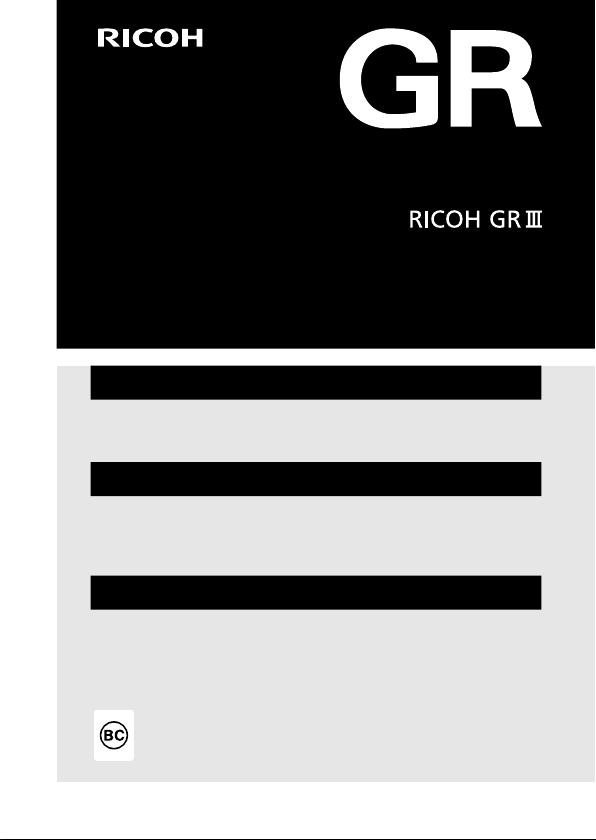
Operating Manual
The serial number is located on the bottom of the camera.
Chapter 1: Introduction
Read this chapter before use.
This chapter gives you an overview of the RICOH GR III.
Chapter 2: Getting Started
Read this chapter before using the RICOH GR III for the first time.
This chapter explains about basic operations such as turning the camera on,
performing shooting, and playing back images.
Chapters 3 and Later
Read these chapters when you want to learn more about the different
camera functions.
These chapters explain about shooting and playback functions, as well as
how to customize the camera settings and use it with a computer.
Model: R02010
Page 2
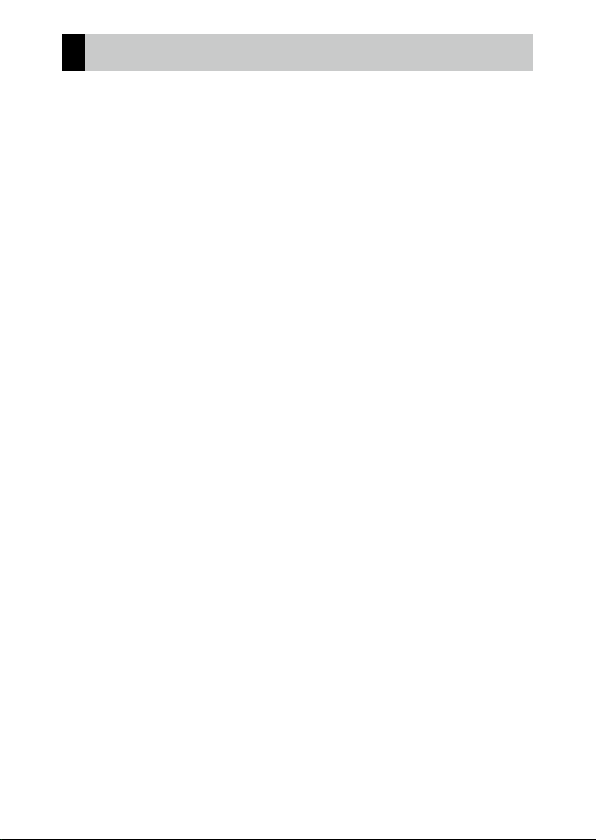
Regarding User Registration
Thank you for purchasing a RICOH IMAGING product.
In order to provide you with the best customer support and service experience for the product you have purchased, we ask you to complete the user
registration.
Visit the following website to complete the user registration.
http://www.ricoh-imaging.com/registration/
Registered users will be notified by e-mail about important customer support information, such as firmware version updates, etc.
Page 3
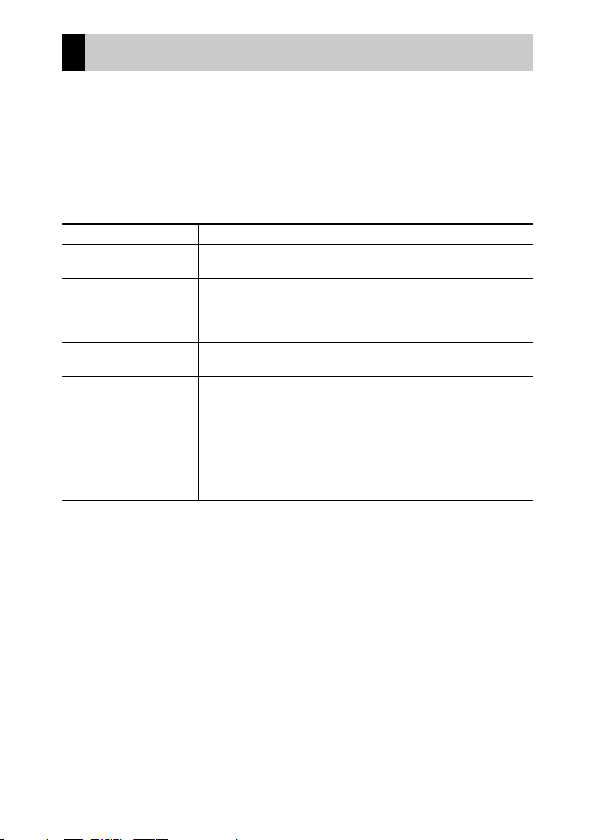
Introduction
This Operating Manual provides information on how to use the shooting and playback
functions of this camera and related precautions.
Thoroughly read this Operating Manual to make the best use of the functions available
with this camera. Be sure to keep this Operating Manual for future reference.
It is recommended to update the camera firmware to the latest version before using
the camera.
For details on the latest firmware version, refer to the following firmware download site.
http://www.ricoh-imaging.co.jp/english
Safety precautions Read all safety precautions thoroughly to ensure safe use.
Test shots Take test shots to ensure that the camera is working properly be-
Copyright Reproduction or alteration of copyrighted documents, magazines,
Exemption from liability RICOH IMAGING COMPANY assumes no liability for failure to record
Radio interference Operating this camera in the vicinity of other electronic equipment
This publication may not be reproduced in whole or in part without RICOH IMAGING COMPANY’s express written
permission.
© RICOH IMAGING COMPANY, LTD. 2019
RICOH IMAGING COMPANY reserves the right to change the contents of this manual at any time without prior
notice.
Every effort has been made to ensure the accuracy of the information in this manual. Should you nevertheless
notice any errors or omissions, we would be grateful if you would notify us at the address listed on the back cover
of this manual.
fore taking pictures on important occasions.
and other materials, other than for personal, home, or other similarly limited purposes, without the consent of the copyright holder,
is prohibited.
or display images as a result of product malfunction.
may adversely affect both the camera and the other device. Interference is particularly likely if the camera is used in close proximity
to a radio/TV receiver. In such case, take the following measures.
• Keep the camera as far away as possible from the radio/TV receiver.
• Reorient the antenna of the radio/TV receiver.
• Use a different wall outlet.
RICOH IMAGING COMPANY, LTD.
1
Page 4
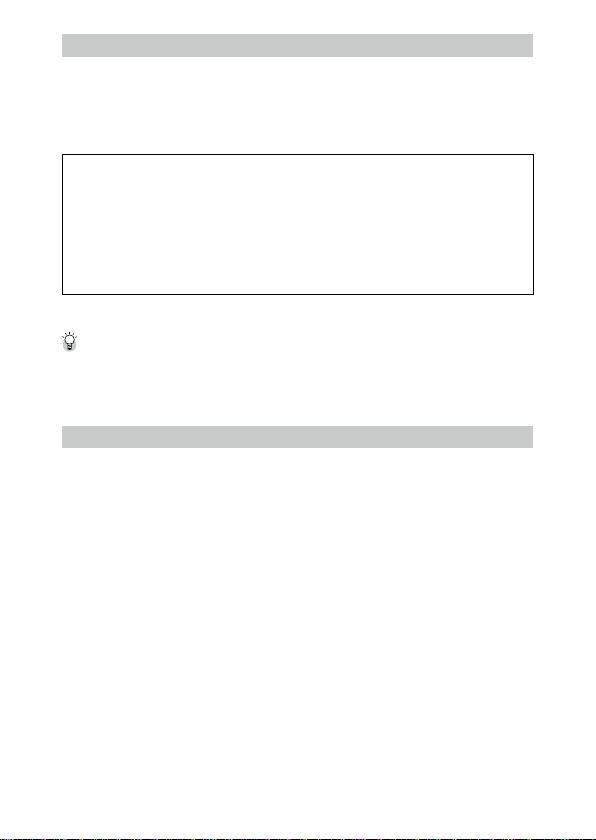
About the Wireless LAN and Bluetooth® Functions
• Do not use the camera in a place where electrical products, AV/OA devices, and so on generate magnetic fields
and electromagnetic waves.
• If the camera is affected by magnetic fields and electromagnetic waves, it may not be able to communicate.
• If the camera is used near a TV or a radio, poor reception or TV screen glitch may occur.
• If there are multiple wireless LAN access points or Bluetooth® devices near the camera and the same channel is
used, search operation may not be executed correctly.
• The security of your data stored, sent, or received is your own responsibility.
In the frequency band used by the camera, along with industrial, scientific, and medical devices such as microwave ovens, premises radio stations (wireless stations requiring license) and specified low power radio stations
(wireless stations not requiring license) for mobile object identification used in factory production lines, etc., and
amateur radio stations (wireless stations requiring license) are operated.
1. Before using the camera, confirm that premises radio stations and specified low power radio stations for
mobile object identification and amateur radio stations are not operated in the vicinity.
2. I n the event that the camera causes harmful radio wave interference to premises radio stations for mobile
object identification, immediately change the frequency being used to avoid interference.
3. If you have other troubles such that the camera causes harmful radio wave interference to specified low
power radio stations for mobile object identification or to amateur radio stations, contact your nearest service
center.
This camera conforms to the technical standards under the Radio Law and Telecommunications Business Law and
the certification of conformance to technical standards can be displayed on the monitor.
Displaying the Certification Marks -----------------------------------------------------------------------------------------------------------------
1 Display the menu.
Refer to “Setting from the Menus” (p.25) for how to display the menu.
2 Selec t [Certification Marks] in the E8 menu.
Trademarks
• Microsoft and Windows are registered trademarks of Microsoft Corporation in the United States of America and
other countries.
• Mac, macOS, OS X, and App Store are trademarks of Apple Inc., registered in the U.S. and other countries.
• IOS is a trademark or registered trademark of Cisco in the U.S. and other countries and is used under license.
• Adobe, the Adobe logo, and Adobe Reader are registered trademarks or trademarks of Adobe Systems Incorporated in the United States and/or other countries.
• This product includes DNG technology under license by Adobe Systems Incorporated.
• The DNG logo is either a registered trademark or trademark of Adobe Systems Incorporated in the United States
and/or other countries.
• SDXC Logo is a trademark of SD-3C, LLC.
• Google, Google Play, and Android are trademarks or registered trademarks of Google Inc.
• The Bluetooth® word mark and logos are registered trademarks owned by Bluetooth SIG, Inc., and any use of such
marks by Ricoh Company, Ltd. is under license.
• USB Type-C is a trademark of USB Implementers Forum.
• DisplayPort is a trademark owned by the Video Electronics Standards Association in the United States and other
countries.
• HDMI, the HDMI logo, and High-Definition Multimedia Interface are trademarks or registered trademarks of HDMI
Licensing, LLC in the United States and/or other countries.
All other trademarks are the property of their respective owners.
• This product uses the RICOH RT font designed by Ricoh Company Ltd.
2
Page 5
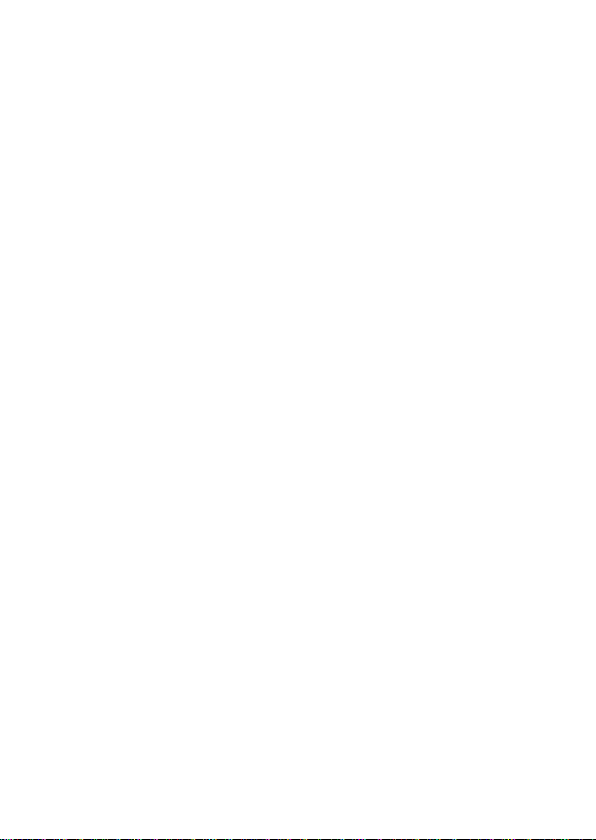
AVC Patent Portfolio License
This product is licensed under the AVC Patent Portfolio License for the personal use of a consumer or other uses
in which it does not receive remuneration to (i) encode video in compliance with the AVC standard (“AVC video”)
and/or (ii) decode AVC video that was encoded by a consumer engaged in a personal activity and/or was obtained
from a video provider licensed to provide AVC video. No license is granted or shall be implied for any other use.
Additional information may be obtained from MPEG LA, L.L.C.
See http://www.mpegla.com.
Announcement about the Open Source Software
This product includes the open source software (OSS) licensed under the GNU General Public License (GPL), GNU
Lesser General Public License (LGPL), and/or other licenses. The information about licenses of each OSS used in
this product is saved in the product internal memory as a text file. Connect this product to a computer, access the
“oss_license” folder in the “Software License” folder, and open the text file to read the license terms.
The source codes of OSS used in this product are disclosed under the license terms of GPL, LGPL, etc. If you need
the source codes, access the following URL.
http://www.ricoh-imaging.co.jp/english/products/oss/
3
Page 6
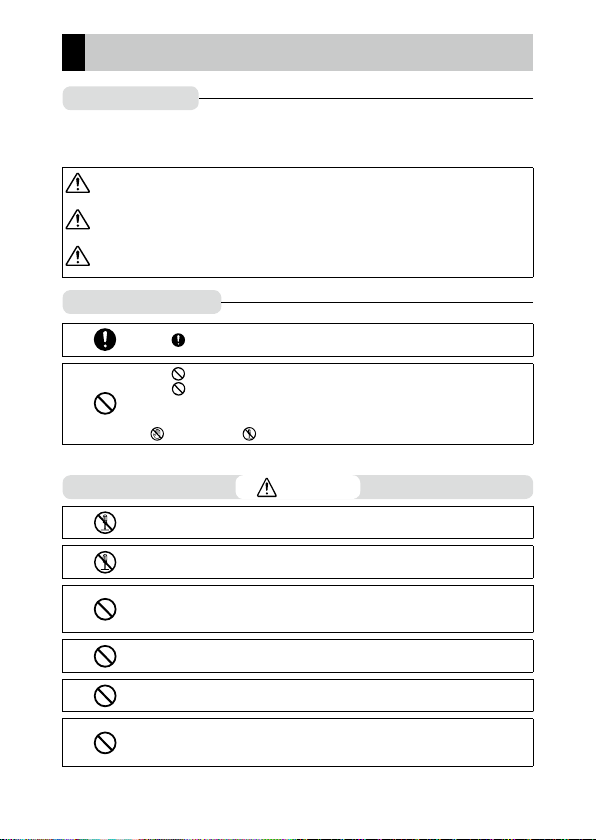
Safety Precautions
Warning Symbols
Various symbols are used throughout this Operating Manual and on the product to
prevent physical harm to you or other people and damage to property. The symbols
and their meanings are explained below.
Danger
Warning
Caution
Meaning of Symbols
Observe the following precautions to ensure safe use of this camera.
This symbol indicates matters that may lead to imminent risk of
death or serious injury if ignored or incorrectly handled.
This symbol indicates matters that may lead to death or serious injury
if ignored or incorrectly handled.
This symbol indicates matters that may lead to injury or physical
damage if ignored or incorrectly handled.
The symbol alerts you to actions that must be performed.
The symbol alerts you to prohibited actions.
The symbol may be combined with other symbols to indicate that a specific action is prohibited.
Example:
: Do not touch : Do not disassemble
Danger
QQ
Do not attempt to disassemble, repair, or alter the camera yourself. The
high-voltage circuitry in the equipment poses significant electrical hazard.
QQ
Do not attempt to disassemble, alter, or directly solder the battery.
QQ
Do not put the battery in a fire, attempt to heat it, use or leave it in a high
temperature environment such as next to a fire or inside a car. Do not put
it into water or the sea or allow it to get wet.
QQ
Do not attempt to pierce, hit, compress, drop, or subject the battery to any
other severe impact or force.
QQ
Do not use a battery that is significantly damaged or deformed.
QQ
Do not connect the positive (+) and negative (-) poles of the battery with a
wire or other metallic item. Also, do not carry or store together with metal
objects such as ballpoint pens and necklaces.
4
Page 7
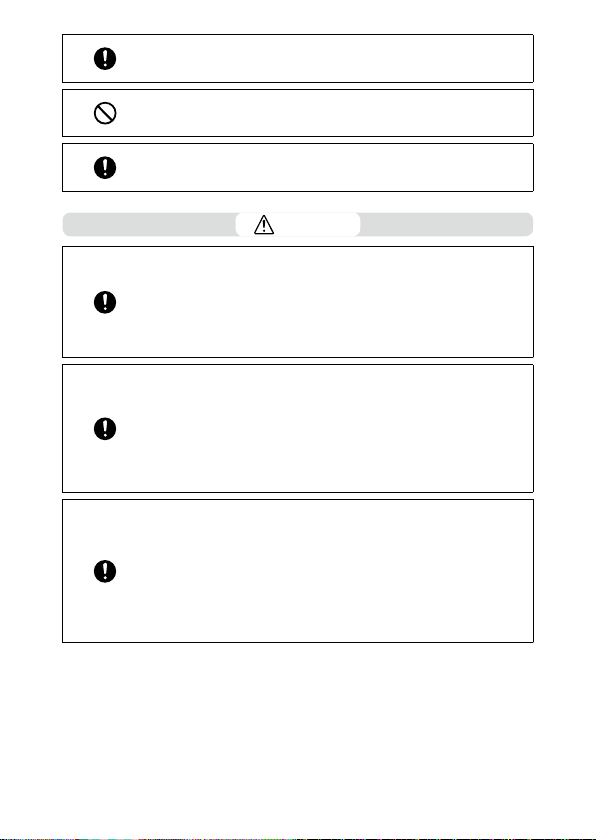
QQ
Use the camera or battery charger BJ-11 to charge the battery. Do not
use the battery with any camera except the cameras compatible with the
DB-110.
QQ
Stop using the camera immediately in the event of abnormalities such as
smoke, unusual odors, or excessive heat being emitted. Contact your nearest dealer or service center for repair.
QQ
If the battery fluid leaks and gets into your eyes, immediately wash your
eyes thoroughly with tap water or other clean water without rubbing, and
seek medical attention immediately.
Warning
QQ
Turn off the power immediately in the event of abnormalities such as
smoke or unusual odors being emitted. Remove the battery as soon as
possible, being careful to avoid electric shocks or burns. If you are drawing
power from a household electrical outlet, be sure to unplug the power
plug from the outlet. Failure to observe this precaution could result in
fire or electric shocks. Contact the nearest service center at your earliest
convenience. Stop using the camera immediately if it is malfunctioning.
QQ
Turn off the power immediately if any metallic object, water, liquid, or other foreign object gets into the camera. Remove the battery and memory
card as soon as possible, being careful to avoid electric shocks or burns.
If you are drawing power from a household electrical outlet, be sure to
unplug the power plug from the outlet. Failure to observe this precaution
could result in fire or electric shocks. Contact the nearest service center
at your earliest convenience. Stop using the camera immediately if it is
malfunctioning.
QQ
If the monitor is damaged, avoid any contact with the liquid crystal inside it.
Follow the appropriate emergency measures below.
• SKIN: If any of the liquid crystal gets on your skin, wipe it off and rinse the
affected area thoroughly with water, then wash well with soap.
• EYES: If it gets in your eyes, wash your eyes with clean water for at least 15
minutes and seek medical advice immediately.
• INGESTION: If any of the liquid crystal is ingested, rinse the mouth out
thoroughly with water. Have the person drink a large amount of water and
induce vomiting. Seek medical assistance immediately.
5
Page 8
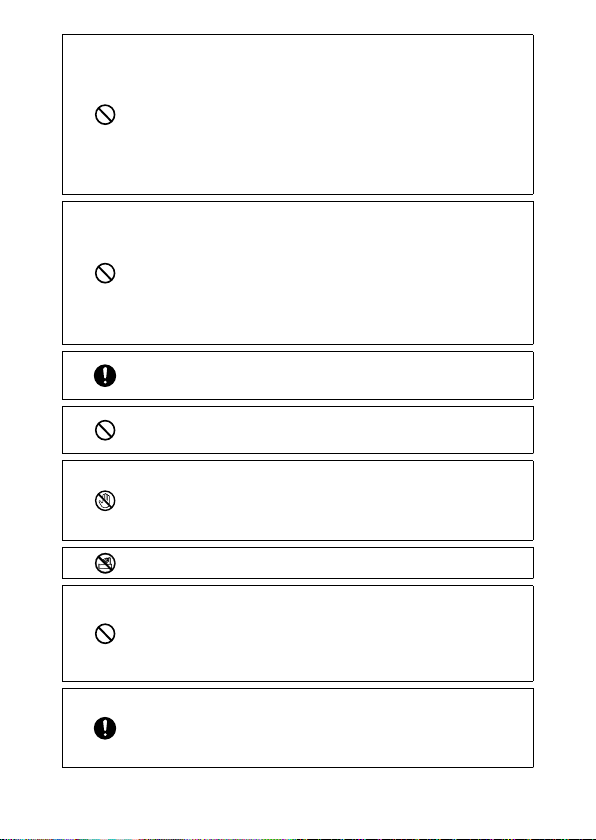
QQ
Follow these precautions to prevent the battery from leaking, overheating, igniting, or exploding.
• Do not use a battery other than those specifically recommended for the
camera.
• Do not carry or store the battery together with metal objects such as ballpoint pens, necklaces, coins, and hairpins.
• Do not put the battery into a microwave or high pressure container.
• If leakage of battery fluid, a strange odor, color change, etc. is noticed during use or during charging, remove the battery from the camera or battery
charger immediately and keep it away from fire.
QQ
Observe the following in order to prevent fire, electrical shock, or cracking
of the battery while charging.
• Use only the indicated power supply voltage. Also avoid the use of multisocket adapters and extension cords.
• Do not damage, bundle, or alter power cords. Also, do not place heavy
objects on, stretch, or bend power cords.
• Do not connect or disconnect the power plug with wet hands. Always grip
the plug section when disconnecting a power plug. Do not cover the camera while charging the battery.
QQ
Keep the battery and memory card used in the camera out of the reach of
children to prevent accidental swallowing. The battery and memory card
are harmful if swallowed. Seek medical assistance immediately.
QQ
Keep the camera out of the reach of children. For children, accidents may
occur because they cannot understand the contents of “Safety Precautions” and “Precautions for Use”.
QQ
Do not touch the internal components of the camera if they become exposed as a result of being dropped or damaged. The high-voltage circuitry
in the equipment could lead to electric shocks. Remove the battery as
soon as possible, being careful to avoid electric shocks or burns. Take the
camera to your nearest dealer or service center if it is damaged.
QQ
Do not use the camera in wet areas such as a kitchen. Failure to observe
this precaution could result in fire or electric shocks.
QQ
Do not use the camera near flammable gases, gasoline, benzine, thinner,
or similar substances. Failure to observe this precaution could result in an
explosion, fire, or burns.
QQ
Do not use the camera in a location where usage is restricted or prohibited, such as on airplanes. Failure to observe this precaution could result
in an accident.
QQ
Wipe off any dust that accumulates on the power plug. Failure to observe
this precaution could result in fire.
QQ
When using a household power outlet, always use the dedicated AC
adapter. Failure to observe this precaution could result in fire, electric
shocks, or product malfunction.
6
Page 9
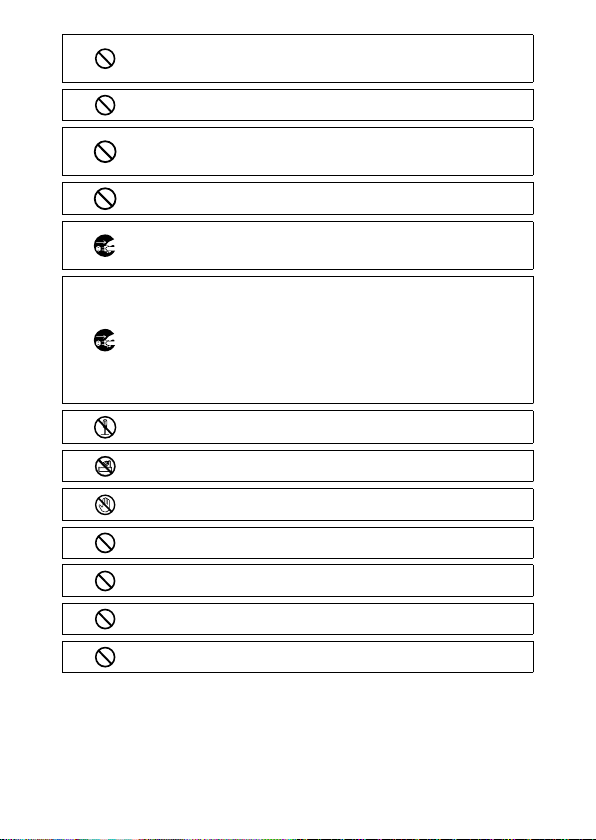
QQ
Do not use the battery charger or AC adapter with commercially available
electronic transformers when traveling abroad. Failure to observe this precaution could result in fire, electric shocks, or product malfunction.
QQ
Use only the indicated power supply voltage. Failure to observe this precaution could result in fire or electric shocks.
QQ
Do not damage, bundle, or alter power cords. Also, to avoid damaging
power cords and the risk of fire or electric shocks, do not place heavy objects on, stretch, or bend power cords.
QQ
Do not connect or disconnect the power plug with wet hands. Failure to
observe this precaution could result in electric shocks.
QQ
Always grip the plug section when disconnecting a power plug. Do not
pull the power cord. This can damage the power cord and result in fire
or electric shocks.
QQ
If any metallic object, water, liquid, or other foreign object gets into the
camera, immediately remove the power plug from the outlet and contact
a service center for repair. Failure to observe this precaution could result
in fire or electric shocks.
QQ
If an abnormality such as an unusual sound or smoke is emitted from the
camera, immediately remove the power plug from the outlet and contact
your nearest dealer or service center for repair. Stop using the camera immediately if it is malfunctioning.
QQ
Do not attempt to disassemble the camera yourself. The high-voltage circuitry in the equipment could lead to electric shocks.
QQ
Do not use the camera in a bathroom. Failure to observe this precaution
could result in fire or electric shocks.
QQ
Do not touch the power plug during a lightning storm. Failure to observe
this precaution could result in electric shocks.
QQ
Keep the battery out of the reach of children.
QQ
If the battery does not finish charging after the prescribed charging time,
discontinue charging.
QQ
Do not put the battery into a microwave or high pressure container.
QQ
If the battery leaks or emits an unusual odor, immediately move it away
from any sources of fire.
7
Page 10
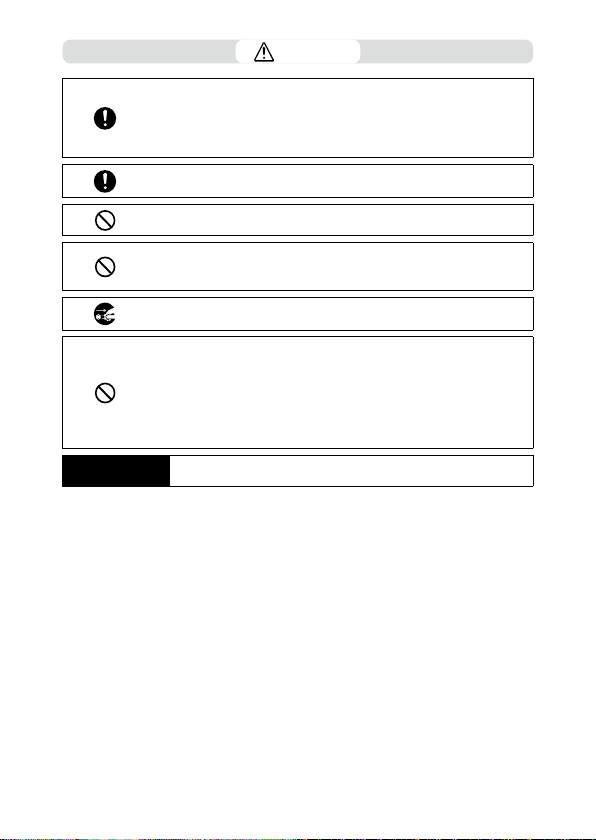
Safety Precautions
for Accessories
Caution
QQ
Contact with fluid leaking from a battery can lead to burns. If part of your
body comes in contact with a damaged battery, rinse the area with water
immediately. (Do not use soap.)
If a battery starts to leak, remove it immediately from the camera and wipe
the battery chamber thoroughly before replacing it with a new battery.
QQ
Plug the power plug securely into the electrical outlets. Failure to observe
this precaution could result in fire.
QQ
Do not allow the camera to get wet. In addition, do not operate it with wet
hands. Failure to observe this precaution could result in electric shocks.
QQ
Do not fire the flash at drivers of vehicles, as this may cause the driver to
lose control and result in a traffic accident. Failure to observe this precaution could result in a traffic accident.
QQ
Remove the power plug from the outlets before cleaning the camera.
QQ
Remove the power plug from the outlets when the camera is not used.
QQ
Do not cover the camera while using it. Failure to observe this precaution
could result in fire.
QQ
Do not short the terminals or metal contacts on the power cords. Failure to
observe this precaution could result in fire.
QQ
Do not use the camera in wet areas or areas subject to oil smoke such as
a kitchen. Failure to observe this precaution could result in fire or electric
shocks.
When using optional products, carefully read the user’s manuals provided with the product before using that product.
8
Page 11
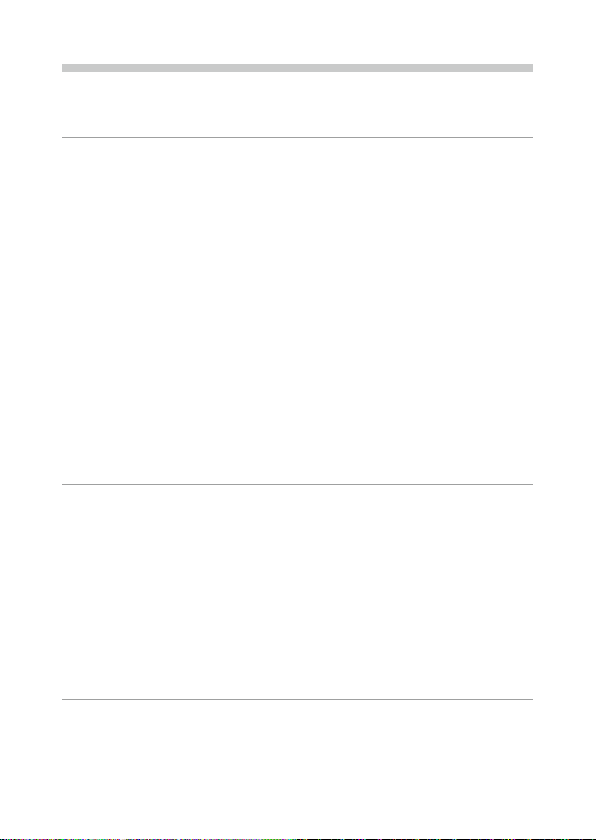
Contents
Introduction ........................................................................................................................... 1
Safety Precautions ................................................................................................................ 4
1
Introduction 13
Checking the Contents of the Package ......................................................................13
Names and Functions of the Working Parts .............................................................. 14
Operating Controls ...........................................................................................................................16
Indicators on the Monitor ................................................................................................18
Shooting Screen .................................................................................................................................18
Playback Screen .................................................................................................................................19
Changing the Screen Display ........................................................................................................20
Using the Touch Panel......................................................................................................................21
How to Change Function Settings ...............................................................................22
Using the Button/Lever ...................................................................................................................22
Setting from the Menus ..................................................................................................................25
Menu List ...............................................................................................................................27
A Still Image Settings Menus ..................................................................................................... 27
B Movie Settings Menus ..............................................................................................................30
C Playback Settings Menus.........................................................................................................32
D Customize Settings Menus .....................................................................................................33
E Setup Menus ................................................................................................................................35
2
Getting Started 37
Setting the Battery and a Memory Card .................................................................... 37
Inserting the Battery and a Memory Card ................................................................................ 37
Charging the Battery ........................................................................................................................38
Initial Settings ...................................................................................................................... 40
Turning the Camera On ...................................................................................................................40
Setting the Language and the Date and Time ........................................................................41
Formatting a Memory Card ............................................................................................................42
Basic Shooting Operation ................................................................................................44
Shooting in the Program Mode ....................................................................................................44
Viewing the Captured Images.......................................................................................................46
3
Taking Pictures 48
Taking Still Images .............................................................................................................48
Setting the Exposure Mode ...........................................................................................................48
Using Exposure Compensation ....................................................................................................53
Recording Movies ...............................................................................................................54
Playing Back Movies .........................................................................................................................56
9
Page 12
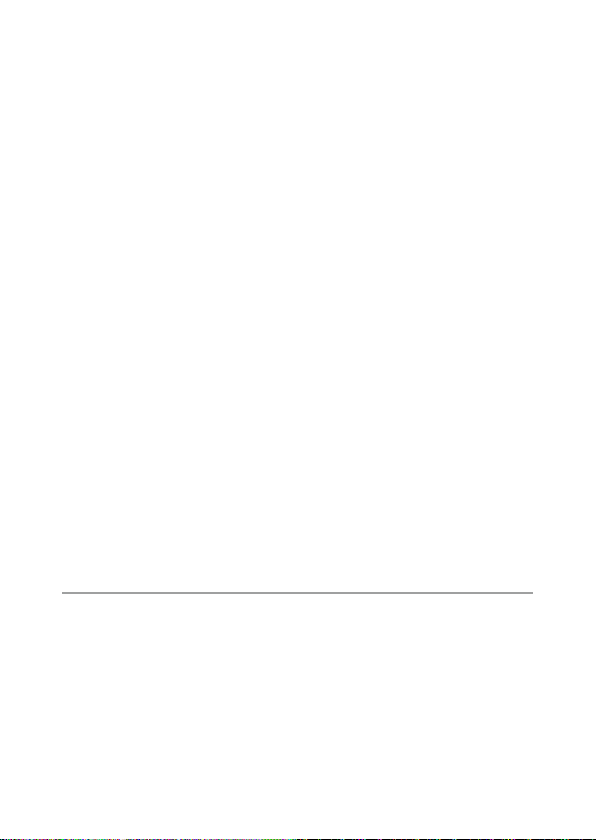
10
Setting the Focus ................................................................................................................57
Setting the Focus Mode ..................................................................................................................57
Shooting Close-ups (Macro) .......................................................................................................... 61
Shooting with a Single Press of the Shutter Release Button (Full Press Snap) ............62
Setting the Exposure .........................................................................................................63
Selecting a Metering Method ....................................................................................................... 63
Setting the ISO Sensitivity .............................................................................................................. 64
Using a Flash ........................................................................................................................................65
Reducing Noise ..................................................................................................................................67
Setting the White Balance ...............................................................................................69
Setting the White Balance Manually ...........................................................................................72
Setting the Color Temperature .....................................................................................................73
Setting the Drive Mode ....................................................................................................74
Shooting Continuously (Continuous Shooting) .....................................................................75
Shooting with Varied Exposure Values (Bracketing) .............................................................76
Shooting While Merging Images Together (Multi-exposure) ............................................77
Shooting Automatically at Set Intervals (Interval Shooting) ............................................. 79
Recording Star Trails (Interval Composite) ...............................................................................81
Using the Self-timer ..........................................................................................................................83
Configuring the Capture Settings ................................................................................84
Image Capture Settings ...................................................................................................................84
Movie Capture Settings ...................................................................................................................85
Setting the Image Finishing Tone and Correction ..................................................86
Using the ND Filter ............................................................................................................................86
Reducing Moiré (AA Filter Simulator) .........................................................................................86
Setting the Image Atmosphere (Image Control)....................................................................87
Correcting the Peripheral Illumination ......................................................................................89
Correcting a Range of Tones (D-Range Correction) ..............................................................89
Reducing Blurring of Images ......................................................................................................... 90
4
Playback Functions 91
Using the Playback Functions ........................................................................................91
Changing the Playback Method ....................................................................................92
Displaying Multiple Images ...........................................................................................................92
Displaying Rotated Images ............................................................................................................94
Connecting the Camera to an AV Device ..................................................................................95
Organizing Files ...................................................................................................................96
Deleting Files .......................................................................................................................................96
Protecting Images from Deletion ................................................................................................97
Copying Images and Movies in the Internal Memory to a Memory Card ..................... 98
Transferring Images ..........................................................................................................................99
Page 13
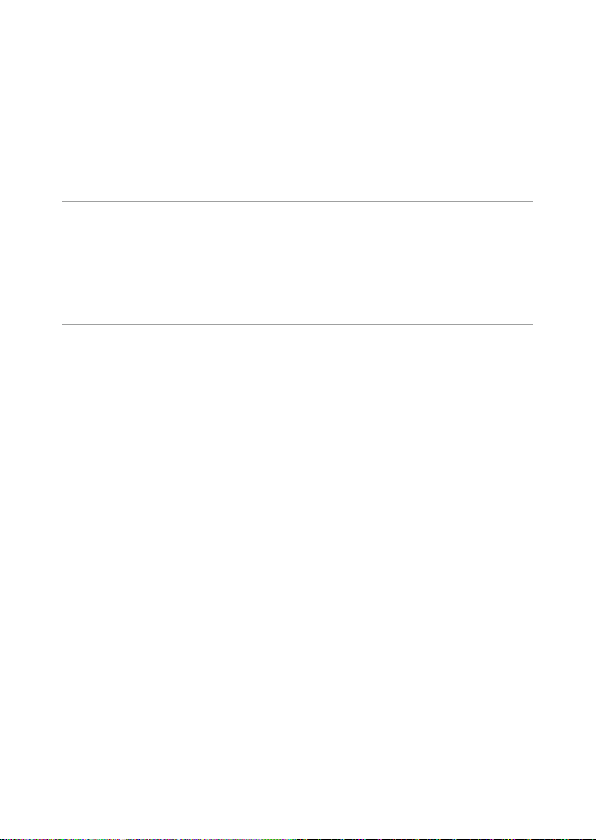
Editing and Processing Images ...................................................................................100
Developing RAW Images ..............................................................................................................100
Changing the Image Size ..............................................................................................................102
Correcting Highlight/Shadow Areas (Levels Adjustment) ................................................103
Correcting the White Balance .....................................................................................................105
Correcting Color Moiré ..................................................................................................................106
Adjusting the Image Quality .......................................................................................................107
Editing Movies ..................................................................................................................................108
5
Sharing Images 110
Using the Camera with a Computer ..........................................................................110
Using the Camera with a Communication Device................................................111
Connecting to a Communication Device via Bluetooth® ..................................................112
Enabling the Wireless LAN Function .........................................................................................114
Operating the Camera with a Communication Device ......................................................116
6
Changing the Settings 117
Saving Frequently Used Settings ................................................................................117
Saving the Settings .........................................................................................................................117
Assigning Settings to the Mode Dial ........................................................................................119
Using the Saved User Mode .........................................................................................................120
Customizing the Button Functions ............................................................................121
Registering Functions to the ADJ. Mode .................................................................................121
Changing the Functions of the Fn Button ..............................................................................123
Setting the Function of the Shutter Release Button ...........................................................125
Display and Sound Settings ..........................................................................................126
Setting the Information Displayed During Shooting/Playback ......................................126
Setting the Instant Review Display ...........................................................................................127
Setting the Live View Display ......................................................................................................128
Setting the Brightness and Tone of the Monitor ..................................................................128
Setting the Lamp .............................................................................................................................129
Setting the Sound Effects .............................................................................................................130
Power Saving Settings ....................................................................................................131
Automatically Turning the Power Off .......................................................................................131
Dimming the Display......................................................................................................................132
File Management Settings ............................................................................................133
Specifying the Folder/File Settings ...........................................................................................133
Setting the Copyright Information ............................................................................................138
11
Page 14
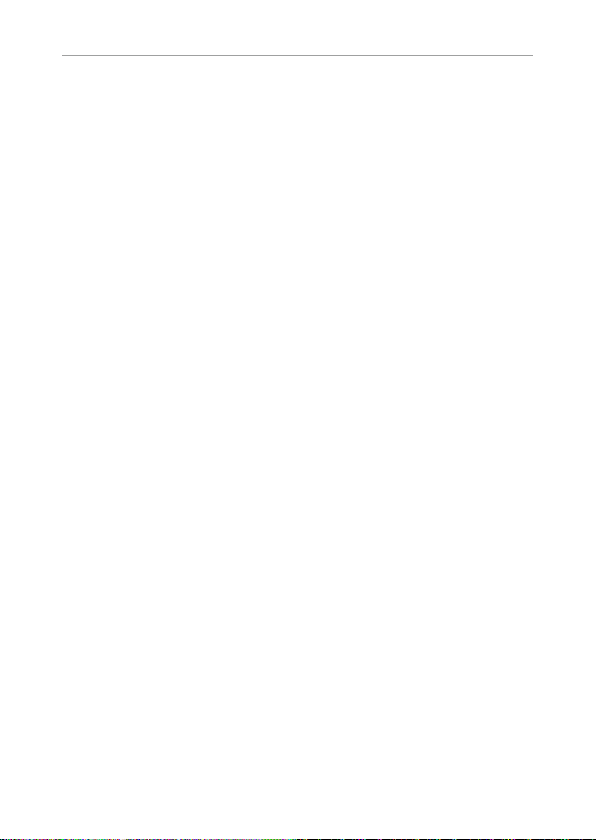
7
Appendix 139
Attaching Optional Accessories ..................................................................................139
Conversion Lens/Lens Adapter ...................................................................................................139
AC Adapter .........................................................................................................................................140
Troubleshooting ...............................................................................................................141
Power Supply ....................................................................................................................................141
Shooting .............................................................................................................................................142
Playback/Deletion ...........................................................................................................................144
Others ..................................................................................................................................................145
Error Messages ..................................................................................................................................145
Main Specifications ..........................................................................................................147
Camera ................................................................................................................................................147
USB Power Adapter AC-U1/AC-U2 .............................................................................................150
Rechargeable Battery DB-110 .....................................................................................................150
Image Storage Capacity ................................................................................................................151
Operating Environment ................................................................................................................152
Using the Camera Abroad .............................................................................................153
Precautions for Use ..........................................................................................................154
Camera Care and Storage ..............................................................................................156
Warranty Policy..................................................................................................................157
Regulatory Compliance Statements ..........................................................................158
Index......................................................................................................................................164
12
Page 15
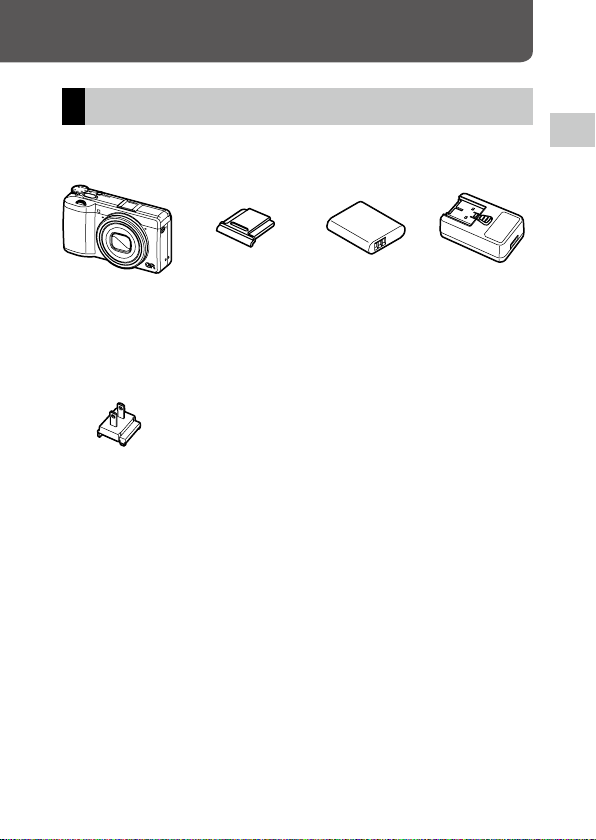
1
Introduction
Checking the Contents of the Package
Before using your digital camera, confirm that the package contains the
items listed below.
Introduction
RICOH GR III Hot shoe cover
Power plug
(Installed on the cam-
era)
g
USB cable (I-USB166)
g
Hand strap
g
Operating Manual (this manual)
battery
(DB-110)
Rechargeable
USB power
adapter
(AC-U1 or
AC-U2)*
* Differs depend-
ing on the
region.
13
Page 16
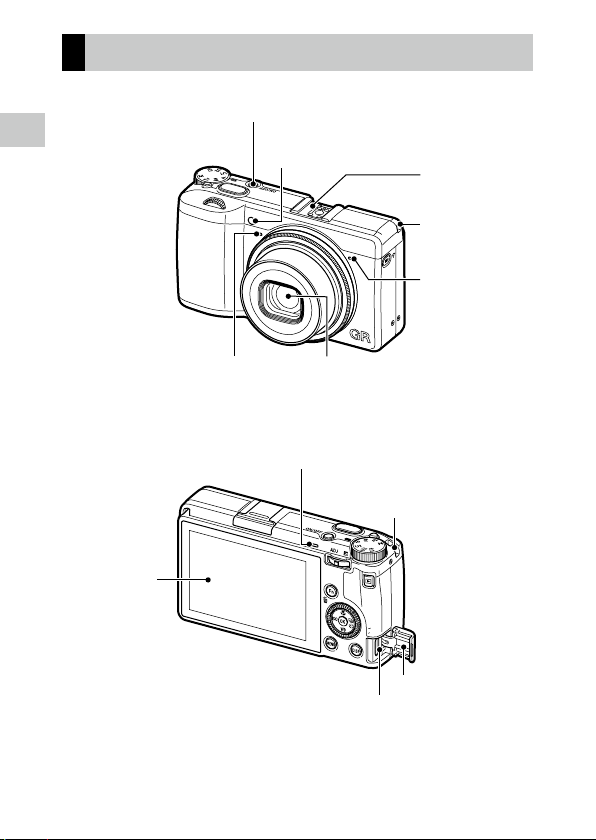
1
Introduction
Names and Functions of the Working Parts
Power button lamp
AF assist light/
self-timer lamp
Hot shoe
Strap eyelet
Microphone
14
Microphone
Monitor
USB terminal (USB Type-C)
Lens
Status lamp
Strap eyelet
Terminal cover
Page 17
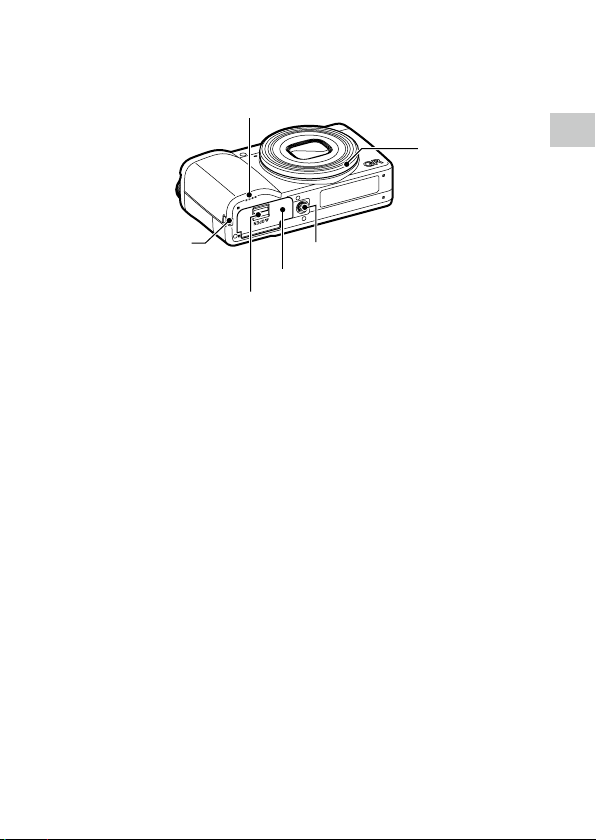
1
Speaker
Strap eyelet
Battery/card cover
Release lever
Tripod screw hole
Ring cap
Introduction
15
Page 18

1
Operating Controls
1234 5
This section explains about operating controls.
The icons in parentheses are used in the descriptions of this manual.
Introduction
6
9
78
11 12
10
13
14
15
16
17
1 Front e-dial (p)
Rotate the dial to change values for camera settings such as exposure. (p.49)
In the playback mode, rotate the dial to magnify the image or display multiple images at the
same time. (p.46, p.92)
2 Lock button
Press to allow the mode dial to be turned.
16
3 Mode dial
Changes the exposure mode. (p.48)
4 Shutter release button (z)
Press to capture images.
Press halfway to activate autofocus. (p.44)
Page 19
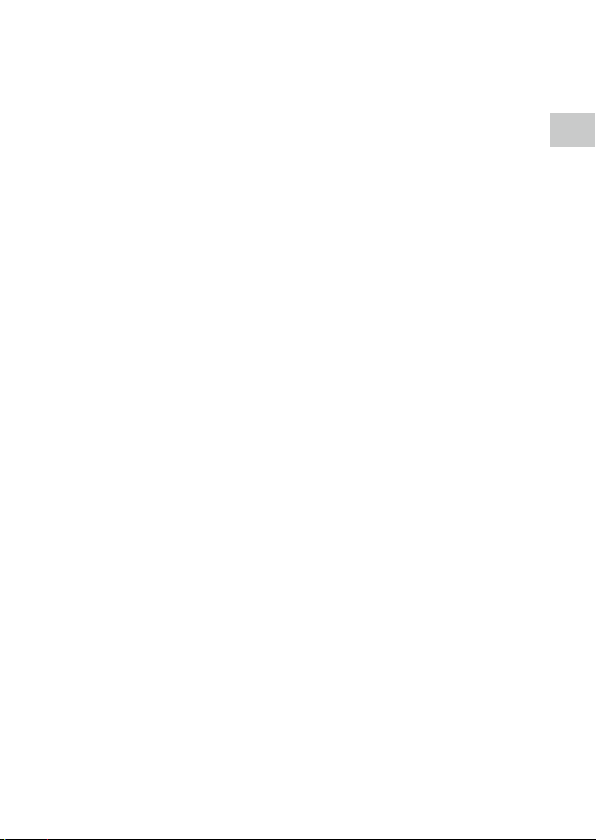
1
5 Power button
Turns the power on or off. (p.40)
6 Movie/Wireless button (k/m)
Switches between still image mode and movie
mode. (p.54)
Press and hold to turn the wireless LAN function
on and off. (p.115)
7 Fn/Delete button (h/i)
Calls assigned function. (p.24)
In the playback mode, press to delete images.
(p.46)
8 ADJ./EV compensation lever
(n/o/q)
Press the lever to the left or right to change values for camera settings such as exposure.
In the shooting mode, press to switch to ADJ.
mode. (p.23)
9 ISO/Left button (u/c)
Press to change the ISO sensitivity. (p.64)
Moves the cursor to the left when an item is
selected.
10 MENU button (f)
Displays a menu. Press this button while the
menu is displayed to return to the previous
screen. (p.25)
11 White balance/Down button (t/b)
Displays the white balance setting screen.
(p.70)
Moves the cursor down when an item is selected.
12 DISP button (j)
Switches the display between the shooting information and playback information. (p.20)
Press and hold this button in shooting mode to
magnify the Live View image. (p.45)
13 Playback button (g)
Switches between the shooting mode and the
playback mode. (p.46)
14 Macro/Up button (s/a)
Switches to macro mode. (p.61)
Moves the cursor up when an item is selected.
15 Control dial (r)
Rotate this dial to change menu items, values
for camera settings such as exposure, or images
to be displayed on the screen. (p.49)
16 Drive/Right button (v/d)
Displays the drive mode setting screen. (p.74)
Moves the cursor to the right when an item is
selected.
17 OK button (e)
Confirms the selected items such as menus.
Introduction
17
Page 20
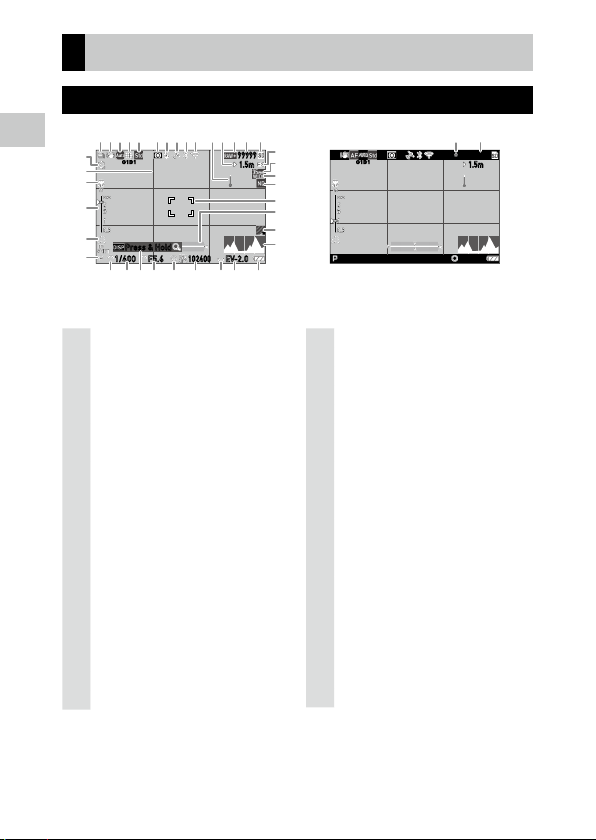
1
Indicators on the Monitor
12
3
45 6
7
11 131210 14 15
22
23
4
25
26
27
28
29
30 31 20 32 34 35 36 37
16
18
19
20
21
9
8
33
17
38
39
Shooting Screen
Introduction
1 Drive (p.74)
2 Shake Reduction/Movie SR (p.90)
3 Focus (p.57)
White Balance
4
5 Image Control (p.87)
6 AE Metering (p.63)
7 Flash Mode (p.66)
8 GPS positioning status (p.116)
9 Bluetooth® communication (p.112)
10 Wireless LAN communication (p.114)
11 Temperature warning
12 Snap Focus Distance (p.57)
13 File Format/JPEG Recorded Pixels (p.84)
14 Number of storable images
15 Storage location
16 Self-timer (p.83)
17 Grid Guide (p.126)
18 Macro Mode (p.61)
19 Focus bar/Depth of field (p.60)
18
20 Operation guide
G1B1
Press & Hold
F5.6 EV-2.0
1/400
102400
99999
1.5m
2
G1B1
Still image mode Movie mode
21 Exposure mode (p.48)
22 Full Press Snap (p.62)
23 Crop (p.85)
(p.69)
24 Conversion lens (p.139)
25 ND Filter (p.86)
26 Focus frame (p.44)
Electronic Level
27
28 AA Filter Simulator (p.86)
29 Histogram (p.126)
30 Front e-dial
31 Shutter speed (p.49)
32 Aperture value (p.49)
33 Control dial
34 Sensitivity (p.63)
35 ADJ./EV compensation lever
36 Exposure indicator/Exposure compensation
(p.53)
37 Battery level (p.19)
38 Recording indicator
39 Recording time/Remaining recording time
(p.126)
0:58´58˝
1.5m
EV-2.0
Page 21
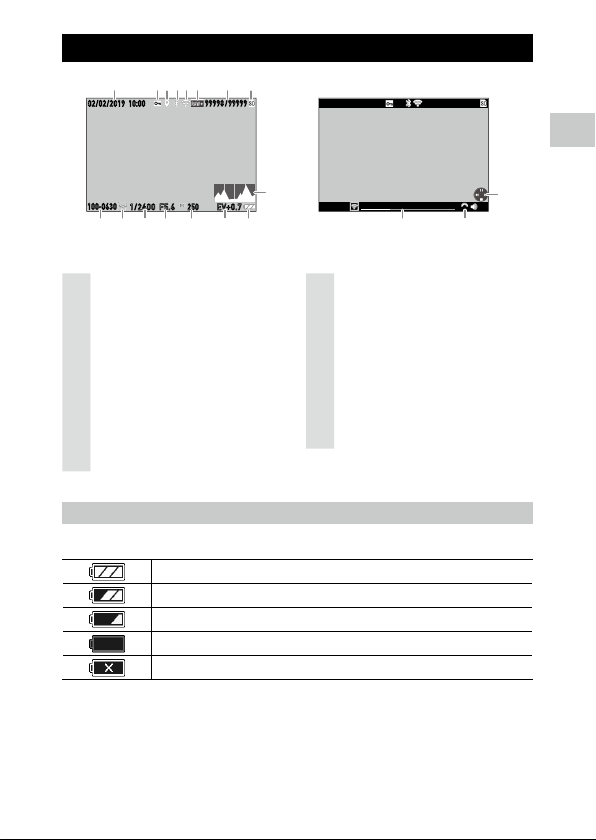
1
Playback Screen
100-0630
02/02/2019
1
2
3
76 8
9
10 11 13 14 15 16
5
4
12
9998/9999
999-9999
10:00
02/02/2019
17 18
18
10:00
99998 99999
/
Introduction
EV+0.71/2400 F5.6
250
Still image mode Movie mode
1 Shooting date and time
2 Protect (p.97)
3 GPS information (p.116)
4 Bluetooth® communication (p.112)
5 Wireless LAN communication (p.114)
6 File Format/JPEG Recorded Pixels (p.84)
7 Current file/Total files
8 Data source
9 Histogram
11 Image transfer status (p.99)
12
Shutter speed
13 Aperture Value
14 Sensitivity
15 Exposure compensation
16 Battery level
17 Length of time of the recorded movie/
Elapsed time
18 Operation guide
10 Folder number/File number (p.133)
Battery Level
The icon display changes depending on the battery level.
The battery level is sufficient.
The battery level started to drop.
The battery level is low. Charge the battery.
The camera will turn off soon.
There is a problem with the battery.
00´ 20˝
5
19
Page 22
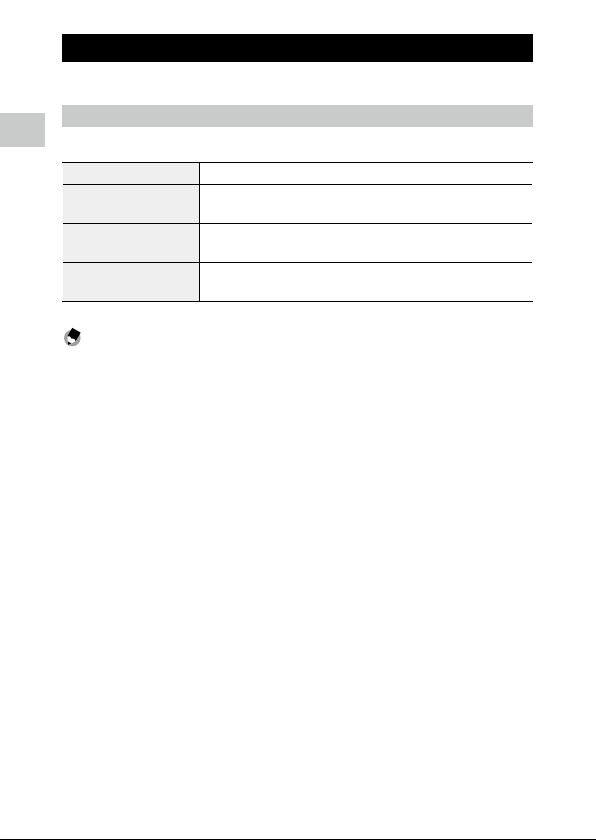
1
Changing the Screen Display
You can switch the information displayed on the screen by pressing j.
Shooting Mode
The information displayed on the shooting screen can be switched.
Introduction
Standard Info. Display Displays all the information.
Simplified Info. Display Displays only the information regarding the exposure, AE lock, autofocus
No Information Display Displays the information only when camera settings are changed. Autofocus
Display Off Does not display the autofocus frame and Live View but the information
Memo ---------------------------------------------------------------------------------------------------------
• You can specify the displayed information in [Shooting Info. Display] of the D3 menu. (p.126)
frame, and MF operation guide.
frame is displayed during range-finding.
when the camera settings are changed.
20
Page 23
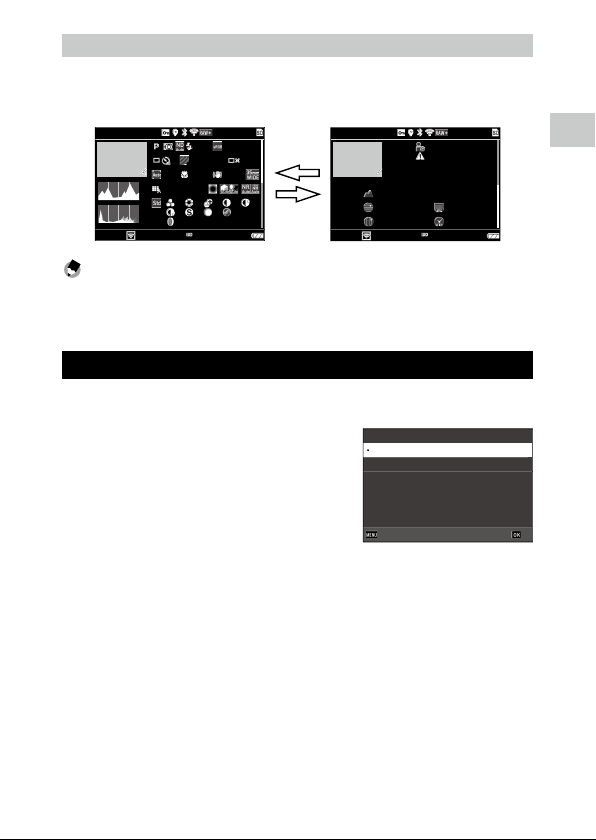
1
Playback Mode
99998 99999
/
100-0630
1/2400 F5.6 EV+0.7
102400
1/2400 F5.6 EV+0.7
102400
99998 99999
/
100-0630
10:0010:00
02/02/201902/02/2019
You can switch the screen display among [Standard Info. Display], [Detailed
Info. Display], and [No Information Display] in the single image display.
Use ab to switch the page in [Detailed Info. Display].
+0.3
6000x4000
00:00´23˝
1.5m
35.0mm
G1A1
0 0 0 0
0
0 0 0
1
R+200%:G-100%:B-100%
a
10
0
b
XXXXXXXXXXX
42m
N 35°
E138° 10:10:01
02/02/2019
Memo ---------------------------------------------------------------------------------------------------------
• You can specify the displayed information in [Playback Info. Display] of the D3 menu. (p.126)
• [Histogram], [Grid Guide], and [Highlight Alert] are not displayed for movies.
Using the Touch Panel
You can perform operations such as selecting functions and setting the AF
point for shooting with the touch panel.
When not using the touch panel function,
set [LCD Touch Operation] to [Off ] in the D2
menu.
LCD Touch Operation
On
O
CancelCancel OKOK
Introduction
21
Page 24
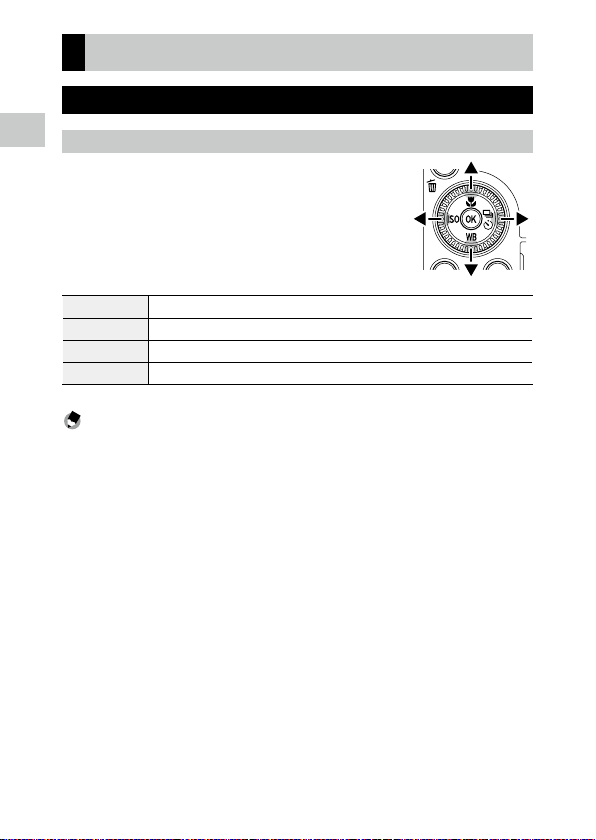
1
How to Change Function Settings
Using the Button/Lever
Using the Direct Keys
Introduction
Quick settings are possible by pressing abcd in
the shooting mode. The following functions can be
activated.
a (s) Macro Mode (p.61)
b (t) White Balance (p.69)
c (u) ISO S etting (p.63)
d (v) Drive Mode (p.74)
Memo ---------------------------------------------------------------------------------------------------------
• The functions mentioned above can be set from the A menu by pressing f.
• The functions assigned to c/d can be changed with [ISO Button] and [Drive Button] of [Fn Button
Setting] in the D2 menu. (p.123)
22
Page 25
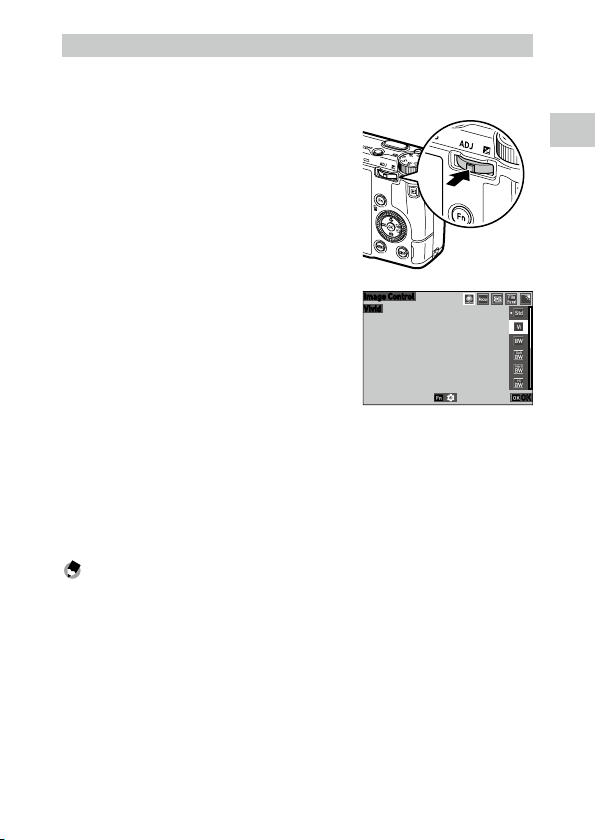
1
Using the ADJ. Lever
Vivid
Image Control
The assigned functions can be easily recalled by pressing n in the shooting mode.
1 Press n in the shooting mode.
The mode switches to the ADJ. mode and the
icons for the assigned functions appear.
2 Use cd to select a function.
By default, the following functions can be
selected.
• Image Control (p.87)
• Focus (p.57)
• AE Metering (p.63)
• File Format (p.84)
• Outdoor View Setting (p.129)
3 Use ab to select a setting.
When making detailed settings, press h.
4 Press e.
The selected function is set and the camera is ready to perform shooting.
Memo ---------------------------------------------------------------------------------------------------------
• The functions for ADJ. mode can be changed in [ADJ Mode Setting] of the D2 menu. (p.121)
• When [Shutter Btn. Confirmation] is set to [On] in the D2 menu, pressing z halfway completes the setting of ADJ. mode. (p.125)
Introduction
OK
23
Page 26
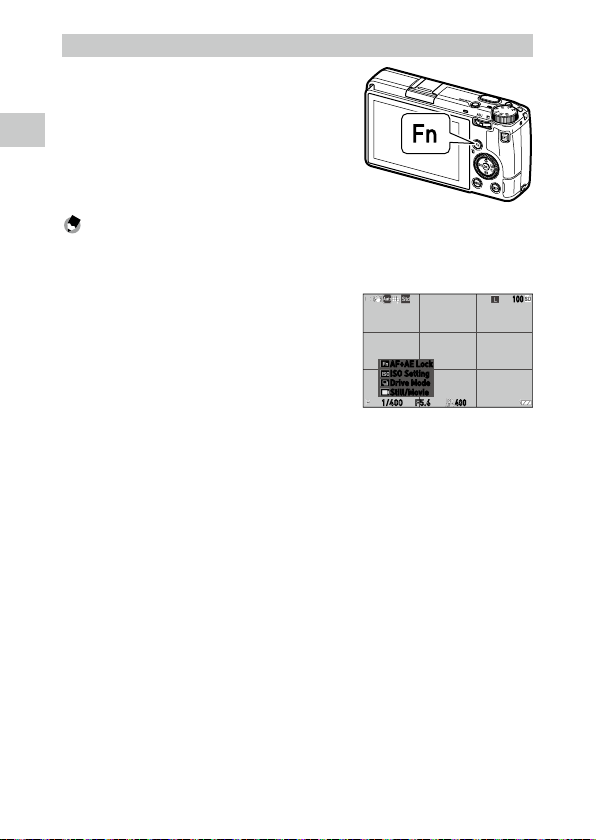
1
Using the Fn Button
100
F5.6
400
1/400
The assigned function can be activated by
pressing h in the shooting mode. By default,
[AF+AE Lock] is assigned.
Introduction
Memo ---------------------------------------------------------------------------------------------------------
• The function of h can be changed in [Fn Button Setting] of the D2 menu. [ISO Button] (c),
[Drive Button] (d), and [Movie/Wireless Button] (k) can also be set in [Fn Button Setting].
(p.123)
• When the power is turned on or the mode dial is turned,
the current function of the button is displayed. If [Guide
Display] is set to [Off] in the E2 menu, the function is
not displayed.
AF+AE Lock
ISO Setting
Drive Mode
Still/Movie
24
Page 27
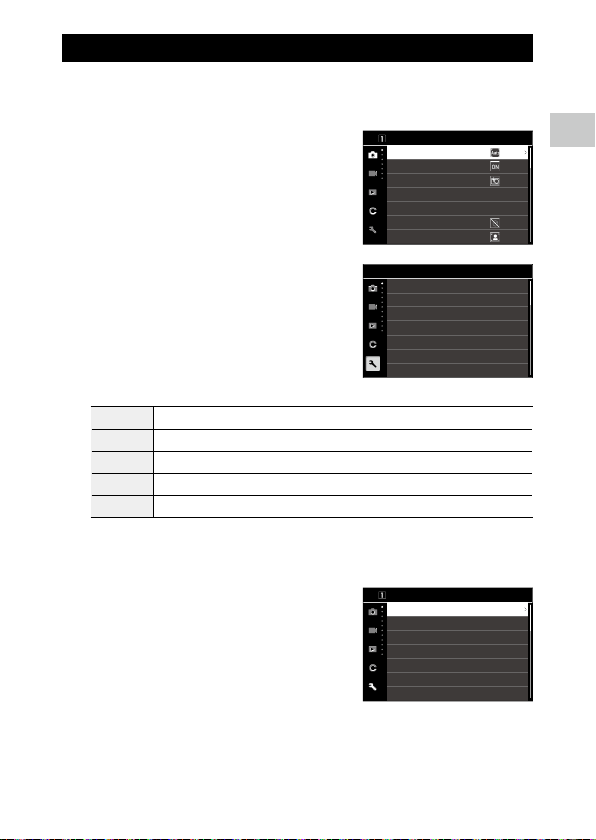
1
Setting from the Menus
Most functions are set from the menus.
1 Press f.
The A1 menu appears.
Focus Settings
Focus
Face Detection
AF Assist Light
Snap Focus Distance
Full Press Snap
Focus Peaking
AF.C Setting
2.5m
On
Introduction
2 When changing the menu type, press
c twice, and then use ab to select
a type.
A Still Image Settings menus (p.27)
B Movie Settings menus (p.30)
C Playback Settings menus (p.32)
D Customize Settings menus (p.33)
E Setup menus (p.35)
3 Press d twice.
4 Use ab to select a function.
Each menu type includes 1 to 11 menus.
To switch the screen display on a menu-bymenu basis, press c and then ab.
Setup
Format
Create New Folder
Folder Name
File Name
Sequential Numbering
Reset Numbering
Copyright Information
File Setting
Format
Create New Folder
Folder Name
File Name
Sequential Numbering
Reset Numbering
Copyright Information
RICOH
R0
RICOH
R0
25
Page 28
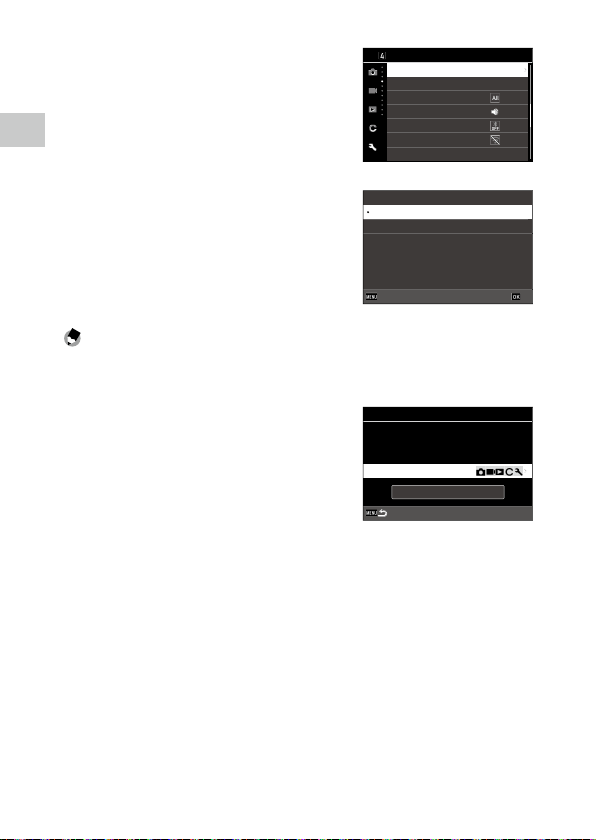
1
5 Find a function to set, and press d.
The settings for the selected setting item are
displayed.
Introduction
Indicator Lamps
Power Button Lamp On
Count Down
Sound Eects
Volume
Bluetooth Setting
Wireless LAN Setting
Smartphone Link
On
2
6 Use ab to select a setting, and
press e.
The screen in Step 4 reappears.
Power Button Lamp
On
O
Press f to return to the previous screen.
When you have finished setting, press f
several times to return to previous screens.
CancelCancel OKOK
Memo ---------------------------------------------------------------------------------------------------------
• When f is pressed, the last used menu screen appears first. To display the most appropriate
menus for the camera settings at that time, set [Store Cursor Position] to [Off] in the E2 menu.
• p (front e- dial) or r (control dial) can be turned in place of ab.
• The setting is saved even after the power is turned off.
Each menu type can be restored to the default settings in
Reset
Select items to reset.
[Reset] of the E11 menu.
Reset Item
Execute Reset
26
Page 29
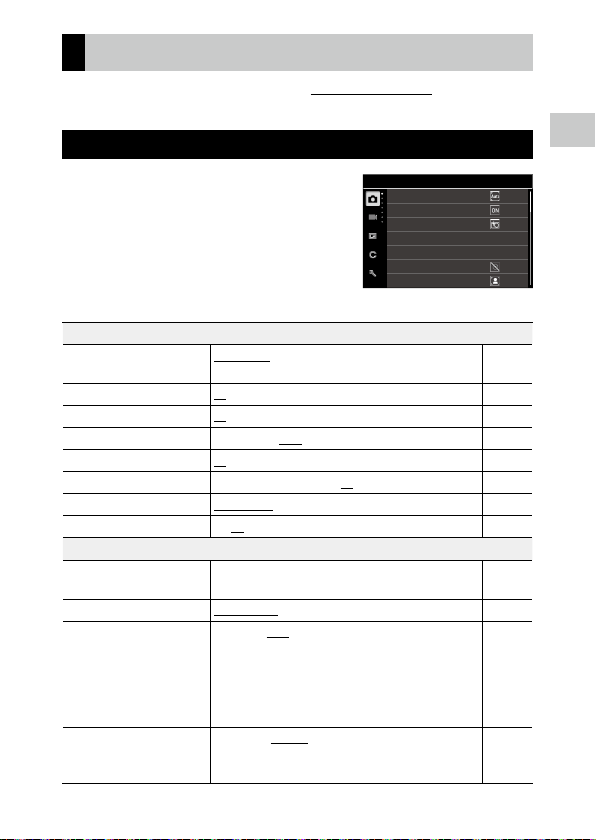
1
Menu List
The following menus are available. (The underlined settings and the squarebracketed settings are the default settings.)
A Still Image Settings Menus
Still Image Settings
Focus
Face Detection
AF Assist Light
Snap Focus Distance
Full Press Snap
Focus Peaking
AF.C Setting
A1 Focus Settings
Focus
Face Detection
AF Assist Light
Snap Focus Distance
Full Press Snap
Focus Peaking
AF.C Setting
MF Auto Magnification
A2 Exposure Setting
Exposure Mode Program AE, Aperture Priority AE, Shutter Priority AE, Manual
AE Metering
ISO Setting
Flash Mode
Auto-area AF, Select AF, Pinpoint AF, Tracking AF, Continuous
AF, MF, Snap, Z
On, Use only in Auto-area AF, Off p.58
On, Off p.58
1m, 1.5m, 2m, 2.5m, 5m, Z p.57
On, Off p.62
Highlight Edge, Extract Edge, Off p.58
Focus-priority, FPS-priority p.57
On, Off p.60
Exposure
Multi-segment, Center-weighted, Spot, Highlight-weighted p.63
ISO Setting: AUTO, 100 to 102400
ISO Auto Upper Limit: From one setting higher than the lowest
ISO sensitivity to the highest ISO sensitivity [6400]
ISO Auto Lower Limit: From the lowest ISO sensitivity to one
setting lower than the highest ISO sensitivity [100]
Minimum Shutter Speed: 1 to 1/1000 sec. [1/30]
Flash Mode: Flash On, Flash On+Red-eye, Slow-speed Sync,
Slow Sync+Red-eye
Flash Exposure Comp.: -2.0 to +1.0
2.5m
On
p.57
p.120
p.64
p.66
Introduction
27
Page 30
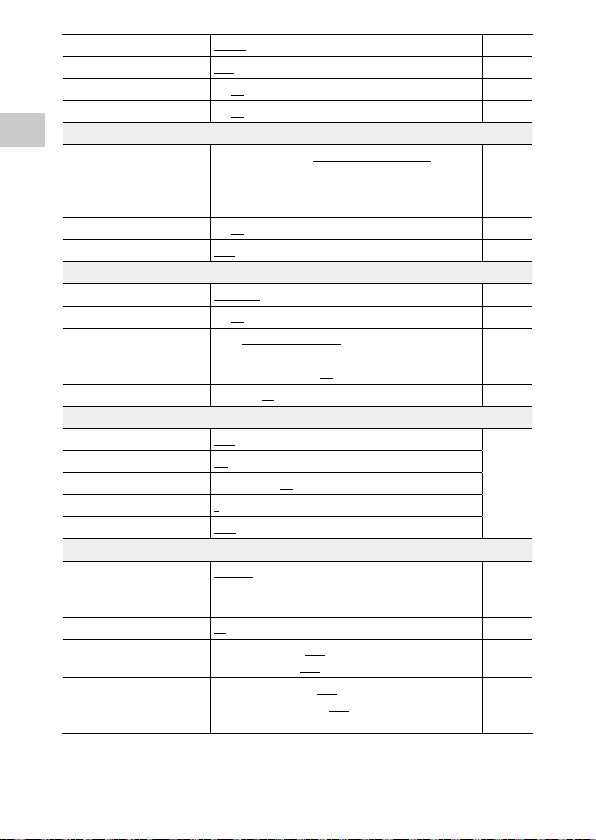
1
Program Line Normal, Max Aperture Priority p.51
ND Filter
Auto EV Compensation
Link AE and AF Point
A3 White Balance Settings
Introduction
White Balance
WB Fine-tuning
AWB in Tungsten Light
A4 Shooting Settings
Still/Movie
Macro Mode
Drive Mode
AA Filter Simulator
A5 Image Capture Settings
File Format
Aspect Ratio
Crop
JPEG Recorded Pixels
Color Space
A6 Image Process Settings
Image Control
Peripheral Illumin. Corr.
D-Range Correction
Noise Reduction
Auto, On, Off p.86
On, Off p.49
On, Off p.63
Auto White Balance, Multi Auto White Balance, Daylight,
Shade, Cloudy, Fl. - Daylight Color, Fl. - Daylight White, Fl. Cool White, Fl. - Warm White, Tungsten, CTE, Manual White
Balance, Color Temperature
On, Off p.71
High, Low p.71
Still Image, Movie p.54
On, Off p.61
Drive: Single Frame Shooting, Continuous Shooting, Bracketing, Multi-exposure, Interval Shooting, Interval Composite
Self-timer: 10sec., 2sec., Off
High, Low, Off p.86
JPEG, RAW, RAW+JPEG p.84
3:2, 1:1
35mm, 50mm, Off
L, M, S, XS
sRGB, AdobeRGB
Standard, Vivid, Monotone, Soft Monotone, Hard Monotone,
Hi-Contrast B&W, Positive Film, Bleach Bypass, Retro, HDR
Tone, Custom1, Custom2
On, Off p.89
Highlight Correction: Auto, On, Off
Shadow Correction: Auto, Low, Medium, High, Off
Slow Shutter Speed NR: Auto, On, Off
High-ISO Noise Reduction: Auto, Low, Medium, High, Custom,
Off
p.69
p.74
p.87
p.84
p.63
28
Page 31

1
A7 Shooting Assist
Shake Reduction
Auto SR Off
On, Off p.90
Enable Auto SR Off, Disable Auto SR Off p.90
Introduction
29
Page 32

1
B Movie Settings Menus
Introduction
B1 Focus Settings
Focus
Snap Focus Distance
Focus Peaking
MF Auto Magnification
B2 Exposure Setting
AE Metering
ND Filter
B3 White Balance Settings
White Balance
WB Fine-tuning
AWB in Tungsten Light
B4 Shooting Settings
Still/Movie
Macro Mode
B5 Movie Capture Settings
Framerate
Sound Recording
Movie Settings
Focus
Snap Focus Distance
Focus Peaking
MF Auto Magnification
AE Metering
ND Filter
White Balance
AF, MF, Snap, Z p.57
1m, 1.5m, 2m, 2.5m, 5m, Z p.57
Highlight Edge, Extract Edge, Off p.58
On, Off p.60
Multi-segment, Center-weighted, Spot, Highlight-weighted p.63
On, Off p.86
Auto White Balance, Daylight, Shade, Cloudy, Fl. - Daylight
p.69
Color, Fl. - Daylight White, Fl. - Cool White, Fl. - Warm White,
Tungsten, CTE, Manual White Balance, Color Temperature
On, Off p.71
High, Low p.71
Still Image, Movie p.54
On, Off p.61
60p, 30p, 24p p.85
On, Off
2.5m
O
30
Page 33

1
B6 Image Process Settings
Image Control
Peripheral Illumin. Corr.
D-Range Correction
B7 Shooting Assist
Movie SR
Standard, Vivid, Monotone, Hard Monotone, Hi-Contrast B&W,
Positive Film, Bleach Bypass, Retro, Custom1, Custom2
On, Off p.89
Highlight Correction: Auto, Off
Shadow Correction: Auto, Low, Medium, High, Off
On, Off p.90
p.87
p.84
Introduction
31
Page 34

1
C Playback Settings Menus
Playback Settings
Delete
Protect
Image Rotation
Introduction
C1 File Management
Delete Delete 1 Image, Delete All Images p.96
Protect Protect 1 Image, Protect All Images p.97
Image Rotation 90° (counterclockwise), 180°, 90° (clockwise) p.94
Image Copy — p.98
File Transfer Transfer 1 Image p.99
C2 Image Edit
RAW Development JPEG Recorded Pixels, Aspect Ratio, Color Space, White Bal-
Resize — p.102
Cropping — p.102
Levels Adjustment — p.103
WB Adjustment — p.105
Color Moiré Correction Low, Medium, High p.106
Base Parameter Adj Brightness, Saturation, Hue, Contrast, Sharpness p.107
Movie Edit Cut, Divide p.108
C3 Playback Settings
Auto Image Rotation
Playback Order Options
Playback Sound Volume 0 to 20 [10] p.56
ance, Image Control, Peripheral Illumin. Corr., Sensitivity,
High-ISO Noise Reduction, Shadow Correction
On, Off p.94
File No., Shooting Date/Time p.92
Image Copy
File Transfer
RAW Development
Resize
p.100
32
Page 35

1
D Customize Settings Menus
Customize Settings
Save Settings
Rename
Recall
Delete Settings
M Mode Dial Setting
ADJ Mode Setting
Fn Button Setting
D1 User Mode
Save Settings — p.117
Rename — p.118
Recall — p.119
Delete Settings — p.118
D2 Customize Controls
M Mode Dial Setting
ADJ Mode Setting
Fn Button Setting
Custom1, Custom2 p.52
Off, Focus [Setting2], Snap Focus Distance, File Format [Set-
p.121
ting4], Aspect Ratio, JPEG Recorded Pixels, AE Metering [Setting3], ISO Setting, Flash Mode, Flash Exposure Comp., Drive,
Self-timer, Image Control [Setting1], One Push AE in M Mode,
Outdoor View Setting [Setting5]
Off, Focus, Set MF, Set Snap, Set Tracking AF, Enable AF, AF+AE
p.123
Lock [Fn Button], AE Lock, Face Detection, Snap Focus Distance, File Format, JPEG RAW, JPEG RAW+, Aspect Ratio, Crop, JPEG Recorded Pixels, Framerate, Still/Movie [Movie/
Wireless Button], AE Metering, ISO Setting [ISO Button], Flash
Mode, Flash Exposure Comp., ND Filter, Drive Mode [Drive Button], Drive, Continuous Shooting, Self-timer, Image Control,
Shake Reduction, One Push AE in M Mode, 4-way Controller
Action, Outdoor View Setting, Wireless LAN Setting [Hold
Movie/Wireless Btn.], Preview
Focus Settings: Same as Shutter Button, Auto-area AF, Select
AF, Pinpoint AF, Tracking AF, Continuous AF
Keep AE Lock: On, Off
One Push AE in M Mode: Program AE, Aperture Priority AE,
Shutter Priority AE
Introduction
33
Page 36

1
Shutter Button Setting AF+AE Lock, AE Lock p.125
4-way Controller
Shutter Btn. Confirmation
LCD Touch Operation
Touch AF
Introduction
D3 Display Customization
Shooting Info. Display Standard Info. Display, Simplified Info. Display, No Information
Playback Info. Display Standard Info. Display, No Information Display
Instant Review
Quick Zoom
Focus Magnification
Grid Style
Electronic Level Type
Flicker Reduction
Direct Key Priority, AF point change Priority p.59
On, Off p.125
On, Off p.21
AF Point, AF Point+Focus, AF Point+Focus+Shoot, Off p.50
Display, Display Off
Display Time: 0.5sec., 1sec., 2sec., 3sec., Hold, Off
Zoom Review: On, Off
Delete: On, Off
x4, x8, x16, 100% p.127
On, Off p.47
3x3 Grid, 4x4 Grid p.128
Level+Tilt, Level
50Hz, 60Hz
p.126
p.127
34
Page 37

1
E Setup Menus
Setup
E1 File Setting
Format Memory Card, Internal Memory p.42
Create New Folder — p.133
Folder Name
Folder Name: Date, Optional
A freely defined string of characters [RICOH]
File Name Still Image: A freely defined string of two characters [R0]
Movie: A freely defined string of two characters [R0]
Sequential Numbering
Folder & File, File, Off p.137
Reset Numbering — p.137
Copyright Information
Embed Copyright Data: On, Off
Copyright Information: A freely defined string of 32 characters
E2 Display Settings
Store Cursor Position
Guide Display
Animation Setting
On, Off p.26
On, Off p.24
On, Off p.47
E3 LCD Setting
LCD Setting Brightness: -7 to +7
Saturation: -7 to +7
Adjust: Blue-Amber: -7 to +7
Adjust: Green-Magenta: -7 to +7
Outdoor View Setting -2 to +2 p.129
E4 Indicator Lamps
Power Button Lamp
Count Down
On, Off p.129
On, Off
E5 Sound Effects Setting
Sound Effects
All, Shutter Sound Only p.130
Volume 0 to 3 [2]
Format
Create New Folder
Folder Name
File Name
Sequential Numbering
Reset Numbering
Copyright Information
RICOH
R0
p.134
p.136
p.138
p.128
Introduction
35
Page 38

1
E6 Wireless Connection
Bluetooth Setting
Wireless LAN Setting
Introduction
Smartphone Link
E7 Power Supply Settings
Auto Power Off
Sleep Mode
LCD Auto Dim
E8 About This Device
Firmware Info/Options — —
Certification Marks — p.2
E9 Sensor Maintenance
Pixel Mapping — p.144
Dust Removal
E10 Language/Date Setting
Language/H
Date Adjustment Date Format: Y/M/D, D/M/Y, M/D/Y
E11 Reset
Reset Reset Item: A, B, C, D, E
Action Mode: On anytime, On when power is on, Disable
Pairing
Communication Info.
Action Mode: On, Off
Communication Info.
Store Location Info.: On, Off
Auto Image Transfer: On, Off
Image Transfer while Off: On, Off
1min., 3min., 5min., 10min., 30min., Off p.131
1min., 3min., 5min., 10min., 30min., Off p.132
On, Off
Execute Dust Removal
Startup Action: On, Off
Shutdown Action: On, Off
English, French, German, Spanish, Portuguese, Italian, Dutch,
Danish, Swedish, Finnish, Polish, Czech, Hungarian, Turkish,
Greek, Russian, Thai, Korean, Traditional Chinese, Simplified
Chinese, Japanese
Date: 1/1/2019 to 12/31/2067
Time: 00:00 to 23:59
Execute Reset
p.112
p.114
p.113
p.144
p.41
p.41
p.26
36
Page 39

2
Getting Started
Setting the Battery and a Memory Card
Inserting the Battery and a Memory Card
SD memory cards, SDHC memory cards, and SDXC memory cards can be
used with this camera. “Memory card” refers to these memory cards in this
manual.
1 Make sure that the camera power is off.
2 Slide the release lever on the bottom
of the camera toward OPEN to open
the battery/card cover.
1
2
3 Make sure that the memory card is
facing the right way and then push
the card all the way in until it clicks.
To remove it, press in the memory card and
then release your hand.
4 Insert the battery.
Use the battery to press the latch and insert
the battery all the way into the battery compartment.
To remove the battery, slide the latch.
Getting Started
5 Close the battery/card cover and
slide the release lever in the opposite
direction of OPEN to lock it in place.
1
2
37
Page 40

2
Data Storage Location
Images taken and movies recorded with this camera are saved in the internal
memory or a memory card.
Memo ---------------------------------------------------------------------------------------------------------
• You can copy all data stored in the internal memory to a memory card. (p.98)
• The storage capacity varies depending on the memory c ard. (p.151)
Getting Started
Charging the Battery
Charge the rechargeable battery DB-110 using the provided USB cable
I-USB166, USB power adapter AC-U1/AC-U2, and power plug before use.
1 Insert the power plug to the USB
power adapter.
Insert it until it clicks into place.
2 Open the terminal cover, and connect
the USB cable to the USB terminal.
38
Page 41

2
3 Connect the USB cable to the USB
power adapter.
4 Plug the USB power adapter into a
power outlet.
The status lamp of the camera turns on and
charging starts.
Depending on the battery level, the charging time differs. An exhausted battery will
be fully recharged in about 2.5 hours (at 25°C
(77°F)).
When charging is complete, the status lamp
turns off. Unplug the USB power adapter
from the power outlet.
Storage Capacity --------------------------------------------------------------------------------------------
• About 200 pic tures can be taken when the battery is fully charged.
• This is based on tests conducted according to CIPA standards under the following conditions: At 23°C
(73°F) temperature; the monitor is on; a picture is taken every 30 seconds; the camera is turned off
and back on after 10 pictures are taken.
• The storage capacity is for reference. For long periods of use, it is recommended that you carry spare
batteries.
Caution -------------------------------------------------------------------------------------------------------
• Use only genuine rechargeable battery (DB-110).
• If the batter y starts to run down more quickly even after being charged, the battery has reached the
end of its service life. In this case, replace the battery with a new one.
• The battery may become very hot immediately after operation. Turn the camera off and leave it to
cool down sufficiently before removing the battery.
• If you turn the camera on while charging the battery, the charging is interrupted.
Memo ---------------------------------------------------------------------------------------------------------
• You can also charge the battery by connecting the camera to a computer using the USB cable. (p.110)
• The battery can also be recharged with the optional battery charger BJ-11.
4
3
Getting Started
39
Page 42

2
Initial Settings
Turn the camera on and make the initial settings.
Turning the Camera On
1 Press the power button.
Getting Started
The power button lamp lights, and then the
status lamp blinks for several seconds.
The first time the camera is turned on after
purchase, the [Language/H] screen appears.
When the power button is pressed again, the
power turns off.
Turning the Camera On in the Playback Mode --------------------------------------------------------
• When g is pressed and held with the camera turned off, the camera turns on in the playback mode.
The following operations are available.
g Turns off the power of the camera.
Press z halfway Switches the camera to the shooting mode.
Turning the Camera On with the Wireless LAN Function Enabled ---------------------------------
• When g is pressed and held with the camera turned off until a beep sounds, the camera turns on
in the playback mode with the wireless LAN function enabled. (p.115)
• When the wireless LAN function is enabled using g, the camera is not switched to the shooting
mode even if z is pressed. When performing shooting or other operations, press g to turn
the camera off and press the power button to turn the camera back on.
Memo ---------------------------------------------------------------------------------------------------------
• The power button lamp can be set to [Off ] in [Power Button Lamp] of the E4 menu. (p.129)
• If no operations are made for about one minute (default setting), the camera turns off automatically
to suppress battery drain. The power saving function can be set in the E7 menu. (p.131)
• The number of images taken on the day (except the deleted images) is displayed when the power
is turned off.
40
Page 43

2
Setting the Language and the Date and Time
Date Adjustment
You can set the display language for menus and the date and time.
1 Use ab to select a language, and press e.
The selected language is set and the [Date Adjustment] screen appears.
2 Set the display format and the date
and time.
Use cd to select an item and ab to
change the value.
Press f to cancel the setting.
3 Press e.
The date and time are set and the camera is
ready to take a picture.
Memo ---------------------------------------------------------------------------------------------------------
• If the battery is removed for about five days, the date and time settings will be lost. To retain the
date and time settings, insert a battery with sufficient power for at least two hours, and then remove
the battery.
• You can change the language and the date and time settings in the E10 menu.
Set the Date Format,
Date and Time.
2019
Cancel OK
Getting Started
00 0001 ///M/D/Y 01
41
Page 44

2
Formatting a Memory Card
Setup
Format
When using a new memory card or a memory card used with another device,
be sure to format the memory card with this camera. The internal memory
can also be formatted with the same operations.
1 Press f.
The menu appears.
Getting Started
2 Press c twice, and then use ab to
select E.
Format
Create New Folder
Folder Name
File Name
Sequential Numbering
Reset Numbering
Copyright Information
RICOH
R0
3 Press d twice, select [Format], and
press d.
4 Use ab to select [Memory Card] or
[Internal Memory], and press d.
The confirmation screen appears.
5 Use a to select [Execute], and press
e.
The memory is formatted and the screen in
Step 4 reappears.
6 Press f twice.
The shooting screen reappears.
42
File Setting
Format
Create New Folder
Folder Name
File Name
Sequential Numbering
Reset Numbering
Copyright Information
Memory Card
Internal Memory
All data in Memory Card
will be deleted.
Execute
Cancel
RICOH
R0
OK
Page 45

2
Caution -------------------------------------------------------------------------------------------------------
• D o not remove the memory card while formatting, or the card may be damaged.
• Formatting deletes all data, both protected and unprotected.
Memo ---------------------------------------------------------------------------------------------------------
• When a memor y card is formatted, the volume label “RICOH GR” is assigned to the card.
Getting Started
43
Page 46

2
Basic Shooting Operation
100
F5.6
400
1/400
Shooting in the Program Mode
1 Set the mode dial to J while
pressing the lock button.
Getting Started
The exposure mode is set to [Program
AE] and the Live View is displayed.
2 Press z halfway.
Focus is adjusted, and exposure is set.
The distance is measured from up to 25
points and the green focus frame appears for
the area in focus.
3 Press z fully.
The image you have just taken is displayed
on the monitor (Instant Review) and saved.
Focus ----------------------------------------------------------------------------------------------------------
• The status lamp and the frame color show whether the
subject is in focus.
Status lamp
44
Focus frame
Focus Status Frame Color Status Lamp
Before focusing White Off
Subject in focus Green Green (on)
Unable to focus Red Green (blinks)
Page 47

2
Magnifying Live View image -----------------------------------------------------------------------------
• The Live View image can be magnified.
The following operations are available.
Press and hold j Magnifies the Live View image.
p Switches the magnification between [x4] and [x16].
abcd/Slide Moves the magnified area.
e Resets to the entire image display.
• The image cannot be magnified during recording in B mode.
Memo ---------------------------------------------------------------------------------------------------------
• You can set the display and operation of [Instant Review] that displays the captured image immediately after shooting in the D3 menu. (p.127)
Getting Started
45
Page 48

2
Getting Started
1 1
/
100-0001
1/2400 F5.6
250
10:00
02/02/2019
Viewing the Captured Images
Review the captured image on the monitor.
1 Press g.
The camera switches to the playback mode
and the last image you took is displayed.
(Single image display)
2 View an image.
The following operations are available.
cd/Flick Displays the previous or next image.
i Deletes the image. (p.96)
p to the right/Pinch out Magnifies the image.
p to the left/Pinch in In magnified view: Reduces the image.
abcd/Slide In magnified view: Moves the magnified area.
Press n/Double-tap Magnifies the image with the magnification ([x4], [x8], [x16],
n to the left or right/r Displays the previous or next image.
j Switches between [Standard Info. Display], [Detailed Info. Display],
k Displays the playback functions setting screen. (p.91)
[100%]) set in [Quick Zoom] of the D3 menu. (p.127)
In magnified view: Returns to the single image display.
In magnified view: Displays the previous or next image without
changing the magnification.
and [No Information Display].
In magnified view: Switches between [Standard Info. Display] and
[No Information Display].
46
Page 49

2
Memo ---------------------------------------------------------------------------------------------------------
• If [Focus Magnification] is set to [On] (default setting) in the D3 menu, the image is magnified
centering on the AF point set in shooting.
• Movies cannot be magnified.
• If the image is switched to the previous or next image by flicking on the touch panel, animation is
displayed. The function can be set to [Off] in [Animation Setting] of the E2 menu.
Getting Started
47
Page 50

3
Taking Pictures
100
Taking Still Images
Setting the Exposure Mode
Set an aperture value or shutter speed for shooting. The following settings
can be set.
Taking Pictures
Exposure Mode Aperture Value Shutter Speed Sensitivity
J
Program AE
K
Aperture Priority AE
L
Shutter Priority AE
N
Manual Exposure
*1 The Program Shift allows you to select the combination of aperture value and shutter speed.
*1
#
2 Automatically set 2
Automatically set 2 2
2 2 2
2: Available #: Conditionally available
*1
#
1 Set the mode dial to J, K, L, or N.
The exposure mode and set value are displayed on the shooting screen.
F5.6
1/400
2
800
48
Page 51

3
2 Turn p or n to change a
100
value.
The following settings can be changed.
Exposure Mode p Turn n to the Left or Right (q)
J Program shift Exposure compensation
K Aperture value Exposure compensation
L Shutter speed Exposure compensation
N Aper ture value Shutter speed
In N mode, the exposure indicator is displayed. As a guide, the exposure is correct
when the exposure indicator is in the center.
When the exposure value is in the range of
±2 EV, the indicator changes according to the
exposure value. The indicator turns red when
the values are outside this range. When the
ISO sensitivity is set to ISO AUTO, the exposure compensation can be adjusted using
r.
1/400
F5.6
800
3 Shoot.
Memo ---------------------------------------------------------------------------------------------------------
• If [Auto EV Compensation] is set to [On] in the A2 menu, the exposure is automatically compen-
sated when the correct exposure cannot be achieved in K or L mode.
• Pressing z halfway activates the autofocus and AE Lock. To activate only the AE Lock, set [Shut-
ter Button Setting] to [AE Lock] in the D2 menu. (p.125)
Taking Pictures
49
Page 52

3
Caution -------------------------------------------------------------------------------------------------------
• Images are not displayed on the monitor during shooting.
AE Lock --------------------------------------------------------------------------------------------------------
• The exposure value is locked while z is pressed halfway, and the lock is canceled when the
button is released.
• [AF+AE Lock] or [AE Lock] can be registered to [Fn Button Setting] in the D2 menu to use the func-
tion with h. By default, [AF+AE Lock] is assigned to h. (p.123)
AF+AE Lock Locks the focus and exposure value.
The lock is canceled when the button is released.
Taking Pictures
AE Lock When [Keep AE Lock] is set to [On] in [Fn Button Setting] of the
D2 menu, the AE lock is kept if the button in released.
• If the sensitivit y is fixed at a certain sensitivity in N mode or if the shutter speed is set to [B], [T], or
[BT], the AE lock function is not available.
AF Using the Touch Panel ---------------------------------------------------------------------------------
• By default, only the AF point can be changed using the
touch panel. To perform autofocus and shooting using the
touch panel, set [Touch AF] in the D2 menu.
Touch AF
AF Point
AF Point+Focus
AF Point+Focus+Shoot
O
CancelCancel OKOK
AF Point Sets the AF point to the touched point.
AF Point+Focus Sets the AF point to the touched point and performs autofocus.
AF Point+Focus+Shoot Sets the AF point to the touched point, performs autofocus, and
shoots.
Off Does not use the touch AF.
When the touch AF is activated in B mode, autofocus is performed with [AF Point+Focus].
50
Page 53

3
Program Line ------------------------------------------------------------------------------------------------
100
• You can set the program line for J mode to [Max Aperture Priority] in [Program Line] of the A2
menu.
Bulb, Time, and Bulb Timer -------------------------------------------------------------------------------
• If the sensitivity is fixed at a certain sensitivity in N
mode, [B], [T], or [BT] can be set for the shutter speed.
BT F5.6
Shutter Speed Operation
B
Bulb
T
Time
BT
Bulb timer
• [B] and [T] are available when [Drive Mode] is set to [Single Frame Shooting] or [Multi-exposure],
and [BT] is available when [Drive Mode] is set to [Single Frame Shooting], [Multi-exposure], [Interval
Shooting], or [Interval Composite].
• O peration is also possible using the optional cable switch (CA-3) in place of z. When using the
cable switch, connect it to the camera with the provided USB cable.
• [One Push AE in M Mode] in [Fn Button Setting] of the D2 menu does not work.
Exposure is continued while z is pressed, and canceled when
the button is released.
Exposure is started when z is pressed, and ended when the
button is pressed again.
Exposure is started when z is pressed, and ended after the set
time has elapsed.
Set the exposure time using r.
800
Taking Pictures
51
Page 54

3
Preview -------------------------------------------------------------------------------------------------------
• When [Hold Movie/Wireless Btn.] is set to [Preview] in [Fn Button Setting] of the D2 menu, the
Preview is available. (p.123) If you press and hold k, the aperture is adjusted to the set aperture
value, and you can check the depth of field. It is canceled when k is released.
• When [Hold Movie/Wireless Btn.] is set to [Wireless LAN Setting] (default setting), k works as the
switch to turn on/off the wireless LAN function. In this case, the Preview is not available.
• In the Preview mode, you cannot perform shooting and change the aper ture value.
• When using the flash, the ac tual aperture value may differ from the Preview.
• The Preview is used for checking the depth of field, so it may not function properly with AE.
• This function is not available in B mode.
Functions in N Mode -------------------------------------------------------------------------------------
Taking Pictures
• The functions for p and n in N mode can be
M Mode Dial Setting
switched in [M Mode Dial Setting] of the D2 menu.
• When [One Push AE in M Mode] is registered in [Fn Button
Setting] (p.123) of the D2 menu, you can select the
priority of values for when the button is pressed,.
Custom1
Custom2
Cancel OK
Program AE Adjusts both the aperture value and shutter speed.
Aperture Priority AE Sets the aperture value to a fixed value and adjusts the shutter speed.
Shutter Priority AE Sets the shutter speed to a fixed value and adjusts the aperture value.
When ISO AUTO is set, [One Push AE in M Mode] does not work.
Aperture
Shutter Speed
52
Page 55

3
Using Exposure Compensation
1 Press n (o) to the left or right.
The value will be plus (+) when the button is
pressed to the right, and minus (-) when it is
pressed to the left.
In N mode, turn r.
Settings can be made in the range of ±5.0 EV
(±2.0 EV in B mode) in increments of 1/3 EV
steps.
Caution -------------------------------------------------------------------------------------------------------
• Exposure compensation is not available when the sensitivity is fixed at a certain sensitivity in N
mode.
Taking Pictures
53
Page 56

3
Recording Movies
1:00´00˝
0:01´58˝
1 Press k.
The camera enters B mode.
You can switch the camera to the movie
mode also from [Still/Movie] of the A4/B4
menu.
Taking Pictures
2 Focus on the subject.
When [Focus] is set to [AF], press z halfway.
3 Press z fully.
Recording starts.
The recording time is displayed while record-
ing.
4 Press z again.
Recording stops.
Caution -------------------------------------------------------------------------------------------------------
• When [Sound Recording] is set to [On] (default setting) in the B5 menu, camera operation sounds
are also recorded.
• If the internal temperature of the camera becomes high during recording, recording may be termi-
nated.
• The following functions cannot be used in B mode.
• Flash
• Wireless LAN
54
Page 57

3
Memo ---------------------------------------------------------------------------------------------------------
• Movies are recorded in J mode regardless of the mode dial setting. Exposure compensation is pos-
sible.
• When [Touch AF] is activated in the D2 menu, autofocus can be performed using the touch panel
even while recording movies.
• You can record a movie continuously up to 4 GB or 25 minutes. Recording stops when the memory
card or internal memory becomes full. The maximum recording time per shooting depends on the
capacity of the memory card. (p.151) Shooting may stop even before the maximum recording time
is reached.
• The amount of time remaining is calculated based on the amount of memory available and may not
diminish at an even rate.
• Use a memor y card of Speed Class 6 or higher for recording movies.
• The use of the battery with sufficient power or the optional AC adapter (D-AC166) is recommended.
Taking Pictures
55
Page 58

3
Playing Back Movies
10/9999
100-0010
10:00
5
02/02/2019
1 Press g.
An image is displayed in the single image display of playback mode.
2 Use cd to select a movie to play back.
The first frame of the movie is displayed as a still image.
3 Play back a movie.
Taking Pictures
a/Tap Plays back/Pauses a movie.
b/Double-tap Stops playback.
p Adjusts the sound volume (0 to 20).
cd During playback: Fast-reverses/Fast-forwards playback.
While playback is paused: Reverses/Forwards a frame.
h While playback is paused: Saves a still image as a JPEG file.
j Switches between [Standard Info. Display] and [No Information
Display].
Memo ---------------------------------------------------------------------------------------------------------
• The sound volume at the start of movie playback can be set in [Playback Sound Volume] of the C3
menu.
• In [Movie Edit] of the C2 menu, a movie file can be divided into multiple segments or clipped.
(p.108)
00´ 20˝
56
Page 59

3
Setting the Focus
Setting the Focus Mode
Measures the distances from 5 × 5 AF areas and focuses to the optimum AF area.
Auto-area AF
(Default setting)
Focuses to the selected AF areas. (p.59)
Select AF
Pinpoint AF
Tracking AF
Continuous AF
MF
Snap
Z
Focuses on a smaller area than [Select AF]. (p.59)
Tracks the subject and continually focuses. (p.59)
When z is pressed halfway, the subject inside the frame in the center of the
monitor is set as the target to be tracked, and a green target symbol appears. When
a tracking target cannot be found, the frame turns red.
Keeps focusing while z is pressed halfway. (p.59)
[Focus-priority] or [FPS-priority] can be set in [AF.C Setting] of the A1 menu.
Focuses manually. (p.60)
Fixes the focus to the set distance.
Set a distance in [Snap Focus Distance] of the A1 menu.
Turn p while pressing a to change the set distance.
Fixes the focus distance at infinity. This is useful for shooting distant scenes.
Taking Pictures
57
Page 60

3
1 Select [Focus] in the A1/B1 menu, and press d.
F5.6
400
1/400
2 Use ab to select a setting.
In B mode, select from [AF], [MF], [Snap],
and [Z].
3 Press e.
4 Press f.
Taking Pictures
The focus mode icon appears on the shooting screen.
Memo ---------------------------------------------------------------------------------------------------------
• This function can be registered to [ADJ Mode Setting] or [Fn Button Setting] of the D2 menu.
(p.121, p.123)
If [Set MF], [Set Snap], or [Set Tracking AF] is set to [Fn Button Setting], the focus modes can be
switched with button operation only.
• When [Auto-area AF], [Select AF], or [Pinpoint AF] is set, faces of people are automatically detected.
The setting can be changed to [Use only in Auto-area AF] or [Off] in [Face Detection] of the A1
menu.
• When [Auto-area AF], [Select AF], or [Pinpoint AF] is set, the AF assist light on the front of the camera
lights as necessary. The AF assist light can be set to [Off] in [AF Assist Light] of the A1 menu.
• When [Focus Peaking] is set to [Highlight Edge] or [Extract Edge] in the A1/B1 menu, the out-
line of the subject in focus is emphasized, and this makes it easier to check the focus.
• By default, the autofocus works with h. The action of h can be set in [Focus Settings] of [Fn
Button Setting] in the D2 menu. (p.124)
Caution -------------------------------------------------------------------------------------------------------
• When [Shutter Button Setting] is set to [AE Lock] in the D2 menu, the autofocus does not work
when z is pressed halfway. (p.125)
Focus
Auto-area AF
Select AF
Pinpoint AF
Tracking AF
Continuous AF
MF
Cancel OK
100
58
Page 61

3
Selecting the Desired AF Point
100
F5.6
400
1/400
1 Set [Select AF], [Pinpoint AF], [Tracking AF], or [Continuous AF]
in [Focus] of the A1 menu.
2 Press e on the shooting screen.
The AF point can be changed.
3 Use abcd to set an AF point.
Press and hold e to reset the AF point to
the center.
4 Press e.
The AF point is set.
Memo ---------------------------------------------------------------------------------------------------------
• When [4-way Controller] is set to [AF point change Prior-
ity] in the D2 menu, the AF point can be moved using
abcd without pressing e. In this case, the but-
ton functions are as follows.
e Resets the AF point to the center.
Press and hold e Switches between the AF point setting by abcd and the di-
rect functions (stuv).
4-way Controller
Direct Key Priority
AF point change Priority
Cancel OK
Taking Pictures
59
Page 62

3
Focusing Manually (Manual Focus)
100
F5.6
400
1/400
If the camera fails to focus automatically, you can focus manually.
The manual focus enables shooting at a fixed distance.
1 Set [MF] in [Focus] of the A1/B1 menu.
The focus bar appears on the shooting screen.
2 Press a.
d appears on the focus bar.
Taking Pictures
3 Use r to set a focus distance.
Memo ---------------------------------------------------------------------------------------------------------
• If [MF Auto Magnification] is set to [On] in the A1/B1 menu, the image on the shooting screen
is automatically magnified. This makes it easier to focus.
60
Page 63

3
Shooting Close-ups (Macro)
100
F5.6
400
1/400
The camera focuses to the range of 6 to 12 cm from the front edge of the
lens.
1 Press a (s) in the shooting mode.
The camera enters the macro mode and the
macro icon appears on the shooting screen.
2 Shoot.
To cancel the macro mode, press a again.
Memo ---------------------------------------------------------------------------------------------------------
• The macro mode can be set to [On] or [Off ] in [Macro Mode] of the A4/B4 menu.
• When [Focus] is set to [Snap] or [Z], [Select AF] is applied.
Caution -------------------------------------------------------------------------------------------------------
• When [Focus] is set to [MF], pressing a enables focus distance adjustment. (p.60) To enter the
macro mode, set [Macro Mode] in the A4/B4 menu.
Taking Pictures
61
Page 64

3
Shooting with a Single Press of the Shutter Release But-
100
F5.6
400
1/400
ton (Full Press Snap)
While pressing z halfway operates autofocus, pressing z fully
quickly performs shooting at the set focal distance. This function is called
“Full Press Snap”. The camera focuses at the distance set in [Snap Focus Distance] of the A1/B1 menu.
Set [Full Press Snap] of the A1 menu.
When set to [On], the icon and shooting distance are displayed on the shooting screen.
Taking Pictures
1.5m
On Performs shooting by focusing at the distance set in [Snap Focus Distance] when
Off Performs autofocus and then shooting.
z is fully pressed.
Caution -------------------------------------------------------------------------------------------------------
• “Full Press Snap” is not available in the following cases.
• B mode
• Macro mode
• When [Focus] is set to [MF], [Snap], or [Z]
• When [Drive Mode] is set to [Self-timer]
Memo ---------------------------------------------------------------------------------------------------------
• Even when [Full Press Snap] is set to [On], the camera focuses at the setting in [Focus] when z
is pressed halfway.
62
Page 65

3
Setting the Exposure
Selecting a Metering Method
Set the metering method in [AE Metering] of
the A2/B2 menu.
AE Metering
Multi-segment
Center-weighted
Spot
Highlight-weighted
CancelCancel
OKOK
Taking Pictures
Meters exposure in multiple areas of the frame.
Multi-segment
Meters exposure with emphasis on the center.
Center-weighted
Meters exposure within a narrow range.
Use this option when metering exposure in a part of an image or when the metering
Spot
target subject is small.
Meters exposure in multiple areas of the frame with emphasis on the bright areas.
Highlight-weighted
Memo ---------------------------------------------------------------------------------------------------------
• This function can be registered to [ADJ Mode Setting] of the D2 menu. (p.121)
• When [Link AE and AF Point] is set to [On] in the A2 menu, the metering point and the AF point can
be linked in the following combinations of the [AE Metering] and [Focus] settings.
AE Metering Focus
Multi-segment [Select AF], [Pinpoint AF], [Tracking AF], or [Continuous AF]
Spot [Select AF], [Pinpoint AF], or [Continuous AF]
63
Page 66

3
Setting the ISO Sensitivity
100
1 Press c (u).
2 Use r to change the value.
Values from ISO 100 to ISO 102400 can be set.
Press h to reset to ISO AUTO. Press h again
to reset to the value set last.
ISO AUTO
Taking Pictures
Memo ---------------------------------------------------------------------------------------------------------
• This function can be set to [ADJ Mode Setting] of the D2 menu. (p.121)
• Images taken with a higher sensitivity may appear grainy.
• Depending on the ISO sensitivity setting, the setting of [D-Range Correction] in the A6 menu is
disabled. (p.84)
• ISO sensitivit y can also be set in [ISO Setting] of the A2
menu. The detailed settings of ISO AUTO can be set from
the menu.
ISO Auto Upper Limit Select the highest ISO sensitivity for ISO AUTO.
ISO Auto Lower Limit Select the lowest ISO sensitivity for ISO AUTO.
Minimum Shutter Speed Select the shutter speed to increase the sensitivity for ISO AUTO.
• When the setting of [ISO Button] has been changed in [Fn Button Setting] (p.123) of the D2
menu, set in the A2 menu.
1/400
ISO Setting
ISO Setting
ISO Auto Upper Limit
ISO Auto Lower Limit
Minimum Shutter Speed
F5.6
400
AUTO
6400
100
1/125
64
Page 67

3
Using a Flash
When a flash unit (optional) is connected to the camera, you can discharge
a flash for shooting.
The following flash units can be used.
• PENTAX AF540FGZ, PENTAX AF540FGZ II
• PENTAX AF360FGZ, PENTAX AF360FGZ II
• PENTAX AF201FG
Connecting a Flash Unit
1 Remove the hot shoe cover from the
camera.
2 Turn the camera and the external flash unit off and attach the
flash unit to the camera hot shoe.
3 Turn the camera and the external flash unit on.
Caution -------------------------------------------------------------------------------------------------------
• Turn the external flash unit off before removing it from the camera.
• If the ex ternal flash unit is not recognized by the camera, turn the camera and external flash unit off
and then remove and reattach the flash.
Using Other External Flash Units ------------------------------------------------------------------------
• Use only flash units with one signal terminal, which must be an X-contact with a positive voltage of
no more than 20 V.
• When other external flash units are used, you cannot set the flash mode. The flash always operates
with [Flash On].
• A flash signal is output to the X-contact of the hot shoe regardless of the flash setting.
• Use an external flash unit with a lighting angle that covers the angle of view of the shooting lens.
Taking Pictures
65
Page 68

3
Setting the Flash Mode
Always fires the flash. (Default setting)
Flash On
Forces the flash to fire while reducing the red-eye phenomenon.
Flash On+Red-eye
Fires the flash with the shutter speed slowed. Use when taking nightscape pictures
Slow-speed Sync
Taking Pictures
Slow Sync+Red-eye
that include people. Use of a tripod is recommended to prevent blur.
Fires the flash with the shutter speed slowed while reducing the red-eye phenomenon.
1 Select [Flash Mode] in the A2 menu, and press d.
2 Select [Flash Mode], and press d.
3 Use ab to select a flash mode, and
press e.
Flash Mode
Flash On
Flash On+Red-eye
Slow-speed Sync
Slow Sync+Red-eye
CancelCancel OKOK
4 To compensate the flash exposure, select [Flash Exposure
Comp.], and press d.
5 Select a compensation value, and
press e.
Settings can be made in the range from -2.0
to +1.0.
Flash Exposure Comp.
+0.3
0.0
-0.3
-0.7
-1.0
-1.3
ncelncel OKOK
6 Press f twice.
Caution -------------------------------------------------------------------------------------------------------
• In L and N modes, [Slow-speed Sync] and [Slow Sync+Red-eye] cannot be selected.
66
Page 69

3
Reducing Noise
Slow Shutter Speed NR
Slow Shutter Speed Noise Reduction
Using a long shutter speed results in a noisy
image. When [Slow Shutter Speed NR] is set in
the A6 menu, noise reduction processing is
carried out.
Auto Applies the noise reduction according to the shutter speed, sensitivity, and internal
temperature of the camera.
On Applies the noise reduction when the shutter speed is slower than 1 second.
Off Does not apply the noise reduction at any ISO setting.
Auto
On
Off
CancelCancel OKOK
The status lamp blinks while the processing of [Slow Shutter Speed NR] is
being performed.
High-ISO Noise Reduction
You can reduce the amount of noise when image are taken with a higher
sensitivity.
1 Select [High-ISO Noise Reduction] in [Noise Reduction] of the
A6 menu, and press d.
The [High-ISO Noise Reduction] screen appears.
Taking Pictures
2 Use ab to select a setting, and
press e.
High-ISO Noise Reduction
Auto
Low
Medium
High
Custom
O
CancelCancel OKOK
67
Page 70

3
Auto Automatically reduces noises according to the ISO sensitivity.
Low, Medium, High Applies Noise Reduction at constant chosen level throughout ISO range.
Custom The Noise Reduction level can be set for each ISO setting.
Off Does not apply Noise Reduction at any ISO setting.
The [Noise Reduction] screen appears.
When [Custom] is selected, proceed to the next step.
When other settings are selected, proceed to Step 5.
3 Select [Custom Options], and press d.
Taking Pictures
The ISO sensitivity setting screen appears.
4 Use ab to select an ISO sensitivity
and cd to select a level.
High-ISO Noise Reduction
SO 100
SO 200
SO 400
SO 800
SO 1600
SO 3200
Cancel OK
5 Press e.
6 Press f twice.
Caution -------------------------------------------------------------------------------------------------------
• When noise reduction is set, it may take longer than normal to save images.
68
Page 71

3
Setting the White Balance
Make adjustments to the white balance so that white subjects will appear
white under any kind of light.
If the white balance is not how you thought it would be when shooting
an object of a single color or when shooting under multiple light sources,
change the setting.
Adjusts the white balance automatically.
Auto White Balance
Automatically optimizes the white balance to match each of the separate areas
of light even when multiple light sources are mixed together, such as sunlight
Multi Auto White Balance
Daylight
Shade
Cloudy
Fl. - Daylight Color
Fl. - Daylight White
Fl. - Cool White
Fl. - Warm White
Tungsten
CTE
and flash.
This cannot be selected in B mode.
Used when shooting in daylight under clear skies.
Used when shooting in shade.
Used when shooting in daylight under cloudy skies.
Used with daylight fluorescent lighting.
Used with neutral white fluorescent lighting.
Used with cool white fluorescent lighting.
Used with warm white fluorescent lighting.
Used with incandescent lighting.
Exaggerates the color of the light source to leave the color of the subject.
Use this setting when you want to emphasize the color used for most part of the
image.
Taking Pictures
69
Page 72

3
Set the white balance manually. (p.72)
Multi Auto
White Balance Settings
Daylight
Manual White Balance
Set the color temperature between 2500 to 10000 K. (p.73)
Color Temperature
1 Press t (b) in the shooting mode.
The [White Balance] screen appears.
2 Use ab to select a setting.
Taking Pictures
If no compensation is required, proceed to
Step 6.
Refer to p.72 for details on [Manual White
Balance] and p.73 for [Color Temperature].
3 Press h.
4 Use abcd to fine-tune the color.
5 Press e.
The screen in Step 2 reappears.
White Balance
Cancel
G1:A1
Cancel OK
OK
70
Page 73

3
6 Press e.
F5.6
400
1/400
The white balance icon appears on the shooting screen.
Memo ---------------------------------------------------------------------------------------------------------
• The white balance can also be set in [White Balance] of the A3/B3 menu.
• When [Composite Mode] is set to [Average] in [Multi-exposure] of [Drive Mode] (p.77), [Auto White
Balance] is applied even if [Multi Auto White Balance] is set.
• To automatically adjust the white balance when the light source is specified, set [WB Fine-tuning] to
[On] in the A3/B3 menu.
• You can set the tungsten light color tone for [Auto White Balance] in [AWB in Tungsten Light] of the
A3/B3 menu.
Caution -------------------------------------------------------------------------------------------------------
• The white balance may not be adjusted correctly for a subject that is mostly dark.
• When using a flash, set the white balance to [Auto White Balance], [Multi Auto White Balance], or
[Manual White Balance]. The white balance may not be adjusted correctly for other settings.
G1B1
100
Taking Pictures
71
Page 74

3
Setting the White Balance Manually
Manual White Balance
1 Select [Manual White Balance] in Step 2 on p.70.
2 Aim the camera at a white subject, such as a sheet of paper,
under the light for shooting.
3 Press j.
An image to be used for white balance adjustment is taken.
Taking Pictures
4 Use abcd to adjust the point.
5 Press e.
6 Press e.
72
The [White Balance] screen reappears.
The shooting screen reappears.
Cancel
OK
Page 75

3
Setting the Color Temperature
Color Temperature
1 Select [Color Temperature] in Step 2 on p.70, and press d.
The [Color Temperature] screen appears.
2 Use ab to set a value.
The color temperature can be set between
2500 to 10000 K in increments of 10 K.
Press j to fine-tune the color.
3 Press e.
The [White Balance] screen reappears.
4 Press e.
The shooting screen reappears.
5000K
Cancel
0:0
Taking Pictures
OK
73
Page 76

3
Setting the Drive Mode
Drive Mode
Single
Drive
Single
1 Press v (d) in the shooting mode.
The [Drive Mode] screen appears.
Taking Pictures
74
2 Press d.
The [Drive] screen appears.
For [Self-timer], refer to p.83.
3 Use ab to select a drive mode.
Takes a single picture per shooting. —
Single Frame Shooting
Performs continuous shooting while z is pressed. p.79
Continuous Shooting
Takes three images with different exposure settings. p.76
Bracketing
Takes images while merging them together. p.77
Multi-exposure
Takes pictures automatically at a fixed interval. p.79
Interval Shooting
Merges a series of images taken continuously in such a way
that the bright areas remain. Use this function when you
Interval Composite
want to record the trails of light formed by stars or the moon
during nightscape shooting at a fixed position.
Frame Shooting
Frame Shooting
Cancel OK
p.81
Page 77

3
4 Press e.
F5.6
400
1/400
The drive mode icon appears on the shooting screen.
Memo ---------------------------------------------------------------------------------------------------------
• The drive mode can also be set in [Drive Mode] of the A4 menu.
Shooting Continuously (Continuous Shooting)
1 Select [Continuous Shooting] in Step 3 on p.74.
2 Press and hold z on the shooting screen.
Pictures continue to be taken as long as you hold down z.
100
Taking Pictures
75
Page 78

3
Shooting with Varied Exposure Values (Bracketing)
Drive
Br
1 Select [Bracketing] in Step 3 on
p.74, and press h.
The detailed setting screen appears.
2 Use abcd to change the setting.
Taking Pictures
Bracket Value Sets the range in which to change the exposure from ±0.3 to ±5.0.
Bracketing Order Sets the order of 3 images to be taken from [0 - +], [- 0 +], [+ 0 -],
and [0 + -].
acketing
Cancel OK
Bracketing
Bracket Value
Bracketing Order
3 Press f.
The [Drive] screen reappears.
4 Press e.
The shooting screen reappears.
5 Press z.
Three images are saved in the set order with one release of the shutter.
Memo ---------------------------------------------------------------------------------------------------------
• When using the flash, pic tures are taken while automatically changing flash exposure.
±0.3
0−+
76
Page 79

3
Shooting While Merging Images Together (Multi-expo-
Multi-exposur
Drive
sure)
1 Select [Multi-exposure] in Step 3 on
p.74, and press h.
The detailed setting screen appears.
2 Use abcd to change the setting.
Composite Mode [Average]: Creates a composite image with the average exposure.
[Additive]: Creates a composite image with the cumulatively added
exposure.
[Bright]: Creates a composite image replacing only the portions that
are brighter compared with the first image.
Save Interim Images Specifies whether to save unprocessed images and images in the
middle of processing.
Images in the middle of processing are saved in JPEG format.
e
Composite Mode
Save Interim Images
Cancel OK
Multi-exposure
Composite Mode
Save Interim Images
Average
3 Press f.
The [Drive] screen reappears.
4 Press e.
The shooting screen reappears.
5 Take the first image.
Taking Pictures
Average
77
Page 80

3
6 To take the next image, select [Next
shot], and then press e.
To retake the image, select [Retake shot].
7 Take the next image.
Repeat Steps 6 and 7.
Taking Pictures
To return to the previous merged image, select [Retake shot].
8 Select [Complete] to end shooting.
The merged image is saved.
Caution -------------------------------------------------------------------------------------------------------
• The settings for the following functions cannot be changed during the multiple exposure shooting.
• [ White Balance] of the A3 menu
• [D rive Mode] of the A4 menu
• [File Format], [Aspect Ratio], [Crop], and [JPEG Recorded Pixels] of the A5 menu
• [Image Control] of the A6 menu
Next shotNext shot
Retake shot
Complete
Execute
78
Page 81

3
Shooting Automatically at Set Intervals (Interval Shoot-
Drive
Interval Shooting
Interval Shooting
ing)
The camera takes pictures automatically at fixed intervals.
1 Select [Interval Shooting] in Step 3 on
p.74, and press h.
The detailed setting screen appears.
2 Use abcd to change the setting.
Interval
Number of Shots
Start Interval
Start Time
Cancel OK
Interval
Number of Shots
Start Interval Now
Start Time
00´00˝
Now
00:00
2
00´01˝
00:00
2
Taking Pictures
Interval Specifies the shooting interval to the minimum time or in the range
Number of Shots Specifies the number of shots to [
Start Interval Specifies whether to take the first image immediately or at the set
Start Time Specifies the time when [Start Inter val] is set to [Set Time].
up to 60 minutes.
Z] or from [2] to [99].
time.
3 Press f.
The [Drive] screen reappears.
4 Press e.
The shooting screen reappears.
5 Press z.
When [Start Interval] is set to [Now], the first image is taken. When [Set Time]
is set, shooting starts at the set time.
To cancel shooting, press e.
79
Page 82

3
Caution -------------------------------------------------------------------------------------------------------
• D epending on the shooting settings, the time until the next picture is taken may be longer than the
time set for interval shooting.
• When the shooting interval is short, the exposure for the first image may be used for the second
and later images.
• The interval shooting is canceled if the exposure mode is changed or the power is turned off.
Memo ---------------------------------------------------------------------------------------------------------
• For each interval shooting, a new folder is created and the captured images are saved there.
• If shooting is per formed with “Full Press Snap” when [Focus] (p.57) is set to [MF], [Snap], or [
in the A1 menu, the focus is fixed at the position of the first shot.
Taking Pictures
• The use of the battery with sufficient power or the optional AC adapter (D-AC166) is recommended.
Z]
80
Page 83

3
Recording Star Trails (Interval Composite)
Drive
Interval Composite
1 Mount the camera on a tripod, and take a test shot.
Set the exposure, focus mode, and white balance, and then check the composition. Images are merged with this exposure setting.
2 Select [Interval Composite] in Step 3
on p.74, and press h.
The detailed setting screen appears.
00h10m
Now
00:00
3 Use abcd to change the setting.
Shooting Period
Start Interval
Start Time
Save Interim Images
Cancel OK
Interval Composite
Shooting Period
Start Interval
Start Time
Save Interim Images
00h10m
Now
00:00
Taking Pictures
Shooting Period Specifies the shooting period to [Z] or in the range from 10 minutes
to 24 hours.
Start Interval Specifies whether to take the first image immediately or at the set
time.
Start Time Specifies the time when [Start Inter val] is set to [Set Time].
Save Interim Images Specifies whether to save unprocessed images and images in the
middle of processing.
Images in the middle of processing are saved in JPEG format.
4 Press f.
The [Drive] screen reappears.
5 Press e.
The shooting screen reappears.
81
Page 84

3
6 Take the first image.
Images are taken continuously at the shortest interval.
To check the images being merged, press z halfway.
If z is pressed fully, the images merged up to that point are saved as they
are, and the interval composite shooting starts with a new image.
To cancel shooting, press e.
Caution -------------------------------------------------------------------------------------------------------
• If e is pressed or z is fully pressed during exposure, the image at that moment is not
merged.
Taking Pictures
• The interval shooting is canceled if the exposure mode is changed or the power is turned off.
• Autofocus is not per formed for the second image and subsequent images.
• [Slow Shutter Speed NR] of [Noise Reduction] in the A6 menu and [Shake Reduction] of the A7
menu are fixed to [Off].
Memo ---------------------------------------------------------------------------------------------------------
• For each interval composite, a new folder is created and the images are saved there.
• The values of the following settings are fixed when the first image is taken.
• ISO sensitivit y, shutter speed, and aperture value when ISO AUTO is set
• White balance value when the white balance is set to [Auto White Balance]
• D uring shooting in a dark location, using the optional external viewfinder (GV-1/GV-2) is convenient.
82
Page 85

3
Using the Self-timer
Self-timer
10sec.
In the drive modes other than [Continuous
Shooting], [Self-timer] can be used.
The self-timer can be set to [10sec.] or [2sec.].
The AF assist light blinks during the countdown for self-timer shooting.
Cancel OK
Memo ---------------------------------------------------------------------------------------------------------
• The self-timer can only be used for the first image in [Interval Shooting] and [Interval Composite].
When [Start Interval] is set to [Set Time], the self-timer cannot be used.
• You can set the AF assist light not to blink during the countdown. (p.129)
Taking Pictures
83
Page 86

3
Configuring the Capture Settings
Image Capture Settings
Set the file format for still images in [Image
Capture Settings] of the A5 menu.
Taking Pictures
Image Capture Settings
File Format
Aspect Ratio
Crop O
JPEG Recorded Pixels
Color Space
Image Control
Peripheral Illumin. Corr.
3:2
File Format [JPEG]
[RAW]: Records a RAW image (DNG format).
[RAW+JPEG]: Records a RAW image simultaneously with a JPEG
image.
Aspect Ratio [3:2], [1:1]
Crop [35mm], [50mm], [Off ]
JPEG Recorded Pixels [L], [M], [S], [XS]
Color Space [sRGB], [AdobeRGB]
Memo ---------------------------------------------------------------------------------------------------------
• When [Aspect Ratio] is set to [1:1], black band(s) appears at the right and left sides of the monitor.
• This function can be registered to [ADJ Mode Setting] or [Fn Button Setting] in the D2 menu.
(p.121, p.123)
If [JPEG RAW] or [JPEG RAW+] is set to [Fn Button Setting], the image format can be easily
switched.
Shooting RAW Images -------------------------------------------------------------------------------------
• A R AW image can be converted to JPEG format in [RAW Development] of the C2 menu. (p.100)
• The following functions are not reflected in RAW images. These functions can be reflected when a
RAW image is converted to JPEG format in [RAW Development] of the C2 menu.
• Image Control
• Shadow Correction
When [RAW+JPEG] is set, the functions mentioned above are reflected in JPEG images only.
84
Page 87

3
Crop -----------------------------------------------------------------------------------------------------------
• When [Crop] is set to [35mm] or [50mm], the 35 mm equivalent angle of view is changed from de-
fault 28 mm to 35 mm or 50 mm, and the image display is also changed.
• When [Crop] is set, a restriction is applied to [JPEG Recorded Pixels].
Crop JPEG Recorded Pixels
35mm When [L] is set: Records images with [M].
50mm When [L] or [M] is set: Records images with [S].
Movie Capture Settings
Set the file format for movies in [Movie Capture
Settings] of the B5 menu.
Framerate [60p], [30p], [24p]
Sound Recording [On], [Off]
Movie Capture Settings
Macro Mode
Framerate
Sound Recording
Image Control
Peripheral Illumin. Corr.
D-Range Correction
Movie SR
Taking Pictures
60p
85
Page 88

3
Setting the Image Finishing Tone and Cor-
ND Filter
AA Filter Simulator
rection
Using the ND Filter
With [ND Filter] in the A2/B2 menu, you can
set whether or not to always use the camera’s
internal ND filter.
Taking Pictures
Auto The camera determines whether to turn the function on or off according to conditions. The ND
filter is used if the icon is displayed on the shooting screen when z is pressed halfway.
[Auto] cannot be selected in B mode.
On The ND filter is always used. The icon is displayed on the shooting screen.
Off The ND filter is not used.
Memo ---------------------------------------------------------------------------------------------------------
• This function can be registered to [Fn Button Setting] in the D2 menu. (p.123)
Reducing Moiré (AA Filter Simulator)
A moiré reduction effect simulating that of a
low-pass filter can be achieved with [AA Filter
Simulator] of the A4 menu.
[High], [Low], or [Off] can be selected.
Auto
On
O
CancelCancel OKOK
High
Low
O
86
CancelCancel OKOK
Caution -------------------------------------------------------------------------------------------------------
• When shooting with a fast shutter speed or using a flash, the full effect of this func tion may not be
achieved.
Page 89

3
Setting the Image Atmosphere (Image Control)
Images with varied saturation and contrast can be taken.
The settings such as the hue can be changed to take distinctive images.
Takes images with normal image quality.
Standard
Takes images with sharp and vivid colors.
Vivid
Takes a black and white image.
Monotone
Takes a black and white image that gives soft impression.
Soft Monotone
Takes a black and white image that gives hard impression.
Hard Monotone
Takes a black and white image with stronger contrast. Makes it possible to take
Hi-Contrast B&W
Positive Film
Bleach Bypass
Retro
HDR Tone
Custom1
Custom2
images with a grainy feel, such as that created with ultra-high-sensitivity film in
a film camera or with push processing film at the development stage.
Takes highly saturated images like those taken with positive film.
Takes images with low saturation and high contrast.
Takes images that look like old photos.
Takes images finished like a painting with enhanced fine contrast.
Two settings can be registered.
Taking Pictures
87
Page 90

3
1 Select [Image Control] in the A6/B6 menu, and press d.
Image Control
Standar
Standard
Satur
F5.6
400
1/400
The [Image Control] screen appears.
Taking Pictures
88
2 Use ab to select an image.
Proceed to Step 6 if you do not need to
change the parameters.
d
Cancel OK
3 Press h.
The detailed setting screen appears.
4 Use abcd to change the setting.
Available parameters vary depending on the
selected image.
ation
Cancel
5 Press e.
The screen in Step 2 reappears.
6 Press e.
7 Press f.
The icon appears on the shooting screen.
Caution -------------------------------------------------------------------------------------------------------
• [S oft Monotone] and [HDR Tone] cannot be selected in B mode.
• The [Image Control] setting is not applied to RAW images. It can be set when [RAW Development] of
the C2 menu is performed. (p.100)
Memo ---------------------------------------------------------------------------------------------------------
• This function can be registered to [ADJ Mode Setting] or [Fn Button Setting] in the D2 menu.
(p.121, p.123)
0
0
0
0
0
0
0
OK
100
Page 91

3
Correcting the Peripheral Illumination
With [Peripheral Illumin. Corr.] of the A6/B6
menu, you can reduce peripheral light fall-off
occurring due to lens properties.
Peripheral Illumin. Corr.
On
O
CancelCancel OKOK
Correcting a Range of Tones (D-Range Correction)
With [D-Range Correction] of the A6/B6
menu, you can expand an image gradation to
make the bright and dark portions of an image
clearly visible.
[Auto], [On], or [Off] can be selected.
[On] cannot be selected in B mode.
Highlight Correction
[Auto], [Low], [Medium], [High], or [Off] can be selected.
Shadow Correction
Caution -------------------------------------------------------------------------------------------------------
• When [Shadow Correction] is set to [High], noise may be noticeable in images.
• When the ISO sensitivity is set to a value lower than ISO 200, [Highlight Correction] has no effect.
D-Range Correction
Highlight Correction
Shadow Correction
Taking Pictures
89
Page 92

3
Reducing Blurring of Images
To automatically reduce blurring of images, set the following functions.
By default, both settings are set to [On].
Still image mode [Shake Reduction] of the A7 menu
Movie mode [Movie SR] of the B7 menu
Memo ---------------------------------------------------------------------------------------------------------
• If [Shake Reduction] is set to [Fn Button Setting] in the D2 menu, the Shake Reduction function can
Taking Pictures
be turned on and off with button operation only. (p.123)
• When [Self-timer] is set in [Drive Mode], [Shake Reduction] is automatically set to [Off ]. To fix the
setting to [On], set [Auto SR Off] to [Disable Auto SR Off] in the A7 menu.
90
Page 93

4
Playback Functions
Delete
Using the Playback Functions
You can set the playback functions from the C menu or on the playback
functions setting screen.
Press k in the playback mode to display the
playback functions setting screen. The C1/
C2 menu settings can be set on the playback
functions setting screen.
OK
Caution -------------------------------------------------------------------------------------------------------
• The playback functions that are not supported by the displayed image cannot be used.
Playback Functions
91
Page 94

4
Changing the Playback Method
100 99999
/
100-0630
1/2400 F5.6 EV+0.7
6400
10:00
02/02/2019
Displaying Multiple Images
You can display multiple images in the thumbnail view.
1 Turn p to the left once in the single
image display of playback mode.
Multiple images are displayed.
Playback Functions
92
The following operations are available.
abcd Moves the selection frame.
j Switches between 20-image view and 48-image view.
i Deletes the selected image.
k Displays the playback functions setting screen.
2 Press e.
The selected image is displayed in the single image display.
Memo ---------------------------------------------------------------------------------------------------------
• Images are played back in order of shooting date. The playback order can be changed to [File No.] in
[Playback Order Options] of the C3 menu.
• If you select [Delete], [Protect], or [File Transfer] of the C1 menu while multiple images are dis-
played, each function is applied to all the displayed images.
Page 95

4
Selecting and Deleting Multiple Images
100 99999
/
100-0100
10:00
02/02/2019
Execute
1 Press i on the screen in Step 1 of “Displaying Multiple Images”
(p.92).
2 Select images in multi-image display.
abcd Moves the selection frame.
e Selects/Deselects an image.
j S elects the starting or ending point for image selection range.
3 Press h.
The deletion confirmation screen appears.
4 Select [Execute], and press e.
The selected images are deleted.
Memo ---------------------------------------------------------------------------------------------------------
• Protected images cannot be selected.
• The method to select multiple images is the same also for the following functions.
• Protect (p.97)
• File Transfer (p.99)
Display the C menus or playback functions setting screen in Step 1 of “Displaying Multiple Images”
(p.92), and select the function.
Playback Functions
93
Page 96

4
Displaying Rotated Images
Image Rotation
You can change image rotation information.
1 Select [Image Rotation] in the C1 menu or on the playback
functions setting screen, and press d.
2 Select the rotation direction, and
press e.
Playback Functions
94
Cancel OK
Memo ---------------------------------------------------------------------------------------------------------
• In the playback mode, the displayed image is rotated according to the camera’s orientation. When
[Auto Image Rotation] is set to [Off] in the C3 menu, the image display orientation is fixed regard-
less of the [Image Rotation] setting.
Caution -------------------------------------------------------------------------------------------------------
• Rotation direction cannot be changed when the write-protect switch on the memor y card is locked
or for the following images.
• Movies
• Protected images
Page 97

4
Connecting the Camera to an AV Device
Connect the camera to an AV device such as T Vs to display Live View images
while shooting or to play back images.
Prepare a commercially available conversion cable that is suitable for the device connected to the camera.
1 Turn the AV device and camera off.
2 Open the terminal cover of the
camera, and connect the conversion
cable to the USB terminal.
3 Connect the other end of the conversion cable to the input
terminal on the AV device.
For details, refer to the operating manual for the AV device.
4 Turn the AV device and camera on.
Caution -------------------------------------------------------------------------------------------------------
• While the camera is connected to an AV device, nothing is displayed on the camera monitor.
• The audio of the video is output from the AV device. Adjust the volume on the AV device.
Memo ---------------------------------------------------------------------------------------------------------
• The USB terminal (USB Type-C) on this camera supports DisplayPort.
• To output images to a device with an HDMI® terminal, used a USB (Type-C)-to-HDMI® adapter. Some
adapters cannot be used with this camera.
Playback Functions
95
Page 98

4
Organizing Files
1 100
/
100-0001
10:00
02/02/2019
Deleting Files
1 Select [Delete] in the C1 menu or on the playback functions
setting screen.
2 Select [Delete 1 image] or [Delete All Images].
When [Delete 1 image] is selected, use cd to select an image.
For images taken with [File Format] set to
[RAW+JPEG], you can select file formats to
Playback Functions
delete.
When [Delete All Images] is selected, you
cannot select file formats to delete.
3 Press e.
The image is deleted.
Repeat Steps 2 and 3 to delete another image.
To end the process, select [Cancel].
CancelCancel
Delete RAW+JPEG
Delete JPEG
Delete RAW
Delete All Images
Execute
96
Page 99

4
Protecting Images from Deletion
1 100
/
100-0001
10:00
02/02/2019
100-0100
1/2400 F5.6
6400
You can protect images to prevent them from being deleted accidentally.
1 Select [Protect] in the C1 menu or on the playback functions
setting screen.
2 Select [Protect 1 Image] or [Protect
All Images].
When [Protect 1 Image] is selected, use cd
to select an image.
CancelCancel
Protect 1 Image
Protect All Images
Execute
3 Press e.
100 99999
10:00
When [Protect 1 Image] is selected, the selected image is protected.
To protect another image, repeat Steps 2 and
3.
When [Protect All Images] is selected, select
[Protect] or [Unprotect]. All images are protected or unprotected.
02/02/2019
Memo ---------------------------------------------------------------------------------------------------------
• To unprotect the image, set [Protect] again.
Caution -------------------------------------------------------------------------------------------------------
• If [Format] of the E1 menu is performed, protected images are also deleted.
/
Playback Functions
97
Page 100

4
Copying Images and Movies in the Internal Memory to a Memory Card
You can copy the still images and movies stored in the internal memory to
a memory card.
1 Insert a memory card.
2 Select [Image Copy] in the C1 menu or on the playback
functions setting screen, and press d.
3 Select [Execute], and press e.
The still images and movies stored in the internal memory are copied in a
Playback Functions
new folder.
Caution -------------------------------------------------------------------------------------------------------
• If there is not enough space available on the copy destination memory card, a message indicating
that there is insufficient space appears.
• Copying from a memory card to the internal memory is not possible.
98
