Page 1
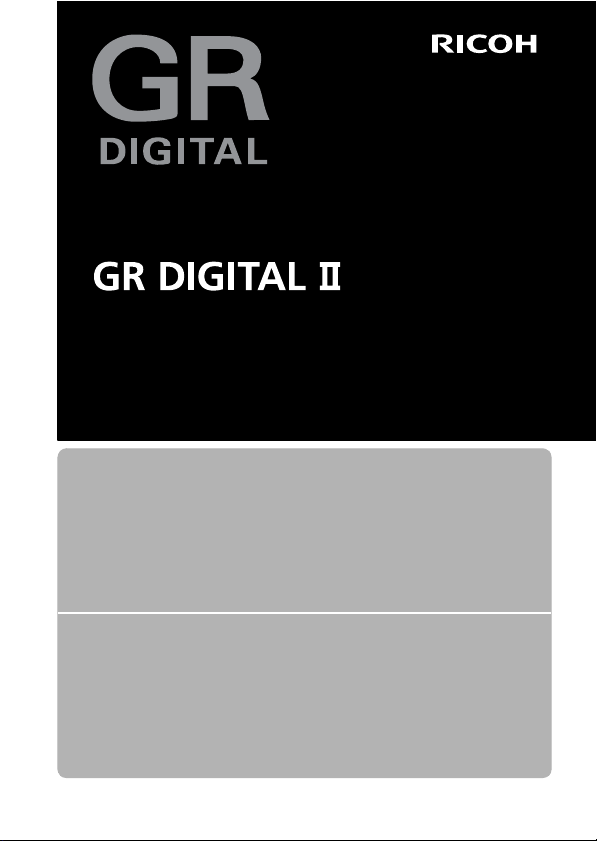
Camera User Guide
The serial number of this product is given on the bottom face of the camera.
Basic Operations
If you are using the camera for the first time, read this section.
This section provides a basic overview of how to turn on the camera, take pictures and
play back pictures.
Advanced Operations
Read this section when you want to learn more about the different
camera functions.
This section provides more detailed information about the functions used to take pictures
and play back pictures, as well as information on how to customize the camera settings,
print pictures, and use the camera with a computer.
Page 2
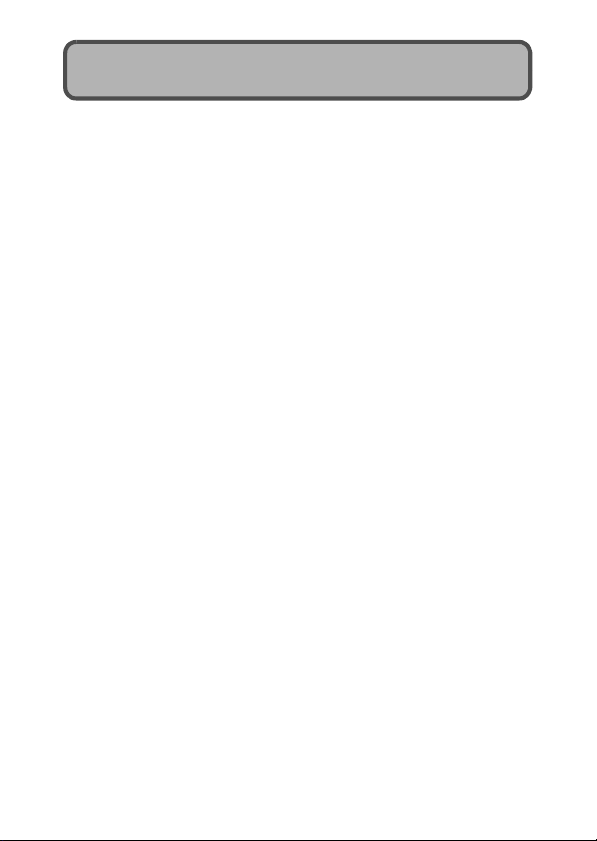
Preface
This manual provides information on how to use the shooting and playback
functions of this product, as well as warnings on its use.
To make the best use of this product’s functions, read this manual thoroughly
before use. Please keep this manual handy for ease of reference.
Safety Precautions For the safe use of your camera, be sure to read the safety precautions
Test Shooting Please be sure to do some test shooting to make sure it is recording
Copyright Reproduction or alteration of copyrighted documents, magazines, music
Exemption from Liability Ricoh Co., Ltd. assumes no liability for failure to record or play back images
Warranty This product is manufactured to local specifications and the warranty is valid
Radio Interference Operating this product in the vicinity of other electronic equipment may
This publication may not be reproduced in whol e or in part without the express written permission of Ricoh.
© 2007 RICOH CO., LTD. All rights reserved.
The contents of this document may be changed in the future, without prior notice.
This booklet was created with thorough attention to its content. If, however, you have a question, spot an
error, or find a description lacking, please refer to the end of t his booklet for information on how to contact us.
Microsoft, MS, Windows, and Windows Vista are registered trademarks of Microsoft Corporation in the
United States of America and other countries.
Macintosh, Power Macintosh, and Mac OS are registered trademarks of Apple Inc. in the United States of
America and other countries.
Adobe and Adobe Acrobat are trademarks of Adobe Systems Incorporated.
All trademarked company and product names mentioned in this manual are the property of th eir respective
owners.
thoroughly.
properly before normal use.
and other materials, other than for personal, home or similarly limited
purposes, without the consent of the copyright holder is prohibited.
caused by malfunction of this product.
within the country of purchase. Should the product fail or malfunction while
you are abroad, the manufacturer assumes no responsibility for servicing
the product locally or bearing the expenditure incurred thereof.
adversely affect the performance of both devices. In particular, operating
the camera close to a radio or television may lead to interference. If
interference occurs, follow the procedures below.
• Move the camera as far away as possible from the TV, radio or other
device.
• Reorient the TV or radio antenna.
• Plug the devices into separate electrical outlets.
Ricoh Co., Ltd.
Page 3
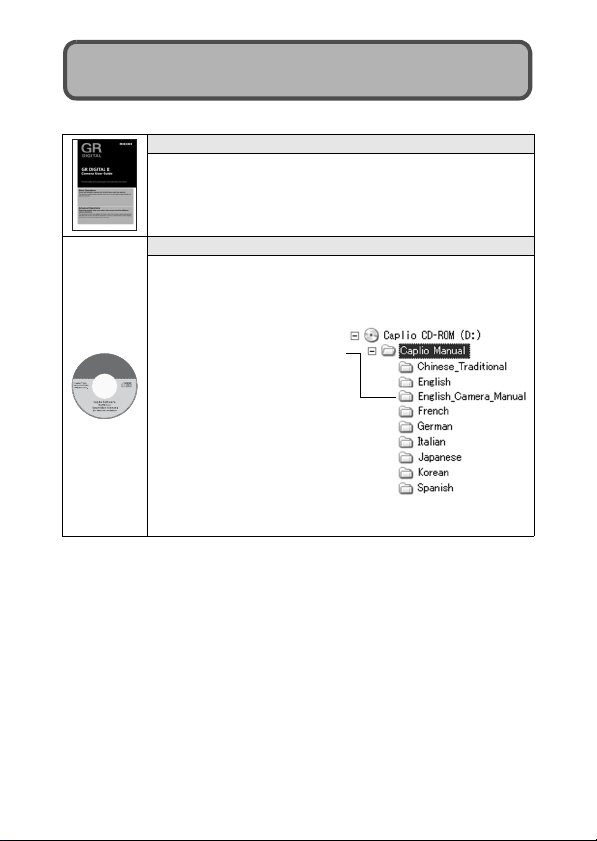
Using These Manuals
The following two manuals are included with your GR DIGITAL II.
“Camera User Guide” (This booklet)
This guide explains the usage and functions of the camera. It
also explains how to install the provided software on your
computer.
* The “Camera User Guide” (English edition) is available from
the provided CD-ROM as a PDF file.
“Software User Guide” (PDF file)
This guide explains how to download images from the camera
to your computer and display and edit them on your computer.
The “Software User Guide” is available in the following folders
on the provided CD-ROM.
“Camera User Guide” (English
edition) (PDF file)
Each language has its own
“Software User Guide” in the
respective folder.
To copy the Software User Guide onto
your hard disk, copy the PDF file from
the respective folder directly to your
hard disk.
The camera is provided with the Irodio Photo & Video Studio software that
allows you to display and edit images on your computer. For how to use Irodio
Photo & Video Studio, see the displayed “Help”.
For more information on Irodio Photo & Video Studio, contact the Customer
Support Center below.
North America (U.S.) TEL: (Toll Free) +1-800-458-4029
Europe
UK, Germany, France and Spain: TEL: (Toll Free) +800-1532-4865
Other Countries: TEL: +44-1489-564-764
Asia TEL: +63-2-438-0090
China TEL: +86-21-5450-0391
Business hours: 9:00 AM to 5:00 PM
1
Page 4
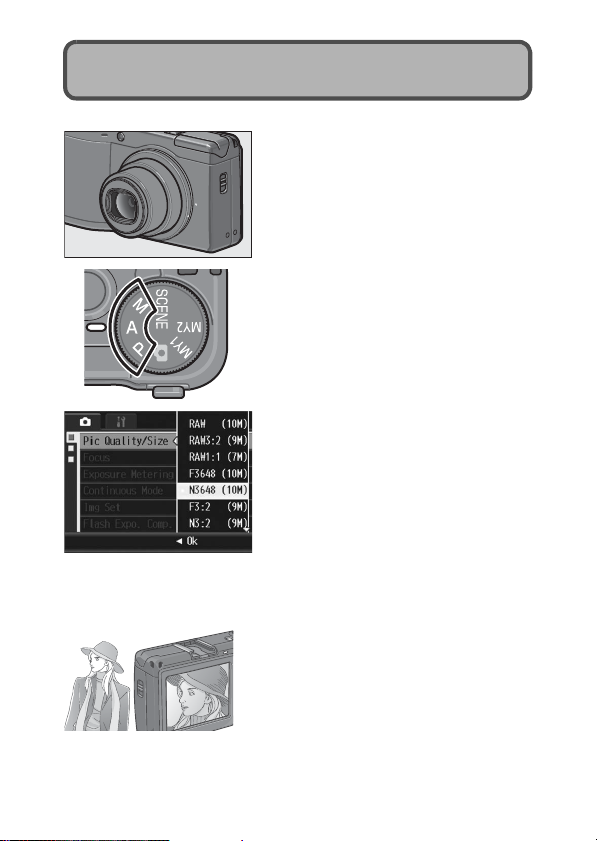
Key Features
28-mm wide-angle GR lens for high
depiction performance
The compact body is equipped with a 28mm wide-angle GR lens. This lens enables
the camera to reproduce high-resolution,
high-contrast images and provide high
image quality with low distortion.
Aperture priority mode, manual
exposure mode, and program shift mode
for fine-tuned adjustments
You can manually set the aperture value
and shutter speed. This small, compact,
and lightweight camera has advanced
modes that rival those of digital SLR
cameras.
10.01 megapixel CCD and RAW mode for
high-quality shooting (P.91)
The camera has a CCD with 10.01 million
effective pixels to ensure high-resolution
images.
In addition, you can use RAW mode to save
the raw picture data (as a .DNG file). This
provides less image quality deterioration
than JPEG files and easier image
processing on a computer. A JPEG file
based on the DNG file is recorded at the
same time.
New image processing engine—GR
Engine II
The camera comes with GR Engine II, a
new image processing engine that allows
you to take pictures with high resolution and
low picture noise while reproducing natural
colors in various shooting scenes. The GR
Engine II maximizes the high depiction
performance of the GR lens.
2
Page 5
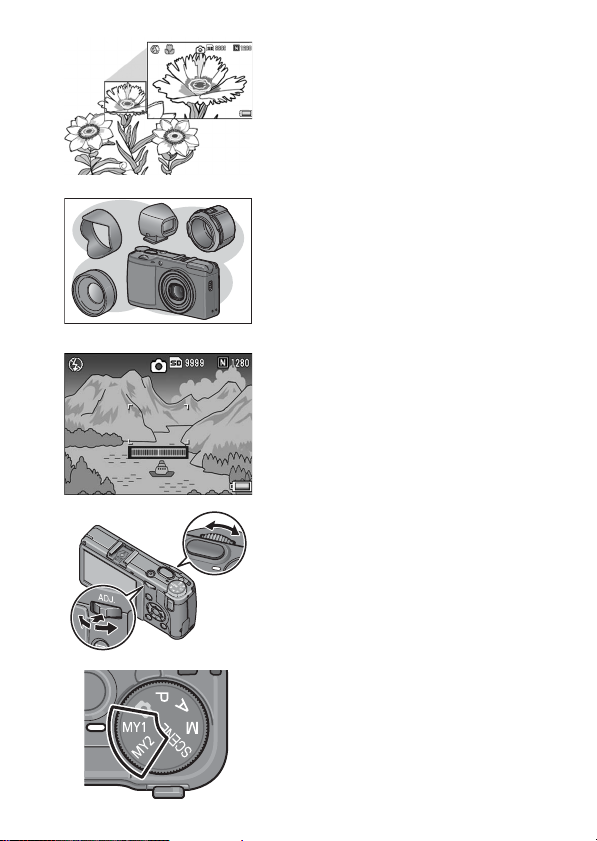
Macro shooting at 1.5 cm (P.43) and
close-up flash shooting at 20 cm (P.44)
The unsurpassed macro shooting function
allows you to capture details from a very
close distance at only 1.5 cm from the front
edge of the lens.
The camera also has a built-in flash for
close-up shots at 20 cm that gives you clear
macro shots even under low light conditions.
Variety of accessories for greater
creative expression (P.14)
You can use the camera with a 21-mm wide
conversion lens or 40-mm tele conversion
lens, according to your shooting purpose.
(Use with the hood & adapter.) Enhance
your photographic experience with a variety
of optional accessories, including an
external viewfinder and cable switch.
Electronic level fun ction to help keep the
image level (P.59)
The camera is equipped with an electronic
level function that is useful for keeping the
image level when taking pictures of scenery
or buildings. The camera uses a level
indicator displayed on the picture display
and a level sensor sound to let you know
whether the image is level.
Up-down dial and ADJ. lever for faster
and easier operations (P.21)
You can use the up-down dial and ADJ.
lever to quickly and easily make the
shooting settings and various menu
operations.
You can also press the ADJ. lever to easily
select ADJ. mode (P.64) and make various
shooting settings.
Easily customize your favorite shooting
settings with my settings mode (P.86)
You can customize two groups of settings,
and then turn the mode dial to MY1 or MY2
to shoot with those registered settings.
3
Page 6
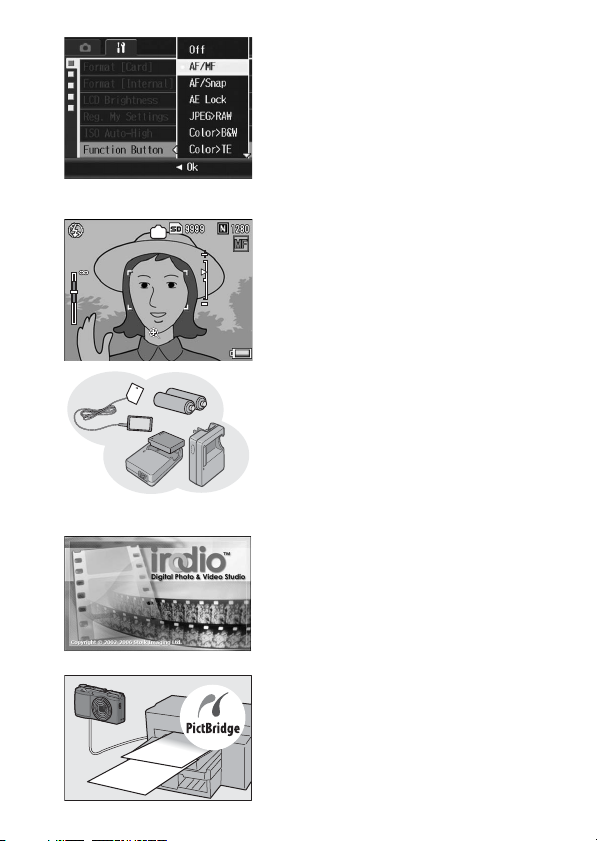
Fn (Function) button enables easy mode
Hold[OK]:
F2.4
1/60
5
m
3
1
0.3
switching with a single push of the
button (P.164)
When a function is assigned to the Fn
(Function) button, you can perform the
assigned function, such as switching to
JPEG mode or RAW mode, switching to auto
focus or manual focus, or switching to color
or black-and-white mode, simply by pressing
the Fn button. You can also assign various
other shooting settings to the Fn button.
M
m
5
3
1
0.3
Hold[OK]:
Depth of field display function useful for
pan-focus shooting (P.95)
The camera comes with a function for
displaying the depth of field (the distance
F2.4
1/60
range in which objects appear in focus).
You can check the target depth of field on
the picture display, which is useful for panfocus shooting using manual focus and the
aperture setting.
Power your camera in one of three ways
(P.26)
You can power the camera in one of three
ways for convenient shooting anytime,
anywhere. Use the supplied large-capacity
rechargeable battery for long periods of
shooting and playback. Use commercially
available alkaline batteries when traveling
with your camera. Use the convenient AC
adapter for transferring data to a computer.
Irodio Photo & Video Studio software for
browsing, viewing, and editing still
images and movies (P.204)
This bundled software enables you to view,
organize, and edit shot images. You can
also use the video editor function to create
movies using still images, video clips,
audio, and music files.
Direct printing without the use of a
computer (P.149)
A direct print-compatible printer can be
4
connected to the camera with the USB
cable to directly transfer images to the
printer. This allows for easy printing without
using a computer.
You can also print reports.
Page 7
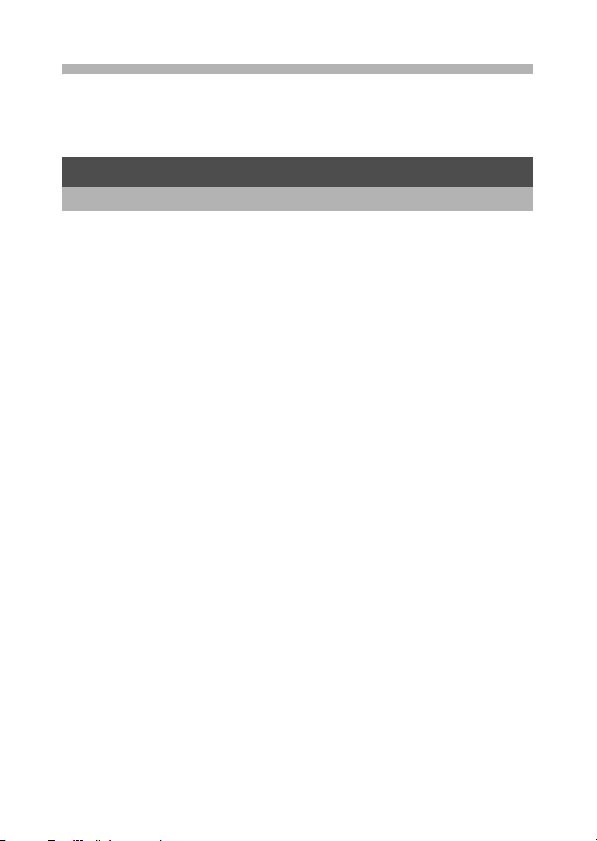
Contents
Using These Manuals.................................................................... 1
Key Features................................................................................. 2
Contents ........................................................................................ 5
Basic Operations 11
If you are using the camera for the first time, read this section.
Packing List................................................................................. 12
Optional Accessories ..............................................................................14
Camera System and Accessories ............................................... 17
Names of Parts............................................................................ 18
How to Use the Mode Dial........................................................... 20
How to Use the Up-down Dial and ADJ. Lever............................ 21
Picture Display ............................................................................ 23
Getting Ready ............................................................................. 26
About the Battery ....................................................................................26
SD Memory Card (available in stores) .................................................... 28
Charging the Rechargeable Battery........................................................30
Loading the Battery and SD Memory Card ............................................. 31
Turning the Power On/Off .......................................................................33
Setting the Language..............................................................................34
Setting the Date and Time ......................................................................35
Basic Shooting ............................................................................ 36
Holding the Camera ................................................................................36
Shooting ..................................................................................................38
Using the Digital Zoom............................................................................41
Shooting Close-Ups (Macro Shooting)....................................................43
Using the Flash .......................................................................................44
t Using the Self-Timer ........................................................................... 46
Playing Back Images ................................................................... 47
Viewing Your Images ..............................................................................47
Three-frame View/Grid View (Thumbnail Display) ..................................49
Enlarging Images .................................................................................... 51
Deleting Files............................................................................... 52
Deleting a File .........................................................................................52
Deleting All Files .....................................................................................53
Deleting Multiple Files at One Time ........................................................53
Changing the Display with the DISP. Button ............................... 56
About the Electronic Level ......................................................................59
Histogram................................................................................................ 61
5
Page 8
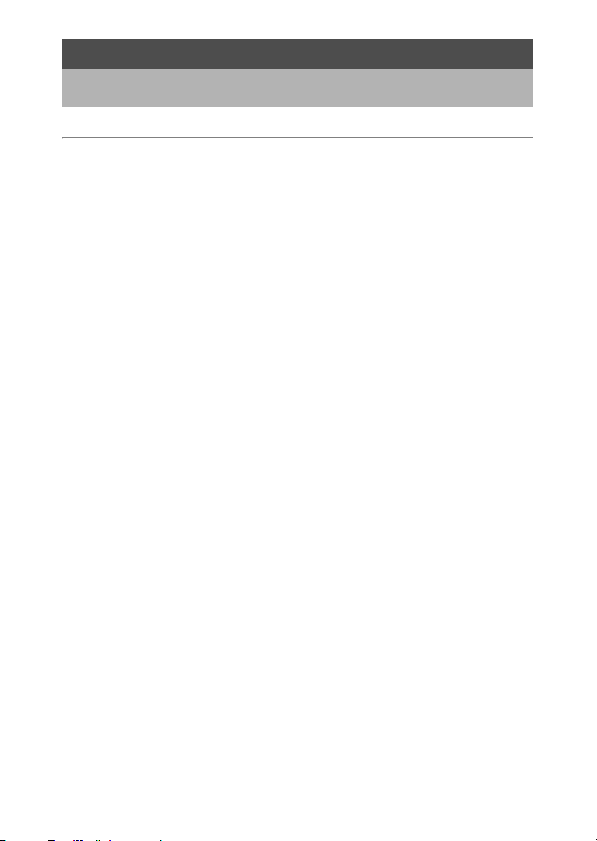
Advanced Operations 63
Read this section when you want to learn more about the different camera
functions.
1 Various Shooting Functions 64
Using the ADJ. Lever .................................................................. 64
Changing the Text Density (Scene Mode) .............................................. 66
Shifting the AF Target (Macro)................................................................67
Using the Function Button ........................................................... 69
Switching Between Auto Focus and Manual Focus (AF/MF)..................71
Switching Between Auto Focus and Snap Mode (AF/Snap)...................73
Locking the Exposure (AE Lock).............................................................74
Switching from JPEG to RAW Mode (JPEG>RAW) ...............................75
Switching from Color to Black-and-White or Black-and-White (TE)
Mode (Color>B&W, Color>TE) ...........................................................76
Setting Other Functions ..........................................................................77
Shooting with a Set Aperture Value
(A: Aperture Priority Mode) ...................................................... 78
Shooting with a Set Aperture Value and Shutter Speed
(M: Manual Exposure Mode) ................................................... 79
Shooting with an Combined Aperture Value and Shutter Speed
(P: Program Shift Mode) .......................................................... 81
Shooting with Optimal Settings According to Shooting Conditions
(SCENE: Scene mode)............................................................ 83
Using the Skew Correction Mode ...........................................................85
Shooting with Custom Settings
(MY1, MY2: My Settings Mode)............................................... 86
Shooting Menu ............................................................................ 87
Using the Menu ....................................................................................... 89
Choosing Picture Quality Mode/Image Size (Pic Quality/Size) ... 91
Changing the Focusing Mode (Focus) ........................................ 94
Manual Focus Shooting (MF)..................................................................96
Changing the Exposure Metering Modes (Exposure Metering)... 98
Shooting with Multi-Shot (Continuous/S-Cont/M-Cont) ............... 99
Viewing an S-Cont or M-Cont Still Image in Englarged Display Mode..102
Setting the Picture Quality and Color (Img Set)......................... 103
Setting the Black-and-White Picture Quality (B&W)..............................105
Setting the Toning Effect for Black-and White Images (B&W (TE)) ......106
Customizing the Picture Quality (Setting1, Setting2) ............................108
6
Page 9
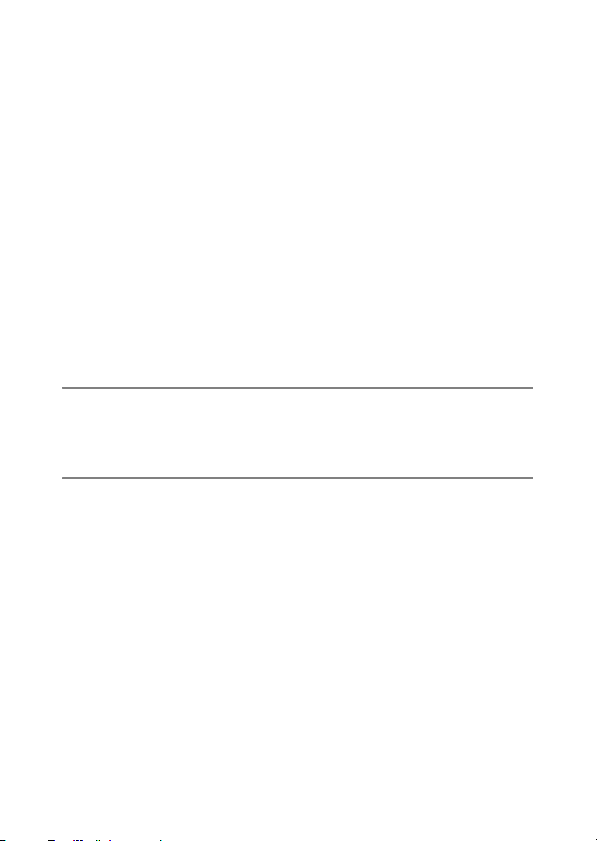
Adjusting the Light Intensity of the Flash
(Flash Expo. Comp.).............................................................. 109
Shooting Consecutively with Different Exposures
(Auto Bracket)........................................................................ 110
Shooting Consecutively with Different White Balance
(WB-BKT: White Balance Bracket) ...................................................112
Shooting Consecutively with Different Color
(CL-BKT: Color Bracket) ...................................................................114
Reducing Image Noise (Noise Reduction) ................................ 116
Shooting Pictures Automatically at Set Intervals (Interval)........ 117
Inserting the Date into a Still Image (Date Imprint).................... 119
Changing the Exposure (Exposure Comp.) ............................... 120
Using Natural and Artificial Lighting (White Balance) ................ 122
Setting the White Balance Manually (Manual Settings) ........................124
Setting the White Balance Details (Detail) ............................................125
Changing the Sensitivity (ISO Setting) ...................................... 126
Returning the Shooting Menu Settings to their Defaults
(Restore Defaults) ................................................................. 128
2 Shooting/Playing Back Movies 129
3 Shooting Movies ..............................................................................129
Setting the Frame Rate (Frame Rate)...................................................130
Playing Back Movies .............................................................................132
3 Other Playback Functions 133
Playback Menu.......................................................................... 133
Using the Menu ..................................................................................... 133
Displaying Photos in Order Automatically (Slide Show) ............ 134
Preventing the Deletion of Files (Protect).................................. 135
Protecting a File ....................................................................................135
Protecting All Files ................................................................................136
Protecting Multiple Files at Once ..........................................................137
Using a Printing Service (DPOF)............................................... 138
Setting DPOF for the Displayed Still Image ..........................................138
Setting DPOF for All Still Images ..........................................................139
Setting DPOF for Multiple Still Images..................................................140
Changing the Image Size (Resize)............................................ 142
Copying the Contents of the Internal Memory to an
SD Memory Card (Copy To Card) ......................................... 144
Straightening Skewed Images (Skew Correction) ..................... 145
Viewing on a Television............................................................. 147
7
Page 10
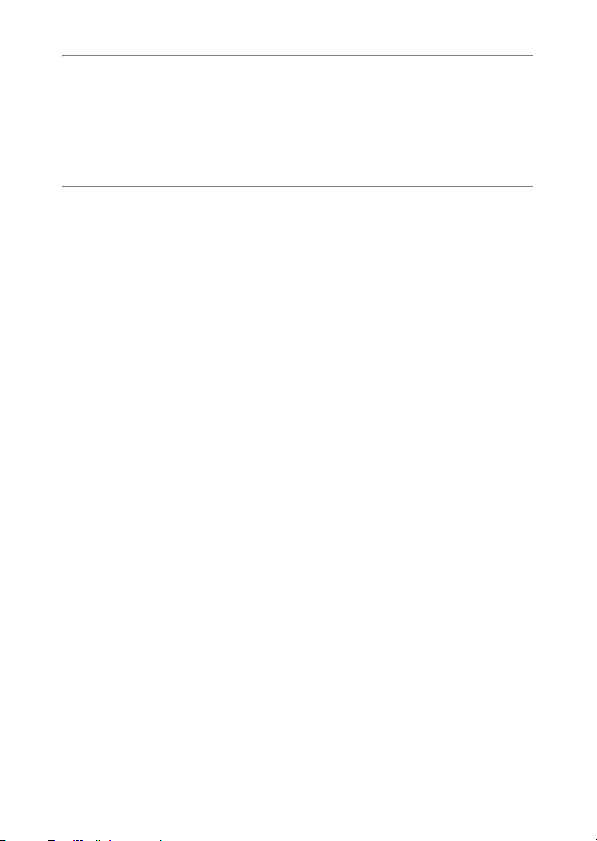
4 Direct Printing 149
Direct Print Function.................................................................. 149
Connecting the Camera to a Printer .......................................... 150
Printing Still Images................................................................... 151
Printing One or All Still Images .............................................................151
Printing Several Still Images .................................................................153
5 Changing Camera Settings 155
Setup Menu ............................................................................... 155
Using the Setup Menu ..........................................................................156
Preparing the SD Memory Card (Format [Card])....................... 158
Formatting the Internal Memory (Format [Internal])................... 159
Adjusting the brightness of the picture display
(LCD Brightness)................................................................... 160
Registering Custom Settings (Reg. My Settings)...................... 161
Changing the ISO Auto-High Setting (ISO Auto-High) .............. 163
Assigning a Function to the Function Button
(Function Button) ................................................................... 164
Setting Whether to Save the Fn (Function) Button Function
to My Settings (Fn Set. My Set.)............................................ 165
Assigning a Function to the ADJ. Lever (ADJ Lever Set.1)....... 166
Using the Shutter Release Button to Set a Setting
in ADJ. Mode (ADJ Shutter) .................................................. 167
Assigning a Function to the Zoom Button (Zoom Button).......... 168
Using the Auto Resize Zoom (Digital Zoom Img) ...................... 169
Changing the Operation Sound Setting (Operation Sounds) .... 171
Changing the Operation Sound Volume (Vol. Settings) ............ 172
Changing the Level Confirmation Setting (Level Setting).......... 173
Changing the AF Auxiliary Light Setting (AF Aux. Light) ........... 174
Changing the Auto Power Off Setting (Auto Power Off)............ 175
Changing Image Confirmation Time (LCD Confirm.)................. 176
Displaying Information When the Picture Display is Off
(Info Disp).............................................................................. 177
Automatically Rotating the Playback Image (AutoRotate)......... 179
Setting the Recorded Image During Color Bracket Shooting
(CL-BKT B&W (TE)) .............................................................. 181
Changing the RAW Mode JPEG Image Setting
(RAW/JPEG Setting) ............................................................. 182
Setting the Color Space (Color Space Set)............................... 183
Enlarging Icon Display (Enlrge Photo Icon)............................... 185
8
Page 11
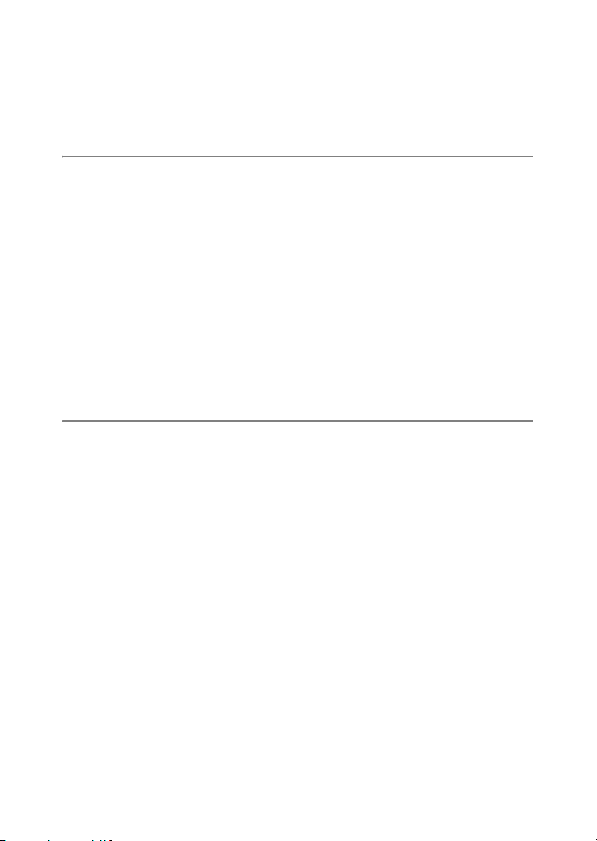
Changing the File Name Setting (Sequential No.)..................... 186
Setting the Date and Time (Date Settings)................................ 188
Changing the Display Language (Language/N) ................... 190
Changing the Playback Method for Viewing on TV
(Video Out Mode) .................................................................. 191
6 Downloading Images to Your Computer 192
For Windows ............................................................................. 192
Using the Caplio Software CD-ROM.....................................................193
System Requirements for Using Caplio Software CD-ROM .................196
Installing Image Batch Downloading and Editing Software ................... 197
Installing the DeskTopBinder Lite .........................................................200
Installing Other Software on Your Computer ........................................202
Uninstalling the Software ...................................................................... 203
Downloading Images Using the RICOH Gate La ..................................205
Downloading Images Without Using RICOH Gate La...........................206
Disconnecting the Camera from Your Computer ..................................208
For Macintosh............................................................................ 209
Downloading Images to Your Computer ...............................................209
Disconnecting the Camera from Your Computer ..................................210
7 Appendices 211
Troubleshooting......................................................................... 211
Error Messages.....................................................................................211
Camera Troubleshooting ......................................................................212
Software and Computer Troubleshooting .............................................218
Specifications ............................................................................ 220
Number of Images That Can be Stored in Internal Memory/
SD Memory Card ..............................................................................223
Optional Accessories................................................................. 224
Using the AC Adapter (sold separately)................................................225
Using the External Flash ........................................................... 227
Functions Whose Defaults are Restored When Camera is
Turned Off ............................................................................. 229
Using Your Camera Abroad ...................................................... 231
Cautions on Use........................................................................ 232
Care and Storage ...................................................................... 233
Warranty and Servicing ............................................................. 234
Index ......................................................................................... 236
9
Page 12
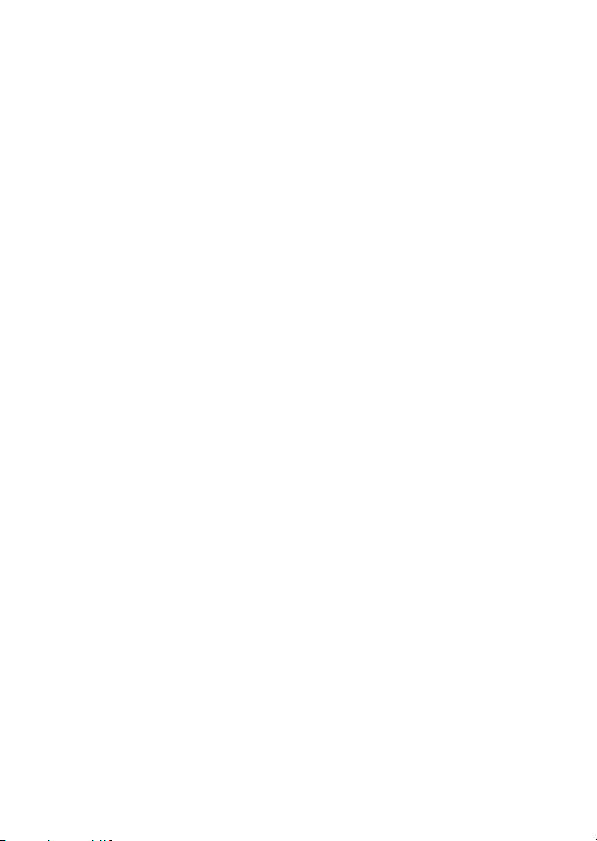
10
Page 13
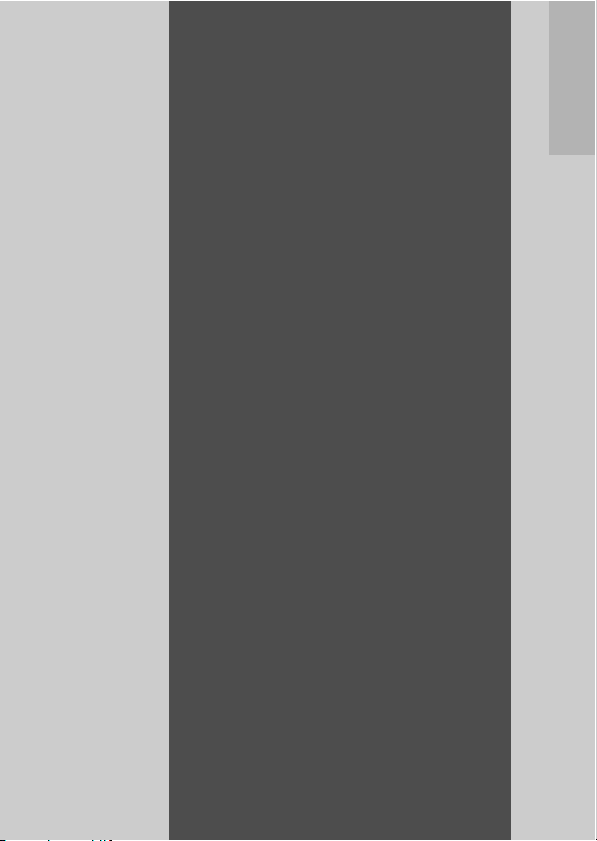
Basic
Operations
If you are using the
camera for the first time,
read this section.
Packing List...................................... 12
Camera System and Accessories
...........................................................17
Names of Parts.................................18
How to Use the Mode Dial...............20
How to Use the Up-down Dial and
ADJ. Lever ........................................21
Picture Display.................................23
Getting Ready ..................................26
Basic Shooting.................................36
Playing Back Images .......................47
Deleting Files ...................................52
Changing the Display with the
DISP. Button.....................................56
Page 14
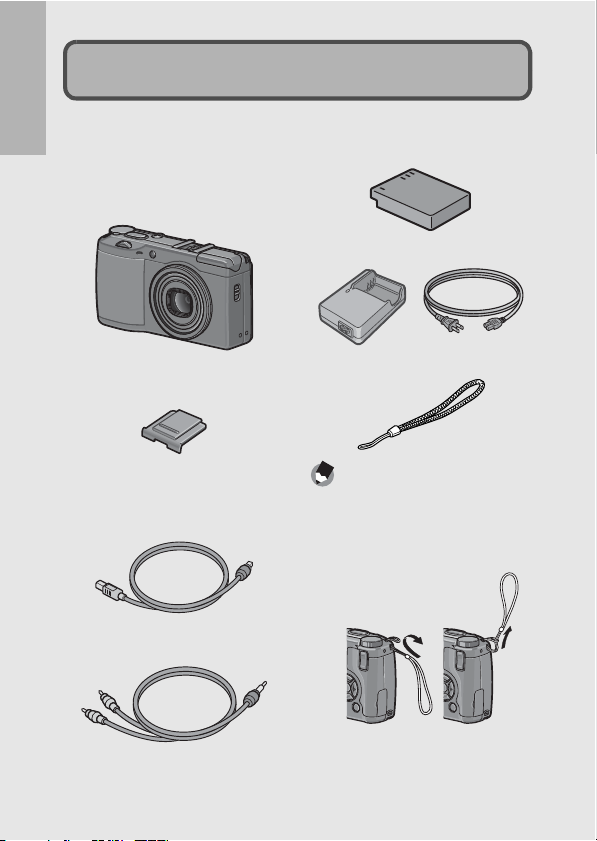
Packing List
Open the package and make sure all the items are included.
GR DIGITAL II
If you are using the camera for the first time, read this section.
The serial number of the camera is
provided on the bottom face of the
camera.
Rechargeable Battery
Battery Charger
Hot Shoe Cover
Included with the camera.
USB Cable (mini-B type)
Used to connect the camera to a
computer or direct printcompatible printer.
AV Cable
Used to view your images on a TV.
12
Handstrap
Note ---------------------------------------
Attaching the handstrap to the
camera
Thread the small end of the strap
through the strap eyelet on the
camera and loop the ends as shown.
Page 15
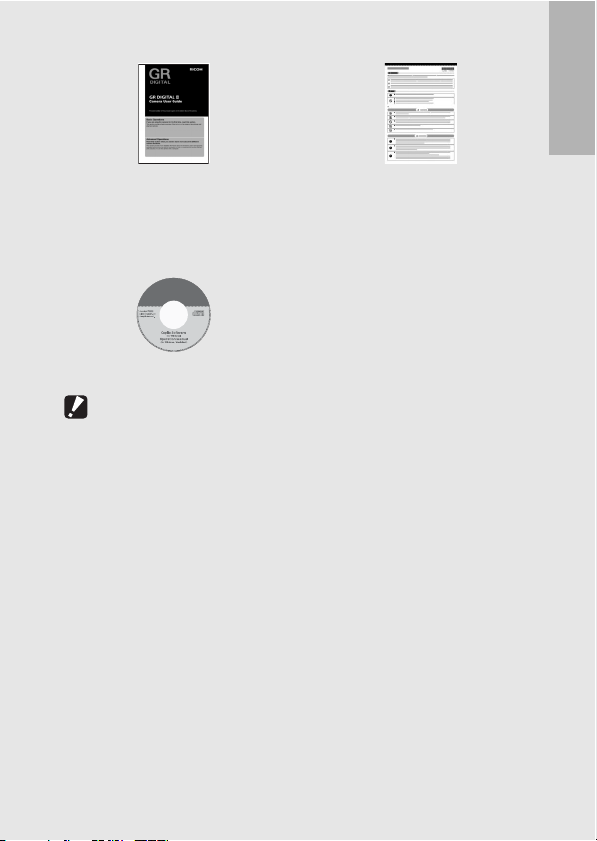
Camera User Guide
Safety Precautions
(This booklet)
Caplio Software CD-ROM
The provided software and the
“Software User Guide” are
included on this CD-ROM.
Caution-----------------------------------------------------------------------------------------------
The Caplio Software supports the following languages. Operations are not guaranteed
on operating systems with languages other than those listed below.
English, French, German, Spanish, Italian, Chinese (Traditional, Simplified), Korean
If you are using the camera for the first time, read this section.
13
Page 16
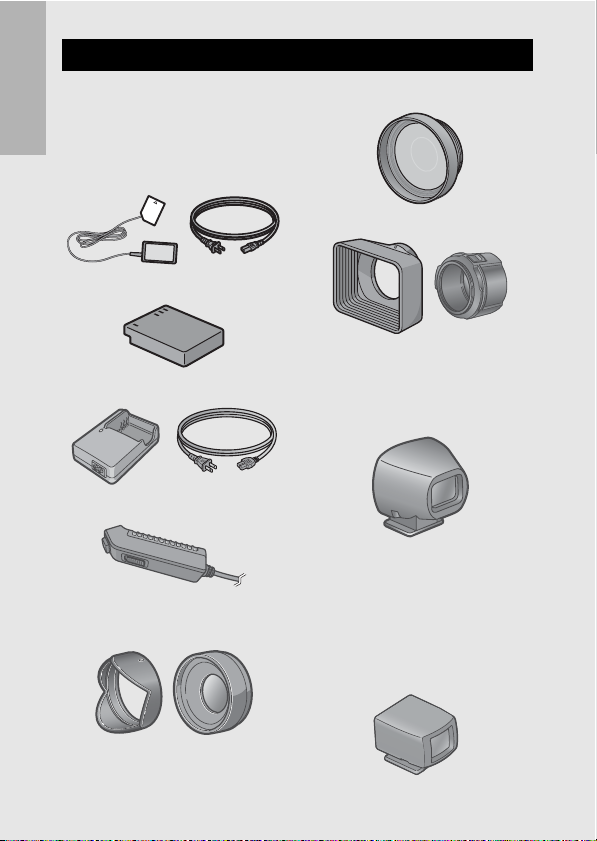
Optional Accessories
AC Adapter (AC-4c)
Used for power supply from a
household outlet to the camera.
Use this adapter f or long periods of
If you are using the camera for the first time, read this section.
playback or when transferring
images to a computer.
Rechargeable Battery (DB-60)
Battery Charger (BJ-6)
Cable Switch (CA-1)
Wide Conversion Lens
(GW-1)
Tele Conversion Lens (GT-1)
Hood & Adapter (GH-1)
External Viewfinder (GV-1)
Optical viewfinder attaches to the
hot shoe. Comes with frames that
are equivalent to 28-mm and 21-mm
on a 35-mm camera and a case.
Mini External Viewfinder
(GV-2)
Compact optical viewfinder
attaches to the hot shoe. Comes
with a frame that is equivalent to 28mm on a 35-mm camera (with an
indicator for shooting at a vertical/
horizontal ratio of 1:1) and a case.
14
Page 17
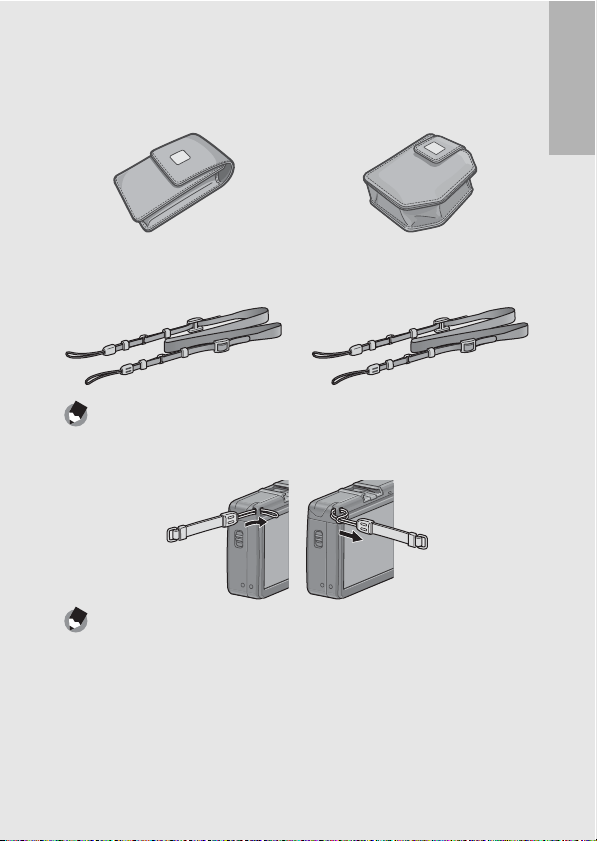
Soft Case (GC-1)
Compact leather camera case
(with belt loop). This case cannot
accommodate the camera with the
external viewfinder attached.
Soft Case (GC-2)
This leather camera case has a
belt loop and can accommodate
the camera with the GV-2 mini
external viewfinder attached.
If you are using the camera for the first time, read this section.
Neck Strap (GS-1)
A double-loop neck strap with
embroidered GR DIGITAL logo.
Neck Strap (ST-2)
A double-loop neck strap with
embroidered RICOH logo.
Note ---------------------------------------------------------------------------------------------------
Attaching the neck strap to the camera
Remove the end of the neck strap from the connector and attach it as shown in the
figure.
Note ---------------------------------------------------------------------------------------------------
• For information on optional accessories, see P.224.
• For the latest information on optional accessories, see the Ricoh website
(http://www.ricohpmmc.com).
15
Page 18
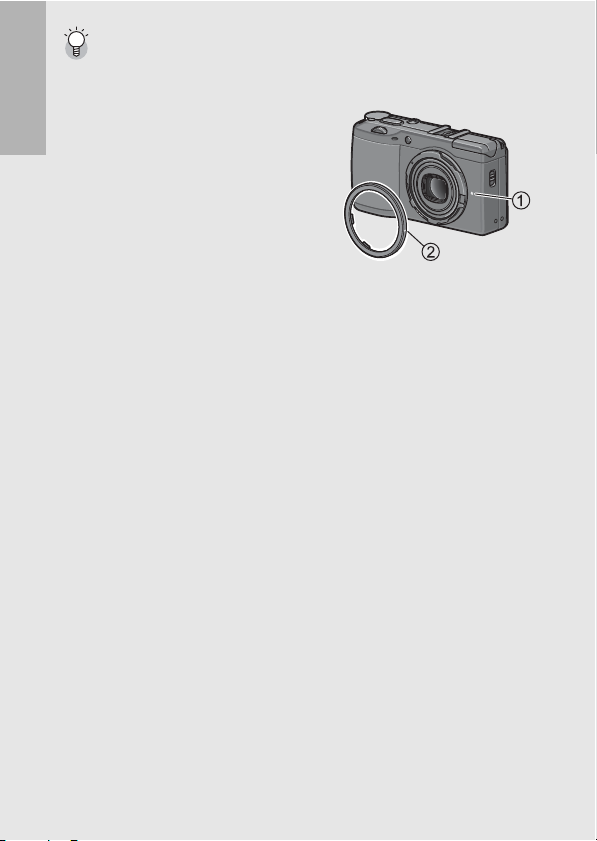
Removing/attaching the ring cap -----------------------------------------------------------
Remove the ring cap when using the wide conversion lens, tele conversion lens or
hood & adapter.
Removing the ring cap
With the camera turned off, turn the ring cap
If you are using the camera for the first time, read this section.
counterclockwise and remove from the
camera body.
Attaching the ring cap
With the camera turned off, align the marking
on the ring cap (2) with the marking on the
camera body (1) and turn the ring cap
clockwise until it clicks.
16
Page 19
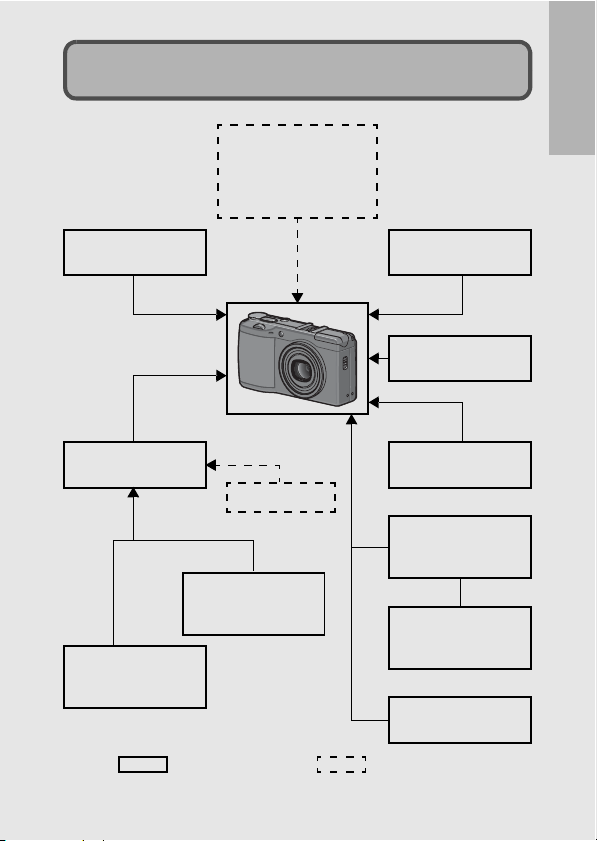
Camera System and Accessories
External Flash
Sigma
EF-530 DG SUPER
EF-530 DG ST
(Recommended flash)
If you are using the camera for the first time, read this section.
External Viewfinder
(GV-1/GV-2)
Attach to the
hot shoe.
Remove the
ring cap
before
attaching.
Hood & Adapter
(GH-1)
φ
37mm
21-mm Wide
Conversion Lens
(GW-1)
Optional accessories
φ
37mm
Filter
40-mm Tele
Conversion Lens
(GT-1)
Attach to the
hot shoe.
Soft Case
(GC-1/GC-2)
Neck Strap
(GS-1/ST-2)
Connect to the
USB terminal.
Cable Switch
(CA-1)
Rechargeable Battery
(DB-60)
(supplied)
Battery Charger
(BJ-6)
(supplied)
AC Adapter
(AC-4c)
Commercially available
17
Page 20
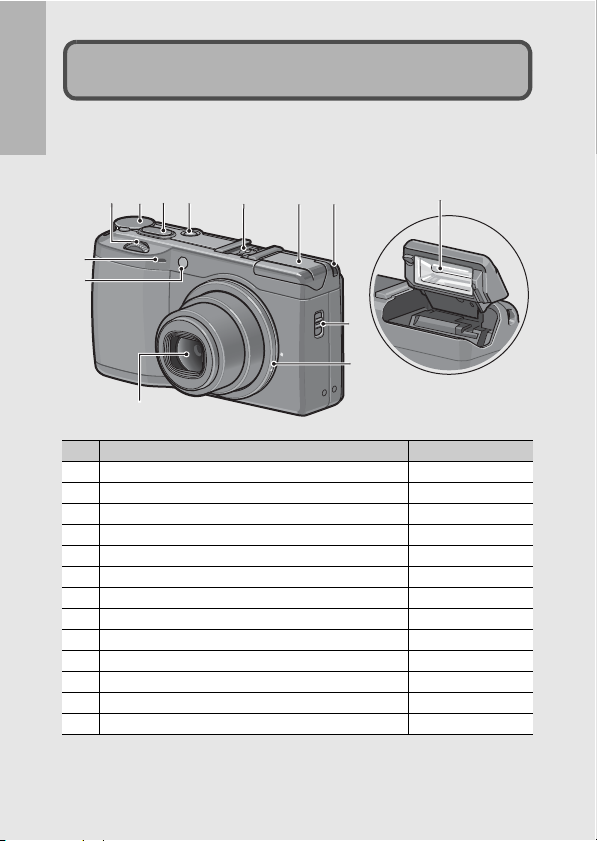
Names of Parts
Camera
If you are using the camera for the first time, read this section.
Front View
1
234
10
11
12
1 Up-down Dial P.21
2 Mode Dial P.20
3 Shutter Release Button P.36
4 POWER Button P.33
5 Hot Shoe P.17, 227
6 Flash Cover P.44
7 Strap Eyelet P.12
8 F (Flash) OPEN Switch P.44
9 Ring Cap P.16
10 Microphone -
11 AF Auxiliary Light P.46, 174
12 Lens P.36
13 Flash P.44
5 6 7
8
9
Item Name Refer to
13
18
Page 21
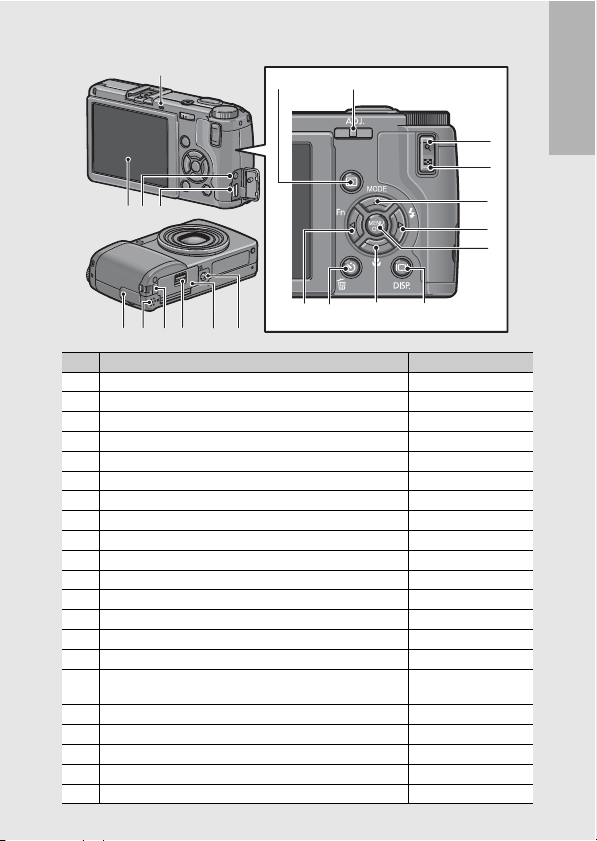
Rear View
2
514
6
7
1
3
4
8
9
10
13 15
12
11
1716 1918 2120
1 Picture Display P.23
2 Auto Focus/Flash Lamp P.33, 38, 41, 44
3 AV Output Terminal P.147
4 USB Terminal P.150, 205, 206, 209
5 ADJ. Lever P.64
6 8 (Englarged View) Button P.41, 51
7 9 (Thumbnail Display) Button P.41, 49
8 !/MODE button P.83
9 $/F (Flash) Button P.44
10 MENU/OK Button P.89, 133, 156
11 O (DISP.) Button P.56
/N (Macro) Button
12
"
13 #/Fn (Function) Button P.69
14 6 (Playback) Button P.47
(Delete)/t (Self-timer) Button
15
D
16 Terminal Cover P.147, 150, 205, 206,
17 Speaker P.132
18 Power (DC input) Cable Cover P.225
19 Release Lever P.31, 225
20 Battery/Card Cover P.31, 225
21 Tripod Screw Hole P.220
Item Name Refer to
P.43
P.52, 46
209
If you are using the camera for the first time, read this section.
19
Page 22
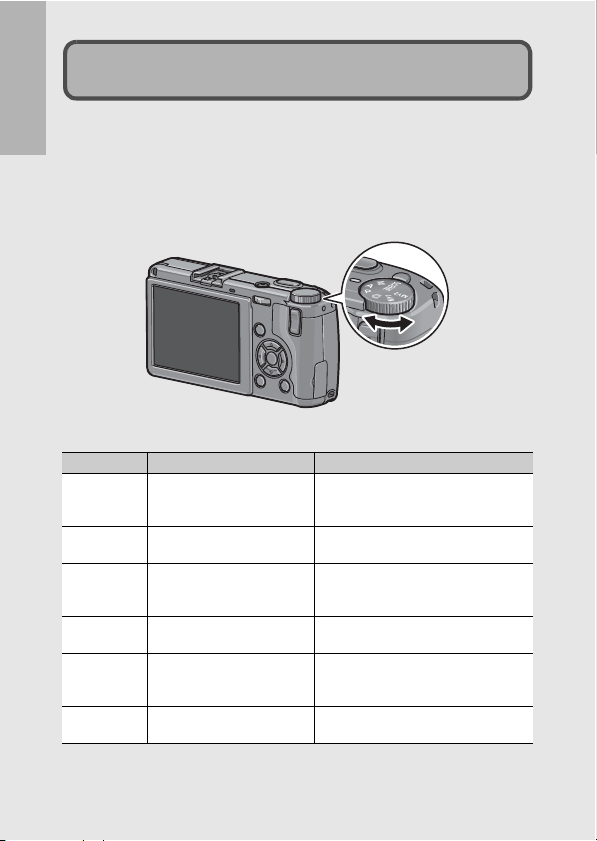
How to Use the Mode Dial
Set the mode dial to the desired mode before shooting still images
or movies.
If you are using the camera for the first time, read this section.
1
Turn the mode dial to the symbol of the function
you want to use.
Mode Dial Symbols and Descriptions
Symbol Function Description
Auto Shooting Mode
5
P Program Shift Mode
A Aperture Priority Mode
M Manual Exposure Mode
SCENE Scene Mode
MY1, MY2 My Settings Mode
Automatically sets the optimal aperture
value and shutter speed depending on
the subject.
Allows you to adjust the combination of
aperture value and shutter speed.
Allows you to set the aperture value, and
then the camera automatically sets the
optimal shutter speed.
Allows you to manually set the aperture
value and shutter speed.
Allows you to shoot with settings
optimized for the shooting scene. You
can also shoot movies.
Allows you to shoot using the settings
registered in [Reg. My Settings].
20
Page 23
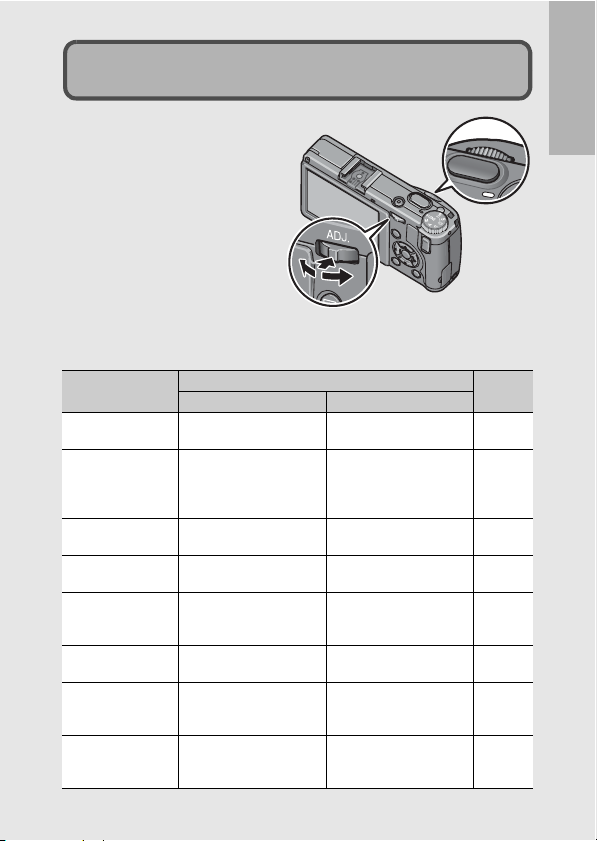
How to Use the Up-down Dial and
ADJ. Lever
You can use the up-down dial
and ADJ. lever to easily
perform various operations
that are usually done using
the !"#$ buttons.
You can rotate the up-down
dial as shown here.
You can press the ADJ. lever
to the left and right and press
the center.
You can use the up-down dial and ADJ. lever to perform the
following operations.
Mode/Display
Select ADJ. Mode - Press the center to select
ADJ. mode Same as !" buttons Push to the left and right:
Aperture Priority
Mode (A)
Manual Exposure
Mode (M)
Program Shift Mode
(P)
Shooting/Playback/
Setup Menu
Scene Mode
(Scene Mode
selection screen)
Playback Mode
(Normal playback
screen)
Up-down Dial ADJ. Lever
Allows you to change the
aperture value.
Allows you to change the
aperture value.
Allows you to adjust the
combination of aperture
value and shutter speed.
Same as !" buttons Same as #$ buttons P.87,
Same as !" buttons - P.83
Same as #$ buttons Same as #$ buttons P.47
Description
Up-down dial
ADJ. lever
ADJ. mode.
Same as #$ buttons.
Press to set: Same as
MENU/OK button.
- P.78
Allows you to change the
shutter speed.
- P.81
If you are using the camera for the first time, read this section.
Refer to
P.64
P.64
P.79
133, 155
21
Page 24
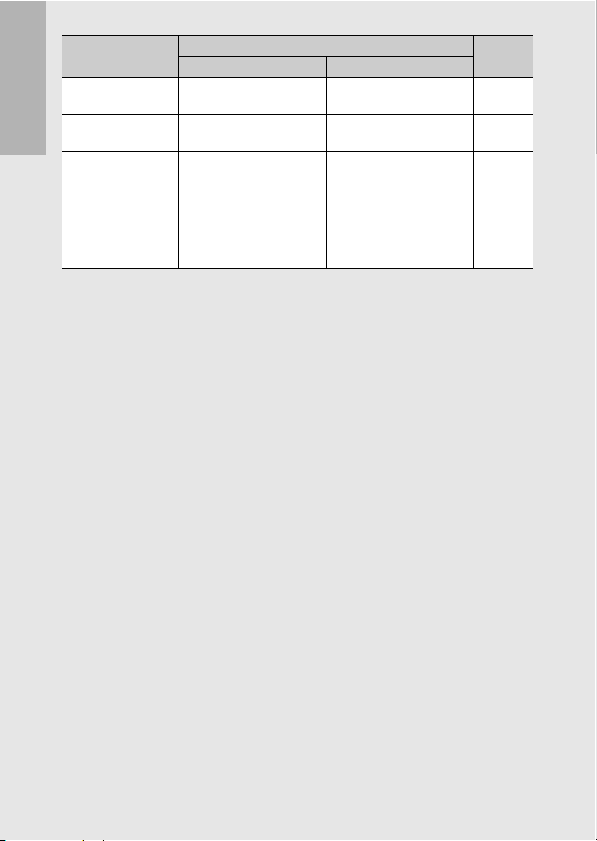
Playback Mode
(Three-frame view)
Playback Mode
(List)
If you are using the camera for the first time, read this section.
Playback Mode
(Englarged view)
Mode/Display
Description
Up-down Dial ADJ. Lever
Same as #$ buttons Same as #$ buttons P.49
Same as !" buttons Same as #$ buttons P.49
Allows you to change the
display magnification.
Displays the previous or
next image.
(When displaying the
previous or next image
during magnify, the image
is displayed at normal
magnification (100%).)
Refer to
P.51
22
Page 25
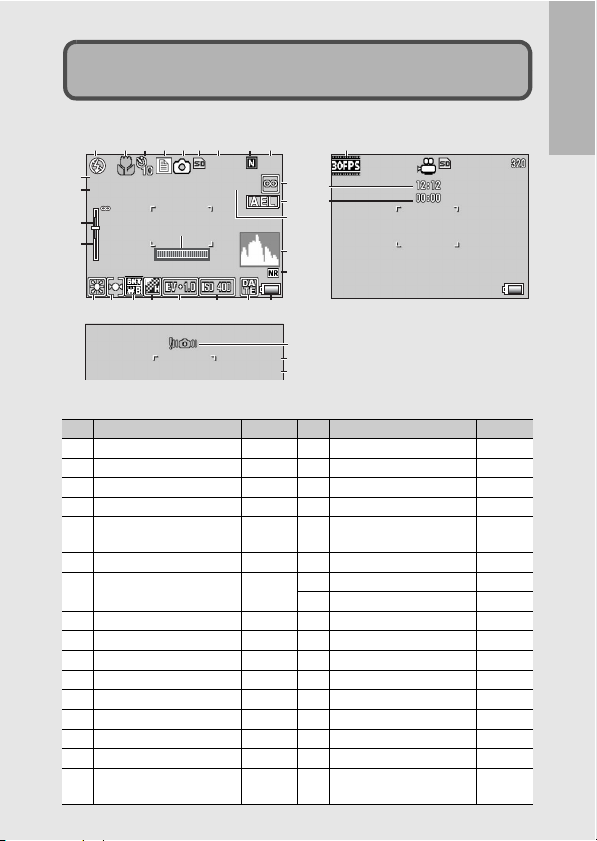
Picture Display
9999
1280
X4 . 0
Interval
Shtr Btn:Start
F2.4
1/15
+0 .7
5
m
3
1
0.3
27
Example of Picture Display when Shooting Pictures
123 567 89
+0.7
15
X4 . 0
16
m
17
18
19
4 31
9999
Interval
5
3
1
0.3
20 21 22 23 24 25 26
27
27
Still Image Mode
1280
F2.4
1/15
10
32
33
11
12
13
14
Shtr Btn:Start
Movie Mode
28
29
30
If you are using the camera for the first time, read this section.
1 Flash Mode P.44 17 Depth of Field P.95
Item Name Refer to Item Name Refer to
2 Macro Shooting P.43 18 Focus Bar P.94
3 Self-timer P.46 19 White Balance Mode P.122
4 Scene Mode/Multi-shot
P.83, 99
20 Exposure Metering Mode P.98
5 Shooting Mode Types P.20 21 Auto Bracket P.110,
6 Recording Destination P.28 22 Image Settings P.103
7 Remaining Number of Still
Images
8 Picture Quality P.91 25 Date Imprint P.119
9 Image Size P.91 26 Battery Mark P.25
10 Focus Mode P.94 27 Level Indicator
11 AE Lock P.74 28
12 Interval P.117 29 Aperture Value P.220
13 Histogram P.61 30 Shutter Speed P.79, 81
14 Noise Reduction P.116 31 Frame Rate P.130
15
Flash Exposure Compensation
P.223 23 Exposure Compensation P.120
24 ISO Setting P.126
Camera Shake Warning Mark
P.109 32
Remaining Recording Time
16 Digital Zoom Magnification P.41 33 Recording Time P.132,
112, 114
P.59, 173
P.37
P.223
223
23
Page 26
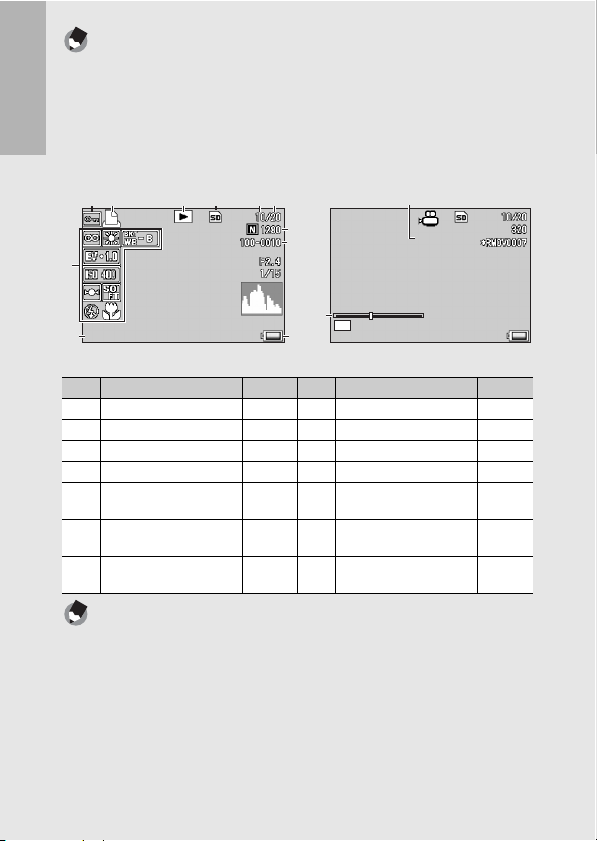
Note ---------------------------------------------------------------------------------------------------
05 :1 2
12 :00
20 07/ 11/ 01
12 :00
20 07/ 11/ 01
:
St op
• The number of remaining shots available may differ from the actual number of shots,
depending on the subject.
• Movie recording time and the storage capacity of still pictures may vary depending
on the capacity of the recording destination (internal memory or SD memory card),
shooting conditions, and the type and manufacturer of the SD memory card.
• When the number of remaining shots is 10,000 or more, “9999” is displayed.
If you are using the camera for the first time, read this section.
Example of Picture Display During Playback
12 3 4 56
8, 9
10
7
14
ADJ.
12
2007/11/01
12:00
2007/11/01
11
Still Image Mode
Item Name Refer to Item Name Refer to
1 Protect P.135 8 Picture Quality P.91
2 DPOF P.138 9 Image Size P.91
3 Mode Types - 10 File No. -
4 Playback Data Source P.48 11 Battery Mark P.25
5 Number of Playback Files - 12 Date at Shooting P.119,
6 Total Number of Files - 13 Recording Time or
Lapsed Time
7 Setting at Shooting
- 14 Indicator -
(Recording)
:
Stop
13
12:00
Movie Mode
Note ---------------------------------------------------------------------------------------------------
The picture display may display messages to inform you of operational instructions or
the camera’s status while in use.
05:12
188
-
24
Page 27
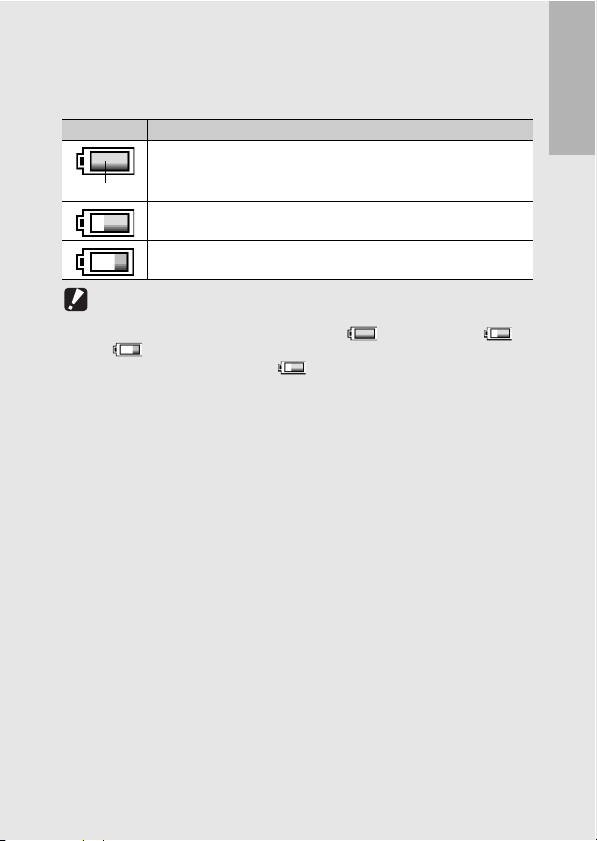
Battery Level Indication
A battery mark appears at the lower right of the picture display to
indicate the battery level. Recharge the battery before it is depleted.
Battery Mark Description
The battery is sufficiently charged.
Green
The battery leve l begins to drop. Recharging the battery or exchanging with
new batteries is recommended.
The battery level is low. Recharge the battery or exchange with new
batteries.
Caution-----------------------------------------------------------------------------------------------
• If you are using AAA nickel-hydrogen batteries or AAA Oxyride batteries, depending
on the type of batteries and usage conditions, may not appear, or or
may instantaneously appear. Check your batteries beforehand.
• If you are using the AC adapter, may appear. This does not indicate a
malfunction and you can continue to use the camera.
If you are using the camera for the first time, read this section.
25
Page 28

Getting Ready
Turn the power on and get ready to shoot.
Note ---------------------------------------------------------------------------------------------------
If you are using the camera for the first time, read this section.
• If the camera is already turned on, make sure it is turned off before inserting or
removing the battery.
• For information on how to turn the camera off, see P.33.
About the Battery
Rechargeable Battery DB-60 (supplied)
This is a lithium-ion battery. It is economical
because you can recharge it using the battery
charger and use it over and over again.
Note ---------------------------------------------------------------------------------------------------
You can also use the following types of batteries.
• AAA Alkaline Batteries (available in stores)
You can obtain them anywhere, so they are convenient for travel.
However, in a low-temperature environment, the storage capacity of shots will
decrease. Warm the batteries before use. It is recommended that you use the
rechargeable battery when using the camera for a long time.
• AAA Oxyride Batteries (available in stores)
These are not rechargeable batteries, but they can be used longer in a digital camera
than AAA alkaline batteries.
• AAA Nickel-Hydrogen Batteries (available in stores)
These batteries are economical because you can recharge and reuse them over and
over again. Please use a battery charger available in stores.
26
Page 29
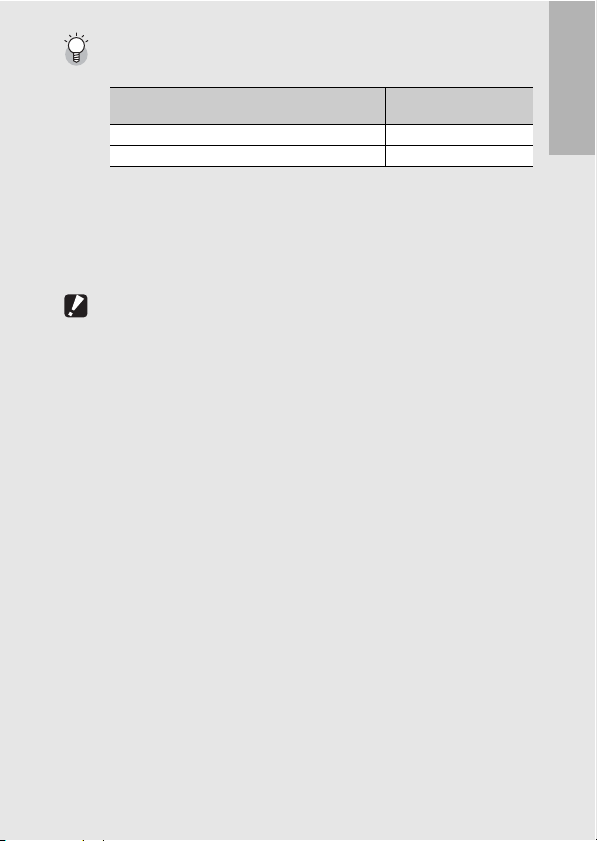
Storage capacity of shots ---------------------------------------------------------------------
• Approximate storage capacity of shots you can take
Battery Type Storage capacity of Shots
Rechargeable Battery (DB-60) Approx. 370
AAA Alkaline Batteries (available in stores) Approx. 45
• Based on CIPA standard (Temperature:23 degrees Celsius, picture display on, 30
seconds between shots, 50% flash usage, turning the power off after each 10 shots).
• The storage capacity of shots when using AAA alkaline batteries is based on the use
of AAA alkaline batteries manufactured by Matsushita Battery Industrial Co., Ltd.
• The storage capacity of shots is for reference only. If the camera is used for long
periods of time for setting and playback, the shooting time (the number of shots) will
decrease. For long periods of use, it is recommended that you carry spare batteries.
(Normal Mode)
Caution-----------------------------------------------------------------------------------------------
• The nickel-hydrogen batteries available in stores are not factory-charged. Charge
them before use.
• The nickel-hydrogen batteries may be inert and consequently may not supply power
immediately after they are purchased or when le ft unused for more than a mont h. In
such a case, recharge the batteries two or three times before use. The batteries selfdischarge with time even if the camera is not used, so recharge them before use.
• The life of an AAA alkaline battery depends on the brand and the storage time from
the date of production. In addition, the life of an alkaline battery becomes shorter at
low temperatures.
• Other batteries, such as manganese dry cell and Ni-Cd batteries, cannot be used.
• The battery may become very hot immediately after operation. Turn the camera off
and leave it to cool down sufficiently before removing the battery.
• Please remove the battery if you are not going to use the camera for a long period of
time.
• When using a lithium-ion battery, use only the specified rechargeable lithium-ion
battery (DB-60). Do not use other rechargeable lithium-ion batteries.
If you are using the camera for the first time, read this section.
27
Page 30
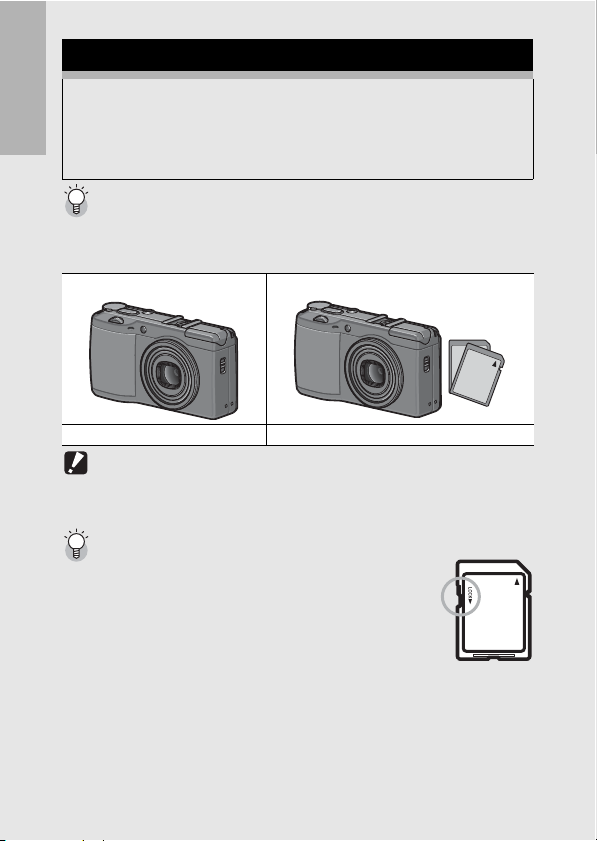
SD Memory Card (available in stores)
You can store still images you have taken either in the camera’s
internal memory or on an SD memory card (available in stores).
The internal memory capacity is approx. 54 MB.
To record a lot of still images or movies at high resolutions, use a
If you are using the camera for the first time, read this section.
high-capacity SD memory card.
Where images are recorded-------------------------------------------------------------------
When no SD memory card is loaded, the camera records images to the internal
memory; when an SD memory card is loaded, it records images to the SD memory
card.
When no SD memory card is loaded When an SD memory card is loaded
Records to the internal memory Records to the SD memory card
Caution-----------------------------------------------------------------------------------------------
• If an SD memory card is loaded, the camera does not record to the internal memory,
even if the card is full.
• Take care not to get the contacts of the card dirty.
Write-protecting your images ----------------------------------------------------------------
Move the write-protection switch on the SD memory card to
LOCK to prevent your still images from being accidentally
erased or the card from being formatted. If you unlock the card
(by returning the switch to its original position), it is once again
possible to erase images and format the card.
It is recomme nded to move the write-p rotection switch to LOCK
when you have some important data recorded.
Note that you cannot shoot images on a locked card because no
data can be recorded to the card. Unlock the card before shooting.
28
Page 31

Note ---------------------------------------------------------------------------------------------------
• For information on switching between the SD memory card and internal memory
during playback, see P.48.
• Movie recording time and the storage capacity of still pictures varies depending on
the SD memory card. (GP.223)
• Before using a new SD memory card, be sure to format it with this camera.
(GP.158)
• You can copy images stored in the internal memory to an SD memory card.
(GP.144)
• When using an SD memory card previously used with another camera, be sure to
back up any necessary data on the card before formatting it. (GP.158)
• SDHC memory card (4 GB) can also be used.
If you are using the camera for the first time, read this section.
29
Page 32

Charging the Rechargeable Battery
The rechargeable battery needs to be charged before use. The
battery is not charged at the time of purchase.
If you are using the camera for the first time, read this section.
1
Insert the battery into the battery charger, making
sure that the and markings on the battery
match those on the battery charger.
• The battery label should face up.
Caution-----------------------------------------------------------------------------------------------
Be careful not to reverse the and sides.
2
Plug the battery charger into an outlet.
• Use the battery charger (BJ-6) to recharge the battery.
• Charging starts, and the charger lamp indicates the progress, as
shown below. Once charging has finished, unplug the battery
charger from the power outlet.
Charger Lamp Description
Lit Charging started
Off Charging complete
Flashing Battery charger or battery may be faulty (unplug the battery
charger from the power ou tlet and remove the battery from the
battery charger).
30
• Depending on the battery level, the charging time differs.
Rechargeable battery charging time
DB-60 About two hours (25°C)
Page 33

Loading the Battery and SD Memory Card
The rechargeable battery (DB-60) can be used to power this
camera. This battery is convenient because the battery power
lasts long and it can be used over and over again by recharging.
If the camera is already turned on, make sure it is turned off before
loading the battery and card.
1
Slide the release lever toward
OPEN to open the battery/card
cover.
2
Make sure the SD memory card
is facing the right way and then
push the card all the way in until
it clicks.
• The rechargeable battery may be
inserted first.
3
Insert the rechargeable
battery.
• Press the latch with the battery and
insert the battery all the way into the
battery compartment.
• When the rechargeable battery is
loaded in place, it is locked with the latch.
1
2
If you are using the camera for the first time, read this section.
4
Close the battery/card cover and
slide the release lever in the
opposite direction of OPEN to
lock it in place.
1
2
31
Page 34

Loading AAA Alkaline Batteries
(Available in Stores)
Insert the batteries in the direction
shown.
Close the battery/card cover by sliding
If you are using the camera for the first time, read this section.
the release lever while pressing close the
battery/card cover with your finger.
Removing the SD Memory Card
Slide the release lever toward OPEN to open the battery/card
cover. Push in the SD memory card and gently release to eject it.
Pull the card out of the camera.
Removing the Rechargeable Battery
Slide the release lever toward OPEN to open the battery/card
cover. Press and release the latch. The battery is ejected. Pull the
battery out of the camera. Be careful not to drop the battery when
removing it from the camera.
Removing the AAA Alkaline Batteries
Slide the release lever toward OPEN to open the battery/card
cover, and then remove the alkaline batteries. Be careful not to drop
the alkaline batteries when removing them from the camera.
Caution-----------------------------------------------------------------------------------------------
• When closing the battery/card cover, slide the release lever and be sure to lock it in
place.
• Remove the batteries if you are not going to use the camera for a long period of time.
Store the removed batteries in a dry cool place.
32
Page 35

Turning the Power On/Off
Turn the camera on.
1
Press the POWER button.
• The POWER button lights, the start
sound is emitted, and then the auto
focus/flash lamp blinks for several
seconds.
Using the Camera in Playback
Mode
• Pressing the 6 (Playback) button
for more than one second turns on
the camera in playback mode,
allowing you to start playback at
once.
• When the camera is turned on with
the 6 button, pressing the 6
button again switches playback mode to recording mode.
Turn the camera off.
1
Press the POWER button.
If you are using the camera for the first time, read this section.
Caution-----------------------------------------------------------------------------------------------
After the camera is turned on, it may takes longer for the camera to become ready for
shooting when using the flash than when not using the flash.
Auto power off-------------------------------------------------------------------------------------
• If the camera goes unused for a set period of time, it automatically turns itself off to
save power. (Auto Power Off)
• The auto power off setting can be changed. (GP.175)
33
Page 36

Setting the Language
When the power is turned on for the first time, the display
language setting screen appears. After setting the language, go
on to the date/time setting (for printing the date and time on your
photos).
If you are using the camera for the first time, read this section.
You can shoot without these settings. However, be sure to set the
language, and the date/time later. Use the Setup menu for these
settings.
1
Turn the power on for the first time after purchase.
• The language selection screen appears.
• To skip language setting, press the MENU/OK button.
• When the MENU/OK button is pressed, the language setting is
cancelled and the video signal format-setting screen appears.
2
Press the !"#$ buttons to
select a language.
3
Press the MENU/OK button.
• The display language is set, and
the date/time setting screen
appears.
Note ---------------------------------------------------------------------------------------------------
For how to set the display language and date/time on the Setup menu, see “Changing
the Display Language (Language/N)” (P.190) and “Setting the Date and Time
(Date Settings)” (P.188) in this guide.
Ok
34
Page 37

Setting the Date and Time
When the power is turned on for the first time, the date/time
setting screen appears.
1
Press the !"#$ buttons to
set the year, month, date and
time.
• Change the value with !" and
move the frame with #$.
Setting at shipping
2
In [Format], choose the date
and time format.
• Select the date and time format
with !".
3
Check the information on
the screen and then press
the MENU/OK button.
• The date is set.
Note ---------------------------------------------------------------------------------------------------
• If the battery is removed for more than one week, the date and time settings will be
lost. These settings must be made again.
• To retain the date and time settings, load a battery with adequate remaining power
for more than two hours.
• The set date and time can be changed later. (GP.188)
• The date and time can be inserted into images. (GP.119)
If you are using the camera for the first time, read this section.
35
Page 38

Basic Shooting
Now you are ready.
Holding the Camera
If you are using the camera for the first time, read this section.
Hold the camera as shown below for best results.
1
Hold the camera with both hands
and lightly press both elbows
against your body.
2
Put your finger on the shutter
release button.
Caution-----------------------------------------------------------------------------------------------
When you are shooting, be careful not to obstruct the lens or flash with your fingers,
hair, or the strap.
36
Page 39

Preventing camera shake ----------------------------------------------------------------------
If you move t he camera when pressing th e shutter release button, th e still image might
not come out clearly due to camera shake.
Camera shake tends to occur in the following cases:
• When shooting in a dark place without using the flash
• When using the digital zoom function (GP.41)
When the J symbol appears on the picture display, this indicates that camera
shake may occur. To prevent camera shake, try any of the following.
• Setting the flash to [Auto] or [Flash On] (GP.44)
• Raising the ISO setting (GP.126)
• Using the self-timer (GP.46)
If you are using the camera for the first time, read this section.
37
Page 40

Shooting
The shutter release button works in two steps. When you press
the shutter release button halfway (Half-press), the auto-focus
function is triggered to determine the focal distance. Next, press it
all the way down to shoot. When your subject is not in the center
If you are using the camera for the first time, read this section.
of your composition, compose your photo after focusing. (Focus
Lock)
1
Press the POWER button to turn the
camera on, and turn the mode dial to
5.
2
Put the subject of your photo in the center of the
screen and press the shutter release button
halfway.
38
• The camera focuses on the
subject and the exposure and
white balance are fixed.
• If automatic focusing fails, a red
frame is displayed in the center
of the picture display and the
auto focus/flash lamp blinks
green.
• The focal distance is measured
at a maximum of nine points.
Green frames appear to indicate
the positions that are in focus.
Auto Focus/Flash Lamp
Frame
Page 41

3
To take a picture with the subject in the foreground
in focus against a background, half-press the
shutter release button to focus on the subject, and
then compose your shot.
Subject to be focused on
Shooting range
4
Gently press the shutter
release button all the way.
• The still image you have taken
appears momentarily on the picture
display and is recorded to the
internal memory or SD memory
card.
Focusing---------------------------------------------------------------------------------------------
• The color of the frame in the center of the picture display and the auto focus/flash
lamp indicate whether the subject is in or out of focus.
Focus Status Frame Color Auto Focus/Flash Lamp
Before focusing White Off
Subject in focus Green Lights (green)
Subject not in focus Red Blinks (green)
• It may be impossible to bring the following subjects into focus.
• Subjects lacking contrast (the sky, a white wall, the hood of a car, etc.)
• Flat two-dimensional objects with only horizontal lines and no significant
protrusions.
• Quickly moving objects.
• Things in poorly lit places.
• Areas with strong backlighting, or reflections.
• Things that flicker, such as fluorescent lights.
When you want to shoot subjects like this, first focus on an object the same distance
as your subject and then shoot.
If you are using the camera for the first time, read this section.
39
Page 42

Note ---------------------------------------------------------------------------------------------------
• Press the shutter release button gently to prevent camera shake.
• The J symbol indicates that camera shake may occur. Hold the camera still and
focus the camera again.
• The flash fires a pre-flash to increase the AE accuracy.
• You can set the time the still image you have taken appears on the picture display.
If you are using the camera for the first time, read this section.
You can also make settings to have the image remain displayed until the shutter
release button is half-pressed or not to display the image after shooting. (GP.176)
• The aperture value is controlled up to F11 in auto shooting mode. (When the aperture
value is between F7.1 and F11 in auto shooting mode, the aperture and internal ND
filter are used together.)
40
Page 43

Using the Digital Zoom
X4 . 0
The digital zoom is activated when [Zoom Button] is set to [Dgtl
Zoom] on the setup menu (GP.168).
Pressing the 8 (Enlarged View) button allows you to take a closeup picture of the subject. (Maximum magnification of 4.0×)
Pressing the 9 (Thumbnail) button allows you to take a wideangle picture.
X4 . 0
Wide Tele
1
Set [Zoom Button] to [Dgtl Zoom] on the setup
menu.
• For the operating procedure, see P.168.
2
With the camera ready to
shoot, press the 8 or 9
button.
• The magnification is displayed on the
picture display.
3
Compose your picture and half-press the shutter
release button.
If you are using the camera for the first time, read this section.
4
Full-press the shutter release button.
41
Page 44

Note ---------------------------------------------------------------------------------------------------
• You can also assign the exposure compensation and white balance functions to the
8 or 9 button instead of the digital zoom function.
• If [Pic Quality] is set to 3648 × 2736, you can also set [Digital Zoom Img] to [Auto
Resize]. (GP.169)
• This function is not a vailable when [Pic Qual ity/Size] is set to RAW mo de. (GP.91)
If you are using the camera for the first time, read this section.
42
Page 45

Shooting Close-Ups (Macro Shooting)
Using the N (Macro) button allows you to take a tight close-up of
the subject. (Macro shooting)
This is good for shooting small subjects because you can shoot
up to approximately 1.5 cm (0.6 in.) away from the front edge of
the lens.
1
With the camera ready to
shoot, press the N button.
• N is displayed momentarily at the center of
the picture display and then N is displayed at
the top of the screen.
2
Compose your picture and half-press the shutter
release button.
3
Full-press the shutter
release button.
• To cancel macro mode, press the N button
again.
Note ---------------------------------------------------------------------------------------------------
• Macro shooting ca n be performed up to ap proximately 1.5 cm (0. 6 in) away from the
front edge of the lens in a shooting area of approximately 31 × 23 mm (1.2 × 0.9 in.).
• The AF target shift function enables you to lock the focus for macro shooting with the
simple touch of a button without moving the camera. This function is useful for
shooting on a tripod. (GP.67)
If you are using the camera for the first time, read this section.
43
Page 46

Using the Flash
To use the flash, slide the F (Flash) OPEN switch down to raise
the flash cover and open the flash. The flash does not fire if it is
not open.
With the flash open, press the F (Flash) button to change the flash
If you are using the camera for the first time, read this section.
mode. The default setting at the time of purchase is [Auto].
Range of flash light (when ISO Setting is set to [Auto]
GP.126)
Approx. 20 cm to 3.0 m (0.7 to 9.8 ft.) (from the front edge of the lens)
Flash Modes
Flash Off The flash will not fire.
Auto The flash fires automatically when the subject is poorly
Red-eye Flash Reduces the red-eye phenomenon, in which people’s
Flash On The flash fires regardless of the lighting conditions.
Flash Synchro. The flash fires with the shutter speed slowed. This is
External Flash
(Recommended flash)
1
Slide the F OPEN switch
down to raise the flash
cover.
lit or backlit.
eyes appear red in pictures.
useful when taking portrait pictures in a nightscape.
Camera shake may occur, so the use of a tripod is
recommended.
Indicates that an external flash (Recommended flash)
can be used.
44
2
Turn the mode dial to 5.
Page 47

3
Press the F button to
change the flash mode.
• The flash mode mark is displayed
momentarily at the center of the
picture display and then a smaller
mark is displayed at the upper left
of the screen.
• The auto focus/flash lamp blinks
while the flash charges. Once the
flash is charged, the lamp turns off and the camera is ready to
shoot.
Note ---------------------------------------------------------------------------------------------------
• When you are finished using the flash, press the center of the flash cover down with
your finger.
• The flash mode setting is saved until you press the F button again.
• The flash does not fire when shooting movies or in multi-shot, auto bracket, white
balance bracket, or color bracket modes.
• When using AAA alkaline batteries, Oxyride batteries, or nickel-hydrogen batteries,
the picture display turns off when the flash is charging.
• The flash fires a pre-flash to increase the AE accuracy.
• You cannot use the internal flash when using an external flash. (GP.227)
Caution-----------------------------------------------------------------------------------------------
You cannot u se the internal flas h when using the wide conversion lens, tele conversion
lens, and hood.
If you are using the camera for the first time, read this section.
45
Page 48

t Using the Self-Timer
You can set the Self-timer to shoot after either two or ten seconds.
A setting of two seconds is useful for preventing camera shake.
If you are using the camera for the first time, read this section.
1
Turn the mode dial to 5.
2
Press the t (Self-timer)
button.
• The Self-timer symbol appears on
the screen.
• The [10] to the right of the symbol
indicates the number of seconds.
In this case, if you press the
shutter release button, the camera
shoots after 10 seconds.
• Each press of the t button changes the self-timer setting in the
following order: 10sec, 2sec, and Self-timer Off.
3
Press the shutter release button.
• The focus is locked, and the AF auxiliary light lights when the
self-timer starts.
Note ---------------------------------------------------------------------------------------------------
• The camera remains in self-timer mode even after the image is shot. To cancel the
self-timer, press the t button and change the self-timer setting to [Self-Timer Off].
• When the self-timer is set to 2 seconds, the AF auxiliary light does not light.
46
Page 49

Playing Back Images
12 80
10 0-0 011
12 80
10 0-0 021
12 80
10 0-0 020
12 80
10 0-0 031
12 80
10 0-0 023
Viewing Your Images
In playback mode, you can check still images you have taken. You
can also delete or zoom in on the images.
1
Press the 6 (Playback)
button.
• The camera switches to playback
mode and the last still image you
took is displayed.
• You can view your pictures in
order by using the #$ buttons.
•Press the ! button to display the
still image 10 frames backward. If there are less than 10 still
images, the first still image is displayed.
•Press the " button to display the still image 10 frames forward.
If there are less than 10 still images, the last still image is
displayed.
• To switch the camera from playback mode to shooting mode,
press the 6 button again.
10/50
1280
100-0011
2007 11 01
//
19/50
1280
100-0020
2007 11 01
//
2007 11 01
//
1 frame backward 1 frame forward
2007 11 01
//
10 frames backward
20/50
1280
100-0021
30/50
1280
100-0031
10 frames forward
2007 11 01
21/50
1280
100-0023
//
If you are using the camera for the first time, read this section.
47
Page 50

Caution-----------------------------------------------------------------------------------------------
When shooting with [Pic Quality/Size] set to RAW mode (GP.91), a JPEG file
associated with the DNG file is recorded at the same time. If the JPEG file is deleted
on a computer, for example, a thumbnail of the DNG file can be displayed, but the
thumbnail cannot be enlarged.
Note ---------------------------------------------------------------------------------------------------
If you are using the camera for the first time, read this section.
When playin g back an image (RA W3648/RAW3:2/RAW1: 1) shot with [Pic Qual ity/Size]
set to RAW mode, the JPEG file recorded at the same time as the DNG file is displayed.
A symbol appears on the screen indicating RAW mode.
Checking the image in shooting mode----------------------------------------------------
In shooting mode, immediately after you take a still image, the still image is displayed
on the screen for a moment so you can check it. You can change the image display
time using [LCD Confirm.] on the setup menu (GP.176). When [LCD Confirm.] is set
to [Hold], the image remains displayed until the next time you half-press the shutter
release button. When [LCD Confirm.] is set to [Hold], the displayed image can also be
enlarged or deleted. (GP.51, 52)
Turning on the camera in playback mode------------------------------------------------
When the camera is off, pressing the 6 button for more than one second turns the
camera on. The camera starts up in playback mode.
When the camera is turned on with the 6 button, pressing the 6 button again
switches playback mode to shooting mode.
Where images are played back from -------------------------------------------------------
When no SD memory card is loaded, the camera plays back from the internal memory.
When an SD memory card is loaded, it plays back from the SD memory card.
48
Page 51

Three-frame View/Grid View
12 80
10 0-6 077
(Thumbnail Display)
When playing back images on the picture display, the playback
screen can be divided into three frames (three-frame view) or 12
frames (list). The three-frame view and list allow you to select a
still image to enlarge or delete.
The playback screen changes as follows:
3/ 6
1280
100-6077
2007 11 01
//
1
Press the 6 (Playback)
button.
• The last image you took is
displayed.
2
Press the 9 (Thumbnail
Display) button.
If you are using the camera for the first time, read this section.
49
Page 52

• The screen changes to threeframe view. The large frame at the
center of the screen displays the
currently selected still image.
•Press the ! button to display the
still image 10 frames backward. If
If you are using the camera for the first time, read this section.
there are less than 10 still images,
the first still image is displayed.
•Press the " button to display the still image 10 frames forward.
If there are less than 10 still images, the last still image is
displayed.
3
Press the 9 button again
during three-frame view.
• The screen is divided into 12
frames and thumbnails are
displayed (List).
Switching to Single-Picture Display
In three-frame view
1
Press the #$ buttons to select a still image.
2
Press the 8 (Enlarged View) button or the MENU/
OK button.
In list
1
Press the !"#$ buttons to select a still image.
2
Press the 8 button twice.
Note ---------------------------------------------------------------------------------------------------
If any of the following operations is performed in the three-frame view, the display
returns to the ordinary playback screen (single-picture display) and the operation is
executed.
• Deletion (GP.52)
• Menu display (GP.133)
• Movie playback (GP.132)
50
Selected still image
Page 53

Enlarging Images
You can enlarge a still image displayed on the picture display.
Image Size Enl arged View (maximum m agnification)
3648 × 2736, 3648 × 2432, 2736 × 2736,
3264 × 2448, 2592 × 1944, 2048 × 1536
1280 × 960 6.7 times
640 × 480 3.4 times
1
Press the 6 (Playback) button.
• The last image you took is displayed.
2
Press the #$ buttons to display the still image you
16 times
want to magnify.
3
Press the 8 (Enlarged View)
button.
• The still image is enlarged.
In Enlarged View
8 Button Enlarges the displayed still image.
9 Button Returns the enlarged still image to its original size.
MENU/OK
Button
Note ---------------------------------------------------------------------------------------------------
• When [LCD Confirm.] is set to [Hold] on the setup menu (GP.176), the image
displayed on the screen after being taken can be enlarged.
• Movies cannot be enlarged.
You can move the displayed still image by pressing the !"#$
buttons.
Pressing this in enlarged view displays the still image at the
maximum magnification.
Pressing this again returns the still image to its original size.
If you are using the camera for the first time, read this section.
51
Page 54

Deleting Files
You can delete unwanted or failed files from the SD memory card
or internal memory.
If you are using the camera for the first time, read this section.
Note ---------------------------------------------------------------------------------------------------
When [LCD Confirm.] is set to [Hold] on the setup menu (GP.176), the image
displayed on the screen after being taken can be deleted.
Deleting a File
1
Press the 6 (Playback)
button.
2
Press the #$ buttons to
display the file you want to
delete.
3
Press the D (Delete) button.
4
Press the !" buttons to
select [Delete One].
• You can change the image for
deletion with the #$ buttons.
5
Press the MENU/OK button.
• The display indicates that the files
are being deleted; once finished, it
returns to the screen in Step 4.
Finish
Delete One
Delete All
Select
52
Page 55

Deleting All Files
1
Press the 6 (Playback)
button.
2
Press the D (Delete) button.
3
Press the !" buttons to
select [Delete All].
4
Press the MENU/OK button.
• You are prompted to confirm that
you want to delete all images. If
so, press the $ button to select
[Yes], and then press the MENU/
OK button.
Note ---------------------------------------------------------------------------------------------------
You can also delete files by pressing the D button during three-frame view. (GP.49)
Deleting Multiple Files at One Time
1
Press the 6 (Playback)
button.
2
Press the 9 (Thumbnail
Display) button twice.
• The screen is divided into 12
frames and thumbnails are
displayed (List).
Finish
Delete One
Delete All
If you are using the camera for the first time, read this section.
Select
3
Press the D (Delete) button.
53
Page 56

Specifying Individual Files to be Deleted
4
Press the !"#$ buttons to
select the file you want to
delete and press the D
If you are using the camera for the first time, read this section.
button.
• The trash symbol is displayed in
the upper left corner of the file.
5
Repeat Step 4 to select all the files you want to
delete.
• If you selected a file by mistake, you can deselect it by selecting
the file and pressing the D button.
6
Press the MENU/OK button.
7
Press the#$ buttons to
select [Yes] and then press
the MENU/OK button.
• The display indicates that the files
are being deleted; once finished, it
returns to the thumbnail display
screen.
Delete
1/6
ExecuteSel/Cancel
54
Page 57

Specifying a Range of Files to be Deleted
4
Press ADJ. lever.
• Press the ADJ. lever again to return to the screen for deleting
one file at a time.
5
Press the !"#$ buttons to
select the starting point of
the range of files you want
to delete and press the D
button.
• The trash symbol is displayed in
the upper left corner of the file.
6
Press the !"#$ buttons to
select the ending point of
the range of files you want
to delete and press the D
button.
• The trash symbol is displayed in
the upper left corner of the
specified files.
7
Repeat Steps 5 and 6 to specify all the ranges of
files you want to delete.
• If you selected a file by mistake, you can deselect it by pressing
the ADJ. lever to return to the screen for deleting one file at a
time, selecting the file, and pressing the D button.
8
Press the MENU/OK button.
9
Press the#$ buttons to select [Yes] and then press
the MENU/OK button.
• The display indicates that the files are being deleted; once
finished, it returns to the thumbnail display screen.
Delete
Delete
2/6
BackEnd
5/6
Switch SelStart
If you are using the camera for the first time, read this section.
55
Page 58

Changing the Display with
the DISP. Button
Pressing the DISP. button allows you to change the screen display
mode and toggle the information displayed on the picture display.
If you are using the camera for the first time, read this section.
Shooting Mode
Each time you press the DISP. button, the display changes in the
following order: Histogram, Grid Guide, No Display, Picture Display
Off, and Normal Symbol Display.
Normal Symbol Display
Histogram Grid Guide
Press the DISP. button to
change the display.
Picture Display Off
56
No Display
Grid Guide ------------------------------------------------------------------------------------------
This displays auxiliary lines on the picture display to help you compose your picture.
These lines are not recorded with images.
Page 59

Note ---------------------------------------------------------------------------------------------------
2007/11/01
12:00
2007/11/01
12:00
3/6
3/6
• When [Level Setting] is set to [Display] or [Disp + Snd] (GP.173), the level
indicator is displayed during normal symbol display and histogram. (GP.59)
• When [Enlrge Photo Icon] is set to [On] (GP.185), the following icons are not
displayed in normal symbol display.
Digital zoom magnification, Focus bar, Date imprint, Image Settings (Img Set)
• If any of the following operations is performed, the picture display turns on even when
it is turned off.
• When the ADJ. lever, MENU/OK button, DISP. button, or 6 (Playback) button
is pressed.
• When the 8/9 buttons are pressed except when [Zoom Button] is set to [Off].
(GP.168)
• When the !" buttons are pressed during manual focus. (GP.96)
• When the MODE button is pressed in scene mode.
During Playback Mode
Each time you press the DISP. button, the display changes in the
following order: Histogram, White Saturation Highlights Display, No
Display, and Normal Symbol Display.
Normal Symbol Display
3/6
2007/11/01
12:00
2007/11/01
Histogram
3/6
12:00
If you are using the camera for the first time, read this section.
No Display
White Saturation
Highlights Display
Press the DISP. button to change the display.
57
Page 60

White Saturation Highlights Display -------------------------------------------------------
The white saturation areas of the image flash in black. White saturation is the loss of
grayscale that indicates the color shading in an image in which very bright areas of the
subject are rendered in white. An image with a loss of grayscale cannot be edited later.
It is recommended that you shoot another image while avoiding direct sunlight and
setting the exposure level lower (-). (GP.120)
If you are using the camera for the first time, read this section.
Note ---------------------------------------------------------------------------------------------------
The white saturation highlights display is for reference only.
58
Page 61

About the Electronic Level
When [Level Setting] is set to on in the setup menu or by pressing
and holding the DISP. button (GP.173), the camera uses a level
indicator and level sensor sound to let you know whether the image
is level during shooting. The level indicator is displayed during
normal symbol display and histogram.
This is useful for keeping the image level when taking pictures of
scenery or buildings. This is also very useful for taking pictures with
the horizon visible.
For information on how to set [Level Setting], see P.173.
With [Level Setting] set to [Display]:
The level indicator appears on the picture display. When the
camera is level, the level indicator becomes green, indicating that
the scale is in the middle. When the camera is tilted, the marking of
the level indicator becomes orange, and indicates the opposite side
of the direction in which the camera is tilted.
With [Level Setting] set to [Disp + Snd]:
The level indicator appears on the picture display. When the
camera is level, the level indicator becomes green, indicating that
the scale is in the middle, and the level sensor sound is continually
emitted at a set interval. When the camera is tilted, the marking of
the level indicator becomes orange, and indicates the opposite side
of the direction in which the camera is tilted.
With [Level Setting] set to [Sound]:
When the camera is level, a level sensor sound is continually
emitted at a set interval and the level indicator is not displayed.
If you are using the camera for the first time, read this section.
59
Page 62

Level indicator display
If you are using the camera for the first time, read this section.
60
Green
When level When tilted to the right
Red
When level status cannot
be determined
When the camera is held
vertically
Note ---------------------------------------------------------------------------------------------------
• If the camera is tilted too much, the marking of the level indicator becomes red and
indicates the opposite end of the direction in which the camera is tilted.
• When shooting with the camera positioned vertically, the level function can be used
to determine whether the image is vertically level.
Caution-----------------------------------------------------------------------------------------------
• If the camera is tilt ed too far forward or backw ard, or it cannot be determ ined whether
the camera is level, the level indicator becomes red.
• During grid guide, no display, or when the picture display is off (GP.56), the level
sensor sound is emitted, but the level indicator is not displayed. When [Level Setting]
is set to [Disp + Snd], only the level sensor sound is emitted.
• The level function is not available if the camera is held upside down, when recording
movies, and during interval shooting.
• The level function becomes less accurate when the camera is moving or when
shooting in an environment subject to moving, such as on a amusement ride.
• No level sensor sound is emitted when [Level Setting] is set to [Disp + Snd] or
[Sound] and [Vol. Settings] is set to [
• Use this function as r eference so see if images a re level when shooting ima ges. The
accuracy of the level when using the camera as a level cannot be guaranteed.
] (Mute) (GP.172).
Orange
Page 63

Histogram
When Histogram is on, a histogram
appears in the lower right corner on the
picture display. A histogram is a graph
indicating the number of pixels on the
vertical axis and the brightness on the
horizontal axis (from left to right,
shadows (dark areas), midtones, and
highlights (bright areas)).
By using the histogram, you can determine the brightness of an
image without being affected by the brightness around the picture
display. This also helps you correct for areas that are overly bright
or dark.
If the histogram has only peaks on the
right side without anything else, this
picture is over-exposed with too many
pixels only for highlight sections.
If the histogram has only peaks on the
left side without anything else, this
picture is under-exposed with too
many pixels only for shadow sections.
Correct the exposure to an appropriate
level.
Note ---------------------------------------------------------------------------------------------------
• The histogram displayed on the picture display is for reference only.
• Depending on the shooting conditions (use of the flash, dark surrounding light, etc.),
the exposure level indicated in the histogram may not correspond to the brightness
of the shot image.
• Exposure compensation has its limitation. It does not necessarily achieve the best
possible result.
• A histogram with peaks in the center may not necessarily provide the best result to
suit your particular requirements.
For example, an adjustment is required if you want to underexpose or overexpose
the image.
• For information on how to correct the exposure compensation, see P.120.
If you are using the camera for the first time, read this section.
61
Page 64

If you are using the camera for the first time, read this section.
62
Page 65

Advanced
Operations
Read this section when
you want to learn more
about the different
camera functions.
1
2
3
1 Various Shooting Functions ..... 64
2 Shooting/Playing Back Movies
...................................................129
3 Other Playback Functions ....... 133
4 Direct Printing .......................... 149
5 Changing Camera Settings .....155
6 Downloading Images to Your
Computer ..................................192
7 Appendices...............................211
4
5
6
7
Page 66

1 Various Shooting Functions
Using the ADJ. Lever
You can assign four shooting menu functions to the ADJ. lever.
When a shooting function is assigned to the ADJ. lever, you can
display the screen for that function with fewer button operations and
1
without displaying the shooting menu. This is useful for assigning
Various Shooting Functions
frequently used functions.
By default, three functions are assigned to the ADJ. lever. You can
use the setup menu to add or change the functions assigned to the
ADJ. lever. For information on how to add or change the assigned
functions, see P.166.
To use the ADJ. mode, follow these steps.
1
In shooting mode, press the ADJ. lever.
2
Press the ADJ. lever to the left or right or press the #$
buttons to select the desired item.
• The screenshots below are examples of the screen display when
[Expo. Cmp], [Wht. Bal.], [ISO], and [Quality] are assigned to [ADJ
Lever Set.1] to [ADJ Lever Set.4].
ADJ Lever Set. 1 ADJ Lever Set. 2
ADJ Lever Set. 3ADJ Lever Set. 4
3
Press the !" buttons to select the setting.
4
Press the ADJ. lever or the MENU/OK button to set the
setting.
64
Page 67

Note ----------------------------------------------------------------------------------------------
You can also set the setting by half-pressing the shutter release button. (GP.38)
Functions That Can Be Assigned to [ADJ Lever Set]
Expo. Cmp, Wht. Bal., ISO, Quality, Focus, Image, Expo. Met.,
Cont Mode, Auto BKT, Flash Comp
Functions That Can Be Set in Scene Mode
The functions that can be set with the ADJ. lever in scene mode
differ from those in other shooting modes. The following settings
can be made with the ADJ. lever. All other settings can be assigned
to the ADJ. lever with [ADJ Lever Set], but they cannot be operated
by pressing the ADJ. lever.
Scene Mode Available Settings
[Movie] Wht. Bal.
[Text Mode] Density
[Skew Correct Mode] Expo. Cmp, Wht. Bal.
1
Various Shooting Functions
65
Page 68

Changing the Text Density (Scene Mode)
You can change the shading of text for shooting with [Text Mode]
(GP.83) in scene mode.
You can select from [Deep], [Normal] and [Light].
To change the setting, use the shooting menu or the ADJ. lever. This section explains easy
ways to change the shading setting with the ADJ. lever.
To use the shooting menu, see “Using the Menu”. (GP.89)
1
Various Shooting Functions
1
Turn the mode dial to SCENE.
2
Press the MODE button.
• The scene mode selection screen appears.
3
Press the #$ buttons to select
Text Mode
[Text Mode] and then press the
MENU/OK button.
4
Press the ADJ. lever.
• The text density menu appears.
5
Press the !" buttons to
select the desired density
setting.
• You can also press the shutter
release button to take a picture.
6
Press the ADJ. lever or the MENU/OK button.
• The text density setting does not appear on the screen.
Deep
Normal
Light
Ok
Ok
66
Page 69

Shifting the AF Target (Macro)
During macro shooting, pressing the ADJ. lever allows you to shift
the AF target by using the !"#$ buttons on the camera without
moving the camera. You can lock the focus (GP.38) at the
position where the AF target is shifted and shoot the picture. This
function is useful for shooting on a tripod.
When the AF
target is shifted
to the left with
the # button
1
With the camera ready to shoot, press the N (Macro)
button.
• The macro symbol appears on the screen.
2
Press the ADJ. lever.
3
Press the ADJ. lever to the left
or right until the AF target shift
function screen (cross-mark in
the middle of the screen)
appears.
Ok
4
Shift the cross-mark to the
subject you want the camera
to focus on with the !"#$
buttons.
5
Press the MENU/OK button.
Ok
1
Various Shooting Functions
67
Page 70

6
Half-press the shutter release button.
• The camera focuses on the area at the position of the cross-mark.
7
Gently press the shutter release button all the way.
• The AF target shift function automatically focuses the camera on the
set position until macro mode is cancelled.
1
Various Shooting Functions
68
Page 71

Using the Function Button
When a function is assigned to the Fn (Function) button with
[Function Button] on the setup menu (GP.164), you can easily
change the shooting menu setting, or switch from one function to
another, simply by pressing the Fn button. At the time of purchase,
[Function Button] is set to [AF/MF].
The following functions can be assigned to the Fn button. For the
operating procedure of each function, see the corresponding
reference page.
[Function Button] Function Refer to
AF/MF Switching between auto focus and
AF/Snap Switching between auto focus and
AE Lock Locking the exposure P.74
JPEG>RAW Switching from JPEG to RAW mode P.75
Color>B&W Switching from color to black-and-
Color>TE Switching from color to black-and-
Expo. Cmp, Wht. Bal., ISO, Quality,
Focus, Image, Expo. Met., Cont Mode,
Auto BKT, Flash Comp
*1 Image quality when [B&W] is set in [Image] (GP.105)
*2 Image quality when [B&W (TE)] is set in [Image] (GP.106)
manual focus
snap mode
*1
white mode
*2
white (TE)
Changing the shooting menu
function
P.71
P.73
P.76
P.76
P.77
1
Various Shooting Functions
69
Page 72

Functions That Can Be Set in Scene Mode
The functions that can be set with the Fn (Function) button in scene
mode differ from those in other shooting modes. The following
settings can be made with the Fn button. All other settings can be
assigned to the Fn button with [Function Button], but they cannot be
operated by pressing the Fn button.
1
Various Shooting Functions
AF/MF OO
AF/Snap O O
AE Lock OO
JPEG>RAW
Color>B&W O
Color>TE O
Expo. Cmp O
Wht. Bal. O O
ISO O
Quality O O O
Focus OO
Image O
Expo. Met. O
Cont Mode
Auto BKT
Flash Comp O
Movie Text Mode Skew Correct Mode
Scene Mode
70
Page 73

Switching Between Auto Focus and Manual
Hold[OK]:
F2.4
1/60
5
m
3
1
0.3
Focus (AF/MF)
Assigning the Fn (Function) button to [AF/MF] (GP.164) and then
pressing the Fn button during shooting allows you to switch
between auto focus (AF) and manual focus (MF). Pressing the Fn
button switches between auto focus and manual focus depending
on the [Focus] setting on the shooting menu (GP.94), as shown
below.
[Focus] setting Pressing the Fn button
Multi AF Switches between [MF] and [Multi AF]
Spot AF Switches between [MF] and [Spot AF]
MF Switches between [Multi AF] or [Spot AF]
* The last selected AF mode ([Multi AF] or [Spot AF]) is selected.
1
Set [Function Button] to [AF/MF] on the setup menu.
• For the operating procedure, see P.164.
2
With the camera ready to
shoot, press the Fn button.
• When the focus mode changes to
manual focus, the [MF] symbol
appears at the upper right of the
screen.
• When the focus mode changes to
auto focus ([Multi AF] or [Spot AF]),
the [MF] symbol disappears.
m
5
3
1
0.3
Caution------------------------------------------------------------------------------------------
When [Focus] is set to [Snap] or [A] (GP.94), pressing the Fn button does not
switch AF/MF.
Hold[OK]:
*
and [MF]
M
F2.4
1/60
1
Various Shooting Functions
71
Page 74

Note ----------------------------------------------------------------------------------------------
• For information on how to use manual focus, see P.96.
• You can also use the shooting menu to make the [Focus] setting. (GP.94)
• You can press the Fn button to switch AF/MF and lock the focus at the focus lock
position (AF Lock). Use the following operating procedure.
1 With th e camera set to auto focus, half-pre ss the shutter release button to focu s on
the subject. (Focus Lock)
2 Release the shutter release button and press the Fn button.
1
Various Shooting Functions
3 The camera is set to MF and the shooting distance is fixed at the focus lock
position.
• To return to auto focus mode, press the Fn button again.
72
Page 75

Switching Between Auto Focus and Snap Mode
(AF/Snap)
Assigning the Fn (Function) button to [AF/Snap] (GP.164) and
then pressing the Fn button during shooting allows you to switch
between auto focus (AF) and snap mode. Pressing the Fn button
switches the mode depending on the [Focus] setting on the
shooting menu (GP.94), as shown below.
[Focus] setting Pressing the Fn button
Multi AF Switches between [Snap] and [Multi AF]
Spot AF Switches between [Snap] and [Spot AF]
Snap Switches between [Multi AF] or [Spot AF]
* The last selected AF mode ([Multi AF] or [Spot AF]) is selected.
1
Set [Function Button] to [AF/Snap] on the setup menu.
• For the operating procedure, see P.164.
2
With the camera ready to
*
and [Snap]
shoot, press the Fn button.
• When the focus mode changes to
snap mode, the [Snap] symbol
appears at the upper right of the
screen.
• When the focus mode changes to au to
focus ([Multi AF] or [Spot AF]), the
[Snap] symbol disappears.
Caution------------------------------------------------------------------------------------------
When [Focus] is set to [MF] or [A] (GP.94), pressing the Fn button does not switch
AF/Snap.
Note ----------------------------------------------------------------------------------------------
You can also use the shooting menu to make the [Focus] setting. (GP.94)
1
Various Shooting Functions
73
Page 76

Locking the Exposure (AE Lock)
Assigning the Fn (Function) button to [AE Lock] (GP.164) and
then pressing the Fn button during shooting allows you to lock or
cancel the exposure.
1
Set [Function Button] to [AE Lock] on the setup menu.
• For the operating procedure, see P.164.
1
2
Check that the camera is ready to shoot.
Various Shooting Functions
3
Put the subject of your photo in the center of the screen
and press the Fn button.
• The exposure is locked and the AEL
mark, aperture value, and shutter
speed appear on the screen.
• Pressing the Fn button again cancels
the AE lock.
Note ----------------------------------------------------------------------------------------------
• The exposure continues to remain locked even after you shoot a picture.
• The A E lock does not work in manual exposure mode even if the F n button is assigned
to [AE Lock]. When the Fn button is pressed, the value is automatically set closer to
the appropriate exposure (closer to the center of the exposure value indicator). This
is useful when, for example, you want to change/adjust the exposure value from closer
to the center of the exposure value indicator (the appropriate exposure).
74
Page 77

Switching from JPEG to RAW Mode
(JPEG>RAW)
Assigning the Fn (Function) button to [JPEG>RAW] (GP.164)
and then pressing the Fn button when a [Pic Quality/Size] setting
other than a RAW setting is selected (GP.91) allows you to switch
to RAW mode with the same image ratio. Pressing the Fn button
again returns to JPEG mode.
[Pic Quality/Size] setting Pressing the Fn button
F3648(10M)/N3648(10M)/N3264(8M)/
N2592(5M)/N2048(3M)/N1280(1M)/N640 (VGA)
F3:2(9M)/N3:2(9M) Switches between RAW3:2(9M) and the
F1:1(7M)/N1:1(7M) Switches between RAW1:1(7M) and the
RAW(10M)/RAW3:2(9M)/RAW1:1(7M) Does not operate
1
Set [Function Button] to [JPEG>RAW] on the setup
Switches between RAW(10M) and the
original [Pic Quality/Size] setting
original [Pic Quality/Size] setting
original [Pic Quality/Size] setting
menu.
• For the operating procedure, see P.164.
2
With the camera ready to shoot, press the Fn button.
• The camera switches to RAW mode
with the same image ratio and [RAW]
is displayed in orange on the screen.
• Pressing the Fn button again returns
to JPEG mode.
Caution------------------------------------------------------------------------------------------
Pressing the Fn button does not switch to JPEG mode in the following cases.
• [Pic Quality/Size] is set to RAW mode (GP.91)
• [Continuous Mode] is set to a setting other than [Off] (GP.99)
• [Auto Bracket] is set to a setting other than [Off] (GP.110)
Note ----------------------------------------------------------------------------------------------
• Turning the camera off or changing the [Function Button] setting after switching to
RAW mode returns the setting to JPEG mode.
• When shooting in RAW mode, see the notes on P.92.
•
You can also use the shooting menu to switc h between JPEG and RAW mode. (GP.91)
1
Various Shooting Functions
75
Page 78

Switching from Color to Black-and-White or
Black-and-White (TE) Mode
(Color>B&W, Color>TE)
Assigning the Fn (Function) button to [Color>B&W] or [Color>TE]
(
GP.164) and then pressing the Fn button with [Img Set] set to a
setting other than [B&W] or [B&W (TE)] allows you to switch from
[Color] to [B&W] or [B&W (TE)]. Pressing the Fn button again
1
returns to color mode.
Various Shooting Functions
1
Set [Function Button] to [Color>B&W] or [Color>TE] on
the setup menu.
• For the operating procedure, see P.164.
2
With the camera ready to shoot, press the Fn button.
• The setting switches to [B&W] or
[B&W (TE)] and an orange symbol is
displayed on the screen.
• Pressing the Fn button again returns
to color mode.
Caution------------------------------------------------------------------------------------------
When [Img Set] is set to [B&W] or [B&W (TE)] (GP.105, 106), pressing the Fn button
does not switch to color mode.
Note ----------------------------------------------------------------------------------------------
• Turning off the camera after switching to [B&W] or [B&W (TE)] returns the setting to
color mode.
• You can also use the shooting menu to make the color setting. (GP.105, 106)
76
Page 79

Setting Other Functions
When any of the following functions are assigned to the Fn
(Function) button
(GP.164), you can change the settings for the
functions with fewer button operations.
Expo. Cmp, Wht. Bal., ISO, Quality, Focus, Image, Expo. Met.,
Cont Mode, Auto BKT, Flash Comp
1
Set [Function Button] to one of the above items on the
setup menu.
• For the operating procedure, see P.164.
2
With the camera ready to
shoot, press the Fn button.
• The setting screen for that function
appears.
3
Press the !" buttons to select
the setting.
4
Press the ADJ. lever or the
RAW (10M)
RAW3:2 (9M)
RAW1:1 (7M)
F3648 (10M)
N3648 (10M)
F3.2 (9M)
N3.2 (9M)
Ok
MENU/OK button to set the setting.
Note ----------------------------------------------------------------------------------------------
The settings of the functions can be changed using the shooting menu. (GP.87)
1
Various Shooting Functions
77
Page 80

Shooting with a Set Aperture Value
F2.4
F2.4
1/32
(A: Aperture Priority Mode)
Setting the mode dial to A (aperture priority mode) allows you to
manually set the aperture value. Once the aperture value is set, the
camera automatically sets the optimal shutter speed.
Selecting a lower aperture value (opening the aperture) allows you
1
to blur the background and capture a sharp portrait of the
Various Shooting Functions
foreground subject. Selecting a higher aperture value (closing the
aperture) allows you to capture an image with everything from the
foreground to the background in focus.
Use the up-down dial to set the aperture value.
1
Turn the mode dial to A.
• The mode symbol appears on the
picture display, and the current
aperture value is displayed in orange
on the right edge of the screen.
2
Rotate the up-down dial to
change the aperture value.
3
Half-press the shutter release
button.
• The shutter speed is set and
displayed on the screen.
4
Gently press the shutter
release button all the way.
Note ----------------------------------------------------------------------------------------------
The aperture opens or closes once the shutter release button is pressed.
78
A
F2.4
F2.4
1/32
Page 81

Shooting with a Set Aperture Value
F2.4
1/60
and Shutter Speed
(M: Manual Exposure Mode)
Setting the mode dial to M (manual exposure mode) allows you to
manually set the aperture value and shutter speed.
You can select from the following shutter speeds.
1/2000 1/1600 1/1250 1/1000 1/800 1/640
1/500 1/400 1/320 1/250 1/200 1/160
1/125 1/100 1/80 1/60 1/50 1/40
1/30 1/25 1/20 1/15 1/13 1/10
1/8 1/6 1/5 1/4 1/3 1/2.5
1/2 1/1.6 1/1.3 1 2 4
8 15 30 60 120 180
Note ----------------------------------------------------------------------------------------------
Depending on the aperture value, some shutter speeds may not be available.
Faster shutter speeds allow you to capture a sharp image of a fastmoving subject. Slower shutter speeds allow you to capture an
image with a flowing effect and emphasize the movement of the
subject.
Use the up-down dial to set the aperture value.
Use the ADJ. lever to set the shutter speed.
1
Turn the mode dial to M.
1
Various Shooting Functions
• The mode symbol appears on the
picture display, and the current
aperture value, shutter speed, and
exposure value indicator are
displayed on the right edge of the
screen.
M
F2.4
1/60
79
Page 82

• When the exposure value is in the
F4.0
1/80
range of -2EV to +2EV, the brightness
of the picture display changes
according to the exposure value.
• When the exposure value exceeds
the range of -2EV to +2EV, the
indicator lights orange and the
brightness of the picture display does
not change.
1
Various Shooting Functions
2
Rotate the up-down dial to
change the aperture value.
3
Press the ADJ. lever to the left
or right to change the shutter
speed.
4
Half-press the shutter release
button.
5
Gently press the shutter release button all the way.
Note ----------------------------------------------------------------------------------------------
• To increase the exposure time, lower the shutter speed. In this case, camera shake
may occur. Hold the camera steady with two hands or use a tripod when shooting.
• While shooting with a slow shutter speed, the picture display turns off.
• When the ISO setting is set to [Auto] or [Auto-Hi] in manual exposure mode, the ISO
is fixed at ISO 100. (GP.126)
• When [Zoom Button] on the setup menu is set to [Expo. Cmp], the exposure
compensation setting screen is not displayed even if you press the 8/9 buttons in
manual exposure mode. When the 8/9 buttons are pressed, the value is
automatically set closer to the appropriate exposure (closer to the center of the
exposure value indicator). This is useful when, for example, you want to change/
adjust the exposure value from closer to the center of the exposure value indicator
(the appropriate exposure).
•
The AE lock does not work in manual exposure mode even if the Fn (Function) button
is assigned to [AE Lock]. When the Fn button is pressed, the value is automatically set
closer to the appropriate exposure (closer to the center of the exposure value indicator).
This is useful when, for example, you want to change/adjust the exposure value from
closer to the center of the exposure value indicator (the appropriate exposure).
Caution------------------------------------------------------------------------------------------
When the shutter speed is set to 15 or more seconds, the function to remove noise from
images operates. Therefore, the time until image recording is complete is about twice the
set shutter speed.
80
+2EV
-2EV
M
F4.0
1/80
Page 83

Shooting with an Combined Aperture
F2.4
1/30
F3.2
1/80
Value and Shutter Speed
(P: Program Shift Mode)
Setting the mode dial to P (program shift mode) allows you to shoot
with a set combination of the aperture value and shutter speed.
Use the up-down dial to set the program shift mode.
1
Turn the mode dial to P.
1
Various Shooting Functions
• The mode symbol appears on the
picture display.
2
Half-press the shutter release
button.
• The current combination of the
aperture value and shutter speed
appear on the screen.
3
Release your finger from the
shutter release button.
4
Rotate the up-down dial to
select the combination of the
aperture value and shutter
speed.
• The comb ination of the aperture value
and shutter speed are displayed for
10 seconds. Rotate the up-down dial
during that time to change the
combination of the aperture value and
shutter speed.
P
F2.4
1/30
P
F3.2
1/80
81
Page 84

5
Press the shutter release button to shoot a picture.
Note ----------------------------------------------------------------------------------------------
The following is the program diagram.
• In this example, the flash mode is set to [Flash Off], and the ISO setting is set to
[ISO 100].
• The aperture value and shutter speed can be shifted within the area indicated in gray.
1
Various Shooting Functions
This changes depending on the exposure value (Ev).
Ev8
Ev9 Ev10 Ev11 Ev12 Ev13 Ev14 Ev15 Ev16 Ev17
Ev7
Ev6
Ev5
Ev4
Ev3
Ev2
Ev1
Ev0
2 1 1/2 1/4 1/8 1/15 1/30 1/60
82
1/125 1/250 1/500
Shutter Speed
F11
F8
F5.6
F4
F2.8
F2.0
F1.4
1/1000 1/2000
Page 85

Shooting with Optimal Settings
According to Shooting Conditions
(SCENE: Scene mode)
Setting the mode dial to SCENE allows you to select from among
the following modes and shoot with settings automatically optimized
for shooting conditions.
Scene Modes
Movie
Skew Correct
Mode
Text Mode
Note ----------------------------------------------------------------------------------------------
For information on the shooting menu items in scene mode, see P.88.
Allows you to shoot movies with sound.
For detailed operations, see P.129.
Use to straighten a rectangular object, such as a message board or
business card, shot at an angle to make it look as if it were shot squarely.
For detailed operations, see P.85.
In skew correction mode, select [N1280] or [N640] for [Pic Quality/Size].
(GP.91)
Use when capturing text images, for example notes written on a
whiteboard at a meeting. Images are captured in black and white.
You can also change the shading of text. (GP.66)
You can set the image size to 3648 × 2736 or 2048 × 1536 pixels.
(GP.91)
1
Various Shooting Functions
83
Page 86

1
Shtr Btn:Start
Turn the mode dial to SCENE.
• The camera is ready to shoot and the
selected scene mode is displayed at
1
Various Shooting Functions
the top of the picture display.
2
Press the MODE button to change the scene mode.
• The scene mode selection screen appears.
3
Press the #$ buttons to select
the scene mode.
4
Press the MENU/OK button.
• The scene mode type is displayed at the top of the picture display.
5
Press the shutter release button to shoot the picture.
Shtr Btn:Start
Movie
Ok
84
Page 87

Using the Skew Correction Mode
1
Turn the mode dial to SCENE.
• The camera is ready to shoot and the selected scene mode is
displayed at the top of the picture display.
2
Press the MODE button.
• The scene mode selection screen appears.
3
Press the #$ buttons to select [Skew Correct Mode].
4
Press the MENU/OK button.
5
Press the shutter release button to shoot the picture.
• The display indicates that the image is being processed, and then the
area recognized as the correction range is displayed with an orange
frame. Up to five areas can be recognized.
• If the target area cannot be detected, an error message appears. The
image before correction remains recorded.
• To select another correction area, move the orange frame to the target
area by pressing the $ button.
• To cancel skew correction, press the ! button. Even if you cancel
skew correction, the image before skew correction remains recorded.
6
Press the MENU/OK button.
• The display indicates that the image is being corrected, and then the
corrected image is recorded. The image before correction is also
recorded.
Caution------------------------------------------------------------------------------------------
When [Skew Correct Mode] is selected, note the following:
• To shoot the subject as large as possible, position it so that the entire portion of the
subject is visible on the picture display.
• The camera may fail to recognize the subject in the following cases:
• When the image is out of focus
• When four edges of the subject are not clearly visible
• When it is hard to distinguish between the subject and background
• When the background is complicated
• Two images, one before correction and the other after correction, are recorded. If the
number of remaining shots is less than two, you cannot shoot the subject.
Note ----------------------------------------------------------------------------------------------
You can also correct the skew of a previously shot still image. (GP.145)
1
Various Shooting Functions
85
Page 88

Shooting with Custom Settings
F2.4
(MY1, MY2: My Settings Mode)
Setting the mode dial to MY1 or MY2 allows you to shoot with preset
settings. Use [Reg. My Settings] on the setup menu to make the
MY1 and MY2 settings. (GP.161)
1
Turn the mode dial to MY1 or
1
MY2.
Various Shooting Functions
• Turn the mode dial to MY1 to make the
settings for [Setting1] in [Reg. My
Settings].
• Turn the mode dial to MY2 to make the
settings for [Setting2] in [Reg. My
Settings].
2
Press the shutter release
button to shoot a picture.
Note ----------------------------------------------------------------------------------------------
You can change the camera settings set in my settings mode. Changing the mode or
turning the camera off returns the settings to the original MY1 and MY2 settings.
Symbol of shoo ting mo de settin g
registered to [Reg. My Settings]
A
F2.4
86
Page 89

Shooting Menu
Press the MENU/OK button in shooting mode to display the
shooting menu. The shooting menu can be used to set the following
shooting settings.
When Mode Dial is Set to Any Mode Other Than SCENE
Setting Options [Default Settings] Refer to
Pic Qualit y/Size RAW(10M), RAW3:2(9M), RAW1:1(7M), F3648(10M),
Focus [Multi AF], Spot AF, MF, Snap, A P.94
Exposure Metering [Multi], Center, Spot P.98
Continuous Mode [Off], Continuous, S-Cont, M-Cont P.99
Img Set Hard, [Normal], Soft, B&W, B&W (TE), Setting1,
Flash Expo. Comp. -2.0 to +2.0 P.109
Auto Bracket [Off], On ±0.3, On ±0.5, WB-BKT, CL-BKT P.110
Noise Reduction On, [Off] P.116
Interval [0 Sec.], 5 seconds to 3 hours P.117
Date Imprint [Off], Date, Time P.119
Exposure Comp.
White Balance [AUTO], (Outdoors), (Cloudy),
ISO Setting [Auto], Auto-Hi, ISO 80, ISO 100, ISO 200, ISO 400,
Restore Defaults
* This setting cannot be displayed when the mode dial is set to M.
**This setting can be displayed only when the mode dial is set to 5.
[N3648(10M)], F3:2(9M), N3:2(9M), F1:1(7M),
N1:1(7M), N3264(8M), N2592(5M), N2048(3M),
N1280(1M), N640(VGA)
Setting2
*
-2.0 to +2.0 P.120
(Incandescent Lamp), (Fluorescent Lamp),
(Manual Settings), (Detail)
ISO 800, ISO 1600
**
P.91
P.103
P.122
P.126
P.128
1
Various Shooting Functions
87
Page 90

When Scene Mode is Set to [Movie]
Setting Options [Default Settings] Refer to
Movie Size 640, [320] P.92
Frame Rate [30Frame/S], 15Frame/S P.130
Focus [Multi AF], Spot AF, MF, Snap, A P.94
White Balance [AUTO], (Outdoors), (Cloudy),
1
(Incandescent Lamp), (Fluorescent Lamp),
(Manual Settings), (Detail)
Various Shooting Functions
When Scene Mode is Set to [Skew Correct Mode]
Setting Options [Default Settings] Refer to
Pic Quality/Size [N1280], N640 P.91
Focus [Multi AF], Spot AF, MF, Snap, A P.94
Exposure Metering [Multi], Center, Spot P.98
Img Set Hard, [Normal], Soft, B&W, B&W (TE), Setting1,
Flash Expo. Comp. -2.0 to +2.0 P.109
Date Imprint [Off], Date, Time P.119
Exposure Comp. -2.0 to +2.0 P.120
White Balance [AUTO], (Outdoors), (Cloudy),
ISO Setting [Auto], Auto-Hi, ISO 80, ISO 100, ISO 200, ISO 400,
Setting2
(Incandescent Lamp), (Fluorescent Lamp),
(Manual Settings), (Detail)
ISO 800, ISO 1600
When Scene Mode is Set to [Text Mode]
Setting Options [Default Settings] Refer to
Density Deep, [Normal], Light P.66
Size [3648(10M)], 2048(3M) P.91
Date Imprint [Off], Date, Time P.119
Note ----------------------------------------------------------------------------------------------
The setup menu can be accessed from within the shooting menu. (GP.155)
P.122
P.103
P.122
P.126
88
Page 91

Using the Menu
This explains how to make the settings.
Use the !"$ buttons and MENU/OK button to select and set an
item.
1
Press the MENU/OK button
in shooting mode.
• The shooting menu is displayed.
The menu items are
provided on three screens.
2
Press the !" buttons to
select the desired item.
• Press the " button at the bottom item
to display the next screen.
3
Press the $ button.
• The menu item settings are displayed.
4
Press the !" buttons to select
the setting.
5
Press the MENU/OK button, or
press the # button and then
the MENU/OK button.
• The setting is set.
• The shooting menu disappears and the camera is ready to shoot.
1
Various Shooting Functions
89
Page 92

Changing the display ----------------------------------------------------------------------
You can select a screen by the tab:
1 Press the # button to select a tab on the left
of the screen.
2 Press the !" buttons to change screens.
3 Press the $ button to return to menu item
selection.
1
Various Shooting Functions
90
Page 93

Choosing Picture Quality Mode/
Image Size (Pic Quality/Size)
The file size of a shot still image depends on the picture quality
mode and image size settings. For movies, choose the movie size.
Figures inside the bold frame indicate those shown on the screen.
Still Images
Image Size Picture Quality
Mode
3648 × 2736 RAW RAW (10M) • For creating images with little
3648 × 2432 RAW3:2 (9M)
2736 × 2736 RAW1:1(7M)
3648 × 2736 F (Fine)
N (Normal)
3648 × 2432 F (Fine)
N (Normal)
2736 × 2736 F (Fine)
N (Normal)
3264 × 2448 N (Normal) N3264(8M)
2592 × 1944 N (Normal) N2592(5M) • For creating prints.
2048 × 1536 N (Normal) N2048(3M)
1280 × 960 N (Normal) N1280(1M) • For shooting a large number of
640 × 480 N (Normal) N640(VGA) • For shooting a large number of
• When scene mode is set to [Skew Correct Mode], you can select
1280 × 960 or 640 × 480.
• When scene mode is set to [Text Mode], you can select
3648 × 2736 or 2048 × 1536.
• When the image size is set to [RAW3:2], [F3:2] or [N3:2], a black
border is added to the top and bottom of the image on the picture
display in accordance with the shooting range.
• When the image size is set to [RAW1:1], [F1:1] or [N1:1], a black
border is added to the left and right sides of the image on the
picture display in accordance with the shooting range.
Pic Quality/
Size
F3648(10M)
N3648(10M)
F3:2(9M)
N3:2(9M)
F1:1(7M)
N1:1(7M)
Remarks
deterioration.
• For downloading to a computer for
advanced image editing.
• For downloading and editing images
on your computer.
• For creating large prints.
pictures.
pictures.
• For attaching to e-mail.
• For posting on a website.
1
Various Shooting Functions
91
Page 94

Movies
Image Size Movie Size
640 × 480 640
320 × 240 320
• You can also choose the number of frames for movies.
(GP.130)
1
Note ----------------------------------------------------------------------------------------------
Various Shooting Functions
• The number of images that can be stored in the internal memory or SD memory card
depends on the [Pic Quality/Size] setting. (GP.223)
• There are three picture quality modes: Normal mode (N), Fine mode (F), and RAW
mode.
Normal mode: The compression ratio is high, resulting in a small file. Normally,
Fine mode: The compression ratio is low, resulting in a large file, but the
RAW mode: The raw image data is saved as a RAW format file (.DNG file).
shooting is done in this mode.
picture quality is better than in Normal mode.
A JPEG file is also recorded at the same time. This allows you
to use image editing software to edit the image while retaining
the high quality at the time the image was shot.
Shooting with RAW mode ----------------------------------------------------------------
Normally, a shot image is processed and compressed by the camera and then saved as
a small JPEG file. To make a JPEG file small, the image data is compressed and the
image quality is lowered.
When shooting in RAW mode, shot images are not processed by the camera. The raw
data loaded from the camera’s sensor is stored in the DNG file created when shooting in
RAW mode. A DNG file is a raw image format designed by Adobe Systems. You can use
image editing software compatible with the DNG file format to edit the near-original
image data on a computer. You can use the provided Irodio Photo & Video Studio to edit
DNG files on Win dows. However, you cannot use the Irodio Photo & Vide o Studio to edit
DNG files on a Macintosh. Use a commercially-available software that can edit DNG
files.
When shooting in RAW mode, note the following:
• You cannot use in multi-shot, auto bracket, white balance bracket, color bracket, or
digital zoom in RAW mode.
• No date is added to the DNG file even if [Date Imprint] is set. The date is added to the
JPEG file recorded at the same time as the DNG file.
• [Img Set] settings on the shooting menu apply only to the JPEG file recorded at the
same time.
• You can use [RAW/JPEG Setting] on the setup menu to change the picture quality and
image size of the JPEG recorded at the same time. (GP.182)
92
Page 95

1
Turn the mode dial to 5/P/A/M/SCENE.
2
Press the MENU/OK button.
• The shooting menu is displayed.
3
Press the " button to select [Pic Quality/Size] and
press the $ button.
4
Press the !" buttons to select
the desired setting.
Still Images
Movies
5
Press the MENU/OK button, or press the # button and
then the MENU/OK button.
• The setting appears on the screen.
1
Various Shooting Functions
93
Page 96

Changing the Focusing Mode (Focus)
When you shoot the subject in the default focusing mode, the
camera focuses automatically with Auto Focus (AF).
Select from the following five focusing modes.
Focusing Modes
Symbol Method Description
1
None Multi AF Measures the distances from 9 AF areas and focuses to
Various Shooting Functions
None Spot AF Selects one AF area at the center of the picture to allow
MF (Manual Focus) Enables you to adjust the focus manually.
Snap Fixes the shooting distance to a short distance (about
A (Infinity) Fixes the shooting distance to infinity.
1
Turn the mode dial to 5/P/A/M/SCENE.
2
Press the MENU/OK button.
• The shooting menu is displayed.
3
Press the " button to select [Focus] and press the $
button.
4
Press the !" buttons to select
the desired setting.
the nearest AF area. This prevents the center of the
picture display from becoming out of focus and enables
you to shoot with a minimum number of out-of-focus
pictures.
the camera to focus on this area automatically.
2.5m (8.2 ft.)).
Infinity is useful for shooting distant scenes.
94
Page 97

5
Hold[OK]:
F2.4
1/60
5
m
3
1
0.3
Press the MENU/OK button, or press the # button and
then the MENU/OK button.
• If you selected [MF], [Snap], or [A], the symbol appears on the
screen.
• If you selected [MF], [Snap], or [A] in manual exposure mode or
aperture priority mode, the depth of field appears on the screen. The
depth of field is displayed in green inside the focus bar. It increases or
decreases in relation to the aperture value. If you selected [MF],
[Snap], or [A] in program shift mode, the depth of field appears only
after half-pressing the shutter release button (only when the aperture
value is displayed). The depth of field is not displayed in auto shooting
mode and scene mode. The displayed depth of field is for reference
only.
M
1
Various Shooting Functions
Depth of field
Focus bar
m
5
3
1
0.3
Hold[OK]:
F2.4
1/60
Depth of Field---------------------------------------------------------------------------------
The depth of field is the distance range in which objects appear in focus. The higher the
aperture value (the more the aperture is closed), the greater the range in which objects
are in focus. Conv ersely, the lower the aperture value (the mor e the aperture is opened),
the smaller the range in which objects are in focus.
Note ----------------------------------------------------------------------------------------------
• Assigning the Fn (Function) button to [AF/MF] (GP.164) allows you to switch
between auto focus and manual focus by pressing the Fn button. (GP.69)
• Assigning the Fn button to [AF/Snap] (GP.164) allows you to switch between auto
focus and snap mode by pressing the Fn button. (GP.69)
95
Page 98

Manual Focus Shooting (MF)
Hold[OK]:
F2.4
1/60
5
m
3
1
0.3
If the camera fails to focus automatically, you can focus manually
(MF: Manual Focus).
Manual focus enables shooting at a fixed distance.
Note ----------------------------------------------------------------------------------------------
• Manual focus is not available when scene mode is set to [Text Mode].
1
• You can also use manual focus to focus on objects within the macro shooting range.
Various Shooting Functions
• Assigning the Fn (Function) button to [AF/MF] (GP.164) allows you to switch
between auto focus and manual focus by pressing the Fn button. (GP.69)
1
Turn the mode dial to 5/P/A/M/SCENE.
2
Press the MENU/OK button.
• The shooting menu is displayed.
3
Press the " button to select [Focus] and press the $
button.
4
Press the !" buttons to select
[MF].
5
Press the MENU/OK button.
• [MF] appears on the screen.
• The depth of field (GP.95) and the
focus bar are displayed on the screen.
• The depth of field and the numbers
indicated on the focus bar are for
reference only.
m
5
3
1
0.3
M
Hold[OK]:
F2.4
1/60
96
Page 99

6
F2.4
1/60
Hold[OK]:
5
m
3
1
0.3
Press and hold the MENU/OK button as required.
• Pressing and holding the MENU/OK
button enlarges only the center of the
screen.
• Pressing and holding the MENU/OK
button again returns to normal
display.
7
Press the !" buttons to
m
5
3
1
0.3
M
Hold[OK]:
adjust the focus.
• Pressing the ! button adjusts the
focus to farther objects.
Pressing the " button adjusts the focus to closer objects.
8
Press the shutter release button to shoot the picture.
F2.4
1/60
1
Various Shooting Functions
97
Page 100

Changing the Exposure Metering
Modes (Exposure Metering)
You can change the exposure metering modes (the range to use for
metering) used to determine the exposure value.
There are three exposure metering modes.
Exposure Metering Modes
1
Various Shooting Functions
Symbol Mode Description
No symbol Multi The entire shooting range is divided into 256 partitions, and each is
1
Turn the mode dial to 5/P/A/M/SCENE.
2
Press the MENU/OK button.
• The shooting menu is displayed.
3
Press the " button to select [Exposure Metering] and
press the $ button.
4
Press the !" buttons to select
the desired setting.
metered to determine the overall exposure value.
Center The entire image is metered, with emphasis on the center, to
determine the exposure value.
Use this when the brightness of the center and surroundings are different.
Spot
Only the center of the image is metered to determine the exposure value.
Use this setting when you want to use the brightness at the center.
This is useful if there is a marked diff erence in contrast or ba cklighting.
5
Press the MENU/OK button, or
press the # button and then
the MENU/OK button.
• If you select the setting [Center] or
[Spot], the symbol appears on the
screen.
98
