Ricoh GR DIGITAL Owner Manual
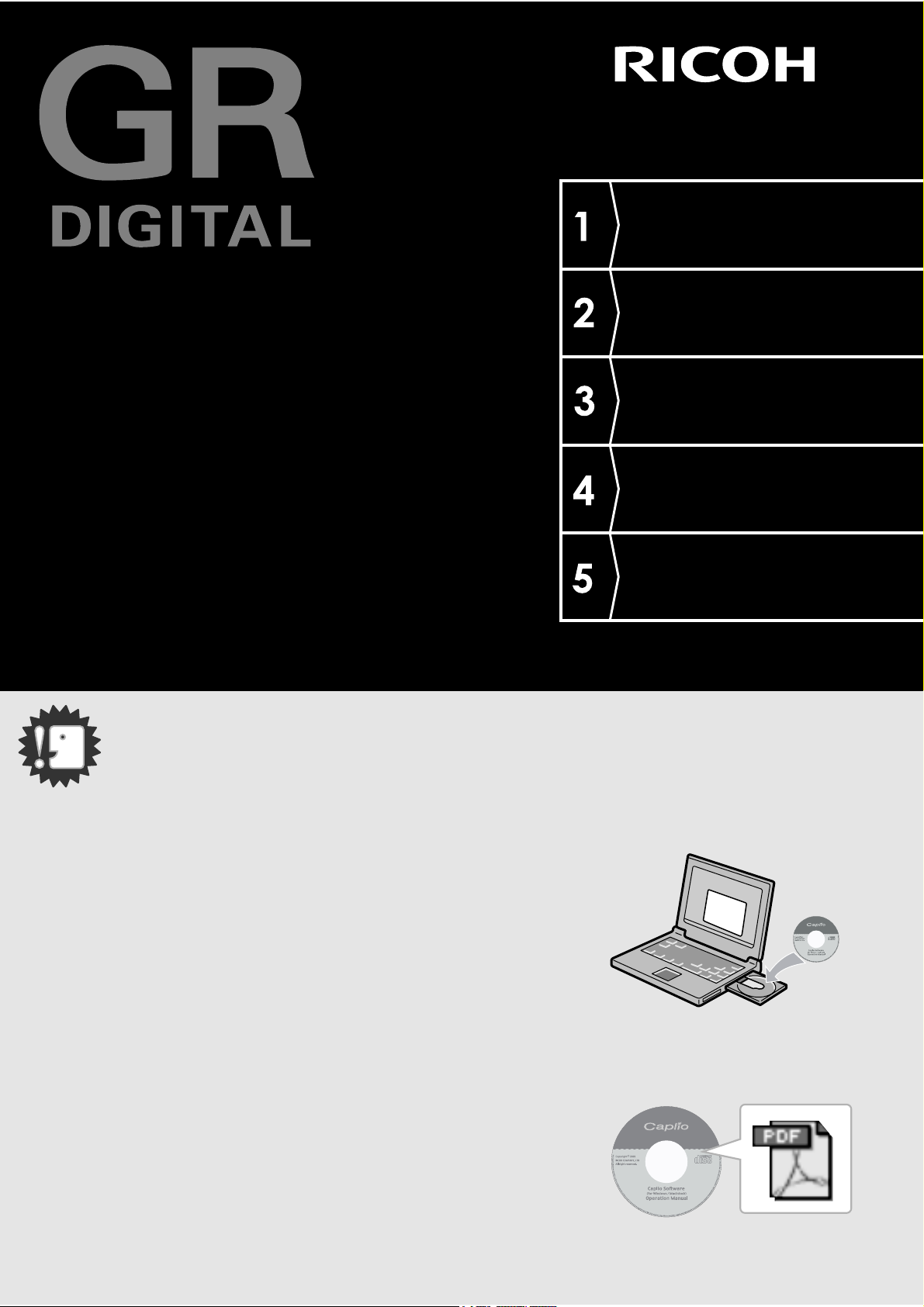
Camera User Guide
The serial number of this product is given
on the bottom face of the camera.
Quick Guide
A Variety of Shooting
Techniques/Playback
Changing Camera
Settings
Installing Software
Troubleshooting
Caution!
Do not connect the USB cable yet!
If you connect the camera to a computer through the
USB cable before installing the provided software on the
computer, the software required for connection between
camera and computer may not be installed
appropriately.
Be sure to connect the camera to your computer after
installing the provided software.
For how to install the software, see P.152.
About other documentation
Detailed explanations on how to use the provided
software can be found in "Software User Guide" (PDF
format file) included on the supplied CD-ROM.
For how to display the PDF file, see P.167.
The CD-ROM also contains English version of Camera
User Guide and Software User Guide in PDF format.
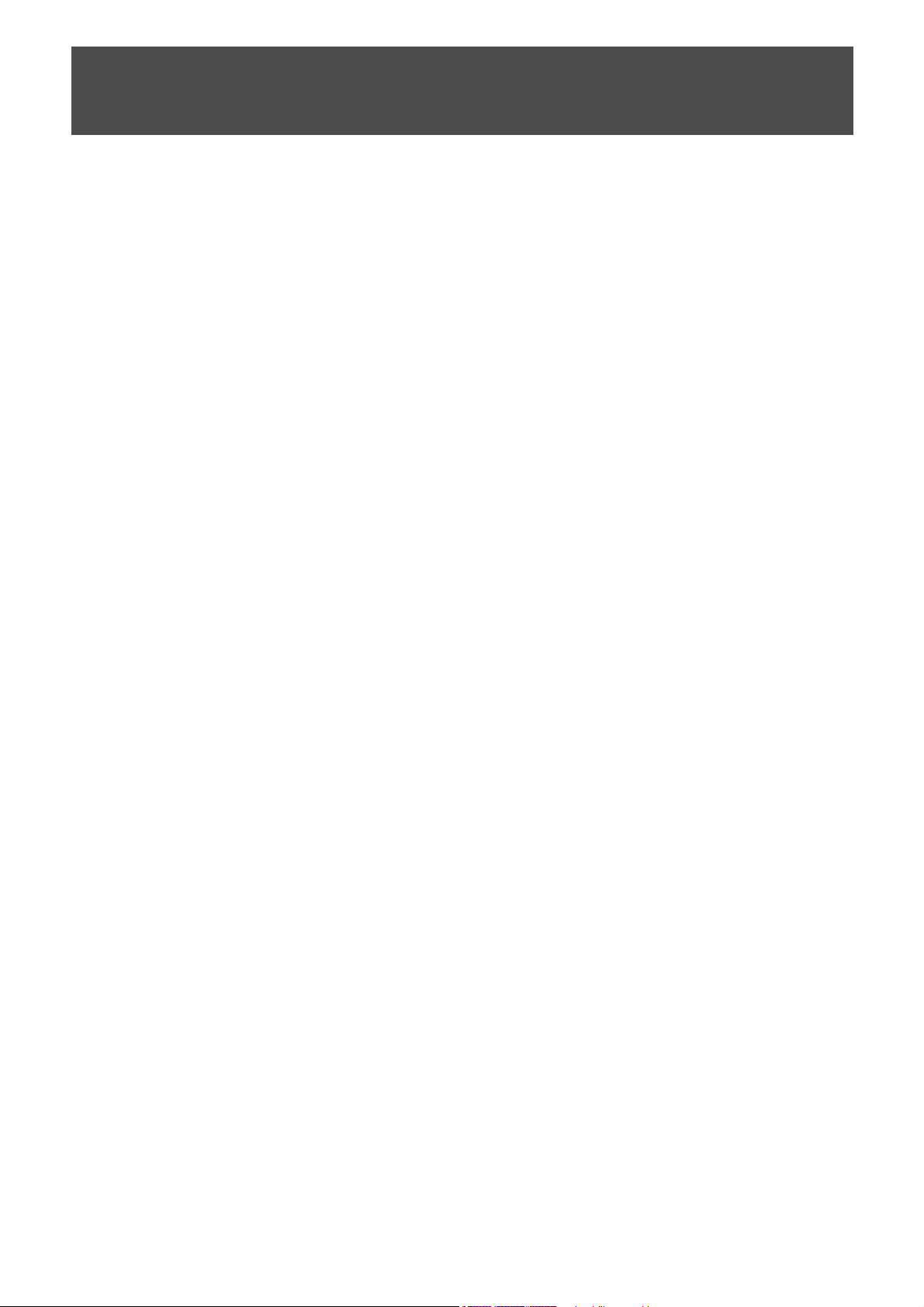
Preface
This manual provides information on how to use the shooting and playback functions of this
product, as well as warnings on its use. To make the best use of this product's functions, read
this manual thoroughly before use. Please keep this manual handy for ease of reference.
Ricoh Co., Ltd.
Safety Precautions For the safe use of your camera, be sure to read the
safety precautions thoroughly.
Test shooting Please be sure to do some test shooting to make sure it
is recording properly before normal use.
Copyright Reproduction or alteration of copyrighted documents,
magazines, music and other materials, other than for
personal, home or similarly limited purposes, without the
consent of the copyright holder is prohibited.
Exemption from
Liability
Warranty This product is manufactured to local specifications and
Radio Interference Operating this product in the vicinity of other electronic
• This publication may not be reproduced in whole or in part without the express written permission of Ricoh.
©
2005 RICOH CO.,LTD. All rights reserved.
• The contents of this document may be changed in the future, without prior notice.
• This booklet was created with thorough attention to its content. If, however, you have a question, spot an
error, or find a description lacking, please refer to the end of this booklet for information on how to contact us.
Ricoh Co., Ltd. assumes no liability for failure to record or
play back images caused by malfunction of this product.
the warranty is valid within the country of purchase.
Should the product fail or malfunction while you are
abroad, the manufacturer assumes no responsibility for
servicing the product locally or bearing the expenditure
incurred thereof.
equipment may adversely affect the performance of both
devices. In particular, operating the camera close to a
radio or television may lead to interference. If
interference occurs, follow the procedures below.
• Move the camera as far away as possible from the TV, radio or other
device.
• Reorient the TV or radio antenna.
• Plug the devices into separate electrical outlets.
Microsoft, MS, Windows and DirectX are registered trademarks of Microsoft Corporation in the United States of
America and other countries.
Macintosh, Power Macintosh, and Mac OS are registered trademarks of Apple Computer, Inc. in the United
States of America and other countries.
Adobe and Adobe Acrobat are trademarks of Adobe Systems Incorporated.
All trademarked company and product names mentioned in this manual are the property of their respective
owners.
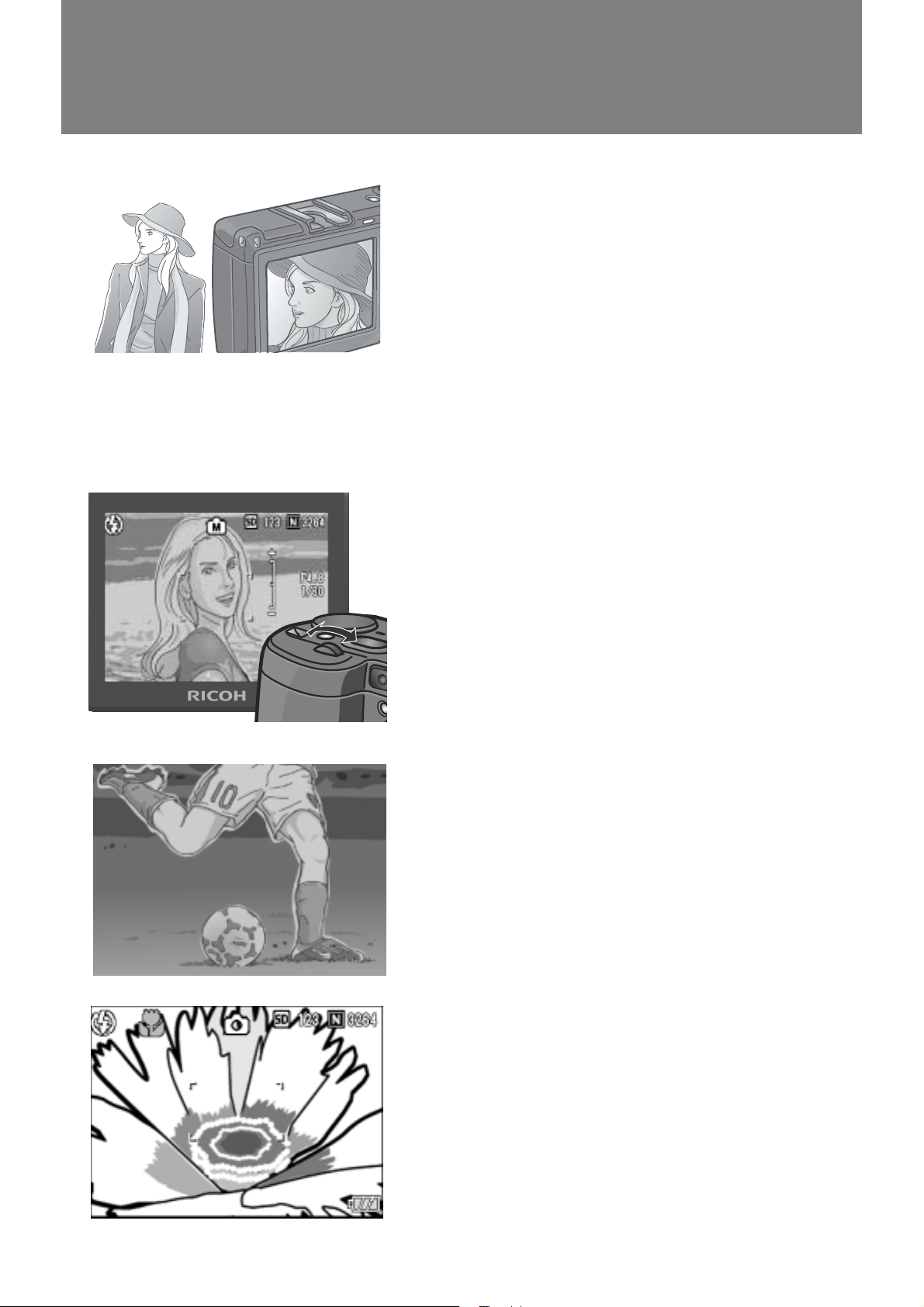
Key Features
High-quality and -definition camera
ready for professional use
The advanced technology for remarkably
high-quality photography adopted for the
camera fits well inside a compact body. The
CCD with 8.13 million effective pixels
achieves high image quality enough to
satisfy professionals. The camera also
achieves high-speed processing of
voluminous data while suppressing image
noise, enabling crisp, definite prints on largeformat paper.
High-end model with aperture
priority, manual exposure, and
program shift modes
The aperture and shutter speed can be set
with an easy-to-operate up-down dial. The
high-end camera features compactness,
lightweight, and slimness, as well as an
ability comparable to that of a digital singlelens reflex camera.
Rapid shutter response to capture a
moment (P.36)
The shutter release time lag is as short as
approx. 0.1 seconds.
Ricoh's patented hybrid auto focusing
system technology even keeps action shots
looking good.
Close-up flash (P.43) for approx. 1.5cm macro (P.44)
The unsurpassed macro function allows you
to capture details from a very close distance
at only 1.5 cm. The close-up flashing
capability provides you with clear macro
shots even under low light conditions.
1
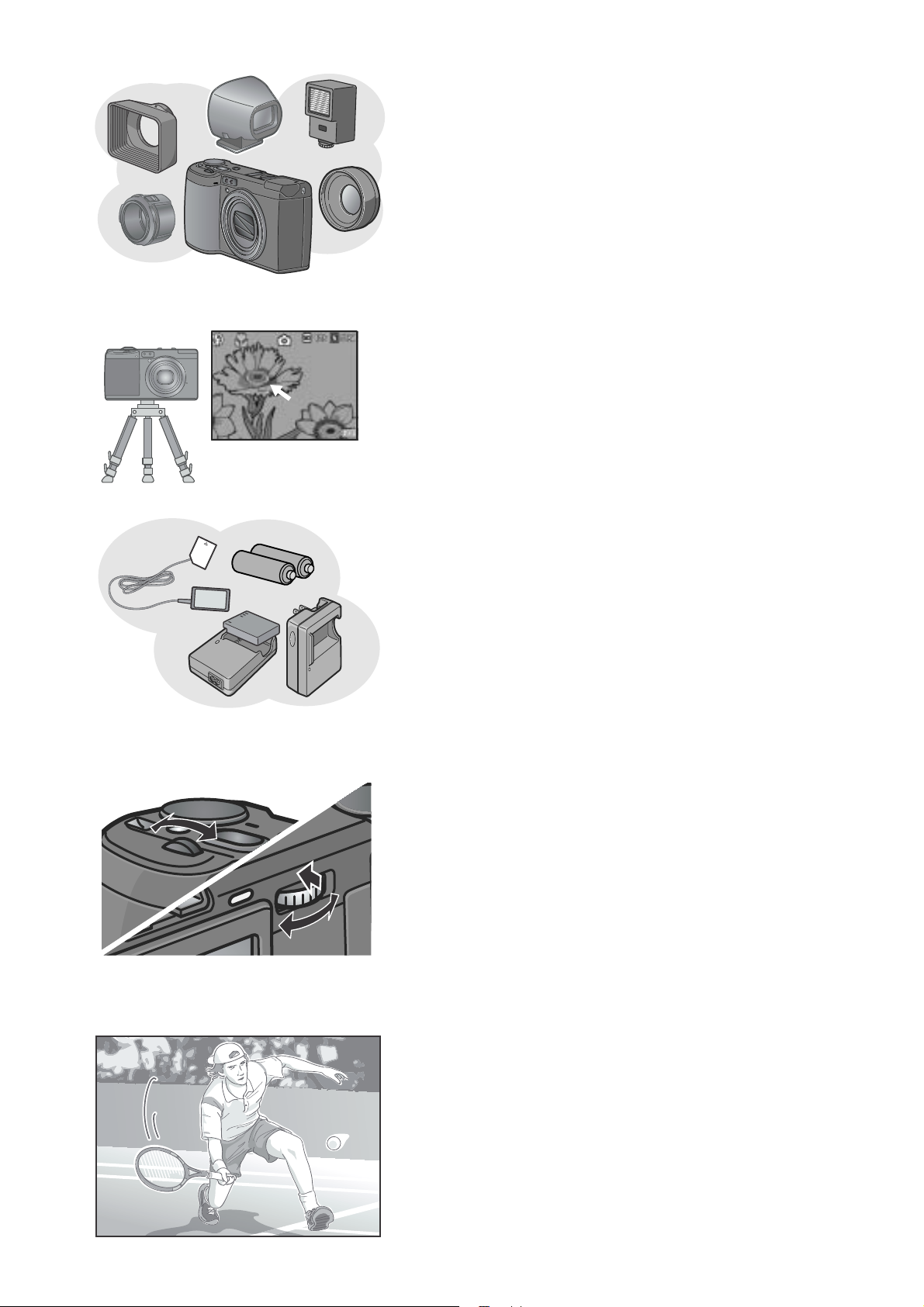
Expandability sparking the imagination
The wide conversion lens combined with the
hood and adapter gives super-wide 21 mm
photography. You can enjoy the benefits of
bounce flash by connecting an external flash.
Various optional accessories such as the
external viewfinder and cable switch allow you
to configure a well-rounded system.
AF target shift function for easy
focus lock even on a tripod (P.94)
The camera has an AF target shift function.
At macro shooting, the AF target shift
function allows you to lock the focus by
button operation, without moving the camera
itself.
Choice of three power sources
makes sure you won’t miss any
shooting opportunities (P.19)
The camera can be used with one of three
power supplies: Dedicated large-capacity
rechargeable battery, an AAA alkaline battery
easily available anywhere (available in stores),
and an economical AC adapter (sold
separately) useful for transfer to a computer.
Two dials for easy and speedy operation
The up-down and ADJ. dials let you make
settings and select menu options more
quickly than ever before.
The ADJ. dial allows you to enter the ADJ.
mode where you can correct exposure and
white balance with fewer operations. You can
also customize functions other than these
adjustment functions with the ADJ. dial.
2
High-quality movie with sound of 30
frames/second (P.105)
A high-quality movie of 320 x 240 pixels can
be shot at 30 frames/second with sound.
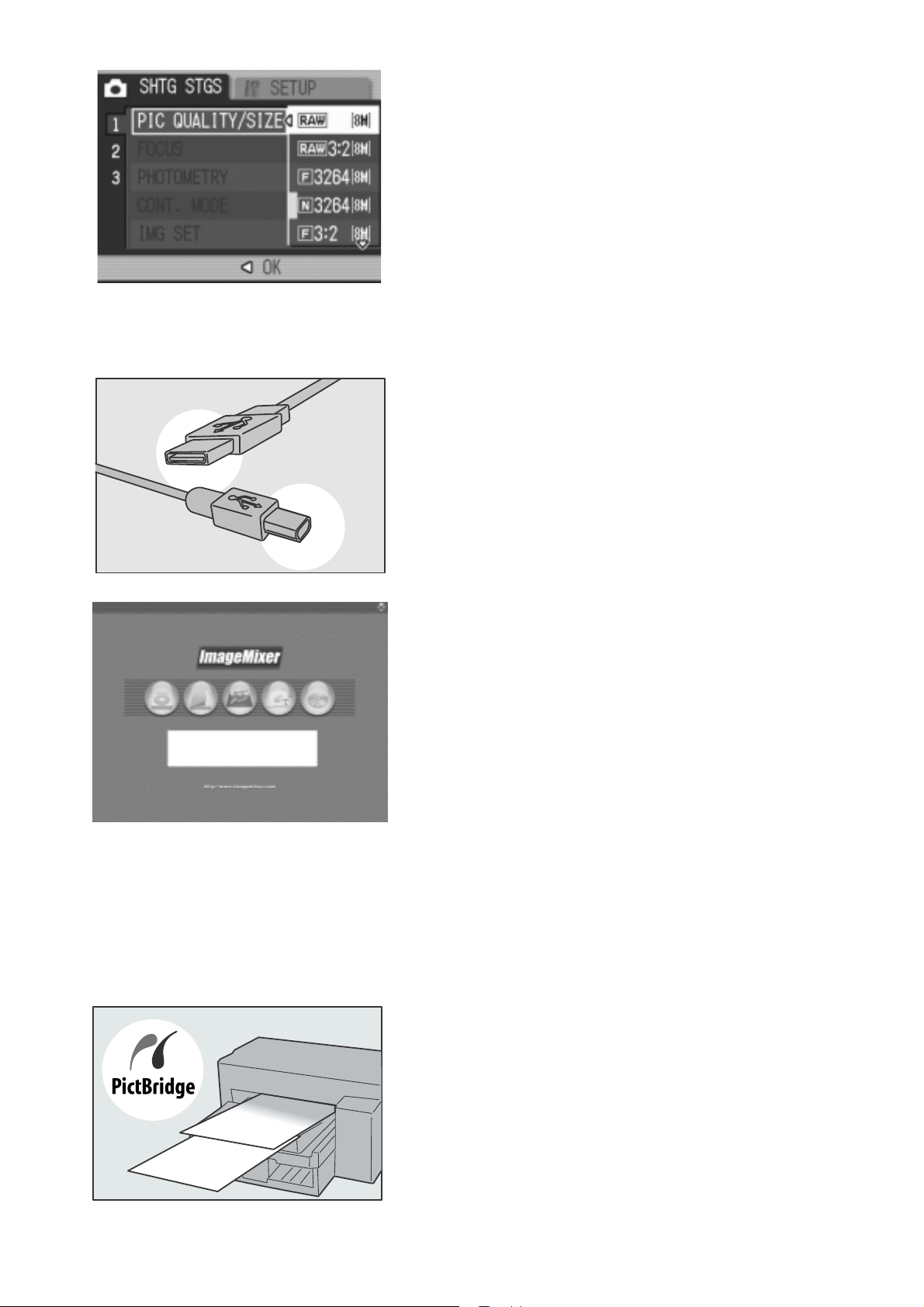
RAW mode ensuring shooting at the
highest quality
The camera's RAW mode gives you an
option to save full data of shot images in the
uncompressed RAW format (.DNG files).
The image quality of RAW files degrades
little as compared with JPEG files and you
can create images as expected by
processing them on the computer. JPEG
files converted from RAW files are also
recorded.
Instant transfer to PC through the
USB cable
If the provided software is installed on your
computer, just connecting the camera to
your computer with the provided USB cable
will automatically transfer images to your
computer.
Provided with multi-functional
software "ImageMixer" that helps in
not only managing shot images in
an album, but also editing images
and sounds, and creating video CDs
For the integrated handling of images, this
software has a input function to download
still images, movies, and sounds from a
digital camera or music CD, an album
function to manage captured contents, an
edit function to edit movies by MPEG-1, a
layout function to create layouts using still
image contents, and a disk creation function
to create video CDs.
Direct printing without requiring any
computer (P.60)
A direct print compatible printer can be
connected to the camera with the USB cable
for direct transfer. This allows for easy
printing without using a computer.
3
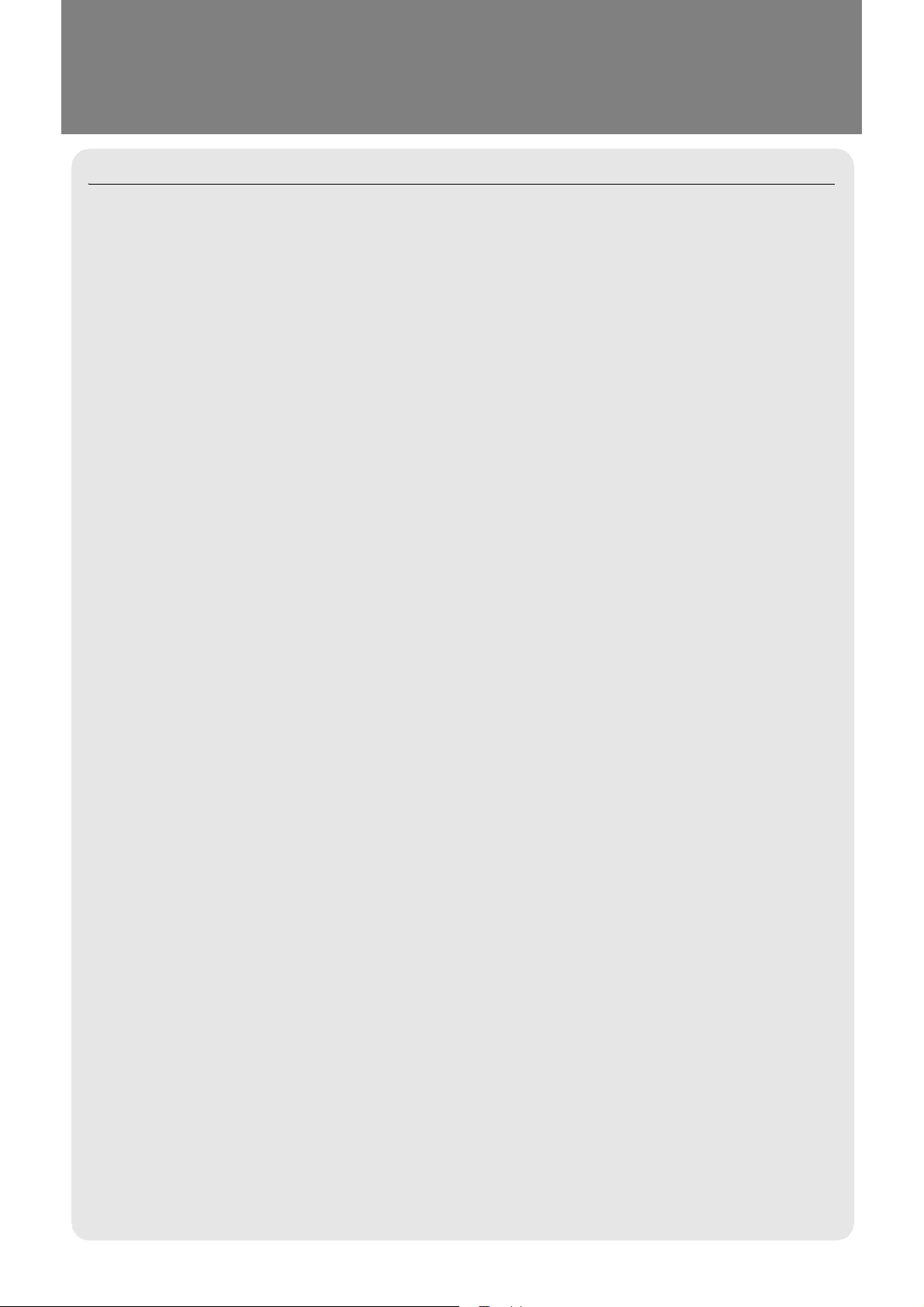
Contents
Chapter 1 Quick Guide
Before Shooting .......................................................................................... 10
Packing List.................................................................................................................. 10
Optional Accessories.................................................................................................... 11
About Options for GR DIGITAL Only............................................................................ 12
Accessories.................................................................................................................. 13
Names of parts............................................................................................................. 14
Using the Mode Dial..................................................................................................... 16
Up-down Dial/ADJ. Dial................................................................................................ 16
About LCD Monitor Display.......................................................................................... 17
Getting Ready to Shoot.............................................................................. 19
About the Batteries....................................................................................................... 19
Batteries (Cells) Not Acceptable .................................................................................. 20
Battery level indication ................................................................................................. 21
About an SD Memory Card (available in stores) .......................................................... 22
Inserting an SD Memory Card...................................................................................... 23
Charging the Rechargeable Battery ............................................................................. 24
Inserting the rechargeable battery................................................................................ 25
Using the AC Adapter (sold separately)....................................................................... 26
Loading the Batteries ................................................................................................... 28
Turning the Power On/Off ............................................................................................ 29
Setting the language .................................................................................................... 30
Setting the date and time ............................................................................................. 31
Changing the Display ................................................................................................... 32
Maximizing the LCD Monitor Brightness ...................................................................... 32
Histogram Display ........................................................................................................ 33
Basic Shooting............................................................................................ 34
How to Hold the Camera.............................................................................................. 34
Preventing camera shake............................................................................................. 35
Capturing the Moment Shooting (Full-press) ............................................................... 36
Checking the Focus and Shooting (Half-press)............................................................ 37
When the Subject is not Centered (Shooting with Focus-lock) .................................... 40
Using the Digital Zoom................................................................................................. 42
Shooting Close-Ups (Macro-Mode).............................................................................. 43
Using the Flash ........................................................................................................... 44
Using the Hot Shoe ...................................................................................................... 45
Shooting with Scenery-Matching.................................................................................. 47
Playing Back................................................................................................ 48
Checking the image you just took (Quick Review)....................................................... 48
Viewing Your Images ................................................................................................... 49
Playing back in the three-frame view ........................................................................... 50
Thumbnail Display....................................................................................................... 52
Magnifying Images ...................................................................................................... 53
Viewing on a Television ............................................................................. 54
Erasing......................................................................................................... 56
Erasing Unwanted Files (Still Images/Movies/Sounds)................................................ 56
Erasing Multiple Frames at One Time.......................................................................... 57
4
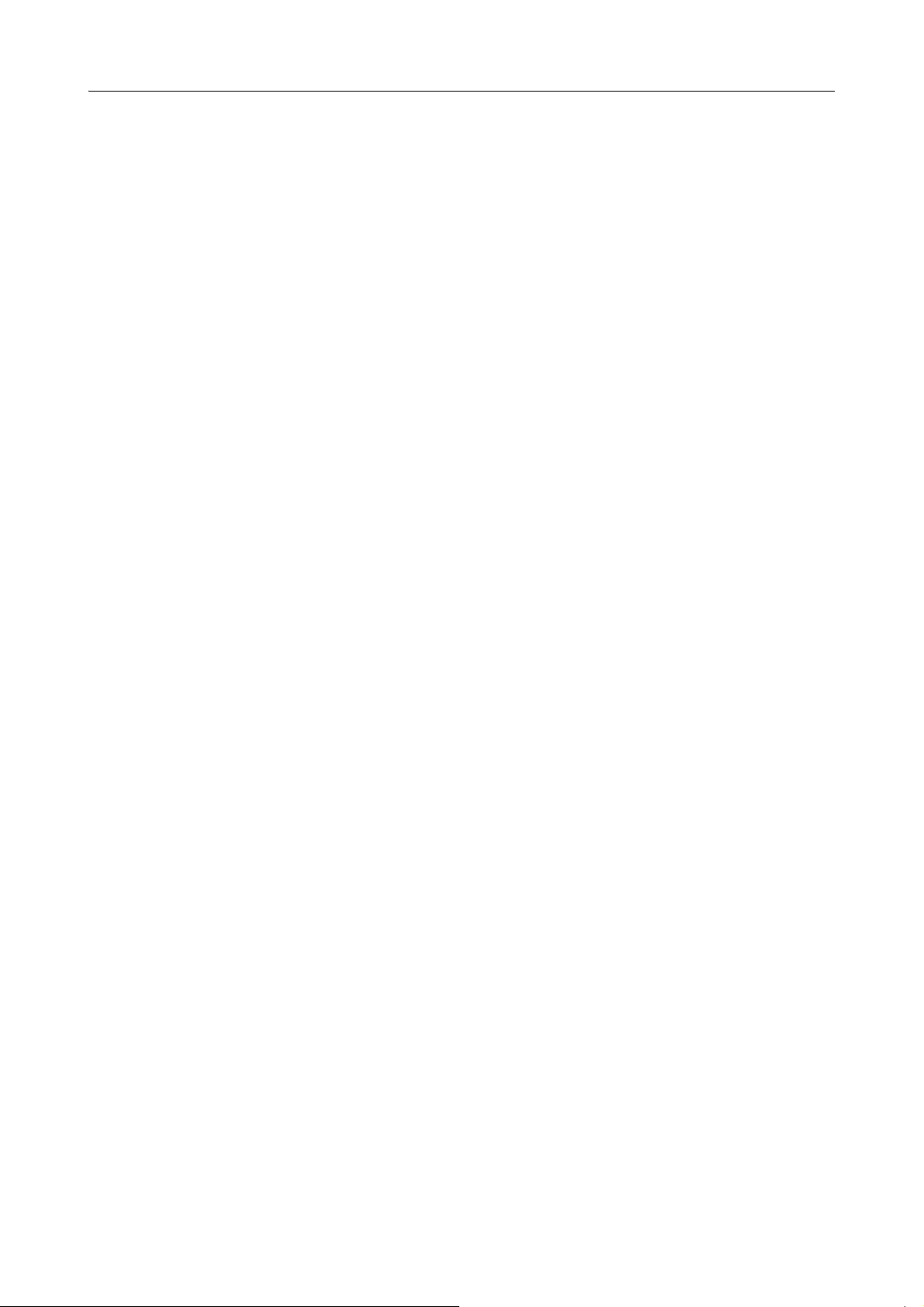
Chapter 2
A Variety of Shooting Techniques/Playback
Direct Printing ............................................................................................. 60
Direct Print Function..................................................................................................... 60
Connecting the Camera to a Printer............................................................................. 60
Printing Still Images...................................................................................................... 61
A Variety of Shooting Techniques ............................................................ 65
Using the ADJ. (Adjust) Mode...................................................................................... 65
Shooting Setting Menu................................................................................................. 67
Using the Shooting Setting Menu................................................................................. 68
Choosing Picture Quality Mode/Image Size (PIC QUALITY/SIZE).............................. 69
Changing the Focusing Mode (FOCUS: MULTI AF/SPOT AF).................................... 72
Manual Focus Shooting (FOCUS: MF) ........................................................................ 74
Shooting at a Fixed Distance (FOCUS: SNAP/ Ʈ ) ..................................................... 76
Changing the Light Metering (PHOTOMETRY) ........................................................... 77
Setting the Image Quality (IMG SET)........................................................................... 78
Shooting Consecutively with Different Exposures (AUTO BRACKET) ........................ 80
Shooting Consecutively with Different White Balance (WHITE BALANCE BRACKET) 81
Shooting Pictures Automatically at Set Intervals (INTERVAL)..................................... 83
Shooting a Still Image with Sound (IMAGE WITH SOUND) ........................................ 85
Inserting the Date into a Still Image (DATE IMPRINT)................................................. 86
Changing the Exposure (EXPOSURE COMP.)............................................................ 87
Using Natural and Artificial Lighting (WHITE BALANCE)............................................. 88
Changing Sensitivities (ISO SETTING)........................................................................ 91
Returning the Shooting Setting Menu Settings to their Defaults (RESTORE DEFAULTS)......... 92
Changing Shading for Shooting Text (DENSITY) ........................................................ 93
Using the AF Target Shift Function .............................................................................. 94
Using the Self-Timer..................................................................................................... 95
Shooting with the Aperture Set (Aperture Priority Mode) ............................................. 96
Shooting with the Aperture and Shutter Speed Set (Manual Exposure Mode)............ 97
Shooting with the Aperture and Shutter Speed Changed (Program Shift Mode)......... 99
Shooting with Multi-Shot.......................................................................... 101
CONT ........................................................................................................................ 103
SCONT (S Multi-Shot)............................................................................................... 103
MCONT (M Multi-Shot).............................................................................................. 103
Viewing an S Multi-Shot or M Multi-Shot Still Image in Enlarged Display Mode........ 104
Shooting/Playing Back Movies................................................................ 105
Shooting Movies......................................................................................................... 105
Playing Back Movies .................................................................................................. 107
Recording/Playing Back Sound............................................................... 108
Recording Sound........................................................................................................ 108
Playing Back Sound ................................................................................................... 109
Other Functions Available in Playback Mode ........................................ 110
Playback Setting Menu............................................................................................... 110
Using the Playback Menu........................................................................................... 110
Showing Photos in Order Automatically (SLIDE SHOW)........................................... 111
Write-protecting Your Images (PROTECT)................................................................ 112
Using a Printing Service (DPOF)................................................................................ 115
Changing the Image Size (RESIZE)........................................................................... 118
Copying the Contents of Internal Memory to a Memory Card (COPY TO CARD) ..... 119
5
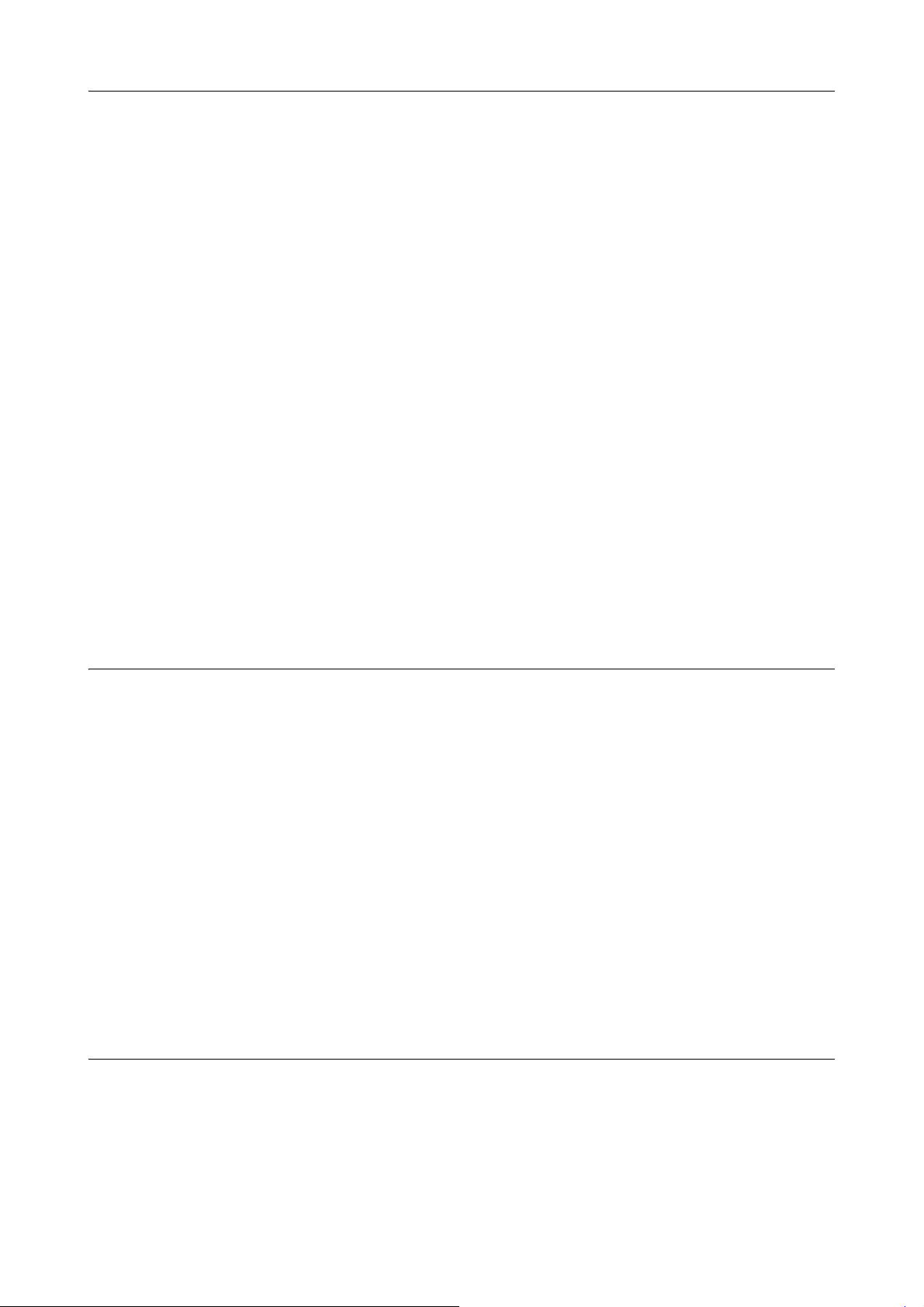
Chapter 3 Changing Camera Settings
Changing Camera Settings...................................................................... 122
SETUP Menu ............................................................................................................. 122
Using the SETUP Menu............................................................................................. 123
Formatting the SD Memory Card (FORMAT [CARD])................................................ 124
Formatting Internal Memory (FORMAT [INT. MEM.]) ................................................ 125
Adjusting the Brightness of the LCD Monitor (LCD BRIGHTNESS) .......................... 126
Setting a Function to the ADJ. dial (ADJ BTN.SET. 1/2)............................................ 127
Changing Auto Power-Off Settings (AUTO POWER OFF) ........................................ 128
Changing the Beep Sound Setting (BEEP SOUND).................................................. 129
Changing the Beep Sound Volume (VOL. SETTINGS) ............................................. 130
Changing Image Confirmation Time (LCD CONFIRM.) ............................................. 131
Changing File Name Settings (SEQUENTIAL NO.)................................................... 132
Setting the Date and Time (DATE SETTINGS).......................................................... 134
Changing the Display Language (LANGUAGE/ )............................................... 135
Changing the Playback Method for Viewing on TV (VIDEO OUT MODE) ................. 136
Displaying a Setting Change Warning (SHTG STGS WARNG.)................................ 137
Changing the USB Communication System (USB Connection)................................. 138
Enlarging Icon Display (ENLGE PHOTO ICON) ........................................................ 142
Setting the Color Space (COLOR SPACE SET) ........................................................ 143
Setting the AF Auxiliary Light (AF AUX. LIGHT) ........................................................ 145
Setting Whether to Use Digital Zooming (DIGITAL ZOOM) ....................................... 146
Changing the Zoom Button Setting (ZOOM BTN. SET.)............................................ 147
Registering the Power-on Settings (REG. MY SETTINGS) ....................................... 148
Changing the Startup Settings (START SETTING).................................................... 149
Chapter 4 Installing Software
Installing the Provided Software (For Windows) ................................... 152
System Requirements for Using the Provided Software ............................................ 156
Installing the Software on Your Computer.................................................................. 157
Installing the DeskTopBinder Lite............................................................................... 159
Connecting the Camera to Your Computer ................................................................ 161
Downloading Images from an SD Memory Card........................................................ 166
Installing Acrobat Reader ........................................................................................... 167
Installing DirectX ........................................................................................................ 168
Uninstalling the Software............................................................................................ 169
Uninstalling the ImageMixer ....................................................................................... 170
Installing the Provided Software (For Macintosh) ................................. 171
System Requirements for Using the Provided Software ............................................ 173
Installing the Software on Your Computer (Mac OS 8.6 to 9.2.2) .............................. 174
Installing the Software on Your Computer (Mac OS X 10.1.2 to 10.4) ....................... 175
Installing Adobe“ Photoshop“ Elements (Trial Version).............................................. 177
Chapter 5 Troubleshooting
Troubleshooting........................................................................................ 180
Troubleshooting the Camera...................................................................................... 180
Warning Messages Under Windows XP Service Pack 2 ........................................... 185
Appendices................................................................................................ 187
A. Specifications......................................................................................................... 187
B. Recommended Parts ............................................................................................. 189
C. Menu Items By Mode ............................................................................................. 190
6
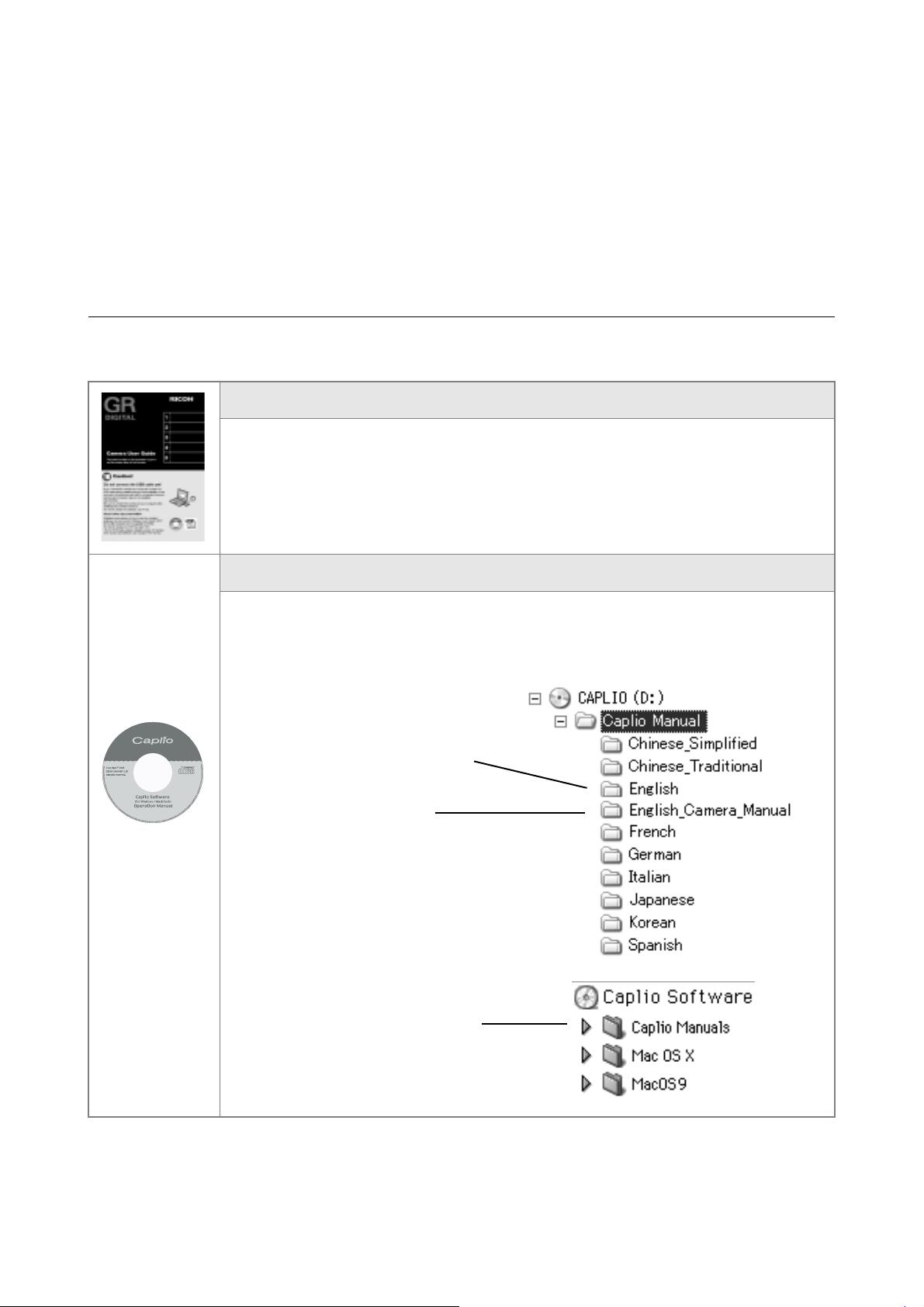
D. Functions Whose Defaults will be Restored upon Power-off................................. 190
E. Number of Images That Can be Stored in Internal Memory/SD Memory Card ..... 192
F. Operations that can be Performed with the Up-down Dial and ADJ. Dial.............. 193
G. Using Your Camera Abroad .................................................................................. 194
H. Cautions on Use .................................................................................................... 195
I. Care and Storage .................................................................................................... 196
J. Error Messages ...................................................................................................... 197
K. Warranty and Servicing.......................................................................................... 198
Index........................................................................................................................... 200
Using Manuals
The two manuals included are for your GR DIGITAL.
Camera User Guide (This booklet)
This guide explains the usage and functions of the camera.You will also see how to install
the provided software on your computer.
*The Software User Guide (English edition) is available from the provided CD-ROM as a
PDF file.
Software User Guide (PDF file)
This guide explains how to download images from the camera to your computer, and
display and edit them on your computer.
*The Software User Guide is available from the following folder on the provided CD-ROM.
Windows
Each language has its own Software
User Guide in the respective folder.
"Software User Guide (English
edition)" (PDF file)
Macintosh
Each language has its own Software
User Guide in the respective folder.
To copy the Software User Guide onto your hard disk
Copy the PDF file from the above folder.
7
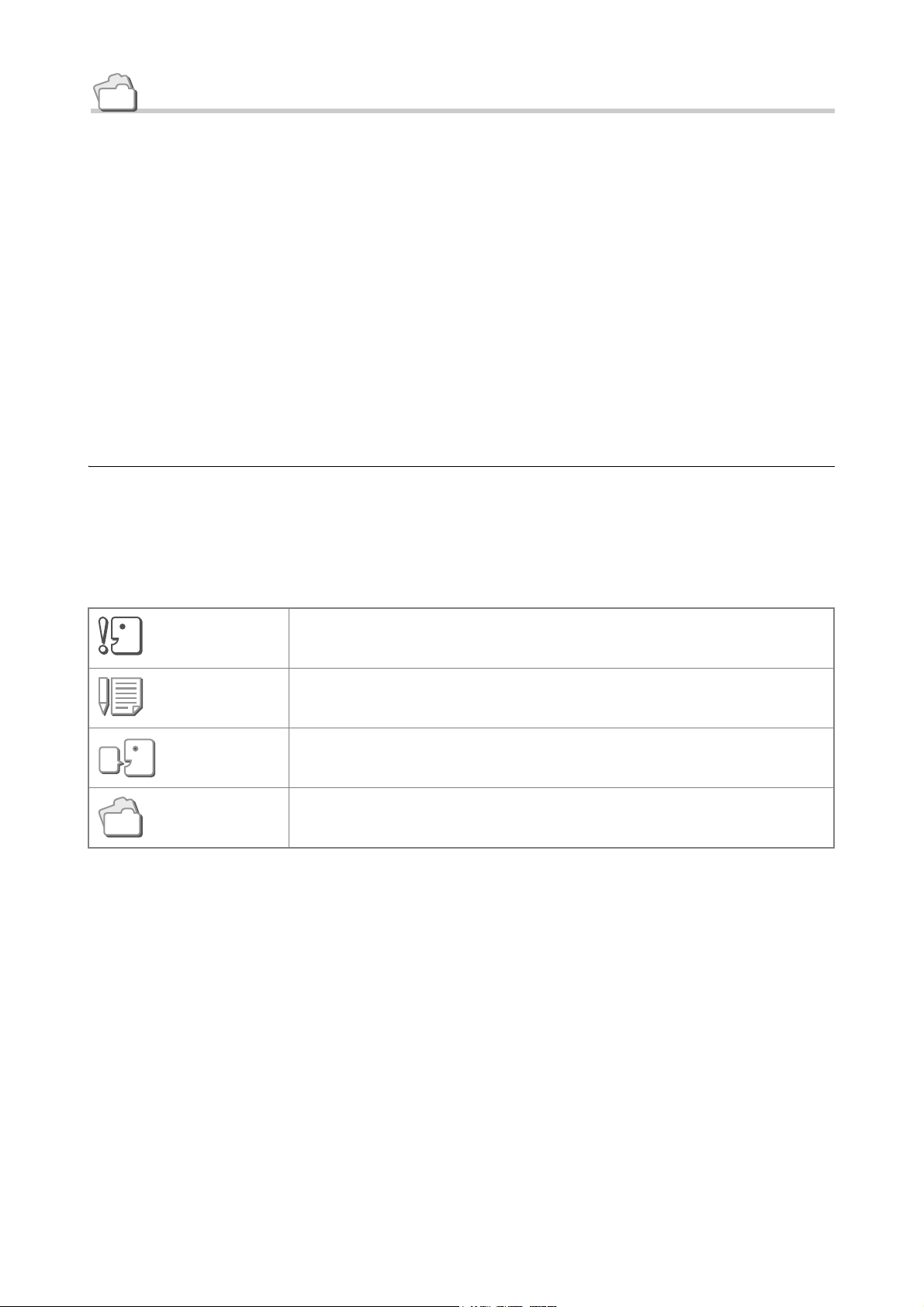
Reference
The camera is provided with software (ImageMixer) that allows you to display and edit
images from your computer. For how to use ImageMixer, click the [?] button on the
ImageMixer window and see the displayed manual.
For more information on the ImageMixer, contact the Customer Support Center below.
North America (Los Angeles) TEL: +1-213-341-0163
Europe (U.K.) TEL: +44-1489-564-764
Asia (Philippines) TEL: +63-2-438-0090
China TEL: +86-21-5450-0391
Registration time: 9:00 - 17:00
How to Use This Guide
Chapter 1 explains the basic operations of this product.
If you are using the camera for the first time, read from this chapter.
The following symbols are also used in this guide:
This indicates important notices and restrictions for using this camera.
Important
This indicates supplementary explanations and useful tips about camera
Note
Term
Reference
operations.
This indicates terms that are useful for understanding the explanations.
This indicates page(s) relevant to a particular function.
The LCD Monitor Display examples may be different from actual
display screens.
8
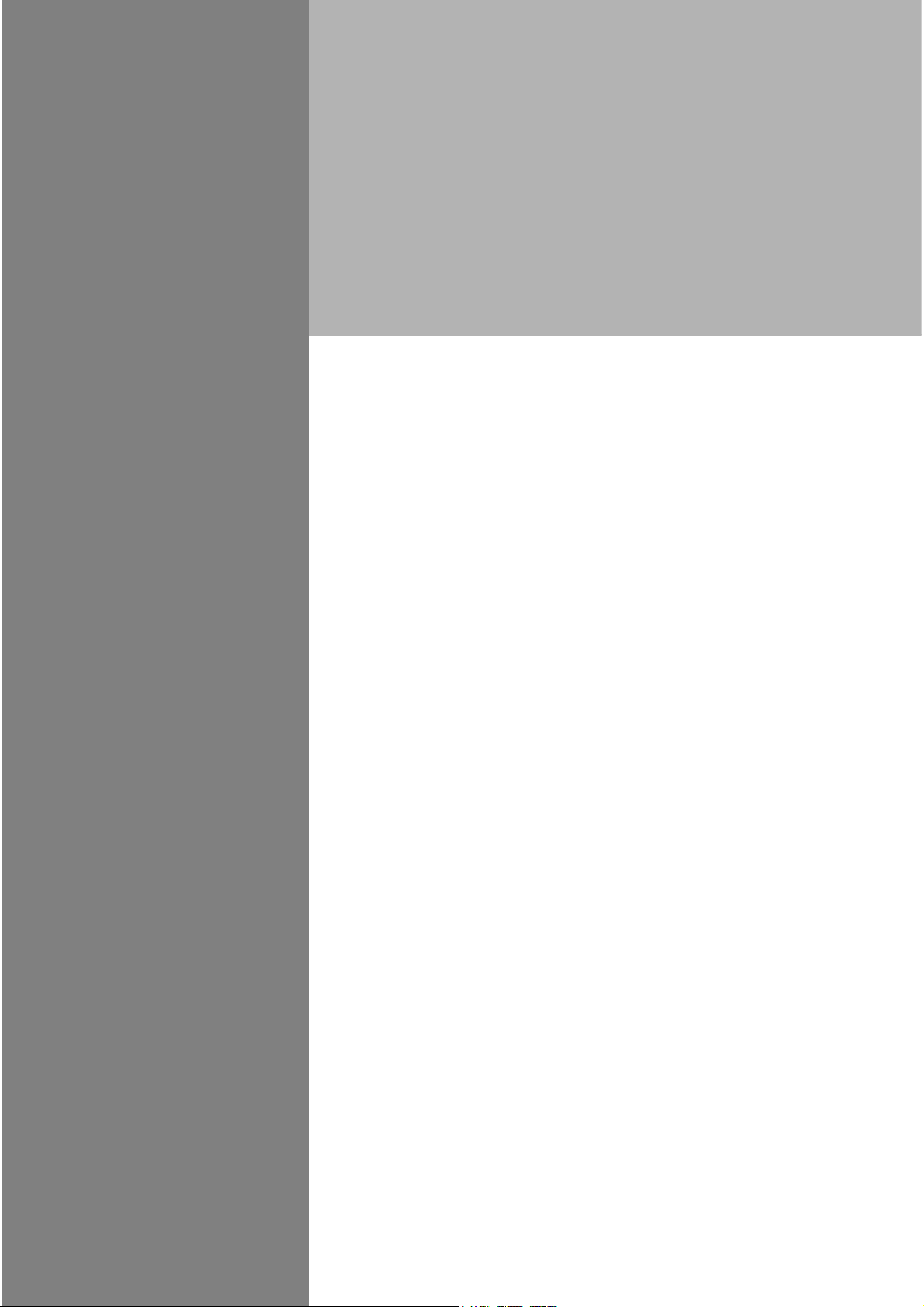
Chapter 1
Quick Guide
If you are using the camera for the first time,
read from this chapter.
Before Shooting ............................................... 10
Getting Ready to Shoot ................................... 19
Basic Shooting................................................. 34
Playing Back .................................................... 48
Viewing on a Television .................................. 54
Erasing.............................................................. 56
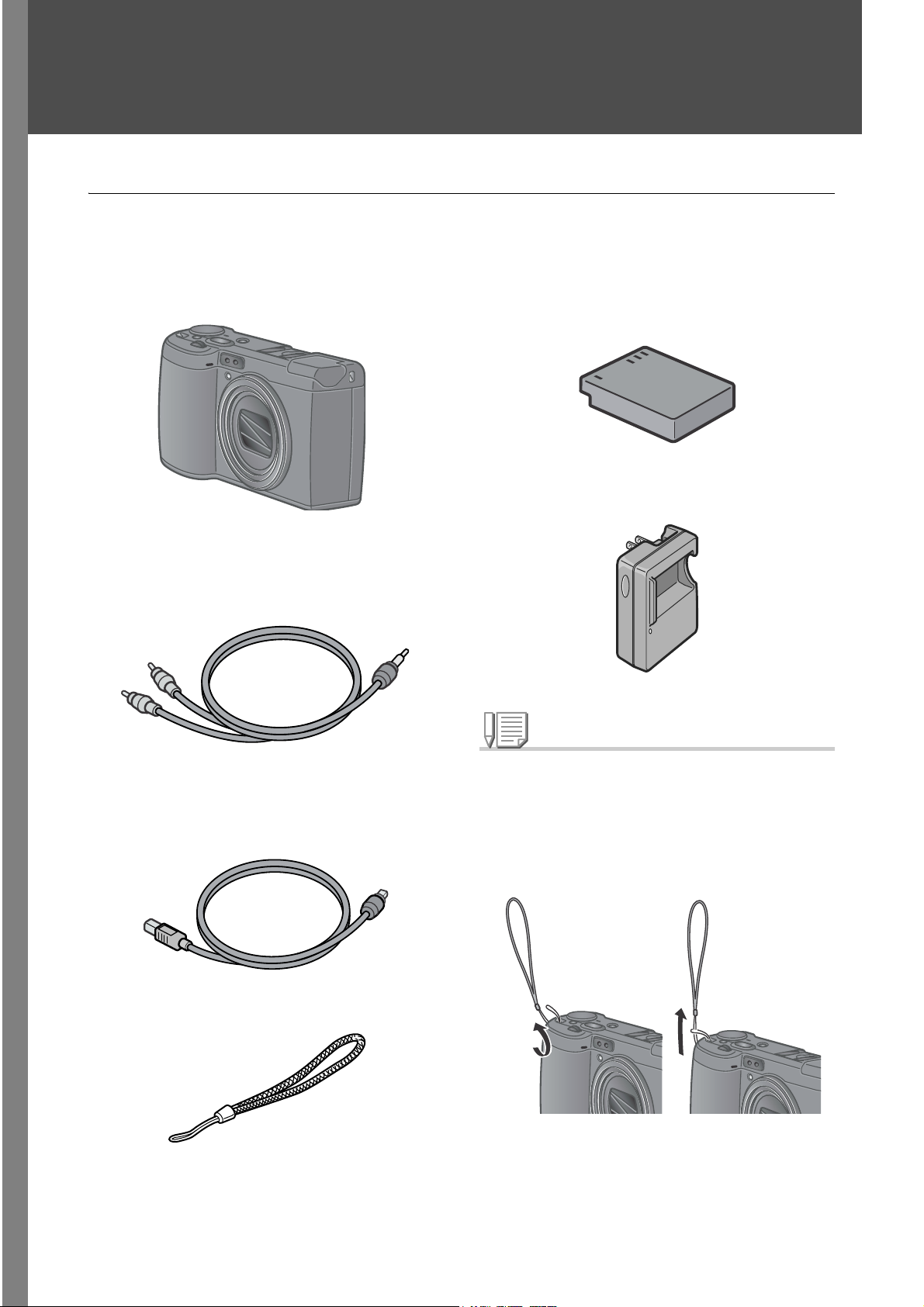
Before Shooting
Packing List
Open the package and make sure all the items are included.
• GR DIGITAL
• AV Cable
Used when viewing your images on a TV
unit.
• Rechargeable Battery
• Battery Charger
Note
• USB Cable
Used to connect the camera to a computer
or Direct Print supported printer.
• Handstrap
Attaching the hand strap to the camera
Thread the tips of the strap through the
camera's strap eyelet and loop them as
shown.
The serial number of this product is given
on the bottom face of the camera.
10
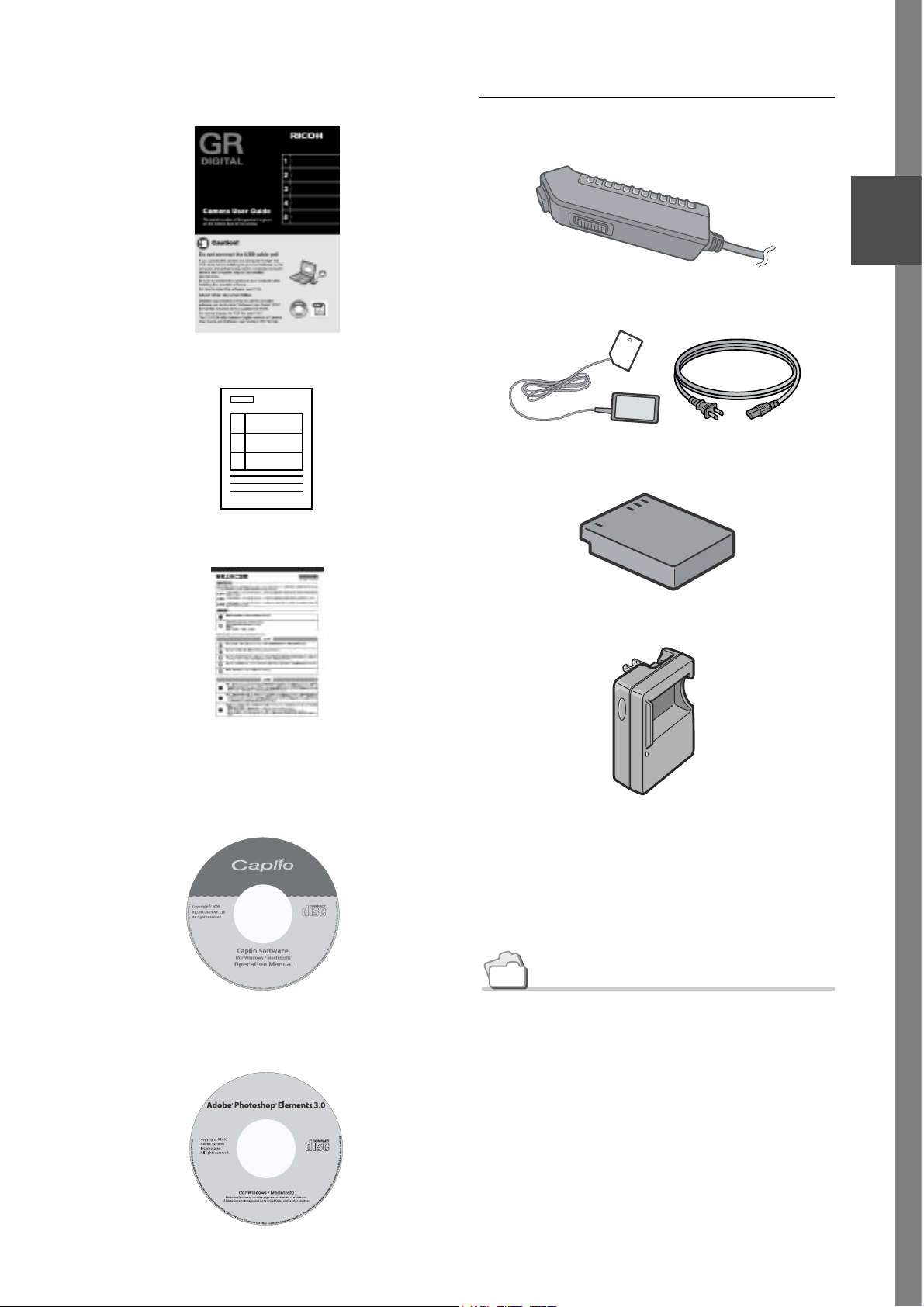
• Camera User Guide
(This booklet)
• Warranty
Optional Accessories
• Cable switch (CA-1)
1
Quick Guide
• AC Adapter (AC-4c)
• Rechargeable Battery (DB-60)
• Safety Precautions
• Caplio Software CD-ROM
The provided software and the Software
User Guide are included on this CD-ROM.
• Battery Charger (BJ-6)
• PC Card Adapter (FM-SD53)
• SD Memory Card (available in
stores)
Reference
• Adobe Photoshop Elements
(Trial Version) CD-ROM
For the latest information about
accessories, access Ricoh home page
(http//:www.ricohpmmc.com).
11
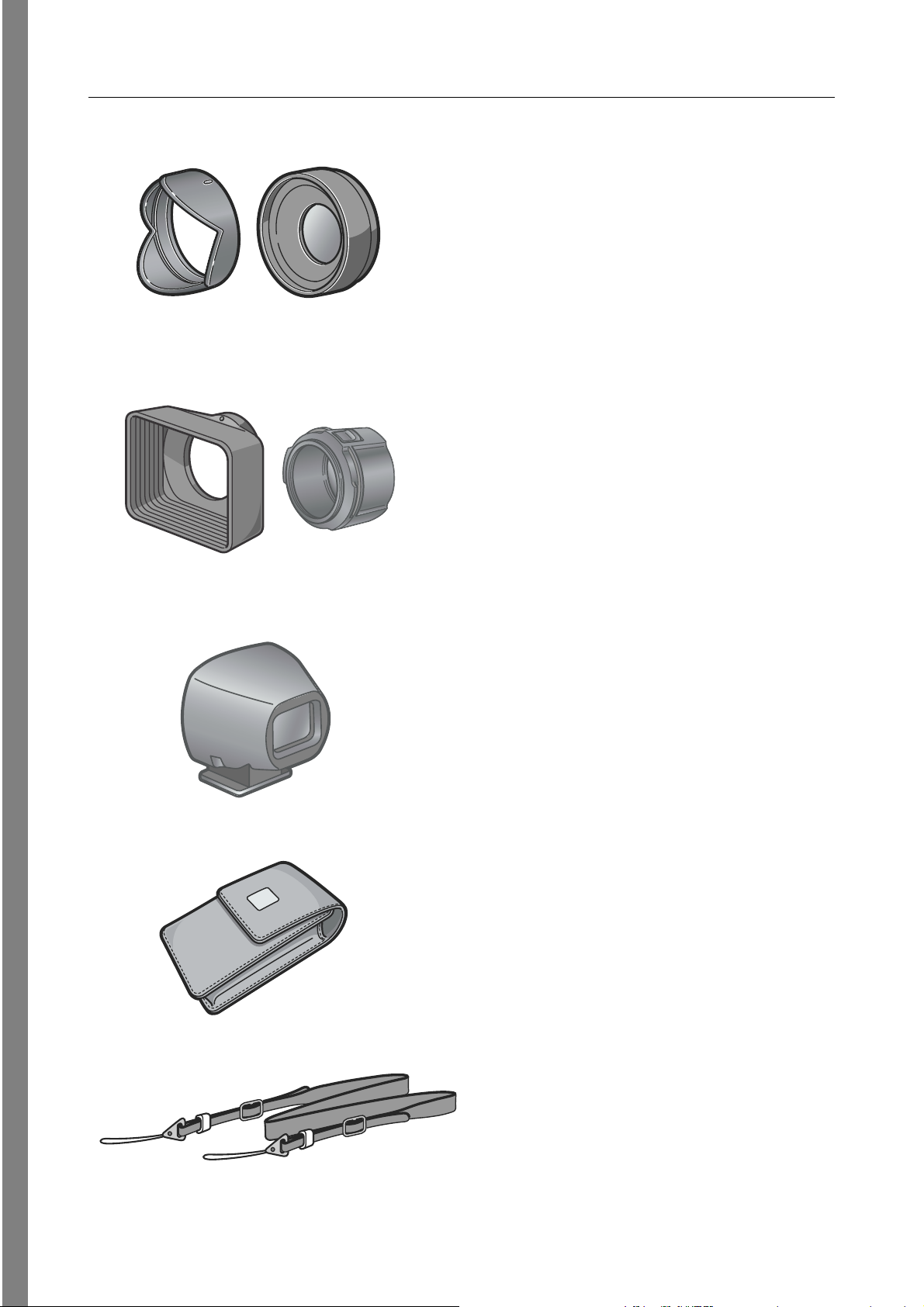
About Options for GR DIGITAL Only
• Wide conversion lens (GW-1)
This lens has a magnification of
x0.75 that is equivalent to 21 mm
(as converted to be equivalent to 35
mm).
The hood & adapter (with case) is
used in combination.
• Hood & adapter (GH-1)
This is a set of a hood to prevent
lens exposure to sunlight and an
adapter used to attach a ij37 mm
general-purpose filter.
• External Viewfinder (GV-1)
• Soft Case (GC-1)
• Neck strap (GS-1)
This optical viewfinder is to be
attached to the hot shoe.
This viewfinder has a frame for 21
mm and 28 mm (as converted to be
equivalent to 35 mm) (with case).
12
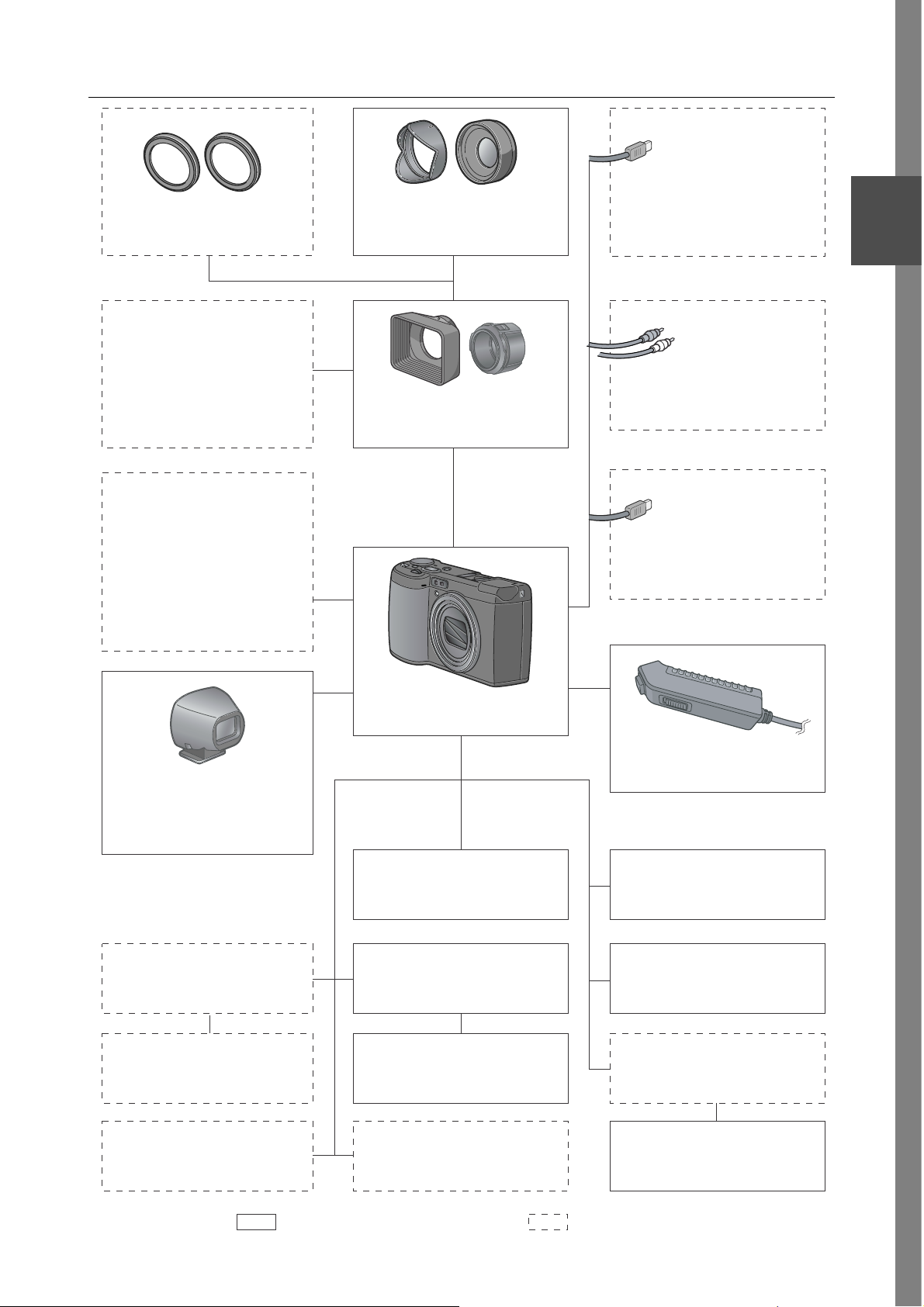
Accessories
Filter
ij37mm
Wide-conversion lens
(GW-1)
Computer
(USB cable)
1
Quick Guide
Macro light
External flash
Sigma
EF-500 DG SUPER
EF-500 DG ST
(Recommended)
External
Viewfinder
(GV-1)
TV/Video
(AV cable)
Hood & adapter
(GH-1)
Direct printer
(USB cable)
Camera body
Cable switch
(CA-1)
LCD hood
Loupe
Tripod
AC Adapter
(AC-4c)
Rechargeable Battery
(DB-60)
Battery Charger
(BJ-6)
AAA alkaline battery
Optional item General-purpose item
Soft Case
(GC-1)
Neck strap
(GS-1)
SD Memory Card
PC card adapter
(FM-SD53)
13
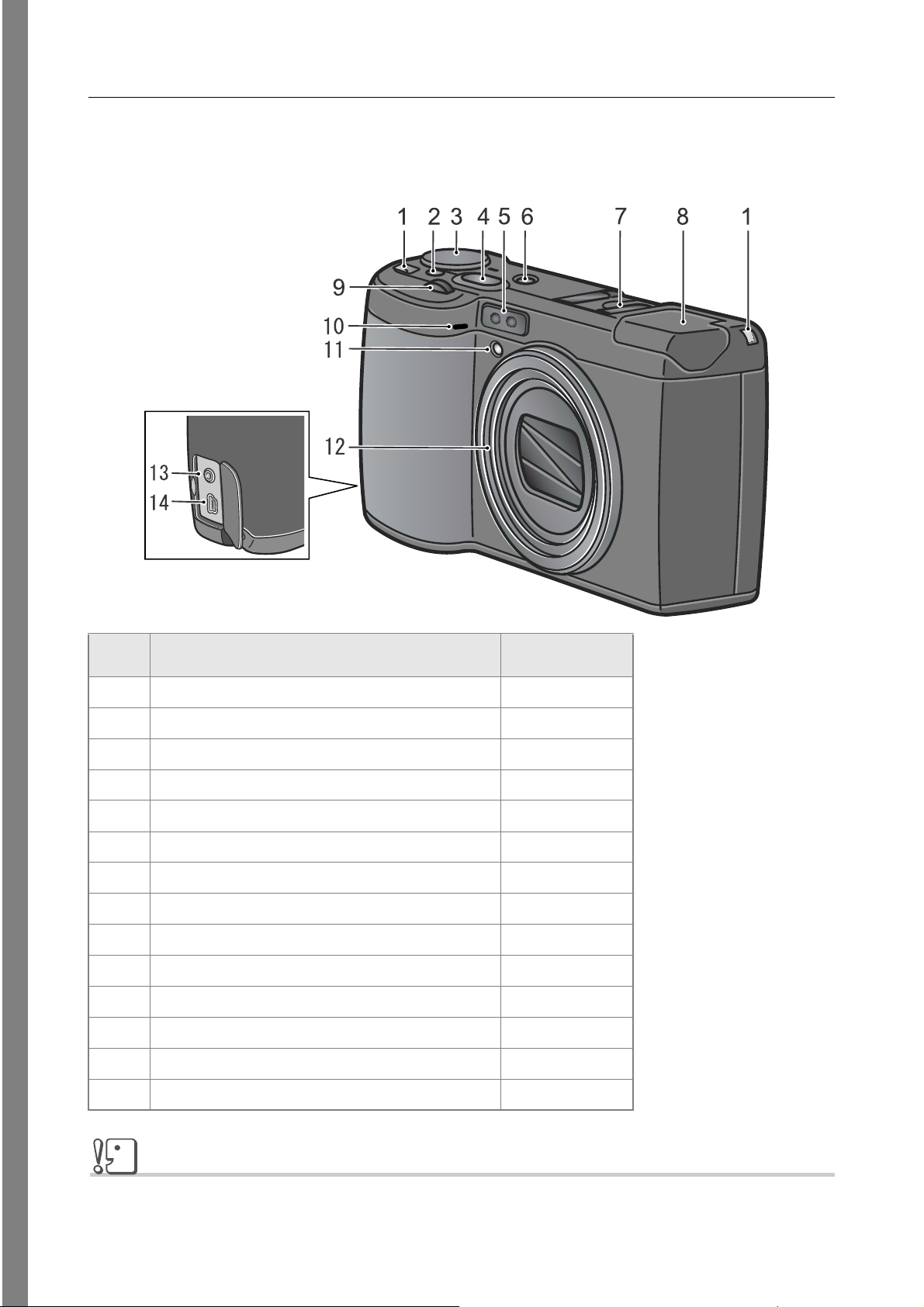
Names of parts
Camera
Front View
Item Name Refer to
1 Strap Eyelet P.10
2 Unlock Button P.16
3 Mode Dial P.16
4 Shutter Release Button P.34
5 AF Window -
6 Power Button P.29
7 Hot Shoe P.45
8Flash P.44
9 Up-down Dial P.16
10 Microphone P.108
11 AF Auxiliary Light P.145
12 Lens P.34
13 AV-Out Terminal P.54
14 USB Terminal P.161
14
Caution
To avoid damaging the connectors, do not plug any objects into the camera's microphone or
speaker holes.
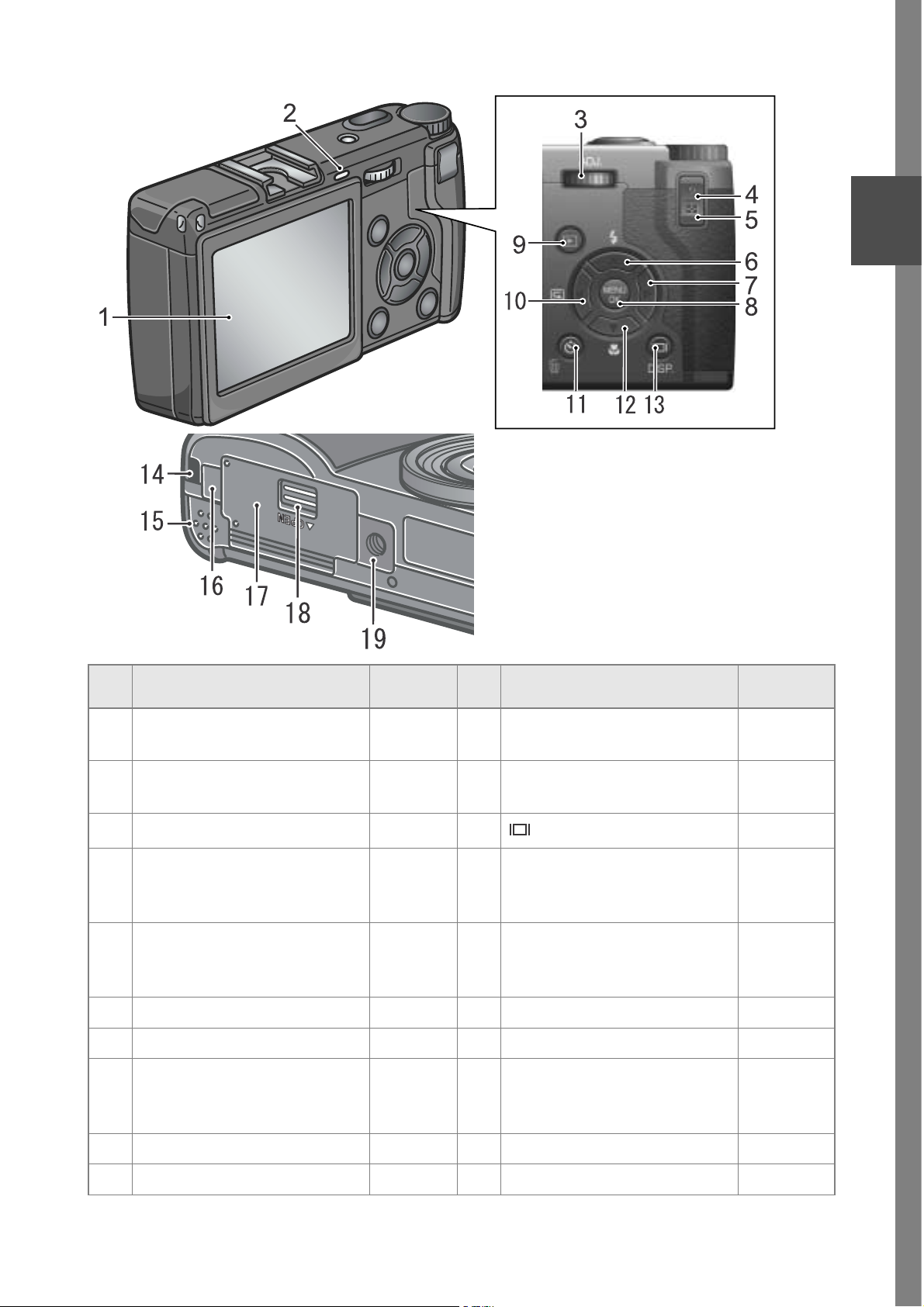
Rear View
1
Quick Guide
Item Name Refer to Item Name Refer to
1 LCD Monitor - 11 D (Delete) /
T (Self-timer) Button
2 Auto Focus/
Flash Lamp
3 ADJ. Dial P.65 13
4 8 (Enlarged View) Button P.42
5 9 (Thumbnail Display) Button P.42
6 !/F(Flash) Button P.44 16 Power (DC in) Cable Cover P.26
7 $ Button - 17 Battery/Card Cover 8 M/O Button P.68
P. 3 7
P. 4 4
P. 5 3
P.147
P. 5 2
P.147
P. 11 0
12 "/N (Macro) Button P.43
(DISP.) Button
14 Strap Eyelet P.10
15 Speaker P.107
18 Release lever P.23
P. 5 6
P. 9 5
P. 3 2
P.109
P. 2 5
P. 2 8
9 6 (Playback) Button P.49 19 Tripod Screw Hole (underside) 10 # /Q(Quick Review)Button P.48
15
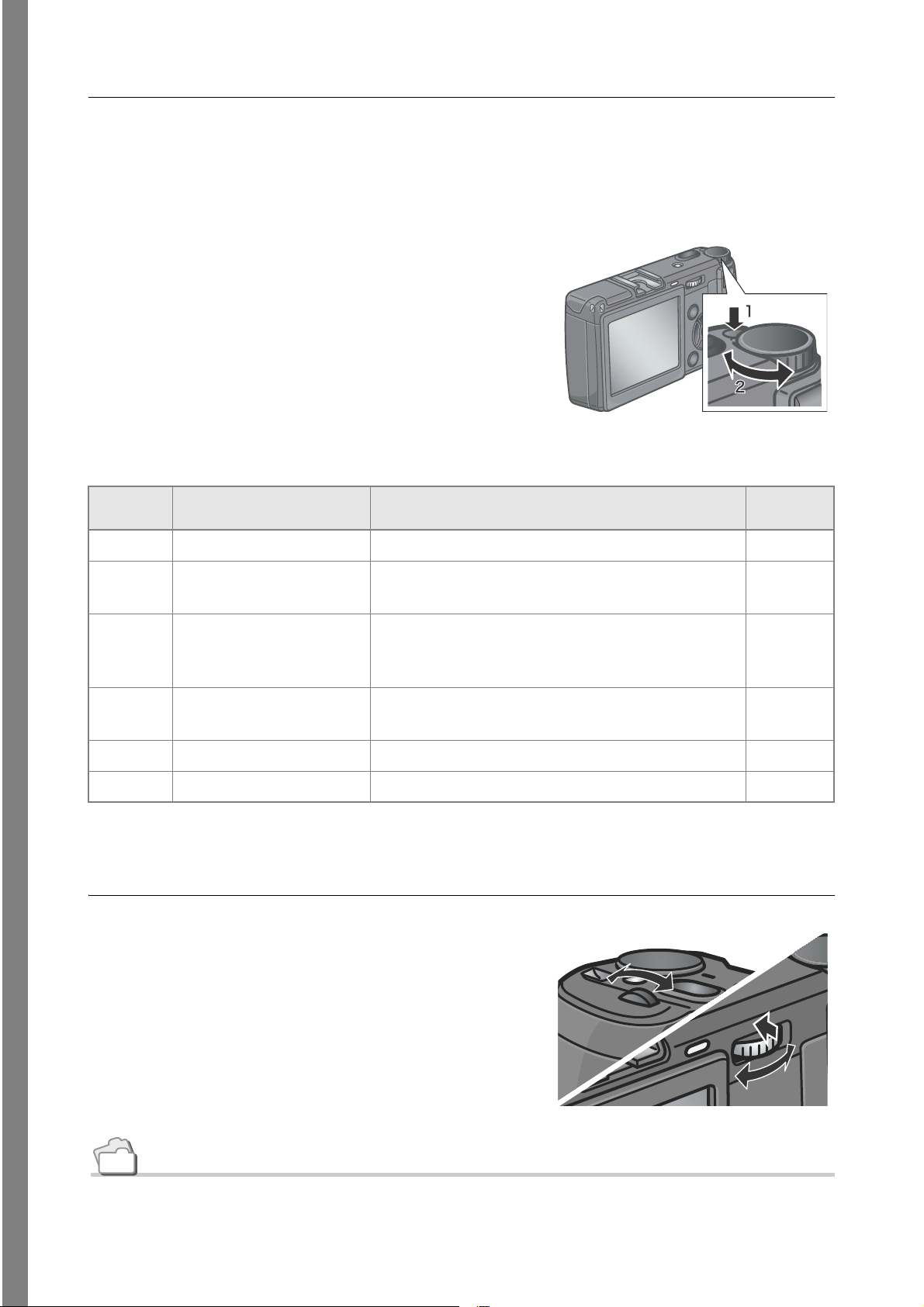
Using the Mode Dial
The Mode Dial is provided on top of the camera.
Turn the Mode Dial to select the camera operation mode such as
shooting, playback (still image display), or setting change.
1.
Hold down the Unlock button
while turning the Mode Dial to the
mark of your desired mode.
Mode Dial Symbols and Functions
Symbol Mode Name Function Refer to
4 Scene mode Use this to record sounds or to shoot text. P.47
M Manual Exposure mode Use this to set the shutter speed and aperture
manually.
A Aperture Priority mode Use this to set the aperture manually. The camera
automatically sets the shutter speed corresponding to
the manually set aperture.
P Program Shift mode Use this to change the combination of aperture and
shutter speed.
5 Still Image mode Use this to shoot still images. P.36
3 Movie mode Use this to shoot movies. P.105
Up-down Dial/ADJ. Dial
The up-down dial and ADJ. dial allow
you to perform various operations easily
P. 9 7
P. 9 6
P. 9 9
together with the !"#$ buttons.
Turn the up-down and ADJ. dials as
shown.
Reference
For the operations possible with the up-down and ADJ. dials, see P.193.
16

About LCD Monitor Display
Screen Examples when Shooting Pictures
145678
2 3 9
20
10
112911
1112
14 15 16 17 18 19
13
(When the shutter release button is half-pressed)
Still Image Mode
Item Name Refer to Item Name Refer to
25
26
21
22
23
24
Movie Mode
1
Quick Guide
1 Flash P.44 14 Photometry P.77
2 External flash P.45 15 Image Setting P.78
3 Macro Shooting P.43 16 Exposure P.87
4 Self-timer P.95 17 ISO Setting P.91
5 Mode Types - 18 Date/Time P.86
6 Recording Destination P.22 19 Battery P.19
7 Remaining Number of Still Images P.192 20 Interval P.83
8 Picture Quality P.69 21 Histogram P.33
9 Image Size P.69 22 Camera Shake P.35
10 Digital zoom P.42 23 Aperture Value P.37
11 Focus P.72 24 Shutter Speed P.37
12 Auto Bracket P.80 25 Remaining Recording Time P.192
13 White Balance P.88 26 Recording Time P.192
17
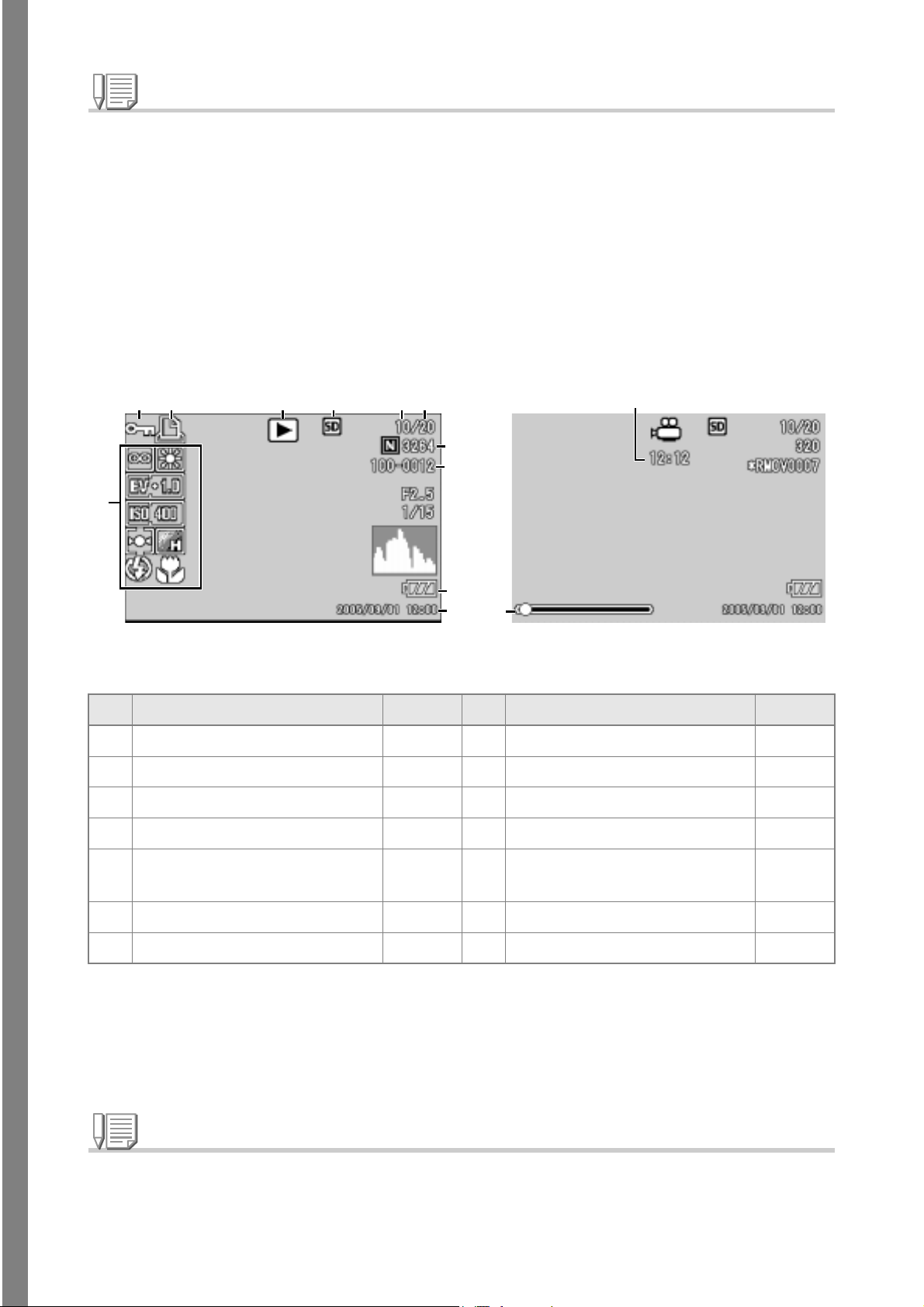
Note
• The number of remaining shots available may differ from the actual number of shots, depending
on the subject.
• Even between cards of the same capacity, the number of remaining shots and other values may
vary with the manufacturer, type, and shooting condition.
• The continuous shooting (recording) time depends on the card type, capacity, and performance.
• When the number of remaining shots is 10,000 or more, "9999" is displayed.
The Screen During Playback
12 3 4 56
8, 9
10
7
11
12
14
Still Image Mode
Item Name Refer to Item Name Refer to
1 Protect P.112 8 Picture Quality P.69
2 DPOF P.115 9 Image Size P.69
3 Mode Types - 10 File No. -
4 Playback Data Source P.49 11 Battery P.19
13
Movie Mode
18
5 Number of Playback Files - 12 Date at Shooting P.86
P.134
6 Total Number of Files - 13 Recording Time or Lapsed Time -
7 Setting at Shooting (Recording) - 14 Indicator -
Note
The LCD monitor may display messages to inform you of operational instructions or the
camera’s status while in use.
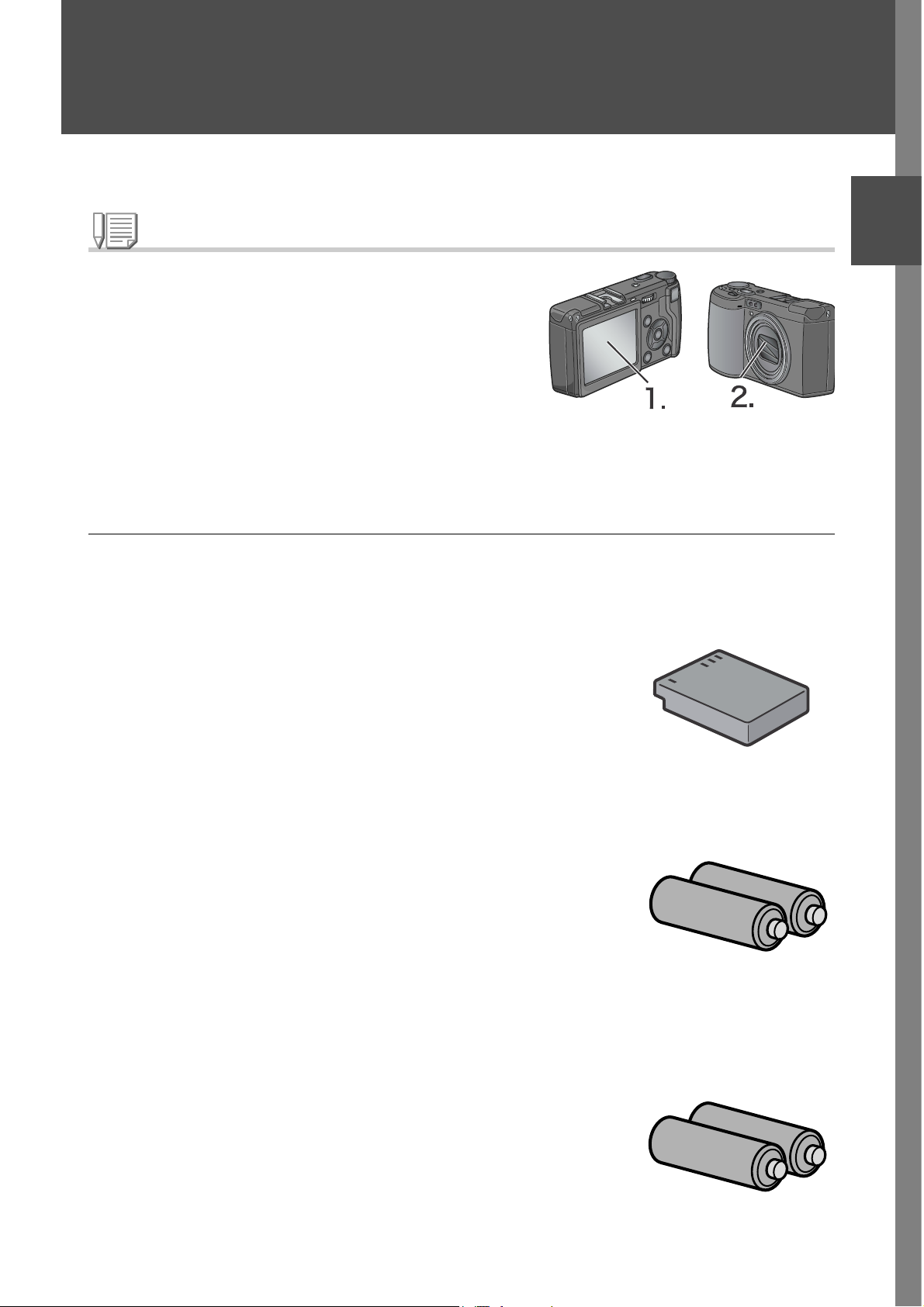
Getting Ready to Shoot
Turn the power on and get ready to shoot.
Note
If you have already used this camera, follow the steps
below to make sure it is turned off before removing or
loading batteries.
1. Make sure the LCD monitor is turned off.
2. Make sure the protective lens barrier is closed.
For how to turn the camera off, see P.29.
About the Batteries
The following batteries can be used in the camera. Please choose
which kind to use according to your needs.
• Rechargeable Battery DB-60
1
Quick Guide
This is a lithium-ion battery. This is economical
because you can recharge it using the battery
charger and use it over and over again. They
last a long time, so they are convenient for
travel.
• AAA alkaline batteries (available in stores)
You can obtain them anywhere, so they are
convenient for travel.
However, in a low-temperature environment the
number of shots you can take will decrease.
Warm the batteries before use. It is recommended that you use the
rechargeable battery when using the camera for a long time.
• AAA Oxyride batteries (available in stores)
Oxyride batteries cannot be recharged.
However, they last long as compared with AAA
alkaline batteries.
19
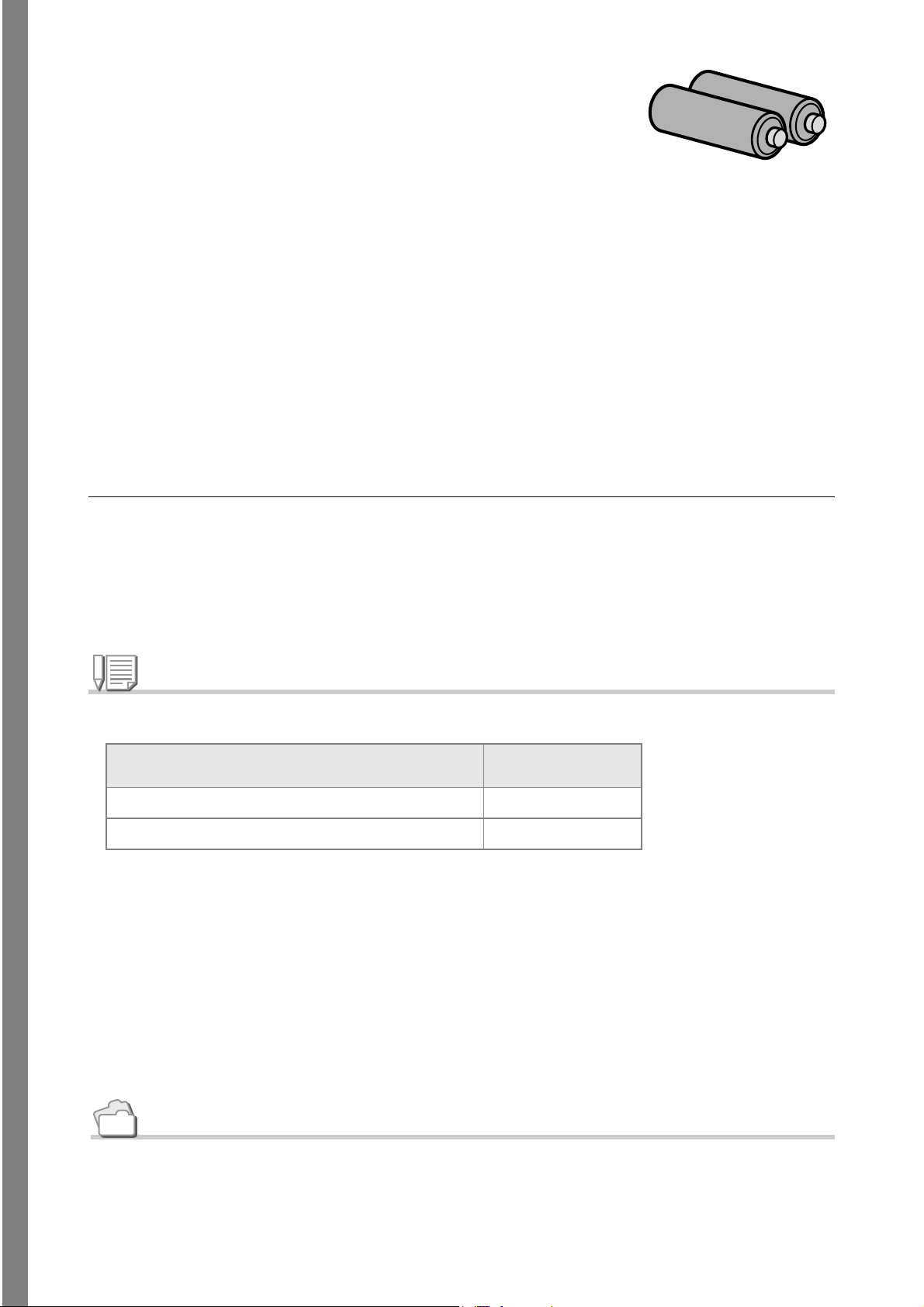
• AAA nickel hydride batteries (available in stores)
This is economical because you can recharge
and use it over and over again. Use a charger
(available in stores) for charging.
The battery may be inert and consequently it
may not supply power immediately after it is
purchased or left unused for more than a
month. In such a case, recharge the battery two or three times
before use. The battery self-discharges with time even if the
camera is not used, so recharge it before use.
In addition to the batteries, you can use the AC Adapter.
Batteries (Cells) Not Acceptable
The camera does not accept the following batteries (cells):
• Manganese dry cell (R03)
• Ni-Cd battery
Note
Indication of the number of images you can take
Battery Type Number of Shots
Rechargeable Battery (DB-60) Approx. 250
AAA alkaline batteries Approx. 30
• Based on CIPA standard (Temperature: 23 degrees Celsius, LCD on, 50% flash usage,
turning the power off after each 10 shots).
• Number of shots of the AAA Alkaline Batteries, it is using the AAA Alkaline Batteries by
Matsushita Battery Industrial Co., Ltd.
20
• If you set the camera to the Power-Save or Synchro-Monitor mode, the number of shots
you can take will increase. (P.32)
• The number of shots is for reference only. If the camera is used for long periods of time for
setting and playback, the shooting time (the number of shots) will decrease.
Reference
• For how to insert the Rechargeable Battery , see P.25.
• For how to use the AC Adapter, see P.26.
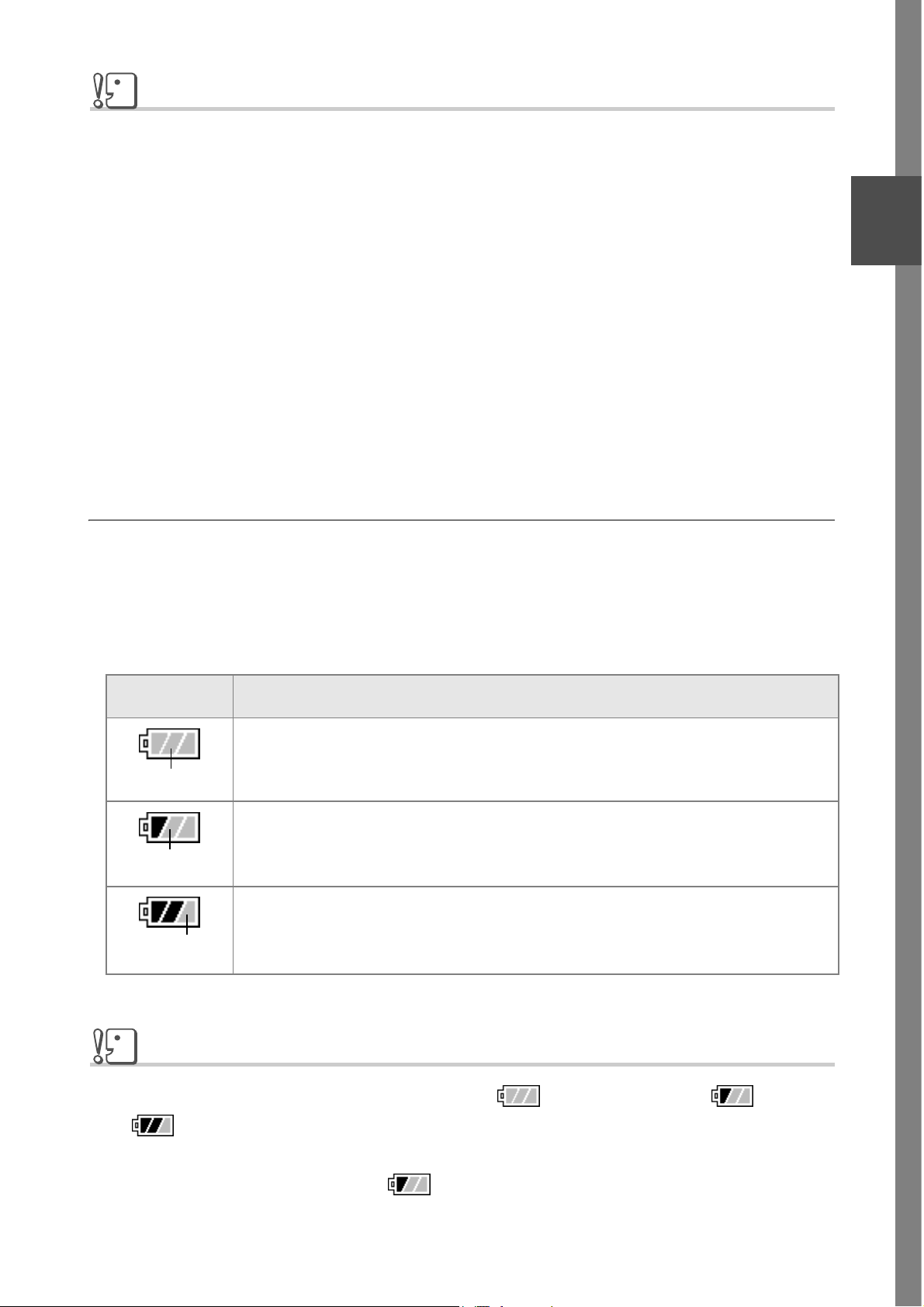
Caution
• Please remove the batteries if you are not going to use the camera for a long period of
time.
• The life of an AAA alkaline battery depends on the brand and the storage time from the
date of production. In addition, the life of an AAA alkaline battery becomes shorter at low
temperatures.
• The AAA Nickel-Hydrogen Battery is not factory-charged. Charge it before use.
Immediately after the purchase or after a long storage, the battery may not be charged fully.
Repeat charging and discharging before use. For details, see the documentation that came
with the battery or charger.
• The battery may become very hot immediately after operation. Turn the camera off and
leave it to cool down sufficiently before removing the battery.
Battery level indication
1
Quick Guide
A battery mark appears at the lower left of the LCD monitor to
indicate the battery level. Prepare new batteries before the batteries
wear out.
Battery Mark Description
Sufficient battery charge
Green
Low remaining charge: Prepare new batteries.
Green
No remaining charge: Replace the batteries.
Orange
Caution
• If you are using nickel metal hydride batteries, may not appear or or
may appear immediately depending on the battery type and environmental
conditions. Check the batteries at hand before use.
• If you are using the AC Adapter, may appear. This does not indicate malfunction
and you can continue to use the camera.
21
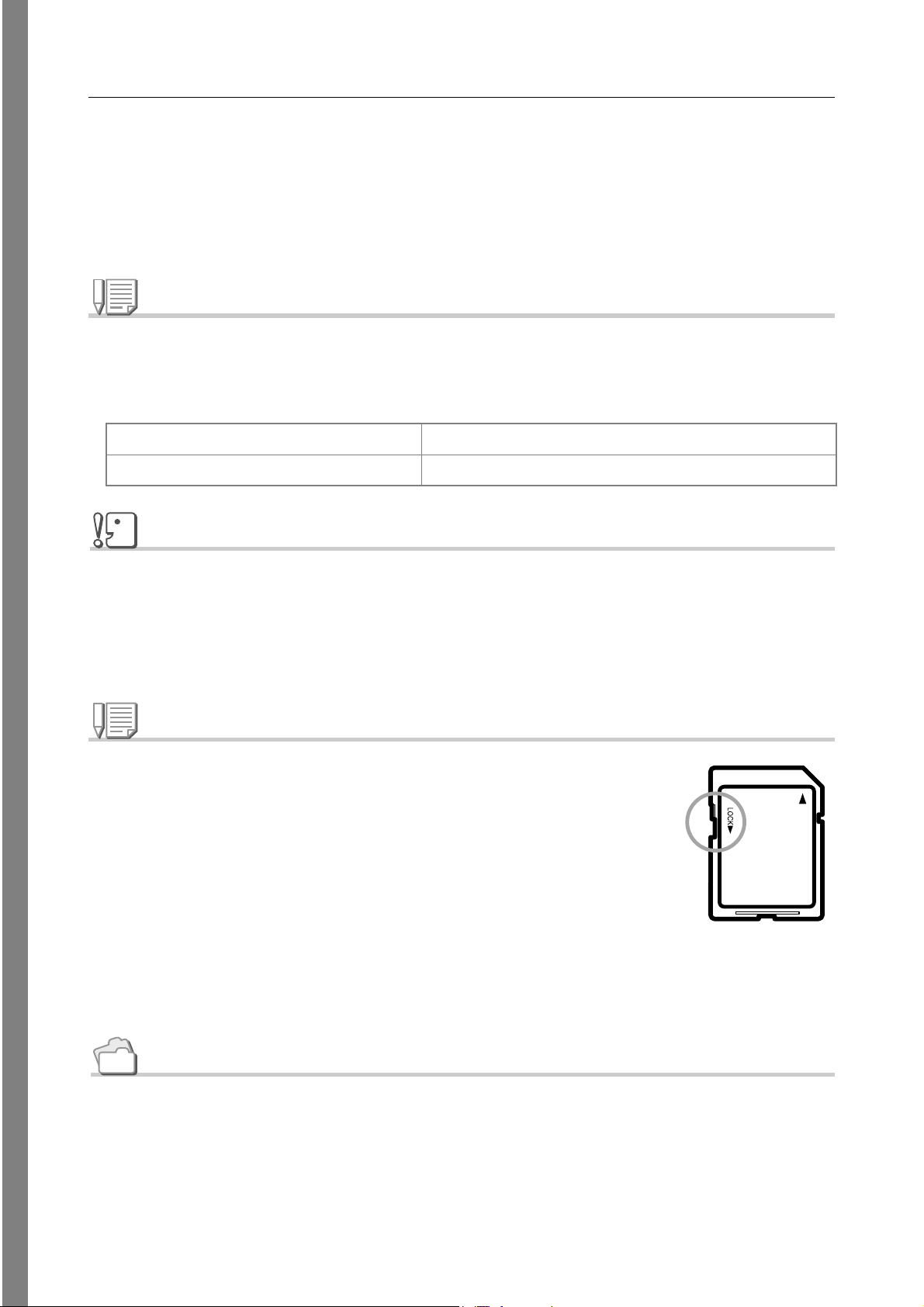
About an SD Memory Card (available in stores)
You can store still images you have taken either in the camera's internal
memory or on an SD Memory Card (available in stores). The internal memory
capacity is 26 MB.
When you want to record a lot of still images, movies or sounds at high
resolutions, use a high-capacity SD Memory Card.
Note
Where images are recorded
When no SD memory card is inserted, the camera records images in the internal memory;
when an SD memory card is inserted, it records images on the memory card.
When no memory card is loaded Records to internal memory
When an SD Memory Card is loaded Records to the SD memory card
Caution
• If an SD memory card is loaded, the camera will not record to the internal memory, even if
the card is full.
• Take care not to get the metal parts of the card dirty.
• Before using a new SD memory card, be sure to format it.
Note
Write-protecting your images
If you move the card's write-protection switch to LOCK, your still images
cannot be accidentally erased and the memory card cannot be
formatted. If you release the protection (by returning the switch to its
original position), it is once again possible to erase images and format
the card.
So it's a good idea to switch to LOCK when you have some important
data recorded.
Note that you cannot shoot images in the LOCK state because no data can be recorded on
the card. Unlock the card when shooting.
22
Reference
• For switching between the SD Memory Card and internal memory during playback, see
P.49.
• For recording capacities, see P.192.
• For how to format the SD memory card, see P.124.
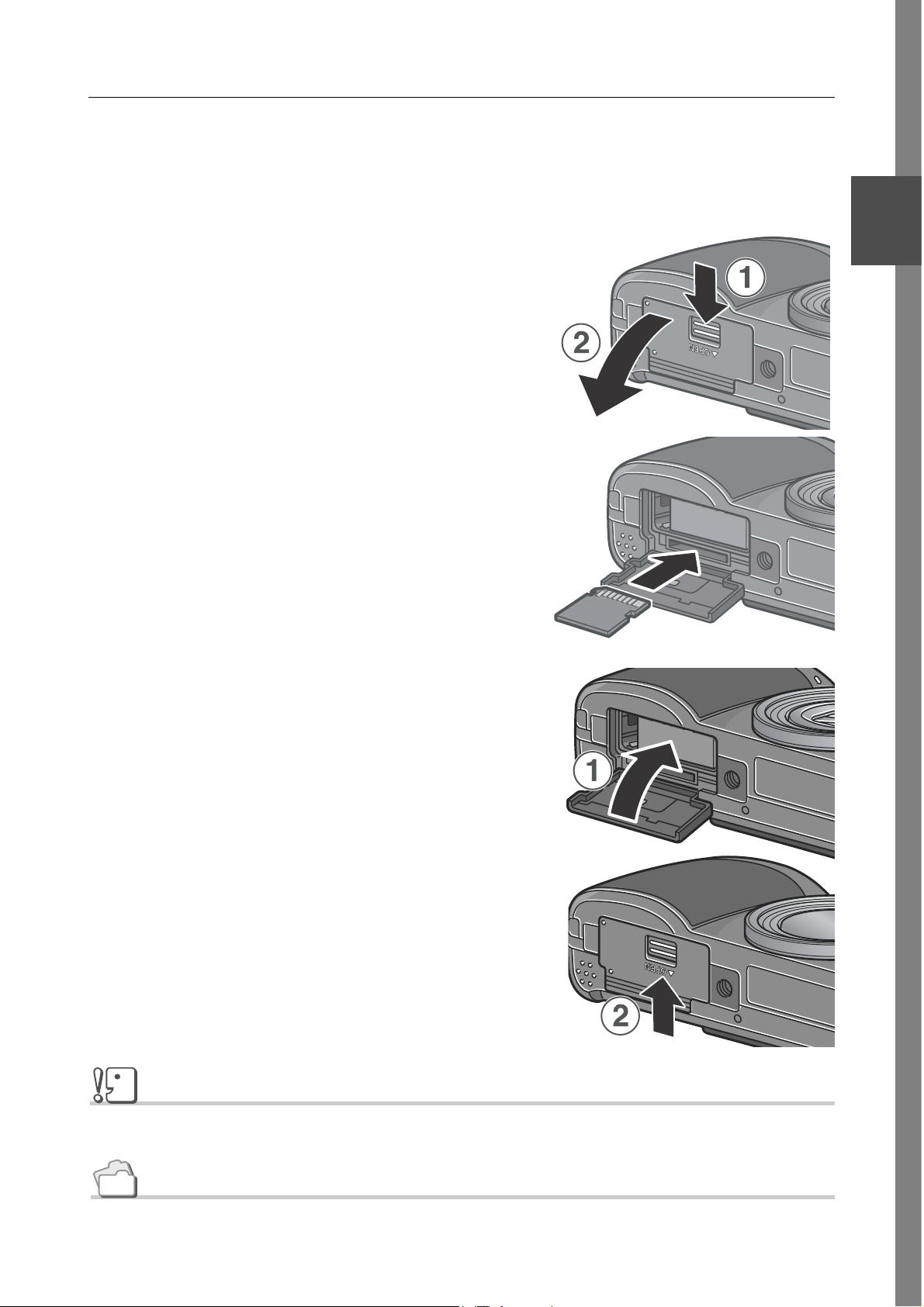
Inserting an SD Memory Card
If you have already used this camera, make sure it is turned off
before loading an SD memory card.
1.
Slide the release lever to the
1
OPEN side to open the battery/
card cover.
2.
Make sure the card is facing
the right way and push the card
all the way in until it clicks.
3.
Close the battery/card cover
and slide the release lever to
Quick Guide
the side opposite to OPEN to
lock the cover.
Caution
Slide the release lever securely to lock the battery/card cover.
Reference
For how to format the SD memory card, see P.124.
23
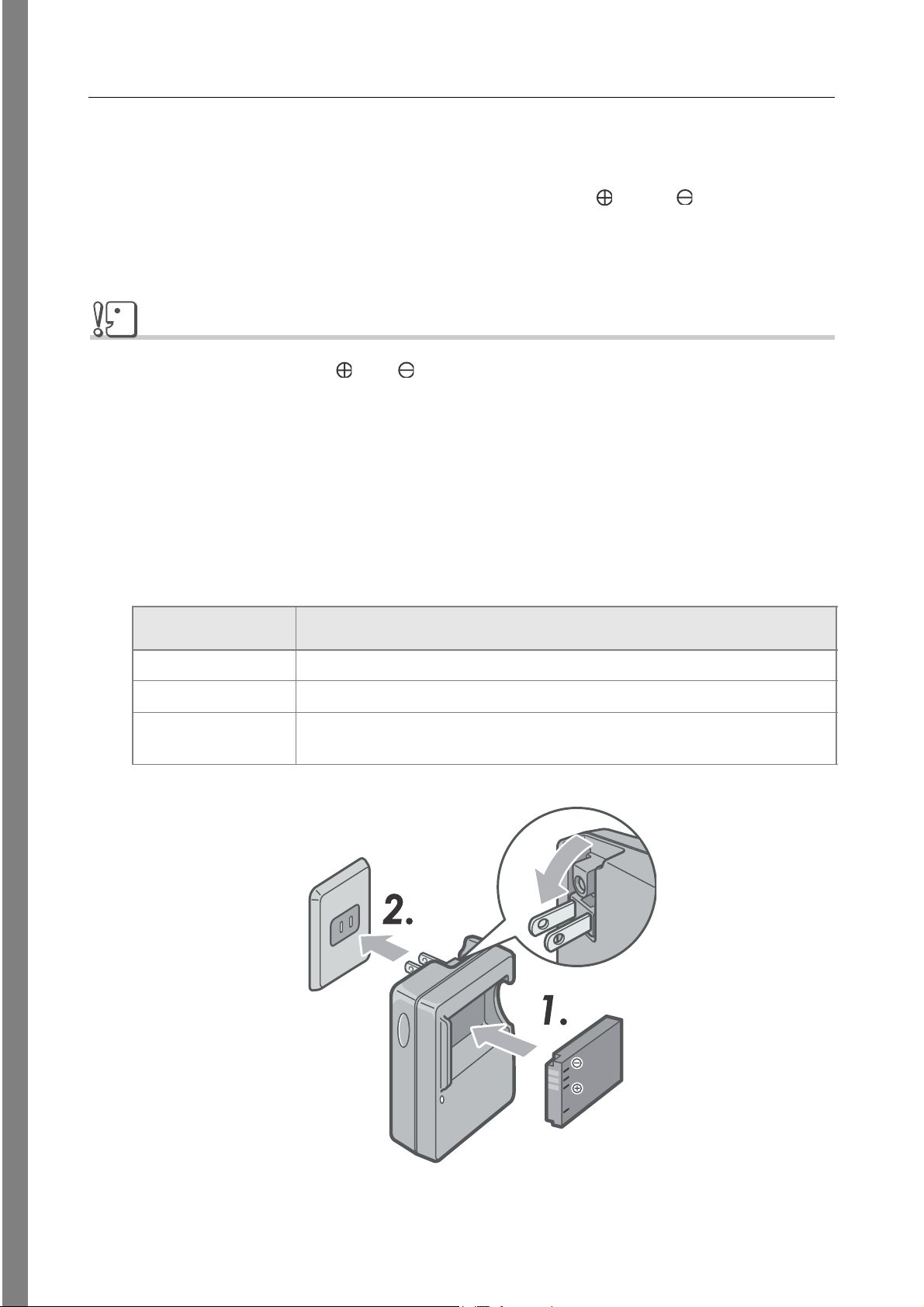
Charging the Rechargeable Battery
The rechargeable battery needs to be charged before use.
1.
Insert the battery, making sure that the and markings
on the battery match with those on the battery charger.
The battery label should face up.
Caution
Be careful not to reverse the and sides.
2.
Plug the battery charger into an outlet.
Charging starts and the charger lamp shows you the progress as shown
below. Once charging has finished, unplug the power cable from the
power outlet.
Depending on the battery level, the charging time differs:
Charger Lamp Description
Lit Charging started
Unlit Charging complete
Flashing Battery charger or battery may be faulty (unplug the battery charger from the
power outlet and remove the battery from the battery charger).
24
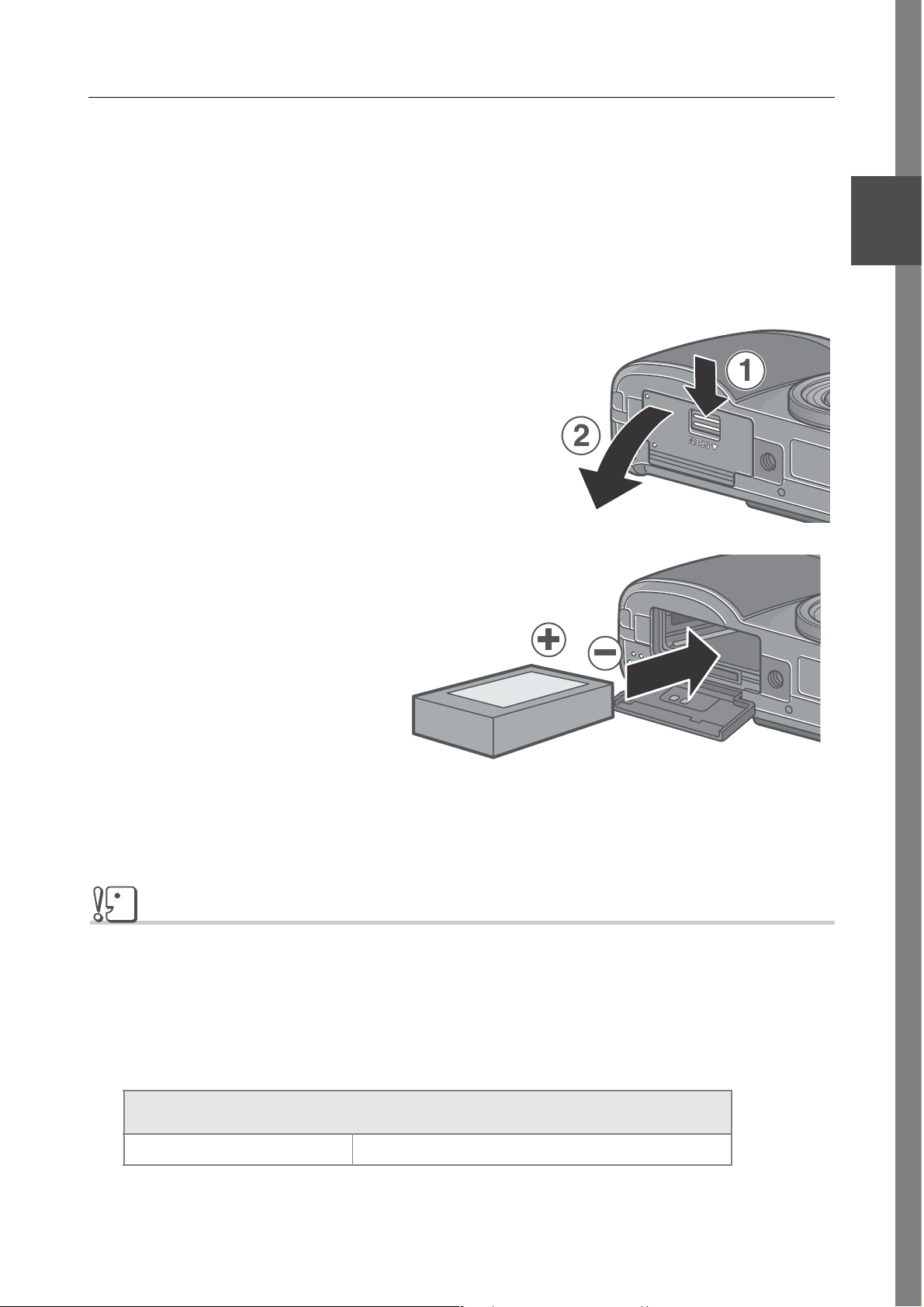
Inserting the rechargeable battery
The rechargeable battery (DB-60) is another option for powering this
camera. This battery is convenient because it can be used over and
over again by recharging, and the battery power lasts long.
If you have already used this camera, make sure it is turned off
before loading batteries.
1.
Slide the release lever to the
OPEN side to open the battery/
card cover.
2.
Insert the rechargeable battery.
1
Quick Guide
3.
Close the battery/card cover and slide the release lever to
the side opposite to OPEN to lock the cover.
Caution
• Slide the release lever securely to lock the battery/card cover.
• Please remove the rechargeable batteries if you are not going to use the camera for a long
period of time.
• Store the removed battery in a dry cool place.
• Use the battery charger to recharge the battery.
Rechargeable battery charging time
DB-60 About two hours (25°C)
25
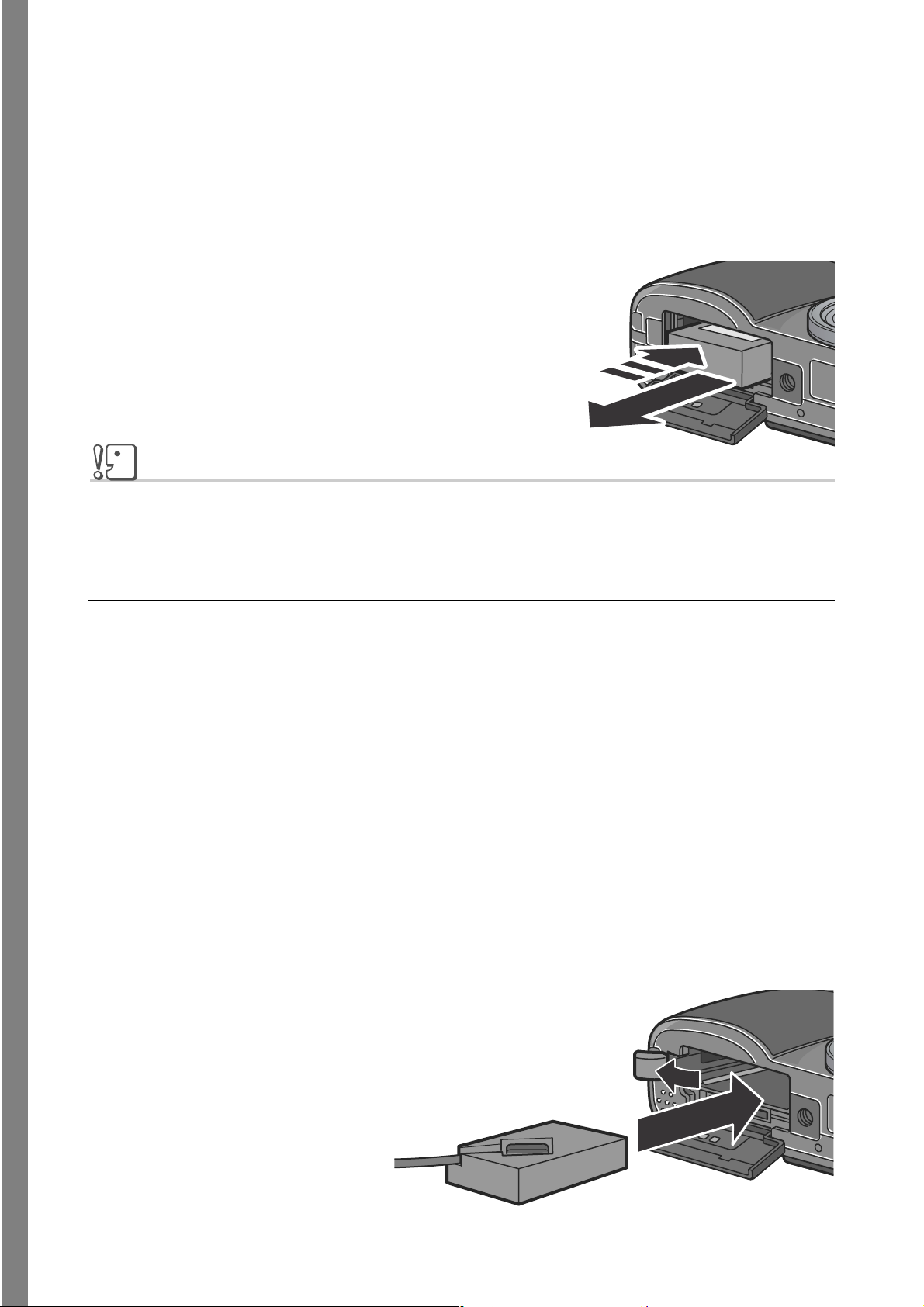
Removing the rechargeable battery
If you have already used this camera, make sure it is turned off before
removing batteries.
1.
Slide the release lever to the OPEN side to open the battery/
card cover.
2.
Remove the battery.
3.
Close the battery/card cover and
slide the release lever to the side
opposite to OPEN to lock the cover.
Caution
Store the removed battery in a dry cool place.
Using the AC Adapter (sold separately)
When shooting or viewing still images for a long time, or when
connecting to your computer, using the AC Adapter (sold separately)
is recommended.
If you have already used this camera, make sure it is turned off
before loading the AC Adapter Battery.
1.
Slide the release lever to the OPEN side to open the battery/
card cover.
2.
Insert the AC Adapter Battery.
3.
Open the power (DC input) cable cover and take the cable
out.
26
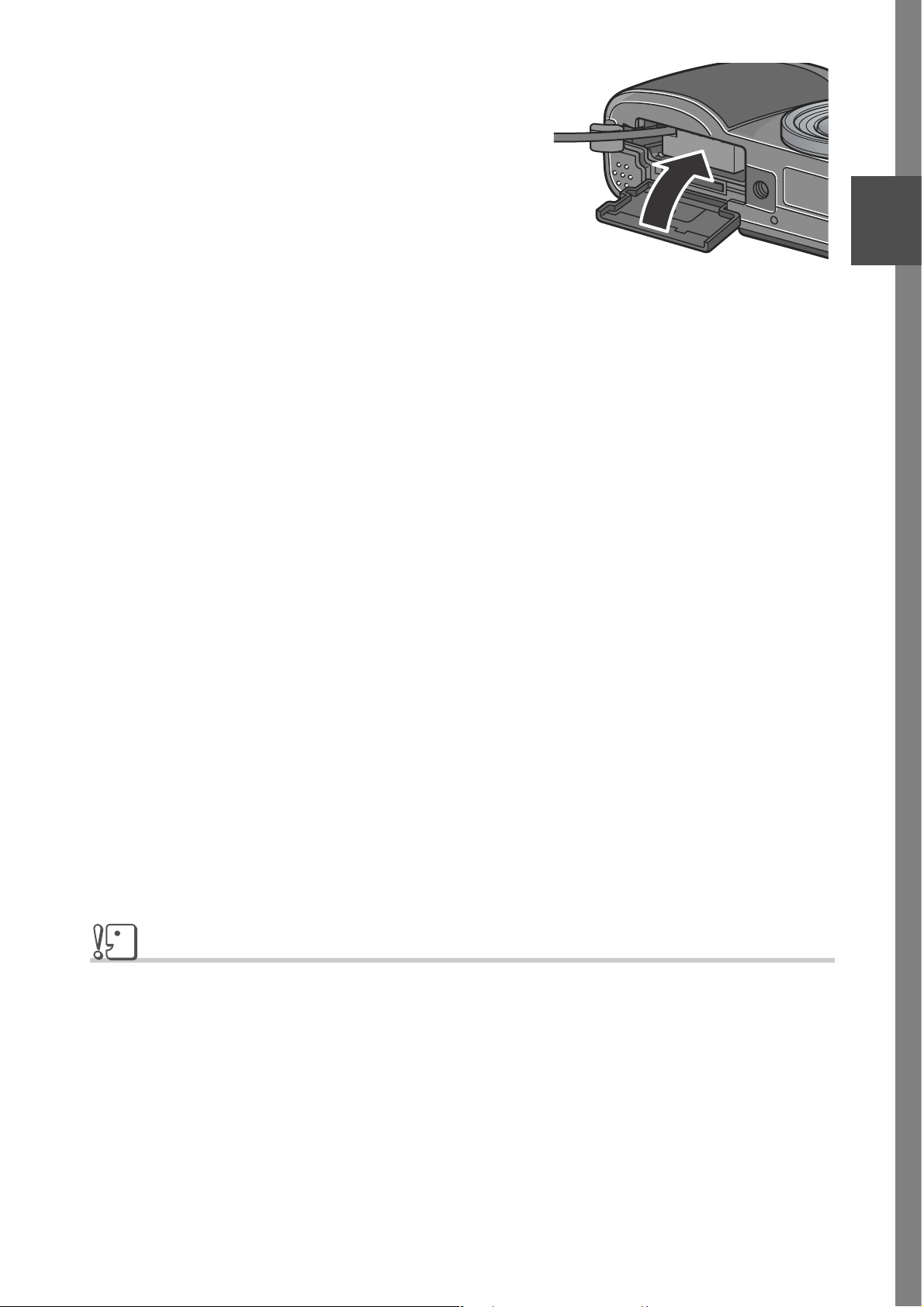
4.
Close the battery/card cover and
slide the release lever to the side
opposite to OPEN to lock the
cover.
5.
Plug the power cord into an
outlet.
Removing the AC Adapter
If you have already used this camera, make sure it is turned off
before removing the AC Adapter Battery.
1.
Unplug the power plug from the outlet.
1
Quick Guide
2.
Slide the release lever to the OPEN side to open the battery/
card cover.
3.
Remove the battery.
4.
Close the battery/card cover and slide the release lever to
the side opposite to OPEN to lock the cover.
Caution
• Slide the release lever securely to lock the battery/card cover.
• Be sure to firmly attach cables and plug in cords.
• When you are not using the camera, unplug the AC Adapter from the camera and the
power outlet.
• While in use, if you detach the AC Adapter or unplug it from the outlet, data may be lost.
• When using the AC Adapter, the battery level indication may not reach the full area.
27
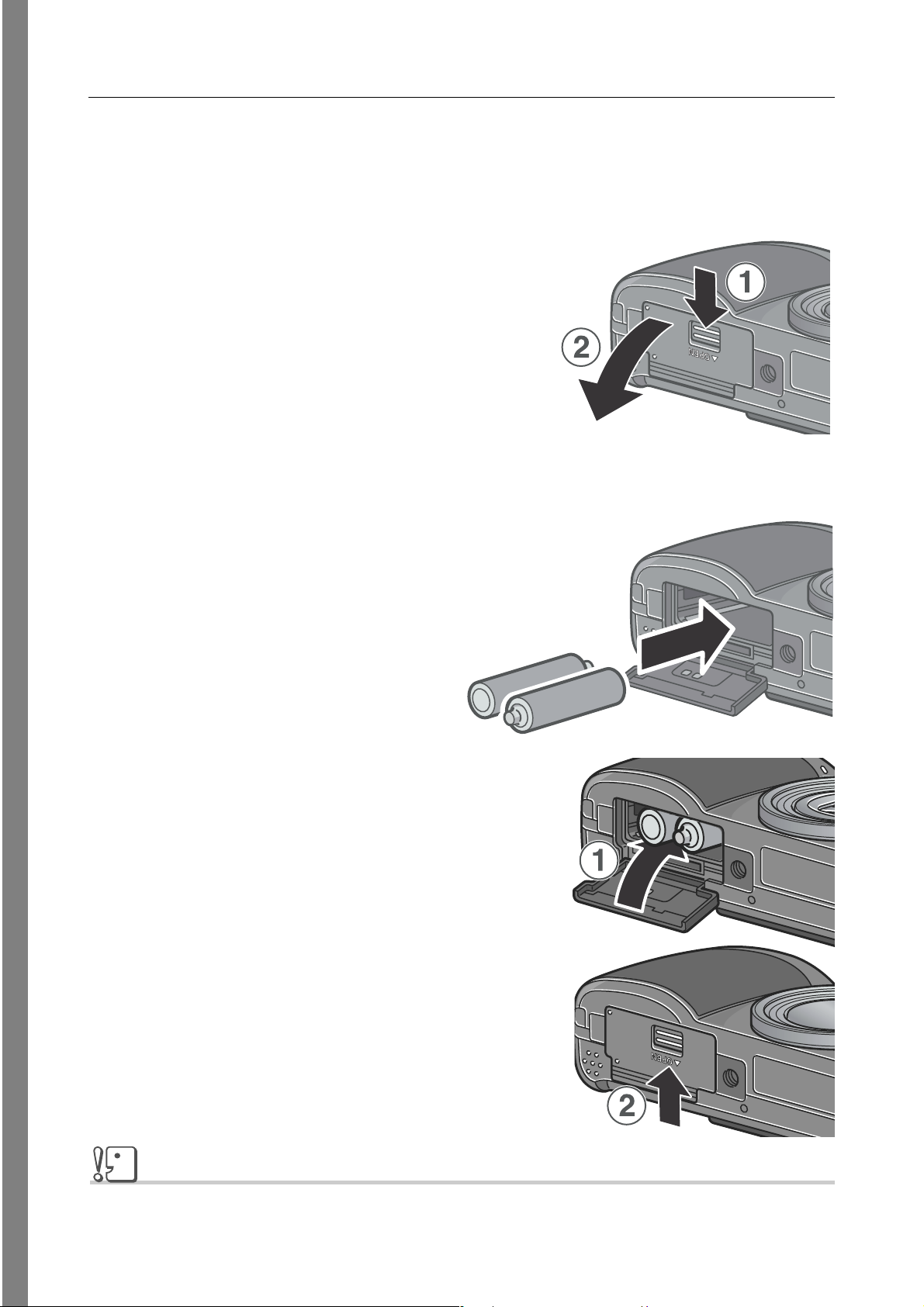
Loading the Batteries
If you have already used this camera, make sure it is turned off
before loading batteries.
1.
Slide the release lever to the
OPEN side to open the battery/
card cover.
2.
Insert the two batteries, making sure they are facing the
correct way.
3.
Close the battery/card cover and
slide the release lever to the side
opposite to OPEN to lock the
cover.
Caution
Slide the release lever securely to lock the battery/card cover.
28
