Page 1
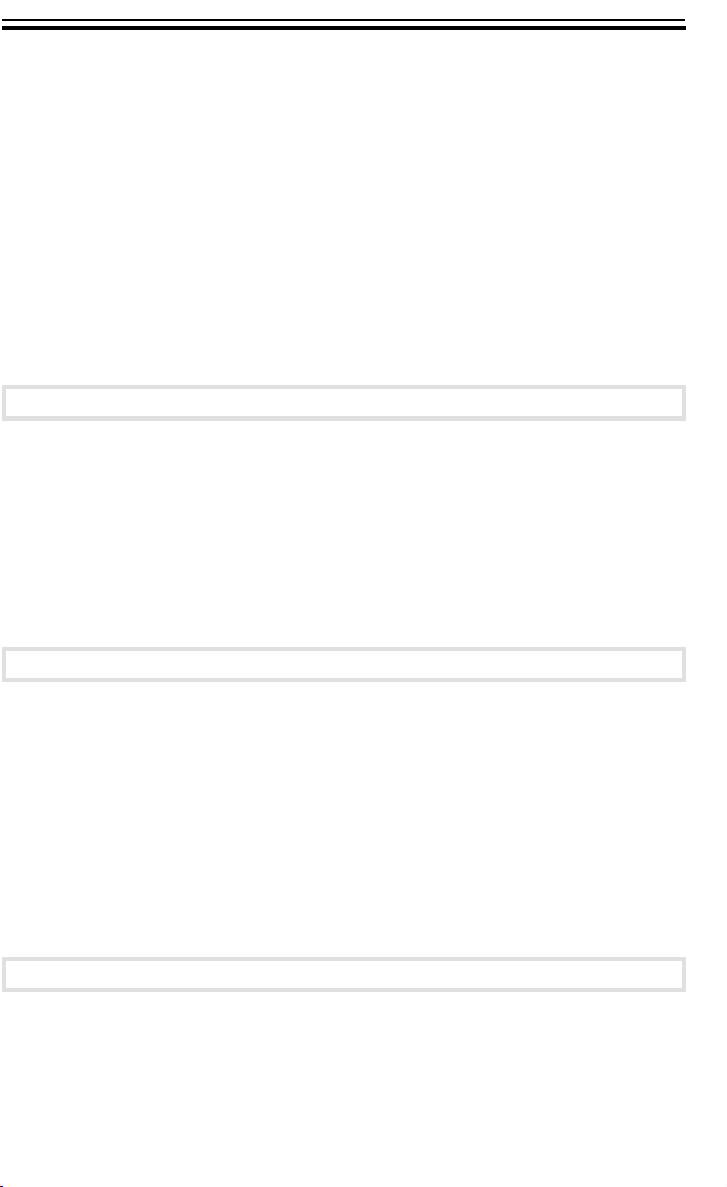
TABLE OF CONTENTS
TABLE OF CONTENTS
INTRODUCTION.........................................................................................i
SAFETY INFORMATION ...........................................................................i
Safety During Operation...............................................................................i
Examples Of Indications ..............................................................................i
WHERE TO PUT YOUR COPIER .............................................................iv
Copier Environment ....................................................................................iv
Power Connection .......................................................................................iv
Access To Copier ........................................................................................v
WHERE IS IT & WHAT IS IT
COPIER EXTERIOR ..................................................................................2
COPIER INTERIOR ...................................................................................3
OPERATION PANEL .................................................................................4
Type 1 .........................................................................................................4
Type 2 .........................................................................................................5
BASIC
STARTING THE COPIER ..........................................................................8
When The Main Switch Is In The Stand-by Position ..................................8
When The Copier Has Been Turned Off By Auto-Off Mode ......................9
SETTING ORIGINALS ON THE EXPOSURE GLASS .............................10
ORIGINAL SETTING AND COPY DIRECTIONS .....................................11
CHANGING PLATEN COVER POSITION ................................................12
COPYING
BASIC OPERATIONS ...............................................................................16
One-to-One Copying ...................................................................................16
Adjusting Copy Image Density ....................................................................18
Copying From The Bypass Feed Entrance ................................................19
Entering Copy Job Settings During The Warm-up Period (Auto Start) ......21
vii
Page 2
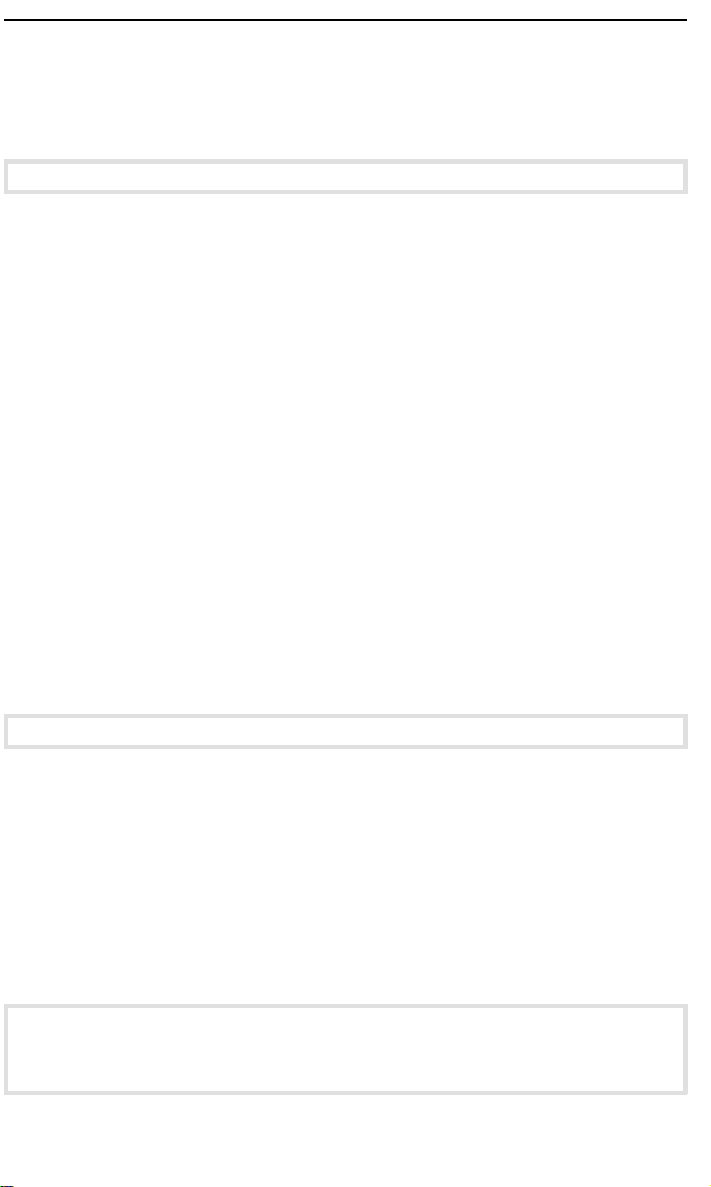
TABLE OF CONTENTS
REDUCED AND ENLARGED COPYING .................................................22
Reducing And Enlarging Using Preset Ratios (Preset R/E) ......................22
Reducing And Enlarging In 1% Steps (Zoom) ........................................... 23
WHAT TO DO IF SOMETHING GOES WRONG
IF YOUR COPIER DOES NOT OPERATE AS YOU WANT ....................26
IF YOU CANNOT MAKE COPIES AS YOU WANT .................................28
d IS LIT: LOAD PAPER ............................................................................29
Non-recommended Paper For The Paper Cassette ...................................29
Notes For Paper ......................................................................................... 29
Loading Paper .............................................................................................30
f IS LIT OR BLINKING: ADD TONER .....................................................31
CHANGING THE IMAGING UNIT .............................................................34
How To Change The Imaging Unit.............................................................. 34
How To Change The Ozone Filter ............................................................. 38
CLEARING MISFEEDS .............................................................................39
When d Is Lit: ............................................................................................. 39
Y Is Lit: ............................................................................................. 40
When
CHANGING THE COPIER’S SETTINGS
CHANGING THE PAPER SIZE .................................................................44
USER TOOLS ............................................................................................47
How To Access User Tools ........................................................................ 47
How To Change Adjustment Value Or Modes ........................................... 48
User Tools Menu ........................................................................................ 49
SERVICE REPRESENTATIVE SETTINGS ...............................................55
MAINTAINING YOUR COPIER
DO’S AND DON’TS
USE AND STORAGE OF SUPPLIES
MAINTAINING YOUR COPIER .................................................................58
viii
Page 3
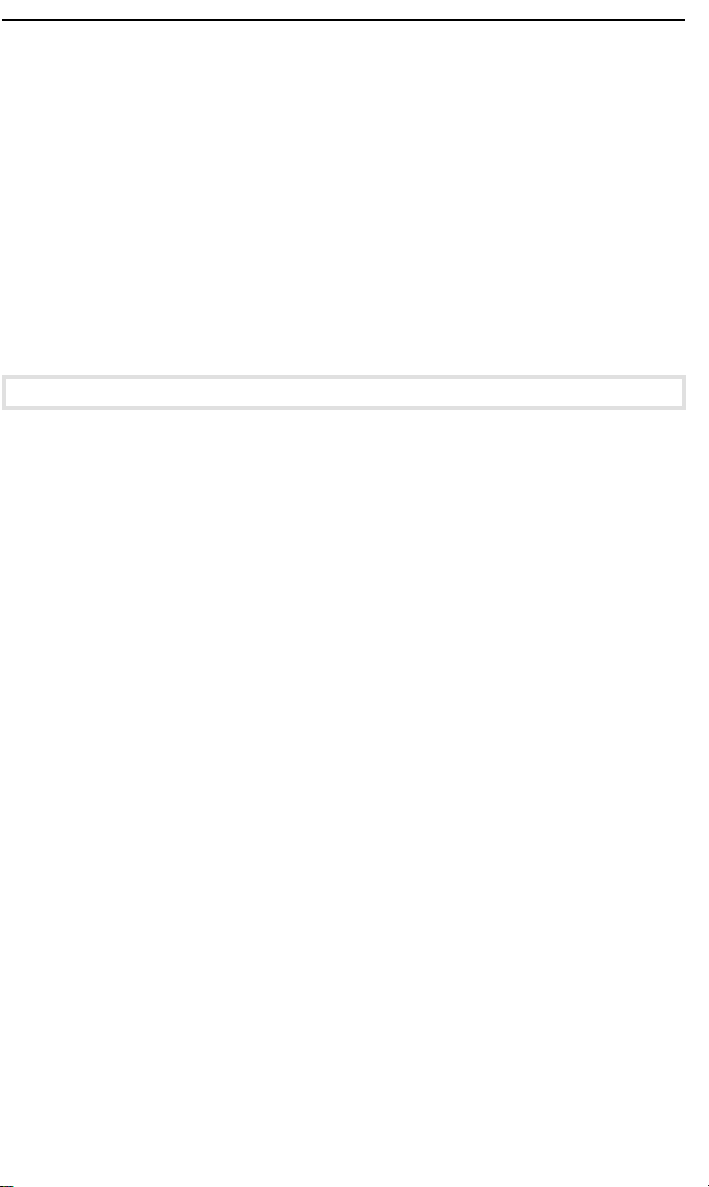
TABLE OF CONTENTS
Exposure Glass ...........................................................................................58
Platen Cover ...............................................................................................58
Corona Wires (Transfer corona wire and charge corona wire) ..................59
Guide Plates ................................................................................................62
DO’S AND DON’TS ...................................................................................63
Copier...........................................................................................................63
USE AND STORAGE OF SUPPLIES .......................................................66
Copy Paper ..................................................................................................66
Paper Storage .............................................................................................67
Toner Storage .............................................................................................67
SPECIFICATIONS
SPECIFICATIONS .....................................................................................70
Main Copier..................................................................................................70
ix
Page 4
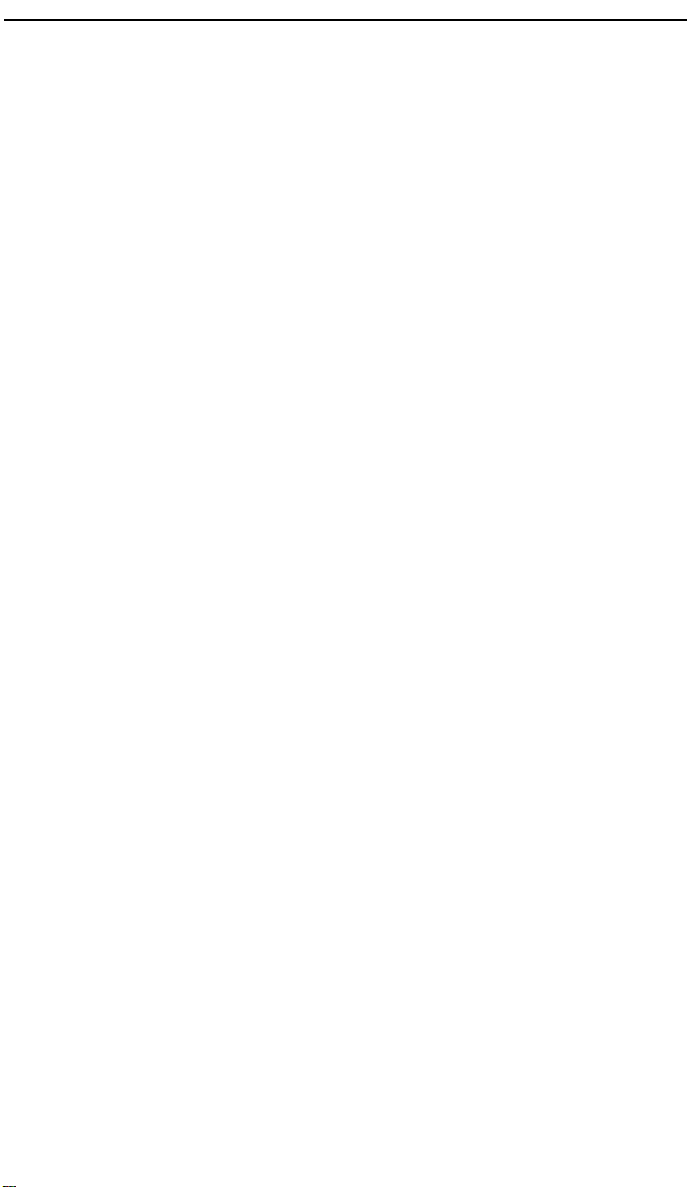
TABLE OF CONTENTS
x
Page 5
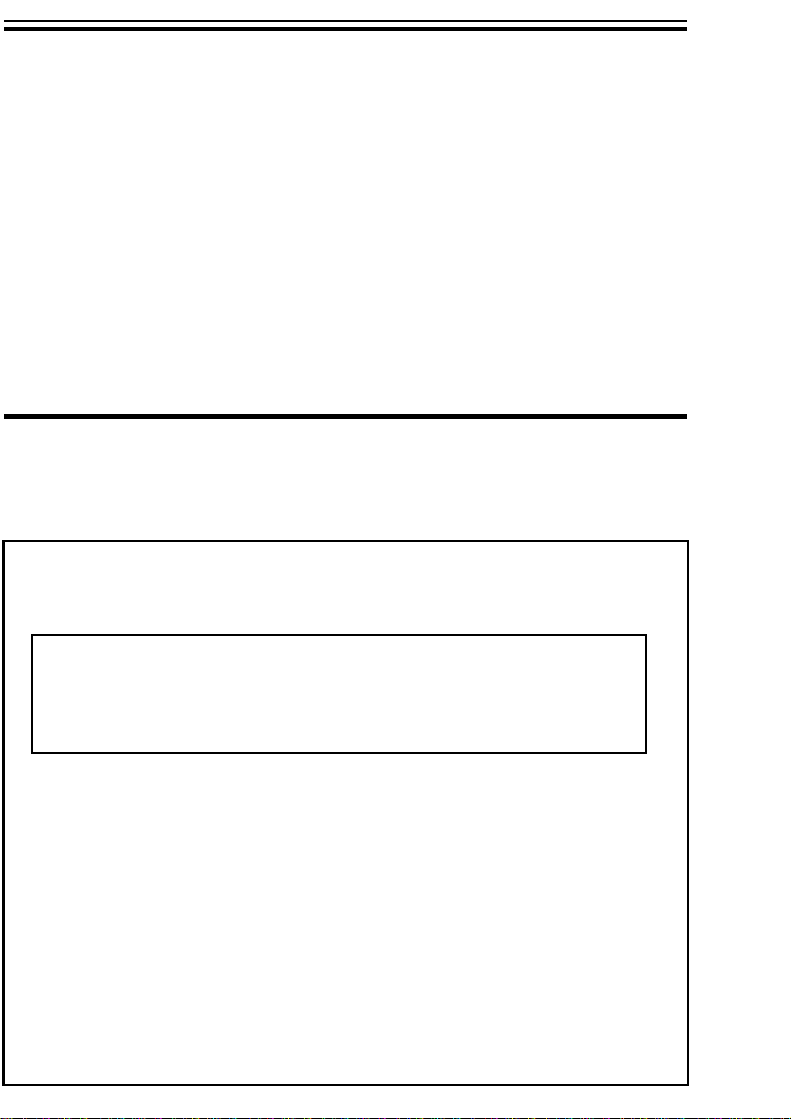
INTRODUCTION
INTRODUCTION
This copier is a desktop plain paper copier carefully manufactured to
exacting standards of high performance. It consistently yields high contrast copies with a superior finish.
This manual contains detailed instructions on the operation and maintenance of this copier. To get maximum versatility from this copier, all
operators should carefully read and follow the instructions in this manual. Please keep this manual in a handy place near the copier.
Please read the next section before using this copier. It contains important information related to USER SAFETY and PREVENTING EQUIPMENT PROBLEMS.
SAFETY INFORMATION
When using your copier, the following safety precautions should always
be followed.
Safety During Operation
In this manual, the following important symbols are used:
R WARNING:
R Caution:
Ignoring this warning could cause serious
injury or even death.
Ignoring this caution could cause injury or
damage to property.
Examples Of Indications
Symbols R means a situation that requires you take care.
R
qDo NOT carry out the operation represented by the symbol m.
This example means "Do not take apart".
rSymbols ● means you MUST perform this operation. This
example means "You must remove the wall plug".
i
Page 6
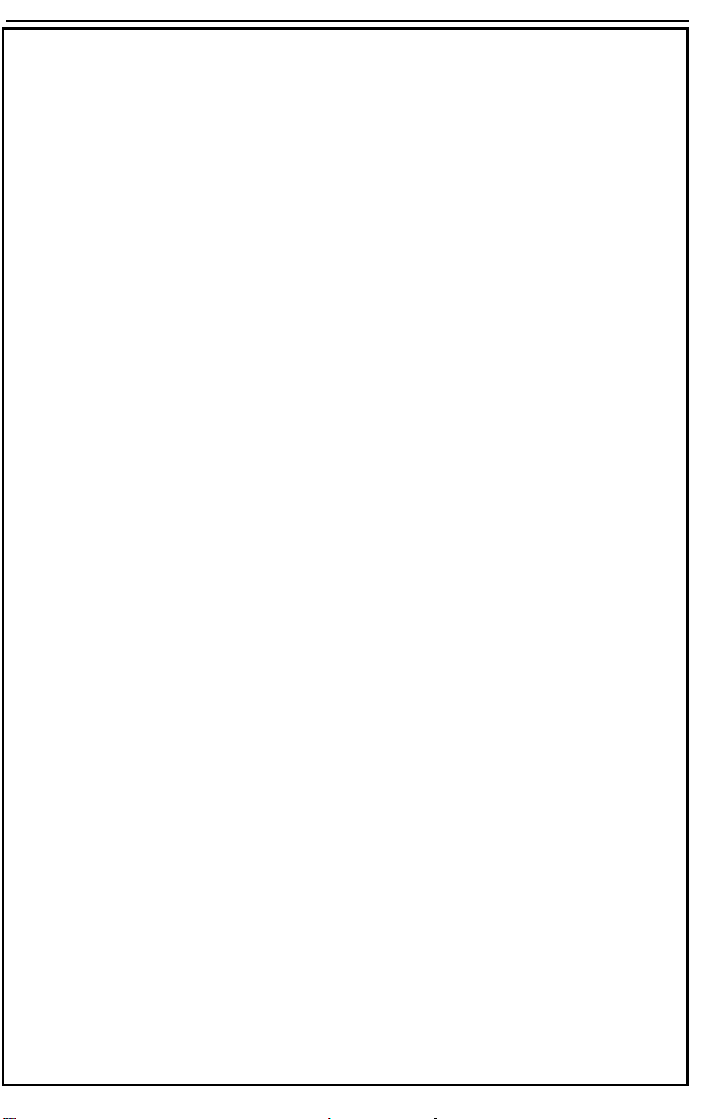
SAFETY INFORMATION
RWARNINGS:
mOnly connect the copier to the power source described on
the inside front cover of this manual. Avoid multi-wiring as it
could cause an electric shock or a fire.
Avoid using an extension cord. Make sure the wall outlet is
near the copier and freely accessible so that in event of an
emergency it can be unplugged easily.
mDo not damage, break or make any modifications to the
power cord. Do not place heavy objects on it, pull it hard or
bend it more than necessary. These actions could cause an
electric shock or fire.
qDo not remove any covers or screws other than those
specified in this manual. Some parts of the copier are at a
high voltage and could give you an electric shock. When the
copier needs to be checked, adjusted or repaired, contact
your service representative.
Do not take apart or attempt any modifications to this copier.
There is a risk of fire, electric shock, explosion or loss of
sight.
rIf the copier looks damaged or breaks down, smoke is coming
out, there is a strange smell or anything looks unusual,
immediately turn off the main power switch then unplug the
power cord from the wall. Do not continue using the copier
in this condition. Contact your service representative.
mDo not put any metal objects or containers holding water (e.g.
vases, flowerpots, glasses) on the copier. If the contents fall
inside the copier a fire or electric shock could occur.
sDo not incinerate used toner or toner containers. Toner dust
might ignite when exposed to an open flame. Dispose of the
used toner containers according to local regulations for
plastics.
ii
Page 7
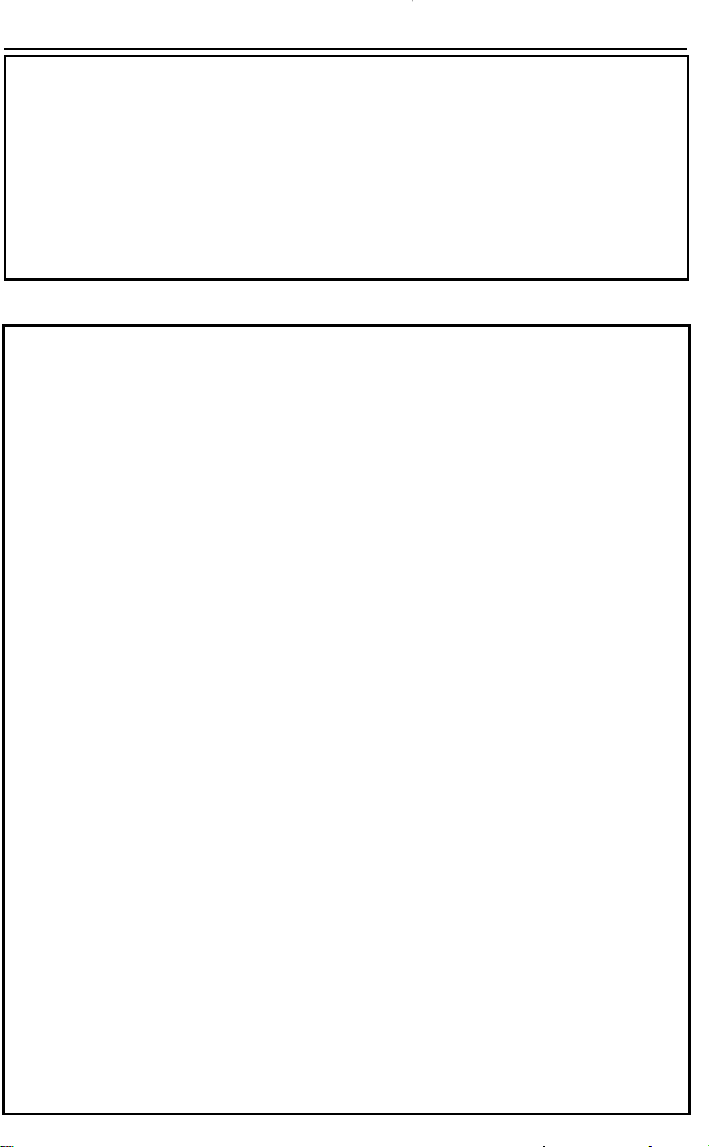
SAFETY INFORMATION
rIf any metal, liquid or foreign matter falls into the copier, turn
off the main switch and unplug the main power cord.
Contact your service representative. Do not keep using the
copier with a fault or defect.
mDo not plug or unplug the power cord with wet hands or an
electric shock might occur.
RCautions:
rWhen you move the copier, unplug the power cord from the
wall outlet to avoid fire or electric shock.
tWhen you pull out the plug from the socket, grip the plug to
avoid damaging the cord and causing fire or electric shock.
m Keep the copier away from humidity and dust. A fire or an
electric shock might occur.
Do not place the copier on an unstable or tilted surface.
If it topples over it could cause injury.
rWhen the copier will not be used for a long time, unplug the
power cord.
oIf you use this copier in a confined space, make sure there is
a continuous air turnover.
nWhen removing misfed paper, do not touch the fusing section
because it could be very hot.
R This copier has been tested for safety using this supplier’s
parts and consumable. We recommend you only use these
specified supplies.
iii
Page 8
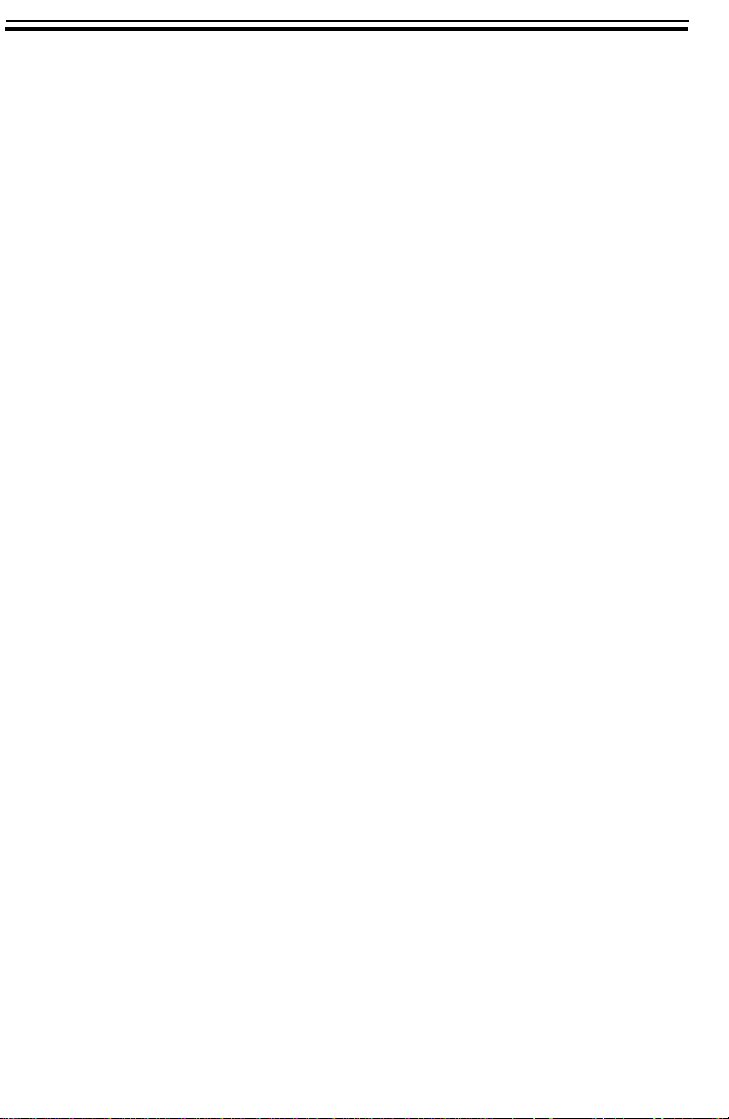
WHERE TO PUT YOUR COPIER
WHERE TO PUT YOUR COPIER
The installation location should be carefully chosen because environmental conditions greatly affect the performance of a copier.
Copier Environment
Optimum Environmental Conditions
❐ Temperature: 10 - 30°C, 50 - 86°F
❐ Humidity: 15 - 90%
❐ Place upon a strong, stable, level base with a flat, even surface. Do not
place on a surface that has holes, ruts, cavities or is uneven in any way.
❐ The copier must be level within 3 mm, 0.11" both front to rear and left to
right.
❐ To avoid a possible build-up of ozone, make sure to locate this copier in a
large well ventilated room that has air turnover of more than 30 m
3
/hr/person.
Environments To Avoid
❐ Locations exposed to direct sunlight or strong light (more than 1,500 lux.)
❐ Locations directly exposed to cool air from an air conditioner or heated air
from a heater. (Sudden temperature changes might cause condensation
within the copier.)
❐ Places where the copier might be subjected to frequent strong vibration.
❐ Dusty areas.
❐ Areas with corrosive gases.
❐ Places higher than 2,000 m, 6,500 ft above sea level.
iv
Page 9
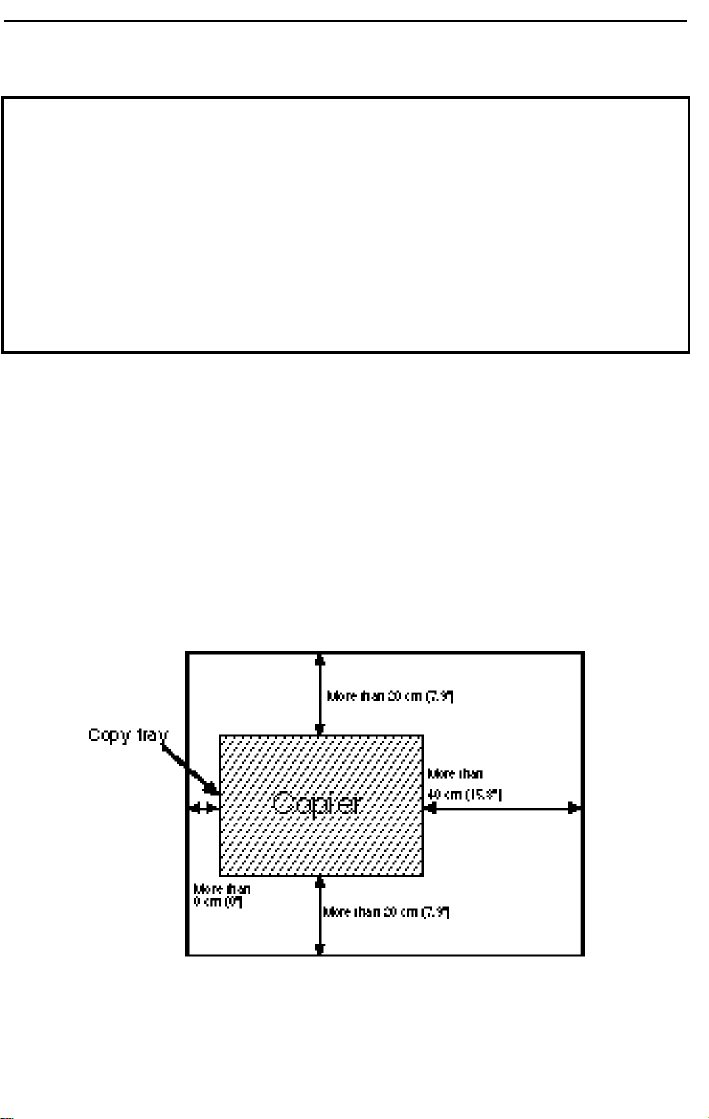
Power Connection
WHERE TO PUT YOUR COPIER
R WARNING:
Only connect the copier to the power source described on the inside front cover of this manual.
Avoid multi-wiring as it could cause an electric
shock or a fire.
Avoid using an extension cord. Make sure the wall
outlet is near the copier and freely accessible so
that in event of an emergency it can be unplugged
easily.
❐ Make sure the plug is firmly inserted in the outlet.
❐ Voltage must not fluctuate more than 10%.
❐ Always turn the copier off when you have finished copying for the day.
Access To Copier
Place the copier near the power source, providing clearance as shown.
v
Page 10
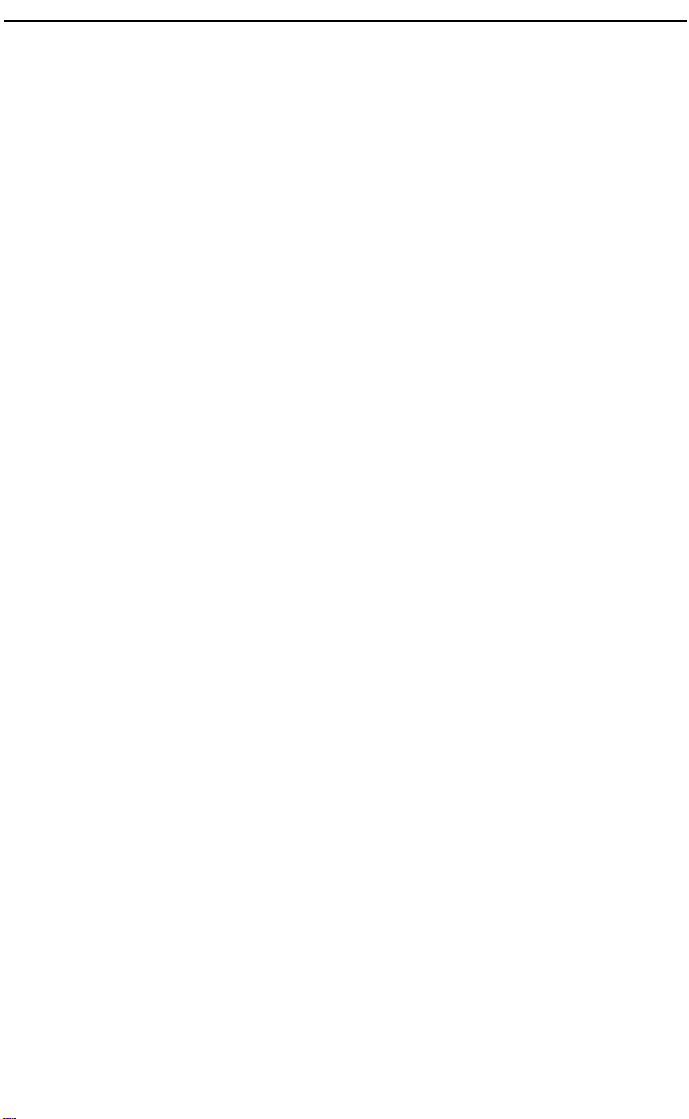
WHERE TO PUT YOUR COPIER
vi
Page 11
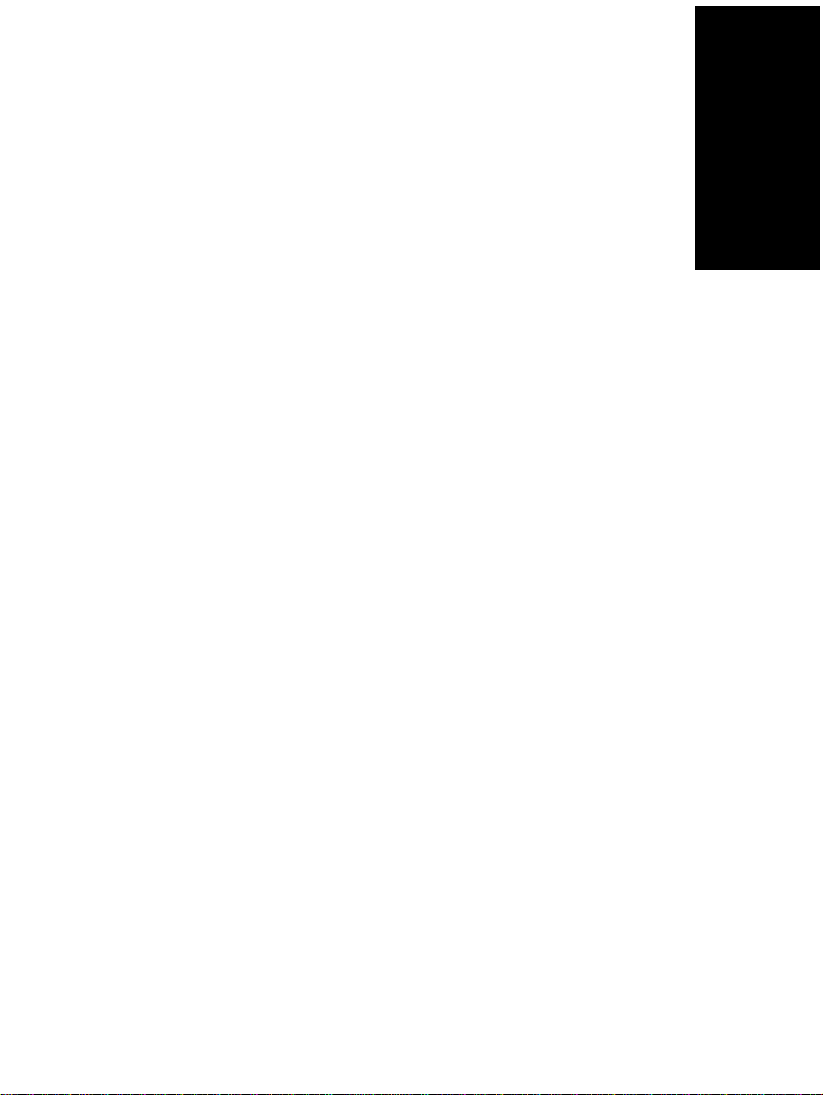
WHERE IS IT & WHAT
WHERE IS IT & WHAT IS IT
IS IT
COPIER EXTERIOR ............................................................................2
COPIER INTERIOR .............................................................................3
OPERATION PANEL ...........................................................................4
Type 1 .........................................................................................4
Type 2 .........................................................................................5
1
Page 12
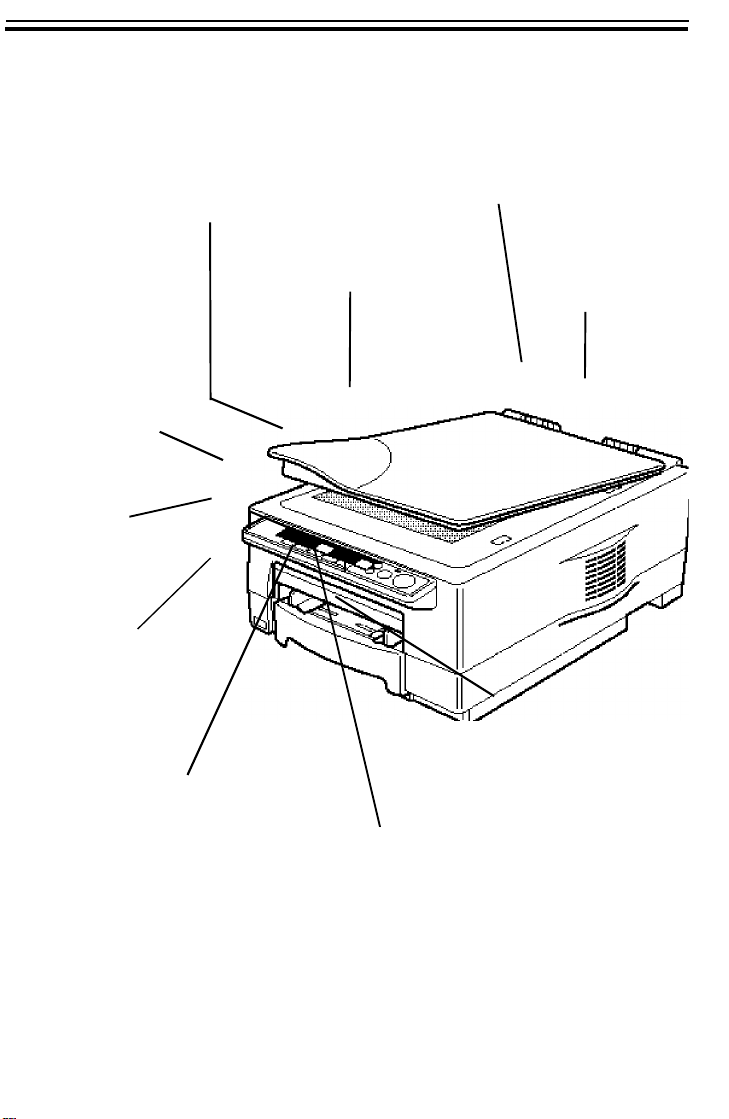
COPIER EXTERIOR
COPIER EXTERIOR
EXPOSURE GLASS
Position originals here
face down for copying.
OPERATION
PANEL
There are two
kinds of panel depending on your
copier -- Type 1
and Type 2. ☛ See
pages 4 and 5.
TOP UNIT
Open to access the inside
of the copier.
MAIN SWITCH
Switches the copier between on
and off condition.
BYPASS FEED ENTRANCE
Use to copy onto OHP sheets,
adhesive labels, translucent
paper, and post cards.
PLATEN COVER
Lower this cover
over originals for
copying.
BYPASS FEED GUIDES
Use to align copy paper set in
the bypass feed entrance.
MANUAL POCKET
Insert the operator’s
manual here.
COPY TRAY
Completed copies are delivered
here.
PAPER CASSETTE
This cassette can
hold 250 sheets of
copy paper.
2
Page 13
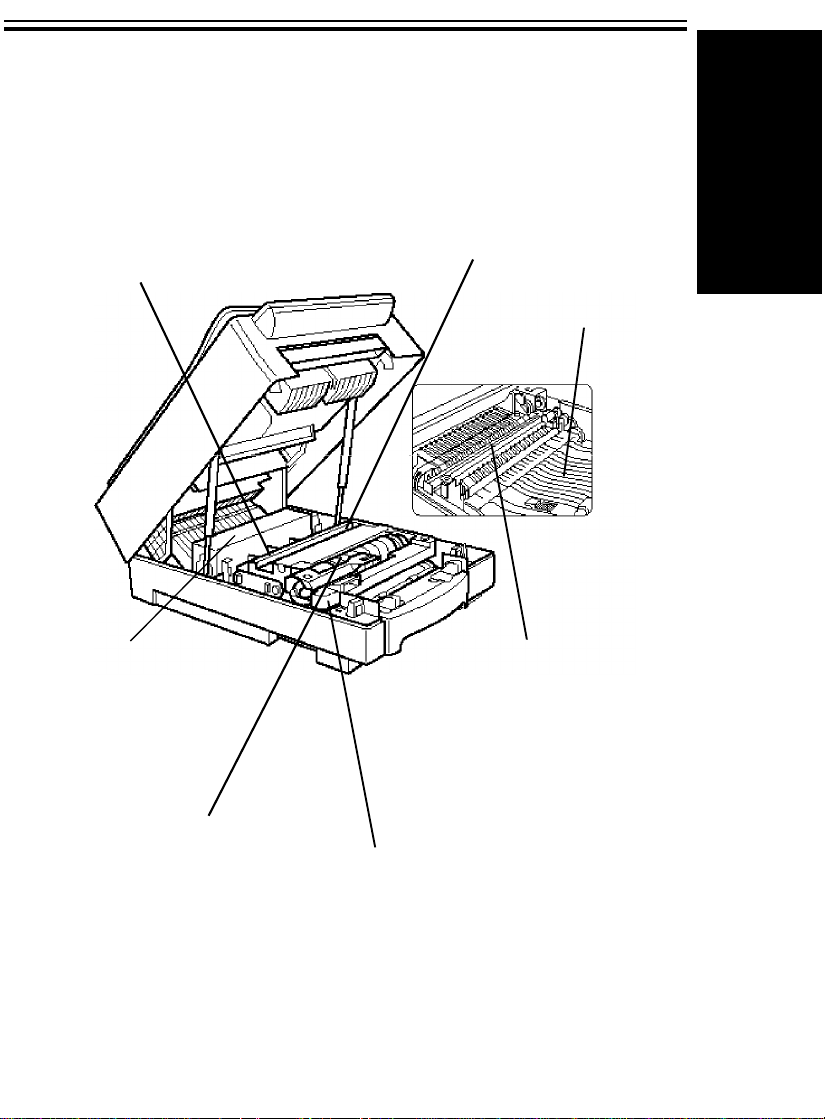
CHARGE CORONA
WHERE IS IT & WHAT IS IT
WIRE
Clean this wire when
white streaks appear
on copies, or when
image density becomes uneven. ☛
See page 59.
COPIER INTERIOR
BLUE MATERIAL (OPC)
Do not touch this unit
when you access the inside of the copier. Do not
expose this unit to the
light for a long time.
COPIER INTERIOR
GUIDE PLATES
If the reverse side
of copies become
dirty, clean these
plates. ☛ See
page 62.
FUSING UNIT
Fuses the copy image to
the paper. When accessing the inside of the copier, use caution. This unit
may be very hot.
TONER BOTTLE
Replace the toner bottle when the Add
Toner f indicator is lit
or blinking. ☛ See
page 31.
TRANSFER CORONA
WIRE
Clean this wire when
white streaks appear on
copies, or when image
density becomes uneven. ☛ See page 59.
IMAGING UNIT
Replace the imaging unit
when the "iu" indicator is lit
or blinking. ☛ See page 34.
3
Page 14
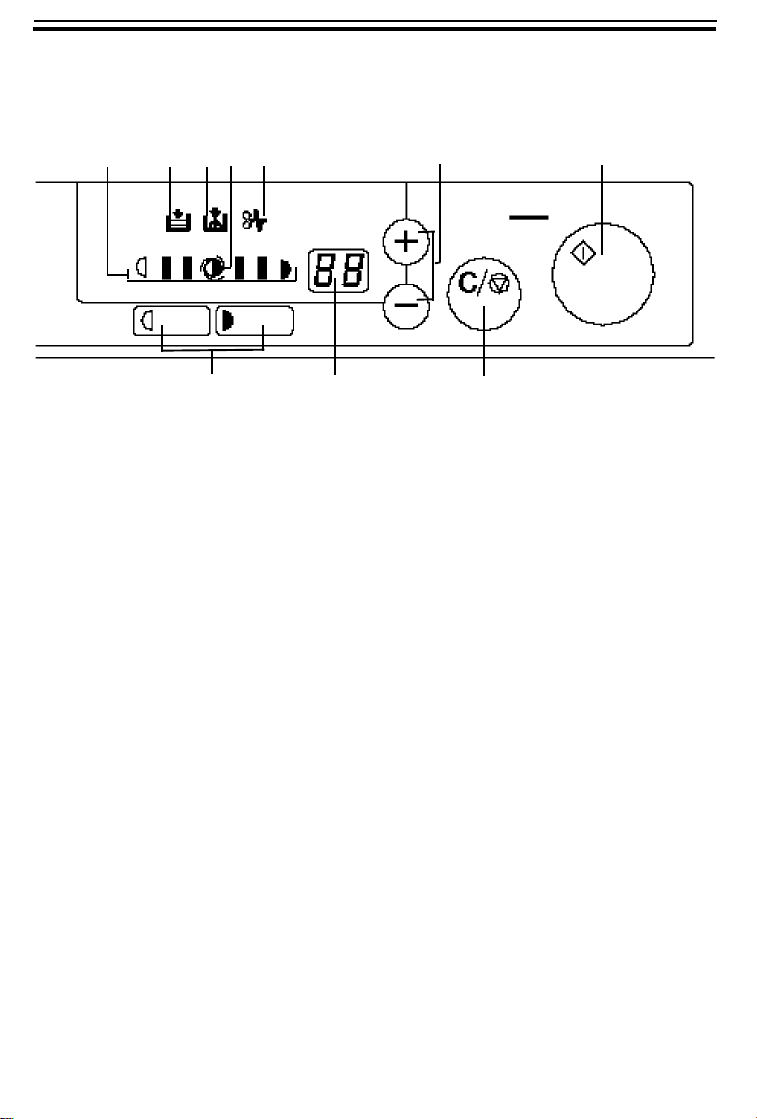
OPERATION PANEL
Type 1
OPERATION PANEL
1
1. Manual Image Density
indicators
2. Load Paper indicator ☛ See page 30.
3. Add Toner indicator ☛ See page 31.
4. Auto Image Density
indicator
5. Check Paper Path
indicator
6. Up (+) and Down (-)
keys
7. Start key Press to start copying.
2
3 4
10
5
9
☛ See page 18.
Indicates that the copier automatically controls the image density.
☛ See page 39.
Use to set the desired number of copies.
6
8
7
8. Clear/Stop key Press to cancel the copy number entered.
While copying, press to stop copying.
9. Copy Counter Indicates the number of copies.
10. Lighter and Darker
keys
4
☛ See page 18.
Page 15
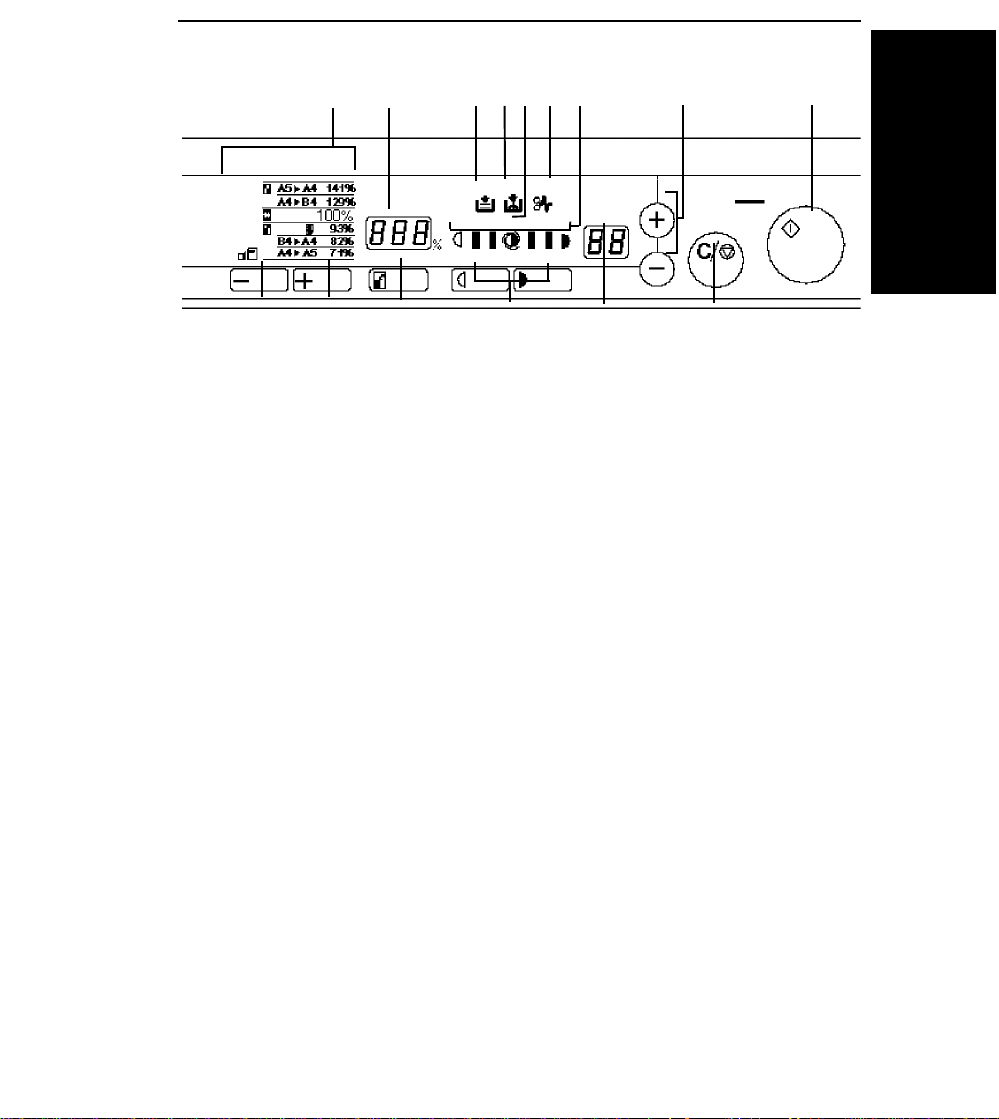
Type 2
WHERE IS IT & WHAT IS IT
OPERATION PANEL
1
2
34567
8
9
15
1. Reproduction Ratio
indicators
14
13
12
11
10
Indicates the selected preset reproduction
ratios.
2. Three Digit indicator Data display.
3. Load Paper indicator ☛ See page 30.
4. Add Toner indicator ☛ See page 31.
5. Auto Image Density
indicator
6. Check Paper Path
Indicates that the copier automatically controls the image density.
☛ See page 39.
indicator
7. Manual Image Density
☛ See page 18.
indicators
8. Up (+) and Down (-)
Use to set the desired number of copies.
keys
9. Start key Press to start copying.
10. Clear/Stop key Press to cancel the copy number entered.
While copying, press to stop copying.
11. Copy Counter Indicates the number of copies.
12. Lighter and Darker
☛ See page 18.
keys
13. Reduce/Enlarge key ☛ See page 22.
14. Zoom Up key Enlarges in 1% steps. ☛ See page 23.
15. Zoom Down key Reduces in 1% steps. ☛ See page 23.
5
Page 16
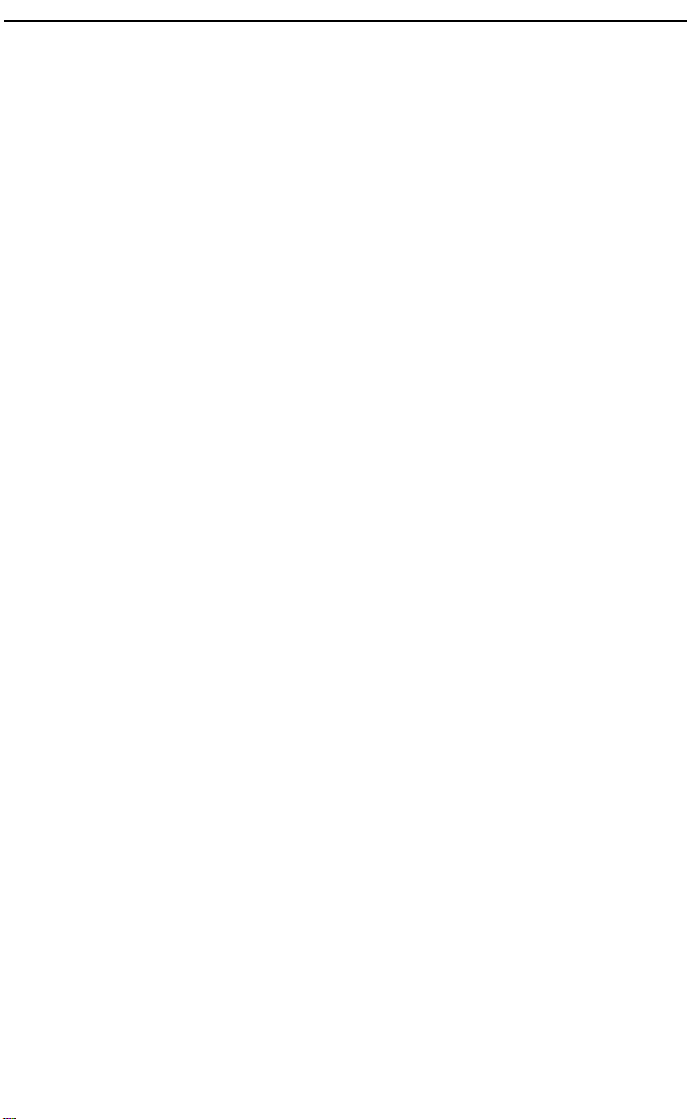
OPERATION PANEL
6
Page 17
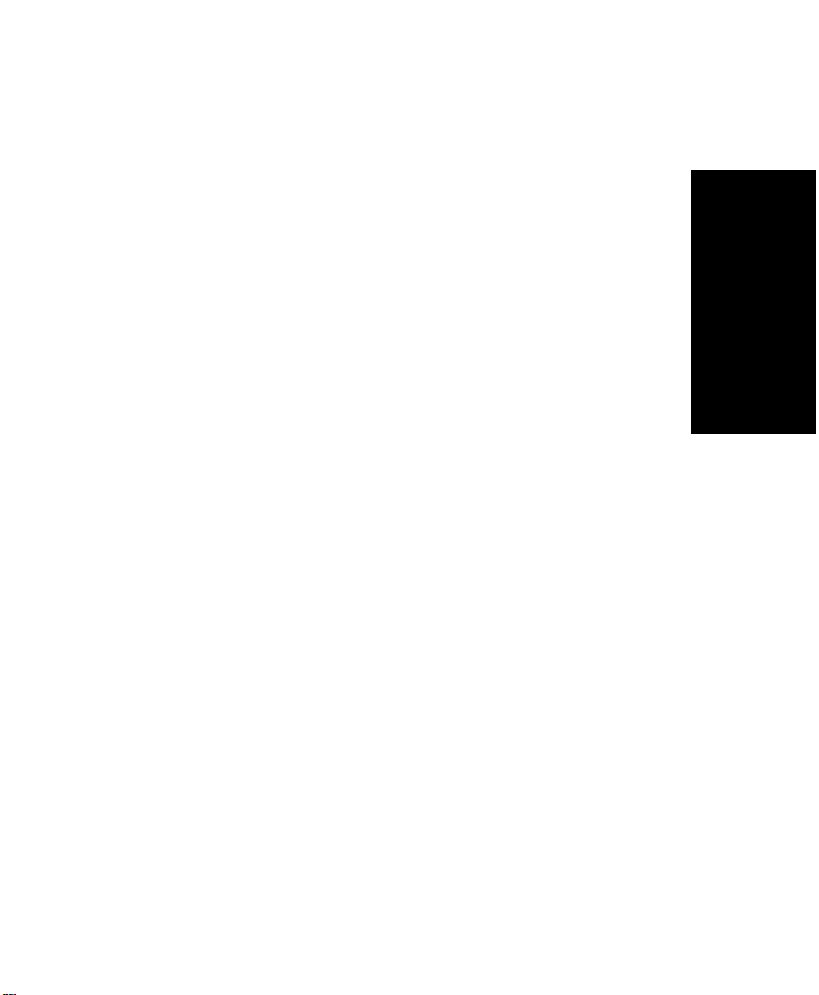
BASIC
BASIC
STARTING THE COPIER ....................................................................8
When The Main Switch Is In The Stand-by Position ................. 8
When The Copier Has Been Turned Off By Auto-Off Mode .....9
SETTING ORIGINALS ON THE EXPOSURE GLASS .....................10
ORIGINAL SETTING AND COPY DIRECTIONS ...............................11
CHANGING PLATEN COVER POSITION .......................................... 12
7
Page 18
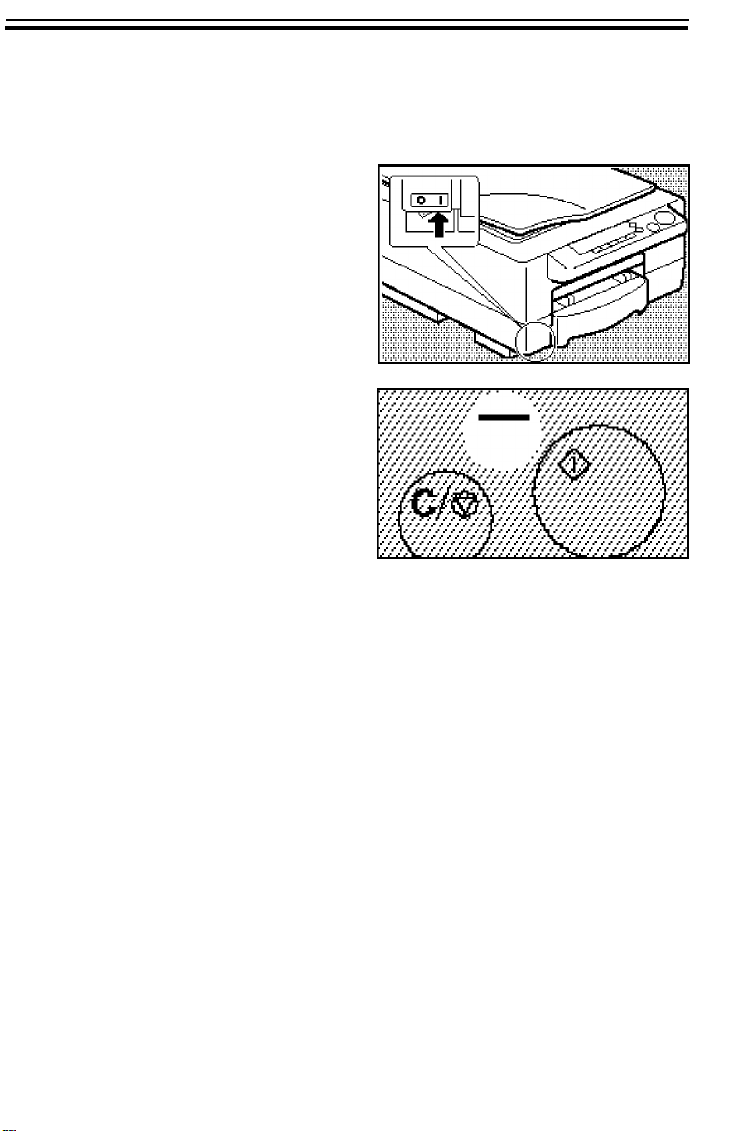
STARTING THE COPIER
STARTING THE COPIER
When The Main Switch Is In The Stand-by Position
Turn on the main switch.
1
Wait for the copier to warm up.
2
During the warm-up period, the
indicator on the Start key stays
red.
When the warm-up period is
3
completed, the indicator on the
Start key turns green. The copier is ready to make copies.
❐ At the end of the day, turn off the
main switch.
8
Page 19
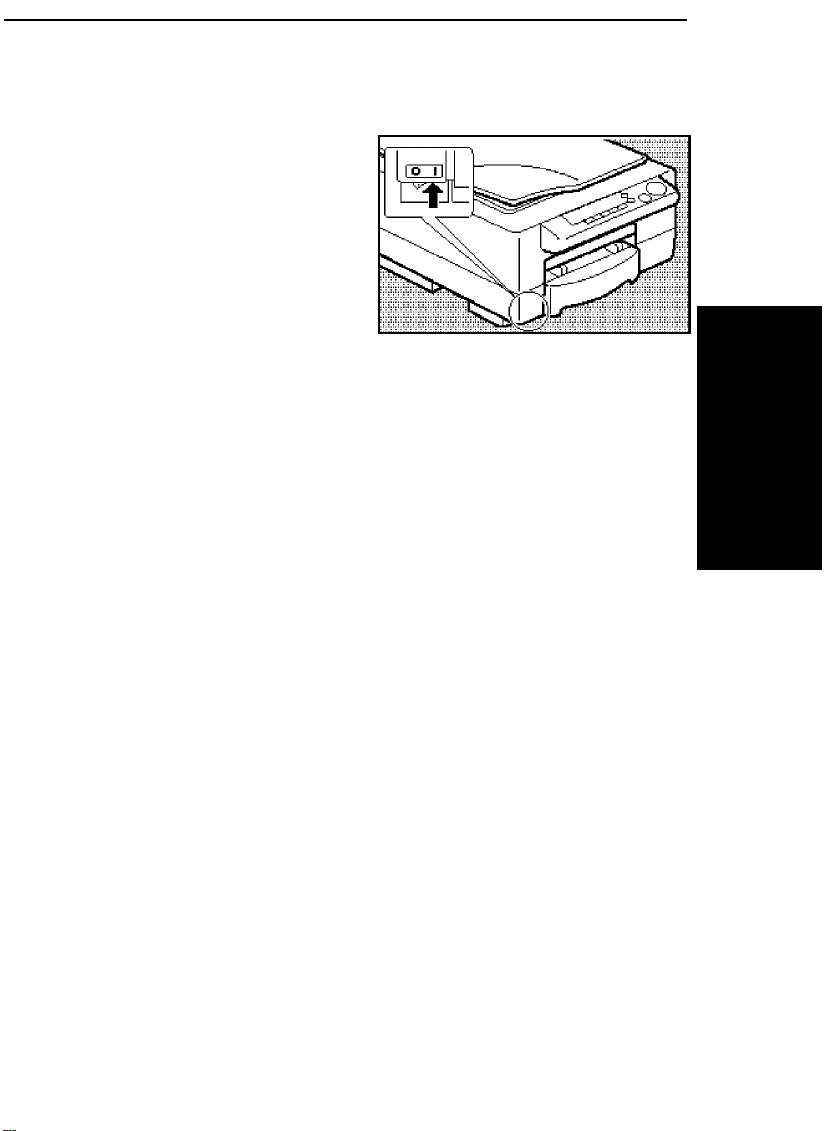
BASIC
STARTING THE COPIER
When The Copier Has Been Turned Off By Auto-Off Mode
To conserve energy, this copier
automatically turns off 10 minutes after the last copying job
has been completed. To use
the copier, turn on the main
switch.
❐ To cancel Auto-off mode, contact
your service representative.
❐ Auto-off is not in effect in the fol-
lowing conditions:
✒ When the Start key is red.
✒ While accessing the user tools.
❐ As standard, the copier turns off af-
ter 10 minutes. You can change
this -- ☛ see page 50.
9
Page 20
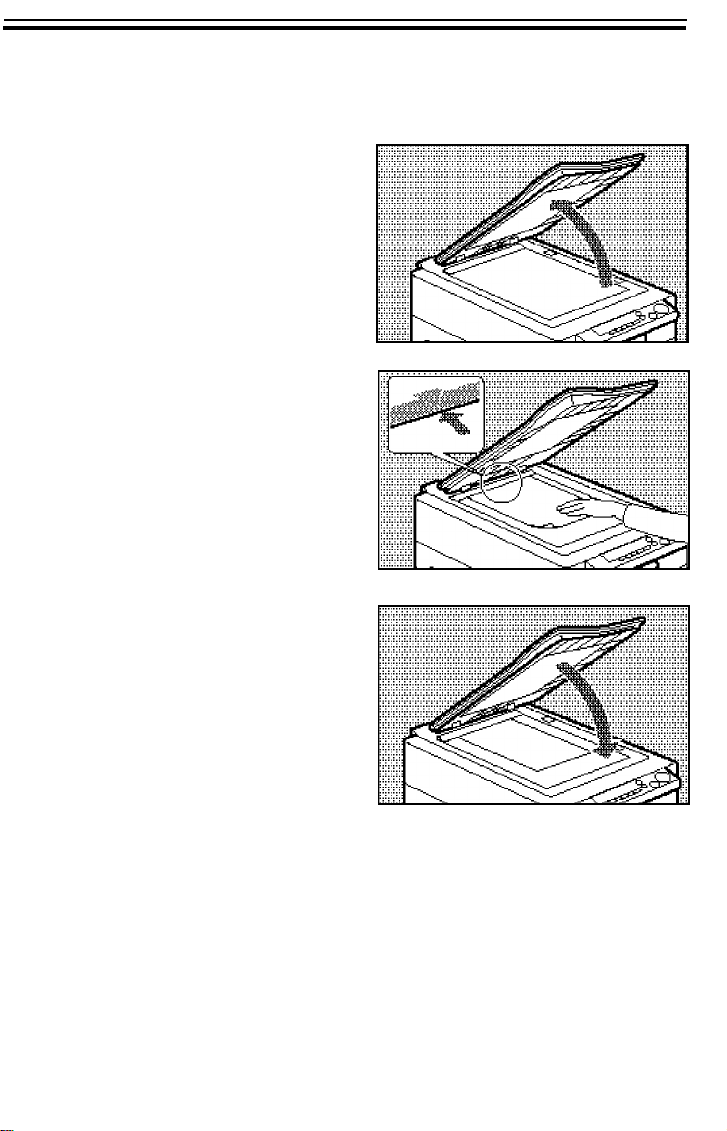
SETTING ORIGINALS ON THE EXPOSURE GLASS
SETTING ORIGINALS ON THE EXPOSURE
Lift the platen cover.
1
Set the original face down on
2
the exposure glass. The original
should be centered to the arrow
mark on the scale.
GLASS
.
Lower the platen cover.
3
❐ When copying book originals it is
important that the platen cover and
exposure glass are parallel. This
prevents streaming light and using
unnecessary toner enabling you to
make clear copies. Therefore, before lowering the cover lift it from
it’s hinges at the rear.
❐ Book originals must be 20 mm,
0.78" thick or less.
10
Page 21
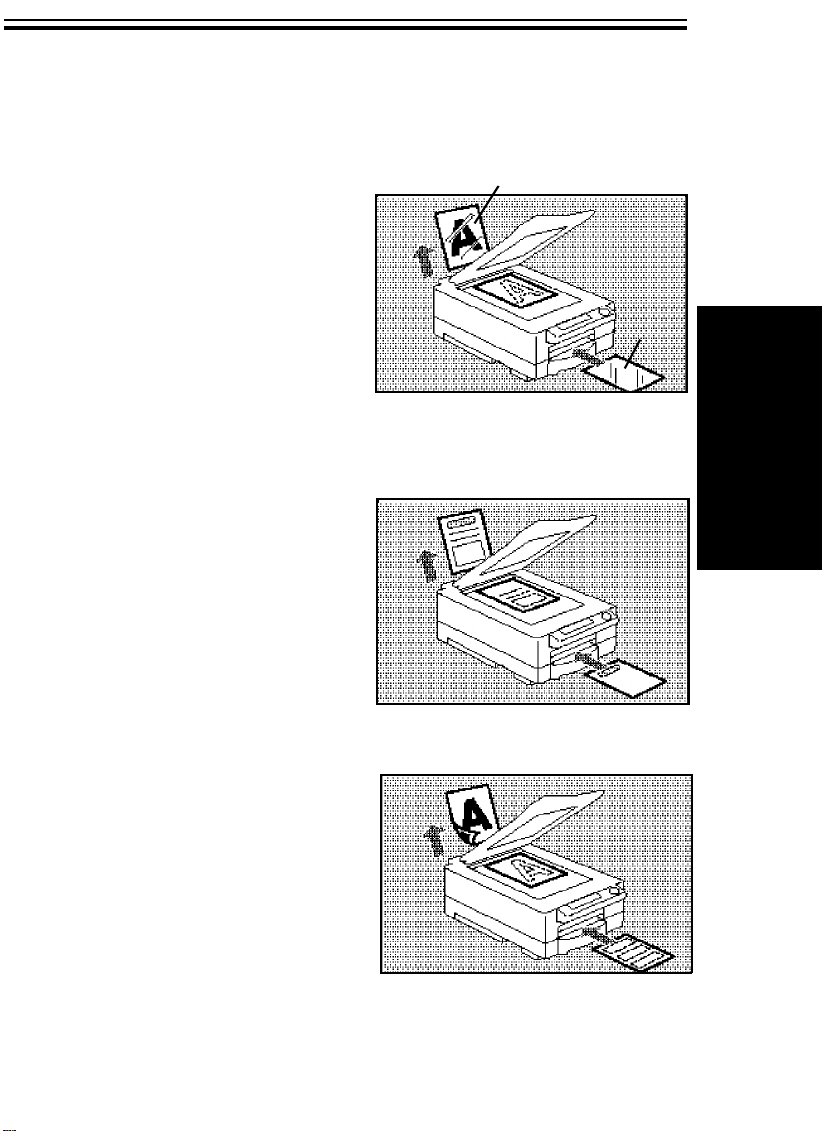
BASIC
ORIGINAL SETTING AND COPY DIRECTIONS
ORIGINAL SETTING AND COPY DIRECTIONS
❐ When you use the following kinds of paper, set them into the bypass feed
entrance.
OHP sheets
When you copy onto OHP
sheets, set the originals and
OHP sheets as shown on the
right.
❐ When using OHP sheets, set one
sheet at a time into the bypass
feed entrance and open the copy
tray. Remove copies delivered to
the copy tray one by one.
Letterhead
When you copy onto letterhead,
set the originals and letterhead
as shown on the right.
Two-sided copies
Front side
Front
side
When you make two-sided copies, set the originals and copy
paper for copying the reverse
side as shown on the right.
❐ Do not use paper that has been
copied onto by other machines.
11
Page 22
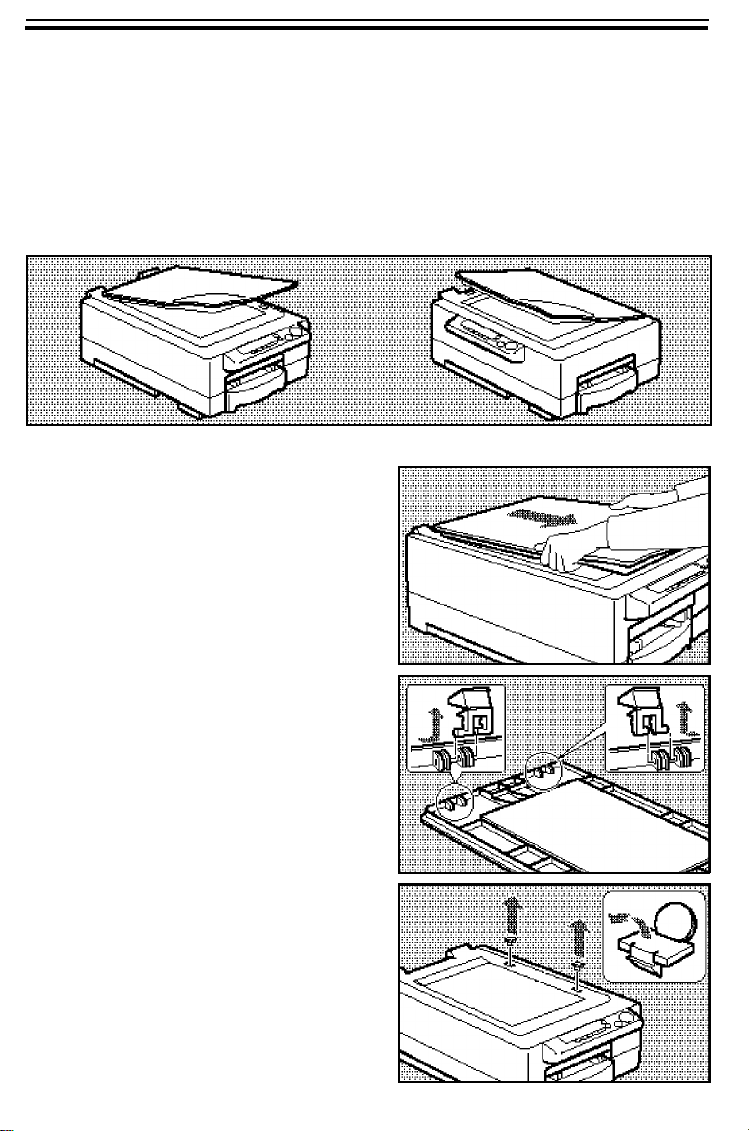
CHANGING PLATEN COVER POSITION
CHANGING PLATEN COVER POSITION
You can change the direction from which the platen cover opens from
position A (default) to position B. This procedure involves moving the
hinges and re-fixing the cover.
❐ If you also want to change the operation panel position, contact your service
representative.
Hold the platen cover as shown
1
and pull it towards you.
(A)
(B)
Remove the two hinges from
2
the platen cover.
Remove the two caps covering
3
the alternative hinge slots on
the top of the copier.
12
Page 23
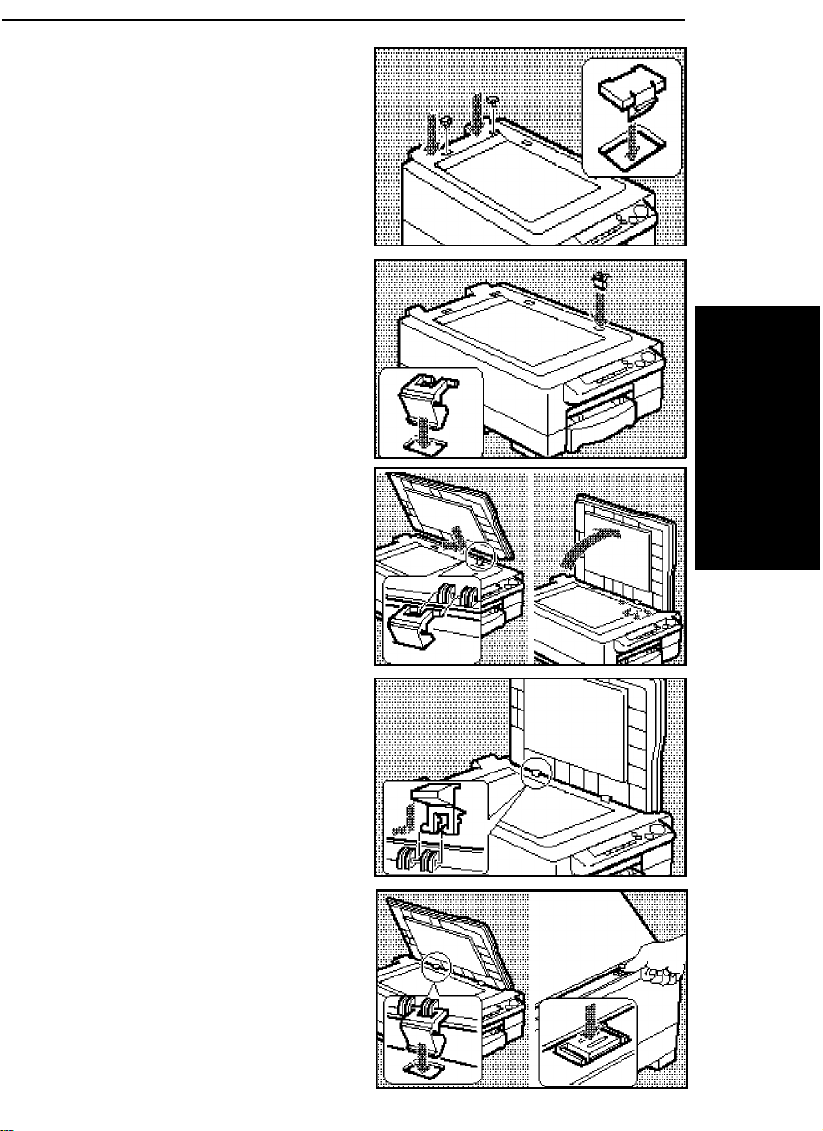
Fix these caps over the slots
BASIC
4
you uncovered when removing
the cover in step 1.
Set one of the hinges into one
5
of the holes on the copier.
Fix the hinge to the platen
6
cover and lean the cover back
until it clicks.
CHANGING PLATEN COVER POSITION
Fix the other hinge to the platen
7
cover in the adjacent slot.
Hold the platen cover and lower
8
the hinge into the hole. Push
the hinge in the hole with your
finger until it locks in position.
13
Page 24
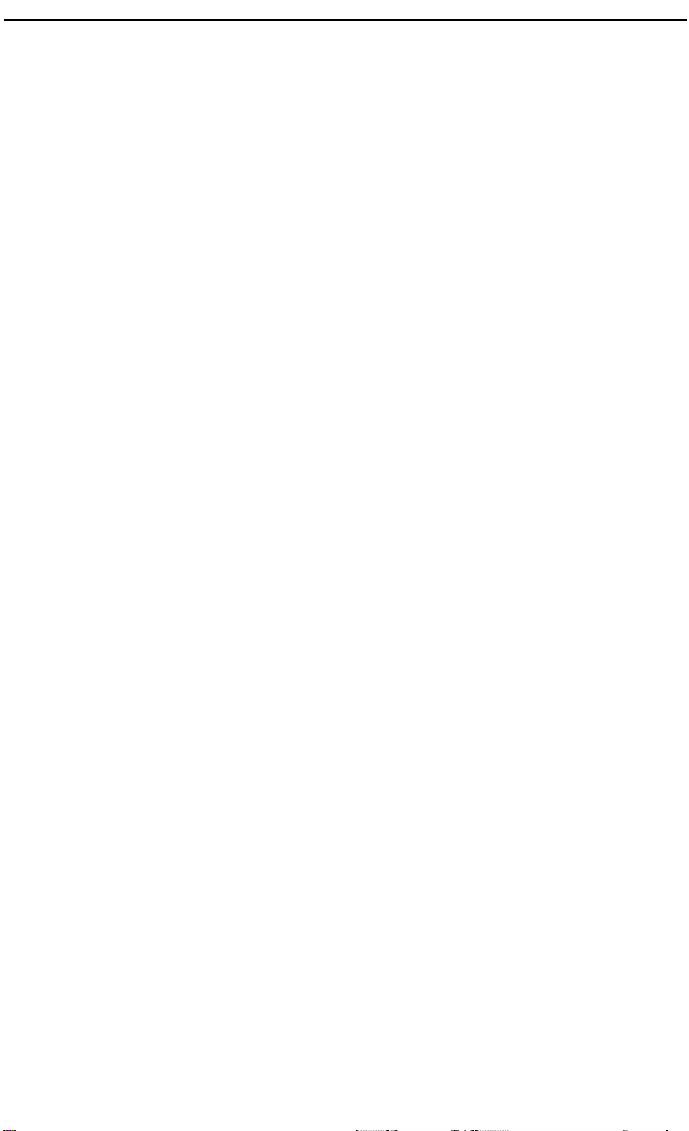
CHANGING PLATEN COVER POSITION
14
Page 25
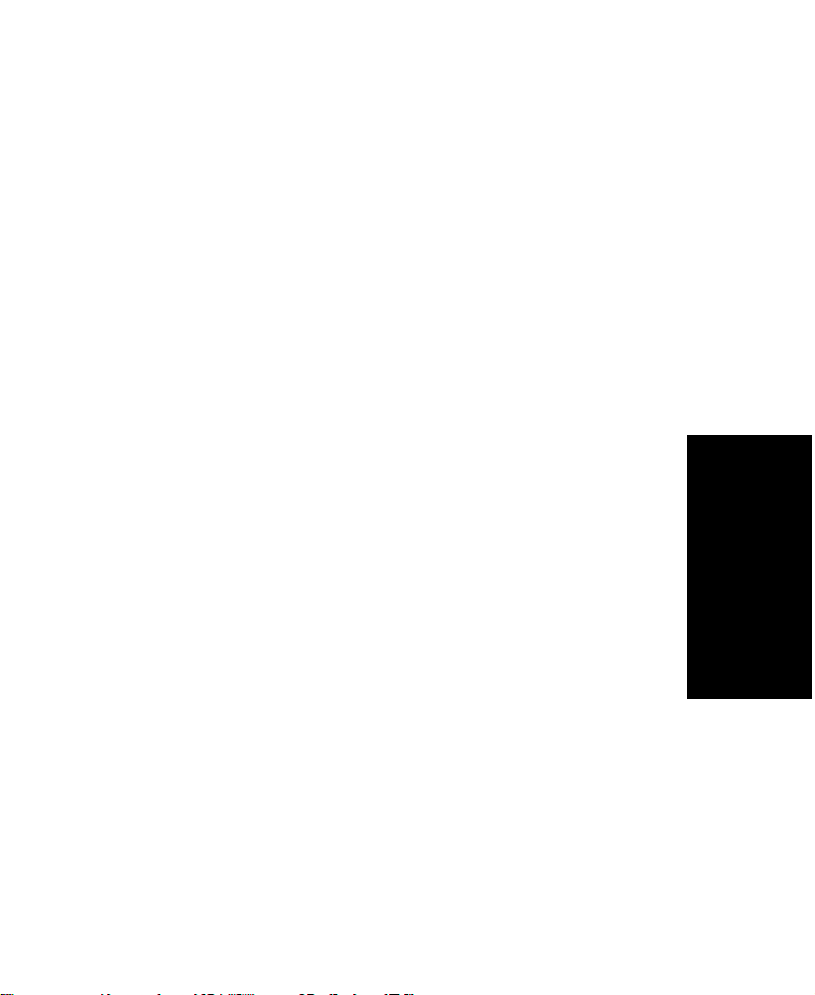
COPYING
COPYING
BASIC OPERATIONS ......................................................................... 16
One-to-One Copying .................................................................. 16
Adjusting Copy Image Density ................................................... 18
Copying From The Bypass Feed Entrance .............................. 19
Entering Copy Job Settings During The Warm-up Period
(Auto Start) ................................................................................. 21
REDUCED AND ENLARGED COPYING ........................................... 22
Reducing And Enlarging Using Preset Ratios (Preset R/E) ..... 22
Reducing And Enlarging In 1% Steps (Zoom) .......................... 23
15
Page 26
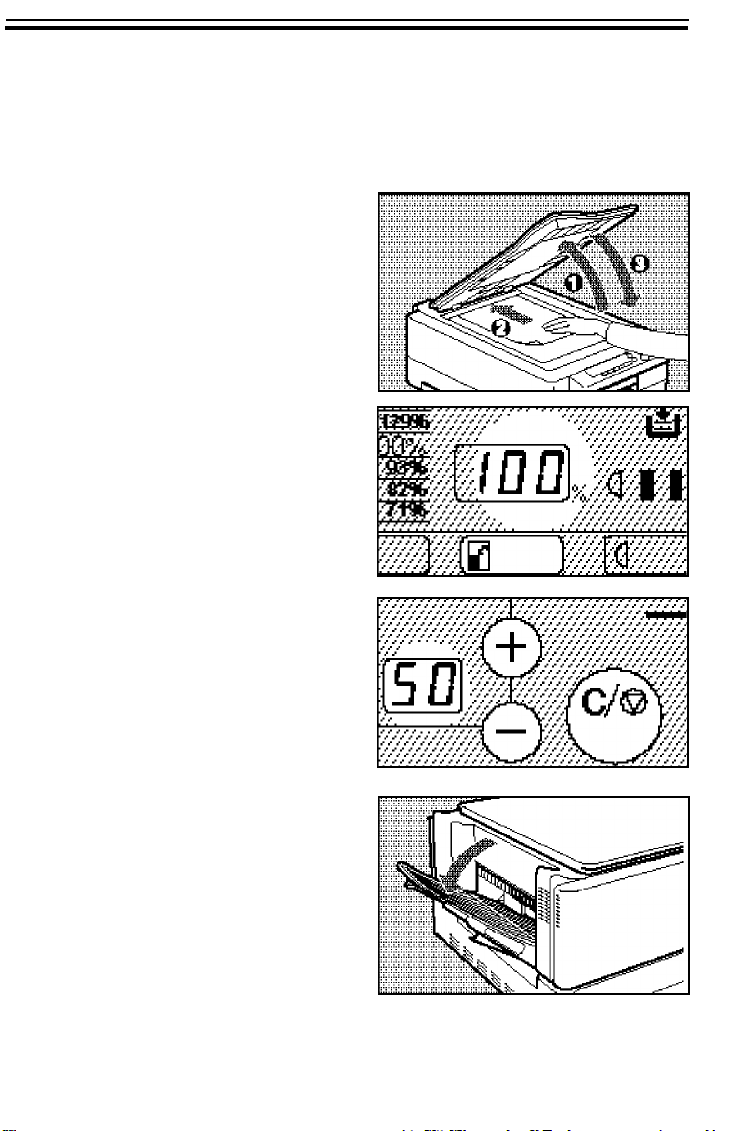
BASIC OPERATIONS
BASIC OPERATIONS
One-to-One Copying
You can make copies that are the same size as your originals.
Place the original face down on
1
the exposure glass, and lower
the platen cover.
❐ The original should be centered to
the arrow mark on the scale.
If your copier is a Type 2, make
2
sure the magnification ratio is
100%.
Enter the number of copies re-
3
quired using the Up (+) and
Down (-) keys.
❐ Up to 50 copies can be entered.
❐ To change the number entered,
press the Clear/Stop key and then
enter the new number.
Open the copy tray under the
4
following conditions:
✒ When you make 20 or more
1/2" x 11", A4 copies.
8
✒ When you make 10 or more
1/2" x 14" copies.
8
✒ When you use curled paper.
❐ Even if you open the copy tray, the
page order may be muddled.
16
Page 27

Press the Start key.
COPYING
5
❐ To stop the machine during a
multi-copy run, press the
Clear/Stop key.
❐ Press the Start key to resume
copying or press the Clear/Stop
key again to clear the copy
counter.
Remove the copies from the
6
copy tray and the original from
the exposure glass.
BASIC OPERATIONS
17
Page 28

BASIC OPERATIONS
Adjusting Copy Image Density
To match the type of originals, adjust the image density.
❐ You can increase or decrease Auto/Manual image density with the user
tools. ☛ See pages 49, 50 and 54.
Auto image density
If the center image density indicator is lit, the copier automatically controls the image density.
Press the Lighter (left) key or
Darker (right) key to light the
center image density indicator.
❐ Your service representative can
cancel this setting and set the copier to be in Manual image density
mode even when you select the
center image density indicator.
Manual image density
If you have dark or light originals, adjust the image density
yourself.
Press the Lighter (left) key to
lower the image density. Press
the Darker (right) key to increase the image density.
18
Page 29

COPYING
BASIC OPERATIONS
Copying From The Bypass Feed Entrance
Use the bypass feed entrance to copy onto paper of a different size
than the one already in the paper cassette.
❐ One sheet should be inserted into the bypass feed entrance at a time.
❐ Bypass feed copying should also be used for OHP sheets, adhesive labels,
translucent paper, or post cards.
❐ As for the original setting and copy directions, see page 11.
Place the original face down on
1
the exposure glass, and lower
the platen cover.
❐ The original should be centered to
the arrow mark on the scale.
Slide the bypass feed guides to
2
the proper width.
Insert the copy paper into the
3
bypass feed entrance gently.
19
Page 30

BASIC OPERATIONS
Enter the number of copies re-
4
quired using the Up (+) and
Down (-) keys.
Press the Start key.
5
The indicator on the Start key
6
turns green and the Load Paper
indicator lights when the copier
is ready for the next piece of
copy paper. If you are making
more than one copy in this set,
insert the next piece of copy
paper gently into the bypass
feed entrance until the copy paper is fed automatically.
❐ The next copy is made automat-
ically -- you don’t have to press the
Start key.
❐ Do not set the next piece of copy
paper before the Start key turns
green, a misfeed might occur.
20
Page 31

COPYING
BASIC OPERATIONS
Entering Copy Job Settings During The Warm-up Period (Auto Start)
If you press the Start key during the warm-up period, the indicator on
the Start key will blink, then the copier will start copying after the
warm-up period.
Set your copy settings during
warm-up period, then press the
Start key.
❐ To cancel Auto Start, press the
Clear/Stop key.
21
Page 32

REDUCED AND ENLARGED COPYING
REDUCED AND ENLARGED COPYING
Note: This function can be used only when you have a Type 2 cop-
ier.
Reducing And Enlarging Using Preset Ratios (Preset R/E)
Place the original face down on
1
the exposure glass, and lower
the platen cover.
❐ The original should be centered to
the arrow mark on the scale.
Press the Reduce/Enlarge key
2
to reduce or increase the reproduction ratio. The reduction ratio will change as follows:
93% 82% 71%
100% 141% 122%
Enter any other settings and
3
make your copies.
22
Page 33

COPYING
REDUCED AND ENLARGED COPYING
Reducing And Enlarging In 1% Steps (Zoom)
The reproduction ratio can be changed from 70% to 141% in 1 percent
steps.
.
Place the original face down on
1
the exposure glass, and lower
the platen cover.
❐ The original should be centered to
the arrow mark on the scale.
.
Press the Zoom Down key re-
2
peatedly to reduce the ratio in
1% steps.
Or, press the Zoom Up key repeatedly to increase the ratio in
1% steps.
Enter any other settings, and
3
make your copies.
❐ When you want to set the ratio to
100%, press the Reduce/Enlarge
key.
23
Page 34

REDUCED AND ENLARGED COPYING
24
Page 35

WHAT TO DO IF
WHAT TO DO IF
SOMETHING GOES WRONG
SOMETHING GOES
WRONG
IF YOUR COPIER DOES NOT OPERATE AS YOU WANT .............26
IF YOU CANNOT MAKE COPIES AS YOU WANT ........................... 28
d IS LIT: LOAD PAPER ...................................................................... 29
Non-recommended Paper For The Paper Cassette ...................29
Notes For Paper .........................................................................29
Loading Paper..............................................................................30
f IS LIT OR BLINKING: ADD TONER ............................................... 31
CHANGING THE IMAGING UNIT ....................................................... 34
How To Change The Imaging Unit .............................................34
How To Change The Ozone Filter ............................................. 38
CLEARING MISFEEDS .......................................................................39
When d Is Lit:............................................................................. 39
When
Y Is Lit:..............................................................................40
25
Page 36

IF YOUR COPIER DOES NOT OPERATE AS YOU WANT
IF YOUR COPIER DOES NOT OPERATE AS
Check the following:
Copier’s condition Action
YOU WANT
Nothing happens
when the switch is
turned on.
d is lit.
f is blinking or lit.
Y is lit.
Copies have white
streaks.
Copy image density
is uneven.
Misfeeds occur
frequently.
Check the power cord. Is it properly
plugged into the outlet?
➠ Plug it in firmly.
Is the top unit completely closed?
➠ Close the top unit completely with both
hands.
Load paper. ☛ See page 30.
Set a new toner bottle. ☛ See page 31.
Clear misfed paper. ☛ See page 39.
➠ Clean the corona wires. ☛ See page 59.
➠ Clean the corona wires. ☛ See page 59.
Is the right kind of paper in the cassette?
➠ Paper size and weight must be within
the minimum and maximum standards
set for this copier. ☛ See page 70.
Is folded, wrinkled, damp, or curled paper
in the cassette?
➠ Always load paper correctly.
26
Is the paper properly set in the cassette?
➠ Make sure that the end plate and the
side guides are positioned properly. ☛
See page 44.
Are there any pieces of misfed paper or
other foreign objects in the copier?
➠ Make sure that the paper path is
completely clear of paper and other
material after a misfeed.
Page 37

WHAT TO DO IF
SOMETHING GOES WRONG
IF YOUR COPIER DOES NOT OPERATE AS YOU WANT
Copier’s condition Action
U1 is displayed on
the copy counter.
U2 is displayed on
the copy counter.
❐ If you cannot correct the problem by taking the above actions, contact your
service representative.
Set a imaging unit correctly. ☛ See page
34.
Completely remove the tape from inside
the imaging unit. ☛ See page 35.
27
Page 38

IF YOU CANNOT MAKE COPIES AS YOU WANT
IF YOU CANNOT MAKE COPIES AS YOU
Problem Cause Action
WANT
Copies appear
dirty.
The reverse side
of an original
image is copied.
Copies are too
light.
The same copy
area is dirty
whenever making
copies.
Copies are blank
or parts of the
image are not
copied.
The original has a gray or
colored background.
The image density is too
dark.
The platen cover or
exposure glass is dirty.
The image density is too
dark.
The original has a low
contrast image.
The image density is too
light.
Damp or rough grain paper
is used.
The platen cover or
exposure glass is dirty.
The original is not set
correctly.
An improper paper size is
selected.
Adjust the image
density. ☛ See
page 18.
Clean them. ☛
See page 58.
Adjust the image
density. ☛ See
page 18.
Adjust the image
density. ☛ See
page 18.
Use dry paper
without rough
grain.
Clean them. ☛
See page 58.
Set originals
correctly. ☛ See
page 10.
Select the proper
paper size.
❐ If you cannot correct the problem by taking the above actions, contact your
service representative.
28
Page 39

WHAT TO DO IF
SOMETHING GOES WRONG
d IS LIT: LOAD PAPER
d IS LIT: LOAD PAPER
Note: For a list of usable paper sizes, ☛ see page 70.
Note: If you want to change the paper size, ☛ see page 44.
Non-recommended Paper For The Paper Cassette
❐ Folded, curled, or damaged paper
❐ Torn paper
❐ Perforated paper
❐ Paper with conductive or low electrical resistance coating such as carbon or
silver coating
❐ Thermal paper, art paper
❐ Thin paper that has low stiffness.
Notes For Paper
❐ Do not copy onto the side of paper that has been already copied on.
❐ The following types of paper cannot be fed from the paper cassette. Load
them in the bypass feed entrance. ☛ See page 19.
✒ OHP transparencies
✒ adhesive labels
✒ translucent paper
❐ Correct curls in copy paper before loading.
❐ Fan copy paper to get air between the sheets before loading.
29
Page 40

d IS LIT: LOAD PAPER
Loading Paper
Pull out the paper cassette.
1
Load paper in the paper cas-
2
sette.
❐ Make sure not to stack paper
above the limit mark of the side
guide.
❐ Maximum capacity:
250 sheets (80 g/m
2
, 20 lb)
❐ When you use 81/2" x 14" paper,
make sure that the trailing edges of
paper are under the guides.
❐ Maximum capacity:
100 sheets (80 g/m
Push the paper until the leading
3
corners of the paper are under
the corner guides. Then, let go.
Push in the cassette horizon-
4
tally.
❐ After making one copy, make sure
that the Load Paper
off.
30
2
, 20 lb)
d indicator is
guides
Page 41

WHAT TO DO IF
SOMETHING GOES WRONG
f IS LIT OR BLINKING: ADD TONER
f IS LIT OR BLINKING: ADD TONER
When the Add Toner f indicator blinks, it is time to supply toner
(copying is still possible). When the Add Toner f indicator is continuously on, copies cannot be made until the toner bottle is replaced.
RWARNING:
Note: When you change the toner bottle, be careful not to touch
the blue material (OPC).
Note: Before setting the new toner bottle, shake it well at least 5 or 6
times.
Note: Do not remove the toner bottle before the Add Toner f indica-
tor comes on ---- toner could spill out.
Open the new toner bottle box
1
and take out the bottle.
Do not incinerate used toner or toner containers.
Toner dust might ignite when exposed to an open
flame.
Dispose of the used toner containers according to
local regulations for plastics.
Shake the new bottle well at
2
least 5 to 6 times.
31
Page 42

f IS LIT OR BLINKING: ADD TONER
Remove the black cap from the
3
bottle.
❐ Store the cap ---- you will need in
step 7.
Open the top unit.
4
❐ To stop the top unit from springing
up, keep one hand on it while
opening it.
Open the lever in the direction
5
of the arrow.
Grasp the right side of the used
6
toner bottle and push it to the
lever side a little. Then pull it
up.
32
Page 43

Take out the used bottle, slowly
WHAT TO DO IF
SOMETHING GOES WRONG
7
so you do not spill toner. Fix
the cap you took off the new
bottle onto the used bottle.
Put the cap side of the new
8
toner bottle under the lever.
Push the other side of the new
9
toner bottle in until it locks in
position.
f IS LIT OR BLINKING: ADD TONER
Close the lever.
A
Close the top unit with both
B
hands.
❐ After you close the top unit, the
copier replenishes toner for about
1 minute. After the copier stops,
make sure that the Add Toner
indicator is off.
❐ If the f indicator is lit again, turn
the main switch off and on again.
f
33
Page 44

CHANGING THE IMAGING UNIT
CHANGING THE IMAGING UNIT
When "iu" and the copy set number appear on the copy counter by
turns, it is time to change the imaging unit and the ozone filter (copying
is still possible). When "iu" is continuously displayed, copies cannot be
made until the imaging unit and the ozone filter are replaced.
Note: When you set the new imaging unit and the ozone filter,
be careful not to touch the blue material (OPC).
Note: Do not expose the imaging unit (especially the blue mate-
rial) to the light.
How To Change The Imaging Unit
Open the top unit.
1
❐ To stop the top unit from springing
up, keep one hand on it while
opening it.
Remove the used imaging unit
2
with the used toner bottle being
careful not to spill the toner.
❐ Make sure to remove the imaging
unit to prevent spilling toner while
moving the copier.
❐ Do not shake the imaging unit to
the right or left.
Open the new imaging unit
3
cardboard box. Grasp the edge
of the imaging unit and pull it
straight out to remove the unit.
Then take out the unit from the
styrene foam.
34
➋
➊
➋
Page 45

Take out the new imaging unit
WHAT TO DO IF
SOMETHING GOES WRONG
4
from the black bag horizontally.
Put the used imaging unit into
5
the black bag horizontally not to
spill the toner.
❐ Do not shake the imaging unit to
the right or left.
Insert the trailing part of the im-
6
aging unit onto both hinges.
Then, put the other part of the
unit on the guide plate.
❐ Do not push the imaging unit. This
unit is set only to put it on the
guide plate.
❐ The imaging unit is shaky if you
push it ---- there is no problem.
CHANGING THE IMAGING UNIT
Completely remove the tape
7
from inside the imaging unit by
pulling it out as shown.
❐ Hold down the unit with one hand
to avoid turning it over.
❐ Pull out the tape in the direction of
the arrow on the tape. After removing it, you will find the end mark at
the end of the tape.
35
Page 46

CHANGING THE IMAGING UNIT
Open the lever in the direction
8
of the arrow.
Open the new toner bottle box
9
and take out the toner bottle.
Shake the new toner bottle well
A
at least 5 to 6 times.
Remove the black cap from the
B
toner bottle carefully so you
don’t spill toner.
36
Page 47

Put the cap side of the toner
WHAT TO DO IF
SOMETHING GOES WRONG
C
bottle under the lever.
Push the other side of the toner
D
bottle in until it locks in position.
Close the lever.
E
CHANGING THE IMAGING UNIT
37
Page 48

CHANGING THE IMAGING UNIT
How To Change The Ozone Filter
❐ While you change the ozone filter, be careful not to stain your hands with
carbon.
Move the lever in the direction
1
of the arrow while pulling the
tape edge ---- the used filter
should come out.
Unpack the new ozone filter.
2
While pulling the lever in the
direction of the arrow, push the
new filter in the holder with the
tape side of the filter is the bottom.
➋
➋
➊
➊
Close the top unit with both
3
hands.
❐ After you close the top unit, the
copier moves for about 1 minute.
After the copier stops, make sure
that the "iu" is not displayed on the
copy counter.
❐ Do not turn off the main switch un-
til the copier finishes checking itself
(after about 1 minute).
38
Page 49

WHAT TO DO IF
SOMETHING GOES WRONG
CLEARING MISFEEDS
CLEARING MISFEEDS
When there is a paper misfeed, the Check Paper Path (Y) indicator or
Load Paper (
d) indicator will light.
RCaution:
When removing misfed paper, do not touch the fusing
section because it could be very hot.
Note: When you clear a misfeed, be careful not to touch the
blue material (OPC).
❐ Do not leave any torn scraps of paper within the copier.
❐ After removing the misfed paper, make sure that all units are returned to
their original positions and the top unit is closed.
❐ When a paper misfeed occurs, the copier keeps track of the selected copy
modes and how many copies have been completed. It is not necessary to
reset the copy modes and the copy quantity after removing misfed paper.
❐ Repeat the procedures described in this section until the Check Paper Path
Y indicator goes out. (The indicators do not function unless the top unit is
closed.)
❐ Do not touch the copy image when removing misfed paper ---- toner may
stain you hands.
When d Is Lit:
Pull up a little and out the paper
1
cassette and check if paper remains in the cassette.
39
Page 50

CLEARING MISFEEDS
If the paper cassette has run
2
out of paper, load paper. ☛
See page 30.
If paper remains in the paper
cassette, contact your service
representative.
When Y Is Lit:
Open the top unit.
1
❐ To stop the top unit from springing
up, keep one hand on it while
opening it.
Pull out the paper cassette.
2
Grasp the part of the imaging
3
unit as shown in the illustration
and lift the imaging unit to remove the misfed paper. Then,
return the imaging unit to its
original position.
❐ The imaging unit is shaky if you
push it ---- there is no problem.
40
Page 51

If you still cannot remove mis-
WHAT TO DO IF
SOMETHING GOES WRONG
4
fed paper, take it out from the
copy tray.
Make sure that there are no
5
scraps of paper within the copier.
Close the top unit with both
6
hands and push in the cassette
horizontally.
❐ Make sure that the Check Paper
Y indicator is turned off.
Path
CLEARING MISFEEDS
41
Page 52

CLEARING MISFEEDS
42
Page 53

CHANGING THE
CHANGING THE COPIER’S
SETTINGS
COPIER’S SETTINGS
CHANGING THE PAPER SIZE .......................................................... 44
USER TOOLS ...................................................................................... 47
How To Access User Tools ....................................................... 47
How To Change Adjustment Value Or Modes .......................... 48
User Tools Menu ........................................................................ 49
SERVICE REPRESENTATIVE SETTINGS ........................................ 55
43
Page 54

CHANGING THE PAPER SIZE
CHANGING THE PAPER SIZE
❐ Only carry out these steps if you wish to use a paper size other than A4.
Pull up a little and out the paper
1
cassette.
Remove the copy paper.
2
Remove the end plate.
3
If you are changing the paper
size from 8
smaller size, take out the end
plate.
44
1/2" x 14" to a
Page 55

Set the end plate to the paper
CHANGING THE COPIER’S
SETTINGS
4
size you want to use.
CHANGING THE PAPER SIZE
If you are changing to 8
14", put the end plate in the
hole of the cassette.
While pushing the bottom plate
5
down, pull up the two side
guides as shown in the illustration.
While pushing the bottom plate
6
down, set the two side guides
to the paper size you want to
use.
❐ Be sure to set both side guides to
the proper position. Otherwise,
there might be a misfeed.
1/2" x
45
Page 56

CHANGING THE PAPER SIZE
Load paper in the cassette.
7
❐ Make sure not to stack paper
above the limit mark of the side
guide.
❐ Maximum capacity:
250 sheets (80 g/m
❐ When you use 81/2" x 14" paper,
make sure that the trailing edges of
paper are under the guide.
❐ Maximum capacity:
100 sheets (80 g/m
2
, 20 lb)
2
, 20 lb)
Push the paper until the leading
8
corners of the paper are under
the corner guides and let go.
guides
Push in the cassette horizon-
9
tally.
46
Page 57

CHANGING THE COPIER’S
SETTINGS
USER TOOLS
USER TOOLS
You can change or set the copier’s settings using the following user
tools.
How To Access User Tools
Turn off the main switch.
1
While pressing the Clear/Stop
2
key, turn on the main switch.
Release the Clear/Stop key. A
3
dot will appear in the upper left
corner of the left copy counter
to show you are in User Tools.
Enter the required user tool’s
4
number using the Up (+) and
Down (-) key.
❐ You will find the user tool’s number
blinks and the point indicator is lit.
47
Page 58

USER TOOLS
Press the Lighter key.
5
❐ You will find the user tool’s number
is lit and the dot blinks.
How To Change Adjustment Value Or Modes
Access the user tool you want
1
to adjust (☛ See page 47). The
user tool’s number will be lit in
the copy counter.
Enter the required setting using
2
the Up (+) and Down (-) keys.
❐ For the settings, refer to pages 49
to 54.
Press the Lighter key.
3
❐ The setting will be stored in mem-
ory.
❐ You will find the setting number
blinks and the point indicator is lit.
Now, you can access another user
tool’s number.
To exit user tools, turn the main
4
switch off and then back on
again.
48
Page 59

CHANGING THE COPIER’S
SETTINGS
USER TOOLS
User Tools Menu
1. Auto image density level selection
If the image density is too dark or too light soon after installing a new
imaging unit, adjust it using this function.
❐ When you want to adjust the image density after using the imaging unit for a
long time, adjust it using "10. Auto and manual image density level selection".
❐ To change the setting, ☛ see page 47.
Default: Normal (Setting: 0)
Setting
Definition
2. Adjusting the image density of the right manual
image density indicator
0 1 2 3 4 5 6
Normal Light Dark Lighter Darker Lightest Darkest
The density represented by the
right indicator can be made
darker.
❐ For how to change settings, ☛ see
page 47.
Default: Normal (Setting: 0)
Setting
Definition
0 1 2
Normal Dark Darker
49
Page 60

USER TOOLS
3. Adjusting image density of the left manual image
density indicator
The density represented by the
left indicator can be made
lighter.
❐ For how to change settings, ☛ see
page 47.
Default: Normal (Setting: 0)
Setting
Definition
0 1 2
Normal Light Lighter
4. Toner density adjustment
If the image density is too dark or too light, adjust it using "1. Image
density level selection (☛ See page 49)" or "10. Auto and manual image
density level selection (☛ See page 54)". If you still cannot get it right,
adjust the toner density using this function.
❐ For how to change settings, ☛ see page 47.
Default: Normal (Setting: 0)
Setting
Definition
0 1 2
Normal Dark Light
5. Auto-off
To conserve energy, this copier automatically turns off 10 minutes after
the last copying job has been completed. This time can be set using this
function.
❐ For how to change settings, ☛ see page 47.
Default: 10 minutes (Setting: 1)
Setting
Definition
50
0 1 2 3 4 5
5 minutes
10
minutes15minutes20minutes25minutes30minutes
Page 61

CHANGING THE COPIER’S
SETTINGS
USER TOOLS
6. Auto reset time
As a default setting, the copier will reset itself 1 minute after the final
copy is made or after the last time any key is pressed. If a 1 minute
reset time is not appropriate, you can change this time.
❐ For how to change settings, ☛ see page 47.
Default: 1 minute (Setting: 0)
Setting
Definition
0 1 2
1 minute 3 minutes Auto reset is turned off.
7. Counter up/down
The copy counter can be set to show the number of copies made (count
up), or the number of copies remaining to be made (count down).
❐ For how to change settings, ☛ see page 47.
Default: Up (Setting: 0)
Setting
Definition
0 1
Up Down
8. Check the total copy counter
You can check the total number of copies made.
How to check the total copy counter
Access user tool number "8".
1
You will find the first 2 digits of
the total copy quantity are displayed on the copy counter.
❐ Example:
When 12345 copies are made,
"01" is displayed on the copy
counter.
❐ At that time, the center image den-
sity indicator is lit.
51
Page 62

USER TOOLS
Press the Darker key. You will
2
find the second 2 digits of the
total copy quantity are displayed on the copy counter.
❐ Example:
When 12345 copies are made,
"23" is displayed on the copy
counter.
❐ At that time, the next image density
indicator to the right is lit.
Press the Darker key again.
3
You will find the last 2 digits of
the total copy quantity are displayed on the copy counter.
❐ Example:
When 12345 copies are made,
"45" is displayed on the copy
counter.
❐ At that time, the right image den-
sity indicator is lit.
❐ When you want to see the first 2
digits again, press the Darker key
once. When you want to see the
second 2 digits, press the Darker
key twice.
❐ To access another user tool num-
ber, press the Lighter key.
❐ To exit the user tools, turn off and
on the main switch.
52
Page 63

CHANGING THE COPIER’S
SETTINGS
USER TOOLS
9. Check the imaging unit counter
When "iu" is displayed on the copy counter, you have to change the
imaging unit. When the imaging unit counter becomes approximately
30,000, the life of the unit has almost finished and you can find the "iu"
is continuously on the copy counter. You can check how many copies
you have made using this imaging unit using this function.
How to check the imaging unit counter
Access user tool number "9".
1
You will find the first 2 digits of
the total imaging unit counter
are displayed on the copy
counter.
❐ Example:
When the counter is 12345 ,"01" is
displayed on the copy counter.
❐ At that time, the center image den-
sity indicator is lit.
Press the Darker key. You will
2
find the second 2 digits of the
total imaging unit counter are
displayed on the copy counter.
❐ Example:
When the counter is 12345, "23" is
displayed on the copy counter.
❐ At that time, the next image density
indicator to the right is lit.
53
Page 64

USER TOOLS
Press the Darker key again.
3
You will find the last 2 digits of
the total copy quantity are displayed on the copy counter.
❐ Example:
When the counter is 12345, "45" is
displayed on the copy counter.
❐ At that time, the right image den-
sity indicator is lit.
❐ When you want to see the first 2
digits again, press the Darker key
once. When you want to see the
second 2 digits, press the Darker
key twice.
❐ To access another user tool num-
ber, press the Lighter key.
❐ To exit the user tools, turn off and
on the main switch.
10. Auto and manual image density level selection
If the image density is too dark or too light after using the imaging unit
for a long time, adjust it using this function.
❐ To change the setting, ☛ see page 47.
Default: Normal (Setting: 0)
Setting
Definition
54
0 1 2 3 4
Normal Light Dark Lighter Darker
Page 65

CHANGING THE COPIER’S
SETTINGS
SERVICE REPRESENTATIVE SETTINGS
SERVICE REPRESENTATIVE SETTINGS
Some features can be adjusted by your service representative to suit
your needs. This section gives a description of these features.
Changing the fixed reproduction ratio
With the default setting, the fixed reproduction ratio is for the paper size
of the metric version (141%, 122%, 100%, 93%, 82%, 71%) and you
can use paper size for metric version. Your service representative can
cancel this setting and set the fixed reproduction ratio for the paper size
of the inch version (129%, 100%, 93%, 85%, 78%) and you can use
paper size for inch version.
ADS or manual image density
With the default setting, the copier automatically controls the image
density if the center image density indicator is lit. Your service representative can cancel this setting and set the copier to be in Manual
Image Density mode when you select the center image density indicator.
Changing operation panel position
The operation panel is positioned as shown in illustration (A) as a
factory setting. Your service representative can change its position to
that shown in illustration (B).
(A) (B)
55
Page 66

SERVICE REPRESENTATIVE SETTINGS
Auto-off selection
To conserve energy, this copier automatically turns off 10 minutes after
the last copying job has been completed. You can set this time using
the user tools. ☛ See page 50. Also, your service representative can
cancel Auto-off mode.
56
Page 67

MAINTAINING YOUR
MAINTAINING YOUR COPIER
DO’S AND DON’TS
USE AND STORAGE OF SUPPLIES
COPIER
DO’S AND DON’TS
USE AND STORAGE
OF SUPPLIES
MAINTAINING YOUR COPIER ........................................................... 58
Exposure Glass .......................................................................... 58
Platen Cover ............................................................................... 58
Corona Wires (Transfer corona wire and charge corona wire) 59
Guide Plates ............................................................................... 62
DO’S AND DON’TS ............................................................................. 63
Copier .......................................................................................... 63
USE AND STORAGE OF SUPPLIES ................................................. 66
Copy Paper.................................................................................. 66
Paper Storage ............................................................................ 67
Toner Storage ............................................................................ 67
57
Page 68

MAINTAINING YOUR COPIER
MAINTAINING YOUR COPIER
To maintain high copy quality, clean the following parts and units
regularly.
Exposure Glass
Clean the exposure glass with a
damp cloth and wipe it with a
dry cloth.
❐ If you do not clean the exposure
glass, copies may be dirty.
Platen Cover
Clean the platen cover with a
damp cloth and wipe it with a
dry cloth.
❐ If you do not clean the platen
cover, copies may be dirty.
58
Page 69

MAINTAINING YOUR COPIER
DO’S AND DON’TS
USE AND STORAGE OF SUPPLIES
MAINTAINING YOUR COPIER
Corona Wires (Transfer corona wire and charge
corona wire)
Clean the wires by following the procedures below.
❐ If you do not clean the wires, white
streaks appear on copies or image
density becomes uneven.
R Caution:
Note: When you clean the corona
wires, be careful not to touch
the blue material (OPC).
Open the top unit.
1
❐ To stop the top unit from springing
up, keep one hand on it while
opening it.
When cleaning corona
wires, do not touch
the fusing section because it could be very
hot.
Take out the small tool for
2
cleaning the corona wires from
inside of the copier.
59
Page 70

MAINTAINING YOUR COPIER
Insert the square end of the tool
3
between the wire (charge corona wire) as shown opposite.
Note: Be sure to insert the cleaning
tool as shown in the illustration. If you set the tool in the
wrong direction, the charge
corona wire may be damaged.
Move the tool right to left a few
4
times and take it out.
Remove the imaging unit and
5
put it on spread out paper.
❐ The paper should be spread out on
an even base.
Cover the blue material (OPC)
6
with paper not to expose it to
the light.
60
Page 71

Push the forked end of the tool
MAINTAINING YOUR COPIER
DO’S AND DON’TS
USE AND STORAGE OF SUPPLIES
7
onto the other wire (transfer corona wire) as shown opposite.
Note: Be sure to insert the cleaning
tool as shown in the illustration. If you set the tool in the
wrong direction, the transfer
corona wire may be damaged.
Move the tool right to left a few
8
times.
Take the tool out from the
9
transfer corona wire and put the
tool to the hole right next to the
bypass feed entrance.
MAINTAINING YOUR COPIER
Remove paper on the imaging
A
unit and reset the imaging unit.
❐ The imaging unit is shaky if you
push it ---- there is no problem.
61
Page 72

MAINTAINING YOUR COPIER
Close the top unit with both
B
hands.
Guide Plates
Open the top unit. Then, re-
1
move the imaging unit and put
it on spread out paper.
❐ Cover the blue material (OPC) with
paper not to expose it to the light.
☛ See page 60.
Clean the transfer and transport
2
guide plates with a damp cloth
and wipe them with a dry cloth.
❐ If you do not clean the guide
plates, the leading and trailing
edges of the reverse side of copies
become dirty.
Reset the imaging unit and
3
close the top unit. ☛ See page
61.
62
Page 73

MAINTAINING YOUR COPIER
DO’S AND DON’TS
USE AND STORAGE OF SUPPLIES
DO’S AND DON’TS
DO’S AND DON’TS
Copier
General operation
❐ Open the copy tray under the following condition:
✒ When you make 20 or more 8
✒ When you make 10 or more 8
✒ When you use curled paper.
❐ When using OHP sheets, set one sheet at a time into the bypass feed en-
trance and open the copy tray. Remove copies delivered to the copy tray
one by one.
❐ When you use translucent paper under low temperature and low humidity
conditions, it may be misfed. In this case, leave the paper for a while to
make the paper curl face down. Then, deliver the paper to the copy tray.
❐ If there is a large solid image on the original, the Add Toner f indicator
may be lit after copying although toner remains in the toner bottle. In this
case, turn the main switch off and then back on again.
❐ Under the following conditions, you might get light copies.
✒ When you make 150 or more copies continuously.
✒ When you make one solid full image copy.
✒ When you make copies when the Add Toner
1/2" x 11", A4 copies.
1/2" x 14" copies.
f indicator blinks.
❐ Copies may be curled after coming
out of the copier. If necessary, uncurl the paper within 5 mm, 0.2" as
shown before inserting it in the bypass feed entrance to make a twosided copy.
❐ Keep the used imaging unit horizontal. If you tilt the imaging unit, toner may
5 mm,
0.2"
be spilled out.
❐ If you move the imaging unit without the toner bottle being set properly,
toner may be spilled out.
❐ Do not expose the imaging unit (especially blue material) to the light.
❐ Do not store the imaging unit under high temperature and high humidity.
❐ When you replace the imaging unit, also change the ozone filter.
63
Page 74

DO’S AND DON’TS
❐ If you make copies continuously under high temperature, the copier stops
copying for a while ---- there is no problem.
❐ When you replace the imaging unit
and close the top unit, push the
top of the copier with both hands
as shown in the illustration.
❐ While copying, do not turn off the main switch.
❐ While copying, do not open the top unit.
❐ While copying, do not lift the platen cover.
❐ While copying, do not unplug the power cord.
❐ Do not lay anything weighing more than 10 kg, 22 lb on the exposure glass.
❐ Do not place tools or other hard objects on the exposure glass.
❐ Do not allow paper clips, staples, or other small metallic objects to fall inside
the machine.
❐ Always turn the copier off when you have finished copying
When adding toner
❐ Before setting the new toner bottle, shake it well, at least 5 or 6 times.
❐ Do not remove the toner bottle before the Add Toner f indicator is on ----
toner could spill out.
❐ Do not store toner where it will be exposed to heat.
❐ Do not eat or swallow toner, and keep it out of reach of children.
64
Page 75

MAINTAINING YOUR COPIER
DO’S AND DON’TS
USE AND STORAGE OF SUPPLIES
DO’S AND DON’TS
When removing misfed paper
❐ Do not leave any torn scraps within the copier.
❐ After clearing misfeeds, make sure that all units are returned to their original
positions and all covers are closed.
❐ Do not touch the copy image when removing misfed paper ---- toner may
stain your hands.
65
Page 76

USE AND STORAGE OF SUPPLIES
USE AND STORAGE OF SUPPLIES
Copy Paper
❐ Copy paper of the types or in the conditions listed below are not recom-
mended for this copier.
✒ Folded, curled, creased, or damaged paper
✒ Torn paper
✒ Damp paper
✒ Perforated paper
✒ Paper with conductive or low electrical resistance such as carbon or
sliver coated paper.
✒ Wavy paper
✒ Thermal paper, art paper
✒ Thin paper that has low stiffness
❐ Adhesive labels should be fed from the bypass feed entrance one sheet at a
time.
❐ Translucent paper should be fed from the bypass feed entrance.
❐ Translucent paper should be fed so that the paper grain is oriented with the
paper path.
❐ Do not touch copy paper if your fingers are wet or oily; finger prints may
appear on the copy.
66
Page 77

MAINTAINING YOUR COPIER
DO’S AND DON’TS
USE AND STORAGE OF SUPPLIES
USE AND STORAGE OF SUPPLIES
Paper Storage
Paper should always be stored properly. Improperly stored paper might
result in poor image reproduction, creased copies, and paper misfeeds.
Generally, avoid curling and absorption of moisture.
❐ Avoid storing paper in humid areas. Under high temperature and high humid-
ity, or low temperature and low humidity conditions, store paper in a vinyl
bag.
❐ Do not store paper where it will be exposed to heat.
❐ Store on a flat surface.
❐ Use older stock first.
❐ Do not lay heavy objects on paper.
❐ Keep open reams of paper in the package, and store as you would un-
opened paper.
Toner Storage
❐ Store horizontally in a cool, dark place.
❐ Never store toner where it will be exposed to heat.
❐ Do not lay heavy objects on toner bottles.
67
Page 78

USE AND STORAGE OF SUPPLIES
68
Page 79

SPECIFICATIONS
SPECIFICATIONS
SPECIFICATIONS ................................................................................70
Main Copier ..................................................................................70
69
Page 80

SPECIFICATIONS
SPECIFICATIONS
Main Copier
Configuration : Desktop
Copy Process : Dry electrostatic transfer system
Originals : Sheet/Book
Original Size : A5 ~ B4, 5
Copy Paper Size : A5 ~ 8
Copy Paper Weight :
Paper tray feed: 64
Bypass feed: 60
1/2" x 81/2" ~ 81/2" x 14"
1/2" x 14"
∼ 90 g/m
∼ 105 g/m
2
, 17 ∼ 24 lb
Reproduction Ratios
(Type 2 only) :
Metric version Inch version
Enlargement
Full size 100% 100%
Reduction
141%
122%
93%
82%
71%
129%
Zoom (Type 2 only): From 70% to 141% in 1% steps
Copying Speed : 12 copies/minute
Warm-up Time :
(A4 lengthwise or 8
Less than 30 seconds (at 23
1/2" x 11" lengthwise)
°C or 73°F)
First copy Time : Less than 9 seconds
(A4 lengthwise or 8
1/2" x 11" lengthwise)
2
, 16 ∼ 27 lb
93%
85%
78%
Copy Number Input : Up/Down key, 1 to 50
(count up or count down)
Manual Image Density
5 steps
Selection :
70
Page 81

SPECIFICATIONS
SPECIFICATIONS
Automatic Reset : 1 minute standard setting; can also be set
to 3 minutes or no auto reset.
Paper Capacity : Paper tray:
250 sheets
(A4, 8
1/2" x 11", 80 g/m
100 sheets (8
1/2" x 14", 80 g/m
2
, 20 lb)
2
, 20 lb)
Bypass feed entrance: 1 sheet
Toner Replenishment : Bottle exchange (91g/bottle)
Copy Tray Capacity:
Copy tray in the
closed position
8
1/2" x 11", A4 20 sheets 50 sheets
81/2" x 14"
10 sheets 50 sheets
Copy tray in the open
position
Power Source :
See the inside of the front cover of this
manual.
Power Consumption :
Maximum 0.9 kW
Copy cycle condition 0.5 kW
Warm up condition 0.6 kW
Stand by condition 0.1 kW
Noise Emission:
Sound pressure level (The measurements are to be made according to
ISO 7779 at the operator position.)
Less than 55 dB
Sound power level (The measurements are made according to ISO
7779.)
Stand by condition less than 40 dB
Copy cycle condition less than 63 dB
Dimensions :
Width Depth *Height
Copier 400 mm, 15.8" 550 mm, 21.7" 220 mm, 8.7"
*Height: Excluding for the platen cover.
71
Page 82

SPECIFICATIONS
Weight : Copier with platen cover and copy tray:
Less than 18 kg, 39.7 lb
❐ Specifications are subject to change without notice.
72
Page 83

INDEX
INDEX
A
Access To Copier, iv
Access User Tools, 45
ADD TONER, 29 - 31
Add Toner indicator, 4 - 5
ADS or manual image density, 52
Auto image density, 16
Auto Image Density indicator, 4 - 5
Auto reset time, 48
Auto Start, 19
B
BASIC OPERATIONS, 14 - 19
Bypass Feed Copying, 17
Bypass Feed Entrance, 17
C
Caution, ii
Change User Tools, 46
Changing operation panel position,
52
CHANGING PLATEN COVER
POSITION, 11 - 12
Changing the fixed reproduction ratio,
52
CHANGING THE IMAGING UNIT,
32 - 36
CHANGING THE OZONE FILTER,
36
CHANGING THE PAPER SIZE,
42 - 44
Charge corona wire, 55
Check Paper Path indicator, 4 - 5
Check the imaging unit counter, 50
Check the total copy counter, 49
Clear/Stop key, 4 - 5
CLEARING MISFEEDS, 37 - 40
COPIER EXTERIOR, 2
COPIER INTERIOR, 3
Copy Counter, 4 - 5
copy paper, 61
COPYING
Full Size Copying, 14
Corona wires maintenance, 55
Counter up/down, 49
D
DAILY MAINTENANCE, 54 - 58
Exposure Glass, 54
Platen Cover, 54
DO’S AND DON’TS, 59 - 60
E
Entering Copy Settings During The
Warm-up, 19
Environment, iii
EXPOSURE GLASS, 9
Exposure Glass Maintenance, 54
F
Full Size Copying, 14
G
Guide plates maintenance, 58
I
Image Density Adjustment, 16
Image density level selection, 47
IMAGING UNIT, 32 - 36
INSTALLATION REQUIREMENTS
Power Connection, iii
L
left image density indicator adjustment, 48
Letterhead copying, 10
Lighter and Darker keys, 4 - 5
LOAD PAPER, 27 - 28
Load Paper indicator, 4 - 5
M
MAINTAINING YOUR COPIER, 54 58
Manual image density, 16
Manual Image Density indicator, 4 - 5
MISFEEDS, 37 - 40
73
Page 84

INDEX
N
Non-recommended Paper For
Cassette, 27
Notes For Paper, 27
O
OHP sheet copying, 10
One-to-One Copying, 14
OPERATION PANEL, 4 - 6
ORIGINAL SETTING AND COPY
DIRECTIONS, 10
OZONE FILTER, 36
P
Paper Storage, 62
Platen cover maintenance, 54
PLATEN COVER POSITION,
11 - 12
Power Connection, iii
Preset R/E, 20
Preset Ratios, 20
R
Reduce/Enlarge key, 5
REDUCED AND ENLARGED
COPYING, 20 - 22
Reducing And Enlarging In 1%
Steps, 21
Reproduction Ratio indicators, 5
Right image density indicator
adjustment, 47
S
SAFETY INFORMATION, i - ii
SERVICE REPRESENTATIVE
SETTING, 52
SETTING ORIGINALS ON THE
EXPOSURE GLASS, 9
SPECIFICATIONS, 64 - 66
Main Copier, 64
Stand-by Condition, 8
Start key, 4 - 5
STARTING THE COPIER, 8
SUPPLIES NOTES, 61 - 62
T
Three Digit indicator, 5
Toner density adjustment, 48
Toner Storage, 62
Transfer corona wire, 55
Troubleshooting, 24 - 26
Two-sided copying, 10
Type 1 Operation Panel, 4
Type 2 Operation Panel, 5
U
Up (+) and Down (-) keys, 4 - 5
USE AND STORAGE OF
SUPPLIES, 61 - 62
USER TOOLS, 45 - 51
User Tools Menu, 47
W
WARNING, i
WHERE TO PUT YOUR COPIER,
iii - iv
Z
Zoom, 21
Zoom Down key, 5
Zoom Up key, 5
74
