Page 1
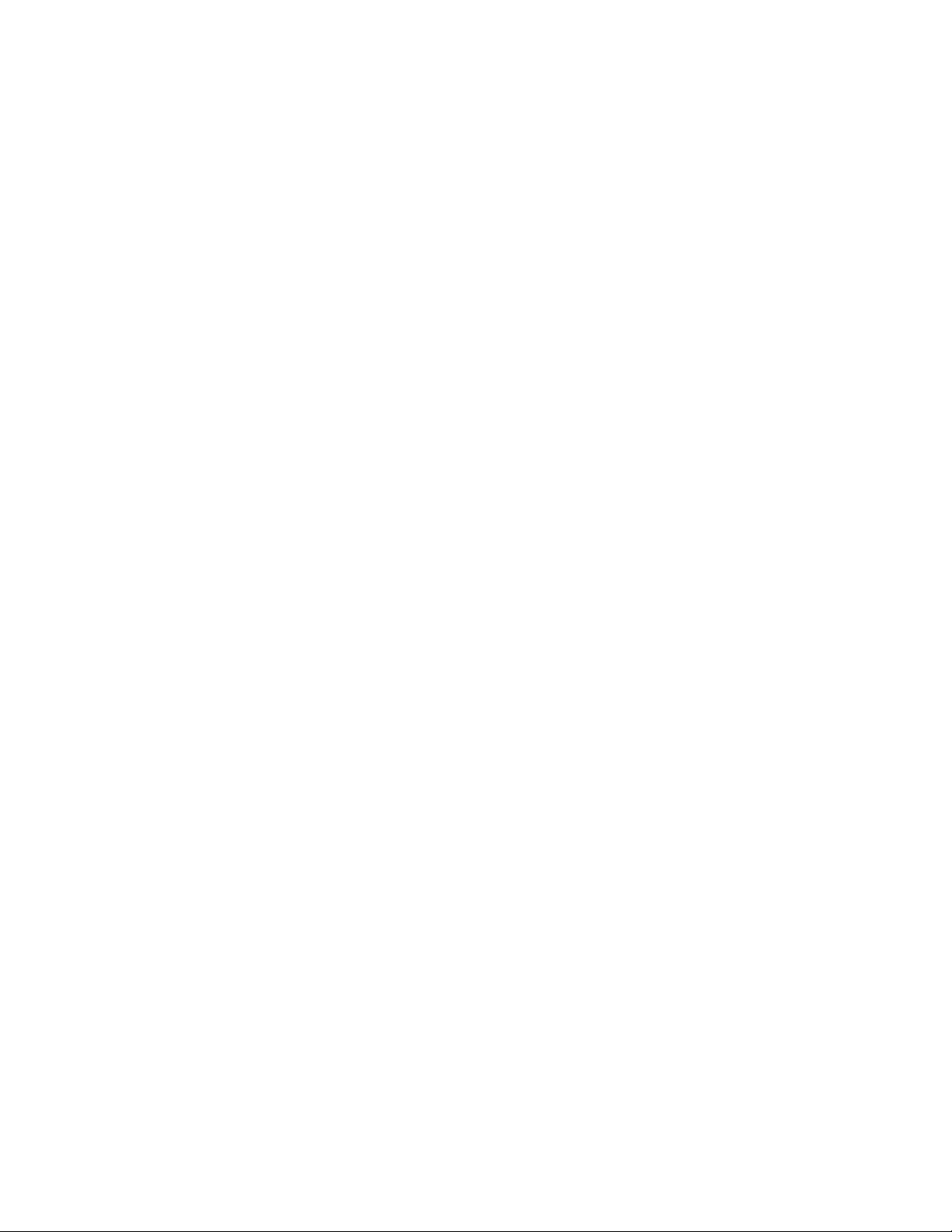
ADB Focus Universal Remote
Instructions Manual
About Your UNIVERSAL FOCUS 3-MODE
Congratulations on your purchase of the FOCUS 3-MODE Universal Remote Control. By choosing the FOCUS
3-MODE remote you have opted for the User Friendly remote control solution. Made according to the highest
quality, the FOCUS 3-MODE will provide you with long-term satisfaction. Please read these enclosed
instructions carefully before putting your FOCUS 3-MODE to use.
Batteries
Your FOCUS 3-MODE Remote requires 2 new "AA/LR6" Alkaline batteries.
1. Push and slide the battery door downwards and lift it up to remove it.
2. Match the batteries to the (+) and (–) marks inside the battery case, then insert the batteries.
3. Place the battery cover by sliding upwards and allowing it to click back into position.
- It is recommended that you do not use rechargeable batteries.
- On the inside of the battery compartment door you will find a label on which to write your Set-Up
Codes for future reference.
The Keypad
Please refer to the picture of the UNIVERSAL FOCUS 3-MODE Remote Control.
1. Device Keys:
The TV, DVD & STB keys select the home entertainment device you wish to control. For example, pressing the
TV key allows the remote to control the functions of your television. Pressing the DVD key allows the remote
to access either DVD or VCR devices.
2. LED:
During the use of your FOCUS 3-MODE, the LED under the corresponding device key will light up red.
3. AV Key:
The AV key operates the same function it did on your original remote.
4. Menu Key:
The Menu key brings up the menu of the device that is selected.
5. Power Key:
The Power key powers whatever device is selected. Select TV, Power to turn your TV on and off.
6. Shift Key:
The Shift key is used to set-up your FOCUS 3-MODE Remote Control and to access special functions.
7. Number Keys:
The Number keys (0-9) provide the functions just like your original remote, such as the direct access to
program/channel selection.
8. Guide Key:
After pressing the STB device key, the Guide key brings up the on-screen TV Guide.
1
Page 2
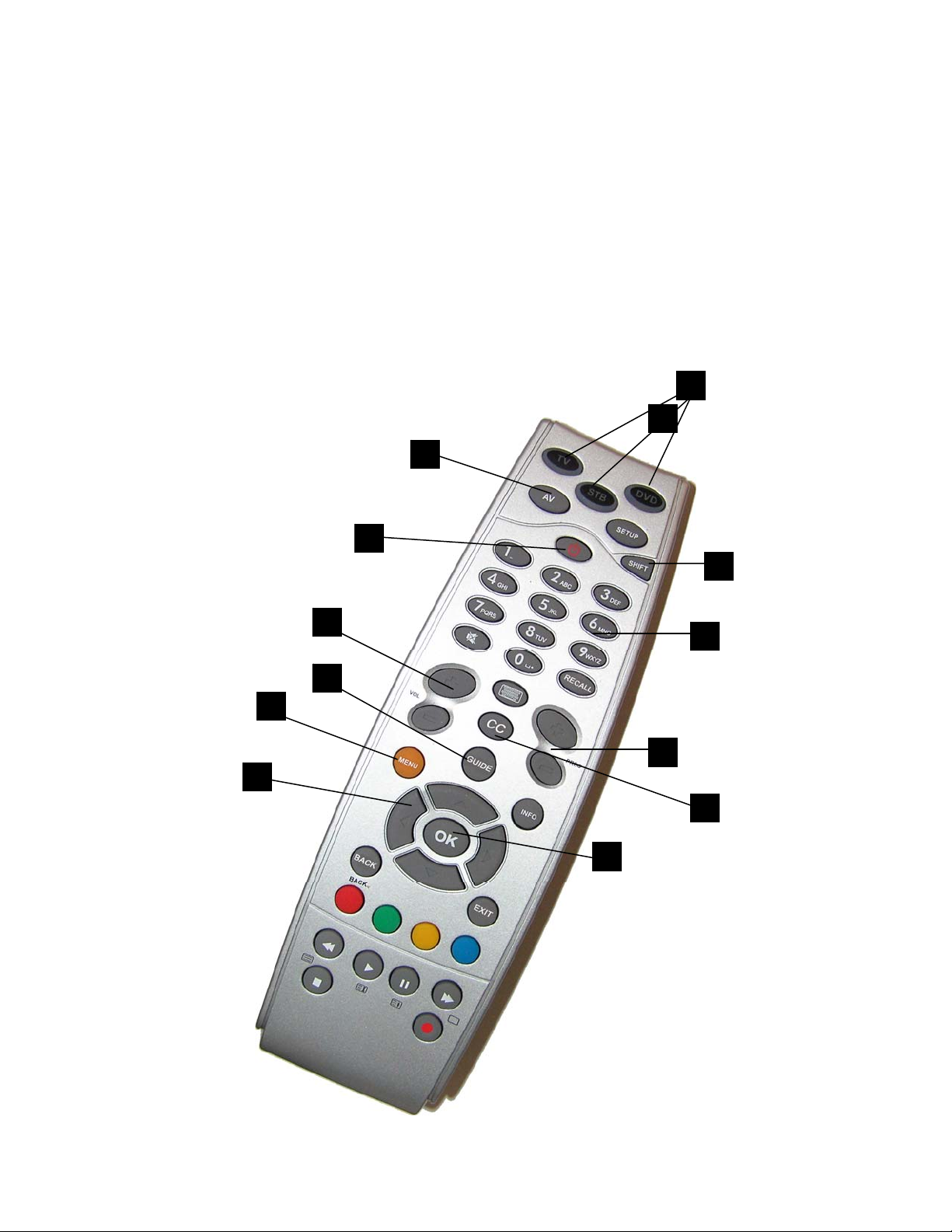
9. Channel Up / Down Control:
These keys will allow you to move through the channels.
10. CC
The Closed Caption key mutes the volume and allows for closed captioning.
11. Volume Up / Down Control:
These keys will adjust the volume level of your device.
12. Directional Keys
These keys will allow you to navigate through the menu of your device.
13. OK key
This key can be used to verify any Menu operation.
1
4
12
11
5
8
3
13
2
1
2
6
7
9
10
Page 3
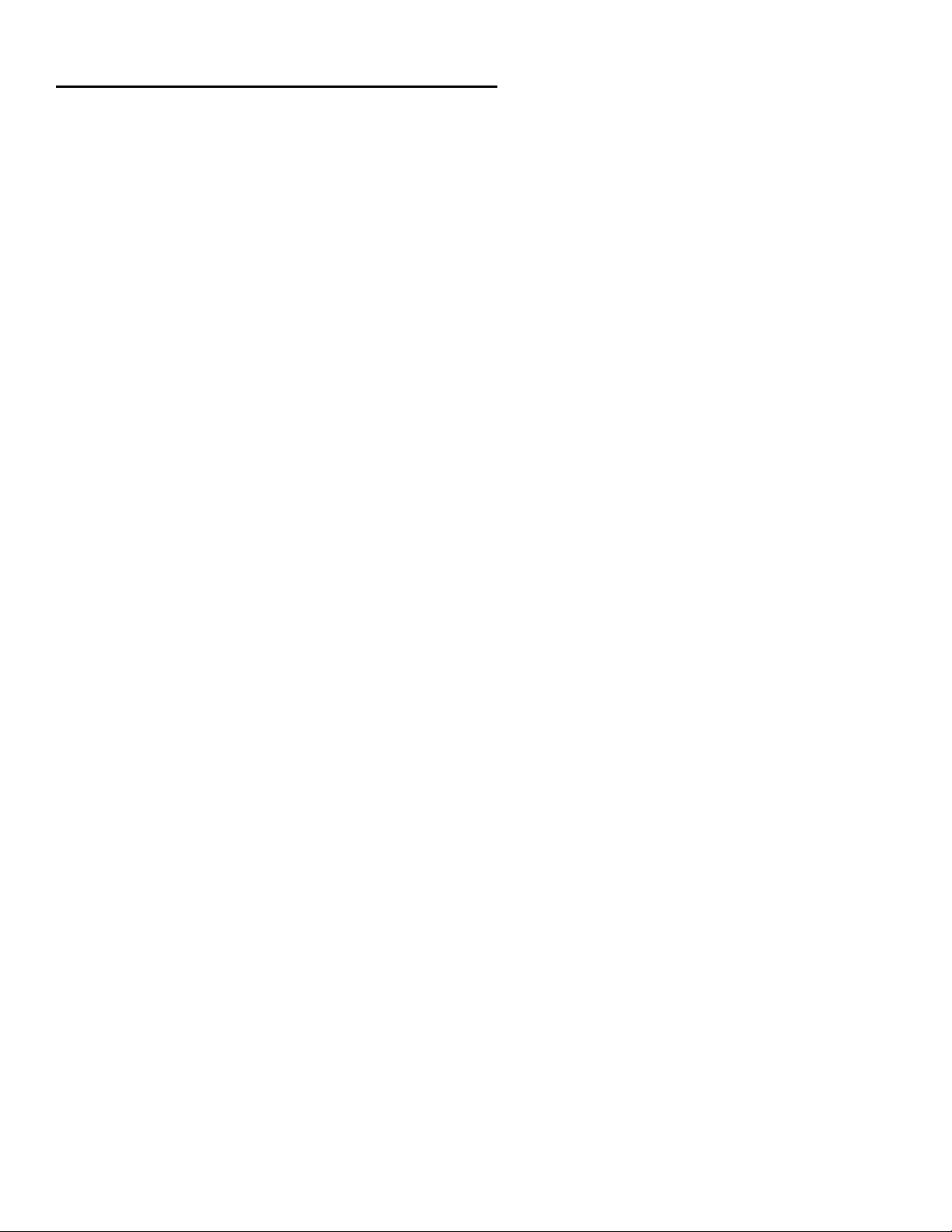
Remote Control Programming Instructions
Setting up the FOCUS 3-MODE (Example: To set up the FOCUS 3-MODE for your television)
1. Make sure your device (television) you wish to operate is switched on (not in standby).
2. Find the code for your device in the Code List (page 6-23). The device codes are listed per device type and brand
name. Also the most popular code for each brand is listed first (Note: If your brand is not listed at all, try the Search
Method below)
3. Press the device mode key (e.g. TV) on the Focus remote for the device you wish to set up.
4. Press and hold down SHIFT until the red light blinks twice (the red light will blink once then twice).
5. Enter your four-digit device code using the number keys. The red light will blink twice.
6. Aim the FOCUS 3-MODE remote at your device (television) and press POWER. If your device switched off, the
FOCUS 3-MODE is ready to operate your device.
-Most TV’s do not switch back on pressing the POWER key, please try pressing a “number” key or the “TV-text off” key to
switch your TV back on.
-If your device does not respond, follow steps 1 through 6 with each code listed for your brand. If none of the codes listed
for your brand operate your device, then try the Search Method described below, even if your brand is not listed at all.
-Some codes are quite similar. If your device does not respond or is not functioning properly with one of the codes, try
another code listed under your brand.
-If the original remote control from your Video Recorder / DVD player did not have a POWER key, press PLAY instead of
POWER during step 6.
-To set up your other devices, follow the same instructions above, only press the appropriate device key during step 3.
-Remember to press the correct device key before operating your device. Only one device can be assigned to a device
key.
-Write your device code in the applicable four digit boxes provided in the battery compartment for future
reference.
Step and Set Search Method
--> If your device does not respond to the FOCUS 3-MODE after you have tried all the codes listed for your brand.
--> If your brand is not listed at all.
The Search Method allows you to scan through all the codes contained in the memory of the FOCUS 3-MODE.
Example: To search for your television code:
1. Switch your television on (not in standby mode).
2. Press the TV key on the FOCUS 3-MODE.
3. Press and hold down SHIFT key until the red light blinks twice (the red light will blink once then twice).
4. Press 9 9 1. The red light will blink twice.
5. Next, press a function.
6. Aim the FOCUS 3-MODE at your Television. Now press PG+ (channel up key) over and over, in order to scan throu gh
the codes available in the memory. You may have to press this key many times (up to 150 times) so please be
patient.
- If you skip past a code, you can go to the previous code(s) by pressing the PG- key (channel down key). Remember to
keep pointing the FOCUS 3-MODE at your Television while pressing this key.
7. As soon as you have found an appropriate code, press SHIFT key to store the code.
- You can sample all functions (0, 1,2 3, Power, Volume Up, Play Stop and Mute), the last function that was sampled
before PG up/PG down will be the designated function to send for each PROG up/PROG down key press. If no key is
pressed before PG up/PG down then the default function will be power.
- In each code you can test the following functions: 0, 1,2 3, Power, Volume Up, Play Stop and Mute. After sampling these
functions you can continue the search with the previous (PROG down) or next (PROG up) code which will send the
function that was originally pressed after 991.
-Most TV’s do not switch on pressing the POWER key. Please try pressing a “number” key or the “TV-text off” key to
switch your TV back on.
3
Page 4
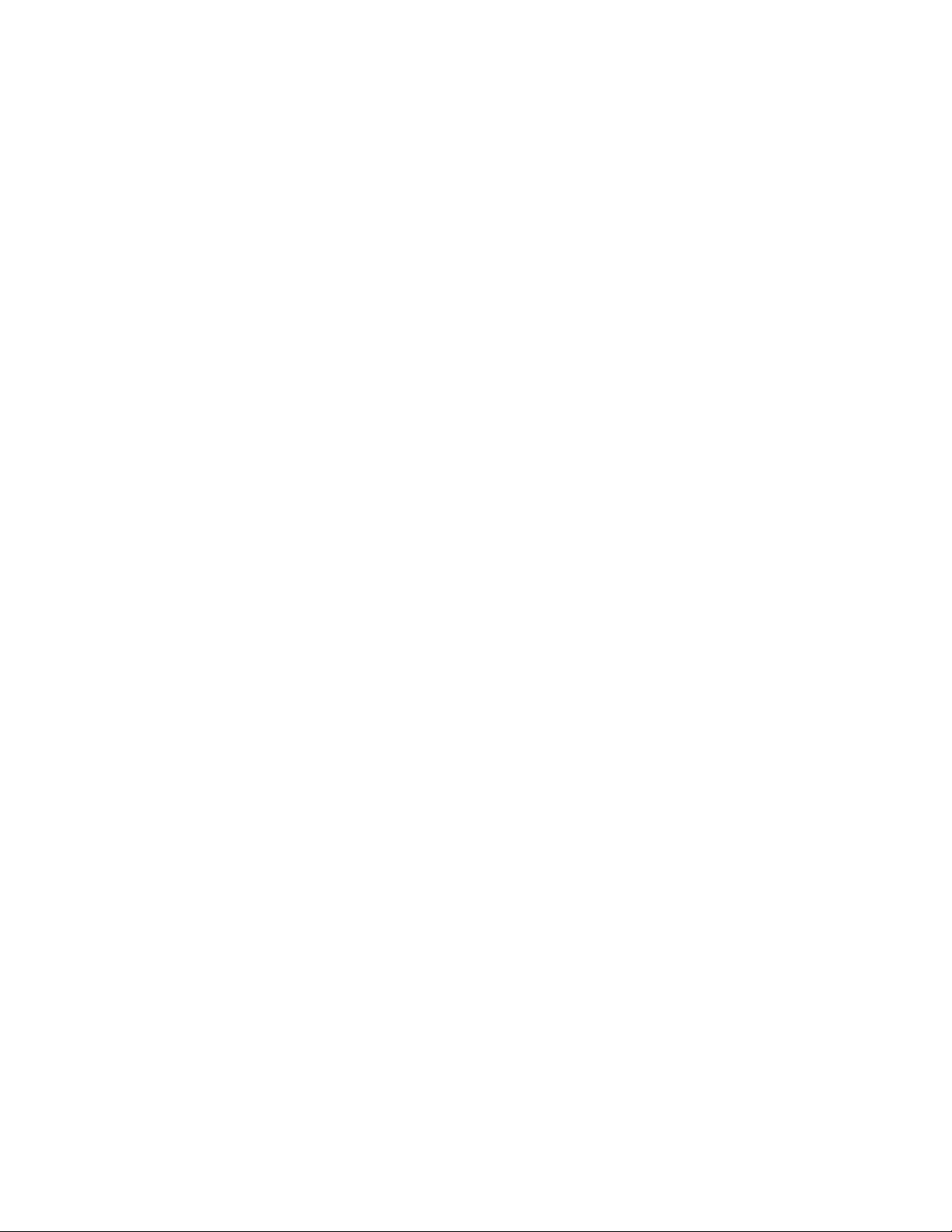
-If you cannot control your Television properly, please continue the Search Method, you may be using the wrong Code.
-To search for the code for another device follow the instructions above only press the appropriate device key instead of
TV during step 2. -If the original remote control of your Video recorder or DVD player does not have a POWER key, press
PLAY instead of POWER during step 5.
Code blink out
Once you have Set-Up your FOCUS 3-MODE, you can blink back your Set-up Code for future reference.
(Example: to blink out your television code):
1. Press the TV key once.
2. Press and hold down SHIFT until the red light blinks twice (the red light will blink once then twice ).
3. Press 9 9 0. The red light will blink twice.
4. For the first digit of your four-digit code, press 1 and count all the red blinks. If there are no blinks, the digit is “0“.
5. For the second digit of your four-digit code, press 2 and count all the red blinks. If there are no blinks, the digit is “0“.
6. For the third digit of your four-digit code, press 3 and count all the red blinks. If there are no blinks, the digit is “0“.
7. For the fourth digit of your four-digit code, press 4 and count all the red blinks. If there are no blinks, the digit is “0“.
Now you have your four-digit code.
-To blink back the code for your other devices, press the appropriate device key during step 1.
Quick Code Reference
Make sure you write down the codes for your devices in the boxes below and in the battery compartment for
future easy reference.
Device Type 1 …………………………………… 2 …………………………………… 3……………………………………
Volume Punch Through
You may be able to use some functions of your Television, DVD player or the set top box at the same time.
For example: if you are watching a program on your DVD player, you can adjust the volume (a TV function) without
pressing the TV mode key on your FOCUS 3-MODE. The table below lists some of the possibilities.
Last Device Mode Key Pressed:
You Can Control: STB TV volume up and down, mute DVD TV volume up and down, mute
To punch through to TV volume while in the DVD or STB mode:
1. Press and hold SHIFT until the red light blinks twice.
2. Press 9 9 3.
3. Then press the TV key and the red light will blink twice.
To cancel the “Volume Punch Through” per mode:
(Example: to cancel the “Volume Punch Through” for the DVD mode)
1. Press DVD once.
2. Press and hold down the SHIFT key until the red light blinks twice.
3. Press 9 9 3.
4. Then press the Volume (-) key and the red light will blink four times.
Example: being in DVD mode, you will be able to control VOL+/-or MUTE functions of your DVD (provided it has volume
control).
To cancel the “Volume Punch Through“:
1. Press and hold SHIFT until the red light blinks twice.
2. Press 9 9 3.
3. Press the Volume (+) key and the red light will blink four times.
Real Time Macro
You can program your UNIVERSAL FOCUS 3-MODE to issue a sequence of commands at the press of one button. For
example, you may want to turn off your TV, DVD and the set top box at the same time. Any sequence you regularly use
can be reduced to one keystroke for your convenience. A key that is programmed with a Macro works through all modes
(provided it is accessible in that mode). You can install a Macro on any key except for the Mode keys and SHIFT key.
4
Page 5
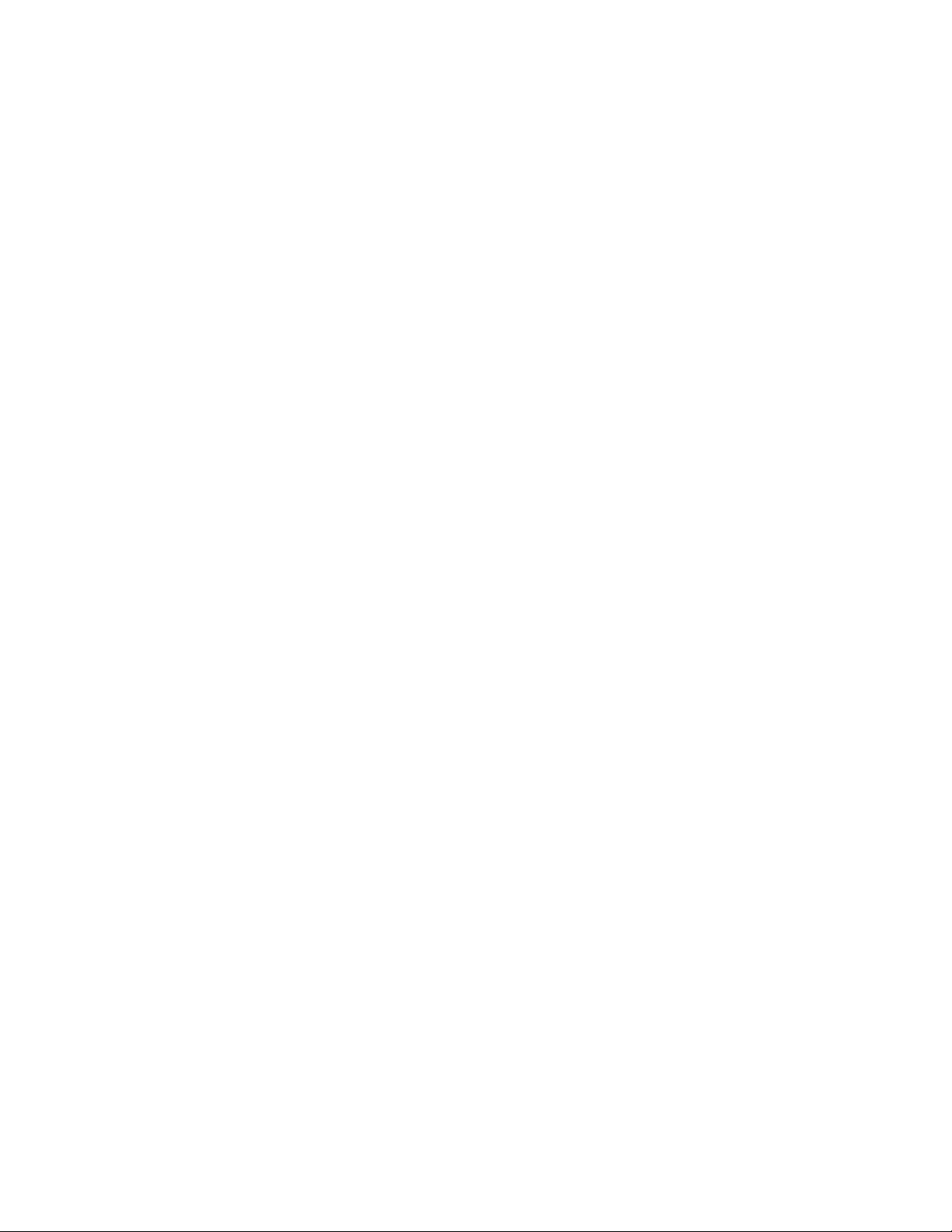
To set up a Macro:
1. Press and hold SHIFT until the red light blinks twice.
2. Press 9 9 5
3. Press the key to which you want to assign the Macro to
4. Press the command you want program in the macro (up to 8 commands are possible)
5. Press the SHIFT key to store the Macro
To clear a Macro setup:
1. Press and hold SHIFT until the red light blinks twice.
2. Press 9 9 5
3. Press the key to which you had the Macro assigned to
4. Press the SHIFT key to clear the Macro
Feature Reset (980)
The feature reset clears all configuration settings that you programmed with features as Macros and Volume Lock.
1. Press and hold SHIFT until the red light blinks twice.
2. Press 9 8 0
3. A successful reset is indicated when the red light will blink twice, pause and blink twice again.
Master Reset (977)
The master reset clears all configuration settings that you programmed with features as Macros and Volume Lock as well
as it clears the programmed devices codes. The remote will revert back to the default settings for features and default
device codes. As a result the remote will start up in the STB mode.
1. Press and hold SHIFT until the red light blinks twice.
2. Press 9 7 7
3. A successful reset is indicated when the red light blinks twice, pause and blink twice again
Trouble-Shooting
1. Your brand is not listed in the code section?
Try the search method on previous pages.
2. The FOCUS 3-MODE does not operate your device(s)?
A) Try all the codes listed for your brand. B) Try the search method.
3. The FOCUS 3-MODE is not performing commands properly?
You may be using the wrong code. Try repeating the Direct Set-Up using another code listed under your br and or start the
search method over again to locate the proper code.
4. Problems changing channels?
Enter the program number exactly as you would on your original remote.
5. The FOCUS 3-MODE does not respond after pressing a key?
Make sure you are using new batteries and are aiming the FOCUS 3-MODE at your device.
6. The red light (LED) does not blink when you press a key?
Replace batteries with 2 fresh, new “AA/LR6” alkaline batteries.
5
Page 6
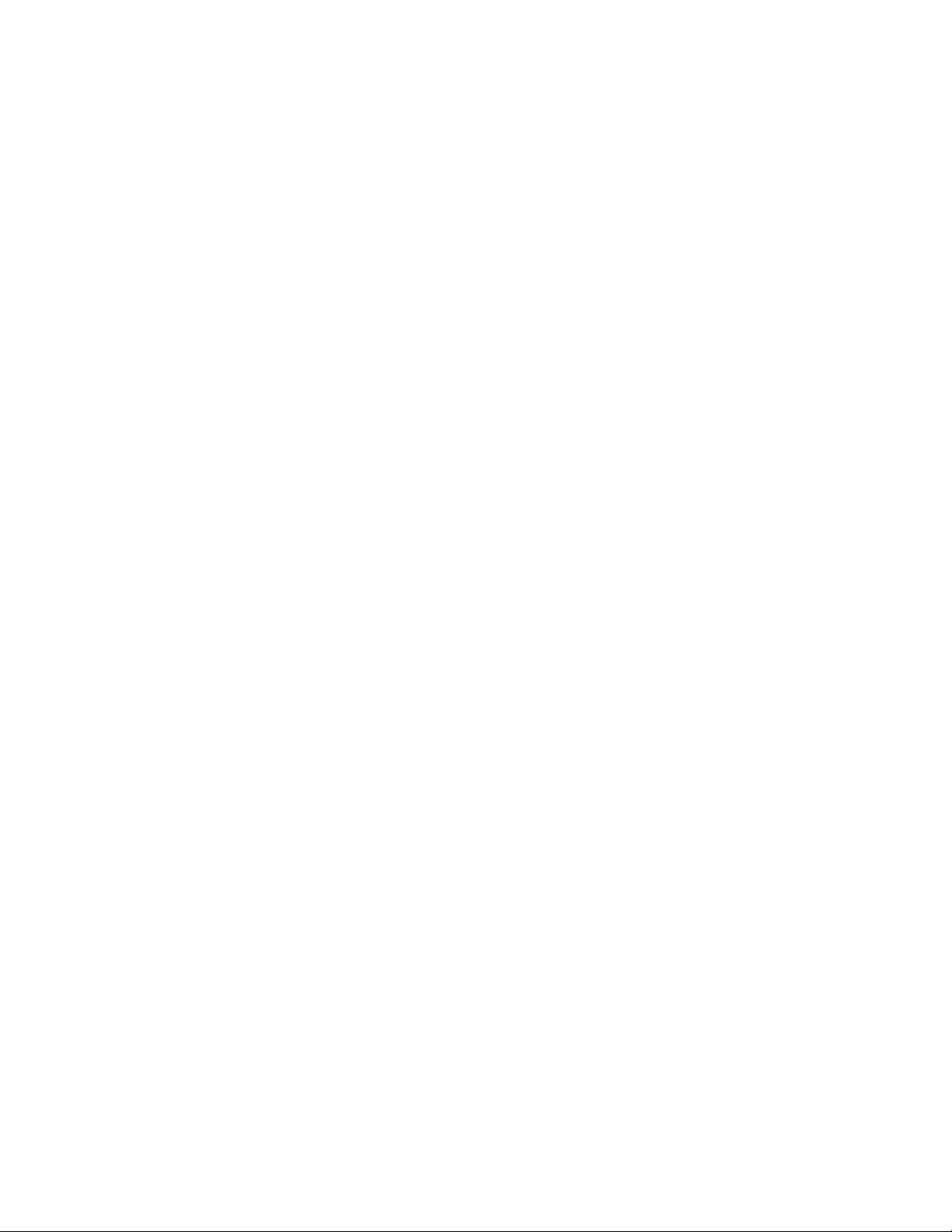
BRAND SETUP CODE LIST – TV
888 0264 0412
A-Mark 0003
A.R. Systems 0037 0556 0374 0455
Abex 0032
Accent 0009 0037 0556
Accuphase 0556 1909
Acec 0012
Acura 0009
Adcom 0625 0284
Addison 0653 0150 0092 0108
Admiral 0093 0163 0363 0418 0087 0305 0264
Advent 0817
Adventura 0046
Adyson 0032 0068 0217 0216
AEA 0037 0556
AEG 0606
Agashi 0216 0264 0217
AGB 0516
Agef 0087
Aiko 0092 0009 0037 0556 0216 0371 0035 0433 0072
0361 0191 0264 0217
Aim 0037 0072 0412 0556 0753 0208 0706 0805 0068
Aiwa 0705 1910 0701 1904 0847 1916 1908 1914 1915
Akai 0009 0030 0361 0208 0556 0037 0371 1537 0803
0433 0745 0191 0702 0035 0218 0284 0294 0672 0329
0696 0072 0753 0163 0806 0412 0729 0448 0714
0516 0715 0602 0812 0548 0581 0480 0217 0631 0216
0264 0178 0377 0606 0708 1037 1908 0473 0648
Akashi 0860 0009
Akiba 0218 0282 0455 0037 0556 0294
Akira 0190
Akito 0272 0037 0556
Akura 0037 0218 0264 0556 0668 1668 0359 0412 0493
0009 0282 0171 0714
Alaron 0179 0216
Alba 0009 0037 0418 0370 0556 0036 0235 0218 0371
0668 1668 1037 0355 0216 0247 0431 0163 0487 0581
0579 1904 1908 0714 0443
Albatron 0700 0843
Alfide 0672
Alkos 0035
Allegro 0720 0774
Allorgan 0206 0294 0217
Allstar 0037 0556
Ambassador 0177
America Action 0180
Amplivision 0217 0400 0370 0320
Amstrad 0009 0177 0037 0171 0516 0264 0354 0362 0371
0218 0412 0433 0556 1037 0648 0581 1904
Anam 0003 0037 0556 0009 0700 0068 0628 0180 0250
0861
Anam National 0037 0250 0556 0650
Anex 0421
Anglo 0009 0264
Anhua 0051
Anitech 0009 0068 0264 0037 0556 0282 0102
Ansonic 0370 0037 0556 0009 0668 0374 0163 0292 0102
0411 0259 0247 1437 0012 0284 0428 1904 0104 1668
AOC 0003 0019 0030 0628 0009 0052 0018 0185 0060
0092 0093 0108 0178 0179 0180 0451
Aolingpike 0264 0412
Aolingpu 0858
Apex Digital 0748 1943
Apollo 0473
Arc en Ciel 0399 0501 0109 0196 0198
Arcam 0216 0217 0399
Archer 0003
Ardem 0486 0714 0037 0633 0556
Aristona 0556 0037 0012
Arthur Martin 0163 0400
ASA 0104 0105 0346 0070 0087
Asberg 0037 0556 0102
Asora 0009
Astra 0037 0556
Asuka 0218 0217 0216 0264 0282 1904
ATD 0698
Atlantic 0037 0556 0216 0206 0320 0259
Atori 0009
Auchan 0163 0400
Audinac 0180
Audiosonic 0009 0037 0374 0109 0556 0714 0715 0217
0370 0337 0264 0218 0486 0428
Audioton 0217 0486 0370 0264 0428
Audiovox 0003 0092 0451 0180 0623
Aumark 0060
Autovox 0087 0544 0206 0349 0217 0247
AVP 1904 1908
AWA 0009 0011 0036 0157 0374 0451 0412 0037 0556
0216 0606 0217 0108 0264 0785
Axxent 0009
Axxon 0714
Baihe 0009 0264 0412
Baile 0001 0009 0374 0661
Baird 0109 0343 0193 0190 0192 0072 0073 0217 0208
1904
Bang & Olufsen 0565 0087 0275
BaoHuaShi 0264 0412
Baosheng 0009 0817
Barco 0380 0163
Basic Line 0009 0374 0037 0218 0163 0668 0556 0567
0282 0217 0455 0339 1037 1668
Bastide 0217
Bauer 0805
Baur 0009 0037 0146 0303 0361 0512 0535 0195 0544
0554 0556 0191 0349 1505 1010
Baysonic 0180
Bazin 0217
Beaumark 0178
Beijing 0001 0009 0208 0226 0264 0374 0412 0482 0661
0812 0817 0821
Beko 0370 0486 0035 0428 0714 0715 0418 0037 1037
0556 0606
6
Page 7
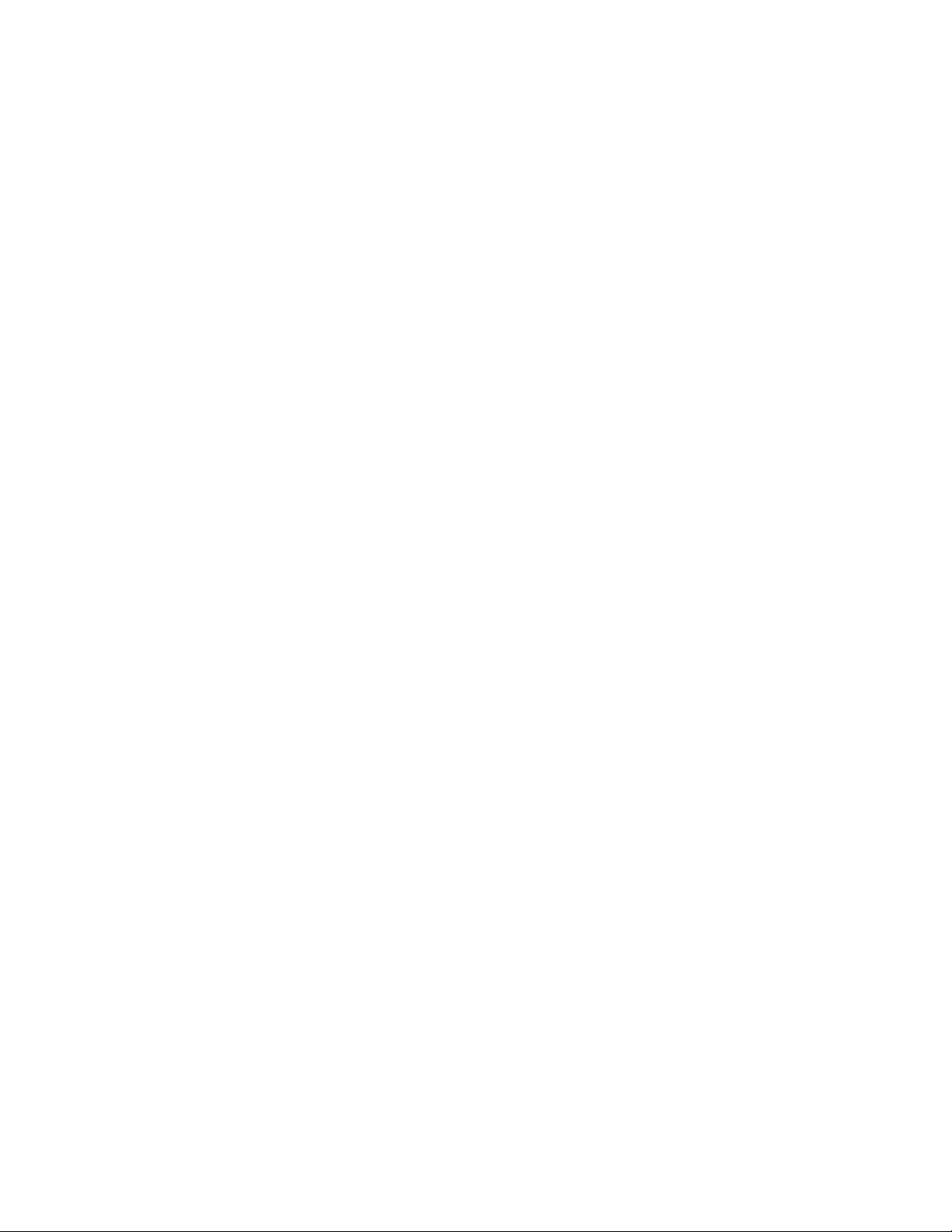
Belcor 0019
Bell & Howell 0016 0017 0154
Bennett 0556 0037
BenQ 1756
Beon 0037 0556 0418 0032
Berthen 0668 1668
Best 0337 0370 0421
Bestar 0037 0556 0370 0374
Bestar-Daewoo 0374
Binatone 0217
Black Diamond 1037 0556
Black Panther 0102
Black Star 0247
Black Strip 0035
Blacktron 0282
Blackway 0282 0218
Blaupunkt 0195 0554 0191 0535 0200 0327 0328 0448
0455 0170 0036
Blue Sky 0037 0218 0556 0714 0668 1037 0487 0715
1909 0282 0455 1934 1904 1908 1668
Blue Star 0282
Bondstec 0247
Boots 0217 0272 0009
Bosch 0320 0327
BPL 0037 0282 0556 1045
Bradford 0180
Brandt 0109 0625 0335 0501 0399 0196 0198 0287 0471
0343 0560
Brandt Electronique 0287 0335 0501
Brinkmann 0037 0556 0668 0519 0418 0486 1668
Brionvega 0037 0362 0556 0087
Britannia 0216 0217
Brockwood 0019
Broksonic 0003 0236 0463 1905
Brother 0264
Bruns 0087 0428
BSR 0163 0294 0361
BTC 0218
Bush 0009 0668 0036 0218 0037 0163 0349 0272 0282
0355 0371 0235 0374 0519 0698 1037 0363 0264 0361
0487 0208 0217 0581 0294 0284 0556 0714 1900 1904
1908 0778 1668
Caihong 0009 0817
Cailing 0748
Candle 0030 0046 0056 0186
Canton 0218
Capsonic 0264
Carad 0610 0037 0556 0668 1037 1668
Carena 0455 0037 0556
Carnivale 0030
Carrefour 0036 0070 0037 0556
Carver 0054 0170
Cascade 0009 0037 0556
Casio 0037 0556 0163 0349 1904
Cathay 0037 0556
CCE 0037 0217 0556 0329
Celebrity 0000
Celestial 0819 0820 0821 0767
Centrex 0780 0826
Centrum 1037
Centurion 0037 0556
Century 0087 0247 0238
CGE 0074 0247 0418 0370 0163 0399 1904
Changcheng 0001 0009 0051 0264 0374 0412 0661 0817
Changfei 0009 0329 0374 0817
Changfeng 0264 0412 0696 0753 0817
Changhai 0009 0329 0817
Changhong 0827 0767 0820 0009 0156 0264 0508 0817
0821 0848 1910
Chengdu 0009 0817
Ching Tai 0003 0009 0092 0179
Chun Yun 0000 0003 0009 0033 0092 0179 0180 0700
0843
Chunfeng 0009 0264
Chung Hsin 0150 0108 0053 0180 0033 0036
ChungFeng 0412
Chunsun 0009 0817
Cimline 0009 0235 0218
Cinema 0672
Cineral 0092 0451
Cinex 0648
Citizen 0030 0092 0451 0046 0056 0060 0186 0180 0280
City 0009
Clairtone 0185
Clarion 0180
Clarivox 0037 0418 0556 0070 0102
Clatronic 0037 0247 0370 0371 0714 0218 0264 0556
0217 0009 0102 0320 0579 0648 1904 0606
Clayton 0385 1037
CMS 0216
CMS hightec 0217
Combitech 1908
Concerto 0056
Concorde 0009
Condor 0320 0037 0370 0556 0216 0009 0282 0102 0247
0418 0411 0163 0264
Conia 0754 0821
Conic 0032
Conrad 0037 0556
Conrowa 0009 0145 0156 0264 0412 0696 0698 0753
1170
Contec 0009 0180 0216 0036 0185 0157 0011 0264 0037
0556
Continental Edison 0501 0109 0196 0198 0399 0287 0487
Cosmel 0009 0337 0037 0556
Craig 0180
Crosley 0054 0087 0074 0247 0163
Crown 0009 0180 0712 0037 0370 0486 0556 0418 0487
0579 0714 0606 0672 0715 0421 0359 0208 0053 0339
1934 1928
Crown Mustang 0672
Crystal 0431
CS Electronics 0216 0218 0247
CTC 0247
Curtis Mathes 0016 0047 0466 0030 0054 0060 0093 0145
0056 0154 0451 0166 0702 0747
CXC 0180
7
Page 8

Cybertron 0218
D-Vision 0037 0556
Daewoo 0092 0634 0661 0003 0374 0700 0019 1909 0499
0628 0037 1921 0556 0009 0623 0030 0216 0032 0218
0217 0451 1137 0180 0178 0170 1902 1928 1908 0056
0108 0150 0154 0672
Dainichi 0218 0216
Danichi 0218
Dansai 0037 0556 0264 0032 0035 0216 0009 0036 0217
0208
Dansette 0412
Dantax 0370 0486 0714 0606 0715 1908
Datsura 0208
Dawa 0009 0037 0556
Daytek 0698 0706
Dayton 0009
Daytron 0009 0019 0374 0037 0556
Dayu 0374 0661
de Graaf 0208 0044 0227 0548 0163 0363
DEC 0795 0785 0860
Decca 0037 0072 0033 0272 0516 0556 0217 1137 0621
1904 1908
Deitron 0037 0556 0374 0218
Denko 0264
Denon 0145 0511
Denver 0037 0556 0606 0587
DER 0193 0190
Desmet 0320 0037 0556 0009 0087
Diamant 0037 0556
Diamond 0264 0698 0696 0009 0804 0825 0216 0371
0860
Digatron 0037 0556
Digiline 0037 0556 0105 0668 1668
Digitex 0820
Digitor 0037 0556 0861 1724
Digivision 0361
DiK 0037 0556
Dixi 0009 0037 0556 0247 0217 0087
DL 0848 0872 0780 0037
Domeos 0668 1668
Domland 0394
Dongda 0009
Donghai 0009
Doric 0349
Dream Vision 1704
DSE 0861
DTS 0009
Dual 0519 0544 0349 0217 0343 0037 0556 0259 0394
0399 0303 0163 0531 1904 1137 0631
Dual Tec 0217
Dumont 0017 0087 0019 0070 0104 0102 0217 0072 1904
Dunai 0544 0163
Durabrand 0003 1437 0178 0180
Dux 0037 0556 0012
Dwin 0720 0774
Dynatron 0037 0556 0012
E-Elite 0218
Ecco 0773 0706
ECE 0037 0556
Edison-Minerva 0487
Elbe 0259 0435 0238 0362 0292 0370 0163 0037 0556
0218 0191 0284 0411 0610 0217 0516 0361 0630
Elbe-Sharp 0516
Elcit 0087 0247 0516 0102 0163
Electroband 0000 0185
Electrohome 0381
Elekta 0009 0037 0556 0264 0282
Elektra 0017
ELG 0037 0556
Elin 0037 0216 0548 0556 0105 0104 0361 0448 0305
0349 0163 0009
Elite 0218 0037 0320 0556 0305
Elman 0102
Elta 0009 0068 0264 0216 0431
Emco 0247
Emerson 0177 0178 0180 0714 0087 0179 0247 0037
0236 0185 0556 0019 0371 0038 0070 0154 0463 0171
0282 0280 0320 0158 0361 0623 1909 0486 0370 0163
0321 1904 1906 1905
Emperor 0282
Envision 0030
Enzer 0696 0753 0068
Epson 0833 0840
Erres 0012 0037 0556
ESC 0037 0556 0217
Estèle 0163
Ether 0003 0009 0030
Etron 0001 0009 0037 0556 0163
Eurofeel 0264 0217
EuroLine 0037
Euroman 0216 0264 0037 0556 0217 0421 0370
Europa 0037 0556
Europhon 0037 0516 0102 0163 0217 0556 0247 0431
0216
Excel 0037 0556
Expert 0206 0400 0259 0163 0305
Exquisit 0037 0556 0247
Fagor 0037 0556
Family Life 0037 0556
Feilang 0009
Feilu 0009 0817
Feiyan 0264 0412
Feiyue 0009 0817
Fenner 0374 0009
Ferguson 0037 0073 0109 0625 0190 0287 0192 0335
0343 0560 0238 0193 0556 0035 0053 0104 0108 0361
0471 1904 0548 0443
Fidelity 0163 0216 0512 0171 0361 0363 0037 0544 0556
0371 0412 0531 0193 0264 1904 1906 1907 1908
Filsai 0217
Finlandia 0208 0346 0359 0548 0361 0163 0363 0072
0287 0343 0045
Finlux 0037 0105 0070 0104 0072 0556 0179 0714 0346
0411 0516 0217 0163 0715 0087 0102 0631 0492 0480
0629 0473 0418 0606 0621
Firstar 0009 0236 0033
8
Page 9

Firstline 0009 0037 0216 0556 0217 0374 0247 0668 0321
0714 0163 1668 0294 0385 1909 0102 0411 0544 0349
0531 0238 0072 0235 0208 0361 1037 0808
Fisher 0104 0154 0217 0036 0159 0208 0370 0544 0555
0045 0087 0157 0361 0163 0303 0349 0072 0047
Flint 0037 0455 0556 0610 0072 0218 0264
FNR 0102
Forgestone 0193
Formenti 0037 0163 0320 0556 0486 0216 0087
Formenti-Phoenix 0216 0320
Fortress 0093 0087
Fraba 0037 0556 0370 0531
Friac 0009 0037 0556 0102 0421 0370 0499 0655 061 0
Frontech 0163 0247 0264 0349 0448 0363 0431 0217
0009
Fujitsu 0179 0206 0683 0072 0186 0102 0809 0853 0217
0163 0009 0037 0556 0361 0259
Fujitsu General 0009 0186 0217 0206 0163
Funai 0171 0180 0668 0179 0264 0294 0303 0412 1668
Furi 0145 0264 0412 0817
Furichi 0860
Futronic 0264 0795 0860
Future 0037 0556
Futuretech 0180
Galaxi 0102 0037 0556 0361 0163
Galaxis 0370 0418 0037 0102 0556
Galeria 0009
Ganxin 0817
Gateway 1756
GBC 0163 0009 0374 0218 0363
GE 0051 0343 1454 0047 0178 0135 0747 0021 0451
0174 0180 0027 0092 0282 0030 0560 0287 0109 1922
0335 0625
Geant Casino 0163 0400
GEC 0037 0163 0361 0072 0349 0217 0516 0556
Geloso 0009 0247 0363 0163 0374
General 0186 0590 0109 0287 0471
General Electric 0343 0287
General Technic 0009
Genesis 0009 0037 0556
Genexxa 0163 0218 0037 0556 0412 0493 0009
Gericom 0865
Giant 0217
Gibralter 0017 0019 0030
Gintai 0150 0721 0354
Goldfunk 0668 1668
Goldhand 0216
Goldline 0337
GoldStar 0001 0019 0037 0002 0009 0030 0056 0178
0370 0290 0032 0150 0377 0217 0247 0556 0216 0154
0431 0163 0361 0109 0363 0606 0044 1910 1934 1926
0714 0715
Gooding 0487
Goodmans 0360 0634 0036 0374 0037 0072 0179 04 99
0217 0556 0235 1037 0343 0668 0371 1909 0264 0516
0009 0290 0487 0364 0035 0480 0560 0032 0335 0218
0451 1928 1908 0579 0630 0661 1900 1668
Gorenje 0370 0421
GPM 0218
Gradiente 0053 0056 0170 0392 0037 0556
Graetz 0163 0714 0361 0371 0037 0339 0556
Gran Prix 0648
Granada 0037 0400 0045 0072 0146 0556 0208 0226 0217
0356 0339 0359 0012 0516 0108 0036 0473 0335 0560
0047 0163 0363 0225 0343 0548
Grandin 0037 0282 0556 0009 0163 0610 0714 0715 0668
0374 0320 0218 0455 0400 0579 1037 1668 0865
Gronic 0102 0217 0163
Grundig 0508 0535 0037 0195 0070 0191 0487 0554 0556
0587 0706 0672 0009 0036 0443 0370 0740 1935 1908
0630
Grunpy 0179 0180
H&B 0808
Haaz 0706
Haier 0698 0869 0264 0768 0779
Haihong 0009
Haiyan 0264 0412 0817
Halifax 0264 0216 0217
Hallmark 0178
Hammerstein 0264 0060
Hampton 0216 0217
Hanimex 0218 0294 1908
Hankook 0628 0180 0178 0056 0030 0019
Hanseatic 0037 0320 0556 0361 0499 0428 0519 0349
0544 0163 0661 0292 0282 0394 0634 0370 0009 0294
0217 0431 0087 0377 0714 0808
Hantarex 0009 0516 0037 0556 0102 0238
Hantor 0037 0556
Harley Davidson 0179
Harman/Kardon 0054 0078
Harsper 0865
Harvard 0068 0180
Harwa 0773
Harwood 0009 0412 0032 0037 0556 0487
Hauppauge 0037 0556
Havermy 0093
HCM 0009 0282 0412 0037 0556 0217 0218 0418 0264
Hedzon 0556 0037
Hello Kitty 0451
Hema 0217 0009
Hemmermann 0349 0544
Hifivox 0501 0109 0196 0399 0198
Higashi 0216
Highline 0264 0037 0556
Hikona 0218
Himitsu 0180 0628 0779
Hinari 0009 0208 0036 0037 0556 0179 0218 0163 0364
0355 0443 0487 0235 0294 0264 1908
Hisawa 0282 0218 0455 0400 0610 1908 0714
HISense 0848 0208 0009 0145 0156 0227 0508 0696 0748
0753 0821 1170 0780
Hit 0087
Hitachi 0145 0225 0038 1225 0009 0056 0349 0016 0036
0151 0019 0356 0027 0044 0030 0150 0032 0108 0473
0163 0343 0578 0196 0092 0198 0217 0109 0227 0156
0576 0157 0194 0165 0178 0179 0516 0072 0186 0481
0499 0037 0381 0563 0508 0556 0548 0363 0719 0634
0744 1037 1137 1170 0105 1256 0279 0492 1481 0047
0359 0361 0512 0480 1045 0629
9
Page 10

Hitachi Fujian 0108 0828 0150 0225 0576
Hitsu 0009 0455 0218 0610
HMV 0087 0193
Höher 0714 0865
Home Electronics 0606
Hongmei 0009 0093 0264 0817 0848 1910
Hongyan 0264 0412 0817
Hornyphon 0037 0556 0012
Hoshai 0218 0455 0282
Hua Tun 0009 0150
Huafa 0009 0145
Huanghaimei 0009
Huanghe 0009 0817
Huanglong 0009
Huangshan 0009 0264 0412 0817
Huanyu 0216 0374 0227 0264 0817 0848 1910
Huaqiang 0264 0412
Huari 0145 0264 0412
Huodateji 0051
Hygashi 0217 0216
Hyper 0009 0216 0217 0247
Hypersonic 0361
Hypson 0037 0264 0556 0282 0714 0715 1934 0217 0455
0400 0238 1908 0668 1668
Hyundai 0037 0803 0865 0556 0706 0860 0753
Iberia 0037 0556
ICE 0217 0264 0037 0371 0009 0556 0218 0216
Ices 0218 0216
Icos 0012
Ict 0037 1137 0556
Imperial 0037 0074 0163 0247 0370 0418 0556 0630 0411
0361 0349 0196
0431 0531
Imperial Crown 0001 0009 0264 0374 0412 0661
Indiana 0037 0556
Infinity 0054
Ingelen 0163 0487 0610 0714 0361
Ingersoll 0009
Inno Hit 0009 0072 0516 0037 0556 0218 0290 0217 0247
0102 0282
Innova 0037
Innovation 0519 0037 0556 0068
Innowert 0865
Inteq 0017
Interactive 0037 0556 0012 0087 0512 0275 0327 0163
0361 0370 0501 0109 0411
Interbuy 0009 0068 0037 0264 0247 0512 0556
Interfunk 0037 0163 0556 0012 0247 0087 0361 0512 0275
0327 0370 0501 0109 0349 0200
Internal 0037 0556 0499 0374 1909
International 0216
Intervision 0037 0282 0068 0217 0102 0455 0264 0371
0377 0519 0448 0486 0370 0394 0487 0218 0431 0163
0247 0009 0556
Irradio 0009 0037 0556 0218 0247 0290 0371
IRT 0451 0628 0698
Isukai 0218 0037 0556 0282 0455
ITC 0217 0320
ITS 0037 0371 0218 0282 0264 0216 0009 0556
ITT 0163 0361 0480 0349 0544 0548 0473 0567 0193
0346 0339 0208 0179 0610
ITT Nokia 0361 0548 0163 0473 0480 0349 0346 0208
0179 0339 0567 0606 0610 0631 0363 0431
ITV 0264 0284 0037 0556 0247 0374
Janeil 0046
JBL 0054
JCB 0000
Jean 0003 0036 0721 0009 0051 0092 0156 0179 0236
JEC 0035
Jensen 0817
Jiahua 0051
Jialicai 0009 0264 0412
Jinfeng 0051 0208 0226 0817
Jinhai 0848 1910
Jinque 0009 0264 0412 0817
Jinta 0009 0264 0412 0848 1910
Jinxing 0009 0054 0145 0556 0037 0156 0264 0698 0817
0821
JMB 0037 0499 0634 0374 0556 0443 1908
Jocel 0712
Jubilee 0556
Juhua 0264 0412 0817
JVC 0653 0053 0036 0154 0190 0371 0508 0606 0683
0192 0193 0218 0418 0093 1923
Kaige 0009 0264 0412 0817
Kaisui 0009 0218 0216 0282 0037 0217 0556 0455
Kamp 0216
Kangchong 0848 1910
Kangli 0001 0009 0264 0374 0661 0817
Kangyi 0009 0264 0412
Kapsch 0163 0361 0206 0259 0104
Karcher 0037 0556 0421 0370 0610 0163 0282 0102 0264
0778 0714 0606
Kathrein 0556 0037
Kawa 0371
Kawasho 0158 0216
Kaypani 0052
KB Aristocrat 0163
KEC 0180
Kendo 0037 0610 0235 0362 0556 0163 0519 0512 0370
0377 0363 0428 0411 0102 0247
Kennedy 0163 0206 0435
Kennex 1037
Kenwood 0019 0030 0105
KIC 0217 0329
Kingsley 0216
Kiota 0001
Kioto 0054 0556 0706
Kiton 0556 0037 0668 1668
KLL 0037
Kloss 0024 0046
Kneissel 0037 0259 0385 0370 0610 0411 0374 0499 0556
0435 0292 0238 0362 1908
Kolin 0150 0053 0180 0108 0036 0033
Kolster 0037 0556 0102 0349 0247
Kongque 0009 0264 0817
Konichi 0009
Konka 0037 0628 0707 0556 0632 0371 0638 0714 1939
0418 0703 0218 0725 1940 0726 0641 0816 0587 0754
0779 0795 0817
10
Page 11

Kontakt 0487
Korpel 0037 0556
Korting 0087 0421 0370 0320
Kosmos 0037 0556
Kotron 0412 0264
Koyoda 0009
Kraking 0238
Kriesler 0012
KTV 0030 0180 0217 0185 0280
Kuaile 0009 0264 0412
Kuba 0349 0163
Kuba Electronic 0303 0349 0163
Kulun 0009
Kunlun 0051 0208 0226 0264 0374 0661 0817
Kyoshu 0412 0418 0264 0032
Kyoto 0385 0032 0163 0216 0217
L&S Electronic 0865
LaSAT 0486 0370
Leader 0009
Lecson 0037 0556
Legend 0009
Lemair 0411 0032
Lenco 0037 0721 0009 0163 0374 0556 0104
Lenoir 0009
Lesa 0247
Levis Austria 0037 0556
Leyco 0037 0264 0072 0556 0294 0579
LG 0037 0056 0442 0001 0370 1178 0002 0009 0377 0032
0556 0003 0217 0019 0030 0714 0038 0216 0431 0290
0163 0644 0060 0178 0108 0606 0109 0700 1934 1926
0698 0715 0823
Liesenk & Tter 0037 0327 0556
Liesenkotter 0037 0327 0328 0012 0556
Lifetec 0037 0009 0519 0374 0668 0512 0655 1037 1137
0556 0218 0264 1668 0683
Lihua 0817
Lloyd's 0001 0009
Lloytron 0032
LME 0431
Loewe 0512 0633 0790 0037 0556 0655 0370 0087 0292
0362 0516
Logik 0001 0011 0016 0033 0060 0698 0773 0009 01 93
0264 0371
Logix 0668 1668
Longjiang 0264 0412 0817
Luma 0037 0363 0206 0305 0163 0411 0556 0374 0009
0362 0259
Lumatron 0363 0206 0305 0037 0556 0362 0163 0259
0361 0217 0264 0073
Lux May 0037 0009 0556 0581
Luxman 0056 0579
Luxor 0194 0356 0361 0290 0363 0480 0492 0349 0208
0548 0163 0346 0473 0179 1037 0217 0631
LXI 0047 0054 1347 0154 0156 0178 0747
M&S 0054
Madison 0037 0556
Magnadyne 0087 0102 0247 0516 0544 0163
Magnafon 0102 0516 0216 0073
Magnavox 0020 0037 0054 0024 0556 0028 0030 0036
0179 0186 0187 0386 0706 0780 1454
Magnum 0648 0714 0037 0556 0715
Majestic 0016
Mandor 0264
Manesth 0037 0217 0235 0556 0264 0320 0035 0294 0163
0363
Manhattan 0037 0556 0668 1037 0163 0778 1668
Marantz 0030 0037 0054 0556 0412 1154
Marelli 0087
Mark 0037 0556 0217 0216 0374 0009 0714 0715
Master's 0499
Masuda 0218 0371 0009 0264 0037 0217 0556
Materin 0858
Matsui 0009 0037 0011 0556 0035 0487 0036 0235 0072
0177 0208 0355 0217 0033 0272 0354 0371 0294 0443
0433 0516 0544 0579 0363 0455 0163 0349 0431 0045
0195 0191 0335 0714 1908 1037 0629
Matsushita 0250 0650
Matsuviama 0587
Maxam 0264
Maxdorf 0773
MCE 0009
Mediator 0012 0037 0556
Medion 0037 0668 1037 0519 1668 0512 0556 1137 0698
0808 1908 1437 1900
Megapower 0700
Megas 0610
Megatron 0003 0145 0178
MEI 0185 1037 0037 0556
Meile 0264 0412 0817 0848 1910
Melectronic 0009 0346 0037 0068 0512 0104 0109 0343
0163 0247 0105 0217 0287 0374 0480 0492 0216 0411
0349 0556 0634 0361 0191 0195 0661
Melvox 0400
Memorex 0009 0016 0056 1920 0154 0150 0178 0179
1037 0250 0060 1924
Memphis 0337 0072 0009 0385
Mercury 0001 0037 0009 0556 0329
Mermaid 0037
Merritt 0548 0361 0163
Metronic 0625
Metz 0195 0535 0447 0554 0191 0367 0388 0746 0037
0087 0556 0275 0587 0668 1037 1668
MGA 0019 0030 0150 0178 0037 0556 0218 0104
Micromaxx 0037 0556 0668 1037 0630 0808 1668
Microstar 0808
Midland 0017 0032 0047 0051 0135 0747
Minato 0037 0556
Minerva 0070 0487 0535 0195 0554 0191 0516 0108 0150
Minoka 0412 0037 0556 0359
Minutz 0021
Mirror 1900
Mistral Electronics 0193
Mitsubishi 0019 0108 0150 0093 0512 0037 0178 0354
0381 0250 0087 0236 0033 0036 0179 0180 0154 0056
0193 0535 0030 0556 0208 1934 1037 0817 1917
Mitsuri General 0163
Mivar 0216 0292 0290 0516 0291 0370 0609 0217
11
Page 12

Monaco 0009
Monivision 0700 0843
Morgan's 0037 0556
Motorola 0093
MTC 0019 0030 0060 0370 0056 0349 0512 0163 0216
0361 0448
MTEC 0272 0032
MTlogic 0714
Mudan 0009 0051 0208 0226 0264 0412 0817
Multibroadcast 0193
Multistandard 0102
Multitec 0037 0556 0486 0668 1037 1668
Multitech 0009 0180 0349 0102 0363 0216 0486 0037
0217 0370 0556 0247 0264
Murphy 0104 0216 0072 0163
Musikland 0037 0218 0247 0556
Myryad 0556 0037
NAD 0156 0166 0178 0361 0866 0163
Naiko 0037 0606 0556
Nakimura 0374 0037 0556
Nanbao 0009 0264 0412 0848 1910
Nansheng 0264 0412 0817
Naonis 0363 0163
NAT 0226 0340 0214
National 0214 0226 0051 0208 0227 0340 0508
NEC 0170 0587 1170 0178 1270 0009 0036 0019 0320
0030 0046 0051 0056 0150 0455 0154 0497 0156 0374
0381 0186 0217 0037 0165 0556 0011 0053 0264 0704
0412 0603 0508 0817 0499 1704 0661
Neckermann 0037 0191 0554 0370 0556 1505 1010 0 200
0163 0327 0418 0349 0087 0247 0217 0411 0320 0363
0512
NEI 0037 0337 0556 0431 0371 0163
Nesco 0179 0247 1908
Netsat 0037 0556
Network 0032 0337
Neufunk 0037 0009 0556 0610 0218 0282 0714
New Tech 0037 0009 0556 0343 0217 0448
New World 0218
Newave 0009 0721 0178 0150 0093 0092
Nicam 0544
Nicamagic 0216
Nikkai 0032 0072 0035 0218 0037 0556 0216 0217 0264
0337 0009 0036
Nikko 0030 0092 0178
Nikon 0848 1910
Nishi 0482
Noblex 0154 0430
Nobliko 0102 0070 0216
Nogamatic 0399 0501 0109 0196
Nokia 0361 0163 0473 0480 0349 0548 0606 0492 0631
0359 0339 0208 0374 0346 0179 0320 0567 0610 0109
1912
Norcent 0748
Nordic 0217
Nordmende 0109 0714 0287 0501 0343 0399 0560 0196
0198 0195 0037 0556 0335 0163 0471
Norfolk 0163
Normerel 0037 0556
Noshi 0018
Novak 0012 0037 0556
Novatronic 0037 0105 0374 0531 0556
NTC 0092
NU-TEC 0455 0698
Nurnberg 0163 0361
Oceanic 0163 0361 0567 0400 0294 0208 0563 0473 0548
0480
Odeon 0264
Okano 0370 0037 0556 0264 0072 0009
Omega 0264
Omni 0780 0698 0826
Onking 0280
Onwa 0180 0371 0602 0218 0433 0581 0102 0431
Opera 0037 0556
Optimus 0154 0250 0166 0650 1924
Optonica 0093 0165
Orbit 0037 0556
Orion 0037 0179 0177 0236 0355 0463 0556 0235 0655
0714 0320 0321 0443 0294 0011 0516 0009 0544 0364
0102 0264 0412 0531 1916 1908 0033 1905
Orline 0037 0218 0556
Ormond 0385 0668 1037 0037 0556 1668
Orsowe 0516
Osaki 0032 0072 0218 0217 0264 0412 0493 0037 0272
0374 0355 0556
Osio 0037 0556 0290
Oso 0218
Osume 0032 0157 0072 0036 0218 0037 0556
Otto Versand 0036 1505 0037 0217 1010 0320 0343 0093
0512 0535 0554 0556 0195 0544 0349 0191 0361 0235
0109 0294 0226 0247 0303 0009 0282 0428 0431 0516
0519
Pace 1908
Pacific 0037 0556 1137 0714 1037 0443
Pael 0216
Palladium 0370 0418 0037 0191 1505 1010 0200 0554
0556 0247 0327 0349 0087 0163 0217 0411 0655 0519
0363 0630 0714 1137
Palsonic 0264 0284 0412 0773 0037 0779 0217 0377 0218
0698 0556 0448 0001 0418
Panama 0009 0217 0264 0216 0037 0556 0247
Panashiba 0001
Panasonic 0051 0650 0226 0108 0250 1924 0054 0037
0214 0556 0163 0208 0361 0227 0367 0508 0340 0516
0548 1210 1310 1930 0001 0853 1941 1946
Panavision 0037 0411 0556
Panda 0009 0780 0051 0208 0226 0826 0264 0706 0412
0508 0698 0817 0821 0848 1910
Pathe Marconi 0501 0109 0196 0198 0399
Pausa 0009
Penney 0002 0135 0003 0018 0747 0019 0021 0027 0030
0047 0032 0051 0060 0156 0178
Perdio 0320 0072 0163 0037 0216 0282 0556
Perfekt 0037 0556
Pershin 0400
Phase 0032
Philco 0054 0087 0463 0774 0020 0074 0028 0418 0747
0145 0628 0019 0030 0056 0247 0037 0556 0163 0370
0032 0180 0186 0178 0519 0481
12
Page 13

Philex 0193 0163
Philharmonic 0217
Philips 0037 0054 0556 0056 0238 0012 0721 0000 0554
0019 0191 0020 0087 0774 0193 0747 0423 0187 0186
0343 0178 0108 0570 0024 0374 0028 0030 0092 0032
0051 0772 0009 0200 1154 1454 0080 1756
Phoenix 0037 0556 0370 0486 0163 0087 0072 0216 0320
0385
Phonola 0012 0037 0556 0087 0193 0216 0080
Pilot 0019 0556 0030 0037 0712 0706
Pioneer 0038 0166 0866 0011 0037 0109 0170 0556 0163
0423 0428 0679 0287 0370 0343 0361 0486 0512 0760
Pionier 0370 0486
Plantron 0037 0556 0264 0009
Playsonic 0714 0037 0217 0339 0715
Policom 0102 0109 0196 0198 0206 0238 0275 0361 0163
0070 0074 0087 0501 0535
Polytron 0697 0282
Poppy 0009
Portland 0019 0092 0374 1909
Powerpoint 0487 0037 0556 0698
Prandoni-Prince 0247 0516 0361 0363
Precision 0217
Premier 0009 0264
Prima 0032 0817 0009 0264 0303 0068 0412
Princess 0698
Princeton 0700
Prinston 1037
Prinz 0072 0544 0349 0361 0194
Prism 0051
Profex 0009 0163 0361 0431 0363
Profi 0009
Profitronic 0037 0556 0102
Proline 0037 0321 0556 0625 0634 0630 0411 0012 0072
0621
Proscan 0047 0747 1347 0030 1922
Prosco 0156
Prosonic 0037 0556 0370 0374 0371 0668 0714 0451 0216
0214 0579 0217 1668
Protech 0009 0037 0556 0102 0217 0247 0264 0349 0337
0418 0431 0668 1668 0282 0163 0486 1037
Proton 0001 0178 0466 0003 0009 0052 0644 0030
Provision 0499 0037 0556 1037 0714
Pulsar 0017 0019
Pye 0012 0037 0556 0087 0554 0374 0349 0412
Pymi 0009
Qingdao 0051 0208 0226 0264 0412 0817
Quadra Vision 0400
Quadral 0218
Quasar 0051 0247 0650 0165 0250 0009 0865 1924
Quelle 0011 0037 1505 0070 0074 1010 0104 0361 0412
0501 0109 0535 0544 0512 0554 0349 0191 0032 0036
0217 0247 0327 0328 0105 0668 0556 0157 0195 0200
0264 0290 0146 0294 0346 0421 0009 1668
Questa 0036 0032
R-Line 0037 0556 0163
Radialva 0109 0218 0431 0163 0037 0556 0287 0337
Radiola 0012 0037 0556 0217
Radiomarelli 0087 0516 0247 0037 0556
RadioShack 0019 0037 0030 0556 0032 0047 0056 0 154
0165 0178 0180 0747
Radiotone 0009 0037 0556 0428 0370 0579 0418 041 2
0648 0668 0264 1037 1668
Rank 0070
Rank Arena 0036 0796 0157 0602 0753
RBM 0070
RCA 0000 0047 0018 0135 0019 0174 0030 0625 0038
0060 0051 0090 0092 0093 0178 0560 0335 0618 0343
0679 0747 0753 1454 1922
Realistic 0019 0030 0032 0056 0154 0165 0178 0180
Recor 0037 0418 0556
Rectiligne 0037 0556
Rediffusion 0361 0548 0036 0346
Redstar 0037 0556
Reflex 0037 0556 1037 0668 1668
Relisys 0865
Reoc 0714 0634 1909
Revox 0037 0556 0370
Rex 0163 0305 0206 0259 0264 0363 0411 0247
RFT 0428 0087 0292 0370 0072 0264 0037 0556
Rhapsody 0216 0185
Ricoh 0037 0556
Rinex 0773 0418
Roadstar 0009 1037 0218 0264 0418 0037 0556 0668
0282 1916 1668
Robotron 0087
Rodex 0037 0556
Rover 0036
Rowa 0037 0264 0698 0009 0217 0712 0216 0587 0748
0817
Roxy 0448
Royal Lux 0421 0370 0412 0335
Rukopir 0556 0037
Runco 0017 0030
Ruyi 0227 0817
Saba 0109 0625 0163 0287 0335 0087 0343 0399 0501
0516 0361 0498 0196 0198 0548 0471 0560 0250 0714
Saccs 0238
Sagem 0610 0455 0282
Saige 0009 0817
Saisho 0009 0235 0011 0516 0033 0177 0264 0354 0217
0544 0431 0163
Saivod 0037 0556 0668 0712 1037 1668
Sakaï 0163
Sakyno 0455
Salora 0163 0290 0356 0194 0359 0361 0349 0548 0364
0516 0363 0339 0208 0480 0621
Salsa 0335
Sambers 0102 0516
Sampo 0030 0009 0032 0052 0036 0092 0093 0154 0171
0178 0650 0700 0721
Samsung 0019 0618 0644 0056 0060 0587 0037 0178
0030 0556 0009 0702 0774 0093 0217 0448 0747 0482
0370 0264 0329 0090 0032 0216 0290 0154 0150 0092
0072 0179 0208 0519 0156 0163 0625 0226 0812 0817
0821 1060
Sandra 0216 0217
13
Page 14

Sanela 0238
Sanjian 0264 0412
Sansei 0092 0451
Sansui 0037 0655 0729 0556 0706 0371 0727 0726 0861
0725 0463 0602 0421 0455
Santon 0009
Sanyo 0154 0208 0157 0280 0484 0292 0721 0011 0036
0045 0370 0068 0339 0072 0216 0104 0217 0145 0146
0156 0555 0381 0412 0009 0508 0544 0163 0799
0037 1154 0108 0159 0556 0486
Sanyuan 0009 0093 0817
Save 0037 0556
Saville 1908
SBR 0012 0037 0556 0193
Schaub Lorenz 0349 0361 0548 0714 0606 0486 0374
Schneider 0037 1137 0218 0247 0556 0371 0519 001 2
0544 0668 0303 1668 0349 0394 0259 0343 0217 0361
1037 0163 0648 0714 1909 1908
Scimitsu 0019
Scotch 0178
Scotland 0163
Scott 0019 0236 0178 0179 0180
Sears 0047 0146 0171 0054 0156 0747 0056 0154 0159
0178 0179
Seaway 0634
Seelver 0556 1037 0037
SEG 0036 0037 0217 0556 0264 1037 0668 1437 1668
0487 0009 0349 0163 0634 0102 0247 0362 0216 0218
1909 1901
SEI 0087 0102 0177 0516 1505 0544 1010 0163 0349
0294 0206 0037 0556
Sei-Sinudyne 0102 0206 0294 0516 1505 1010 0544 0037
0556 0087
Seleco 0163 0305 0206 0259 0362 0363 0411 0371 0036
0264 0346 0435
Semivox 0180
Semp 0156
Sencora 0009
Sentra 0035 0218 0009 0349
Serino 0610 0455 0216 0093
Shancha 0264 0412 0817
Shanghai 0009 0208 0226 0264 0329 0412 0817 0848
1910
Shaofeng 0145 0227 0817
Sharp 0093 0165 0009 0386 0030 1193 0032 0157 0036
0294 0491 0256 0653 0053 0193 0650 0186 0720 0818
0516 0200 0760 1917
Shen Ying 0003 0009 0092 0179
Shencai 0009 0145 0264 0412
Sheng Chai 0150 0009 0033 0179 0236
Sheng Chia 0009 0033 0093 0179 0236
Shenyang 0009 0264 0696 0753 0817
Sherwood 0009
Shintoshi 0037 0556
Shivaki 0037 0556 0443 0451 0374 0178
Shogun 0019
Shorai 0294 0179
Show 0418 0009 0072
Siarem 0102 0516 0163 0087
Siemens 0037 0191 0157 0195 0535 0554 0200 0327 0328
0032 0146 0556 0361
Siera 0037 0556 0012 0587
Siesta 0370
Signature 0016
Silva 0037 0556 0216 0361 0648
Silver 0036 0037 0455 0361 0556 0179 0715 0163
SilverCrest 1037 0037 0556
Simpson 0186 0187
Singer 0009 1537 0087 0806 0037 0556 0102 0247 0435
0400 0567 0335 0163
Sinotec 0773
Sinudyne 0102 0177 0087 0235 0516 0544 0294 0163
0361 0349 1505 1010 0206 0037 0556 1908
Skantic 0356
Sky 0037 0282 0556
Skygiant 0180
Skymaster 0105
Skysonic 0696 0753
Skyworth 0037 0556 0009 0264 0696 0698 0727 0748
0753 0817
Sliding 0865
SLX 0668 1668
Smaragd 0487
Soemtron 0865
Sogera 0320
Solavox 0032 0163 0361 0072 0548 0037 0556
Sonawa 0218
Songba 0009
Soniko 0037 0556
Sonitron 0208 0370 0339 0217
Sonneclair 0037 0556
Sonoko 0009 0037 0556 0264 0282 0217
Sonolor 0163 0208 0567 0400 1505 1010 0548 0361 0282
Sontec 0037 0556 0370 0294 0009
Sony 0000 1505 1651 0011 1010 0036 0650 1100 1925
0102 0353 0111 0037 0080 0556 0157 0834
Sound & Vision 0102 0218 0374 0037 0556
Soundesign 0178 0179 0180 0186
Soundwave 0037 0418 0556 0320 0032 0715
Sowa 0060 0226 0150 0036 0051 0092 0178 0156
Spectra 0009
Spectricon 0003
Squareview 0171
Ssangyong 0032 0009
SSS 0019 0180
Stag 0032
Staksonic 0009
Standard 0009 0037 0217 0556 0218 1037 0320 0374
Starlite 0009 0180 0163 0037 0556 0264 0412
Stenway 0282 0218
Stern 0163 0305 0206 0259 0363 0264 0411 0435
Strato 0037 0556 0264 0009
Studio Experience 0843
Stylandia 0217
Sunic Line 0037 0556
Sunkai 0321 0294 0355 0455 0218 0235 0610 0037 0556
0487 0531
Sunstar 0371 0037 0556 0009 0579 0264
Sunwood 0037 0556 0009
14
Page 15

Superla 0516 0216 0217
Supersonic 0208 0556 0698 0264 0805
SuperTech 0009 0216 0037 0556 0218
Superton 0431
Supra 0056 0178 0374 0009
Supre-Macy 0046
Supreme 0000
Susumu 0218 0335 0287
Sutron 0009
SVA 0587 0748 0768 0865 0870 0871 0872
Swissline 0247
Sydney 0216 0217
Sylvania 0020 0054 0186 0028 0030 0171 0381
Symphonic 0171 0180 1904
Synco 0000 0036 0060 0092 0093 0178 0451
Sysline 0037 0556
Sytong 0216
T+A 0447
Tacico 0178 0179 0150 0092 0009
Tactus 0272
Tai Yi 0009 0150
Taishan 0009 0374 0817
Tandberg 0367 0411 0109 0337 0196 0362 0361 0163
Tandy 0218 0072 0093 0217 0163 0247
Targa 0702
Tashiko 0036 0721 0150 0217 0650 0033 0146 0092 0170
0032 0216 0359 0163 0363
Tatung 0003 0009 0036 0037 0556 0051 0072 0054 0516
0060 0217 0154 0272 0156 0011 0629 0621 0033 1908
1156 1756 1254
TCL 0727 0806 0826 0412 0698
TCM 0714
Teac 0009 0698 0037 0512 0264 0282 1437 0412 1037
0418 0556 0455 0712 0544 0668 0686 0217 0706 0721
0755 1909 0178 0171 0349 0431 0170 0714 1932 1668
1913 1949 1724 1755
TEC 0217 0247 0009 0471 0335 0337 0259 0037 0556
0361 0163
Tech Line 0037 0556 0668 1437 1668
Techica 0218
Technema 0320
Technics 0051 0250 0650
TechniSat 0655 0037 0556 0163
Technol Ace 0179
Technosonic 0037 0556
Techwood 0003 0051 0056
Tecnimagen 0556
Teco 0280 0009 0036 0051 0068 0092 0093 0178 0218
0264 0653
Tedelex 0217 0418 0606 1537 0009 0706 0208 0698 0587
0037 0284 0556 0431
Teiron 0009
Tek 0795
Teknika 0016 0054 0019 0092 0060 0056 0179 0180 0186
Teleavia 0109 0343 0501 0287 0196 0399
Telecor 0037 0556 0163 0218 0217 0259 0284 0394
Telefunken 0056 0625 0074 0560 0702 0109 0587 0335
0501 0698 0343 0712 0471 0498 0820 0399 0287 0101
0262 0073 0196 0037 0556 0486 0714
Telefusion 0037 0556
Telegazi 0037 0163 0259 0218 0264 0284 0556
Telemeister 0320 0037 0556
Telesonic 0037 0556
Telestar 0009 0037 0556 0579 0412
Teletech 0009 0037 0556 0668 0247 0337 1037 1668
Teleton 0036 0217 0186 0275 0206 0163 0349 0259 0363
Televideon 0320 0163 0216
Teleview 0037 0556
Televiso 0400
Telexa 0102
Temco 0294
Tempest 0009 0037 0556 0264
Tennessee 0037 0556
Tensai 0104 0218 0320 0037 0556 0217 0294 0009 0105
0374 0371 0377 0247 0715 0163
Tenson 0320 0009
Tera 0466 0030
Tesla 0037
Tevion 0519 0037 0556 0767 0648 0668 1137 0714 1037
1668
Texet 0216 0217 0218 0374 0009
Thomas 1904
Thomson 0109 0625 0287 0560 0343 0501 0399 0471
0335 0196 0198 0037 0556 0574 1447 0349
Thorn 0035 0108 0193 0037 0109 0072 0073 0225 0074
0343 0104 0190 0361 0238 1505 0192 1010 0499 0512
0535 0556 0011 0012 0335 0033 0359 0036 0272 0045
0374 0070 0101 0356 0501
Thorn-Ferguson 0104 0108 0343 0109 0190 0192 0238
0193 0361 0335 0499 0073 0035
Tiane 0093 0817
TMK 0056 0177 0178
TNCi 0017
Tobishi 0218
Tobo 0009 0264 0412 0748
Tokai 0072 0037 0556 0337 0668 0448 0163 0217 0374
0009 1037 1668
Tokaido 1037
Tokyo 0216 0035 0448 0329 0303
Tomashi 0282 0218
Tongguang 0264 0412
Tongtel 0780 0587
Tophouse 0180
Toshiba 0035 0060 0009 0154 0508 0036 0156 0070 0093
0243 0145 0102 0227 1508 0217 0264 0109 0381 0412
0718 0195 0191 0618 0644 1916 0650 1908 0821 0698
0037 1156 1256 1945 1656
Tosonic 0185
Towada 0349 0102 0217
Toyoda 0009 0371 0493 0264
Trakton 0009 0264 0217
Trans Continens 0668 0217 1037 0037 1668 0556 0486
TRANS-continents 0621
Transonic 0037 0698 0556 0712 0455 0587 0512 02 64
0418 0009 0858
Transtec 0216
Triad 0037 0556 0218
Trical 0157
Trident 0516 0217
Tristar 0264 0218 0193
15
Page 16

Triumph 0177 0243 0516 0346 0556 0037
Tsoschi 0282
Tuntex 0009 0030 0092
TVTEXT 95 0556
Uher 0320 0037 0556 0206 0303 0374 0418 0486 0370
0259 0480
Ultra 0192
Ultravox 0087 0102 0374 0247 0216 0163 0037 0556
Unic Line 0037 0556 0473 0455 0349
United 0037 0556 0714 0715
Universal 0027 0037 0556
Universum 0037 0346 0074 0105 0104 0535 0195 0264
0370 0473 0361 0247 0492 0480 0200 0418 0011 0146
0512 0294 0036 0157 0032 0070 0163 0556 0421 0411
0290 0327 0328 1505 1010 0668 0544 0349 0217 0501
0109 0362 0337 0177 0631 0554 0009 1901 1037 1437
0170 1668
Univox 0037 0556 0337 0087 0163 0238
Utax 0163
V7Videoseven 1755
Vector Research 0030
Vestel 0037 0163 0217 0556 0668 1037 1668
Vexa 0009 0037 0556
Vibrant 0272
Victor 0053 0653 0036 0250 0650
Videocon 0508
Videologic 0218 0216
Videologique 0216 0218 0217
Videosat 0247
VideoSystem 0037 0556
Videotechnic 0216 0217 0320 0374
Videoton 0356 0163 0431
Vidikron 0054 0102
Vidtech 0019 0036 0178
Viking 0046
Viper 0337
Visiola 0216
Vision 0032 0037 0320 0264 0556 0217
Vistar 0206 0361 0567
Vortec 0037 0556
Voxson 0087 0163 0178 0037 0556 0363 0418
Waltham 0217 0356 0418 0287 0385 0037 0556 0668
0109 1037 0431 1668
Wards 0016 0165 0019 0179 0020 0021 0027 0028 0 030
0054 0056 0178 0866 1156
Warumaia 0374 0661
Watson 0037 0320 0556 0163 0218 0305 0579 0519 0394
0009 0668 1037 1908 1437 1668
Watt Radio 0102 0544 0349 0163 0216
Waycon 0156
Wega 0036 0037 0556 0087
Wegavox 0009 0037 0556
Weipai 0009
Welltech 0714
Weltblick 0037 0556 0320 0217
Welttech 0284
Weston 0037 0556
Wharfedale 0037 0861 0519 0556
White Westinghouse 0037 0320 0186 0216 0556 0337
0623 1909
Windsor 0668 1037 1668
Windstar 0282 0337
Windy Sam 0556
Wintel 0714
Worldview 0455
Xenius 0634 0661
Xiahua 0009 0264 0412 0698 0773 0779 0817
Xianghai 0009
Xiangyang 0264 0412
Xihu 0264 0412 0817
Xinaghai 0412
Xingfu 0009
Xinghai 0264
Xingyu 0009
Xinrisong 0848 1910
Xinsida 0329
XLogic 0698 0860
Xrypton 0037 0556
Xuelian 0848 1910
Yamaha 0019 0650 0839 0030
Yamishi 0282 0455 0218 0037 0556 0217
Yapshe 0250
Yingge 0009
Yokan 0037 0556
Yoko 0037 0217 0264 0556 0218 0009 0431 0421 0370
0305 0339
0216 0247
Yongbao 0848 1910
Yonggu 0009
Yorx 0218
Youlanasi 0817
Yousida 0009 0848 1910
Yuhang 0009
Zanela 0238
Zanussi 0206 0305 0363 0217
Zenith 0016 0017 0092 0178 1909
Zenor 0339
Zhuhai 0009 0374
Zonda 0003 0698 0779
ZX 0284 1908
16
Page 17

BRAND SETUP CODE LIST – VCR
Adyson 0072
Aim 0278 0642
Aiwa 0307 0000 0348 0352 0037 0687 0742 0041 0680
0032
Akai 0037 0106 0315 0642 0041 0020 0352 0240 0348
Akashi 0072
Akiba 0072
Akura 0271 0072 0041
Alba 0278 0072 0352 0020 0000 0315 0348 0081
Allorgan 0240
Allstar 0081
Ambassador 0020
Amstrad 0000 1942 0278 0072
Anitech 0072
Ansonic 0000
Aristona 0081
ASA 0037 0081
Asuka 0072 0037 0081 0000 0038
Audiosonic 0278
Audioton 0020
AVP 0352 0000
AWA 0037 0278 0642 0043
Baird 0106 0278 0104 0041 0000
Bang & Olufsen 0499
Basic Line 0278 0020 0072 0046 0104
Baysonic 0294
Beko 0104
Bestar 0278 0020
Black Diamond 0642 0278
Black Panther 0278
Blaupunkt 1562 0226 0162 1062 0081
Blue Sky 0037 0348 0072 0352 0278 0000 0480 0642
Bondstec 0020 0072
Brandt 0041 0320 0321
Brandt Electronique 0041
Brinkmann 0348
Broksonic 0121 0294
Bush 0072 0278 0315 0352 0000 0348 0081 0642 0742
Carena 0081
Carrefour 0045
Casio 0000
Cathay 0278
Catron 0020
CGE 0041 0000
Cimline 0072
Clatronic 0020 0072 0000
Comag 2009
Combitech 0352
Condor 0020 0278
Crown 0037 0278 0072 0480 0020 0271
Cyrus 0081
Daewoo 0278 0642 0844 0348 0352 0045 0020
Dansai 0072 0278
Dantax 0352
Daytron 0278
de Graaf 0042 0166 0081 0104 0048 0046
Decca 0000 0041 0081 0067 0348 0352
Deitron 0278
Denko 0072
Diamant 0037
Dream Multimedia 1968
DSE 0642
Dual 0041 0081 0278 0000 0348
Dumont 0000 0081 0104
Echostar 1961
Elbe 0278 0038
Elcatech 0072
Elin 0240
Elsay 0072
Elta 0072 0278
Emerson 0072 0045 0294 0000
ESC 0278 0240 0020
Etzuko 0072
Europhon 0020
Fast 0897
Fenner 0020
Ferguson 0041 0320 0321 0000 0278
Fidelity 0000 0072 0240 0432 0352
Finlandia 0104 0081 0042 0166 0000 0048 0384 0037
0043 0046 0106 0226
Finlux 0000 0081 0104 0042
Firstline 0072 0348 0043 0037 0045 0042 0278
Fisher 0047 0104 0046 0038 0020
Flint 0348
Force 1963
Frontech 0020 0072
Fujitsu 0000
Fujitsu General 0037
Funai 0000 1593
Galaxi 0000
Galaxis 0278
GBC 0020
GbSAT 1947
GE 0320
GEC 0081
Gecco 2009
General 0020
General Technic 0348
Genexxa 0104
Goldhand 0072
GoldStar 0037 1237 0480 0000 0225
Goodmans 0000 0072 0240 0278 0037 0020 0081 03 48
0352 0642
GPX 0037
Graetz 0041 0104 0240
Granada 0104 0046 0048 0081 0240 0037 0226 0042 0000
1062
Grandin 0072 0037 0020 0000 0278
Grundig 0081 0347 0226 0320 0348 0072 1062 0352 0742
1948
Haaz 0348
Hanimex 0352
Hanseatic 0037 0278 0081 0038
Hantor 0020
Harwood 0072
Hauppauge 1992
HCM 0072
HDT 1951
17
Page 18

Hewlett Packard 1972
Hinari 0072 0352 0041 0278 0240
Hisawa 0352
Hischito 0045
Hitachi 0042 0166 0041 0000 0240 0081 0104 0384 0593
Höher 0278 0642
Hornyphon 0081
Humax 2004
Hypson 0072 0278 0352 0000 0037 0480
Hyundai 1950 1951
Impego 0020
Imperial 0000 0240
Ingersoll 0240
Inno Hit 0020 0240 0278 0072
Interbuy 0037 0072
Interfunk 0081 0104
Internal 0278
International 0278 0037
Intervision 0000 0278 0037 0348
Irradio 0072 0037 0081
ITT 0106 0041 0046 0384 0104 0240
ITT Nokia 0048
ITV 0278 0037 0020
JMB 0352 0348
Joyce 0000
JVC 0041 0067 0384
Kaisui 0072
Kambrook 0037
Karcher 0278
Kathrein 1952 1953
Kendo 0106 0315 0348 0072 0037 0278
Kenwood 0041 0038 0046
KIC 0000
Kimari 0047
Kneissel 0352 0348 0037 0278
Kolster 0348
Korpel 0072
Kuba 0047
Kuba Electronic 0047
Kuwa 0226 1062
Kyoto 0072
Lenco 0278
Leyco 0072
LG 0037 0225 1237 0480 0000 0278
Lifetec 0348
Loewe 0081 1562 1062 0162 0226 0037
Logik 0240 0072 0106
Lumatron 0278 0593
Lux May 0072
Luxor 0106 0046 0043 0072 0104 0047 0048 0315
Magnavox 0081 0642
Magnum 0642
Manesth 0072 0045 0081
Marantz 0081 0038
Mark 0278 0020 0000
Mastec 0642
Master's 0278
Matsui 0348 0037 0240 0352 0000 0687 0742
Mediator 0081
Medion 0348 0352 2009
Melectronic 0000 0037 0038
Memorex 0104 0000 0046 0037 0048 0047
Memphis 0072
Mercury 0020
Metronic 0081
Metz 1562 1062 0162 0226 0347 0081 0037 0836 0837
Micormay 0348
Micromaxx 0348
Microstar 1960
Migros 0000
Mitsubishi 0043 0067 0081 0480 0608 0000 0642
Multitec 0037
Multitech 0000 0072 0020 0104
Murphy 0000
Myryad 0081
NAD 0104
Naiko 0642
NAP 0039
National 1562 1062 0226 0162
Nebula Electronics 0033
NEC 0041 0038 0067 0040 0104 0037 0278
Neckermann 0041 0081
Nesco 0072 0000 0352
Neufunk 0037
Nikkai 0020 0072 0278
Nokia 0104 0106 0315 0041 0278 0046 0240 0048 0042
0081
Nordmende 0041 0384 0320 0321 0494 0067
NU-TEC 0348
Oceanic 0000 0048 0106 0081 0104 0041 0046
Okano 0315 0348 0072 0278
Onimax 0642
Opentel 2009
Orbit 0072
Orion 0294 0352 0121 0348 0742
Orson 0000
Osaki 0000 0037 0072
Osume 0072
Otto Versand 0081
Pace 0352 1942 1973
Pacific 0000
Palladium 0072 0315 0037 0041 0240 0348 0432
Palsonic 0072 0000 0642
Panasonic 1562 1662 1062 0162 0226 0836 0837 0225
1941
Pathe Cinema 0043
Pathe Marconi 0041
Perdio 0000
Philco 0038 0072
Philips 0081 1081 1181 0563 0384 0593
Phoenix 0278 1959
Phonola 0081
Pilotime 1971
Pioneer 0067 0081 0042 0162
Portland 0020 0278
Prinz 0000
Profitronic 0081 0240
Proline 0000 0278 0320 0642 0321
Prosco 0278
Prosonic 0278 0000
18
Page 19

Protech 0081 0278
Provision 0278
Pye 0081 0000
Quasar 0278
Quelle 0081
Radialva 0037 0072 0081 0048
Radiola 0081
Radionette 0037
Rank 0041
Rank Arena 0041
RCA 0320
Rebox 1947
Reoc 0348 0278
Rex 0041 0384
RFT 0020 0072
Roadstar 0240 0072 0037 0278 0742 0081
Royal 0072
Saba 0041 0320 0321 0384 0494 0278
Sagem 1955
Saisho 0348
Salora 0046 0043 0106 0104
Samsung 0240 0432 0620 1959
Samurai 0020
Sansui 0041 0067 0271 0106 0072 0348
Sanyo 0104 0046 0047 0048 0067
Sat Control 1966
Saville 0352 0278 0240
SBR 0081
ScanSonic 0240
Schaub Lorenz 0041 0104 0000 0106 0315
Schneider 0072 0000 0037 0081 0278 0240 0042 089 7
1959 0352 0642
Scott 0294
Seaway 0278
SEG 0072 0240 0278 0642 0081 0561
SEI 0081
Sei-Sinudyne 0081
Seleco 0041 0384 0020 0037
Sentra 0072 0020
Setron 0072
Sharp 0048 0037 0569
Shintom 0072 0104
Shivaki 0037
Siemens 0037 0104 0081 0320 0347
Siera 0081
Silva 0037
Silver 0278
Singer 0271 0348 0045
Sinudyne 0081 0352
Sky XL 2009
skyplus 2009
Smaragd 0348
Solavox 0020
Sonitron 0047
Sonneclair 0072
Sonoko 0278
Sonolor 0048 0046
Sontec 0037 0278
Sonwa 0642
Sony 0033 0032 0106 1032
Soundwave 0037 0348
Ssangyong 0072
Standard 0278
Starlite 0037 0104
Stern 0278
Strong 0271 1966 1958
Sunkai 0348 0278
Sunstar 0000
Suntronic 0000
Sunwood 0072
Supra 0037 0240 0348
Symphonic 0000 0072
T+A 1062 0226 0162
Tandberg 0278
Tashiko 0000 0048 0240 0081 0037
Tatung 0000 0041 0081 0048 0043 0348 0352
Tchibo 0348
TCM 0348
Teac 0072 0041 0000 0278 0642 0037 0081 0307 0526
0781 0593 0844
TEC 0020 0278 0072
Tech Line 0072
Technics 0226
TechniSat 0348
Tedelex 0037 0348 0642
Teleavia 0041
Telefunken 0642 0041 0320 0321 0384 0494 0278
Telestar 0037
Teletech 0072 0278 0000
Tempest 0020
Tenosal 0072
Tensai 0000 0037 0072 0278
Tevion 0348 0642
Texet 0278 0020
Thomson 0320 0722 0321 0041 0067 0384 0494 0278
0060 0202
Thorn 0041 0104 0037
Thorn-Ferguson 0320
Tokai 0072 0037 0041 0104
Tokiwa 0072
Topfield 1959
Topline 0348
Toshiba 0045 0041 0384 0043 0081 0742 0352
1008
Towada 0072
Tradex 0081
Trakton 0020
Tredex 0278
Triad 0278
TVA 0020
Uher 0037 0240
Ultravox 0278
Unitech 0240
United 0348
United Quick Star 0278
Universum 0000 0081 0240 0037 0106 0348 0104
Victor 0067
Video Pro 0020
Video Technic 0000
VideoPro 0020
Watson 0081 0352 0278 0642
Weltblick 0037
Wharfedale 0593 0642
19
Page 20

World 0348
Yamaha 0041
Yamishi 0072 0278
Yokan 0072
Yoko 0037 0072 0020 0240
Yoshita 0072
Zehnder 1960 2009
ZX 0348 0352
BRAND SETUP CODE LIST – DVD
3DLAB 0539
A-Trend 0714
Acoustic Solutions 0730
AEG 0788 0770 0790
Afreey 0698
Aim 0699 0778
Aiwa 0641 0695 1912 0869 0533
Akai 0790 0779 0788 0766 0690 0716 0884 0713 0852
0705 1083 1975
1115 1089
1695
Akashi 0838
AKI 0853 0718 0780
Akira 0699 0778
Akura 0898 1051
Alba 0717 0699 0713 0723 0733 0695 0730 0783 0539
0672 1140 1051
Albatros 1100 1001
All-Tel 0790 0712
Amitech 0784 0770 0850
Amoisonic 0764 0835
Amstrad 0713
AMW 0872
Ansonic 0774 0759
Apex Digital 0672 0799 1100 1056
Arcam 0732
Arena 0852
Aria 0893
Arianet 0893
Ariston 0673
Ariston Acoustics 0673
ATD 0718 0881
Audiosonic 0690 1923
Audix 1083 1104
Auvio 0843
AWA 0730 0872
Axion 0730
Baier 0752
Bang & Olufsen 1025
Basic Line 0713 1994
Baze 0898 0672
BBK 0862 1084
Bellagio 0872
Belson 1103 1923
Best Buy 0857
Binatone 1923
Black Diamond 0713 0766 0884 0833
Blaupunkt 0717
Blue Parade 0571
Blue Sky 0699 0695 0713 0804 0672 0843 0778 0651
0769
Boghe 1004
Boman 0783 0788
Bosston 0777
Brainwave 0770 1997 1115
Brandt 0651 0551 0503
Britannia 0746
BskyB 1980
Bush 0713 0695 0833 1695 0730 0699 0690 0689 0717
0778 0516 0676 0811 0774 0818 0879 0884 0723 1021
0518
C-Tech 0798 0768
Cambridge Audio 0751 0696 1084 1109
Cambridge Soundworks 1916 0696
CAT 0699 0786 0789 0787
CCE 1917
Celestial 0672 1020 1939
Centrex 0672 1004 1915
Centrum 0713 0789 0779 0893 1994 1005
CGV 0733 0770 0751
Cinetec 0713 0872
cineULTRA 0699
CineVision 0876
Classic 0730 1917 1730
Clatronic 0788 0779 0818 0672
Clayton 0713
Coby 0778 1107 0730
Compacks 0826
Conia 0852 0764 0516 0835 0672 1125
Contel 0788
Continental Edison 0872 0774
Crown 0770 0769 0651 0690
Crypto 0882
Cybercom 0774
CyberHome 0714 1019 0816 1117 0874 1023
Cydectin 1074
Cytron 0716 0651 0705 0774
D-Vision 1115
Daenyx 0872
Daewoo 0705 0832 0833 0770 0714 1918 0870
0872
Daewoo International 0778 0872 0699
Dalton 0786 1036
Dansai 0770 0747 0783 1115
Dantax 0723 0695
Daytek 0872 1005
Dayton 0872
DCE 0774
20
Page 21

DEC 0778 0699 0818
Decca 0770
Denon 0490 0634 1634
Denver 0778 0699 0788 0898 0818 1083 1107
Denzel 0665
Desay 0800
Diamond 0651 0768 0751 0778 0723
Digihome 0713
digiRED 0717
Digital i 0893
Digitor 1005 0690
Digitrex 0672 1915 1100 0795 1056
DiK 0774
Dinamic 0788
DiViDo 0705
DK digital 0774 0840
DL 0853
DMTECH 1097 0783 0790
Dragon 0774
DSE 1730 0833
DTS 0799
Dual 0665 0651 0713 0730 0783 0779 0790 0774
Durabrand 1003 0774
DVX 0518 0768
E-Boda 0723
EagleTec 0714
Easy Home 0857
Eclipse 0723 0751
Electrohome 0770 0784
Elfunk 0850
Elin 0770
Ellion 0850
Elta 0690 0770 0788 0790 1115
Eltax 0766 1092 1096 1987
Emerson 0591 0705
Encore 0698
Enzer 0665 0701 0784 0766
EuroLine 0788 1115 1083
Ferguson 0651
Finlux 0741 0770 0676 0783 0591 0672 0751
Fintec 0713 0784
Firstline 0799 0869 0651
Fisher 1919
Funai 0695 0675
GE 0717
Germatic 1051
Global Solutions 0768
Global Sphere 0768
Go Video 0783 1099
GoldStar 0591 0741
Goodmans 0651 1004 0790 0690 0783 0723 0818 08 79
0833 2007 0713 0730
Graetz 0665
Gran Prix 0774
Grandin 0716 0672
Grundig 0695 0775 0539 0651 0705 0790 0701 0713 0670
0686 0723 1695 1004 1730 1920
Grunkel 0770
H&B 0818 0713 0841 0850
Haaz 0768 0751
Haier 0843
Hanseatic 0741 0783
Harman/Kardon 0702 0582
Haus 0849 0786
HCM 0788
HDT 0705
HE 0730
Henß 0713
Himage 0825 0518
HiMAX 0857 0843 1106
Hitachi 0664 0665 0573 0779 1920 0857 1994 0713
Hiteker 0672
Höher 0826 0774
Home Electronics 0730
Hoyo 0743
Hypson 0673
Hyundai 0783 0850 0766
Ingelen 0788
ISP 0695
JBL 0702 1921 1926 1978
JDB 0730
JDV 1102
Jeken 0699 0778
Jeutech 0777
Jindian 0799
JMB 0695
JNC 0672
JNL 0735
Jocel 0780
JVC 0623 0558 1901 1940 0539 0503 0638 0867
jWIN 1049 1051
Karcher 0783
Kendo 0699 0713
Kennex 0770 0840 0713 0898
Kenwood 0534 0490 0737 0682
KeyPlug 0770
Kiiro 0718 0770 0780 0853
King DHome 0799
Kingavon 0818
Kiss 0841 0665
Koda 0818
Konka 0711 0719 0720 0721
Koss 0651
Kotron 0851
KXD 0857
Labway 0709 0531
Lasonic 0743 0798
Lawson 0705 0716 0768
Lecson 0696 0747
Lenco 0699 0774 0651 0770 0778 0818 0713
Lenoxx 0819 1938 0690 0838
Lenoxx Sound 1938
Lexia 0699
LG 0591 0741 0571 0801 1906 0869 1983
Lifetec 0651 0774
Limit 0716 0768
LiteOn 1058
Loewe 0539 0741
21
Page 22

LogicLab 0768
Logix 0705 0783 1101
Lumatron 0705 0724 1115 1097 0741 0833 0713 0730
0898
Lunatron 0741
Luxman 0573
Luxor 1004 0713 1730 0730
Magnavox 0503 0818 0675 1140 0539 0713
Magnex 0723
Malata 0782
Manhattan 0705 0713
Marantz 0539
Mark 0724 0713 0695 1695 0884
Marquant 0770
Mastec 1006
Matsui 0651 0713 0672 0695 0884 1730
Maxdorf 0788
Maxim 0825 0713
MBO 0690 0730
MDS 0699 0778
Mecotek 0770
Mediencom 0746 0853
Medion 0774 0783 0651 0716 0758 0879 0630 2007
MEI 0790
Memorex 0774
Memory 1083 0730 1051
Metz 0571 0525 0713
MiCO 0723 0751
Microboss 0718
Micromaxx 1695 0695
Micromedia 0503 0539
Micromega 0539
Microsoft 0522
Microstar 0774
Minato 0752
Minax 0713
Minerva 0705
Minoka 0770
Minowa 0712
Mirror 0879 0752
Mitsubishi 0713 0521
Mivoc 1998
Mizuda 0818 0857
Momitsu 1082
Monyka 0665
MP 0843
mp man 1019
MPX 0843
Mustek 0730 1917 1730
Mx Onda 0651 1980 0751 0723
Mystral 0774
NAD 0704 0741 0692
Naiko 0770 1004
NEC 0869 0692 0591 1918
NeoXeo 0826
Neufunk 0665
Nevir 0770 0774
NextBase 0826
Nikkai 1923
Nintaus 0793 1051
Nordmende 0774
Noriko 0752
Nowa 0843
NU-TEC 0516
Okano 0752
Omni 0698 0746 0840 0690 0883 0699 0778 0833 1065
1104 1998
Onix 0838
Onkyo 0627 0503 1612 1924
Optim 0747 0843
Optimus 0571 0525
Orava 0818
Orion 0695 1128 1695 1006
Oritron 0651
OTIC 0826
P&B 0818
Pacific 0768 0790 0759 0804 0774 0713
Palladium 0695 0779
Palsonic 0689 0835 0852 0672
Panasonic 0490 1490 0632 1908 1907 1909 1910 1905
1925 1010 1011 1986
Panda 0717 0783
Philips 0539 0646 0885 0503 1914 1911 0675
Phonotrend 0699
Pioneer 0571 0631 1965 0632 0525 0638 1900 1902
Plu2 0850
Pointer 0770 0784
Portland 0690 0770
Powerpoint 0853 0872 0758 0780 0718
Prima 0766
Prima Electronic 0766
Prinz 0774
Prism 1006
Prodisma 0853
Proline 0651 0686 0672 0790 1004 0833 1915
Proscan 0522
Proson 0713 1084
Prosonic 0699 1107 0752 1923
Provision 0699 0818
QONIX 0778
Radionette 0741 0869 1906
Raite 0665
Rank Arena 0780 0718
RCA 0522 0769 0651
REC 0689 0766 0490 0746
Red Star 0759 0748 0763 0770 0788 0898 0805 0806
1003 1923
Reoc 0768 0752 0875
Revoy 0699 0841
Rex 0838
Roadstar 0699 0690 0689 0713 0818 0730 1051 0898
0833
Ronin 0872 0710
Rotel 0623 0558
Rowa 0823 0759 1004 1021 0516 0525 0717
Rownsonic 0789 0723
Saba 0651 0769 0551
Sabaki 0798 0768
Saivod 0759 0774 0770
Salora 0741
Sampo 0698 0752
22
Page 23

Samsung 0573 0744 1932 1928 0820 1075 1936 0490
Sansui 0695 0716 0768 0784 0723 0770 0751 0851 1695
Sanyo 0670 0695 0790 1919 0873 0896
SAST 0806
Scan 0705 0835 0850
ScanMagic 0730 1730
ScanSonic 0857
SCE 0789
Schaub Lorenz 0788 0770
Schneider 0783 0779 0705 0804 0788 0713 0651 0790 0774
1101
Schwaiger 0752
Scientific Labs 0768
Scott 0718 0780 0651 0672 0881 0853 1036
SEG 0665 0713 0768 0798 0884 0872 0763
Shanghai 0672
Sharp 0630 0752 0695
Sherwood 0717 0741 0633 1043
Shinco 0717
Shinsonic 0839
Sigmatek 0857
Silva 0788 0898 0774
Silva Schneider 0774 1983 1906
Simaudio 0885
Singer 0690 0716 0723 0751 0768
Sinotec 0764
Skantic 1003
Sky 1980
Skymaster 0730 0768
Skysonic 0766
Skyworth 0766 0898
Slim Art 0770 0784
Slim Devices 0533
SM Electronic 0730 0768 0690
Smart 0718 0705 0713
SMC 0811
Sogo 0853
Sonai 0755
Sonashi 0716 0774
Sony 0533 1533 1981 1070 1903 1934 1133 1033 0573 1069
1904 1017
Soundmaster 0768
Soundmax 0768
Soundwave 0783
Spectra 0872
Standard 0651 0768 0788 0774
Star Cluster 0768
Star Clusters 0768
Starmedia 0818 0893 0881 1005
Stevison 0676
Strong 0713
Sunfly 0857
Sunkai 0770 0850
Sunwood 0788
Supervision 0730 0768
SVA 0672 0860 1105 0717
Synn 0768
Tandberg 0713
Tangent 1987
Targa 0741
Tatung 0770 0771
Teac 0717 0741 0516 0571 0692 0768 0591 0758 0759 1006
0735 0790 1929 1930 1935 0833 1936 1021 1984
TEC 0898
Technica 1097
Technics 0490 1490 1905 1907 1908 1909 1910 1925
Technika 0770 1097 1115 0774
Technosonic 1051 1115
Techwood 0713 0539
Tedelex 0690
Telefunken 0790 1083 0789 0788
Teletech 0713
Tensai 0690 0651 0770
TerraTec 0825
Tevion 0651 1036 0798 0768 1929 0833
Thakral 0701
Theta Digital 0571
Thomson 0551 0522
Tokai 0665 0898 0698 0788 0784
Tokaido 0698
Tokiwa 0705 0716
Tom-Tec 0789
Tongtel 0764
Toshiba 0503 0758 1045 1988 2006
Trans Continens 0826
TRANS-continents 0872 0826 0774
Transonic 1021 0672
Tredex 0799 0843
Trio 0770
TruVision 0857
Truvox 1102
Umax 0531 0690
United 0788 0730 1083 0790 0672 0695 1115 0668
0699 0768
Universal Multimedia 0768
Universum 0741 0713 0591 0779 1918 1913
Uptek 0763
Venturer 0790
Vestel 0713 1994
Vieta 0705
Viewmaster 1084 0862
Voxson 0774 0730 0690 1120
VTrek 0882
Waitec 1917
Walkvision 0717
Welkin 0774
Wellington 0713
Wesder 0699
Wharfedale 0686 0768 0696 0698 0723 0751 0752
Wilson 0774
Windy Sam 0573
Wintel 0777
Woxter 0881
XBox 0522
XLogic 0881 0770 0768 0798
XMS 0788 0689 1689 1188 0770
Xoro 0806 0829 1982 1079
Xwave 0709 0531 1001
Yakumo 1004 1056
Yamada 1004 0872
Yamaha 0539 0646 0817 0490 0668 0545
Yamakawa 0665 0710 0765 0872 1104
Yelo 0718 0780
Yukai 0730 1917
Zenith 0503 0591 0741
Zenix 0849
Zeus 0851 0784
23
