Page 1
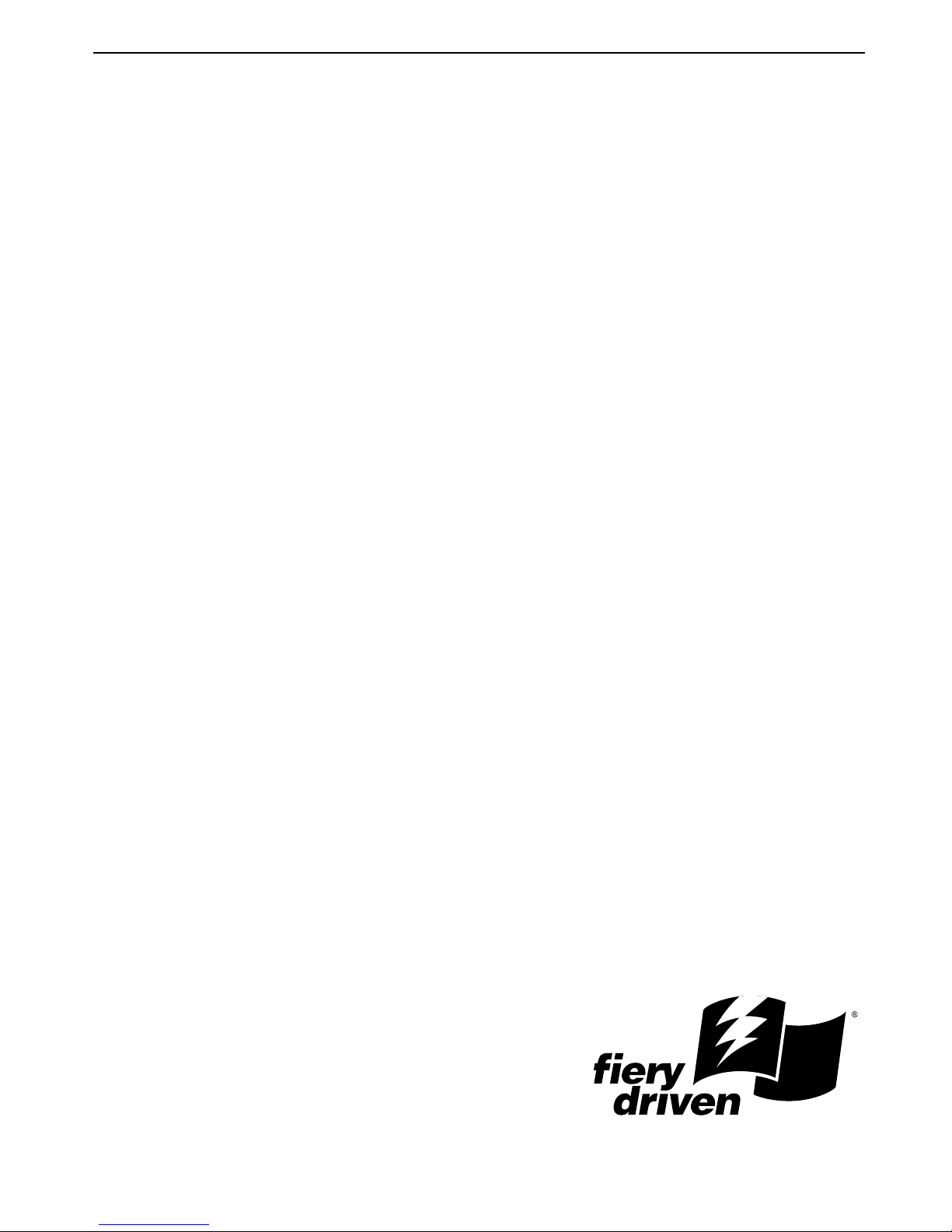
Operating Instructions
Configuration Guide
For safety, please read this manual carefully before you use this product and keep it
handy for future reference.
Page 2
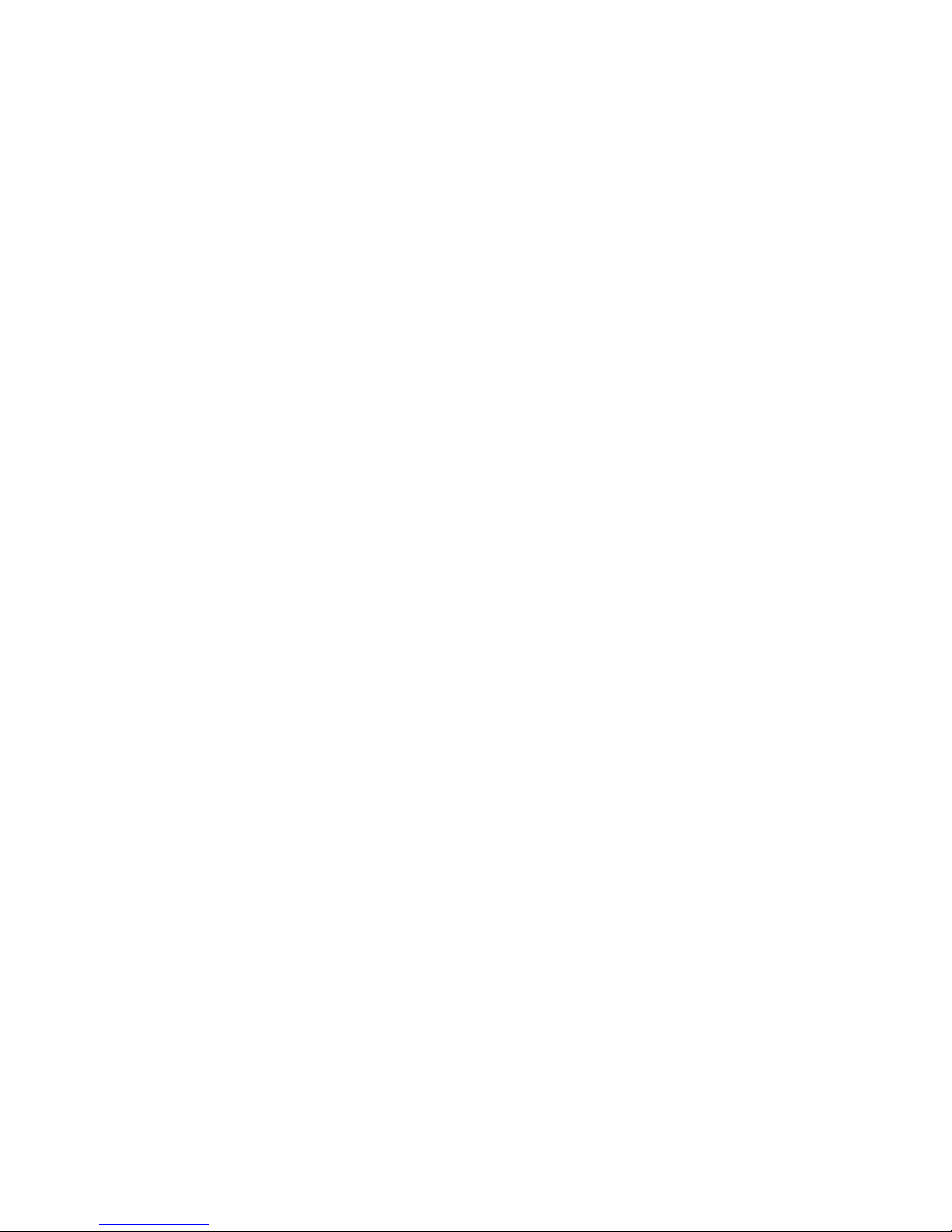
Copyright © 2002 Electronics For Imaging. All rights reserved.
This publication is protected by copyright, and all rights are reserved. No part of it may be reproduced or transmitted in any form or by any means for any purpose
without express prior written consent from Electronics For Imaging, except as expressly permitted herein. Information in this document is subject to change
without notice and does not represent a commitment on the part of Electronics For Imaging.
The software described in this publication is furnished under license and may only be used or copied in accordance with the terms of such license.
This product may be covered by one of more of the following U.S. Patents: 4,500,919, 4,837,722, 5,212,546, 5,343,311, 5,424,754, 5,467,446, 5,506,946,
5,517,334, 5,537,516, 5,543,940, 5,553,200, 5,615,314, 5,619,624, 5,625,712, 5,666,436, 5,760,913, 5,818,645, 5,835,788, 5,867,179, 5,959,867,
5,970,174, 5,982,937, 5,995,724, 6,002,795, 6,025,922, 6,041,200, 6,065,041, 6,112,665, 6,122,407, 6,134,018, 6,141,120, 6,166,821, 6,185,335,
6,201,614, 6,215,562, 6,219,659, 6,222,641, 6,224,048, 6,225,974, 6,226,419, 6,238,105, 6,239,895, 6,256,108, 6,269,190, 6,289,122, 6,292,270,
6,310,697, 6,327,047, 6,327,050, 6,327,052, RE36,947, D406,117, D416,550, D417,864, D419,185. D426,206, D439,851, D444,793
Trademarks
ColorWise, EDOX, EFI, Fiery, the Fiery logo, Fiery Driven and RIP-While-Print are registered trademarks of Electronics For Imaging, Inc. in the U.S. Patent
and Trademark Office and/or certain other foreign jurisdictions.
The eBeam logo, the Electronics For Imaging logo, the Fiery Driven logo, the Splash logo, AutoCal, ColorCal, Command WorkStation, DocBuilder, DocBuilder
Pro, DocStream, eBeam, EFI Color Profiler, EFI Production System, EFI ScanBuilder, Fiery X2, Fiery X2e, Fiery X2-W, Fiery X3e, Fiery X4, Fiery ZX, Fiery Z4,
Fiery Z5, Fiery Z9, Fiery Z16, Fiery Z18, Fiery Document WorkStation, Fiery Downloader, Fiery Driver, Fiery FreeForm, Fiery Link, Fiery Prints, Fiery Print
Calibrator, Fiery Production System, Fiery Scan, Fiery ScanBuilder, Fiery Spark, Fiery Spooler, Fiery WebInstaller, Fiery WebScan, Fiery WebSpooler, Fiery
WebStatus, Fiery WebTools, NetWise, RIPChips, Splash, Velocity, Velocity Balance, Velocity Build, Velocity Design, Velocity Estimate, Velocity Scan, and
VisualCal are trademarks of Electronics For Imaging, Inc.
All other terms and product names may be trademarks or registered trademarks of their respective owners, and are hereby acknowledged.
Legal Notices
APPLE COMPUTER, INC. (“APPLE”) MAKES NO WARRANTIES, EXPRESS OR IMPLIED, INCLUDING WITHOUT LIMITATION THE
IMPLIED WARRANTIES OF MERCHANTABILITY AND FITNESS FOR A PARTICULAR PURPOSE, REGARDING THE APPLE SOFTWARE.
APPLE DOES NOT WARRANT, GUARANTEE, OR MAKE ANY REPRESENTATIONS REGARDING THE USE OR THE RESULTS OF THE USE
OF THE APPLE SOFTWARE IN TERMS OF ITS CORRECTNESS, ACCURACY, RELIABILITY, CURRENTNESS, OR OTHERWISE. THE ENTIRE
RISK AS TO THE RESULTS AND PERFORMANCE OF THE APPLE SOFTWARE IS ASSUMED BY YOU. THE EXCLUSION OF IMPLIED
WARRANTIES IS NOT PERMITTED BY SOME STATES. THE ABOVE EXCLUSION MAY NOT APPLY TO YOU.
IN NO EVENT WILL APPLE, ITS DIRECTORS, OFFICERS, EMPLOYEES OR AGENTS BE LIABLE TO YOU FOR ANY CONSEQUENTIAL,
INCIDENTAL OR INDIRECT DAMAGES (INCLUDING DAMAGES FOR LOSS OF BUSINESS PROFITS, BUSINESS INTERRUPTION, LOSS OF
BUSINESS INFORMATION, AND THE LIKE) ARISING OUT OF THE USE OR INABILITY TO USE THE APPLE SOFTWARE EVEN IF APPLE
HAS BEEN ADVISED OF THE POSSIBILITY OF SUCH DAMAGES. BECAUSE SOME STATES DO NOT ALLOW THE EXCLUSION OR
LIMITATION OF LIABILITY FOR CONSEQUENTIAL OR INCIDENTAL DAMAGES, THE ABOVE LIMITATIONS MAY NOT APPLY TO YOU.
Apple’s liability to you for actual damages from any cause whatsoever, and regardless of the form of the action (whether in contract, tort [including negligence],
product liability or otherwise), will be limited to $50.
Restricted Rights Legends
For defense agencies: Restricted Rights Legend. Use, reproduction, or disclosure is subject to restrictions set forth in subparagraph (c)(1)(ii) of the Rights in
Technical Data and Computer Software clause at 252.227.7013.
For civilian agencies: Restricted Rights Legend. Use, reproduction, or disclosure is subject to restrictions set forth in subparagraph (a) through (d) of the
commercial Computer Software Restricted Rights clause at 52.227-19 and the limitations set forth in Electronics For Imaging’s standard commercial agreement
for this software. Unpublished rights reserved under the copyright laws of the United States.
Part Number:
Page 3
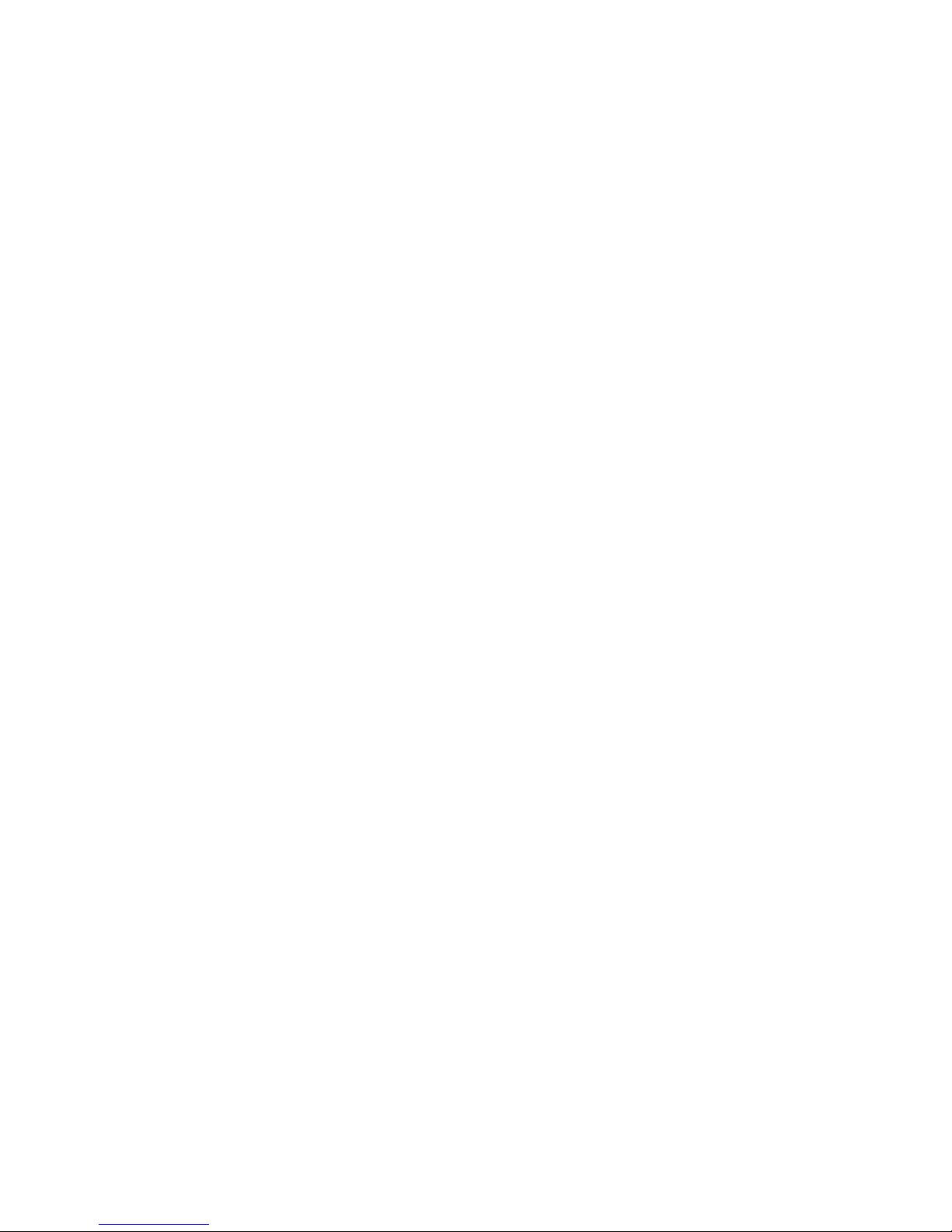
FCC Information
WARNING: FCC Regulations state that any unauthorized changes or modifications to this equipment not expressly approved by the manufacturer could void
the user’s authority to operate this equipment.
Class B Declaration of Conformity
This equipment has been tested and found to comply with the limits for a class B digital device, pursuant to Part 15 of the FCC rules. These limits are designed
to provide reasonable protection against harmful interference in a residential installation. This equipment generates, uses and can radiate radio frequency energy
and if not installed and used in accordance with the instructions, may cause harmful interference to radio communications. However, there is no guarantee that
interference will not occur in a particular installation.
If this equipment does cause harmful interference to radio or television reception, which can be determined by turning the equipment off and on, the user is
encouraged to try to correct the interference by one or more of the following measures:
Reorient or relocate the receiving antenna.
Increase the separation between the equipment and receiver.
Connect the equipment into an outlet on a circuit different from that to which the receiver is connected.
Consult the dealer or an experienced radio/TV technician for help.
In order to maintain compliance with FCC regulations, shielded cables must be used with this equipment. Operation with non-approved equipment or unshielded
cables is likely to result in interference to radio and TV reception. The user is cautioned that changes and modifications made to the equipment without the
approval of manufacturer could void the user’s authority to operate this equipment.
Industry Canada Class B Notice
This Class B digital apparatus complies with Canadian ICES-003.
Avis de Conformation Classe B de l’Industrie Canada
Cet appareil numérique de la Classe B est conforme à la norme NMB-003 du Canada.
Certificate by Manufacturer/Importer
This is to certify that the FC07 is shielded against radio interference in accordance with the provisions of VFG 243/1991. The German Postal Services have been
advised that this device is being put on the market and that they have been given the right to inspect the series for compliance with the regulations.
Bescheinigung des Herstellers/Importeurs
Hiermit wird bescheinigt, dass der FC07 im Übereinstimmung mit den Bestimmungen der VFG 243/1991 funkentstört ist. Der Deutschen Bundespost wurde
das Inverkehrbringen dieses Gerätes angezeigt und die Berechtigung zur Überprüfung der Serie auf Einhaltung der Bestimmungen eingeräumt.
RFI Compliance Notice
This equipment has been tested concerning compliance with the relevant RFI protection requirements both individually and on system level (to simulate normal
operation conditions). However, it is possible that these RFI Requirements are not met under certain unfavorable conditions in other installations. It is the user
who is responsible for compliance of his particular installation.
Dieses Gerät wurde sowohl einzeln als auch in einer Anlage, die einen normalen Anwendungsfall nachbildet, auf die Einhaltung der Funkentstörbestimmungen
geprüft. Es ist jedoch möglich, dass die Funkentstörbestimmungen unter ungünstigen Umständen bei anderen Gerätekombinationen nicht eingehalten werden.
Für die Einhaltung der Funkentstörbestimmungen einer gesamten Anlage, in der dieses Gerät betrieben wird, ist der Betreiber verantwortlich.
Compliance with applicable regulations depends on the use of shielded cables. It is the user who is responsible for procuring the appropriate cables.
Die Einhaltung zutreffender Bestimmungen hängt davon ab, dass geschirmte Ausführungen benützt werden. Für die Beschaffung richtiger Ausführungen ist der
Betreiber verantwortlich.
Software License Agreement
YOU SHOULD CAREFULLY READ THE FOLLOWING TERMS AND CONDITIONS BEFORE USING THIS SOFTWARE. IF YOU DO NOT
AGREE TO THE TERMS AND CONDITIONS OF THIS AGREEMENT, DO NOT USE THE SOFTWARE. INSTALLING OR USING THE
SOFTWARE INDICATES THAT YOU AGREE TO AND ACCEPT THE TERMS OF THIS AGREEMENT. IF YOU DO NOT AGREE TO ACCEPT
THE TERMS OF THIS AGREEMENT YOU MAY RETURN THE UNUSED SOFTWARE FOR A FULL REFUND TO THE PLACE OF PURCHASE.
Page 4
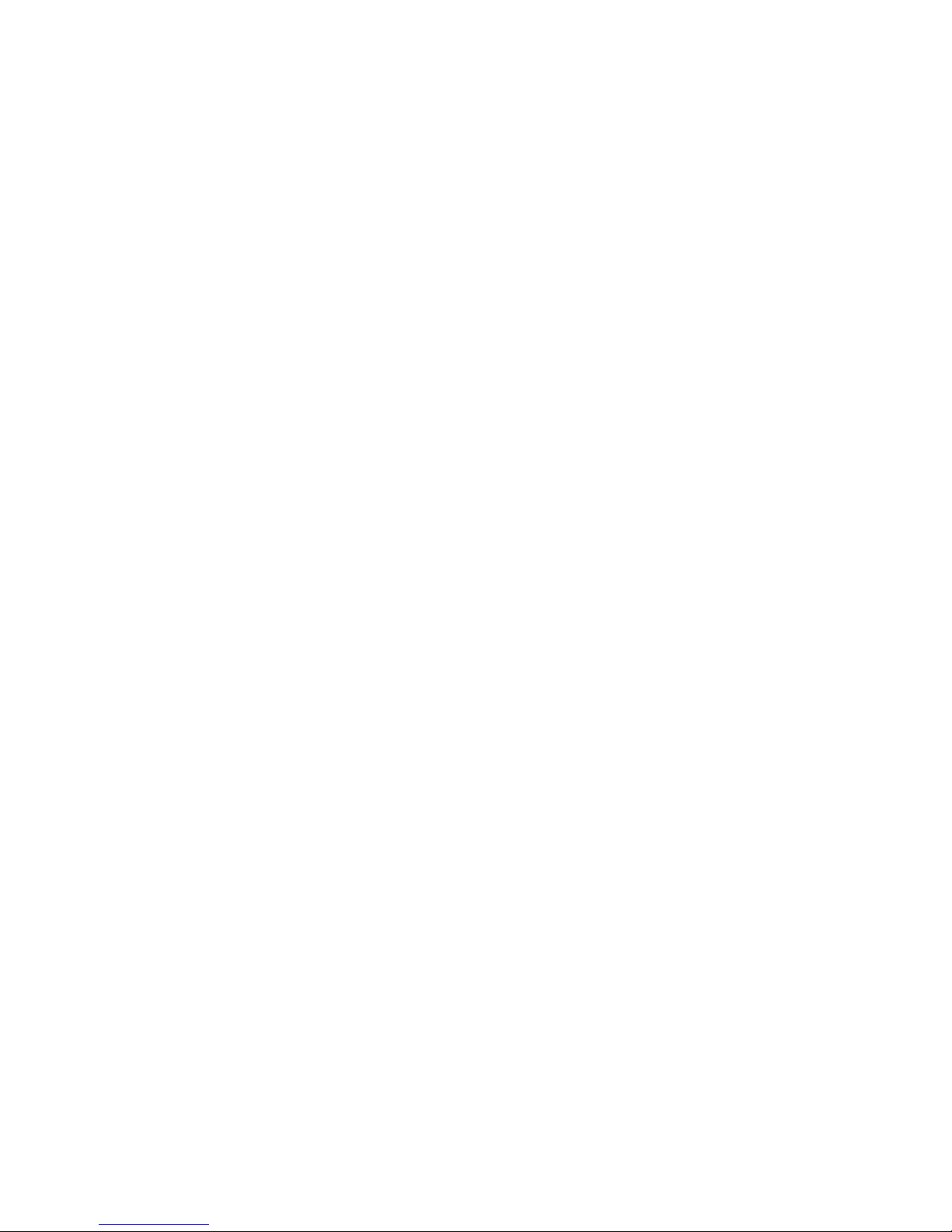
License
EFI grants you a non-exclusive license to use the software (“Software”) and accompanying documentation (“Documentation”) included with the Product. The
Software is licensed, not sold. You may use the Software solely for your own customary business or personal purposes. You may not rent, lease, sublicense or lend
the Software. You may, however, permanently transfer all of your rights under this Agreement to another person or legal entity provided that: (1) you transfer to
the person or entity all of the Software and Documentation (including all copies, updates, upgrades, prior versions, component parts, the media and printed
materials, and this Agreement); (2) you retain no copies of the Software and Documentation, including copies stored on a computer; and (3) the recipient agrees
to the terms and conditions of this Agreement.
You may not make or have made, or permit to be made, any copies of the Software or portions thereof, except as necessary for backup or archive purposes in
support of your use of the Software as permitted hereunder. You may not copy the Documentation. You may not attempt to alter, disassemble, decompiler, decrypt
or reverse engineer the Software.
Proprietary Rights
You acknowledge that the Software is proprietary to EFI and its suppliers and that title and other intellectual property rights therein remain with EFI and its
suppliers. Except as stated above, this Agreement does not grant you any right to patents, copyrights, trade secrets, trademarks (whether registered or unregistered),
or any other rights, franchises or licenses in respect of the Software. You may not adopt or use any trademark or trade name which is likely to be similar to or
confusing with that of EFI or any of its suppliers or take any other action which impairs or reduces the trademark rights of EFI or its suppliers.
Confidentiality
You agree to hold the Software in confidence, disclosing the Software only to authorized users having a need to use the Software as permitted by this Agreement
and to take all reasonable precautions to prevent disclosure to other parties.
Remedies and Termination
Unauthorized use, copying or disclosure of the Software, or any breach of this Agreement will result in automatic termination of this license and will make available
to EFI other legal remedies. In the event of termination, you must destroy all copies of the Software and all of its component parts. All provisions of this Agreement
relating to disclaimers of warranties, limitation of liability, remedies, damages, and EFI’s proprietary rights shall survive termination.
Limited Warranty and Disclaimer
EFI warrants to the original purchaser (“Customer”) for thirty (30) days from the date of original purchase from EFI or its authorized retailer that the Software
will perform in substantial conformance to the Documentation when the Product is used as authorized by EFI’s specifications. EFI warrants the media containing
the Software against failure during the above warranty period. EFI makes no warranty or representation that the Software will meet your specific requirements,
that the operation of the Software will be uninterrupted or error free, or that all defects in the Software will be corrected. EFI makes no warranty, implied or
otherwise, regarding the performance or reliability of any third party products (software or hardware) not provided by EFI. THE INSTALLATION OF ANY
THIRD PARTY PRODUCTS OTHER THAN AS AUTHORIZED BY EFI WILL VOID THIS WARRANTY. IN ADDITION, USE, MODIFICATION,
AND/OR REPAIR OF THE PRODUCT OTHER THAN AS AUTHORIZED BY EFI WILL VOID THIS WARRANTY.
EXCEPT FOR THE ABOVE EXPRESS LIMITED WARRANTY, EFI MAKES AND YOU RECEIVE NO WARRANTIES OR CONDITIONS ON THE
SOFTWARE, EXPRESS, IMPLIED, STATUTORY, OR IN ANY OTHER PROVISION OF THIS AGREEMENT OR COMMUNICATION WITH YOU,
AND EFI SPECIFICALLY DISCLAIMS ANY IMPLIED WARRANTY OR CONDITION OF MERCHANTABILITY OR FITNESS FOR A PARTICULAR
PURPOSE OR NONINFRINGEMENT OF THIRD PARTY RIGHTS.
Limitation of Liability
TO THE MAXIMUM EXTENT PERMITTED BY LAW, EFI AND ITS SUPPLIERS SHALL NOT BE LIABLE FOR ANY DAMAGES, INCLUDING
LOSS OF DATA, LOST PROFITS, COST OF COVER OR OTHER SPECIAL, INCIDENTAL, CONSEQUENTIAL OR INDIRECT DAMAGES
ARISING FROM THE SALE, INSTALLATION, MAINTENANCE, USE, PERFORMANCE OR FAILURE OF THE SOFTWARE, HOWEVER CAUSED
AND ON ANY THEORY OF LIABILITY. THIS LIMITATION WILL APPLY EVEN IF EFI HAS BEEN ADVISED OF THE POSSIBILITY OF SUCH
DAMAGE. YOU ACKNOWLEDGE THAT THE PRICE OF THE PRODUCT REFLECTS THIS ALLOCATION OF RISK. BECAUSE SOME
JURISDICTIONS DO NOT ALLOW THE EXCLUSION OR LIMITATION OF LIABILITY FOR CONSEQUENTIAL OR INCIDENTAL DAMAGES,
THE ABOVE LIMITATION MAY NOT APPLY TO YOU.
Export Controls
You agree that you will not export or re-export the Software in any form in violation of any applicable laws or regulations of the United States or the country in
which you obtained them.
U.S. Government Restricted Rights:
The Software and Documentation are provided with RESTRICTED RIGHTS. Use, duplication, or disclosure by the United States Government is subject to
restrictions as set forth in subparagraph (c)(1)(ii) of the Rights in Technical Data and Computer Software clause at DFARS 252.227-7013 or subparagraphs (c)(1)
and (2) of the Commercial Computer Software Restricted Rights at 48 CFR 52.227-19, as applicable.
Page 5
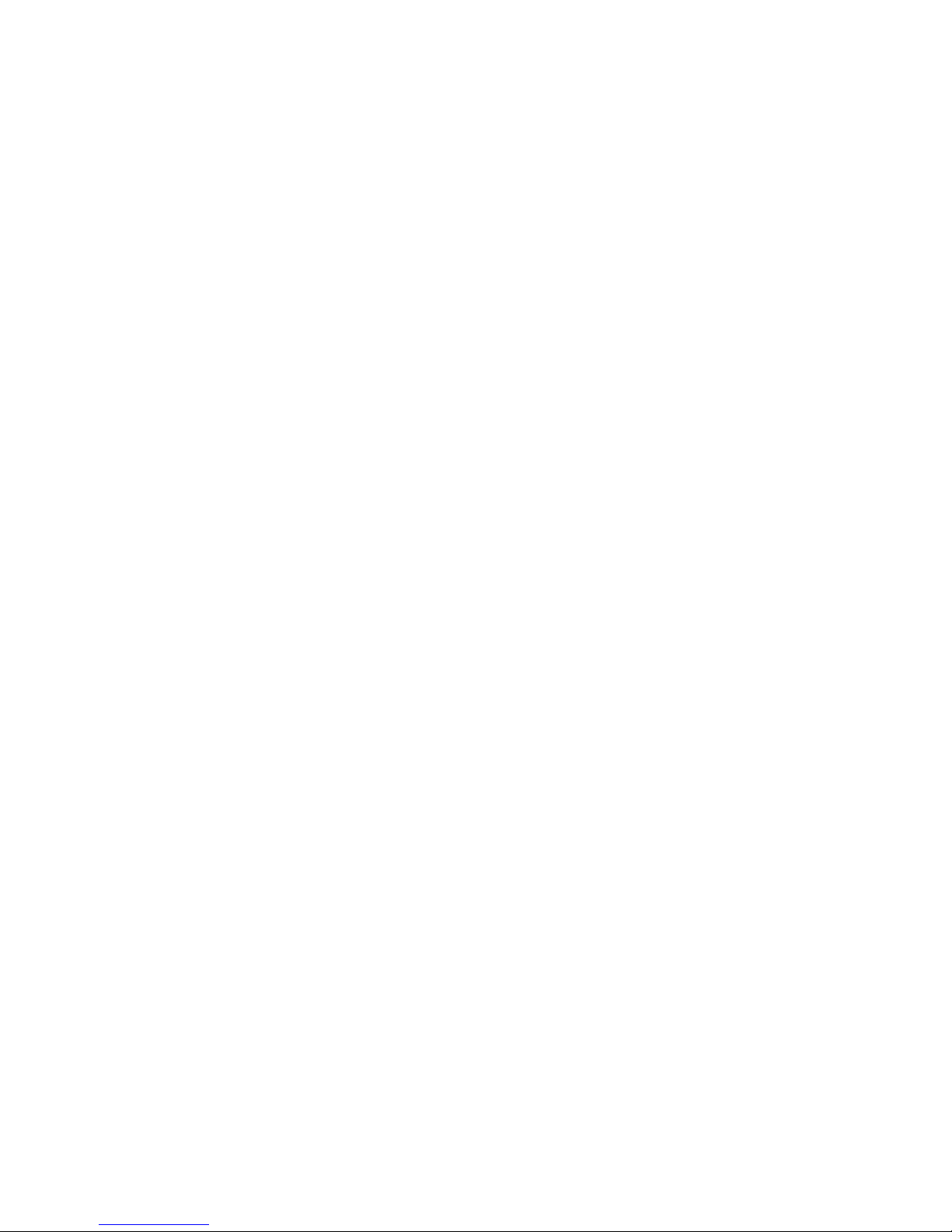
General
The laws of the State of California govern this Agreement. You agree that this Agreement shall not be subject to the United Nations Convention on Contracts for
the International Sale of Goods (1980). This Agreement is the entire agreement held between us and supersedes any other communications or advertising with
respect to the Software. If any provision of this Agreement is held invalid, the remainder of this Agreement shall continue in full force and effect.
If you have any questions, please see EFI’s web site at www.efi.com.
Electronics For Imaging
303 Velocity Way
Foster City, CA 94404
Page 6

Contents
Introduction
About this manual xi
Organization xii
About the documentation xiii
Chapter 1: Connecting to the Network
Fiery 3850C on the network 1-1
Stages of installation on the network 1-2
Quick path to installation 1-4
Connecting network cable to the Fiery 3850C 1-11
Back view of the Fiery 3850C connectors 1-11
Ethernet cable connection 1-12
Parallel cable connection 1-13
Chapter 2: Preparing for Fiery 3850C Setup
Levels of access and control 2-1
Fiery 3850C print connections 2-1
Passwords 2-3
Fiery WebTools 2-4
Control level scenarios 2-6
About Setup 2-8
Network server setup requirements 2-8
Chapter 3: Performing Setup from the Control Panel
About Fiery 3850C Setup 3-1
Making changes to Setup 3-1
Network server setup requirements 3-1
Fiery 3850C Setup from the Control Panel 3-2
Page 7
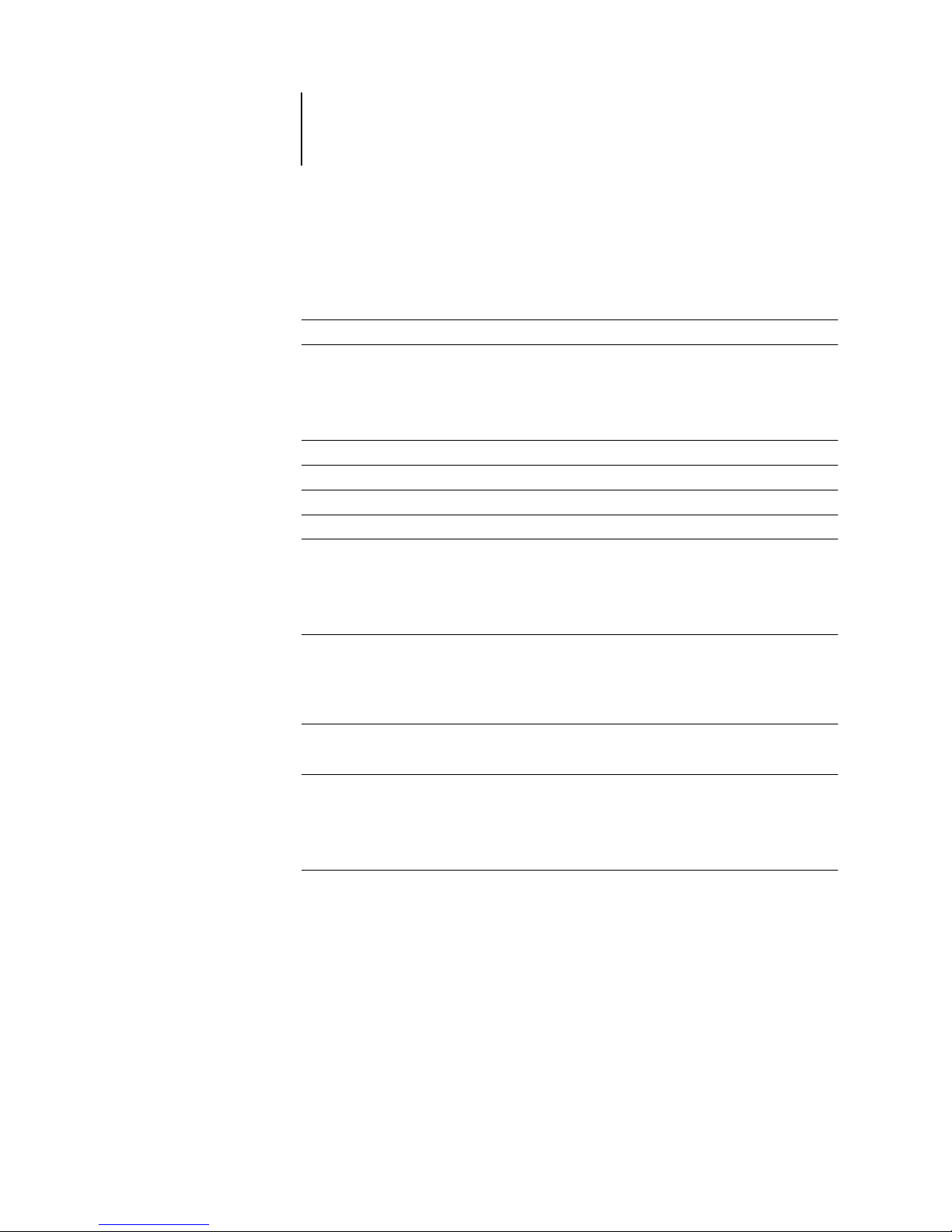
viii Contents
Accessing Setup options 3-3
About the Control Panel Setup interface 3-3
Entering Setup information 3-4
System Setup options 3-5
Network Setup options 3-8
I/O Port Setup options 3-11
Protocol Setup options 3-12
Service Setup options 3-17
Printer Setup options 3-28
PostScript Setup options 3-30
PCL Setup options 3-31
ColorWise Setup options 3-32
Administrative functions in the Setup menu 3-35
Change Password 3-35
Resets 3-37
Exit Setup 3-37
Printing a Configuration page from the Control Panel 3-38
Chapter 4: Setting up the Fiery 3850C from a Windows Computer
Accessing Setup 4-1
Remote Fiery Setup 4-1
Server Setup 4-3
Server Setup 4-3
Passwords 4-4
Support 4-6
Network Setup 4-7
Ethernet (Port Setup) 4-8
Parallel Port (Port Setup) 4-8
Protocol Setup (TCP/IP) 4-10
Gateway 4-11
Protocol Setup (AppleTalk) 4-12
Protocol Setup (IPX Frames) 4-14
PServer Setup (NetWare Services) 4-16
Page 8
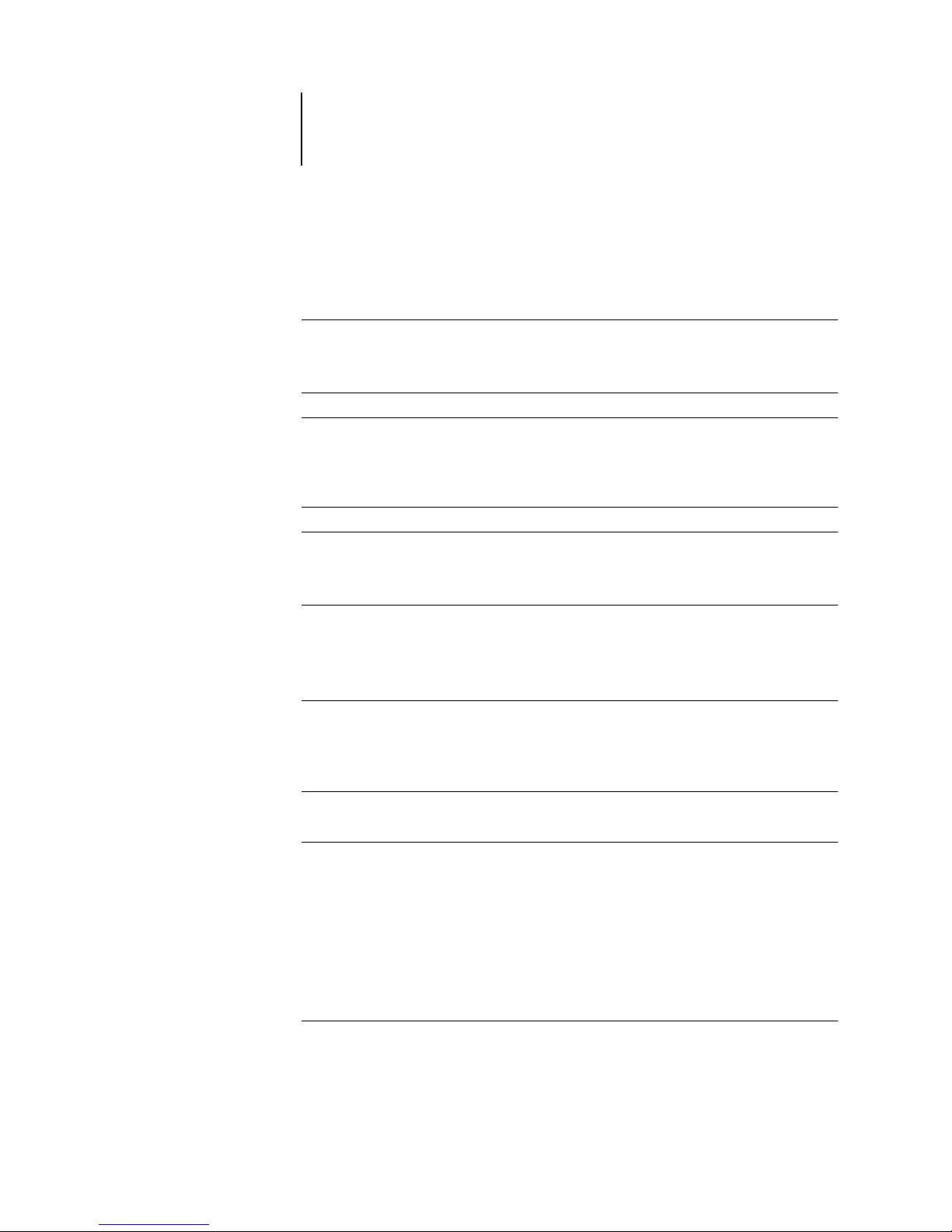
ix Contents
PServer Setup (NDS Configuration) 4-16
PServer Setup (Bindery Setup) 4-18
Service Setup (Windows Printing Service) 4-20
Printer Setup 4-22
Printer Setup 4-23
Paper Setup 4-25
Exiting Setup 4-25
Printing the Configuration page 4-26
Chapter 5: Setting up Network Servers
Support for Fiery utilities 5-1
Fiery 3850C on a NetWare 5.x network with NDPS 5-2
Tips for experts—NetWare 5.x networks 5-2
Configuring a NetWare 5.x server for printing 5-3
Fiery 3850C on a NetWare 3.x or 4.x network 5-5
Tips for experts—IPX networks 5-6
Overview of IPX printing to the Fiery 3850C 5-6
Configuring a NetWare 3.x or 4.x server for printing 5-7
Fiery 3850C on a TCP/IP network with
Windows NT 4.0/2000 5-11
Tips for experts—Windows NT 4.0/2000 with TCP/IP 5-11
Configuring a Windows NT 4.0/2000 server to support the Fiery 3850C 5-12
Configuring the Fiery 3850C and clients for Fiery WebTools 5-16
Setting the WebLink destination 5-18
Fiery 3850C on a network with UNIX workstations 5-18
Tips for experts—UNIX workstations 5-19
Important note about the remote printer name 5-20
Setting up the Fiery 3850C on TCP/IP networks 5-20
Managing print jobs 5-22
Chapter 6: Administering the Fiery 3850C
Administrator functions 6-1
Page 9
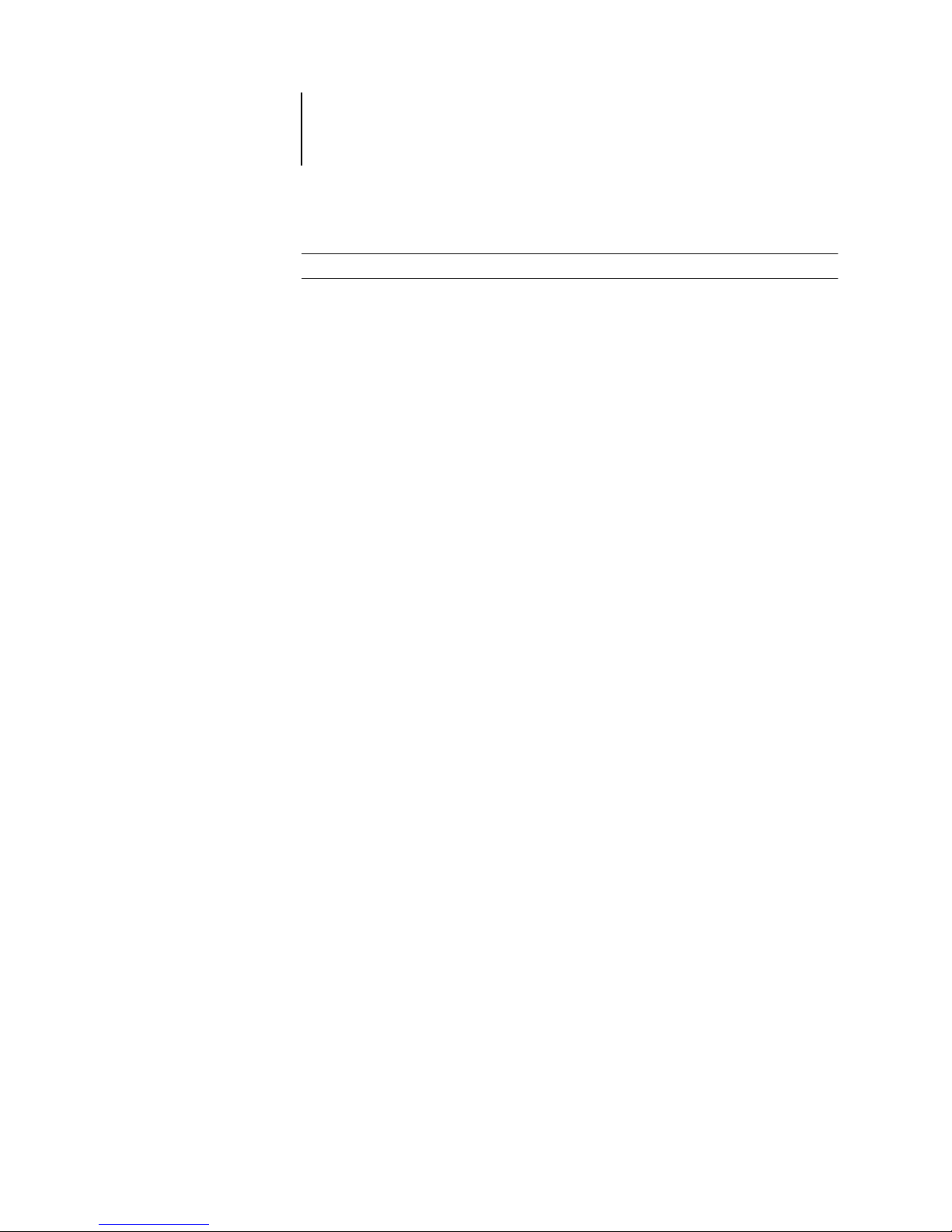
x Contents
Maintaining optimal Fiery 3850C performance 6-3
Troubleshooting the Fiery 3850C 6-4
Troubleshooting during Setup from the Control Panel 6-4
Runtime error messages 6-8
Index
Page 10
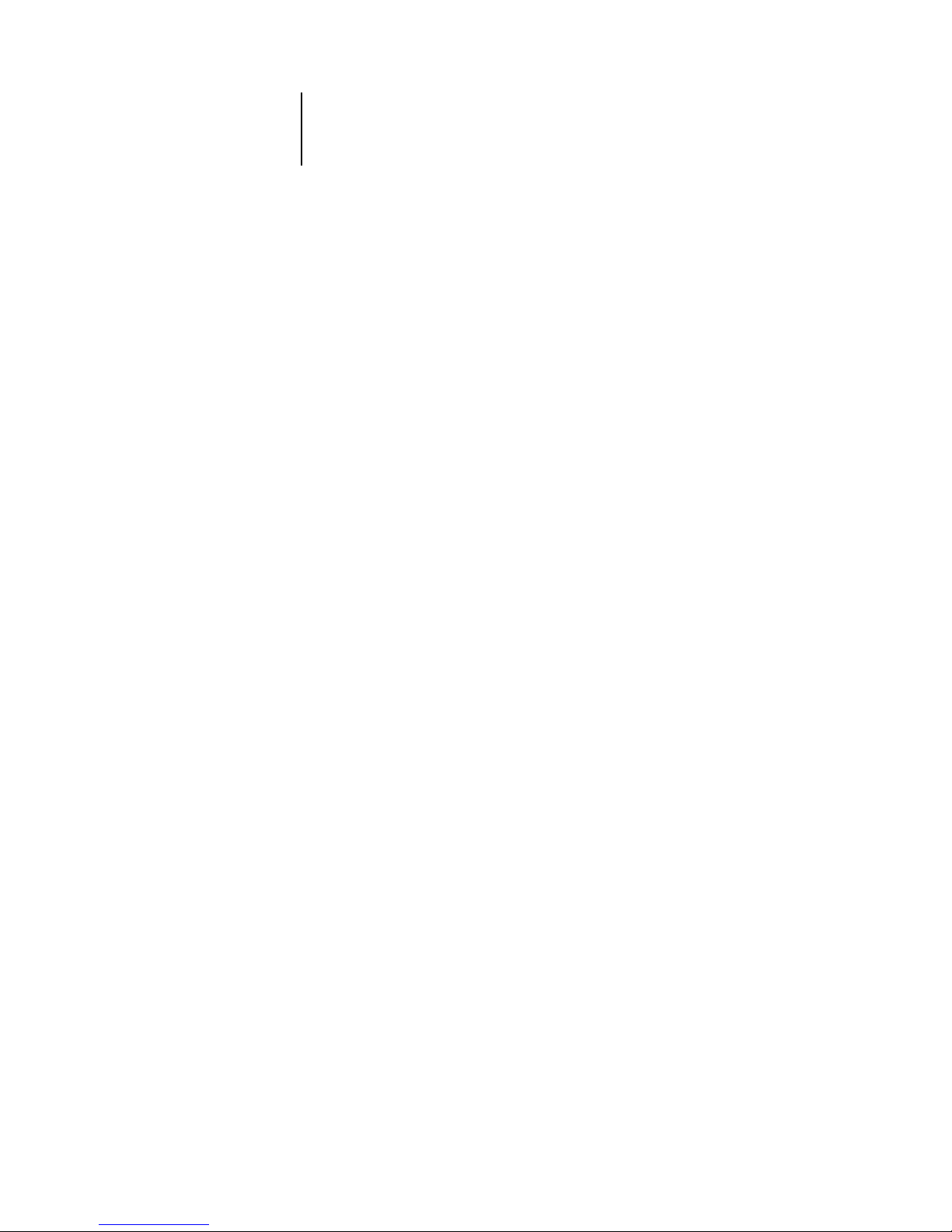
xi About this manual
This manual is intended for anyone who is responsible for integrating the
Fiery 3850C
™
into a business environment that includes networked personal
computers. After you set up the Fiery 3850C
and client workstations as described in
this manual and in Getting Started, individual users can print to the Fiery 3850C as a
high-performance color Adobe PostScript printer.
N
OTE
:
The term “Fiery 3850C” is used in this manual to refer to the Fiery 3850C
installed in the printer.The name “Aero” is used in illustrations to represent the
Fiery 3850C. The term “Windows 9x” is used in this manual to refer to Windows 95
and Windows 98.
N
OTE
:
Windows XP is supported. Follow the instructions for Windows 2000 if you are
using a Window XP operating system.
The Fiery 3850C includes support for the Fiery WebTools
™
and software for the
Command WorkStation
™
, which enable an operator to manage all jobs sent to the
Fiery 3850C. Although it may not be the case at all sites, the documentation for this
product assumes the presence of an operator who controls and manages jobs sent by
users from remote workstations.
Any connectivity or administrative features specific to the printer are described in
Getting Started, the Printing Guide, or the Release Notes.
About this manual
This manual covers the following topics:
• Basic configuration of the Fiery 3850C to support printing over AppleTalk,
TCP/IP, and IPX (Novell) networks
• Configuring Novell and Microsoft Windows NT 4.0/2000 servers and UNIX
systems to provide Fiery 3850C printing services
• Administering network printing
• Using the Fiery 3850C in mixed network environments
N
OTE
:
The network guidelines in this book are not intended to replace the services of
an experienced network engineer.
Introduction
Page 11
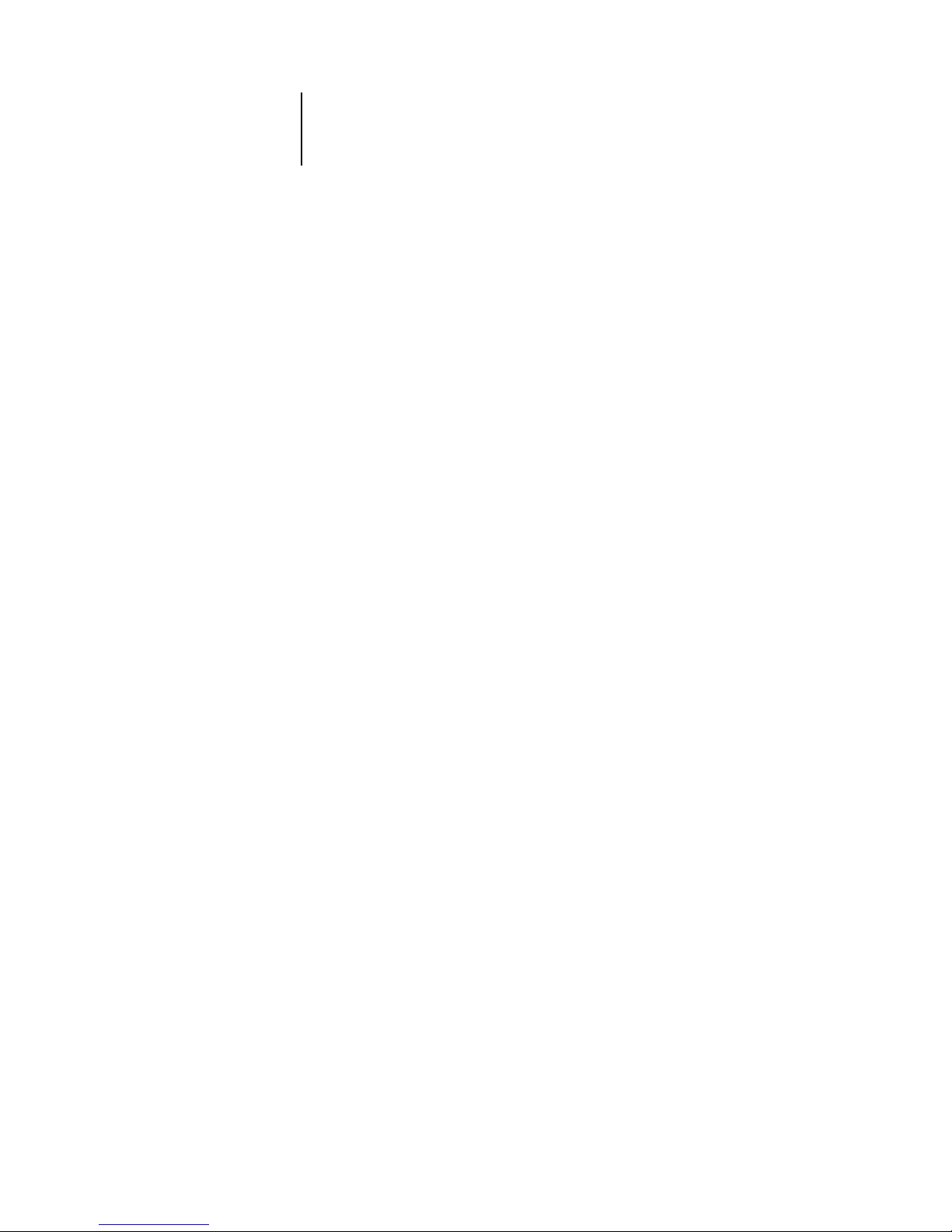
xii Introduction
Organization
This manual is organized as follows:
• Chapter 1 illustrates the supported network configurations and shows the network
connectors on the Fiery 3850C.
• Chapter 2 describes how to prepare for Fiery 3850C Setup, including planning
system security through access levels.
• Chapter 3 describes Fiery 3850C configuration (Setup) from the Control Panel.
• Chapter 4 describes Fiery 3850C Setup from a Windows computer.
• Chapter 5 provides guidelines for setting up Windows network servers and UNIX
systems for printing to the Fiery 3850C and for using the Fiery WebTools.
• Chapter 6 summarizes some administrative features of Fiery 3850C software that are
available for IPX/SPX, TCP/IP, and AppleTalk networks, and also offers some
troubleshooting hints.
N
OTE
:
Administrator features described in other manuals are summarized on page 6-1.
Page 12
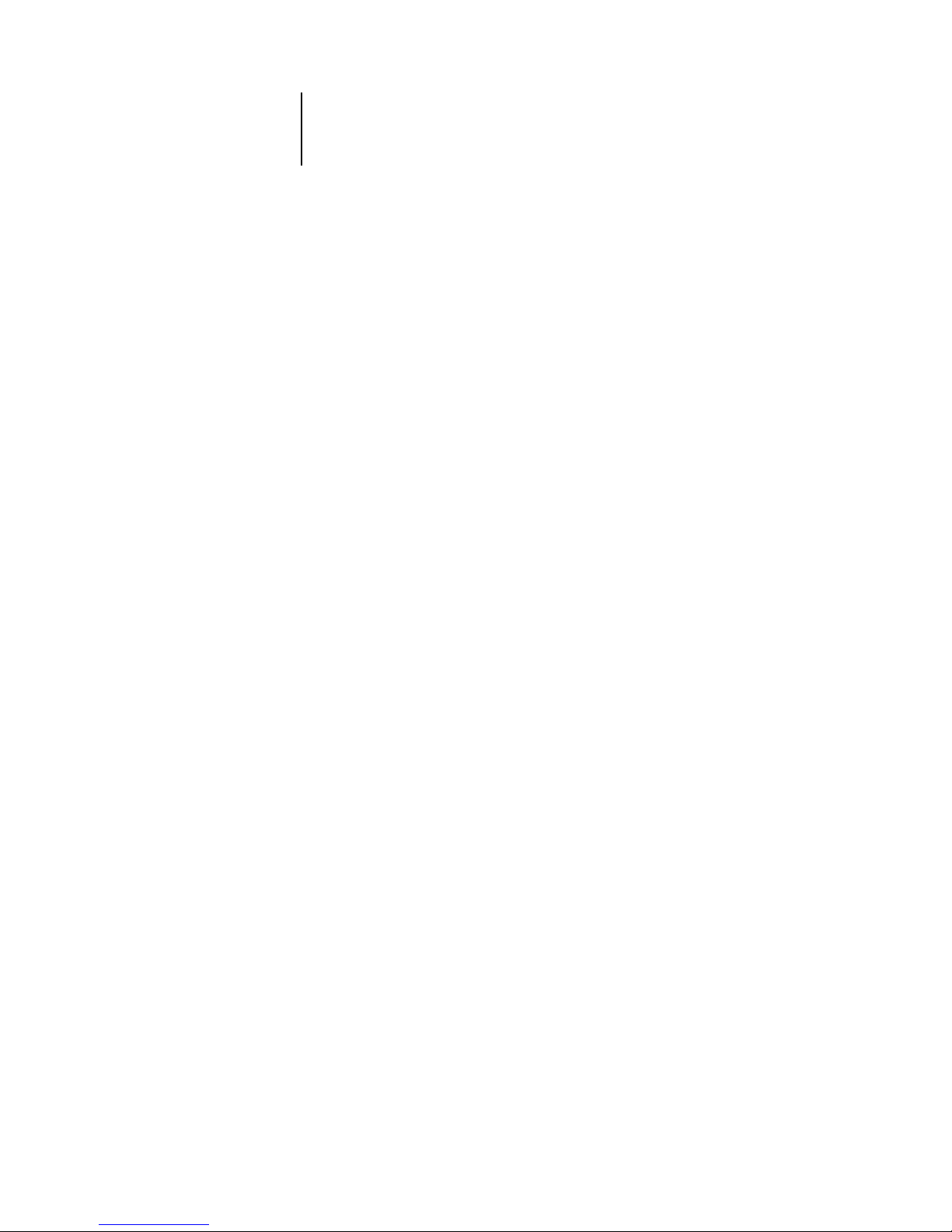
xiii About the documentation
About the documentation
This manual is part of a set of Fiery 3850C documentation, which includes the
following manuals for users and system administrators:
• The Configuration Guide explains basic configuration and administration of the
Fiery 3850C for the supported platforms and network environments. It also
includes guidelines for setting up UNIX, Windows NT 4.0/2000, and Novell
NetWare servers to provide printing services to clients.
• Getting Started describes how to install software to enable users to print to the
Fiery 3850C. Specifically, it describes installation of printer files, and other user
software provided on the User Software CD. It also explains how to connect each
user to the network.
• The Printing Guide describes the printing features of the Fiery 3850C for users who
send jobs via remote workstations on the network.
• The Color Guide provides information on managing the color output of your
Fiery 3850C. It addresses concepts and issues associated with printing to the
Fiery 3850C and outlines key workflow scenarios. This manual explains how to
calibrate your printer and take advantage of the ColorWise
®
color management
system as well as features in ColorWise Pro Tools
™
. In addition, the Color Guide
offers information on printing from popular Windows and Mac OS applications.
• The Job Management Guide explains the functions of the Fiery utilities, including
the Command WorkStation, and how they can be used to manage jobs. This book is
intended for an operator or administrator, or a user with the necessary access
privileges, who needs to monitor and manage job flow, and troubleshoot problems
that may arise.
• Release Notes provide last-minute product information and workarounds for some of
the problems you may encounter.
The Printing Guide, Color Guide, and Job Management Guide are provided on a
CD-ROM.
Page 13
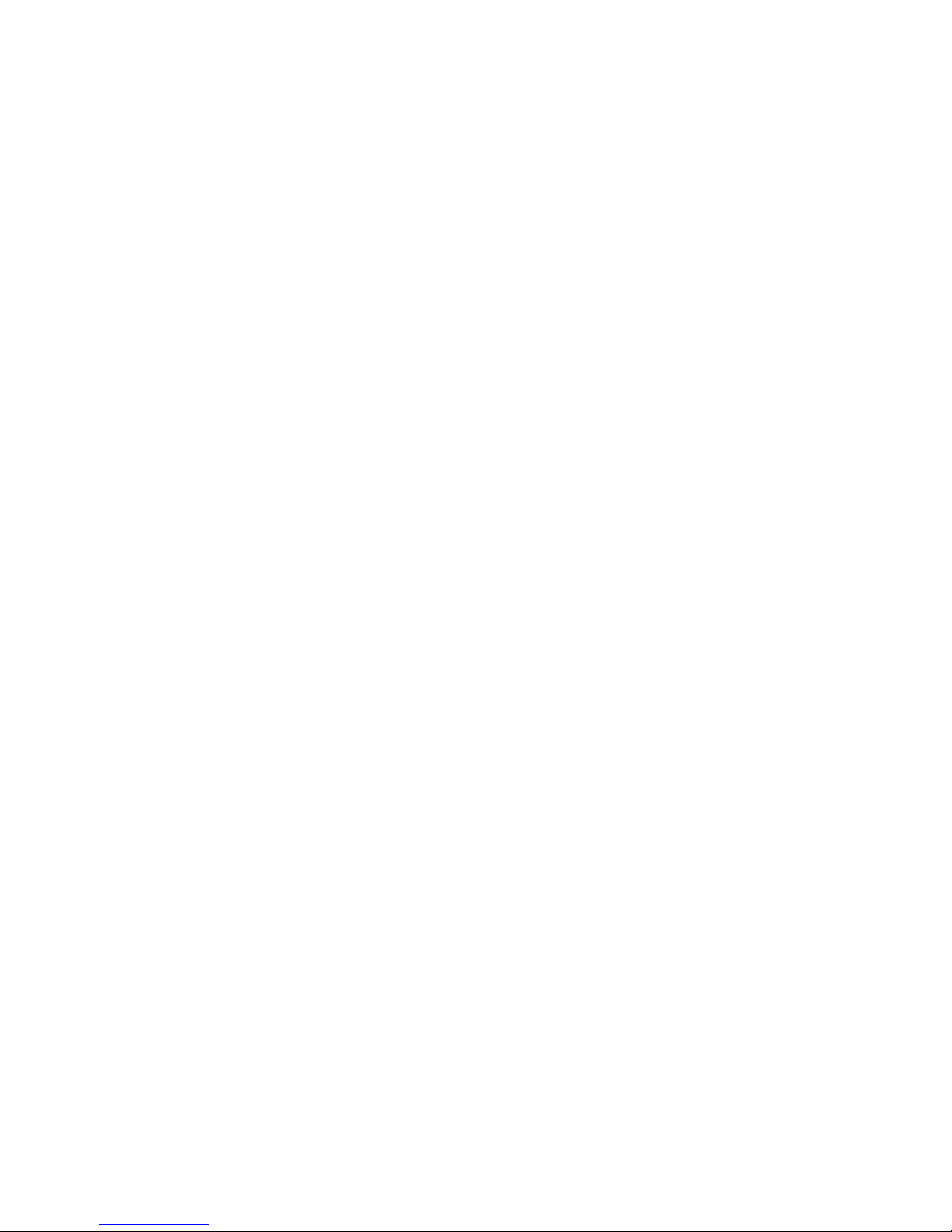
Page 14
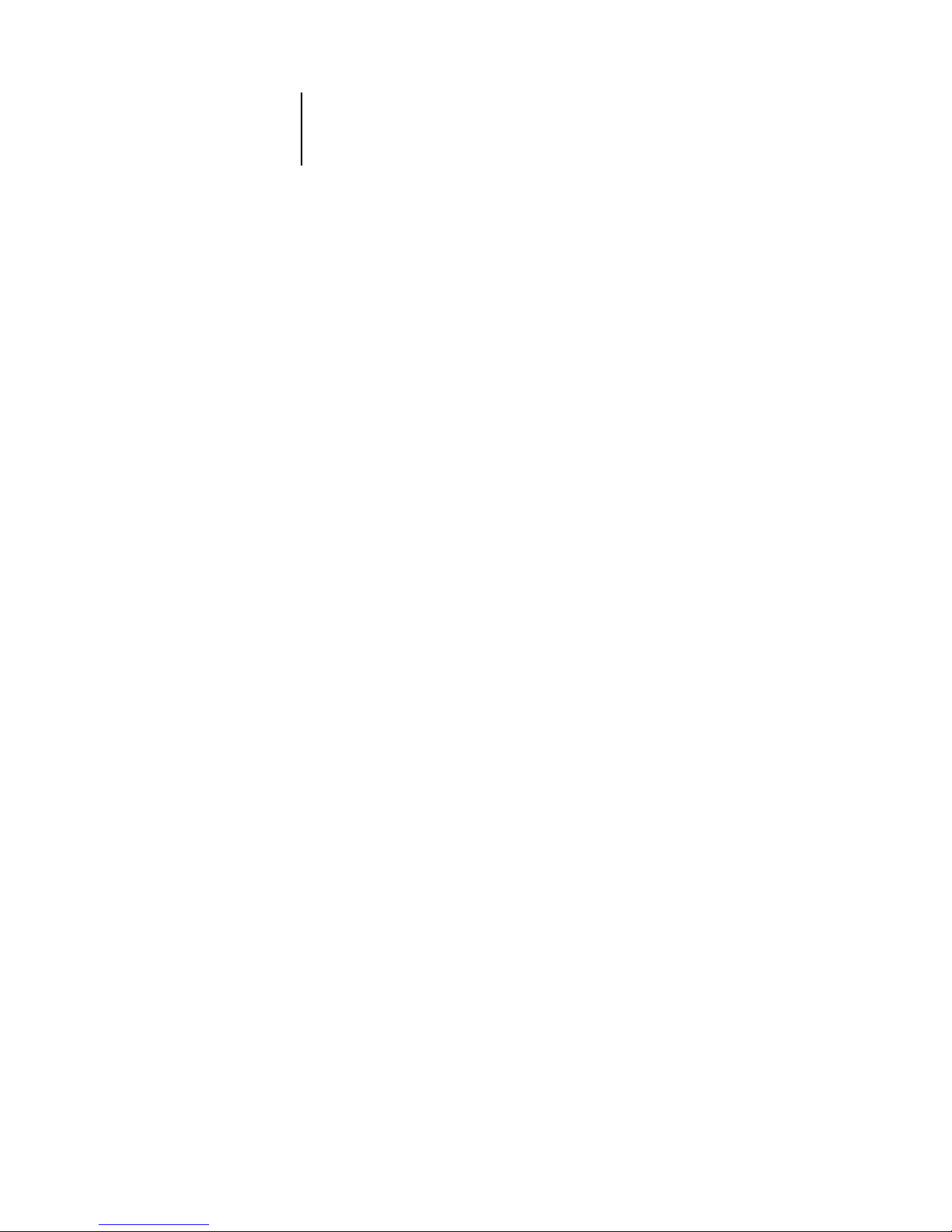
1
1-1 Fiery 3850C on the network
This chapter summarizes the stages in setting up the Fiery 3850C, and includes
diagrams that refer you to other chapters or other manuals for completing your
installation. Check those references to find the information you need quickly.
Fiery 3850C on the network
When the Fiery 3850C is connected to a network, it behaves as a networked PostScript
printer. The built-in Ethernet interface on the Fiery 3850C supports the following
network protocols:
• AppleTalk
• TCP/IP (the lpd, nbt, and http protocols)
TCP/IP stands for Transmission Control Protocol/Internet Protocol. The lpd
protocol is the standard TCP/IP printing protocol. The nbt protocol supports
Windows (SMB) printing. The http protocol is commonly used for Web pages on
the Internet and on intranets.
• IPX/SPX (Novell)
IPX/SPX stands for Internetwork Packet Exchange/Sequenced Packet Exchange.
These protocols (rules that enable computers on a network to communicate with each
other) are supported on the Mac OS, Windows, and UNIX platforms and can run
concurrently on the same cable. Workstations that use other protocols can print
through a server that uses one of the protocols mentioned.
When you add the Fiery 3850C to a network, it is assumed that a network
administrator has already installed a network cabling system and connected
workstations and servers.
Chapter 1:
Connecting to
the Network
Page 15

1
1-2 Connecting to the Network
Stages of installation on the network
Installation can be performed by a network or printing administrator. The stages of a
successful installation are:
• Physically connecting the Fiery 3850C to a functioning network
Prepare a network node for the Fiery 3850C—obtain cable and route it to the location
where the Fiery 3850C will be installed and attach the cable to the network interface of
the Fiery 3850C.
N
OTE
:
If you plan to run the Command WorkStation software from a remote
computer, you need to install the software and connect the Command WorkStation
computer to the network. See Getting Started for details.
• Configuring the network server
When network servers are required, you need to configure those servers to provide
client access to the Fiery 3850C as a color PostScript printer. See Chapter 5 for
information on configuring network servers in Windows and UNIX network
environments.
• Setting up the Fiery 3850C
Configure the Fiery 3850C for your particular printing and network environment.
Read Chapter 2, and see the following chapters for details.
• Preparing client workstations for printing
Install the files needed for printing, install additional user software, and connect the
client to the Fiery 3850C over the network. These steps are described in Getting
Started, and some information is provided in Chapter 5 of this manual.
• Administering the Fiery 3850C
Monitor and maintain system performance and troubleshoot problems that arise. See
Chapter 6 and the Job Management Guide for details.
Page 16
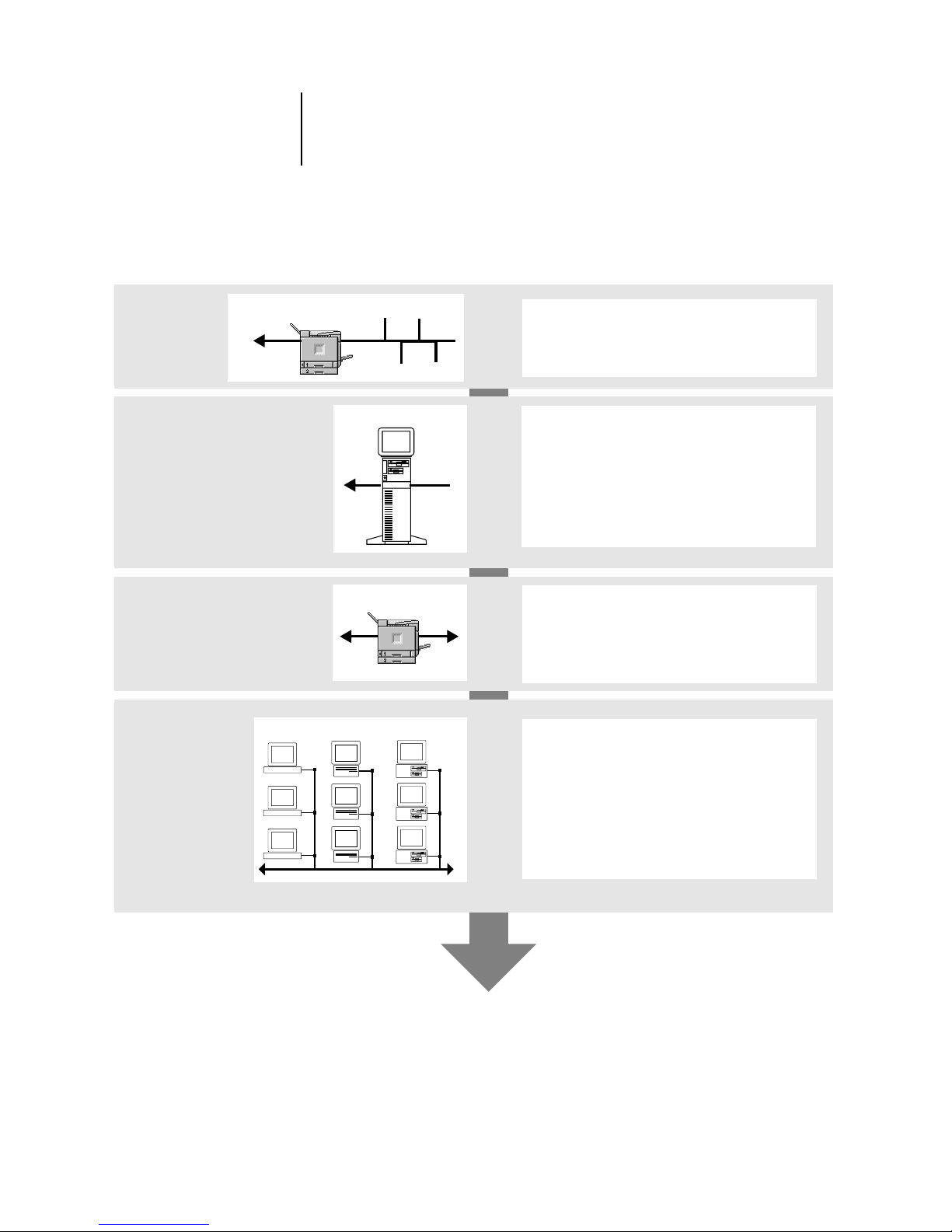
1
1-3 Stages of installation on the network
Summary of Fiery 3850C network installation
At each workstation that will print to the
Fiery 3850C:
• Install the appropriate printer files and connect
to one or more queues.
• For computers that will use them, install Fiery
utilities and an Internet browser.
• Verify the Fiery 3850C in the list of printers and
run a test print.
Fiery 3850C available on the network
Network server
UNIX Mac OS Windows
Fiery 3850C
Fiery 3850C
Prepare a network node. Connect the Fiery 3850C
to the network. If you use a computer running the
Command WorkStation software, connect it to the
network.
Configure UNIX, Windows NT 4.0/2000 and IPX
(Novell) servers to specify Fiery 3850C print queues
and Fiery 3850C users.
Install PostScript printer files on the server.
No special configuration of AppleShare servers is
required.
On the Fiery 3850C Control Panel, configure at
least the System Setup, Network Setup, and Printer
Setup. From the Control Panel or the Command
WorkStation, configure the remaining Setups.
Calibrate the Fiery 3850C.
SERVER CONFIGURATION
CONNECTION
CLIENT SETUP
FIERY 3850C SETUP
Page 17
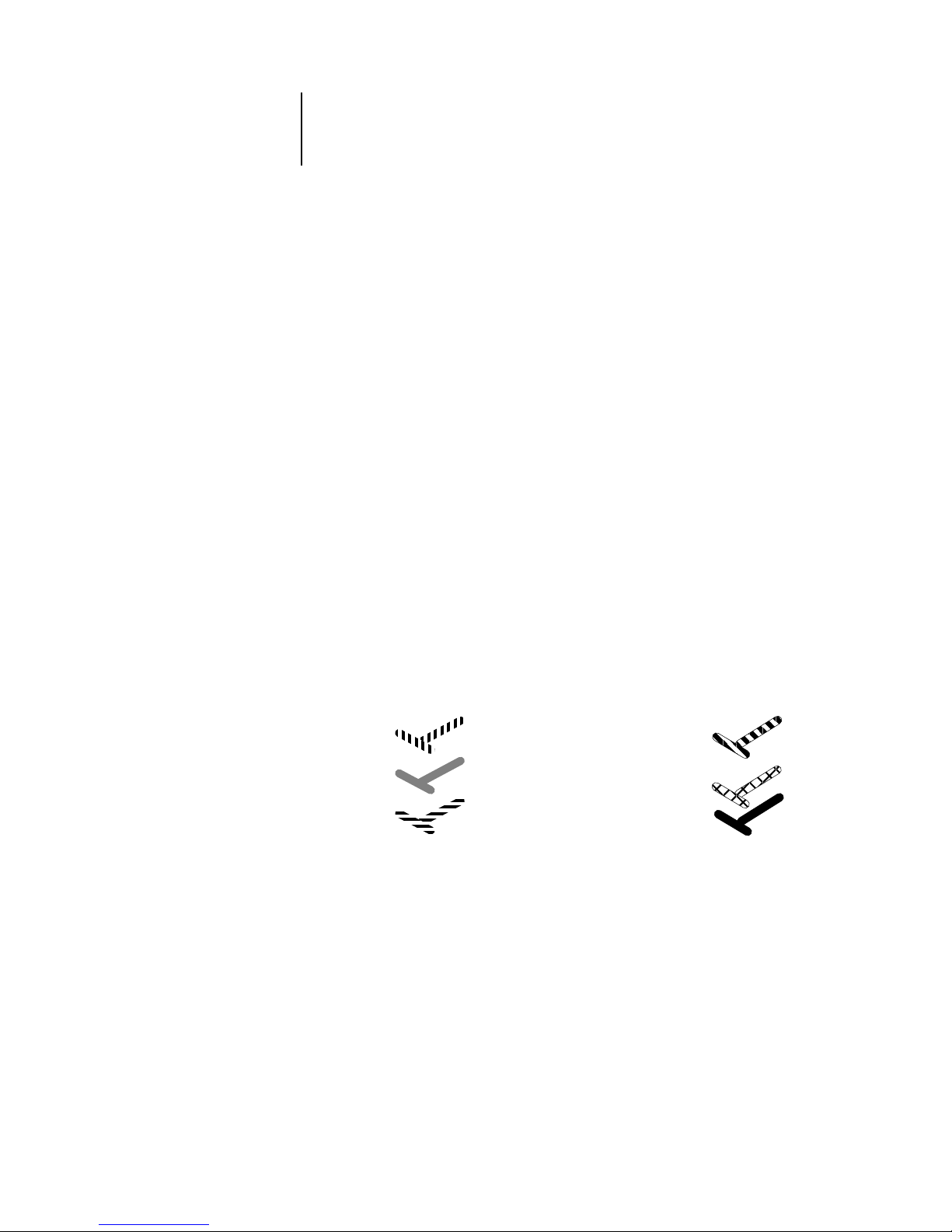
1
1-4 Connecting to the Network
Quick path to installation
The diagrams on the following pages show typical systems that can be used for
printing and running Fiery software from remote workstations. Find the page with
your preferred platform and network type, and then look up the setup procedures
referenced in the “Key to setup” at the top left of each diagram.
The diagrams describe devices that use the supported networking protocols. They are
logical diagrams and are not intended to describe the physical arrangement (topology)
of devices on the network. A variety of physical arrangements is possible with each
logical arrangement. For example, twisted pair Ethernet networks commonly use a star
configuration around a hub, rather than a bus arrangement. The design of physical
networks is beyond the scope of this manual.
If the network uses more than one protocol or more than one type of workstation,
combine the setups listed for each component of your system. Multiple protocols
(shown in the diagrams as parallel lines) can run on the same cable. A solid connection
from the Fiery 3850C with an arrow indicates that other supported network types can
be operational at the same time.
The protocols used in these diagrams are indicated as follows:
AppleTalk
IPX (Novell)
Other
TCP/IP (lpd,
nbt or http)
Parallel
Page 18
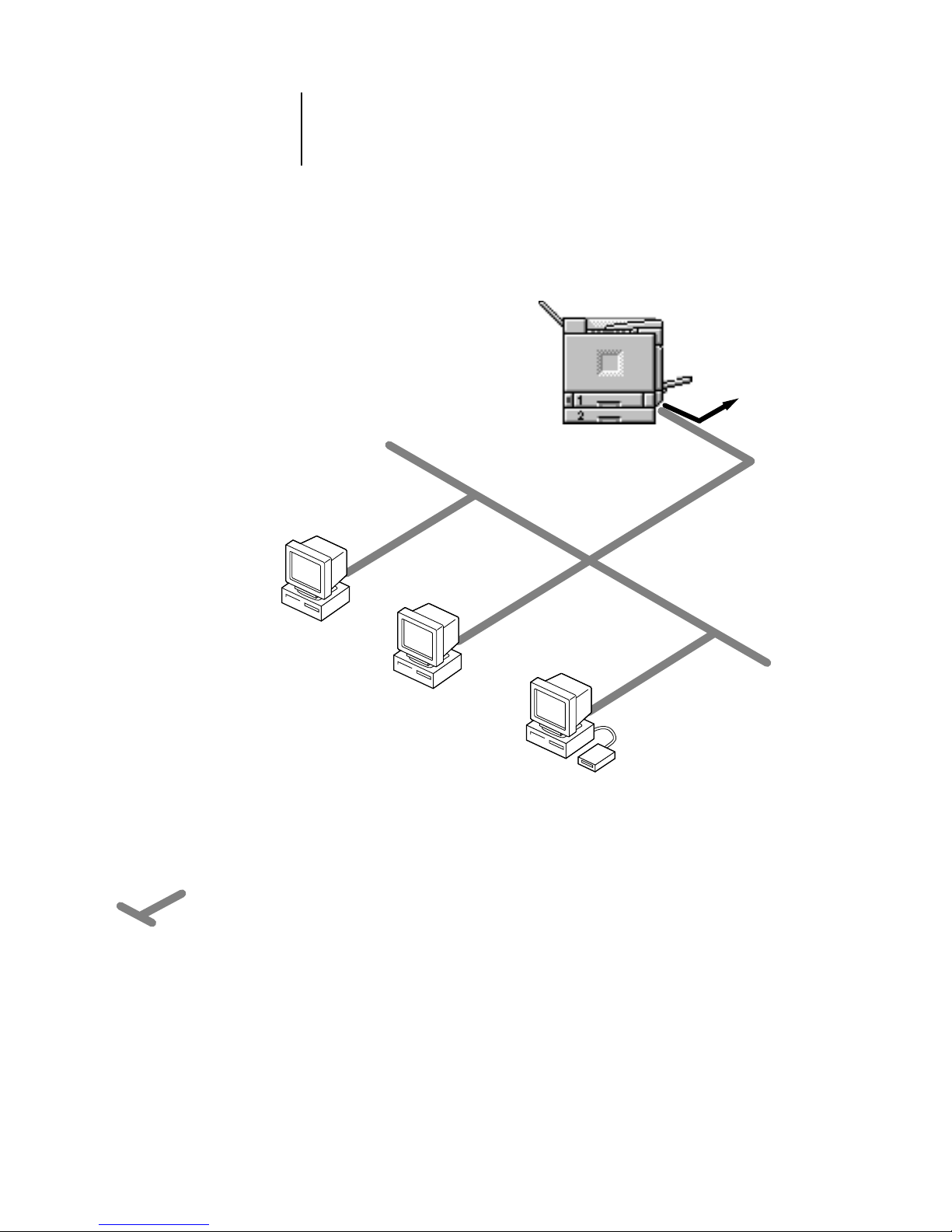
1
1-5 Quick path to installation
Mac OS environment with AppleTalk
Key to setup:
1 Mac OS computer Getting Started
2 Fiery 3850C Setup Chapter 3
Mac OS computer
AppleTalk
1
1
1
AppleTalk protocol
Another supported
protocol
Mac OS computers can print directly and
use Fiery utilities (over Ethernet).
Mac OS computer
Mac OS computer
Fiery 3850C installed in printer
2
Page 19
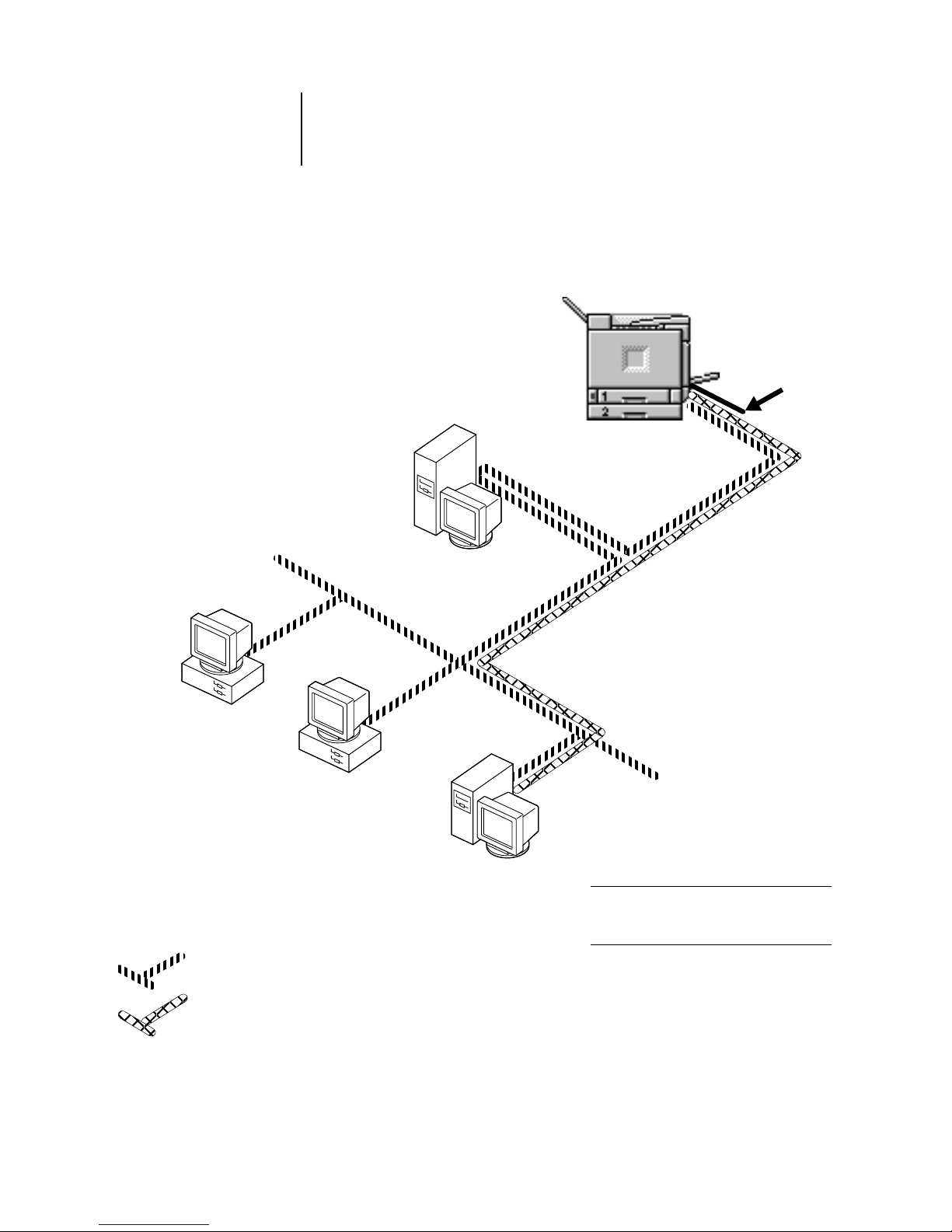
1
1-6 Connecting to the Network
Windows computers in a Novell environment
IPX
NetWare server
Key to setup:
1 NetWare server page 5-5
2 Fiery 3850C Setup Chapter 3
3 NetWare client Getting Started
4
Windows computer with SPX page 5-10
Printing on this network
All Windows computers can print through
the NetWare server.
For using Fiery WebTools
A Windows computer with TCP/IP (http)
loaded.
1
3
3, 4
IPX protocol
Another supported
protocol
TCP/IP (http) for Fiery WebTools
IPX
SPX protocol (TCP/IP
or AppleTalk
possible)
3
Windows computer:
NetWare client
running SPX
Windows computer:
NetWare client
Windows computer:
NetWare client
Fiery 3850C installed in printer
2
Page 20
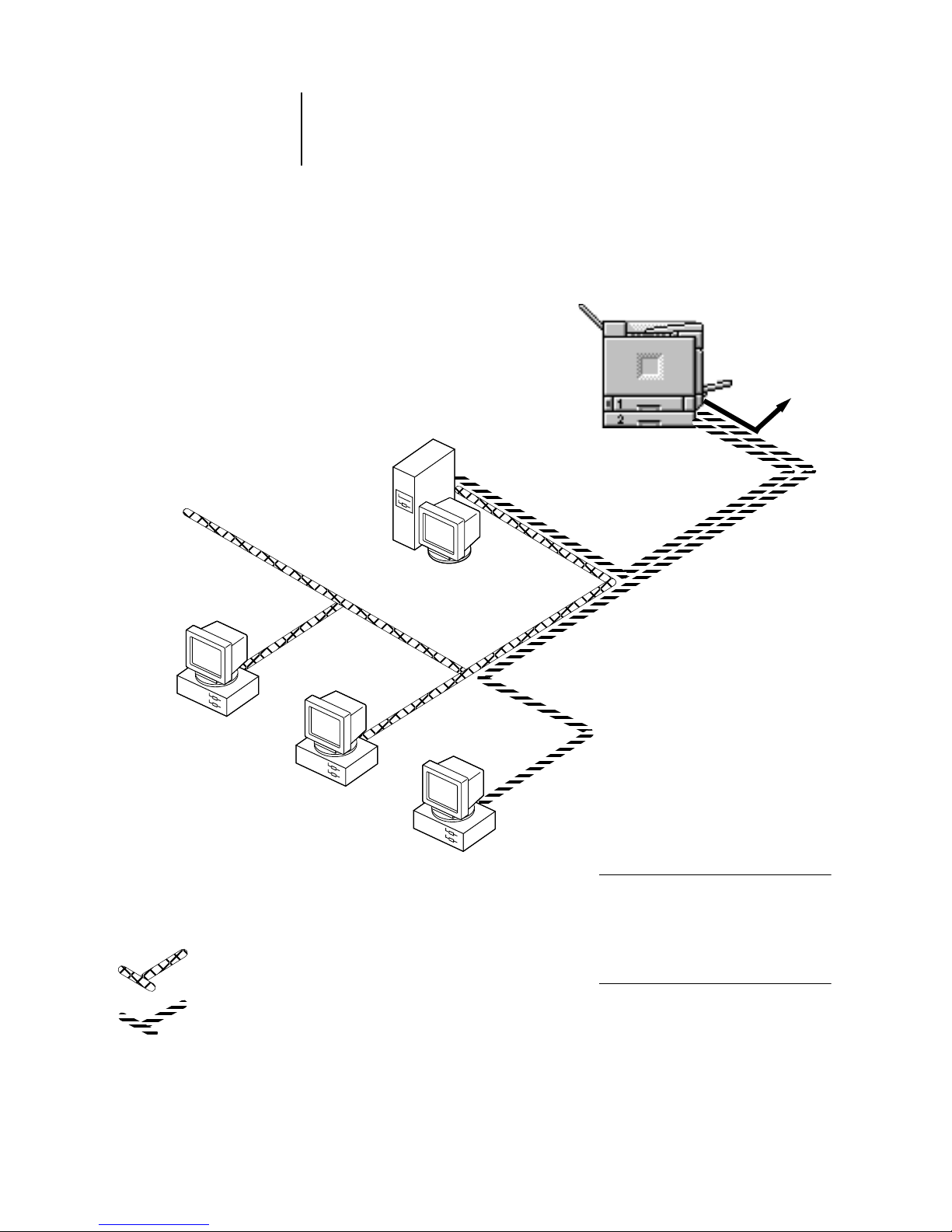
1
1-7 Quick path to installation
Windows NT 4.0/2000 Server environment
Windows computer
Windows computer
Key to setup:
1 Windows NT 4.0/2000 Server page 5-12
2 Fiery 3850C Setup Chapter 3
3 Client of Windows NT 4.0/2000
Server page 5-14
1
3
3
TCP/IP
Another
supported
protocol
LAN with
NETBEUI, etc.
Printing on this network
Windows clients can print using a
protocol available on the
Windows NT 4.0/2000 print server.
Windows NT 4.0 machines can print using
TCP/IP with the lpd protocol.
For running Fiery utilities and WebTools
A Windows computer with TCP/IP loaded.
NETBEUI or other protocol available on
the clients and the server
TCP/IP (lpd) for printing
TCP/IP (http) for Fiery WebTools
TCP/IP for Fiery utilities
3
Windows computer with
TCP/IP loaded
Windows NT/2000 Server
acting as print server
Fiery 3850C installed in printer
2
Page 21

1
1-8 Connecting to the Network
Windows computers using Windows (SMB) printing
Windows computer
Windows computer
Key to setup:
1 Windows computer Getting Started
2 Fiery 3850C Setup Chapter 3
TCP/IP (nbt)
For Windows printing
Windows computers
Windows (SMB) printing enabled
1
1
1
Another supported
protocol
TCP/IP (nbt) protocol
Windows computer
Fiery 3850C installed in printer
2
Page 22
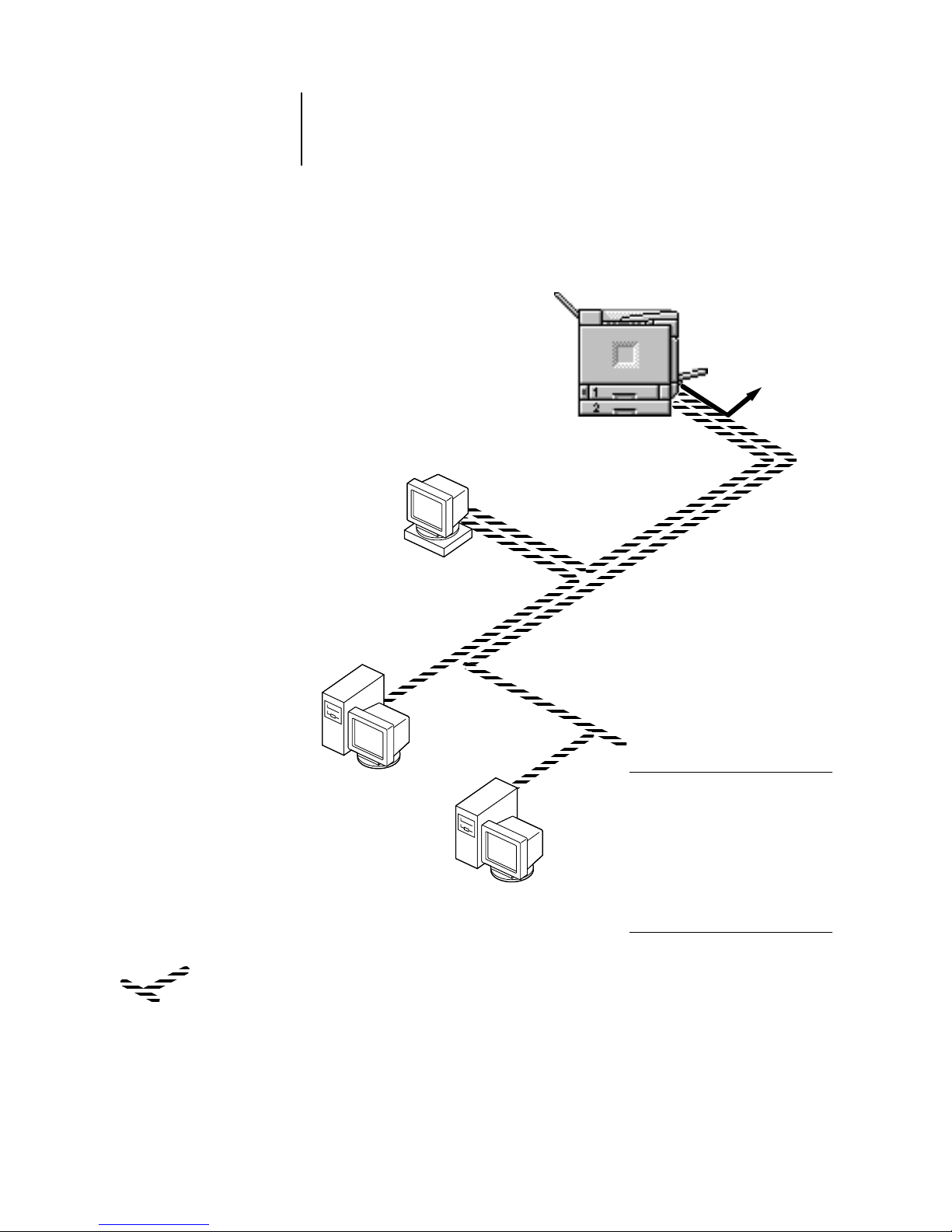
1
1-9 Quick path to installation
UNIX workstations and Windows NT 4.0/2000 computers on a TCP/IP network
Key to setup:
1 UNIX server/host page 5-18
2 Fiery 3850C Setup Chapter 3
3 UNIX workstation page 5-19
4 TCP/IP client Getting Started, page 5-14
5 Windows NT 4.0 client page 5-14
TCP/IP (lpd) protocol
Another supported
protocol
TCP/IP client PC
4
Printing on this network
UNIX workstations with the TCP/IP
(lpd) protocol can print directly and
act as host for shared printing.
TCP/IP clients can print through
UNIX server or directly; requires
TCP/IP and the lpr print service
loaded.
For running Fiery utilities and
WebTools
Windows computers with TCP/IP
loaded can use these applications.
1, 3
TCP/IP (lpd and http)
5
Windows NT 4.0 /2000
computer with TCP/IP
UNIX server or
workstation
Fiery 3850C installed in printer
2
Page 23
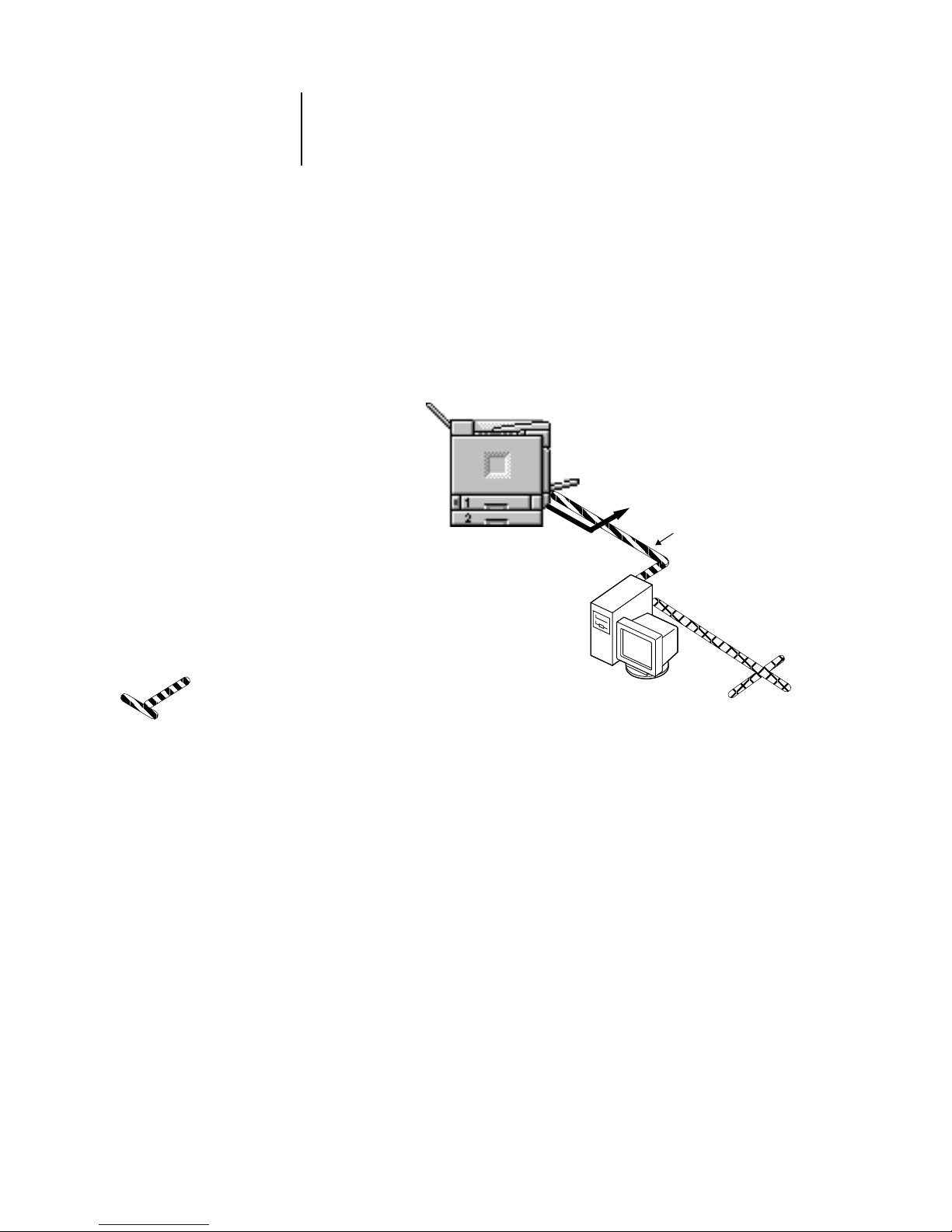
1
1-10 Connecting to the Network
Fiery 3850C parallel port connection
Key to setup:
1 Fiery 3850C Setup Chapter 3
2 Windows computer Printing Guide
PC workstation,
server, or laptop
Parallel input
2
Protocol not directly
supported on Fiery 3850C
A supported
network protocol
With the parallel port enabled, the
Fiery 3850C can accept and print jobs
sent to its parallel port.
Parallel
Fiery 3850C installed in
1
Page 24
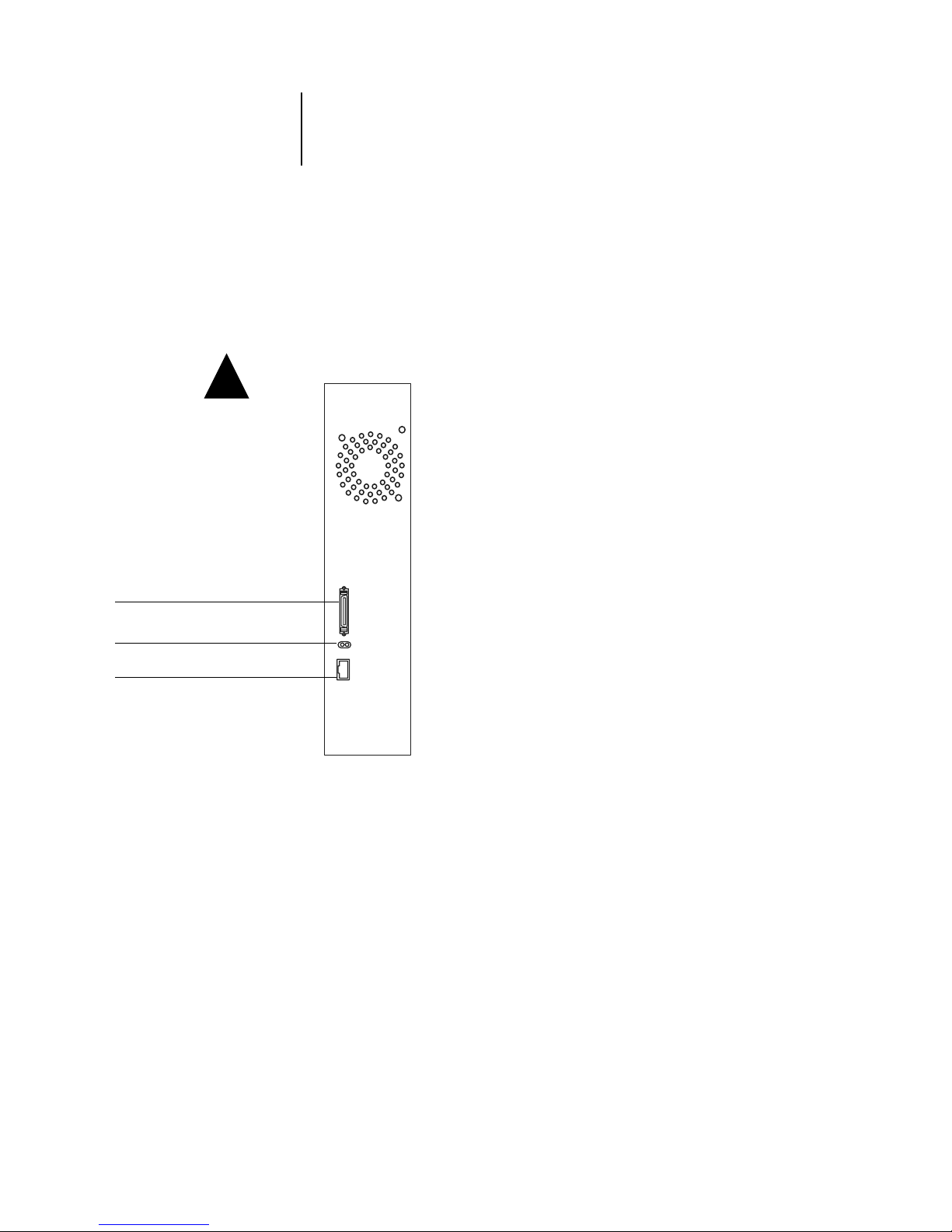
1
1-11 Connecting network cable to the Fiery 3850C
Connecting network cable to the Fiery 3850C
In this section, the back panel of the Fiery 3850C is illustrated, followed by
information for connecting to the Ethernet board.
Back view of the Fiery 3850C connectors
!
RJ-45 connector for twisted-pair
(10/100Base T)
Parallel port
LED
Page 25
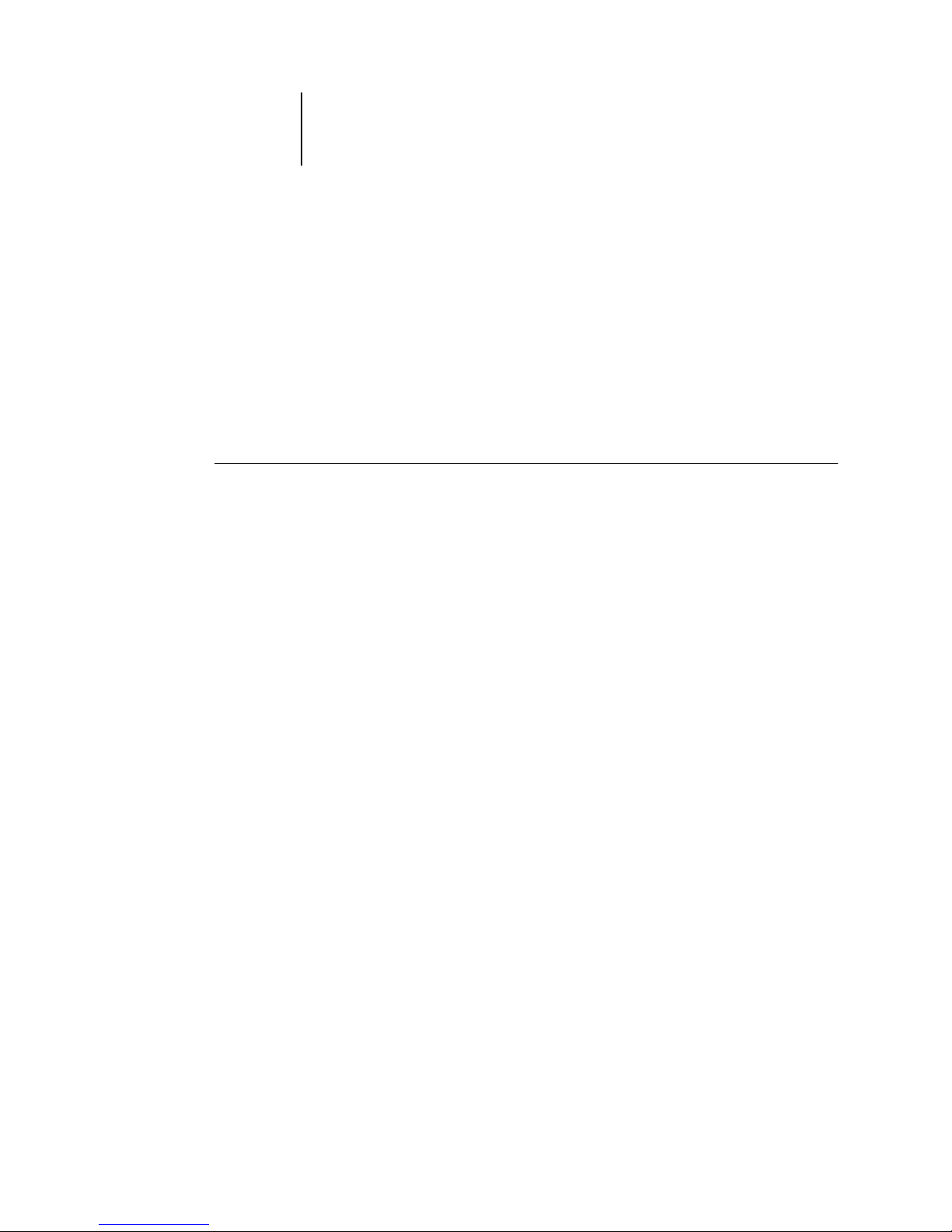
1
1-12 Connecting to the Network
Ethernet cable connection
For connecting to Ethernet, the Fiery 3850C supports Unshielded Twisted Pair (UTP)
cabling, defined as Category 5 for use with 100BaseT; or as Category 3, Category 4, or
Category 5 for use with 10BaseT. The cable uses an 8-pin RJ-45 connector that plugs
into the RJ-45 socket on the Fiery 3850C.
NOTE: The 100BaseT type supported by the Fiery 3850C is 100BaseTX, also known as
Fast Ethernet. If an Ethernet hub is used, it must be a 100BaseTX hub. The term
“100BaseT” is used to refer to 100BaseTX.
TO CONNECT TO THE ETHERNET BOARD:
• Connect the network cable to the RJ-45 connector on the back of the Fiery 3850C.
A Category 5 unshielded twisted pair cable network cable must be used for 100BaseT.
Page 26
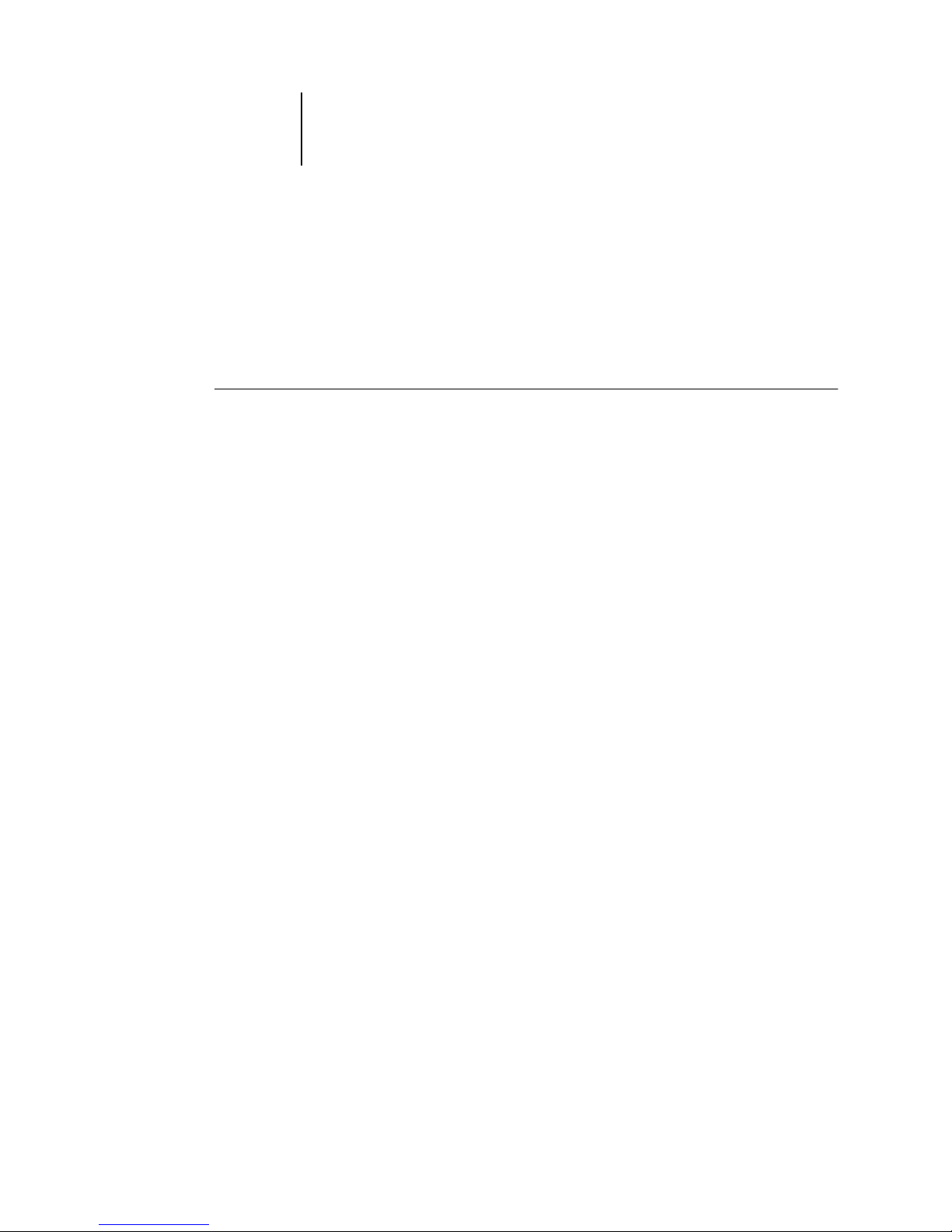
1
1-13 Connecting network cable to the Fiery 3850C
Parallel cable connection
In addition to receiving print jobs over Ethernet, the Fiery 3850C can accept print jobs
from a Windows computer through its high-speed parallel port. This connection is
advantageous for portable computers and for workstations on dedicated networks
using protocols other than AppleTalk, TCP/IP, or IPX.
TO USE PARALLEL CABLE:
1. With the Fiery 3850C and the Windows computer turned off, attach the parallel cable
to the parallel port of the Fiery 3850C.
See the illustration on page 1-11 for the location of the parallel port.
2. Connect the other end of the cable to the parallel port on the Windows computer.
3. Turn on the computer and the Fiery 3850C.
4. Proceed to Setup.
To print to the parallel port, you need to set up the parallel port connection. See
“Parallel Port Setup options” on page 3-11. For information on setting up printing, see
Getting Started; for printing to the parallel port, see the Printing Guide.
Page 27
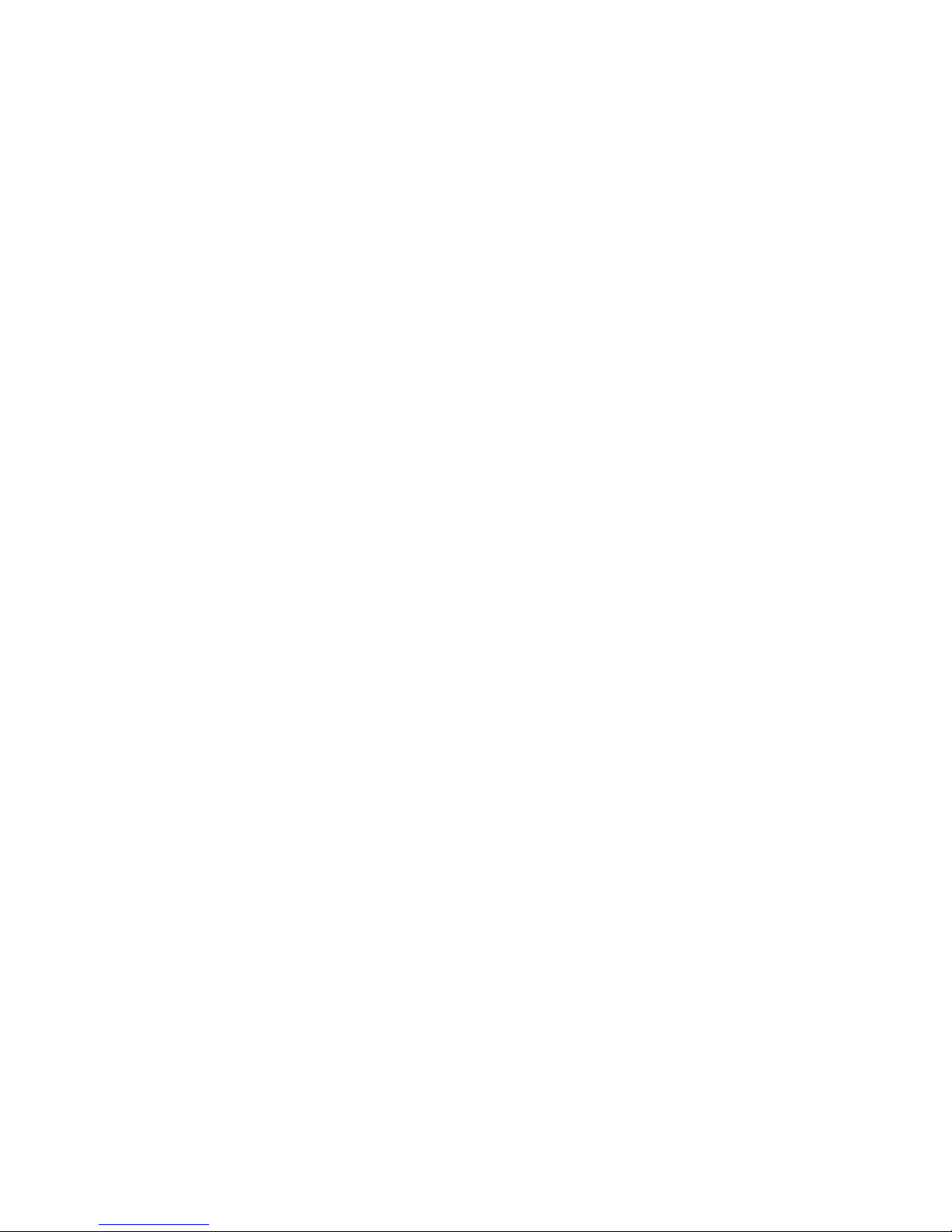
Page 28
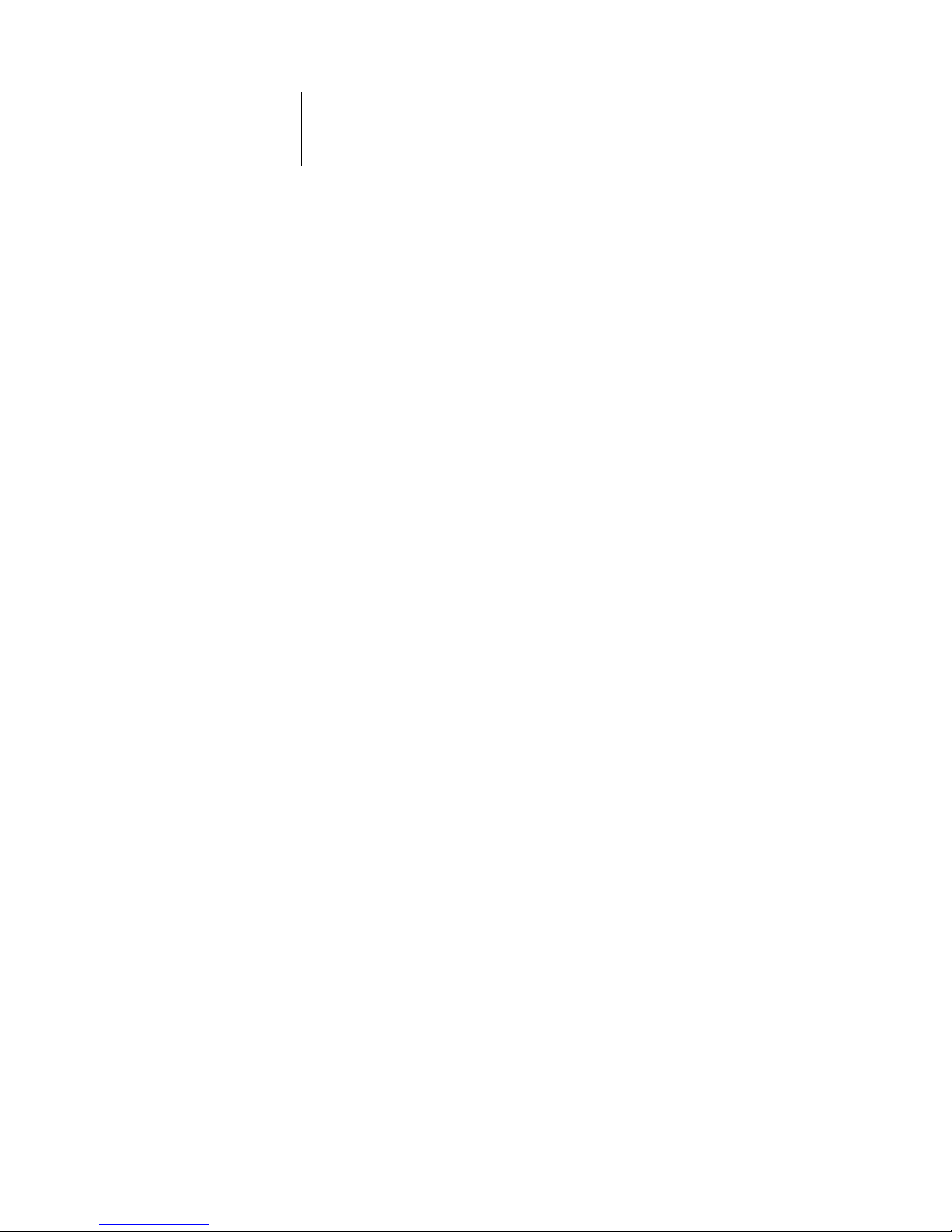
2
2-1 Levels of access and control
To prepare for printing at your site, you need to do some initial Fiery 3850C
configuration, or Setup, to specify the network environment and the kind of printing
you will do. Before you perform Setup, you must decide the levels of access you will
implement for your site.
Levels of access and control
When you configure the Fiery 3850C during Setup, you (as system administrator)
implement a particular level of control by enabling or not enabling print connections,
passwords, and access to Fiery WebTools. The level of control you implement can
range from strict to moderate to minimal—or none at all.
• Strictest control might be appropriate for a high-volume printing environment
where an administrator or operator controls the job flow and all printing; jobs sent
by users are spooled (stored) to the Fiery 3850C disk until the operator decides it is
time to print them. In addition, only the administrator and/or operator have access
to job management tools.
NOTE: The term “job management tools” is used in this manual to refer to the
Command WorkStation, and Fiery WebSpooler.
• Least control might be appropriate for a small site where anyone on the local
network can control all printing and Fiery 3850C functions. Although there may be
an administrator or operator charged with certain duties, all users have equal access
to the system and job management tools.
Fiery 3850C print connections
The Fiery 3850C supports three print connections: Hold queue, Print queue, and
Direct connection. These print connections can be enabled, or “published,” to users on
the network when you configure Printer Setup. All published connections are
constantly checked for the presence of jobs. The Print queue and the Direct
connection give remote users more direct access to the Fiery 3850C than the Hold
queue. Therefore, do not publish the Print queue and the Direct connection in
environments where stricter control is desired.
Chapter 2:
Preparing for
Fiery 3850C
Setup
Page 29
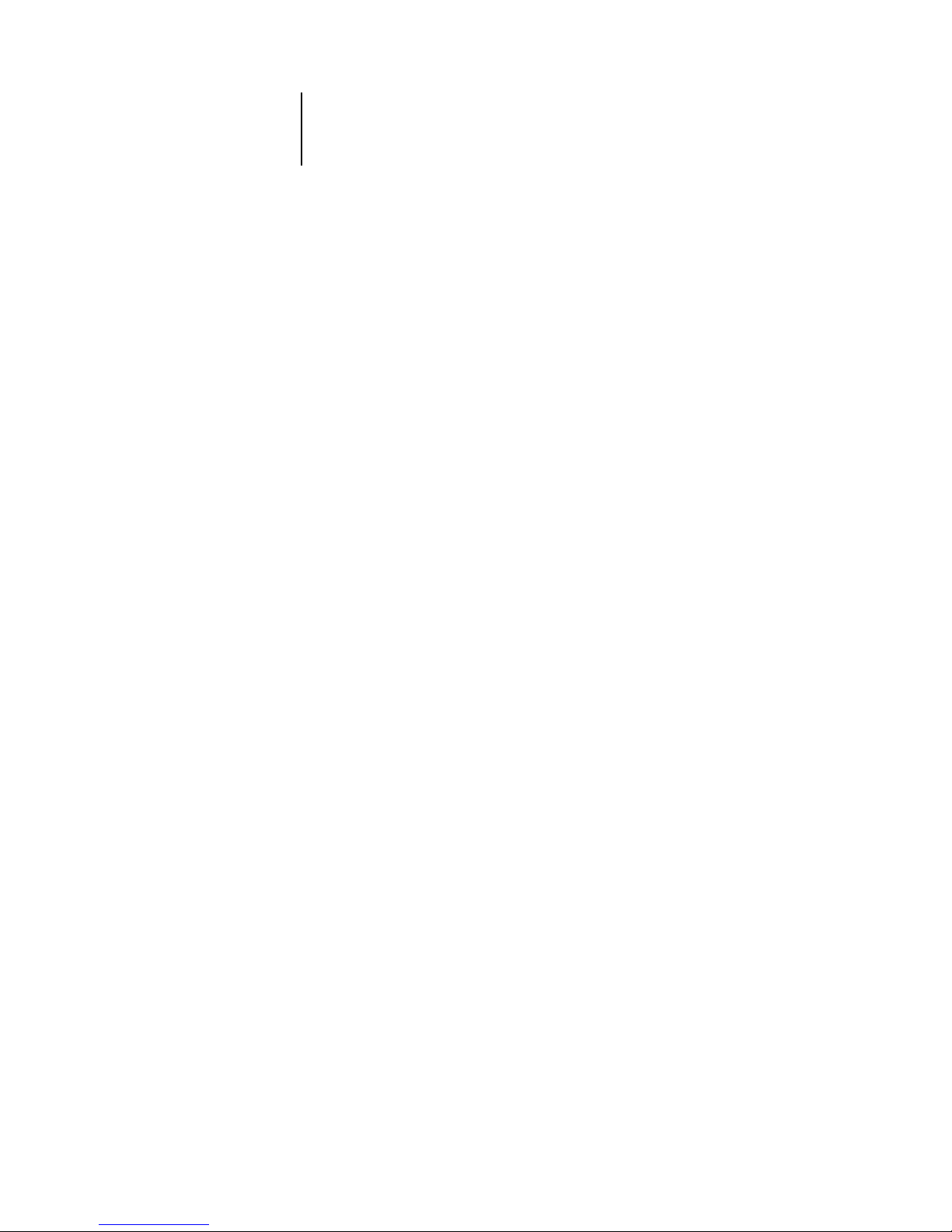
2
2-2 Preparing for Fiery 3850C Setup
In addition, you can enable the Printed queue, which is a storage area for the most
recent jobs from the Print queue. The Printed queue makes it convenient to reprint
those jobs. In Setup, you enable the Printed queue and specify the maximum number
of jobs retained in it. Reprinting jobs in the Printed queue requires the job
management tools.
Hold queue
Jobs sent to the Hold queue are spooled to the Fiery 3850C hard disk for printing at a
later time or for repeated printing. Because the Hold queue is a storage place, jobs sent
to it cannot proceed through the printing process without intervention via the job
management tools (see the Job Management Guide).
Print queue
This is the standard Fiery 3850C queue. Jobs sent to the Print queue are processed and
printed in the order they are received. Jobs prioritized by an operator from the job
management tools and jobs sent via the Direct connection can take priority over jobs
sent to the Print queue.
To use the Fiery utilities and Fiery WebTools, you must enable either the Hold queue
or the Print queue.
Direct connection
The Direct connection transmits jobs directly to the Fiery 3850C, but only when the
Fiery 3850C is not processing another job. If the Fiery 3850C is busy, the job remains
at the user workstation until the Fiery 3850C is ready. The job is then processed as
soon as the previous job is finished and before the next queued job is processed.
Jobs sent to the Direct connection are not stored on the Fiery 3850C hard disk, and
they cannot be selected for reprinting, moving, or deletion. Therefore, the Direct
connection provides a measure of security for sensitive files. Jobs sent to the Direct
connection do appear in the Job Log, for accounting purposes.
NOTE: To download fonts to the Fiery 3850C, you must publish the Direct
connection.
Page 30
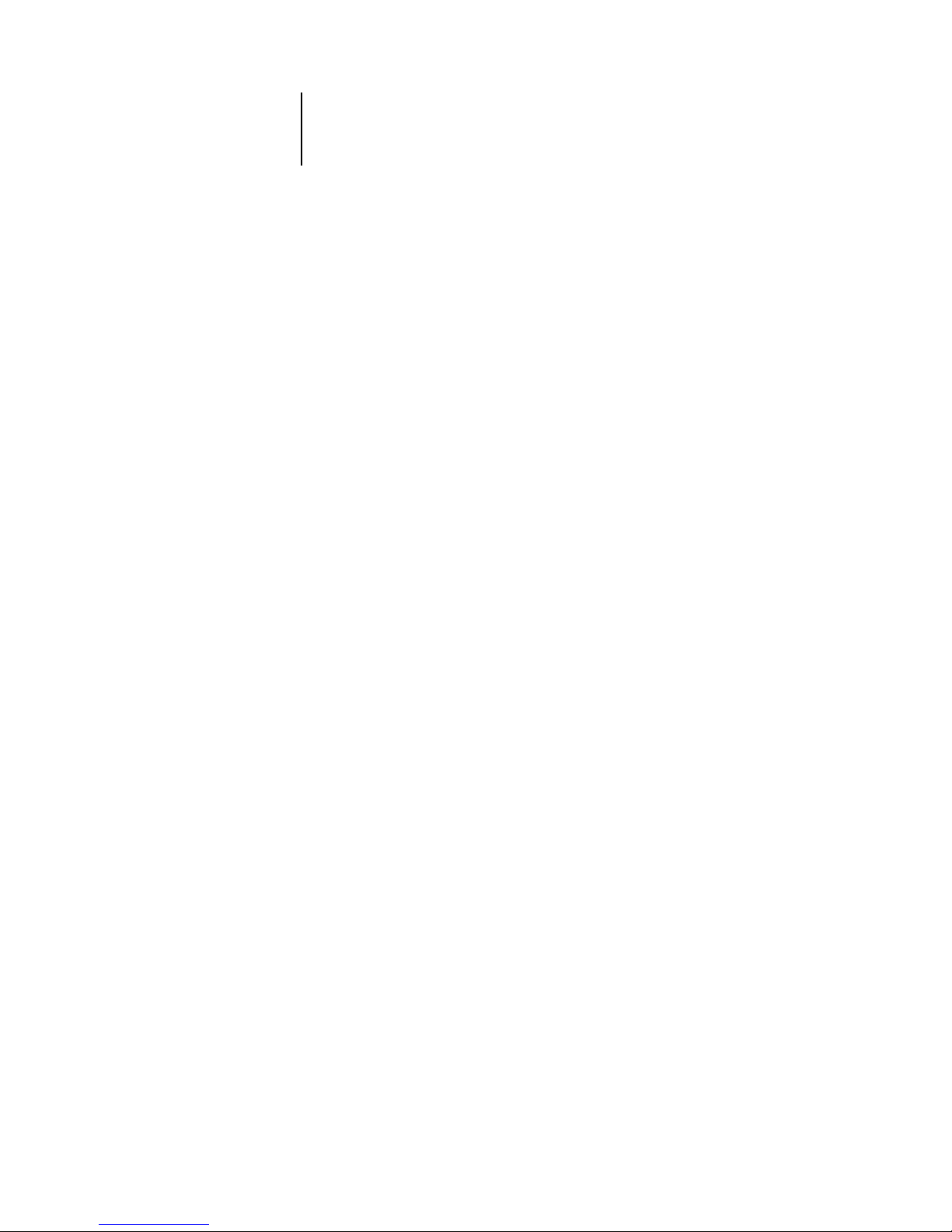
2
2-3 Levels of access and control
Passwords
You can implement password requirements as a means of controlling access to
Fiery 3850C functions. The Fiery 3850C allows for the following passwords to be set
in Setup:
• Administrator—from the Control Panel
• Operator—from Fiery WebSetup or the Command WorkStation
NOTE: By default, no passwords are set on the Fiery 3850C. If you do not specifically
set passwords, all users will have administrator privileges, which include access to
important functions such as Setup (including setting passwords), and job control. It is
strongly recommended that you set at least an Administrator password to protect the
Fiery 3850C from random or accidental changes to Setup.
Administrator privileges
Administrator control, which confers control of Setup, is the highest level of control,
since the person who has access to Setup can control the printing and job management
environment. Administrator privileges include publishing print connections, setting
passwords, deleting fonts, clearing the Fiery 3850C of all job data, and setting the
WebLink destination.
When performing a function from the Fiery 3850C Control Panel that prompts you
for the Administrator password, you must enter it promptly. Otherwise, the
Fiery 3850C Control Panel returns to Ready, and you must start over again.
Operator privileges
Operator control includes control of print jobs from the job management tools,
including the ability to override job settings.
Guest privileges (no password)
No password is needed for a user to log in as a Guest from the job management tools.
A Guest can view the status of active jobs but cannot make changes to jobs or to the
Fiery 3850C state.
Page 31

2
2-4 Preparing for Fiery 3850C Setup
Fiery WebTools
The Fiery 3850C can support Internet or intranet access with Fiery WebTools from
Windows and Mac OS computers. To enable use of Fiery WebTools, you must do the
following in Setup:
• Enable TCP/IP
• Set an IP address, subnet mask, and gateway address for the Fiery 3850C
Instead of manually assigning the IP address, subnet mask, and gateway address, you
can use DHCP, RARP, or BOOTP protocols to assign some or all of these addresses
(see page 3-13).
Passwords can be set to control access to Fiery WebTools features. If you do not
specifically set these passwords, all users have access to all Fiery WebTools functions
(see page 2-3).
Fiery WebTools include Status, WebSpooler, WebDownloader, WebSetup, and
WebLink.
Status
The Status WebTool provides you with current information on the jobs processing and
printing on the Fiery 3850C. It is not affected by any password setting. For more
information, see the Printing Guide.
Page 32

2
2-5 Levels of access and control
WebSpooler
WebSpooler allows remote users to preview, manipulate, reorder, reprint, and delete
jobs currently spooling, processing, or printing on the Fiery 3850C. It also allows the
administrator to view, print, or delete the Job Log.
Fiery WebSpooler access can be controlled by setting an Operator password in Setup.
If you set a password, only users with that password can manipulate jobs from
Fiery WebSpooler. A user who does not have the password can still log in to
Fiery WebSpooler as a Guest with view-only access (see page 2-3). For more
information, see the Job Management Guide.
WebDownloader
WebDownloader allows you to download PostScript, PDF, and EPS files directly to the
Fiery 3850C without first opening the file in an application.
WebSetup
WebSetup allows you to view and modify Fiery 3850C Setup options from a remote
workstation. For more information, see Chapter 4.
NOTE: Fiery WebSetup is supported on Windows computers only. To access WebSetup,
you must use Microsoft Internet Explorer 5.0 or 5.5 with Java enabled. You must
install the Java VM provided on the User Software CD if you are running WebTools
from a Windows XP computer. For more information, see Getting Started.
WebLink
WebLink provides all users with a link to a pre-set Fiery WebLink destination. To
change the WebLink destination, see page 5-18. This function requires the
Administrator password, if one has been set. See “Passwords” on page 2-3.
NOTE: If no Administrator password has been set, any user can change the WebLink
destination, which affects all users. For this reason, it is strongly recommended that
you set an Administrator password.
Page 33

2
2-6 Preparing for Fiery 3850C Setup
Control level scenarios
Typical scenarios of access and control, ranging from least control to strictest control,
are described in this section. Choose the scenario that best matches your site
requirements, and then refer to the corresponding number in the table for guidance on
how to configure your system for those requirements.
NOTE: It is strongly recommended that you set at least an Administrator password to
prevent unauthorized changes to system settings.
1. (Least control—not recommended) No designated administrator or operator
All users have equal access to all system functions including Setup, clearing the
Fiery 3850C, deleting printer fonts, setting the WebLink destination printing to all
Fiery 3850C print connections, and managing all jobs from the job management tools.
2. A designated administrator but no designated operator
Only an administrator can perform Setup, calibration, and other administrator
functions, but all other system functions are accessible to all users, including printing
to all Fiery 3850C print connections, and managing all jobs from the job management
tools.
3. A designated administrator and a superuser operator
Only an administrator can perform Setup and other administrator functions, and only
an operator or administrator can control jobs from the job management tools. Users
can print to all Fiery 3850C print connections.
Page 34

2
2-7 Levels of access and control
4. A designated administrator and a designated operator, no Fiery WebTool access
Only an administrator can perform Setup and other administrator functions, and only
an operator or administrator can control jobs from the job management tools; users
can print to the Hold queue and the Print queue, but not to the Direct connection; the
operator controls all job flow, but jobs sent to the Print queue may not require operator
intervention; no access to Fiery WebTools.
5. (Strictest control) A designated administrator and a designated operator, no Fiery
WebTool access, operator controls all jobs
Only an administrator can perform Setup and other administrator functions, and only
an operator or administrator can control jobs from the job management tools; users
can print only to the Hold queue; the administrator and the operator have complete
control of job flow; no access to Fiery WebTools.
Use these settings
in Setup:
1
(Least)
234 5
(Strictest)
Enable Direct connection 333
Enable Print queue 3333
Set an Administrator Password
(strongly recommended)
333 3
Set an Operator password 33 3
Page 35

2
2-8 Preparing for Fiery 3850C Setup
About Setup
Setup configures the Fiery 3850C to communicate with other devices and manage
print jobs. It is required the first time the Fiery 3850C is powered on after new system
software is loaded or after server software is reinstalled. An initial Setup using default
settings is adequate for getting the Fiery 3850C to reach Ready status, but not for full
functionality. When your network or user printing environment changes, you can
change Setup options accordingly.
Initial Setup must be performed at the Fiery 3850C Control Panel. Configure at least
System Setup, Network Setup, and Printer Setup, in that order. Afterwards, you
can complete or change most Setup options from a Windows computer using the
Command WorkStation or Fiery WebSetup.
Network server setup requirements
The diagrams in Chapter 1 give chapter references for network server setup.
To configure network settings in Setup, you need a live network connection so the
Fiery 3850C can query the network for zones, servers, and server-based queues.
Whenever the configuration of the Fiery 3850C or the network itself changes at your
site, you can alter individual settings to correspond to the changed environment.
Changing network or port settings may require that you make changes to other Setup
options as well.
Page 36

3
3-1 About Fiery 3850C Setup
Setup is required the first time the Fiery 3850C is turned on after new system software
is loaded. In this initial Setup, you (or the service technician who loads the software)
choose the language to use for Fiery 3850C Control Panel menus and messages.
About Fiery 3850C Setup
In initial Setup, you must configure at least System Setup, Network Setup, and Printer
Setup, in that order, from the Control Panel. If you do not configure the remaining
Setups, the Fiery 3850C uses default settings. These defaults allow the Fiery 3850C to
reach the Ready state, but might not allow users to print to the Fiery 3850C. You need
to make settings appropriate for the printing environment at your site.
Making changes to Setup
After initial Setup, you can change Setup options from the Control Panel (page 3-2) or
the Command WorkStation (page 4-1). Most Setup options can be set from any of
these methods.
Network server setup requirements
For Novell and Windows NT 4.0/2000 (using TCP/IP) networks, the network servers
must be configured for printing to the Fiery 3850C before you configure Fiery 3850C
network settings in Setup. You need a live network connection so the Fiery 3850C can
query the network for zones, servers, and server-based queues. The diagrams on pages
1-5 through 1-10 give chapter references for network server setup.
Chapter 3:
Performing
Setup from
the Control
Panel
Page 37

3
3-2 Performing Setup from the Control Panel
Whenever the configuration of the Fiery 3850C, the printer, or the network itself
changes at your site, you can alter individual settings to correspond to the changed
environment. Likewise, if printing needs or administrative requirements change, you
can alter the corresponding settings. Changing network or port settings may require
that you make changes to other Setup options as well.
Fiery 3850C Setup from the Control Panel
Setup performed from the Control Panel configures the Fiery 3850C to communicate
with other devices and manage print jobs sent to it.
Setup provides these groups of options:
• System Setup to specify system options
• Network Setup to specify all the active network systems that transmit print jobs to
the Fiery 3850C
Network Setup includes I/O Port Setup, Network Protocol Setup, and Network
Services Setup.
• Printer Setup to specify how print jobs and queues are managed
• PS Setup to specify PostScript settings
• PCL Setup to specify PCL settings
• ColorWise Setup to specify color settings
• Tray Setup to adjust the placement of text and images on the page so that they are
correctly aligned on the sheet of paper or so that both sides of a duplex sheet have
the exact same alignment. For more information on this function, see the .Job
Management Guide
Page 38

3
3-3 Fiery 3850C Setup from the Control Panel
Accessing Setup options
The Control Panel enables you to set options and view information about jobs printed
to the Fiery 3850C.
Fiery 3850C Control Panel
The Job Management Guide describes the online display screens in detail. This chapter
describes only the screens you might see when performing Setup.
TO ACCESS SETUP WHEN THE FIERY 3850C IS AT READY:
About the Control Panel Setup interface
When you perform Setup from the Control Panel, you select one menu after another
and enter information about your Fiery 3850C and your network and printing
environment.
1. Make sure the information screen on the Control Panel reads Ready.
If Printing or RIPping appears, the Fiery 3850C is processing, and you must wait
until the system finishes and reaches the Ready state.
On Line Menu
READY
Cancel
Data InErrorPower
# Enter
Navigation buttons
Menu button
Cancel button
Display
window
Enter button
Page 39

3
3-4 Performing Setup from the Control Panel
Entering Setup information
There are two types of Setup options:
In some menus, you can use the Menu button to cancel the current selection and
return to the next higher level menu.
Some system messages that you might see during Setup are longer than can be
displayed completely on the Control Panel. Use the down arrow on the Control Panel
to show the remaining part of these messages.
When you have entered the settings, the settings are automatically saved. The
Fiery 3850C reboots after you exit from some of the Setup menus.
Multiple choice
questions
You are given choices (for example, Yes or No, or a list of
options from which to choose).
Use the arrow buttons to scroll through the choices, and
choose Enter when the correct information is displayed.
Information entry
options
You must specify information for your site, such as the
printer name or IP address.
Some numeric information is grouped into separate parts.
For example, to change the System Date, use the right or
left arrow on the Control Panel to select the month, day,
or year. Use the up or down arrows to display the correct
information.
NOTE: When you enter text, enter it from left to right, as
the left arrow button acts as a delete key as well as a
cursor-moving key.
Page 40

3
3-5 System Setup options
System Setup options
The System Setup menu lets you specify system information that pertains to the
Fiery 3850C itself and all users. Accessing the menu is described on page 3-3.
When you choose System Setup, the options appear in sequence as described below.
Default values, where applicable, appear in square brackets. Words shown in italics
indicate that a product- or site-specific value is displayed.
Printer Name
Default printer name
Enter a name for the Fiery 3850C (up to 16 characters long). This is the name that
appears in the Chooser on an AppleTalk network.
NOTE: Do not use the device name (3850C) as the server name. Also, if you have more
than one Fiery 3850C, do not give them the same name. Windows does not support
two computers with the same name in the same workgroup or domain.
Start Page
Yes/No [No]
Specify whether the Fiery 3850C should print a start page every time it is restarted.
The start page displays information about the Fiery 3850C, including the printer
name, current date and time, amount of memory installed in the Fiery 3850C, last
calibration date, network protocols enabled, and connections published.
Page 41

3
3-6 Performing Setup from the Control Panel
Publish Printed Q
Yes/No [Yes]
Specify whether to publish the Printed queue, which creates a storage location on the
Fiery 3850C disk for recent jobs that were printed from the Print queue. Users with
Administrator or Operator access to the job management tools can reprint jobs from
the Printed queue without sending them to the Fiery 3850C again. If you select No,
jobs are deleted from the Fiery 3850C disk immediately after they are printed.
Jobs to Save
1-99 [10]
This option appears only if Publish Printed Queue is set to Yes. Specify the number of
jobs to be stored in the Printed queue. Jobs in the Printed queue take up space on the
Fiery 3850C hard disk. If disk space is low, use a smaller value for saved jobs.
Energy Saver 1
Off/On [Off]
Specify if you want the printer to use Energy Saver 1 mode in which it only shuts
down the printer’s fuser.
Energy Saver 2
Off/60 minutes/45 minutes/30 minnutes/15 minutes/5 minutes/On [On]
Specify if you want the printer to use Energy Saver 2 mode in which it shuts down the
entire printer.
E. Saver 2 Timer
60 minutes/45 minutes...5 minutes [60 minutes]
Specify the amount of time to elapse before the printer goes into Energy Saver mode.
Time
Enter the correct system time. Enter the time based on the 24-hour clock in the form
HH:MM (Hours:Minutes). The time is used on the Job Log.
Date
Enter the correct system date in the standard form for your usage. The date is used on
the Job Log.
Page 42

3
3-7 System Setup options
Unit of Measure
Inch/MM [Inch]
Specify the default unit of measure that the printer will display.
Change Password
No/yes [No]
Change Password enables you to set or change the Administrator password for the
Fiery 3850C. Anyone with the Administrator password can modify the Setup options,
and control the flow and order of print jobs with the job management tools.
New Password
Use the up and down buttons to select the characters and the left and right arrow
buttons to move between them. The password can be any combination of letters and
numbers up to 19 characters. Choose Enter when you are done. Be sure to keep track
of the password.
NOTE: If you forget the Administrator Password, contact your authorized service
representative.
Verify Password
Enter the new password again exactly as before to verify that you have entered it
correctly. If you make a mistake, you are prompted to enter the password again.
Page 43

3
3-8 Performing Setup from the Control Panel
Network Setup options
Network Setup configures the Fiery 3850C to receive print jobs over the network
systems that will be used at your site.
In the Setup menu, choose Network Setup, where you specify network addresses and
names to be used by workstations, servers, and the Fiery 3850C when they
communicate with each other.
The Network Setup menu includes three submenus that let you choose port types,
protocols, and network services.
For each item you enable, you are prompted to enter settings for that item. Default
values, where applicable, appear in this manual with square brackets.
You need to display and select options only for the network systems that are currently
used at your site. If your network requirements change, you can change network setup
at any time.
If the Fiery 3850C is configured to enable more than one protocol, it automatically
switches to the correct protocol when it receives a print job.
Page 44

3
3-9 Network Setup options
The available network types, and the Setup areas that pertain to them, are summarized
in the following table.
TO ACCESS NETWORK SETUP OPTIONS:
1. Confirm that the network cable is connected to the Fiery 3850C.
During Network Setup, the Fiery 3850C queries the network for zones, servers, and
server-based queues. If you perform Network Setup without a connected and
functioning network, default settings are used that may not meet your needs.
2. Choose I/O Port Setup from the main Setup menu.
3. To use Ethernet, enable Ethernet from the I/O Port Setup menu, and enter the
appropriate settings.
4. To print to the parallel port, enable Parallel Port Setup from the I/O Port Setup menu,
and enter the appropriate settings.
For this Network or
Connection Type:
Use this Port Setup: Use this Protocol Setup: Use this Service Setup:
AppleTalk over Ethernet Ethernet Setup AppleTalk Setup AppleTalk printing (PAP)
is enabled automatically.
TCP/IP over Ethernet Ethernet Setup TCP/IP Setup: Ethernet Setup Port 9100
IPX/SPX over Ethernet Ethernet Setup IPX/SPX Setup PServer Setup (NDS,
Bindery, or both)
Parallel Parallel Port Setup
—
—
SMB over TCP/IP Network Service
Setup
—
Enable SMB
Page 45

3
3-10 Performing Setup from the Control Panel
5. When you have finished entering port settings, choose Network Protocol Setup.
6. Enter the appropriate settings for the protocol or protocols you will use.
7. When you have finished entering protocol settings, choose Network Service Setup.
8. Enter the appropriate settings for the services you will use.
The options are described in detail in the following pages.
TO EXIT NETWORK SETUP:
1. When you have finished entering service settings, press Enter.
2. From the main Setup menu, choose another Setup or choose Cancel. Choosing Cancel
causes the printer to reboot.
After speciying all setup items, press Cancel and the Fiery 3850C reboots and any
changes you entered during the Setup take effect. If you do not press Cancel, the
Fiery 3850C will reboot after a few moments.
Page 46

3
3-11 Network Setup options
I/O Port Setup options
Parallel Port Setup options
You must enable the parallel port in order to enter the Parallel Port Setup options and
print to the parallel port.
To configure the Fiery 3850C, choose Ethernet and enter the appropriate settings.
Since network setups are nested, the names of higher-level menus are shown in this
chapter to the left of each menu heading.
Ethernet Setup
Ethernet
On/Off [On]
Select On if you have Ethernet cabling connected to the Fiery 3850C.
Speed
Auto Detect/100 Mbps/10 Mbps [Auto Detect]
Select Auto Detect if your network environment is mixed, or if you do not know
the network speed. If you know the speed of the network to which the Fiery 3850C
is attached (10 Mbps or 100 Mbps), select it.
Parallel Port Setup
Parallel Port
On/Off [On]
Select On if you want to print through the parallel port. You can connect a single
Windows computer to the parallel port and print directly to the Fiery 3850C.
NOTE: Enabling the parallel port does not conflict with using Ethernet
communication to the Fiery 3850C.
Page 47

3
3-12 Performing Setup from the Control Panel
Port Timeout
5-300 [15]
This option appears only if Parallel Port is set to On. Your setting determines how long
(in seconds) the Fiery 3850C waits without receiving data from the parallel port before
deciding that the current job is complete. Until the timeout, the Fiery 3850C cannot
receive new jobs through the parallel port, but it can continue to receive network print
jobs.
Ignore EOF
Yes/No [Yes]
This option appears only if Parallel Port is set to On. This option specifies that the
Fiery 3850C should ignore end-of-file (EOF) messages in a file. This option must be
set to Yes to print PostScript files in binary format (not ASCII); under normal
circumstances, it should be set to No. When this option is set to Yes, the Fiery 3850C
uses the parallel port timeout value to determine when the end of the file has been
reached. If you experience printing problems, set this option to No.
Protocol Setup options
TCP/IP Setup - Ethernet
To configure the Fiery 3850C, choose each protocol and enter the settings for that
protocol.
TCP/IP-Ethernet
Yes/No [Yes]
Select Yes if you have a TCP/IP network connected to the Fiery 3850C over
Ethernet cabling.
NOTE: If you are using TCP/IP for printing from Windows computers, enabling
TCP/IP here also enables you to use Fiery utilities from Windows computers using
TCP/IP protocols.
Page 48

3
3-13 Network Setup options
Enable AutoIP
Yes/No [No]
Select Yes to allow the Fiery 3850C to obtain its Ethernet IP address by searching the
network. Depending on your network and the protocol you select in the following
option (DHCP, BOOTP, or RARP), the IP address can change. Select No to assign the
Fiery 3850C a static IP address that will not change. If you select No, you proceed to
the IP Address option, where you manually set the IP address.
Enable DHCP
Yes/No [Yes]
This option appears only if you answered Yes to Enable Auto IP Configuration.
DHCP allows the Fiery 3850C to obtain the Ethernet IP address and Subnet Mask
automatically.
Depending on your network, the Fiery 3850C might be assigned a different address
after you reboot the Fiery 3850C. With the DHCP setting, the Fiery 3850C can be
assigned a different address even if it is not rebooted. Make sure the network is already
configured properly for the protocol you select.
Enable BOOTP
Yes/No [No]
This option appears only if you answered Yes to Enable Auto IP Configuration.
BOOTP allows the Fiery 3850C to obtain the Ethernet IP address and Subnet Mask
automatically.
Enable RARP
Yes/No [No]
This option appears only if you answered Yes to Enable Auto IP Configuration. RARP
only allows the Fiery 3850C to obtain the Ethernet IP address automatically.
Eth. IP Address
[127.0.0.1]
Enter the Fiery 3850C IP address for Ethernet. This IP address, unlike an IP address
set automatically, remains the same if you reboot the Fiery 3850C. You must change
the default to a valid address for your network. For information about setting up
printing with TCP/IP, see Chapter 5.
Page 49

3
3-14 Performing Setup from the Control Panel
Eth. Subnet Mask
[255.255.255.0]
This option lets you modify the subnet mask for printing with TCP/IP over Ethernet.
To set the subnet mask, enter one of the following values:
•
255.0.0.0 if the IP address starts with a number less than 128
•
255.255.0.0 if the IP address starts with a number from 128 through 191
•
255.255.255.0 if the IP address starts with a number greater than 191
Confirm the subnet mask setting with your network administrator before proceeding.
In some cases the required setting may be different from those listed.
Auto Gateway
Yes/No [Yes]
Use this option to get the gateway address automatically for printing with TCP/IP.
This option appears only if you selected DHCP or BOOTP as the protocol in the
previous options.
If you select a DHCP or BOOTP protocol and later change it to RARP, you must
return to Setup and set this option to No. You can then set the address manually. This
is because RARP does not support automatic assignment of the gateway address.
Gateway Address
[127.0.0.1]
This option appears only if you answered No to Auto Gateway, or if you selected
RARP as the protocol.
Use this option to set the gateway address for printing with TCP/IP. If your network
uses a gateway, you must change the default to a correct gateway address for your
network.
IP Filtering
Off/On [Off]
Select On to setup a range of IP addresses that is available for connecting to the
printer.
IP Filter Mask
O00.000.000.000
Enter the IP filter mask that specifies the available range for connecting to the printer.
Page 50

3
3-15 Network Setup options
IP Filter Addr
O00.000.000.000
Enter the IP filter address that will determine the available range for connecting to the
printer.
AppleTalk Setup
AppleTalk Zone
List of zones
The Fiery 3850C searches the network for AppleTalk zones in your network segment.
Scroll through the list to select the AppleTalk zone in which you want the Fiery 3850C
to appear. If your segment has only one zone, the Fiery 3850C is assigned to that zone
automatically.
The message “No AppleTalk zone found” may mean your network has no zones, or the
network cable is not connected (see page 6-4). Choose Enter to dismiss the message.
Novell Setup options
You must choose at least one frame type to enable IPX/SPX protocols. The
Fiery 3850C supports the following frame types for IPX/SPX: Ethernet 802.2,
Ethernet 802.3, Ethernet II, and Ethernet SNAP.
Enable AppleTalk
Yes/No [Yes]
Select Yes if you have an AppleTalk network connected to the Fiery 3850C. This
setting enables the Fiery 3850C to communicate over AppleTalk networks.
Enable Novell
Yes/No [No]
To specify the frame types the Fiery 3850C uses for IPX/SPX protocols, choose Yes
to Enable Novell.
Page 51

3
3-16 Performing Setup from the Control Panel
For protocols other than IPX/SPX, the frame type is automatically enabled and does
not require setup, as follows:
With this protocol: And these printing services:
This frame type is
automatically enabled:
AppleTalk PAP (Printer Access
Protocol)
Ethernet SNAP
TCP/IP with Ethernet
LPD (Line Printer Daemon) Ethernet II
Auto Frame Type
Yes/No [Yes]
Specify whether the Fiery 3850C should try to bind to all available frame types
automatically. The Fiery 3850C does so whether or not all frame types are
appropriate. To determine the frame types that were successfully bound, save your
changes, exit Setup, allow the Fiery 3850C to reboot, and print a Configuration page.
The Configuration page lists only one of the frame types that were successfully bound.
If you answer No to this option, you can select frame types manually. You must choose
at least one frame type to enable IPX/SPX protocols.
Select Frame Types
The frame selection screen allows you to make multiple selections. Press Enter to select
the frame type used on your IPX/SPX network. You can choose to enable Ethernet
802.3, Ethenet 802.2, Ethernet II, and Ethernet SNAP.
Select all the frame types that are appropriate for your network. An asterisk (*) appears
beside each selected frame type.
Page 52

3
3-17 Network Setup options
Service Setup options
PServer is a program in the Fiery 3850C that can service the Novell print queues
assigned to the Novell print servers you have set up for printing to the Fiery 3850C.
When you choose PServer Setup and enable PServer, you can set up NDS (Novell
Directory Services), Bindery Services, or both. NDS is used with NetWare 4.x;
Bindery Services are used with NetWare 3.x or with NetWare 4.x in bindery
emulation mode.
Network Service Setup has options for TCP/IP and IPX/SPX networks.
• For IPX/SPX networks, PServer Setup allows you to enter the names of the Novell
objects that are concerned with Fiery 3850C print jobs.
• SMB Setup enables the Microsoft SMB (Server Message Block) protocol, which
supports peer-to-peer printing, also known as Windows printing or SMB printing.
• Port 9100 Setup allows users to download jobs to a print connection on the
Fiery 3850C.
Page 53

3
3-18 Performing Setup from the Control Panel
PServer Setup options
Enable PServer
Yes/No [No]
Select Yes if you have a Novell network connected to the Fiery 3850C.
Choose NDS Setup if your network uses NetWare 4.x in native mode. Choose
Bindery Setup if your network uses NetWare 3.x or uses NetWare 4.x in bindery
emulation mode.
If your network uses both NDS and Bindery, set up NDS first. Setting up NDS
after Bindery will overwrite Bindery Setup.
If your network uses both NDS and Bindery, and uses NetWare 4.x servers in
bindery emulation, note that the Fiery 3850C cannot service NDS and bindery
emulation servers on the same NDS tree.
NDS Setup
Before entering NDS settings, be sure the Fiery 3850C is connected to the network
and you have already configured an NDS directory tree with a Printer, a Print
Server, and one or more Print Queue objects for Fiery 3850C jobs (see page 5-7).
To perform NDS Setup you may need permission to browse the NDS tree. If access
to the Print Server is restricted, you need a login password.
The main objective of NDS Setup is to specify the Print Server object. In addition,
you can indicate the location of the Fiery 3850C print queues.
The terms NetWare server, Novell server, and IPX server are in common use and are
used here interchangeably to mean the server on an IPX network running Novell
NetWare networking software.
Enable NDS
Yes/No [No]
Select Yes if the NetWare servers you will use to print to the Fiery 3850C are
running NetWare 4.x in native mode.
Change Settings
No/Yes [No]
This option appears only if an earlier NDS setting exists.
Page 54

3
3-19 Network Setup options
NDS Tree
List of trees
Use the up and down buttons to browse the list of NDS trees available to the
Fiery 3850C. Choose Enter when you have displayed the tree that contains the Printer,
Print Server, and print queue objects you have previously defined for the Fiery 3850C.
Your new NDS tree selection automatically overwrites any previous tree selection. If
you change the NDS tree selection and there are also current Bindery settings, you are
alerted that they will be deleted. If you continue with NDS Setup, you can replace
Bindery settings afterwards. If you do not want to continue, you can exit NDS Setup
by pressing the Menu button to escape.
Del Bind Setup?
No/Yes [No]
Select Yes to overwrite previous bindery setup settings.
Login to browse?
Yes/No [No]
Select No if no password is required to browse the tree. You can proceed to navigate to
the Print Server object.
Select Yes if network permissions require that you log in to browse the NDS tree and
see the Print Server object you want to select. If you select Yes, you are prompted to
navigate to the User Login object.
Find Login Object
This message is displayed if you selected Yes for the previous option. Choose Enter and
browse the NDS tree as described in the following paragraphs.
Page 55

3
3-20 Performing Setup from the Control Panel
NDS Tree name
Object list, “..”
Browsing to find the User Login object begins with the NDS tree that you selected
previously (with NDS Tree). Use the up and down buttons to scroll a list of objects in
the tree beneath the [Root] in the hierarchy, or use the navigation symbol “..” to go up
one level at a time.
In each subsequent browse screen, the top line represents your current location. The
second line contains:
• A list of objects in the current container directly below your current location.
• The symbol “..” to go up one level.
With an object selected, choose Enter to travel down the tree, or choose “..” to go up
the tree. When you select an object and choose Enter, that object is then displayed on
the top line, and the second line lists objects directly below it.
Continue to browse the NDS tree until the User Login object is displayed in the
second line. Choose Enter.
Page 56

3
3-21 Network Setup options
Enter Password
Enter the login password for the NDS tree, using the up and down buttons to select
characters, and the left and right arrow buttons to move the cursor. Choose Enter.
Choose Enter to browse the NDS tree to the Print Server object.
Browsing to find the Print Server object begins with the NDS tree that you selected
previously (with Select NDS Tree). In each subsequent browse screen, the top line
represents your current location. The second line contains:
• A list of objects in the current container directly below your current location.
• The symbol “..” to go up one level.
With a container object selected, choose Enter to travel down the tree, or choose “..” to
go up the tree. When you select an object and choose Enter, that object is then
displayed on the top line, and the second line lists objects directly below it.
When the Print Server is displayed in the second line, choose Enter.
Enter Password
Enter the Print Server password, using the up and down buttons to enter characters,
and the left and right arrow buttons to move the cursor. Choose Enter. (If no password
is required, choose Enter.)
Print Q Search:
Entire NDS Tree/Specified subtree [Entire NDS Tree]
By default, the Fiery 3850C searches the entire NDS tree for Fiery 3850C print
connections. This option lets you restrict the search for Fiery 3850C print jobs to a
subtree (the Print Queue root) in which the Fiery 3850C print connections have been
defined. This makes the search more efficient. Select Entire NDS Tree if the tree is
small. Select Specified Subtree to restrict the search and specify the subtree.
If you select Entire NDS Tree, choosing Enter returns to PServer Setup. Proceed with
Bindery Setup (see page 3-23), set the Polling Interval (see page 3-25), or choose Exit
PServer Setup to return to the Service Setup menu.
Page 57

3
3-22 Performing Setup from the Control Panel
Browse to Print Q Subtree Root
This message is displayed if you selected Specified Subtree in the previous option.
Choose Enter to browse the NDS tree to the Print Queue subtree.
Browsing to find the container object begins with the NDS tree that you selected
previously (with Select NDS Tree). In each subsequent browse screen, the top line
represents your current container. The second line contains:
• A list of objects directly below your current location
• The symbol “..” to go up one level
• The symbol “.” to select the current container object (displayed in the top line)
without traveling down the tree
With an object selected, choose Enter to travel down the tree, or choose “..” to go up
the tree. When you select an object and choose Enter, that object is then displayed on
the top line, and the second line lists objects contained within.
When the container that contains print queues is displayed in the second line, choose
Enter. In the next screen, choose “.” and choose Enter to select the object in the top
line.
When the Fiery 3850C displays the container name, choose Enter.
Proceed with Bindery Setup (see page 3-23), set the Polling Interval (see page 3-25), or
return to the Network Service Setup menu.
Page 58

3
3-23 Network Setup options
Bindery Setup options
Enable Bindery Setup
No/Yes [No]
Use Bindery Setup if you have already configured one or more bindery servers (file
servers running NetWare 3.x or NetWare 4.x in bindery emulation) with a Print
Server and a Print Queue for Fiery 3850C jobs. Before entering bindery settings, be
sure the Fiery 3850C is connected to the network and the NetWare file server is
running. If Guest Login is not supported, you need a valid user name and password.
NOTE: The terms NetWare server, Novell server, and IPX file server are in common use
and are used here interchangeably to mean the server on an IPX network running
Novell NetWare networking software.
Add File Server
This option gives you two ways to add a Novell NetWare file server.
Select File Server
From List/Search by Name [From List]
You may select the file server from a scrollable list, or by a name search.
Choose From List if your network does not have a large number of file servers.
Select Search by Name if the number of file servers is so large that scrolling through
the list would take a long time.
If you selected
From List: If you selected Search by Name:
Add Server
List of all servers
The Fiery 3850C obtains a list of
NetWare file servers by querying the IPX
network. Use the up and down buttons to
select a NetWare file server from the list.
Choose the server on which you have
configured a print server and print queue
to handle Fiery 3850C print jobs.
Use the up and down buttons to enter the
first letters of the name of the file server
you want to use, and choose Enter.
Add Server
List of servers matching the search
This option is displayed if you entered
letters to search. Scroll to select the server
you want from the list.
Page 59

3
3-24 Performing Setup from the Control Panel
Once you have chosen a file server, the Fiery 3850C immediately tries to log in as a
guest without a password. If it succeeds, it skips to the NetWare Print Server option.
If you try to add a file server but all Fiery 3850C connections are already being used,
you are prompted to remove a file server (see “Remove FServer” on page 3-27).
File Server Login
administrator/supervisor/Enter Login Name [supervisor]
This option appears only if a password is required for login or if there is no guest
account or the guest account is restricted. Choose Enter Login Name to enter your
own login name and password or to log in as a guest. Choose administrator or
supervisor if you have those privileges.
Enter Login Name
[guest]
This option and the next appear only if you selected Enter Login Name for the File
Server Login. Enter your login name or select guest.
FServer Password
Enter the password for logging in to your NetWare file server.
NetWare Print Server
Print Server Name
Select the name of the print server that you have configured in the NetWare utility
PCONSOLE. This is the print server that will route print jobs to the Fiery 3850C
from computers on IPX networks.
Choose Yes to Another FS until you have connected each NetWare file server you have
configured for printing to the Fiery 3850C.
You can choose another Bindery Setup option (such as adding another file server) or
proceed to set the polling interval.
Page 60

3
3-25 Network Setup options
Polling Interval options
Poll Int. (Sec)
1-3600 [15]
Specify the interval, in seconds, at which the Fiery 3850C communicates with the
Novell print server to see if there are print jobs waiting.
NOTE: If you select a short interval, the amount of network traffic increases. This may
slow down other network jobs.
SMB Setup options
Auto NETBIOS
Yes/No [No]
This option appears if you chose DHCP or BOOTP as the protocol for automatically
obtaining the IP address of the Fiery 3850C .
Choose Yes to have the Fiery 3850C use a WINS name server and automatically obtain
its IP address. After making your choice, you proceed to the Server Name option.
Choose No to proceed to the Use WINS Name Server option, where you specify
whether to use a WINS name server, and then to the WINS IP Address option, where
you specify its IP address.
Polling Interval
Whether you are using NDS or Bindery services, choose Polling Interval from the
main PServer Setup menu. If you do not reset the interval, the default value of 15
seconds is used.
Enable SMB
Yes/No [Yes]
Enabling SMB (Server Message Block), the file and printer sharing protocol built
into Windows, allows the Fiery 3850C to be listed on the network so that Windows
clients can print to a particular print connection (Hold, Print, or Direct) on the
Fiery 3850C without any other networking software. For information on how to set
up a Windows computer for Windows printing, see Getting Started. Windows
printing runs via TCP/IP, so TCP/IP must be configured on the Fiery 3850C and
on all workstations that use Windows printing.
Page 61

3
3-26 Performing Setup from the Control Panel
Use Name Server
Yes/No [No]
Broadcasts from SMB devices cannot pass across a router without a WINS name
server. Setting up the WINS name server is outside the scope of this manual. To find
out if a name server is available, contact your network administrator.
Name Server IP
[127.0.0.1]
This option appears only if you choose Yes for Use WINS Name Server. Change the
default address to the correct IP address for the WINS Name Server. Obtain the
correct address from your network administrator.
Server Name
Default Name
The server name is the name that will appear on the network for accessing the
Fiery 3850C via SMB. The default name is the same as the server name assigned in
Server Setup (see page 3-5).
Server Comments
Server comments (optional) can contain information about the printer. These
comments are listed in the Properties of the Fiery 3850C in Network Neighborhood.
Comments can be up to 15 characters long.
Domain Name
Enter the name of the workgroup or domain. For more information about entering
text and characters, see “Entering Setup information” on page 3-4.
Page 62

3
3-27 Network Setup options
Port 9100 Setup
Remove FServer
Remove FServer
File server name
Allows you to select a NetWare file server from a list of connected file servers and
remove the connection to it. You are notified that you have removed the connection,
and the Bindery Setup menu is displayed again. If you change your mind and don’t
want to remove any of the file servers, press the Menu button.
Enable Port 9100
Yes/No [Yes]
This option allows application programs to open a TCP/IP socket to the
Fiery 3850C at Port 9100 to download a print job.
Port 9100 Queue
Direct/Print Queue/Hold Queue [Direct]
Specify the Fiery 3850C print connection for downloading jobs to Port 9100. Only
the print connections you have enabled in Printer Setup are available.
Page 63

3
3-28 Performing Setup from the Control Panel
Printer Setup options
Printer Setup configures the connections and printing behavior associated with a
particular printing device. For more information on Fiery 3850C print connections,
see page 2-1.
In the list of options that follows, default values, where applicable, appear in square
brackets.
NOTE: For users to use the Fiery utilities and Fiery WebTools or to print to the
Fiery 3850C over a TCP/IP network, you must publish at least the Hold queue or the
Print queue.
Page Desc-Lang
Auto/PCL/PostScript [Auto]
In PCL or PostScript mode, the Fiery 3850C is restricted to PCL or PostScript jobs,
respectively. Jobs sent to the Fiery 3850C that do not match the page description
language selected on the Fiery 3850C are not printed. In Auto mode, the Fiery 3850C
switches to the appropriate page description language for each job.
Default Paper
A4 (297x210)/11x8 1/2 [11x 8 1/2]
Specify the default paper size the Fiery 3850C will print jobs on. When no page size is
defined within a PostScript file, jobs are printed on this size.
Page 64

3
3-29 Printer Setup options
Auto Continue
Off/15 minutes/ 10...0 minutes [Off]
Specify if you want the printer to wait a certain amount of time before it prints a job
that does not have the correct media loaded. If the job resumes printing without the
specified media, it will print with the printer defaults.
Def. Output Tray
Standard Tray/External Tray/ Mailbox Tray 1/Mailbox Tray 2/ Mailbox Tray 3/
Mailbox Tray 4/Finisher Tray 1/Finisher Tray 2/Auto Tray Sw. [Standard Tray]
Specify the default tray to output jobs. Mailbox Trays 1-4 are only availble when the
4-bin tray is installed. Finisher Trays 1-2 are only available when the finisher tray is
installed.
Job Separation
On/Off [On]
This option enables you to offset multiple copy print jobs.
B&W Page Detect
On/Off [On]
Specify if the printer should detect black and white pages in a single print job which
will allow adjustments for print speed. Off prints both color and black and white pages
at 28 PPM. On prints black and white pages at 38 PPM until the printer detects a
color page. It will then print at 28 PPM for the remainder of the job, regardless of any
subsequent black and white pages.
Hex Dump
Off/On [Off]
Enable this option for troubleshooting help for service technicians. When this option
is set to On, Hex Dump Mode appears instead of Ready when the printer is at idle.
Page 65

3
3-30 Performing Setup from the Control Panel
PostScript Setup options
PS (PostScript) Setup allows you to set defaults for the Fiery 3850C. Users can override
most of these defaults on a job-by-job basis. However, users printing from UNIX or
DOS command lines cannot override defaults from their applications. Therefore, you
must set defaults in PostScript Setup. For information about these defaults, see the
Printing Guide.
In the list of options that follows, default values, where applicable, appear in square
brackets.
Error Page
Yes/No [Yes]
Specify whether the Fiery 3850C should print the available portion of a print job when
it encounters a PostScript error. Select Yes to print the portion of the job that was
processed before the error occurred; select No to cancel the print job entirely when a
PostScript error is encountered. Leave this option at No unless you encounter printing
problems.
Def Resolution
600x600 DPI/1200x1200 DPI [600x600 DPI]
Specify the copier’s print resolution for all jobs.
Page 66

3
3-31 PCL Setup options
PCL Setup options
PCL (Printer Control Language) Setup allows you to set defaults for the Fiery 3850C.
Users sending jobs from a Windows computer can override most of the defaults on a
job-by-job basis from an application. PCL defaults determine how jobs sent from a
DOS or UNIX prompt are printed.
NOTE: PCL printing is not supported for Mac OS computers.
Orientation
Portrait/Landscape [Portrait]
This option determines whether the text or image will be oriented along the short edge
of the paper (portrait) or along the long edge of the paper (landscape).
Form Length
5-128 [60]
This option sets the number of lines to be printed per page.
Font Number
0-45 [0]
The font number designates the default font for the Fiery 3850C.
To determine font numbers, print the internal PCL Font List. At the Control Panel,
press the Menu button to access the Functions menu. Select Print Pages and press PCL
Font List. The standard 46 fonts are listed in order from font #0 to font #45. The font
numbers, however, are not displayed.
Pitch
0.44-99.99 [10.00]
When the number selected in Pitch represents a fixed pitch scalable font, the Pitch
option appears, allowing you to determine the width of scalable type. Pitch is
measured by characters per inch, so 10-pitch type fits ten characters per linear inch.
Symbol Set
ASCII/Roman-8/ECMA-94 L1/PC-8... [Roman-8]
This option lets you choose the symbol set that best matches the needs of users
printing to the Fiery 3850C.
Page 67

3
3-32 Performing Setup from the Control Panel
Memory Overflow
Yes/No [Yes]
Specify whether the Fiery 3850C should print the available portion of a print job when
it encounters a PCL error. Select Yes to print the portion of the job that was processed
before the error occurred; select No to cancel the print job entirely when a PCL error is
encountered. Leave this option at No unless you encounter printing problems.
ColorWise Setup options
ColorWise Setup allows you to set defaults the Fiery 3850C uses to control color
output. Mac OS and Windows users who use the printer drivers provided on the User
Software CD can override most of these defaults on a job-by-job basis. However, users
printing from UNIX or DOS command lines cannot override defaults from their
applications. Therefore, you must set defaults in Color Setup. For information about
these defaults, see the Printing Guide and the Color Guide.
NOTE: Besides the defaults described in this section, Mac OS and Windows users have
additional settings available from the printer drivers.
In the list of options that follows, default values, where applicable, appear in square
brackets.
Source Profile
EFIRGB/sRGB (PC)/Apple Standard/None [EFIRGB]
The RGB source is the color space used to control color for conversion from screen to
printed output. EFIRGB is based on the reference points used in the creation of the
Fiery 3850C software. sRGB is based on an average of a large number of PC monitors.
Apple Standard is the standard reference point for Apple’s ColorSync software.
Page 68

3
3-33 ColorWise Setup options
Rendering Style
Photographic/Presentation/Abs Colorimetric/Rel Colorimetric [Presentation]
The CRD (color rendering dictionary) defines how colors are converted from the RGB
color space to device CMYK. Photographic, designed for images, retains the relative
balance between colors to maintain the overall appearance of the image. Presentation,
designed for bright colors, produces the saturated prints needed for most business
presentations, but handles photographic images the same way as the Photographic
CRD. Absolute Colorimetric provides the closest match to the CMYK device being
simulated, including rendering the paper color as the background. Relative
Colorimetric provides a close match to the CMYK device being simulated, regardless
of the media used.
CMYK Sim Prof.
SWOP-Coated (EFI) / DIC (EFI)/ Euroscale (EFI)/None [None]
CMYK simulation allows color correction to simulate printed output on a commercial
press, so that the Fiery 3850C output can be used for proofing. The SWOP-Coated
standard is used in the United States, DIC in Japan, and Euroscale in Europe. Custom
simulations are user defined and named. The simulations provided with the
Fiery 3850C have the designation “EFI” after their names.
If any custom simulations have been created and loaded on the Fiery 3850C with
ColorWise Pro Tools, they also appear in the list of simulations. A custom simulation
can be selected as the default simulation. See the Color Guide for more information
about custom simulations.
Spot Color Match
On/Off [On]
With this option On, the Fiery 3850C uses an internal lookup table to print the best
equivalents of PANTONE colors. With this option Off, PANTONE colors are printed
using the CMYK values defined in the originating applications. See the Color Guide for
more information.
Page 69

3
3-34 Performing Setup from the Control Panel
Pure Black Text
On/Off [On]
The Pure Black Text option optimizes black text and line art. The option also
minimizes toner use for documents consisting of both color and black-only pages.
With this option On, black text and line art are printed with black toner only. With
the option Off, black text and line art are printed using all four colors of toner. See the
Color Guide for more information.
Black Overprint
On/Off [Off]
With this option On, black text overprints on colored backgrounds. With this option
Off, black text knocks out color backgrounds. Generally this option should be On. See
the Color Guide for more information.
Page 70

3
3-35 Administrative functions in the Setup menu
Administrative functions in the Setup menu
The remaining choices in the Setup menu are intended to help you manage print jobs
and color output but are not required for printing.
•
Change Password enables you to create or change an Administrator password on the
Fiery 3850C so that casual users cannot enter the Setup menus and change
Fiery 3850C settings without permission. The Administrator password also controls
many functions available from the job management tools.
•
Resets can clear logs and all queued jobs, clear fonts, reset color and can also reset
the Fiery 3850C Setup options to the factory defaults.
Change Password
Change Password enables you to set or change the Administrator password for the
Fiery 3850C. Anyone with the Administrator password can modify the Setup options,
and control the flow and order of print jobs with the job management tools.
When the Fiery 3850C is installed, there is no password. If you do not create an
Administrator password, users are not required to enter a password to modify the
Setup or use the administrator functions in the job management tools. If an
Administrator password has been set previously, you are required to enter it when you
run Setup. For more information, see “Entering Setup information” on page 3-4.
For more information on Administrator access privileges, see page 2-3.
For information on controlling print jobs with the job management tools, see the Job
Management Guide.
Page 71

3
3-36 Performing Setup from the Control Panel
TO CHANGE THE FIERY 3850C PASSWORD:
1. Scroll the main Setup menu and choose System Setup
2. Press Enter until you reach the Change Password option.
3. Enter and confirm the password as described below.
New Password
Use the up and down buttons to select the characters and the left and right arrow
buttons to move between them. The password can be any combination of letters and
numbers up to 19 characters. Choose Enter when you are done. Be sure to keep track
of the password.
NOTE: If you forget the Administrator Password, contact your authorized service
representative.
Verify Password
Enter the new password again exactly as before to verify that you have entered it
correctly. If you make a mistake, you are prompted to enter the password again. The
new password is effective after you save changes and reboot the Fiery 3850C.
Page 72

3
3-37 Administrative functions in the Setup menu
Resets
Resets enables you to clear all queued print jobs from the Fiery 3850C—jobs in the
Fiery 3850C Print, Hold, and Printed queues. Jobs can also be deleted, individually or
as a group, from the job management tools.
Resets also clears all jobs archived on the Fiery 3850C hard disk, the index of archived
jobs, and the Job Log. If you keep Job Logs, print or export the Job Log before you
choose Clear Log/Queues.
In addition, you can clear fonts and restore default color settings on the Fiery 3850C.
To reset these options, Scroll to the main Setup menu and select Resets. Choose the
options that you want reset: Clear Log/Queuess, Clear Fonts, Reset Color.
If you want to return the all the printer features to Fiery 3850C defaults, choose Yes to
Restore Defaults. Choosing Restore Defaults returns the Fiery 3850C to its default
settings. Restore Defaults also clears all queued jobs from the Fiery 3850C. The Job
Log is cleared at the same time. Restore Defaults does not reset color settings. Use Reset
Color to reset color settings.
Exit Setup
After speciying all setup items, press Cancel and the Fiery 3850C reboots and any
changes you entered during the Setup take effect. If you do not press Cancel, the
Fiery 3850C will reboot after a few moments.
Page 73

3
3-38 Performing Setup from the Control Panel
Printing a Configuration page from the Control Panel
The Configuration page lists all the settings in effect from the current Setup. After you
have finished running Setup, print a Configuration page to confirm your settings. The
Configuration page can also be printed from the Command WorkStation. See
page 4-26 for details.
After you make changes to Setup and press Cancel, the Fiery 3850C reboots. This
allows the Fiery 3850C to recognize the new settings and display them properly on the
Configuration page. Allow the Fiery 3850C to reboot and return to Ready before
printing a Configuration page. In particular, the reboot is necessary if you specified the
DHCP, BOOTP, or RARP protocol to obtain an IP address automatically for the
Fiery 3850C.
Post the current Configuration page near the server for quick reference. Users need the
information on this page, such as the current printer default settings.
The other pages you can print from the Control Panel of the Fiery 3850C include the
Test Page, PCL and PostScript font lists, Job Log, Counter Page (if enabled), Help
Map, and PANTONE, CMY, and RGB color charts. For information on these pages,
see the Job Management Guide.
TO PRINT THE CONFIGURATION PAGE:
1. At the Control Panel, press the Menu button.
2. Choose Print Pages From List.
3. Choose Configuration.
Page 74

4
4-1 Accessing Setup
After you have performed initial Setup (Server, Network and Printer Setup) from the
Control Panel, you can change most Setup options from a Windows computer.
Accessing Setup
In addition to using the Control Panel, you can set up the Fiery 3850C remotely.
Some Setup options, however, cannot be accessed from remote Setup; use the
Fiery 3850C Control Panel instead.
Remote Setup is performed from a Windows computer using the
Command WorkStation or Fiery WebSetup. To use either of these applications, you
must enter the Fiery 3850C Administrator password. See Getting Started for
information on system requirements for the Command WorkStation and
Fiery WebSetup.
NOTE: Fiery WebSetup is supported on Windows computers only.
Remote Fiery Setup
You can access Fiery 3850C Setup from Fiery WebSetup or the
Command WorkStation.
TO ACCESS SETUP FROM THE COMMAND WORKSTATION:
1. Start the Command WorkStation application.
2. Log in as Administrator.
3. Choose Setup from the Server menu.
Chapter 4:
Setting up the
Fiery 3850C
from a Windows
Computer
Page 75

4
4-2 Setting up the Fiery 3850C from a Windows Computer
TO ACCESS FIERY WEBSETUP:
1. Start your Internet browser application and enter the IP address of the Fiery 3850C.
2. Log in as Administrator.
3. When the Fiery 3850C home page appears, click the WebSetup button.
Regardless of how you access Setup remotely, the following window appears.
NOTE: The interface of remote Setup from the Command WorkStation and from
Fiery WebSetup is identical. The remote Setup illustrations in this chapter are from the
Command WorkStation.
Page 76

4
4-3 Server Setup
Server Setup
From this window, you can access Server Setup, Passwords, Job Log Setup, and
Support.
Server Setup
Server Name—Specify a name for the Fiery 3850C. This is the name that appears in
the Chooser on an AppleTalk network.
NOTE: Do not use the device name (3850C) as the server name. Also, if you have more
than one Fiery 3850C, do not give them the same name. Windows does not support
two computers with the same name in the same workgroup or domain.
Page 77

4
4-4 Setting up the Fiery 3850C from a Windows Computer
Print Start Page—Specify whether the Fiery 3850C should print a start page when it is
turned on or rebooted. The Start Page displays information about the Fiery 3850C,
including server name, the current date and time, amount of memory installed, last
calibration date, network protocols enabled, and print connections published.
Enable Printed Queue—Specify whether to enable the Printed Queue, a storage
location on the Fiery 3850C disk for recently printed jobs. You can reprint jobs from
the Printed queue without sending them to the Fiery 3850C again. If the Printed
queue is not enabled, jobs are deleted from the Fiery 3850C disk immediately after
they are printed.
Jobs Saved in Printed Queue—Specify the number of jobs to be stored in the Printed
Queue. Jobs in the Printed queue take up space on the Fiery 3850C hard disk.
Date & Time—Specify the system date and time, which are used on the Job Log.
Passwords
You can set, change, and remove passwords for the Fiery 3850C. Keep careful track of
the passwords you set for each.
Administrator—Controls access to Setup; Administrator privileges also include
Operator privileges.
Operator—Controls access to job management functions via the job management
tools.
NOTE: For more information on Fiery 3850C passwords and the access privileges they
allow, see page 2-3.
Page 78

4
4-5 Server Setup
By default, no passwords are set. If you do not specifically set passwords, all users will
have access to important functions such as Setup (including setting passwords) and job
control. It is strongly recommended that you set at least an Administrator password to
protect the Fiery 3850C from unauthorized changes to Setup.
TO SET OR CHANGE A PASSWORD:
1. Select the password you want to change.
2. Type the password in both the Enter New Password and the Verify New Password fields.
Passwords are case-sensitive and can be any combination of letters and numbers up to
19 characters. You must enter the password exactly the same way both times. The new
password remains in effect until you change it again.
Page 79

4
4-6 Setting up the Fiery 3850C from a Windows Computer
TO REMOVE A PASSWORD:
1. Select the password you want to delete.
2. Delete the asterisks (*) in both the Enter New Password and the Verify New Password
fields.
N
OTE: If you forget the Administrator Password, contact your authorized service
representative.
Support
Use the Support tab to enter names, phone numbers, and e-mail addresses of contact
people at your organization who provide support for the printer.
Page 80

4
4-7 Network Setup
Network Setup
Network Setup configures the Fiery 3850C to receive print jobs over the networks that
are used at your site. If the Fiery 3850C is configured to enable more than one
protocol, it automatically switches to the correct protocol when it receives a print job.
You can modify these Network Setup options:
• Ports—Ethernet
• Protocols— TCP/IP, AppleTalk, and IPX/SPX
• Print Services—NetWare printing (PServer) and Windows print sharing (SMB),
TO CONFIGURE NETWORK PORTS:
• Click the Port tab in the Network Setup dialog box.
You can adjust settings as detailed in the following sections.
Page 81

4
4-8 Setting up the Fiery 3850C from a Windows Computer
Ethernet (Port Setup)
Enable Ethernet—Select if the Fiery 3850C is to be connected to an Ethernet network.
Transmission Speed—Select Auto Detect if your network environment is mixed, or
select the speed (10 Mbps or 100 Mbps) of the network to which the Fiery 3850C is
attached.
Parallel Port (Port Setup)
Enable Parallel Port—Select if you want to print through the parallel port. You can
connect a single Windows computer to the parallel port and print directly to the
Fiery 3850C.
NOTE: Enabling the parallel port does not conflict with using Ethernet or Token Ring
communication to the Fiery 3850C.
Ignore EOF Character—Available only if Enable Parallel Port is selected, this option
specifies that the Fiery 3850C should ignore end-of-file (EOF) messages. Check this
box to print PostScript files in binary format (not ASCII); under normal
circumstances, the box should not be checked. When this option is selected, the
Fiery 3850C uses the parallel port timeout value to determine when the end of the file
has been reached.
Parallel Port Timeout (seconds)—Available only if Enable Parallel Port is selected, this
setting determines how long the Fiery 3850C waits without receiving data from the
parallel port before deciding that the current job is complete. Until the timeout, the
Fiery 3850C cannot receive new jobs through the parallel port, but it can continue to
receive network print jobs.
Page 82

4
4-9 Network Setup
TO CONFIGURE THE TCP/IP PROTOCOL:
• Click the Protocol1 tab in the Network Setup window.
You can change AppleTalk, IPX/SPX, and TCP/IP protocol settings for the
Fiery 3850C on the Protocol1 and Protocol2 tabs.
The Fiery 3850C can accept jobs via TCP/IP, AppleTalk, and IPX/SPX
simultaneously. To configure the Fiery 3850C, choose each protocol and enter the
settings for that protocol.
Enable Ethernet. If your network uses a gateway, enter the gateway address.
When you set an IP address, subnet mask, or gateway address for the Fiery 3850C
during Setup, you can allow the Fiery 3850C to get these addresses automatically from
a DHCP, BOOTP, or RARP server. First, turn on or reboot the Fiery 3850C and allow
it reach Ready. Next, make sure the DHCP, BOOTP, or RARP server is running.
Finally, perform Fiery 3850C Setup.
Page 83

4
4-10 Setting up the Fiery 3850C from a Windows Computer
Protocol Setup (TCP/IP)
Enable on Ethernet—Click to enable if you have a TCP/IP network connected to the
Fiery 3850C over Ethernet cabling.
You must enable TCP/IP for Ethernet to use the Fiery WebTools over Ethernet.
If you
are using TCP/IP for printing from Windows NT 4.0/2000 workstations, enabling
TCP/IP here also enables you to use Fiery utilities from Windows NT 4.0/2000
workstations using TCP/IP protocols.
IP Auto (Ethernet)—Click to allow the Fiery 3850C to obtain its Ethernet IP address
by searching the network. Depending on your network and the protocol you select
(DHCP, BOOTP, or RARP), the IP address can change.
Select protocol (Ethernet)—Select the protocol over which the Fiery 3850C should
search for its IP address. Both DHCP and BOOTP allow the Fiery 3850C to obtain
the Ethernet IP address and Subnet Mask automatically. RARP obtains only the
Ethernet IP address.
Depending on your network, the Fiery 3850C might be assigned a different address
after you reboot the Fiery 3850C. With the DHCP setting, the Fiery 3850C can be
assigned a different address even if it is not rebooted. Make sure the network is already
configured properly for the protocol you select.
Page 84

4
4-11 Network Setup
IP Static (Ethernet)—Click to assign the Fiery 3850C a static IP address, which will
not change.
IP Address (Ethernet)—Enter the Fiery 3850C IP address for Ethernet. You must
change the default to a valid address for your network. For information about setting
up printing with TCP/IP, see Chapter 5.
Subnet Mask (Ethernet)—If you need to set the subnet mask, enter one of the
following values:
•
255.0.0.0 if the IP address starts with a number less than 128
•
255.255.0.0 if the IP address starts with a number from 128 through 191
•
255.255.255.0 if the IP address starts with a number greater than 191
NOTE: Be sure to confirm the subnet mask setting with your network administrator
before proceeding. In some cases the required setting may be different from those
listed.
Gateway
If your TCP/IP network has a gateway, and users outside the gateway print to the
Fiery 3850C using TCP/IP, enter the gateway address. Obtain the correct gateway
address from your network administrator.
IP Auto—Use this option to get the gateway address automatically for printing with
TCP/IP. This option is available only if you selected DHCP or BOOTP as the
protocol.
If you select the DHCP or BOOTP protocol and later change it to RARP, you must
return to Gateway Setup and enter a static Gateway address. You can then set the
address manually. This is because RARP does not support automatic assignment of the
gateway address.
IP Static—Use this option to set the gateway address for printing with TCP/IP. If your
network uses a gateway, you must change the default to a correct gateway address for
your network.
Page 85

4
4-12 Setting up the Fiery 3850C from a Windows Computer
TO CONFIGURE APPLETALK:
• Click the Protocol2 tab in the Network Setup window.
Protocol Setup (AppleTalk)
Enable AppleTalk—Select to enable Apple Talk if you have an AppleTalk network
connected to the Fiery 3850C. This setting enables the Fiery 3850C to communicate
over AppleTalk networks.
Select Zone—The Fiery 3850C searches the network for AppleTalk zones in your
network segment. Scroll through the list to select the AppleTalk zone in which you
want the Fiery 3850C to appear. If your segment has only one zone, the Fiery 3850C
is assigned to that zone automatically.
If no AppleTalk zone can be found, your network may have no defined zones, or else
the network cable has not been connected (see page 6-4). Choose OK.
Page 86

4
4-13 Network Setup
TO CONFIGURE IPX FRAME TYPES:
• Click the Protocol2 tab in the Network Setup window.
The Fiery 3850C supports these following Ethernet frame types for IPX/SPX:
Ethernet 802.2, Ethernet 802.3, Ethernet II, and Ethernet SNAP. You can also allow
the Fiery 3850C to select the frame type automatically.
Page 87

4
4-14 Setting up the Fiery 3850C from a Windows Computer
Protocol Setup (IPX Frames)
Auto Select—Click Auto Select to specify all supported IPX frames, whether or not
they are supported on your network. To determine the frame types that were
successfully bound, save your settings, reboot the Fiery 3850C, and print a
Configuration page.
Manual Select—To specify IPX frames used with NetWare, click Manual Select, and
click the Select Frames button. See your network administrator to verify which frame
type to choose.
In the IPX Frames dialog box, select frames and use the Add and Remove buttons to
specify the selected frames.
Page 88

4
4-15 Network Setup
TO CONFIGURE PSERVER SETUP:
• Click the Service1 tab in the Network Setup window.
You can modify NetWare 3.x (Bindery), and NetWare 4.x/5.x (NDS) configurations.
Turn on the Enable NDS option if your network uses NetWare 4.x/5.x in native mode.
Click Bindery Setup if your network uses NetWare 3.x, or uses NetWare 4.x/5.x in
bindery emulation mode.
NOTE: If your network uses both NDS and Bindery, set up NDS first. Setting up NDS
after Bindery will overwrite Bindery Setup. If your network uses both NDS and
Bindery, including using NetWare 4.x/5.x servers in bindery emulation, the
Fiery 3850C cannot service NDS and bindery emulation servers on the same NDS
tree.
Page 89

4
4-16 Setting up the Fiery 3850C from a Windows Computer
PServer Setup (NetWare Services)
The Enable PServer option must be turned on if you have a Novell server connected.
You can, however, change the PServer polling interval and then modify either Bindery
Setup or NDS Configuration.
NOTE: The terms NetWare server, Novell server, and IPX server are in common use and
are used here interchangeably to mean the server on an IPX network running Novell
NetWare networking software.
PServer Setup (NDS Configuration)
In initial setup, the Fiery 3850C was connected to the network and an NDS directory
tree, with a Printer, a Print Server, and one or more Print Queue objects for
Fiery 3850C jobs (see page 5-7), was configured. To modify NDS Setup you may need
permission to browse the NDS tree. If access to the Print Server is restricted, you will
need a login password.
Enable NDS
Check this box if NDS has already been enabled on the network.
Change Trees...
Click to open the NDS Configuration window. This option is available only when
Enable NDS is selected.
Add NDS Tree
You can have only one NDS tree, so the following process is required to change
trees:
1. Select the current NDS tree and click Remove.
2. Select the new NDS tree and click Add.
Your new NDS tree selection automatically overwrites any previous tree
selection. If you change the NDS tree selection and there are also current
Bindery settings, you are alerted that they will be deleted. If you
continue with NDS Setup, you can replace Bindery settings afterwards.
To exit NDS Setup, choose Cancel.
3. Click OK.
The Select login user window appears.
Page 90

4
4-17 Network Setup
Select User Login 1. Select the User Login object from the display in the Select User Login
window.
2. Enter a password if necessary.
3. Click Next.
The Select print server window appears.
Select Print Server 1. Select the print server from the display in the Select Print Server window.
2. Enter a password if necessary.
3. Click OK.
The Select print queue root window appears.
Select Print Queue
Root
1. Select the print queue root from the display in the Select Print Queue Root
window.
2. Enter a password if necessary.
3. Click Finish.
The NetWare Setup window reappears, showing the new settings.
Enter Print Server
Password
1. Enter the Print Server password if necessary.
2. Choose OK.
Page 91

4
4-18 Setting up the Fiery 3850C from a Windows Computer
PServer Setup (Bindery Setup)
Use Bindery Setup if you have already configured one or more bindery servers (file
servers running NetWare 3.x, or NetWare 4.x/5.x in bindery emulation) with a Print
Server and a Print Queue for Fiery 3850C jobs (see page 5-7). Before entering bindery
settings, be sure the Fiery 3850C is connected to the network and the NetWare file
server is running. You will need a login name, and, if access to the file server or print
server is restricted, you will need a login password.
Because you can set up more than one Novell server to handle Fiery 3850C print jobs,
Bindery Setup allows you to add or delete new file server connections and view the
connections you have selected. The options are:
Bindery Setup... Click the Bindery Setup button to bring up the Novell Setup window.
Novell Setup 1. Click the server you want to add.
2. Click Add.
3. Enter your user name and password.
4. Click Next.
The Add Server window shows a list of print servers you can add.
Add Server 1. Select a print server from the list on the left.
2. Enter a password if a password is required.
3. Click Finish.
You return to the main Novell Setup dialog box.
4. Click OK.
Page 92

4
4-19 Network Setup
TO CONFIGURE WINDOWS PRINTING:
• Click the Service2 tab in the Network Setup window.
The Service2 tab provides the following:
• Windows Printing Service enables the Microsoft SMB protocol, which supports peer
to peer printing, also known as Windows or SMB printing.
Page 93

4
4-20 Setting up the Fiery 3850C from a Windows Computer
Service Setup (Windows Printing Service)
For setting up the Windows printing service, these characters are allowed in the text
fields: uppercase letters, numerals, space, and the following characters:
- _ . ~ ! @ # $ % ^ & ( ) { } \ ' ,
NOTE: Lowercase letters are not allowed, except in the Comment field.
Enable Windows Printing Service—Select to enable SMB (Server Message Block), the
file and printer sharing protocol built into Windows. Enabling SMB allows the
Fiery 3850C to be listed on the network so that Windows clients can print to a
particular print connection (Hold, Print, or Direct) on the Fiery 3850C without any
other networking software. For information on how to set up a Windows client for
Windows printing, see Getting Started.
Page 94

4
4-21 Network Setup
NOTE: Windows (SMB) printing runs over TCP/IP, so TCP/IP must be configured on
the Fiery 3850C and on workstations that use Windows printing.
Server Name—The server name is the name that will appear on the network. It can,
but does not have to, be the same name as the server name assigned to the Fiery 3850C
(see page 4-3).
Comment—You can enter information about the printer, up to 15 characters. These
comments are listed in the Properties of the Fiery 3850C in Network Neighborhood.
Lowercase letters are allowed in this field.
Domain or Workgroup—Enter the workgroup or domain where the Fiery 3850C
should appear.
Auto IP—If you have already enabled IP Auto in Protocol Setup, and selected either
DHCP or BOOTP as the protocol for obtaining an IP address, check this option to
allow the Fiery 3850C to obtain the IP address automatically for the WINS Name
Server. If you do not check this option, you can use the following two options to
specify whether to use a WINS Name Server and what its IP address is.
Use WINS Server—Select to use a WINS name server. Broadcasts from SMB devices
cannot be routed beyond their original network segment without a WINS name
server. Setting up the WINS name server is outside the scope of this manual. To find
out if a name server is available, contact your network administrator.
IP Address—Enter the IP address of the WINS name server.
Broadcasts from SMB devices cannot be routed beyond their original network segment
without a WINS name server. Setting up the WINS name server is outside the scope
of this manual. To find out if a name server is available, contact your network
administrator.
Page 95

4
4-22 Setting up the Fiery 3850C from a Windows Computer
Printer Setup
From this window, you can access two tabs: Printer Setup and Paper Setup.
NOTE: In the following illustration, “Device name” represents the model of the printer
connected to the Fiery 3850C, which is 3850C.
TO PUBLISH PRINT CONNECTIONS:
• Click the Printer Setup tab.
Page 96

4
4-23 Printer Setup
Printer Setup
Publish Direct Connection—Select to enable users to print (or download) jobs to the
Fiery 3850C without spooling. When the Direct connection is published, users can
print jobs to the Direct connection and download and delete printer fonts. Jobs
printed to the Direct connection are not available to be reprinted from the Printed
queue.
NOTE: The Direct connection must be published to download fonts.
Publish Hold Queue—Select to enable users to print jobs to the Hold queue. Jobs
printed to the Hold queue are not processed until the administrator or the operator
releases them for printing from the job management tools. For users to use Fiery
utilities, you must publish the Hold queue, regardless of whether users send jobs to the
Hold queue.
Publish Print Queue—Select to enable users to print jobs to the Print queue. Jobs
printed to the Print queue are spooled on the Fiery 3850C disk.
Page 97

4
4-24 Setting up the Fiery 3850C from a Windows Computer
TO SET PAPER SETUP OPTIONS:
• Click the Paper Setup tab in the Printer Setup window.
N
OTE: In the following illustration, “Device name” represents the model of the printer
connected to the Fiery 3850C, which is 3850C.
Page 98

4
4-25 Exiting Setup
Paper Setup
On the Paper Setup tab, you can set most of the same options as appear on the
Fiery 3850C Control Panel for PS Setup. For more information about color options,
see the Color Guide.
Default Paper Sizes—Specify whether to print on US paper sizes (for example, letter,),
or Metric paper sizes (for example, A4) by default.
Print to PS Error—Specify whether the Fiery 3850C should print the available portion
of a print job when it encounters a PostScript error. In general, this option should be
set to No.
• When this option is set to No, printing of the entire job is canceled when a
PostScript error occurs, but the processed portion of the job and the PostScript error
information are stored on the Fiery 3850C. You can view the job and the error
information from the job management tools.
• When this option is set to Yes, the portion of the job processed before the error
occurred is printed.
Exiting Setup
When you have finished specifying Setup options, click Save and close the Setup dialog
box. You must reboot the Fiery 3850C for the new settings to take effect. Click Reboot
Server and then click Yes in the reboot dialog box.
After you have completed Setup and rebooted the Fiery 3850C for the first time,
install user software for printing on remote workstations as described in Getting
Started. To confirm the network connection and your Setup, print a test job from a
remote workstation.
Page 99

4
4-26 Setting up the Fiery 3850C from a Windows Computer
Printing the Configuration page
The Configuration page lists the settings in effect for the current Setup. After you have
performed Setup, print a Configuration page to confirm your settings.
TO PRINT THE CONFIGURATION PAGE FROM THE CONTROL
PANEL:
1. At the Control Panel, press the Menu button.
2. Choose Print Pages From List.
3. Choose Configuration.
You can also print a Configuration page from Command WorkStation (available as an
option). The other pages you can print from the Command WorkStation include the
test page, Job Log, color charts, and font list. For information on these Fiery 3850C
pages, see the Job Management Guide.
TO PRINT THE CONFIGURATION PAGE FROM COMMAND
W
ORKSTATION:
1. From the Command WorkStation, choose Print Pages from the File menu.
2. Click Configuration.
3. Click Print.
Post the current Configuration page near the Fiery 3850C for quick reference. Users
need the information on this page, such as the current printer default settings.
Page 100

5
5-1 Support for Fiery utilities
This chapter describes environments that typically include one or more network
servers—Novell NetWare servers and Windows NT 4.0/2000 servers—that share
printing to the Fiery 3850C. It describes setting up servers that use IPX/SPX or TCP/
IP protocols for communicating with the Fiery 3850C. In addition, it includes
guidelines for setting up direct communication from Windows NT 4.0/2000 and
UNIX workstations, where a network server is optional. The chapter also outlines the
requirements for users to print to the Fiery 3850C and to run the Fiery utilities and
Fiery WebTools.
The Fiery 3850C can accept jobs concurrently from NetWare, Windows NT 4.0/
2000, and AppleShare servers, as well as jobs sent directly from Windows NT 4.0,
Windows 2000, or UNIX workstations. Because AppleShare servers require no special
configuration, they are not discussed in this chapter, except for use in a
Windows NT 4.0/2000 environment (see “Fiery 3850C on a TCP/IP network with
Windows NT 4.0/2000” on page 5-11).
If your network is based on Windows NT 4.0/2000, proceed to page 5-11. For
information on UNIX workstations, proceed to page 5-18.
NOTE: Windows XP is supported. If you use Windows XP, follow the procedures for
Windows 2000.
Support for Fiery utilities
The following table describes the Fiery utilities supported over each protocol and
Windows platform. More information is provided in later sections, according to your
network type.
Fiery utility:
Windows 9x/Me/2000
IPX:
Windows 9x/Me/2000
TCP/IP:
Windows NT
4.0/2000
IPX:
Windows NT
4.0/2000
TCP/IP:
ColorWise Pro Tools — 3 — 3
Command WorkStation
(available as an option)
— 3 — 3
Chapter 5:
Setting up
Network Servers
