Page 1
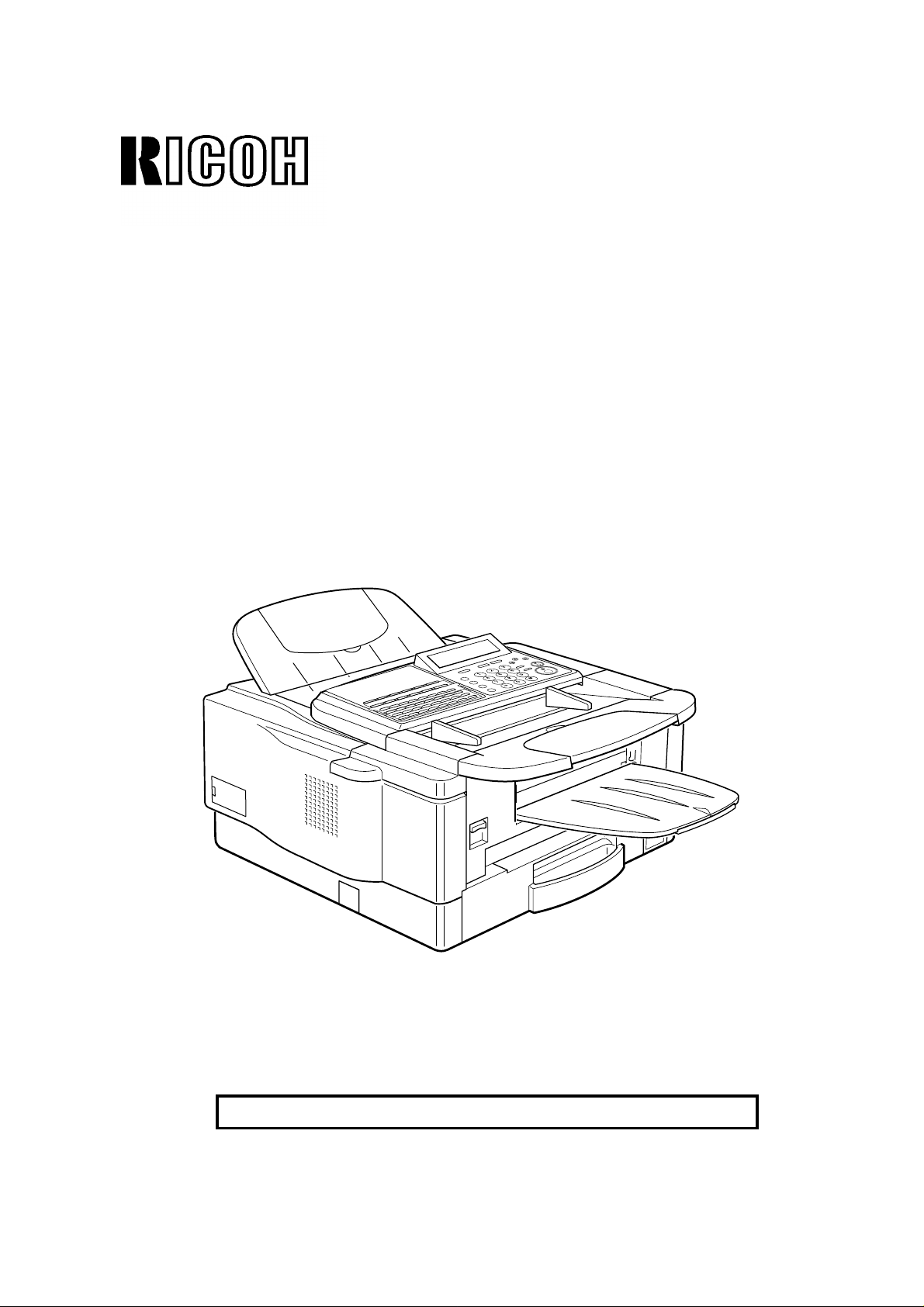
OPERATOR’S MANUAL
RICOH FAX4700L
Please read all of these instructions and keep this manual by your machine.
Page 2
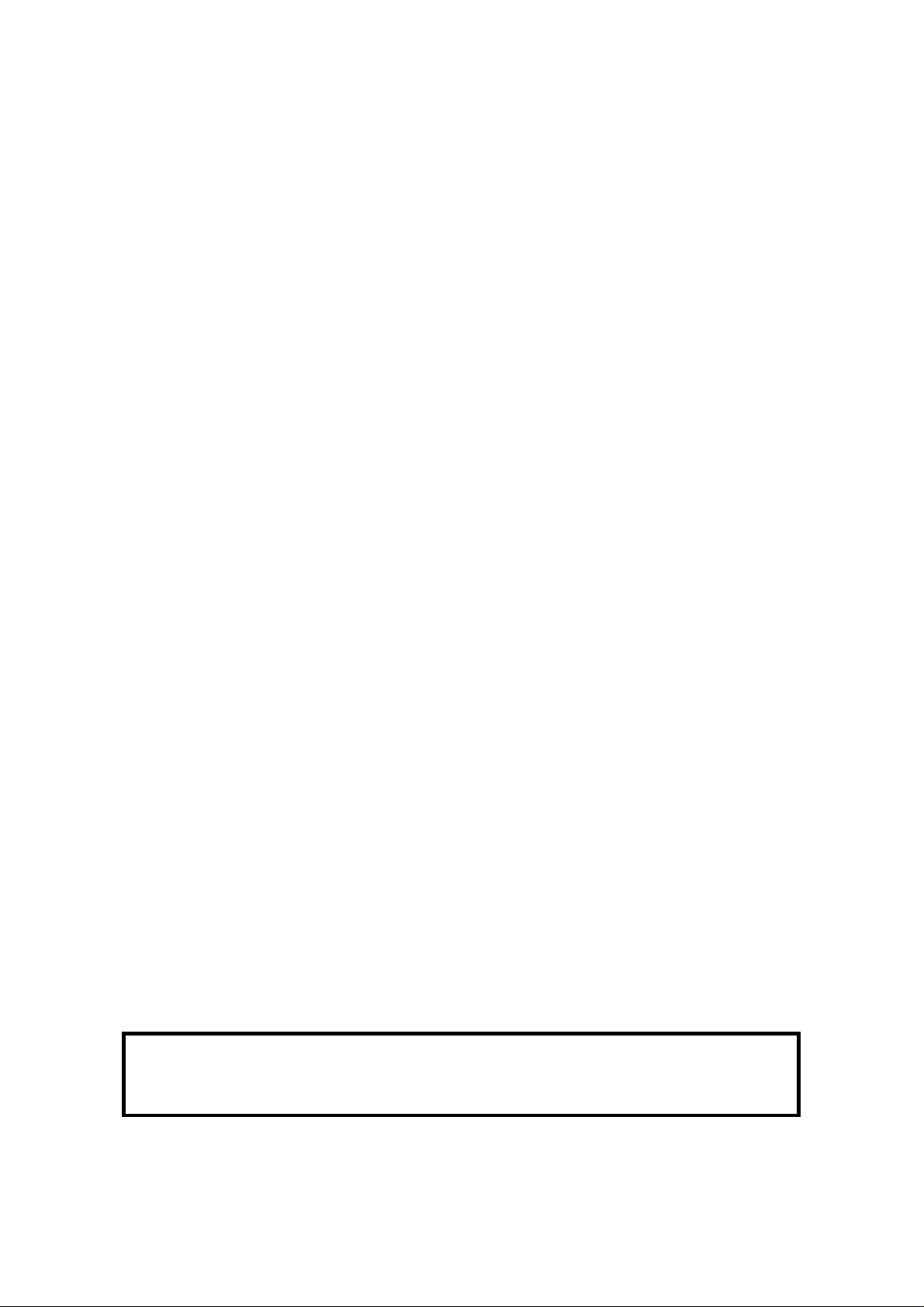
Optional Equipment
Memory (FEATURE EXPANDER TYPE 140 2M, FEATURE EXP ANDE R TYPE
140 4M, FEATURE EXP ANDER TYP E 80M HD)
Either a 2-Mbyte memory card , a 4-Mb yte memory card or a 80-Mb yte hard disk
can be added.
ISDN G4 KIT (ISDN INTERFACE TYPE 140)
This allows you to send and receive usin g th e IS DN (I nt eg rat ed Service s Digital
Network)
PC Printer Interface Kit (PRINTER INTE RFACE TYPE 100)
This allows you to use the machine as a lase r print er fo r a n IBM1 or compatible
personal computer.
Telephone Handset (HANDSET TYPE 100)
This permits voice communication (ove r t he PSTN).
PAPER CASSETTE TYPE 100
This gives this machine addit ional 100 sheet paper cap acit y wit h sing le she et
bypass.
COUNTER TYPE 100
FUNCTION UPGRADE CARD TYPE 140
With this card installed, Memory Disk, Upg raded Speed Dial and so on become
available.
FAX ON DEMAND TYPE 140
When installed the Fax on Demand service becomes available.
EXTRA PAPER FEED UNITS
Up to 2 extra paper feed units can be added to the base machin e:
PAPER FEED UNIT TYPE 140F - an additional front feed paper unit .
PAPER FEED UNIT TYPE 140S - an additional side feed paper unit.
A front and side feed un it can no t be in sta lled on th e same machine.
Note: The Function Upgrade Card an d Fax on Deman d Kit cann ot be inst alle d in
the same machine.
1Copyright Notice
IBM is a registered trademark of Int ern at ion al Bu sine ss Machines Corporation.
Caution: Once a Function Upgrade Card or Fax on Demand Card has been
installed, do not remove it. If removed, this will result in data being
permanently lost.
Page 3
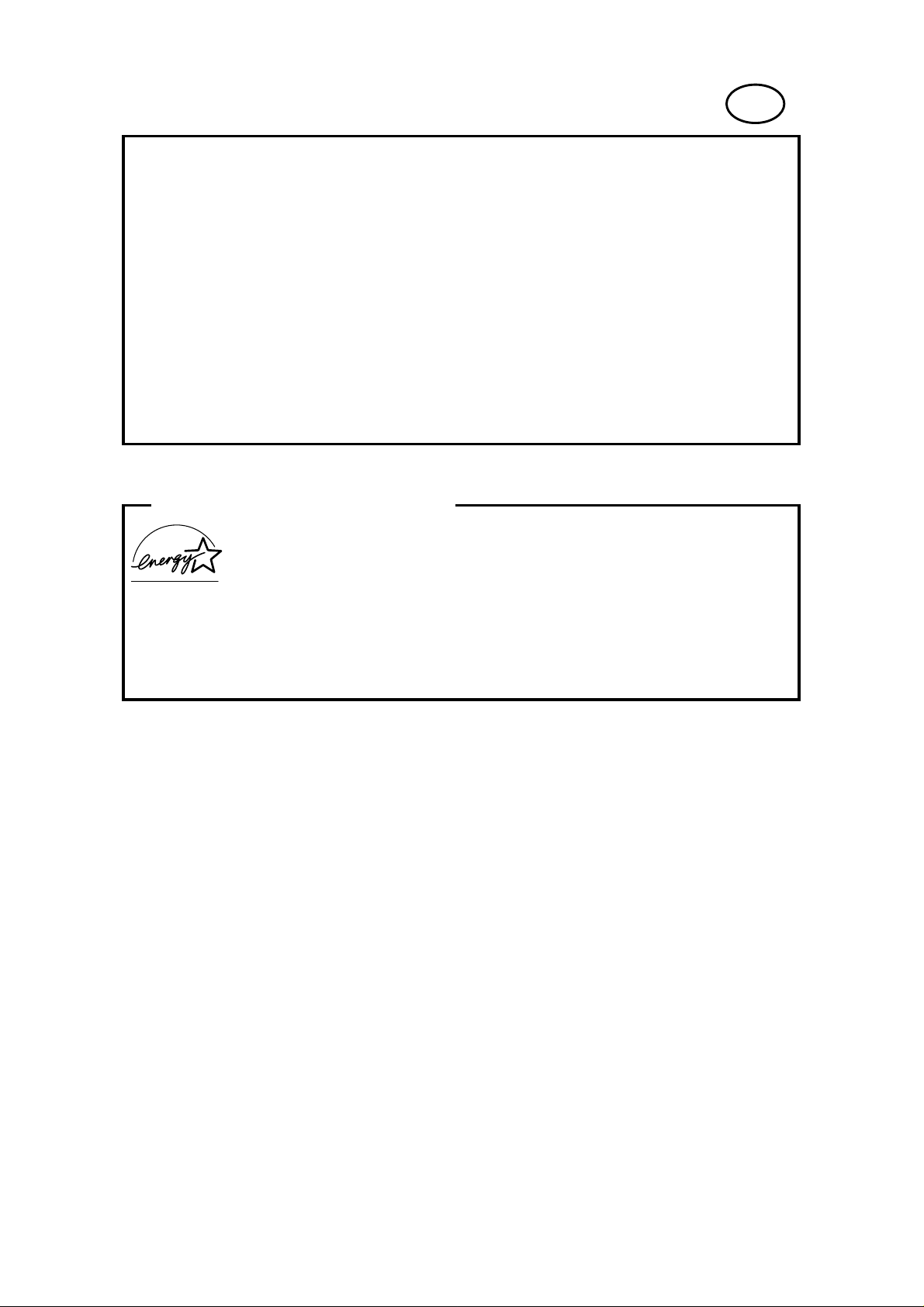
US
WARNING: This equipment has been tested and found to comply with the
limits for a Class A digital device, pursuant to Part 15 of the FCC Rules.
These limits are designed to provide reasonable protection against harmful
interference when the equipment is operated in a commercial environment.
This equipment generates, uses, and can radiate radio frequency energy and,
if not installed and used in accordance with the instruction manual, may cause
harmful interference to radio communications. Operation of this equipment in a
residential area is likely to cause harmful interference in which case the user
will be required to correct the interference at his own expense.
✬
CAUTION: Use of control or adjustments or performance of procedures
other than those specified herein may result in hazardous radiation exposure.
ENERGY SAVING INFORMATION
As an Energy Star Partner, we have determined that this fax
model meets Energy Start guidelines for energy efficiency.
This product was designed to reduce the environmental impact associated
with fax equipment. This is accomplished by means of energy saving features
such as Low Power (Energy Saver) mode and Night Timer. Please see
applicable sections of operating manual for details.
Page 4
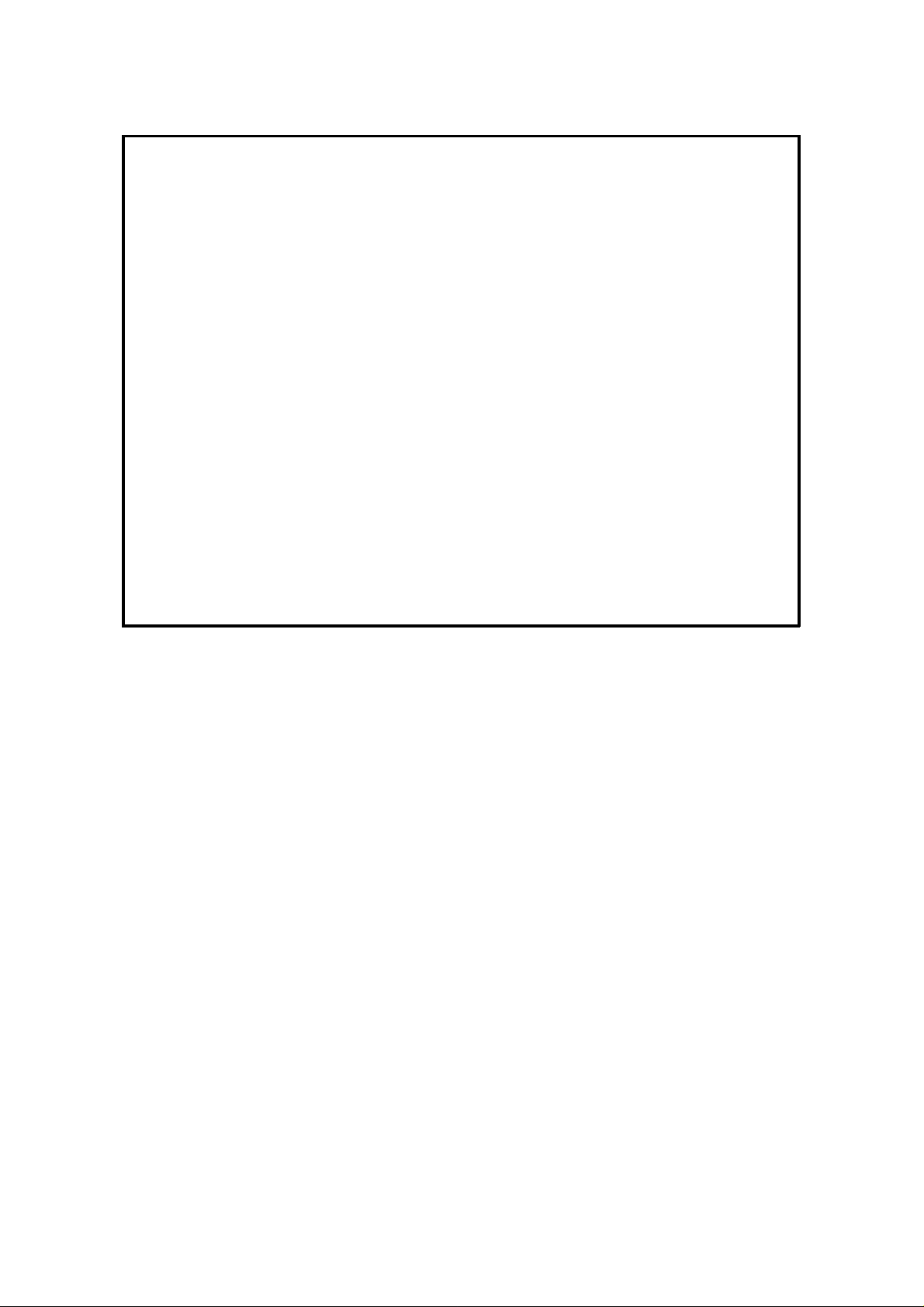
Notice about the Telephone Consumer Protection Act (Valid in the USA only)
Attention please!
The Telephone Consumer Protection Act of 1991 among other things makes it
unlawful for any person to send any message via a telephone fax machine
unless such message clearly contains in a margin at the top or bottom of each
transmitted page or on the first page of the transmission, the date and time it
is sent and an identification of the business or other entity, or other individual
sending the message and the telephone number of the sending machine or
such business, other entity, or individual. This information is transmitted with
your document by the TTI (Transmit Terminal Identification) feature.
In order for you to meet the requirement, your machine must be programmed
by following the instructions in the accompanying Operation Manual. In
particular, please refer to the "Getting Started" and/or "Programming" sections.
Also refer to the TTI (Transmit Terminal Identification) programming procedure
to enter the business identification and telephone number of the terminal or
business. Do not forget to set the date and time.
Thank you
Page 5

IMPORTANT SAFETY INSTRUCTIONS
1. Read all of these instructions.
2. Save these instructions for later use.
3. Follow all warnings and instructions marked on the product.
4. Unplug this product from the wall ou tle t be fo re clea ning. Do not use liquid
cleaners or aerosol cleaners. Use a damp cloth for cleaning.
5. Do not use this product near water.
6. Do not place this product on an unstable cart, stand, or table. The product
may fall, causing serious dama ge to th e pro du ct or inju ring the user.
7. Slots and openings in the cab ine t an d the back or bottom are provided for
ventilation; to ensure reliab le op era tio n of the prod uct and to pro tect it from
overheating, th ese openings must not be blocked or covered. The op en ing s
should never be blocked by placin g th e product on a bed, sofa, rug, or o th er
similar surface. This product should not be placed in a built-in installation
unless proper ventilation is provided.
8. This product should be operated from the type of power source indicated on
the marking label. If you are no t sure of th e typ e of power available, con sult
an authorized sales person or your local power company.
9. This product is equipped with a 3-wire grounding typ e plu g, a plug ha ving a
third (grounding) pin. This plu g will only fit into a grounding-type power ou tle t.
This is a safety feature. If you are unable to insert th e plu g into the outlet,
contact your electrician to replace your obsolete out let . Do no t de fe at the
purpose of the grounding type plug. (This do es no t apply in cou nt ries in which
the 2-wire, non-grounded type of plug is used .)
10. Do not allow anything to rest on th e power cord . Do no t loca te this pro du ct
where persons will walk on the cord.
11. If an extension cord is used with this prod uct , make sure that the total of the
ampere ratings on the prod uct s plug ge d int o the extension cord do not
exceed the extension cord ampere rating . A lso, make sure that th e t otal of all
products plugged into the wall outlet does not exceed 15 amperes.
12. Never push objects of an y kind int o th is p rod uct through cabinet slots as t hey
may touch dangerous voltage poin ts or sho rt out pa rts th at could result in a
risk of fire or electric shock. Never spill liquid of any kind on the pro du ct.
13. Do not attempt to service th is prod uct yourself, as opening or removing covers
may expose you to dangerous voltage points or ot her risks. Refer all servicing
to qualified service personnel.
14. Unplug this product from the wall outle t and ref er servicin g to qualifie d service
personnel under the fo llowing conditions:
A. When the power cord or plug is damaged or fraye d.
B. If liquid has been spilled into the product.
C. If the product has been exposed to rain or water.
D. If the product does not operate normally when the operat ing instructions
are followed. Ad just only those controls that are cove red by the operating
instructions since improper a dju stme nt of ot her controls may result in
damage and will often required extensive work by a qualifie d techn ician
to restore the produ ct to norma l ope ration.
E. If the product has been dropped or the cabinet has been damaged.
F. If the product exhibits a distinct change in perf orma nce, indicating a
need for service.
Page 6
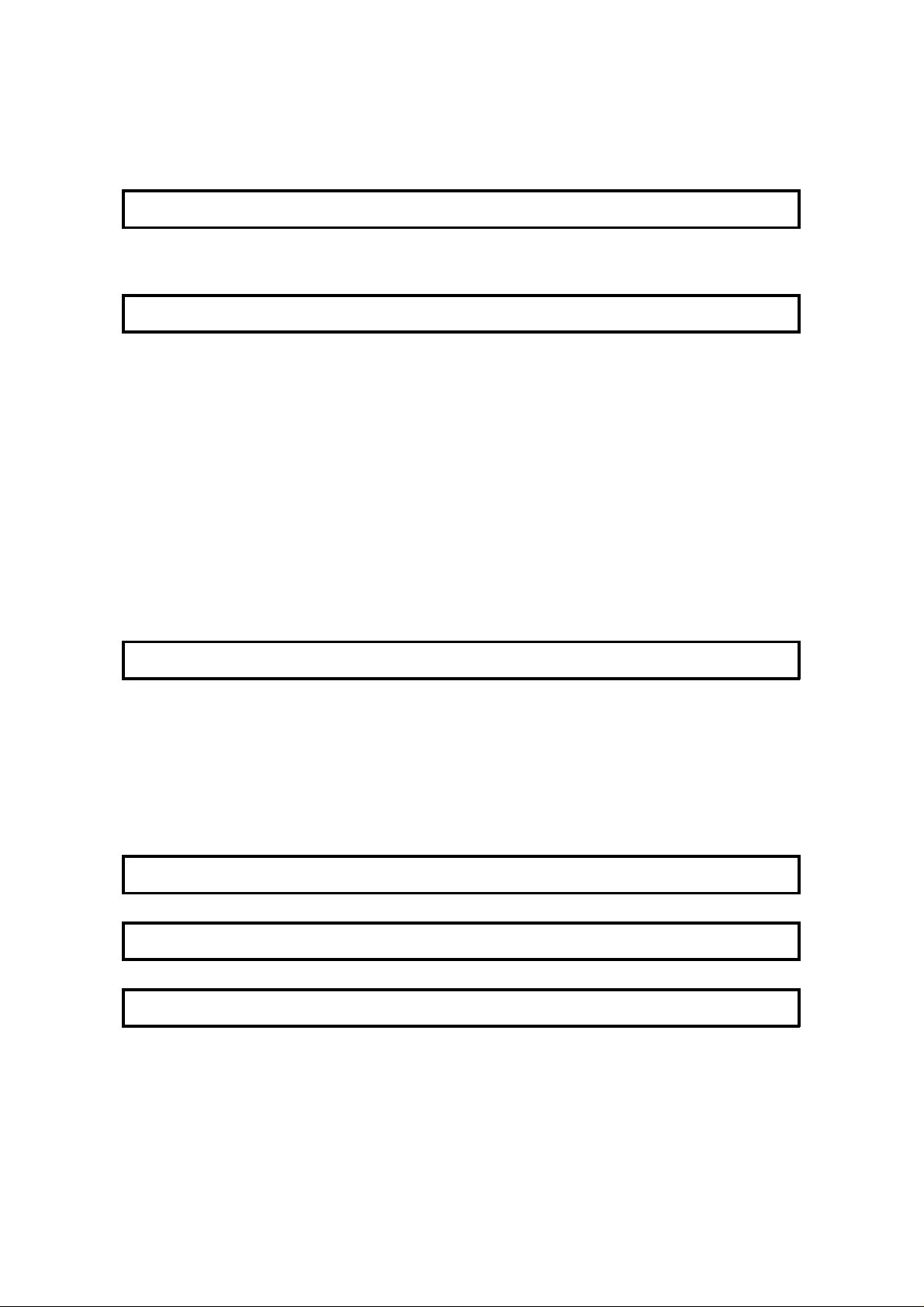
Table of Contents
INTRODUCTION 1
WHAT DOES A FAX MACHINE DO? 1
TELEPHONE LINE PROBLEMS AFFE CT FAX COMMUNICATION 1
HOW TO USE THIS MANUAL 2
MANUAL OVERVIEW 2
CONVENTIONS 3
Keynames 3
Displays 3
STORING TELEPHO NE NUMBERS 4
STORING NAMES AND LABELS 4
Punctuation Marks and Symbols 5
Shift Key 5
Cursor and Clear Key for Editing 5
IF YOU MAKE A MISTAKE 5
ON/OFF SWITCHES AND USER PARAMETERS 6
On/Off Swit che s 6
User Parameter Settings 7
GENERAL PRECAUTIONS 13
POWER AND GROUNDING 13
COLD WEATHER POWER-UP 14
THUNDERSTORMS 14
COPY PAPER 15
TONER CARTRIDGES 15
OPERATING PRECAUTIONS 15
GENERAL 16
GUIDE T O COMPONENTS 17
OPERATION PANEL 18
ROUTINE OPERATION 20
SENDING A FAX MESSAGE 20
Precautions Con cerning Unaccepta ble Document Types 20
Tra nsmissio n Pro ced ure at a Glance 22
Contrast, Resolut ion, and Halftone Mode s 30
Dialing with the Telephone Directory 33
Optional Features fo r Transmission 34
Page 7
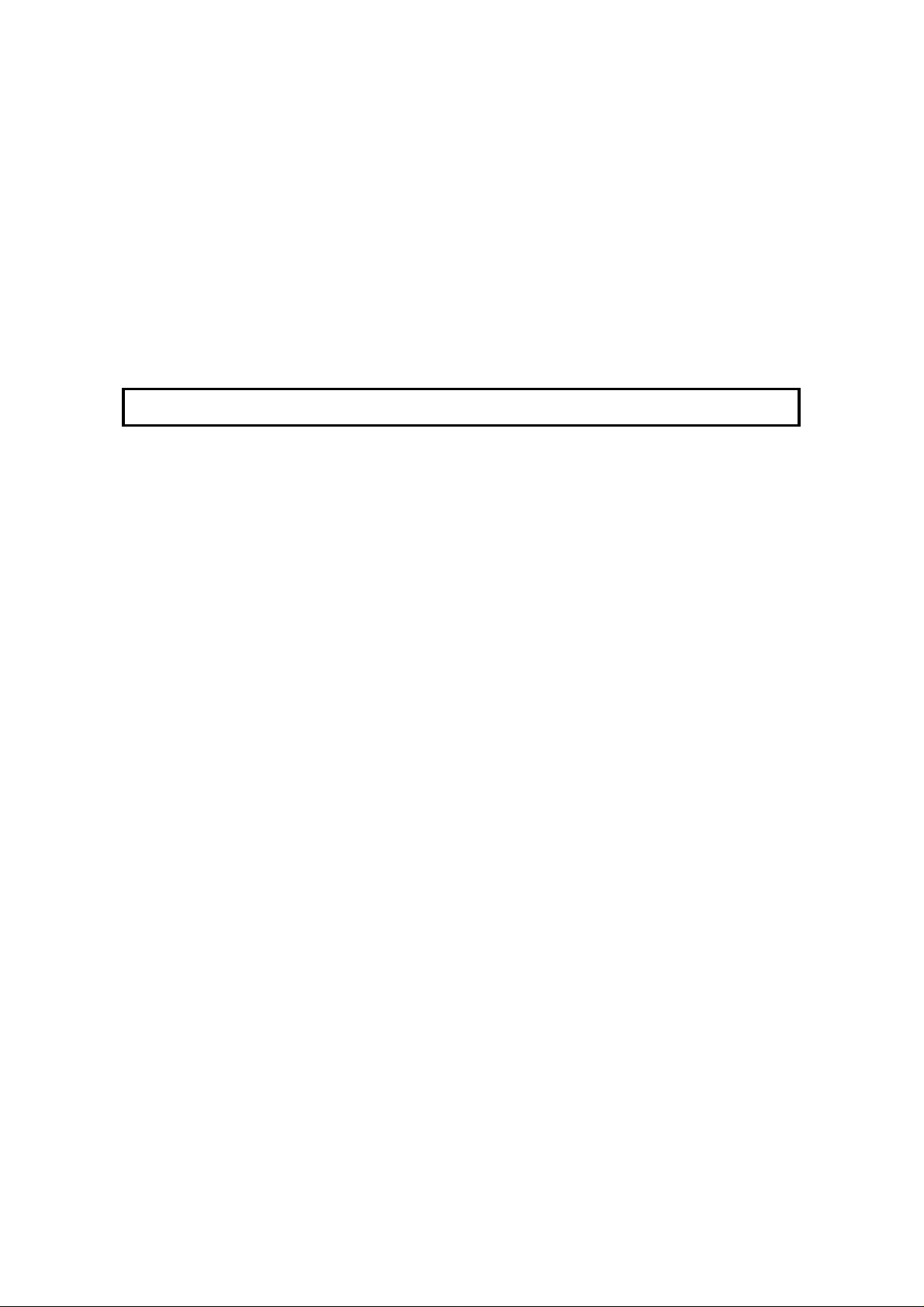
Immediate T ransmission 41
Using the Stamp 43
Redialing 44
RECEIVING FAX MESSAGES 46
Selecting the Rece pt ion Mode 46
Substitute Rece pt ion 47
TELEPHONE CALLS 49
Making a Telephone Call 49
Answering the Telephone 51
Phoning and Faxing on the Same Call 51
Speaker and Buzzer Volume Adjustments 52
ADVANCED FEATURES 53
NETWORKING 53
Overview 53
What Networking Feat ure s Doe s This Ma chine Have? 54
Preparing the Mach ine fo r Net workin g Op erations 55
Tra nsfer Request 58
Combining Transfer Request with Broadcasting 61
Multi-step T ra nsfer 62
Your Machine as a Transf er Station (Memory Card or Hard
Disk Required) 63
Tra nsf er Re quest by Tonal Signals 63
TRANSMISSION 68
Keystroke Programs 68
Confidential T ransmission 73
Auto Document 75
Storing an Au to Do cume nt 76
Changing the Con te nts of A ut o Docume nt 79
Erasing an Auto Document o r Label 80
Restricting Access to the Ma chin e 82
Tonal Signals 88
Chain Dialing 90
Specified Image A rea (Function Upgrade Card Require d) 91
Label Insertion 93
Closed Network (Transmission) 94
Protection Aga inst Wrong Connections 95
ECM (Error Correction Mode) and Page Retransmission 96
Batch T ran smission Option al (Memo ry Card o r Hard Disk Req uire d) 97
Well Log Transmission 98
RECEPTION 99
Confidential Rece pt ion (Me mory Card or Hard Disk Requ ired ) 99
Memory Lock (Optional Memory Card or Hard Disk Require d) 103
Rejection of Messages from Unid en tif ied Sende rs 108
Authorized Reception 109
Forwarding (Memory Card or Hard Disk Required) 113
Page 8
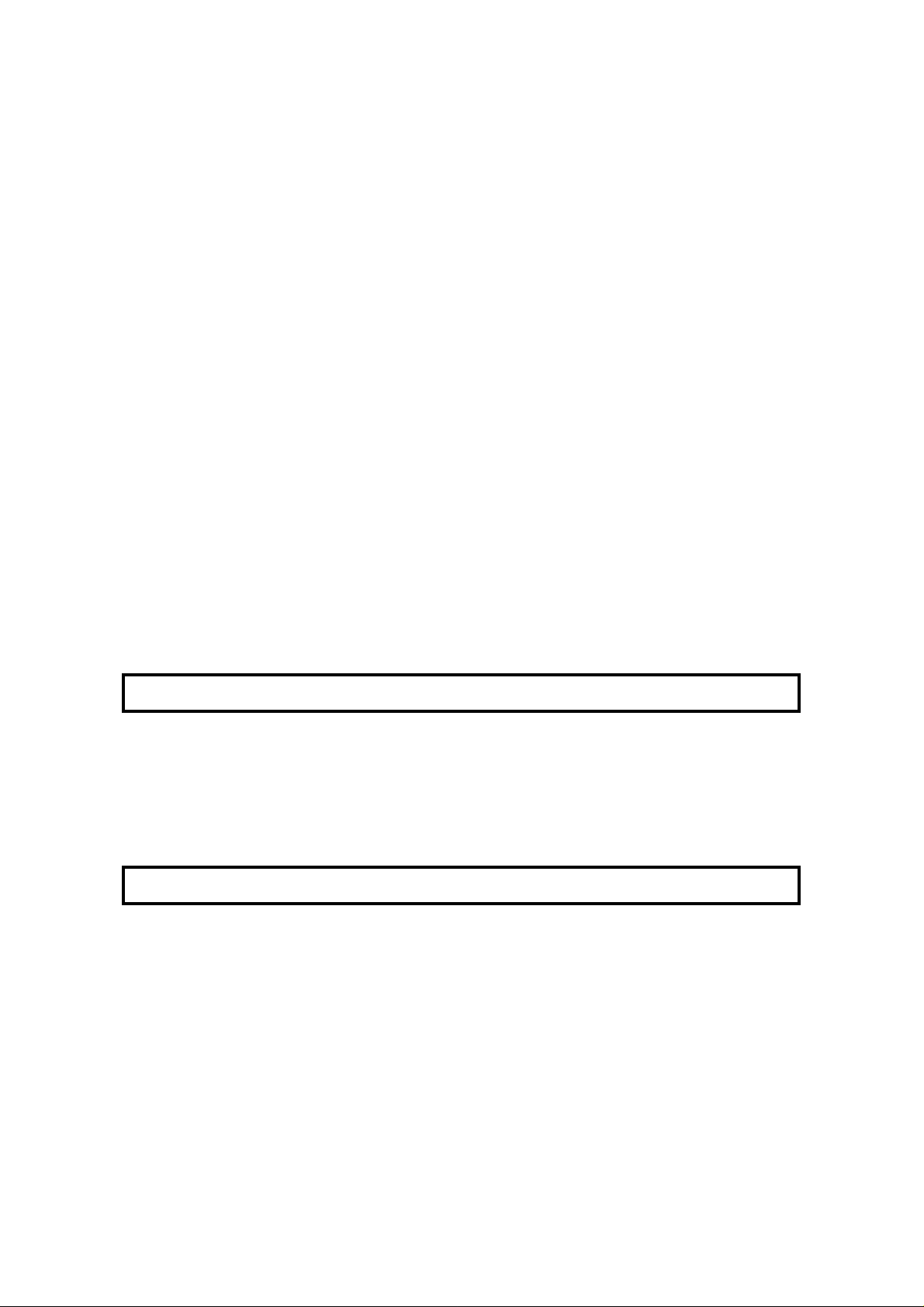
Specified Cassette Select ion (O ptional Paper Feed Unit Required) 119
Wild Cards 123
Reverse Order Printing (Opt ion al Memo ry Card or Hard Disk Require d) 124
Multi-sort Document Recept ion (Memory Card or Hard Disk Required) 125
Center Mark 129
Checkered Mark 130
Reception T ime 131
Length Reduct ion 132
Two in One 133
Closed Network (Reception) 134
OTHER 135
Polling 135
File Management 142
User Function Keys 148
OMR Sheets 151
Saving Energy 161
Night Timer 16 3
Counte rs 166
Communication Result Display 166
Entering PC Printer Mode (Printer In terface Required) 167
Copying 168
Dual Access 169
RDS (Remote Diagnostic System) 170
AI Short Protocol 171
REPORTS 172
AUTOMATICALLY PRINTED REPORTS 172
Report Formats 173
Printing a Sample of Data on the Rep ort s 175
USER-INITIATED REPORTS 176
Descriptions of Ava ilable Report s 176
Print the Persona l TCR 177
LOOKING AFTER THE MACHINE 181
LOADING PAPER 181
Loading Pape r in the Ma in Casse tt e or the Optional Front Paper
Feed Unit 181
Loading Paper in the Optional Side Paper Feed Unit (Optional) 182
CHANGING THE PAPER SIZE 183
Changing the Pa per S ize in th e Main Cassette or the Optional Front
Paper Feed Unit 183
Changing the Pa per S ize in th e Op tio na l Side Paper Feed Unit 185
REPLACING THE TONE R CASS ETTE AND CLEANI NG PAD 187
Replacement Procedure 187
REPLACING THE STAMP 189
Page 9
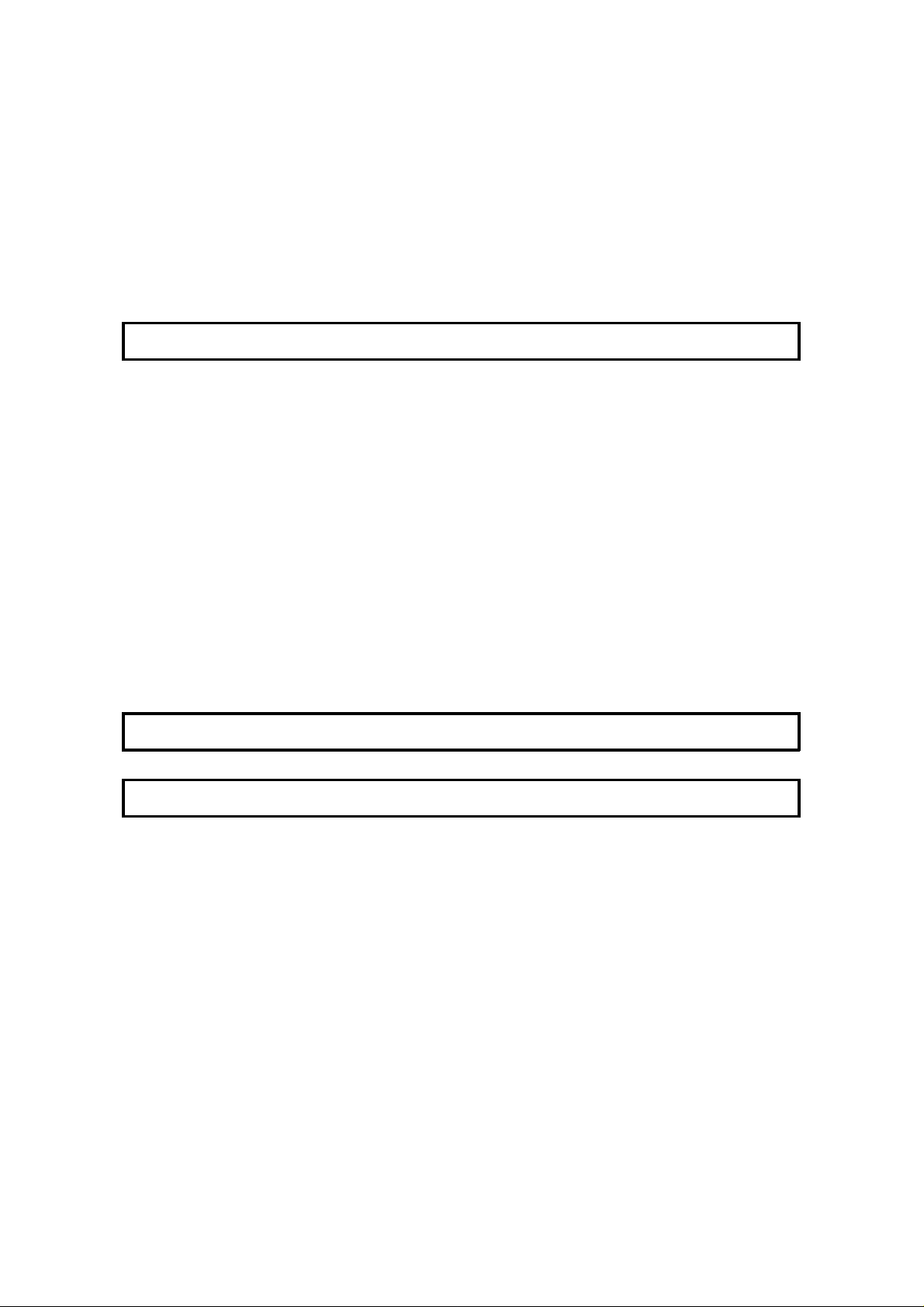
CHANGING THE PAPER SIZE (OPTIONAL CASSETTE) 190
USER MAINTENANCE PROCEDURES 193
User Maintenance Table of Cleaning 193
User Maintenance Proced ure of Clea nin g 194
Cleaning the Corona Wire 197
User Maintenance Proced ure for Rep lacing 199
The Front Paper Feed Unit 204
The Side Paper Feed Unit 205
SOLVING PROBLEMS 206
DOCUMENT JAMS 206
Clearing a Document Jam 206
Adjusting the Docu men t Feeder 207
COPY JAMS 208
Cassette Entrance 208
Copy Feed Area 209
Copy Jams with the Optional Remo vable Casse tt e (Cassett e Area) 212
Paper Jams in the Optiona l Front Paper Feed Unit 213
Paper Jams in the Optio na l Side Pap er Fee d Unit 214
COMMUNICATION PROBLEMS 215
OPERATING DIFFICULTIES 216
DISPLAYED ERROR MESSAGES 220
ERROR CODES 222
CALLING AN AUTHORIZED SER VICE RE PRESENTATIVE 224
DEDICATED TRANSMISSION PARAMETERS 224
SPECIFICATIONS 225
APPENDIX A 226
PROGRAMMING FAX ON DEMAND (OPTIONAL FAX
ON DEMAND KIT REQUIRED) 226
Storing and Labeling a Document 226
Editing Documents 228
Erasing a Fax on Demand Documen t or its Name 229
PRINTING A FAX ON DEMAND LIST 230
PRINTING A FAX ON DEMAND DOCUMENT 230
STORING THE FAX ON DEMAND RECORDED MESSAGES 231
Recording a Message 231
How Callers Use Fax on Demand 233
PRINTING FAX ON DEMAND INFORMATION SERVICE REPORT 234
Page 10
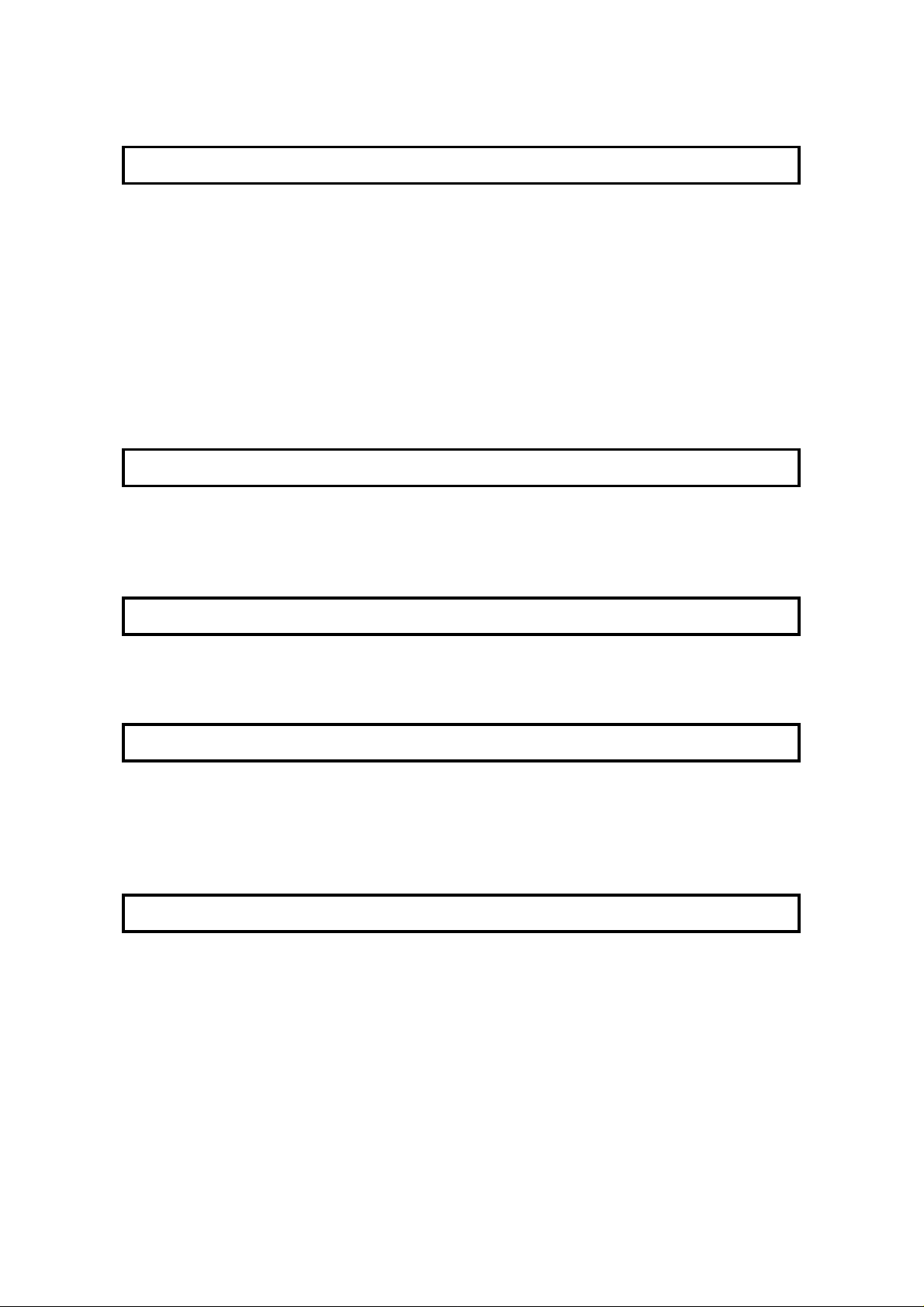
APPENDIX B 235
DISK FILES (HARD DISK AND
FUNCTION UPGRADE CARD REQUIRED) 235
Reception to Disk File 235
Switching Reception to Disk File On/O ff 235
Programming a List of Senders to Treat Differently 236
Choosing How to Treat the Programmed Sender s 237
Erasing Disk Files 238
Erasing a File 243
PRINTING DISK FILES 244
Printing a List 2 44
Print a Document 249
APPENDIX C 250
PAPER FEED UNIT 250
Operation 250
Maintenance 250
Copy Jams 250
APPENDIX D 251
FEATURE EXPANDER TYPE 140 80 MB HD 251
General 251
Operation 251
APPENDIX E 252
ISDN TYPE 140 252
Introduction 252
Setting up the Grou p 4 Interface 253
Operation 257
Tro ublesh ootin g 264
APPENDIX F 265
INSTALLING THE MACHINE 265
Location 265
Attaching th e Document Table and Document Tray 266
Installing the Mach ine Cover 267
Installing the Ph ot oconductor, Cleaning Pad and Toner Cassette 268
Rotatable Operation Panels 270
Connecting the Machine 271
Loading Paper in the Casset te 272
Installing Removable Cassette and Loading Paper (Option) 274
Attaching the Optional Handset 277
Page 11

Installing Optional Memory Card , Fun ctio n Upg rad e Card,
and Fax on Demand 277
Using Manual Feed 278
BEFORE YOU SEND YOUR FIRS T FAX 279
Some Items Must be Programmed First 279
QUICK DIAL, SPEED DIAL, AND GRO UP DIAL 285
Three Convenient Ways to Dial 285
Programming Quick Dial 287
Programming Speed Dials 290
Programming Groups 294
Programming/Changing Upgra de d Speed Dials 299
Storage C a pacity for Telephone Nu mbers 303
DEALING WITH JUNK FAX MAIL 305
OTHER ITEMS TO PROGRAM AT YOUR LEISURE 305
GLOSSAR Y 306
Page 12
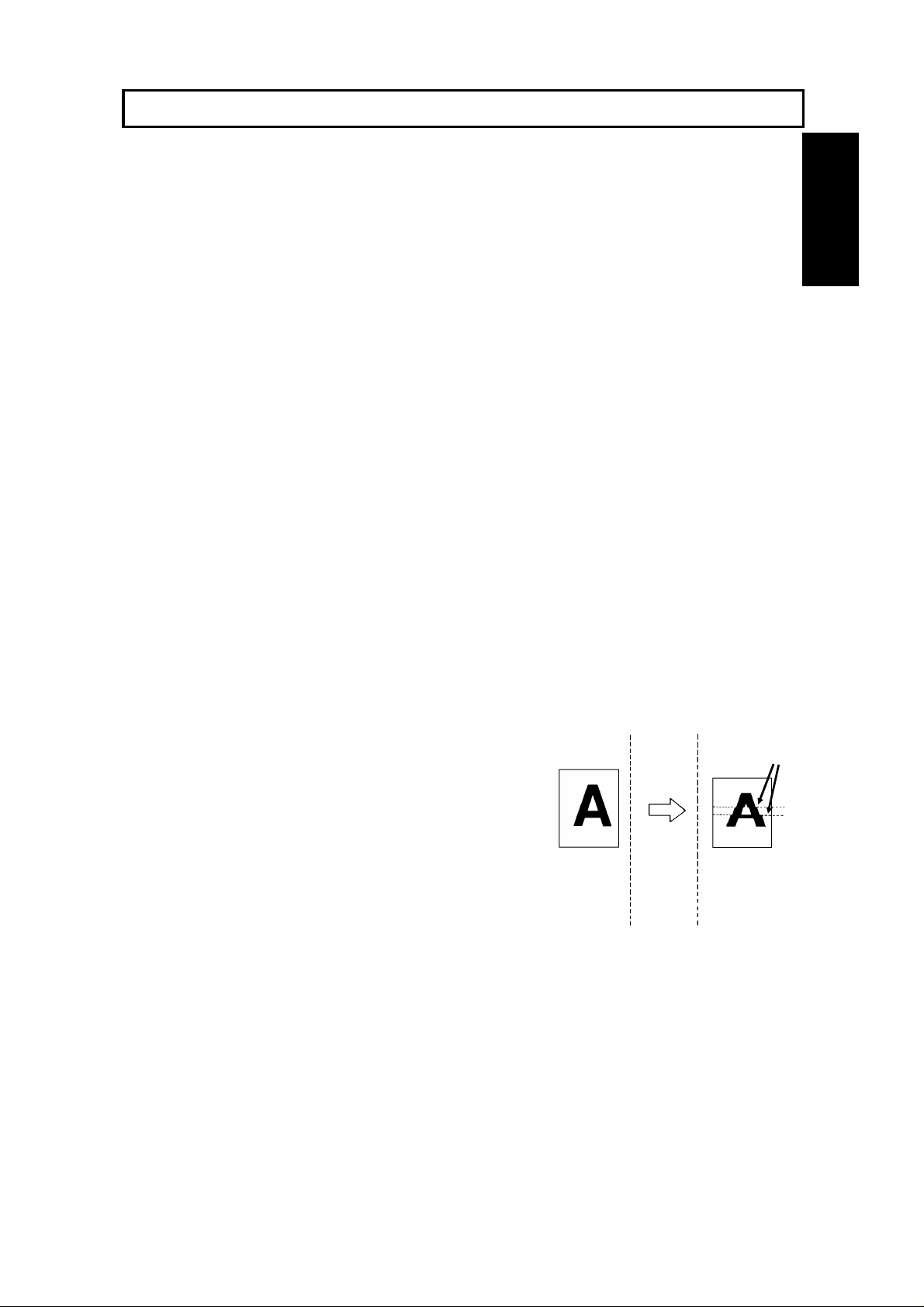
INTRODUCTION
Document
Thank you for purchasin g this product. This multi-fu nction office machine offers a
wide range of fax, prin te r, and convenience feat ure s. (Some of these features are
optional)
WHAT DOES A FAX MACHINE DO?
When you write a letter, you normally seal it in an envelope, attach a stamp, and post it in the
nearest mail box. Then, in a few days, depending on the postal service, the letter will arrive at its
destination. However, you may not be aware of its arrival until you get a return letter.
A fax machine speeds up this process. After you have written your letter, place it face down in your
fax machine’s document feeder, dial the destination’s fax number, then press the Start key.
The fax machine scans your letter, and converts it into a series of black and white dots (the
number of dots that there are across and down the page depends on the resolution that you
selected; refer to the specifications section of this manual for details). This series of dots is
transformed into an electrical signal and sent out over the telephone line to the destination fax
machine.
The receiving fax machine reconstructs your letter from the incoming signal, and prints it.
If you are worried about whether the message arrived at the destination, you can check a report
called the TCR (Transaction Confirmation Report). When you print this report, you will see the
results of the most recent fax communications made by your machine.
INTRODUCTION
You can use your fax machine to send and receive many types of documents, even photographs.
TELEPHONE LINE PROBLEMS AFFECT FAX COMMUNICATION
Quick and accurate transmission of fax messages depends
on the condition of the telephone line. If the line condition is
very good, this machine will transmit a letter-size page in
about 6 seconds. However, if the line is noisy, the speed
may be reduced significantly, and the data may be
damaged.
The symptoms of data loss caused by a noisy telephone
line are seen on the printouts of received messages. An
example is shown opposite. Note that lines are missing
from the page at the indicated locations. ECM (Error
Correction Mode) is an effective countermeasure against
this type of error; you have the choice of having the ECM
feature switched on or off. It is switched on befor e the
machine leaves the factory. (Refer to page 96 for more
information about ECM).
The line condition is affected by the weather; thunderstorms can cause electrical noise on
telephone lines.
In addition, the quality and condition of switching equipment used by your phone company can
affect fax communication.
Transmit
Received
Message
Errors
1
Page 13
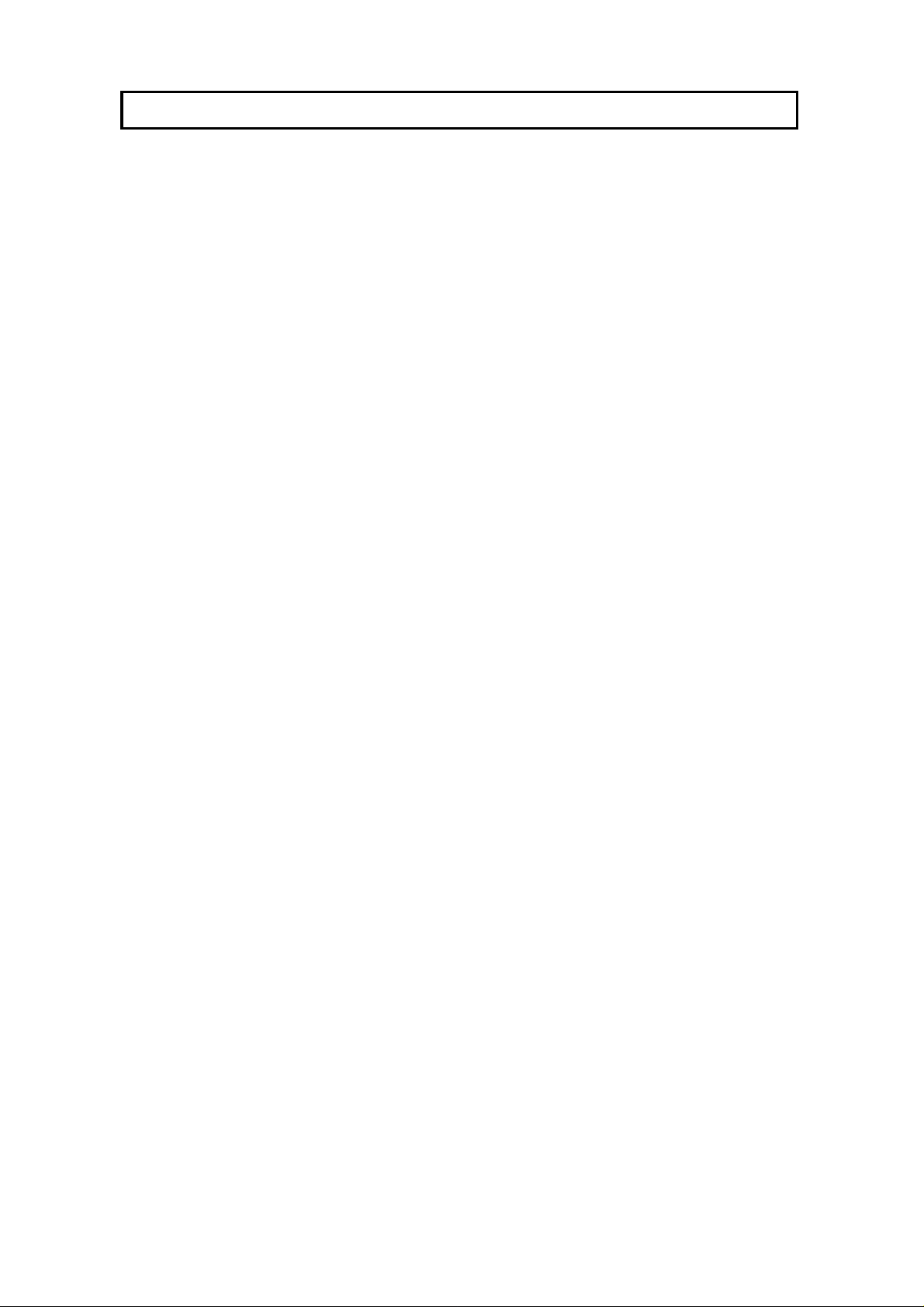
HOW TO USE THIS MANUAL
MANUAL OVERVIEW
Your facsimile machine is equipped with a wide ran ge of labor-sa ving and
cost-saving featu res. This ma nu al exp lain s e ach of th ese features, and ho w you
can put them to use. No te tha t th e external appeara nce of th e machine in some
illustrations may be slightly different from the actual machin e.
The manual consists of th e fo llowing sections.
❐ How to Use this Manual - This is the section that you are now rea ding. It
contains an overview of the manual and the conve nt ion s used by the authors. It
also contains quick refere nce sections on how to input te lep ho ne numb ers an d
names, and how to correct errors that you may inadverte ntly make whe n
operating the machine.
❐ Gene ra l Pr ec auti ons - This se ctio n lists preca ut ions that you should keep in
mind when operating the machine. Read this section before you begin to use
your machine.
❐ Guide to Components - This contains a diagram that shows where the main
components of your machine are situated.
❐ Operation Panel - This describes th e functions of the various buttons and
indicators that are on your mach ine ’s operation pan el.
❐ Routine Opera tion - This sectio n de scribe s the featu res a nd set tin gs that you
will normally be using every day.
❐ Advanced Features - This section explain s how to take advant ag e o f t he
special features of you r f ax mach ine , including how to set up networks f or
economical distribution of fax messages over long distances.
❐ Reports - This sect ion expla ins th e reports that th e ma chine generates.
❐ Looking After the Ma chine - This sectio n shows you what to do whe n
consumable supplies run out . The user main te na nce procedure in this section
should be done every six months if you want to keep your machine in to p
condition.
❐ Solving Pr oblems - If your machine cannot communicate, or if it generates
error codes or experiences paper ja ms, ref er to this sect ion . Man y routine
problems can be solved without a service call.
❐ Specifications - This is a list of technical capabilit ies of yo ur machine.
❐ Appendices A to E - These describe fax on demand, memory disk file , t he
paper feed unit the IS DN G4 kit an d th e ha rd disk.
❐ Appendix F- Installing the Machine - This sect ion expla ins how t o in sta ll the
machine and connect it to th e telephone line. It also expla ins th e be st type of
place to install your machine. And this section also explains t he th ings that you
have to do before you can sen d you r f irst fa x message and lists important
features that will make faxing more convenient.
❐ Quick Reference Guide - This indicates how to use this machine at a gla nce .
2
Page 14
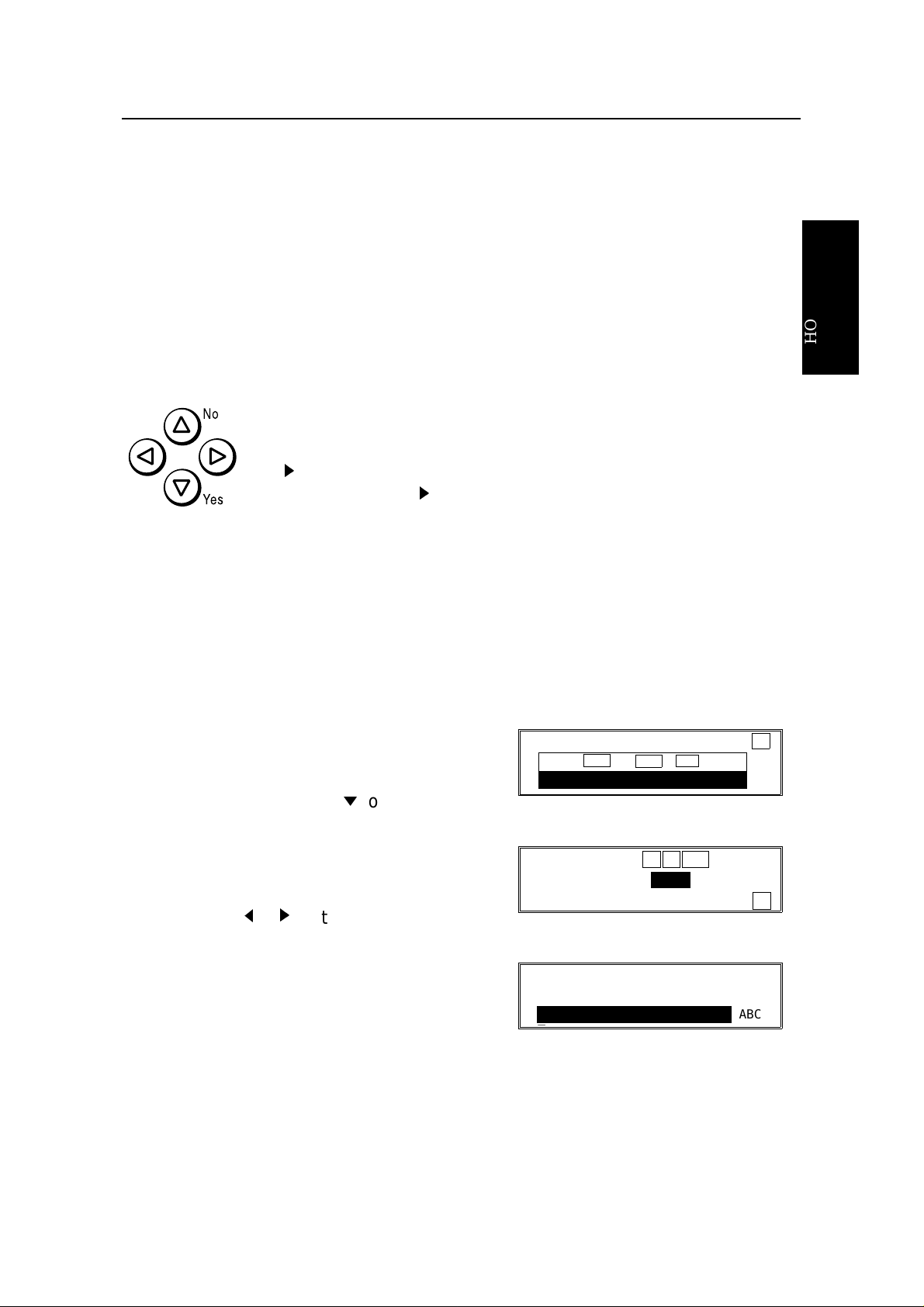
HOW TO USE THIS MANUAL CONVENTIONS
CONVENTIONS
The following conventio ns were used when writing this man ua l.
Keynames
These have been prin te d in a bo ld typeface.
For example: When you see a comman d in bo ld such as " Sta rt " mea ns "Press
the Start key on the operation panel" .
If you see something like "# x 3", this means that you have to press th e # key 3
times.
On the operation pa ne l, th ere are four arrow keys (up, down , lef t,
right). This is the scroll key. It is often used in the o pe rat ing
procedures to gain access to various features. For example, if you
see k in the manual, you are being asked to press the
right-pointing arrow (k) on the scroll key.
Displays
Messages seen on the display are sho wn in a larger box, normally on the right
hand side of the page, directly op posite the step that brought it up on the screen.
After following a step in a proced ure , che ck the displa y to see if it corresp on ds to
the one in the manual. This ma y help you to check whether you are following the
procedure successfully. The following example s show t hre e common types of
display.
Example A: The keys that can be p ressed
are shown on the screen in small boxes. In
this example, you can pre ss the Yes, No, or
Clear keys or down arrow (m) on the scroll
key.
MEMORY TRANS. OPTIONS ↓
PRESS YES OR CLR
2125551234
_
• NO
HOW TO USE
THIS MANUAL
Example B: The choices o f se tt ings for a
feature are shown on th e scre en . Th e
current setting is indica te d ( I t is set ON). If
you press the j or k on the scroll key, the
setting will be changed to OFF.
Example C: The ABC in the bo tt om right of
the display indicates lett ers (usin g the Quick
Dial Keys) or numbers (using the ten-key
pad on the op era tion panel) can be entere d.
OPTION SELECT ← → YES TO END
AUTO REDUCE ON OFF
TTI ↓
QUICK DIAL ENTER LABEL
n
01
_ ABC
3
Page 15
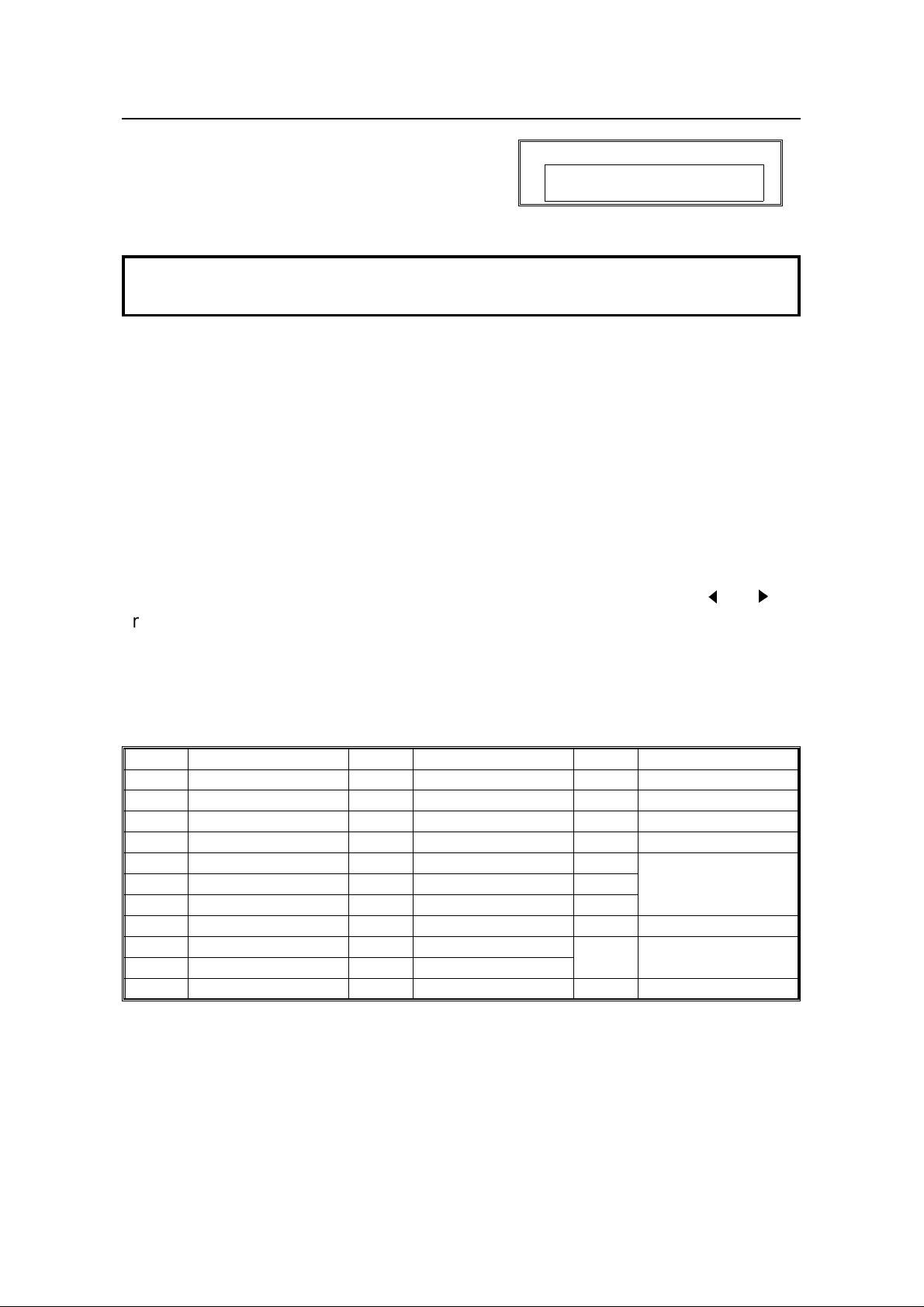
STORING TELEPHONE NUMBERS HOW TO USE THIS MANUAL
Most procedures start from sta nd by mod e,
that is, when the disp lay is as shown on th e
right. The value a ft er "MEMORY" shows how
MEMORY TRANS. APR.4.12:12PM
SET DOC. OR ENTER FAX NO.
MEMORY 100%
much memory space is remaining.
NOTE: If you start a procedure and do not enter anything at the operation
panel for more than 5 minutes, the machine returns to standby mode.
STORING TELEPHONE NUMBERS
To dial a telephone number or store it as a Quick Dial or Speed Dial, type it into
the machine at the ten -key pa d on the ope rat ion pan el.
STORING NAMES AND LABELS
You can enter names using the Qu ick Dial K eys. Use Quick Dial Ke ys 01 to 26 fo r
the letters of the alph ab et (o r 33 to 58 if the qu ick dial label plate on the opera tio n
panel is flipped up), and use Quick Dial 30 (or 62 ) as a spa ceb ar. The letters are
printed on the surface of ea ch key. If you wish to enter a dig it, use th e ten-key pad.
The cursor appears on the screen as a black dash belo w the cursor positio n. If
you wish to move the cursor while editing a name or number, press the j and
arrows on the circular scroll key on the operation panel.
k
If you wish to enter a punctuation mark or symbol, use Quick Dial 31 (or 63). See
"Punctuation Marks and Symb ols" on th e next pa ge for more details.
Quick Dial 32 (or 64) can be used as a Shift key, to select upper or lower case
letters.
KEY DESCRIPTION KEY DESCRIPTION KEY DESCRIPTION
01/33 A 12/44 L 23/55 W
02/34 B 13/45 M 24/56 X
03/35 C 14/46 N 25/57 Y
04/36 D 15/47 O 26/58 Z
05/37 E 16/48 P 27/59
06/38 F 17/49 Q 28/60
07/39 G 18/50 R 29/61
08/40 H 19/51 S 30/62 Space
09/41 I 20/52 T 31/63 Punctuation Marks
10/42 J 21/53 U and Symbols
11/43 K 22/54 V 32/64 Shift key (see p. 5)
Not used
4
Page 16
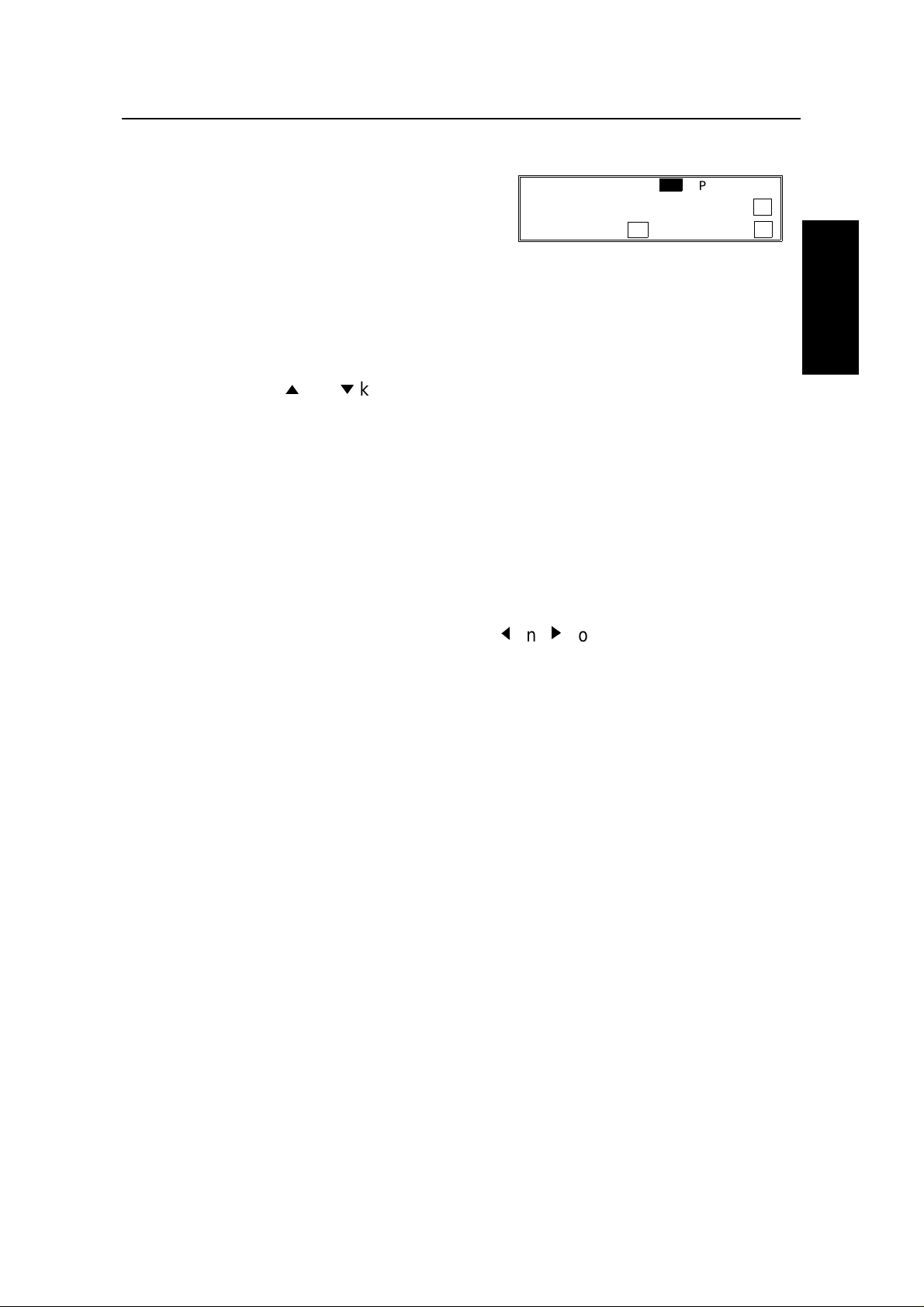
HOW TO USE THIS MANUAL IF YOU MAKE A MISTAKE
Punctuation Marks and Symbols
If you press 31 or 63 while entering a label,
a menu of symbols will appear, as shown on
the right.
SELECT _ P1/5
1! 2" 3# 4$ 5% 6& ↑
7’ 8( 9) NO TO CANCEL ↓
❐ To select a symbol, press the required key on the ten-key pad . For exa mple , if
you wish to enter a ’#’, press 3. The cursor moves forward au to mat ically so that
you can enter the next le tt er, digit, or symbol in the item that you are typin g int o
the display.
❐ If the symbol that you need is not on the scree n, scroll through the page s of
symbols with the i and m keys.
Shift Key
As shown in example C on page 3, ’ABC’ can be seen in the bottom right of the
display while you are inputtin g a label. This indicates that upper ca se le tt ers will
be stored. If you wish to input lowe r case let te rs, pre ss 32 or 64. The ’ABC’ will
change to ’abc’, and the letters t hat you type in will be store d as lowe r case
letters. To change back to upper case letters, press 32 or 64 again.
Cursor and Clear Key for Editing
HOW TO USE
THIS MANUAL
You can move the cursor using the scroll key (j and k) to edit the name or label.
If you press Clear, th e cha ract er ab ove the cursor is dele te d.
On entering a character, the character appears at the cursor positio n then the
cursor moves to the right.
IF YOU MAKE A MISTAKE
If you make a mistake when input tin g a name or numbe r, either:
❐ Press Clear to era se the last letter or digit th at you en te red.
If you enter the wron g fu nct ion number, either:
❐ Press No then input the correct function number.
❐ Press Function to return to standby mod e and start again.
❐
If you dialed the wron g nu mbe r, either:
❐ Press No. If scann ing has alre ad y beg un, press Stop.
❐ If you alrea dy pro grammed the number into th e machine by pressing Yes,
remove the document from th e do cume nt feeder and start again, or u se th e
destination reviewing feat ure (opt ion 07) to cance l tha t particu lar de stin at ion
only (see page 27).
5
Page 17
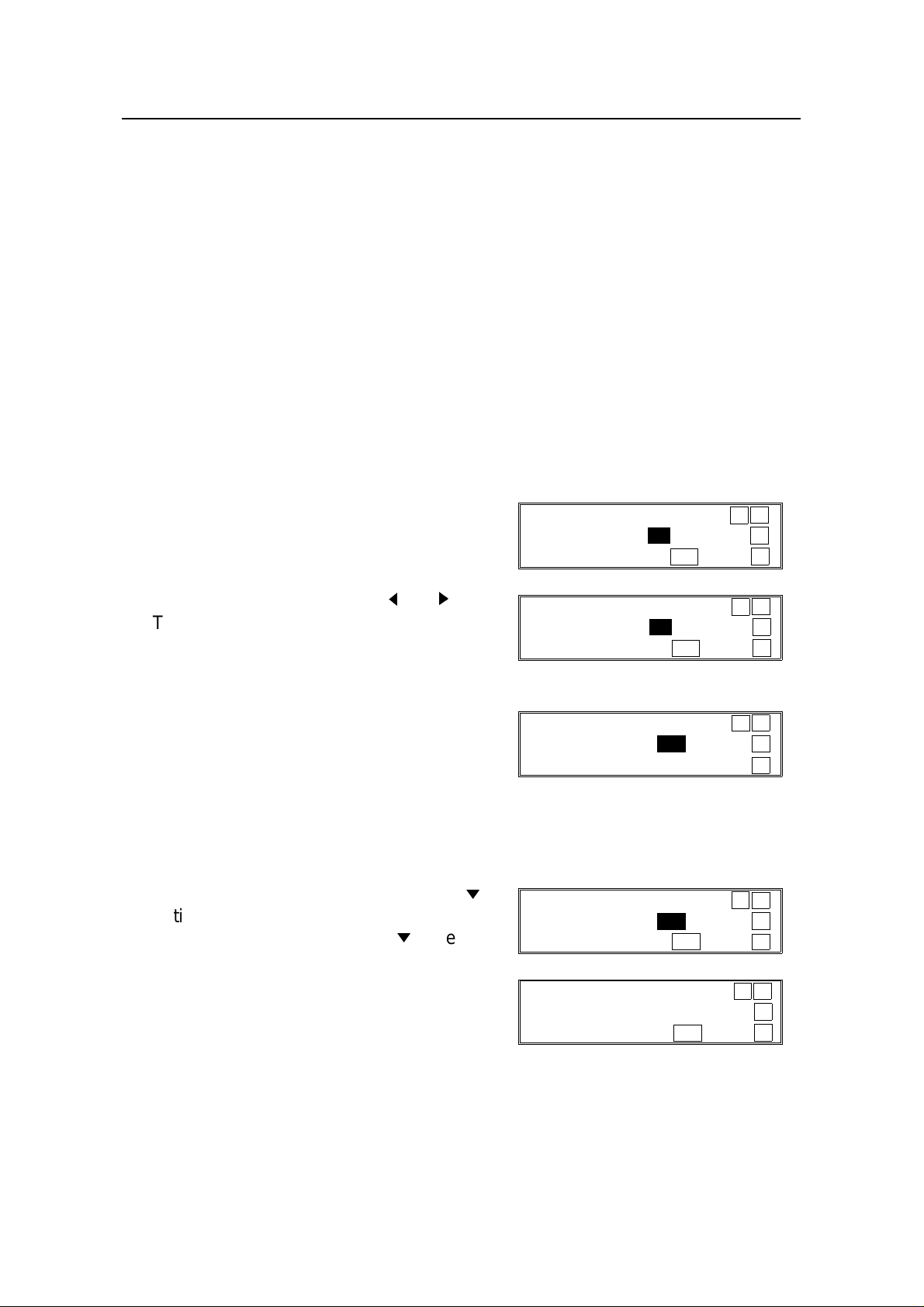
ON/OFF SWITCHES AND USER PARAMETERS HOW TO USE THIS MANUAL
ON/OFF SWITCHES AND USER PARAMETERS
Some of the feat ure s in this mach ine can be switche d on or off, and some of them
do not work unless they are switched on first. Oth er fe atures can be adjusted in
various ways. Each adjustmen t or on /o ff switch is explained in th e rele van t
sections of the manual.
There are two user funct ion s to he lp you access th ese fea tu res.
Function 62 (On/Off Switches)
Function 63 (User Parameters)
On/Off Switches
This feature allows you to switch some of the major features of the machin e on or
off. The overa ll p roce du re is explained below. However , e ach of the adjustments
that can be made using th is p roce du re are expla ine d in the relevant parts of the
manual.
1. Function 6 0 2 2 2 2 6 and 2.
2. Change the setting by using j and k.
The first displayed item is the telephone
line type: DP = P ulse Dial, TT = Touch
Tone. In the above disp lay, TT is
currently selected.
3. Yes.
4. Either:
❐ Chang e an other setting : Go to step 5.
❐ Finish: Functi on
5. Scroll through the list of featu res with
until the required feature appears.
Example: Power Saver press m once.
m
PSTN LINE TYPE SELECT ← →
DP TT ↑
YES TO END ↓
PSTN LINE TYPE SELECT ← →
DP TT ↑
YES TO END ↓
AUTHORIZED RECEPTION SELECT ← →
ON OFF ↑
YES TO END ↓
POWER SAVER SELECT ← →
ON OFF ↑
YES TO END ↓
6. Go to ste p 2.
6
POWER SAVER SELECT ← →
ON OFF ↑
YES TO END ↓
Page 18

HOW TO USE THIS MANUAL ON/OFF SWITCHES AND USER PARAMETERS
On/off switches ava ilab le in th is menu are
Feature Feature
1 PSTN Line Type 7 Memory Lock
2 Authorized Reception 8 Forwarding
3 Power Saver 9 Multi-sort Reception
4 Daylight Saving Time/Summer Time 10 Disk Filing
5 RDS 11 Cassette Selection
6 File Retention Time
1
1
1
1
2
3
(1: Optional Memory Card or Hard Disk require d. 2: Optional Functio n Upg rad e
Card and Hard Disk required, 3: Optional Paper Fee d req uire d, )
User Parameter Settings
A wide range of feat ure s can be switche d on or off by using the User Para met ers.
However, this feature is more difficult to use than th e O n/ Off Switches. The
switches and adjustments are presented on the screen as rows of digits. Each
digit can be either 0 or 1. Each fea tu re is allocated one or more digit. The value of
the digit determines the sta tus of th e feat ure .
The overall procedure is explain ed belo w. However , each of the adjustments that
can be made using this procedure are explained in the releva nt parts of the
manual.
1. Function 6 0 2 2 2 2 6 and 3.
HOW TO USE
THIS MANUAL
❐ At this time, you can prin t a User
Parameter List if you pre ss k and
Start. The curren t se ttings for
USER PARAMETER PRINT LIST →
DEFAULT: 01000000 ↑
SWITCH00: 01000000 YES TO END ↓
switch 00 are now displayed on the
bottom line of the displa y. If the settings for this switch are the way
that you want them, go to step 3.
2. To change the required setting, press a
number from 0 to 7 corresponding to the
digit that you wish to change.
USER PARAMETER PRINT LIST →
DEFAULT: 01000000 ↑
SWITCH00: 01000001 YES TO END ↓
Example: 0 on the ten key pad. The
value of the digit change s, in th is case
from 0 to 1.
Each switch contains 8 digits, which act as on/off switches for various
features. The digits are numbered from 7 to 0; the setting of digit 7 is shown
at the left side of the display and digit 0 is at the right.
7
Page 19

ON/OFF SWITCHES AND USER PARAMETERS HOW TO USE THIS MANUAL
3. Either:
❐ Scroll through the switch es with i and m until the required switch appears.
Then go to step 2.
❐ Finish: Yes and Function.
The user parameter switches are outlined below.
*: Default
Switch 00 - Home position settings
Digit Purpose
0
1
2
3
4
5
6
7 Halftone 0: Off* 1: On
Stamp 0: Off *
1: On (successfully scanned documents will be marked)
Contrast home position
Digit 3 Digit 2 Digit 1 Setting Digit 3 Digit 2 Digit 1 Setting
0 0 0 Normal * 1 X X Do not use this
0 0 1 Lighten setting.
0 1 0 Darken
Resolution Digit 5 Digit 4 Setting Digit 5 Digit 4 Setting
0 0 Standard* 1 0 Fine
0 1 Detail 1 1 Do not use this.
Transmission mode 0: Memory transmission*
1: Immediate transmission
Switch 01
Digit Purpose
0 to 6 Do not change these settings.
If you change any of the contrast, resolution, transmission mode, stamp, or halftone
7
settings before making a transmission, then:
0: The setting(s) will not return to the home position after the transmission.
1: The setting(s) will return to the home position after the transmission.*
Switch 02 - Printing of various ite ms on receiv ed me ss age s
Digit Purpose
Mark to be printed at the receiving side to distinguish messages that are sent from
your machine when it is acting as a forwarding station (Memory card or hard disk
0
1
2 Reception time 0: Off* 1: On
3 TSI printing 0: Off* 1: On
4 Checkered mark 0: Off 1: On*
5
6 Printing the Terminal ID (ISDN kit required) 0: Off* 1: On
7 Do not change this setting.
required)
Forwarding
0: Off 1: On *
Center mark 0: Off* 1: On
The center mark is not printed when the machine is used for making copies
Printing of the Command Information Line (ISDN kit required)
This has the same effect as the TTI On/Off setting.
Mark
0: Off 1: On*
8
Page 20
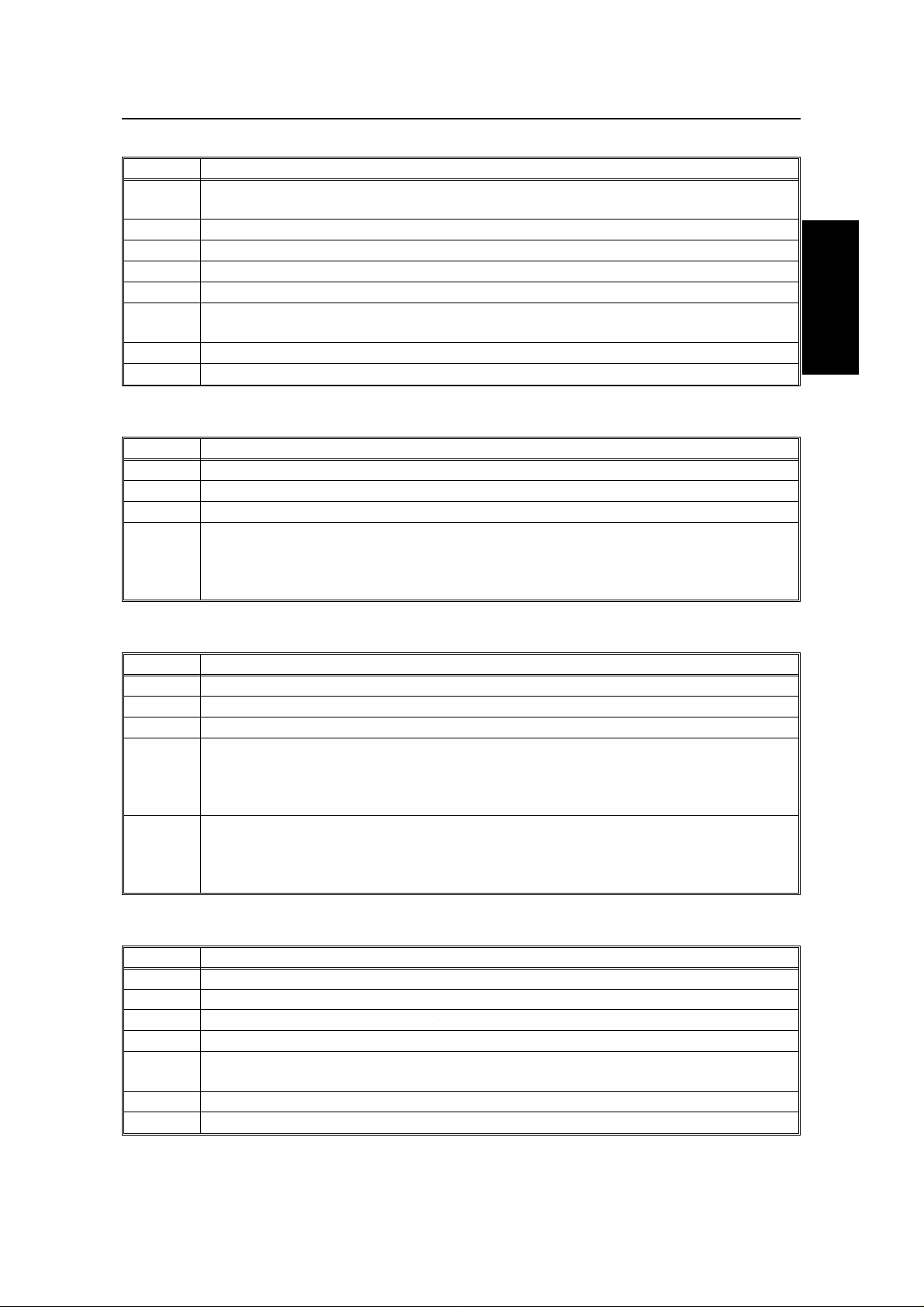
HOW TO USE THIS MANUAL ON/OFF SWITCHES AND USER PARAMETERS
Switch 03 - Automatic printing of reports
Digit Purpose
0
1 Do not change this setting.
2 File reserve report (Memory storage report) 0: Off* 1: On
3 File reserve report (polling reception) 0: Off* 1: On
4 Communication result report (polling reception) 0: Off 1: On*
5
6 Polling clear report 0: Off 1: On*
7 TCR 0: Off 1: On*
Communication result report (memory transmission)
0: Off 1: On*
Transmission result report (immediate transmission)
0: Off 1: On*
Switch 04 - Automatic printing of reports , Various
Digit Purpose
0 Confidential reception report 0: Off 1: On*
1 Fax on demand report 0: Off* 1: On
2 to 6 Do not change these settings
Inclusion of part of the image on the following reports: Transmission Result Report,
7
Memory Storage Report, Polling Clear Report, Communication Failure Report,
Transfer Result Report, Transmission Deadline Report, Polling Confirmation List
0: No 1: Yes*
HOW TO USE
THIS MANUAL
Switch 05 - Various
Digit Purpose
0 Substitute reception 0: Off 1: On*
1 Memory reception if no RTI or CSI received 0: Possible* 1: Not possible
2, 3 Do not change these settings
Restricted Access Digit 5 Digit 4 Setting
4, 5
Energy Saver mode Digit 7 Digit 6 Setting
6, 7
0 0 Off*
0 1 On
1 0 On when the Night Timer is on
0 0 Heater off
0 1 Heater energy saver mode*
1 X Do not use these settings
Switch 06 Home position
Digit Purpose
0 Printing TTI or CIL on the mess age to the other side. 0: Off 1:On*
1 Do not change this setting
2 Closed network in transmission 0: Disabled* 1: Enabled
3 Do not change these settings.
4
5 Specified Image Area home position 0: Off* 1: On
6 to 7 Do not change these settings.
Batch Transmission (Memory card or hard 0: Off 1: On*
disk required)
9
Page 21
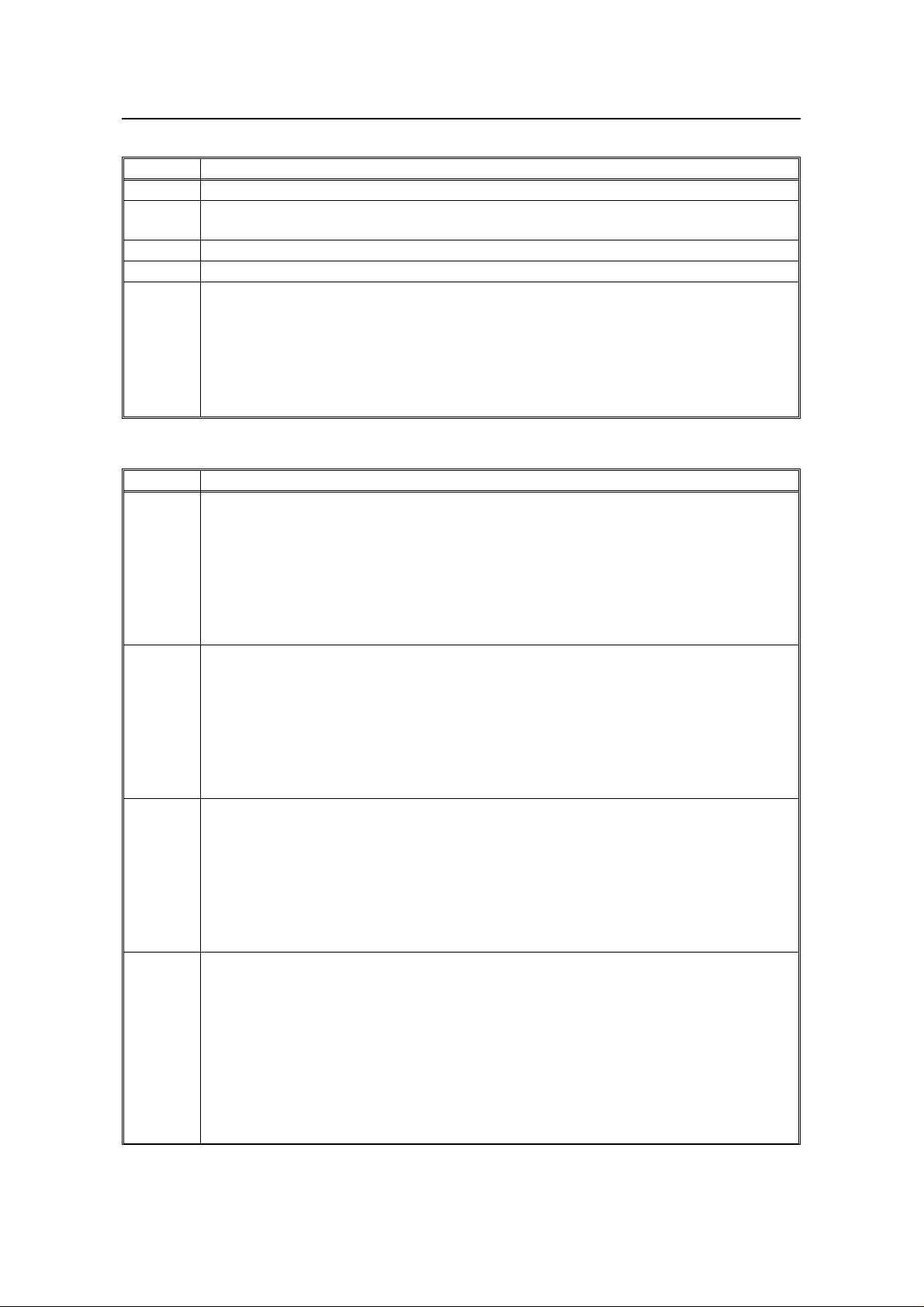
ON/OFF SWITCHES AND USER PARAMETERS HOW TO USE THIS MANUAL
Switch 07 - Various
Digit Purpose
0, 1 Do not change these settings.
2
3 Auto Reduce 0: Off 1: On*
4 to 5 Do not change these settings.
6, 7
Dialing while a message is stored in. 0: Off 1: On*
(Parallel memory TX)
Fax on Demand
Digit 7 Digit 6 Setting
0 0 Off*
1 0 The other party is required to enter the password to
access the fax on demand service.
0 1 The other party is not required to enter the password
to access the fax on demand service.
Switch 08 - Various
Digit Purpose
Multicopy reception
(Memory card or hard disk required)
Digit 1 Digit 0 Setting
0, 1
2, 3
4, 5
6, 7
X 0 Off*
0 1 Messages from senders whose RTI/CSI/G4 TIDs
are programmed are multi-copied.
1 1 Messages from senders whose RTI/CSI/G4 TIDs
are not programmed are multi-copied.
Authorized Reception Digit 3 Digit 2 Setting
X 0 Off *
0 1 Receive messages only from
senders whose RTI/CSI/G4 TIDs are
programmed.
1 1 Receive messages only from
senders whose RTI/CSI/G4 TIDs
are not programmed.
Specified Paper Cassette Selection
(Optional Paper Cassette Unit Required)
Digit 5 Digit 4 Setting
X 0 Off*
0 1 Messages from senders whose RTI/CSI/G4 TIDs are
programmed are printed from a upper cassette.
1 0 Messages from senders whose RTI/CSI/G4 TIDs are
not programmed are printed from a upper cassette.
Forwarding
(Memory card or hard disk required)
Digit 7 Digit 6 Setting
X 0 Off*
0 1 Forwar d messages only from
senders whose RTI/CSI/G4 TIDs are
programmed
1 1 Forwar d messages only from
senders whose RTI/CSI/G4 TIDs are
not programmed.
10
Page 22
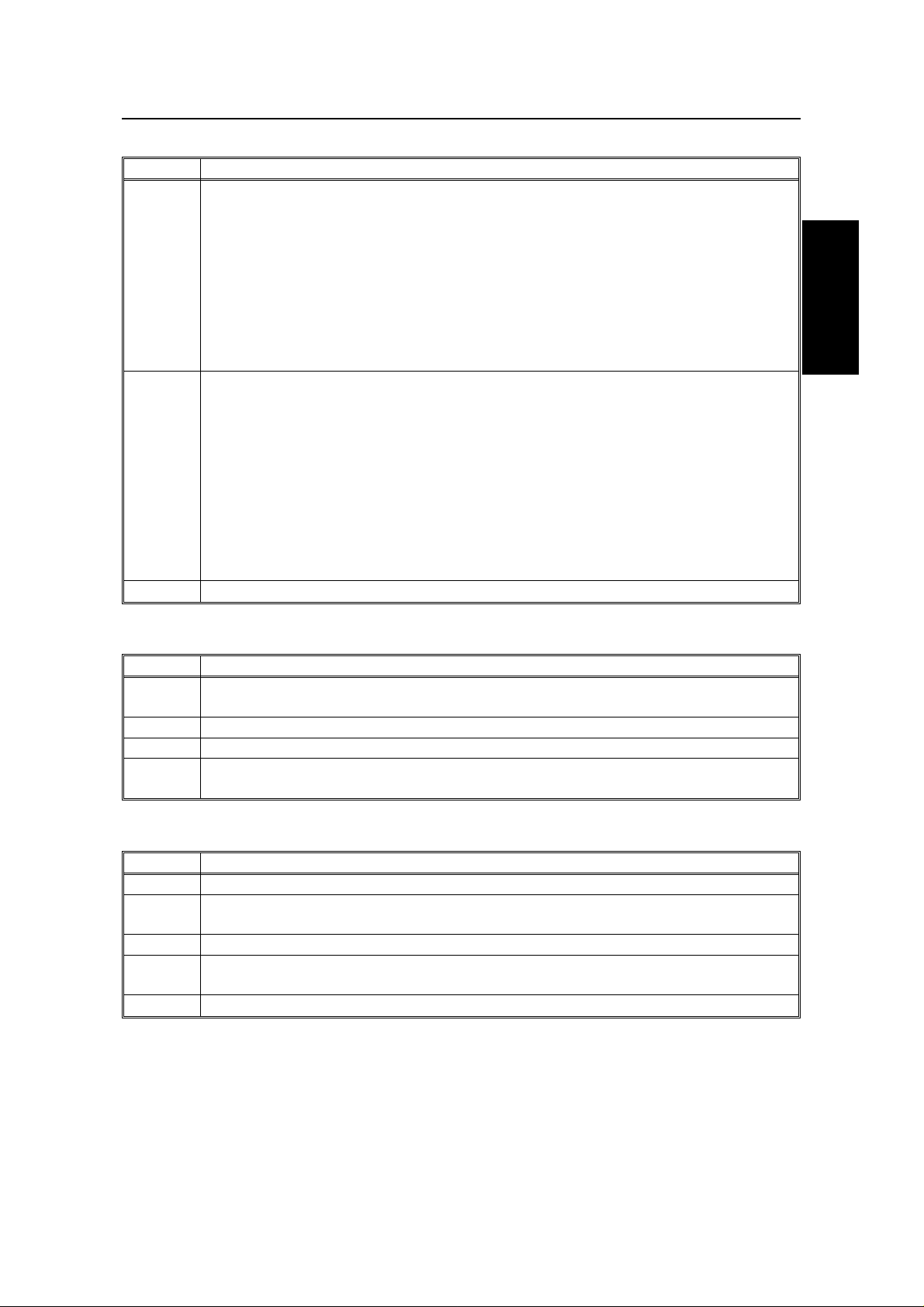
HOW TO USE THIS MANUAL ON/OFF SWITCHES AND USER PARAMETERS
Switch 09 - Various
Digit Purpose
Memory lock Digit 1 Digit 0 Setting
(Memory card or hard disk X 0 Off*
required) 0 1 Messages from senders whose
RTI/CSI/G4 TIDs are programmed
0, 1
1 1 Messages from senders whose
Disk File
(Optional Hard Disk and Function Upgrade Card are required)
Digit 3 Digit 2 Setting
X 0 Off*
0 1 Messages from senders whose
2, 3
1 1 Messages from senders whose
4 to 7 Do not change these settings.
are not printed unless you enter the
memory lock ID.
RTI/CSI/G4 TIDs are not
programmed are not printed unless
you enter the memory lock ID.
RTI/CSI/G4 TIDs are programmed
are stored in the memory disk.
RTI/CSI/G4 TIDs are not
programmed are stored in the
memory disk.
HOW TO USE
THIS MANUAL
Switch 10 Various
Digit Purpose
0
1 Two in one 0: Off* 1: On
2 to 6 Do not change these settings
7
Reverse order printing (Memory card or hard 0: Off* 1: On
disk required)
Halftone mode 0: Standard Mode*
1: Speed Mode
Switch 11 Various
Digit Purpose
0 Transfer Request by Tonal Signals 0: Off* 1: On
1
2 to 5 Do not change these settings.
6
7 Polling standby duration 0: Once* 1: Keep
Selecton of tone (PB) or UUI after tone(
(When the ISDN kit is installed)
Print the received message when it is acting as a forwarding station.
•) 0: UUI 1: Tone*
0: Off 1: On*
11
Page 23
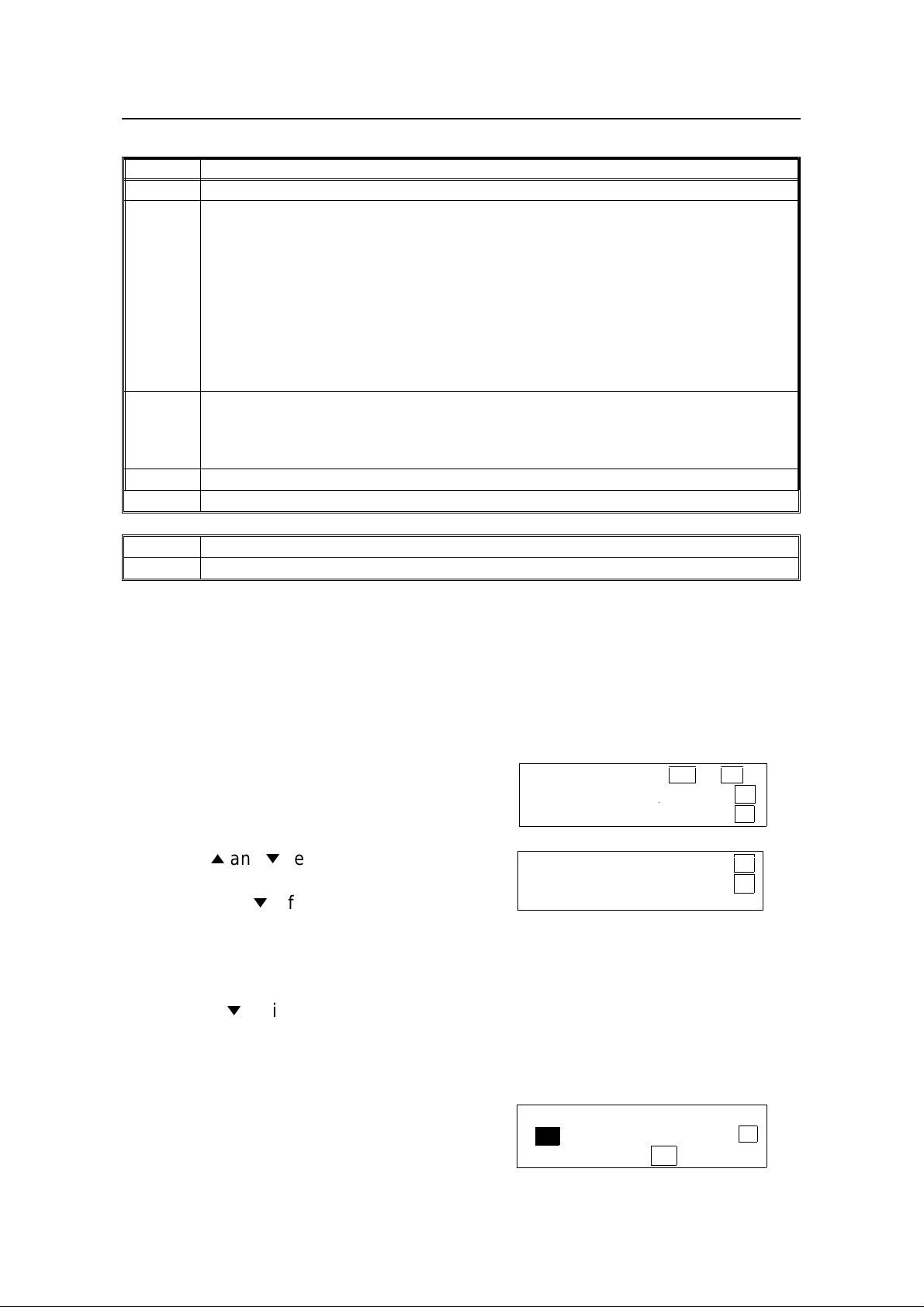
ON/OFF SWITCHES AND USER PARAMETERS HOW TO USE THIS MANUAL
Switch 12 Various
Digit Purpose
0 and 1 Do not change these settings.
Toner saving mode 0: Off* 1: On
Note: If on, contrast will be set to "Normal" automatically, preserving image quality.
This is available when receiving fax messages and printing reports, but not for
copying or printing from a PC.
2
3 and 4
5 to 6 Do not change these settings.
7 Copying 0: Possible 1: Not Possible*
Further, messages sent to you in halftone mode will automatically turn off toner
saving to insure a clear image.
To make sure that the fax quality is acceptable with toner saving on, print a few
reports. (See page 176 ).
(Note: If the sender is using a machine made by another manufacturer, toner saving
will stay on and this could lower image quality.)
Density of the printing image Digit 4 Digit 3 Setting Digit 4 Digit 3 Setting
0 0 Normal * 0 1 Lighten
1 0 Darken 1 1 Do not use
these settings
Switch 13 Do not change these settings
Digit Purpose
0 to 7 Do not change these settings.
Accessing Previous ly Used Functions
When you press Function , th e na mes of the last four functions you have used
come up in order on the display. This allows you to easily select a f unctio n t ha t
you have recently used .
Note: If you want to re-use functio ns 61 and above, you will still need to enter the
access code (2222) and functio n numbe r aft er fo llowin g the pro ced ure below.
1. Press Function.
The names of the last 2 functio ns are
displayed.
2. Use the i and m keys to move the >>
symbol.
If you press m a few times, the
remaining 2 function s ar e disp laye d.
If the function you want is not there, either:
❐ Press No.
❐ Press m until the display changes to
that shown opposite.
Then enter the functio n nu mber as you
would normally.
FUNCTION YES OR NO
>>POLLING RECEPTION ↑
SYSTEM SET ↓
>>QUICK DIAL PROG./CHNG ↑
TRANSMISSION CLR/CHNG ↓
3. Press Yes.
12
QUICK DIAL CHOOSE KEY
n
_ PRINT LIST →
NO TO CANCEL
Page 24
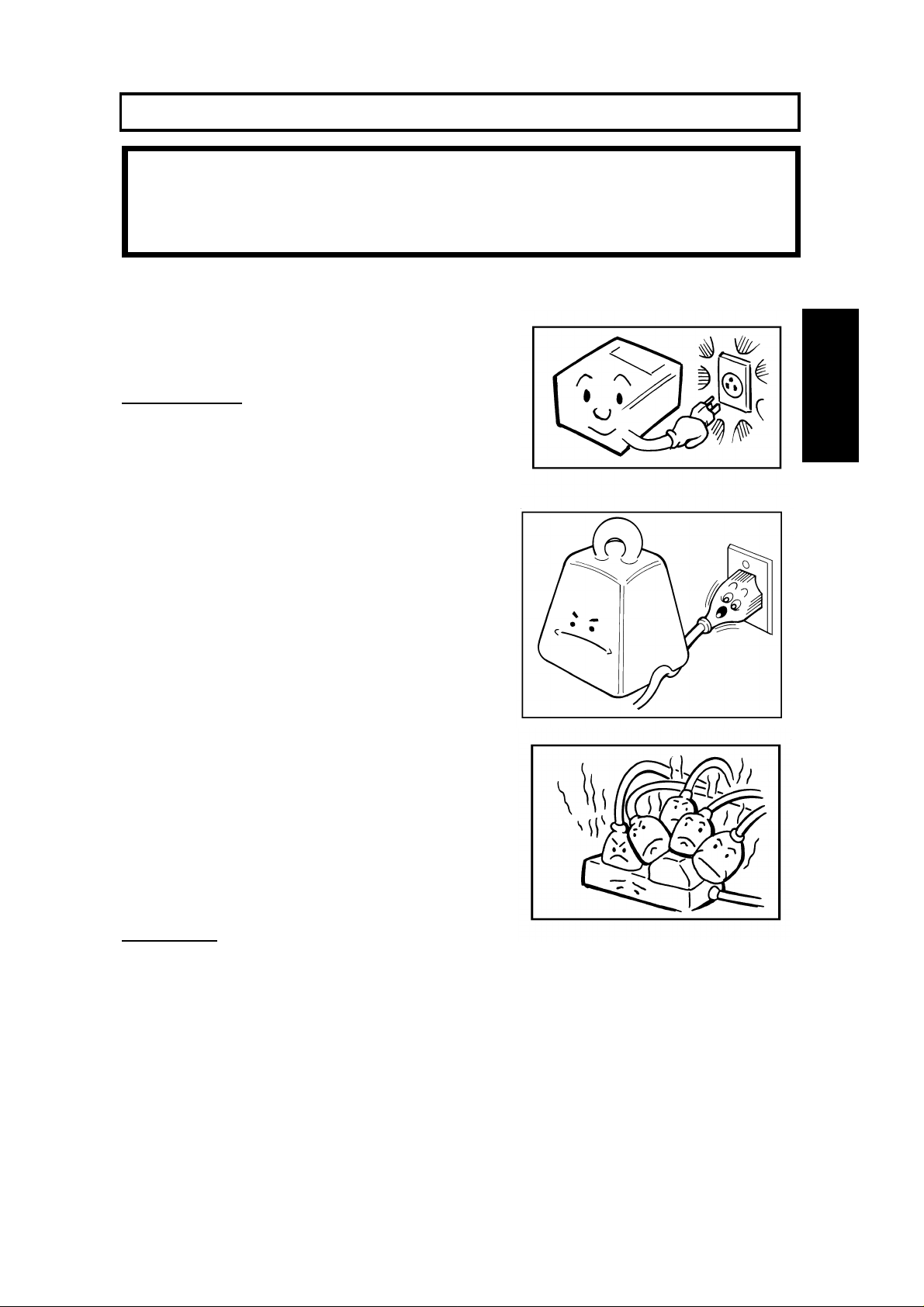
GENERAL PRECAUTIONS
WARNING: Do not attempt any maintenance or troubleshooting other than
that mentioned in this manual. This machine contains a laser
beam generator and direct exposure to laser beams can cause
permanent eye damage.
POWER AND GROUNDING
Pay attention to the followin g.
Power Supply
1. Power requirements: 115 V, 60 Hz
2. Insert the power plug securely into the
wall socket.
3. Make sure that the wall out let is near th e
machine and readily accessible.
GENERAL
PRECAUTIONS
4. Do not connect other equipment to the
same socket.
5. Do not step on or set an ything on the
power cord.
6. Do not connect other equ ipme nt to th e
same extension cord.
7. Be sure that the power cord is not in a position where it would trip someone .
8. The wall outlet must be easily accessible.
Grounding
Ground the machine an d th e lightning protect ion circuit in acco rdance with
regulation s. Do no t gro und to gas or water pipes, or t o a te lep hone ground plug .
Proper groundin g is to th e gro un d te rmina l of the power outlet. Be sure that the
ground terminal of the power outlet is properly grounded.
The lightning prot ection circuit for the machin e req uires the machine to be
properly grounded. If pro pe r grou nding is provided, about 90% of lightn ing
damage can be prevent ed . For saf ety, be sure to connect the machine to a
three-prong gro un de d outlet.
13
Page 25
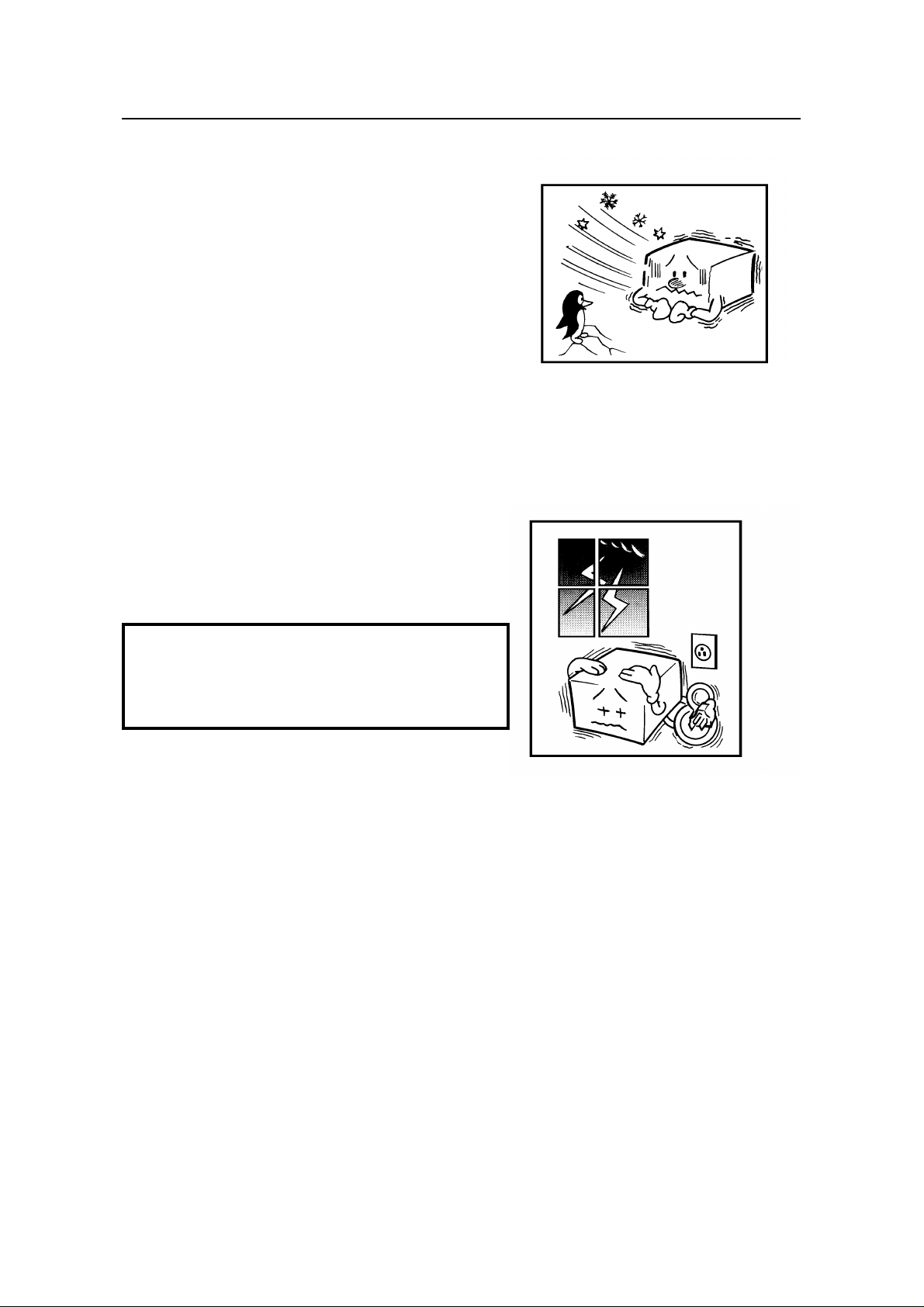
COLD WEATHER POWER-UP GENERAL PRECAUTIONS
COLD WEATHER POWER-UP
Avoid raising the room temperature abruptly
when it is below 57°F, or condensation may
form inside the machine .
1. Raise the room temperature to 68°F at
less than 18°F per hour.
2. Wait for 30 to 60 minut es.
3. Turn the power on.
Do not use the machine near a humidifier.
THUNDERSTORMS
With proper grou nd ing , about 90% of lightning
damage can be prevent ed . Howe ver, if
possible, during severe ele ctric storms turn
the power switch off an d disco nnect the power
cord and telephone line cord.
Note:
All fax messages stored in the memory
may be erased if power is switched off for
more than an hour.
14
Page 26
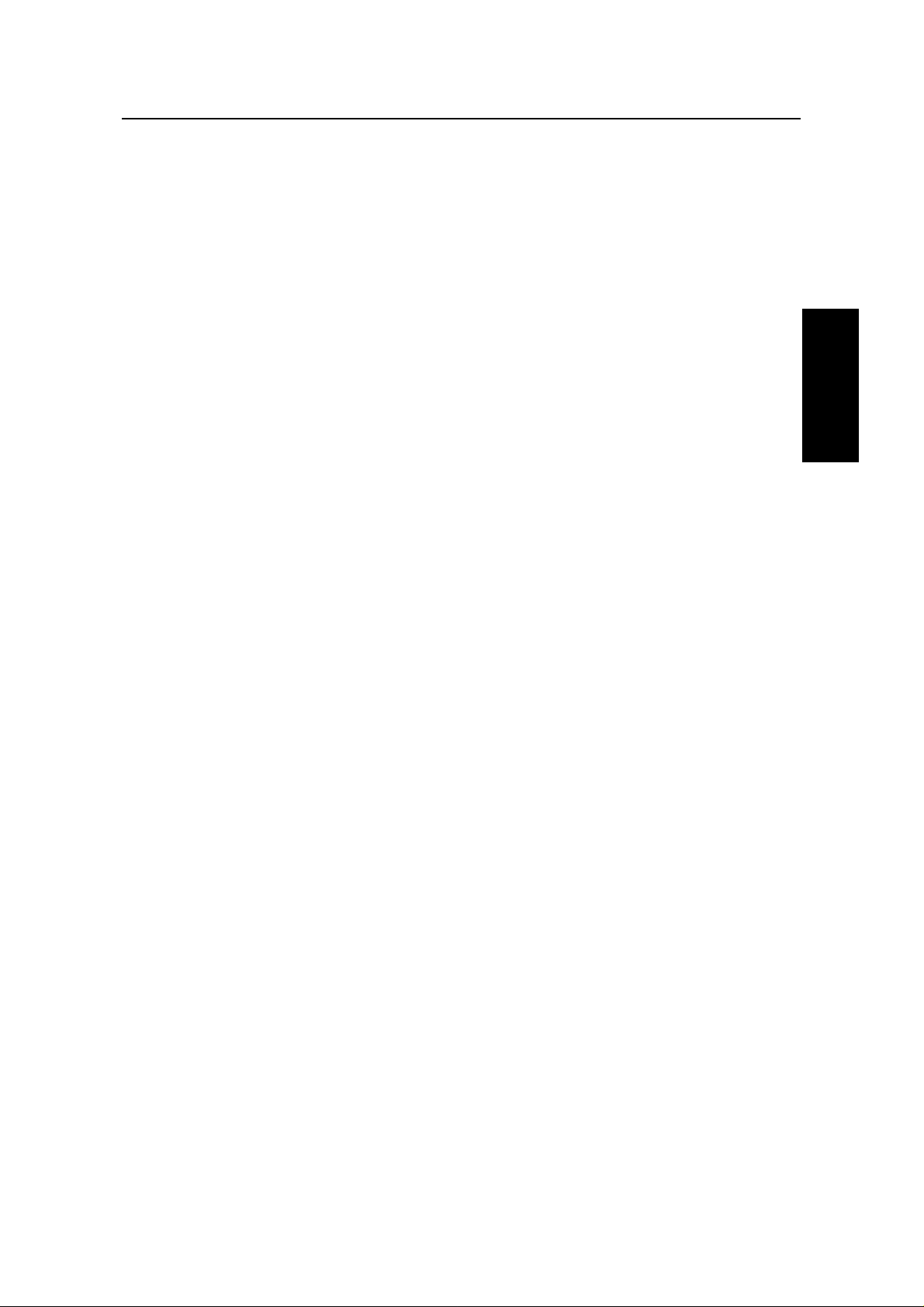
GENERAL PRECAUTI ON COPY PAPER
COPY PAPER
❐ 16 to 24 lb. copy pape r is recommen de d: lett er or leg al sizes are the most
commonly used
❐ Do not use damp pape r, or copies will be defective.
❐ Do not touch cop y pap er if you r fing ers are wet or oily; fingerprints may appear
on the copy.
❐ Keep paper in a vinyl bag if it will not be used for a long time.
❐ Store in a coo l dry place .
❐ Store flat. Do not stand upright.
❐ The fo llowin g mat erials cannot be used in the pa pe r tra ys: P ost card s, Tracing
paper , O HP shee ts, Adhe sive labels
❐ Do not overload the paper trays.
❐ If multi-sheet feeding occurs or dog -ea red copie s are made when using
recycled paper in the paper tray, fan the recycled paper and load it in the paper
tray again.
TONER CARTRIDGES
❐ Store in a cool, da rk place .
❐ Never sto re whe re th ey may be expo sed to he at .
❐ Keep out of the reach of children.
❐ Do not eat toner.
❐ Do not lay heavy objects on toner cartridges.
❐ Do not incine rat e to ner or toner containers. Toner dust may cause flashback
when exposed to an open flame.
OPERATING PRECAUTIONS
GENERAL
PRECAUTIONS
❐ While the mach ine is in operation, do not tu rn off the main switch or unplug the
power cord.
❐ Keep corrosive liqu ids, such as acid, off th e mach ine.
❐ Do not allow paper clips, sta ple s, or othe r small meta llic obje cts to fall insid e
the machine.
❐ The fu sing unit may be very ho t. Be care fu l when han dlin g it.
15
Page 27
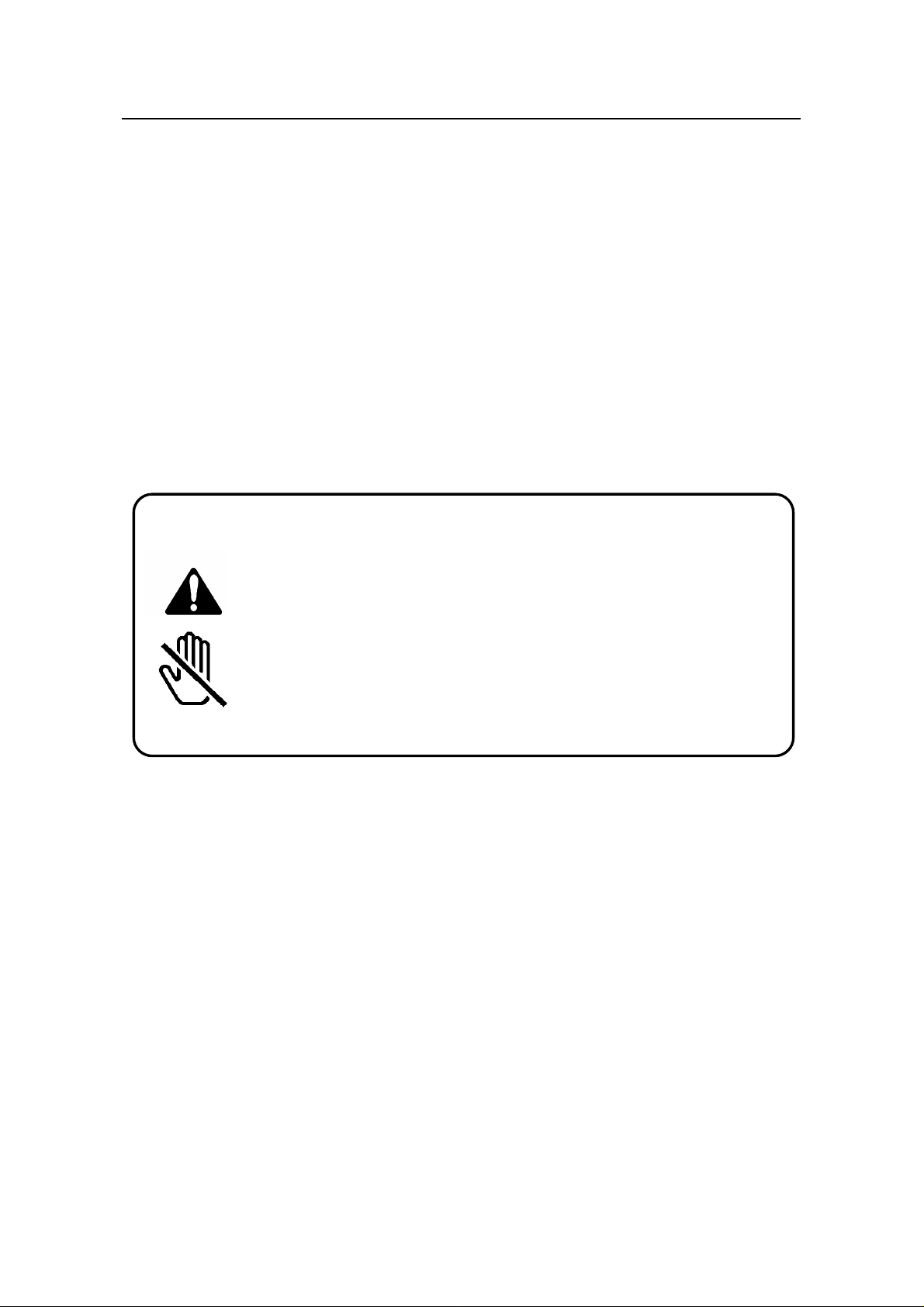
GENERAL GENERA L PRE CAU TIONS
GENERAL
❐ Read the Important Safety Information at the front of this manual.
❐ Since some pa rts of the machine are supplied with high volt ag e, make sure
that you do not attempt any repairs or att empt to access any part of the
machine except those described in this manual.
❐ Do not make mod ifications or replacemen ts ot he r tha n th ose mentioned in this
manual.
❐ When not using the machine for a long period, disconnect the power cord.
OZONE
The machine generate s ozon e du ring operat ion. Normally, the ozone level is safe
for operators. However, during a long copy run or while printing a long me ssag e,
ozone odor may appear; in such a case , ventilate the room.
WARNING:
This symbol is intended to alert the user to the presence of
important operating and maintenance (servicing)
instructions in the liter atur e ac com pany ing the ma chi ne.
This symbol is attached to some components to aler t the
user not to touch them, because they may be very hot.
16
Page 28
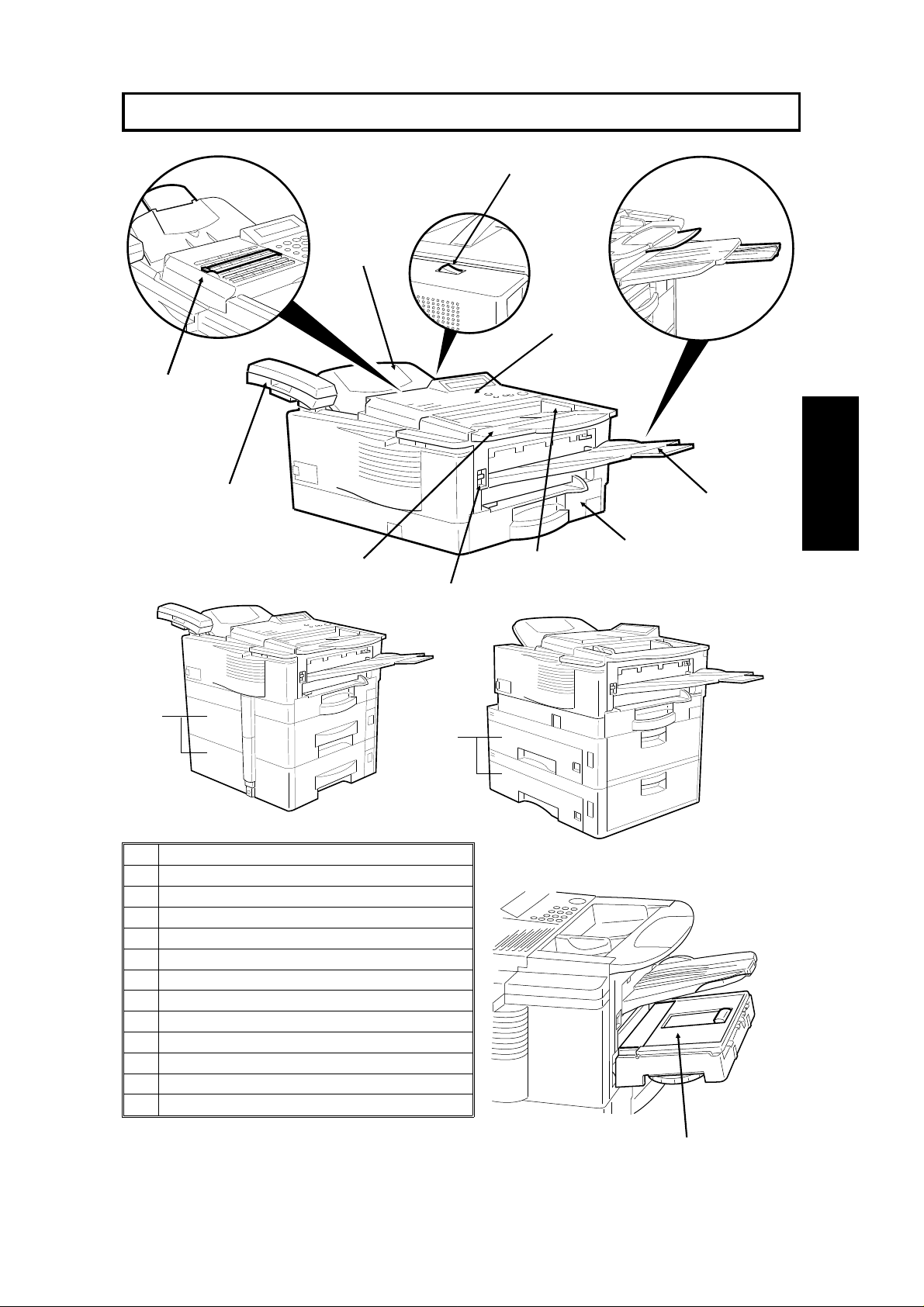
GUIDE TO COMPONENTS
13
2
1
3
4
10
9
11
1 Quick Dial Key Flip Plate
2 Document Tray
3 Power Switch
4 Operation Panel
5 Copy Tray
6 Paper cassette
7 Document Guide
8 Front Cover Release Button
9 Document Table
10 Optional Telephone Handset
11 Optional Front Paper Feed Unit
12 Optional Side Paper Feed Unit
13 Optional Removable Cassette
8
12
5
GUIDE TO
COMPONENTS
6
7
17
Page 29
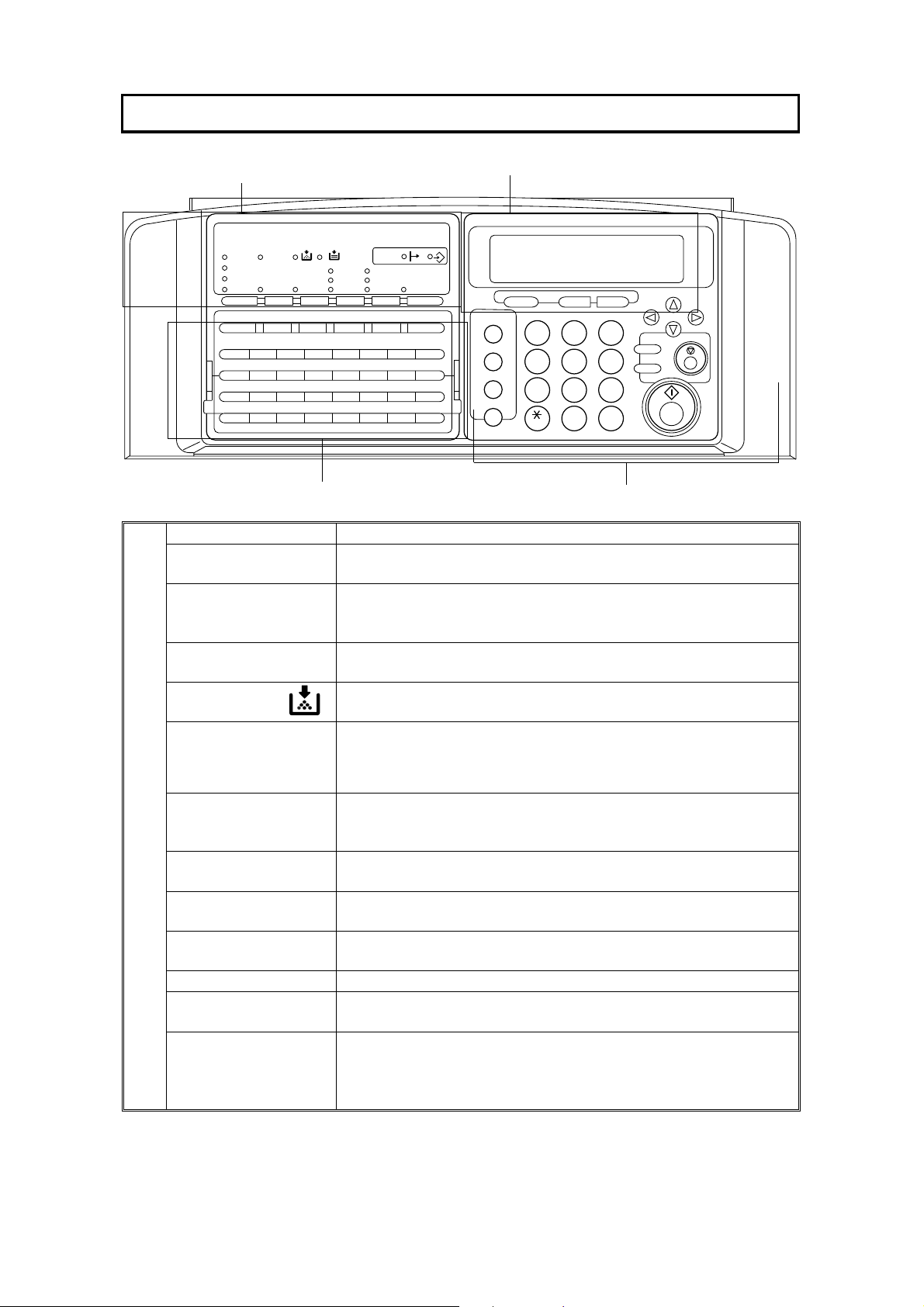
OPERATION PANEL
01 02 03 04 05 06 07 08
ABCDEF GH
09 10 11 12 13 14 15 16
IJKLMNOP
17 18 19 20 21 22 23 24
QRST UVWX
25 26 27 28 29 30 31 32
YZ
1.
Communicating
Indicator
Receive File
Indicator
Check Display
Indicator
Add Toner
Indicator
Add Paper Indicator
1
Check Display
Communicating
Receive File
Auto Receive
Manual Receive
F1 F2 F3
2
PC Printer
Option
Standard
Darken
Detail
Normal
LightenHalftoneG4
F4 F5
Space
3
Lights when a fax message is being transmitted or received
Lights when an incoming message was received into memory.
Blinks when confidential reception file or memory lock file is
stored in the memory.
Lights when some error occurs. See the instruction appearing on
the display.
Blinks when the toner cartridge is almost empty, and lights when
it is empty.
Lights when a cassette is empty.
Memory
Fine
Stamp
ShiftSymbol
Speed Dial/Tel Directory
Pause/AI Redial
On Hook Dial
Clear
C
Yes NoFunction
1
ABC DEF
4
5
GHI JKL MNO
8
PRS TUV WXY
0
#
OPER
32
Energy Saver
Copy
6
97
Stop
Start
4
18
d
PC Printer Option
Indicators
Reception Mode
Selector Key
Contrast
Selector Key
Resolution Selector
Key
Halftone Key Press this to use halftone transmission mode.
G4 Selector
Key/Indicator
Memory Key If the indicator is lit, your document will be stored before
These indicators are only used when the optional Printer
Interface Kit is installed. See the operation manual for the Printer
Interface Kit for full details.
Press to select Auto Receive or Manual Receive.
Press this to select either Darken, Normal or Lighten
Press this to select either Standard, Detail, or Fine transmission
mode.
Press to select the G4 mode. When this indicator is not lit, G3 is
selected.
transmission. If it is not lit, your document will be sent
immediately without being stored. Press the key to change the
mode.
Page 30

OPERATION PANEL
2. Display Displays prompts, warnings, and selected modes.
Function Key Press to use one of the numbered functions explained in this
manual.
Yes/No Keys Use to answer questions on the display.
Scroll Key When an arrow is shown on the display, use this key to access
the options, items, or functions shown by the arrow. Also use it to
move the cursor when programming or editing a displayed item.
3. Quick Dial Keys Each of these can be programmed with a telephone number, a
group, or a keystroke program. You can also use these keys to
type names and labels such as the RTI and TTI.
To access keys 01 to 32, flip the number plate down.
To access keys 33 to 64, flip the number plate up.
User Function Keys Each of these can be programmed for rapid access to frequently
used features. If the light under a key is on, the feature can be
used.
Stamp Key Press to enable or disable the tramsmission/scanning verification
stamp feature.
4. Speed Dial/Tel
Directory Key
Pause/AI Redial Key Press this if you need to insert a pause when dialing. Or press
On Hook Dial Key Press this to dial without picking up the handset.
Clear Key Use this as a backspace key during programming.
Ten Key Pad Use this as a telephone keypad, or to enter Speed Dial codes.
Energy Saver Key Hold this down a few seconds this to start or end the energy
Copy Key Press this to copy the document now in the feeder.
Stop Key Press this to stop the machine and return it to standby mode.
Start Key Press this to start fax communication.
Press this to dial using Speed Dial or the Telephone Directory
Feature.
this to redial one of the last ten numbers that were dialed.
saver mode.
PANEL
OPERATION
19
Page 31

11.7"
Maxmum
ROUTINE OPERATION
SENDING A FAX MESSAGE
Precautions Concerning Unacceptable Document Types
Before you send you r docu ment, make sure that it meets th e following
requirements.
Caution: Documents that do not meet these requirements can cause your
machine to jam or may cause some components of the machine
to become damaged or dirty.
Minimum
4.1"
5.8"
* The part shaded will not be scanned, because it is outside the
maximum scanning width range.
Correct Size for the Document Fee der
Thickness: 2 to 8 mils (20 lb paper)
Length and Width: See the above dia gra m .
If the page is too short, put it inside a document carrie r or enla rge it with a cop ier.
If the page is too long, divide it into two or more sheets.
Clearly Written
Small faint characte rs may not be tra nsmit te d clea rly.
47.2"
12.0"
Uniform Page Size
Do not use diffe rent sizes of document in th e same tran smission .
Dry Ink
All ink must be dry before you pla ce th e do cume nt in the fee de r.
20
Page 32

ROUTINE OPERATION SENDING A FAX MESSAGE
Page Condition
Do not place damaged pages in the automatic document feeder.
Originals that contain the follo wing mate rials sho uld not be placed in the
document feeder. Make copies of these origina ls and scan the copies.
ROUTINE
OPERATION
Note: Copies made with a copier that uses silicone oil may cause a misfe ed . To
avoid this, do not scan such copies until five or ten minute s aft er copying.
21
Page 33

SENDING A FAX MESSAGE ROUTINE OPERATION
Transmission Procedure at a Glance
Overview
There are two ways to send a fa x message.
❐ Immediat e T ransmission
❐ Memory T ran smission
Immediate Transmission
Immediate Transmission is convenient when:
❐ You wish to send a message immed iat ely
❐ You quickly wish to check whether you ha ve succe ssfu lly co nnect ed with th e
other party
❐ Your machine’s memory is getting full
The machine dials immediat ely af te r you pre ss Sta rt (or at the specif ied late r time,
if you used a time-delay fe ature like Send Later). The messa ge is scanned and
transmitted page by page without being sto red in memory.
22
Page 34

ROUTINE OPERATION SENDING A FAX MESSAGE
Memory Transmission
Memory Tr a nsmissio n is co nve nie nt be cau se:
❐ Fax messag es can be scan ne d much more qu ickly (you can take your
document away from the fax machine without waitin g to o lon g).
❐ While you r fax messa ge is being sent , an ot he r user can operate the machine
(people will not have to wait by the fax machine too long).
❐ You can send the same messa ge to more tha n one place with the same
operation.
After you press Start , th e machine doesn’t dial until all th e page s of you r f ax
message have been store d in the memory.
The default mode of th is machin e is Me mory Transmission, so the procedures
described in this manual will be based on the assump tio n th at you are using
Memory Tra nsmission. Immediate Transmission is described in a separate
section.
Cross-references
Send Later: see page 35.
Parallel Memory Transmission
With this feature th e mach ine can call de stinations while scannin g do cume nt s.
Compared with normal Memory Transmission where the machine calls once all
the documents have been stored, it is quick to verify whether a connection has
been made or not.
Additionally, as scanning finishes more quickly than Immediate Transmission, it is
useful if you want to ta ke th e do cume nt back to your de sk imme dia te ly.
However, if the connection cannot be made (for example if the line is b usy),
normal Memory Transmission takes place .
ROUTINE
OPERATION
NOTE: If the amount of available memory is less than 50%, you cannot use Paral-
lel Memory Transmissio n.
23
Page 35

SENDING A FAX MESSAGE ROUTINE OPERATION
Normal Memory T ra nsmissio n still ta kes place when using the fo llowing:
❐ Send Later ❐ Transfer Request ❐ Store Double Sided
❐ Specify Multiple Destin at ion s ❐ Specifie d Ima ge A rea
The file is erased if any of the following hap pen during transmission:
❐ The St op key is pressed . ❐ A document beco mes ja mmed.
❐ There is not enou gh memory ava ilab le.
After a parallel Transmission fails, a commu nica tio n result report is printed.
When using Parallel Transmission, page numbers are not printed at the o th er e nd .
If you want page numbers print ed, use Pag e Cou nt of th e optio na l featu re fo r
transmission. (See page 36.)
Sending to Just One Location
1. Make sure that the machine is in standby
mode:
The display on the operation panel must
be as shown on the right.
2. Carefully place your fax me ssag e fa ce
down into the auto document feeder.
Note: You can dial without placin g t he
message in the feeder first. Place the
document after you dial th e nu mbe r and
go to step 4.
❐ The pages must be place d fa ce do wn in
the feeder, with the first page at the
bottom of the stack.
❐ Feed the pages in so that the top edge
goes in first.
MEMORY TRANS. APR.4.12:25PM
SET DOC. OR ENTER FAX NO.
MEMORY 100%
MEMORY TRANS. OPTIONS ↓
ENTER FAX NUMBER
_
❐ Do not use pages of different
sizes.
❐ The page s shou ld be arran ge d
loosely, but the leading edges
should be tidy, as shown above.
❐ Do not excee d the feeder capacit y:
Standard letter: Up to 50 page s at a time.
Double letter: Up to 25 pages at a time
Selecting Contra st an d Reso lution: See page 30.
Options for Sending a Message: See page 34.
24
Page 36

ROUTINE OPERATION SENDING A FAX MESSAGE
3. Dial in one of the following ways.
a) Ten Key Pad b) Quick Dial c) Speed Dial
✬1 : Assuming user function key F1 is
programmed as the Upgraded Speed Dial
key. Optional Function Upgrade Card
required.
✬2 : Only if the telephone handset is installed.
If your telephone line is through a PBX, dial the access code, then a pause, then the
telephone number.
For an international number, press the Pause key after entering the country code.
MEMORY TRANS. OPTIONS ↓
PRESS YES OR CLR
2125551234
d) Upgraded
Speed Dial ✬1
F1 1 0 0
_
• NO
d) Handset L2
4. Start
5. The machine stores your fax messa ge .
6. The machine dials, and th e line to th e
other party is connected.
Note: Watch t he disp lay. The identification
of the other party will appear.
7. After sending the message, the machine
hangs up automatically.
DIALING
XYZ NEW YORK
2125551234
ROUTINE
OPERATION
25
Page 37

SENDING A FAX MESSAGE ROUTINE OPERATION
Sending to More Than One Location (Broadcasting)
1. Make sure that the machine is in standby mode (see page 24).
2. Make sure that the Memory indicator is lit. If it is not, press Memor y.
3. Place your fax message face down into the fe ed er.
❐ You can dial without placin g th e
message in the feed er first . Place
the document after you dial the
number and go to ste p 5.
Selecting Contrast and Resolution: See
page 30.
Options for Sendin g a Messa ge : Se e
page 34.
Scanning only a part of the docu men t
(Specified Imag e Area): See page 91.
4. Dial in one of the following ways.
a) Ten Key Pad b) Quick Dial c) Speed Dial
MEMORY TRANS. OPTIONS ↓
ENTER FAX NUMBER
_
MEMORY TRANS. OPTIONS ↓
PRESS YES OR CLR
2125551234
d) Upgraded
Speed Dial ✬1
F1 1 0 0
_
• NO
d) Group Dial ✬2
Example: Group 1,
stored in Quick Dial
Key 08
Method 1: 08
Method 2: F4 1
✬1: If the F1 of the user function key is programmed as the Upgraded Speed Dial key.
✬2: Method 1: Press the Quick Dial Key the Group is stored in (in the example, press key 08).
Method 2: If you do not know which Quick Dial Key the Group is stored in but you do know the
Group number, use Method 2. You must have programmed one of the User
Function keys in advance with code 02 (Group Dial), using Function 35 (see
page 148). In the above example, F4 has been made the Group Dial key; press F4
then input the Group number.
26
Page 38

ROUTINE OPERATION SENDING A FAX MESSAGE
If your machine is behind a PBX, dial the access code, then a pause, then the telephone
number. For an international number, place a pause after the country code. To input a pause,
press the Pause key.
5. Yes.
MEMORY TRANS. OPTIONS ↓
ENTER FAX NUMBER
_
6. Either:
❐ Dial another number: Go to step 4.
❐ Press Start.
The machine will dial the first destination (or, if you selected Send Later, it will
return to standby mod e and th e fax message will be sent at the time th at you
selected).
NOTE: In theory, you can send the same fax message to up to 132 different
destinations using the above procedure. However, this number
depends on how many numbers are currently waiting in memory to be
dialed. See the table on page 303 for more information concerning the
limitations to this feature.
Check your Destinations Before Dialing
If you wish to send a fax messag e to more than one location , you can scroll
through the list of telephon e numbe rs tha t you have input so fa r to che ck whet he r
you have missed any or entered any wron g nu mbers.
ROUTINE
OPERATION
This feature is useful whe n usin g the features such as B roa dcasting, Transfer
Request, and Polling Recep tio n.
Cross-reference
Broadcasting: see page 26. Transfer Request: see page 58.
Polling Reception: see page 140.
1. Press m 0 7.
❐ The number after DEST shows how
many numbers you have input so
far.
2. Use the m arrow to scroll through the list
of destinations th at you ha ve already input.
CHECK DEST. PRESS YES OR NO
n
01 XYZ CO. NEW YORK
DEST.:2 ↓
CHECK DEST. PRESS YES OR NO
n
ABC COMPANY
DEST.:2
❐ To cancel a destination that you have
input by mistake: No.
❐ To finish checking: Yes.
27
Page 39

SENDING A FAX MESSAGE ROUTINE OPERATION
Storing Double Sided Documents
When you are using Memory Transmission and press the User Function Key
programmed as Store Doub le Sid ed , bo th sides of a document can be scanned.
The front and back of the scann ed docu ment will be printed in order, on separate
sheets at the other end.
The procedure for tra nsmissio n usin g St ore Double Sided is outlined below.
(Programming the User Function Key see page 148.)
1. Check the Memory indicator is lit.
2. Press the User Function Key (F1-F5) programmed as Store Double Sided.
3. Set the double sided document with the front page face down.
4. Select the resolution settings you require and dial th en press Start. The front
page will start to be scanned. When scanning has fin ishe d, "TURN OVER,
RESET, PRESS ST A RT" will appear on the display.
5. Set the document with the reverse side face down and press Star t. You have 60
seconds to set the reverse side - if you do not, an error will occur and you
cannot transmit.
For how to deal with th e case wh en the numb er of pages does not mat ch (fo r
example if you have accidentally fed several docume nt s in at th e same time), do
as follows.
If the PAGE NO. INCORRECT CLEAR FILE? YES•NO appears in the display.
While storing a double sided document, the number of front pages does not
match the number of reverse pages. Either:
❐ Press Yes to completely erase the stored document and return to standby
mode.
❐ Press No to return to standby mode and begin tran smission of the page s tha t
have been stored so far.
Possible Problems
You want to take out the document
Open the scanne r, and take out the docume nt .
Caution: Do not pull out the document without opening the scanner, or you
will damage the machine.
You want to send more than 50 pages
While the last page is bein g fe d in, place more pa ge s (up to 50) in the feeder.
You made a mistake while dialing
If you already pressed Star t, press Stop immediately.
If you haven’t pressed Start yet, either
❐ No. The entire numb er is dele te d. En ter a n ew n umb er.
❐ Clear. Only th e last digit is delet ed.
28
Page 40

ROUTINE OPERATION SENDING A FAX MESSAGE
The Check Display Indicator is blinking
❐ If CLEAR ORI GI NAL appears in the display:
Take out the document (see pa ge 206). Then redial the de stin at ion.
❐ If ERROR PRES S STOP KEY appears in the display:
If the Communicating lamp is not lit, press Stop.
If the Communicating lamp is lit, wait until it goes out, then press Stop.
The buzzer is ringing
The other party wishes to speak with you . Pro cee d as sho wn be low.
ROUTINE
OPERATION
29
Page 41

SENDING A FAX MESSAGE ROUTINE OPERATION
Contrast, Resolution, and Halftone Modes
You may wish to send many different typ es of fax messa ge . Some of the se may
be difficult to re pro du ce at the othe r end. However, your machine has three
settings that you can adjust to help you transmit your document with the best
possible image quality.
If you are not sure whether your settings are suitable, make a copy of the
document using these settings. The printout shows how the fax message will
look when it is printed at the other end.
❐ If your fax message has more than one page, you can select different settings
for each page. For examp le, if you wish to use a different resolution just for
page 2, change the reso lut ion setting while page 1 is be ing scanned. Then,
while page 2 is being scanned, you can return the resolut ion setting to the
original setting.
Contrast
The text and diagrams in your docume nt must stand out clearly from the paper
they are written on. If your docu men t has a darke r backg rou nd than no rmal (fo r
example, a newspaper clipping), or if the writing is faint, adjust th e con tra st.
There are three grades.
Normal: Suitable for most documents
Darken: Use for documents with faint writing (such as those written in pencil)
Lighten: Use for documents th at have a dark or patchy background
Resolution
If your document con tains fine print or detailed diagrams, use a higher resolu tion
setting.
Standard: Suitable for most typewritten documents
Detail: Use for documen ts with small print or fine details
Fine: Use this for high qualit y repro duction
Halftone
If your document con tains a ph otog rap h, or diag rams with comple x shad ing
patterns or grays, switch Halft on e Mod e on to ach ieve optimum image quality.
30
Page 42

ROUTINE OPERATION SENDING A FAX MESSAGE
Selecting the Halftone Type
This model has two types of Halfto ne: th e Dith er Pro cess an d the hig he r quality
Error Diffusion Process. To change the currently used Halftone typ e, perfo rm th e
following procedure.
1. Function 6 0 2 2 2 2 6 and 3.
The settings for switch 00 are now
shown on the bottom line of the displa y.
2. Press i or m until the settings for switch
10 are shown. You need to change digit
7.
USER PARAMETER PRINT LIST →
DEFAULT: 01000000 ↑
SWITCH00: 01000000 YES TO END ↓
USER PARAMETER PRINT LIST →
DEFAULT: 01000000 ↑
SWITCH00: 11000000 YES TO END ↓
If you wish change the setting pre ss 7
on the ten key pad.
Digit 7
1: Speed mode
0: Standard mode
Speed mode: The machine will use the Basic Halftone Process.
Standard mode: The machine will use the higher quality Error Diffusion Process.
3. Finish: Yes and Function
Halftone Mode slows down the tra nsmissio n spe ed, an d may incre ase your
communication costs, especia lly if you use the Error Dif f usio n pro cess. Higher
resolutions also do this. This is becau se th ese set tings create larger amo un ts
of data to be sent.
ROUTINE
OPERATION
Messages are transmitted the fastest if you use the standard resolution
setting, and keep Halftone off.
31
Page 43

SENDING A FAX MESSAGE ROUTINE OPERATION
Home Position Setting Adjustments
For the contrast, reso lution, and halfton e, you can select whether the settings
return to home posit ion at th e en d of transmission (in a new machine, th ey do).
Also, you can change the home positions of these settings.
If you need other adjustme nts, contact a service representa tive .
The procedure is as follows (see page 11 if you need more information abo ut the
User Parameter settin gs ad just men t pro ced ure).
1. Function 6 0 2 2 2 2 6 and 3.
USER PARAMETER PRINT LIST →
DEFAULT: 01000000 ↑
SWITCH00: 01000000 YES TO END ↓
At this time, you can print a User Parame ter
List if you press k and Start.
2. The settings for switch 00 are now sho wn
on the bottom line of the display.
SWITCH00: 0000 0000
Digit 7654 3210
The digits are numbered from 7 to 0;
the setting of digit 7 is shown at the left
side of the display and digit 0 is at the
right.
The settings that you may need to change are those for digits 0, 1, 2, 3, 4, 5,
6, and 7. The functions of these are as follows.
Digit Purpose
0 Stamp 0: Off* 1: On
Contrast home position
1
2
3
4
5
6
7 Halftone on/off home position 0: Off* 1: On
Digit 3 Digit 2 Digit 1 Setting Digit 3 Digit 2 Digit 1 Setting
0 0 0 Normal* 1 X X Do not use
0 0 1 Lighten this setting
0 1 0 Darken
Resolution home position
Digit 5 Digit 4 Setting Digit 5 Digit 4 Setting
0 0 Standard* 1 0 Fine
0 1 Detail 1 1 Do not change
these settings.
Tramsmission mode home position
0: Memory transmission* 1: Immediate transmission
3. If you wish to change one of the settings, press the key on the te n key pa d that
corresponds to the digit that you wish to chan ge.
Example: 3 from the ten key pad. The value of digit 3 changes.
4. Finish: Yes and Function.
32
Page 44

ROUTINE OPERATION SENDING A FAX MESSAGE
Dialing with the Telephone Directory
This can be done for any number that you have stored as a Speed Dial Code with
a label programmed for it.
Example: You wish to dial "XYZ CO. LONDON".
1. Make sure that the machine is in standby mode (see page 24).
2. Place your document in the feeder.
3. Speed Dial/Tel Directory.
4. Press the first letter of the name: X
(Quick Dial Key 24 or 48)
Press X repeatedly until the correct
number is displayed.
5. Yes.
6. Yes again.
MEMORY TRANS. OPTIONS ↓
ENTER FAX NUMBER
_
MEMORY TRANS. OPTIONS ↓
ENTER FAX NUMBER
n
_
TELEPHONE DIRECTORY
SCROLL: X PRESS YES OR NO
n 01 XYZ CO. LONDON
MEMORY TRANS. OPTIONS ↓
PRESS YES OR CLR
n 01 XYZ CO. LONDON
MEMORY TRANS. OPTIONS ↓
ENTER NO. OR START DEST:2
_
• NO
ROUTINE
OPERATION
7. Either:
❐ Dial more numbers.
❐ Press Start .
Programming Speed Dial Codes: See page 290.
33
Page 45

SENDING A FAX MESSAGE ROUTINE OPERATION
Optional Features for Transmission
When you make a routine tran smission , you can acce ss a few op tio nal f eatu res.
These options are only available if " OPTION ↓ " can be seen in the top right
corner of the display.
Personal Code
Personal Codes do the fo llowing.
❐ They allow yo u to keep track of machine usage (for example, fo r billing
purposes). If everybo dy use s a Perso na l Code when the y use th e fa x machine,
the codes, or the names programme d int o th e codes, will be printed on the
report that is called the TCR (Transaction Confirmation Report). This will help
you to check on who has been using the machine, and how often.
❐ They allo w perso nalization of documents and print ed repo rts. For examp le, if
you use Label Insertion an d sto re your name with your Persona l Code , th e
receiver of your fax message will se e you r name at th e top of the printo ut . This
eliminates the need for a cover page.
❐ They allow yo u to restrict use of the machin e to authorized personnel only. If
you switch the Restrict ed Acce ss fe ature on, users have to enter their perso nal
code before they can use th e mach ine. The personal code mu st h ave already
been stored in the machine . This may det er u na utho rized pe rson ne l fro m
casually using the machine .
Cross-references
Programming Personal Codes: see page 82.
Label Insertion: see page 93.
Restricted Access: see page 82.
TCR: see page 176
34
Page 46

ROUTINE OPERATION SENDING A FAX MESSAGE
If you input your Persona l Code, your name will appear on the TCR and
Tra nsmissio n Resu lt Rep ort .
1. Press m 0 1.
2. Enter the personal code
Example: 7 3 6 2
❐ The displa y shows th e na me th at
was stored with the code that you
selected. In this example , it is
SMITH.
3. Yes.
See page 82 for details on how to program the Personal Codes and their labels.
Send Later
PERSONAL CODE ENTER CODE
NO TO END
PERSONAL CODE PRESS YES OR NO
7362 SMITH
_
Using this feature, you can instruct the machine to delay tra nsmission of your fax
message until a later time , which you specify. This allows you to take advant ag e
of off-pea k telephone line charges with ou t ha ving to be by the machine at the time.
CAUTION: If your machine’s memory is full, you will have to keep the
message in the document feeder. This means that nobody can
use the document feeder unless they remove your document. This
would automatically cancel the Send Later operation.
1. Press m, 0 and 2.
SEND LATER ENTER START TIME
_ : AM/PM: #
NOW 12:15 PM NO TO END
ROUTINE
OPERATION
35
Page 47

SENDING A FAX MESSAGE ROUTINE OPERATION
2. Example: Send at 11:30pm
1 1 3 0 from the te n key pad.
To change AM/PM, press * or # on the
ten key pad.
3. Yes.
The Send Later time cannot be more
than 24 hours into th e fu ture.
Page Count (Immediate Transmission only)
SEND LATER PRESS YES OR NO
TODAY 11:30 PM AM/PM: #
MEMORY TRANS. OPTIONS ↓
ENTER FAX NUMBER
_
When your fax message is printed at th e ot her end , page numb ers will be prin te d
on the top of each pag e. Using the Page Count fe at ure , you can select the format
in which the page numbers are printed.
If you use Page Count:
❐ Page numbers will be printed in batch-numbering format (for example , p1 /3,
p2/3, and p3/3 for a th ree -page message). This makes it e asy f or t he ot he r
party to see how many pages you sen t, and if any are missing. However, you
have to input th e number of page s at the keypad before se nd ing.
If you do not use Page Count:
❐ Page numbe rs will be printed only as a seque nce (for exa mple, p1, p2, p3).
This makes it difficult for th e other party to tell at a gla nce whet he r any pa ge s
are missing (for example, due to a doub le feed in your machine’s document
feeder).
Note: If you do not select Immediate T ran smission , P age Co unt is a ut oma tica lly
switched on, and the pages are counted automatically.
36
Page 48

ROUTINE OPERATION SENDING A FAX MESSAGE
1. Press m, 0 and 3.
2. Example: 10 pages.
1 0
PAGE COUNT SET COUNT
_ PAGE(S)
NO TO END
PAGE COUNT PRESS YES OR NO
10 PAGE(S)
3. Yes.
TTI (Transmit Terminal Identification)
Normally, the TTI programmed in your machine is printed at the top of ea ch of t he
pages you transmit when they are receive d at the oth er end. The t op of th e ima ge
will be overprinted if there is no margin at the top of the transmitte d page.
In some cases, you may wish the ot he r part y to rece ive an unma rked copy of your
original. In this case, you can swit ch TTI off.
Note: If you switch TTI off, make sure th at Label Insertion is also off if you want
the image received at th e ot he r end to be unma rked .
Cross-reference
TTI: see page 261. Label Insertion: see page 93.
1. Press m, 0 and 6.
2. If you wish to change the TTI setting,
press j or k until the displayed setting is
correct.
3. Yes when you have finished .
TTI SELECT ← → YES TO END
ON OFF
TTI SELECT ← → YES TO END
ON OFF
ROUTINE
OPERATION
37
Page 49

SENDING A FAX MESSAGE ROUTINE OPERATION
Transmission Deadli ne (TRD ) (O ption al Memory Card or Hard Di sk is req uired )
If your message has to be sent to the other end before a certain time, use the
Tra nsmissio n Dea dlin e optio n and inp ut this dead line .
If the line is busy, the machine will redial at set intervals eit her unt il the messag e
gets through or until th e de ad line passe s. Be fo re the deadline passes, th ere is no
limit to the number of times that the machine can redial.
After the deadline passes, the machine will print a report which ind icat es whe ther
or not your message was sent within the deadline. Then, the message will be
erased from memory.
This feature is only available with Memo ry Transmission.
1. Press m, 0 and 8.
2. Example: The deadline is 12:50 pm.
1 2 5 0
TRD ENTER TRD TIME
_ : AM/PM: #
NOW 12:15 PM NO TO END
TRD PRESS YES OR NO
TODAY 12:50 PM AM/PM: #
❐ The TRD time cannot be more t han
24 hours into the fu tu re.
❐ To change AM to PM or th e other wa y
around, press #.
3. Yes.
MEMORY TRANS. OPTIONS ↓
ENTER FAX NUMBER
_
38
Page 50

ROUTINE OPERATION SENDING A FAX MESSAGE
Economy Transmission (Optional Memory Card or Hard Disk Required)
This feature is similar to Send Later. However, it has the added bonus of
automatically combining two cost-saving feature s: use of off-peak rates, and
Batch T ra nsmissio n. Also, you do not ha ve t o in put th e required transmission time
every time, like you do with Send Later. However , with Send Late r, you can input
a different time of transmission for each fax message.
If you select Economy Transmission, your fax message will be sent at the time
that you previously stored for this feature using Function 72 (see the next pa ge ).
Also, all messages that were stored for sending to the same de stination using this
feature will be batched automatica lly.
Cross-reference
Send Later: see page 35. Batch Transmission: see page 97.
On/Off Selection Switch
When OPT is displayed.
1. Press m, 0 and 9.
❐ If you have previously
programmed this feature as
ECONOMY TRANS. ← → YES TO END
ON OFF
a User Function Key, press that
key.
2. If you wish to change the ECONOMY
TRANS. setting, press j or k until the dis-
played setting is correct.
3. Yes when you have finished .
ROUTINE
OPERATION
39
Page 51

SENDING A FAX MESSAGE ROUTINE OPERATION
Storing the Economy Transmission Time
Before using Economy Transmission, you must use Function 72 to pro gra m a
time for Economy Transmissions to start. This sh ould b e t he sta rt o f t he off-peak
rate period for your area. After you have store d this, you will not need to chan ge it
again until your telephon e comp an y change s the starting time of the off -pe ak rat e
period.
1. Function 6 0 2 2 2 2 7 and 2.
ECONOMY TX
TIME= 11 :00AM
← → YES TO END
2. Input the time that you always wish Economy Transmissions to start.
❐ To change from AM to PM and vice versa, press * or #.
3. Press Yes Function when the display is correct.
40
Page 52

ROUTINE OPERATION SENDING A FAX MESSAGE
Immediate Transmission
Procedure
If you do not wish to store the fax message in memory befo re sen ding it out, use
the following procedure.
❐ The advanta ges and drawb acks of Imme dia te Transmission and Memory
Transmission are discussed on pages 22 and 23.
1. Make sure that the machine is in standby
mode (see page 24).
2. Make sure that the Memory indicators
should go out. If it is lit, pre ss Me mor y .
3. Place the document face down in to the
feeder.
4. Dial (only one destination). A nd p ress Yes.
See page 25 for how to dial.
5. Start.
OPTIONS ↓
ENTER FAX NUMBER
_
IMMEDIATE TX OPTIONS ↓
PRESS YES OR CLR
2125551234
DIALING
2125551234
FILE NO.0046
_
• NO
6. The machine dials and the line to the ot he r part y is con ne cted. The number
that you dialed is displaye d (or if you used Quick Dial or Spee d Dial, the Quick
Dial or Speed Dial Label stored for tha t numbe r is displaye d).
Converting Immediate Transmission to Memory Transmission
If there is a message still waitin g in the document feede r, you can convert it into a
memory file if you press Memory and Sta rt and Yes. The document will be
scanned and stored int o memo ry, leaving the document feeder free for others to
use.
ROUTINE
OPERATION
41
Page 53

SENDING A FAX MESSAGE ROUTINE OPERATION
Transmission Mode Home Position Adjustment
The default mode of you r machin e is Me mory Transmission. If you wish, you can
change this home position to Imme dia te Transmission.
The procedure is as follows (see page 7 if you need more informat ion about the
User Parameter settin gs ad just men t pro ced ure).
1. Function 6 0 2 2 2 2 6 and 3.
❐ At this time, you can prin t a User
Parameter List if you pre ss k and
Start.
The settings for switch 00 are now sho wn
on the bottom line of the display.
The setting that you need to change is
that for digit 6.
2. If you wish to change the setting, press 6
on the ten key pad.
3. Finish: Yes and Function.
USER PARAMETER PRINT LIST →
DEFAULT: 01000000 ↑
SWITCH00: 01000000 YES TO END ↓
SWITCH00: 0000 0000
Digit 6 (Double underlined)
0: Memory Trans miss io n
1: Immediate Transmission
42
Page 54

ROUTINE OPERATION SENDING A FAX MESSAGE
Using the Stamp
Press the Stamp key to ach ieve the tran smission verification stamp. Whe n th e
Stamp indicator is lit, th e machine stamps a small mark on the bo tt om of each
page. During memory transmission, the stamp indicates that the page was
successfully stored. For immediat e tra nsmissio n, it shows that the page was sent
successfully. You must switch the stamp on before you press Start , or the
machine will not stamp the first page.
❐ If you wish the stamp to be at the top of each page inst ead of at the bott om,
contact your service represe nt at ive.
Changing the Stamp Home Position Setting
If you wish to change the Stamp defau lt set tin g, do the following.
(See page 11 if you need more information about the User Para met er set tin gs
adjustment procedure).
1. Function 6 0 2 2 2 2 6 and 3.
At this time, you can print a User
Parameter List if you press k and Start.
The settings for switch 00 are now sho wn
on the bottom line of the disp lay. The
setting that you need to change is t ha t
for digit 0.
2. If you wish to change the setting, press 0
on the ten key pad.
3. Finish: Yes and Function.
USER PARAMETER PRINT LIST →
DEFAULT: 01000000 ↑
SWITCH00: 01000000 YES TO END ↓
SWITCH00: 0000 0000
Digit 0 (Double Underlined)
0: Verification stamp off
1: Verification stamp on
ROUTINE
OPERATION
43
Page 55

SENDING A FAX MESSAGE ROUTINE OPERATION
Redialing
If a message was not transmitted successf ully, that does not mean that you have
to enter the telephone numbe r aga in. In man y cases, the machine will redial the
destination automatically. Or, with th e AI Re dial key, you can redial with just a few
keystrokes.
Automatic Redialing
The machine will automatically redial th e other part y if any of the follo wing
conditions occurred.
❐ The other party was busy
❐ There was no rep ly from th e othe r part y
❐ The messa ge was re ject ed by the ma chin e at the oth er end be cause of
excessive errors (in this case, redialin g will only ta ke place if Memory
Transmission was used)
Redialing is done 4 times at 5 minute int ervals (for a memory transmission) or 2
times at 5 minute interva ls (for an imme dia te tran smission ).
❐ The numbe r of red ials an d th e red ial int erva l ma y be adjust ed by a service
technician.
During redialing, the number being dia led is
displayed as shown on the right.
If redialing fails for an immediate
transmission, the disp lay appe ars as sho wn
opposite. You can convert this
[ 2125551234]
MEMORY TRANS. APR.4.12:25PM
SET DOC. OR ENTER FAX NO.
MEMORY 99%
REDIAL STANDBY
OR SELECT MEMORY MODE
(PRESS MEMORY + START)
communication to a memory transmission to
free up the machine for ot he r users.
Press Memory then Start.
44
Page 56

ROUTINE OPERATION SENDING A FAX MESSAGE
Using the AI (Artificial Intelligence) Redial Key
The machine learns and rememb ers the last 10 telephone numb ers th at you
input. Then, if yo u h ave to red ial o ne of th ese nu mbe rs, ju st p ress t he AI Redial
key until the number or name of the party you wish to redial is displayed, then
press the Start key.
This feature has the following uses.
❐ If the machine is waiting to redial th e ot he r part y, you do not have to wait for th e
redialing interval to expire. Press the AI Red ial ke y until t he req uire d t ele ph one
number or name is displayed, the n pre ss the Sta rt key.
❐ If you wish to send an other message to the same ad dre ss tha t you just sent
one to recently, you don’t have to dial the full numb er a ga in if it is st ill in t he AI
Redial memory. Place the message in the fe ed er, then press the AI Re dia l key
until the required telepho ne numb er or na me is displa yed , th en press th e St art
key.
Notes: ❐ AI Redial only remembers one Quick Dial or Speed Dial number --- the last num-
ber dialed. When you dial another Quick Dial or Speed Dial, the previously dialed
Quick Dial/ Speed Dial cannot be accessed.
❐ Using AI Redial, you cannot retry a failed Memory Transmission.
However, you can redial the telephone number, as explained above.
❐ AI Redial employs the AI Short Protocol feature.
❐ The AI Redial key does not work if you used the handset to dial.
Cross-reference AI Short Protocol: see page 171.
To send a fax using AI Redial, do the following:
1. Make sure that the machin e is in stan db y
mode (see page 24).
2. Place your documen t int o the feeder.
3. AI Redial.
AI REDIAL NO.DIRECTORY
1 SCROLL ↓ PRESS YES OR NO
n
01 XYZ CO. NEW YORK
4. Scroll through the numbe rs in the AI
Redial memory using the i and m arrows of the scroll key.
❐ To select a number: Yes x 2.
MEMORY TRANS. OPTION ↓
ENTER NO. OR START DESP:2
_
ROUTINE
OPERATION
5. Either:
❐ Select ano th er number: go to step 4.
❐ Start the transmission: Start.
45
Page 57

RECEIVING FAX MESSAGES ROUTINE OPERATION
RECEIVING FAX MESSAGES
Selecting the Reception Mode
There are two ways to set up your machin e to receive fax messa ge s.
❐ Auto Receive Mode
❐ Manual Rece ive Mod e
Press the reception mode key to switch bet wee n th e modes.
Auto Receive Mode
This mode is selected whe n t he Au to Rece ive indicator is lit.
Incoming faxes are rece ived aut oma tically. You do not have to be by the machine
if the power switch is kept on. Use this mode whe n you must lea ve th e machine.
1 2
[ XYZ COMPANY ]
MEMORY TRANS APR.4.12:25PM
SET DOC. OR ENTER FAX NO.
MEMORY 99%
Communicating
1. The telephone rings once.
2. The machine automatically starts to receive the messa ge.
Manual Receive Mode
This mode is selected when th e Man ual Re ceive indica to r is lit.
This setting is convenien t if you wish to use your fa x machine’s handset to answer
telephone calls coming in on the same line as fax messages. Howe ver, your fax
machine cannot automatically receive fax messag es; you have to be by the
machine if a fax message comes in.
The machine operat es as fo llows.
1
2
3
4
46
[ XYZ COMPANY ]
MEMORY TRANS APR.4.12:25PM
SET DOC. OR ENTER FAX NO.
MEMORY 99%
Communicating
Page 58

ROUTINE OPERATION RECEIVING FAX MESSAGES
1. The machine rings continuously until you answer the call. Pick up the handse t.
2. If you hear a voice from the other end, speak in reply.
If you hear a tone every few seconds, the other en d is a fax termina l.
Note: Remove any documents that are in the feeder.
3. If the person at the other end wishes to send you a fax message,
press Start to receive the messa ge . The n h an g up t he ha ndset.
4. The machine starts to receive the message.
The Communicating indicator lights.
Substitute Reception
Overview
If the printer is jammed or out of supplies, you will still be able to receive fax
messages; any messages coming in will be store d in th e mach ine ’s memory.
If the "Receive File" indicat or is lit , a messa ge has be en store d in the memory
using the Substitute Reception feature.
Check the following:
❐ The prin te r pap er may be used up. If so, add paper: see page 181.
❐ The toner may have run out. If so, add toner: see page 187.
❐ The printe r pap er may have jammed. If so, remove the jam: see page 208.
❐ If there appea rs to be no pro ble m, some bo dy may be ma king copie s while a
fax message is coming in.
The messages received into memory will be printed and erased fro m memory
after the machine has been returned to normal operat ion.
ROUTINE
OPERATION
47
Page 59

RECEIVING FAX MESSAGES ROUTINE OPERATION
Switching Substitute Reception On or Off
There are two conditions unde r which you may wish to disable this fe ature.
❐ If you d o not like ke ep ing received fax messages in me mory: After your
machine has received a fax message to memory, it sends an OK signal to the
other end. However, if something happens to your ma chin e an d you lose th e
fax message before you have a chan ce to read it, th e sender will not be
informed. Therefo re, you may not wish to use the Su bst itute Reception fe ature.
❐ If you do not wish to have your memory full of mail from unknown sende rs: If
you have not enab led th e Authorized Recept ion feature, yo u ca n receive fax
messages from anybody. However, you can see who they are because their
identifier (the TTI) is printed at the top of each page. If the ot her party h as n ot
programmed their identif iers (pe rha ps in an attempt to hide their identity), you
may not wish to receive their messages int o memo ry, which would take up
valuable space.
Cross-reference
ECM: see page 96. Authorized Reception: see page 109.
If you wish to switch Substitute Reception on or off, do the following procedure.
(See page 11 if you need more information about the User Para met er set tin gs
adjustment procedure).
1. Function 6 0 2 2 2 2 6 and 3.
At this time, you can print a User
Parameter List if you press k and Start.
USER PARAMETER PRINT LIST →
DEFAULT: 01000000 ↑
SWITCH00: 01000000 YES TO END ↓
The settings for switch 00 are now sho wn
on the bottom line of the display.
2. Press i or m until the settings for switch
SWITCH05: 0000 0000
05 are shown.
The settings that you need to change
are those for digits 0 and 1.
Digit 0 (Underlined)
Digit 1 (Double Underlined)
The meanings of these settings are as
follows.
Digit Purpose
0 Substitute Reception 0: Off 1: On*
Reception to memory (including Substitute Reception, Memory Lock, Forwarding,
1
and Transfer Requests from another station) when no RTI or CSI identifiers were
received from the other party 0: Enabled, 1: Disabled
3. If you wish to change the setting, press 0 or 1 of the ten key pad.
4. Finish: Yes and Function.
48
Page 60

ROUTINE OPERATION TELEPHONE CALLS
TELEPHONE CALLS
A handset is required to exe cut e the procedures in this sect ion.
You can use your fax machine for dia ling in the same way as you would use a
telephone. This is useful when calling fax mach ine s tha t are u sua lly kep t in
Manual Receive Mode, as well as for te lep ho ne conve rsat ion s.
❐ You can dial using Quick Dial K eys or Spee d Dial Cod es.
❐ With the On Hook Dial fe at ure , you do not have to pick up the hand set bef ore
dialing.
❐ You can send a fax message aft er fin ishing the conversatio n, wit hout having to
make a new call.
Cross-reference Manual Receive Mode: see page 46.
Making a Telephone Call
Using On Hook Dial
Using On Hook Dial is like using the handset (see the next page), except that you
do not have to pick it up before dia ling. Just press the On Hook Dial key, and dial
the number. When you hear the other party on the fax machine’s built-in speaker,
you can pick up the handset. This keeps bo th hands fre e f or re fe rring to telephone
numbers while you are dialing.
1. Press the On Hook Dial key.
2. Dial.
See page 25 for how to dial.
Do not use the handset.
ON HOOK MODE
_
ON HOOK MODE
PRESS START AFTER TONE
2125551234
_
Note:
Do not press Start.
If you wish to cancel the call, press the
On Hook Dial key.
3. Listen to your machine’s built-in speaker.
When the other part y answe rs, pick up
the handset .
ROUTINE
OPERATION
4. Replace the handset when you have finished.
49
Page 61

TELEPHONE CALLS ROUTINE OPERATION
Using the Handset
Using the fax machine’s bu ilt-in or opt ion al ha ndset , you can use the fax machine
in the same way as a normal telephone. Pick up the handse t an d dia l on the fax
machine’s te n-ke y pad (or u se a Qu ick Dial Key or Sp eed Dial Cod e if you wish).
1. Pick up the handset.
2. Dial.
See page 25 for how to dial.
HANDSET MODE
_
HANDSET MODE
PRESS START AFTER TONE
2125551234
_
Note: Do not press Start.
3. Continue as for a normal telephone conversation.
Using AI Redial
Use AI Redial if you wish to redial a number that you dialed recently.
1. On Hook Dial and AI Redial.
2. Scroll through the numbe rs in the AI
Redial memory using the i and
m
arrows of the scroll key.
AI REDIAL NO.DIRECTORY
1 SCROLL ↓ PRESS YES OR NO
n
01 XYZ CO. NEW YORK
ON HOOK MODE
PRESS START AFTER TONE
2125551234
_
When the correct number is disp laye d,
press Yes.
❐ The number will be dialed immedi-
ately .
50
Page 62

ROUTINE OPERATION TELEPHONE CALLS
Answering the Telephone
If the telephone rings just once:
A fax is coming in. Do not pick up the handset.
If the telephone rings continuously:
1
1. Pick up the handset and speak to the ot he r party.
If you hear a high-pitch ed tone, a fax is coming in.
Press Start then hang up.
2. If the caller wants to send you a fax, press Start af ter speaking. The n h ang up.
If nothing happens after you press Start the power may be switched off or the
telephone may not be properly connected.
2
Phoning and Faxing on the Sa me Call
To Talk Before Sending a Fax (On Hook Dial)
ROUTINE
OPERATION
1. Press the On Hook Dial key.
2. Dial.
Note:
Do not use the handset.
Do not press Start.
3. If you hear a voice from the machine’s built-in speaker, pick up the handset and
speak to the other party.
❐ If you hear a high-p itched tone instead of a voice, place your fax message
in the feeder, then press Start.
4. When you are ready to send your fax message, place your message in the
feeder, then ask the other party to press Start.
5. When you hear a high-pitched tone, press Sta rt.
6. Replace the handset.
Do not replace the handset if you wish to speak to the other party again.
When your machine emits a to ne, press Stop then speak.
51
Page 63

TELEPHONE CALLS ROUTINE OPERATION
Speaker and Buzzer Volume Adjustments
Your machine has a built in speaker. With this speaker, you can listen to the
telephone line without picking up the handset . The spe ake r will be auto mat ically
switched off just before the start of facsimile data communicat ion .
When you are sending a fax message, you will be able to hear the line after the
machine has dialed. If th e line is busy, you can press the Stop key and start
another operatio n without having to wait for th e mach ine to disco nn ect the line.
The volumes you can adjust are;
Transmit tin g mon ito r (TRANSMI SS IO N): So und you hear in tran smission .
Receiving monitor (RECEP TIO N):Sound you hear in reception .
Dialing monitor (DIALING): Sound you hear af ter pressin g St art key.
Buzzer tone (ALARM): Volume of the buzzer when you open a cover and so on.
Key tone (SCROLL KEY): Sound you hear when you press a key on the operat ion
panel.
If the speaker volume is not sat isfactory, you can adjust it.
1. Function 6 0 2 2 2 2 9 and 2.
2. To increase: k.
To decrease: j.
To accept: Yes.
3. Repeat step 2 for each adjustme nt tha t
appears on the screen.
4. Finish: Function.
MONITOR VOLUME SET VOLUME
TRANSMISSION: ← >>> →
PRESS START YES TO END
MONITOR VOLUME SET VOLUME
TRANSMISSION: ← >>>> →
PRESS START YES TO END
52
Page 64

ADVANCED FEATURES
NETWORKING
Overview
This section explains how you can use this mach ine to dist ribu te fax messa ge s
over networks of fax machines.
As we have seen (Sending to More Than One Location, page 26), you can send
the same fax message directly fro m your machine to more than one lo cat ion. The
diagram in that sectio n sho ws yo ur mach ine send ing the same fa x to th ree
locations. This feat ure is common ly known as Broadcasting .
However, with Broadcasting, you or your orga niza tio n ha s to pa y for th ree fax
calls. If these are all long distance calls, th at can be quit e exp ensive. If you use
the networking feat ure s provid ed wit h th is machin e, you will be ab le to redu ce
costs by sending th e fa x message only once, to a Transfer Station, and th at
Tra nsf er St at ion will dist ribu te your fa x messag e.
Networking using a
Broadcasting
Transfer Station
(Transfer Request)
You can take advantage of your mach ine’s Group Dial, Broa dcasting, and
Tra nsf er Req ue st feat ure s to set up ext ensive fa csimile ne two rks. Such ne two rks
can save time and cost if you set the m up to perf orm commo nly-used
broadcasting opera tio ns, especially if long-distance commun ications are involved.
Cross-references
Groups: see page 286.
Broadcasting: see page 26.
Transfer Request: see page 58.
ADVANCED
FEATURES
53
Page 65

NETWORKING ADVANCED FEATURES
What Networking Features Does This Machine Have?
The machine’ s net workin g fe at ure s are summa rized below.
❐ Transfer Request: This allows you to sen d a fa x messag e to a number of
destinations via a single Transfer Station (see page 58). Transfer Request can
be combined with Broadcasting to set up more complex networks (see page
61).
❐ Multi-s tep Transfer: This allows you to set up a st ring of Tran sfer Stations in
different are as. The Transfer Station in each area would distribute your
message to destinations in the same are a, and pass on your messa ge to the
next Tran sfer Station in the ch ain . S ee pa ge 62 for more on this feature.
When you look at these proce dures later in this section, they may seem rat he r
complex. However, once you have decided upon a certain op era tion, and if you
plan to use it frequently, program it as a Keystroke Program. Next time, this will
allow you to start the opera tio n with only one keyst roke.
Note
Your sales or service representative will be able to help make all the necessary group and
transfer station number programming in the various broadcasting terminals throughout your
proposed network. Please co-ordinate with your sales representative to obtain correct
programming at the time of installation.
Cross-references
Transfer Request: see page 58.
Transfer Request combined with Broadcasting: see page 61.
Multi-step Transfer: see page 62.
Keystroke Programs: see page 68.
54
Page 66

ADVANCED FEATURES NE TWORKING
Preparing the Machine for Networking Operations
Before you can start to set up fax communication networks, there are some ite ms
that you have to program in your machine. These are as follows.
❐ Your Fax Machine’s Own Telephone Number
❐ The ID Cod e (th e ID Cod e of your machine and all the Relayin g Terminals and
Tran sfe r Sta tio ns must be the same)
If you install the option al Gro up 4 ISDN kit, there are some other items that you
will have to program. These are dealt with in App endix E , wh ich co vers th e ISDN
kit.
You will also have to plan how you program your Grou ps (in co-o rdin at ion with
other people at other locatio ns who will use your machine as a Transfer Station),
and you must also know how all the Relaying Terminals and Transfer Sta tio ns
have programmed their Groups.
Storing your Machine’s Own Telephone Number
Store your fax termina l’s telephone numbe r using this fe ature. If you do not do
this, you will not be able to use the Transfer Request feature.
If your fax machine’s telephone number changes, do not forget to change the
stored telephone number data.
1. Function 6 0 2 2 2 2 6 1 then m until the
screen is as shown opposite.
2. Yes.
OWN ANALOG NUMBER
YES TO SET PREVIOUS ↑
NO TO CANCEL NEXT ↓
OWN ANALOG NUMBER YES TO END
_
3. Input your fax terminal’ s tele phone number.
❐ The format of the number must be as follow s:
International Dial Pre fix, Your Country Code, Your Area Code, then you
must add a Pause, followed by you r tele ph one number.
Check the Interna tio na l Dialing Pref ix and the Coun try Cod e with your loca l
telecommunicatio ns op era to r. The example shown is for th e US A; th e
codes to add are 011 and 1.
ADVANCED
FEATURES
NOTE: Use the Pause key to add a pause.
4. Yes Function.
OWN ANALOG NUMBER
YES OR CLR
0111212-5551234_
• NO
55
Page 67

NETWORKING ADVANCED FEATURES
Storing the ID Code
Before programming the ID Code, conf er with other use rs in your fax net work to
agree on an ID Code. This is because commu nica tions using ID Codes will fail if
the codes are not the same .
The ID Code can be any four-digit code (using digits 0 to 9 and let te rs A to F),
except 0000 and FFFF.
In addition to the netwo rking fea tures de scribe d in th is section, ID Codes are used
with the following commu nication feature s. The same code must be used by all
members of your fax network a nd all people you wish to communicate with using
these feature s .
❐ Polling: see page 135.
❐ Closed Netwo rk: see pages 94 and 134.
Features using ID Codes can only be used between terminals made by the same maker.
56
Page 68

ADVANCED FEATURES NE TWORKING
To store an ID Code, do the following .
1. Function 6 0 2 2 2 2 6 1 then m until the
screen is as shown opposite.
2. Yes.
POLLING ID
YES TO SET PREVIOUS ↑
NO TO CANCEL NEXT ↓
POLLING ID
ID SETTING
_ YES TO END
3. Input the ID Code that you will be using.
Example: 4 3 6 3.
❐ Do not use 0000 or FFFF.
POLLING ID
YES OR CLR
4363
• NO
4. Yes Function.
Groups
The way to program a Group is exp lain ed in App endix F. See page 294 and the
pages following that for all the pro ced ure s. However, there are two points to kee p
in mind when you are setting up Grou ps fo r net workin g opera tions.
Limitations on the size of a Group: You can store up to 200 destinations in a
Group. However, the networking features can only handle Groups that ha ve up to
30 destinations. If you are prog rammin g a Group for ne two rking purp ose s, do not
put more than 30 numbers in that Group.
Group Transfer Station: You can specify a Group Transfer Sta tio n fo r each of
your Groups. Then another party can send you a fax me ssag e a nd inst ruct your
machine to send it to ea ch number in a Group, throu gh the Group Transfer
Station, which acts as a broadca ster. You r machine will then relay the fax
message to that gro up ’s Group Transfer Statio n, wh ich will th en sen d t he fa x
message to each of the numbers store d in th at Group. You should store Group
Tra nsf er St at ion s f or Gro up s that you wish to use with th e Mu lti-st ep Transfer
features. For instru ctio ns on how to store a Grou p Transfer Station for a G rou p,
see page 297.
ADVANCED
FEATURES
57
Page 69

NETWORKING ADVANCED FEATURES
Transfer Request
Tra nsf er Req ue st he lps you save costs when you send the same messag e to
more than one place in a distant area.
❐ Your machine send s the messag e to the Transfer Station, which hold s it in
memory.
❐ The Transfer Station then send s it on to each of the End Receivers in
sequence.
❐ Afte r bro ad cast ing , the Transfer Station sends your machine a Transfer Result
Report to tell you if there were any problems with the commun icat ion.
Note: ❐ This feature can only b e use d if th e Transfer Station was made by
the same maker as your machine.
❐ The ID Code of you r ma chin e must be th e same as the ID Code of
the Transfer Station.
❐ Your fax machine’s telephone number must ha ve be en pro-
grammed in advance.
❐ The Transfer Station must have memory space availa ble , a nd must
be able to act as a Transfer Statio n (so me machines cannot do
this, or can but the capability has been switched of f ).
❐ The teleph on e nu mbe r of the caller who makes a transfe r requ est
must be programmed in a Quick Dial or Speed Dial of the Transfer
Station. This is si the Transfer Station can send back t he caller a
Tra nsf er Resu lt Rep ort (so the y know whe th er th e transfer request
was successful or not).
You cannot dial the End Receivers as full numbe rs on you r ten -key pad, and you
cannot use your own stored Speed Dials, Qu ick Dia ls, and G rou ps. You must use
the numbers that are stored in the Transfer Station. Always keep a copy of t he
Transf er Station’s Telephone Lists (Quick Dial, Speed Dial, and Group Lists) ne ar
the machine if you plan to use Tran sfer Request.
58
Page 70

ADVANCED FEATURES NE TWORKING
Cross-reference
Quick Dial and Speed Dial: see pages 285 and 287. Groups: see page 286.
ID Code: see page 56. Telephone Lists: see p. 176.
1. Make sure that the machine is in standby mode (see page 24).
2. Place your documen t in th e feeder.
MEMORY TRANS. OPTIONS ↓
ENTER FAX NUMBER
_
3. Either:
❐ Function 1 and 3. ❐
TRANSFER OPTIONS ↓
TRANSF.1
_
❐ If you can no t use Funct ion 13, you forgot to store, your fax machine’s tele-
phone number, or your ID code (Function 61).
❐ If you have inst alled the ISDN Option kit, you mu st also prog ram th e ma-
chine’s Own ISDN G4 and Own ISDN G3 numbers (use Function 61; see
pages 253 and 254). Your G4 Terminal ID and your ISDN su bscrib er numbers for G4 and G3 must also have been sto red.
4. Input the telephone number of the first
transfer broadcast ing station,
then press Yes.
❐ This machine must be of the same
manufacturer as yours, an d it must
be able to act as a Transfer Station.
TRANSFER
TRANSF.1 12125551234
RECV 1
_
5. Input the destinations for this transfe r
broadcaster.
You must use Quick Dials, Speed Dials,
or Groups that are stored in the transfer
broadcaster. There is a shorthand nota tion for this purpose. See the follo wing
examples:
❐ Quick Dial Key 01: # 0 1 Yes.
❐ Speed Dial Code 10: # * 1 0 Yes.
❐ Group 01: #
* * 0 1 Yes.
Note: You cannot store the Upgrade Speed
Dial Number.
TRANSFER NEXT NO. OR START
TRANSF.1 12125551234
RECV _ TRANSF. ↓
59
ADVANCED
FEATURES
Page 71

NETWORKING ADVANCED FEATURES
NOTE: You can select up to 99 Transfer Stations, and up to 30 End
Receivers for each Transfer Station. (This number depends on how
many numbers are currently waiting in memory to be dialed. See the
table on page 303 for more information concerning the limitations to
this feature.)
6. Either:
❐ Enter more de stin ations for this transfe r b roa dca ste r - go to ste p 5.
❐ Input another transfer broadcaster and its destinations: m - go to step 4.
❐ Start th e transfer request: Start.
NOTE: You may use some transmission options, such as Send Later.
See page 34 .
If you wish your machine to be a Transfer Station for other parties to
use for their Transfer Requests, you must install a memory card or a
hard disk.
60
Page 72

Atlantic City
Boston
ADVANCED FEATURES NE TWORKING
Combining Transfer Request with Broadcasting
If you wish to set up complex fax messag e dist ribu tio n ne two rks, you can make a
Tra nsf er Request using more than one Transfer Station. When you do this, you
can send the same message to up to 30 Transfer Stations, and each Transfer
Station can pass th e messa ge on to 30 En d Rece ivers.
Los Angeles
San
Francisco
New York
Seattle
Houston
Hartford
Philadelphia
Buffalo
Dallas
New
Orleans
Oklahoma
City
Assume that your machine is in San Francisco and you wish to send the same
message to various locations in the U.S.A. Of cou rse, doin g a simple broadcast,
sending to each terminal directly from your machine, would get the job done , but
you would not be takin g ad vantage of the cost -cut tin g features of the machine.
However, if you incorporate Transf er Req ue st, as sho wn b elo w, your machine
would only make 4 calls, instead of the 10 that would be necessary if Transfer
Request was not use d. This saves costs.
❐ Your machine can pla y any pa rt in a Transfer Request network of this type,
provided that you ha ve pro grammed all the required fea tu res as exp lain ed
earlier in this section.
❐ The ID codes of the requ est er (Sa n Fran cisco) and t he Transfer Stations (New
York and Houston) must be the same. The requ ester must have its own fax
number programmed.
ADVANCED
FEATURES
❐ The model used by the requeste r (San Francisco ) must be able to make
Tran sfe r Requ est s through more than one Transfer Station.
❐ Reports ind icat ing success or failure will be returned to San Francisco from the
terminals in Houston and New York.
To do this procedure, use the broa dca sting procedure on page 26. Th e
destinations sho uld be as follows:
❐ Los Ange les
❐ Seattle
❐ A Group containing Boston, Hartf ord , P hila de lph ia, Buffalo , and Atlantic City,
with New York as the Group Transfer Station
❐ A Group containing Dallas, New Orleans, and Oklahoma City, with Houston as
the Group Transfer Station
61
Page 73

NETWORKING ADVANCED FEATURES
❐ The fax number of San Francisco must be programme d in a Quick Dial or
Speed Dial of the machines in New York and Houston.
Multi-step Transfer
The principles of the Two-step Transfer fea tu re ca n be u sed to build u p a
multi-step facsimile network. This will work using eit her ana log (Gro up 3) o r digital
(Group 4) lines. An example fo llows.
A
Dials
#**01
(Transfer
Request)
Terminal C: Group 1
Terminals I and J
Group Transfer Stn. = D
Terminal C: Group 2
Terminals E, F, G, and H
B
Terminal B: Group 01
#**01
#**02
Group Transfer Stn. = C
I
J
C
H
D
E
F
G
To set up this network, the following programmin g must be done:
❐ Terminal C must contain two preprogrammed group s. Gro up 1 must con ta in
terminals I and J. Group 2 must contain termin als E, F, G, and H. In Group 1,
terminal D must be specified as the Gro up Transfer Station.
❐ Terminal B must contain a preprogrammed group (Group 1). Th is gro up must
contain two numbers, #∗∗01, and #∗∗02. These specify transfer using gro up s 1
and 2 that are stored in the Grou p Transfer Station. In Group 1, C must be
specified as the Group Transfer Station.
❐ The ID code s of te rminals A, B, C, and D must be th e sa me.
To start the operation, terminal A does a transfer request using t ermin al B as the
broadcaster and #∗∗01 as the end receiver; this specifies tra nsmissio n to the
numbers stored in Group 1 at termin al B.
Cross-reference
Group Transfer Station: see page 297.
62
Page 74

ADVANCED FEATURES NE TWORKING
Your Machine as a Transfer Station (Memory Card or Hard Disk Required)
Your machine can be a T ra nsf er Station for ot he r pe ople t o u se f or t he ir Transfer
Requests.
If the requestin g party is u sing a machin e of the same man uf acturer as your
machine, they must perfo rm the Transfer Request procedure given aft er p ag e 58.
Any requesting party must have the same ID Cod e as you r machine’s.
However, if the requesting party is using a machine mad e by another
manufacturer, or if they couldn’t get the Tr a nsf er Req ue st p roce dure t o wo rk, yo u
will have to set up the Transfer Request by Tonal Signals feature in you r mach ine
(see below).
❐ If you do not wish to have your machine available as a T ran sfer Station,
contact a service technicia n an d ask to have this feature switched off.
❐ Another way to restrict use of this feature is to make sure tha t all req uesting
parties must have their identifiers stored, so that you do no t re ceive Transfer
Requests from unknown part ies. See the bot tom of pa ge 108 for more details
on this.
Transfer Request by Tonal Signals
This feature allows your machine to acce pt Transfer Requests made from the
requesting side usin g Dial Tones. An operat ion of this type ca n su cceed only if the
following conditions ha ve been met.
❐ The req uester’s fax machine must be connect ed to a te lephone line that can
accept DTMF (tone dial) signals, or mu st be able to generate Tonal Signals
(see page 88).
❐ Your fax machine’s reception mode must be Auto Rece ive.
❐ Your fax machine’s remote ID must have been prog ramme d.
❐ Transfer Request by Tonal Signals must have been switche d o n.
❐ The requeste r’s fax number must be programmed in a Quick Dial or Speed Dial
in your machine.
Setting the Machine up for Transfer Request by Tonal Signals
You must do the following to use this feature:
❐ Set up th e machine in Auto Receive mode (see pag e 46 ).
❐ Program the Remote ID (Function 61, se e below)
The other party will have to enter this cod e eve ry t ime th ey acce ss your
machine to make a T r a nsf er Req ue st using a machine that is not o f t he same
manufacturer as this machine.
ADVANCED
FEATURES
❐ Switch Transfer Request by Tonal Signals On (Function 63, see below).
In a new machine, it is switched on in the fact ory.
63
Page 75

00000000
NETWORKING ADVANCED FEATURES
Storing the Remote ID
As a new machine has a Remote ID of 0000 when it leaves the factory, we
recommend that you store a new Remote ID immedia te ly. This remote ID is also
used as the password for Fax on Demand.
1. Function 6 0 2 2 2 2 6 1 th en m until the
screen is as shown opposite.
2. Yes.
3. Press No then input the new Remote ID
that you will be using. Examp le: 6 7 5 4.
REMOTE ID
YES TO SET PREVIOUS ↑
NO TO CANCEL NEXT ↓
REMOTE ID
YES OR CLR
0000
REMOTE ID
YES OR CLR
6754
• NO
• NO
4. Yes Function.
Switching Transfer Request by Remote Transfer On/Off
To switch this feature on or off, do the followin g. (See page 10 for more
information about the User Para met er settings adjustment pro ced ure ) .
1. Function 6 0 2 2 2 2 6 and 3.
USER PARAMETER PRINT LIST →
DEFAULT: 01000000 ↑
SWITCH00: 01000000 YES TO END ↓
2. The settings for switch 00 are now sho wn
on the bottom line of the display.
3. Press m until the settings for switch 11
are shown.
The setting you need to use is digit 0.
4. If you wish to change the setting, press 0.
5. Finish: Yes Function.
64
SWITCH00:
SWITCH11:
Digit 0
0: The feature is disabled.
1: The feature is enabled.
00000000
Page 76

ADVANCED FEATURES NE TWORKING
Procedure for Transfer Request by Tonal Signals
If an operator of a machin e of a different manufacturer than yours wishe s to use
your machine as a Transfer Stat ion, they will have to do the fo llowin g p roce du re.
Full Procedure
A quick reference version of th is proce du re is given on the ne xt pa ge.
1. First, the requesting party must dial you r fax mach ine using an external
telephone.
2. Immediately after hearing fax to ne s from you r machine, they must press #. The
tone will stop, and a single high -pitched beep of about on e seco nd dura tio n
will be heard. This is an ACK tone (Acknowledgment).
3. The requesting party must then enter your Remote ID then pre ss #.
See the note s at the bottom of the next page.
4. After hearing an ACK to ne , they must press 2 4 #.
5. After hearing an ACK to ne , they must press
* * *.
6. After hearing an ACK tone, they must dia l the number which the T ransfer
Result Report must go to (their own termin al). This must be pro gra mmed in
your machine as a Speed Dial or Quick Dial. If it is progra mmed in a Quick
Dial, they must enter its number (00 to 64). Or if it is programme d in a Speed
Dial, they must enter * then its number (00 to 99). Then they must press #.
7. The requesting party has to dial the end receive rs in the short ha nd forma t use d
for Tra nsfer Request (see the quick ref erence procedure on th e n ext pa ge for
an example). Then they must pre ss #.
For example:
❐ Quick Dial Code 01: 0 1 #
❐ Speed Dial Code 01: * 0 1 #
❐ Group 01: * * 0 1 #
8. The requesting party must repeat step 7 for all the end receiver numbe rs. If
there are no more numbers, the req uestin g pa rty sho uld press # twice .
9. Communication begin s after three ACK to ne s. When the request ing party hears
fax tones again, th ey must press Sta rt on their fax machine.
ADVANCED
FEATURES
65
Page 77

End Receiver:
Group Dial 03
End Receiver:
Speed Dial 02
NETWORKING ADVANCED FEATURES
Example Procedure (for Quick Reference)
❐ Remote ID: 1111
❐ Transfer Result Report Destination: Spee d Dial 04 in your mach ine.
❐ End Receive rs, as pro gra mmed in your mach ine: Quick Dial 01, Speed Dial 02,
Group Dial 03.
1. The requesting party must dial you r machin e using an external tele phon e, and
wait for the fax tones.
2. When the fax tones come in, the request ing part y must immed iat ely inp ut the
following sequence. (ACK: Wait for the ACK tone)
# - 1111# - 24# - *** - *04# - 01# - *02# - **03# - ## -
ACK
Your Machine’s
Remote ID Code
ACK
ACK ACK ACK ACK
Transfer Result
Report Destination:
Speed Dial 04
End Receiver:
Quick Dial 01
ACK ACK
3. When the requesting party hears fax tones again, they must press Start.
Notes
❐ The remote ID code must have be en prog ramme d earlier.
❐ After ente ring the ID code, if th ere is an inte rval of more than 5 secon ds
followed by three short beeps rep ea ted th ree times, enter th e remo te ID again.
❐ If you enter th e wron g remo te ID, you will hear three short be ep s. Try to enter
the code again. If you enter the wrong code five time s, th e remo te control
services will not be available until you go back to the machine and reprog ram
the ID (this is a security measure to pre vent other people get tin g acce ss t o
your machine).
ACK
x3
66
Page 78

ADVANCED FEATURES NE TWORKING
Beep Tones
Sometimes during a Remote Transfer, you may h ea r on e or more be eps. The
following table explain s the meanings of these signals.
Sound Reason Required Action
One high beep Acknowledgment No problem; keep going.
A short beep three times Rejection Operation error. Try again. Also see
the third note on the previous page.
A high beep three times Service code accepted No problem; keep going.
A mixed beep five times Service code rejected Operation error. Input the correct
code.
67
ADVANCED
FEATURES
Page 79

TRANSMISSION ADVA NCED FEA TURES
TRANSMISSION
Keystroke Programs
Overview
If you regularly transmit to a particu lar de stin at ion or set of dest ina tions using the
same features, you can save a lot of repetitive keyp ad ope rat ion by storing the
features and destinat ion s in a Keyst roke Prog ram.
Keystroke Programs are store d in Qu ick Dial Keys or Sp ee d Dial Cod es.
❐ If you store a Keyst roke Prog ram int o a Qu ick Dial Key or Sp ee d Dial Cod es,
that they cannot be used for any other purpose.
❐ Be sure to sto re you r Keyst roke Prog ram in a vaca nt Quick Dial Key or Speed
Dial Code.
Example: Let us say that you n orma lly sen d a daily report to locations A , B , a nd C
at 11 pm (using Send Later). Store these instructions as a Keystro ke Program.
Then every day, you will only have to place the report in th e do cume nt fee de r,
then press that key or enter that cod e to set up the transmission.
Cross-reference Send Later: see page 35.
Note: Keystroke Programs can be stored in Speed Dial codes, when the
Function Upgrade Card is installed.
68
Page 80

ADVANCED FEATURES TRANSMISSION
Storing a Keystroke Program
1. Make sure that the machine is in standby
mode (see page 24).
2. Place a sheet of paper in the feeder.
❐ Skip step 2 if you are making a
Polling Reception program.
3. Select all required features (such as
Tran sfe r Re qu est) and telephon e numbers as you would normally do.
❐ Contrast, resolution, and halftone
cannot be stored in a keystroke
program.
4. Press the Quick Dial key or Speed Dial
with two digits code that you wish to
store the program in.
Example: 01 of the Quick Dial.
or
Speed Dial, 1 and 0.
MEMORY TRANS. APR.4.12:25PM
SET DOC. OR ENTER FAX NO.
MEMORY 100%
MEMORY TRANS. OPTIONS ↓
ENTER FAX NUMBER
_
PROGRAM?
YES OR NO
❐ Make sure th at this key is vacant.
5. To complete the program: Yes.
Note: The procedure that you just stored will now begin. If you do not wish to
use the procedure now, press Stop immediately.
ADVANCED
FEATURES
69
Page 81

TRANSMISSION ADVA NCED FEA TURES
Labeling a Program
If you store a label for your keystro ke pro gra ms, th e lab el will app ear on th e
display when you use the program.
1. Function 3 and 4.
If you press k and Start, a Program List
will be printed.
2. Press the Quick Dial key or enter the
Speed Dial code that holds the program
that you wish to label.
Example: 01 of the Quick Dial Key and
Yes.
3. Input your label, using th e Qu ick Dial keys.
For how to enter the label; see pag e 4.
4. Yes.
5. Either:
❐ Label another program: Go to step 2.
❐ Return to stand by: Function.
PROGRAM CHOOSE KEY
n
_ PRINT LIST →
NO TO CANCEL
PROGRAM YES OR CLR • NO
n
08
TRANSMIT DAILY REPORT_ ABC
PROGRAM CHOOSE KEY
n
_ PRINT LIST →
NO TO CANCEL
PROGRAM CHOOSE KEY
n
_ PRINT LIST →
NO TO CANCEL
70
Page 82

ADVANCED FEATURES TRANSMISSION
Using a Program
Before using a program, make sure that the machine is in standby mod e (see
page 24 for details).
Transmission Program
1. Place your document in the feeder.
MEMORY TRANS. OPTIONS ↓
ENTER FAX NUMBER
_
2. Press the programmed Quick Dial Key, or
enter the programmed Speed Dial code.
❐ The program begins at once, or at
the later time specified by the program.
Free Polling Reception Program
1. Press the programmed Quick Dial Key, or
enter the programmed Speed Dial code.
PROGRAMMED
The program begins at once, or at the later t ime spe cifie d by the pro gra m.
Cross-reference:
Polling Reception: see page 140.
71
ADVANCED
FEATURES
Page 83

TRANSMISSION ADVA NCED FEA TURES
Erasing a Program
When you wish to delete a keystroke pro gra m, do the follo wing .
1. Function 3 and 4.
2. Press the Quick Dial key or enter the
Speed Dial codes that holds the
program that you wish to erase.
Example: 08 of the Quick Dial Key.
3. Press Clear.
4. To delete the program: Yes.
5. Either:
❐ Edit or erase another prog ram: Go to
step 2.
PROGRAM CHOOSE KEY
n
_ PRINT LIST →
NO TO CANCEL
PROGRAM YES OR NO
n
08 TRANSMIT DAILY REPORT ↑
CLR: CLR ↓
PROGRAM
N
10 KANTOH AREA ↑
CLEAR? YES
PROGRAM CHOOSE KEY
n
_ PRINT LIST →
NO TO CANCEL
• NO
❐ Return to sta ndby: Function.
72
Page 84

ADVANCED FEATURES TRANSMISSION
Confidential Transmission
Overview
Use this feature if you do not want your messa ge to be picked up casually by
anybody at the othe r end . The message will be stored in the memo ry at th e o th er
end. It will not be printed until an ID known as th e Con fid en tia l ID is ente red .
Note: ❐ The machine at the other en d must have memory space availab le
and it must have the Confidential Reception feature.
❐ This is a proprietary fe ature, and as such it only funct ion s with ma-
chines produce d by th e same manufacturer th at have this feature.
❐ Befo re sen din g a confidential messag e, it is recommended that
you call the receiver and advise them that you are send ing a fax
message in this manner.
There are two types of Co nf ide nt ial Transmission.
1. Normal Confidential Transmission
The other party can prin t the message by entering th e ID th at was previously
stored using the Conf ide nt ial ID feature.
2. Confidential ID Override
If you wish to send a confidential message to a particular perso n at the othe r
end, you can specify the Conf ide ntial ID that person has to en te r to see tha t
message. Anybody ente ring th e ma chin e’s Confidential ID will not be able to
see the message. Bef o re you sen d the message, don’t forg et to tell the
intended receiver what code must be entered to prin t th e messa ge .
ADVANCED
FEATURES
Note: The receiving machine’ s Conf ide ntial ID is not changed by this proce ss.
73
Page 85

TRANSMISSION ADVA NCED FEA TURES
If the intended rece iver has a Perso na l Code with a Confidential ID stored with it,
you can override the rece iving machine’s ID with th at Confidential ID. Then:
❐ The rece iver can print the messag e by inp utting the Confid en tia l ID tha t is
stored with that perso n’s Personal Code.
❐ The inten de d rece iver will also be info rmed perso nally b y a Conf ide nt ial File
Report; this report will have the name of the receiver on it, if the name was
stored with the Pe rson al Code.
Cross-references
Confidential ID: see page 100. Personal Codes: see page 82.
TCR: see page 176. Confidential Reception: see page 99.
Procedure
To set up a confidential tran smission , do the follo wing .
1. Place your documen t in th e feeder.
2. Function 1 and 2.
The machine is now in Confidential
Transmission Mode.
3. Dial then press Yes.
4. Either:
❐ Dial another number: Go to step 3.
❐ Press Start .
MEMORY TRANS. OPTIONS ↓
ENTER FAX NUMBER
_
CONF. TRANS. OPTIONS ↓
ENTER FAX NUMBER
_
CONF. TRANS. OPTIONS ↓
PRESS YES OR CLR
2125551234
CONF. TRANS. OPTIONS ↓
ENTER NO. OR START DEST:2
_
_
• NO
Confidential ID Override Option
This procedure will override th e Con fid en tia l ID store d in th e ot he r part y’s
machine. The override is only effective for this o ne tra nsmission.
When in Confidential Transmission Mode (see above).
1. Press m, 0 and 4.
CONF. ID ENTER ID CODE
NO TO END
_
74
Page 86

ADVANCED FEATURES TRANSMISSION
2. Enter the Confide nt ial ID that you wish to
use for this message.
CONF. ID PRESS YES OR NO
1111
Example: 2 5 6 7 of the te n key pa d
and press Yes.
3. Dial and press Start.
For how to use other options, see pa ge 34 and th e pa ge s follo wing.
Auto Document
Overview
If you often find tha t you have to sen d a pa rticu lar pa ge to peop le (fo r example, a
map, a standard attachment, or a set of instructions), store that pag e in th e
memory as an Auto Documen t, using a Quick Dial Key or a Spe ed Dial co de .
Then, when you need to send tha t page to some bo dy, press the Quick Dial Key or
enter the Speed Dial code that you sto red it in, pla ce an y oth er page s tha t you
wish to send into th e fee de r, dial, and press Start . At the other en d, the Auto
Document will be printed first.
The Auto Document is transmitted as it is; you cannot write anything on it like
you can with a cover sheet. If you wish the machine to place your name on
your transmitted documents, try using the Label Insertion feature (see page
93).
Note: Auto Documents can be stored in Speed Dial codes, when the Function
Upgrade Card is installed.
ADVANCED
FEATURES
75
Page 87

TRANSMISSION ADVA NCED FEA TURES
Storing an Auto Document
You can store the auto document in a Quick Dial or Spee d Dial an d lab el th e au to
document.
Storing an Auto Document
1. Place the document and select the
resolution/contrast settings you require.
2. Press Function.
3. Press 3 and 5.
4. Now choose where to store th e Auto
Document, in a Quick Dial or Speed Dial.
Either:
❐ Press a Quick Dial key
or
❐ Press the Speed Dial/Tel Directory
key and enter a two digit code on the
ten keypad.
MEMORY TRANS. OPTIONS ↓
ENTER FAX NUMBER
_
FUNCTION NO:_ OR NO
10TRANS. MODE 20CLEAR CHANGE
30PROG. CHANGE 40REPORTS ↓
AUTO DOCUMENT CHOOSE KEY
_ PRINT LIST →
NO TO CANCEL
With the feature enhancing card
AUTO DOCUMENT SELECT _ YES=END
n
01 ↑
1.STORE FAX 2.LABEL 3.CLEAR ↓
When pressing the one-touch 01
If you enter the wrong number, press No to
enter the correct number.
5. Press 1.
6. Press Yes to store the docume nt as t he
cover sheet or press No not to.
7. Press Start.
8. Press Function to return to standby mode.
76
AUTO DOCUMENT
n
01 CONF. TRANS.
STORE AS COVER SHEET YES
AUTO DOCUMENT PRESS NO
n
01
PRESS START
AUTO DOCUMENT
WAIT:STORING DOCUMENT
MEMORY TRANS. DEC.31.12:59PM
SET DOC. OR ENTER FAX NO.
MEMORY 100%
• NO
Page 88

ADVANCED FEATURES TRANSMISSION
Labeling an Auto Document
1. Press Function.
2. Press 3 and 5.
3. Now choose the Quick Dial key or Speed
Dial code to label
Either:
❐ Press a Quick Dial key
or
❐ Press the Speed Dial/Tel Directory
key and enter a two digit code on the
ten keypad.
If you enter the wrong number, press No
to enter the correct nu mbe r or se arch
the correct number using i and m.
4. Press 2.
FUNCTION NO:_ OR NO
10TRANS. MODE 20CLEAR CHANGE
30PROG. CHANGE 40REPORTS ↓
AUTO DOCUMENT CHOOSE KEY
_ PRINT LIST →
NO TO CANCEL
AUTO DOCUMENT SELECT _ YES=END
n
29 ↑
1.STORE FAX 2.LABEL 3.CLEAR ↓
When pressing the Quick Dial 29.
AUTO DOCUMENT ENTER LABEL
n
01 NO TO CANCEL
_ ABC
5. Enter the documen t na me usin g th e Quick
Dial key or the ten key pad.
If you enter the wrong name, press
Clear or No to enter the correct name.
Clear --- Erase one letter at the
cursor.
No --- Erase all.
6. Press Yes.
7. Press Function.
Return to the standby mode.
When selecting "1"
AUTO DOCUMENT ENTER LABEL
N
01 NO TO CANCEL
_ ABC
AUTO DOCUMENT SELECT _ YES=END
n
29 ↑
1.STORE FAX 2.LABEL 3.CLEAR ↓
Press Yes and repeat the procedure
from step 3 to name another document.
MEMORY TRANS. DEC.31.12:59PM
SET DOC. OR ENTER FAX NO.
MEMORY 100%
ADVANCED
FEATURES
77
Page 89

TRANSMISSION ADVA NCED FEA TURES
Customized Auto Document
Programming documents into Quick Dials or Spee d Dials which have destinations
already stored in them is called "Custo mized Au to Document" you can not only
amend Quick Dials/Speed Dials, but may also add programmed destinat ion s to
auto documents.
Using an Auto Document
1. Make sure that the machine is in standby mode (see page 24).
2. If you wish to attach a fax message to
your Auto Document, place the f ax face
down into the fe ed er.
3. Now choose the Quick Dial key or Speed
Dial code that contains the docu men t
you need.
Either:
❐ Press a Quick Dial key
or
❐ Press the Speed Dial/Tel Directory
key and enter a two digit code on the
ten keypad.
Example: Quick Dial Key 08 .
And press Yes.
4. Dial the destination(s), and press Yes.
5. Either;
- Dial another number: go to step 4.
- No more destinations: pre ss Star t.
MEMORY TRANS. OPTIONS ↓
ENTER FAX NUMBER
_
SEND AUTO DOCUMENT
YES OR NO
MEMORY TRANS. OPTIONS ↓
ENTER FAX NUMBER
_
Note:
If you send the message to mo re th an one location, and you enter th e Qu ick Dia l
key which contains t he Au to Document, it will be att ached to all destina tio ns.
78
Page 90

ADVANCED FEATURES TRANSMISSION
Printing the Contents of an Auto Document
If you need to remind you rself of what one of your stored Auto Documents looks
like, do the following procedure.
1. Function 5 and 3.
2. Now choose the Quick Dial key or Speed
Dial code of the document you wish to
print.
PROGRAM CHOOSE KEY
n
NO TO CANCEL
AUTO DOCUMENT NO TO CANCEL
n
PRESS START
Either:
❐ Press a Quick Dial key
or
❐ Press the Speed Dial/Tel Directory
key and enter a two digit code on the
ten keypad.
Example: Quick Dial Key 08 and Yes.
3. Start.
Changing the Content s of Auto Document
Changing the Label
_ PRINT LIST →
08 OFFICE LOCATION MAP
1. Press Function.
2. Press 3 and 5.
3. Now choose the Quick Dial key or Speed
Dial code of the document you wish to
change.
Either:
❐ Press a Quick Dial key
or
❐ Press the Speed Dial/Tel Directory
key and enter a two digit code on the
ten keypad.
If you enter the wrong number, press No to
enter the correct number or search fo r
the correct number using i and m.
FUNCTION NO:_ OR NO
10TRANS. MODE 20CLEAR CHANGE
30PROG. CHANGE 40REPORTS ↓
AUTO DOCUMENT PRESS QCK/SPD
_ PRINT LIST →
NO TO CANCEL
AUTO DOCUMENT SELECT
n
29 ↑
1.STORE FAX 2.LABEL 3.CLEAR ↓
When pressing the one-touch 29.
_
ADVANCED
FEATURES
79
Page 91

TRANSMISSION ADVA NCED FEA TURES
4. Press 2.
The document name is displa yed .
5. Press Clear or No to enter the document
name again.
6. Press Yes to return to the standby mode.
7. Press Function.
Erasing an Auto Document or Label
1. Press Function.
2. Press 3 and 5.
AUTO DOCUMENT ENTER LABEL
n
01 NO TO CANCEL
_ ABC
AUTO DOCUMENT PRESS QCK/SPD
_ PRINT LIST →
NO TO CANCEL
Repeat the procedure from step 3 to
change another name.
MEMORY TRANS. DEC.31.12:59PM
SET DOC. OR ENTER FAX NO.
MEMORY 100%
FUNCTION NO:_ OR NO
10TRANS. MODE 20CLEAR CHANGE
30PROG. CHANGE 40REPORTS ↓
3. Now choose the Quick Dial key or Speed
Dial code to erase.
Either:
❐ Press a Quick Dial key
or
❐ Press the Speed Dial/Tel Directory
key and enter a two digit code on the
ten keypad.
If you enter the wrong number, press No
to enter the correct nu mbe r or se arch for
the correct number using i and m.
4. Press 3.
AUTO DOCUMENT CHOOSE KEY
_ PRINT LIST →
NO TO CANCEL
AUTO DOCUMENT SELECT
n
29 ↑
1.STORE FAX 2.LABEL 3.CLEAR ↓
_
80
Page 92

ADVANCED FEATURES TRANSMISSION
5. Either:
❐ Press Yes to erase the Auto Docu-
ment.
"Document Erased!" will flash up .
❐ If you don’t wish to erase this Auto
Document, press No.
6. Either:
❐ Press Yes to erase the Auto Docu-
ment’s label.
"Label Erased!" will flash up.0
❐ If you don’t want to make a chan ge ,
press No.
7. Press Function to return to the standby
mode.
AUTO DOCUMENT
N
10 OFFICE LOCATION MAP
CLEAR DOCUMENT? YES
AUTO DOCUMENT CHOOSE KEY
n
_ PRINT LIST →
NO TO CANCEL
Repeat the procedure from step 3 to
erase another document.
MEMORY TRANS. DEC.31.12:59PM
SET DOC. OR ENTER FAX NO.
MEMORY 100%
• NO
81
ADVANCED
FEATURES
Page 93

TRANSMISSION ADVA NCED FEA TURES
Restricting Access to the Machine
Overview
When your machine arrives from the fact ory and is in sta lled for th e first time,
anybody can use it. Howe ver, using a system of Personal Codes, th e mach ine
can be set up to prevent un au th orize d pe rson s from u sing the machine. The
necessary procedure s are given in the following sect ion s.
❐ Programmin g the Person al Cod es: see below.
❐ Switching on Restricte d Access: see page 86.
Programming the Personal Codes
The main advantag e of Perso na l Code s is that the y allow you to tra ck ma chin e
usage and restrict acce ss to th e mach ine . If you do not wish to restrict access to
the machine, you can still use Pe rson al Cod es to personalize your fax messages,
by using the Label Insertion feature.
The Personal Code is a fou r digit code . It can ha ve an y value from 00 01 to 9999 .
82
Page 94

ADVANCED FEATURES TRANSMISSION
Each user can be given a Person al Cod e. While programming, you can store the
following items with each Personal Code:
❐ A name: This will be printed on reports, such as the TCR, t o iden tif y th e u sers
of the machine. It is also use d with the Lab el In sert ion fea tu re.
❐ A Confidential ID: This must be dif f erent for each Persona l Cod e, an d d ifferent
from your machine’s Confidential ID. If some bo dy sen ds you a confidential
message, they can override you r machine’s Confiden tia l ID wit h th e
Confidential ID store d with your Pe rson al Cod e, if you inform them of this ID. If
so, the machine will print a Confidential File Rep ort that will inform you whe n
the message has arrived. Then, you must inp ut this Con fid ential ID to print the
message.
You can only store Confidential IDs if you have an optio na l memory card or
hard disk.
Note: You cannot register more than 50 Personal Codes (if the optional Func-
tion Upgrade Card is installe d, you can regist er up to 500 personal codes)
with Names and Confidentia l IDs in this mach ine . This means that if you
switch Restricted Access on, on ly 50 pe op le ca n u se the machine.
Cross-references
Using Personal Codes: see pages 34, 74, 86, and 102.
Label Insertion: see page 93.
TCR: see page 176. Confidential ID: see page 100.
Confidential Reception: see page 99.
Storing a Personal Code
1. Function 6 0 2 2 2 2 7 and 1
❐ At this time ; you can print a Pe r-
sonal Code List if you press k Start.
2. Input a Personal Code that you want to
store in your machine for la te r use.
Example: 5 4 7 7.
PERS. CODE ENTER ID CODE
_ PRINT LIST →
NO TO CANCEL
PERS. CODE YES OR NO
5477
CLR: CLR
❒ If you input the wron g cod e, press No.
3. Stor e the code: Yes.
4. Either:
ADVANCED
FEATURES
❐ Press the Quick Dial key th at you
wish to program the Personal
Code into. An d press Yes.
❐ If you don’t wish to program this cod e
into a Quick Dial key, press Yes.
PERS. CODE YES OR NO
5477
n
16
83
Page 95

TRANSMISSION ADVA NCED FEA TURES
5. Input a name for this Personal Code
using the Quick Dial keys.
Example: JOHNSON
Inputting and editing labels:
see page 7.
❐ If you do not wish to sto re a lab el:
Yes. Go to step 7.
6. Store the name: Yes.
7. Either:
❐ If you do not have an optional mem-
ory card or hard disk, go to
step 8.
❐ Input a Confidential ID for the per-
sonal code used by this user.
Example: 4 6 5 6.
PERS. CODE YES OR CLR • NO
5477
JOHNSON_ ABC
PERS. CODE CONF. ID SETTING
5477 JOHNSON
CONF.ID: _ YES TO END
PERS. CODE YES OR CLR • NO
5477 JOHNSON
CONF.ID: 4656
If you do not wish to store an ID: Yes.
Go to step 9.
8. Stor e the ID: Yes.
9. Either:
❐ Enter another code: Go to step 2.
❐ Finish: Functi on.
Editing or Erasing a Personal Code
1. Function 6 0 2 2 2 2 7 and 1
2. Input the Person al Code that you wish to
edit.
Example: 5 4 7 7.
And press Yes.
PERS. CODE ENTER ID CODE
_ PRINT LIST →
NO TO CANCEL
PERS. CODE ENTER ID CODE
_ PRINT LIST →
NO TO CANCEL
PERS. CODE YES OR NO
5477 JOHNSON
CLR: CLR
❐ If you input the wrong code, press
No.
84
Page 96

ADVANCED FEATURES TRANSMISSION
3. Either:
❐ Erase this Personal Code: Clear Yes.
Go back to step 2.
❐ Edit the contents of this code: Yes.
Go to step 4.
4. Either:
❐ To change the Quick Dial key this
code has been programmed into,
press the No key.
❐ If you don’t wish to make a change go
straight to step 6.
5. Press the Quick Dial key you want to
program this code into.
6. Press Yes.
7. Edit the name stored with this code. When
the name is correct, press Yes.
Inputting and editing labels:
see page 7.
PERS. CODE YES OR CLR • NO
5477
JOHNSON_ ABC
PERS. CODE YES OR NO
5477
n
PERS. CODE YES OR NO
5477
n
16
PERS. CODE YES OR CLR • NO
5477
JOHNSON
PERS. CODE YES OR CLR • NO
5477 JOHNSON
4656
ADVANCED
FEATURES
8. Either:
❐ If you do not have an optional mem-
ory card or hard disk, go to step 9.
❐ Edit the Con fid en tia l ID stored with
this code. Press No then enter a
new code.
When the ID is correct, press Yes.
9. Either:
❐ Enter or edit another code: Go to step 2.
❐ Finish: Functi on.
PERS. CODE ENTER ID CODE
_ PRINT LIST →
NO TO CANCEL
85
Page 97

TRANSMISSION ADVA NCED FEA TURES
Switching on Restricted Access
Restricted Access allows you t o keep a clo ser t rack o f ma chin e u sag e, an d d et ers
passers-by from casually using your mach ine .
If this feature is switched on, users have to enter their Persona l Code before the y
can use the machine. The Pe rson al Cod e must have already been st ore d in th e
machine.
However, the user can enter codes directly at the keyp ad . Th erefore, if you ar e
serious about using this feature to stop casual users from operating th e mach ine ,
you must allocate relat ively obscure code s to all auth orize d users, and try to avoid
obvious numbers such as 0001.
To switch Restricted Access On or O ff, do the following:
If you wish to switch Restricte d Access o n or off, do the following procedure. (See
page 11 if you need more information about the User Paramet er set tin gs
adjustment procedure).
1. Function 6 0 2 2 2 2 6 and 3.
USER PARAMETER PRINT LIST →
DEFAULT: 01000000 ↑
SWITCH00: 01000000 YES TO END ↓
2. The settings for switch 00 are now sho wn
on the bottom line of the display.
3. Press i or m until the settings for switch
05 are shown.
The settings you need are dig its 4 and 5.
Digit Purpose
Restricted Access Digit 5 Digit 4 Setting
4
5
0 0 Off
0 1 On
1 0 On when the Night Timer is
SWITCH 05 :0000 0000
Digit 4 (Underlined)
Digit 5 (Double Underlined)
on
4. If you wish to change the setting, press 4 or 5 on the ten key pad.
5. Finish: Yes and Function.
86
Page 98

ADVANCED FEATURES TRANSMISSION
Operating the Machine with Restricted Access Switched On
If you have switched Re strict ed Acce ss on, t he disp lay is a s sho wn b elo w whe n
the machine is in standby mode.
Before you can use th e mach ine , you mu st enter your personal code th at you
have already registered in the machin e. See pag e 82 for how to sto re Pe rson al
Codes.
RESTRICTED ACCESS ENTER CODE
CODE
DEC. 4.11:50AM
1. Either:
❐ Enter your person al cod e.
Example: 7 3 6 2 from the ten key
pad.
❐ Press the Quick Dial key where the
personal code programmed.
2. After a second, the normal standby display will app ea r, and you can use the
machine. If the normal standby display does not appear, you entered a
personal code that is not sto red in the machin e.
If you decide that you do not wish to use the machine now, you should return the
machine to Restricted A ccess standby mode. To do this, either:
❐ Insert a page into the docu men t fe ed er and remo ve it immed iat ely.
Press Function twice.
ADVANCED
FEATURES
87
Page 99

TRANSMISSION ADVA NCED FEA TURES
Tonal Signals
Some organizatio ns offer you special services by telephone, which you can
access by transmitting Touch Tone or DTMF tones. If your phone service provides
only pulse dialing, or if you are calling over a digit al netwo rk, th e ability to
generate Tonal Signals will allow you to access these se rvices.
First, dial the other party. When you are through to the othe r end , pre ss the ton e
dial key and enter the code numb er th at is need ed to access t he re quired feature
at the other terminal.
You do not need to press the tone dial key if you r ma chin e is set up for dia ling in
Tone Dial (DTMF) mode.
Before you can use this feature, you must program one of the User Function Keys
as the Tone key. In the following procedure, supp ose that we have alre ad y
programmed the F1 key as a Tone key.
Programing the Tone Key
1. Function 3 and 6.
2. Press the User Function Key (F1-F5) that
you wish to program the Tone key into.
3. Press Yes.
4. Either:
❐ If the key is already programmed,
press No, then 0, 4.
❐ If the key is vacant , pre ss 0 and 4.
5. Press Yes and Function.
USER FUNCTION PRESS F1 TO F5
F _ PRINT LIST →
NO TO CANCEL
USER FUNCTION ENTER CODE
F 4 CODE: _
NO TO CANCEL
USER FUNCTION YES OR NO
F 4 CODE: 04
TONE KEY
88
Page 100

ADVANCED FEATURES TRANSMISSION
Operating the Tone Key
1. Make sure that the machine is in standby mode, and tha t th ere is no docu men t
in the feeder.
2. Pick up the telephone handset, or press On Hook Dia l.
3. Dial the remote facility. Do not press Start
4. After your line is connected to the remote facility, do the following:
❐ If your telepho ne line typ e is DTMF (Tone Dial): Go to step 5.
❐ If your telephone line type is Pulse Dial: Press the User Function key where
the Tone key is programmed. (Exa mple : F1 ) A dot appears on th e display.
5. Input the digits that you need to use the remote facility. These digits will depend
on the remote facility.
Note: Do not press Start.
6. After you have finished your bu siness with the remote facilit y, hang up.
Cross-reference
Tone Dial (Telephone Line Type): see page 284.
89
ADVANCED
FEATURES
