Page 1
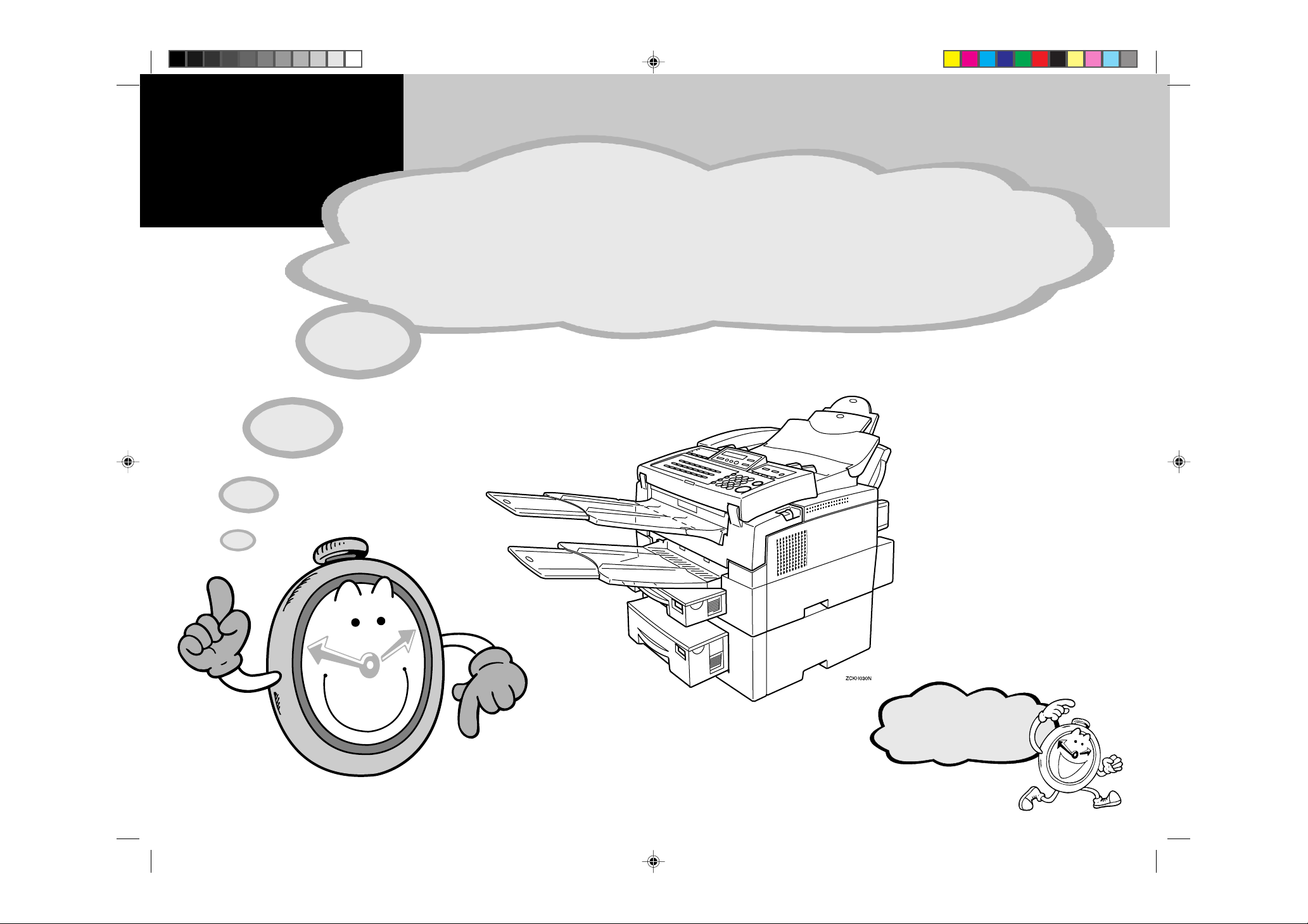
Before Y ou
Use This
Machine
Before y ou can send or receive fax messa ges,
please take about 30 minutes to set up y our mac hine.
Set up your machine using the following procedures.
COVER_EN.pm6 9/18/00, 1:29 PM1
Keep going...
Page 2
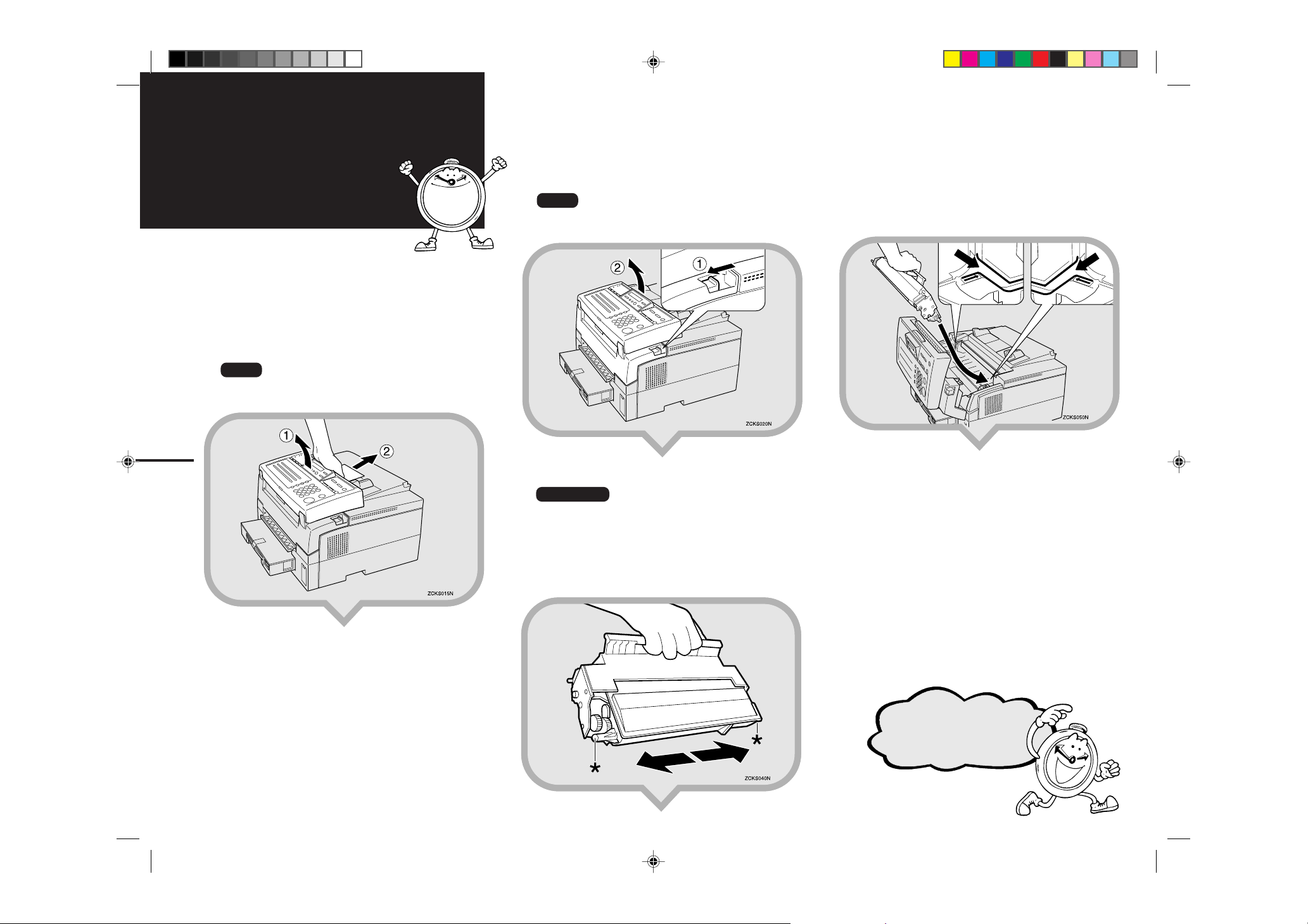
Installing the Toner Cassette
1.Remove the plastic wrapping sheet from
the machine, and then remove all shipping
tape.
2.Open the operation panel and remove the
protective sheet, then re-close the
operation panel.
Note
T Please refer to the illustration printed on the pro-
tective sheet.
1
1
3.Pull the front cover release lever in the
direction indicated by the arrow and open
the front cover.
Note
T If you do not pull the lever, only the operation panel
will open.
4.Prepare the toner cassette.
Important
T Do not touch the green drum.
5.Hold the toner cassette as shown in the
illustration and set it in the machine. Make
sure that the pins (marked with “p” in the
step 4 illustration) on either side of the
toner cassette slide along the guides inside
the machine.
SCHMIDT4_EN.pm6 9/18/00, 1:29 PM1
1. Remove the toner cassette from its bag.
2.Hold the cassette horizontally and shake it
gently from side to side a few times to loosen
the toner.
Keep going...
Page 3
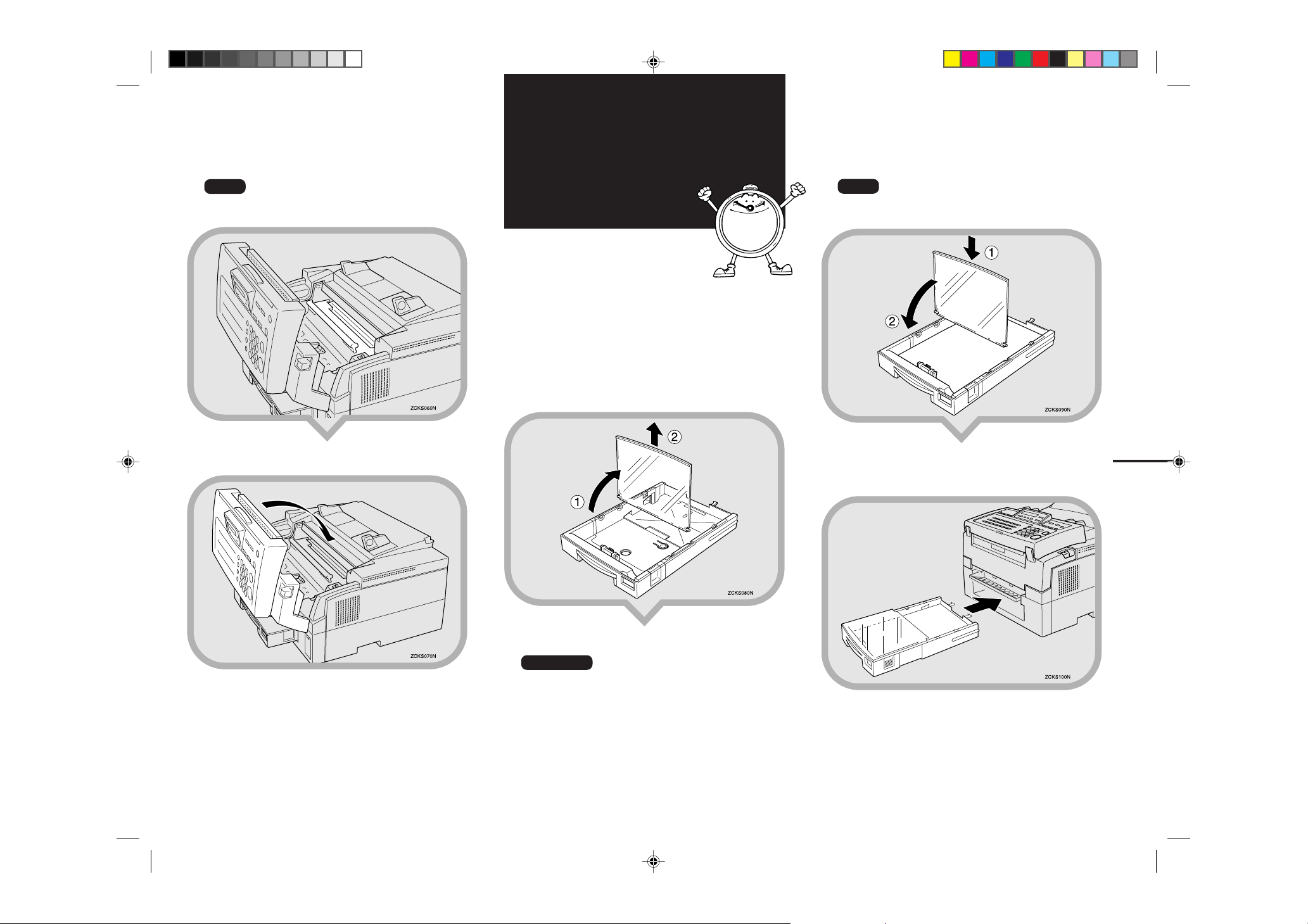
6.Press down on the cassette until it locks
into place.
Note
T If you do not push the cassette in fully, the cover
will not close.
Installing the Main Paper Cassette
2
1.Pull the cassette out of the main unit.
2.Remove the 3 pieces of tape from the
cassette cover. Then remove the plastic
sheet from between the cassette cover and
the body of the cassette.
3.Open the cassette cover, and then remove
it from the cassette.
5.Load paper into the cassette, and then
replace the cassette cover.
Note
T The frosted side of the cover must be face up when
closed.
7.Close the front cover.
6.Install the cassette. Push it in firmly until it
2
locks into place.
4.If necessary, adjust the paper size.
Reference
T To change the paper size in the cassette, see Chapter
9, “Changing the Paper Size in the Main Cassette”
in the Advanced Features manual.
SCHMIDT4_EN.pm6 9/18/00, 1:29 PM2
Page 4
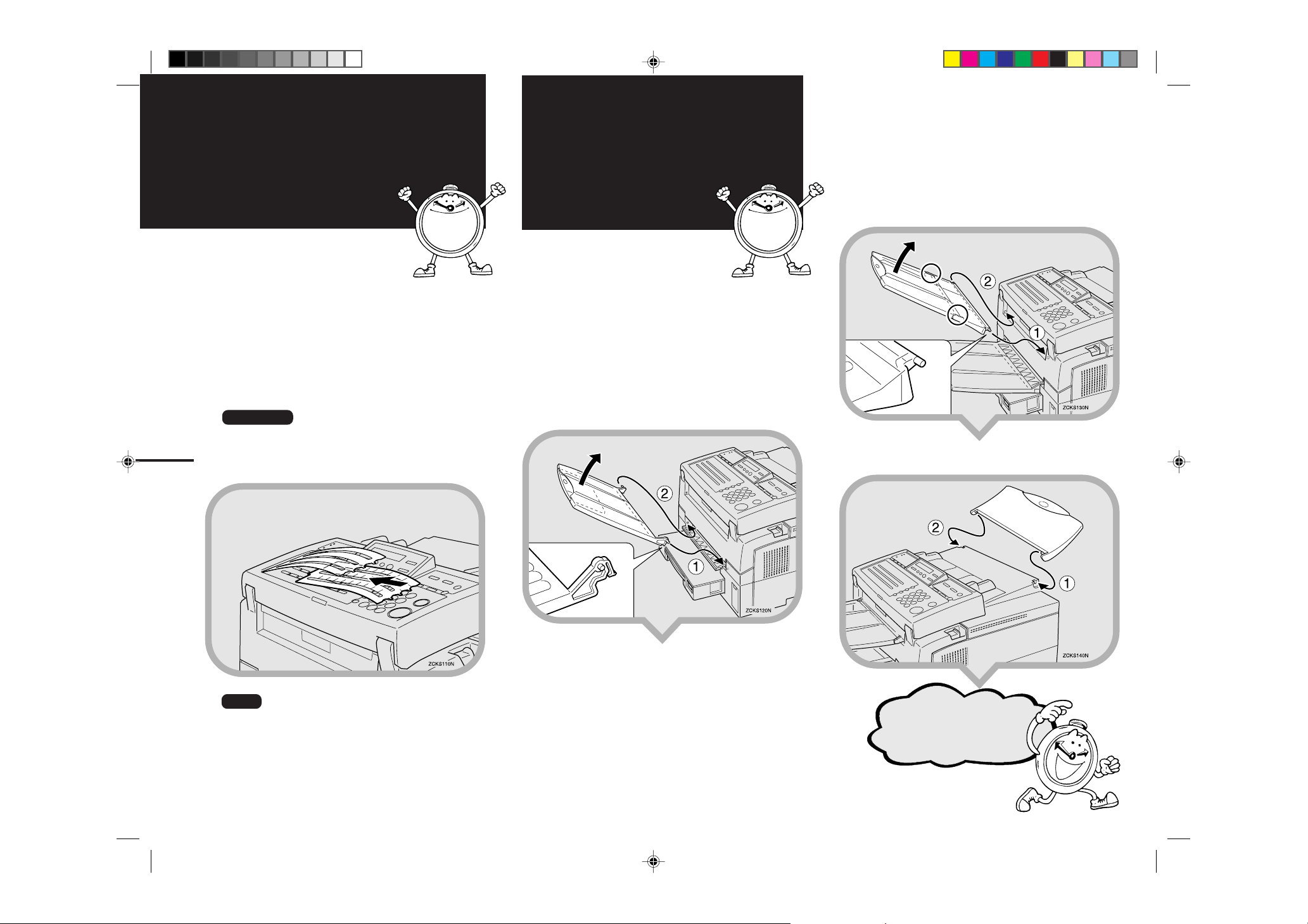
Attaching the Quick Dial Sheet
Attaching the
Trays And Document T able
3.Hold the Document Delivery Tray at the
points indicated by the circles in the
illustration, then attach it to the fax
machine. Attach the Document Delivery
Tray.
1.Unpack the Quick Dial sheet, then remove
the cover sheet from the Quick Dial keys.
2.Holding the Quick Dial sheet so that the
QWERTY layout faces up, fit the sheet over
the Quick Dial keys. Then affix the cover
sheet over the Quick Dial sheet.
Insert the tabs on either side of the Quick
Dial Cover into the slots on the machine.
Reference
T Upon shipment from the factory, this machine's
3
Quick Dial keys are arranged in a QWERTY layout. T o change the layout, see Chapter 7, "Ke y Layout" in the Advanced Features manual.
3
4
The machine has three types of trays. Please
carefully refer to the illustrations when attaching
them. Make sure that the frosted side faces up.
1.Remove the trays and document table from
their shipping bags.
2.Attach the Print Delivery Tray. Insert it at an
angle so that the tabs fit in the slots provided.
4.Attach the Document Table.
Note
T Remove the glossy plastic coating sheets from the
display and other surfaces.
SCHMIDT4_EN.pm6 9/18/00, 1:29 PM3
Keep going...
Page 5
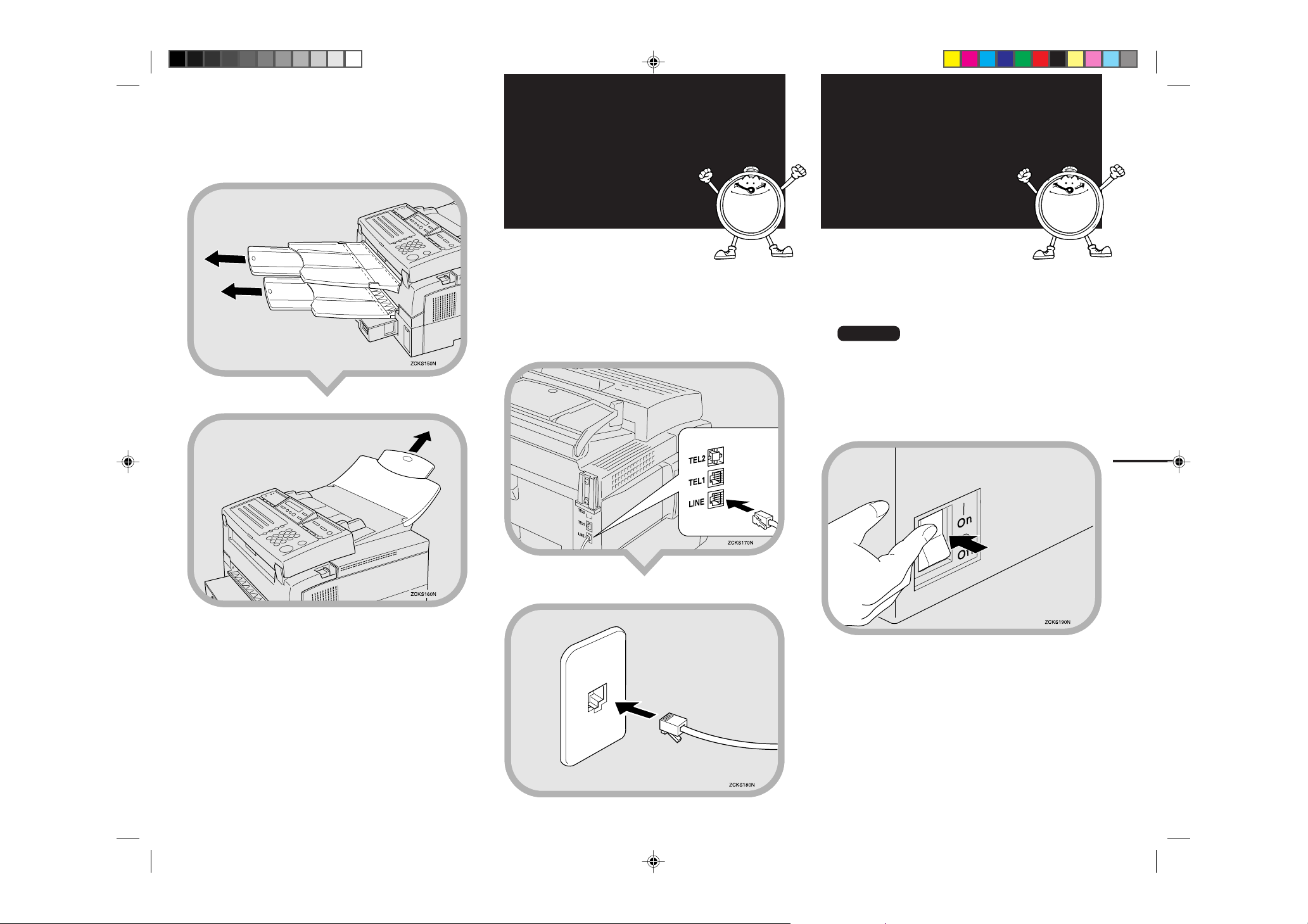
5.If necessary, pull out the extensions on the
Document Table and trays.
Connecting to
the Tele-
Connecting the
Power and
phone Line
5
There are two similar sockets located at the rear
of the machine:
TEL1: For the optional handset or external telephone
LINE: For connecting to the telephone line
1.Insert the line cable into the socket labeled
“LINE”.
Switching On
6
1.Insert the power cable into the socket
located at the rear of the machine.
2.Plug the cable into a wall socket.
Warning
T Power requirements: 120 V, 60 Hz
T Insert the power plug securely into the wall socket.
T Make sure that the wall outlet is near the machine
and readily accessible.
T Do not connect other equipment to the same socket.
3.Turn the power switch on.
4
SCHMIDT4_EN.pm6 9/18/00, 1:29 PM4
2.
Connect the other end to your telephone line.
Before you can use the fax machine, you must
perform some simple initial settings.
Page 6
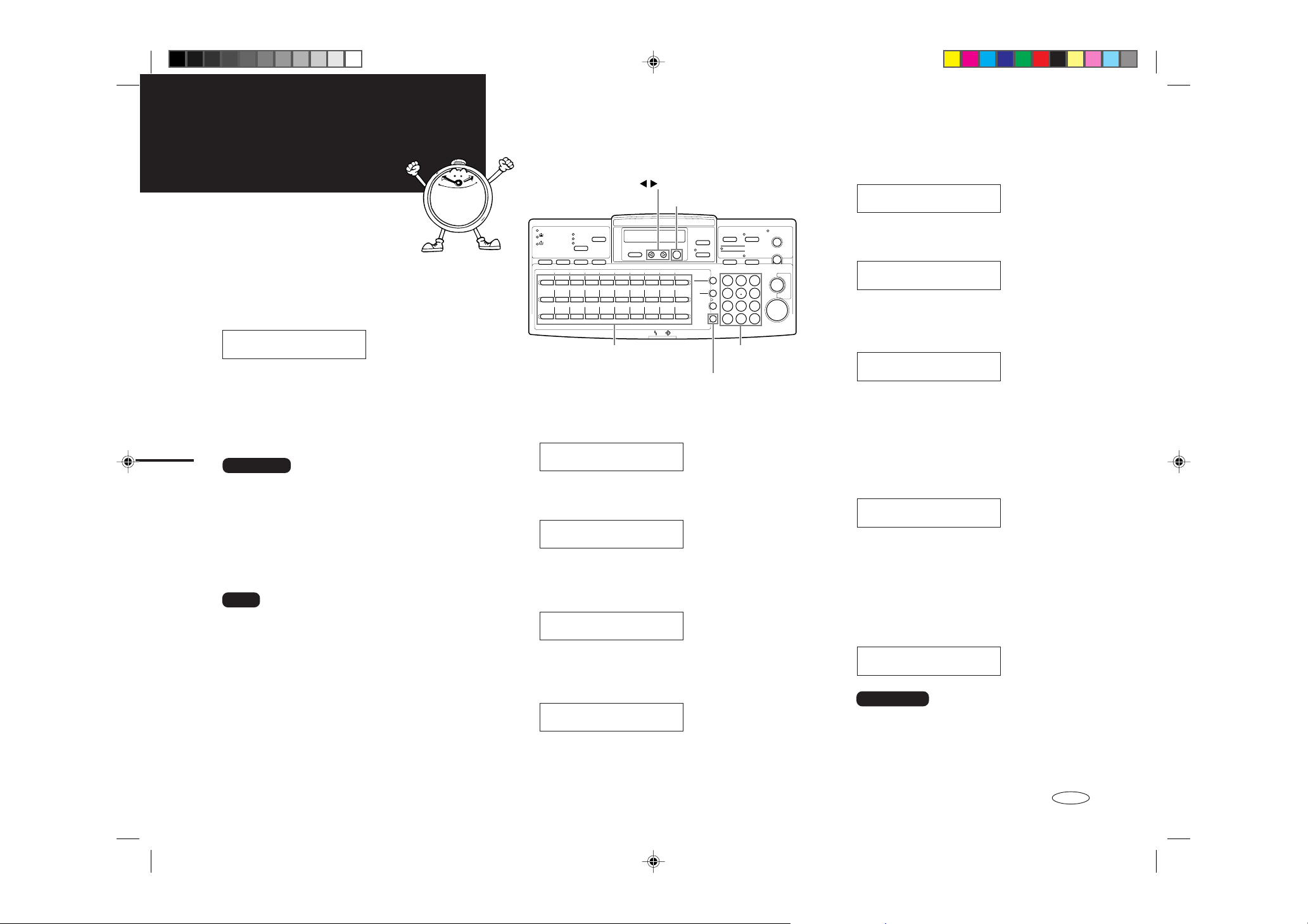
Initial Settings &
Adjustments
The following display appears when the power
is turned on for the first time. Do not turn off the
power until you have completed the following
procedure.
Year: Press OK
[2000]
Before using the machine, make the following
settings.
T Date and time
T Line type
T Your own name, fax header, and fax number
5
Important
T If you press the [Cancel] key while making settings,
"Completed?" is displayed. To end setup, select
"Y es" by pressing W or V, then press the [OK] key.
If you select “No” and press the [OK] key, the
display returns to the screen for year entry if you
were entering the date and time. If you were making
some other setting, the display returns to the entry
that was being made.
Note
T You can enter upper case characters from A to Z,
symbols, and spaces using the Quick Dial keys.
Numbers can be entered using the number keys.
T If you make a mistake, press the [Clear] key and try
again.
7
The keys used for making settings are as follows.
key
[OK] key
Quick Dial keys
(A~Z, Symbol)
[Clear] key
Number keys
(0~9)
ZCKS200N
1.Use the number keys to enter the year, if
the year is correct, press the [OK] key.
Year: Press OK
[2000]
2.Press the W or V key to select the correct
month and press the [OK] key.
Month: WV/OK
[January]
3.Use the number keys to enter the correct
number for the date (01~31) and press the
[OK] key.
Day: Press OK
[ 4]
4.Press the W or V key to select AM or PM for
the time you are going to enter, and then
press the [OK] key.
AM/PM: WV/OK
[AM] PM
5. Use the number keys to enter the correct
time.
Time: Press OK
[ 9:30]
Enter the current hour setting (1~12). If the hour is
a single digit, press the V key to continue.
Time: Press OK
[ 4:30]
Press the number keys to enter a 2-digit number for
the correct minute setting (00~59) and press the
[OK] key.
Time: Press OK
[ 4:55]
After "Function Accepted" flashes briefly in the
display, the next setting is displayed.
6.Press the W or V key to select “Tone” or
“Pulse” for the type of telephone line
connected to the fax machine, and then
press the [OK] key.
Line Type: WV/OK
Pulse [Tone]
7.Enter your office, company, or personal
name, or any other appropriate identification, and then press the [OK] key. You can
enter uppercase characters from A to Z,
symbols, and spaces using the Quick Dial
keys. Numbers can be entered using the
number keys.
Own Name[ABC] OK
ABC COMPANY_
Reference
TFor details, see Chapter 3, “Initial Settings and
Adjustments” in the Basic Features manual.
T Also see Chapter 3, "Entering Characters" in the
Basic Features manual.
■■■■■■■■
SCHMIDT4_EN.pm6 9/18/00, 1:29 PM5
UE USA H535
Page 7
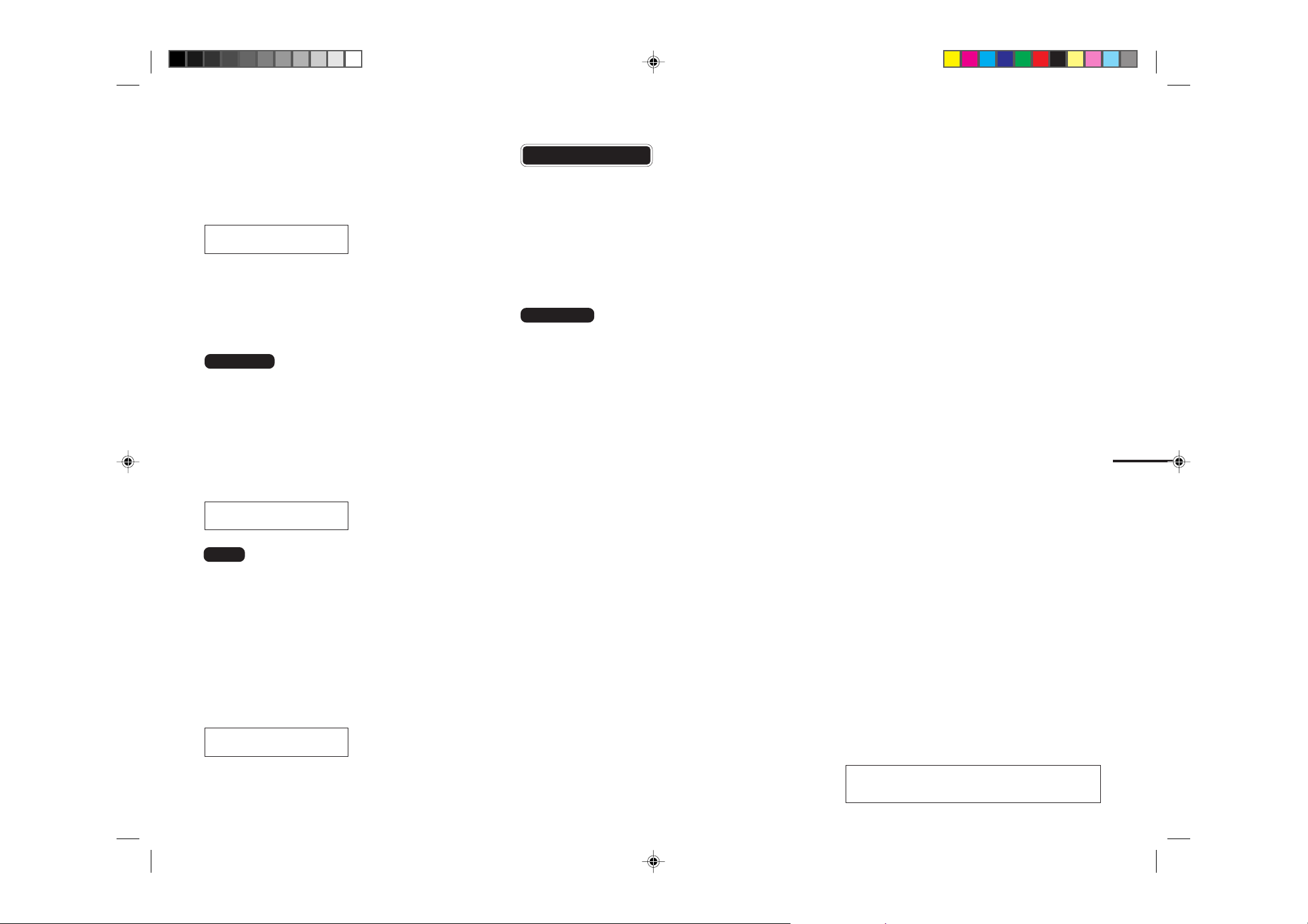
8.The name you just entered for Own Name
flashes in the Header display.
In the USA, law requires that the telephone
number of your fax machine be included in
your fax header.
Header[ABC] OK
ABC COMPANY
If you want to use the Own Name entry for the
Header entry, just press the [OK] key.
If you want to enter a different name for the
Header, use the A~Z keys to enter another name,
and then press the [OK] key.
Reference
TFor details, see Chapter 3, “Initial Settings and
Adjustments” in the Basic Features manual.
T Also see Chapter 3, "Entering Characters" in the
Basic Features Manual.
■■■■■■■■■
After Initial Settings
You can check and adjust these settings.
T To change the date and time, see Chapter 6, "Set-
ting the Date and Time" in the Advanced Features
manual.
T To change the line type, see Chapter 7, "Line T ype"
in the Advanced Features manual.
T To change your own name, fax header, and fax
number settings, see Chapter 3, "Initial Settings and
Adjustments" in the Basic Features manual.
Reference
TSee Chapter 10, “Installation” in the Advanced
Features manual for further information regarding
installation.
T If you are using NIC FAX, you will need to con-
nect a LAN cable and make network settings. See
Chapter 1 in the NIC FAX KIT manual.
9.Use the number keys to enter your fax
number as it must be dialed from outside
the United States. (You cannot enter
pauses.)
Fax Number OK
+11234567890
Note
T The format of the number is normally as follows:
International Dial Prefix, Your County Code, Your
Area Code, then you must add a Pause, followed
by your telephone number. Check the International
Dialing Prefix and the Country Code with your local telecommunications operator. The example
shown is for the United States; the codes to add are
1.
10.
Press the [OK] key.
"Initial Setup Completed" will flash briefly
in the display.
Ready 100% 4:55AM
Set Orig./ Enter No.
6
Please keep this manual and any leftover
parts in a safe place.
SCHMIDT4_EN.pm6 9/18/00, 1:29 PM6
Page 8
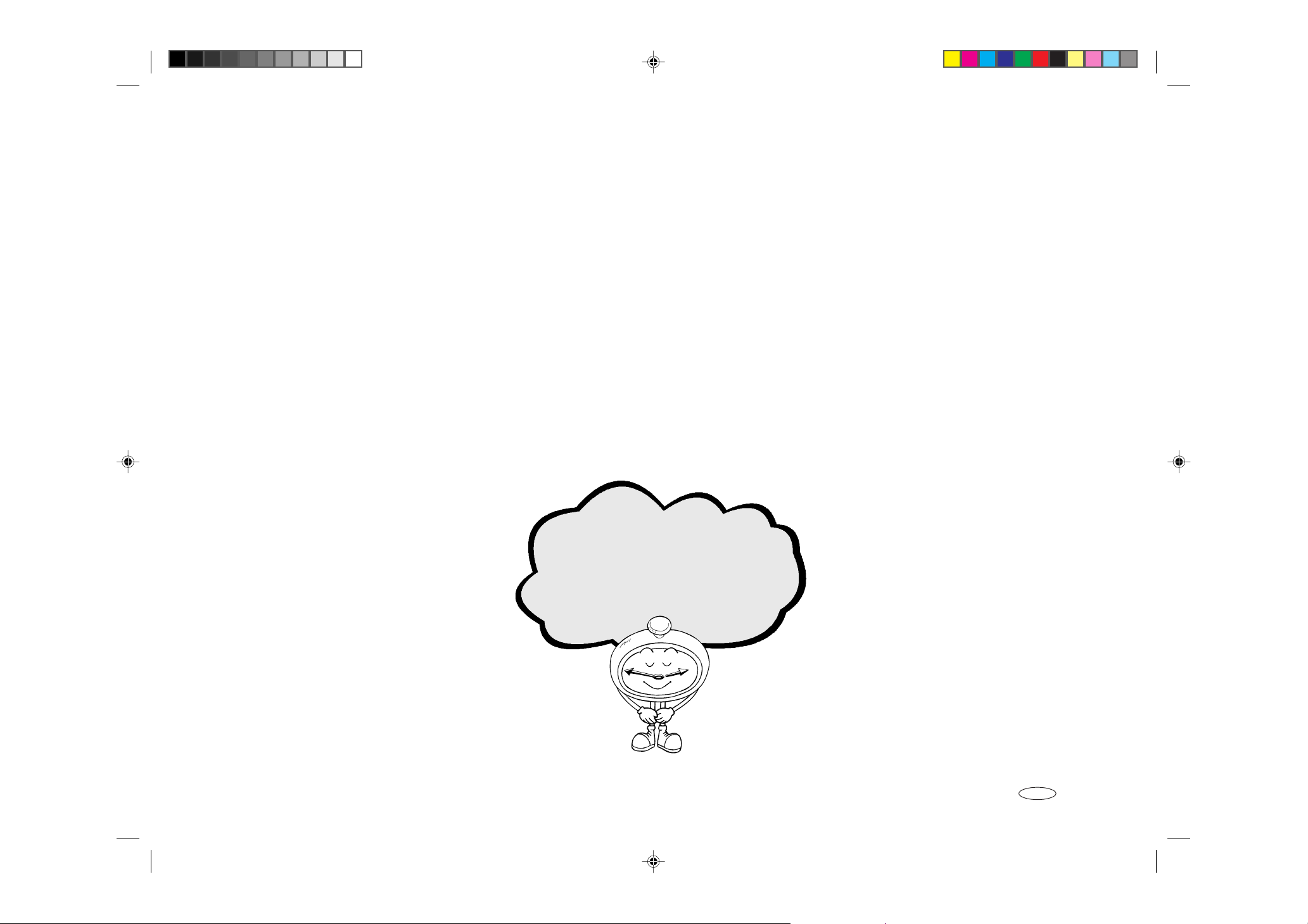
7
That’s it!
Printed in China
UE USA H535-8670
SCHMIDT4_EN.pm6 9/18/00, 1:29 PM7
Page 9
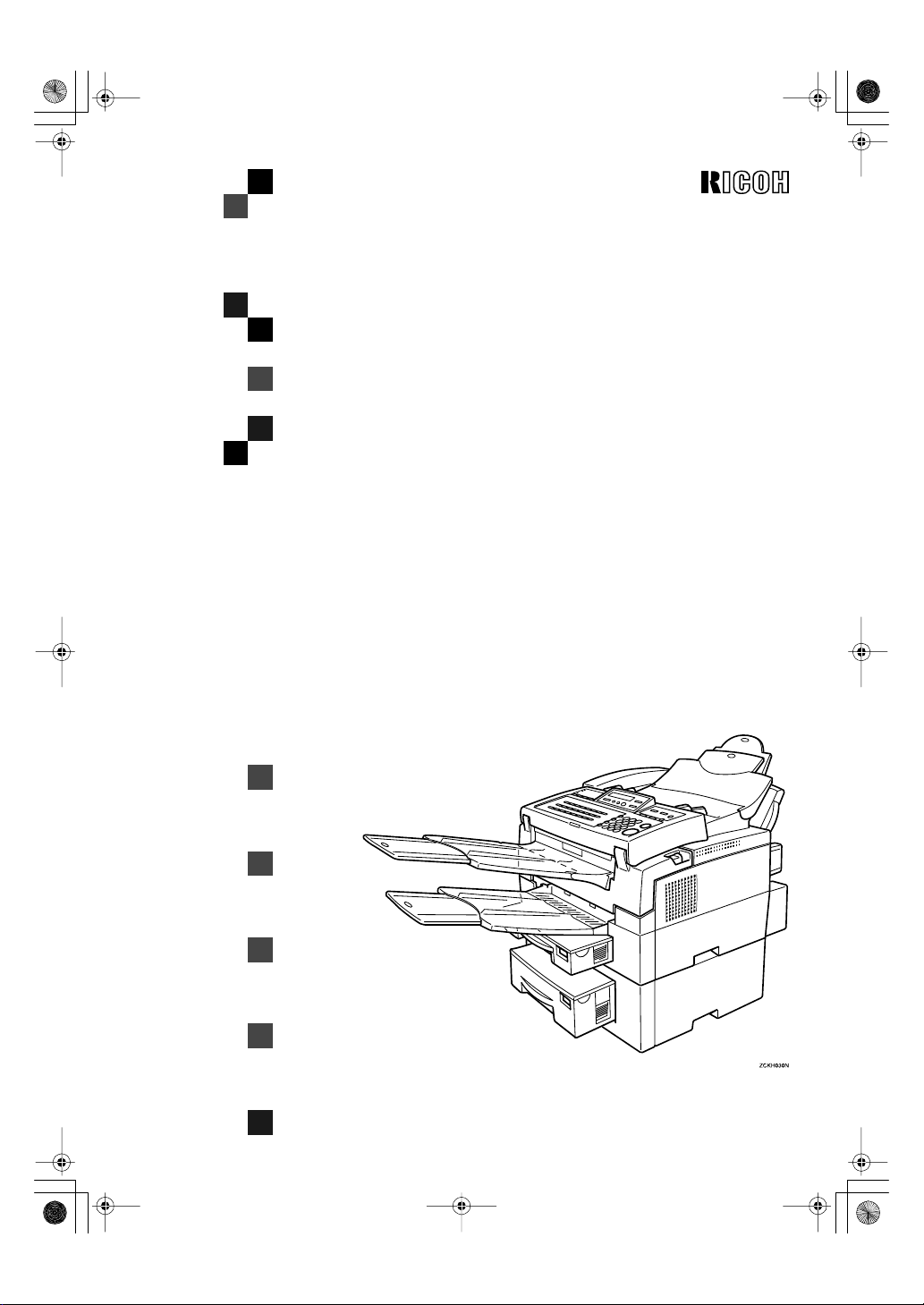
Shm4ENfaxF.book Page 1 Wednesday, September 13, 2000 3:13 PM
FAX3900L
Operating Instructions
<Basic Features >
ZCKH030N.eps
Read this manual carefully before you use this product and keep it handy for future
reference.
For safety, please follow the instructions in this manual.
Page 10
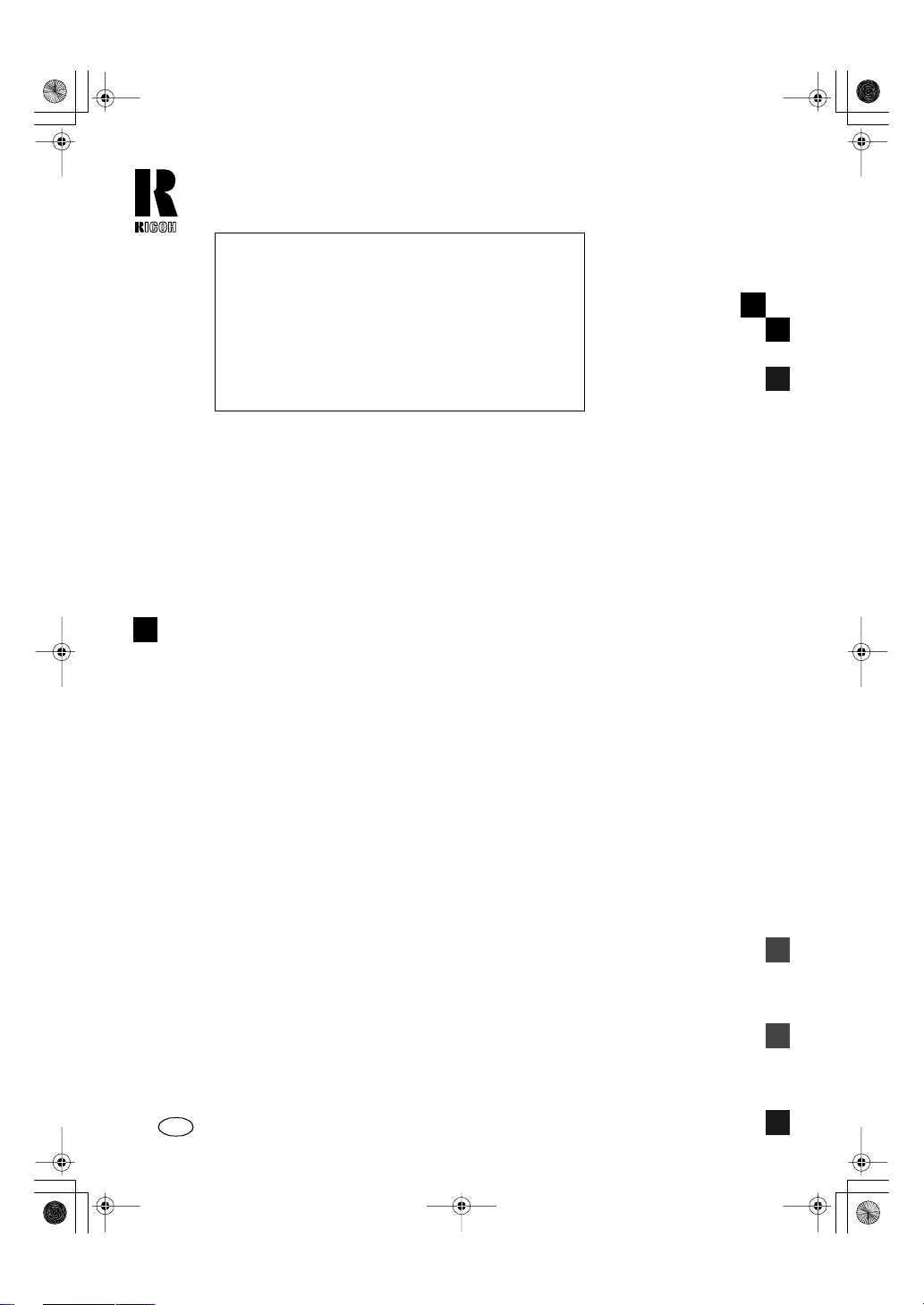
Shm4ENfaxF.book Page 1 Wednesday, September 13, 2000 3:13 PM
RICOH COMPANY, LTD.
15-5, Minami Aoyama 1-chome,
Minato-ku, Tokyo 107-8544, Ja pan
Phone: +81-(0)3-3479-3111
Ricoh shall not be responsible for any damage or expense
that may result from the use of parts other than recommended parts.
For good copy quality, Ricoh recommends that you use
genuine Ricoh toner.
TONER CASSETTES
RICOH FAX TONE R CASSE TTE T YPE 1135 BLACK ( Unit ed
States ) is recommended for the best performance.
RICOH FAX TONER CASSETTE TYPE 1136 BLACK( Canada )
is recommended for the best performance.
FAX3900L Operating Instructions
Overseas Affiliates
U.S.A.
RICOH CORPORATION
5 Dedrick Place
West Caldwell, New Jersey 07006
Phone: +1-973-882-2000
The Netherlands
RICOH EUROPE B.V.
Groenelaan 3, 1186 AA, Amstelveen
Phone: +31-(0)20-5474111
United Kingdom
RICOH UK LTD.
Ricoh House,
1 Plane Tree Crescent, Feltham,
Middlesex, TW13 7HG
Phone: +44-(0)20-8261-4000
Germany
RICOH DEUTSCHLAND GmbH
Mergenthalerallee 38-40,
65760 Eschborn
Phone: +49-(0)6196-9060
France
RICOH FRANCE S.A.
383, Avenue du Général de Gaulle
BP 307-92143 Clamart Cedex
Phone: +33-(0)1-40-94-38-38
Printed in China
UE USA H535-8600
Spain
RICOH ESPAÑA S.A.
Avda. Litoral Mar, 12-14,
08005 Barcelona
Phone: +34-(0)93-295-7600
Italy
RICOH ITALIA SpA
Via della Metallurgia 12,
37139 Verona
Phone: +39-045-8181500
Hong Kong
RICOH HONG KONG LTD.
21/F., Tai Yau Building,
181, Johnston Road,
Wan Chai, Hong Kong
Phone: +852-2862-2888
Singapore
RICOH ASIA PACIFIC PTE.LTD.
260 Orchard Road,
#15-01/02 The Heeren,
Singapore 238855
Phone: +65-830-5888
Page 11
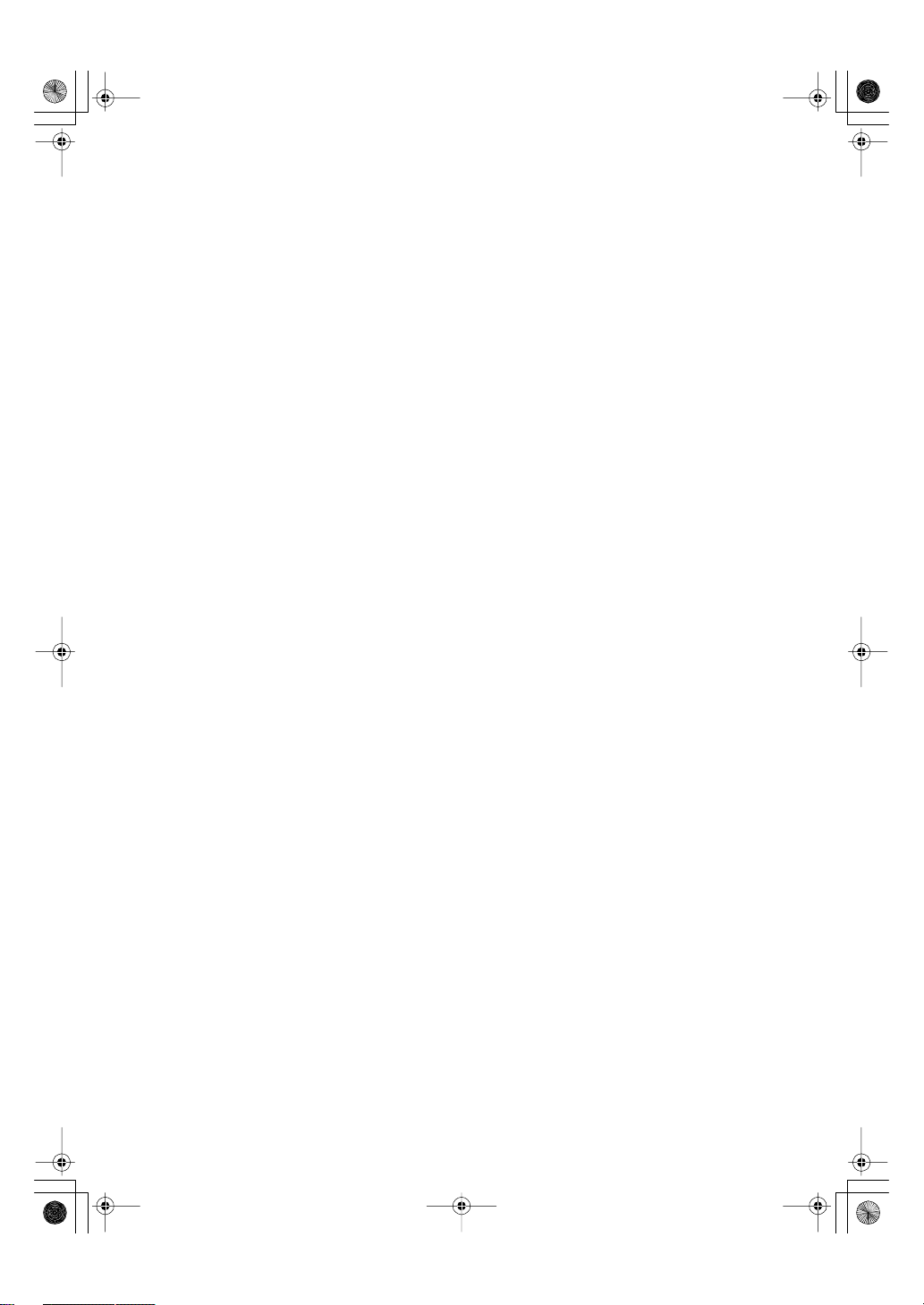
Shm4ENfaxF.book Page 1 Wednesday, September 13, 2000 3:13 PM
Introduction
This manual c ontains detailed instructions on the operation and maintenance of this machine. To get
maximum versatil ity from this machine all operators should carefully read and follow t he instructions in
this manual. Please keep this manual in a handy plac e near the mach ine.
Please read the Safety Information before using thi s machine. It contains im portant inf ormation related
to USER SAFETY and PREVENTING EQUI PMENT PROBLEMS.
Notes:
Some illustrations might be slightly different from your machine.
Certain options might not be available in some countries. For details, please contact yo ur loc al dealer.
Laser Safety:
The Center for Devices and Radiological Heal th (CDRH) prohibits the repair of laser-based optical unit
in the field. The optical housi ng unit can only be repaired in a factory or at a location with the requisite
equipment. The laser subsystem is replaceable in the field by a qualif ied C ustomer Engine er. T he laser
chassis is not repairable in the field. Customer engineers are therefore directed to return all chassis
and laser subsystems to the factory or service depot when replacem ent or the optical subsystem is required.
Operator Safety:
This machine is considered a CDRH Class I laser device, s afe for office/EDP use. The machine contains a 5-milliwat, 765 - 805 nanometer wavelength, GaAIAs laser diode. Direct (or indirect reflected)
eye contact with the laser beam may cause serious eye damage. Safety precautions and interlock
mechanism have been designed to prevent any possible laser beam exposure to the operator.
Warning:
Use of controls or adjustment or performance of procedures other than those specified in this manual
might result in hazardous radiation exposure.
Notes:
Two kinds of size notation are employed in this manual. With this machine refer to the inch version.
For good copy quality, Ricoh recommends that you use genuine Ricoh toner.
Ricoh shall not be responsible for any damage or expense that might result from the us e of parts other
than genuine Ricoh parts in your Ricoh office product.
Important
Parts of this manual are subject to change without prior notice. In no event will the company be liable
for direct, indirect, special, incidental, or consequential damages as a result of handling or operating
the machine.
Power Source:
AC120V, 60Hz
Please be sure to connect the power cord to a power source as above.
Declaration of Conformity
Product Name: Facsimile
Model Number: FAX3900L
Responsible party: Ricoh Corporation
Address: 5 Dedrick Place, West Cald well, NJ 07006
Telephone number: 973-882-2000
This device complies with part 15 of FCC Rules. Operation is subject to the following two conditions:
(1)This device may not cause harmful interfer ence, and (2 )this device m ust accept any int erferenc e received, including interference that may cause undesired operation.
Page 12

Shm4ENfaxF.book Page 1 Wednesday, September 13, 2000 3:13 PM
USA
❖
FCC Requirements
1. This equipment complies with Part 68 of the FCC rules. On the cover of this equipment is a label that
contains, among other inf orma tion, the F CC reg istr ation n umber and r inger equiv alenc e num ber
(REN) for this equipment. If requested, this information must be provided to the telephone company.
2. This equipm ent uses the following USOC jack: RJ11C
3. The REN is used to dete rmine the quantity of devices whic h may be conne cted t o the tel ephone
line. Excessive REN's on the telephone line m ay r es ult in the devices not ringi ng in response to
an incoming call. In most, but not all areas, the sum of the REN's should not exceed five (5.0).
Contact the telephone company to det er mi ne the max imum REN for the call ing ar ea.
4. If this equipment causes harm to the telephone network, the telephone company will notif y you
in advance that temporary discontinuance of service may be required. If advance notice is not
practical, th e telephone company will notify the customer as s oon as pos sible. Also, you will be
advised your right to file a complaint with the FCC if you believe it is necessary .
5. The telephone company may make changes in its facilities , equipment, operations, or procedures that could affec t th e oper ation of the equipment. If this happens , the telephone company
will provide advan ce notice in order to make necessary modifications in order to maintain uninterrupted service.
6. In the event of operation problems (document jam, copy jam , communication error indication),
refer to the solving problems section in this manual.
7. If you cannot correct the problem, please contact the RICOH CORP. CUSTOMER SUPPORT
DEPT. at 1-800-FASTFIX for repair and warrant y information. If it is causing harm to the telephone network, the telephone company m ay r eques t you to disconnect the equipment from the
network until the proble m is reso lv ed.
8. This equipm ent cannot be used telephone company- provid ed coin service. Connect ion to Party
Line Service is subject to state tariffs.
❖
WHEN PROGRAMMING EMERGENCY NUMBERS AND/OR MAKING TEST CALLS TO
EMERGENCY NUMBERS:
1. Rem ain on th e line an d bri efly exp lain t o the dis pat ch er t he rea so n for the call before hang in g up.
2. Perf orm such activ ities in the off-peak hours, such as early morning hours or late evenings.
CANADA
The Industry Canada label identifies certified equipment. This certification means that the equipment
meets telecommunications network protective, operational, and safety requirements as prescribed in
the appropriate Terminal Equipment Technical Requirements document(s). The department does not
guarantee the equipment will oper ate to the user's satisfaction.
Before installing this equipment, us er s s hould ensure that it is permissible to be c onnected to the facilities of the local telecommunications company. The equipm ent must also be installed using an acceptable method of connection. The custom er sh ould be awar e that co mpl ianc e with the above conditions
may not prevent degradation of service in some situations.
Repairs to certified equipment should be coordinated by a representative designated by the supplier.
Any repairs or alter ations m ade by the us er to this equi pment, or equipme nt malfunct ions, may give the
telecommunications company cause to request the user disconnect the equipm ent.
User should ensure for their own protection that the elec trical ground connections of the power utility,
telephone lines, and internal metallic water pipe system, if present, are connec ted togethe r. Th is p recaution may be particularly im por tant in rural areas.
Caution: Users should not attempt to make such connections themselves, but should contact the appropriate electric inspection authority, or electrician, as appropriate.
The Ringer Equivalenc e Number (REN) assigne d to each t erminal devic e provide s an indicat ion of the
maximum number of terminals allowed to be connected to a telephone interface. The termination on
an interface may consist of any combination of device subject only to the requirement that the sum of
the Ringer Equivalence Numbers of all th e devi c es does not exceed 5.
In accordance with IEC 60417, this mach ine us es the fol lowing symbols for the main power switch:
a
means POWER ON.
b
means POWER OFF.
Copyright © 2000 Ricoh Co., Ltd.
Page 13
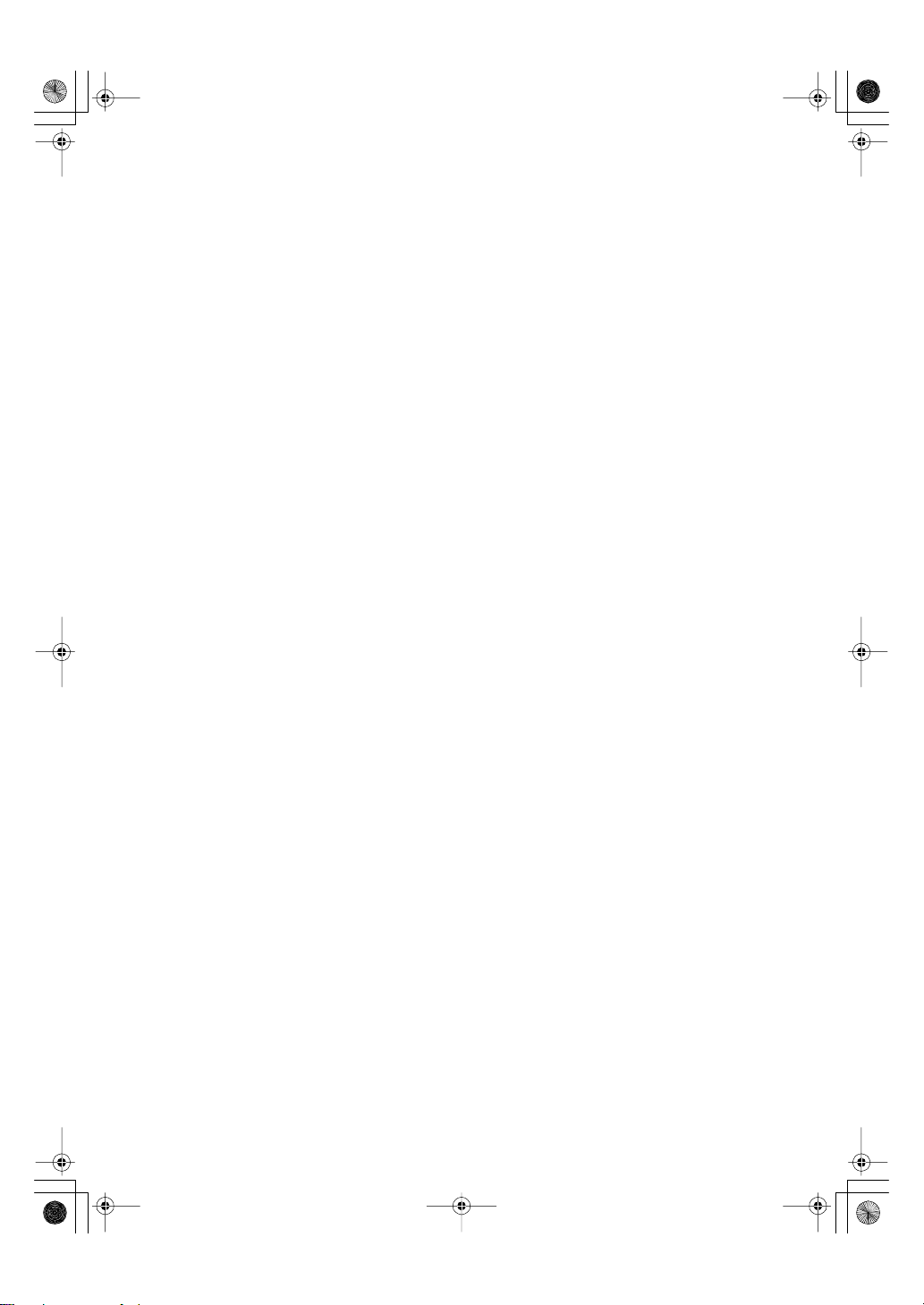
Shm4ENfaxF.book Page 1 Wednesday, September 13, 2000 3:13 PM
Introduction
This manual c ontains detailed instructions on the operation and maintenance of this machine. To get
maximum versatil ity from this machine all operators should carefully read and follow t he instructions in
this manual. Please keep this manual in a handy plac e near the mach ine.
Please read the Safety Information before using thi s machine. It contains im portant inf ormation related
to USER SAFETY and PREVENTING EQUI PMENT PROBLEMS.
Notes:
Some illustrations might be slightly different from your machine.
Certain options might not be available in some countries. For details, please contact yo ur loc al dealer.
Laser Safety:
The Center for Devices and Radiological Heal th (CDRH) prohibits the repair of laser-based optical unit
in the field. The optical housi ng unit can only be repaired in a factory or at a location with the requisite
equipment. The laser subsystem is replaceable in the field by a qualif ied C ustomer Engine er. T he laser
chassis is not repairable in the field. Customer engineers are therefore directed to return all chassis
and laser subsystems to the factory or service depot when replacem ent or the optical subsystem is required.
Operator Safety:
This machine is considered a CDRH Class I laser device, s afe for office/EDP use. The machine contains a 5-milliwat, 765 - 805 nanometer wavelength, GaAIAs laser diode. Direct (or indirect reflected)
eye contact with the laser beam may cause serious eye damage. Safety precautions and interlock
mechanism have been designed to prevent any possible laser beam exposure to the operator.
Warning:
Use of controls or adjustment or performance of procedures other than those specified in this manual
might result in hazardous radiation exposure.
Notes:
Two kinds of size notation are employed in this manual. With this machine refer to the inch version.
For good copy quality, Savin recommend s that you us e genuine toner.
Savin shall not be r es ponsible for any damage or expense that m ight result from the use of parts o ther
than genuine parts in your office product.
Important
Parts of this manual are subject to change without prior notice. In no event will the company be liable
for direct, indirect, special, incidental, or consequential damages as a result of handling or operating
the machine.
Power Source:
AC120V, 60Hz
Please be sure to connect the power cord to a power source as above.
Declaration of Conformity
Product Name: Facsimile
Model Number: 3740/9940
Responsible party: SAVIN CORPORATION
Address: 333 Ludlow Street, Stamford, CT 06904
Telephone number: 203-967-5000
This device complies with part 15 of FCC Rules. Operation is subject to the following two conditions:
(1)This device may not cause harmful interfer ence, and (2 )this device m ust accept any int erferenc e received, including interference that may cause undesired operation.
Page 14
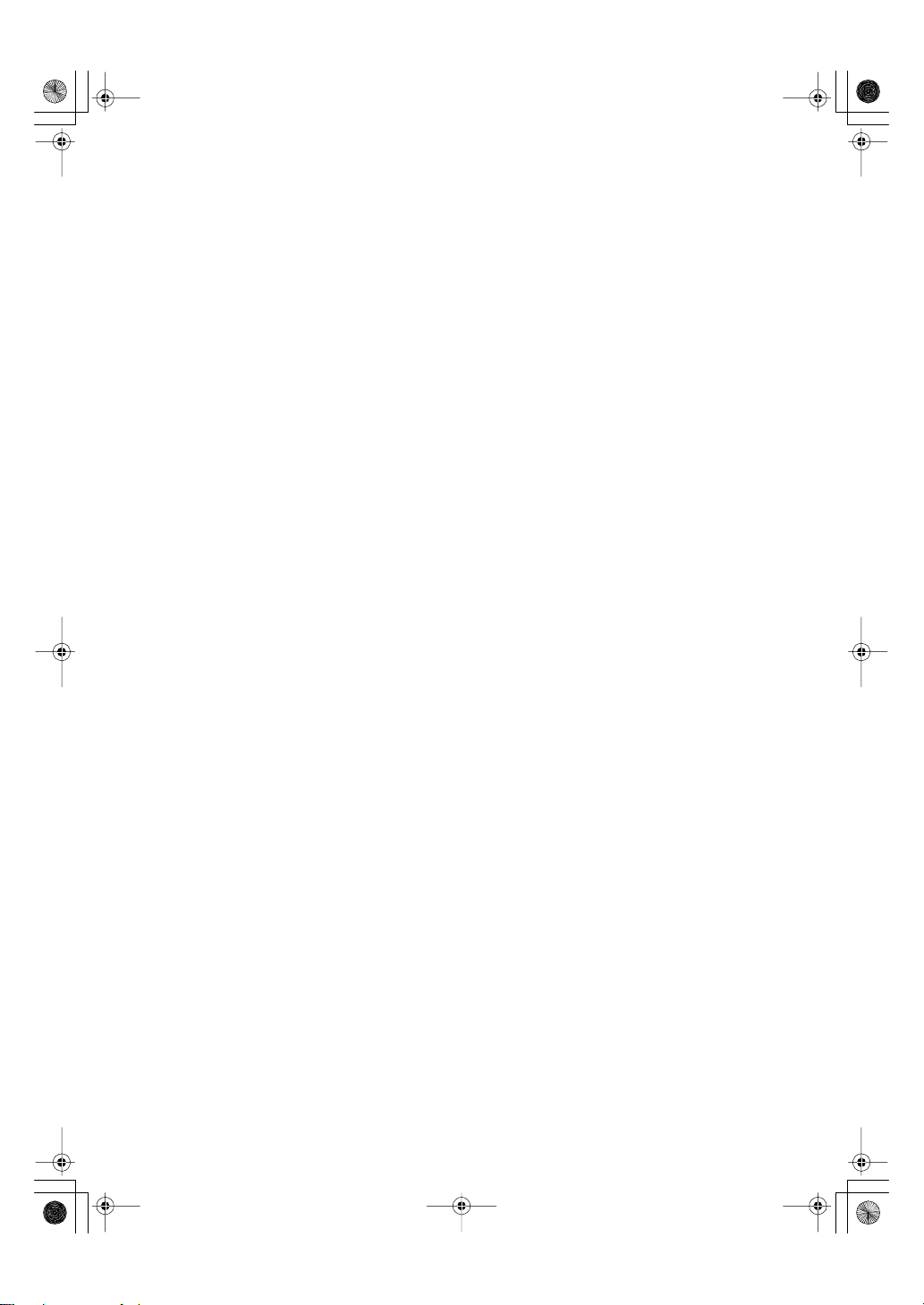
Shm4ENfaxF.book Page 1 Wednesday, September 13, 2000 3:13 PM
USA
❖
FCC Requirements
1. This equi pment complies wit h Part 68 of t he FCC r ules. On the co ver of this equipm ent is a l abel
that contains, among other information, the FCC registration number and r inger equivalence
number (REN) for this equipment. If requested, this information must be provided to the telephone company.
2. This equipm ent uses the following USOC jack: RJ11C
3. The REN is used to dete rmine the quantity of devices whic h may be conne cted t o the tel ephone
line. Excessive REN's on the telephone line m ay r es ult in the devices not ringi ng in response to
an incoming call. In most, but not all areas, the sum of the REN's should not exceed five (5.0).
Contact the telephone company to det er mi ne the max imum REN for the call ing ar ea.
4. If this equipment causes harm to the telephone network, the telephone company will notif y you
in advance that temporary discontinuance of service may be required. If advance notice is not
practical, th e telephone company will notify the customer as s oon as pos sible. Also, you will be
advised your right to file a complaint with the FCC if you believe it is necessary .
5. The telephone company may make changes in its facilities , equipment, operations, or procedures that could affec t th e oper ation of the equipment. If this happens , the telephone company
will provide advan ce notice in order to make necessary modifications in order to maintain uninterrupted service.
6. In the event of operation problems (document jam, copy jam , communication error indication),
refer to the solving problems section in this manual.
7. If you cannot correct the problem, please contact the SAVIN CORPORATION at 1-203-967-5000 for
repair and warranty information. If it is causing har m to the tele phone networ k, t he telephone company may request you to disconnect the equipment from the network until the problem is resolved.
8. This equipm ent cannot be used telephone company- provid ed coin service. Connect ion to Party
Line Service is subject to state tariffs.
❖
WHEN PROGRAMMING EMERGENCY NUMBERS AND/OR MAKING TEST CALLS TO
EMERGENCY NUMBERS:
1. Rem ain on the line an d bri efly exp lain t o the d ispa tch er t he re ason for th e cal l before han gin g up.
2. Perf orm such activ ities in the off-peak hours, such as early morning hours or late evenings.
CANADA
The Industry Canada label identifies certified equipment. This certification means that the equipment
meets telecommunications network protective, operational, and safety requirements as prescribed in
the appropriate Terminal Equipment Technical Requirements document(s). The department does not
guarantee the equipment will oper ate to the user's satisfaction.
Before installing this equipment, us er s s hould ensure that it is permissible to be c onnected to the facilities of the local telecommunications company. The equipm ent must also be installed using an acceptable method of connection. The custom er sh ould be awar e that co mpl ianc e with the above conditions
may not prevent degradation of service in some situations.
Repairs to certified equipment should be coordinated by a representative designated by the supplier.
Any repairs or alter ations m ade by the us er to this equi pment, or equipme nt malfunct ions, may give the
telecommunications company cause to request the user disconnect the equipm ent.
User should ensure for their own protection that the elec trical ground connections of the power utility,
telephone lines, and internal metallic water pipe system, if present, are connec ted togethe r. Th is p recaution may be particularly im por tant in rural areas.
Caution: Users should not attempt to make such connections themselves, but should contact the appropriate electric inspection authority, or electrician, as appropriate.
The Ringer Equivalenc e Number (REN) assigne d to each t erminal devic e provide s an indicat ion of the
maximum number of terminals allowed to be connected to a telephone interface. The termination on
an interface may consist of any combination of device subject only to the requirement that the sum of
the Ringer Equivalence Numbers of all th e devi c es does not exceed 5.
In accordance with IEC 60417, this mach ine us es the fol lowing symbols for the main power switch:
a
means POWER ON .
b
means POWER OFF.
Page 15
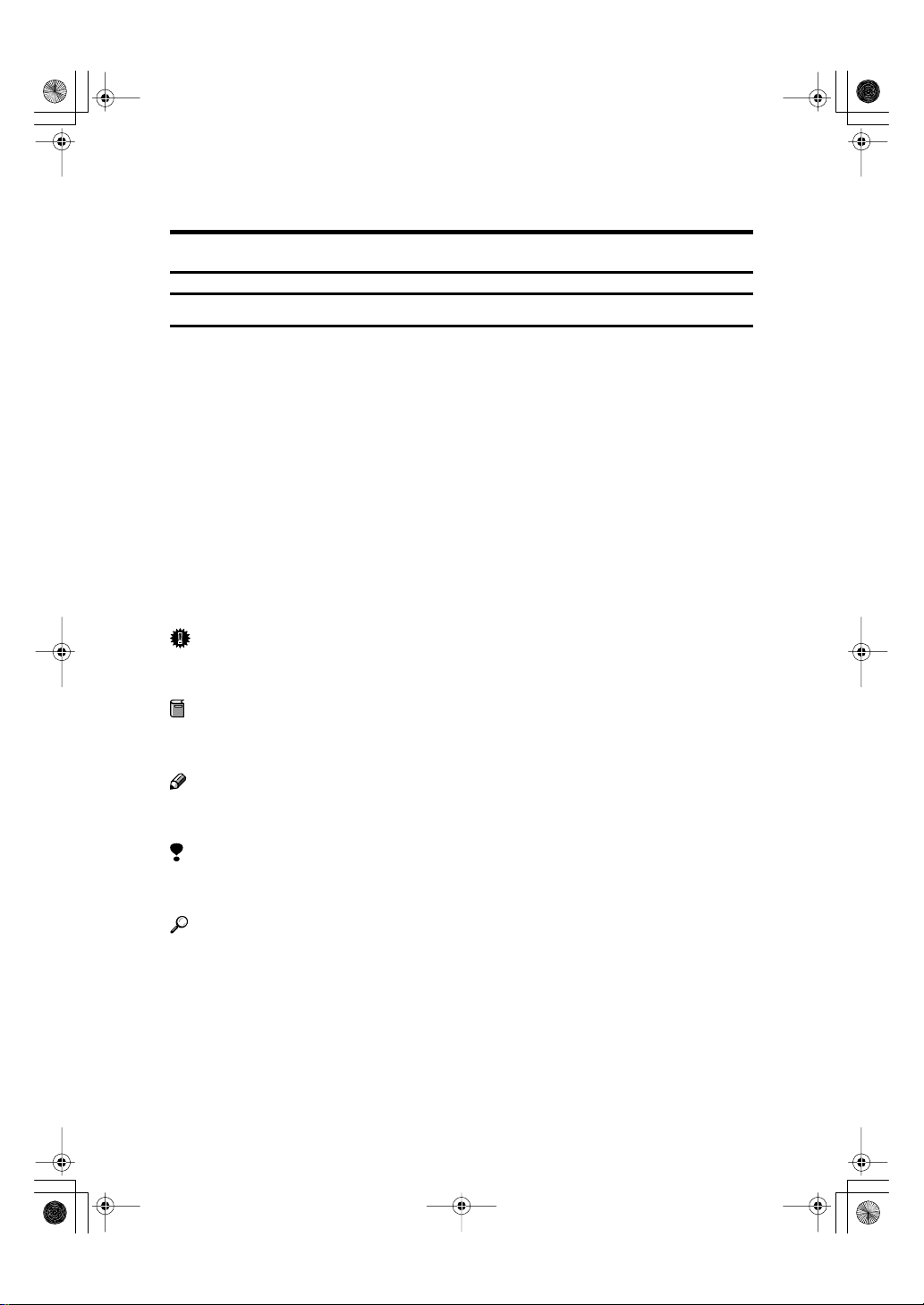
R
Shm4ENfaxF.book Page i Wednesday, September 13, 2000 3:13 PM
How to Read this Manual
How to Read this Manual
Symbols
In this manual, the following symbols are used:
R WARNING:
This symbol indicates a potentially hazardous situation that might result in
death or serious injury when you misuse the machine without following the instructions under this symbol. Be sure to read the instructions, all of which are described in the Safety Information section.
CAUTION:
This symbol indicates a potentially hazardous situation that might result in minor or moderate injury or property damage that does not involve personal injury
when you misuse the machine without following the instructions under this
symbol. Be sure to read the instructions, all of which are described in the Safety
Information section.
* The statements above are notes for your safety.
Important
If this instruction is not followed, paper might be misfed, originals might be
damaged, or data might be lost. Be sure to read this.
Preparation
This symbol indicates the prior knowledge or preparations required before operating.
Note
This symbol indicates precautions for operation, or actions to take after misoperation.
Limitation
This symbol indicates numerical limits, functions that cannot be used together,
or conditions in which a particular function cannot be used.
Reference
This symbol indicates a reference.
{}
Keys built into the machine's operation panel.
i
Page 16
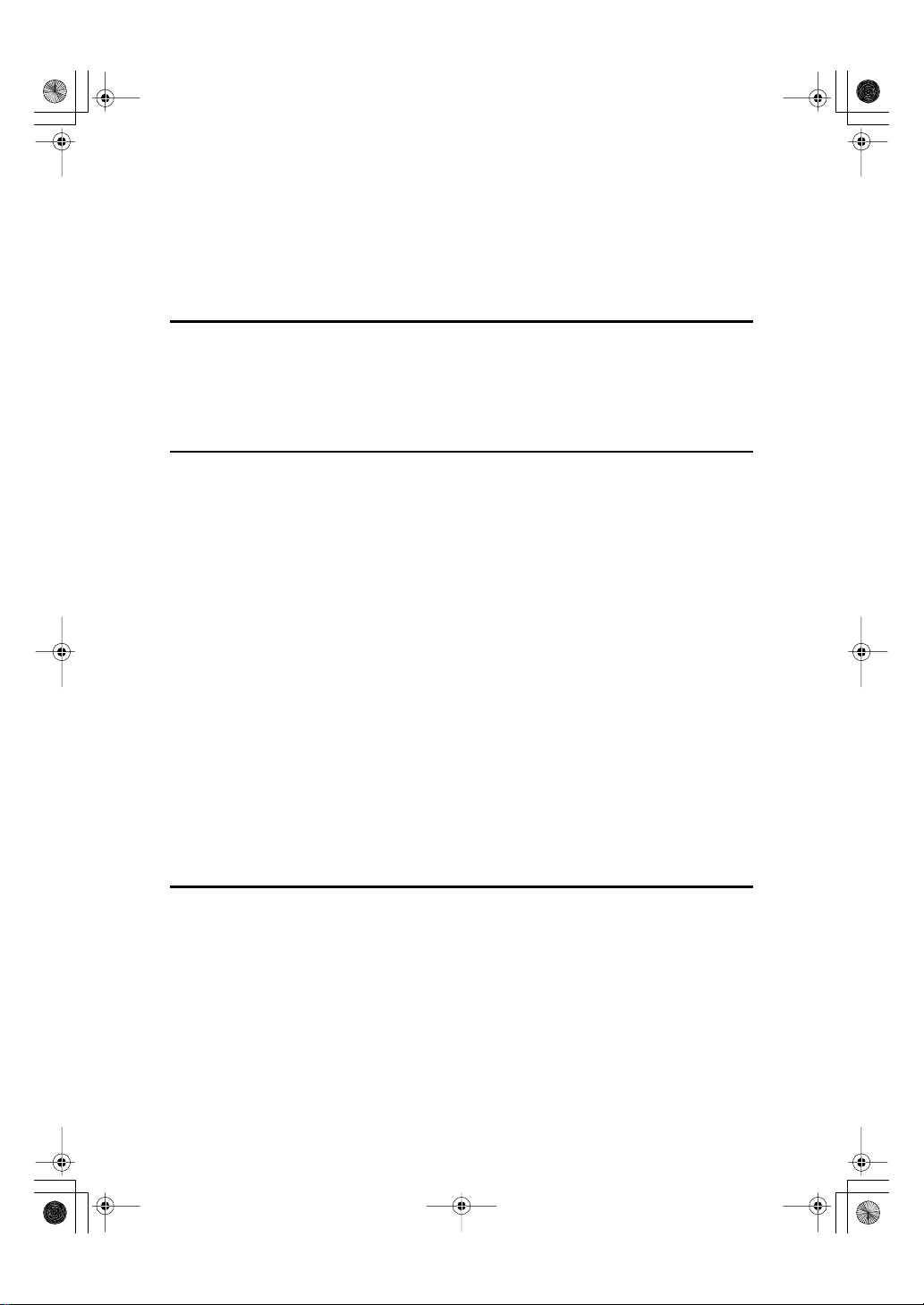
Shm4ENfaxF.book Page ii Wednesday, September 13, 2000 3:13 PM
TABLE OF CONTENTS
Manual s for this m ac hine .......... ... .... .... .... .... ............................ ................ 1
Basic Features (This Manual)....................................................................... 1
Advanced Features....................................................................................... 1
1.Introduction
Part Names................................................................................................. 3
Operat ion P anel.......... ....................................... ........................................ 5
Symbols and Conventions Used in This Manual.................................... 8
2.Faxing
Transmi ss io n Mod es.. .... .... .... .... ............................................................... 9
Suitable Document Types....................................................................... 10
Memory Tr a nsm is sio n and Imme d iat e Tra ns m is sion.... ...................... 11
Memory Transmission................................................................................. 11
Canceling a Memory Transmission............................................................. 13
Immediate Transmission............................................................................. 14
Canceling an Immediate Transmission ....................................................... 15
Very Fine Detail Faxing........................................................................... 16
Resolution................................................................................................... 16
Dialing.. ............................................................... ...................................... 17
Entering Numbers Directly.......................................................................... 17
Entering Pauses.......................................................................................... 18
Switching to Tone Signals........................................................................... 18
Using Quick Dial.......................................................................................... 18
Using Speed Dial ........................................................................................ 19
Using Groups.............................................................................................. 20
Reception Modes..................................................................................... 22
How to Select the Reception Mode ............................................................. 22
3.Setup
Initial Settings and Adjustments............................................................ 23
Initial Settings.............................................................................................. 24
Storing and Edit in g Fax Nu m ber s.... .... .... .............................................. 27
Storing Quick Dial Numbers........................................................................ 27
Editing Quick Dial Numbers........................................................................ 29
Deleting Quick Dial Numbers................................................ .... .................. 30
Printing a Quick Dial Key Label................................................................... 31
Quick Dial Key Labels................................................................................. 32
Storing Speed Dial Numbers....................................................................... 33
Editing Speed Dial Numbers....................................................................... 34
Deleting Speed Dial Numbers............... ...................................................... 36
ii
Page 17
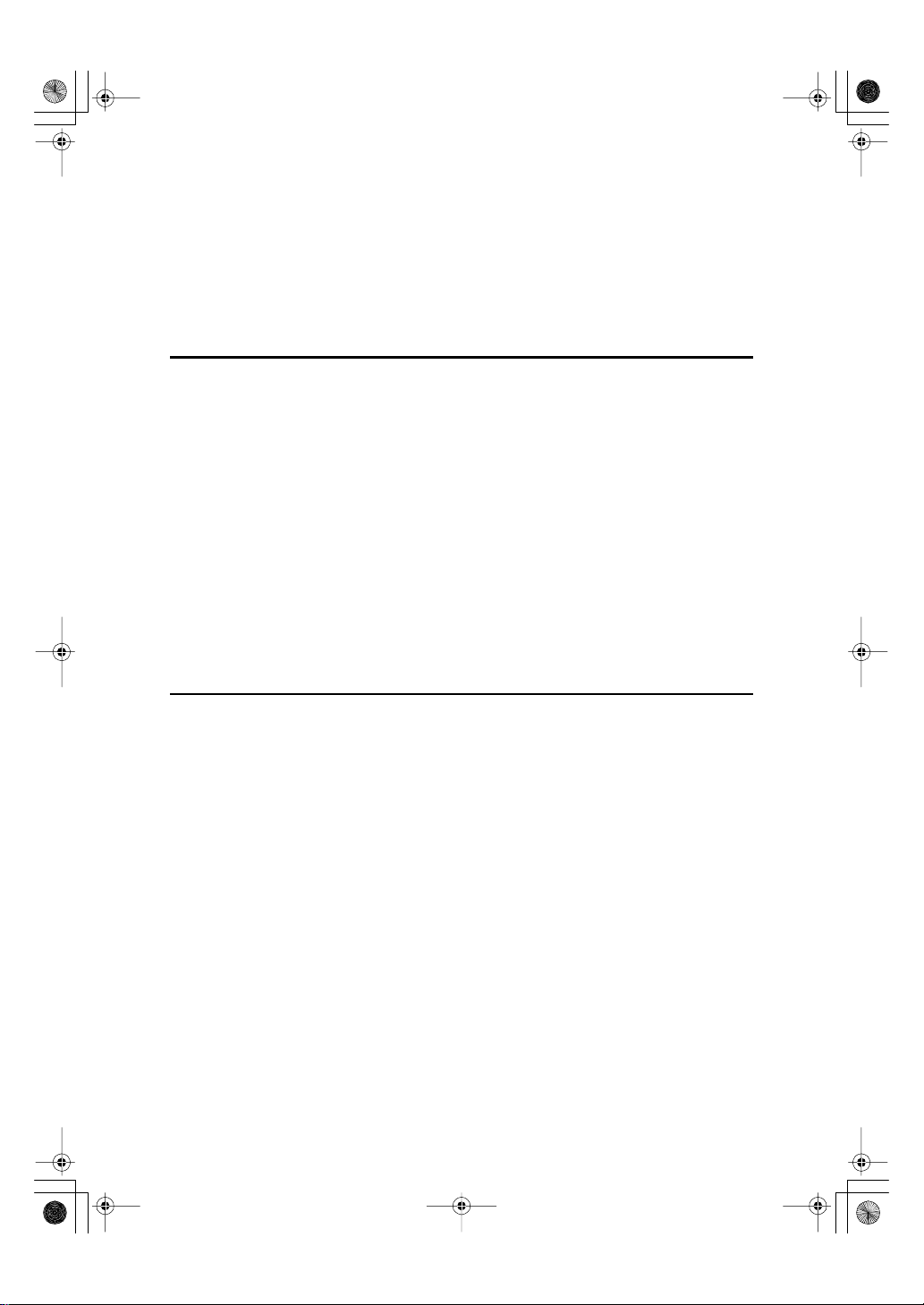
Shm4ENfaxF.book Page iii Wednesday, September 13, 2000 3:13 PM
Storing and Editing a Group of Fax Numbers ..................................... 37
Storing a Group of Fax Numbers................................................................ 37
Editing a Group........................................................................................... 40
Deleting a Group......................................................................................... 43
Enterin g Char ac te rs ...................... .... ...................................................... 46
Entering Symbols........................................................................................ 46
Wild Card .................................................................................................... 46
4.Troubleshooting
Loading Paper in the Main Paper Cassette........................................... 49
Adjusting the Volume and Sounds the Machine Makes............ .... .... .. 51
If an Indicator Lights on the Operation Panel....................................... 53
Communication Problems...................................................................... 54
Clearing a Document Jam ...................................................................... 55
Clearing a Copy, Fax, or Print Jam ........................................................ 56
Print Delivery Tray....................................................................................... 56
Inside the Machine...................................................................................... 56
Cassette Entrance....................................................................................... 57
Upper Rear Unit.......................................................................................... 58
Error Messages........................................................................................ 60
Solutions to Common Problems............................................................ 62
5.Appendix
Option s................ .... .... .... .... .... ............................................................... .. 67
INDEX....... .... .... ............................................................... .......................... 68
iii
Page 18
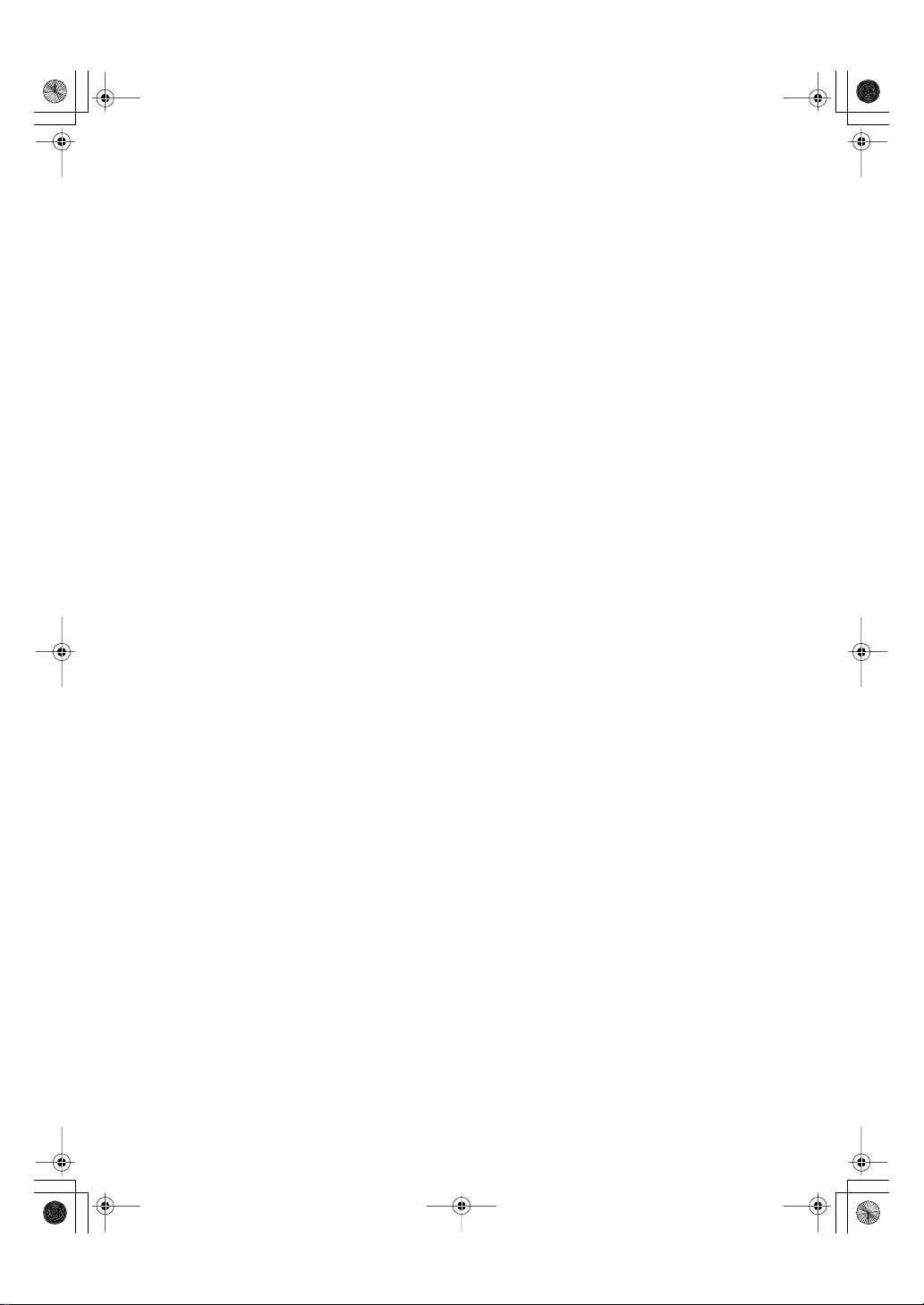
Shm4ENfaxF.book Page iv Wednesday, September 13, 2000 3:13 PM
iv
Page 19
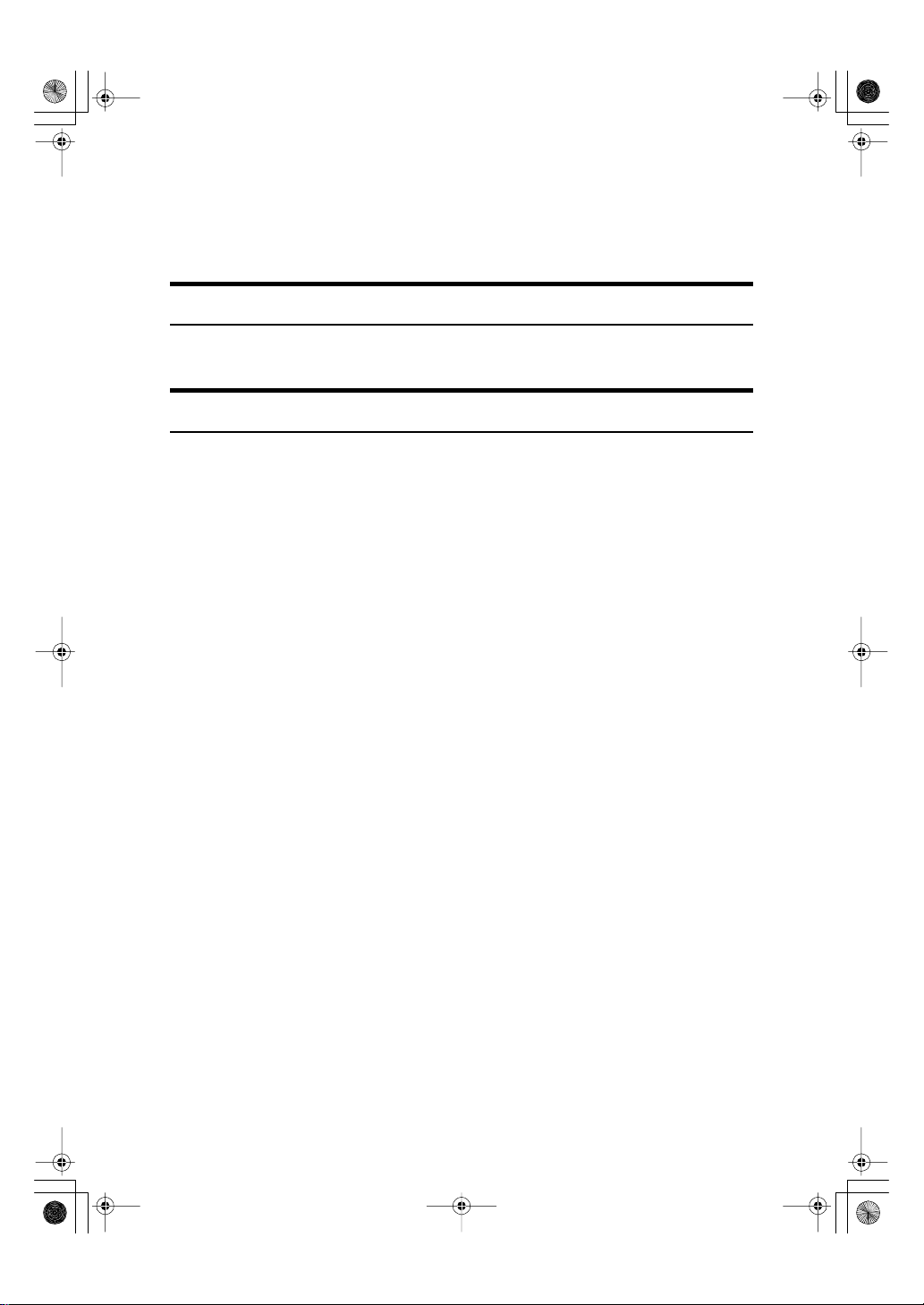
Shm4ENfaxF.book Page 1 Wednesday, September 13, 2000 3:13 PM
Manuals for this machine
This machine is provided with a Basic Features manual and an Advanced Features manual. Please consult the manual that suits your needs.
Basic Features (This Manual)
The Basic Features manual explains the most frequently used fax functions and
operations.
Advanced Features
The Advanced Features manual describes more advanced functions, and also
explains settings for key operators.
❖
Chapter 1 Transmission Options
Explains transmission features such as scheduling transmission for a specific
time, setting personal codes, sending confidential documents; and storing
documents for pick-up by polling transmission.
❖
Chapter 2 Communication Information
Explains how to obtain information about stored documents, confidential
documents, and memory-locked documents; explains how to print the Journal.
❖
Chapter 3 Other Transmission Features
Discusses special dialing features, switching between G3 and G4 communication; and explains advanced transmission features such as broadcasting and
batch transmission.
❖
Chapter 4 Reception Features
Explains various reception features. You can find out about receiving documents in telephone mode, and printing two pages of received documents on
one page.
❖
Chapter 5 Copying
Read this chapter when you would like to know about copying operations
and functions.
❖
Chapter 6 Facsimile User Tools
Explains about programming frequently used functions for Quick Dial Key
and User Function Key.
❖
Chapter 7 Key Operator Settings
Explains a variety of settings that can be made by the fax machine's key operator to control and monitor usage of the machine. You can find out about setting up the phone line type, and how to store the Memory Locked ID and the
Confidential ID.
1
Page 20
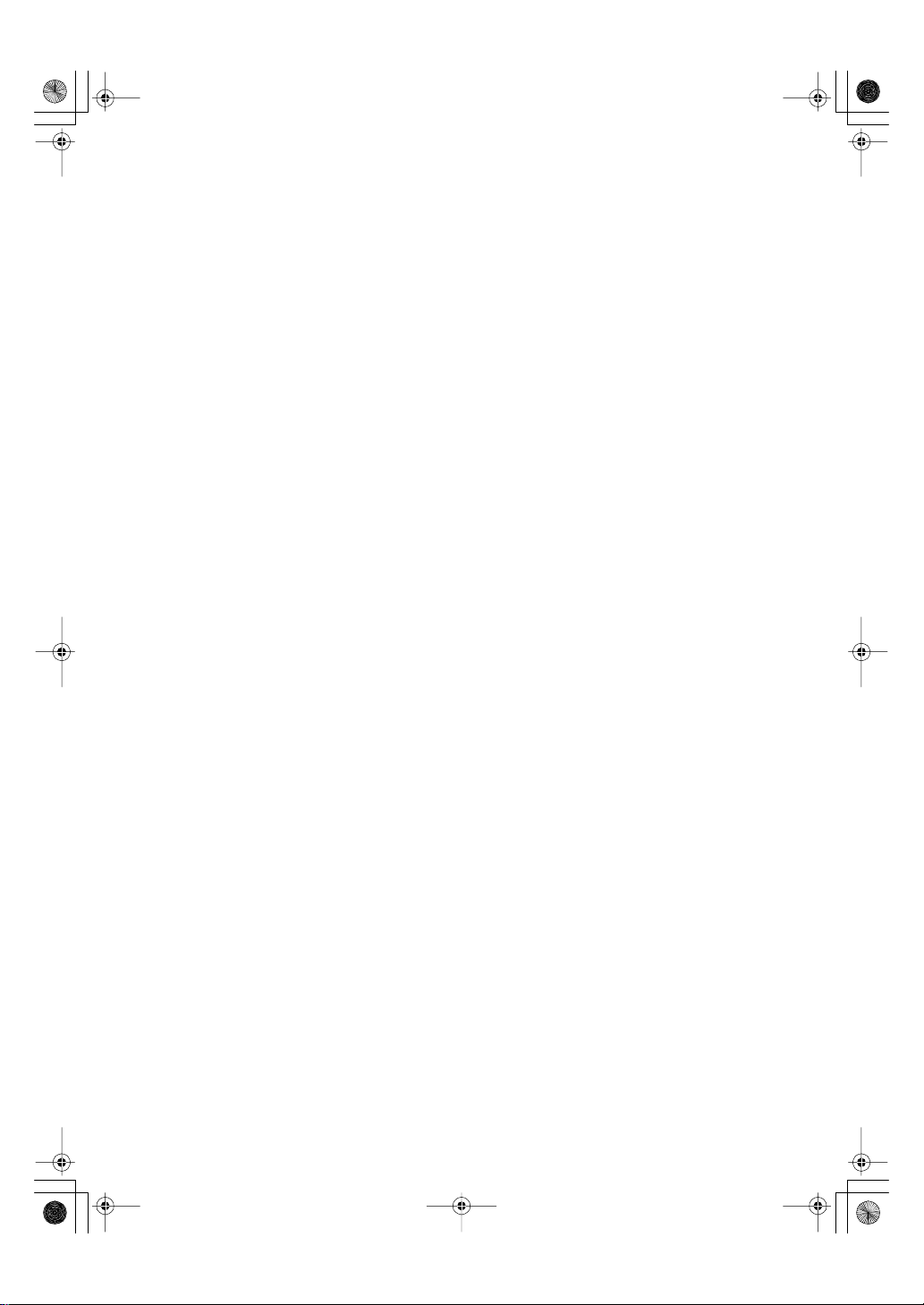
Shm4ENfaxF.book Page 2 Wednesday, September 13, 2000 3:13 PM
❖
Chapter 8 Troubleshooting
Discusses troubleshooting topics such as printing the help list, clearing jams,
and reading reports.
❖
Chapter 9 Maintaining Your Machine
Explains about loading paper in the optional bypass feeder, cleaning the rollers and scanner and so on.
❖
Chapter 10 Installation
Explains installation considerations, connection to a telephone line, and connecting the power.
❖
Chapter 11 Appendix
Lists specifications and the machine's advanced communication features.
2
Page 21
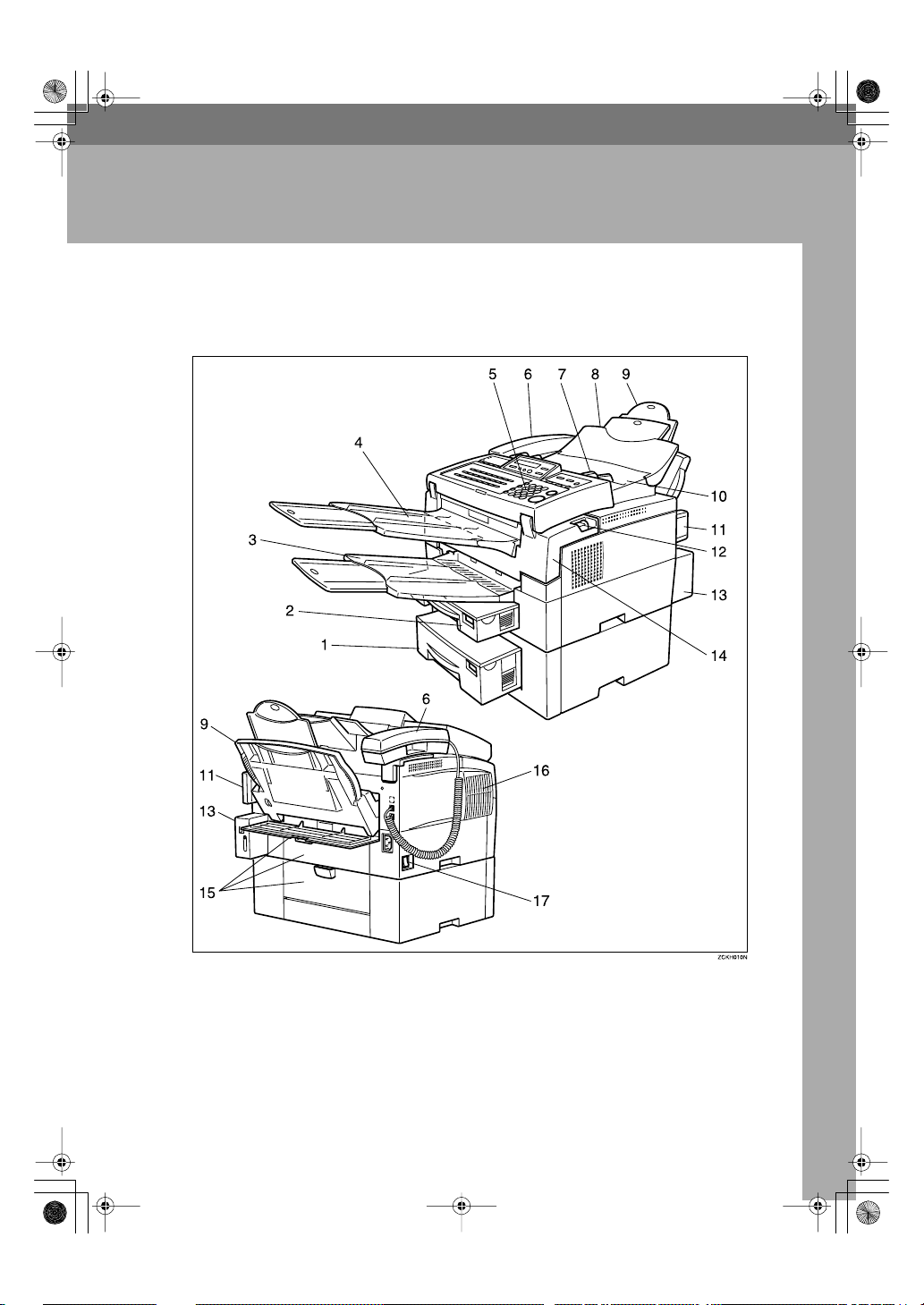
Shm4ENfaxF.book Page 3 Wednesday, September 13, 2000 3:13 PM
Part Names
ZCKH010N.eps
1. Introduction
1.
Optional Second Paper Cassette
The optional second paper cassette holds
more paper.
2.
Main Paper Cassette
The main paper cassette holds copy paper.
3.
Print Delivery Tray
Copies, incoming faxes, and prints are
delivered here. The tray can be extended
for large paper sizes.
3
Page 22
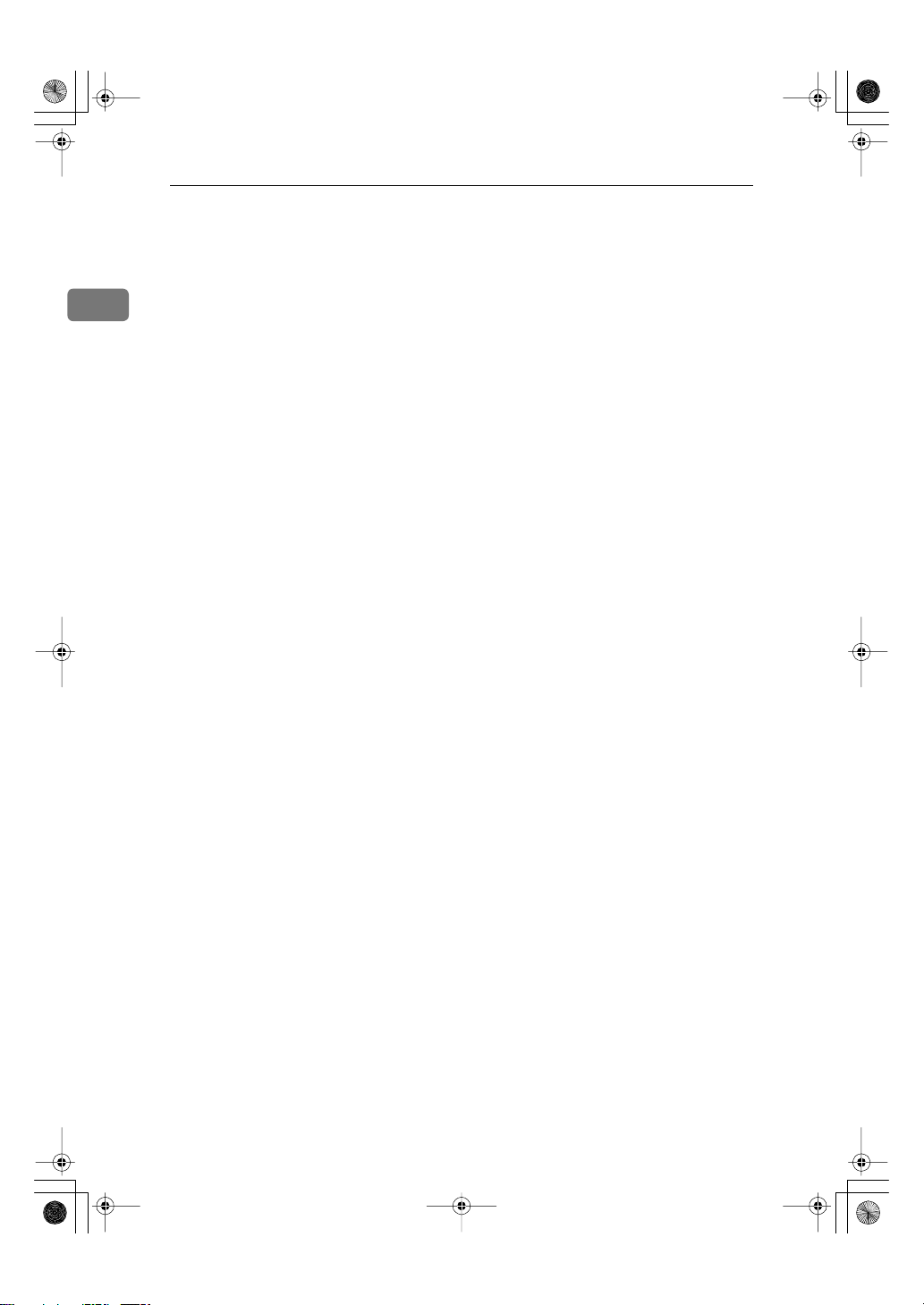
Shm4ENfaxF.book Page 4 Wednesday, September 13, 2000 3:13 PM
Introduction
4.
Document Delivery Tray
Scanned documents are stacked on the
document delivery tray.
5.
Operation Panel
1
Key panel for operating the machine.
6.
Optional Handset
7.
Document Guide
Match the document guide to the size of
your original documents.
8.
Document Table
Document table holds up to 50 sheets
which are fed one at a time. Place your
original documents here.
9.
Optional Bypass Feeder
Expands paper delivery capability to
handle A4, Legal and F4 sizes.
10.
Auto Document Feeder (ADF)
Set multi-page documents here to have
them automatically scanned in one page
at a time.
11.
Memory Card Cover
Protects the machines optional memory
card.
12.
Front Cover Release Lever
Pull this lever to release the front cover.
13.
G4 Interface Unit
Allows the fax machine to be connected
for G4 (ISDN) communication.
14.
Front Cover
15.
Rear Covers
16.
Ventilation Port
Provides ventilation for internal parts of
the machine in order to prevent overheating.
17.
Main Switch
The main switch turns your machine on
and off.
4
Page 23
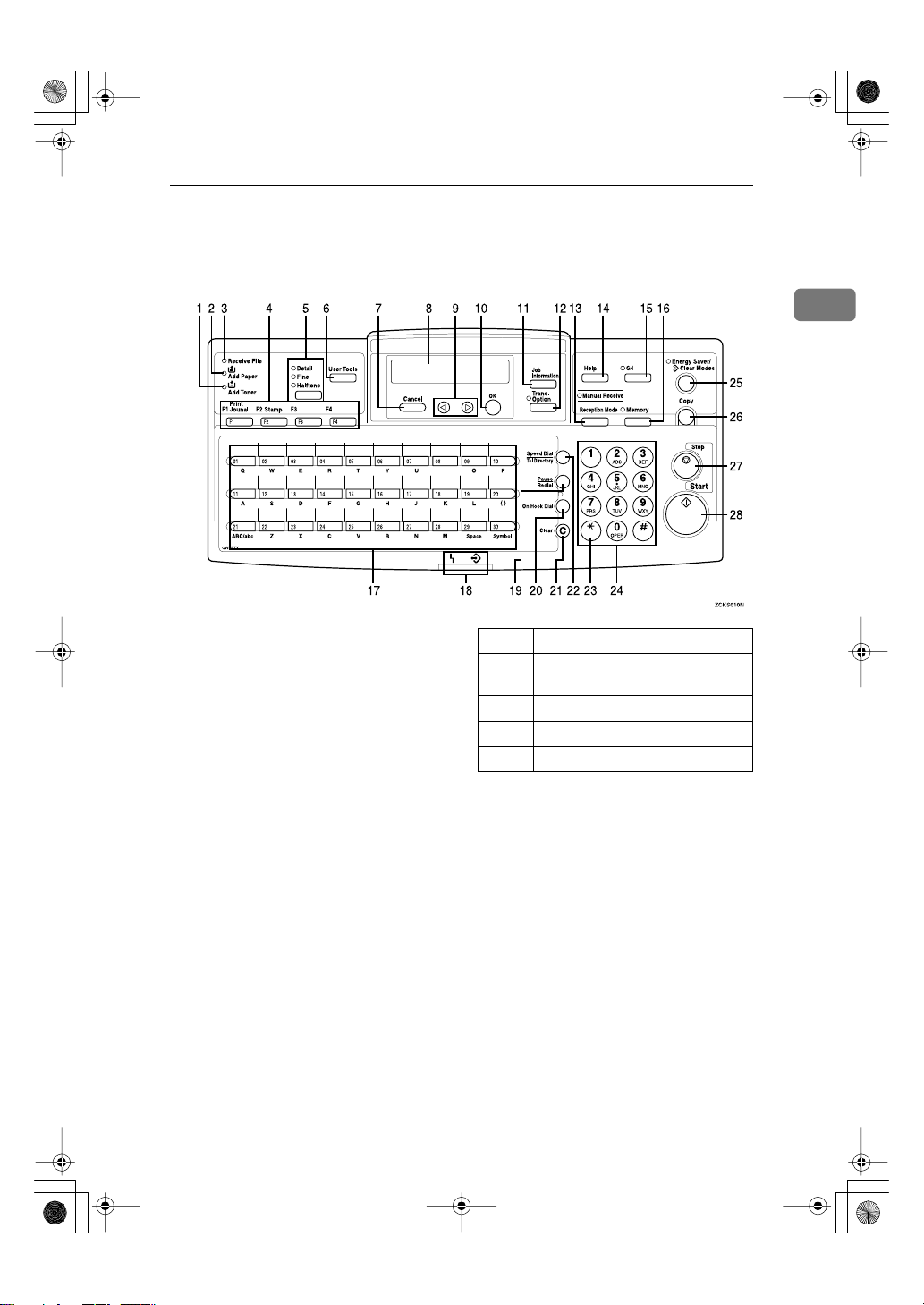
Shm4ENfaxF.book Page 5 Wednesday, September 13, 2000 3:13 PM
Operation Panel
ZCKS010N.eps
Operation Pa nel
1
1.
Add Toner indicator
Blinks when toner is about to run out and
lights continuously when toner has run
out.
2.
Add Paper indicator
Lights when a cassette is empty or the paper cassette is not fully inserted.
3.
Receive File indicator
Lights when an incoming document is received into memory, and flashes when
confidential or memory-locked document is received. (See P.53
Lights on the Operation Panel”
4.
User Function keys
There are four User Function keys.
Four User Function keys are provided to
store frequently used functions and operations.
The following functions are registered by
default:
“If an Indicator
).
Key Function
F1 Prints a transmission management
F2 Switches stamping off/on.
F3 Not programmed
F4 Not programmed
5.
Selects the scanning resolution or the
halftone scanning mode. When the Detail
mode, Fine mode, or Halftone mode is selected, the corresponding indicator
lights. Standard mode is selected when
no indicator is lit.
The Detail and Fine modes offer progressively higher scanning resolutions. The
Halftone mode is used for faxing photographs or drawings that contain halftones.
6.
Press to access User Tool Settings and
customize various functions.
report.
{
Resolution
{
User Tools
}
key
}
key
5
Page 24
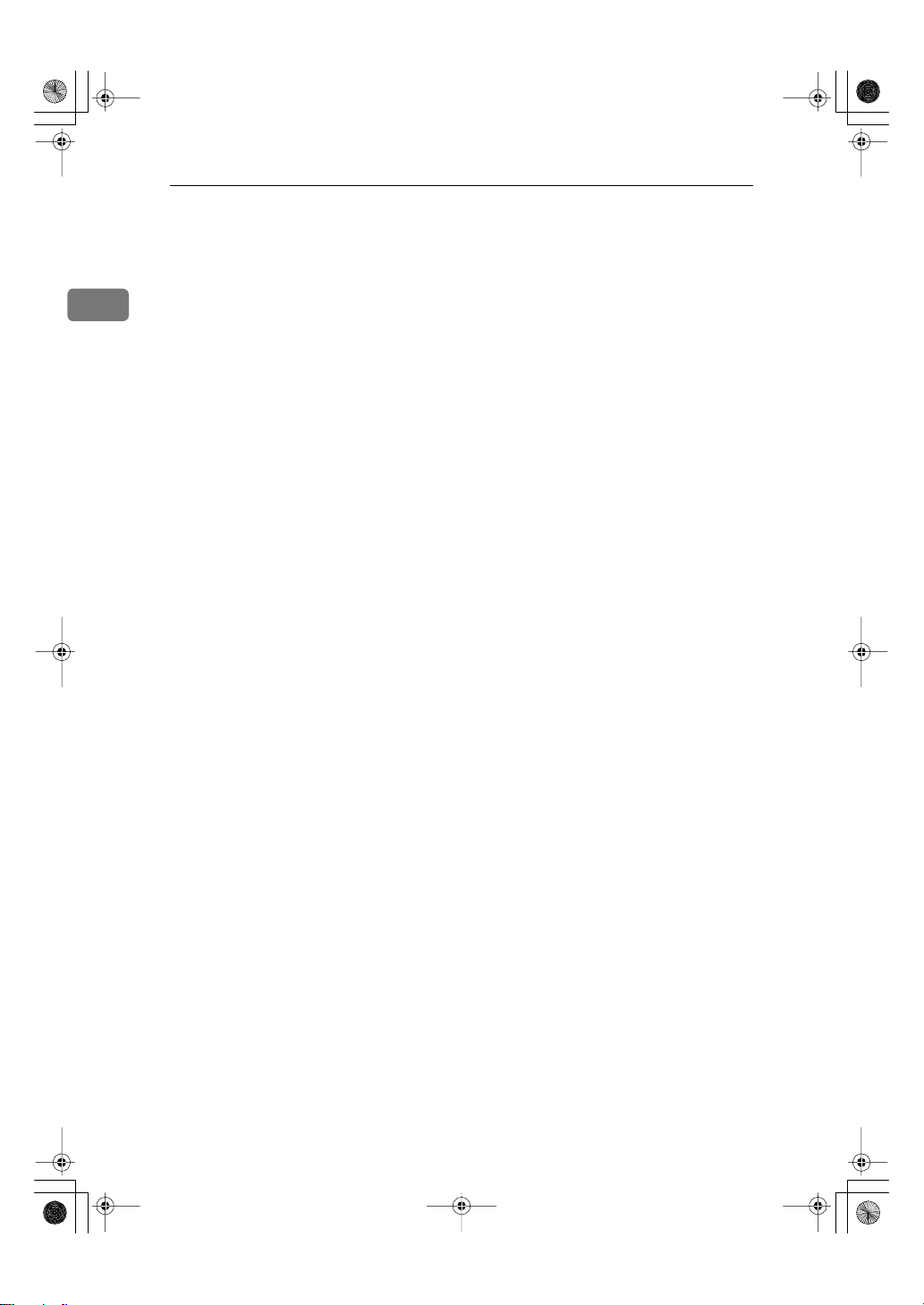
Shm4ENfaxF.book Page 6 Wednesday, September 13, 2000 3:13 PM
Introduction
{
}
Cancel
7.
Press when you want to cancel an operation or return to the previous display.
8.
Control panel display
1
Guides you through tasks and informs
you of the status of the machine. Messages appear here.
9.
Scroll Keys
Use these keys to move the cursor in the
display, or to change the display.
10.
Press to answer "Yes" to a question displayed on the display.
11.
Press to search for information on a specific job.
12.
Press to change the transmission option
settings. The indicator lights when option settings are changed.
13.
Press to select the reception mode. When
the Manual Receive indicator is on, Manual Receive is selected.
14.
Press the Help key when you want to
print a help list.
15.
When the optional G4 unit is installed,
press to select G3 or G4 mode. When the
indicator is lit, G4 is selected.
16.
Press to select Immediate Transmission.
When the Memory indicator is not lit, Immediate Transmission is selected, and
when the indicator is lit, Memory Transmission is selected.
key
{OK}
key
{
Job Information
{
Trans. Option
{
Reception Mode
{
}
Help
key
{G4}
key
{
Memory
}
key
}
}
key
key
}
key
{
Quick Dial
17.
There are 30 Quick Dial keys. Use them to
store individual fax numbers (see P.27
“Storing and Editing Fax Numbers”
enter characters (see P.46
acters”
). In addition, you can use the
Quick Dial keys to register functions such
as groups, programs, and auto documents.
You can select either a QWERTY key
board layout (as shown in the illustration) or an ABC layout. See Chapter 7,
"Key Layout" in the Advanced Features
manual.
When attaching the Quick Dial label,
make sure you remove the Quick Dial
cover (transparent).
18.
Status Indicators
These indicators keep you informed
about the current status of the unit.
•hAlarm
When the alarm indicator flashes,
check the display and read the message to identify a problem (such as paper jam or open cover).
•mCommunicating
Lights during fax transmission or reception.
{
Pause/Redial
19.
Inserts a pause when you are dialing or
storing a fax number, or redials the last
number dialed when pressed by itself.
(The redial feature does not work once
you have started dialing a new number.)
{
On Hook Dial
20.
Press to dial a phone call from the keypad
without lifting the external telephone or
taking the handset off the hook (if the machine is equipped with the optional telephone or handset).
{
Clear
21.
Press to delete the last character or digit
entered, or press 0 or 1 to move the cursor, and then press the
lete whatever is at the cursor.
}
key
}
keys
}
}
“Entering Char-
key
key
{
Clear
), or to
}
key to de-
6
Page 25
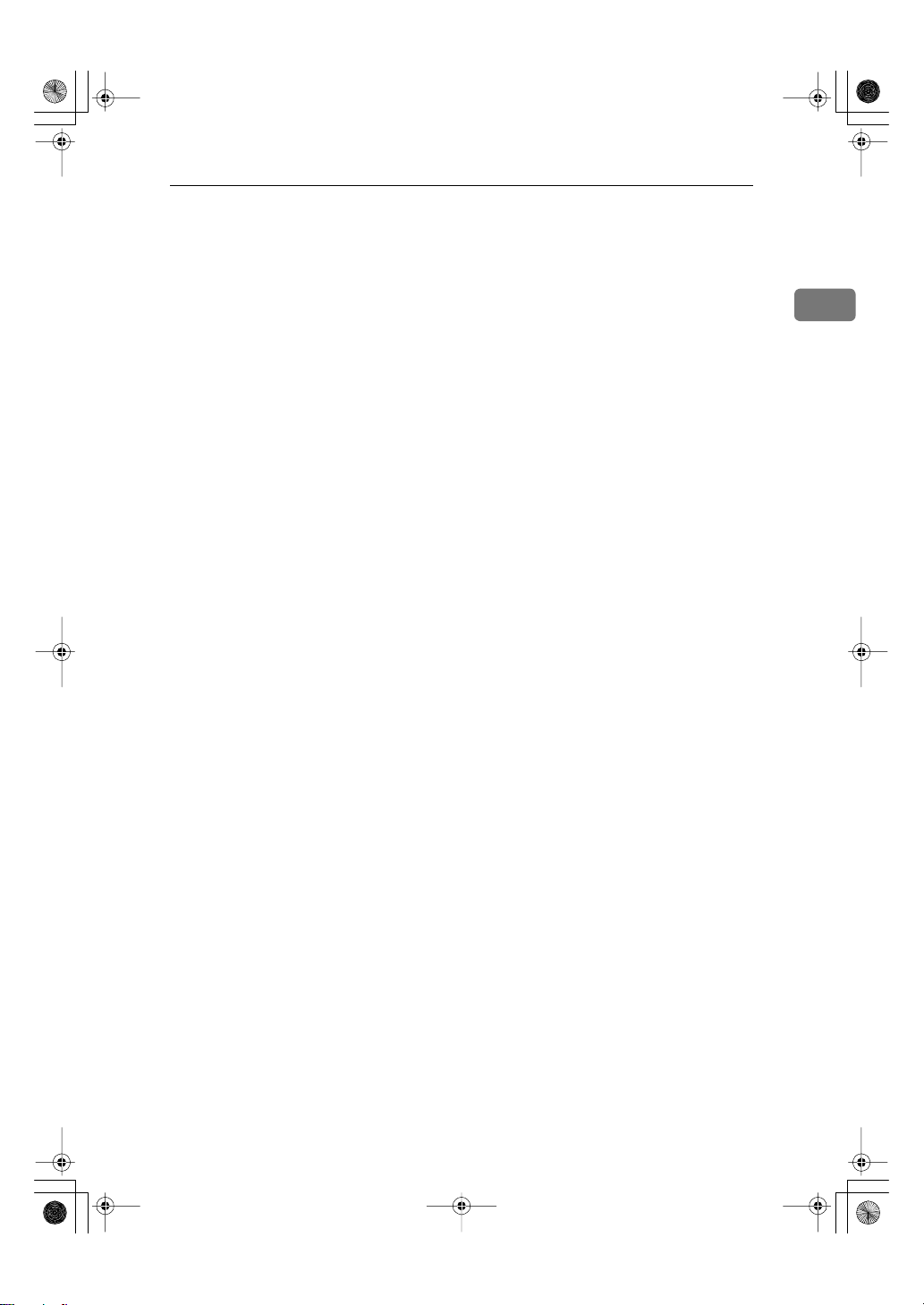
Shm4ENfaxF.book Page 7 Wednesday, September 13, 2000 3:13 PM
Operation Pa nel
{
Speed Dial/Tel Directory
22.
Press when you want to use the Speed
Dial or Telephone Directory feature.
{p}
23.
If your telephone line uses pulse dialing,
press this button to switch temporarily to
tone dialing if you want to use telephone
services that utilize telephone touch
tones.
24.
Use the number keys to dial fax numbers,
to enter the number of copies, and so
forth.
25.
Energy Saver: Hold down for 2 seconds
to select or deselect energy saver mode.
When the machine is not used or no data
is received for a fixed period, the machine goes into energy saver mode automatically.
Clear Modes: Press to clear any selected
settings and return the machine to its previous condition.
(Tone) key
Number keys
{
Energy Saver/3Clear Modes
}
key
}
key
{
}
Copy
26.
Press to copy the document currently
loaded in the feeder.
27.
Stops transmissions or document scanning, reception, and long copy runs. The
machine finishes printing out the current
page, then stops.
28.
Press to start transmission, copy operation, or output of reports.
{
{
Stop
Start
key
}
key
}
key
1
7
Page 26
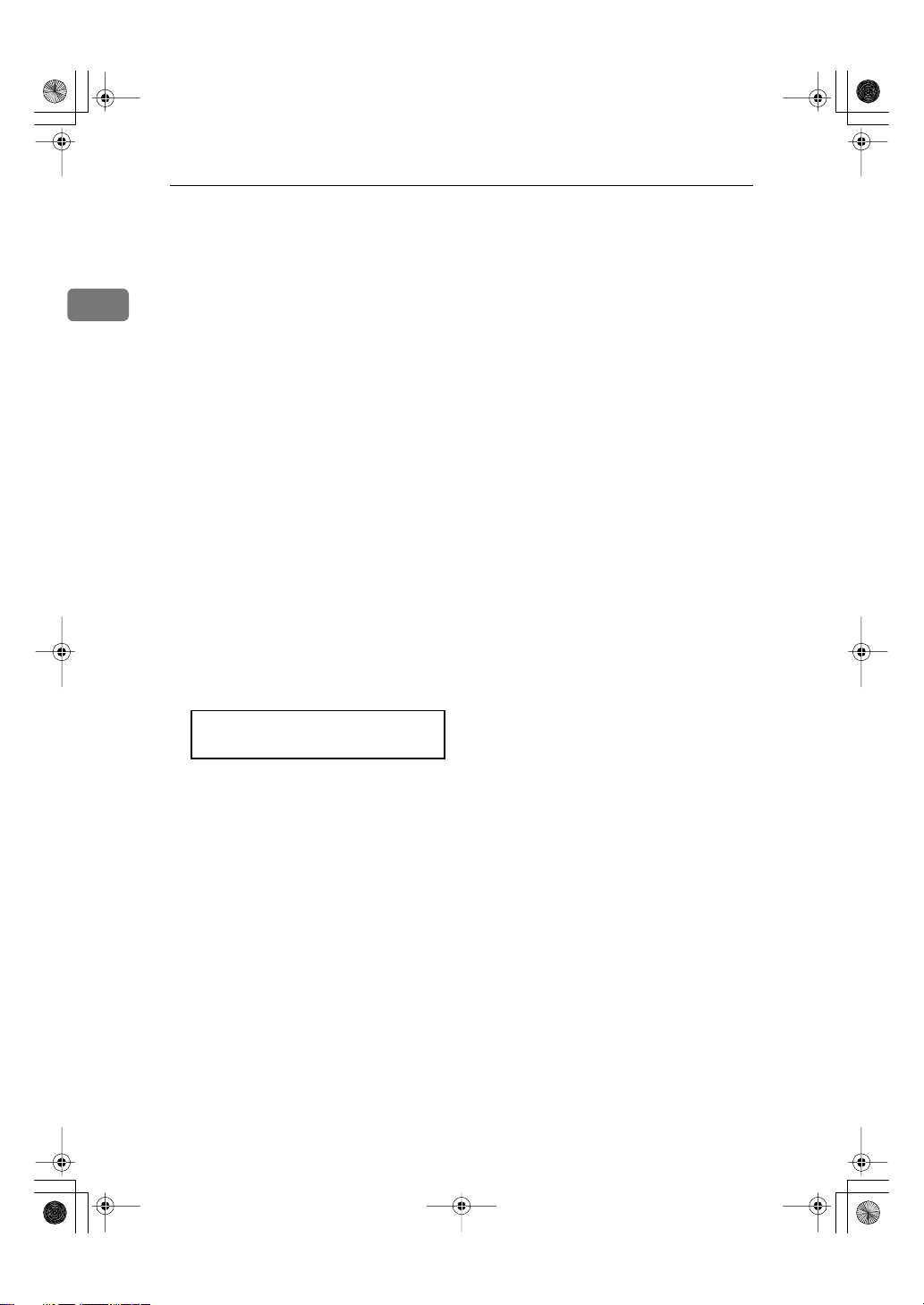
Shm4ENfaxF.book Page 8 Wednesday, September 13, 2000 3:13 PM
Introduction
Symbols and Conventions Used in This Manual
1
❖
Documents:
A document is anything you put
on the document table of your machine, whether you are faxing it or
copying it.
❖
Prints:
A print is anything that comes out
of the machine, whether: a received fax or a copy you made.
❖
Procedures:
Procedures are described step by
step. Perform them in order. When
you see a display, it always shows
what comes after performing the
step it accompanies. Other illustrations accompanying steps help
you find the right key or handle, or
show you how to perform the step.
A
This is a step in a procedure.
THIS CORRESPONDS TO
THE PANEL DISPLAY.
8
Page 27
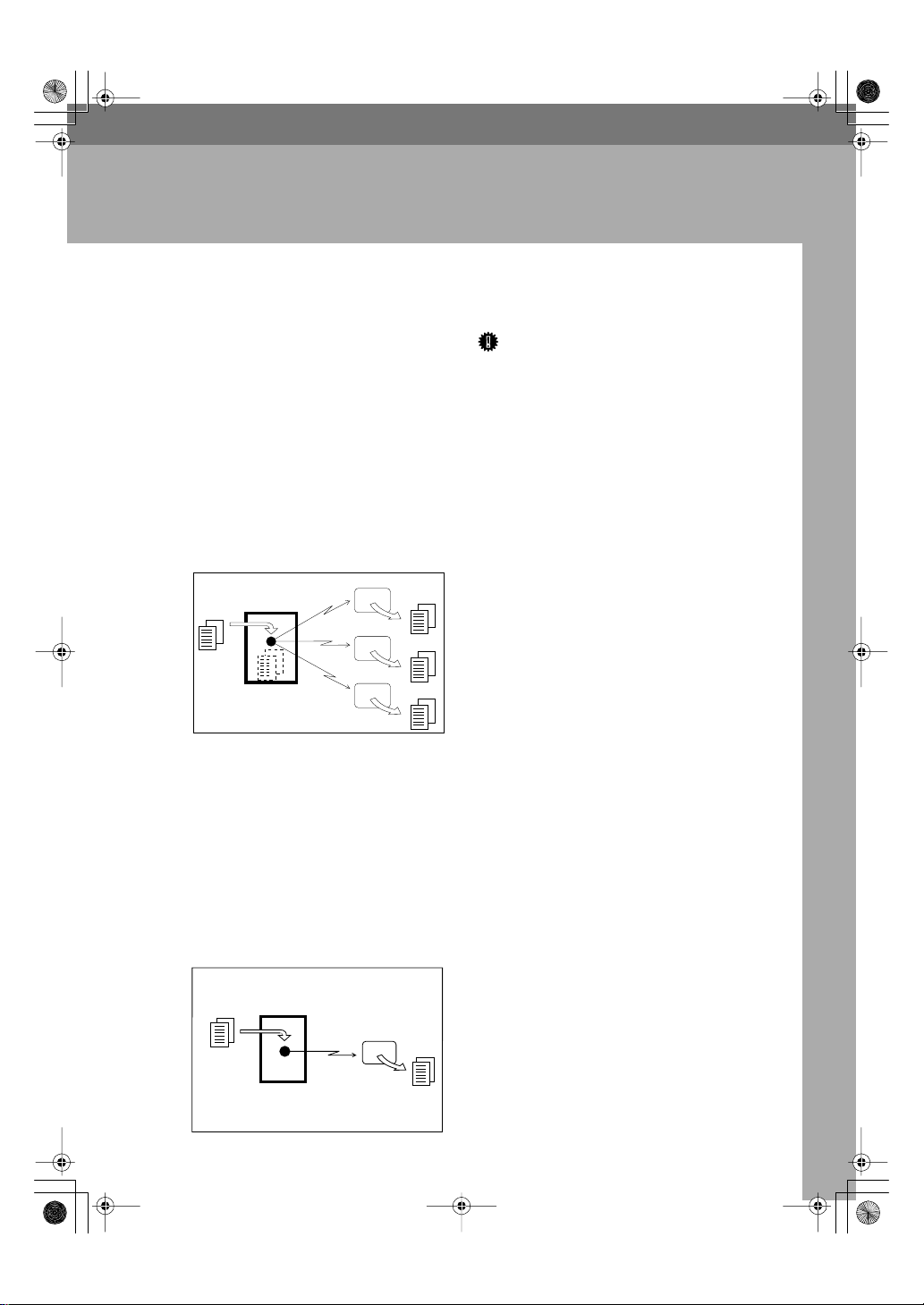
Shm4ENfaxF.book Page 9 Wednesday, September 13, 2000 3:13 PM
Transmission Modes
2. Faxing
There are two types of transmission.
❖
Memory Transmission
When a fax document is stored in
memory, then transmission starts
automatically.
It is convenient when you would
like to take documents back in a
hurry.
You can send the same message to
more than one destination in a single operation. This technique is referred to as Broadcasting.
GDRH230E.eps
Transmitter (This machine)
❖
Immediate Transmission
Receiver
Receiver
Receiver
GDRH230E
The machine dials immediately,
and transmits the fax while scanning.
It is convenient when you would
like to send a document immediately, and would like to check whether
you have successfully connected
with the other party's fax machine.
A fax document is not stored in
memory.
GDRH240E.eps
Important
❒
If there is a power failure, the power switch is turned off, or the plug
is pulled out for more than 1 hour,
all documents stored in memory
are deleted. As soon as power is restored, the Power Failure Report is
printed to help you identify deleted documents. See Chapter 8
"Power Failure Report" in the Advanced Features manual.
Transmitter
(This machine)
Receiver
GDRH240E
9
Page 28
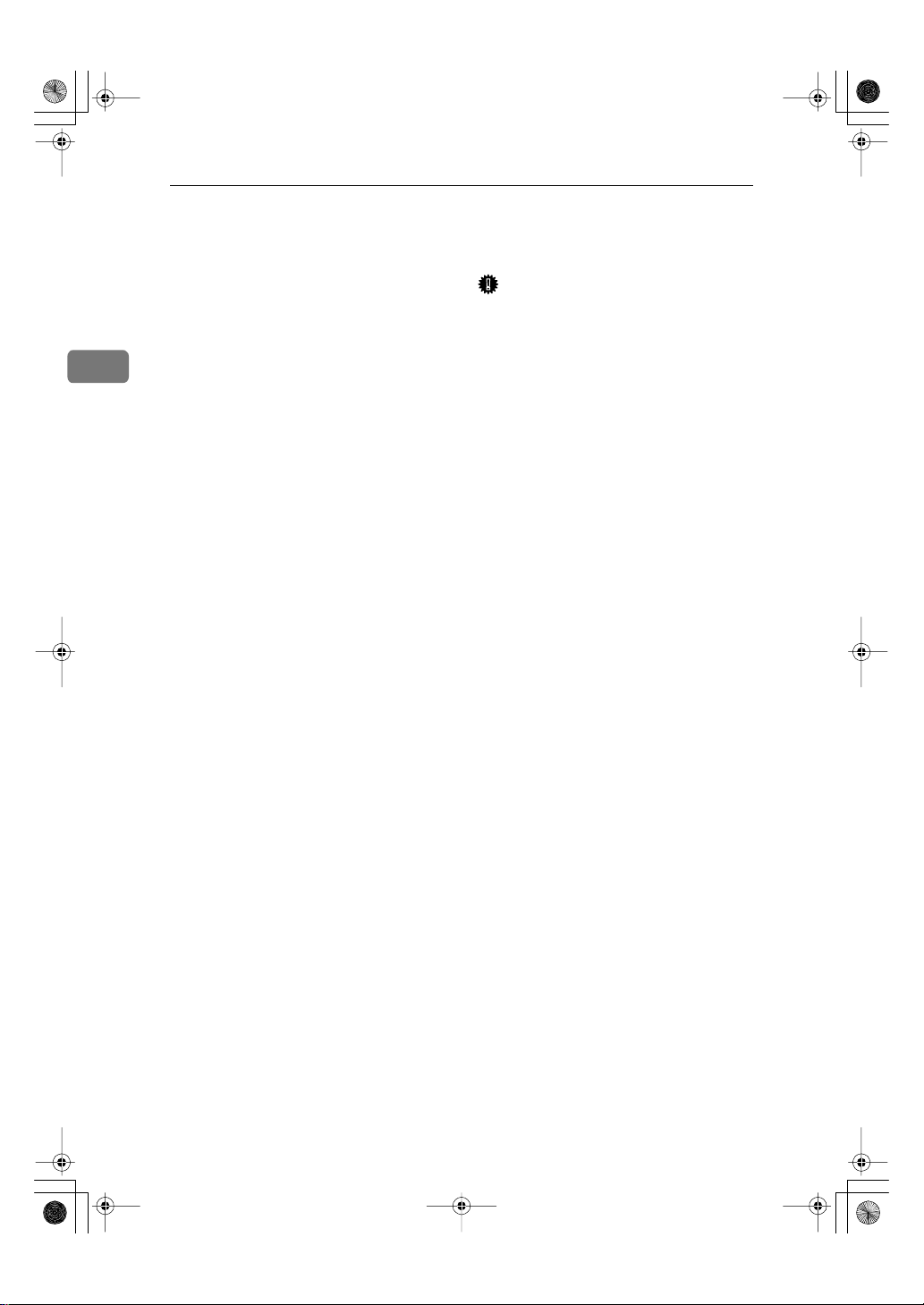
Shm4ENfaxF.book Page 10 Wednesday, September 13, 2000 3:13 PM
Faxing
Suitable Document Types
Never load damaged originals in the
ADF (Auto Document Feeder) for
scanning. Always check the stack of
originals before loading.
2
• Always check the sheets and remove staples, pins, paper clips, or
any other type of fasteners.
• If the sheets are curled or folded,
flatten them.
• Separate all the sheets to ensure
that they will not jam or double
feed during scanning.
• If the sheets are heavily creased,
torn, punched with holes for binding, or patched together with tape,
make copies and then load the copies in the ADF.
• Before loading a stack of originals,
make sure that they are all the
same size. Do not mix sheets of different sizes.
• Before loading a stack of originals,
always fan them to remove static
cling.
• To protect fragile or legal documents from damage due to document jams, copy such documents
and then load the copies for scanning.
Important
❒
Never place the following types of
originals in the ADF:
• Sheets marked with crayon,
paint, charcoal, or soft pencil.
• Sheets pasted up with tape or
glue.
• Specially treated paper, including thermal paper, OHP sheets,
vinyl sheets or film, waxed paper, carbon paper, deed paper,
or paper treated with silicone
oil.
• Paper that is not perfectly dry. If
documents have ink or correction fluid that is still wet, all
them to dry thoroughly before
loading them into the ADF.
10
Page 29
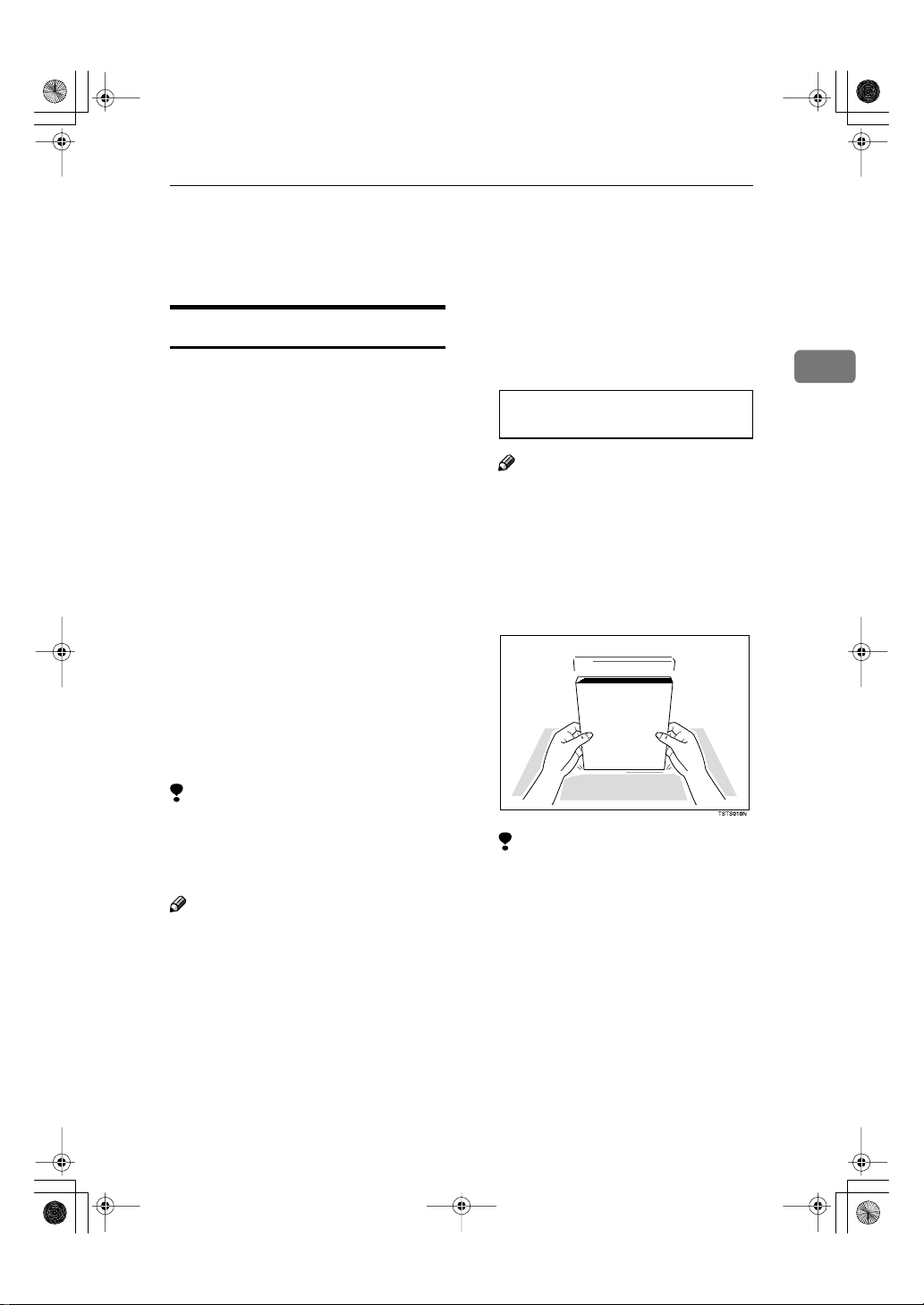
Shm4ENfaxF.book Page 11 Wednesday, September 13, 2000 3:13 PM
Memory Transmission and Immediate Transmission
Memory Transmission and Immediate
Transmission
A
Memory Transmission
Memory Transmission is convenient
because:
• Fax documents can be scanned
much more quickly. Your scanned
document is stored in the memory,
and then sent automatically,
meaning you do not have to wait
for your document to send.
• While your fax document is being
sent, another user can operate the
machine (people do not have to
wait long to use the fax machine).
• You can send the same document
to more than one place with the
same operation.
• There are two kinds of Memory
Transmission: Parallel and Normal. Parallel Memory Transmission is the default. See Chapter 3,
"Parallel Memory Transmission" in
the Advanced Features manual.
Make sure that the machine is in
standby mode.
The display should look like this:
Ready 100% 02:39PM
Set Orig./ Enter No.
Note
❒
If the display is blank, press the
{
Energy Saver
gy Saving mode.
B
Fan your document stack (maximum: 50 pages, 20 lb) to make
sure all pages are loose, and then
tap the edges to square the stack.
TSTS010N.eps
}
key to exit Ener-
2
Limitation
❒
If 0% is displayed, you cannot perform Memory Transmission. Send
your document using Immediate
Transmission.
Note
❒
If your document jams while it is
being scanned, press the
key, and then refer to P.55
ing a Document Jam”
tions on how to safely remove the
original.
for instruc-
{
Stop
“Clear-
Limitation
❒
All pages set in the feeder must
be of the same size.
}
11
Page 30
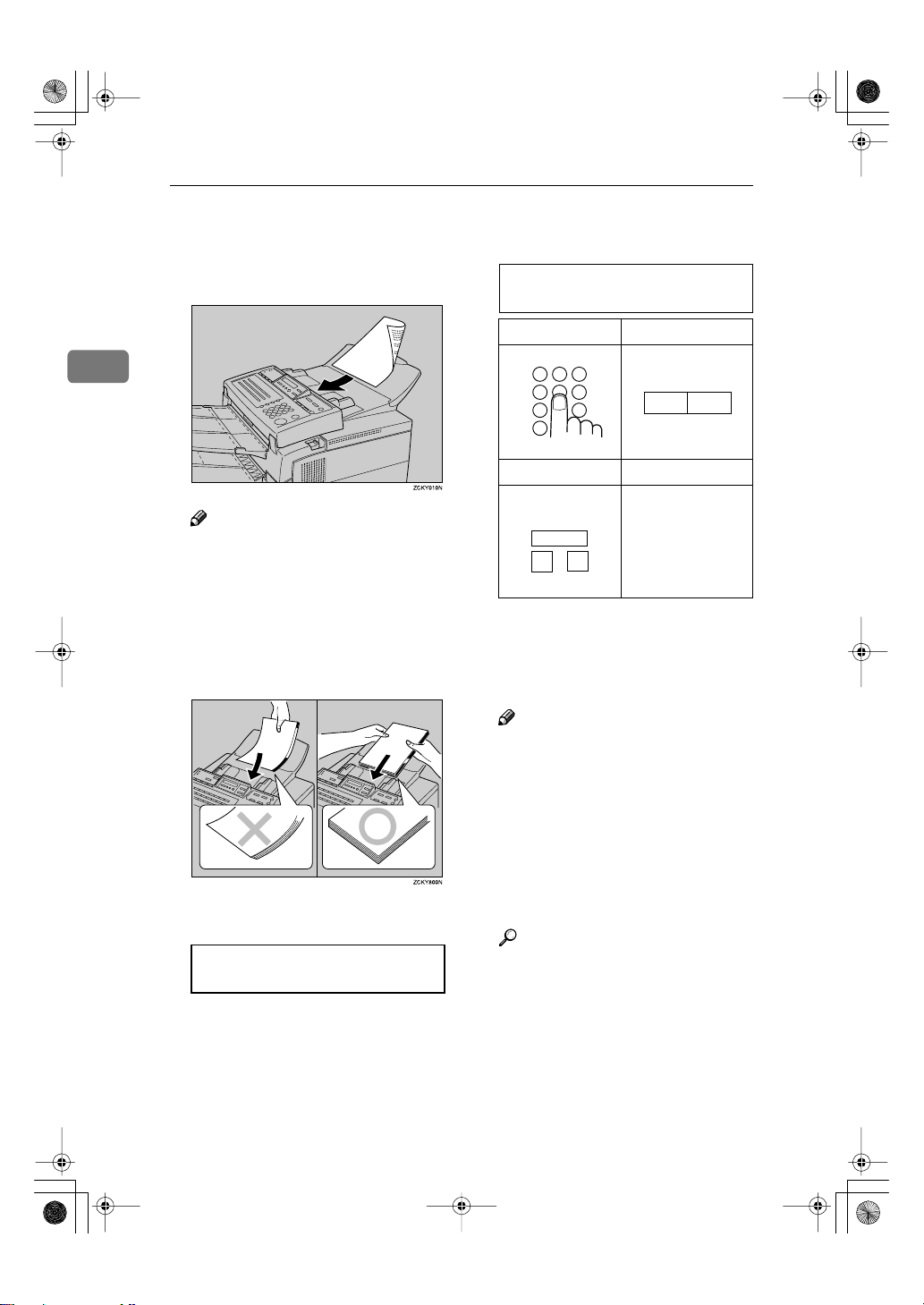
1 2 3
4 5 6
7 9
*
GFDIAL0N
Speed Dial
1
0
Example: Speed Dial 10
GFDIAL2N
Shm4ENfaxF.book Page 12 Wednesday, September 13, 2000 3:13 PM
Faxing
C
Insert the document facedown
into the feeder until the machine
beeps. Then adjust the guides to
match the width of the document.
ZCKY010N.eps
F
Dial the number in one of the following ways.
Dest.1 OK to Add
0123456789_kkkkkkkkk
Number keys Quick Dial
2
07
06
GFDIAL1N
Speed Dial Group
Example:
*1
Quick
*2
{F4}
key
{F4}
key is
.
.
12
Note
❒
You can dial before you set the
document. Place the document
after you dial the number and
go to step G.
❒
Set your document straight in
the feeder. If you set more than
15 sheets, make sure the leading
ends of the documents are even.
Zcky800n.eps
D
The display will look like this:
Ready 100% 02:39PM
Enter Fax Number
E
If the memory indicator is not lit,
press the
{
Memory
}
key.
Method
Dial key 08.
Method
and 1 number key.
*1
In this example, Group Dial is programmed in Quick Dial 08.
*2
In this example, the
programmed as the Group key,
and Group dial number 1 is programmed.
Note
❒
If you want to erase a digit of
the phone number, press the
{
}
Clear
key.
❒
The number of pages that you
can store in memory depends
on the original document images and the scan settings. You can
store up to 160 standard pages
(ITU-T No.1 chart, Resolution:
Standard, halftone mode: off).
Reference
Programming Quick Dial: see
“Quick Dials”
P.27
Programming Speed Dial: see
“Speed Dials”
P.27
Programming Group Dial: see
“Storing and Editing a Group
P.37
of Fax Numbers”
Programming Group key: see
“Programming groups in the
P.37
{Group} key”
Page 31

Shm4ENfaxF.book Page 13 Wednesday, September 13, 2000 3:13 PM
Memory Transmission and Immediate Transmission
G
Press the
er fax number.
{OK}
key to enter anoth-
Dest.2 OK to Add
9876543210_kkkkkkkkk
Note
❒
Repeat steps F and G until all
destinations are entered.
❒
If you enter only one destina-
{
}
}
key.
Start
key.
tion, press the
❒
The machine stores your message and dials the first number
(or, if you selected Send Later, it
will return to standby mode and
the fax document will be sent at
the time that you selected).
H
Press the
The machine dials the other party's
number.
{
Start
0123456789
File No.001 P.001
Note
❒
If the other party's line is busy,
your machine will redial.
❒
If the other party's fax machine answers, both machines connect and
your machine sends the document.
The other party's Own Name or Own
Fax Number appears on the upper line.
❒
If your line goes through a local
switchboard (a PBX) remember to
dial the exit code. Press the
key immediately after the code. If
the number includes a country
{
}
code, press the
country code, and then dial the rest
of the number. Pauses are displayed as a dash (-) on the display.
The File number. is used for managing
documents in memory, and is required
when canceling transmission of a document or printing out its contents.
Pause
key after the
{
Pause
Canceling a Memory Transmission
Before the {Start} key is pressed
{
A
Press the
key, or remove the document set in
the feeder.
While the document is being scanned in
A
Press the
All parts of the document that
have been scanned in are cleared.
Confirm and press the
During transmission
A
Confirm the destination.
The destination name or fax number for the current transmission is
displayed.
B
Press the
Cancel Trans.? hi/OK
[Yes] No
C
Confirm and press the
Transmission is canceled.
}
Stop
{
Stop
{
Stop
}
ke
}
key.
}
key.
y or
{
Clear Modes
{OK}
key.
{OK}
key.
}
2
13
Page 32

Shm4ENfaxF.book Page 14 Wednesday, September 13, 2000 3:13 PM
Faxing
While the document is awaiting
transmission
Limitation
❒
Pages already being sent to the
destination cannot be canceled,
2
even if you cancel the transmission. The transmission may be sent
before you can cancel it, even if
you start canceling the transmission before it is fully sent.
A
Press the
confirm that "1. Cancel TX/RX" is
displayed.
{
Job Information
}
key, and
Job Information
1.Cancel TX / RX hi
B
Press the
{OK}
key.
File No. To Cancel
No.[_kk] (Browsehi)
C
Display the file you want to delete.
Enter the file number with the number keys, or search using 0 or 1.
If you are unable to find the file, it
has already been sent.
Cancel File? hi/OK
NO.005
D
If the document you want to delete is displayed, press the
key.
{OK}
Immediate Transmission
Immediate Transmission is convenient when:
• You wish to send a document immediately as it is scanning.
• You wish to quickly check whether
you have successfully connected
with the other party's fax machine.
• Your machine's memory is getting
full.
The machine dials immediately after
{
}
you press the
sage is scanned and transmitted page
by page without being stored in
memory.
Note
❒
You can only specify one destination for Immediate Transmission.
A
Make sure that the machine is in
standby mode.
The display should look like this:
Ready 100% 02:39PM
Set Orig./ Enter No.
Note
❒
The Memory indicator should
be out. If the Memory indicator
is lit, press the
B
Place the document facedown in
the feeder.
Ready 100% 02:39PM
Enter Fax Number
Start
key. The mes-
{
Memory
}
key.
14
Cancel? hi/OK
[Yes] No
E
Confirm and press the
{OK}
Trans.Cancelled
File Deleted
key.
Note
❒
Do not load more than 50 pages
into the feeder at one time.
❒
You can set the document at any
point up until you press the
{
}
Start
key.
Page 33

Shm4ENfaxF.book Page 15 Wednesday, September 13, 2000 3:13 PM
C
Dial the other party's number.
Dest. Press Start
0123456789_kkkkkkkkk
If you want to erase a digit of the
{
}
}
key.
Clear
key and
number, press the
enter the correct number.
D
Press the
{
Start
0123456789
Dialing...
The machine dials and connects to
the other party's machine. The
number that you dialed and the
other party's Own Name or Own
Fax Number is displayed.
After the transmission, the machine returns to standby mode.
Note
❒
If you install the optional handset or an external telephone,
you can send the document
manually. Simply pick up the
handset and dial.
Memory Transmission and Immediate Transmission
Canceling an Immediate Transmission
Before the {Start} key is pressed
{
A
Press the
key.
If a document is set in the feeder,
remove it.
While dialing or during transmission
A
Press the
However, the part that has already
been scanned is sent to the other
party. After you have canceled the
transmission, remove the document from the feeder.
Stop
{
Stop
}
key or
}
key.
{
Clear Modes
}
2
15
Page 34

Shm4ENfaxF.book Page 16 Wednesday, September 13, 2000 3:13 PM
Faxing
Very Fine Detail Faxing
To ensure that text, diagrams and images stand out clearly in your document, the machine automatically
detects the image density and makes
2
adjustments.
However, if you need to send a document which requires optimum clarity, select the resolution setting
appropriate to your needs.
You can select different settings for
each page of your document. Simply
change the settings for page 2 while
page 1 is being scanned.
Limitation
❒
High resolution images and text
are scanned into the machine. If
the other party's machine does not
support the resolution at which
you are sending, this machine automatically switches to a resolution supported by the other party's
machine. This machine can send
documents in Standard, Detail,
and Fine resolution. It can receive
documents in Standard and Detail
resolution.
Resolution
{
Resolution
The
trol over document quality. The indicators above the button show the
current setting. Choose a setting that
matches your document.
❖
Standard:
Standard quality. Use for most
printed or typewritten documents.
This is selected when the other resolution indicators are not lit.
}
key gives you con-
❖
Detail :
High quality. Use for documents
with small print or fine details. Detail resolution is twice the clarity of
Standard resolution.
❖
Fine :
Very high quality. Use this for high
quality reproduction. Fine resolution is four times the clarity of
Standard resolution.
❖
Halftone:
Use this for optimum quality if
your document contains photographs or diagrams with complex
shading patterns or gray tones. If
you choose this setting, resolution
will automatically be Detail.
Note
❒
You can confirm the resolution for
previously sent documents in the
Journal.
❒
Faxing at a higher resolution requires more time. Frequent use of
high resolution could cause an increase in your phone bill, especially for long distance transmissions.
❒
There are two methods for sending
documents that contain photographic images - Image priority
and Speed priority. If you select
Speed priority, you can send your
image faster, but the quality of the
image may be inferior to when
sending with Image priority. See
Chapter 7, "User Parameters"
(switch 10, bit 7) in the Advanced
Features manual.
16
Page 35

Shm4ENfaxF.book Page 17 Wednesday, September 13, 2000 3:13 PM
Dialing
Dialing
The number keys, Quick Dial, Speed
Dial, and Group dial can all be used
for dialing.
Entering Numbers Directly
Enter numbers directly using the
number keys (1234567890*#) on the
right side of the operation panel.
{
}
Press the
key to enter a pause or tone.
Note
❒
Maximum length of a fax number:
254 digits.
❒
Maximum number of documents
that can be stored for Memory
Transmission: 100
❒
Maximum number of destinations
per Memory Transmission: 140
❒
The combined total number of destinations that can be stored is 300.
However, only 197 destinations
can be specified if all of the destinations specified are different.
❒
The maximum destinations you
can specify with the number keys
is 67. However, this limitation is
subject to memory capacity.
Pause
key or
{p}
(Tone)
C
Enter the number with the number keys.
Note
❒
The number you entered appears in the display.
❒
If you want to enter another
destination, press the
and repeat step C above.
❒
If you make a mistake, press the
{
}
Clear
key and try again.
❒
You can enter a pause, tone, or
dial options.
Reference
Pause: see P.18
es”
.
Tone: see Chapter 3, "Tone Signals" in the Advanced Features
manual.
{
D
Press the
Start
}
key.
{OK}
“Entering Paus-
0123456789
File No.001 P.001
2
key
A
Make sure that the machine is in
standby mode.
B
Carefully place your document
into the document table and select any settings you require.
Ready 100% 02:39PM
Enter Fax Number
17
Page 36

Shm4ENfaxF.book Page 18 Wednesday, September 13, 2000 3:13 PM
Faxing
-
Limitations when dialing with
the number keys:
• Destinations entered with the number keys are stored in the machine's
internal memory (separate to docu-
2
ment storage memory) until they
have finished sending. You can store
up to 67 destinations for Memory
Transmission (including Polling Reception), Transfer Stations and End
Receivers when making Transfer
Requests, and Groups. (Quick Dials
and Speed Dials are not included.)
Example: If 60 destinations have
already been registered with the
number keys for Groups, you can
register another 7 destinations for
Memory Transmission with the
number keys.
• The remaining memory for storing
documents appears in the display.
Because destinations are stored in
a different memory, the remaining
memory in the display does not
change when you store new destinations.
Entering Pauses
When dialing an outside line through a
PBX, you must enter a number, such as
"0", at the beginning of the number, and
it may take a moment after you have dialed the number before a connection is
made to an outside line. If this occurs,
enter a pause after the "0". If you enter a
pause, a 2-second pause is inserted before the outside number is dialed.
Note
❒
A pause is shown as a "-" character
on the display.
❒
You can enter a pause in numbers
stored in Quick Dials and Speed
18
Dials.
Limitation
❒
You cannot enter a pause at the beginning of a fax number
Switching to Tone Signals
This feature allows a machine connected to a pulse dialing line to send
tone signals (for example if you want
to use a special service on a tone dialing line). For details on basic services,
please contact your service representative. This feature is not necessary
with a Tone dialing line. See Chapter
3, "Tone Signals" in the Advanced
Features manual.
Using Quick Dial
You can specify destinations simply
be pressing the Quick Dial.
You must program the destination's
fax number in a Quick Dial beforehand.
Additionally, you can store a name
for the destination in Quick Dials.
Note
❒
To store, edit, or delete a Quick Dial, see P.27
Numbers”
❒
To check the contents of all Quick
Dials, print the Quick Dial list. See
Chapter 6, "Lists You Can Print
Out Yourself" in the Advanced
Features manual.
A
Make sure that the machine is in
standby mode.
B
Carefully place your fax document into the auto document
feeder and select any settings you
require.
Ready 100% 02:39PM
Enter Fax Number
“Storing and Editing Fax
.
Page 37

Shm4ENfaxF.book Page 19 Wednesday, September 13, 2000 3:13 PM
Dialing
C
Press the Quick Dial that is programmed with the destination.
Dest.1 OK to Add
a01 ABC COMPANY
Note
❒
When a name is stored for the
destination, the name is displayed, and when no name is
stored, the fax number is displayed.
❒
If you want to enter another
destination, press the
and repeat step C above or enter
a number manually.
❒
When dialing another destination using a Quick Dial, you do
not need to press the
❒
If you make a mistake, press the
{
}
Stop
key, and the display will
return to that in step B.
{
D
Press the
Start
}
key.
{OK}
{OK}
key
key.
ABC COMPANY
File No.001 P.001
Using Speed Dial
You can specify destinations simply
be pressing the
Speed Dial code (00 to 99).
You must store the destination's fax
number in a Speed Dial beforehand.
Additionally, you can store a name
for the destination in Speed Dials.
Note
❒
To store, edit, or delete Speed Dial
entries, see P.27
ing Fax Numbers”
❒
To check the contents of all Speed
Dials, print the Speed Dial list. See
Chapter 6, "Lists You Can Print
Out Yourself" in the Advanced
Features manual.
{
Speed Dial
}
key and a
“Storing and Edit-
.
A
Make sure that the machine is in
standby mode.
B
Carefully place your fax document into the auto document
feeder and select any settings you
require.
Ready 100% 02:39PM
Enter Fax Number
C
Press the
{
Speed Dial
}
key.
Speed Dial:Enter No.
[b_k]
D
Using the number keys, enter the
Speed Dial number (00 to 99) that
is programmed with the destination.
Dest.1 OK to Add
b00 DEF COMPANY
Note
❒
When a name is stored for the
destination, the name is displayed, and when no name is
stored, the fax number is displayed.
❒
If you want to enter another
destination, press the
and repeat steps C and D above.
❒
If you make a mistake, press the
{
}
Stop
key, and the display will
return to that in step B.
{
E
Press the
Start
}
key.
{OK}
DEF COMPANY
File No.001 P.001
2
key
19
Page 38

Shm4ENfaxF.book Page 20 Wednesday, September 13, 2000 3:13 PM
Faxing
Using Groups
You can store multiple destinations as
a single Group and simply specify a
particular Group.
You must store the destinations' fax
2
number in a Group beforehand.
Additionally, you can store destination names and a Group name in
Groups.
Limitation
❒
Quick Dials programmed with
Groups cannot be used for any other function.
❒
You cannot use Immediate Transmission to send Groups. You can
only use Memory Transmission.
Note
❒
To store, edit, or delete Groups, see
“Storing and Editing a Group of
P.37
20
Fax Numbers”
❒
To check the contents of all
Groups, print the Group Dial list.
See Chapter 6, "Lists You Can Print
Out Yourself" in the Advanced
Features manual. The method for
specifying Groups differs according to the way they were programmed.
• When programmed in a Quick
Dial: Press the Quick Dial.
• When not programmed in a
Quick Dial: First, Program the
Group function in a User Function key. When you want to
specify a destination, press the
Group key, and then press the
Group number. (See Chapter 6,
"User Function Keys" in the Advanced Features manual.)
❒
You can program the Group function in User Function keys
{F4}
. (See Chapter 6, "User Function Keys" in the Advanced Features manual.)
.
{F1}
When specifying a Group with a Quick
Dial
Make sure that the Memory indicator
is lit, and if it is not lit, press the
}
ory
key to light it.
A
Make sure that the machine is in
standby mode.
B
Carefully place your fax document into the auto document
feeder and select any settings you
require.
Ready 100% 02:39PM
Enter Fax Number
C
Press the Quick Dial that is programmed with the destination.
Dest.1 OK to Add
a01:Gp.D1 GROUP 1
Note
❒
If you want to specify another
Group, press the
then repeat step C above.
❒
If you make a mistake, press the
{
}
Clear
key, and the display will
return to that in step B.
{
D
Press the
Start
}
key.
Storing...Memory 99%
File No.001 P.001
to
{OK}
{
Mem-
key, and
Page 39

Shm4ENfaxF.book Page 21 Wednesday, September 13, 2000 3:13 PM
When specifying a Group with the Group
key
Confirm that the Memory indicator is
not lit, and if it is not lit, press the
{
Memory
}
key to light it.
{
E
Press the
Start
}
key.
Storing...Memory 99%
File No.001 P.001
Dialing
Note
{
}
❒
Before using the
must program the Group function
in a User Function key. (See Chapter 6, "User Function Keys" in the
Advanced Features manual.)
A
Make sure that the machine is in
standby mode.
B
Carefully place your fax document into the auto document
feeder and select any settings you
require.
Group
key, you
Ready 100% 02:39PM
Enter Fax Number
C
Press the User Function key programmed with the Group function.
Group Dial:Enter No.
[Gp.D_]
D
Enter the Group number (1 to 7)
with the number keys.
2
Dest.1 OK to Add
G1 GROUP 1
Note
❒
If you want to specify another
Group, press the
then repeat step C above.
❒
If you make a mistake, press the
{
}
Clear
key, and the display will
return to that in step B.
{OK}
key, and
21
Page 40

Shm4ENfaxF.book Page 22 Wednesday, September 13, 2000 3:13 PM
Faxing
Reception Modes
The machine can treat incoming fax
documents and telephone calls in two
ways.
❖
Manual Receive
2
Use this mode if your line is shared
by a fax machine and a telephone
but you wish to answer all calls
yourself and decide whether they
are fax documents or telephone
calls. You must manually hit the
{
}
Start
key to receive a fax.
The machine will ring continuously until you answer the call, so you
have to be near the machine at all
times. The Manual Receive indicator is lit when the machine is in this
mode.
❖
Auto Receive
Use this mode if you have a dedicated fax line. The machine assumes all calls are fax documents.
It will ring once to alert you of an
incoming call, and then starts receiving.
How to Select the Reception Mode
The Manual Receive indicator is lit
when the machine is in Manual Receive mode. To switch to a different
mode, follow the steps below.
A
Press the
{
Reception Mode
Reception Mode hi/OK
[Auto Sense]
B
Press 0 or 1 to select the reception mode.
Reception Mode hi/OK
Manual Receive
C
Press the
{OK}
key.
Ready 100% 02:39PM
Set Orig./ Enter No.
}
key.
22
Page 41

Shm4ENfaxF.book Page 23 Wednesday, September 13, 2000 3:13 PM
Initial Settings and Adjustments
3. Setup
If you have not already the initial procedure (or if you need to change the
initial settings), you must enter a few
settings and make a few adjustments
before connecting your machine to
the telephone line.
❖
Own Name
This should be your name or company name, in 20 characters or less.
During communication, if the other party's fax machine supports
Own Name, this replaces the Own
Fax Number that follows. This
name will appear on the display of
the other party's Fax machine, and
the name registered on that machine will appear on yours.
Limitation
❒
The registered name will not be
used unless the other party has
a same machine of the same
make that supports the Own
Name feature.
❖
Fax Header
This is ordinarily the telephone
number of the line your machine is
connected to. Your fax header can
be up to 32 characters long, and is
printed on the header of every
page you send. In the United
States, a fax header containing the
telephone number is required by
law.
❖
Own Fax Number (Required by international law)
This is your fax machine's phone
number, which must include country and area codes, in 20 characters
or less. During any communication, your Own Fax Number appears on their display. (Conversely
their Own Fax Number appears on
your display.)
Important
❒
When sending a fax, your Own Fax
Number is required by international law. You cannot legally connect a fax machine to the telephone
system if the Own Fax Number is
not programmed. Further, the Fax
Header and the date and time of
transmission must be included in
the header of all pages faxed to,
from, or within the United States.
Note
❒
You can confirm the Own Name,
Fax Header, and Own Fax Number
settings in the User Parameters
List.
23
Page 42

Shm4ENfaxF.book Page 24 Wednesday, September 13, 2000 3:13 PM
Setup
E
Initial Settings
During the course of this procedure
you will have to enter letters and other characters.
Use the number keys to enter numbers. Use Quick Dial keys for entering
letters, the
acter, the
(depending on your fax machine's
3
configuration) to enter spaces, and
the
(P.46
Note
❒
Make sure the machine is in standby mode before making the following settings.
Storing and Editing Programmed Data
The following procedure describes
how to make initial settings.
A
Press the
User Tools Main Menu
1.Program / Deletehi
{OK}
key to accept a char-
{
}
Space
or
{
}
Symbol
“Entering Characters”
key to enter symbols
{
User Tools
{
Symbol
).
}
key.
}
key
Press the
Confirm that "1. Own Name" is
displayed.
Fax Information:
1.Own Name hi
F
Press the
Own Name[ABC]
_kkkkkkkkkkkkkkkkkkk
G
Enter your Own Name.
Own Name[ABC] OK
MAIN OFFICE_kkkkkkkk
❒
H
Press the
Your Own Name is programmed.
{OK}
key.
{OK}
key.
Note
If you want to erase a character
{
of the name, press the
key.
Reference
“Entering Characters”
P.46
{OK}
key.
Clear
}
24
B
Press 0 or 1 to display "3. Setup".
User Tools Main Menu
3.Setup hi
C
Press the
{OK}
key.
Setup:
1.Monitor Volume hi
D
Press 0 or 1 to display "4. Fax Information".
Setup:
4.Fax Information hi
Fax Information:
1.Own Name hi
I
Press 0 or 1 to display "2. Fax
Header".
Fax Information:
2.Fax Header hi
J
Press the
The programmed Own Name is
displayed.
{OK}
key.
Header[ABC] OK
MAIN OFFICEkkkkkkkkk
Page 43

Shm4ENfaxF.book Page 25 Wednesday, September 13, 2000 3:13 PM
Initial Settings and Adjustments
K
Enter your Fax Header.
If your Fax Header is the same as
your Own Name, go to step L.
Header[ABC] OK
MAIN OFFICEkkkkkkkkk
L
Press the
Your Fax Header is programmed.
{OK}
key.
Fax Information:
2.Fax Header hi
M
Press 0 or 1 to display "3. Own
Fax Number".
Fax Information:
3.Own Fax Number hi
N
Press the
{OK}
key.
Fax Number
_kkkkkkkkkkkkkkkkkkk
O
Enter your Own Fax Number.
Fax Number OK
0123456789_kkkkkkkkk
Note
❒
The format of the number is
normally as follows: International Dial Prefix, Your Country
Code, Your Area Code (do not
insert a pause after your Area
Code), followed by your telephone number. Check the International Dialing Prefix and the
Country Code with your local
telecommunications operator.
Characters you can enter include
numerals 0-9, plus signs (+), and
spaces.
P
Press the
Your Own Fax Number is programmed.
{OK}
key.
Fax Information:
3.Own Fax Number hi
Q
Press the
turn to standby display.
Deleting Programmed Data
The following procedure describes
how to delete programmed data.
A
Press the
{
User Tools
{
User Tools
}
key to re-
}
key.
User Tools Main Menu
1.Program / Deletehi
B
Press 0 or 1 to display "3. Setup".
User Tools Main Menu
3.Setup hi
C
Press the
{OK}
key.
Setup:
1.Monitor Volume hi
D
Press 0 or 1 to display "4. Fax Information".
Setup:
4.Fax Information hi
E
Press the
{OK}
key.
Fax Information:
1.Own Name hi
3
25
Page 44

Shm4ENfaxF.book Page 26 Wednesday, September 13, 2000 3:13 PM
Setup
F
Press 0 or 1 to display the item
you want to delete.
Fax Information:
3.Own Fax Number hi
G
Press the
{OK}
key.
Fax Number OK
0123456789kkkkkkkkkk
3
{
H
Press the
Fax Number
_kkkkkkkkkkkkkkkkkkk
I
Press the
The programmed information is
deleted.
Fax Information:
3.Own Fax Number hi
J
Press the
turn to standby mode.
Clear
{OK}
key.
{
User Tools
}
key.
}
key to re-
26
Page 45

Shm4ENfaxF.book Page 27 Wednesday, September 13, 2000 3:13 PM
Storing and Editing Fax Numbers
❒
You can store numbers that you often
use in the machine's memory. A
stored number will remain in memory even if the power is cut.
You can store numbers in two ways.
❖
Quick Dials
Each fax number is assigned to its
own key. To dial that number, just
press the key. You can store up to
30 numbers in this way.
❖
Speed Dials
The number is given a two-digit
code. To dial the number, press the
{
Speed Dial
code. There are 100 Speed Dial
codes available, numbered 00 to
99.
}
key and enter the
You can print a Quick Dial label
showing the contents of each
Quick Dial (See Chapter 6, "Printing a Quick Dial Label" in the Advanced Features manual).
❒
You can use the Quick Dial keys to
store individual fax numbers, or to
register functions such as groups,
programs, and auto documents.
A
Press the
User Tools Main Menu
1.Program / Deletehi
Confirm that "1. Program / Delete"
is displayed.
B
Press the
Storing and Editing Fax Numbers
{
User Tools
{OK}
key.
}
key.
3
Storing Quick Dial Numbers
The following procedure describes
how to store fax numbers in Quick
Dial keys.
Limitation
❒
You cannot store fax numbers in
Quick Dials used for groups and
programs.
Note
❒
The combined total number of fax
numbers that can be stored is 30.
❒
Maximum number of digits per fax
number: 254
❒
Maximum number of characters
per name: 20
❒
You can confirm fax numbers stored
in Quick Dials on the Quick Dial
List (See Chapter 6, "Printing Dial
Lists" in the Advanced Features
manual).
Program / Delete:
1.Prog. Quick Dialhi
Confirm that "1. Prog. Quick Dial"
is displayed.
C
Press the
{OK}
key.
Press Key to Program
(Browsehi)
D
Display the number of the Quick
Dial key you want to store.
Press a Quick Dial key, or search
using 0 or 1.
a01 Fax No.
_kkkkkkkkkkkkkkkkkkk
Note
❒
If a Quick Dial has already been
stored, the contents are displayed.
Press 0 or 1 to select a Quick
Dial that is not programmed, then
press the
{OK}
key.
27
Page 46

Shm4ENfaxF.book Page 28 Wednesday, September 13, 2000 3:13 PM
Setup
E
Enter the fax number with the
number keys.
H
Press the
The name is programmed.
a01 Press OK
9876543210_kkkkkkkkk
Note
❒
If you want to erase a digit of
{
}
the number, press the
key.
3
❒
If you press the
key, the last 10 fax numbers dialed are displayed. Press 0 or
1
to select the fax number you
want to specify, and then press
{OK}
the
❒
Make sure a Dial Option is
stored in one of the User Function keys, and then enter the
other party's fax number and
press the User Function key that
contains the Dial Option. You
can specify SUB or SEP, SID,
PWD, and sub-addresses (See
Chapter 3, "Dial Options" in the
Advanced Features manual).
F
Press the
The fax number is programmed.
key.
{OK}
{
key.
Clear
Pause/Redial
}
a01[ABC] Name
_kkkkkkkkkkkkkkkkkkk
G
Enter the name.
❒
Label Insert: hi/OK
Yes [No]
I
Press 0 or 1 to select either "Yes"
or "No".
❒
Label Insert: hi/OK
[Yes] No
J
Press the
Program / Delete:
1.Prog. Quick Dialhi
If you want to store another Quick
Dial, go to step C.
{OK}
key.
Note
When the optional G4 unit is installed, "G3/G4: Select" is displayed. Press 0 or 1 to select
G3 or G4, and then press the
{OK}
key.
Note
Label insertion allows the receiver's name that is programmed in Quick Dial or
Speed Dial to be printed on the
fax when it is received at the
other end. See Chapter 3, "Label
Insertion" in the Advanced Features manual.
{OK}
key.
a01[ABC] OK
ABC COMPANY_kkkkkkkk
K
Press the
turn to the standby mode.
{
User Tools
}
key to re-
28
Page 47

Shm4ENfaxF.book Page 29 Wednesday, September 13, 2000 3:13 PM
Storing and Editing Fax Numbers
Editing Quick Dial Numbers
The following procedure describes
how to edit fax numbers stored in
Quick Dial keys.
A
Press the
{
User Tools
User Tools Main Menu
1.Program / Deletehi
Confirm that "1. Program / Delete"
is displayed.
B
Press the
{OK}
Program / Delete:
1.Prog. Quick Dialhi
Confirm that "1. Prog. Quick Dial"
is displayed.
C
Press the
{OK}
Press Key to Program
(Browsehi)
D
Display the Quick Dial key you
want to edit.
Press a Quick Dial key or search
using 0 or 1.
Progr a m ? hi/OK
a01 ABC COMPANY
E
Press the
{OK}
a01 Press OK
9876543210kkkkkkkkkk
F
Press the
new number.
{
Clear
}
key.
key.
key.
key.
}
key and enter the
Note
❒
The previously entered fax
number flashes. Pressing the
{
}
Clear
key deletes all digits of
the number. If you want to delete a single digit, press 0 or
to move the cursor to the digit to
be deleted, then press the
{
}
Clear
key.
❒
If you do not want to change the
number, go to step G.
❒
After programming a user function key with a Dial Option and
registering a fax number, you
can press that key and program
the SUB, SEP, SID, PWD, or subaddress.
G
Press the
The fax number is changed.
{OK}
key.
a01[ABC] /OK
ABC COMPANYkkkkkkkkk
H
Enter the name.
a01[ABC] OK
DEF COMPANY_kkkkkkkk
Note
❒
If you do not want to change the
name, go to step I.
❒
The previously entered name
{
flashes. Pressing the
deletes all characters of the
name. If you want to delete a
single character, press 0 or
to move the cursor to the character to be deleted, then press
{
}
Clear
the
key.
Clear
}
1
3
key
1
a01 Press OK
5432109876_kkkkkkkkk
29
Page 48

Shm4ENfaxF.book Page 30 Wednesday, September 13, 2000 3:13 PM
Setup
I
Press the
The name is changed.
Label Insert: hi/OK
[Yes] No
❒
3
J
Press 0 or 1 to select "Yes" or
"No".
❒
{OK}
key.
Note
When the optional G4 unit is installed, "G3/G4: Select" is displayed. Press 0 or 1 to select
G3 or G4, then press the
key.
Note
Label insertion allows the receiver's name that is programmed in Quick Dial or
Speed Dial to be printed on the
fax when it is received at the
other end. See Chapter 3, "Label
Insertion" in the Advanced Features manual.
{OK}
Deleting Quick Dial Numbers
The following procedure describes
how to delete fax numbers stored in
Quick Dial keys.
A
Press the
{
User Tools
User Tools Main Menu
1.Program / Deletehi
Confirm that "1. Program / Delete"
is displayed.
B
Press the
C
Press 0 or 1 to display "2. Del.
Quick Dial".
{OK}
Program / Delete:
2.Del. Quick Dial hi
D
Press the
{OK}
Press Key to Delete
key.
key.
}
key.
(Browsehi)
Label Insert: hi/OK
Yes [No]
K
Press the
{OK}
key.
E
Display the Quick Dial key that
you want to delete.
Press a Quick Dial key or search by
pressing 0 or 1.
Program / Delete:
1.Prog. Quick Dialhi
If you want to edit another Quick
Dial, go to step C.
L
Press the
turn to standby mode.
{
User Tools
}
key to re-
Delete ? hi/OK
a01 ABC COMPANY
The number of the Quick Dial key
and the fax number or name are
displayed.
30
Page 49

Shm4ENfaxF.book Page 31 Wednesday, September 13, 2000 3:13 PM
Storing and Editing Fax Numbers
F
Press the
The stored data (fax number and
name) is deleted.
{OK}
key.
Program / Delete:
2.Del. Quick Dial hi
If you want to delete another
Quick Dial key, go to step D.
G
Press the
turn to standby mode.
{
User Tools
}
key to re-
Printing a Quick Dial Key Label
To print a template that can be used to
make labels for Quick Dial keys, perform the following procedure.
A
Press the
B
Press 0 or 1 to display "2. Reports / Lists".
{
User Tools
User Tools Main Menu
2.Reports / Lists hi
C
Press the
D
Press 0 or 1 to display "4. Quick
Dial Label".
{OK}
Reports / Lists
4.Quick Dial Labelhi
E
Press the
F
Press the
The Quick Dial label is printed.
Once the label is printed, the machine returns to the standby mode.
{OK}
{
Start
key.
key.
}
key.
}
key.
3
31
Page 50

Shm4ENfaxF.book Page 32 Wednesday, September 13, 2000 3:13 PM
Setup
Quick Dial Key Labels
The Quick Dial key label will have the destination, Group, Program, or Auto
Document name programmed in Quick Dials.
Note
❒
A protective transparent film is attached to the operation panel. Peel off the
film and place the Quick Dial key labels onto the operation panel.
GFWTLB0N.eps
QUICK KEY LABEL ( FEB. 1. 2001 9:13AM )
* * *
3
01: 02: 03: 04: 05: 06: 07: 08: 09: 10:
abc com BCD. com cde com Group 1
pany pany pany
11: 12: 13: 14: 15: 16: 17: 18: 19: 20:
MAP
21: 22: 23: 24: 25: 26: 27: 28: 29: 30:
01: 02: 03: 04: 05: 06: 07: 08: 09: 10:
11: 12: 13: 14: 15: 16: 17: 18: 19: 20:
21: 22: 23: 24: 25: 26: 27: 28: 29: 30:
P. 1
* * *
Time printed
Printout of Quick Dial numbers assigned to keys,
including programmed names (up to 20 characters)
FAX HEADER: ABC COMPANY
32
Labels without printed names. (Write in names yourself.)
abc comp BCD. comp cde comp Group 1
any any any
MAP
PLEASE CUT THE SHEET INTO THREE LABELS ALONG THE DOTTED LINE,
Printout of Quick Dial numbers assigned to keys, including programmed names (up to 16 characters)
AND PUT LABELS ON THE QUICK DIAL PANEL.
GFWTLB0N
Page 51

Shm4ENfaxF.book Page 33 Wednesday, September 13, 2000 3:13 PM
Storing Speed Dial Numbers
If you store numbers in Speed Dials,
you can specify the fax number sim-
{
ply by pressing the
and entering a two-digit Speed Dial
number.
The following procedure describes
how to store fax numbers in Speed
Dials.
Note
❒
The combined total number of
Speed Dial numbers that can be
stored is 100.
❒
You can specify numbers from 00
to 99.
❒
The maximum number of digits
per fax number is 254.
❒
The maximum number of characters per name is 20.
❒
You can confirm the contents of
Speed Dial numbers in the Speed
Dial list. (See Chapter 6, "Printing
Dial Lists" in the Advanced Features manual.)
A
Press the
{
User Tools
Speed Dial
}
User Tools Main Menu
1.Program / Deletehi
Confirm that "1. Program / Delete"
is displayed.
B
Press the
{OK}
key.
}
key.
key,
Storing and Editing Fax Numbers
E
Display the number of the Speed
Dial you want to store (00 to 99).
Enter the Speed Dial number with
the number keys, or search using
0
or 1.
b01 Fax No.
_kkkkkkkkkkkkkkkkkkk
Note
❒
If you want to delete a digit of
{OK}
{
key.
the number, press the
key and enter the correct number.
❒
If a Speed Dial number has already been stored, the contents
are displayed. Press 0 or 1 to
select an unprogrammed number, then press the
F
Enter the fax number with the
number keys.
b00 Press OK
5432109876_kkkkkkkkk
Note
❒
If you want to delete a digit of the
{
}
number, press the
G
Press the
The fax number is programmed.
{OK}
Clear
key.
b00[ABC] Name
_kkkkkkkkkkkkkkkkkkk
Clear
key.
3
}
C
Press 0 or 1 to display "3. Prog.
Speed Dial".
Program / Delete:
3.Prog. Speed Dialhi
D
Press the
{OK}
key.
Enter No.to Program
[b_k] (Browsehi)
H
Enter the name.
b00[ABC] OK
DEF COMPANY_kkkkkkkk
33
Page 52

Shm4ENfaxF.book Page 34 Wednesday, September 13, 2000 3:13 PM
Setup
I
Press the
The name is programmed.
Label Insert: hi/OK
Yes [No]
❒
3
J
Press 0 or 1 to select "Yes" or
"No".
❒
{OK}
key.
Note
When the optional G4 unit is installed, "G3/G4: Select" is displayed. Press 0 or 1 to select
G3 or G4, and then press the
{OK}
key.
Note
Label insertion allows the receiver's name that is programmed in Quick Dial or
Speed Dial to be printed on the
fax when it is received at the
other end. See Chapter 3, "Label
Insertion" in the Advanced Features manual.
Editing Speed Dial Numbers
The following procedure describes
how to edit programmed Speed Dial
numbers.
A
Press the
{
User Tools
User Tools Main Menu
1.Program / Deletehi
Confirm that "1. Program / Delete"
is displayed.
B
Press the
C
Press 0 or 1 to display "3. Prog.
Speed Dial".
{OK}
Program / Delete:
3.Prog. Speed Dialhi
D
Press the
{OK}
Enter No.to Program
key.
key.
}
key.
[b_k] (Browsehi)
Label Insert: hi/OK
[Yes] No
K
Press the
{OK}
key.
Program / Delete:
E
Display the Speed Dial number
you want to edit (00 to 99).
Enter the Speed Dial number with
the number keys or search using
or 1.
0
3.Prog. Speed Dialhi
If you want to store another Speed
Dial number, go to step D.
L
Press the
turn to standby mode.
{
User Tools
}
key to re-
Program? hi/OK
b00 DEF COMPANY
Note
❒
If you want to delete a digit of
{
the number, press the
key and enter the correct number.
❒
The Speed Dial number and the
fax number or name are displayed.
Clear
}
34
Page 53

Shm4ENfaxF.book Page 35 Wednesday, September 13, 2000 3:13 PM
Storing and Editing Fax Numbers
F
Press the
{OK}
key.
b00 Press OK
5432109876kkkkkkkkkk
{
G
Press the
fax number.
}
Clear
key and enter the
b00 Press OK
9876543210_kkkkkkkkk
Note
❒
If you do not want to change the
number, press the
go to step I.
❒
If you want to erase a digit of
the number, press the
key.
H
Press the
The fax number is changed.
{OK}
{OK}
key.
b00[ABC] /OK
DEF COMPANYkkkkkkkkk
I
Enter the name.
b00[ABC] OK
ABC COMPANY_kkkkkkkk
key and
{
Clear
J
Press the
The name is changed.
❒
Label Insert: hi/OK
[Yes] No
K
Press 0 or 1 keys to select "Yes"
or "No".
}
❒
{OK}
key.
Note
When the optional G4 unit is installed, "G3/G4: Select" is displayed. Press 0 or 1 to select
G3 or G4, and then press the
{OK}
key.
Note
Label insertion allows the receiver's name that is programmed in Quick Dial or
Speed Dial to be printed on the
fax when it is received at the
other end. See Chapter 3, "Label
Insertion" in the Advanced Features manual.
3
Label Insert: hi/OK
Yes [No]
L
Press the
{OK}
key.
Note
❒
The previously entered name
{
flashes. Pressing the
deletes all characters of the
name. If you want to delete a
single character, press 0 or
to move the cursor to the character to be deleted, then press
{
}
Clear
the
key.
Clear
}
key
1
Program / Delete:
3.Prog. Speed Dialhi
If you want to edit another name,
go to step D.
M
Press the
turn to standby mode.
{
User Tools
}
key to re-
35
Page 54

Shm4ENfaxF.book Page 36 Wednesday, September 13, 2000 3:13 PM
Setup
F
Deleting Speed Dial Numbers
The following procedure describes
how to delete fax numbers in Speed
Dials.
A
Press the
{
User Tools
User Tools Main Menu
1.Program / Deletehi
3
Confirm that "1. Program / Delete"
is displayed.
B
Press the
C
Press 0 or 1 to display "4. Del.
Speed Dial".
{OK}
key.
}
key.
Press the
The programmed data (fax number and name) is deleted.
Program / Delete:
4.Del. Speed Dial hi
If you want to delete another
name, go to step D.
G
Press the
turn to standby mode.
{OK}
key.
{
User Tools
}
key to re-
Program / Delete:
4.Del. Speed Dial hi
D
Press the
{OK}
key.
Enter No. to Delete
[b_k] (Browsehi)
36
E
Display the Speed Dial number
you want to delete (00 to 99).
Enter the Speed Dial number with
the number keys or search using
or 1.
Delete? hi/OK
b00 DEF COMPANY
The Speed Dial number and the fax
number or name are displayed.
Note
❒
If you want to delete a digit of
the number, press the
key and enter the correct number.
{
Clear
0
}
Page 55

Shm4ENfaxF.book Page 37 Wednesday, September 13, 2000 3:13 PM
Storing and Ed iting a Group of Fax Numbe rs
Storing and Editing a Group of Fax
Numbers
If you regularly broadcast documents
to the same set of destinations, you
can combine these numbers into a
group. Then just select the group and
each number will be dialed in sequence automatically.
There are two ways of programming
Groups:
❖
Programming groups in Quick Dial
keys
If you program a group in a Quick
Dial key, you can specify that
group by pressing a Quick Dial
key. However, if you use Quick
Dial keys to program groups, you
will be able to program fewer
Quick Dial keys .
Limitation
❒
You cannot store another function (Quick Dials, Auto Documents, or Programs) in a Quick
Dial key already used for a
group. Also, you cannot store
groups in a Quick Dial key already use d for another function.
❖
Programming groups in the {Group
key
{
To program a group in the
key, you must firstassign the
Group feature to a Function key.
To send a fax, press the
key, and then enter the group
number (1 to 7).
Group
{
Group
Storing a Group of Fax Numbers
You can register the following items
in a Group:
•Destination fax numbers
• Group name (up to 20 characters)
You can enter destination numbers by
Quick Dial keys, Speed Dials, or the
number keys.
Note
❒
You can register up to 7 Groups
with 140 numbers each.
❒
The combined maximum number
of destinations you can register in
all Groups is 129. This 129 can be
composed of up to 30 Quick Dial
numbers, 50 Speed Dial numbers
and 49 numbers entered directly
with the number keys.
❒
The number of destinations that
can be registered with the number
keys depends on how the machine
is used. In theory you can register
}
}
}
up to a combined maximum of 76
destinations with the number keys
for all groups. However, if you
register 76 items with the number
keys, Memory Transmission becomes unavailable, only register
up to 75 items with the number
keys.
3
37
Page 56

Shm4ENfaxF.book Page 38 Wednesday, September 13, 2000 3:13 PM
Setup
❒
If you register the same destination
more than once with a Speed Dial
or Quick Dial in Groups, it is only
counted as one item. However, if
you register two or more identical
destinations with the ten keys they
will be counted as two or more
items.
❒
If all destinations are different, you
may not be able to store 140 desti-
3
nations in a Group.
❒
It is recommended that you print
the Group Dial list and keep it
when you register or change destinations. See Chapter 6, "Printing
Dial Lists" in the Advanced Features manual.
❒
How to count numbers.
Registered items
A
Press the
{
User Tools
}
key.
User Tools Main Menu
1.Program / Deletehi
Confirm that "1. Program / Delete"
is displayed.
B
Press the
C
Press 0 or 1 to display "5. Prog.
Group Dial".
{OK}
key.
Program / Delete:
5.Prog. Group Dialhi
D
Press the
{OK}
key.
Enter No./ Press Key
[Gp.D_] (Browsehi)
38
Quick Dial: [01], [03], [05]
Speed Dial: [01], [02], [10]
Ten Key: 0312345678
Group 1
Quick Dial: [01], [05]
Speed Dial: [01], [02], [08]
Ten Key: 0312345678, 0451119999
Group 2
Registered items
Quick Dial: [01], [02], [03]
Speed Dial: [01], [02], [03]
Ten Key: 0312345678
Group1
Quick Dial: [04], [05]
Speed Dial: [04], [05], [06]
Ten Key: 0312345678, 0451119999
Group2
❒
This section describes how to program a Group.
E
Display the number of the group
Total Numbers
you want to store (1 to 7).
Enter the group number with the
number keys, or search using 0 or
1
.
Gp.D1:#1 Fax No.
10 numbers
Total Numbers
14 numbers
_kkkkkkkkkkkkkkkkkkk
Note
❒
If a group has already been
stored, the contents are displayed. Press 0 or 1 to select a
group number that is not programmed, then press the
key.
❒
If a group is programmed, but
no name is specified, the group
number only is displayed on the
lower line of the display.
{OK}
Page 57

Shm4ENfaxF.book Page 39 Wednesday, September 13, 2000 3:13 PM
Storing and Ed iting a Group of Fax Numbe rs
F
Specify the destination using one
of the following three methods:
Enter the fax number with the
number keys.
Gp.D1:#1 Press OK
0123456789_kkkkkkkkk
Press a Quick Dial key.
Gp.D1:#1 Press OK
a01 ABC COMPANY
{
Press the
ter a Speed Dial number.
Speed Dial
}
key and en-
Gp.D1:#1 Press OK
b00 DEF COMPANY
Note
❒
If you specify a Quick Dial or
Speed Dial that is not programmed, "
Programmed
specify the destination.
G
Press the
The destination is programmed.
H
Press the 0 or 1 to select "Add"
or "Exit".
This key is Not
" is displayed. Re-
{OK}
key.
Program? hi/OK
[Add] Delete Exit
Note
❒
When the optional G4 unit is installed, "G3/G4: Select" is displayed. Press 0 or 1 to select
G3 or G4, and then press the
{OK}
key.
K
Enter the group name.
If you do not want to program a
group name, press the
and go to step M.
{OK}
Gp.D1[ABC] Name
Group A_kkkkkkkkkkkk
Note
❒
If you want to delete a character
of the name, press the
key.
L
Press the
The group name is programmed.
{OK}
key.
{
Assign to Key? hi/OK
Yes [No]
M
Press 0 or 1 to select "Yes" or
"No" to be programmed in the
Quick Dial.
Assign to Key? hi/OK
[Yes] No
N
Press the
If you selected "No", go to step Q.
{OK}
key.
Press Quick Dial Key
[a_k]
O
Press the Quick Dial key you
want to program.
Press Quick Dial Key
[a02]
P
Press the
{OK}
key.
key
Clear
}
3
I
Press the
If you selected "Exit", go to step K.
J
Repeat steps F to I and program a
destination.
{OK}
key.
Program / Delete:
5.Prog. Group Dialhi
Q
Press the
turn to standby mode.
{
User Tools
}
key to re-
39
Page 58

Shm4ENfaxF.book Page 40 Wednesday, September 13, 2000 3:13 PM
Setup
Editing a Group
You can add destinations or edit the
group name for programmed groups.
To edit a destination:
• For destinations programmed in
Quick Dials or Speed Dial, edit the
contents of the programmed Quick
Dial or Speed Dial.
3
• For destinations programmed
with the number keys, delete the
destination you want to edit from
the group, and then program the
new destination.
Editing a Group Name
The following procedure describes
how to edit a group name.
A
Press the
{
User Tools
}
key.
E
Display the number of the group
you want to edit (1 to 7).
Enter the group number with the
number keys, or search using 0 or
1
.
Program? hi/OK
Gp.D1 Group A
F
Press the
{OK}
key.
Change Dest.?: hi/OK
[Yes] No
G
Press 0 or 1 to select "No".
Change Dest.?: hi/OK
Yes [No]
H
Press the
{OK}
key.
40
User Tools Main Menu
1.Program / Deletehi
Confirm that "1. Program/Delete"
is displayed.
B
Press the
C
Press 0 or 1 to display "5. Prog.
Group Dial".
{OK}
key.
Program / Delete:
5.Prog. Group Dialhi
D
Press the
{OK}
key.
Enter No./ Press Key
[Gp.D_] (Browsehi)
Gp.D1[ABC] /OK
Group Akkkkkkkkkkkkk
{
I
Press the
new name.
}
Clear
key and enter the
Gp.D1[ABC] OK
Group B_kkkkkkkkkkkk
Note
❒
If you want to delete a character
of the name, press the
key.
{
❒
If you press the
the display will return to that
shown for step C.
❒
If you are finished, press the
{
User Tools
J
Press the
The name is changed.
{OK}
}
key.
Cancel
key.
Assign to Key? hi/OK
Yes [No]
{
Clear
}
}
key,
Page 59

Shm4ENfaxF.book Page 41 Wednesday, September 13, 2000 3:13 PM
Storing and Ed iting a Group of Fax Numbe rs
K
Press 0 or 1 to select "Yes" if the
group was programmed in a
Quick Dial, or select "No" if it was
not.
Assign to Key? hi/OK
[Yes] No
L
Press the
If you selected "No" ,go to step N .
{OK}
key.
Press Quick Dial Key
[a02]
Note
❒
If you want to edit a programmed Quick Dial key, press
the Quick Dial key and then the
{OK}
key.
M
Press the
{OK}
key.
Program / Delete:
5.Prog. Group Dialhi
If you want to program another
group name, go to step D.
N
Press the
turn to standby mode.
{
User Tools
}
key to re-
C
Press 0 or 1 to display "5. Prog.
Group Dial".
Program / Delete:
5.Prog. Group Dialhi
D
Press the
{OK}
key.
Enter No./ Press Key
[Gp.D_] (Browsehi)
E
Display the number of the group
to which you want to add a number (1 to 7).
Enter the group number with the
number keys, or search using 0 or
1
.
Program? hi/OK
Gp.D1 Group A
F
Press the
{OK}
key.
Change Dest.?: hi/OK
[Yes] No
G
Press 0 or 1 to select "Yes" and
press the
{OK}
key.
3
Adding a Fax Number to a Group
The following procedure describes
how to add a destination to a group.
A
Press the
{
User Tools
}
key.
User Tools Main Menu
1.Program / Deletehi
Confirm that "1. Program / Delete"
is displayed.
B
Press the
{OK}
key.
Program? hi/OK
[Add] Delete Exit
Note
❒
If you have finished adding destinations, select "Exit" and go to
step L.
H
Press 0 or 1 to select "Add" and
press the
{OK}
key.
Gp.D1:#5 Fax No.
_kkkkkkkkkkkkkkkkkkk
41
Page 60

Shm4ENfaxF.book Page 42 Wednesday, September 13, 2000 3:13 PM
Setup
I
Specify the destination using one
of the following three methods:
Enter the fax number with the
number keys.
M
Press the
Gp.D1[ABC] /OK
Group Akkkkkkkkkkkkk
Gp.D1:#5 Press OK
0123456789_kkkkkkkkk
Press a Quick Dial key.
3
Gp.D1:#5 Press OK
❒
N
Press the
{OK}
key.
Note
If you want to change the group
{
}
key.
Clear
key and
name, press the
enter the new name.
{OK}
a01 ABC COMPANY
Assign to Key? hi/OK
{
Press the
ter a Speed Dial number.
User Tools
Gp.D1:#5 Press OK
b00 DEF COMPANY
Note
❒
If you specify a Quick Dial or
Speed Dial that is not programmed, "
Programmed
specify the destination.
J
Press the
The destination is added.
❒
K
To add another destination, repeat steps G to J.
{OK}
Note
When the optional G4 unit is installed, "G3/G4: Select" is displayed. Press 0 or 1 to select
G3 or G4, and then press the
{OK}
key.
}
key and en-
This key is Not
" is displayed. Re-
key.
Yes [No]
O
Press 0 or 1 to select "Yes" if the
group was programmed in a
Quick Dial, or select "No" if it was
not.
Assign to Key? hi/OK
[Yes] No
P
Press the
If you selected "No", go to step Q.
{OK}
key.
Press Quick Dial Key
[a02]
Note
❒
If you want to edit a programmed Quick Dial, press the
Quick Dial, and then the
key.
Q
Press the
{OK}
key.
{OK}
42
L
If you have finished adding destinations, select "Exit".
Program? hi/OK
Add Delete [Exit]
Program / Delete:
5.Prog. Group Dialhi
If you want to add another destination to the group, go to step D.
R
Press the
turn to standby mode.
{
User Tools
}
key to re-
Page 61

Shm4ENfaxF.book Page 43 Wednesday, September 13, 2000 3:13 PM
Storing and Ed iting a Group of Fax Numbe rs
Deleting a Group
The following procedure describes
how to delete a destination from a
group.
• When you delete a destination
from a group programmed in a
Quick Dial or a Speed Dial, the
contents of the Quick Dial or Speed
Dial are not deleted.
To delete a destination from a group
A
Press the
{
User Tools
User Tools Main Menu
1.Program / Deletehi
Confirm that "1. Program / Delete"
is displayed.
B
Press the
C
Press 0 or 1 to display "5. Prog.
Group Dial".
{OK}
Program / Delete:
5.Prog. Group Dialhi
key.
}
key.
F
Press the
{OK}
key.
Change Dest.?: hi/OK
[Yes] No
G
Press 0 or 1 to select "Yes" and
press the
{OK}
key.
Program? hi/OK
[Add] Delete Exit
H
Press 0 or 1 to select "Delete"
and press the
{OK}
key.
Select Destination
withhi
I
Press 0 or 1 to display the destination you want to delete.
Delete ? hi/OK
a01 ABC COMPANY
J
Press the
{OK}
key.
Program? hi/OK
Add [Delete] Exit
3
D
Press the
{OK}
key.
Enter No./ Press Key
[Gp.D_] (Browsehi)
E
Display the group number for the
destination you want to delete (1
to 7).
Enter the group number with the
number keys, or search using 0 or
1
.
Program? hi/OK
Gp.D1 Group A
K
To delete another destination, repeat steps H to J.
L
If you are finished deleting destinations, press 0 or 1 to select
"Exit", and then press the
key.
Gp.D1[ABC] /OK
Group Akkkkkkkkkkkkk
M
Press the
{OK}
key.
Assign to Key? hi/OK
Yes [No]
{OK}
43
Page 62

Shm4ENfaxF.book Page 44 Wednesday, September 13, 2000 3:13 PM
Setup
N
Press 0 or 1 to select "Yes" if the
group was programmed in a
Quick Dial, or select "No" if it was
not.
To erase an entire group
A
Press the
{
User Tools
}
key.
O
Press the
If you selected "No", go to step Q.
Press Quick Dial Key
{OK}
key.
User Tools Main Menu
1.Program / Deletehi
Confirm that "1. Program / Delete"
is displayed.
[a02]
B
3
Note
❒
If you want to edit a programmed Quick Dial key, press
the Quick Dial key and then the
{OK}
key.
Press the
C
Press 0 or 1 to display "6. Del.
Group Dial".
Program / Delete:
{OK}
key.
6.Del. Group Dial hi
P
Press the
standby mode.
Program / Delete:
5.Prog. Group Dialhi
If you want to delete another destination from the group, go to step
D
.
Q
Press the
turn to standby mode.
{OK}
key to return to
{
User Tools
}
key to re-
D
Press the
{OK}
key.
Enter No./ Press Key
[Gp.D_] (Browsehi)
E
Display the number of the group
you want to delete (1 to 7).
Enter the group number with the
number keys, or search using 0 or
1
.
Delete? hi/OK
Gp.D1 Group A
44
F
Press the
The entire group is deleted.
{OK}
key.
Program / Delete:
6.Del. Group Dial hi
G
Press the
turn to standby display.
{
User Tools
}
key to re-
Page 63

Shm4ENfaxF.book Page 45 Wednesday, September 13, 2000 3:13 PM
-
To change and delete Quick
Dials programmed as groups:
To store an entire group under a different Quick Dial key, or to delete the
group from the Quick Dial key altogether, perform the following procedure:
{
A
Press the
B
Confirm that "1. Program / Delete"
User Tools
}
key.
is displayed.
C
Press the
0
{OK}
key, and then press
or 1 to display "5. Prog. Group
Dial".
D
Press the
E
Enter the group number (1 to 7).
F
Press the
G
Press 0 or 1 to select "No", and
then press the
H
Press the
I
If you want to change the Quick
{OK}
{OK}
{OK}
key.
key.
{OK}
key.
key.
Dial key, press "Yes", and if you
want to delete the Quick Dial key,
press "No".
J
Press the
{OK}
key.
If you selected "No" in step I, the
Quick Dial key is deleted. Go to
step M.
K
If you want to change the Quick
Dial key, press the new Quick Dial
key.
L
Press the
{OK}
key.
The Quick Dial key is changed.
M
Press the
{
User Tools
}
key to return
to standby mode.
Storing and Ed iting a Group of Fax Numbe rs
3
45
Page 64

Shm4ENfaxF.book Page 46 Wednesday, September 13, 2000 3:13 PM
Setup
Entering Characters
Use the number keys to enter numbers. Use Quick Dial keys for entering
{
{
Clear
{
ABC/abc
{
Symbol
Symbols
}
{
Clear
letters, and the
tering symbols.
If at any time you make a mistake
when entering a character or digit,
press the
3
correct a character or number already
entered, use 0 or 1 to reach the mistake, enter the new character, and
then press the
the mistaken character.
Note
❒
You can switch the character input
mode between uppercase letters
(ABC) and lowercase letters (abc)
by pressing the
can input symbols regardless of
this mode.
❒
With the QWERTY keyboard layout, the
and with the ABC layout it is key
29. The
both layouts.
Entering Symbols
A
Press the
B
Press 0 or 1 to scroll through the
symbols.
❒
C
Press the
{
Symbol
Note
You can enter the following
symbols: – _ (space) . , ( ) / @ &
$ ! " ' # * % + : ; < = > ? ^ [ ] ` { | }
{OK}
}
key for en-
key to delete it. To
}
key to delete
{
ABC/abc
}
key is key 30 with
key.
}
key. You
}
key is key 21,
}
key.
Wild Card
Using wild cards, you can greatly enhance the effectiveness of the following features:
•Authorized Reception
•Memory Lock
•Multi-copy Reception
• Specified Cassette Selection
•Forwarding
In each of these features, you have to
store the Own Name or Own Fax
Number setting of the various terminals that you normally receive fax
documents from. Then, when your
machine detects an incoming call, it
checks the Own Name or Own Fax
Number setting of the other terminal
and acts accordingly.
When you use Own Name with these
features, you can program wild cards
to greatly expand the number of terminals that you can specify.
For example, if you wish to accept
documents from all 150 branches of
XYZ Company (using Authorized Reception), and forward them on to
head office (using Forwarding), you
do not have to store the Own Name of
each branch of XYZ Company. Program "XYZ" as a wild card for each of
these functions. If the Own Name settings of all XYZ branches contain
"XYZ", incoming documents from
∼
those branches will be accepted and
sent on to the head office.
46
Page 65

Shm4ENfaxF.book Page 47 Wednesday, September 13, 2000 3:13 PM
Note
❒
This feature cannot recognize
spaces. If you store MAN as a wild
card, and a terminal with an Own
Name including MANCHESTER,
HUMAN, or HUMANE calls you,
your machine will recognize MAN
as a wild card and accept and/or
forward the document.
Reference
See Chapter 7, "Authorized Reception" (switch 10, bit 7) in the Advanced Features manual.
See Chapter 7, "Forwarding" in the
Advanced Features manual.
Own Name and Own Fax Number,
see P.23
ments”
“Initial Settings and Adjust-
.
Ente ring Cha racters
3
47
Page 66

Shm4ENfaxF.book Page 48 Wednesday, September 13, 2000 3:13 PM
Setup
3
48
Page 67

Shm4ENfaxF.book Page 49 Wednesday, September 13, 2000 3:13 PM
4. Troubleshooting
Loading Paper in the Main Paper Cassette
The following procedure describes
how to load paper in the main paper
cassette.
Important
❒
When loading paper, be careful
not to pinch your fingers inside the
machine.
❒
Before loading paper, make sure
that the machine is not outputting
a copy or received document.
Reference
For paper sizes, paper direction,
and the number of sheets that can
be loaded in the main paper cassette, see Chapter 11, "Document
and Paper Specifications" in the
Advanced Features manual.
For information on how to load the
optional bypass feeder, see Chapter
9, "Loading Paper in the Optional
Bypass Feeder" in the Advanced
Features manual.
A
Pull out the main paper cassette
and place it on a flat surface.
ZCKY180N.eps
B
Lift up the cassette cover and remove it.
ZCKY470N.eps
C
Remove any remaining paper.
ZCKY490N.eps
D
If the metal base plate is raised,
push it firmly down until it locks
into place.
ZCKY040N.eps
Note
❒
Remove any paper that may
have dropped inside the machine in the area vacated by the
paper cassette.
49
Page 68

Shm4ENfaxF.book Page 50 Wednesday, September 13, 2000 3:13 PM
Troubleshooting
E
Prepare a stack of blank paper.
For smoother operation, square
the edges by tapping the paper
stack on the bench.
TSTS010N.eps
4
F
Load the paper into the cassette.
ZCKY050N.eps
H
Replace the cassette. Push it in
firmly until it locks into place.
ZCKY230N.eps
Note
❒
If you cannot close the cassette,
check that the metal base plate
is not raised.
50
Note
❒
Do not load paper above the paper level marks inside the cassette.
G
Replace the cassette cover.
ZCKY060N.eps
Note
❒
The frosted side of the cover
must be faceup when closed.
Page 69

Shm4ENfaxF.book Page 51 Wednesday, September 13, 2000 3:13 PM
Adjusting the Volume and Sounds the Machine Makes
Adjusting the Volume and Sounds the
Machine Makes
You can change the beeper (monitor) volume for the following features:
On Hook
Transmission
Reception
Dialing
Key Tone
Alarm
The following procedure describes how to adjust the volume for the above features.
Note
❒
Make sure that the machine is in standby mode.
The sound that indicates on hook dialing.
The sound that indicates transmission.
The sound that indicates reception.
The sound that indicates dialing.
The sound that indicates a key being pressed.
The sound that indicates something has gone wrong.
4
A
Press the
{
User Tools
}
key.
User Tools Main Menu
1.Program / Deletehi
B
Press 0 or 1 to display "3. Setup".
User Tools Main Menu
3.Setup hi
C
Press the
Confirm that "1. Monitor Volume" is displayed.
{OK}
key.
Setup:
1.Monitor Volume hi
D
Press the
{OK}
key.
Monitor Volume:
1.On Hook hi
E
Press 0 or 1 to select the item you want to adjust, and then press the
key.
On Hook: hi/OK
Low---l---High
{OK}
51
Page 70

Shm4ENfaxF.book Page 52 Wednesday, September 13, 2000 3:13 PM
Troubleshooting
F
Press 0 or 1 to adjust the volume.
On Hook: hi/OK
Low-----l-High
G
Press the
The volume is adjusted.
{OK}
key.
Monitor Volume:
1.On Hook hi
If you want to adjust another item, repeat steps E to G.
H
4
Press the
{
User Tools
}
key to return to standby mode.
52
Page 71

Shm4ENfaxF.book Page 53 Wednesday, September 13, 2000 3:13 PM
If an Indicator Lights on the Operation Pa nel
If an Indicator Lights on the Operation
Panel
Whenever you see the file receive indicator or the alarm indicator light,
always read the document in the control panel display.
❖
The Receive File indicator is lit:
You have received a fax document
which is now stored in the machine. See Chapter 4, "Printing
Documents That Have Been Received into Memory (Substitute
Reception)"in the Advanced Features manual.
❖
The Communicating indicator is lit.
You are sending or receiving a fax.
See P.5
“Operation Panel”
.
4
❖
The Alarm indicator flashes.
An error has occurred. Read the
message in the display and take
appropriate action. See P.5
tion Panel”
.
“Opera-
53
Page 72

Shm4ENfaxF.book Page 54 Wednesday, September 13, 2000 3:13 PM
Troubleshooting
Communication Problems
Transmiss ion Fai led / OK
If "
pears in the display: Press the
key.
Causes:
Transmission Failed
/OK
• A poor line caused the communication to fail.
4
• The line is noisy. Try to retransmit.
• The other machine is out of order.
Ask the other party to check their
machine.
" ap-
{OK}
54
Page 73

Shm4ENfaxF.book Page 55 Wednesday, September 13, 2000 3:13 PM
Clearing a Document Jam
Clearing a Document Jam
When an original is jammed, "
Misfed Orig. Storing Stopped, /
OK
" is displayed. Perform the follow-
Clear
ing procedure to solve the problem.
Note
❒
If copies, documents, or prints are
jammed, follow the procedure on
the next page.
A
Open the operation panel to an
angle of about 45°.
ZCKY080N.eps
B
Remove the original.
ZCKY090N.eps
C
Close the operation panel completely. Make sure that it clicks
and locks into place.
ZCKY100N.eps
4
Important
❒
Do not pull out the document
without opening the operation
panel, or you will damage the
scanning mechanism.
55
Page 74

Shm4ENfaxF.book Page 56 Wednesday, September 13, 2000 3:13 PM
Troubleshooting
Clearing a Copy, Fax, or Print Jam
When "
played, follow the procedure below
Clear Mis fed Paper
" is dis-
Inside the Machine
to solve the problem.
To clear original jams, see the previous page.
Important
❒
The transfer roller and surrounding area inside the machine becomes hot during printing. To
avoid injury when removing paper
4
jams, do not touch any parts other
than those specified in this manu-
A
Pull the front cover release lever
towards you and open the front
cover.
Note
❒
If you do not pull the lever, only
the operation panel will open.
ZCKY120N.eps
al.
Note
❒
If paper jams occur in the optional
second paper cassette or optional
bypass feeder. (See chapter 8,
"Clearing a Copy Fax, or Print Jam"
in the Advanced Features manual.).
ZCKY600N.eps
Print Delivery Tray
A
Fold the tray up (1) and remove
any jammed paper (2).
ZCKY110N.eps
56
B
Remove the toner cassette.
ZCKY130N.eps
Page 75

Shm4ENfaxF.book Page 57 Wednesday, September 13, 2000 3:13 PM
Clearing a Copy, Fax, or Pr int Jam
C
Remove any jammed paper underneath.
ZCKY140N.eps
D
Replace the toner cassette by
aligning it with the guide rails
and sliding it into place.
ZCKY150N.eps
F
Push the front cover closed until
you hear it lock into place.
ZCKY170N.eps
Cassette Entrance
A
Remove the main paper cassette
and place it on a flat surface.
ZCKY180N.eps
4
E
Confirm that the toner cassette is
locked into position.
ZCKY160N.eps
B
Lift the document delivery table
and remove any jammed paper
from inside the machine.
ZCKY200N.eps
57
Page 76

Shm4ENfaxF.book Page 58 Wednesday, September 13, 2000 3:13 PM
Troubleshooting
C
Return the document delivery table to its original position.
ZCKY210N.eps
D
4
Push down on the paper until you
hear the base plate lock into place.
ZCKY900N.eps
Upper Rear Unit
A
Pull the document table toward
the front of the machine.
ZCKY240N.eps
B
Open the lower rear cover and
then upper rear cover as shown in
the illustration.
ZCKY250N.eps
58
E
Replace the main paper cassette.
ZCKY230N.eps
C
Remove any jammed paper.
ZCKY260N.eps
Page 77

Shm4ENfaxF.book Page 59 Wednesday, September 13, 2000 3:13 PM
D
Close the upper rear cover and
then the lower rear cover as
shown in the illustration.
ZCKY270N.eps
Clearing a Copy, Fax, or Pr int Jam
E
Return the document table to its
original position.
4
59
Page 78

Shm4ENfaxF.book Page 60 Wednesday, September 13, 2000 3:13 PM
Troubleshooting
Error Messages
The following messages may appear while you are operating or programming
the machine.
Message Problem/Solution
No Files Exist
Cannot Combine:(currently selected function)
4
This Key is in Use as a
Group Dial
This Key is in Use as a
Program
This Key is in Use as a
Quick Dial
This Key is Not Programmed
This Speed Dial No. is
Not Programmed
This Dest. is Already
Selected
Insert Pause "_" After
Area Code
Replace Toner
Clear Misfed Orig.
Clear Misfed Paper
Close Front Cover
Close Rear Cover
Machine is in Use.
Please Wait.
Call Service.
No polling reception operations have been programmed.
There are no documents in memory waiting for transmission.
Incorrect file number. Check the file number and try again.
Appears when you attempt to select a function that cannot
be used in combination with another currently selected
function.
This Quick Dial Key has a Group stored in it.
This Quick Dial Key has a Keystroke Program stored in it.
This Quick Dial Key has a Quick Dial stored in it.
Either:
• This Quick Dial Key does not contain a number.
• This Quick Dial Key does not contain a Keystroke Program.
This Speed Dial number does not contain a number.
Either:
• This number is already included in this Group.
• The same destination was specified more than once.
You must add a pause after your area code when you input
your fax terminal's own telephone number.
The toner cassette is empty. Install a new cassette.
A document is jammed in the feeder.
Paper is jammed in the printer.
A cover is not closed properly. Check that all covers are
closed.
Machine cannot print a list/file, because the plotter is not
ready.
Machine is out of order. Contact your service representative.
60
Page 79

Shm4ENfaxF.book Page 61 Wednesday, September 13, 2000 3:13 PM
Message Problem/Solution
Check Paper Size. Press
OK to Correct.
This Dial is in Use.
Cannot Delete.
The size of the installed paper d oes not match the curren tly
selected paper size.
Press the
appropriate paper.
This Quick Dial is being used (such as for a Send Later
Transmission).
This Dial is in Use.
Cannot Change.
Some Page(s) are Blank
Reset Toner Correctly
Toner is Almost Empty
Copy Mode Locked
Change ADF Pad
An almost entirely blank document was scanned. Check
your document.
The toner cassette is not set correctly.
The toner cassette is nearly empty.
Co py mode is d isab led . En abl e it wit h th e Us er P ara met ers.
Replace the ADF separation pad.
Error Messages
{OK}
key, and then set the paper size or install the
4
61
Page 80

Shm4ENfaxF.book Page 62 Wednesday, September 13, 2000 3:13 PM
Troubleshooting
Solutions to Common Problems
Problem Required Action
STANDBY MODE
Nothing happens when the
switch is turned on.
Set Orig. / Enter No.
"
is not displayed.
4
The display does not show the
Ready condition, or the machin e
stops during an operation.
TRANSMISSION
The original is not pulled into
the auto document feeder.
"
Check the power cord. Is it proper ly plugged into the outlet?
Plug it in firmly.
Switch the power on.
If the Power indicator does not light, check that the power
cord is plugged in.
If the Energy Saver indicator lights, press the Energy Saver
key.
Clear Misfed Orig.
Does "
Paper
" appear in the display?
Clear the misfed paper.
Clear Misfed
" or "
Reference
See P.55
“Clearing a Document Jam”
Copy, Fax, or Print Jam”
Load Paper
Does "
Load paper into the paper tray. See P.49
Main Paper Cassette”
Close Front Cover
Does "
er
" appear in the display?
Close all covers.
Is the Add Toner indicator on?
Load a new toner cassette.
You did not feed the document far enough into the feeder.
Insert the document into the feeder until it stops.
Retransmit.
Do user maintenance , especially rollers (2) and (6). See the illustration in Chapter 9, "Cleaning the Rollers and Exposure
Glass" in the Advanced Features manual.
The telephone line is disconnected.
Check that the line is connected properly.
The telephone line type setting is incorrect.
Check the telephone line type setting.
The dialed number does not contain a PSTN access code or
a pause.
Include the outside line access number and a pause before
the telephone number.
.
" appear in the display?
.
, and P.56
“Loading Paper in the
Close Rear Cov-
" or "
“Clearing a
62
Page 81

Shm4ENfaxF.book Page 63 Wednesday, September 13, 2000 3:13 PM
Problem Required Action
The original is not pulled into
the auto document feeder.
Frequent original misfeeds
(Multifeeds)
Frequent original misfeeds
(Non-feeds)
Transmission cannot take place;
Clear Misfed Orig.
"
pears.
The dialed number did not have enough pauses be tween the
outside line access number and the telephone number.
Try adding more pauses after the outside line access number.
Incorrect positioning of originals. Position the document in
the feeder correctly. See P.11
Incorrect alignment of originals. Align the edges of the document. See P.10
Curled pages. Flatten the document. See P.10
ument Types”
Incorrect document type. Use a proper document type. See
P.10
Mixed document types. The pages must all be of the same
type.
Static electricity on the originals. Shuffle the document. See
P.11
Do user maintenance , especially rollers (2) and (6). See the illustration in Chapter 9, "Cleaning the Rollers and Exposure
Glass" in the Advanced Features manual.
Copier silicone oil on the originals . Wait a few minutes, then
try again.
Incorrect alignment of originals. Align the edges of the document. See P.11
Curled pages
Flatten the document. See P.10
Incorrect document type. Use a proper document type. See
P.10
More than 50 pages in the feeder. Do not load more than 50
pages in the automatic document feeder at once.
Do user maintenance , especially rollers (2) and (6). See the illustration in Chapter 9, "Cleaning the Rollers and Exposure
Glass" in the Advanced Features manual.
The document is jammed in the feeder.
" ap-
Remove the jammed document. See P.55
ment Jam”
The document may be longer than the maximum limit.
Make sure that none of your originals exceed this limit.
Do user maintenance , especially rollers (2) and (6). See the illustration in Chapter 9, "Cleaning the Rollers and Exposure
Glass" in the Advanced Features manual.
“Suitable Document Types”
.
“Suitable Document Types”
“Memory Transmission”
“Memory Transmission”
“Suitable Document Types”
.
.
Solutions to Common Problems
“Memory Transmission”
.
“Suitable Doc-
.
.
“Suitable Document Types”
.
“Clearing a Docu-
.
4
.
63
Page 82

Shm4ENfaxF.book Page 64 Wednesday, September 13, 2000 3:13 PM
Troubleshooting
Problem Required Action
Transmission cannot take place.
Before taking action, wait until
the machine is in standby mode,
then press the
Consistent difficulty in communicating with a particular terminal
Consistent poor image quality
when communicating with a
4
particular terminal
RECEPTION
The telephone keeps ringing and
no fax is printed.
RECEPTION/COPYING
No printout; the Add Paper indicator is lit.
No printout;
Paper
Copies are blank. The original must be placed facedown in the document feed-
Copy paper misfeeds occur frequently.
{
Stop
Clear Misfed
appears.
}
key.
The other machine is out of order.
Check the error report.
Ask the other party to check their machine and correct the
fault.
The line is noisy.
Check that the dial tone is sent out.
Try to retransmit.
There are some bad lines between you and that other terminal.
Store that terminal's number as a Quick Dial Key or Speed
Dial Code.
Then call a service technician.
Inform them of the nature of the problem and give the Quick
Dial Key or Speed Dial Code that you stored the number in.
You are in Manual Receive mode.
Change to Auto Receive mode. See P.22
Power is switched off.
Switch the power on.
The cassettes are empty.
Add Paper. See P.49
.
sette”
The printer has jammed.
Clear the jam. See P.56
er.
Position the original correctly. See P.11
.
sion”
Is the proper paper in the paper cassette?
Paper size and weight must be within the standards set for
this machine.
Is folded, wrinkled, damp, or curled paper in the paper cassette?
Always use dry, undamaged paper.
Is the paper set properly in the paper cassette?
Always load paper correctly. See P.49
Main Paper Cassette”
Make sure that there is not too much paper in the trays; do
not fill them up over the load limit mark.
“Loading Paper in the Main Paper Cas-
“Clearing a Copy, Fax, or Print Jam”
.
“Reception Modes”
“Memory Transmis-
“Loading Paper in the
.
.
64
Page 83

Shm4ENfaxF.book Page 65 Wednesday, September 13, 2000 3:13 PM
Problem Required Action
Copy paper misfeeds occur frequently.
Stripes on copies. The exposure glass is dirty.
TELEPHONING
You cannot receive phone calls;
the unit only rings once then
goes into receive mode.
You cannot receive phone calls;
the unit does not ring.
Are there any pieces of m isfed paper or oth er foreign obje cts
in the machine?
Make sure that the paper path is completely clear of paper
and other material after a misfeed.
Are you copying onto recycled paper?
Fan the stack of recycled paper and load it in the paper tray.
Clean the exposure glass. See Chapter 9, "Cleaning the Rollers and Exposure Glass" in the Advanced Features manual.
You are in Auto Receive mode.
Change to Manual Receive mode. See P.22
.
Modes”
The telephone line is not connected.
Connect the modular cord.
Solutions to Common Problems
“Reception
4
65
Page 84

Shm4ENfaxF.book Page 66 Wednesday, September 13, 2000 3:13 PM
Troubleshooting
4
66
Page 85

Shm4ENfaxF.book Page 67 Wednesday, September 13, 2000 3:13 PM
Options
❖
PAPER FEED UNIT TYPE180 (Second Paper Cassette)
A second paper feed unit can be added to the base machine.
❖
BYPASS FEEDER TYPE180
A third paper feed unit can be added to the base machine.
❖
ADF MAINTENANCE KIT TYPE 210
This is a maintenance kit for the ADF (Auto Document Feeder).
❖
FAX EXPANSION CARD TYPE20
A 2-Mbyte memory card can be added.
❖
FAX EXPANSION CARD TYPE40
A 4-Mbyte memory card can be added.
❖
ISDN INTERFACE UNIT TYPE 190 (G4 Unit)
This allows you to send and receive using the ISDN (Integrated Service Digital Network).
5. Appendix
❖
NIC FAX KIT TYPE 210
This allows you to fax documents over the Internet using a LAN (Local Area
Network).
❖
PDU KIT TYPE 210
This allows you to fax documents over the Internet using a PSTN (Public
Switched Telephone Network).
❖
HANDSET TYPE 100
This allows you to dial fax numbers without having to use the operation panel.
❖
MECHANICAL COUNTER TYPE 210
This is a tamper-proof mechanical counter whose reading cannot be changed
by the user.
67
Page 86

Shm4ENfaxF.book Page 68 Wednesday, September 13, 2000 3:13 PM
INDEX
A
Add Paper indicator
Add Toner indicator
Auto Document Feeder (ADF)
,
,
5
5
,
C
Canceling a Memory Transmission
Before the start key is pressed
During Transmission
While the document is awaiting
,
46
,
6
7
,
6
,
,
46
56
56
55
,
14
,
,
transmission
While the document is being scanned in
Canceling an Immediate Transmission
Before the start key is pressed
While dialing or during transmission
{
}
Cancel
key
Characters
CLEAR COPY
Clearing a Jam
{
Clear
Communication Problems
Control panel display
{
Copy
CSI → Own Fax Number
,
Entering
Document
Inside the machine
}
key
,
}
key
,
,
13
,
,
56
54
,
6
23
,
D
Deleting
Quick Dial Numbers
Speed Dial Numbers
Dialing
Document Delivery Tray
Document Guide
Document Jam
Document Table
,
17
,
,
55
,
30
,
36
,
4
,
4
4
E
Editing
Fax Numbers
Group
4
{
Energy Sav er/3Clear Modes
Entering
Entering Numbers Directly
Error Messages
F
Fax Header
Faxing
Front Cover
Front Cover Release Lever
13
15
,
13
,
13
,
15
15
,
,
Quick Dial Numbers
Speed Dial Numbers
Characters
Symbols
,
9
,
,
,
40
23
27
,
29
,
34
,
}
key
7
,
46
,
46
17
,
,
4
60
,
4
G
G4 Interface Unit
{G4}
key
Group
Group Name, Editing
Group of Fax Numbers, Storing
,
20
,
Adding a Fax Number to
Deleting
Deleting a Destination From
Editing
Specifying with Group key
Specifying with Quick Dial
6
, 43,
,
40
,
44
4
41
,
43
,
21
,
20
,
40
,
,
37
H
{
}
Help
key
6
,
I
Immediate Transmission
Indicators
,
,
,
53
,
,
11
53
,
23
3
Check Display
Manual Receive
Memory
Receive File
Initial Settings
Introduction
22
, 9,
14
68
J
{
Job Information
}
key
,
6
Page 87

Shm4ENfaxF.book Page 69 Wednesday, September 13, 2000 3:13 PM
M
Main Paper Cassette
Main Switch
Manual Receive indicator
Memory Card Cover
{
Memory
Memory Transmission
}
key
,
,
3
,
4
,
4
,
6
, 9,
N
Number keys
,
7
O
{OK}
key
6
{
Operation Panel
Optional Bypass Feeder
Optional Handset
Optional Second Paper Cassette
Own Fax Number
Own Name
,
,
}
key
23
,
, 4,
,
6
5
4
,
4
On Hook Dial
(Required by international law)
P
Paper
49
,
Loading
Part Names
{
Pause/Redial
Pauses, Entering
Print Delivery Tray
Programmed Data
Deleting
Storing and Editing
Programming
Fax Header
Fax Numbers
Group
Own Fax Number
Own Name
Quick Dial Numbers
Speed Dial Numbers
,
,
,
}
,
3
key
37
49
25
,
,
,
,
,
23
23
18
,
27
6
3
24
,
23
,
27
,
33
,
Q
Quick Dial
Quick Dial Key Labels
{
Quick Dial
Quick Dial Number
Deleting
Editing
Storing
, 18,
}
keys
,
,
,
29
27
30
,
27
31
,
6
11
22
,
,
R
Rear Covers
Receive File indicator
Reception Mode
Auto Receive
Manual Receive
{
Reception Mode
Resolution
{
Resolution
RTI → Own Name
,
}
,
16
key
4
5
,
22
,
22
,
}
key
6
,
5
,
23
,
S
Scroll Keys
Sending a Fax
Solutions to Common Problems
Speed Dial
Speed Dial Numbers
3
23
{
Speed Dial/Tel Directory
{
Start
Status Indicators
{
Stop
Storing and Editing Fax Numbers
Suitable Document Types
Switching to Tone Signals
Symbols
, 19,
Deleting
Editing
Storing
}
key
,
}
key
,
8
,
Entering
,
,
,
,
7
7
6
,
,
34
33
36
11
62
key
,
,
,
10
18
,
7
27
,
33
}
6
,
46
T
{p}
(Tone) key
Transmission
Immediate
Memory
Transmission Modes
{
Trans. Option
Troubleshooting
Clearing a Document Jam
Clearing Copy, Fax or Print Jam
Common Problems
Communication Problems
Error Messages
Indicators
Loading Paper
Volume Adjustment
TTI → Fax Header
,
}
,
,
11
key
,
,
53
14
7
,
,
,
9
,
6
49
55
,
49
23
60
,
,
,
62
,
51
54
,
56
U
User Function keys
{
User Tools
}
key
,
5
,
5
69
Page 88

Shm4ENfaxF.book Page 70 Wednesday, September 13, 2000 3:13 PM
V
Ventilation Port
Volume Control
,
,
4
51
W
While the document is being scanned in
Wild Cards
,
46
13
,
70
Page 89

Shm4ENfaxF.book Page 71 Wednesday, September 13, 2000 3:13 PM
MEMO
71
Page 90

Shm4ENfaxF.book Page 72 Wednesday, September 13, 2000 3:13 PM
MEMO
72
UE USA H535
Page 91

Smt4EN-BasicNIC-F_FM.book Page 1 Thursday, September 14, 2000 7:56 PM
FAX3900NF
Operating Instructions
<Basic Features>
ZCKH030N.eps
Read this manual carefully before you use this product and keep it handy for future
reference.
For safety, please follow the instructions in this manual.
Page 92

Smt4EN-BasicNIC-F_FM.book Page 1 Thursday, September 14, 2000 7:56 PM
RICOH COMPANY , LTD.
15-5, Minami Aoyama 1-chome,
Minato-ku, Tokyo 107-8544, Japan
Phone: +81-(0)3-3479-3111
Ricoh shall not be responsible for any damage or expense
that may result from the use of parts other than recommended parts.
For good copy quality, Ricoh recommends that you use
genuine Ricoh toner.
TONER CASSETTES
RICOH FAX TONER CASSETTE TYPE 1135 BLACK( United
States ) is recommended for the best performance.
RICOH FAX TONER CASSETTE TYPE 1136 BLACK( Canada )
is recommended for the best performance.
FAX3900NF Operating Instructions
Overseas Affiliates
U.S.A.
RICOH CORPORAT ION
5 Dedrick Place
West Caldwel l, New Je r sey 07 006
Phone: +1-973 - 88 2- 2 000
The Netherlands
RICOH EUROPE B.V .
Groenelaan 3, 1186 AA, Ams telveen
Phone: +31-(0) 2 0- 5474111
United Kingdom
RICOH UK LTD.
Ricoh House,
1 Plane Tree Crescent, Feltham,
Middlesex, TW13 7HG
Phone: +44-(0) 2 0- 8261-4000
Germany
RICOH DEUTSC HLA N D G m b H
Mergenthalerallee 38-40,
65760 Eschborn
Phone: +49-(0) 6 196-9060
France
RICOH FRANCE S .A .
383, Avenue du Général de Gaulle
BP 307-92143 Clama rt Ced ex
Phone: +33-(0)1-40-94-38-38
Printed in China
UE USA H537-8600
Spain
RICOH ESPAÑA S.A.
Avda. Litoral Mar, 12-14,
08005 Barcel ona
Phone: +34-( 0) 9 3- 295-7600
Italy
RICOH ITALIA S pA
Via della Metallurgia 12,
37139 Verona
Phone: +39-04 5- 8 18 1500
Hong Kong
RICOH HONG KONG LTD.
21/F., Tai Yau Buil di ng ,
181, Johnston Ro ad,
Wan Chai, Hong K on g
Phone: +852-2 86 2- 2 888
Singapore
RICOH ASIA PACIFIC PTE.LTD.
260 Orchard Road,
#15-01/02 The Heeren,
Singapore 238855
Phone: +65-83 0- 5 88 8
Page 93

Smt4EN-BasicNIC-F_FM.book Page 1 Thursday, September 14, 2000 7:56 PM
Introduction
This manual contains detailed instructions on the operation and maintenance of this machine. To get
maximum versatility from this machi ne all operators should carefully r e ad and follow the instructions in
this manual. Please keep this manual in a handy place near the machine.
Please read the Safety Infor mation in the Advanced Features manual before using t his machine. I t contains important information related to USER SAFETY and PREVENTING EQUIPMENT PROBLEMS.
Notes:
Some illustrations might be slightly different from your machine.
Certain options migh t not be ava ilable in some countries. For details, plea se con tac t yo ur loc al dealer.
Laser Safety:
The Center for Devices and Radi ologi cal Hea lth (CD RH) pr ohibit s th e repai r of las er-bas ed opt ica l unit
in the field. The optical housing unit can only be repaired in a factory or at a location with the requisite
equipment. The laser subsystem is replac eable in t he fiel d by a qual ified Cus tomer En gineer. The laser
chassis is not repairable in the field. Customer engineers are therefore directed to return all chassis
and laser subsystems to the fact ory or se rvice dep ot when replaceme nt or the opt ical subsyst em is required.
Operator Safety:
This machine is considered a CDRH Class I laser device, safe for office/EDP use. The machine contains a 5-milliwat, 765 - 805 nanometer wavelength, GaAIAs laser diode. Direct (or indirect reflected)
eye contact with the laser beam may c ause serious eye damage. Safety precautions and interlock
mechanism have been designed to prevent any possible laser beam exposure to the operator.
Warning:
Use of controls or adjustment or performance of procedures other than those specified in this manual
might result in hazardous radiation exposure.
Notes:
Two kinds of size notation are employed in this manual. With this machine refer to the inch version.
For good copy quality, Ricoh recommends that you use genuine Ricoh toner.
Ricoh shall not be responsi ble for any damage or exp ense that mi ght res ult from the use of parts other
than genuine Ricoh parts in your Ricoh office product.
Important
Parts of this manual are subject to change without prior notice. In no event will the company be liable
for direct, indirect, special, incidental, or consequential damages as a result of handling or operating
the machine.
Power Source:
AC120V, 60Hz
Please be sure to connect the power cord to a power source as above.
Declaration of Conformity
Product Name: Facsimile
Model Number: FAX3900NF
Responsible party: Ricoh Corporation
Address: 5 Dedrick Place, West Caldwell, NJ 07006
Telephone number: 973-882-2000
This device complies with part 15 of FCC Rules. Operation is subjec t to the following two conditions:
(1)This device may not c ause h armful int erfe renc e, and (2)t his d evic e mus t acc ept any int erf erenc e received, including interference that may cause undesired operation.
Page 94

Smt4EN-BasicNIC-F_FM.book Page 1 Thursday, September 14, 2000 7:56 PM
USA
❖
FCC Requirements
1. This equipment complies with Par t 68 of the FCC rul es. On the cove r of this equipme nt is a l abel
that contains, among other information, the FCC registration number and ringer equivalence
number (REN) for this equipment. If requested, this information must be provided to the telephone company.
2. This equipment uses the following USOC jack: RJ11C
3. The REN is used to de termine th e quantit y of devic es which may be connecte d to the tel ephone
line. Excessive REN's on th e telephon e li ne may res ult in the devic es not ri nging in resp onse to
an incoming call. In most, but not all areas, the sum of the REN's should not exceed five (5.0).
Contact the telephone company to determine the maximum REN for the calling area.
4. If this equipment ca use s ha rm t o the t el ephone network, the telephone company will notify you
in advance that temporary discontinuance of service may be required. If advance notice is not
practical, the telephone company will notify the custome r as soo n as pos s ib le. Also, you will be
advised your right to file a complaint with the FCC if you believe it is necessary.
5. The telephone company may make changes in its facilities, equipment, operations, or procedures that could affect the operation of the equipment. If this happens, the telephone company
will provide advanc e notice in order to make necessar y mo difications in order to maintain uninterrupted service.
6. In the event of operation problems (document jam, copy jam, communication error indication),
refer to the solving problems section in this manual.
7. If you cannot correct the problem, please contact the RICOH CORP. CUSTOMER SUPPORT
DEPT. at 1-800-FASTFIX for repair and warranty information. If it is causing harm to the telephone network, the telephone company may request you to disconnect the equipment from the
network until the problem is resolved.
8. This equipment canno t be us ed t elephon e com pany-pr ovid ed coi n serv ice. Con nectio n to Part y
Line Service is subject to state tariffs.
❖
WHEN PROGRAMMING EMERGENCY NUMBERS AND/ OR MAKING TEST CALLS TO
EMERGENCY NUMBERS:
1. Remain on the line and briefly explain to the dispatcher the reason for the call before hanging up.
2. Perform such activities in the off-peak hours, such as early morning hours or late evenings.
CANADA
The Industry Canada label identifies certified equipment. This certification means that the equipment
meets telecommunications network protective, operational, and safety requirements as prescribed in
the appropriate Terminal Equipment Technical Requirements document(s). The department does not
guarantee the equipment will operate to the user's satisfaction.
Before installin g t h is equipment, users should ensure that i t is permissible to be connected to the facilities of the lo ca l t ele co mm uni ca t ion s co mpa ny . The equipment must also be installed us in g an acceptable method of connection. The customer should be aware that compliance with the above conditions
may not prevent degradation of service in s ome situations.
Repairs to certified equipment should be coordinated by a representative designated by the supplier.
Any repairs or alte rations made by the user to this equipment, or equipm ent malfunc tions, may give the
telecommunications company cause to request the user disconnect the equipment.
User should ensure for their own protec tion that the electrical ground connections of the power utility,
telephone lines, and internal metallic water pipe system, if present, are connected together. This precaution may be particularly important in rural areas.
Caution: Users should not attempt to make such connections themselves, but should contact the appropriate electric inspection authority, or electrician, as appropriate.
The Ringer Equivalence Num ber (REN) as signed to eac h termina l device prov ides an indi cation of t he
maximum number of terminals allowed to be connected to a telephone interface. The termination on
an interface may consist of any combination of device subject only to the requirement that the sum of
the Ringer Equivalence Numbers of all the devices does not exceed 5.
In accordance with IEC 60417, this machine uses the following symbols for the main power switch:
means POWER ON.
a
means POWER OFF.
b
Copyright © 2000 Ricoh Co., Ltd.
Page 95

R
Smt4EN-BasicNIC-F_FM.book Page i Thursday, September 14, 2000 7:56 PM
How to Read this Manual
How to Read this Manual
Symbols
In this manual, the following symbols are used:
R
WARNING:
This symbol indicates a potentially hazardous situation that might result in
death or serious injury when you misuse the machine without following the instructions under this symbol. Be sure to read the instructions, all of which are described in the Safety Information section in the Advanced Features manual.
CAUTION:
This symbol indicates a potentially hazardous situation that might result in minor or moderate injury or property damage that does not involve personal injury
when you misuse the machine without following the instructions under this
symbol. Be sure to read the instructions, all of which are described in the Safety
Information section in the Advanced Features manual.
* The statements above are notes for your safety.
Important
If this instruction is not followed, paper might be misfed, originals might be
damaged, or data might be lost. Be sure to read this.
Preparation
This symbol indicates the prior knowledge or preparations required before operating.
Note
This symbol indicates precautions for operation, or actions to take after misoperation.
Limitation
This symbol indicates numerical limits, functions that cannot be used together,
or conditions in which a particular function cannot be used.
Reference
This symbol indicates a reference.
{}
Keys built into the machine's operation panel.
i
Page 96

Smt4EN-BasicNIC-F_FM.book Page ii Thursday, September 14, 2000 7:56 PM
TABLE OF CONTENTS
Manuals for this machine ......................................................................... 1
Basic Features (This Manual) ....................................................................... 1
Advanced Features ....................................................................................... 1
1.Introduction
Part Names................................................................................................. 3
Operation Panel......................................................................................... 5
Symbols and Conventions Used in This Manual.................................... 8
2.Faxing
Transmission Modes................................................................................. 9
Suitable Document Types....................................................................... 10
Memory Transmission and Immediate Transmission.......................... 11
Memory Transmission................................................................................. 11
Canceling a Memory Transmission............................................................. 13
Immediate Transmission............................................................................. 14
Canceling an Immediate Transmission....................................................... 15
Very Fine Detail Faxing........................................................................... 16
Resolution................................................................................................... 16
Dialing....................................................................................................... 17
Entering Numbers Directly.......................................................................... 17
Entering Pauses.......................................................................................... 18
Switching to Tone Signals...................... ....... ...... ... ....... ......... ...... ... ..... ....... 18
Using Quick Dial.......................................................................................... 18
Using Speed Dial ........................................................................................ 19
Using Groups.............................................................................................. 20
Reception Modes..................................................................................... 22
How to Select the Re ception Mode............................................................. 22
ii
Page 97

Smt4EN-BasicNIC-F_FM.book Page iii Thursday, September 14, 2000 7:56 PM
3.Setup
Initial Settings and Adjustments............................................................ 23
Initial Settings.............................................................................................. 24
Storing and Editing Fax Numbers.......................................................... 27
Storing Quick Dial Numbers........................................................................ 27
Editing Quick Dial Numbers........................................................................ 29
Deleting Quick Dial Numbers...................................................................... 30
Printing a Quick Dial Key Label................................................................... 31
Quick Dial Key Labels................................................................................. 32
Storing Speed Dial Numbers....................................................................... 33
Editing Speed Dial Numbers....................................................................... 34
Deleting Speed Dial Numbers..................................................................... 36
Storing and Editing a Group of Fax Numbers ..................................... 37
Storing a Group of Fax Numbers................................................................ 37
Editing a Group........................................................................................... 40
Deleting a Group......................................................................................... 43
Entering Characters................................................................................ 46
Entering Symbols........................................................................................ 46
Wild Card .................................................................................................... 46
4.Troubleshooting
Loading Paper in the Main Paper Cassette........................................... 49
Adjusting the Volume and Sounds the Machine Makes ...................... 51
If an Indicator Lights on the Operation Panel....................................... 53
Communication Problems...................................................................... 54
Clearing a Document Jam ...................................................................... 55
Clearing a Copy, Fax, or Print Jam........................................................ 56
Print Delivery Tray....................................................................................... 56
Inside the Machine...................................................................................... 56
Cassette Entrance....................................................................................... 57
Upper Rear Unit.......................................................................................... 58
Error Messages........................................................................................ 60
Solutions to Common Problems............................................................ 62
5.Appendix
Options ..................................................................................................... 67
INDEX........................................................................................................ 68
iii
Page 98

Smt4EN-BasicNIC-F_FM.book Page iv Thursday, September 14, 2000 7:56 PM
iv
Page 99

Smt4EN-BasicNIC-F_FM.book Page 1 Thursday, September 14, 2000 7:56 PM
Manuals for this machine
This machine is provided with a Basic Features manual and an Advanced Features manual. Please consult the manual that suits your needs.
Basic Features (This Manual)
The Basic Features manual explains the most frequently used fax functions and
operations.
Advanced Features
The Advanced Features manual describes more advanced functions, and also
explains settings for key operators.
❖
Chapter 1 Transmission Options
Explains transmission features such as scheduling transmission for a specific
time, setting personal codes, sending confidential documents; and storing
documents for pick-up by polling transmission.
❖
Chapter 2 Communication Information
Explains how to obtain information about stored documents, confidential
documents, and memory-locked documents; explains how to print the Journal.
❖
Chapter 3 Other Transmission Features
Discusses special dialing features, switching between G3 and G4 communication; and explains advanced transmission features such as broadcasting and
batch transmission.
❖
Chapter 4 Reception Features
Explains various reception features. You can find out about receiving documents in telephone mode, and printing two pages of received documents on
one page.
❖
Chapter 5 Copying
Read this chapter when you would like to know about copying operations
and functions.
❖
Chapter 6 Facsimile User Tools
Explains about programming frequently used functions for Quick Dial Key
and User Function Key.
❖
Chapter 7 Key Operator Settings
Explains a variety of settings that can be made by the fax machine's key operator to control and monitor usage of the machine. You can find out about setting up the phone line type, and how to store the Memory Locked ID and the
Confidential ID.
1
Page 100

Smt4EN-BasicNIC-F_FM.book Page 2 Thursday, September 14, 2000 7:56 PM
❖
Chapter 8 Troubleshooting
Discusses troubleshooting topics such as printing the help list, clearing jams,
and reading reports.
❖
Chapter 9 Maintaining Your Machine
Explains about loading paper in the optional bypass feeder, cleaning the rollers and scanner and so on.
❖
Chapter 10 Installation
Explains installation considerations, connection to a telephone line, and connecting the power.
❖
Chapter 11 Appendix
Lists specifications and the machine's advanced communication features.
2
