Page 1
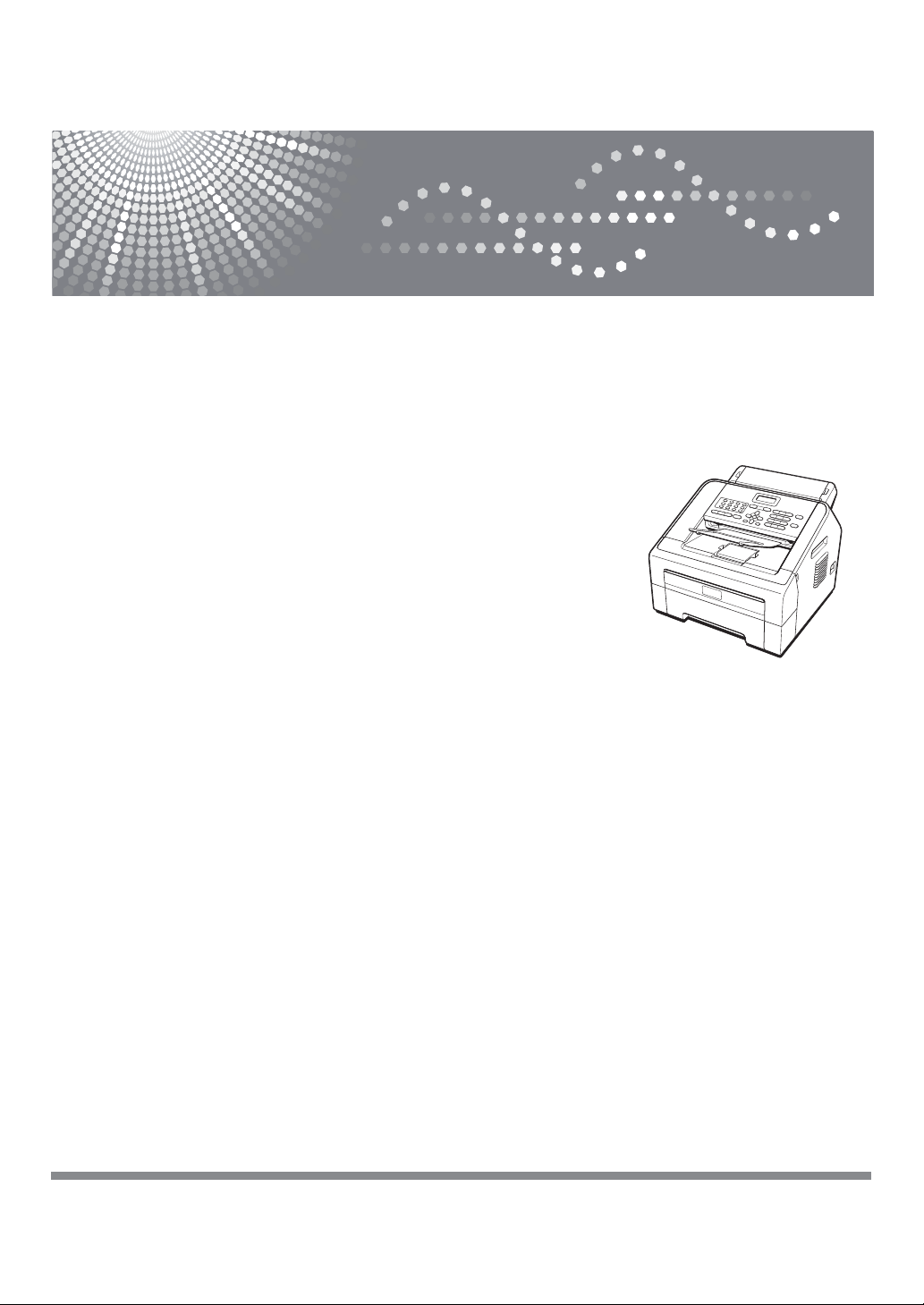
FAX 1195L
Advanced User’s Guide
Read this manual carefully before you use this machine and keep it handy for future reference. For safe and correct
use, be sure to read “Safety Information” pamphlet and “Product Safety Guide”.
1
Page 2
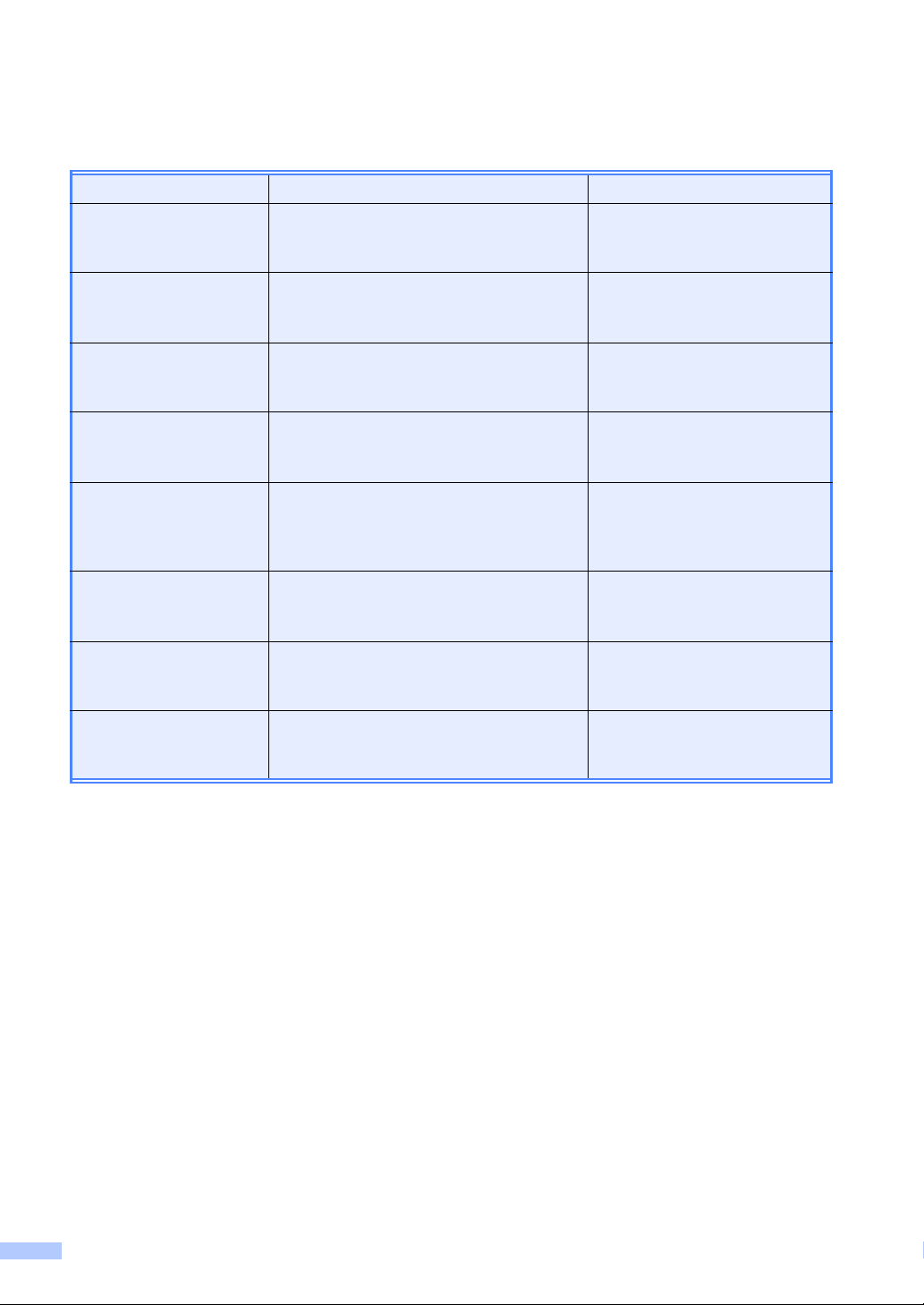
User’s Guides and where do I find them?
Which Guide? What’s in it? Where is it?
Safety Information Read this Safety Information first. Please
read carefully before you set up your
machine and keep it handy for reference.
Product Safety Guide Read this Guide before you set up your
machine. See this Guide for trademarks
and legal limitations.
Operation Panel Guide For the quick reference of the panel
operations. Please keep it handy for
reference.
Quick Install Guide See this Guide when you install your
machine. For further reference, please
read the Quick Setup Guide.
Quick Setup Guide Follow the instructions for setting up your
machine, installing the drivers and
software for the operating system, and
connection type you are using.
Basic User’s Guide Learn the basic Fax and Copy operations
and how to replace consumables. See
troubleshooting tips.
Advanced User’s Guide Learn more advanced operations: Fax,
Copy, security features, printing reports
and performing routine maintenance.
Software User’s Guide Follow these instructions for Printing,
Scanning, Remote Setup, and PC-Fax
send software.
Printed / In the Box
PDF file / CD-ROM / In the Box
Printed / In the Box
Printed / In the Box
PDF file / CD-ROM / In the Box
PDF file / CD-ROM / In the box
PDF file / CD-ROM / In the Box
PDF file / CD-ROM / In the box
i
Page 3
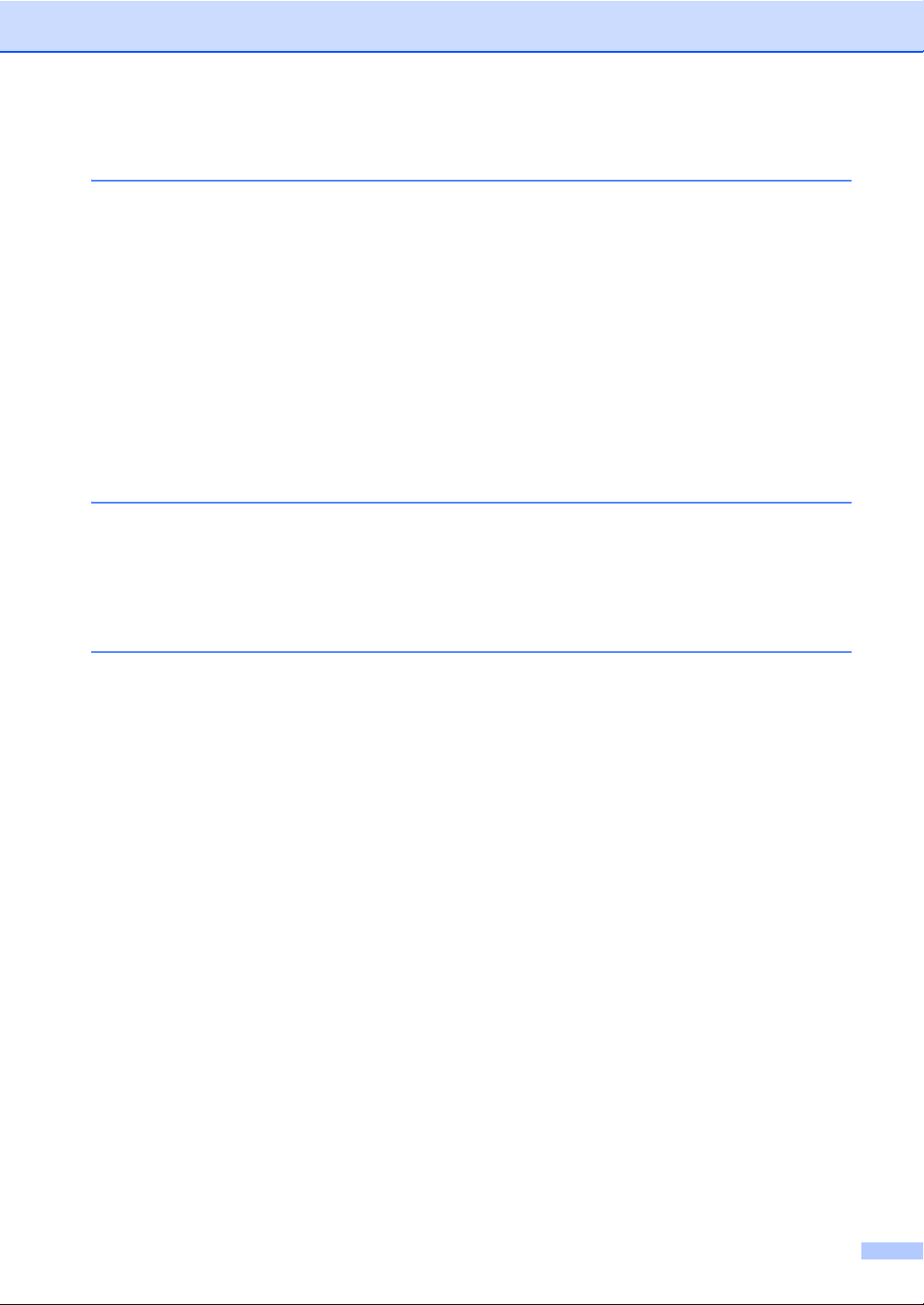
Table of Contents
1 General Setup 1
Memory Storage....................................................................................................1
Automatic Daylight Saving Time............................................................................1
Ecology features.................................................................................................... 2
Toner Save ......................................................................................................2
Sleep mode .....................................................................................................2
Deep Sleep mode............................................................................................2
Toner Settings .......................................................................................................3
Toner Setting (Continue mode) .......................................................................3
Receiving faxes in Continue Mode .................................................................. 3
Toner End in Continue Mode...........................................................................3
LCD Contrast.........................................................................................................4
Mode Timer............................................................................................................4
2 Security features 5
Security..................................................................................................................5
Memory Security..............................................................................................5
Setting Lock.....................................................................................................6
Restricting dialling ...........................................................................................7
3 Sending a fax 9
Additional sending options.....................................................................................9
Sending faxes using multiple settings .............................................................9
Contrast...........................................................................................................9
Changing Fax Resolution ..............................................................................10
Additional sending operations..............................................................................10
Sending a fax manually .................................................................................10
Dual access...................................................................................................10
Broadcasting.................................................................................................. 11
Real Time Transmission................................................................................12
Overseas Mode .............................................................................................12
Delayed Fax ..................................................................................................12
Delayed batch transmission ..........................................................................13
Checking and cancelling waiting jobs............................................................13
Electronic cover page ....................................................................................13
Polling overview...................................................................................................15
Polled transmit...............................................................................................15
ii
Page 4
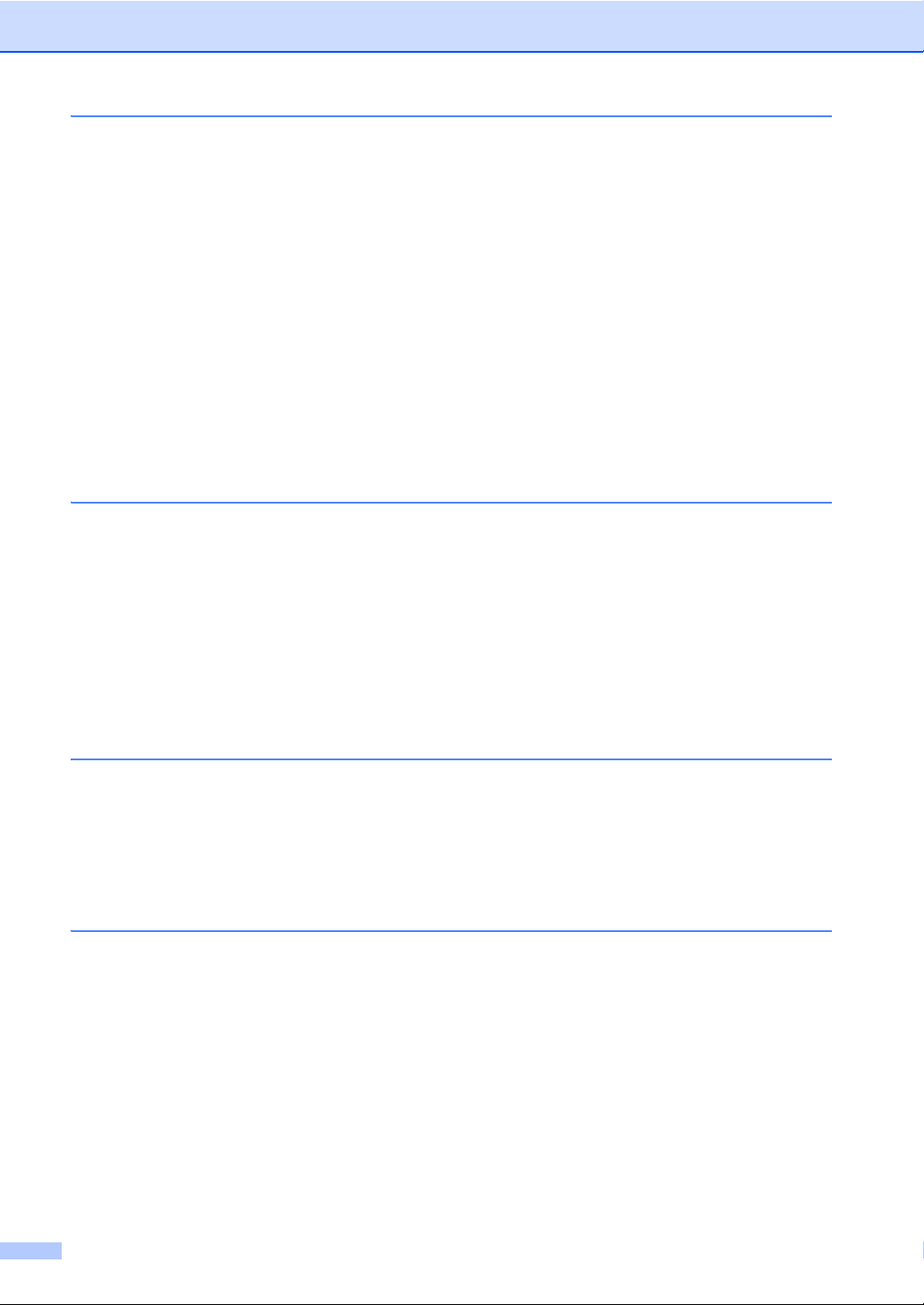
4 Receiving a fax 16
Remote Fax Options............................................................................................16
Fax Forwarding..............................................................................................16
Fax Storage ...................................................................................................16
Changing Remote Fax Options .....................................................................16
Remote retrieval ............................................................................................17
Remote fax commands..................................................................................19
Additional receiving operations............................................................................20
Printing a reduced incoming fax ....................................................................20
Setting the Fax Receive Stamp .....................................................................20
Setting the Print Density ................................................................................20
Printing a fax from the memory .....................................................................20
Out of Paper Reception .................................................................................20
Polling overview...................................................................................................21
Polling receive ...............................................................................................21
Stop polling....................................................................................................22
5 Dialling and storing numbers 23
Telephone line services .......................................................................................23
Caller ID.........................................................................................................23
BT Call Sign (U.K. only).................................................................................24
Additional dialling operations ...............................................................................24
Combining quick dial numbers ......................................................................24
Additional ways to store numbers........................................................................25
Setting up Groups for Broadcasting ..............................................................25
Changing Group numbers .............................................................................25
Deleting Group numbers ...............................................................................26
6 Printing reports 27
Fax reports...........................................................................................................27
Transmission verification report.....................................................................27
Fax Journal....................................................................................................27
Reports ................................................................................................................28
How to print a report ......................................................................................28
7 Making copies 29
Copy settings .......................................................................................................29
Stop copying..................................................................................................29
Using the Options key ...................................................................................30
Improving copy quality...................................................................................32
Sorting copies using the ADF ........................................................................32
Adjusting Contrast and Brightness ................................................................32
Enlarging or reducing the image copied ........................................................33
Making N in 1 copies (page layout) ...............................................................34
Manual Duplex (two-sided) Copying..............................................................34
iii
Page 5
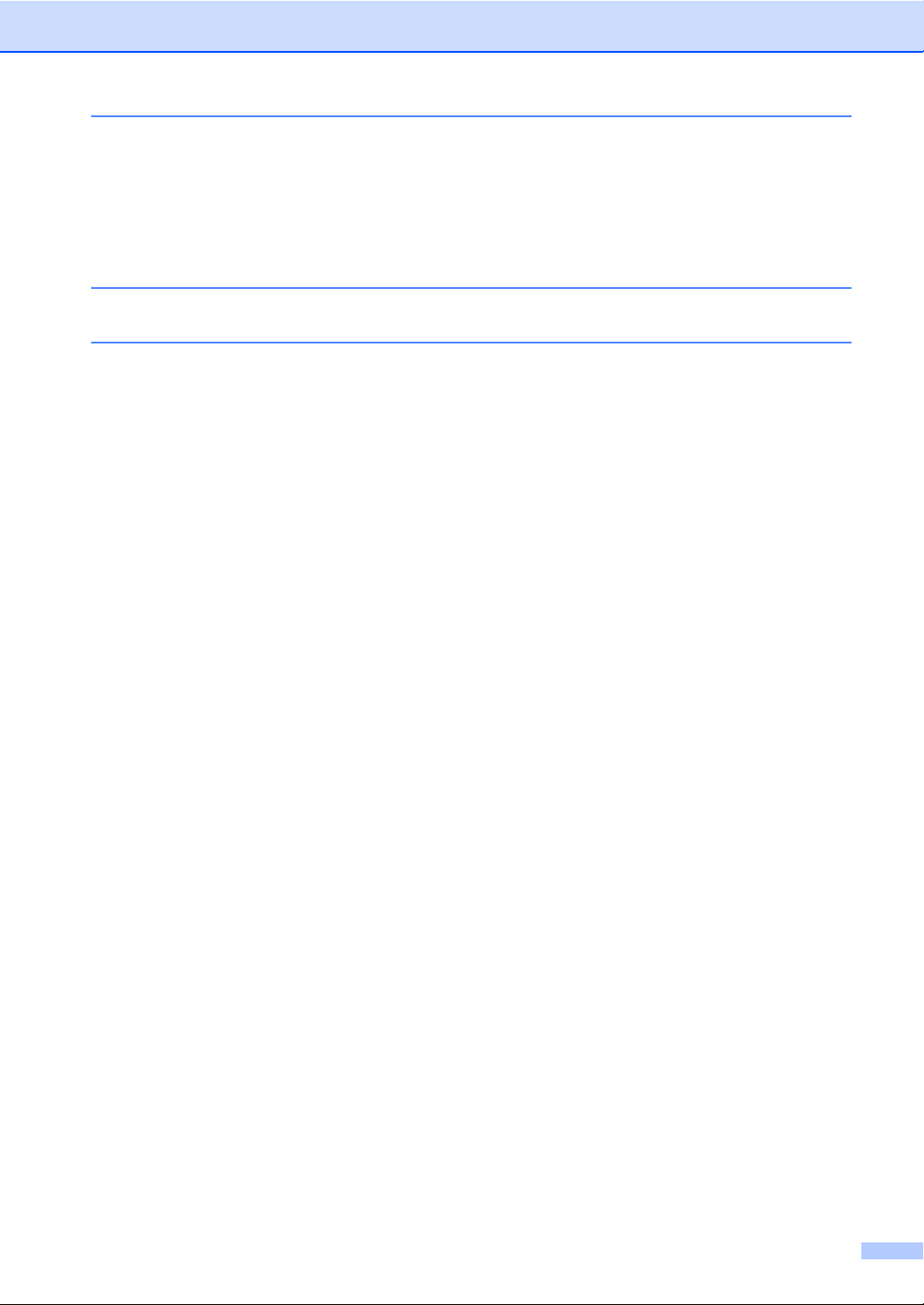
A Routine maintenance 36
Cleaning the machine..........................................................................................36
Checking the machine .........................................................................................36
Checking the Page Counters.........................................................................36
Checking the remaining life of parts ..............................................................36
Packing and shipping the machine ......................................................................37
B Glossary 39
CIndex 43
iv
Page 6
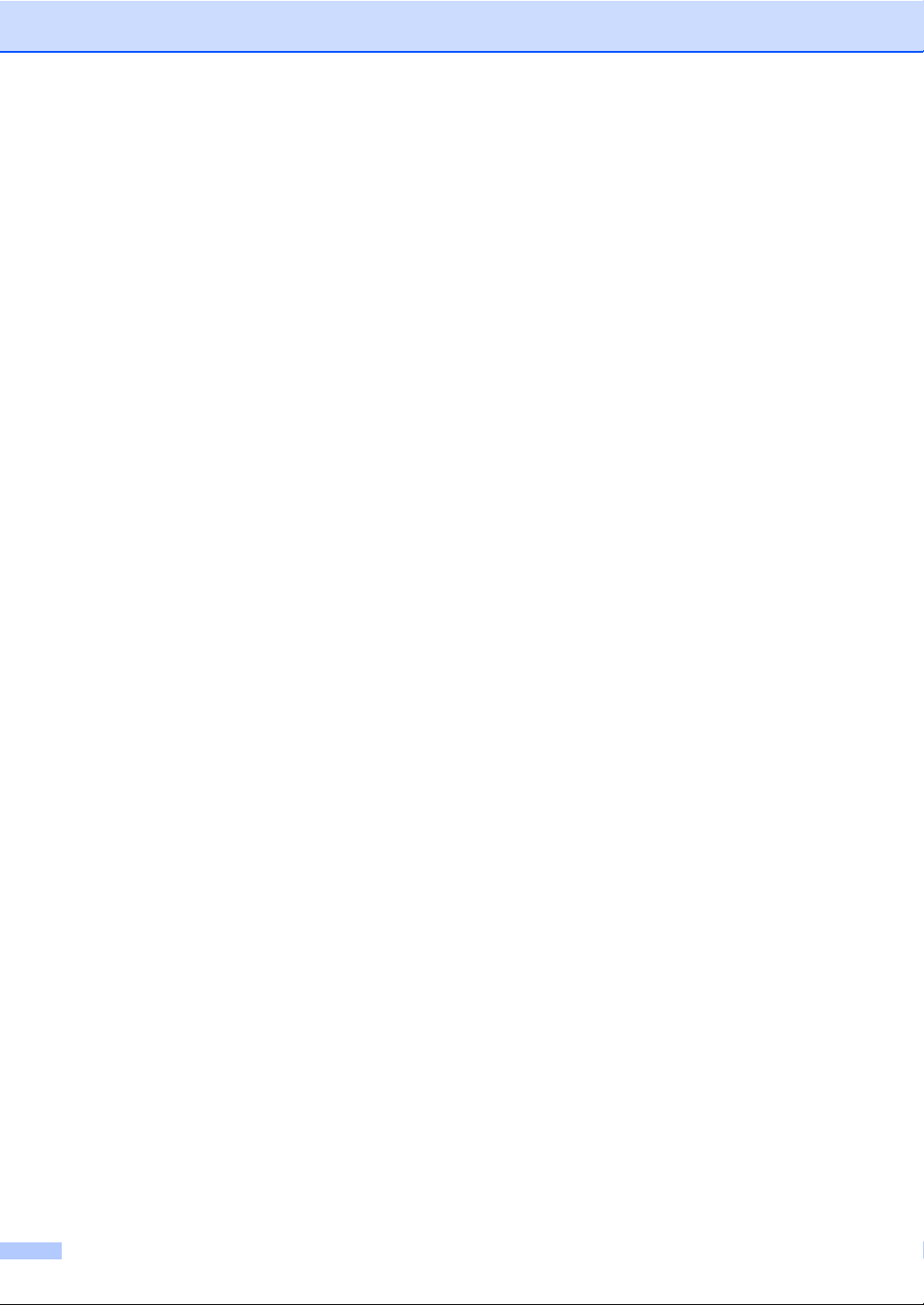
v
Page 7
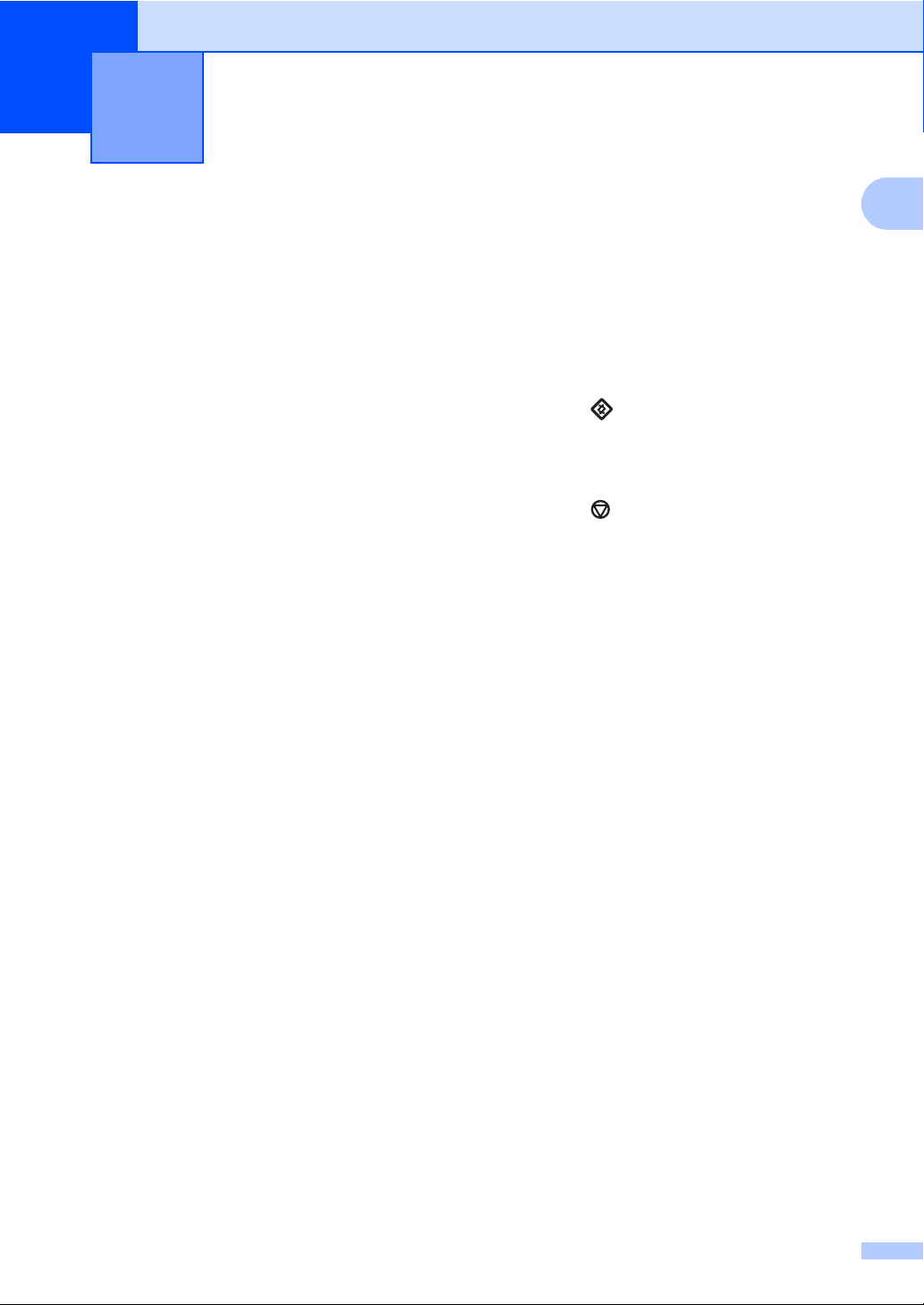
General Setup 1
1
Memory Storage 1
1
Automatic Daylight
Your menu settings are stored permanently,
and in the event of a power failure will not be
lost. Temporary settings (for example,
Contrast and Overseas Mode) will be lost.
During a power failure the machine will retain
the date and time and programmed fax timer
jobs (e.g. Delayed Fax) for approximately 60
hours. Other fax jobs in the machine’s
memory will not be lost.
Saving Time
You can set the machine to change
automatically for Daylight Saving Time. It will
set itself forward one hour in the Spring, and
back one hour in the Autumn.
a Press , 0, 2, 2.
b Press a or b to choose On or Off.
Press OK.
c Press .
1
1
Page 8
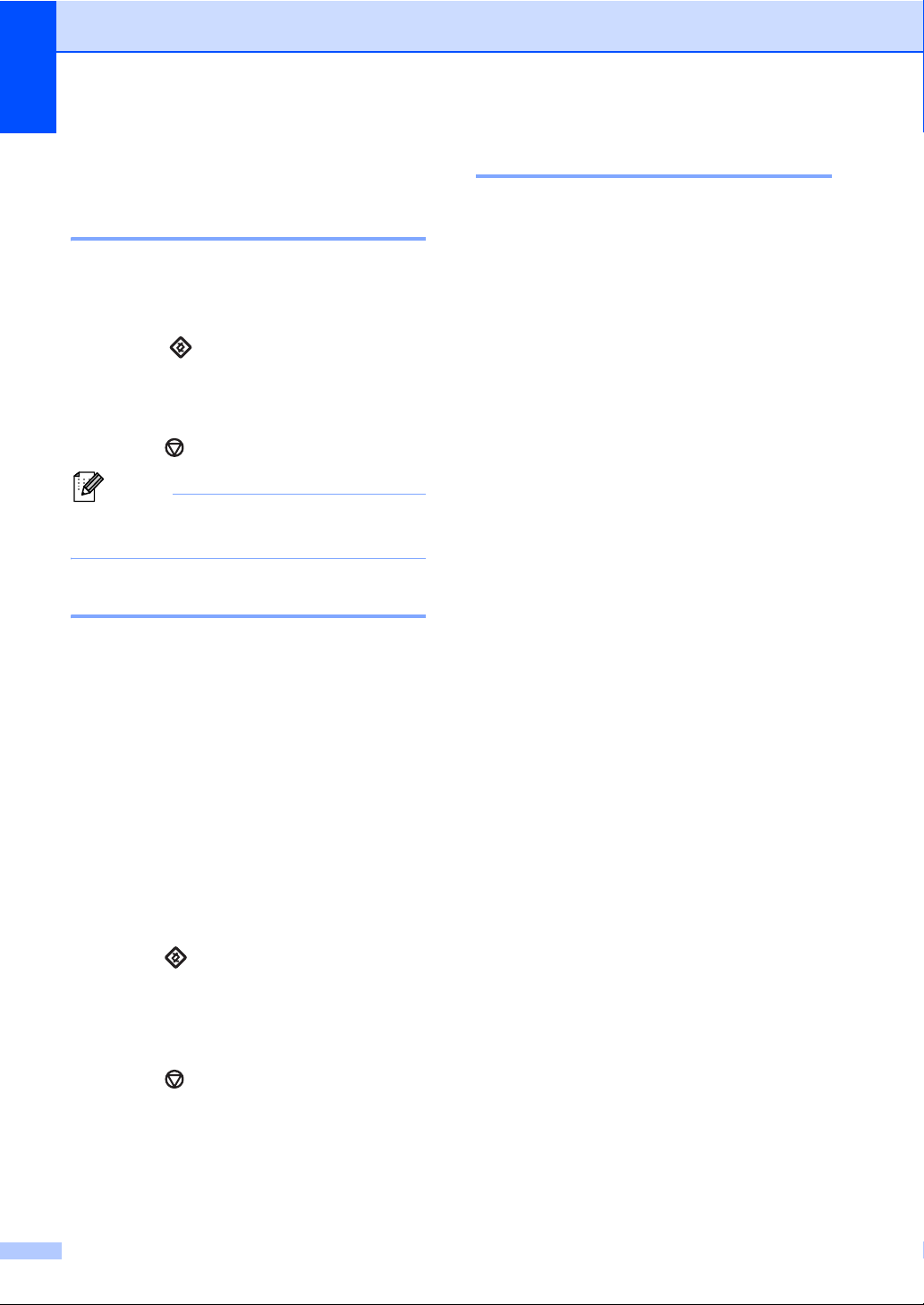
Chapter 1
Note
Ecology features 1
Toner Save 1
You can save toner using this feature. When
you set Toner Save to On, prints appear
lighter. The default setting is Off.
a Press , 1, 4, 1.
b Press a or b to choose On or Off.
Press OK.
c Press .
We do not recommend Toner Save for
printing Photos or Greyscale images.
Sleep mode 1
The Sleep Time setting can reduce power
consumption. When the machine is in Sleep
mode (Power Save mode) it acts as though it
were turned off. Receiving data or starting an
operation wakes the machine up from Sleep
mode to Ready mode.
You can choose how long the machine must
be idle before it goes into sleep mode. When
the machine receives a fax or makes a copy,
the timer will be reset. The default setting is 3
minutes.
Deep Sleep mode 1
If the machine is in Sleep mode and does not
receive any jobs for a certain length of time,
the machine will automatically enter Deep
Sleep mode, and the LCD will show Deep
Sleep. Deep Sleep mode uses less power
than Sleep mode. The machine will wake up
and start warming up when the machine
receives fax data or when you press a key on
the control panel.
While the machine is in sleep mode the LCD
will show Sleep.
a Press , 1, 4, 2.
b Enter the length of time the machine is
idle before entering sleep mode.
Press OK.
c Press .
2
Page 9
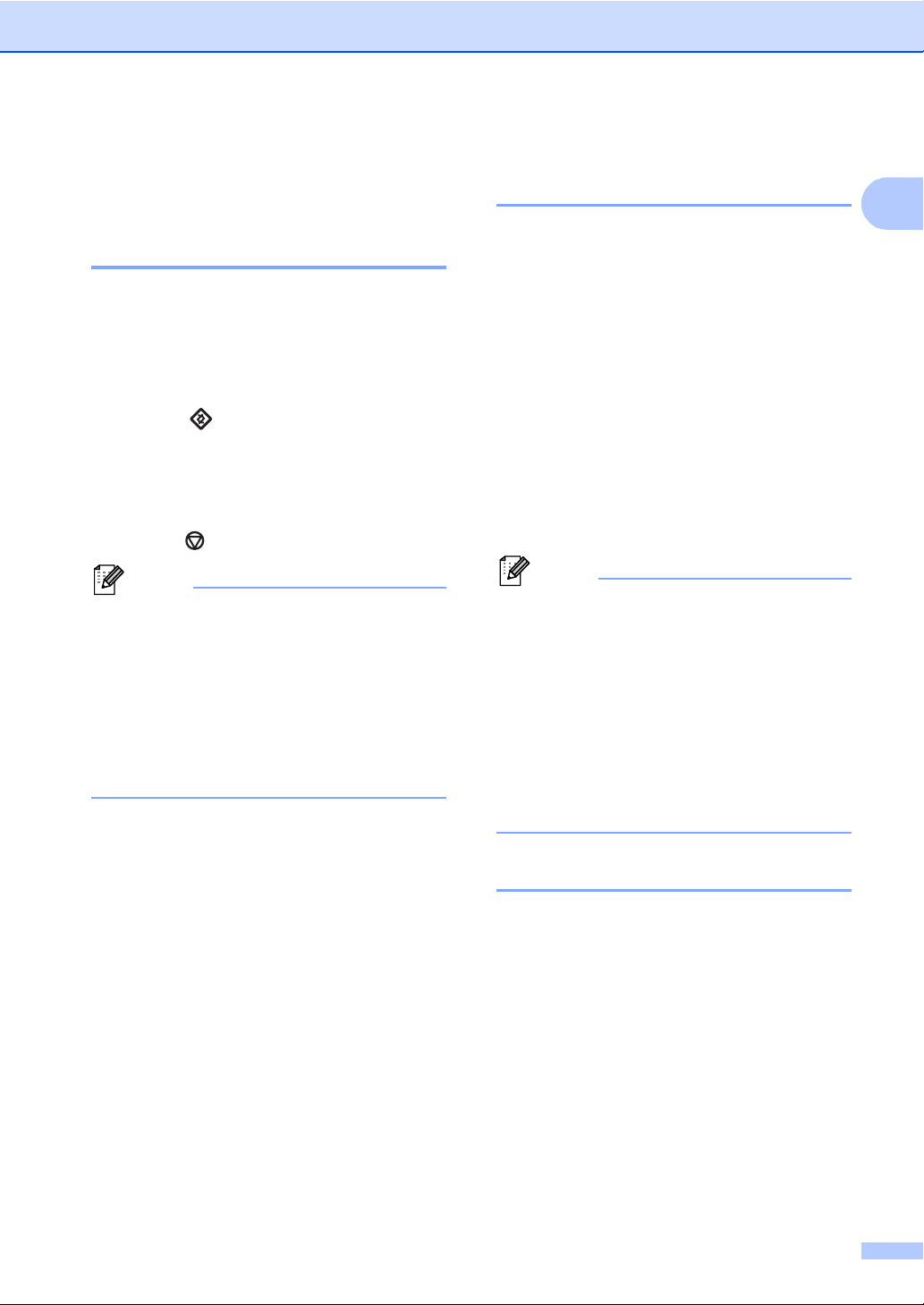
General Setup
Note
Note
Toner Settings 1
Toner Setting (Continue mode) 1
You can set the machine to continue printing
after the LCD shows Replace Toner.
The machine will continue printing until the
LCD shows Toner Ended.
The default setting is Stop.
a Press , 1, 7.
b Press a or b to choose Continue or
Stop.
Press OK.
c Press .
• If you continue printing in the Continue
mode, we cannot guarantee the print
quality.
• While using Continue mode the print may
appear faint.
• After replacing the toner cartridge with a
new one, the Continue mode will go back
to the default setting (Stop).
Receiving faxes in Continue Mode 1
1
The machine can store received faxes in the
memory if you choose Continue mode when
the LCD shows Replace Toner. When
received faxes are printed in Continue mode
the LCD will ask if the print quality of the fax
is OK. If the quality is not good, choose
2.No. The machine will keep the faxes
stored in the memory so you can reprint them
after you replace the toner cartridge with a
new one. If the print quality is good, choose
1.Yes. The LCD will ask if you want to
delete the printed faxes from the memory. If
you choose not to delete them, you will be
asked again after you replace the toner
cartridge with a new one.
• This machine can store up to 500 faxes in
memory.
• The machine will keep faxes stored in
Continue Mode even if you change the
Continue setting to Stop.
• If you install a new toner cartridge when
the LCD shows Toner Ended, the
machine will ask if you want to print the
stored faxes. Choose 1.Print to print
stored faxes.
Toner End in Continue Mode 1
When the LCD shows Toner Ended the
machine will stop printing. If the memory is full
and you want to continue receiving faxes, you
must install a new toner cartridge.
3
Page 10
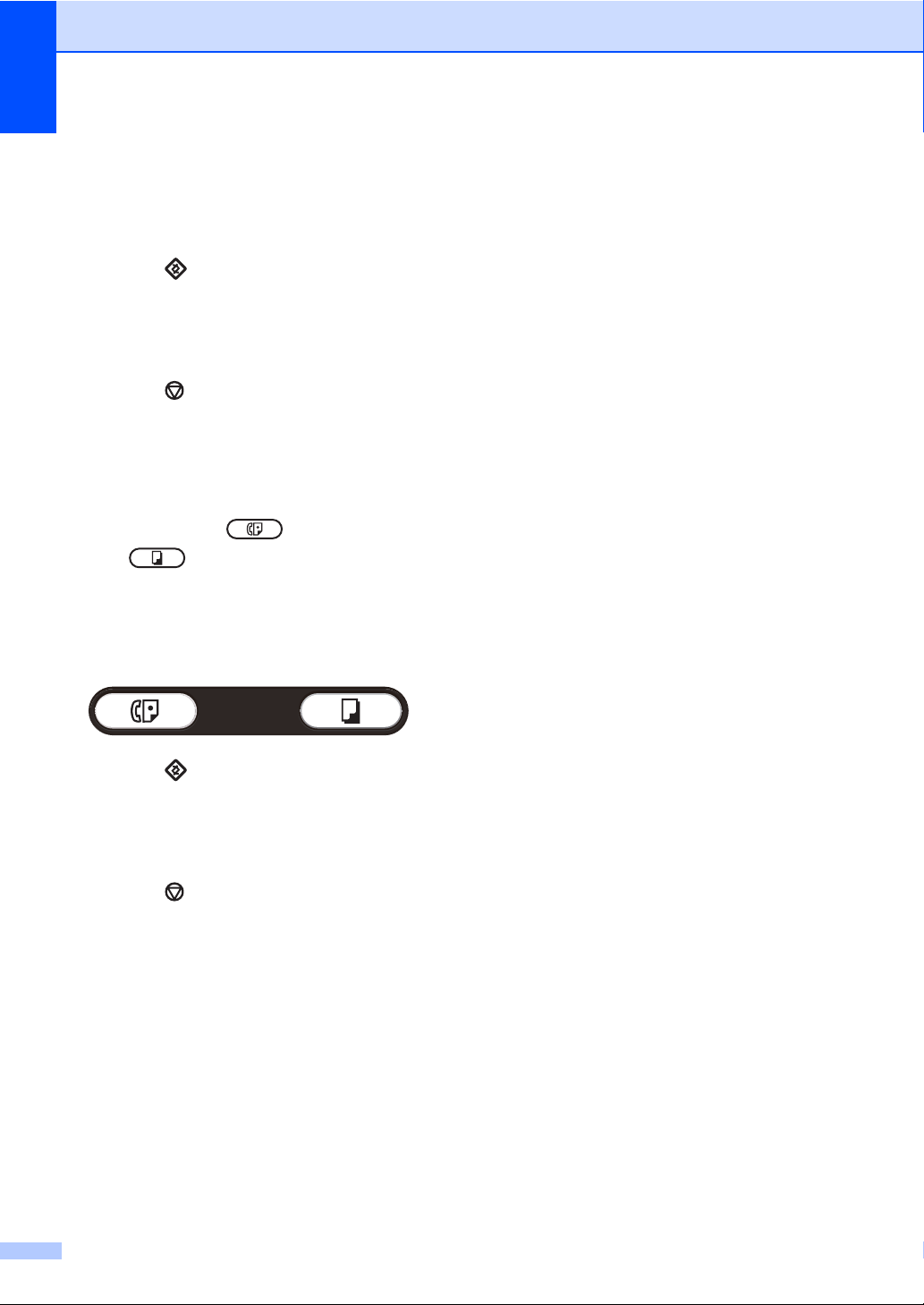
Chapter 1
LCD Contrast 1
You can change the contrast to make the
LCD look lighter or darker.
a Press , 1, 5.
b Press c to make the LCD darker. Or,
press d to make the LCD lighter.
Press OK.
c Press .
Mode Timer 1
The machine has two mode keys on the
control panel: FAX and
COPY .
You can set how much time the machine
takes after the last Copy operation to return to
FAX mode. If you choose Off, the machine
will stay in the mode you used last.
a Press , 1, 1.
b Press a or b to choose 0 Sec, 30
Secs, 1 Min, 2 Mins, 5 Mins or Off.
Press OK.
c Press .
4
Page 11

2
Note
Note
Security features 2
Security 2
You can set up your machine with multiple
levels of security using Memory Security and
Setting Lock.
Memory Security 2
Memory Security lets you prevent
unauthorized access to the machine. You will
not be able to continue to schedule Delayed
Faxes or Polling jobs. However, any prescheduled Delayed Faxes will be sent even if
you turn on Memory Security, so they will not
be lost.
While Memory Security is on, the following
operations are available:
Receiving faxes into memory (limited by
memory capacity)
FAX Forwarding (if Fax Forwarding was
already on)
Remote Retrieval (if Fax Storage was
already on)
While Memory Security is on, the following
operations are NOT available:
Printing received faxes
Sending faxes
Copying
Operation from control panel
Setting up the password 2
• If you have already set the password, you
will not need to set it again.
• If you forget the Memory Security
password, please call your service
representative or local dealer.
a Press , 1, 6, 1.
b Enter a four-digit number for the
password using numbers 0-9.
Press OK.
c Re-enter the password when the LCD
shows Verify:.
Press OK.
d Press .
Changing your memory security password
a Press , 1, 6, 1.
b Press a or b to choose Set Password.
Press OK.
c Enter the registered four-digit password.
Press OK.
d Enter a four-digit number for the new
password.
Press OK.
2
2
To print the faxes in memory, turn off
Memory Security.
e If the LCD shows Verify:, re-enter the
new password.
Press OK.
f Press .
5
Page 12
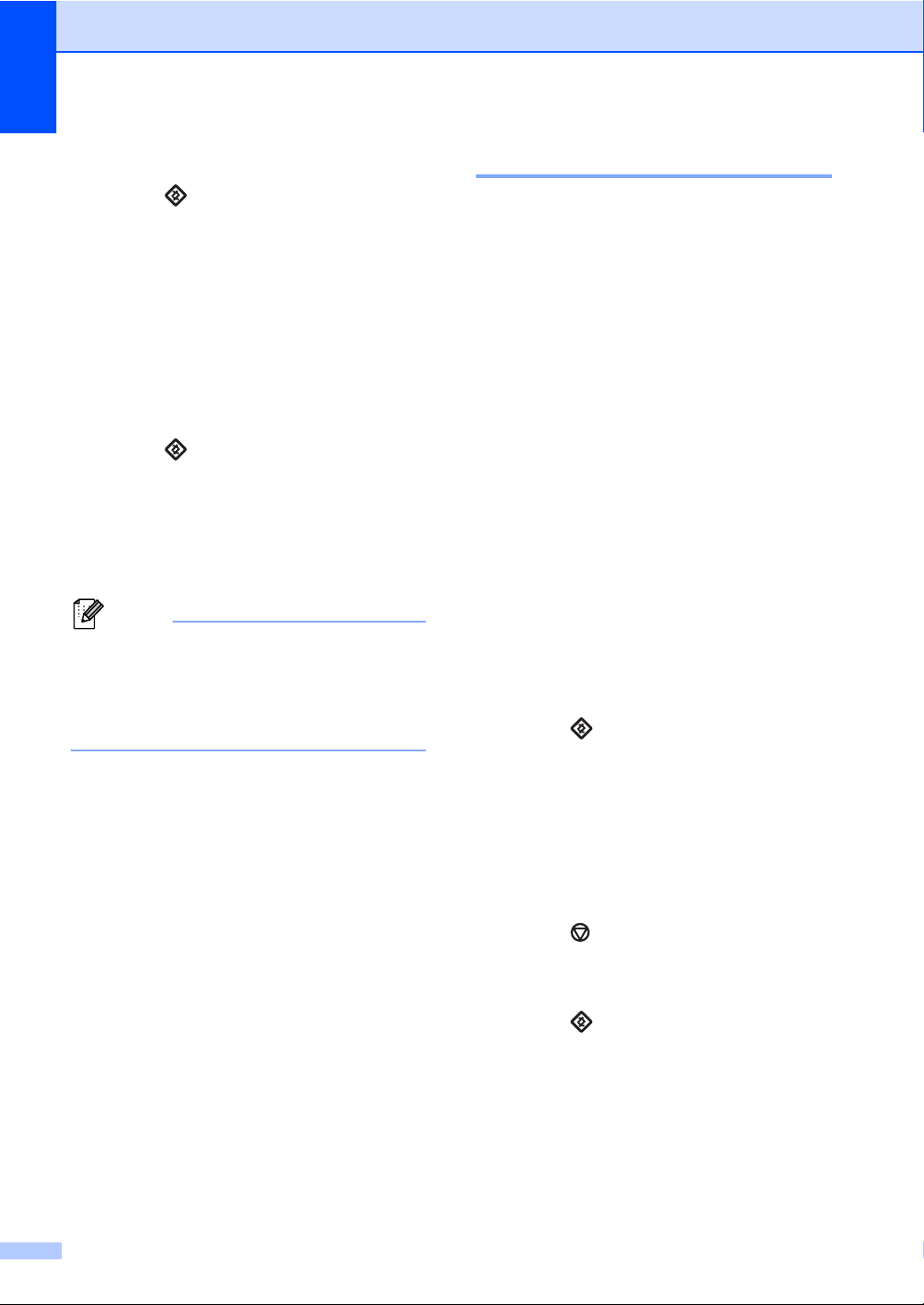
Chapter 2
Note
Turning memory security on 2
a Press , 1, 6, 1.
b Press a or b to choose Set Security.
Press OK.
c Enter the registered four-digit password.
Press OK.
The machine goes offline and the LCD
shows Secure Mode.
Turning memory security off 2
a Press .
b Enter the registered four-digit password.
Press OK.
Memory Security is automatically turned
off and the LCD shows the date and
time.
If you enter the wrong password, the LCD
shows Wrong Password and stays
offline. The machine will stay in Secure
Mode until the registered password is
entered.
Setting Lock 2
Setting Lock lets you set a password to stop
other people from accidentally changing your
machine settings.
Make a careful note of your password. If you
forget it, you will have to reset the passwords
stored in the machine. Please call your
administrator, service representative or local
dealer.
While Setting Lock is On, you cannot change
the settings without a password. You can only
change the following Fax transmission
settings that are in the FAX menu.
Contrast
Fax Resolution
Delayed Fax
Real Time TX
Polled TX
Overseas Mode
Setting up the password 2
a Press , 1, 6, 2.
b Enter a four-digit number for the
password using numbers 0-9.
Press OK.
c Re-enter your password when the LCD
shows Verify:.
Press OK.
d Press .
Changing your Setting Lock password2
a Press , 1, 6, 2.
b Press a or b to choose Set Password.
Press OK.
c Enter your four-digit password.
Press OK.
6
Page 13
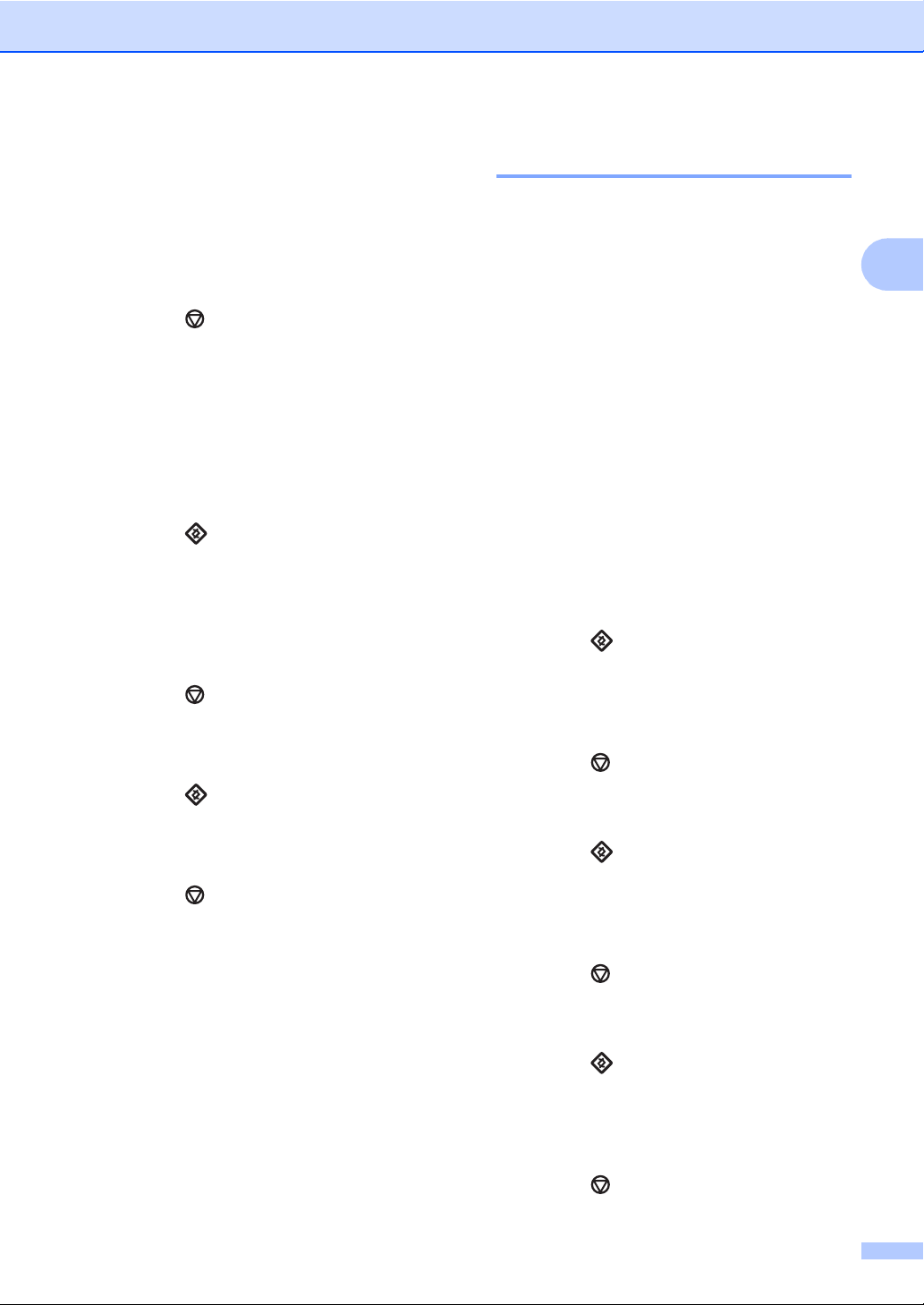
Security features
d Enter a four-digit number for the new
password.
Press OK.
e Re-enter your new password when the
LCD shows Verify:.
Press OK.
f Press .
Turning Setting Lock on/off 2
If you enter the wrong password when
following the instructions below, the LCD will
show Wrong Password. Re-enter the
correct password.
Turning Setting Lock on
a Press , 1, 6, 2.
b Press a or b to choose On.
Press OK.
c Enter your four-digit password.
Press OK.
d Press .
Restricting dialling 2
This feature is to prevent users from sending
a fax or call to a wrong number by mistake.
You can set the machine to restrict dialling by
using the dial pad, One Touch and Speed
Dial.
If you choose Off, the machine does not
restrict the dialling method.
If you choose Enter # twice, the machine
will prompt you to re-enter the number, and
then if you re-enter the same number
correctly, the machine will start dialling. If you
re-enter the wrong number, the LCD will
show an error message.
If you choose On, the machine will restrict all
fax sending and outbound calls for that
dialling method.
Dial pad restriction 2
a Press , 2, 6, 1.
b Press a or b to choose Off, Enter #
twice or On.
Press OK.
2
Turning Setting Lock off
a Press , 1, 6, 2.
b Enter your four-digit password.
Press OK twice.
c Press .
c Press .
One Touch restriction 2
a Press , 2, 6, 2.
b Press a or b to choose Off, Enter #
twice or On.
Press OK.
c Press .
Speed Dial restriction 2
a Press , 2, 6, 3.
b Press a or b to choose Off, Enter #
twice or On.
Press OK.
c Press .
7
Page 14
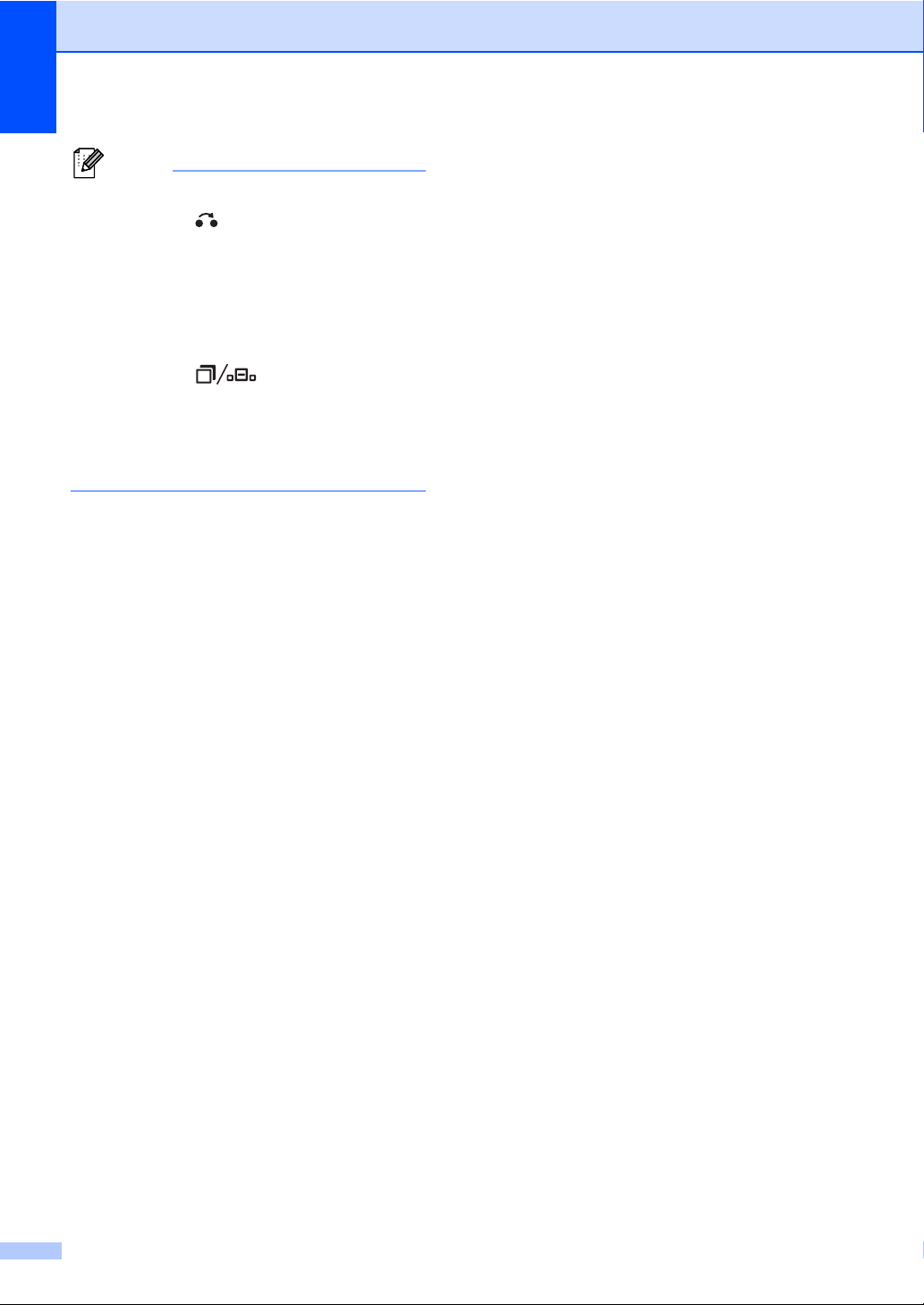
Chapter 2
Note
• The Enter # twice setting will not work
if you press before entering the
number.
• The Restricting dialling feature will not
work if you use an external handset or an
extension handset.
• The machine cannot restrict dialling when
you use the button.
• If you chose On or Enter # twice, you
cannot use the Broadcasting feature and
cannot combine quick dial numbers when
dialling.
8
Page 15
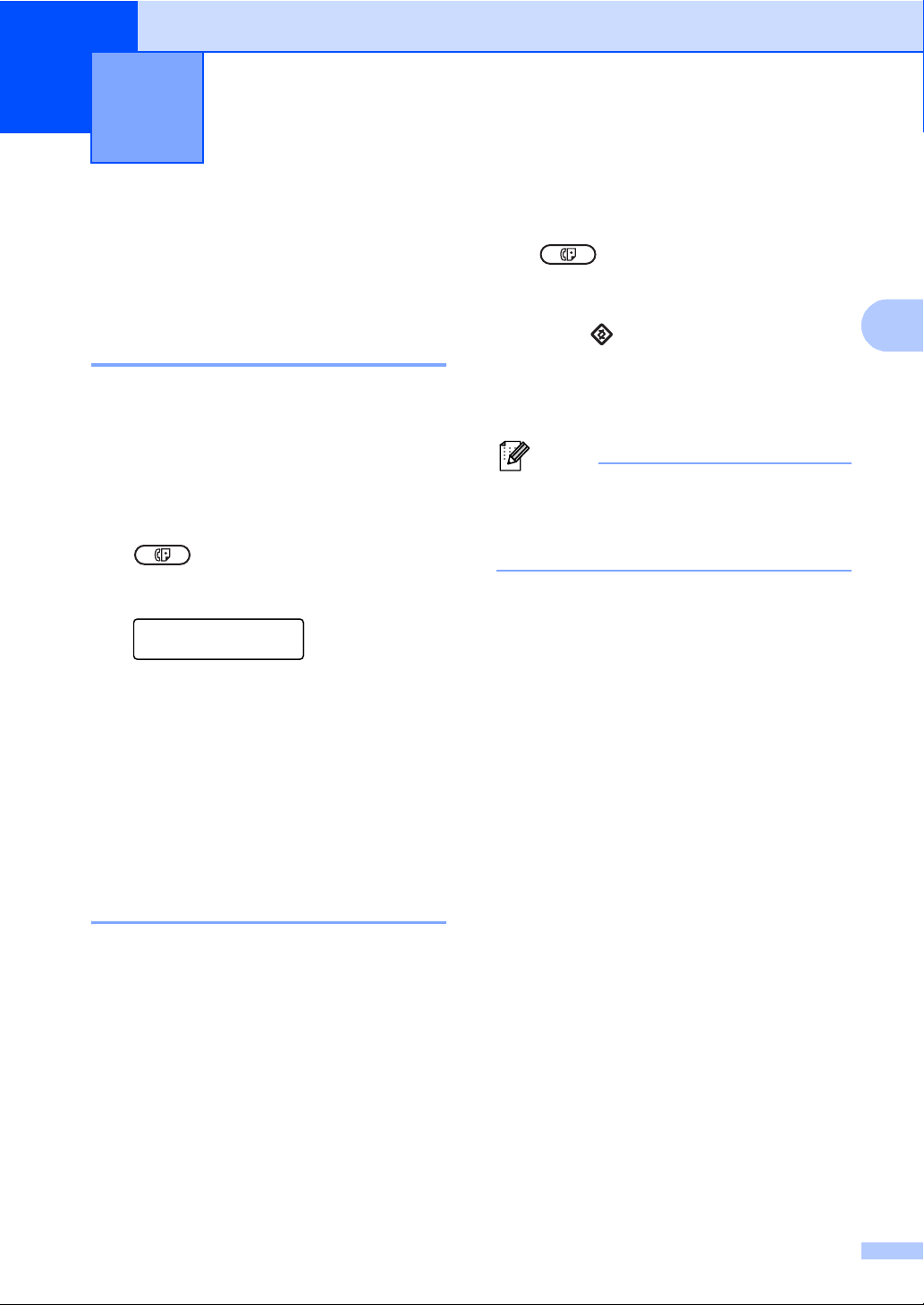
3
Note
Sending a fax 3
Additional sending options
Sending faxes using multiple settings 3
Before you send a fax, you can change any
combination of these settings: contrast,
resolution, overseas mode, delayed fax timer,
polling transmission, real time transmission
or cover page settings.
a Make sure you are in FAX mode
.
After each setting is accepted, the LCD
asks if you want to enter more settings.
Next
1.Yes 2.No
b Do one of the following:
To choose more settings, press 1.
The LCD returns to the Setup Send
menu so you can choose another
setting.
a Make sure you are in FAX mode
3
.
b Load your document.
c Press , 2, 2, 1.
d Press a or b to choose Auto, Light or
Dark.
Press OK.
Even if you choose Light or Dark, the
machine will send the fax using the Auto
setting if you choose Photo as the Fax
Resolution.
3
If you have finished choosing
settings, press 2 and go to the next
step for sending your fax.
Contrast 3
For most documents the default setting of
Auto will give the best results.
It automatically chooses the suitable contrast
for your document.
If your document is very light or dark,
changing the contrast may improve the
quality of the fax.
Use Dark to make the faxed document
lighter.
Use Light to make the faxed document
darker.
9
Page 16
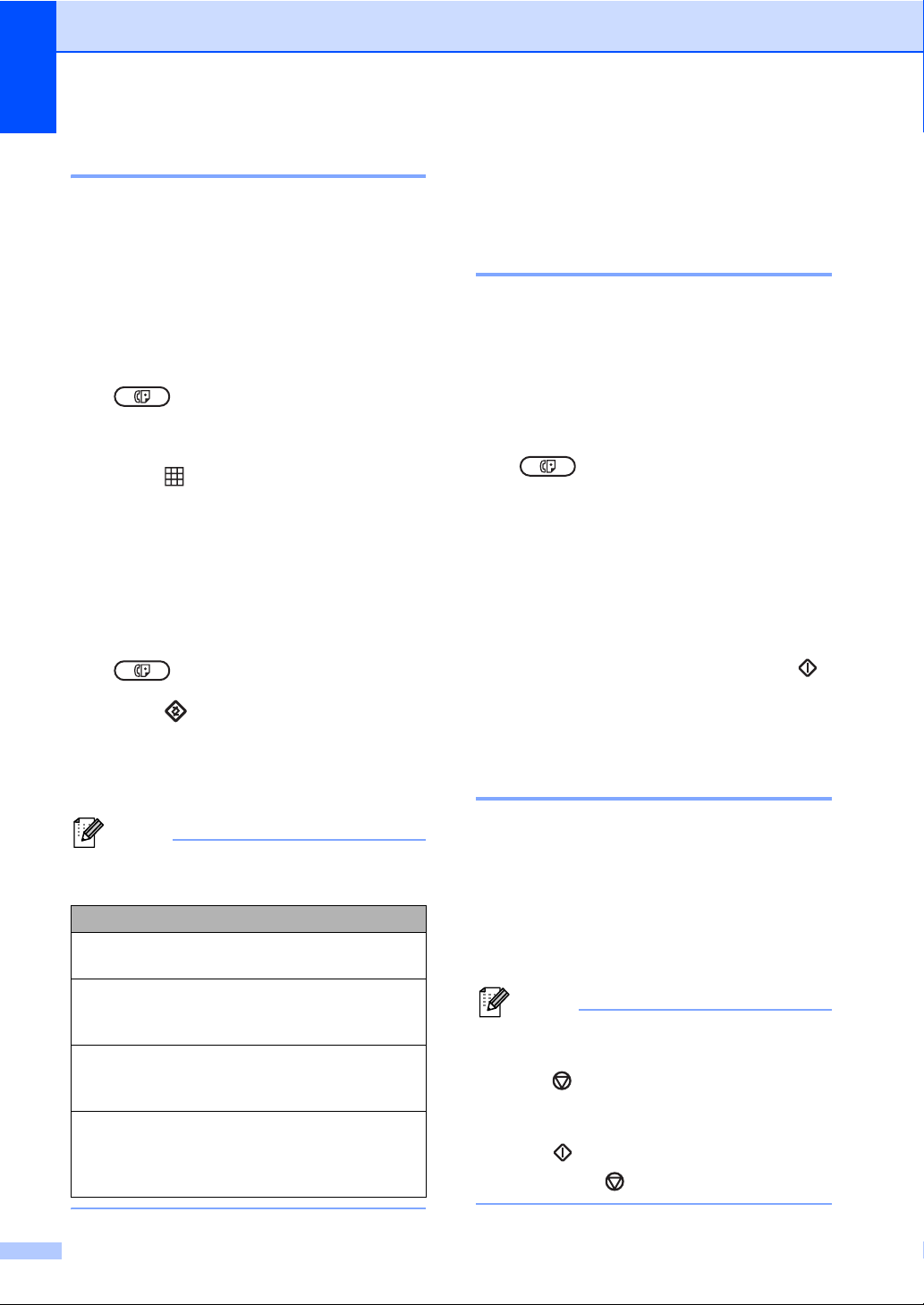
Chapter 3
Note
Note
Changing Fax Resolution 3
The quality of a fax can be improved by
changing the Fax Resolution. Resolution can
be changed for the next fax or for all faxes.
To change the Fax Resolution setting
for the next fax 3
a Make sure you are in FAX mode
.
b Load your document.
c Press , then a or b to choose the
resolution.
Press OK.
To change the default Fax Resolution setting 3
a Make sure you are in FAX mode
.
Additional sending operations 3
Sending a fax manually 3
Manual transmission 3
Manual transmission lets you hear the
dialling, ringing and fax-receiving tones while
sending a fax.
a Make sure you are in FAX mode
.
b Load your document.
c Pick up the handset of an external
telephone and listen for a dial tone.
d Dial the fax number you want to call
using the external telephone.
e When you hear the fax tone, press .
b Press , 2, 2, 2.
c Press a or b to choose the resolution
you want.
Press OK.
You can choose four different resolution
settings.
fax resolution
Standard Suitable for most typed
documents.
Fine Good for small print and
transmits a little slower than
Standard resolution.
S.Fine Good for small print or artwork
and transmits slower than Fine
resolution.
Photo Use when the document has
varying shades of grey or is a
photograph. This has the
slowest transmission time.
f Replace the handset of an external
telephone.
Dual access 3
You can dial a number and start scanning the
fax into memory—even when the machine is
sending from memory, receiving faxes. The
LCD will show the new job number.
The number of pages you can scan into the
memory will vary depending on the data that
is printed on them.
If you get an Out of Memory message
while scanning the first page of a fax,
press to cancel scanning. If you get an
Out of Memory message while
scanning a subsequent page, you can
press to send the pages scanned so
far, or press to cancel the operation.
10
Page 17

Sending a fax
Note
Broadcasting 3
Broadcasting lets you send the same fax
message to more than one fax number. You
can include Groups, One Touch, Speed Dial
numbers and up to 50 manually dialled
numbers in the same broadcast.
You can broadcast up to 272 different
numbers. This will depend on how many
Groups, access codes or credit card numbers
you have stored, and on how many delayed
or stored faxes in memory.
Before you begin the broadcast 3
One Touch and Speed Dial numbers must be
stored in the machine’s memory before they
can be used in a broadcast. (See Basic
User’s Guide: Storing One Touch Dial
numbers and Storing Speed Dial numbers.)
Group numbers must also be stored in the
machine’s memory before they can be used
in a broadcast. Group numbers include many
stored One Touch Dial and Speed Dial
numbers for easier dialling. (See Setting up
Groups for Broadcasting uu page 25.)
d Repeat step c until you have entered
all the fax numbers you want to
broadcast to.
e Press .
After the broadcast is finished the machine
will print a broadcast report to let you know
the results.
3
Cancelling a Broadcast in progress 3
While broadcasting you can cancel the fax
currently being sent or the whole broadcast
job.
a Press , 2, 7.
The LCD will display the Broadcast job
number followed by the fax number
being dialled (for example, #001
123456789) and the broadcast job
number (for example,
Broadcast#001).
b Press a or b to choose one of the
following:
Choose the fax number being
dialled, and press OK.
How to broadcast a fax 3
Use to help you choose numbers
easily.
a Make sure you are in FAX mode
.
b Load your document.
c Enter a number.
Press OK.
You can use either a One Touch,
Speed Dial, a Group number, or a
number manually entered using the dial
pad. (See Basic User’s Guide: How to
dial.)
Choose the broadcast job number,
and press OK.
c Press 1 to cancel the fax number or
Broadcast job number you chose in step
b, or press 2 to exit without cancelling.
If you chose to only cancel the fax
currently being sent in step b, the
LCD will ask you if you want to
cancel the broadcast job. Press 1 to
clear the whole broadcast job or 2 to
exit.
d Press .
11
Page 18

Chapter 3
Note
Note
Real Time Transmission 3
When you are sending a fax, the machine will
scan the documents into the memory before
sending it. Then, as soon as the telephone
line is free, the machine will start dialling and
sending.
Sometimes, you may want to send an
important document immediately, without
waiting for memory transmission. You can set
Real Time TX to On for all documents or
Next Fax:On for the next fax only.
• If the memory is full, the machine will send
the document in real time (even if
Real Time TX is set to Off).
• Next Fax:On or Next Fax:Off can be
selected only if a document is loaded.
Sending in real time for all faxes 3
a Make sure you are in FAX mode
b Press , 2, 2, 5.
c Press a or b to choose Next Fax:Off.
Press OK.
Overseas Mode 3
If you are having difficulty sending a fax
overseas due to a bad connection, then
turning on Overseas Mode may help.
This is a temporary setting, and will only be
active for your next fax.
a Make sure you are in FAX mode
.
b Load your document.
c Press , 2, 2, 9.
d Press a or b to choose On or Off.
Press OK.
Delayed Fax 3
.
b Press , 2, 2, 5.
c Press a or b to choose On.
Press OK.
Sending in real time for the next fax only 3
a Make sure you are in FAX mode
.
b Press , 2, 2, 5.
c Press a or b to choose Next Fax:On.
Press OK.
Not sending in real time for the next fax only 3
a Make sure you are in FAX mode
.
You can store up to 50 faxes in the memory
to be sent within a twenty four hour period.
a Make sure you are in FAX mode
.
b Load your document.
c Press , 2, 2, 3.
d Enter the time you want the fax to be
sent (in 24-hour format).
Press OK.
e Press 1 to choose 1.Doc to leave the
paper document waiting in the ADF or
press 2 to choose 2.Memory to scan
the document into the memory.
The number of pages you can scan into
the memory depends on the amount of
data printed on each page.
12
Page 19

Sending a fax
Note
Delayed batch transmission 3
Before sending the delayed faxes, your
machine will help you economize by sorting
all the faxes in the memory by destination and
scheduled time.
All delayed faxes that are scheduled to be
sent at the same time to the same fax number
will be sent as one fax to save transmission
time.
a Make sure you are in FAX mode
.
b Press , 2, 2, 4.
c Press a or b to choose On or Off.
Press OK.
d Press .
Checking and cancelling waiting jobs 3
Check which jobs are still waiting in the
memory to be sent. If there are no jobs, the
LCD will show No Jobs Waiting. You can
cancel a fax job that is stored and waiting in
the memory.
Electronic cover page 3
This feature will not work unless you have
already programmed your Station ID. (See
Quick Setup Guide.)
You can automatically send a cover page
with every fax. Your cover page includes your
Station ID, a comment, and the name stored
in the One Touch or Speed Dial memory.
By choosing Next Fax:On you can also
display the number of pages on the cover
page.
You can choose one of the following preset
comments.
1.Comment Off
2.Please Call
3.Urgent
4.Confidential
Instead of using one of the preset comments,
you can enter two personal messages of your
own, up to 27 characters long. See Basic
User’s Guide: Entering text.
(See Composing your own comments
uu page 14.)
5.(User Defined)
6.(User Defined)
3
a Press , 2, 7.
The number of jobs still to be sent will be
displayed.
b Press a or b to scroll through the waiting
jobs and press the job you want to
cancel. Press OK.
c Do one of the following:
To cancel the job, press 1.
To exit without cancelling, press 2.
d When you have finished, press .
Next Fax:On or Next Fax:Off can be
selected only if a document is loaded.
13
Page 20

Chapter 3
Composing your own comments 3
You can set up two comments of your own.
a Make sure you are in FAX mode
.
b Press , 2, 2, 8.
c Press a or b to choose 5. or 6. to store
your own comment.
Press OK.
d Enter your own comment using the dial
pad.
Press OK.
See Basic User’s Guide: Entering text.
Send a cover page for the next fax 3
If you want to send a cover page only for the
next fax, your machine will ask you to enter
the number of pages you are sending so it
can be printed on the cover page.
Send a cover page for all faxes 3
You can set the machine to send a cover
page whenever you send a fax.
a Make sure you are in FAX mode
.
b Press , 2, 2, 7.
c Press a or b to choose On (or Off).
Press OK.
d Press a or b to choose a comment.
Press OK.
Using a printed cover page 3
If you want to use a printed cover page that
you can write on, you can print the sample
page and attach it to your fax.
a Make sure you are in FAX mode
.
a Make sure you are in FAX mode
.
b Load your document.
c Press , 2, 2, 7.
d Press a or b to choose Next Fax:On
(or Next Fax:Off).
Press OK.
e Press a or b to choose a comment.
Press OK.
f Enter two digits to show the number of
pages you are sending.
Press OK.
For example, enter 0, 2 for 2 pages or
0, 0 to leave the number of pages blank.
If you make a mistake, press d or to
back up and re-enter the number of
pages.
b Press , 2, 2, 7.
c Press a or b to choose Print Sample.
Press OK.
d Press .
e After the machine prints a copy of your
cover page, press .
14
Page 21

Sending a fax
Note
Polling overview 3
Polling lets you set up your machine so other
people can receive faxes from you, but they
pay for the call. It also lets you call somebody
else’s fax machine and receive a fax from it,
so you pay for the call. The polling feature
needs to be set up on both machines for this
to work. Not all fax machines support polling.
Polled transmit 3
Polled transmit lets you set up your machine
to wait with a document so another fax
machine can call and retrieve it.
Setup for polled transmit 3
a Make sure you are in FAX mode
.
b Load your document.
c Press , 2, 2, 6.
d Press a or b to choose Standard.
Press OK.
e Press 1 to choose 1.Doc to leave the
paper document waiting in the ADF or
press 2 to choose 2.Memory to scan
the document into the memory.
• If you choose Doc, the document remains
in the ADF until your machine is polled. If
you must use your machine before the
polled transmission occurs, you must first
cancel this job.
• If you choose Memory, the document will
be stored and can be retrieved from any
other fax machine until you delete the fax
in memory by using the Canceling a Job
menu setting.
f Press 2 to choose 2.No if you do not
want to enter more settings when the
LCD asks you the following message:
Next
1.Yes 2.No
g Press .
Setup for polled transmit with a secure code 3
Secure polling lets you restrict who can get
the documents you set up to be polled.
Secure polling only works with another
FAX 1195L fax machines. If another person
wants to retrieve a fax from your machine
they will have to enter the secure code.
a Make sure you are in FAX mode
.
b Load your document.
c Press , 2, 2, 6.
d Press a or b to choose Secure.
Press OK.
e Enter a four-digit number.
Press OK.
f Press 1 to choose 1.Doc to leave the
paper document waiting in the ADF or
press 2 to choose 2.Memory to scan
the document into the memory.
g Press 2 to choose 2.No if you do not
want to enter more settings when the
LCD asks you the following message:
Next
1.Yes 2.No
h Press .
3
• To delete the fax from memory, press ,
2, 7. (See Checking and cancelling waiting
jobs uu page 13.)
15
Page 22

4
Note
Important
Receiving a fax 4
Remote Fax Options 4
Remote Fax Options let you receive faxes
while you are away from the machine.
You can use only one Remote Fax Option at
a time.
Fax Forwarding 4
The Fax Forwarding feature lets you
automatically forward your received faxes to
another machine. If you choose Backup Print
On, the machine will also print the fax.
a Press , 2, 5, 1.
b Press a or b to choose Fax Forward.
Press OK.
The LCD will ask you to enter the fax
number you want your faxes to be
forwarded to.
c Enter the forwarding number (up to 20
digits).
Press OK.
Fax Storage 4
The Fax Storage feature lets you store your
received faxes in the machine’s memory. You
can retrieve stored fax messages from a fax
machine at another location using the remote
retrieval codes. (See Retrieving fax
messages uu page 18.) Your machine will
automatically print a copy of the stored fax.
a Press , 2, 5, 1.
b Press a or b to choose Fax Storage.
Press OK.
c Press .
Changing Remote Fax Options 4
If received faxes are left in your machine’s
memory when you change to another
Remote Fax Option, the LCD will ask you the
following message:
Erase All Doc?
1.Yes 2.No
If you store a Group on a One Touch key
or a Speed Dial location, the faxes will be
forwarded to multiple fax numbers.
d Press a or b to choose On or Off.
Press OK.
Backup Print
On
e Press .
If you choose Backup Print On, the
machine will also print the fax at your
machine so you will have a copy.
The faxes stored in the machine’s memory
will be deleted.
16
or
Print All Fax?
1.Yes 2.No
If you press 1, faxes in the memory will be
erased or printed before the setting
changes. If a backup copy has already
been printed it will not be printed again.
If you press 2, faxes in the memory will not
be erased or printed and the setting will be
unchanged.
Page 23

Receiving a fax
Note
Note
Note
Turning off Remote Fax Options 4
a Press , 2, 5, 1.
b Press a or b to choose Off.
Press OK.
The LCD will give you options if there are
received faxes still in your machine’s
memory. (See Changing Remote Fax
Options uu page 16.)
c Press .
Remote retrieval 4
The remote retrieval feature lets you retrieve
your stored fax messages when you are not
at the machine. You can call your machine
from any touch tone phone or fax machine,
then use the Remote Access Code to retrieve
your messages.
Setting a Remote Access Code 4
The Remote Access Code feature lets you
access the remote retrieval features when
you are away from your machine. Before you
use the remote access and retrieval features,
you have to set up your own code. The
default code is an inactive code: – – –l.
You can change your code at any time. If you
want to make your code inactive, press and
OK in b to restore the default setting – – –l.
Using your Remote Access Code 4
a Dial your fax number from a telephone
or another fax machine using touch
tone.
b When your machine answers,
immediately enter your Remote Access
Code.
c The machine signals if it has received
messages:
No beeps
No messages received.
1 long beep
Fax messages received.
d The machine gives two short beeps to
tell you to enter a command. The
machine will hang up if you wait longer
than 30 seconds before entering a
command. If you enter an invalid
command the machine will beep three
times.
e Press 9 0 to reset the machine when you
have finished.
4
a Press , 2, 5, 2.
Remote Fax Opt
2.Remote Access
b Enter a three-digit code using the
numbers 0 – 9, l or #.
Press OK.
c Press .
DO NOT use the same code used for your
Remote Activation code (l51) or Remote
Deactivation code (#51). (See Basic
User’s Guide: Using Remote Codes.)
f Hang up.
If your machine is set to Manual mode,
you can still access the remote retrieval
features. Dial the fax number as normal
and let the machine ring. After
100 seconds you will hear a long beep to
tell you to enter the remote access code.
You will then have 30 seconds to enter the
code.
17
Page 24

Chapter 4
Note
Note
Retrieving fax messages 4
a Dial your fax number from a telephone
or another fax machine using touch
tone.
b When your machine answers,
immediately enter your Remote Access
Code (3 digits followed by l). If you hear
one long beep, you have messages.
c When you hear two short beeps, use the
dial pad to press 9 6 2.
d Wait for a long beep, and then use the
dial pad to enter the number of the
remote fax machine where you want
your fax messages sent, followed by ##
(up to 20 digits).
e Hang up after you hear your machine
beep. Your machine will call the other
machine, which will then print your fax
messages.
d Wait for a long beep, and then use the
dial pad to enter the new number of the
remote fax machine where you want
your fax messages forwarded followed
by ## (up to 20 digits).
e Press 9 0 to reset the machine when you
have finished.
f Hang up after you hear your machine
beep.
You can insert a pause in a fax number by
using the # key.
You can insert a pause in a fax number by
using the # key.
Changing the Fax Forwarding number4
You can change the default setting of your fax
forwarding number from another telephone or
fax machine using touch tone.
a Dial your fax number from a telephone
or another fax machine using touch
tone.
b When your machine answers, enter
your Remote Access Code (3 digits
followed by l). If you hear one long
beep, you have messages.
c When you hear two short beeps, use the
dial pad to press 9 5 4.
18
Page 25

Receiving a fax
Remote fax commands 4
Follow the commands below to access features when you are away from the machine. When you
call the machine and enter your Remote Access Code (3 digits followed by l), the system will give
two short beeps and you must enter a remote command.
Remote commands Operation details
95 Change the fax forwarding or
fax storage settings
1 OFF You can choose Off after you have retrieved or erased all your
messages.
2 Fax Forwarding One long beep means the change is accepted. If you hear three
4 Fax Forwarding number
6 Fax Storage
96 Retrieve a fax
2 Retrieve all faxes Enter the number of a remote fax machine to receive stored fax
3 Erase faxes from the memory If you hear one long beep, fax messages have been erased
97 Check the receiving status
1 Fax You can check whether your machine has received any faxes.
98 Change the Receive Mode
1 External TAD If you hear one long beep, your change has been accepted.
2 Fax/Tel
3 Fax Only
90 Exit Press 90 to exit remote retrieval. Wait for the long beep, then
short beeps, you cannot make the change because the
conditions have not been met (for example, registering a fax
forwarding number). You can register your fax forwarding
number by entering 4. (See Changing the Fax Forwarding
number uu page 18.) Once you have registered the number,
fax forwarding will work.
messages. (See Retrieving fax messages uu page 18.)
from the memory.
If yes, you will hear one long beep. If no, you will hear three
short beeps.
replace the handset.
4
19
Page 26

Chapter 4
Note
Additional receiving operations 4
Printing a reduced incoming fax 4
If you choose On, the machine automatically
reduces each page of an incoming fax to fit on
one page of A4 or Letter size paper.
The machine calculates the reduction ratio by
using the page size of the fax and your Paper
Size setting ( , 1, 2, 2).
a Make sure you are in FAX mode
.
b Press , 2, 1, 5.
c Press a or b to choose On or Off.
Press OK.
d Press .
Setting the Fax Receive Stamp 4
You can set the machine to print the received
date and time at the top of each received fax
page.
Setting the Print Density 4
You can adjust the Print Density setting to
make your printed pages darker or lighter.
a Make sure you are in FAX mode
.
b Press , 2, 1, 6.
c Press c to make the print darker.
Or, press d to make the print lighter.
Press OK.
d Press .
Printing a fax from the memory 4
If you are using the Fax Storage feature ( ,
2, 5, 1), you can still print a fax from the
memory when you are at your machine. (See
Fax Storage uu page 16.)
a Press , 2, 5, 3.
b Press .
c Press .
Out of Paper Reception 4
a Make sure you are in FAX mode
.
b Press , 2, 1, 8.
c Press a or b to choose On or Off.
Press OK.
d Press .
Make sure you have set the current date
and time in the machine. (See Quick
Setup Guide.)
20
As soon as the paper tray becomes empty
during fax reception, the LCD shows No
Paper. Put some paper in the paper tray.
(See Basic User’s Guide: Loading paper and
print media.)
The machine will carry on receiving the fax,
with the remaining pages being stored in
memory, if enough memory is available.
Incoming faxes will continue to be stored in
the memory until the memory becomes full or
paper is loaded in the paper tray. When the
memory is full the machine will stop
automatically answering calls. To print the
faxes, put fresh paper in the tray and press
.
Page 27

Receiving a fax
Polling overview 4
Polling lets you set up your machine so other
people can receive faxes from you, but they
pay for the call. It also lets you call somebody
else’s fax machine and receive a fax from it,
so you pay for the call. The polling feature
needs to be set up on both machines for this
to work. Not all fax machines support polling.
Polling receive 4
Polling receive lets you call another fax
machine to receive a fax.
a Make sure you are in FAX mode
.
b Press , 2, 1, 7.
c Press a or b to choose Standard.
Press OK.
d Enter the fax number you are
polling.Press .
d Enter a four-digit secure code.
Press OK.
This is the security code of the fax
machine you are polling.
e Enter the fax number you are polling.
f Press .
Delayed polling 4
Delayed polling lets you set the machine to
begin polling receive at a later time. You can
only set up one delayed polling operation.
a Make sure you are in FAX mode
.
b Press , 2, 1, 7.
c Press a or b to choose Timer.
Press OK.
d Enter the time (in 24-hour format) you
want to begin polling.
Press OK.
4
Secure polling 4
Secure polling lets you restrict who can get
the documents you set up to be polled.
Secure polling only works with another
FAX 1195L fax machine. If you want to get a
fax from a secured FAX 1195L machine you
have to enter the secure code.
a Make sure you are in FAX mode
.
b Press , 2, 1, 7.
c Press a or b to choose Secure.
Press OK.
e Enter the fax number you are polling.
Press .
The machine makes the polling call at
the time you entered.
Sequential polling 4
Sequential polling lets you request
documents from several fax machines in one
operation.
a Make sure you are in FAX mode
.
b Press , 2, 1, 7.
c Press a or b to choose Standard,
Secure or Timer.
Press OK.
21
Page 28

Chapter 4
d Choose one of the options below.
If you choose Standard go to step
e.
If you choose Secure, enter a four-
digit number, press OK, go to step
e.
If you chose Timer, enter the time
(in 24-hours format) you want to
begin polling and press OK, go to
step e.
e Specify the destination fax machines
you want to poll by using One Touch,
Speed Dial, Search, a Group or the dial
pad. You must press OK between each
location.
f Press .
Stop polling 4
To cancel the polling process, press while
the machine is dialling, and then press 1.
To cancel all sequential polling receive jobs,
press , 2, 7. (See Checking and cancelling
waiting jobs uu page 13.)
22
Page 29

5
Note
Dialling and storing numbers 5
Telephone line services
Caller ID 5
The Caller ID feature lets you use the Caller
ID subscriber service offered by many local
telephone companies. Call your telephone
company for details. This service shows the
telephone number, or name if it is available,
of your caller as the line rings.
After a few rings, the LCD will show the
telephone number of your caller (and name, if
available). Once you answer a call, the Caller
ID information disappears from the LCD, but
the call information stays stored in the Caller
ID memory.
You will see the number (or name) on the
LCD.
The ID Unknown message means the
call originated outside your Caller ID
service area.
The ID Withheld message means the
caller has intentionally blocked
transmission of information.
You can print a list of the Caller ID information
received by your machine. (See Printing the
Caller ID List uu page 24.)
• The Caller ID service varies with different
carriers. Call your local telephone
company to find out about the kind of
service available in your area.
• This feature may not be available in some
countries.
Setting the Caller ID to On 5
If you have Caller ID on your line, then this
5
function should be set to On to display the
caller’s phone number on the LCD as the
telephone rings.
a Press , 2, 0, 3.
The screen displays the current setting.
b Press a or b to choose On (or Off).
Press OK.
c Press .
Viewing the Caller ID List 5
Your machine stores information for the last
thirty calls in the Caller ID list. You can view
or print this list. When the 31st call comes in
to the machine, it replaces information about
the first call.
a Press , 2, 0, 3.
The screen displays the current setting.
b Press a or b to choose Display ID.
Press OK.
The Caller ID of the last call will appear
on the display.
If no ID is stored, the beeper will sound
and No Caller ID will appear on the
display , go to step d.
c Press a or b to scroll through the Caller
ID memory to choose the Caller ID you
want to view, and then press OK.
The LCD will show the caller’s number
and the date and time of the call.
d To finish viewing, press .
5
23
Page 30

Chapter 5
Printing the Caller ID List 5
a Press , 2, 0, 3.
b Press a or b to choose Print Report.
Press OK.
If no ID is stored, the beeper will sound
and No Caller ID will appear on the
LCD, go to step d.
c Press .
d After printing has finished, press .
BT Call Sign (U.K. only) 5
The BT Call Sign subscriber service is a way
to have a separate number for your machine,
it allows you to have at least two separate
telephone numbers on one phone line. Each
phone number has its own distinctive ringing
pattern.
You can set up your machine so that it only
responds to the second number.
When you set the BT Call Sign feature to ON,
the fax receive mode is set to Manual
automatically. Manual mode will not respond
to incoming telephone calls, since the
number you use for telephone calls will use
the normal ring pattern. If you turn the feature
off, your receive mode will remain on
Manual.
Additional dialling operations 5
Combining quick dial numbers 5
You can combine more than one Quick Dial
number when you dial. This feature may be
useful if you need to dial an access code for
a cheaper rate from another long distance
carrier.
For example, you might have stored ‘01632’
on Speed Dial #003 and ‘960555’ on Speed
Dial #002. You can use them both to dial
‘01632-960555’ if you press the following
keys:
Press 003.
Press 002 and .
Numbers can be added manually by entering
them on the dial pad:
Press 003, 960556 (on the dial pad),
and .
This would dial ‘01632–960556’. You can
also add a pause by pressing key.
To enable the machine to work with BT Call Sign 5
a Press , 2, 0, 2.
The screen displays the current setting.
b Press a or b to choose On or Off.
Press OK.
c Press .
24
Page 31

Dialling and storing numbers
Additional ways to store numbers 5
Setting up Groups for Broadcasting 5
If you often want to send the same fax
message to many fax numbers you can set
up a Group.
Groups are stored on to a One Touch key or
a Speed Dial number. Each Group uses up a
One Touch key or a Speed Dial location. You
can then send the fax message to all the
numbers stored in a Group just by pressing a
One Touch key or entering a Speed Dial
number, and then pressing .
Before you can add numbers to a Group, you
need to store them as One Touch or Speed
Dial numbers. You can have up to 8 small
Groups, or you can assign up to 221 numbers
to one large Group.
a Press , 2, 3, 3.
Address Book
3.Setup Groups
b Choose the One Touch key or Speed
Dial location where you want to store the
Group.
Press a One Touch key.
For Speed Dial numbers, press
and then enter the
three-digit Speed Dial location.
The LCD will display your chosen One
Touch numbers with a l and Speed Dial
numbers with a # (for example l006,
#009).
e Press OK when you have finished
adding numbers.
f Do one of the following:
Enter the name using the dial pad
(up to 15 characters). See Basic
User’s Guide: Entering text.
Press OK.
Press OK to store the Group without
a name.
g Do one of the following:
To store another Group for
broadcasting, go to step b.
To finish storing Groups for
broadcasting, press .
Changing Group numbers 5
If you try to change a Group number, the LCD
will show the Group name or numbers
already stored there.
5
Press and then enter the
three-digit Speed Dial location.
Press OK.
c Use the dial pad to enter a Group
number (1 to 8).
Press OK.
d To add One Touch or Speed Dial
numbers follow the instructions below:
For One Touch numbers, press the
One Touch keys one after the other.
a Press , 2, 3, 3.
Address Book
3.Setup Groups
b Choose the One Touch key or Speed
Dial number where the Group number is
stored.
Do one of the following:
Press the One Touch key.
Press and then enter the
three-digit Speed Dial number.
Press OK.
25
Page 32

Chapter 5
Note
Note
Deleting Group numbers 5
If the Group number you are trying to
change has been set to a fax forwarding
number, the LCD will ask you if you want
to change the name or number.
c Do one of the following:
To change the stored Group
information, press 1. Go to step d.
To exit without making a change,
press .
G01:*001*002#001
1.Change 2.Clear
d Add or delete One Touch or Speed Dial
numbers by following the instructions
below:
To add One Touch numbers, press
d or c to position the cursor just after
the last number. Then press the
additional One Touch key.
To add Speed Dial numbers, press
d or c to position the cursor just after
the last number. Then press
and then enter the additional threedigit Speed Dial number.
To delete One Touch or Speed Dial
numbers, press d or c to position the
cursor under the number you want to
delete, and then press .
Press OK.
e Edit the name by the following
instruction. When you have finished
editing the name, press OK.
If you try to delete a Group number, the LCD
will show the stored Group name or numbers.
a Press , 2, 3, 3.
Address Book
3.Setup Groups
b Choose the One Touch key or Speed
Dial number where the Group is stored.
Do one of the following:
Press the One Touch key.
Press and then enter the
three-digit Speed Dial number.
Press OK.
If the One Touch or Speed Dial number
you are trying to delete has been set to a
fax forwarding number, the LCD will ask
you if you want to change the name or
number.
c To delete the Group, press 2.
G01:*001*002#001
1.Change 2.Clear
d Do one of the following:
To delete the Group, press 1.
To exit without deleting the Group,
press 2.
Erase This Data?
1.Yes 2.No
e Press .
f Press .
26
To edit the name, press d or c to
position the cursor under the
character you want to change. Then
press to delete it, and enter the
correct character using the dial pad.
When you have finished editing,
press OK.
Page 33

6
Printing reports 6
Fax reports 6
Some fax reports (transmission verification
and fax journal) can be printed automatically
or manually.
Transmission verification report 6
You can use the Transmission Verification
Report as proof that you sent a fax. (For
details about how to set up the type of report
you want, see Basic User’s Guide:
Transmission Verification Report.)
Fax Journal 6
You can set the machine to print a fax journal
(activity report) at specific intervals (every
50 faxes, 6, 12 or 24 hours, 2 or 7 days). The
default setting is Every 50 Faxes, this
means that your machine will print the journal
when the machine has stored 50 jobs.
If you choose 6, 12, 24 hours, 2 or 7 days, the
machine will print the report at the selected
time and then erase all jobs from its memory.
If the machine’s memory becomes full with
200 jobs before the time you chose has
passed, the machine will print the journal
early and then erase all jobs from memory.
If you want an extra report before it is due to
print, you can print it manually without erasing
the jobs from memory.
6
If you set the interval to Off, you can still print
the report by following the steps on the next
page.
a Press , 2, 4, 2.
b Press a or b to choose an interval.
Press OK.
If you choose 7 days, you will be asked
to choose a day when you want the
7 day countdown to begin.
If you choose Every 50 Faxes, the
LCD shows Accepted. Then go to
step d.
c Enter the time to begin printing, in
24 hour format.
Press OK.
d Press .
27
Page 34

Chapter 6
Reports 6
The following reports are available:
1 XMIT Verify
Displays the Transmission Verification
Report for your last outgoing 200 faxes
and prints the last report.
2 Tel Index List
Prints a list of names and numbers stored
in the One Touch and Speed Dial memory
in numerical or alphabetical order.
3 Fax Journal
Prints a list of information about your last
200 incoming and outgoing faxes.
(TX: transmit.) (RX: receive.)
4 User Settings
Prints a list of your current settings.
How to print a report 6
a Press , 4.
b Do one of the following:
Press a or b to choose the report you
want.
Press OK.
Enter the number of the report you
want to print. For example, press 2 to
print the Tel Index List.
c Press .
d Press .
28
Page 35

Making copies 7
7
Copy settings 7
If you want to temporarily change the copy
settings for the next copy, use the key.
You can use different combinations.
The machine returns to its default settings
one minute after copying, unless you have
set the Mode Timer to 30 seconds or less.
(See Mode Timer uu page 4.)
To change a setting, press the temporary
key.
7
When you are finished choosing settings,
press .
Stop copying 7
To stop copying, press .
29
Page 36

Chapter 7
Using the Options key 7
Make sure you are in COPY mode. Use the key to quickly set the following copy settings
temporarily for the next copy.
Press
Menu selections Options Page
Press a or b, then press OK
Quality Auto*
Press a, b, d or c, then press OK
32
Text
Photo
Graph
Stack/Sort Stack*
32
Sort
Brightness -onnnn+
33
-nonnn+
-nnonn+*
-nnnon+
-nnnno+
Contrast -onnnn+
32
-nonnn+
-nnonn+*
-nnnon+
-nnnno+
30
Page 37

Making copies
Press
Menu selections Options Page
Enlarge/Reduce 97% LTRiA4
(continued)
Page Layout Off(1 in 1)*
The factory settings are shown in Bold with an asterisk.
94% A4iLTR
91% Full Page
85% LTRiEXE
83%
78%
70% A4iA5
50%
Custom(25-400%)
Auto
200%
141% A5iA4
104% EXEiLTR
100%*
2 in 1 (P)
2 in 1 (L)
4 in 1 (P)
4 in 1 (L)
33
7
34
31
Page 38

Chapter 7
Improving copy quality 7
You can choose from a range of quality
settings. The default setting is Auto.
Auto
Auto is the recommended mode for
ordinary printouts. Suitable for documents
that contain both text and photographs.
Text
Suitable for documents containing mainly
text.
Photo
Better copy quality for photographs.
Graph
Suitable for copying receipts.
To temporarily change the quality setting,
follow the steps below:
a Make sure you are in COPY mode
.
b Load your document.
Sorting copies using the ADF7
You can sort multiple copies. Pages will be
stacked in the order 1 2 3, 1 2 3, 1 2 3, and so
on.
a Make sure you are in COPY mode
.
b Load your document in the ADF.
c Use the dial pad to enter the number of
copies (up to 99).
d Press .
Press a or b to choose Stack/Sort.
Press OK.
e Press a or b to choose Sort.
Press OK.
f Press .
Adjusting Contrast and Brightness 7
c Use the dial pad to enter the number of
copies (up to 99).
d Press .
Press a or b to choose Quality.
Press OK.
e Press a or b to choose Auto, Text,
Photo or Graph.
Press OK.
f Press .
To change the default setting, follow the
steps below:
a Press , 3, 1.
b Press a or b to choose the copy quality.
Press OK.
c Press .
32
Contrast 7
Adjust the contrast to help an image look
sharper and more vivid.
To temporarily change the contrast setting,
follow the steps below:
a Make sure you are in COPY mode
.
b Load your document.
c Use the dial pad to enter the number of
copies (up to 99).
d Press .
Press a or b to choose Contrast.
Press OK.
e Press d or c to increase or decrease the
contrast.
Press OK.
Page 39

Making copies
f Press .
To change the default setting follow the steps
below:
a Press , 3, 3.
b Press d or c to increase or decrease the
contrast.
Press OK.
c Press .
Brightness 7
Adjust the copy brightness to make copies
darker or lighter.
To temporarily change the copy
brightness setting, follow the steps
below:
a Make sure you are in COPY mode
.
b Load your document.
c Use the dial pad to enter the number of
copies (up to 99).
Enlarging or reducing the image copied 7
You can choose the enlargement or reduction
ratios.
Auto sets the machine to calculate the
reduction ratio that best fits the size of paper.
Custom(25-400%) allows you to enter a
ratio from 25% to 400%.
To enlarge or reduce the next copy follow the
instructions below:
a Make sure you are in COPY mode
.
b Load your document.
c Use the dial pad to enter the number of
copies (up to 99).
d Press .
Press a or b to choose
Enlarge/Reduce.
Press OK.
e Do one of the following:
7
d Press .
Press a or b to choose Brightness.
Press OK.
e Press d or c to make a lighter copy or a
darker copy.
Press OK.
f Press .
To change the default setting follow the
steps below:
a Press , 3, 2.
b Press d or c to make a lighter copy or a
darker copy.
Press OK.
c Press .
Press a or b to choose the
enlargement or reduction ratio you
want.
Press OK.
Press a or b to choose
Custom(25-400%).
Press OK.
Use the dial pad to enter an
enlargement or reduction ratio from
25% to 400%. (For example, press
53 to enter 53%.)
Press OK.
f Press .
33
Page 40

Chapter 7
Note
Important
Page Layout Options 2 in 1 (P), 2 in 1 (L),
4 in 1 (P) and 4 in 1 (L) are not available
with Enlarge/Reduce.
Making N in 1 copies (page layout) 7
You can reduce the amount of paper used
when copying by using the N in 1 copy
feature. This allows you to copy two or four
pages onto one page.
• Please make sure the paper size is set to
A4 or Letter.
• (P) means Portrait and (L) means
Landscape.
• You cannot use the Enlarge/Reduce
setting with the N in 1 feature.
2in1(L)
4in1(P)
4in1(L)
Manual Duplex (two-sided) Copying 7
If you want to copy two sided documents
manually, use the manual feed slot.
a Make sure you are in COPY mode
.
b Load your document.
c Use the dial pad to enter the number of
copies (up to 99).
d Press .
Press a or b to choose Page Layout.
Press OK.
e Press a or b to choose 2 in 1 (P),
2 in 1 (L), 4 in 1 (P),
4 in 1 (L) or Off(1 in 1).
Press OK.
f Press to scan the page.
Insert your document face down in the
direction shown below:
2in1(P)
a Make sure you are in COPY mode
.
b Place the first page of the document in
the ADF. (See Basic User’s Guide: How
to load documents.)
c Load a sheet of paper into the manual
feed slot. (See Basic User’s Guide:
Loading paper in the manual feed slot.)
d Press to copy the first page.
e After the machine scans the first page,
place the second document in the ADF.
f Turn over the printed paper and load it
into the manual feed slot again to copy
onto the other side.
g Press to copy the other side.
34
Page 41

Note
Place the document in the ADF and load
Paper
Document
1
1
2
1
1
2
Paper
Document
1
1
2
1
1
2
paper into the manual feed slot in the
direction shown in the following
illustration:
If your document is flipped on the Long edge
Making copies
7
If your document is flipped on the Short edge
35
Page 42

A
WARNING
Important
Routine maintenance A
Cleaning the machine A
Clean the outside and inside of the machine
regularly with a dry, lint-free cloth. When you
replace the toner cartridge or the drum unit,
make sure that you clean the inside of the
machine. For details about cleaning the
machine, see Basic User’s Guide.
DO NOT use flammable substances, any
type of spray, or an organic solvent/liquid
containing alcohol or ammonia to clean the
inside or outside of the machine. Doing so
could cause a fire. Instead, use only a dry,
lint-free cloth. (See Product Safety Guide:
General precautions.)
Checking the machine A
Checking the Page Counters A
You can see the machine’s Page Counters
for copies, printed pages, reports and lists,
faxes or a summary total.
a Press , 5, 2.
b Press a or b to see Total, Fax/List,
Copy or Print.
c Press .
Checking the remaining life of parts A
You can see the machine’s parts life on the
LCD.
a Press , 5, 3.
b Press .
Be careful not to inhale toner.
Use neutral detergents. Cleaning with
volatile liquids such as thinner or benzine
will damage the surface of the machine.
36
Page 43

Routine maintenance
Note
Packing and shipping the machine A
If for any reason you must ship your
machine, carefully repack the machine in
the original packaging to avoid any
damage during transit. The machine
should be adequately insured with the
carrier.
a Turn off the machine’s power switch.
Disconnect all the cables, and then
unplug the power cord from the AC
power outlet and remove the ADF
Document Output Support. Leave the
machine turned off for at least 10
minutes to cool down.
b Open the front cover.
c Remove the drum unit and toner
cartridge assembly. Leave the toner
cartridge installed in the drum unit.
d Put the protective material (1) in the
machine with the “REMOVE” text to the
left, as shown in the illustration.
e Put the drum unit and toner cartridge
assembly back into the machine.
A
f Put the elastic band over the handle of
the drum unit, as shown in the
illustration.
g Close the front cover.
h Put the machine into the bag it originally
came in.
37
Page 44

i Pack the AC power cord and printed
FRONT
LEFT
RIGHT
materials in the original carton as shown
below:
j Close the carton and tape it shut.
38
Page 45

Glossary B
B
This is a comprehensive list of features and terms that appear in our manuals. Availability of these
features depends on the model you purchased.
ADF (automatic document feeder)
The document can be placed in the ADF
and scanned one page at a time
automatically.
Address Book
A pre-programmed number for easy
dialling. You must press , then
enter the three digit Speed Dial location
and press to begin the dialling
process.
An electronic, alphabetical listing of stored
One Touch, Speed Dial and Group
numbers.
Auto Reduction
Reduces the size of incoming faxes.
Automatic fax transmission
Sending a fax without picking up the
handset of the external telephone or the
machine.
Automatic Redial
A feature that enables your machine to
redial the last fax number after five
minutes, if the fax did not go through
because the line was busy.
Backup Print
Your machine prints a copy of every fax
that is received and stored in memory.
This is a safety feature so you will not lose
messages during a power failure.
Batch Transmission
As a cost saving feature, all delayed faxes
to the same fax number will be sent as one
transmission.
Beeper Volume
Volume setting for the beep when you
press a key or make an error.
Broadcasting
The ability to send the same fax message
to more than one location.
BT Call Sign
A subscriber service purchased from the
telephone company in U.K. that gives you
another phone number on an existing
phone line. This machine uses the new
number to simulate a dedicated fax line.
Cancel Job
Cancels a programmed print job and
clears the machine’s memory.
CNG tones
The special tones (beeps) sent by fax
machines during automatic transmission
to tell the receiving machine that a fax
machine is calling.
Coding method
Method of coding the information
contained in the document. All fax
machines must use a minimum standard
of Modified Huffman (MH). Your machine
is capable of greater compression
methods, Modified Read (MR), Modified
Modified Read (MMR) and JBIG, if the
receiving machine has the same
capability.
Communication error (or Comm. Error)
An error during fax sending or receiving,
usually caused by line noise or static.
Compatibility group
The ability of one fax unit to communicate
with another. Compatibility is assured
between ITU-T Groups.
Contrast
Setting to compensate for dark or light
documents, by making faxes or copies of
dark documents lighter and light
documents darker.
B
39
Page 46

Delayed Fax
Sends your fax at a specified later time
that day.
Dual Access
Your machine can scan outgoing faxes or
scheduled jobs into memory at the same
time it is sending a fax or receiving or
printing an incoming fax.
ECM (Error Correction Mode)
Detects errors during fax transmission
and resends the pages of the fax that had
an error.
Extension telephone
A telephone on the fax number that is
plugged into a separate wall socket.
External phone
A TAD (telephone answering device) or
telephone that is connected to your
machine.
F/T Ring Time
The length of time that this machine
fast/double-rings (when the Receive
Mode setting is Fax/Tel) to notify you to
pick up a voice call that it answered.
Fax Detect
Enables your machine to respond to CNG
tones if you interrupt a fax call by
answering it.
Fax Forwarding
Sends a fax received into the memory to
another pre-programmed fax number.
Fax Journal
Lists information about the last
200 incoming and outgoing faxes. TX
means Transmit. RX means Receive.
Fax Storage
You can store faxes in the memory.
Fax tones
The signals sent by sending and receiving
fax machines while communicating
information.
Fax/Tel
You can receive faxes and telephone
calls. Do not use this mode if you are
using a telephone answering device
(TAD).
Fine resolution
Resolution is 203 × 196 dpi. It is used for
small print and graphs.
Greyscale
The shades of grey available for copying
and faxing photographs.
Group number
A combination of One Touch and
Speed Dial numbers that are stored to a
One Touch key or in a Speed Dial location
for Broadcasting.
Journal Period
The pre-programmed time period
between automatically printed Fax
Journal Reports. You can print the Fax
Journal on demand without interrupting
the cycle.
LCD (liquid crystal display)
The display screen on the machine that
shows interactive messages during
On-Screen Programming and shows the
date and time when the machine is idle.
Manual fax
When you lift the handset of your external
telephone so you can hear the receiving
fax machine answer before you press
to begin transmission.
Menu mode
Programming mode for changing your
machine’s settings.
One Touch
Keys on the machine’s control panel
where you can store numbers for easy
dialling. You can store a second number
on each key if you press and then
the One Touch key.
40
Page 47

Glossary
Out of Paper Reception
Receives faxes into the machine’s
memory when the machine is out of paper.
Overseas Mode
Makes temporary changes to the fax
tones to accommodate noise and static on
overseas telephone lines.
Pause
Allows you to place a 2.8 second delay in
the dialling sequence while you are
dialling using the dial pad or while you are
storing One Touch and Speed Dial
numbers. Press as many times
as needed for longer pauses.
Polling
The process of a fax machine calling
another fax machine to retrieve waiting fax
messages.
Pulse
A form of rotary dialling on a telephone
line.
Real Time Transmission
When memory is full, you can send faxes
in real time.
Remaining Jobs
You can check which programmed fax
jobs are waiting in the memory and cancel
the jobs individually.
Remote Access Code
Your own four-digit code (– – –l) that
allows you to call and access your
machine from a remote location.
Remote Activation code
Press this code (l 5 1) when you answer
a fax call on an extension or external
telephone.
Remote Retrieval Access
The ability to access your machine
remotely from a touch tone telephone.
Resolution
The number of vertical and horizontal lines
per inch.
Ring Delay
The number of rings before the machine
answers in Fax Only and Fax/Tel
modes.
Ring Volume
Volume setting for the machine’s ring.
Scanning
The process of sending an electronic
image of a paper document into your
computer.
Speed Dial
A pre-programmed number for easy
dialling. Press , then enter the
three-digit Speed Dial location and press
to begin the dialling process.
Station ID
The stored information that appears on
the top of faxed pages. It includes the
sender’s name and fax number.
TAD (telephone answering device)
You can connect an external TAD to your
machine.
Tel Index List
A listing of names and numbers stored in
One Touch and Speed Dial memory, in
numerical order.
Temporary settings
You can choose certain options for each
fax transmission and copy without
changing the default settings.
Tone
A form of dialling on the telephone line
used for Touch Tone telephones.
B
41
Page 48

Transmission
The process of sending faxes over the
telephone lines from your machine to the
receiving fax machine.
User Settings List
A printed report that shows the current
settings of the machine.
Xmit Report (Transmission Verification
Report)
A listing for each transmission, that shows
its date, time and number.
42
Page 49

C
Index
B
Broadcasting ............................................11
cancelling
setting up Groups for
..............................................11
............................25
C
Cancelling
broadcast in process
fax jobs in memory
fax storage
jobs awaiting redial
remote fax options
Copy
contrast
Duplex (two-sided) Copying
enlarging or reducing
keys
N in 1 (page layout)
Options key
quality
sort (ADF only)
temporary settings
using ADF
Cover page
custom comments
for all faxes
for next fax only
printed form
............................................16
.................................................32
......................................................29
...........................................30
...................................................32
.............................................32
..............................................13
...........................................14
...........................................14
.............................11
................................13
...............................13
................................17
..................34
............................ 33
..............................34
......................................32
................................29
.................................14
....................................14
D
Deep Sleep mode ......................................2
Delayed batch transmission
Dialling
Groups (broadcasting)
restricting dialling
Drum unit
checking (remaining life)
Dual access
.............................................10
....................................7
.....................13
..........................11
.......................36
F
Fax codes
changing
remote access code
Fax forwarding
changing remotely
programming a number
Fax storage
printing from memory
turning off
turning on
Fax, stand-alone
receiving
Continue Mode
fax forwarding
fax receive stamp
into memory (fax storage)
polling receive
reducing to fit on paper
retrieving from a remote site
sending
broadcasting
cancelling from memory
contrast
delayed batch
delayed fax
from memory (dual access)
manual
overseas
polled transmit
real time transmission
resolution
............................................... 17
............................. 17
..........................18, 19
........................ 16
............................................. 16
........................... 20
............................................. 17
............................................. 16
.................................... 3
.................................... 19
.............................. 20
................. 16
................................... 21
..................... 20
....... 18, 19
................................................... 9
...................................... 11
.................... 13
............................................... 9
.................................... 13
........................................ 12
............... 10
.............................................. 10
............................................ 12
................................... 15
....................... 12
........................................... 10
G
Groups for broadcasting .......................... 25
L
LCD (liquid crystal display)
contrast
.................................................. 4
C
43
Page 50

M
Machine information
checking remaining life of parts
page counts
Maintenance, routine
checking the remaining life of parts
Manual
transmission
Memory
storage
Memory Security
..........................................36
...............................36
..........................................10
....................................................1
........................................5
............ 36
......36
N
N in 1 (page layout) ..................................34
P
Page layout (N in 1) .................................34
Paging
programming your pager number
Polling
polled transmit
polling receive
Power failure
Print
fax from memory
reports
...................................................28
.......................................15
.......................................21
..............................................1
...................................20
.........16
Reports
Resolution
Resolution key
..............................................27, 28
Fax Journal
journal period
how to print
Tel Index List
Transmission Verification
User Settings
fax (standard, fine, superfine, photo)
setting for next fax
.....................................27, 28
.................................... 27
........................................... 28
........................................ 28
..................... 27
........................................ 28
................................ 10
......................................... 10
.... 10
S
Security
restricting dialling
Setting lock
Sleep mode
Sort
.......................................................... 32
............................................... 2
.................................... 7
............................................. 6
T
Temporary copy settings ......................... 29
Toner Save
Toner Setting (Continue Mode)
................................................ 2
................. 3
Q
Quality
copying
Quick dial
broadcasting
Group dial
........................................... 30, 32
.........................................11
using Groups
setting up Groups for broadcasting
......................................11
R
Reducing
copies
....................................................33
incoming faxes
Remote retrieval
access code
commands
getting your faxes
44
......................................20
.......................................17
..........................................17
............................................19
..................................18
....25
Page 51

This machine is approved for use in the country of purchase only.
H560-6081
