Ricoh 1190L, FAX 1190L Owner's Manual
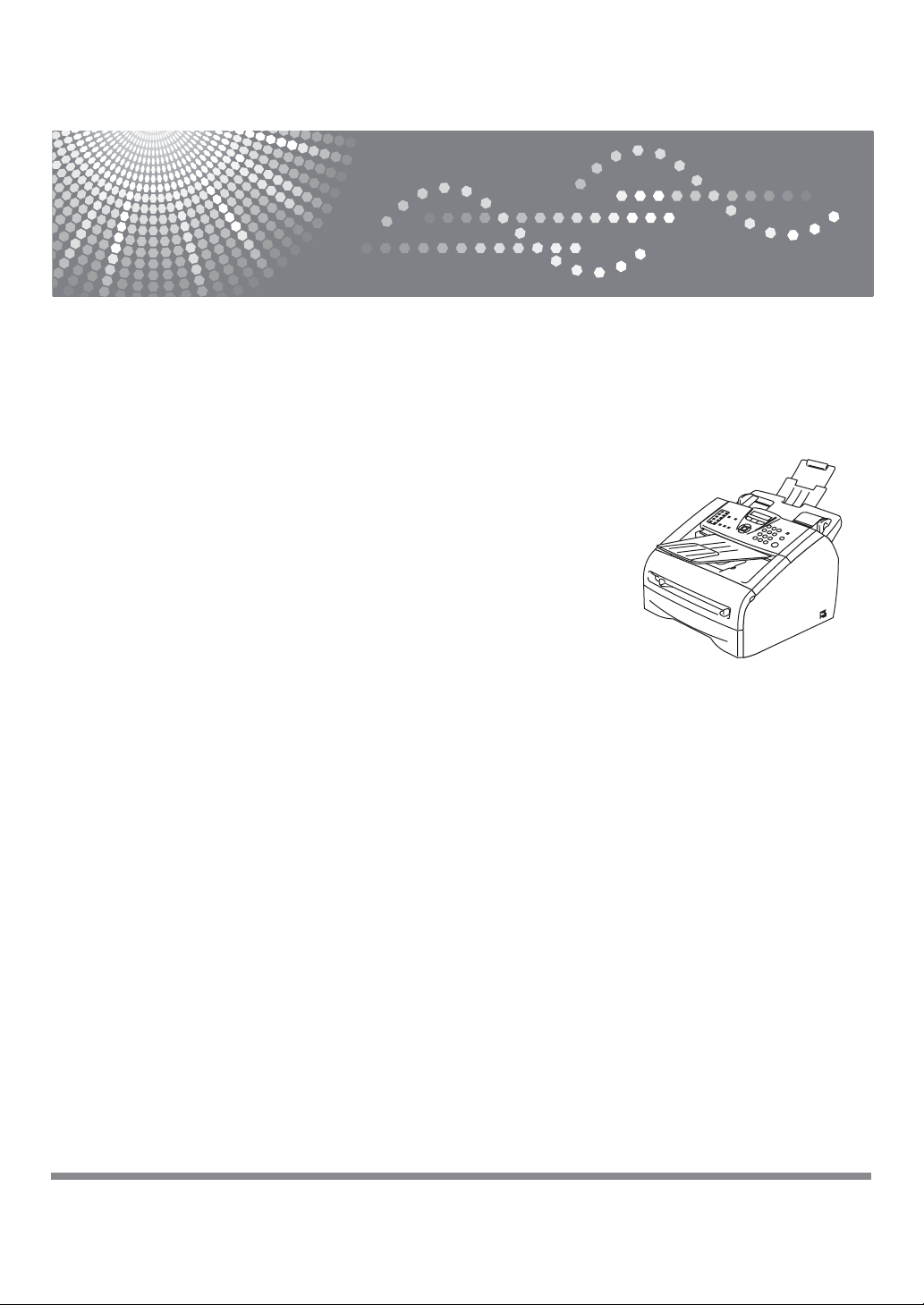
FAX 1190L
User’s Guide
Read this manual carefully before you use this machine and keep it handy for future reference. For safe and correct
use, be sure to read the Important Information in this manual before using the machine.
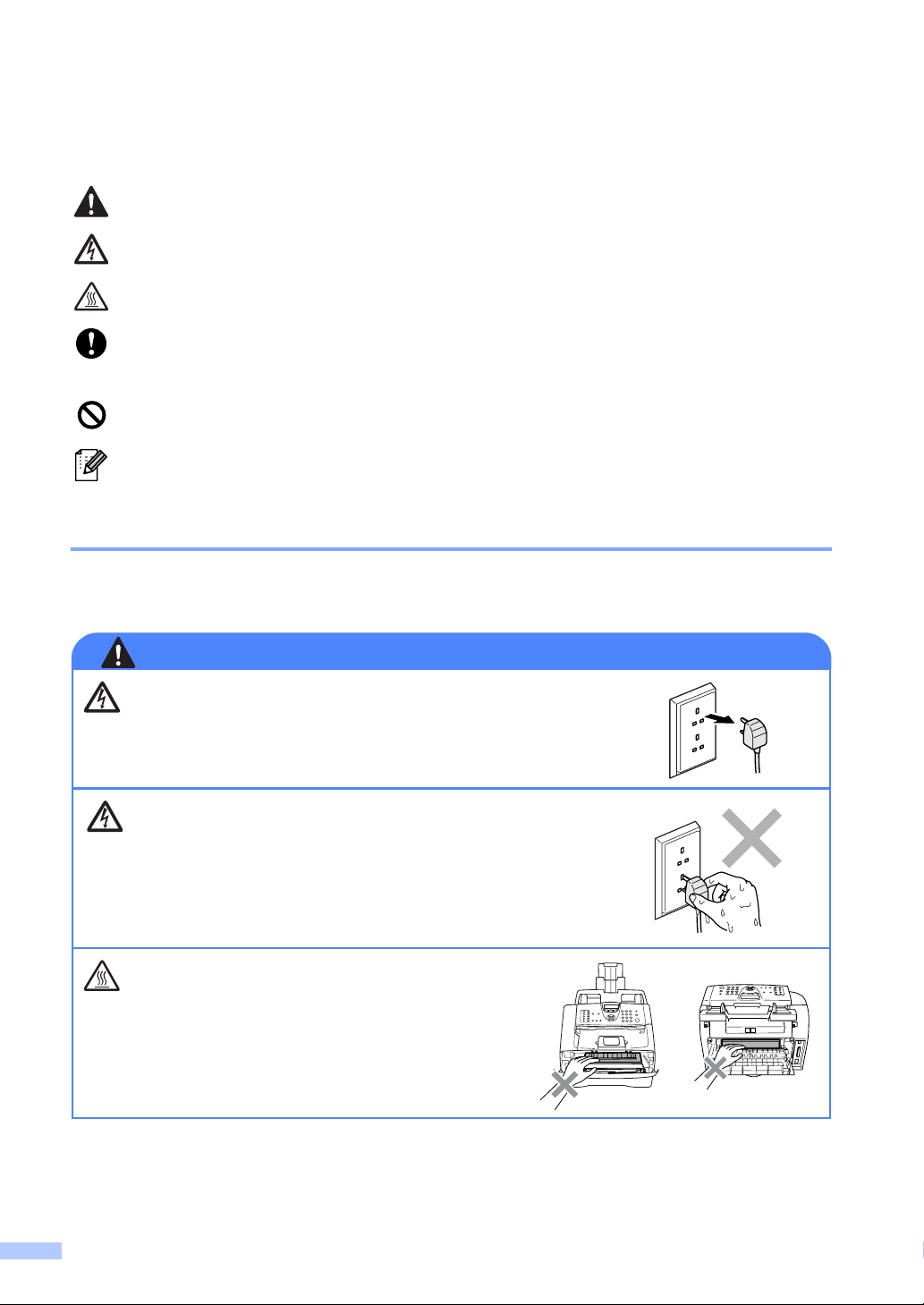
Safety precautions
We use the following icons throughout this User’s Guide.
Warnings or cautions tell you what to do to prevent possible personal injury.
Electrical Hazard icons alert you to a possible electrical shock.
Hot Surface icons warn you not to touch machine parts that are hot.
Indicates points to pay attention to when using the machine, and explanations of
likely causes of paper misfeeds, damage to originals, or loss of data. Be sure to read
these explanations.
Improper Setup icons alerts you to devices and operations that are not compatible
with the machine.
Notes tell you how you should respond to a situation that may arise or give tips about
how the operation works with other features.
To use the machine safely
Please keep these instructions for later reference and read them before attempting any
maintenance.
CAUTION
There are high voltage electrodes inside the machine. Before you
clean the inside of the machine, make sure you have unplugged
the telephone line cord first and then the power cord from the
electrical socket.
Do not handle the plug with wet hands. Doing this might cause an
electrical shock.
After you use the machine, some internal parts are
extremely HOT!
To prevent injures, be careful not to put your fingers
in the area shown in the illustration.
i
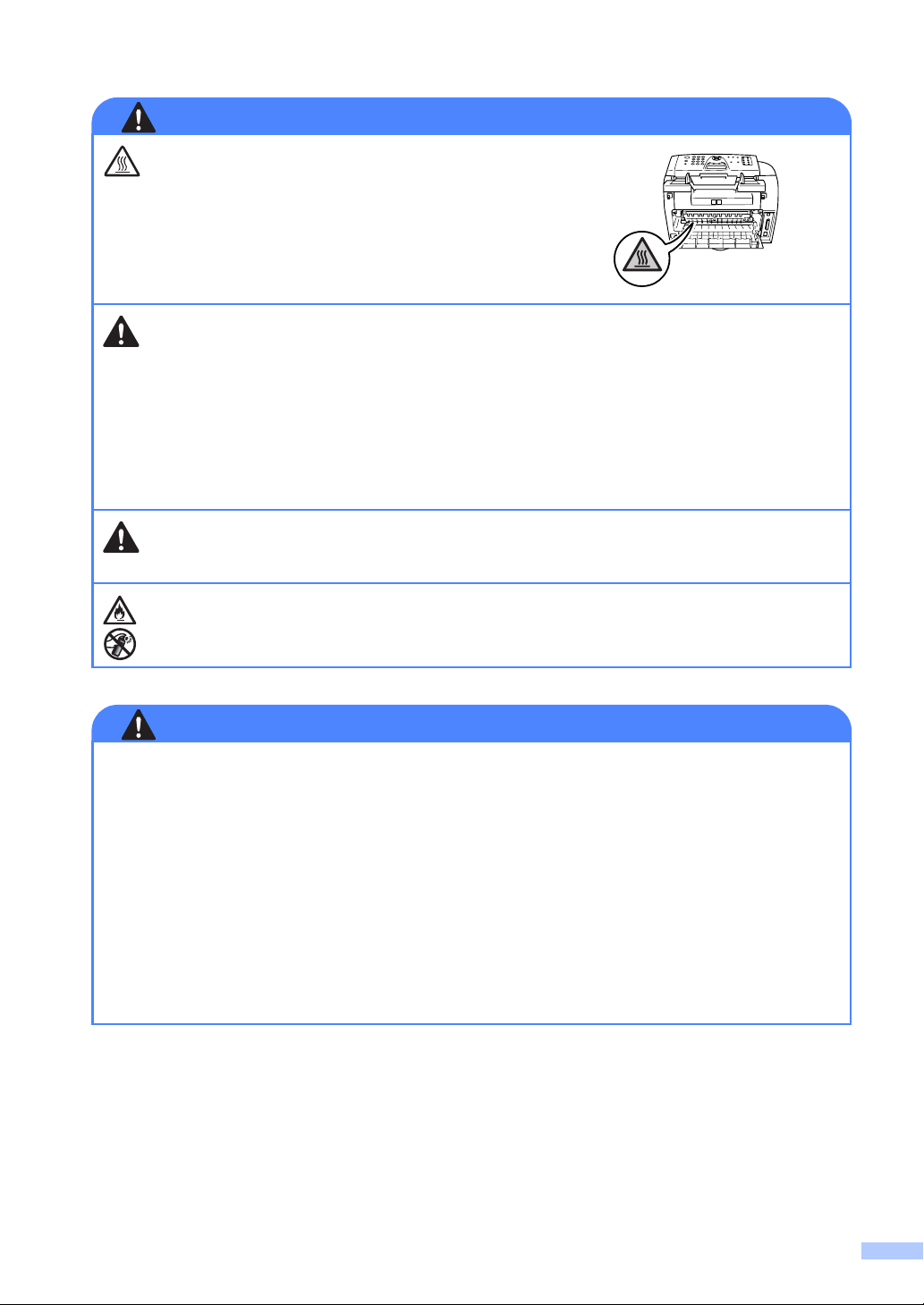
CAUTION
The fuser unit is marked with a caution label. Please
do not remove or damage the label.
■ Use caution when installing or modifying telephone lines. Never touch telephone wires or
terminals that are not insulated unless the telephone line has been disconnected at the wall
socket. Never install telephone wiring during a lightning storm. Never install a telephone wall
socket in a wet location.
■ This product must be installed near an electrical socket that is easily accessible. In case of an
emergency, you must disconnect the power cord from the electrical socket to shut off the
power completely.
■ To reduce the risk of shock or fire, use only a No. 26 AWG or larger telecommunication line
cord.
Do not use a vacuum cleaner to clean up scattered toner. Doing this might cause the toner dust
to ignite inside the vacuum cleaner, potentially starting a fire. Please carefully clean the toner
dust with a dry, lint-free cloth and dispose of it according to local regulations.
Do NOT use flammable substances or any type of spray to clean the inside or outside of the
machine. Doing this may cause a fire or electrical shock.
CAUTION
IMPORTANT SAFETY INSTRUCTIONS
When using your telephone equipment, basic safety precautions should always be followed to
reduce the risk of fire, electric shock and injury to people, including the following:
1. Do not use this product near water, for example, near a bath tub, wash bowl, kitchen sink or
washing machine, in a wet basement or near a swimming pool.
2. Avoid using this product during an electrical storm. There may be a remote risk of electric
shock from lightning.
3. Do not use this product to report a gas leak in the vicinity of the leak.
4. Use only the power cord supplied with this machine.
SAVE THESE INSTRUCTIONS
ii
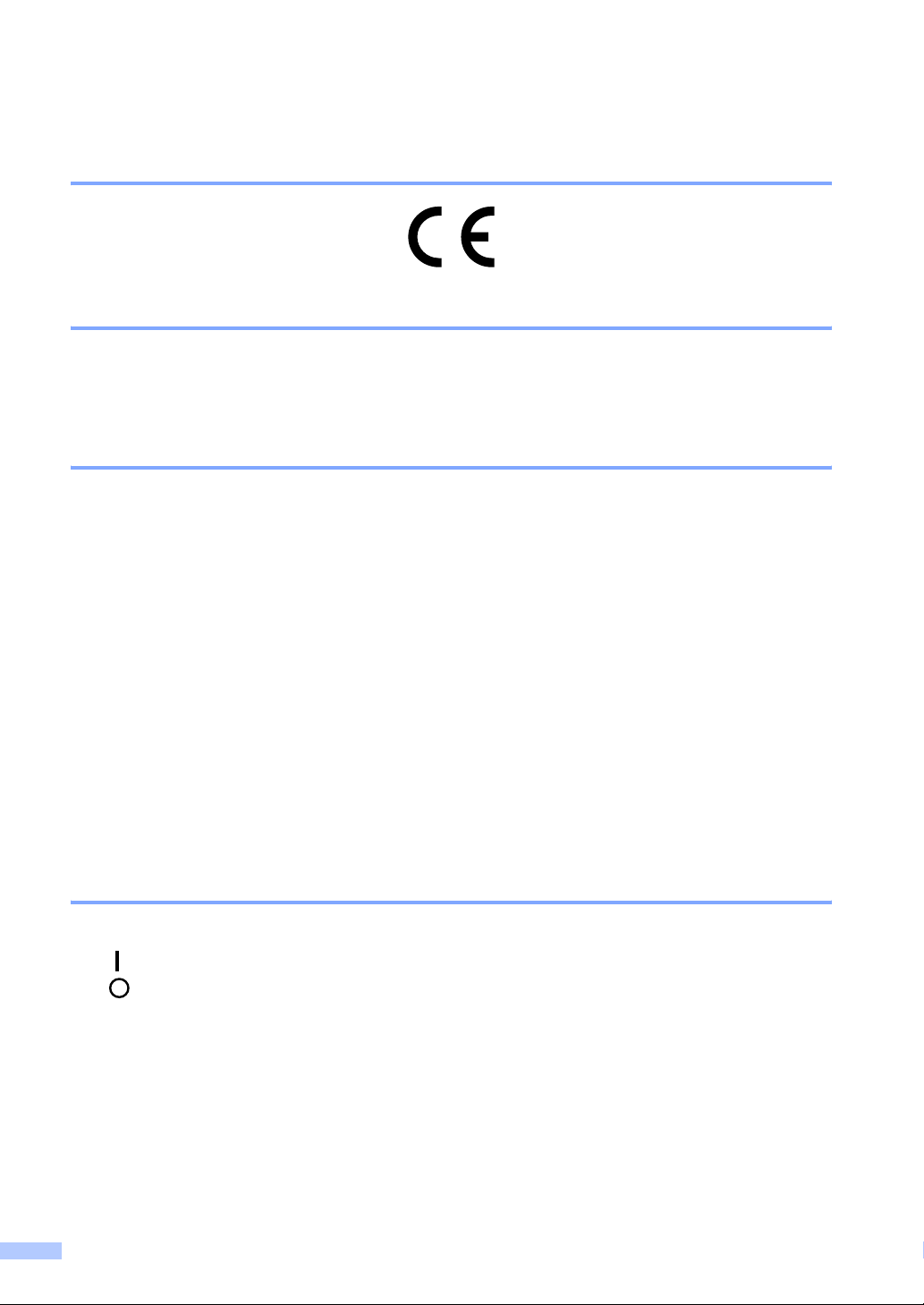
Certification
Declaration of conformity
Notice to Users in EU Countries
This product complies with the essential requirements and provisions of Directive 1999/5/EC of
the European Parliament and of the Council of 9 March 1999 on radio equipment and
telecommunications terminal equipment and the mutual recognition of their conformity.
Notice to Users Accessing Analog PSTN in EU Countries
This product is designed to be able to access analog PSTN in all EU countries. Local PSTN
compatibility is dependent on software switch settings. Please contact your service representative
if relocating this product to another country. In the event of problems, please contact your service
representative in the first instance.
FAX 1190L: The CE declaration of Comformity is available on the Internet at URL :
http://www.ricoh.co.jp/fax/ce_doc
CE Marking Traceability Information (For EU Countries Only.)
Manufacturer:
Ricoh Co., Ltd.
3-6 Nakamagome 1-chome, Ohta-ku, Tokyo, 143-8555 Japan
Authorized representative:
Ricoh Europe PLC
66 Chiltern Street London
Symbols for the main power switch
In accordance with IEC 60417, this machine uses the following symbols for the main power switch:
- means POWER ON.
- means POWER OFF.
iii
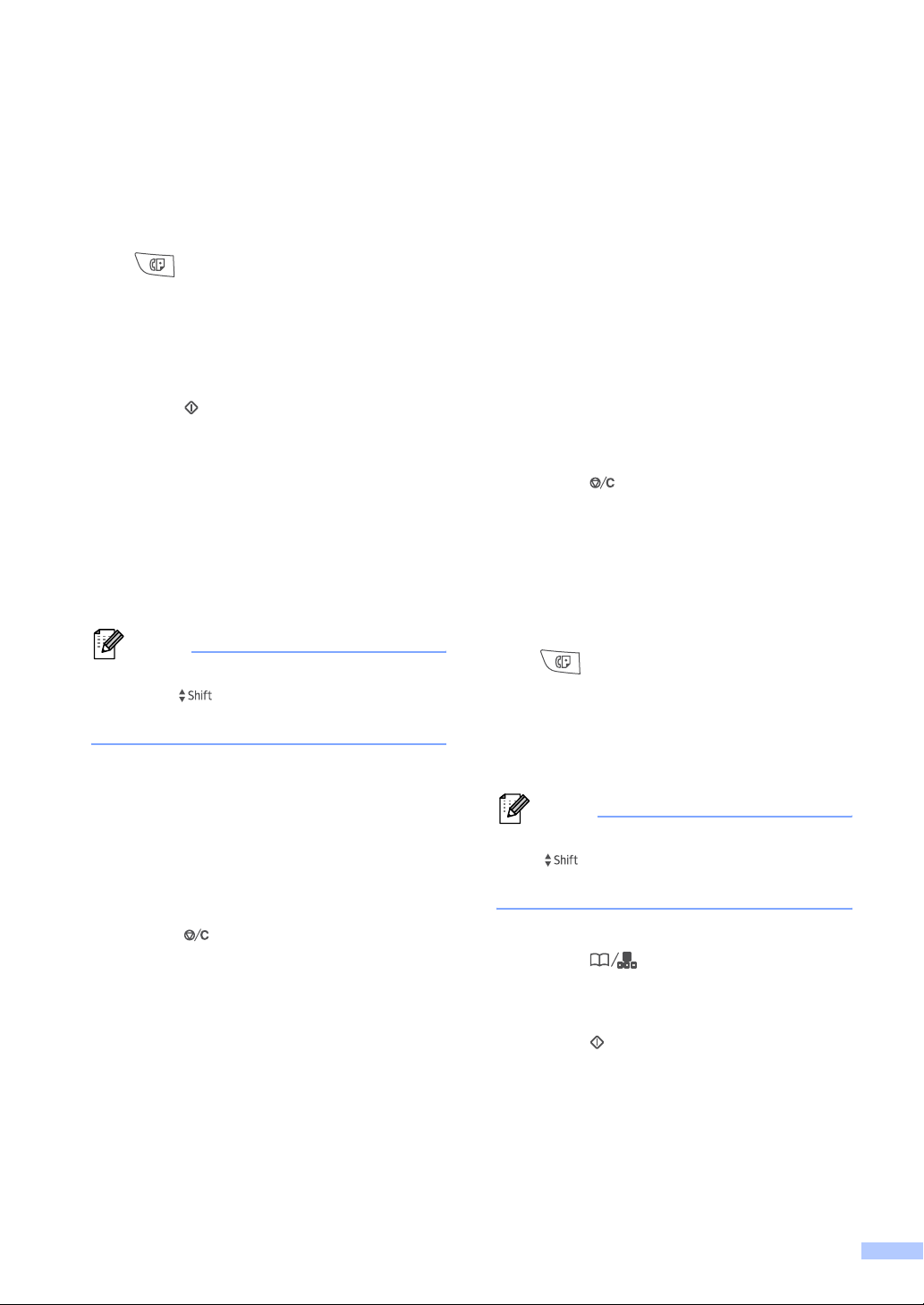
Quick Reference Guide
Sending Faxes
Automatic Transmission
1 If it is not illuminated in green, press
(Fax).
2 Load your document.
3 Enter the fax number using One-Touch,
Speed-Dial, Search or the dial pad.
4 Press Start.
Storing numbers
Storing One-Touch Dial numbers
1 Press Menu/Set, 2, 3, 1.
2 Press the One-Touch key where you
want to store the number.
Note
To access One-Touch numbers 11 to 20,
hold down Shift as you press the
One-Touch key.
3 Enter the number (up to 20 digits).
Storing Speed-Dial numbers
1 Press Menu/Set, 2, 3, 2.
2 Using the dial pad, enter a three-digit
Speed-Dial location number (001 - 200).
Press Menu/Set.
3 Enter the number (up to 20 digits).
Press Menu/Set.
4 Enter the name up to 15 characters (or
leave it blank).
Press Menu/Set.
5 Press Stop/Exit.
Dialling operations
One-Touch Dialling / Speed-Dialling
1 If it is not illuminated in green, press
(Fax).
2 Load your document.
3 Press the One-Touch key of the number
you want to call.
Press Menu/Set.
4 Enter the name up to 15 characters (or
leave it blank).
Press Menu/Set.
5 Press Stop/Exit.
Note
To dial One-Touch numbers 11 to 20, hold
down Shift as you press the One-Touch
key.
—OR—
Press Search/Speed Dial,
press #. Press the three-digit
Speed-Dial number.
4 Press Start.
iv
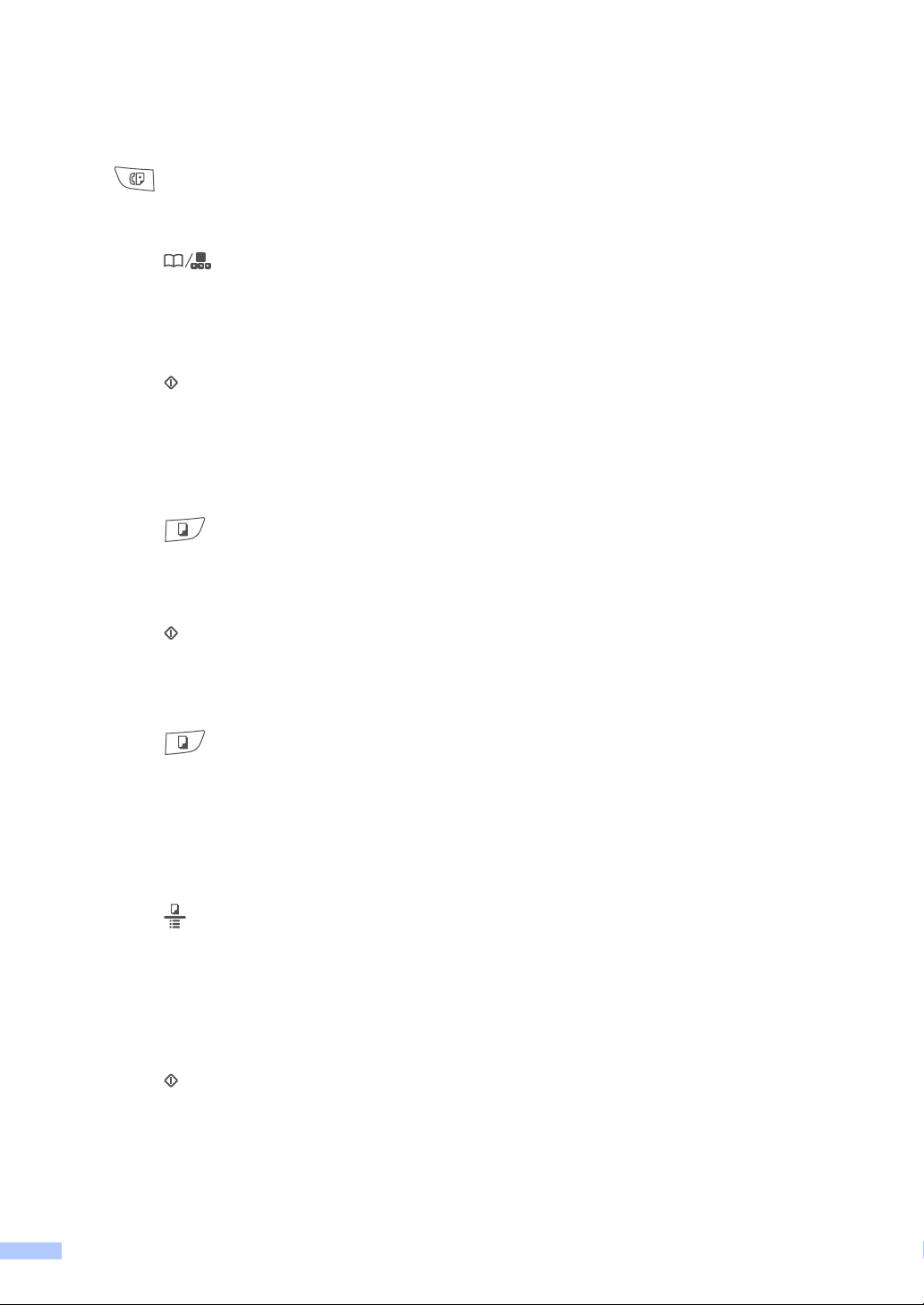
Using Search
1 If it is not illuminated in green, press
(Fax).
2 Load your document.
3 Press Search/Speed Dial
then enter the first letter of the name
you’re looking for.
4 Press or to search the memory.
▲
▲
,
and
5 Press Start.
Making copies
Single copy
1 Press (Copy) to illuminate it in
green.
2 Load your document.
3 Press Start.
Sorting copies using the ADF
1 Press (Copy) to illuminate it in
green.
2 Load your document.
3 Use the dial pad to enter the number of
copies you want (up to 99).
4 Press Options and ▲ or ▼ to select
Stack/Sort.
Press Menu/Set.
5 Press ▲ or ▼ to select Sort.
Press Menu/Set.
6 Press Start.
v
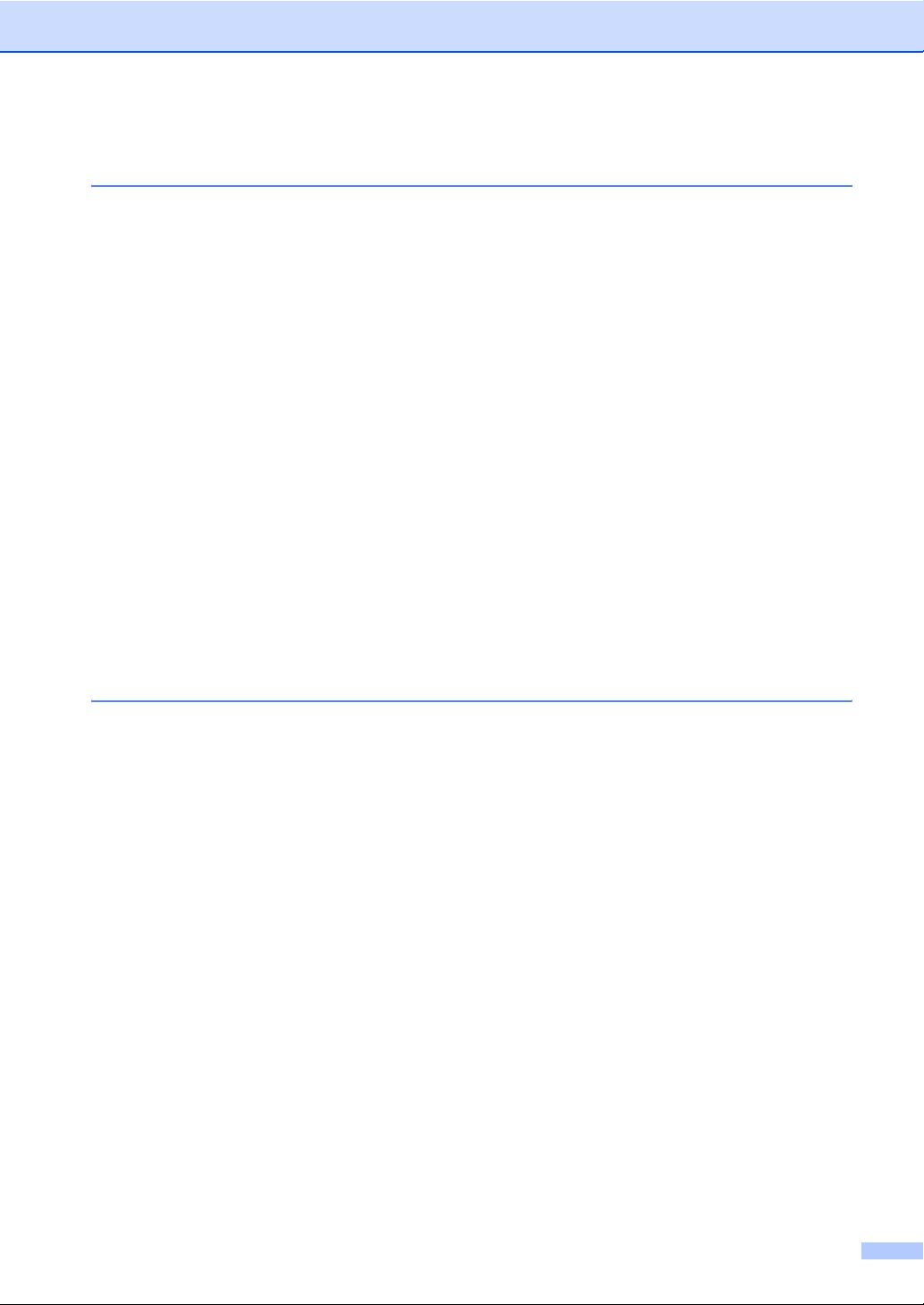
Table of Contents
1 Introduction
Using this Guide ..................................................................................................1-1
Choosing a location .............................................................................................1-2
To view Documentation .................................................................................1-3
Control panel overview (For EU only)..................................................................1-4
Control panel overview (For USA, Canada and Asia/Oceania)...........................1-6
Load document ....................................................................................................1-8
Using the automatic document feeder (ADF) ...............................................1-8
About paper .........................................................................................................1-9
Recommended paper ....................................................................................1-9
Choosing acceptable paper...........................................................................1-9
Paper capacity of the paper trays............................................................1-10
How to load paper .......................................................................................1-11
To load paper or other media in the paper tray .......................................1-11
To load paper or other media in the manual feed slot .............................1-12
About fax machines ...........................................................................................1-13
Custom features ..........................................................................................1-13
Do you have BT’s Call Minder/Voice Mail on the phone line?.................1-13
Why should there be problems?..............................................................1-13
How can you avoid possible problems? ..................................................1-13
Fax tones and handshake ...........................................................................1-14
ECM (Error Correction Mode)......................................................................1-14
2 Getting started
Initial setup ..........................................................................................................2-1
Setting the Date and Time.............................................................................2-1
Setting Tone and Pulse dialling mode
(Not available in some countries) ..............................................................2-1
Setting the Station ID.....................................................................................2-2
Setting the Phone Line Type (For EU model only) ........................................2-3
PABX (PBX) and TRANSFER...................................................................2-3
General Setup .....................................................................................................2-4
Setting the Mode Timer .................................................................................2-4
Setting the Paper Type..................................................................................2-4
Setting the Paper Size...................................................................................2-5
Setting the Ring Volume................................................................................2-5
Setting the Beeper Volume............................................................................2-6
Setting the Speaker Volume..........................................................................2-6
Setting the Handset Volume (For USA and Canada only) ............................2-6
Choosing the Handset Volume (For Volume Amplify)
(For USA and Canada only) ......................................................................2-7
Setting Volume Amplify
(For USA and Canada only) ......................................................................2-7
Turning on Automatic Daylight Savings Time................................................2-8
Toner Save ....................................................................................................2-8
Sleep Time ....................................................................................................2-8
Setting the LCD Contrast...............................................................................2-9
vi
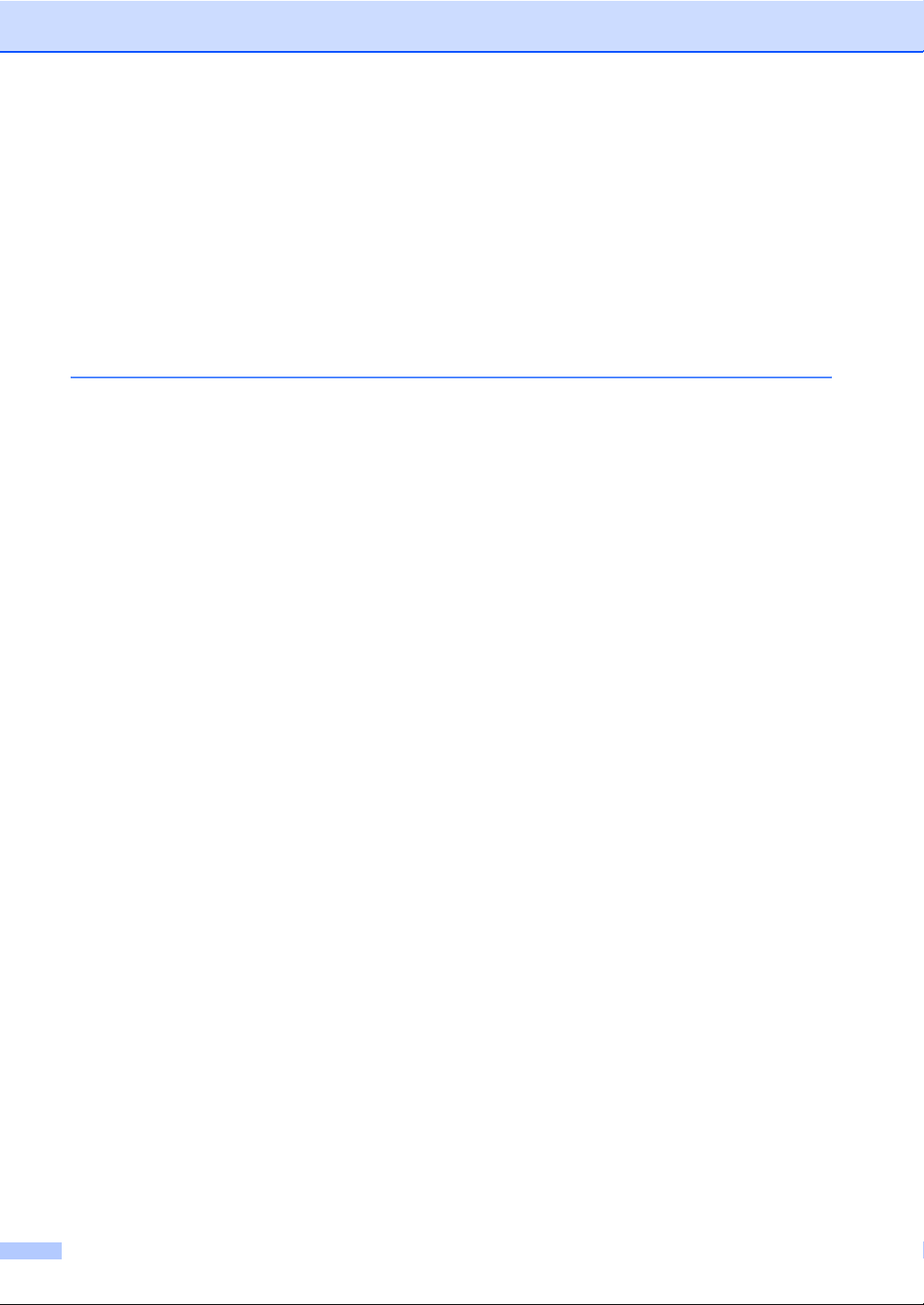
Security..........................................................................................................2-9
Memory Security............................................................................................2-9
Setting up the password ..........................................................................2-10
Changing the Memory Security password...............................................2-10
Turning Memory Security on ...................................................................2-11
Turning Memory Security off ...................................................................2-11
Setting Lock.................................................................................................2-11
Setting up the password ..........................................................................2-11
Changing the Setting Lock password......................................................2-12
Turning Setting Lock on...........................................................................2-12
Turning Setting Lock off...........................................................................2-12
3 Setup Send
How to enter Fax mode .......................................................................................3-1
How to dial ...........................................................................................................3-1
Manual dialling...............................................................................................3-1
One-Touch Dialling........................................................................................3-1
Speed-Dialling ...............................................................................................3-2
Search ...........................................................................................................3-2
Fax Redial .....................................................................................................3-3
How to Fax...........................................................................................................3-3
Automatic transmission .................................................................................3-3
Faxing from the ADF .....................................................................................3-3
Manual transmission......................................................................................3-3
Sending a fax at the end of a conversation ...................................................3-4
Out of Memory message ...............................................................................3-4
Basic sending operations.....................................................................................3-4
Sending faxes using multiple settings ...........................................................3-4
Contrast .........................................................................................................3-5
Fax Resolution...............................................................................................3-5
Dual Access...................................................................................................3-6
Real Time Transmission................................................................................3-6
Broadcasting..................................................................................................3-7
Checking job status .......................................................................................3-8
Cancelling a fax in progress ..........................................................................3-8
Cancelling a scheduled job............................................................................3-8
Advanced sending operations .............................................................................3-9
Composing the electronic Cover Page ..........................................................3-9
Composing your own comments ...............................................................3-9
Cover page for the next fax only................................................................3-9
Send a cover page for all faxes ...............................................................3-10
Using a printed cover page......................................................................3-10
Overseas Mode ...........................................................................................3-10
Delayed Fax ................................................................................................3-11
Delayed Batch Transmission .......................................................................3-11
Setup for Polled Transmit (Standard) ..........................................................3-12
Setup for Polled Transmit with Secure Code
(For EU and Asia/Oceania only)..............................................................3-13
vii
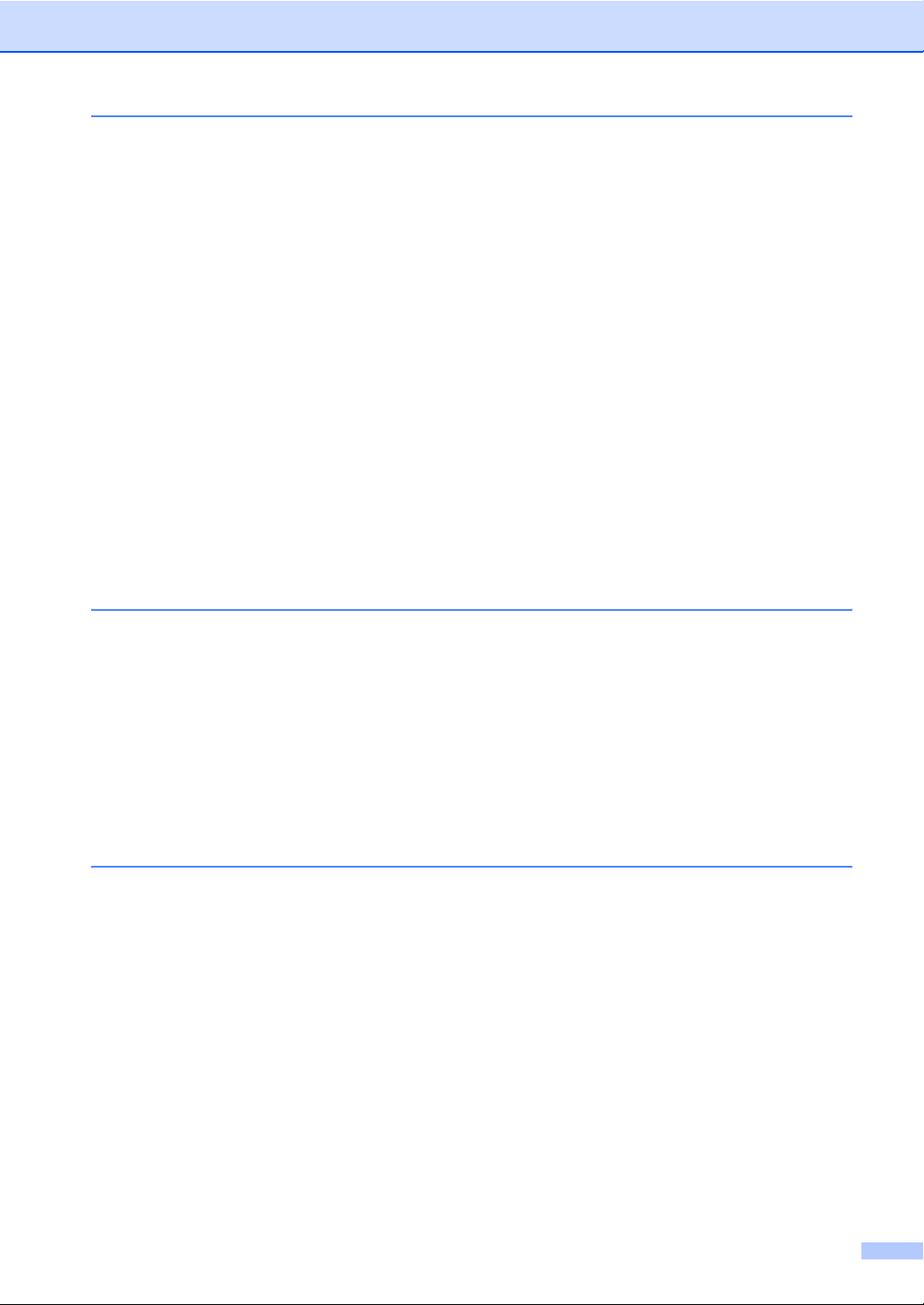
4 Setup Receive
Basic receiving operations...................................................................................4-1
Choosing the Receive Mode ........................................................................4-1
To select or change your Receive Mode ...................................................4-2
Setting the Ring Delay ..................................................................................4-2
Setting the F/T Ring Time (Fax/Tel mode only).............................................4-3
Fax Detect (Easy Receive for USA and Canada)..........................................4-3
Printing a reduced incoming fax (Auto Reduction) ........................................4-4
Receiving a fax at the end of a conversation.................................................4-5
Advanced receiving operations............................................................................4-5
Printing a fax from the memory ....................................................................4-5
Setting the Print Density ................................................................................4-5
Reception into memory..................................................................................4-6
If Memory Receive is On at this time.........................................................4-6
If Memory Receive is Off at this time.........................................................4-6
Polling............................................................................................................4-6
Setup for Polling Receive (Standard) ........................................................4-6
Secure Polling (For EU and Asia/Oceania only)........................................4-7
Setup for Polling Receive (Secure) (For EU and Asia/Oceania only)........4-7
Setup for Polling Receive (Timer) (For EU and Asia/Oceania only)..........4-7
Sequential Polling......................................................................................4-7
5 Quick-Dial numbers and dialling options
Storing numbers for easy dialling ........................................................................5-1
Storing One-Touch numbers .........................................................................5-1
Storing Speed-Dial numbers .........................................................................5-2
Changing One-Touch / Speed-Dial numbers ................................................5-2
Setting up Groups for Broadcasting ..............................................................5-3
Dialling options ....................................................................................................5-4
Access codes and credit card numbers.........................................................5-4
Pause ............................................................................................................5-4
Tone or Pulse ................................................................................................5-4
6 Remote Fax Options
Setting Remote Fax Options................................................................................6-1
Setting up Fax Forwarding ............................................................................6-1
Setting Fax Storage.......................................................................................6-1
Programming your pager number (For USA and Canada only) ....................6-2
Turning off Remote Fax Options ...................................................................6-2
Changing Remote Fax Options .....................................................................6-3
Setting your Remote Access Code................................................................6-3
Remote Retrieval .................................................................................................6-4
Using your Remote Access Code..................................................................6-4
Remote commands .......................................................................................6-5
Retrieving fax messages ...............................................................................6-6
Changing your Fax Forwarding number ........................................................6-6
viii
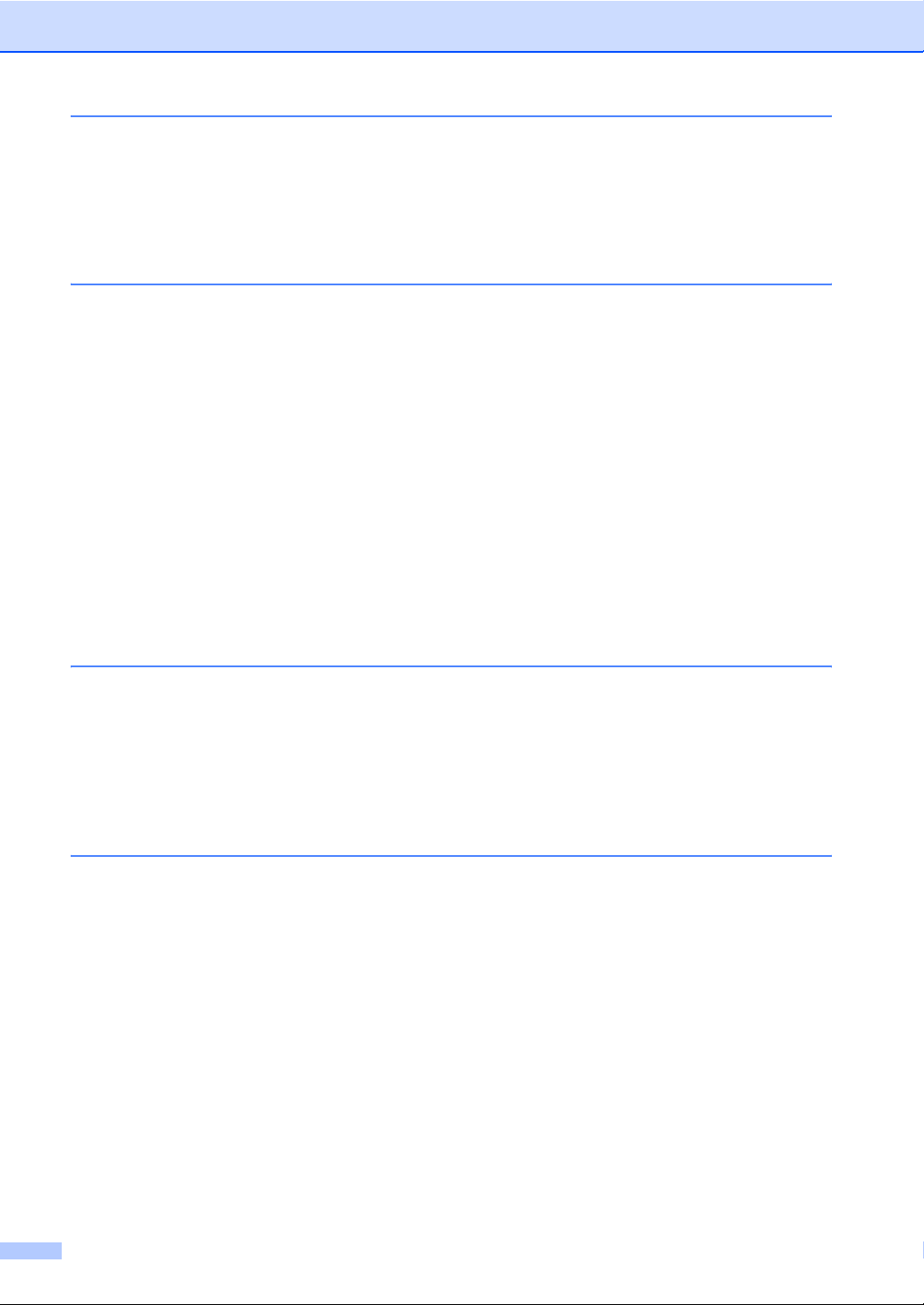
7 Printing reports
Fax settings and activity ......................................................................................7-1
Customizing the Transmission Verification Report........................................7-1
Setting the Journal Period .............................................................................7-2
Printing reports ....................................................................................................7-2
How to print a report ..................................................................................7-2
8 Making copies
Using the machine as a copier ............................................................................8-1
Enter Copy mode...........................................................................................8-1
Making a single copy .....................................................................................8-2
Making multiple copies ..................................................................................8-2
Stop copying..................................................................................................8-2
Using the temporary Copy key ............................................................................8-2
Changing the temporary copy settings ..........................................................8-3
Enlarging or reducing the image copied ....................................................8-4
Quality .......................................................................................................8-5
Sorting copies using the ADF ....................................................................8-5
Making N in 1 copies (Page Layout)..........................................................8-6
Changing the default copy settings......................................................................8-7
Quality ...........................................................................................................8-7
Adjusting contrast ..........................................................................................8-7
Out of Memory message .....................................................................................8-7
9 Important information for EU
IEC 60825-1 Specification .............................................................................9-1
Laser Diode ...............................................................................................9-1
Disconnect device .........................................................................................9-1
Radio interference (220-240V Model only)....................................................9-1
Important safety instructions..........................................................................9-2
Trademarks ...................................................................................................9-3
10 Important information for USA and Canada
Standard telephone and FCC Notices
These notices are in effect on models sold and used in the
United States only. ..................................................................................10-1
Federal Communications Commission (FCC) Declaration of Conformity
(USA only) ...............................................................................................10-2
Caution ....................................................................................................10-2
Important - about the interface cable.......................................................10-2
Industry Canada Compliance Statement (Canada only) .............................10-2
RESTRICTIONS CONCERNANT LE RACCORDEMENT DE MATÉRIEL
AVIS ........................................................................................................10-3
AVIS ........................................................................................................10-3
Disconnect device .......................................................................................10-3
Laser safety .................................................................................................10-3
FDA regulations...........................................................................................10-3
Important safety instructions........................................................................10-4
Trademarks .................................................................................................10-5
....10-3
ix
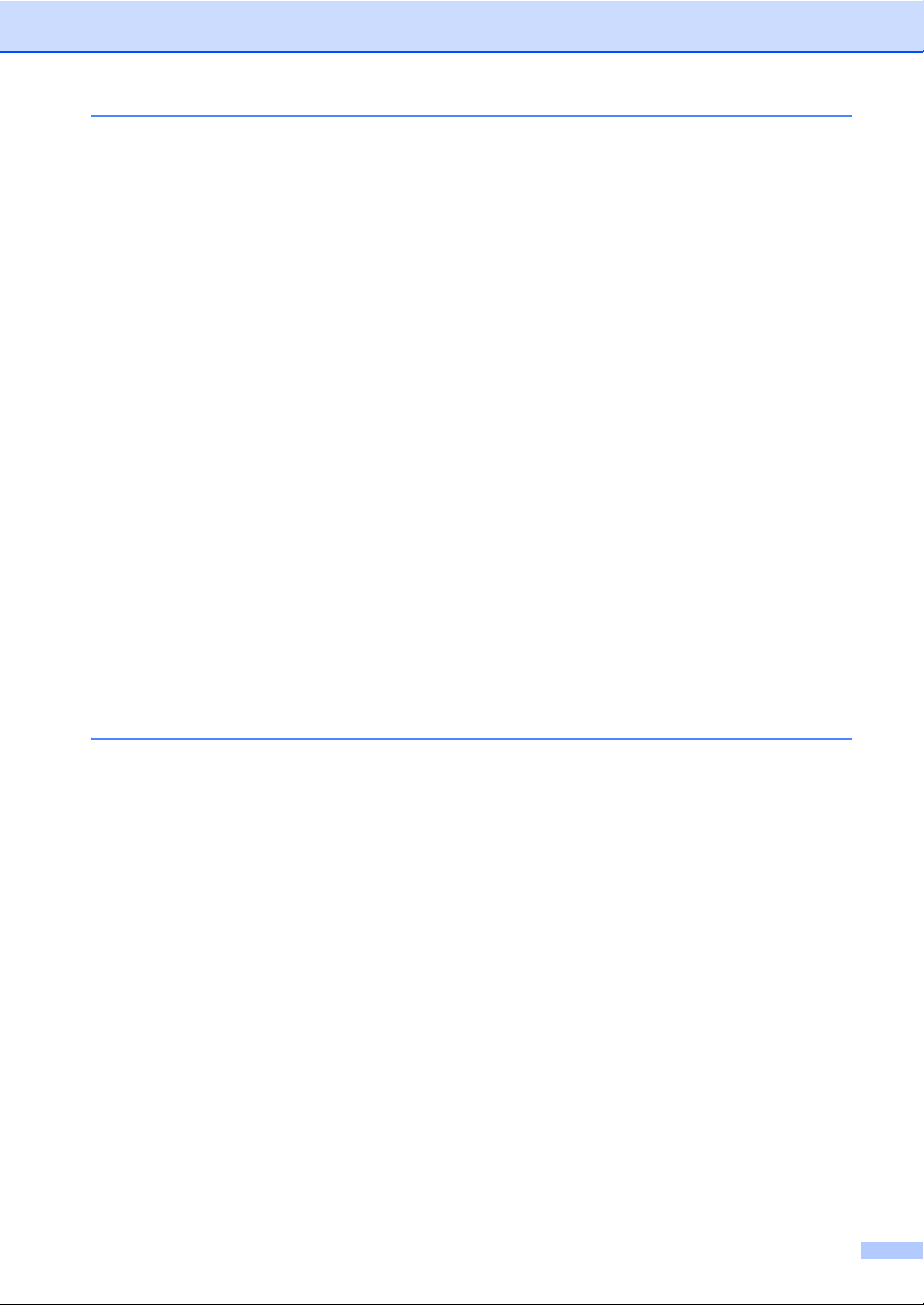
11 Troubleshooting and routine maintenance
Troubleshooting .................................................................................................11-1
Error messages ...........................................................................................11-1
Checking if the machine has faxes in its memory ...................................11-4
Forwarding faxes to another fax machine ...............................................11-4
Document jams............................................................................................11-4
Paper jams ..................................................................................................11-5
Paper is jammed inside the machine.......................................................11-5
Paper is jammed at the back of the machine ..........................................11-6
Paper is jammed inside the drum unit and toner cartridge assembly......11-7
If you are having difficulty with your machine ..............................................11-9
Improving the print quality .........................................................................11-13
Cleaning the drum unit ..............................................................................11-14
Compatibility..............................................................................................11-17
Packing and shipping the machine..................................................................11-17
Routine maintenance.......................................................................................11-18
Cleaning the outside of the machine .........................................................11-18
Cleaning the scanner.................................................................................11-19
Cleaning the laser scanner window...........................................................11-20
Cleaning the corona wire...........................................................................11-21
Replacing the toner cartridge ....................................................................11-21
How to replace the toner cartridge ............................................................11-22
Replacing the drum unit.............................................................................11-24
Machine Information ........................................................................................11-26
Checking the Serial Numbers....................................................................11-26
Checking the Page Counters.....................................................................11-26
Checking the Drum Life .............................................................................11-27
A Appendix A
Telephone services for U.K. ............................................................................... A-1
BT Call Sign (For U.K. Only) ........................................................................ A-1
To enable the machine to work with BT Call Sign
(Only with your external phone) ........................................................... A-1
Setting up telephone services (for USA and Canada) ........................................ A-1
Distinctive Ring............................................................................................. A-2
What does your telephone company’s ‘Distinctive Ring’ do? ................... A-2
What does ‘Distinctive Ring’ do?.............................................................. A-2
Do you have Voice Mail?.......................................................................... A-2
Before you choose the ring pattern to register ......................................... A-3
Registering the Distinctive Ring pattern ................................................... A-3
Turning off the Distinctive Ring................................................................. A-3
Caller ID........................................................................................................ A-4
Viewing Caller ID List ............................................................................... A-4
Printing Caller ID List................................................................................ A-4
Call Waiting .............................................................................................. A-5
Telephone Service for Australia.......................................................................... A-5
Telstra
What is the Advantage of using Telstra® FaxStream® Duet® Function?
How does Telstra
Set the Distinctive Ringing to ON ............................................................. A-7
®
FaxStream® Duet® (Distinctive Ringing)......................................... A-5
®
FaxStream® Duet® Work? ......................................... A-6
..... A-6
x
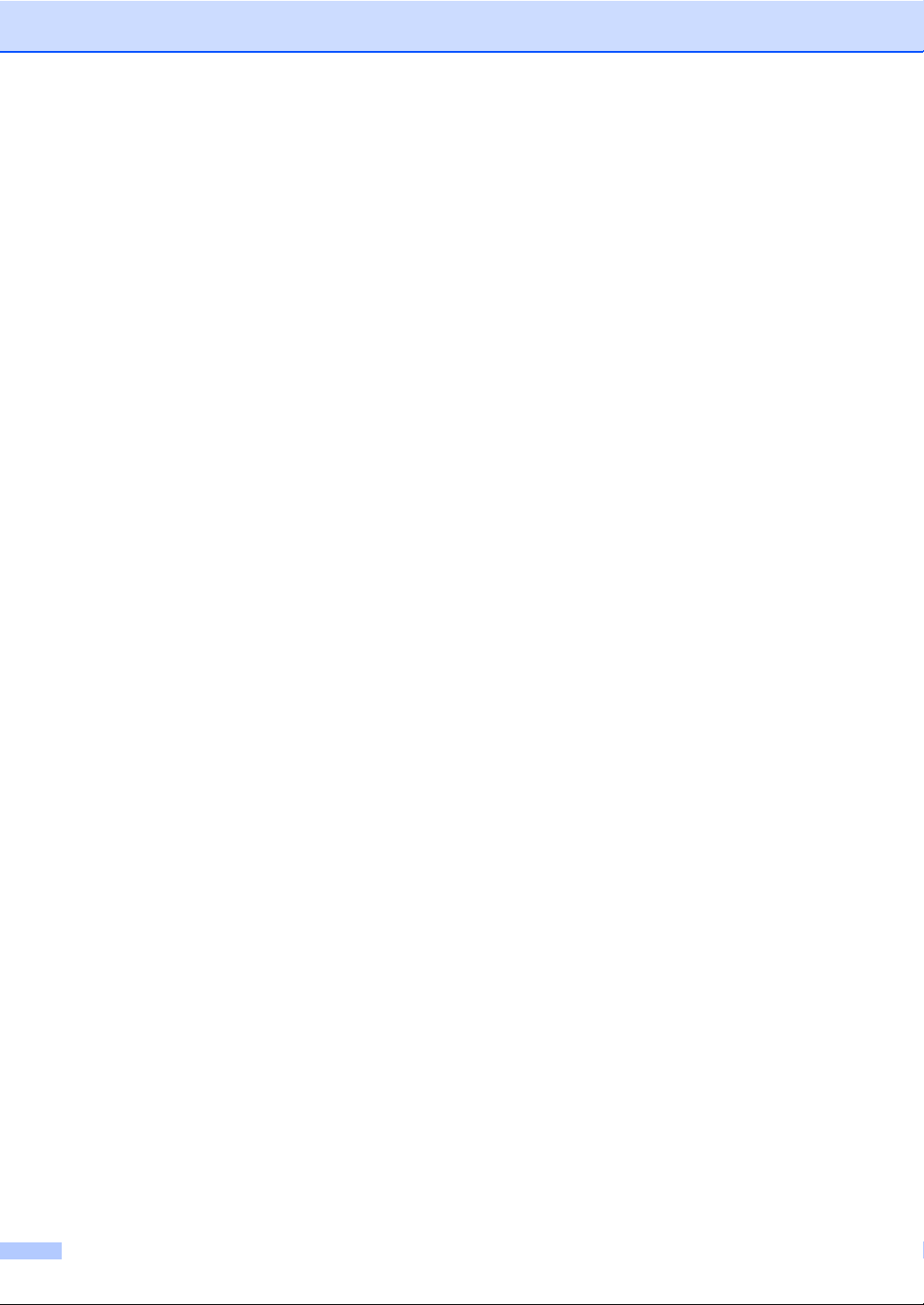
Caller ID (Caller IDentification) ..................................................................... A-7
Advantages of Caller ID............................................................................ A-7
How Does the Caller ID Work?..................................................................... A-7
The Caller ID Appears on the Display When Your Telephone Rings....... A-7
The Caller ID is Stored in Your Machine Memory ........................................ A-7
Viewing Caller ID List ................................................................................... A-8
Printing Caller ID List................................................................................ A-8
Telephone Service for New Zealand .................................................................. A-8
FaxAbility ...................................................................................................... A-8
How Will the Fax Machine Treat All Other Numbers? .............................. A-8
What is the Advantage of Using the FaxAbility Function?........................ A-8
How Does FaxAbility Work?..................................................................... A-9
How to Turn FaxAbility OFF or ON........................................................... A-9
Caller ID (Caller IDentification) ................................................................... A-10
Advantages of Caller ID.......................................................................... A-10
How Does the Caller ID Work?................................................................... A-10
The Caller ID Appears on the Display When Your Telephone Rings..... A-10
Viewing Caller ID List ................................................................................. A-10
Printing Caller ID List.............................................................................. A-11
Telephone Service for Some Countries............................................................ A-11
Distinctive Ringing (For Singapore and Hong Kong).................................. A-11
Setting the Distinctive Ringing................................................................ A-12
Caller ID (For Singapore and Hong Kong) ................................................. A-12
Viewing Caller ID List ................................................................................. A-12
Printing Caller ID List.............................................................................. A-12
Advanced receiving operations......................................................................... A-13
Operation from extension telephones......................................................... A-13
For Fax/Tel mode only................................................................................ A-13
Using a cordless external handset ............................................................. A-13
Changing the remote codes ....................................................................... A-14
Connecting an external device to your machine............................................... A-14
Connecting an external telephone.............................................................. A-14
Type A .................................................................................................... A-14
Type B .................................................................................................... A-14
Type C.................................................................................................... A-15
Type D.................................................................................................... A-15
Connecting an external telephone answering device (TAD) ...................... A-15
Sequence ............................................................................................... A-15
Type A .................................................................................................... A-16
Type B .................................................................................................... A-16
Type C.................................................................................................... A-16
Type D.................................................................................................... A-16
Connections............................................................................................ A-17
Recording outgoing message (OGM) on an external TAD..................... A-17
Special line considerations for U.K............................................................. A-17
Using extension telephones (For U.K. only) ........................................... A-17
xi
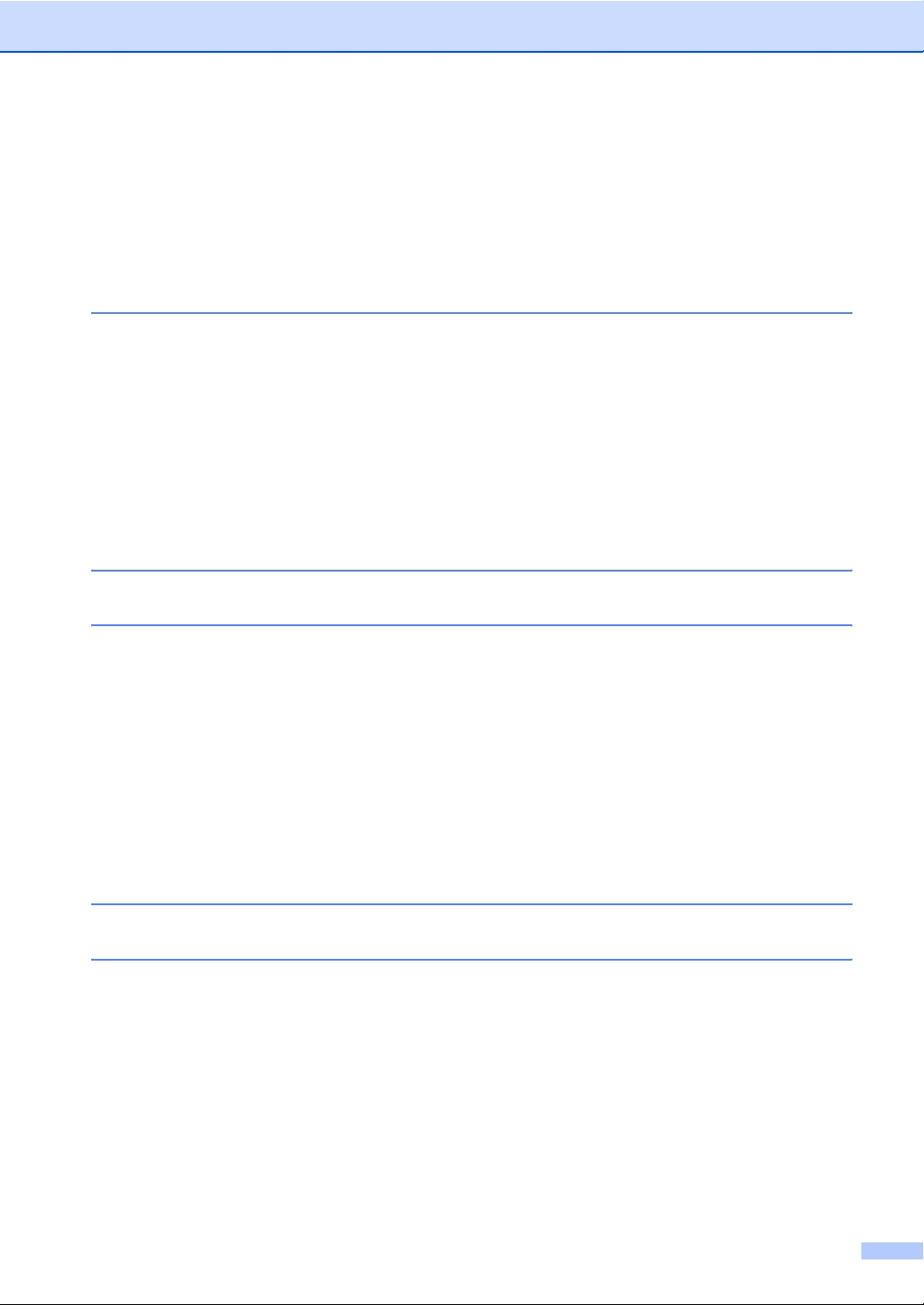
Special line considerations for USA and Canada....................................... A-18
Roll over phone lines .............................................................................. A-18
Two-line phone system........................................................................... A-18
Converting telephone wall outlets........................................................... A-19
Installing machine, external two-line TAD and two-line telephone ......... A-19
Multi-line connections (PBX) ...................................................................... A-20
If you are installing the machine to work with a PBX.............................. A-20
Custom features on your phone line........................................................... A-20
B Appendix B
On-screen programming..................................................................................... B-1
Menu table.................................................................................................... B-1
Memory storage............................................................................................ B-1
Navigation keys .................................................................................................. B-2
Entering Text .............................................................................................. B-11
Inserting spaces ..................................................................................... B-11
Making corrections ................................................................................. B-11
Repeating letters .................................................................................... B-11
Special characters and symbols ............................................................ B-11
G Glossary
S Specifications
Product description ............................................................................................. S-1
General............................................................................................................... S-1
Print media.......................................................................................................... S-3
Copy ................................................................................................................... S-3
Fax...................................................................................................................... S-4
Printer ................................................................................................................. S-5
Interfaces............................................................................................................ S-6
You can download the latest printer driver from our Website ............................. S-6
Computer requirements ...................................................................................... S-7
Consumable items .............................................................................................. S-8
I Index
R Remote Retrieval Access card
xii
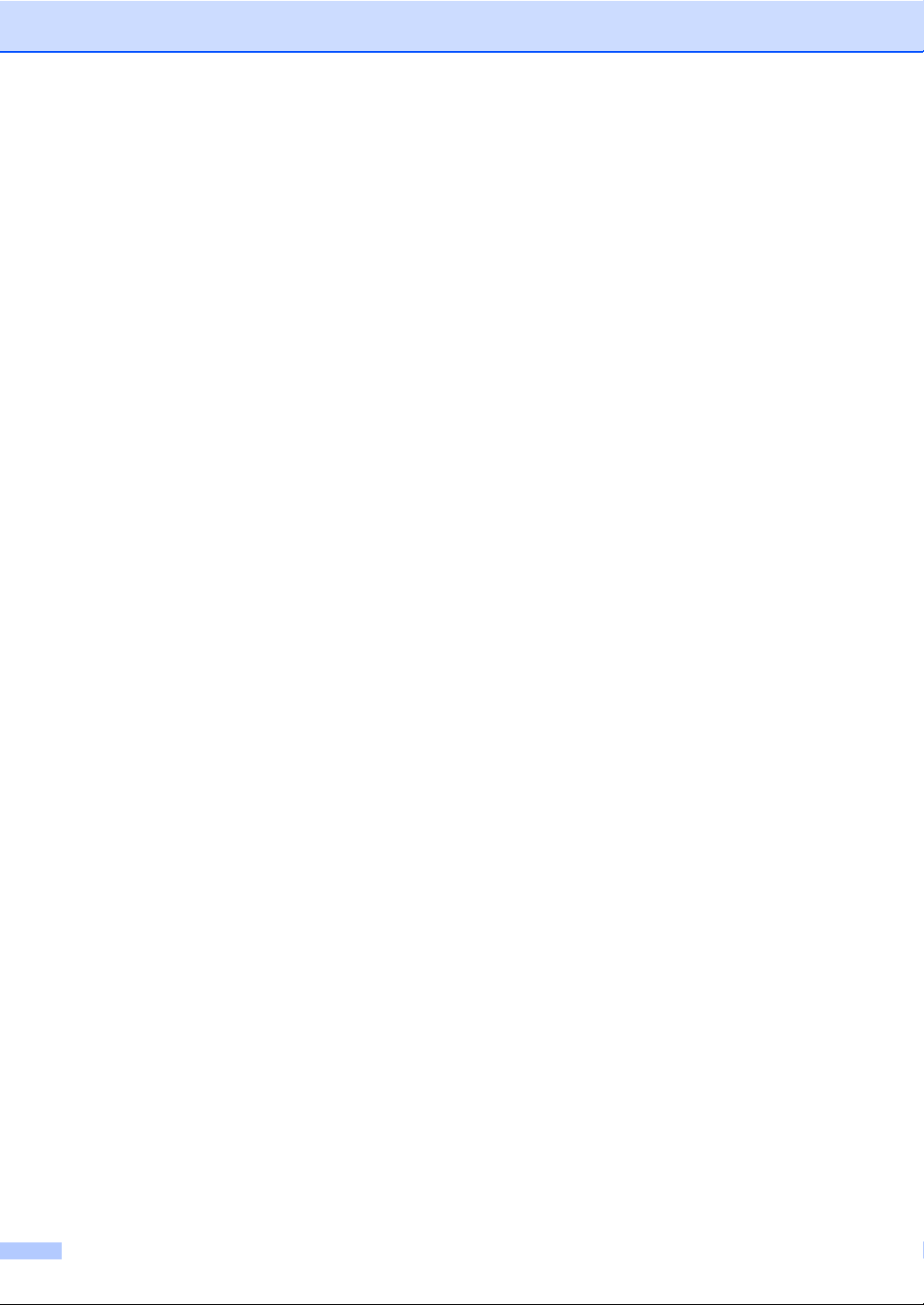
xiii
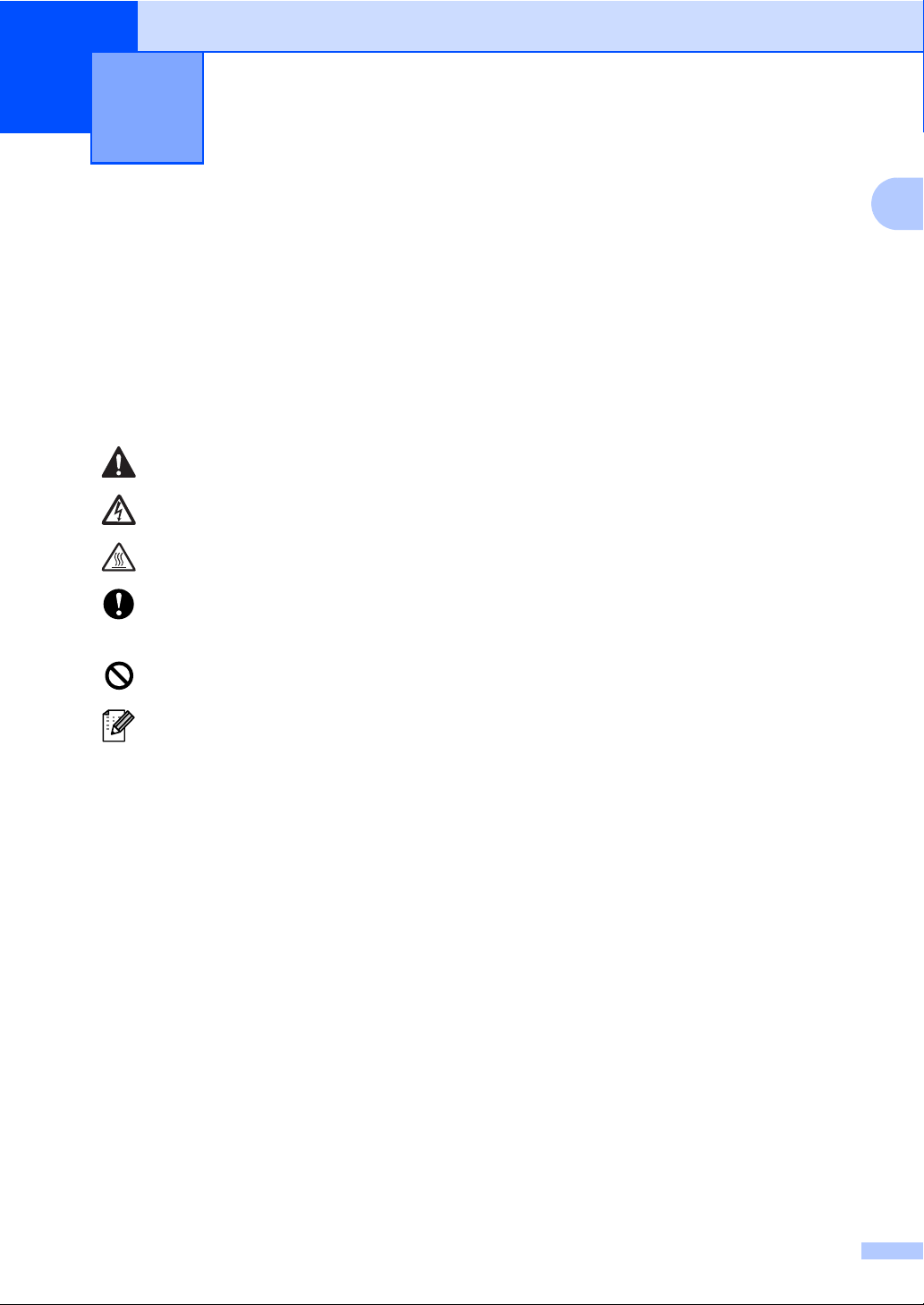
Introduction
1
Using this Guide
Throughout this Guide you will see special symbols alerting you to important warnings, notes and
actions. Special fonts identify keys you should press, messages that appear on the LCD, and
important points or related topics.
Bold Bold typeface identifies specific keys on the machine’s control panel.
Italics Italicized typeface emphasizes an important point or refers you to a related topic.
Courier Courier type face identifies the messages on the LCD of the machine.
Warnings or cautions tell you what to do to prevent possible personal injury.
Electrical Hazard icons alert you to a possible electrical shock.
Hot Surface icons warn you not to touch machine parts that are hot.
Indicates points to pay attention to when using the machine, and explanations of
likely causes of paper misfeeds, damage to originals, or loss of data. Be sure to
read these explanations.
Improper Setup icons alerts you to devices and operations that are not
compatible with the machine.
Notes tell you how you should respond to a situation that may arise or give tips
about how the operation works with other features.
1
1 - 1
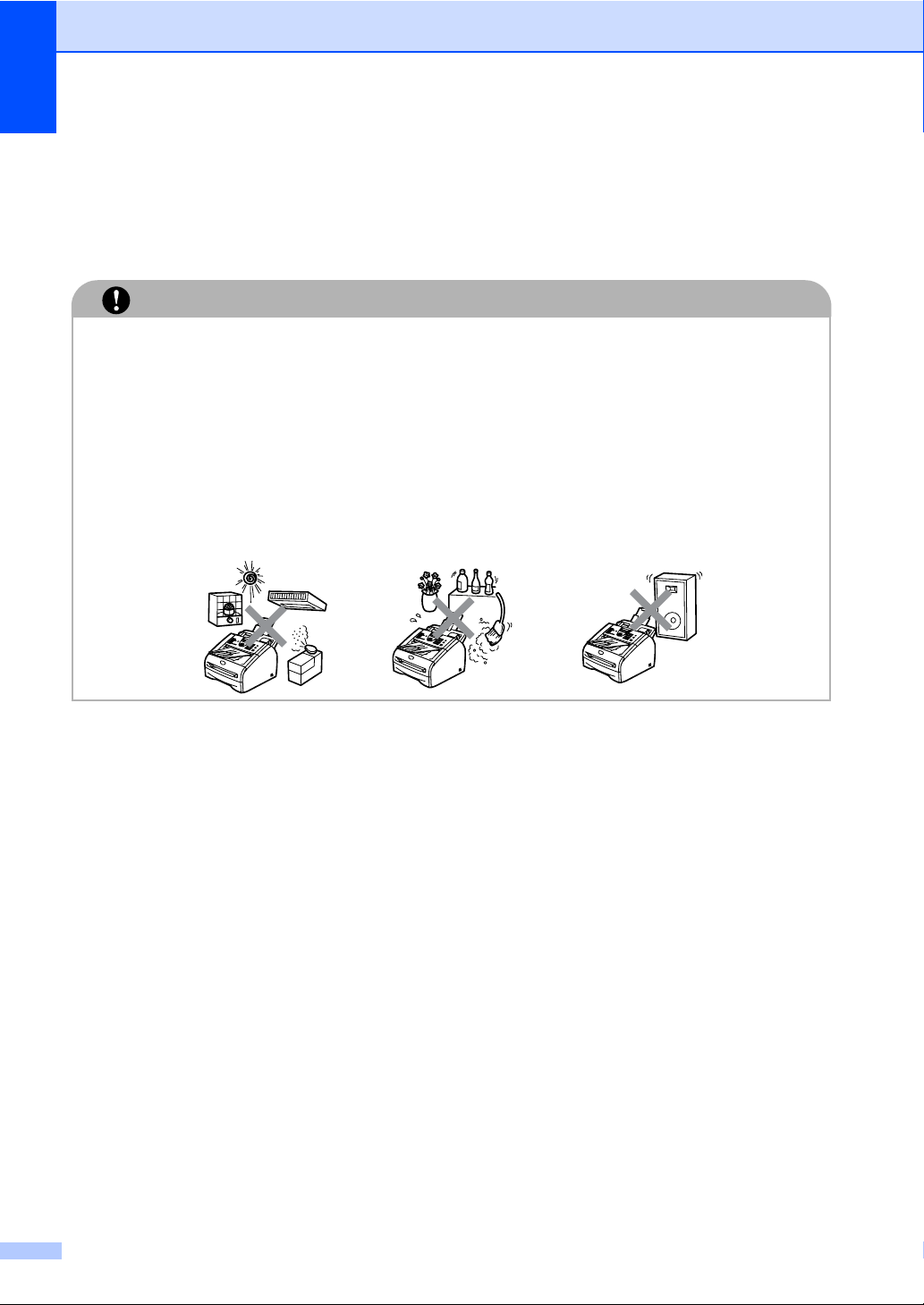
Chapter 1
Choosing a location
Place your machine on a flat, stable surface that is free of vibration and shocks, such as a desk.
Put the machine near a telephone socket and a standard, grounded electrical socket. Choose a
location where the temperature remains between 10°C and 32.5°C.
IMPORTANT
■ Avoid placing your machine in a high-traffic area.
■ Do not place the machine near heaters, air conditioners, water, chemicals, or refrigerators.
■ Do not expose the machine to direct sunlight, excessive heat, moisture, or dust.
■ Do not connect your machine to an electrical socket controlled by wall switches or automatic
timers.
■ Disruption of power can wipe out information in the machine’s memory.
■ Do not connect your machine to an electrical socket on the same circuit as large appliances
or other equipment that might disrupt the power supply.
■ Avoid interference sources, such as speakers or the base units of cordless phones.
1 - 2
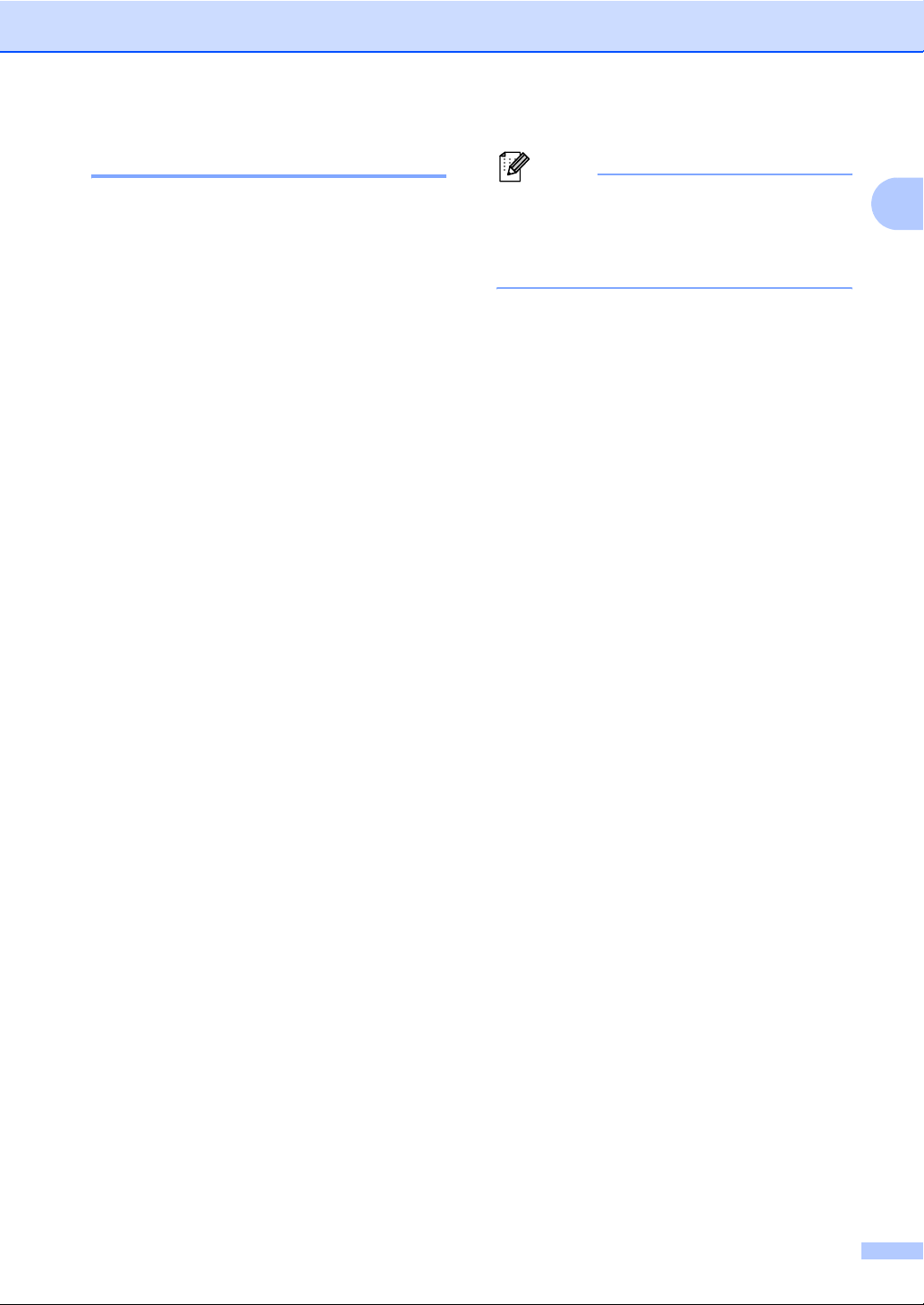
Introduction
To view Documentation
From the Start menu, select TYPE 1190 from
the Programs Group and then select User’s
Guide.
—OR—
1 Turn on your PC. Insert the CD-ROM for
Type 1190 into your CD-ROM drive.
2 If the model name screen appears, click
your model name.
3 If the language screen appears, click
your language.
Note
If this window does not appear, use
Windows
program from the root directory of the
CD-ROM.
®
Explorer to run the setup.exe
4 Click Documentation.
5 Click the documentation you want to
read.
• Quick Setup Guide: Setup and
Software Installation Instructions
• User’s Guide (2 manuals): User’s
Guide for stand-alone operations and
Software User’s Guide
1
The CD-ROM main menu will appear.
1 - 3
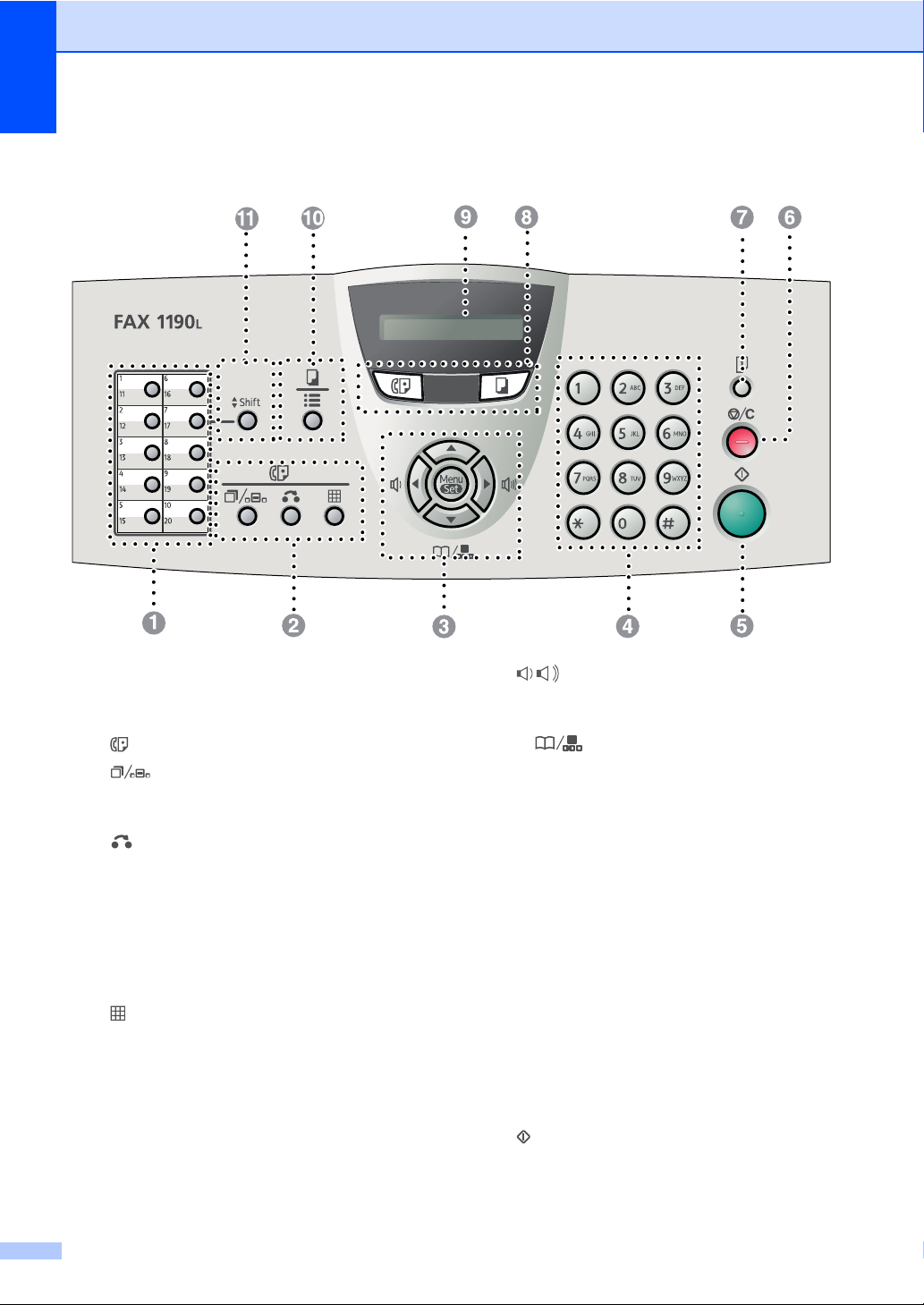
Chapter 1
Control panel overview (For EU only)
One-Touch Keys
1
These 10 keys give you instant access to 20
previously stored dial numbers.
2 Fax and telephone keys:
Redial/Pause
Redials the last number you called. It also
inserts a pause in quick dial numbers.
Tel/R
This key is used to have a telephone
conversation after picking up the external
handset in F/T pseudo-ringing.
Also, use this key to gain access to an
outside line, or to transfer a call to another
extension when it is connected to a PABX
(PBX).
Resolution
Sets the resolution when you send a fax.
3 Navigation keys:
Menu/Set
The same key is used for Menu and Set
operations.
Lets you access the Menu to program and
store your settings in the machine.
In standby mode you can press these keys to
adjust the ring volume.
▼ Search/Speed Dial
Lets you look up numbers that are stored in
the dialling memory. It also lets you dial
stored numbers by pressing # and a
three-digit number.
▲
▲
Press to scroll forward or backward to a
menu selection.
▲ or ▼
Press to scroll through the menus and
options.
Dial Pad
4
Use these keys to dial telephone or fax
numbers and as a keyboard for entering
information into the machine.
The # key lets you temporarily switch the
dialling mode during a telephone call from
Pulse to Tone.
5
Start
Lets you start sending faxes or make copies.
1 - 4
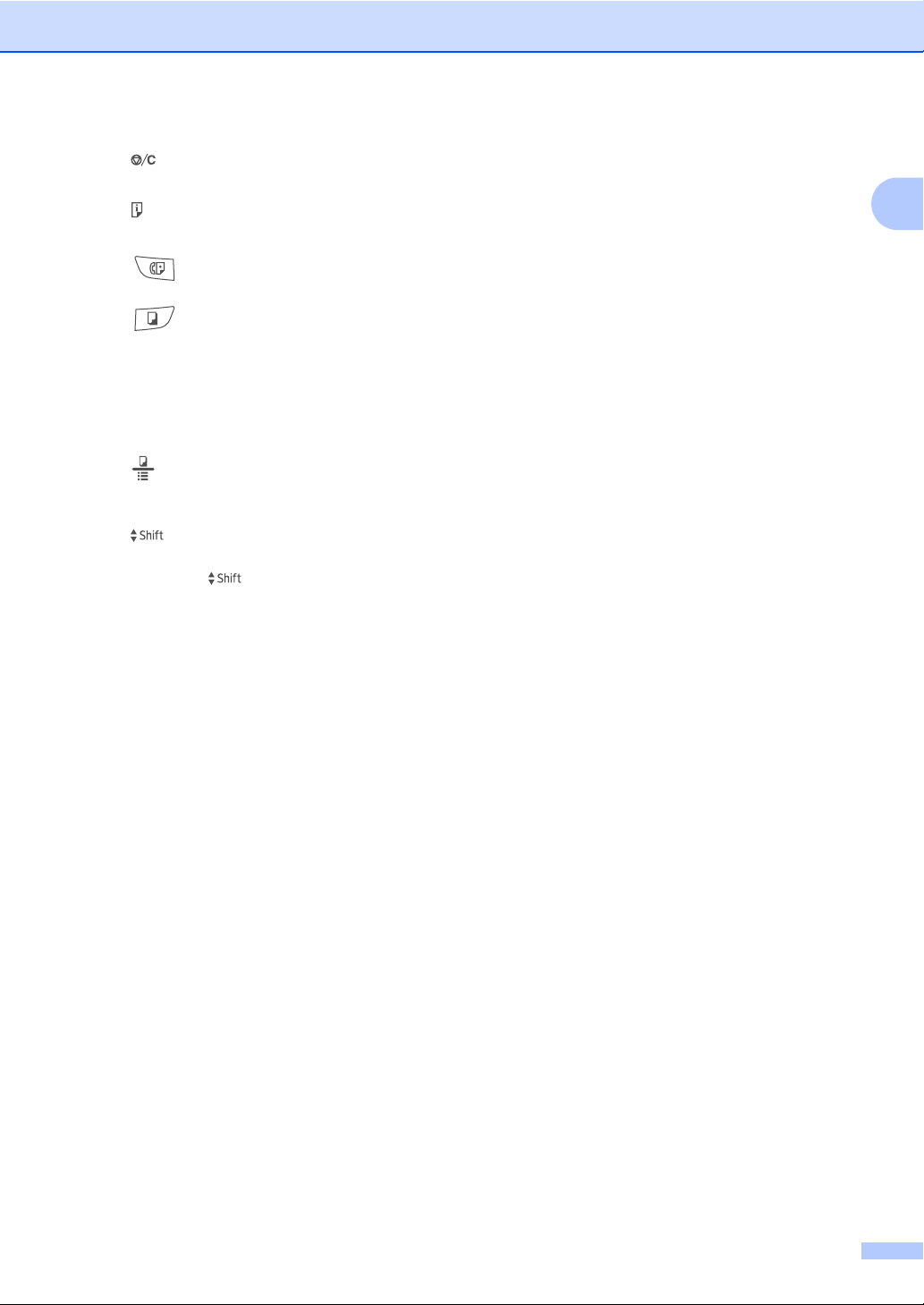
Introduction
6
7
Stop/Exit
Stops an operation or exits from the menu.
Reports
8 Mode keys:
Fax
Lets you access Fax mode.
Copy
Lets you access Copy mode.
Liquid Crystal Display (LCD)
9
Displays messages on the screen to help you
set up and use your machine.
@ Copy key (Temporary settings):
A
Options
You can quickly and easily select temporary
settings for copying.
Shift
To access One-Touch numbers 11 to 20,
hold down Shift as you press the
One-Touch key.
1
1 - 5

Chapter 1
Control panel overview (For USA, Canada and Asia/Oceania)
One-Touch Keys
1
These 10 keys give you instant access to 20
previously stored dial numbers.
2 Fax and telephone keys:
Redial/Pause
Redials the last number you called. It also
inserts a pause in quick dial numbers.
Hook/Hold
Lets you dial telephone and fax numbers
without lifting the handset.
—OR—
Lets you place telephone calls on hold.
(for USA and Canada only)
Resolution
Sets the resolution when you send a fax.
3 Navigation keys:
Menu/Set
The same key is used for Menu and Set
operations.
Lets you access the Menu to program and
store your settings in the machine.
▲
▲
In standby mode you can press these keys to
adjust the ring volume.
—OR—
When using the handset, listening to the
speaker in Fax mode or on standby, you can
press these keys to adjust the volume.
(for USA and Canada only)
▼ Search/Speed Dial
Lets you look up numbers that are stored in
the dialling memory. It also lets you dial
stored numbers by pressing # and a
three-digit number.
▲
▲
Press to scroll forward or backward to a
menu selection.
▲ or ▼
Press to scroll through the menus and
options.
1 - 6
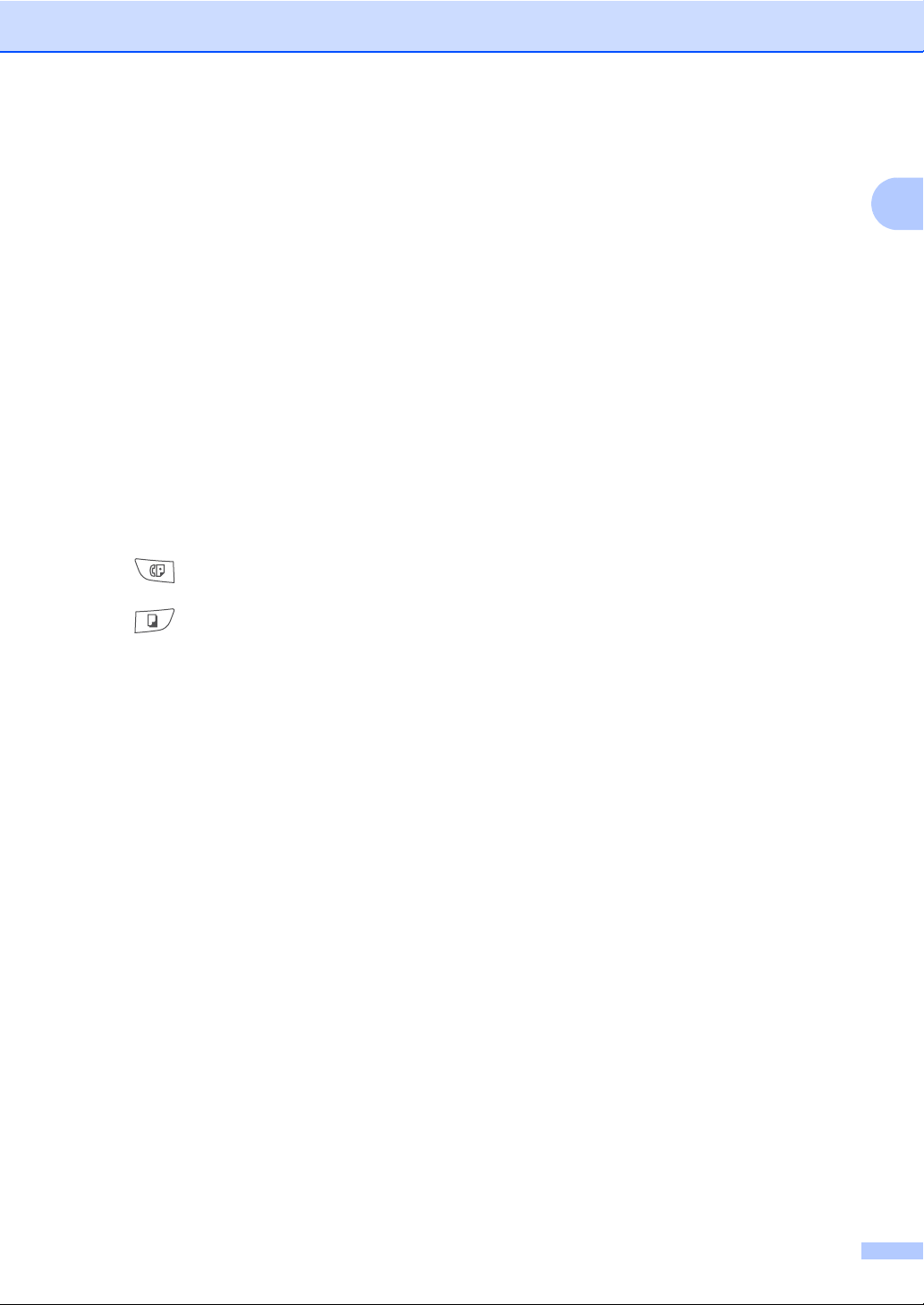
Dial Pad
4
Use these keys to dial telephone or fax
numbers and as a keyboard for entering
information into the machine.
The # key lets you temporarily switch the
dialling mode during a telephone call from
Pulse to Tone. (Not available in USA and
New Zealand)
Start
5
Lets you start sending faxes or making
copies.
Stop/Exit
6
Stops an operation or exits from the menu.
Reports
7
Print the Transmission Verification Report,
Help List, Quick-Dial List, Fax Journal, User
Settings
8 Mode keys:
Fax
Lets you access Fax mode.
Copy
Lets you access Copy mode.
Liquid Crystal Display (LCD)
9
Displays messages on the screen to help you
set up and use your machine.
@ Copy key (Temporary settings):
Options
You can quickly and easily select temporary
settings for copying.
Shift
A
To access One-Touch numbers 11 to 20,
hold down Shift as you press the One-Touch
key.
Introduction
1
1 - 7
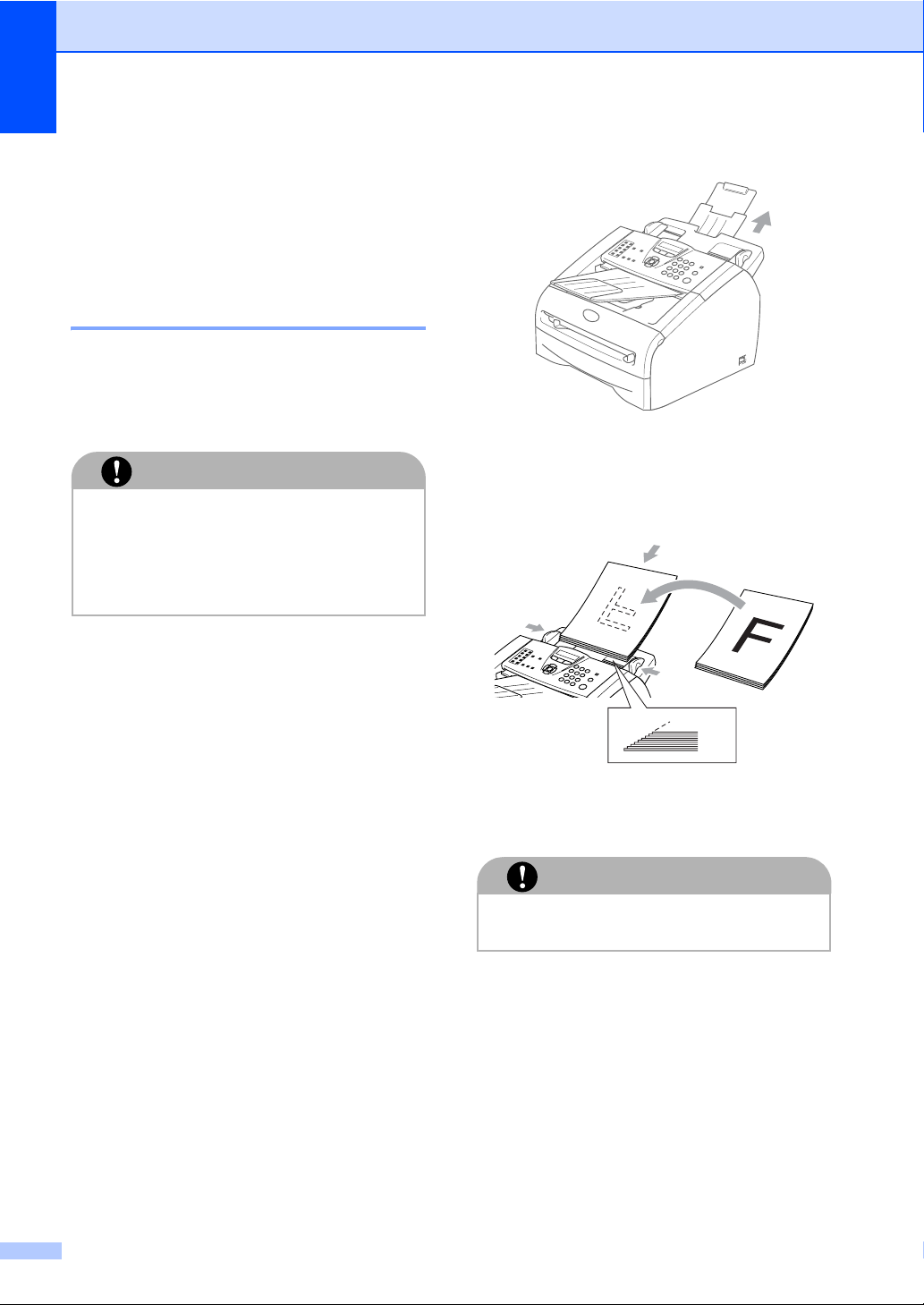
Chapter 1
Load document
You can send a fax and make copies from the
ADF (automatic document feeder).
Using the automatic document feeder (ADF)
The ADF can hold up to 20 pages, feeding
each one individually through the machine.
Use standard 80 g/m
the pages before putting them in the ADF.
IMPORTANT
■ DO NOT use paper that is curled,
wrinkled, folded, ripped, stapled,
paper-clipped, pasted or taped.
■ DO NOT use cardboard, newspaper or
fabric.
■ Make sure documents written with ink are
completely dry.
■ Documents to be faxed must be from
147.3 to 215.9 mm wide and 100 to 356
mm long.
2
paper and always fan
1 Pull out the ADF document support.
2 Fan the pages well. Make sure you
insert the documents face down, top
edge first in the ADF until you feel them
touch the feed roller.
1 - 8
3 Adjust the paper guides to fit the width of
your documents.
IMPORTANT
DO NOT pull on the document while it is
feeding.
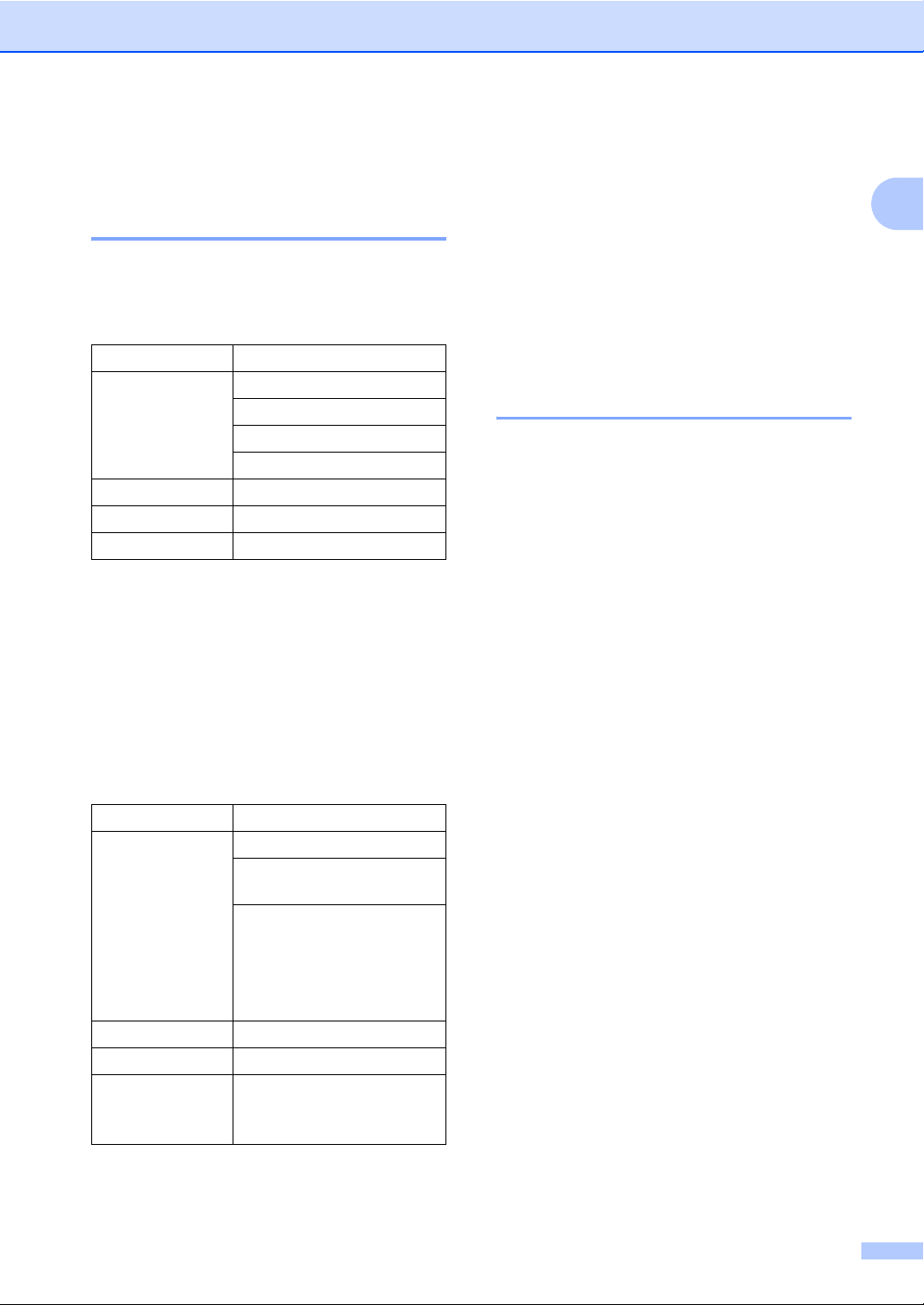
Introduction
About paper
Recommended paper
To get the best print quality, we suggest using
the following paper.
(For EU and Asia/Oceania)
Paper Type Item
Plain paper Xerox Premier 80 g/m
Xerox Business 80 g/m
M-real DATACOPY 80 g/m
IGEPA X-Press 80 g/m
Recycled paper Xerox Recycled Supreme
Transparency 3M CG 3300
Labels Avery laser label L7163
■ Use paper that is made for plain-paper
copying.
■ Use paper that is 75 to 90 g/m
■ Use neutral paper. Do not use acidic or
alkaline paper.
■ Use long-grain paper.
■ Use paper with a moisture content of
approximately 5%.
(For USA and Canada)
Paper Type Item
Plain paper Xerox 4200DP 20 lb
Hammermill Laser Paper
24 lb
(Xerox Premier 80 g/m
(Xerox Business 80 g/m
(M-real DATACOPY
2
80 g/m
(IGEPA X-Press 80 g/m
Recycled paper (Xerox Recycled Supreme)
Transparency 3M CG 3300
Labels Labels Avery laser label
#5160
(Avery laser label L7163)
)
2
2
2
2
.
2
)
2
)
2
)
■ Use paper that is made for plain-paper
copying.
■ Use paper that is 20 to 24 lb (75 to 90
2
g/m
).
1
■ Use neutral paper. Do not use acidic or
alkaline paper.
■ Use long-grain paper.
■ Use paper with a moisture content of
approximately 5%.
Choosing acceptable paper
2
We recommend that you test paper
(especially special sizes and types of paper)
on the machine before purchasing large
quantities.
For optimum printing, use a recommended
type of paper, especially for plain paper and
transparencies. For more information on
paper specifications, call your nearest
authorized sales representative or the place
where you purchased your machine.
■ Use labels or transparencies that are
designed for use in laser printers.
■ If you are using special paper and the
machine has problems feeding from the
paper tray, try again using the manual
feed slot.
■ You can use recycled paper in this
machine.
■ You can use recycled paper that meets
the DIN 19309 specification.
1 - 9
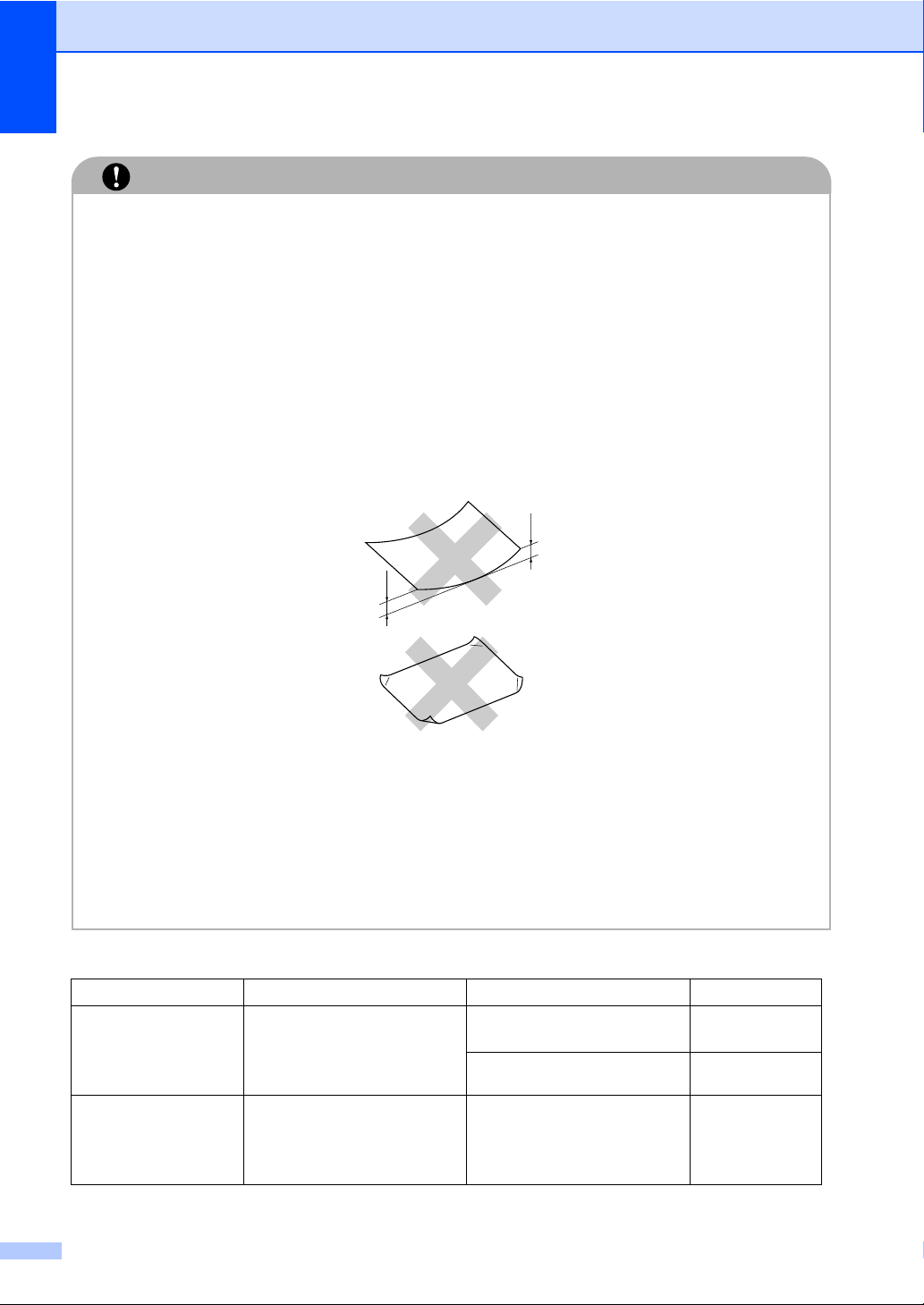
Chapter 1
IMPORTANT
Do not use the following types of paper or envelopes, they may cause a paper jam and
damage your machine.
■ Do not use:
• Inkjet paper;
• Coated paper, such as vinyl coated paper;
• Pre-printed or highly textured paper, or paper with an embossed letterhead;
• Label sheets that have had any labels removed;
• Paper that has been previously printed on;
• Paper that cannot be arranged uniformly when stacked;
• Paper that is made with a short grain;
• Damaged, curled, wrinkled, or irregularly shaped paper.
4 mm or
longer
4 mm or
longer
■ Do not use:
• Envelopes that are of a baggy construction;
• Envelopes that are embossed (have raised writing on them);
• Envelopes that are self-adhesive;
• Envelopes that have clasps on them;
• Envelopes that are not sharply creased;
• Envelopes that are pre-printed on the inside.
Paper capacity of the paper trays
Paper size Paper types No. of sheets
Paper tray A4, Letter, Executive, A5, A6,
B5 and B6
Legal (for North America
only)
Manual feed slot Width: 69.9 - 215.9 mm
(2.75 - 8.5 in.)
Length: 116 - 406.4 mm
(4.56 - 16 in.)
1 - 10
Plain paper, Recycled paper up to 250
Transparency up to 10
Plain paper, Recycled paper,
Bond paper, Envelope,
Labels and Transparency
(80 g/m
1
2
)
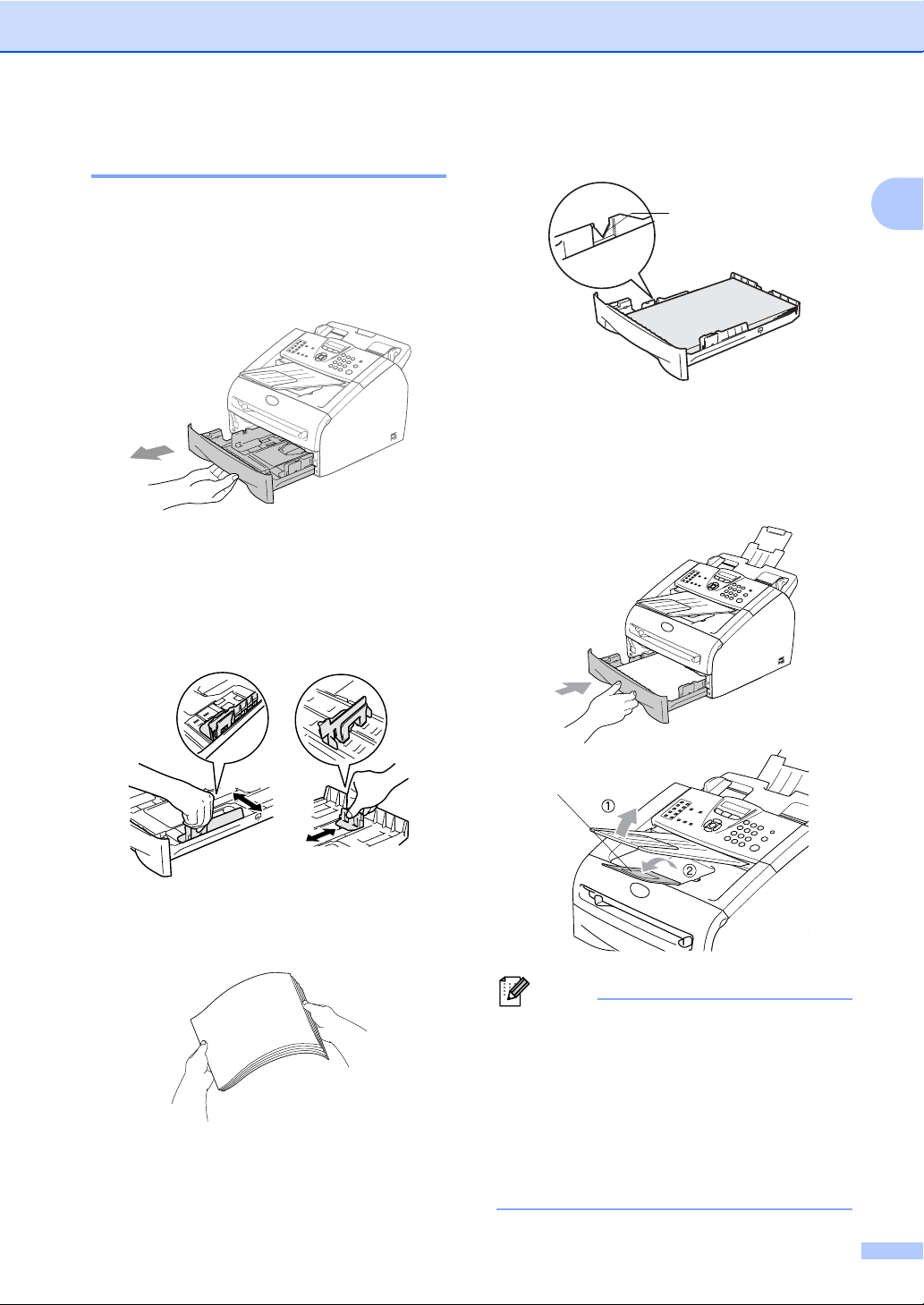
Introduction
How to load paper
To load paper or other media in the paper tray
1 Pull the paper tray completely out of the
machine.
2 While pressing the paper guide release
lever, slide the adjusters to fit the paper
size.
Check that the guides are firmly in the
slots.
4 Put paper in the paper tray.
Maximum Paper Mark
5 Put the paper tray firmly back in the
machine. Lift the ADF document output
support and unfold the output paper tray
support flap before you use the
machine.
1
3 Fan the stack of paper well to avoid
paper jams and mis-feeds.
Output Paper Tray
Support Flap
Note
When you put paper in the paper tray, please
remember the following:
■ Check that the paper is flat in the tray and
below the maximum paper mark, and that
the paper guides are touching the sides of
the paper stack.
■ The side to be printed on must be face
down.
1 - 11
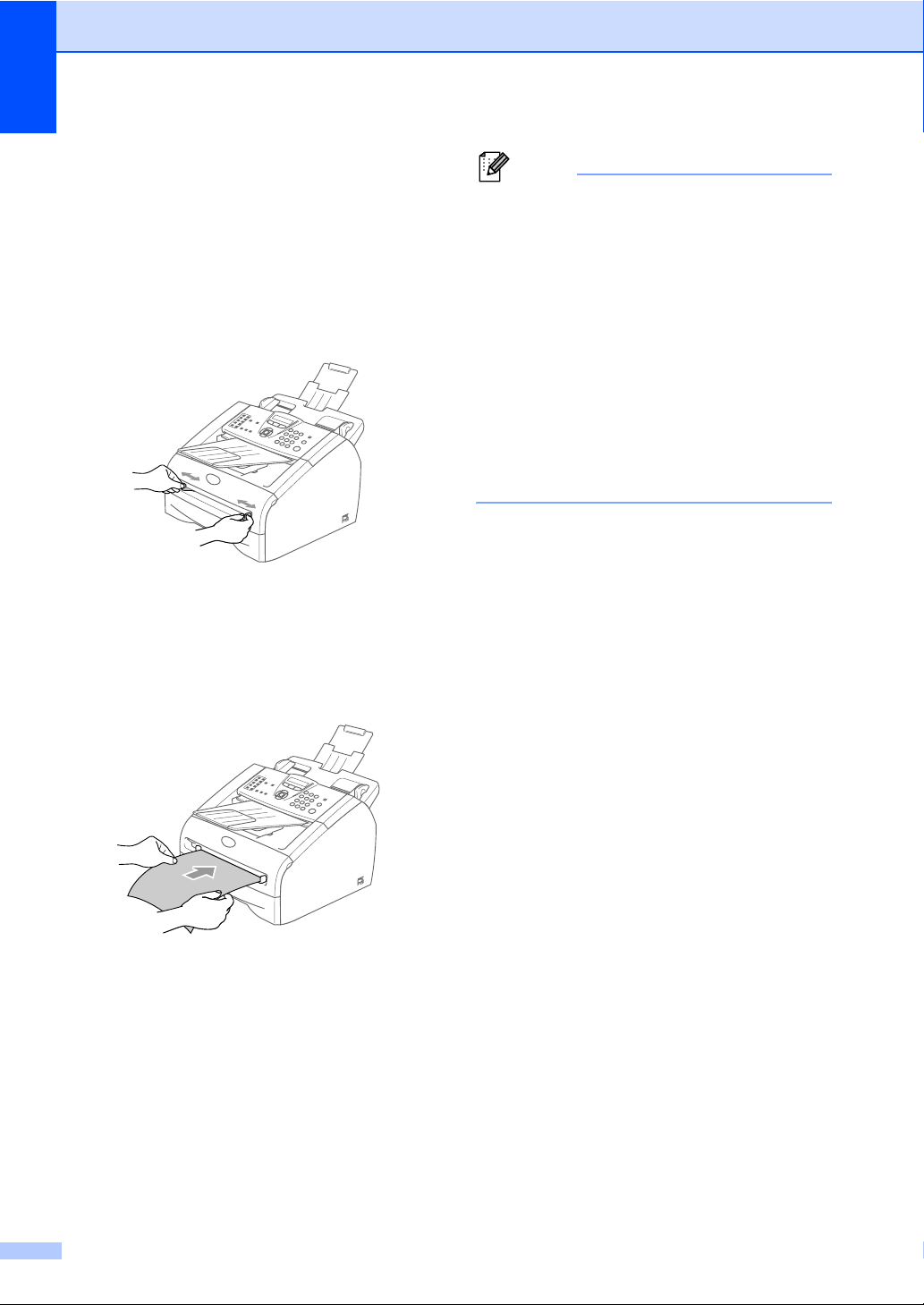
Chapter 1
To load paper or other media in the manual feed slot
You can load envelopes and special print
media one at a time into this slot. Use the
manual feed slot to print or copy on labels,
envelopes or thicker paper.
1 Slide the paper guides to fit the paper
size.
2 Using both hands put one sheet of paper
in the manual feed slot until you feel the
front edge of the paper touch the paper
feed roller. Let go of the paper when you
feel the machine feed the paper in a
short distance.
Note
When you put paper in the manual feed slot,
please remember the following:
■ The side to be printed on must be face up.
■ Put the leading edge (top of the paper) in
first and push it gently into the slot.
■ Make sure that the paper is straight and in
the proper position on the manual feed
slot. If it is not, the paper may not be fed
properly, resulting in a skewed printout or
a paper jam.
■ Do not put more than one sheet or
envelope in the manual feed slot at a time
or you may cause the machine to jam.
1 - 12
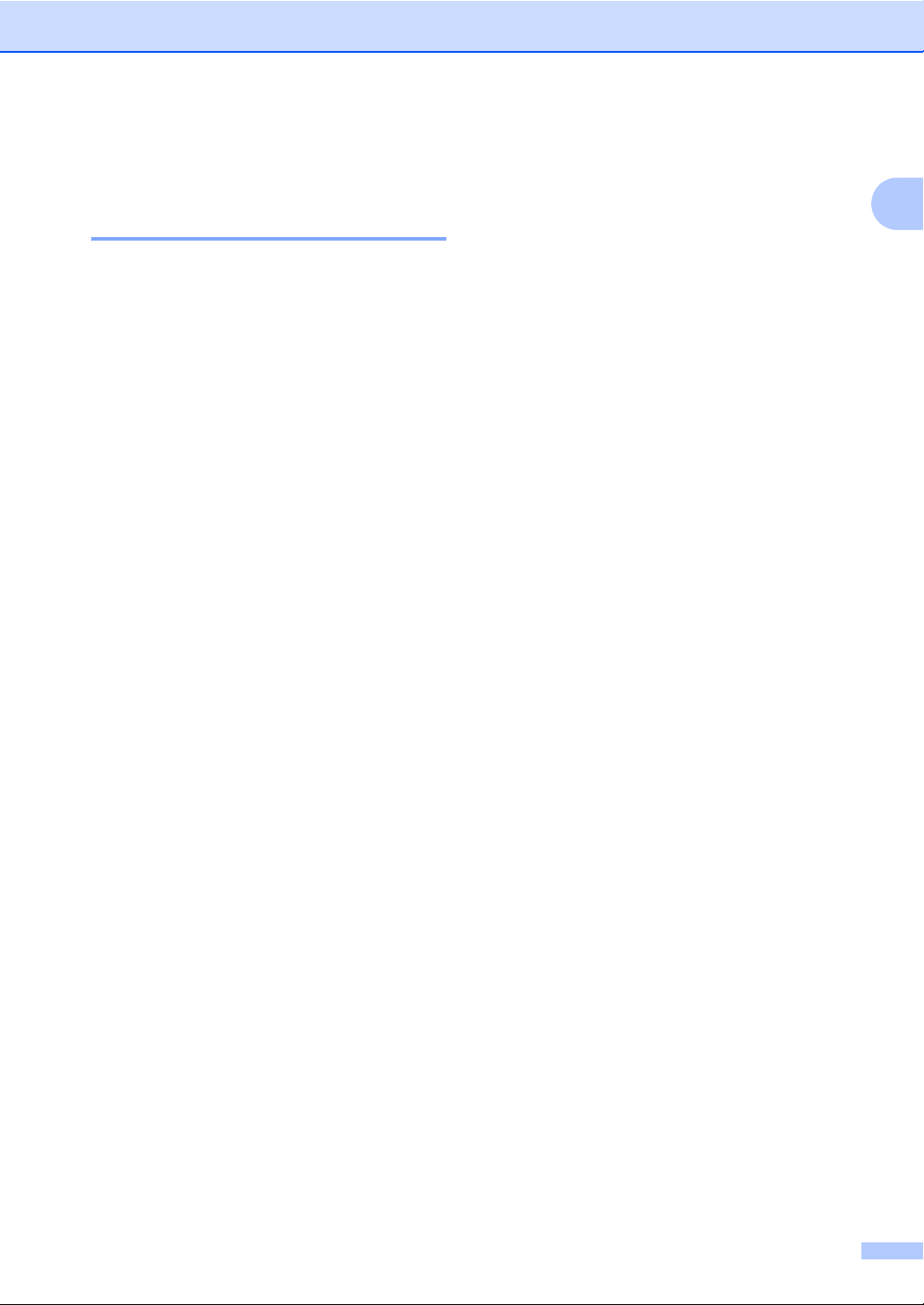
Introduction
About fax machines
Custom features
Do you have BT’s Call Minder/Voice Mail on the phone line?
If you have Call Minder/Voice Mail on the
phone line where you will install your new
machine, there is a strong possibility that Call
Minder/Voice Mail and the machine may
conflict with each other while receiving
incoming calls.
Why should there be problems?
Since both the machine and Call
Minder/Voice Mail will pick up the call, after
the number of rings you have set, each of
them has the ability to keep the other from
receiving calls.
For example, if Call Minder/Voice Mail is set
to answer after two rings and your machine is
set to answer after four, Call Minder/Voice
Mail will stop your machine from receiving
faxes.
How can you avoid possible problems?
A very good way to avoid problems like the
one mentioned, is to get a second phone
number on your present phone line.
Many people with Call Minder/Voice Mail
choose an alternative service, which is called
“BT Call Sign”, and they are very satisfied
with it.
Another way to avoid possible problems is to
replace Call Minder/Voice Mail with an
answering machine. This machine is
designed to work with an answering machine
or TAD (telephone answering device).
(See Connecting an external telephone
answering device (TAD) on page A-15.)
1
If you set Call Minder/Voice Mail and this
machine to answer after the same number of
rings, there is no way of knowing which one
will answer first. It is important to remember
that neither Call Minder/Voice Mail nor the
machine can pass the call back to the other
after the call has been answered.
1 - 13
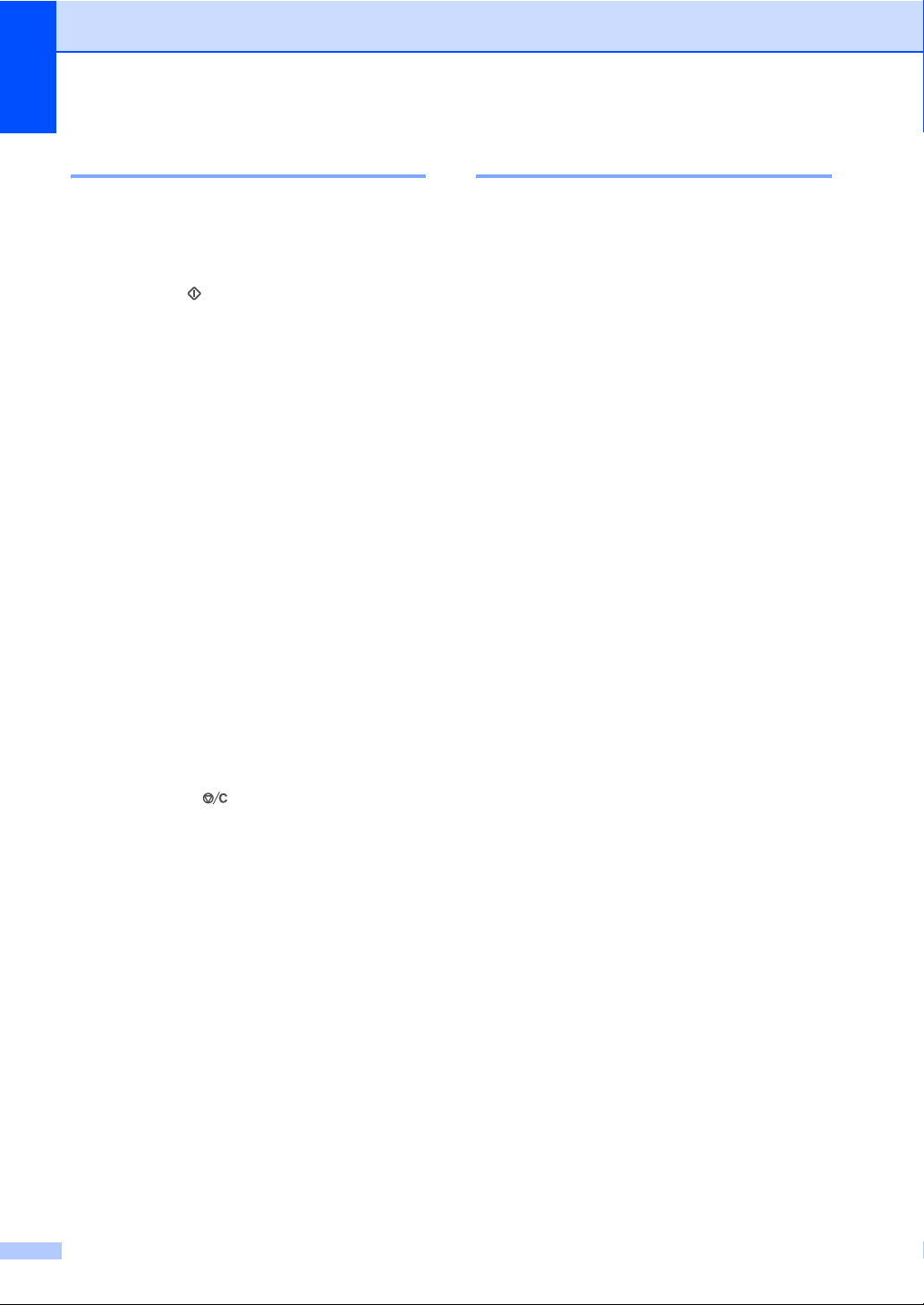
Chapter 1
Fax tones and handshake
When someone is sending a fax, the fax
machine sends fax calling tones (CNG
tones). These are quiet, intermittent beeps
every 4-seconds. You’ll hear them after you
dial and press Start and they will continue
for about 60 seconds after dialling. During
that time, the sending machine must begin
the “handshake” or connection with the
receiving machine.
Each time you use automatic procedures to
send a fax, you are sending CNG tones over
the phone line. You will soon learn to listen for
these quiet beeps each time you answer a
phone on your fax line, so you will know if you
are receiving a fax message.
The receiving fax responds with fax receiving
tones, which are loud, chirping sounds. A
receiving fax chirps for about 40 seconds
over the phone line, and the LCD shows
Receiving.
If your machine is set to the Fax Only mode,
it will answer every call automatically with fax
receiving tones. If the other person hangs up,
your machine will continue to send the
“chirps” for about 40 seconds, and the LCD
continues to show Receiving. To cancel
receiving, press Stop/Exit.
The fax ‘handshake’ is the time in which the
sending machine’s CNG tones and the
receiving machine’s “chirps” overlap. This
must be for at least 2 to 4 seconds, so both
machines can understand how each is
sending and receiving the fax. The
handshake cannot begin until the call is
answered, and the CNG tones only last for
about 60 seconds after the number is dialled.
So it is important for the receiving machine to
answer the call in as few rings as possible.
ECM (Error Correction Mode)
The Error Correction Mode (ECM) is a way for
the machine to check a fax transmission
while it is in progress. If the machine detects
errors during fax transmission, it resends the
pages of the fax that had an error. ECM
transmissions are only possible between fax
machines that both have this feature. If they
do, you may send and receive fax messages
that are continuously being checked by the
machine.
1 - 14
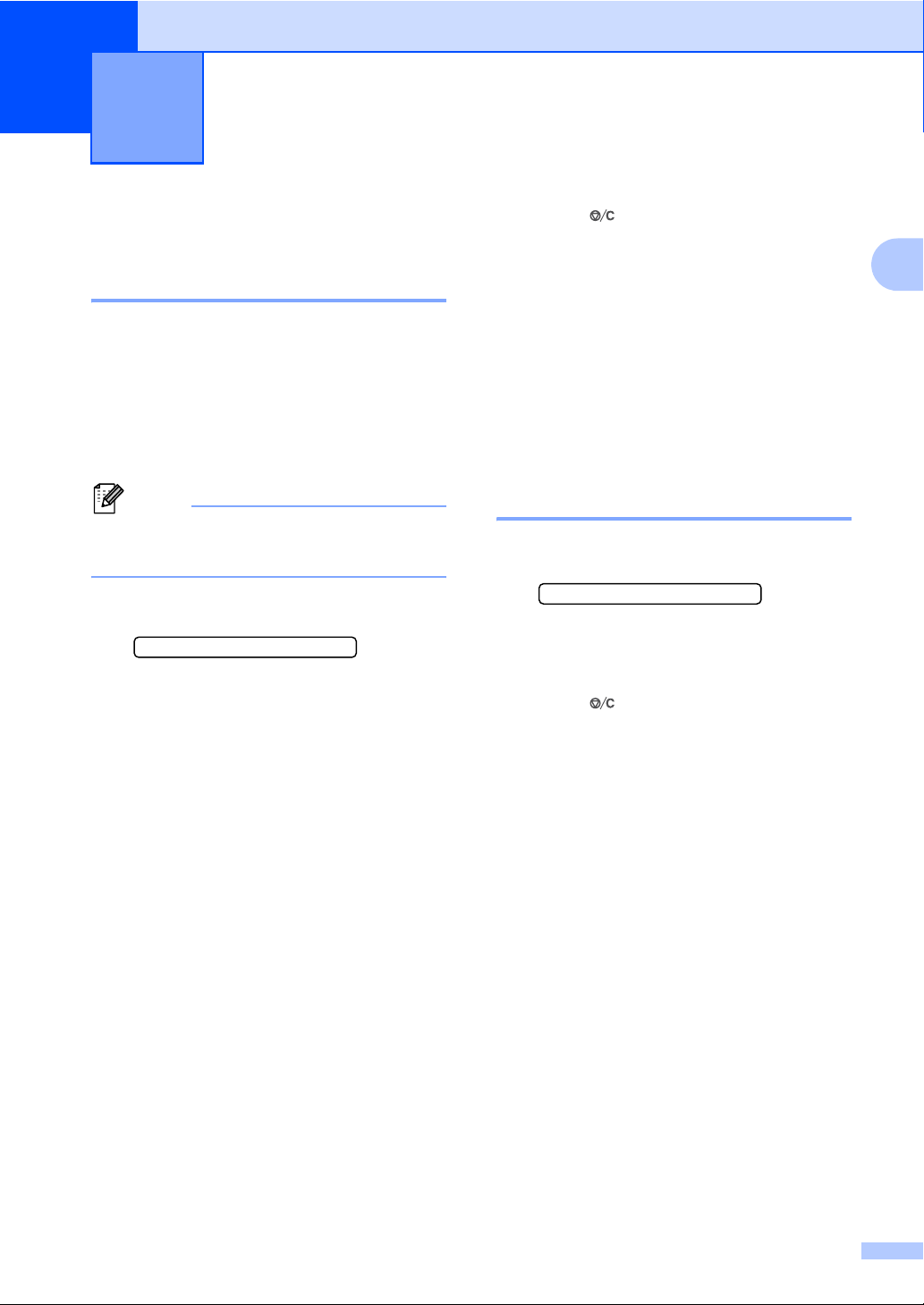
2
Getting started
Initial setup
Setting the Date and Time
When the machine is not in use it will display
the date and time. If you set up the Station ID
the date and time displayed by your machine
will be printed on every fax you send. If there
is a power failure, you may have to reset the
date and time. No other settings will be
affected.
Note
Your machine can store the date and time up
to 4 days if there is a power failure.
1 Press Menu/Set, 0, 2.
2.Date/Time
2 Enter the last two digits of the year.
Press Menu/Set.
6 Press Stop/Exit.
The LCD now shows the date and time
whenever the machine is idle in Fax
mode.
When the machine is in Sleep mode, the
LCD shows Sleep. (See Sleep Time on
page 2-8.)
Setting Tone and Pulse dialling mode (Not available in some countries)
1 Press Menu/Set, 0, 4.
4.Tone/Pulse
2 Press ▲ or ▼ to select Pulse (or Tone).
Press Menu/Set.
3 Press Stop/Exit.
2
3 Enter two digits for the month.
Press Menu/Set.
(For example, enter 09 for September,
or 10 for October.)
4 Enter two digits for the day.
Press Menu/Set.
(For example, enter 06 for 6th.)
5 Enter the time in 24-Hour format.
Press Menu/Set.
(For example, enter 15:25 for 3:25 P.M.)
2 - 1
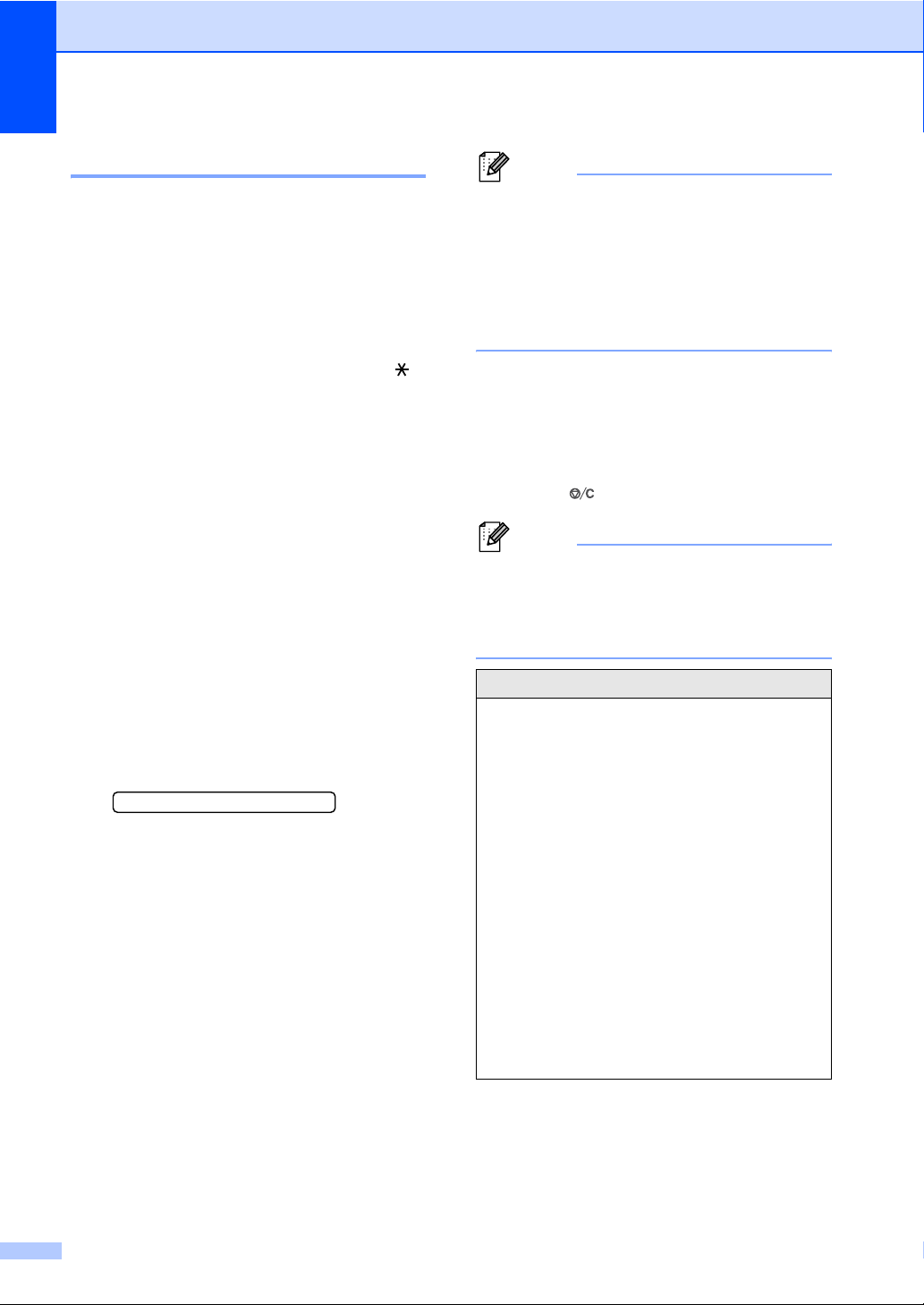
Chapter 2
Setting the Station ID
You should store your name or company
name and fax number so they print on all fax
pages you send.
It is important that you enter the fax number
in the internationally standardised format, i.e.
in accordance with the following strict
sequence:
■ The “+” (plus) character (by pressing
key)
■ Your Country Code (e.g. “44” for the
United Kingdom, “41” for Switzerland)
■ Your local area code minus any leading
“0” (“9” in Spain)
■ A space
■ Your number on the local exchange, using
spaces to aid readability as appropriate.
As an example, if the machine is installed in
the United Kingdom and the same line is to be
used for both fax and voice calls, and your
national telephone number is 0161 444 5555,
then you must set the fax and telephone
number parts of your station ID as: +44 161
444 5555.
1 Press Menu/Set, 0, 3.
3.Station ID
2 Enter your fax number (up to 20 digits).
Press Menu/Set.
3 Enter your telephone number (up to 20
digits).
Press Menu/Set.
(If the telephone number and fax
number are the same, enter the same
number again.)
Note
■ You cannot enter a hyphen in the number.
To enter a space press once between
numbers.
■ The telephone number you enter is only
used for Cover Page features.
(See Composing the electronic Cover
Page on page 3-9.)
▲
4 Use the dial pad to enter your name (up
to 20 characters).
(See Entering Text on page B-11).
Press Menu/Set.
5 Press Stop/Exit.
Note
If the Station ID has already been
programmed, the LCD will ask you to press 1
to make a change or 2 to exit without
changing.
NOTICE (For USA)
The Telephone Consumer Protection Act of
1991 makes it unlawful for any person to
use a computer or electronic device to send
any message via a telephone fax machine
unless such messages clearly contain, in a
margin at the top or bottom of each
transmitted page, or on the first page of the
transmission, the date and time it is sent
and an identification of the business or
other entity or other individual sending the
message and the telephone number of the
sending machine or such business, other
entity or individual.
To program this information into your
machine, see Setting the Date and Time on
page 2-1 and Setting the Station ID on page
2-2.
2 - 2
