Ricoh en5100wd, en7140wd, lw5100en, lw7140en, aficio MP W5100EN Operating Instructions Manual
...Page 1
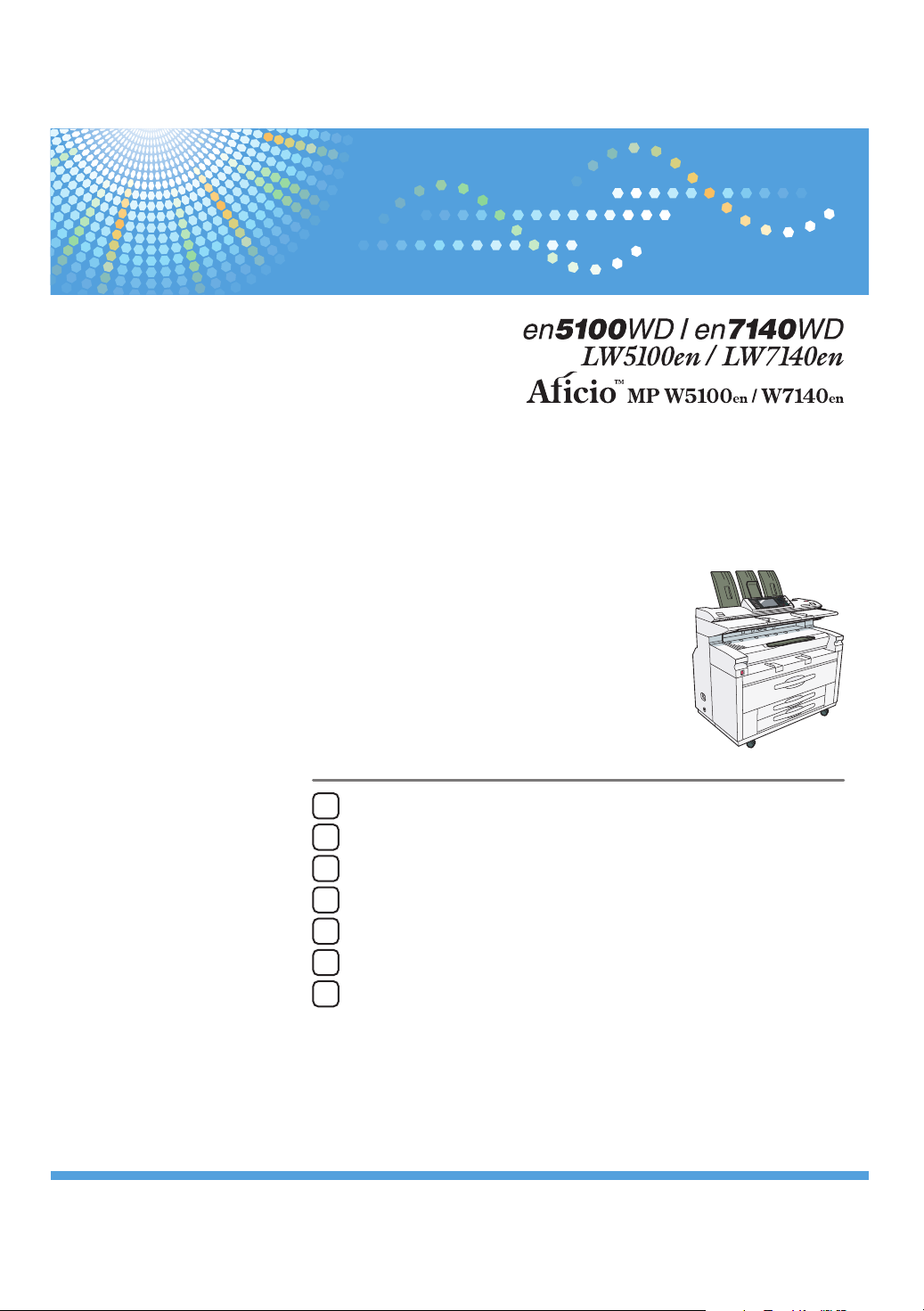
Operating Instructions
Scanner Reference
Sending Scan Files by E-mail
1
Sending Scan Files to Folders
2
Storing Files Using the Scanner Function
3
Delivering Scan Files
4
Scanning Originals with the Network TWAIN Scanner
5
Various Scan Settings
6
Appendix
7
For safe and correct use, be sure to read the Safety Information in "About This Machine" before using the machine.
Page 2
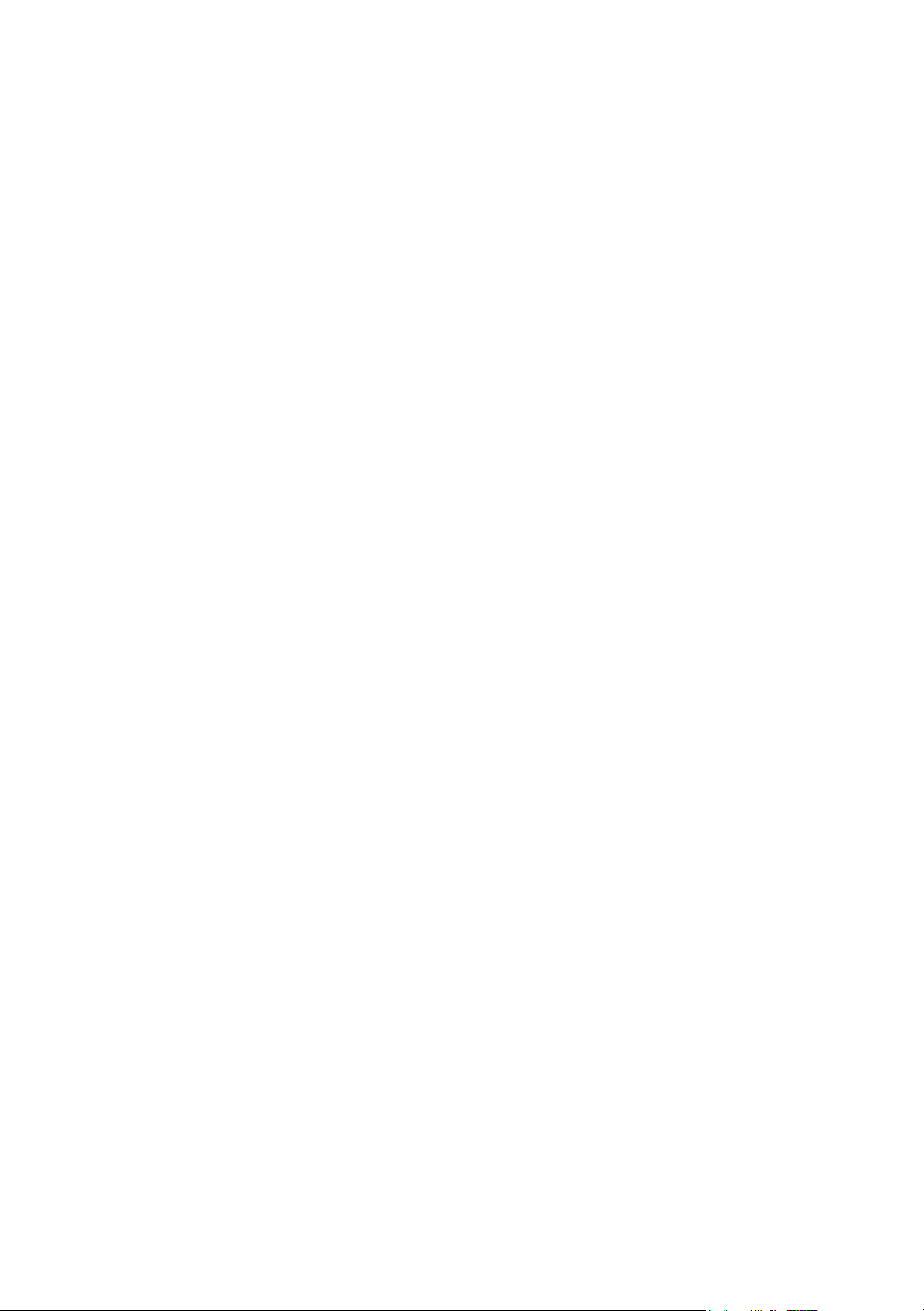
Introduction
This manual contains detailed instructions and notes on the operation and use of this machine. For your safety and
benefit, read this manual carefully before using the machine. Keep this manual in a handy place for quick reference.
Important
Contents of this manual are subject to change without prior notice. In no event will the company be liable for direct,
indirect, special, incidental, or consequential damages as a result of handling or operating the machine.
Notes:
Some illustrations in this manual might be slightly different from the machine.
Certain options might not be available in some countries. For details, please contact your local dealer.
Caution:
Use of controls or adjustments or performance of procedures other than those specified in this manual might result
in hazardous radiation exposure.
Two kinds of size notation are employed in this manual. With this machine refer to the inch version.
Page 3
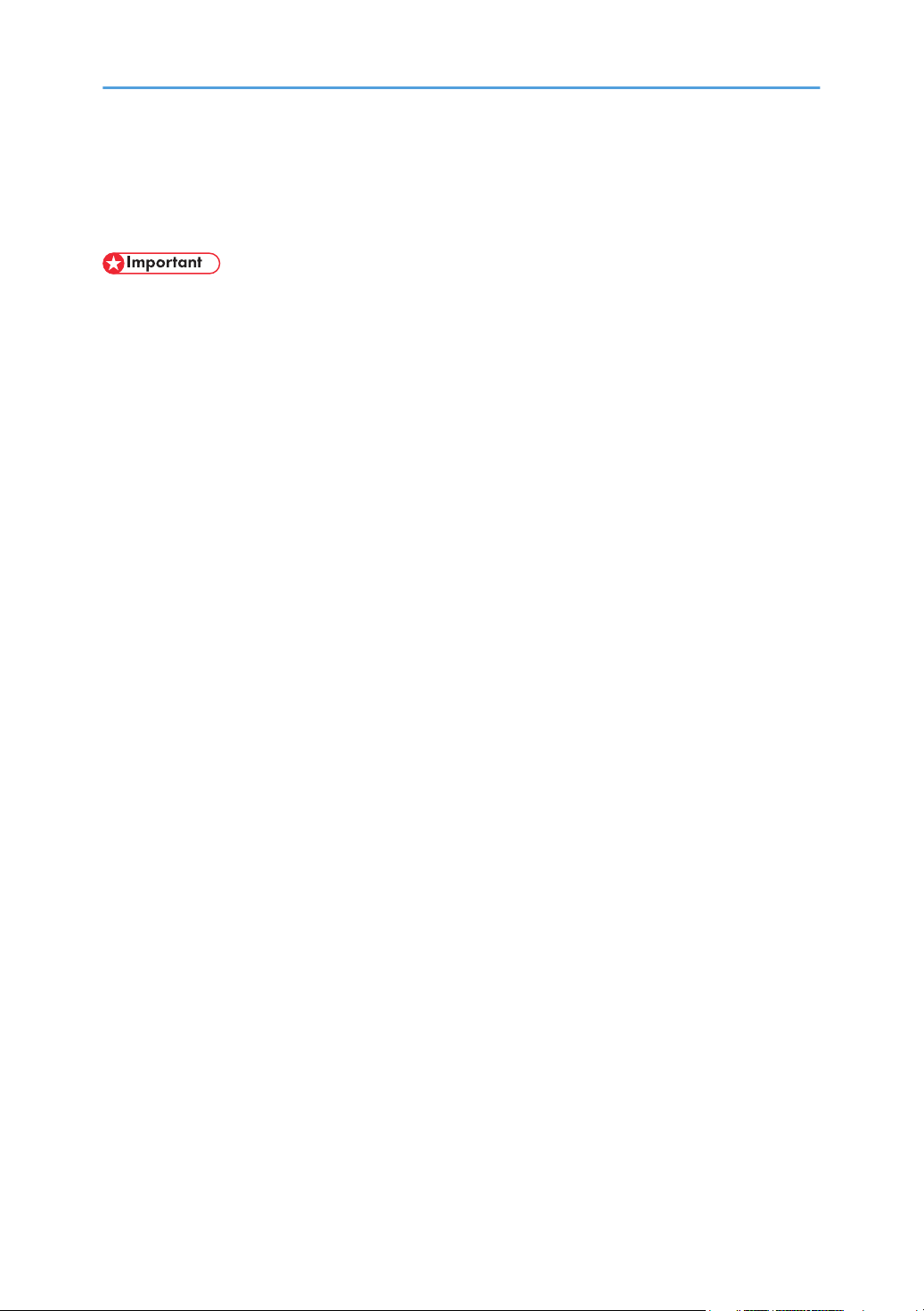
Manuals for This Machine
Refer to the manuals that are relevant to what you want to do with the machine.
• Media differ according to manual.
• The printed and electronic versions of a manual have the same contents.
• Adobe® Acrobat® Reader®/Adobe Reader must be installed in order to view the manuals as PDF
files.
• A Web browser must be installed in order to view the html manuals.
• For details about the functions of RW-7140, refer to the manuals for this option.
About This Machine
Be sure to read the Safety Information in this manual before using the machine.
This manual provides an introduction to the functions of the machine. It also explains the control
panel, preparation procedures for using the machine, how to enter text, and how to install the CDROMs provided.
Troubleshooting
Provides a guide to solving common problems, and explains how to replace paper, toner, and
other consumables.
Copy/ Document Server Reference
Explains Copier and Document Server functions and operations. Also refer to this manual for
explanations on how to place originals.
Printer Reference
Explains Printer functions and operations.
Scanner Reference
Explains Scanner functions and operations.
Network Guide
Explains how to configure and operate the machine in a network environment, and use the
software provided.
General Settings Guide
Explains User Tools settings, and Address Book procedures such as registering e-mail addresses
and user codes. Also refer to this manual for explanations on how to connect the machine.
Security Reference
This manual is for administrators of the machine. It explains security functions that you can use to
prevent unauthorized use of the machine, data tampering, or information leakage. For enhanced
security, we recommend that you first make the following settings:
1
Page 4
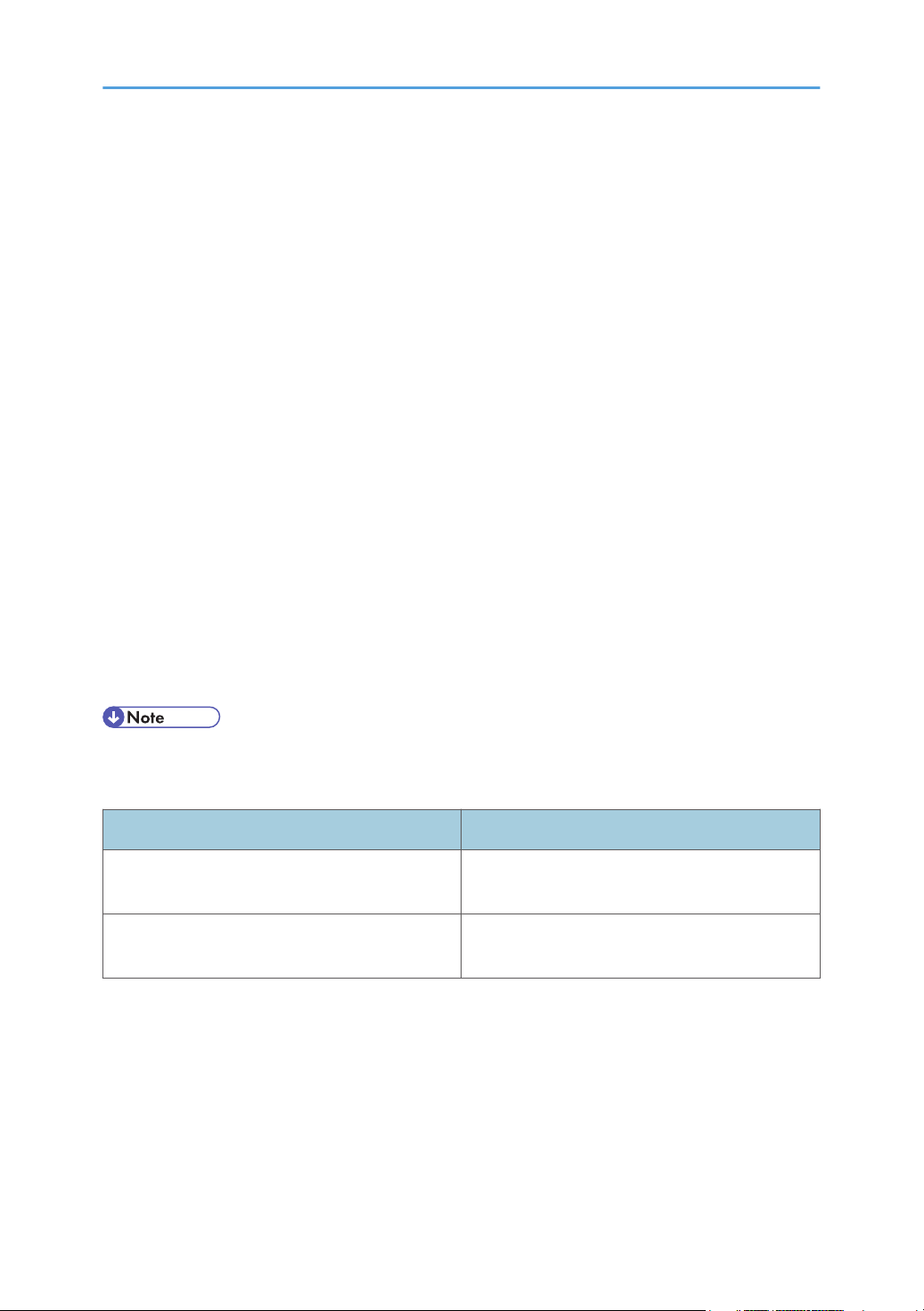
• Install the Device Certificate.
• Enable SSL (Secure Sockets Layer) Encryption.
• Change the user name and password of the administrator using Web Image Monitor.
For details, see "Setting Up the Machine", Security Reference.
Be sure to read this manual when setting the enhanced security functions, or user and administrator
authentication.
PostScript 3 Supplement
Explains how to set up and use PostScript® 3TM.
UNIX Supplement
For "UNIX Supplement", please visit our Web site or consult an authorized dealer.
Information
Contains general notes on the machine, and information about the trademarks of product names
used in the manuals.
Other manuals
• Manuals for DeskTopBinder Lite
• DeskTopBinder Lite Setup Guide
• DeskTopBinder Introduction Guide
• Auto Document Link Guide
• Manuals provided are specific to machine types.
• The following software products are referred to using general names:
Product name General name
DeskTopBinder Lite and DeskTopBinder
Professional *
1
ScanRouter EX Professional *1 and ScanRouter
EX Enterprise *
Optional
*1
1
DeskTopBinder
the ScanRouter delivery software
2
Page 5
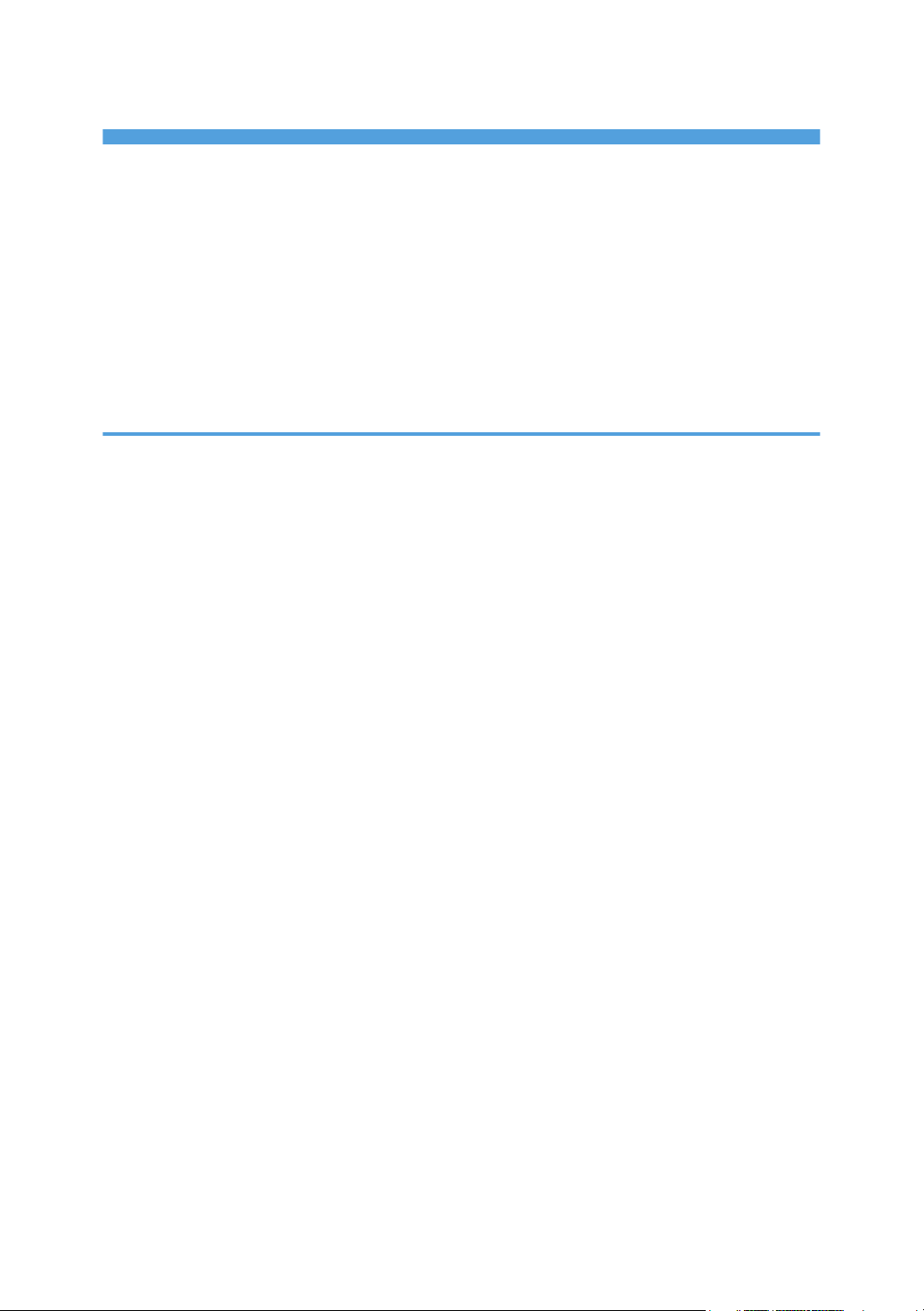
TABLE OF CONTENTS
Manuals for This Machine.................................................................................................................................1
How to Read This Manual.................................................................................................................................8
Symbols...........................................................................................................................................................8
About the Scanner Functions.............................................................................................................................9
Display Panel....................................................................................................................................................10
Simplified Display........................................................................................................................................10
Confirmation Displays.................................................................................................................................11
How to Start Scanning.....................................................................................................................................17
1. Sending Scan Files by E-mail
Before Sending Scan Files by E-mail..............................................................................................................19
Outline of Sending Scan Files by E-mail....................................................................................................19
Preparation for Sending by E-mail.............................................................................................................20
Registering E-mail Addresses in the Address Book...................................................................................22
E-mail Screen...............................................................................................................................................23
Basic Operation for Sending Scan Files by E-mail........................................................................................25
Switching to the E-mail Screen........................................................................................................................29
Specifying E-mail Destinations........................................................................................................................30
Selecting the Destination from the Machine's Address Book...................................................................30
Entering an E-mail Address Manually........................................................................................................33
Selecting Destinations by Searching an LDAP Server...............................................................................34
Registering a Directly-Entered Destination in the Address Book..............................................................37
Specifying the E-mail Sender..........................................................................................................................39
Selecting a Sender from the List..................................................................................................................39
Using a Registration Number to Specify a Sender Name........................................................................40
Selecting the Sender by Searching the Machine's Address Book...........................................................40
Specifying the E-mail Subject..........................................................................................................................43
Specifying the E-mail Message.......................................................................................................................44
Selecting a Message from the List..............................................................................................................44
Manual Entry of a Message.......................................................................................................................45
Simultaneous Storage and Sending by E-mail..............................................................................................46
Security Settings to E-mails..............................................................................................................................47
Sending Encrypted E-mail...........................................................................................................................47
Sending E-mail with a Signature.................................................................................................................48
3
Page 6
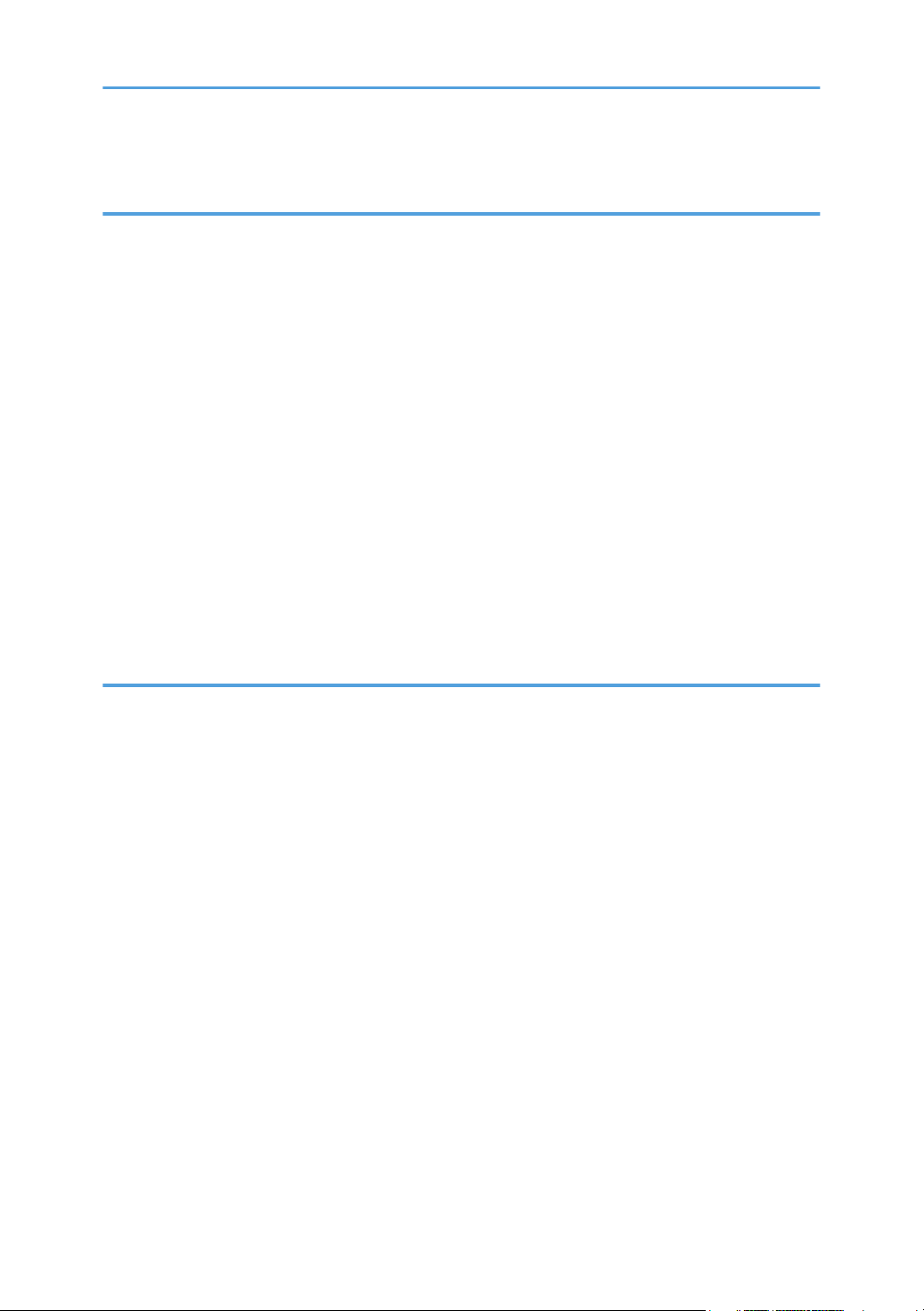
Sending the URL by E-mail..............................................................................................................................49
2. Sending Scan Files to Folders
Before Sending Files by Scan to Folder.........................................................................................................51
Outline of Sending Scan Files by Scan to Folder......................................................................................51
Preparation for Sending by Scan to Folder...............................................................................................53
Registering Destination Folders in the Address Book................................................................................55
Scan to Folder Screen.................................................................................................................................55
Basic Operations When Using Scan to Folder..............................................................................................57
Switching to the Scan to Folder Screen..........................................................................................................60
Specifying Scan to Folder Destinations..........................................................................................................61
Selecting the Destination from the Machine's Address Book...................................................................61
Sending Files to a Shared Network Folder................................................................................................65
Sending Files to an FTP Server....................................................................................................................68
Sending Files to NetWare Server...............................................................................................................69
Registering the Path to the Selected Destination in the Address Book.....................................................73
Simultaneous Storage and Sending by Scan to Folder................................................................................74
3. Storing Files Using the Scanner Function
Before Storing Files..........................................................................................................................................75
Outline of File Storage under the Scanner Function.................................................................................75
Basic Operation for Storing Scan Files...........................................................................................................77
Specifying File Information for a Stored File..................................................................................................79
Specifying a User Name.............................................................................................................................79
Specifying a File Name...............................................................................................................................79
Specifying a Password................................................................................................................................80
Displaying the List of Stored Files....................................................................................................................82
List of Stored Files.........................................................................................................................................82
Searching the List of Stored Files................................................................................................................83
Checking Stored Files......................................................................................................................................85
Checking a Stored File Selected from the List............................................................................................85
Checking Stored Files from a Client Computer.........................................................................................87
Sending a Stored File.......................................................................................................................................89
Sending Stored Files....................................................................................................................................89
Managing Stored Files....................................................................................................................................91
4
Page 7
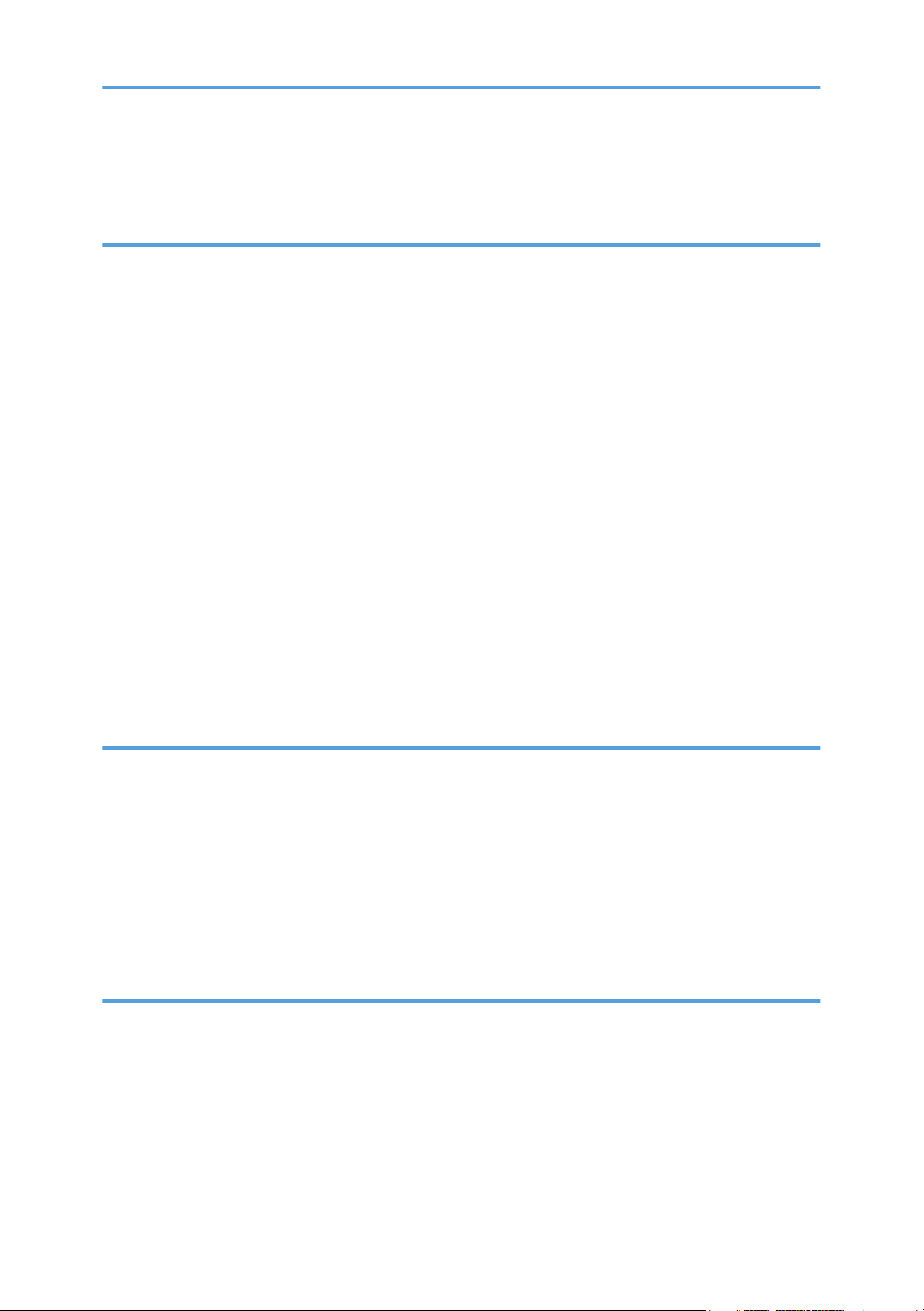
Deleting a Stored File..................................................................................................................................91
Changing Information for a Stored File.....................................................................................................92
4. Delivering Scan Files
Before Delivering Files.....................................................................................................................................97
Outline of Scan File Delivery......................................................................................................................97
Preparing to Deliver Files............................................................................................................................98
Installing DeskTopBinder Lite from the Supplied CD-ROM...................................................................101
Network Delivery Scanner Screen...........................................................................................................101
Basic Operation for Delivering Files............................................................................................................103
Switching to the Network Delivery Scanner Screen...................................................................................106
Specifying Delivery Destinations..................................................................................................................107
Selecting Destinations Registered in the Delivery Server's Address Book............................................107
Specifying the Sender...................................................................................................................................111
Selecting a Sender from the Sender List..................................................................................................111
Selecting the Sender by Entering the Registration Number...................................................................111
Selecting a Sender by Searching the Delivery Server's Destination List...............................................112
Specifying the Subject of the E-mail to Be Transmitted via the Delivery Server........................................115
Simultaneous Storage and Delivery.............................................................................................................116
5. Scanning Originals with the Network TWAIN Scanner
Before Using the Network TWAIN Scanner...............................................................................................117
Outline of the Network TWAIN Scanner................................................................................................117
Preparing to Use the Network TWAIN Scanner.....................................................................................118
Installing the TWAIN Driver from the Supplied CD-ROM.....................................................................120
Basic Network TWAIN Scanner Operation................................................................................................122
Scan Settings When Using TWAIN Scanner..............................................................................................124
Setting Original Orientation on the TWAIN Scanner............................................................................124
6. Various Scan Settings
Specifying Scan Settings...............................................................................................................................127
Scan Settings..................................................................................................................................................128
Scan Type..................................................................................................................................................128
Resolution...................................................................................................................................................128
Scan Size...................................................................................................................................................129
Edit..............................................................................................................................................................129
5
Page 8
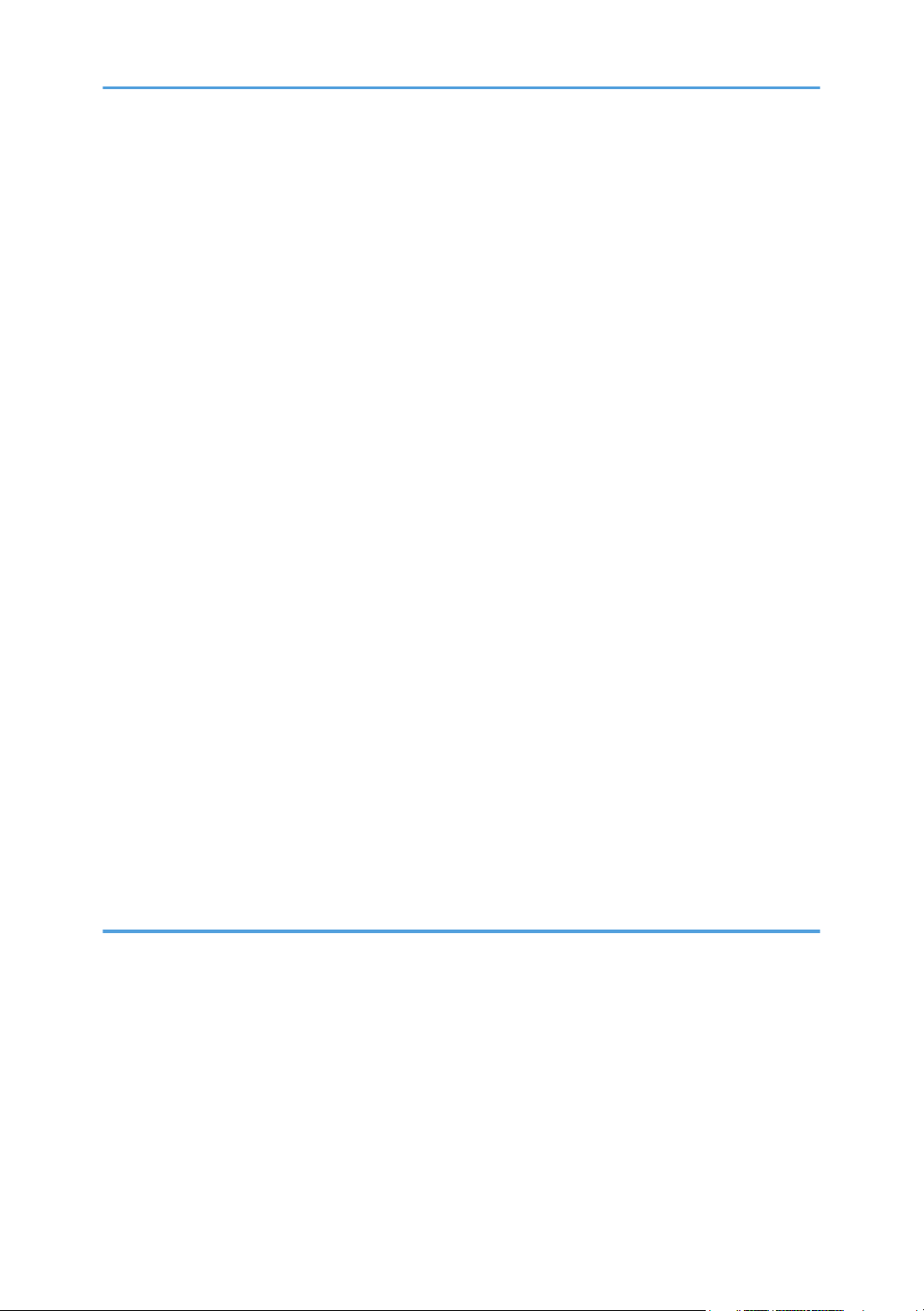
Scanning Custom Size Originals..................................................................................................................131
Scanning the Entire Area of a Custom Size Original.............................................................................131
Scanning Part of an Original....................................................................................................................133
How to Set Originals to Scan Them by Custom Size.............................................................................135
Adjusting Image Density................................................................................................................................137
Waiting for Additional Originals..................................................................................................................138
Setting of Original Feed Type.......................................................................................................................139
Original Orientation..................................................................................................................................139
Original Output Exit..................................................................................................................................140
Scanning Multiple Pages of Originals as One File.....................................................................................142
When a Time Limit Is Specified for Additional Originals.......................................................................142
When a Time Limit Is Not Specified for Additional Originals................................................................143
Specifying the File Type and File Name......................................................................................................145
Specifying the File Type............................................................................................................................145
Notes About and Limitations of File Types..............................................................................................146
Specifying the File Name..........................................................................................................................147
Security Settings to PDF Files....................................................................................................................149
Programs.........................................................................................................................................................153
Registering Frequently Used Setting........................................................................................................153
Recalling a Registered Content................................................................................................................154
Changing a Registered Program..............................................................................................................154
Deleting a Program...................................................................................................................................155
Changing the Registered Program Name...............................................................................................155
Registering the Default Values of the Scanner's Initial Display..................................................................157
7. Appendix
Relationship between Resolution and Scan Size........................................................................................159
When Using the E-mail, Folder Sending, Storing, or Network Delivery Functions..............................159
When Using as a TWAIN Scanner..........................................................................................................164
Software Supplied on CD-ROM..................................................................................................................171
Auto-Run Program.....................................................................................................................................171
TWAIN Driver............................................................................................................................................171
DeskTopBinder Lite....................................................................................................................................172
Values of Various Set Items for Transmission/Storage/Delivery Function...............................................174
6
Page 9
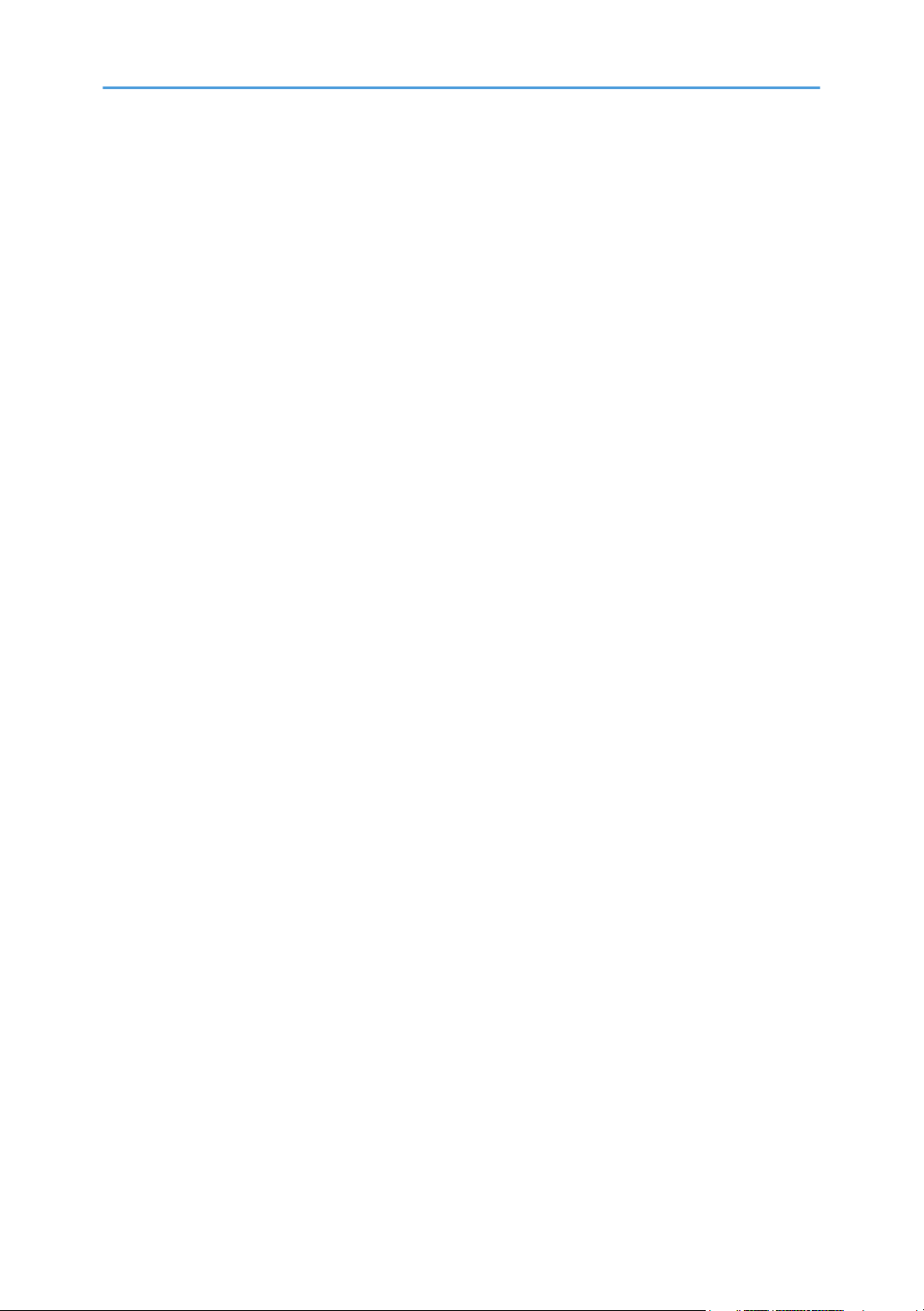
Transmission Function................................................................................................................................174
Storage Function........................................................................................................................................176
Network Delivery Function.......................................................................................................................177
Scanner Features...........................................................................................................................................179
Specifications.................................................................................................................................................182
INDEX...........................................................................................................................................................185
7
Page 10
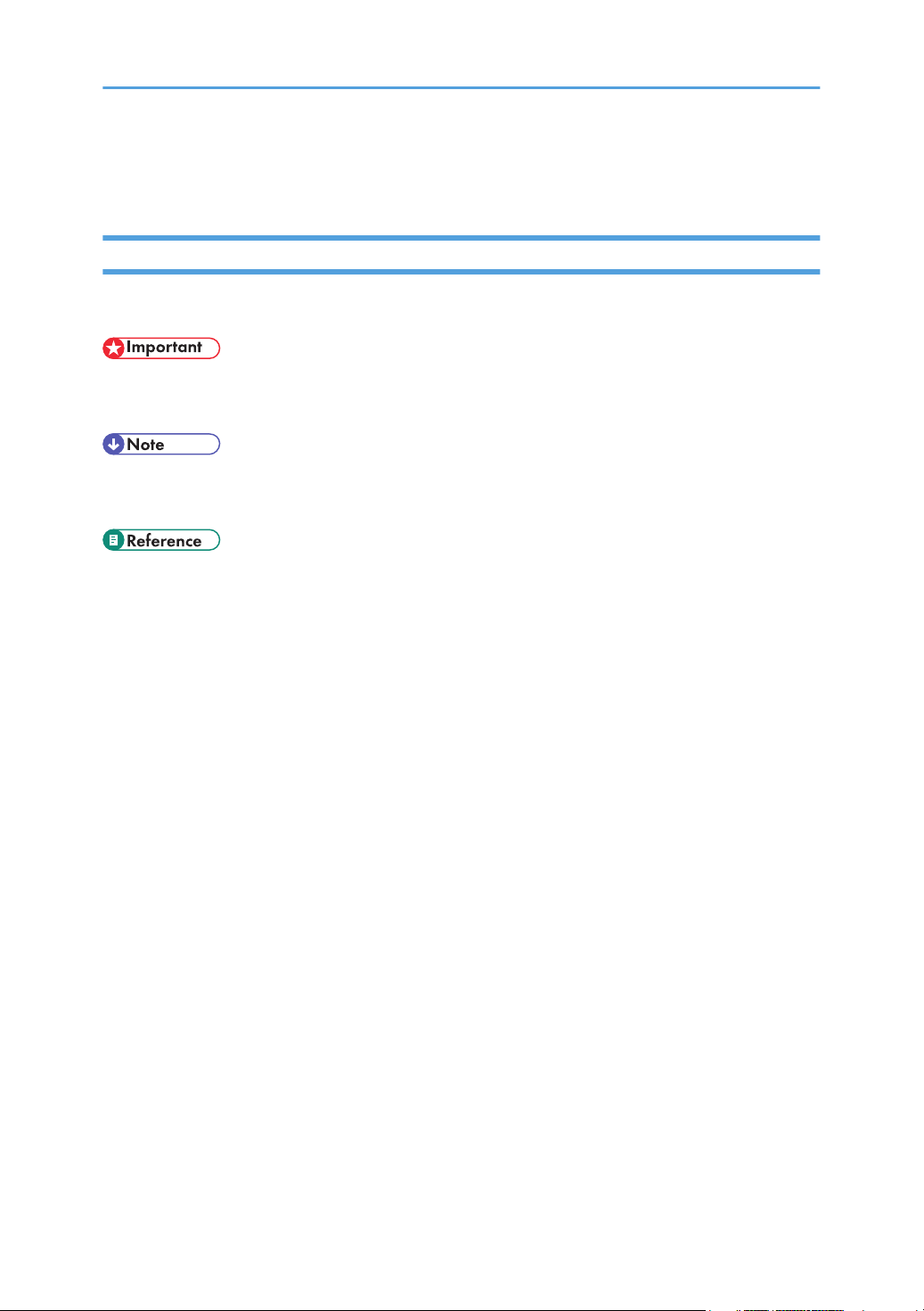
How to Read This Manual
Symbols
This manual uses the following symbols:
Indicates points to pay attention to when using the machine, and explanations of likely causes of paper
misfeeds, damage to originals, or loss of data. Be sure to read these explanations.
Indicates supplementary explanations of the machine’s functions, and instructions on resolving user
errors.
This symbol is located at the end of sections. It indicates where you can find further relevant information.
[ ]
Indicates the names of keys on the machine's display or control panels.
8
Page 11
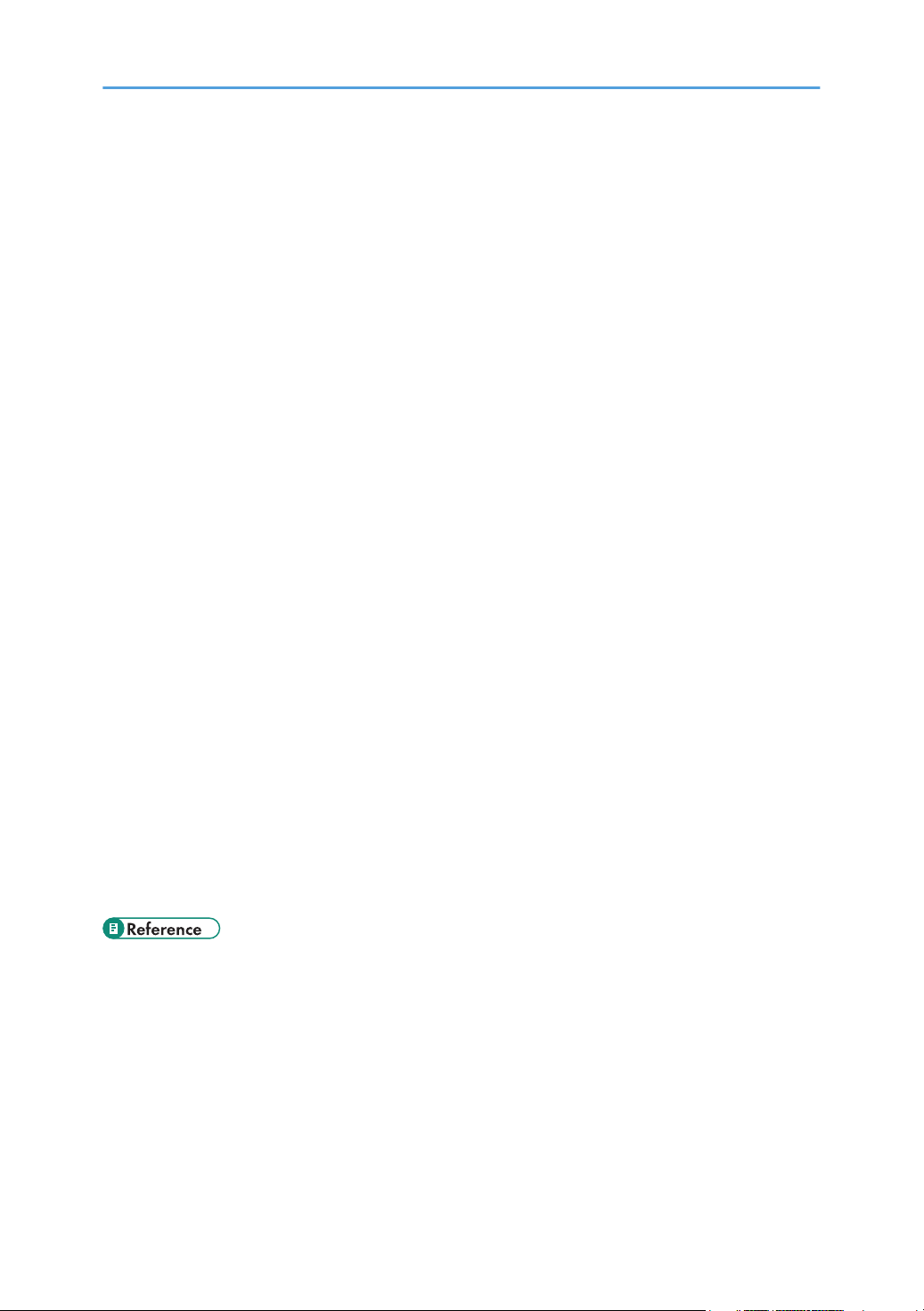
About the Scanner Functions
This section describes functions you can use in the scanner mode.
You can use the scanner functions to send scan files to computers, scan originals from a computer using
the TWAIN driver, or store scan files on the machine's hard disk.
For details about each function, see respective chapters.
Sending scanned files (Network Scanner)
Scan files can be sent to or stored on a computer, and you can specify the format of a scan file
according to how the file will be used.
• Sending by e-mail
You can send scan files to specified e-mail addresses.
For details, see chapter 1 "Sending Scan Files by E-mail".
• Sending to folders
Scan files can be stored in shared network folders, or on FTP or Netware servers.
For details, see chapter 2 "Sending Scan Files to Folders".
• Delivering
You can deliver scan files using a delivery server.
For details, see chapter 4 "Delivering Scan Files".
Scanning originals from a client computer (TWAIN Scanner)
You can use the TWAIN driver to scan files from a networked or directly connected computer.
For details, see chapter 5 "Scanning Originals with the Network TWAIN Scanner".
Storing files
Scan files can be stored on the machine's hard disk. You can do various things with stored files,
such as save them in shared folders or send them by e-mail.
For details, see chapter 3 "Storing Files Using the Scanner Function".
• p.19 "Sending Scan Files by E-mail"
• p.51 "Sending Scan Files to Folders"
• p.97 "Delivering Scan Files"
• p.117 "Scanning Originals with the Network TWAIN Scanner"
• p.75 "Storing Files Using the Scanner Function"
9
Page 12
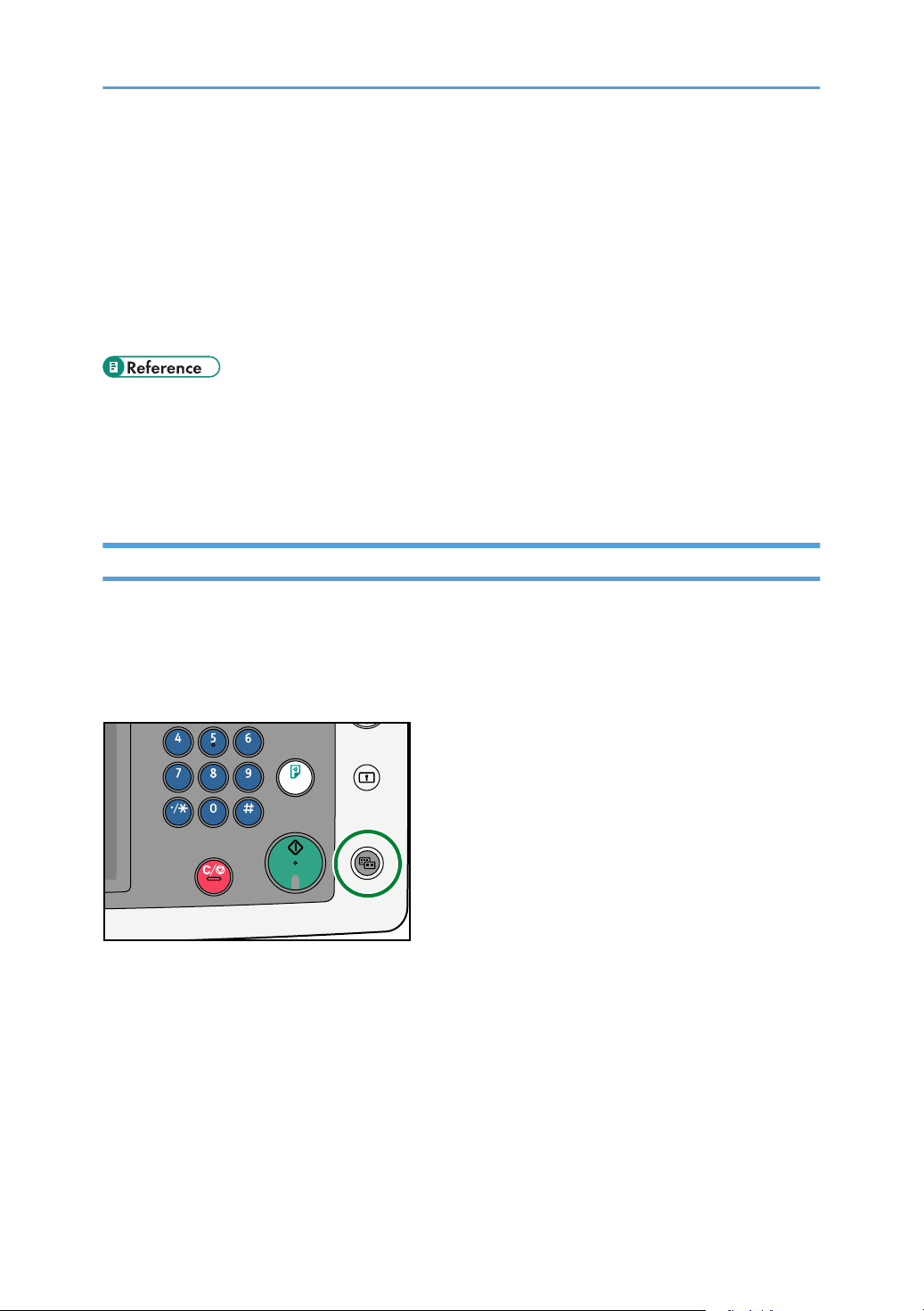
Display Panel
BLT013S
This section explains the simplified display and three confirmation screens: Check Modes, Preview, and
Scanned Files Status.
You can find explanations about the E-mail screen, Scan to Folder screen, list of stored files screen, or
network delivery scanner screen in this manual. For details, see "E-mail Screen", "Scan to Folder
Screen", "List of Stored Files", and "Network Delivery Scanner Screen".
• p.23 "E-mail Screen"
• p.55 "Scan to Folder Screen"
• p.82 "List of Stored Files"
• p.101 "Network Delivery Scanner Screen"
Simplified Display
This section explains how to switch to the simplified display.
When you press the [Simplified Display] key, the screen changes from the initial display to the simplified
display.
Letters and keys are displayed at a larger size, making operations easier.
10
Page 13
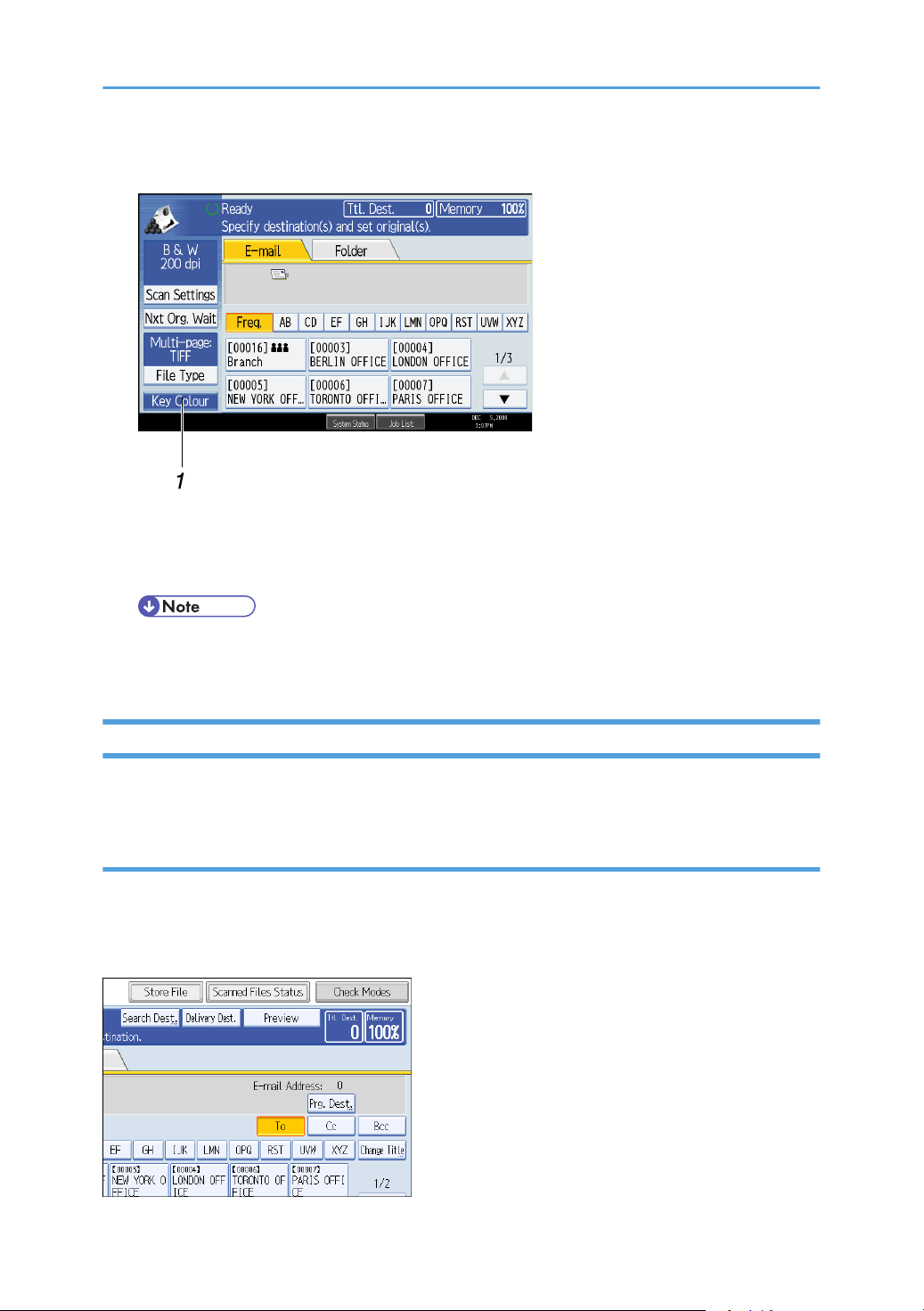
Example of Simplified Display
BLT001S
1. [Key Colour]
Press to increase screen contrast by changing the color of the keys.
This is available only for the simplified display.
• To return to the initial screen, press the [Simplified Display] key again.
• Certain keys do not appear on the simplified display.
Confirmation Displays
This section explains three confirmation displays: Check Modes, Preview, and Scanned Files Status.
Check Modes
This section explains items that are displayed and how to display the Check Modes screen.
Use the Check Modes screen to check scanning and transmission settings.
Pressing [Check Modes] switches the screen from the initial scanner screen to the Check Modes screen.
11
Page 14
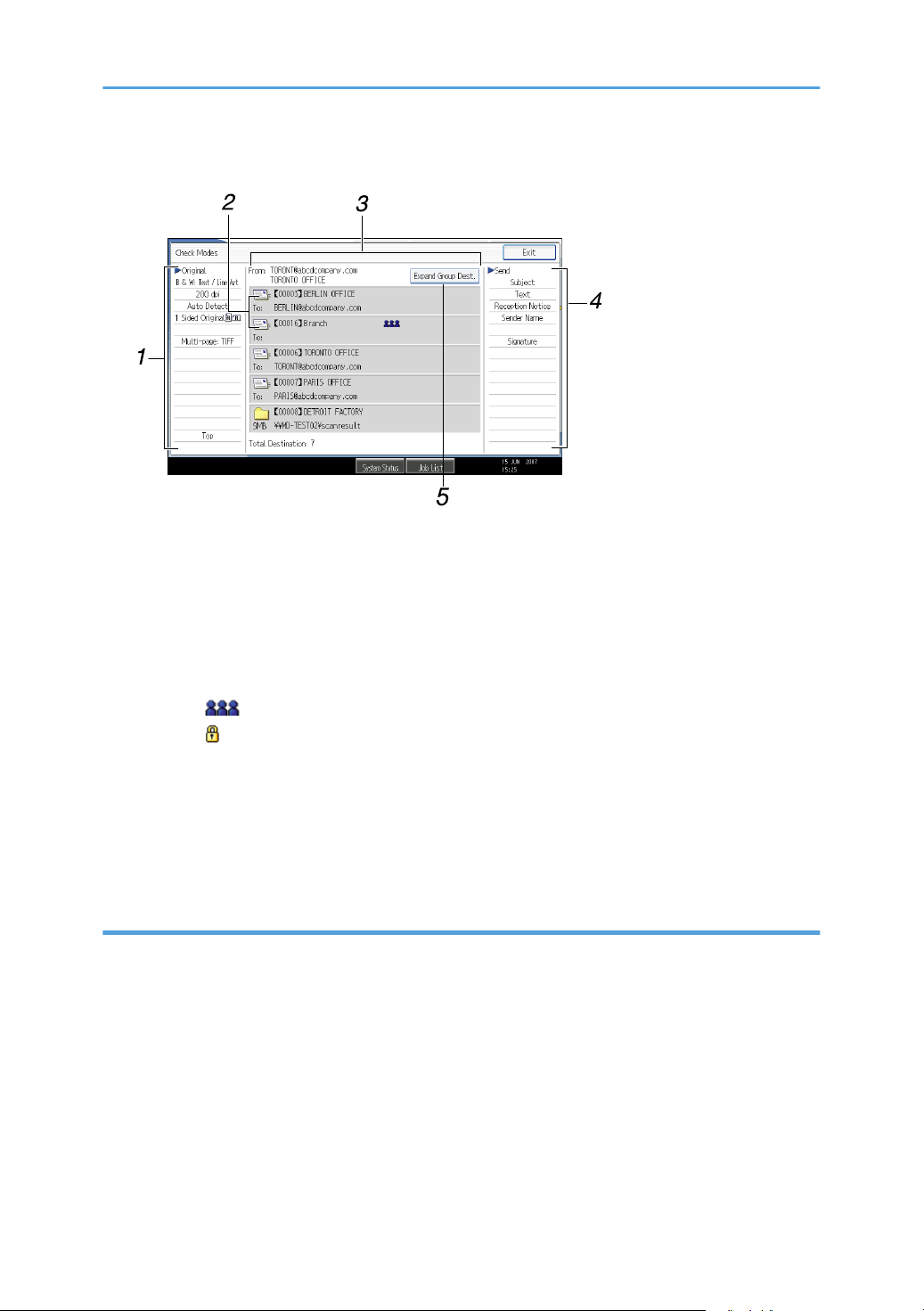
Check Modes
BLT002S
1. Original
Displays Scan Settings, Original Feed Type, and other scanning settings.
2. Transmission function icon
Displays the icon of the transmission function in use.
3. Sender and Destination
Displays the sender and transmission or delivery destinations.
The ( ) symbol indicates a group destination.
The ( ) symbol indicates a destination that can receive encrypted e-mail.
4. Send
Displays transmission settings such as Sender and Subject.
5. [Expand Group Dest.]
Press to display the members of the group, when a group is specified as the destination.
Preview
Use the Preview screen to check that originals have been scanned correctly.
This section explains about the Preview screen that can be used before sending files by e-mail or Scan to
Folder, or delivering files.
Before you start scanning, press [Preview]. If you scan originals while [Preview] is selected, the Preview
screen appears. You can start or cancel sending the files after checking the preview and the scan
settings used for scanning.
12
Page 15
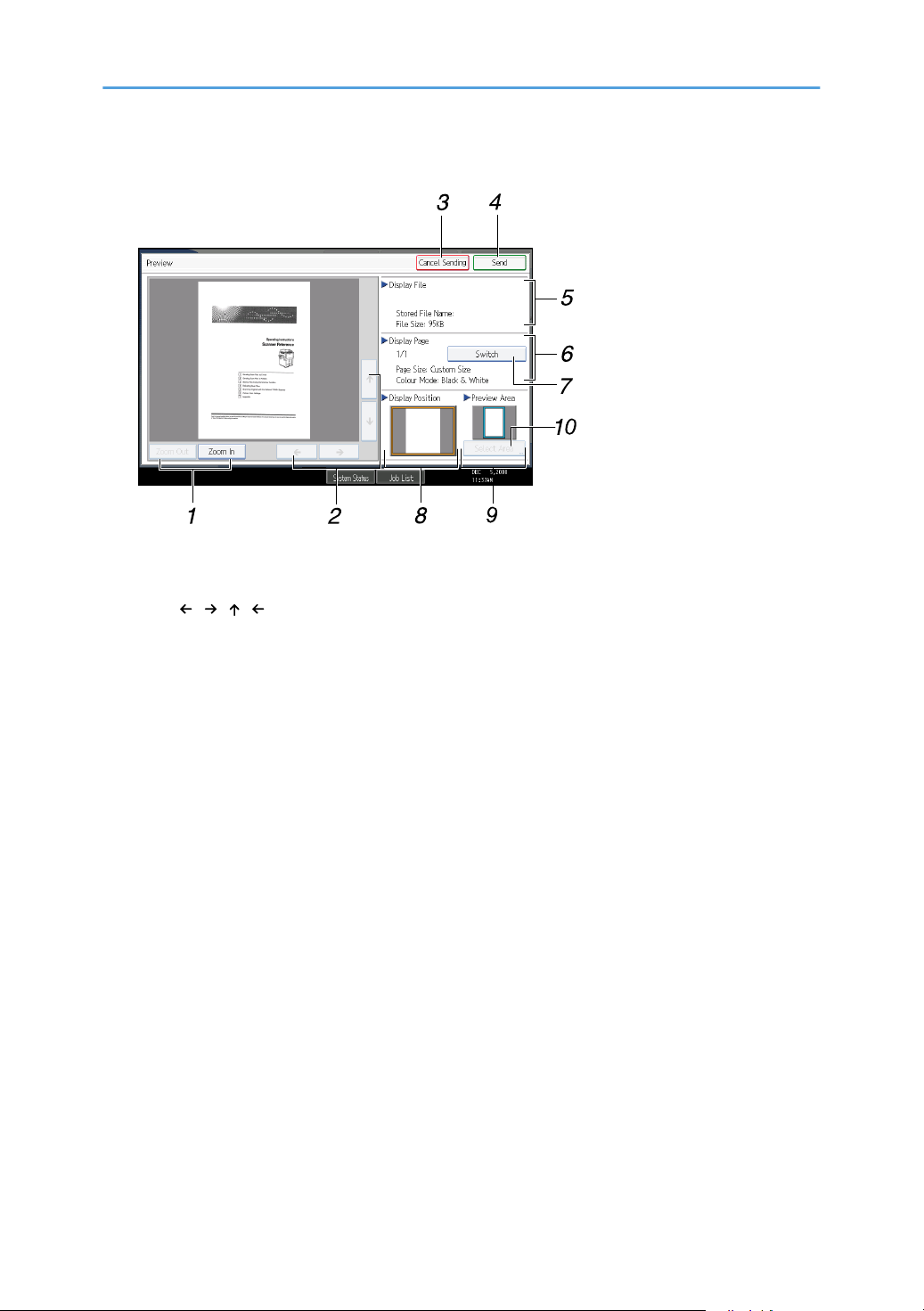
Preview
BLT003S
1. [Zoom Out] and [Zoom In]
Press to reduce or enlarge the displayed preview.
2. [ ][ ][ ][ ]
Press to shift the displayed area.
3. [Cancel Sending]
Press to close a preview and interrupt a transmission.
4. [Send]
Press to close a preview and continue a transmission.
5. Display File
Displays a file's name and size.
6. Display Page
Displays the number of the currently displayed page, total number of pages, page size, and color
mode.
7. [Switch]
Press to change the page of the selected file that is displayed.
8. Display Position
Displays the position of an image when enlarged.
9. Preview Area
Shows which section of the original is displayed by the preview function.
If an original is larger than A2 (18 × 24 in), only a specified section of the original can be displayed in
the preview. Use the area, size, and direction settings to specify the section that is displayed in the
preview. To specify these settings, select [Select Area].
13
Page 16
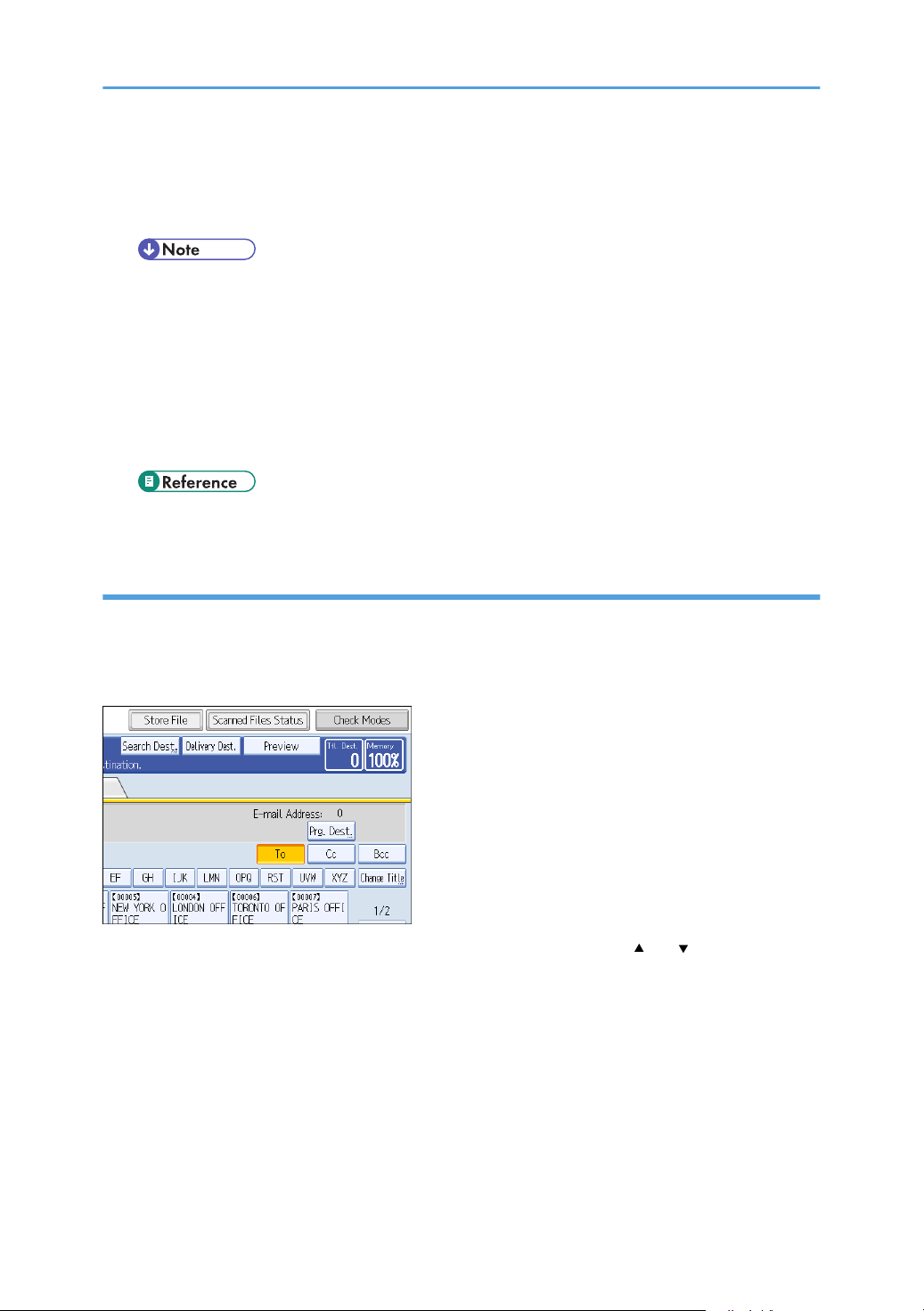
10. [Select Area]
If you are scanning an original that is larger than A2 (18 × 24 in), press this button to specify the area,
size, and direction of the displayed preview.
• The preview function is not available if you are scanning originals that are longer than 1219
mm (48 in).
• Preview is not available if a file is scanned using [Store Only].
• You can view a stored file using the Preview screen displayed from the list of stored files. For
details about viewing a stored file, see "Checking a Stored File Selected from the List".
• Preview might not be displayed if scanning failed or the image file is corrupted. If this is the
case, scan the original again.
• p.85 "Checking a Stored File Selected from the List"
Scanned Files Status
This section explains items that are displayed and how to display the Scanned Files Status screen.
Use the Scanned Files Status screen to check e-mail transmission, Scan to Folder, and delivery results.
Press [Scanned Files Status] to display the Scanned Files Status screen.
Up to 9 transmission or delivery results are displayed at the same time. Press [ ] or [ ] to switch
between results.
14
Page 17
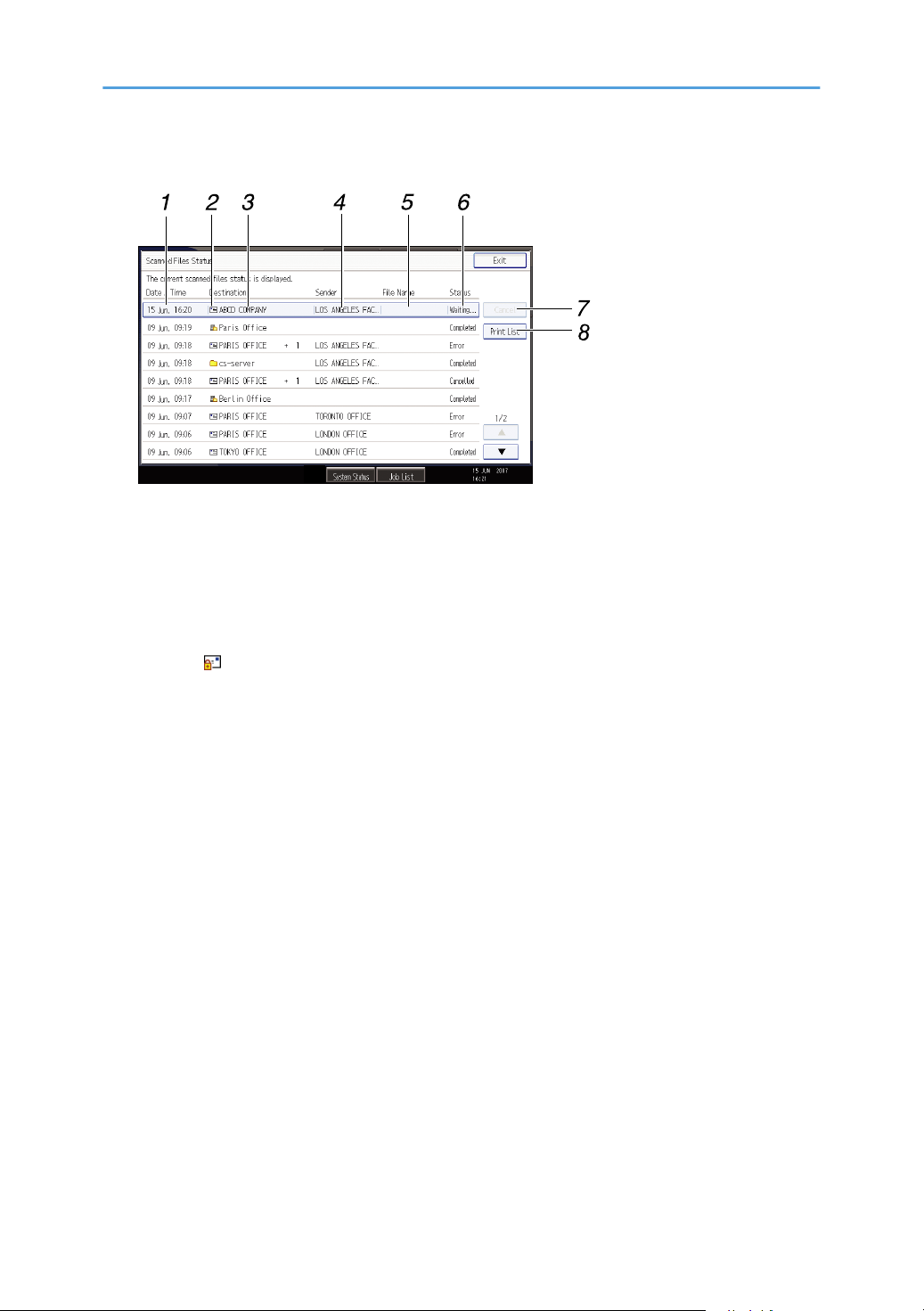
Scanned Files Status
BLT004S
1. Date / Time
Displays the time and date transmission was specified by this machine or the time and date when
Completed, Error, or Cancelled was confirmed.
2. Transmission function icon
Displays the icon of the transmission function used.
The ( ) symbol indicates a destination that can receive encrypted e-mail.
3. Destination
Displays the transmission destination.
If you have selected multiple destinations, the first selected destination is displayed.
Other destinations appear as "+ X" (X indicates the number of destinations.) when sending files by e-mail
or delivering them.
4. Sender
Displays the sender name.
5. File Name
Displays the stored file name of files that are simultaneously sent and stored, or of stored files that are
sent.
6. Status
Displays one of the following transmission statuses: Completed, Trnsmtg., Waiting..., Error, or Cancelled.
7. [Cancel]
To cancel transmission, select a file whose status is "Waiting...", and then press [Cancel].
8. [Print List]
Press to print transmission results.
15
Page 18

• You cannot check scanner function transmission results by pressing [Job List] at the bottom of
the screen. To check transmission results, press [Scanned Files Status], and then display the
Scanned Files Status screen.
• Depending on security settings, some transmission results might not be displayed.
16
Page 19
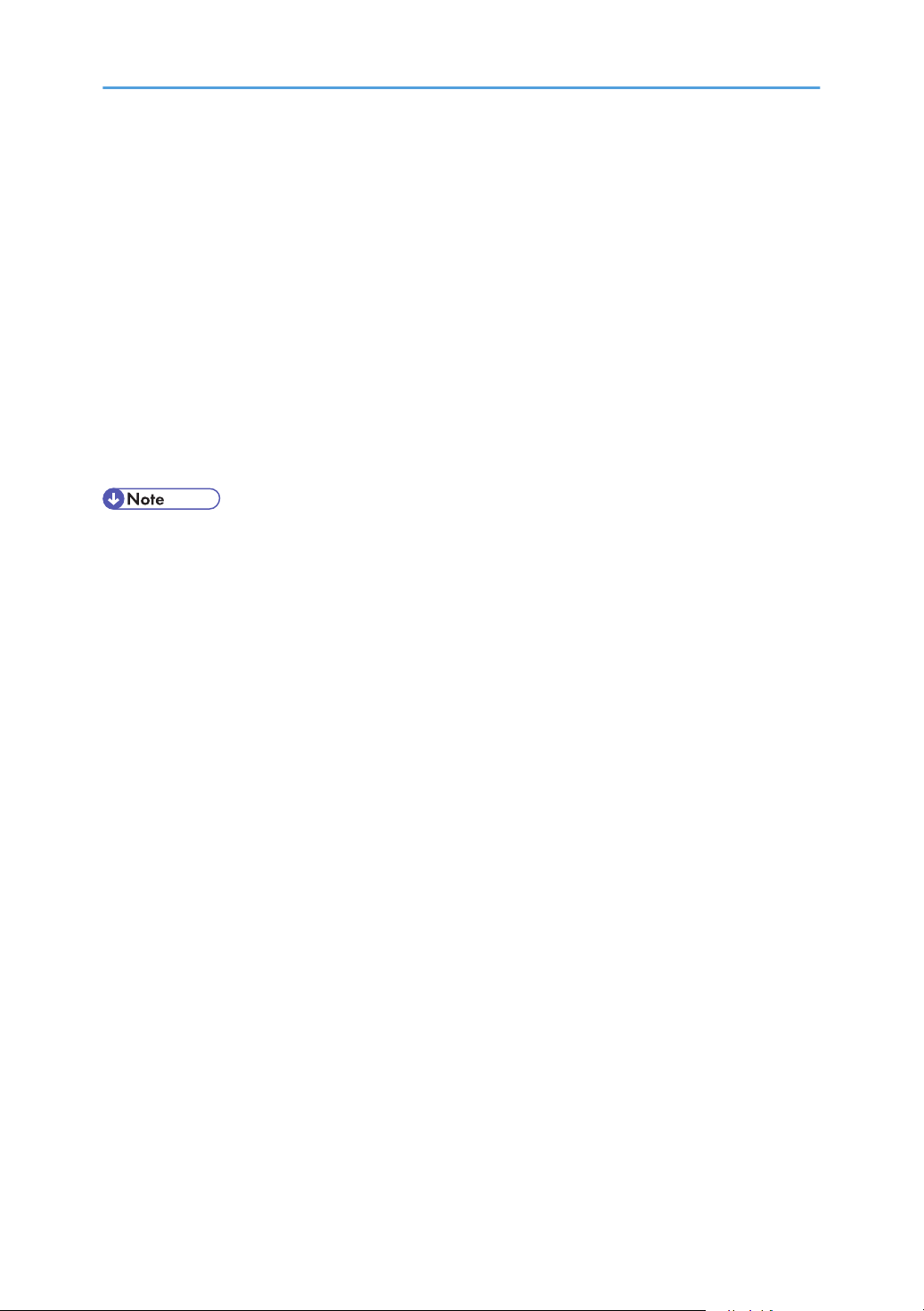
How to Start Scanning
Use one of the following two methods to start scanning:
• Place originals
• Press the [Start] key
The default settings allow you to start scanning, storing, and delivering files by simply placing originals
(without pressing the [Start] key). When you place originals, the [Start] key is unlit.
However, you must press the [Start] key in the following cases:
• To start printing the scanner journal
• Right after making additional scanning settings you had missed (for example, if you forgot to
specify a destination)
• You can change the settings for starting scanning by pressing the [Start] key. For details, see
"System Settings", General Settings Guide.
17
Page 20

18
Page 21

1. Sending Scan Files by E-mail
ZZZ801S
You can attach scan files to e-mails and send them via connections such as LAN and the Internet.
Before Sending Scan Files by E-mail
This section explains the necessary preparations and the procedure for sending scan files by e-mail.
Outline of Sending Scan Files by E-mail
This section outlines the function for sending scan files by e-mail.
1. This machine
You can attach scan files to e-mail and send them to a mail server. You can also encrypt and/or attach a
signature to the scan files you send by e-mail.
2. SMTP server
You need to have an access to an e-mail server that supports SMTP (Simple Mail Transfer Protocol), to send
scan files by e-mail. However, it is not essential to have an e-mail server inside the LAN where this machine
belongs. It transfers a received e-mail to a specified destination through a LAN or the Internet.
3. Client computer
Use e-mail client software to receive e-mail messages and scan file attachments that are generated by this
machine.
4. LDAP Server
Use this server for administering e-mail accounts, searching the network, and authenticating the computers that
access the machine. Using the LDAP server, you can search for destinations from the machine.
• This machine does not support SMTPS (SMTP over SSL).
19
Page 22
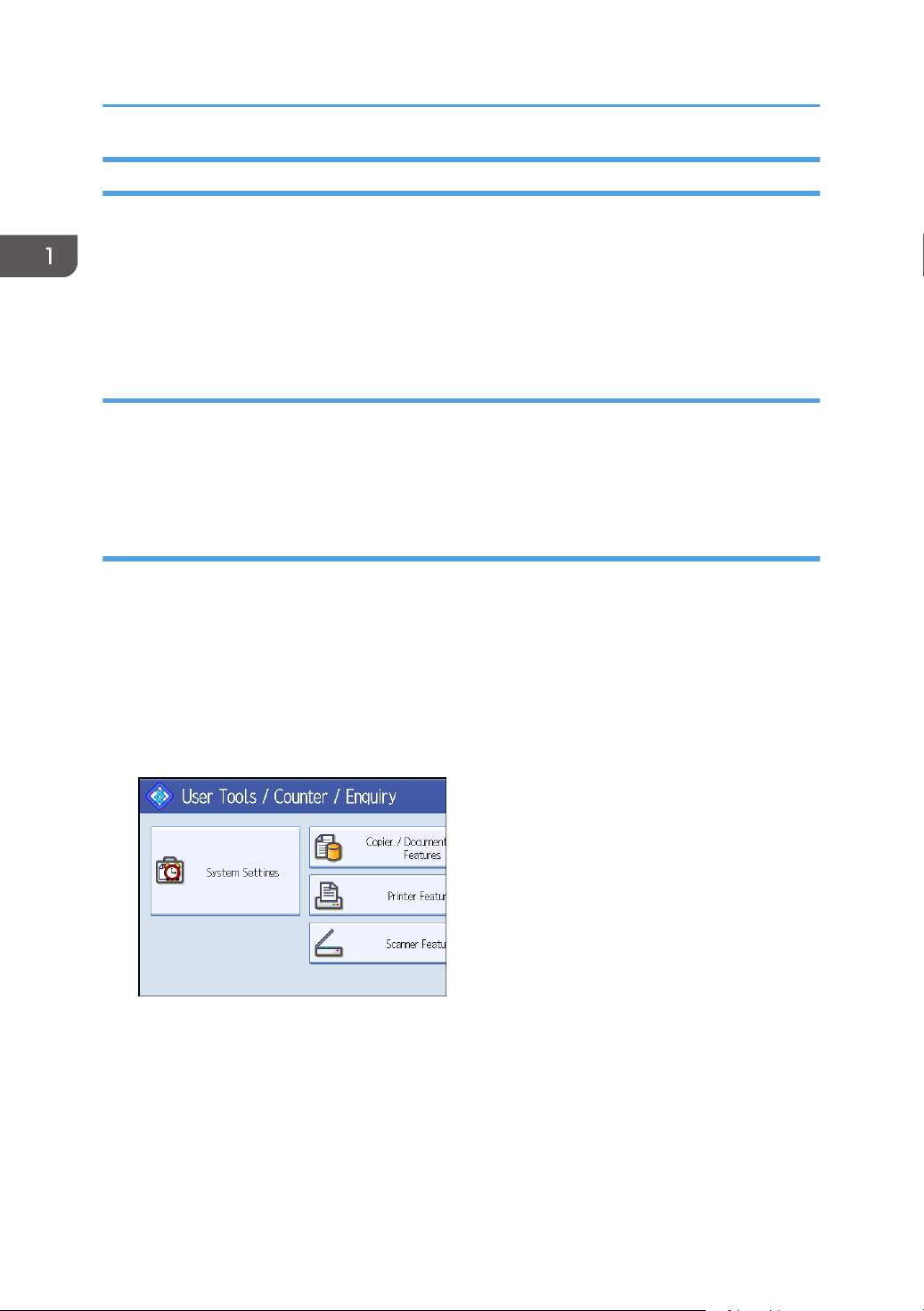
1. Sending Scan Files by E-mail
Preparation for Sending by E-mail
To send scanned files by e-mail, you must first perform the following:
• Check the machine is properly connected to the network
• Configure the network settings in [System Settings]
• Configure the necessary settings in [Scanner Features]
Check the machine is properly connected to the network
Check that this machine is properly connected to the network.
For details about how to connect this machine to a network, see "Connecting to the Interfaces", General
Settings Guide.
Configure the network settings in [System Settings]
Configure the network settings in [System Settings] according to your environment and how you will be
using the machine.
The following procedure explains connecting this machine to an IPv4 network using Ethernet cable.
Note that the settings you must configure will vary depending on your operating environment. For details
about network settings and configuration procedures, see "Network Settings Required to Use E-mail
Function", General Settings Guide.
1. Press the [User Tools/Counter] key, and then press [System Settings].
The System Settings screen appears.
20
Page 23
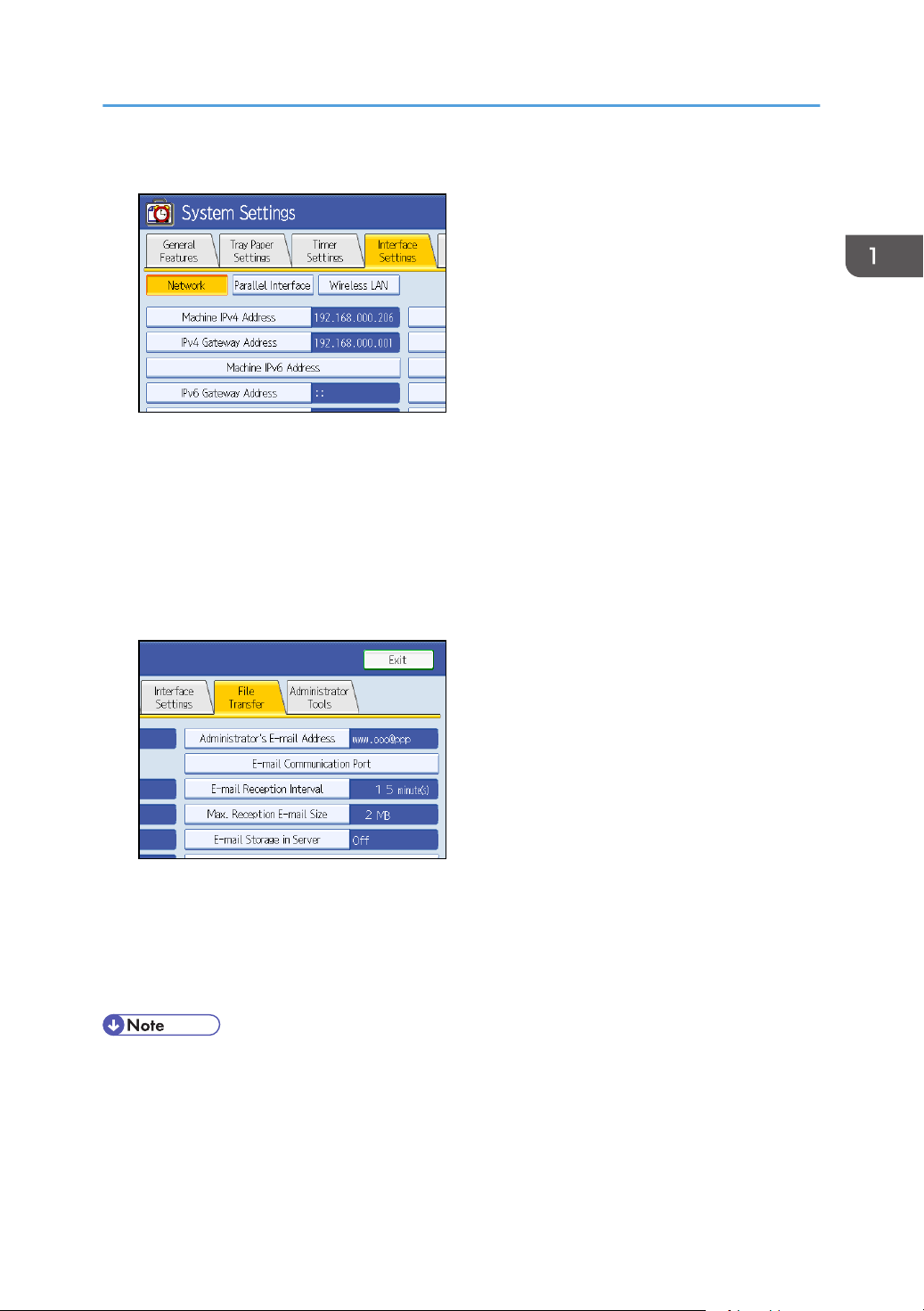
Before Sending Scan Files by E-mail
2. Press the [Interface Settings] tab.
3. Press [Machine IPv4 Address] to specify the machine's IPv4 address.
To specify a static IPv4 address for this machine, press [Specify], and then enter the IPv4 address
and subnet mask.
To obtain an IPv4 address from a DHCP server automatically, press Auto-Obtain (DHCP).
4. Press [IPv4 Gateway Address], and then enter the IPv4 gateway address.
5. Press [Effective Protocol], and then make [IPv4] active.
6. Press the [File Transfer] tab.
7. Press [SMTP Server].
8. Press [Change], which is to the right of [Server Name], then enter the SMTP server host
name or IPv4 address, and then press [OK].
If necessary, you can change the number by pressing [Change], which is to the right of the port
number.
• If an extended wireless LAN board (optional) is installed, press [LAN Type] on the [Interface
Settings] tab, then press [Ethernet], and then configure the network settings.
21
Page 24
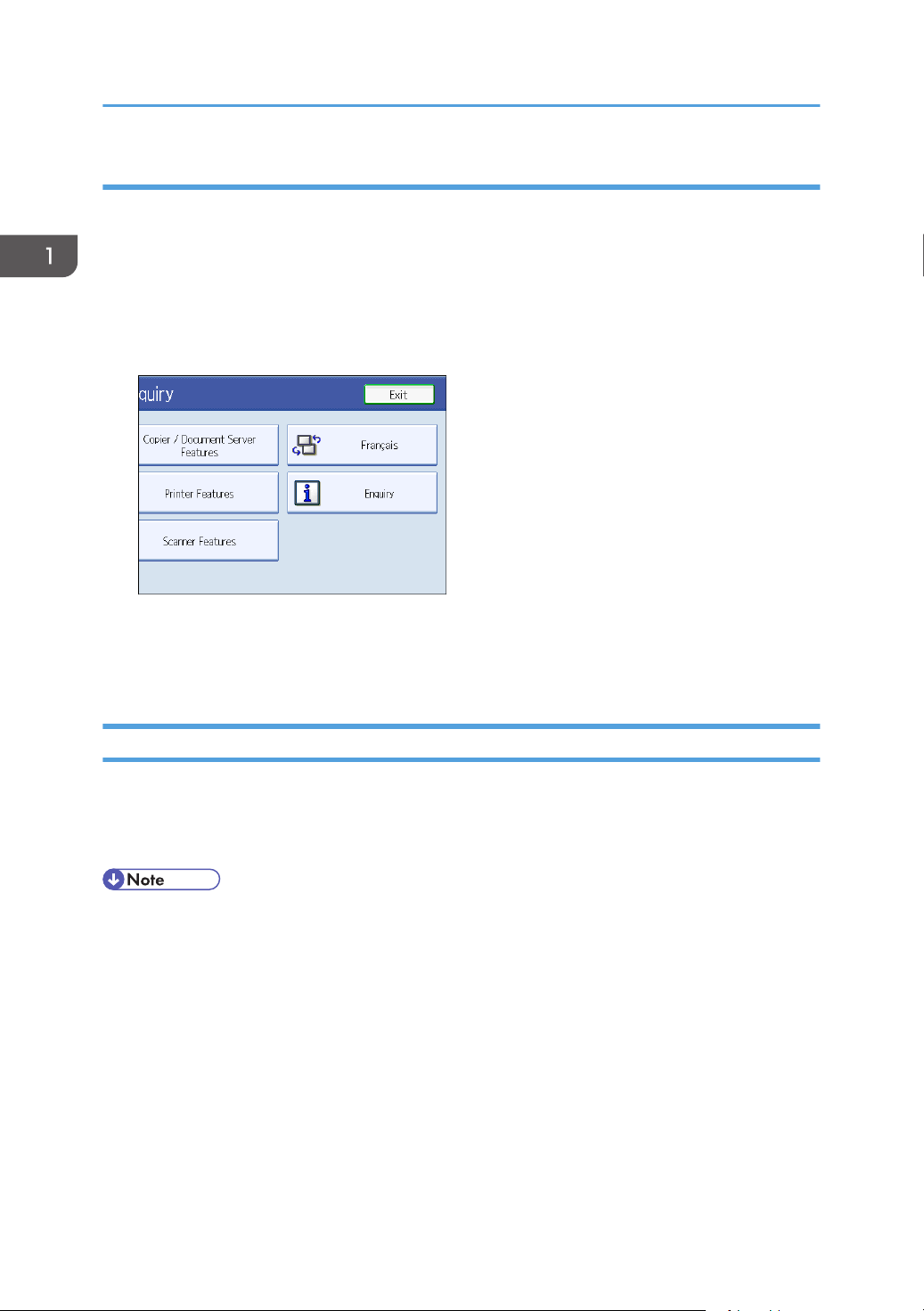
1. Sending Scan Files by E-mail
Configure the necessary settings in [Scanner Features]
Using [Scanner Features], you can make or change various settings related to the scanner function, such
as compressing scan data or viewing the scanner journal. Configure the scanner settings according to
your environment and how you will be using the machine.
This section explains how to display the Scanner Features screen. For details about the settings on this
screen, see "Scanner Features", General Settings Guide.
1. Press the [User Tools/Counter] key, and then press [Scanner Features].
The Scanner Features screen appears.
2. Press the [General Settings], [Scan Settings], [Send Settings], or [Initial Settings] tabs and
configure the relevant settings on those tabs.
Registering E-mail Addresses in the Address Book
You can register frequently used e-mail addresses in the address book.
Register e-mail addresses in [Address Book Management] under [Administrator Tools] from [System
Settings]. Addresses can also be registered as groups.
• For details about registering e-mail addresses in the address book, see "Registering Addresses and
Users for Scanner Functions", General Settings Guide.
• You can also register e-mail addresses in the address book using Web Image Monitor or
SmartDeviceMonitor for Admin. For details about how to display Web Image Monitor or install
SmartDeviceMonitor for Admin, see "Monitoring and Configuring the Printer", Network Guide. For
details about registering addresses in the address book, see Web Image Monitor or
SmartDeviceMonitor Help.
• Depending on the machine type, you may not be able to use the machine when it is updating the
address book using CSV files (retrieved using SmartDeviceMonitor for Admin) that contain user
codes.
22
Page 25
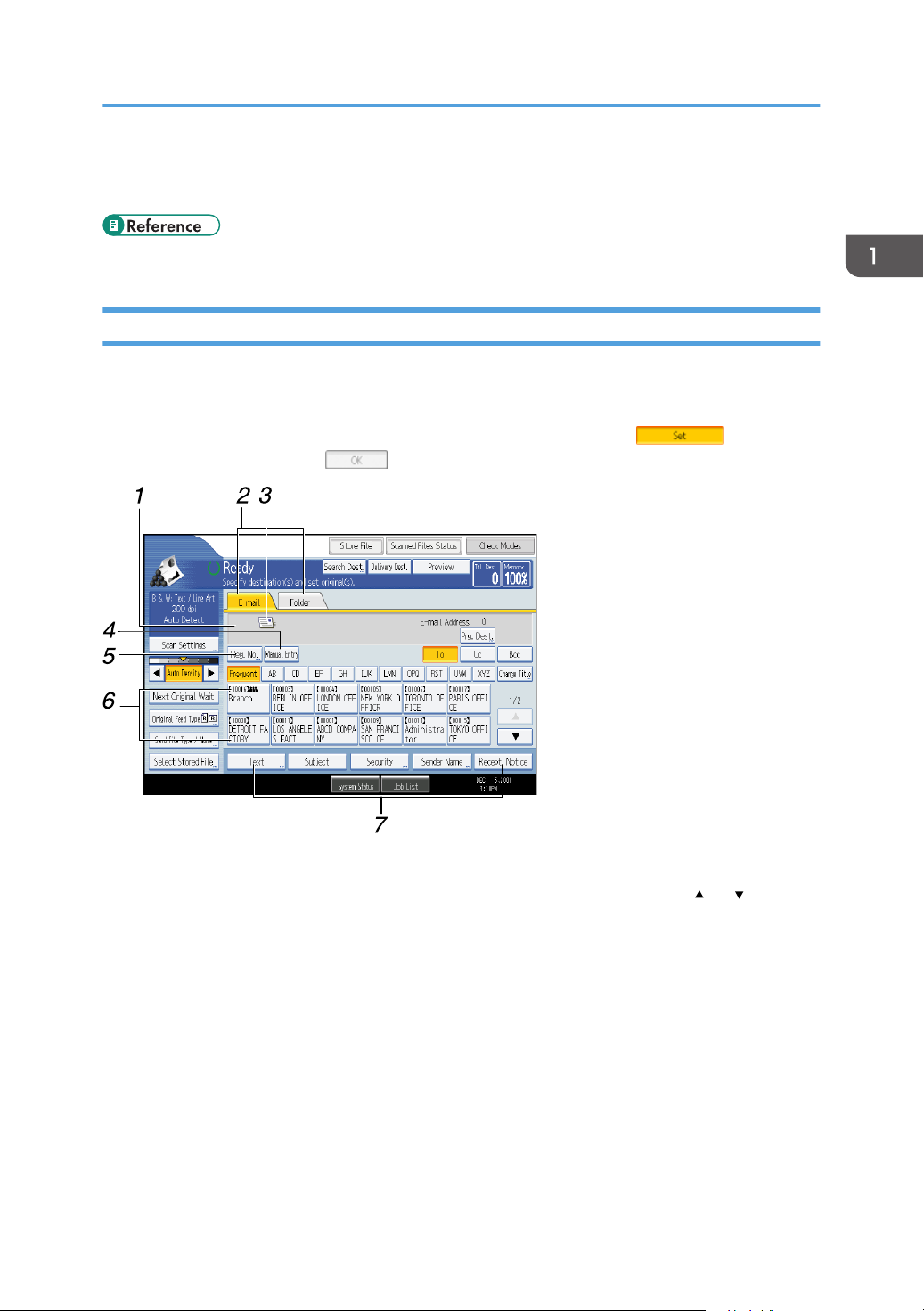
BLT005S
Before Sending Scan Files by E-mail
• Encrypted files can be sent by e-mail only to destinations for which decryption is set. For details
about sending encrypted files by e-mail, see "Security Settings to E-mails".
• p.47 "Security Settings to E-mails"
E-mail Screen
This section explains the screen layout when sending scan files by e-mail.
The function items displayed serve as selector keys. You can select or specify an item by pressing it.
When you select or specify an item on the display panel, it is highlighted like [ ]. Keys that
cannot be selected appear like [ ].
1. Destination field
The specified destination appears. If more than one destination has been specified, press [ ] or [ ] to scroll
through the destinations.
2. E-mail / Folder
Press these tabs to switch between the E-mail screen and Scan to Folder screen.
Switch the screen also when sending the same files by both e-mail and Scan to Folder.
3. E-mail icon
Indicates that the E-mail screen is displayed.
4. [Manual Entry]
To specify destinations not registered in the address book, press this key, and then enter the e-mail addresses
using the soft keyboard that appears.
23
Page 26
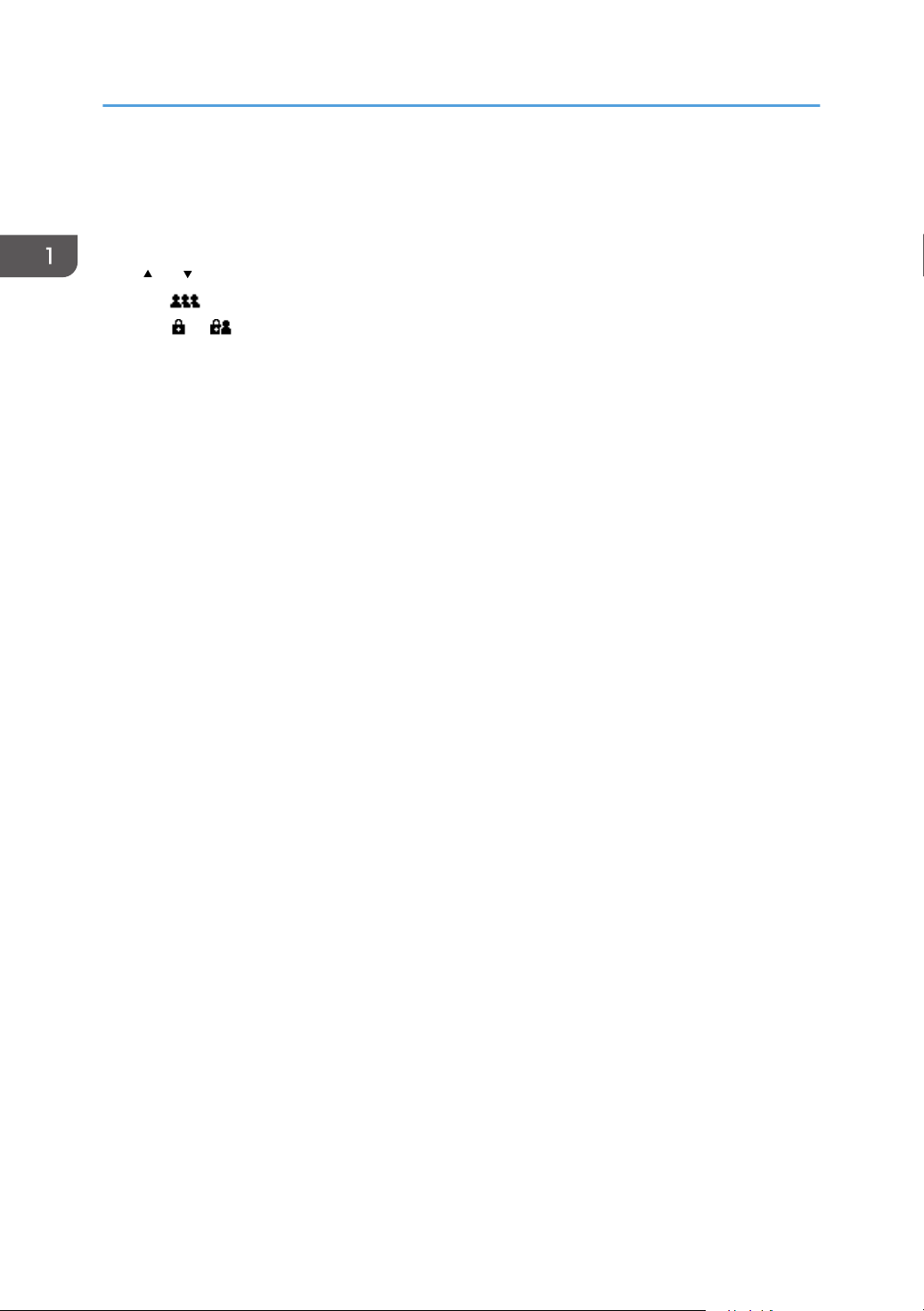
1. Sending Scan Files by E-mail
5. [Reg. No.]
Press this key to specify the destination using a 5-digit registration number.
6. Destination List
The list of destinations registered in the machine appears. If all of the destinations cannot be displayed, press
[ ] or [ ] to switch the screen.
The ( ) symbol indicates a group destination.
The ( or ) symbol indicates a destination that can receive encrypted e-mail.
7. [Text] [Subject] [Security] [Sender Name] [Recept. Notice]
Enter the message and specify the subject, security (encryption and a signature), sender, and whether or not
to use Message Disposition Notification.
24
Page 27
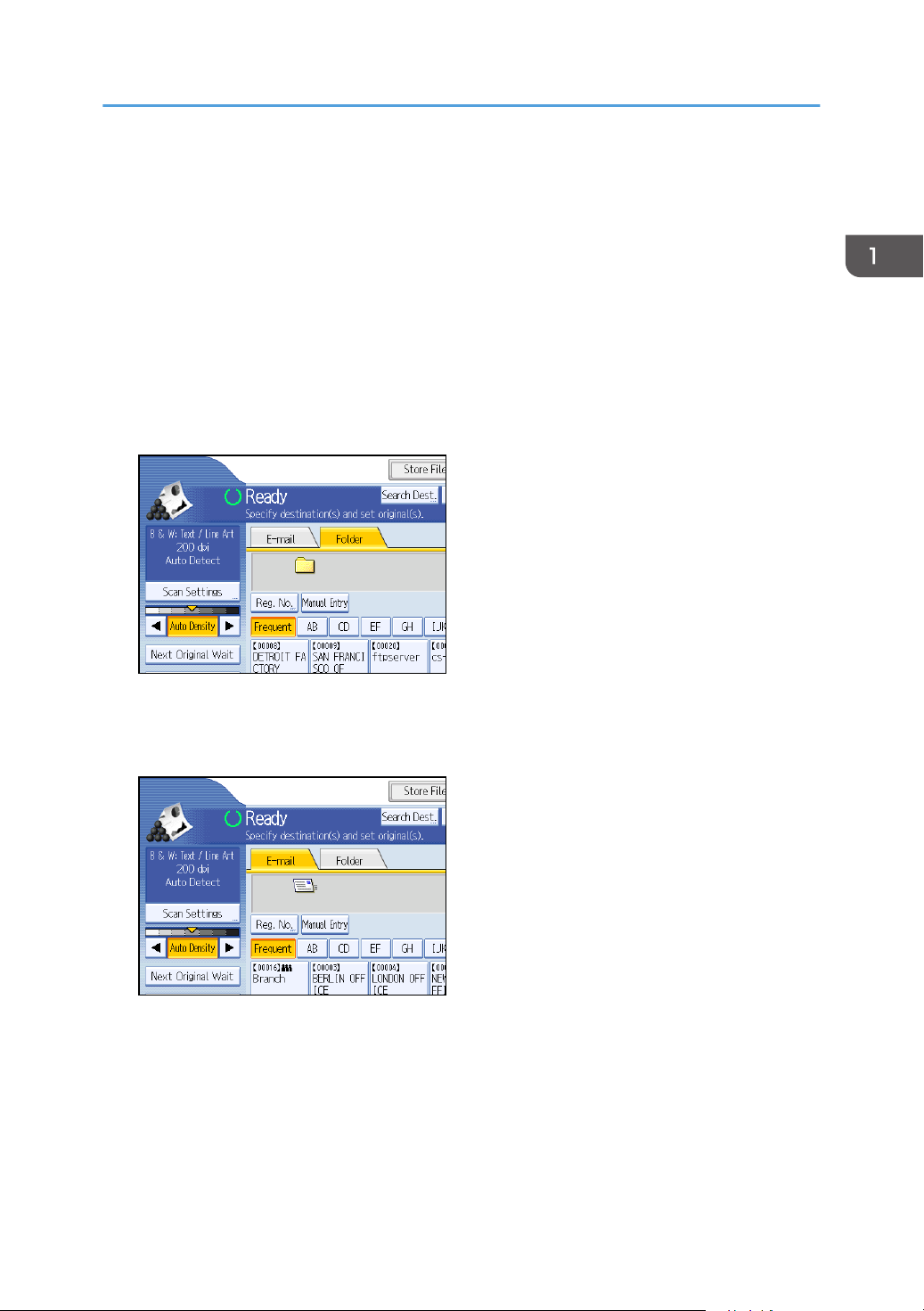
Basic Operation for Sending Scan Files by E-mail
Basic Operation for Sending Scan Files by Email
This section describes the basic operation for sending scan files by e-mail.
1. Make sure that no previous settings remain.
If a previous setting remains, press the [Clear Modes] key.
2. If the network delivery scanner screen or Scan to Folder screen appears, switch to the E-
mail screen.
For details, see "Switching to the E-mail Screen".
3. If necessary, press [Scan Settings] to specify scanner settings such as resolution and scan
size.
For details, see "Various Scan Settings".
4. If necessary, specify the scanning density.
For details, see "Adjusting Image Density".
5. If necessary, press [Next Original Wait].
For details, see "Waiting for Additional Originals".
25
Page 28
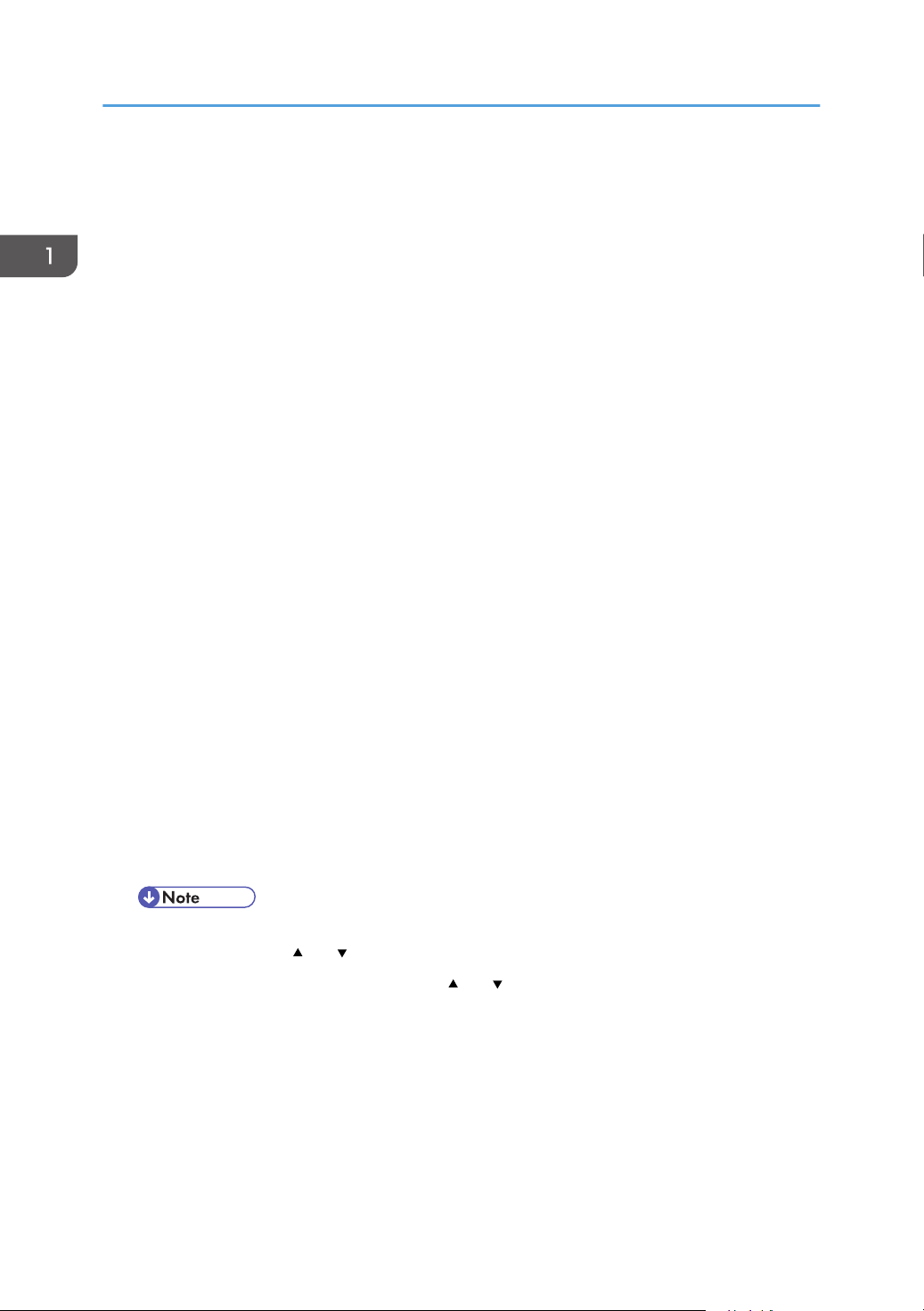
1. Sending Scan Files by E-mail
6. If necessary, press [Original Feed Type] to specify settings such as the original orientation
and output exit.
For details, see "Setting of Original Feed Type".
7. If necessary, press [Send File Type / Name] to specify settings such as file format and file
name.
For details, see "Specifying the File Type and File Name".
8. Specify the destination.
You can specify multiple destinations.
For details, see "Specifying E-mail Destinations".
9. If necessary, press [Text] to enter the e-mail message.
For details, see "Specifying the E-mail Message"
10. If necessary, press [Subject] to specify the e-mail subject.
For details, see "Specifying the E-mail Subject".
11. To specify the e-mail sender, press [Sender Name].
For details, see "Specifying the E-mail Sender".
12. If necessary, press [Security] to specify [Encryption] or [Signature].
For details, see "Security Settings to E-mails".
13. To use Message Disposition Notification, press [Recept. Notice].
If you select [Recept. Notice], the selected e-mail sender will receive e-mail notification when the email recipient has opened the e-mail.
14. Place originals.
15. If scanning does not start automatically, press the [Start] key.
If you are scanning batches, place the next originals.
For details, see "Scanning Multiple Pages of Originals as One File".
• If you have selected two or more destinations, the destinations can be made to appear one by
one by pressing [ ] or [ ] next to the destination field.
• To cancel a selected destination, press [ ] or [ ] to display the destination in the destination
field, and then press the [Clear/Stop] key. You can cancel a destination selected from the
destination list by pressing the selected destination again.
• In [System Settings], you can specify the administrator's e-mail address as the default sender
name. This lets you send e-mail without entering anything for [Sender Name]. For details, see
"File Transfer", General Settings Guide.
26
• Depending on the security setting, the logged-on user may be specified as [Sender Name].
Page 29
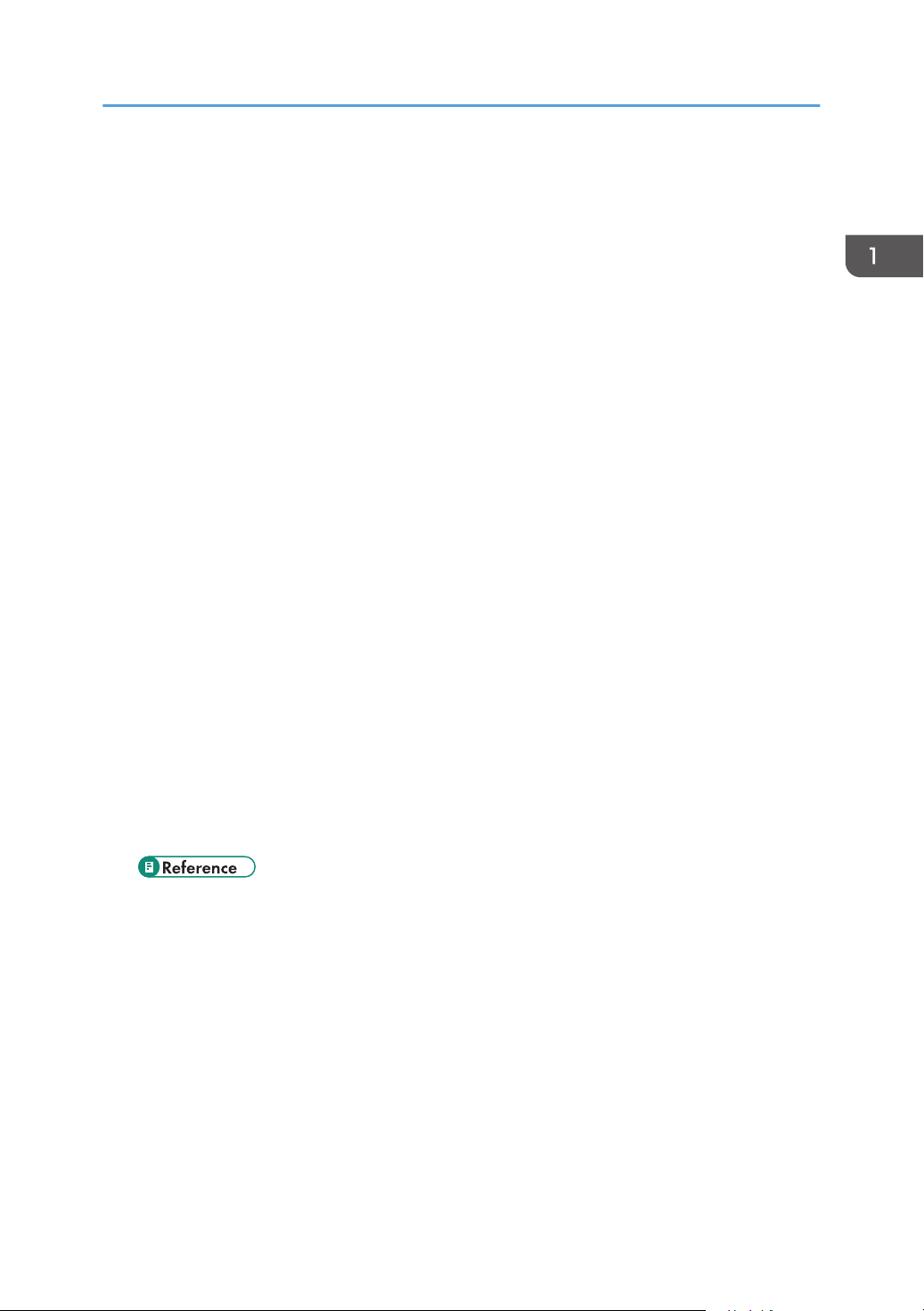
Basic Operation for Sending Scan Files by E-mail
• To use Message Disposition Notification, log on to the machine as a user and specify the
sender. Note, however, that the [Recept. Notice] notification e-mail may not be transmitted if
the e-mail software of the recipient does not support Message Disposition Notification.
• If you press [Check Modes] before pressing the [Start] key, the initial scanner screen switches
to the Check Modes screen. You can use the Check Modes screen to check the settings such
as destinations. For details, see "Check Modes".
• If you press [Preview] and then start scanning while [Preview] is selected, the Preview screen
appears. You can use this screen to check how the originals are scanned and the scan setting
used for scanning. After checking the preview, you can specify whether to send the file or not.
For details, see "Preview".
• To cancel scanning, press the [Clear/Stop] key.
• You can also store a scan file and simultaneously send it by e-mail. For details, see
"Simultaneous Storage and Sending by E-mail".
• Applying security to e-mail can reduce transmission speed.
• If you select [Do not Use Signatures] under the signature settings in Web Image Monitor, you
cannot attach signatures.
• To send encrypted files by e-mail, you must first configure the destination's decryption settings
in the address book settings of Web Image Monitor. E-mail sent to a destination for which
decryption is not configured cannot be decrypted even if [Encryption] is selected in [Security].
For details about configuring destination decryption settings, see Web Image Monitor Help.
• When [Security] is set to [Encryption], if you specify multiple destinations, a delivery failure
message will appear each time a scan file is sent to a destination where decryption settings
have not been configured.
• After an e-mail is sent, the destination, sender, subject, text, and file name fields will be
automatically cleared. If you want to preserve the information in these fields, contact your
local dealer.
• p.29 "Switching to the E-mail Screen"
• p.127 "Various Scan Settings"
• p.137 "Adjusting Image Density"
• p.138 "Waiting for Additional Originals"
• p.139 "Setting of Original Feed Type"
• p.145 "Specifying the File Type and File Name"
• p.30 "Specifying E-mail Destinations"
• p.44 "Specifying the E-mail Message"
• p.43 "Specifying the E-mail Subject"
• p.39 "Specifying the E-mail Sender"
27
Page 30
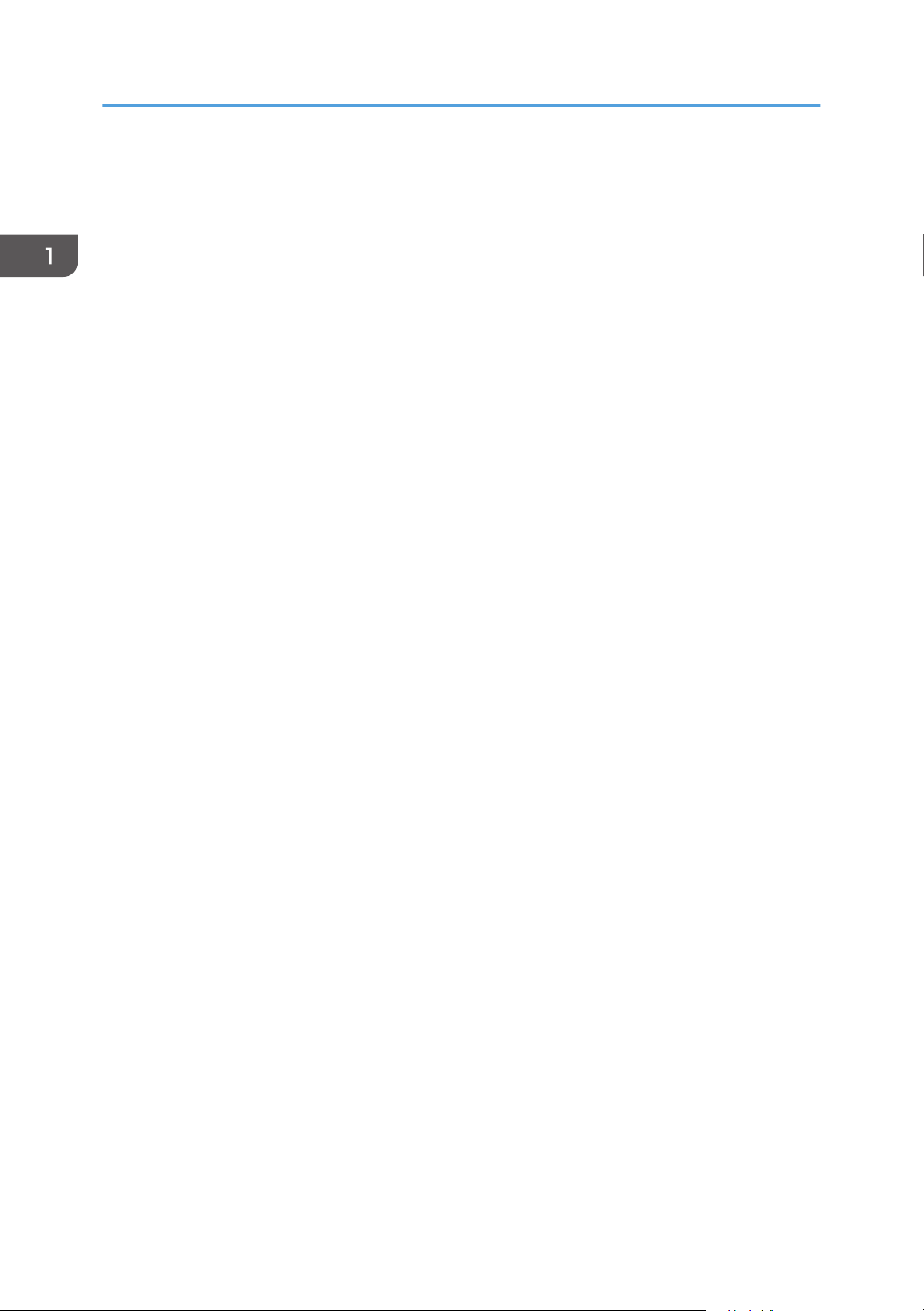
1. Sending Scan Files by E-mail
• p.47 "Security Settings to E-mails"
• p.142 "Scanning Multiple Pages of Originals as One File"
• p.11 "Check Modes"
• p.12 "Preview"
• p.46 "Simultaneous Storage and Sending by E-mail"
28
Page 31

Switching to the E-mail Screen
Switching to the E-mail Screen
This section explains how to switch the screen to the E-mail screen.
If the Scan to Folder screen is being displayed, press [E-mail] to switch to the E-mail screen.
If the network delivery scanner screen is being displayed, switch to the E-mail screen as follows:
1. Press [Delivery Dest.].
The E-mail screen or Scan to Folder screen appears.
2. If the Scan to Folder screen appears, press [E-mail].
The E-mail screen appears.
• You cannot switch from the network delivery scanner screen while delivery destinations are
being specified. To clear the specified destination, display the destination in the destination
field of the network delivery scanner screen, and then press the [Clear/Stop] key.
29
Page 32

1. Sending Scan Files by E-mail
Specifying E-mail Destinations
This section explains how to specify e-mail destinations.
You can specify e-mail destinations by any of the following methods:
• Select the destination from the machine's address book
• Enter the e-mail address directly
• Search the LDAP server for the destination and select it
Before you select destinations, make sure you have selected [To]. If necessary, press [Cc] or [Bcc], and
then select destinations.
• You can specify multiple destinations.
Selecting the Destination from the Machine's Address Book
This section explains how to select the destination from the machine's address book.
• To use this function, you must register the destinations in [System Settings] in advance. For details,
see "Registering Addresses and Users for Scanner Functions", General Settings Guide.
You can use the following methods to select destinations registered in the machine's address book:
• Select a destination from the list
• Select a destination by entering the registration number
• Select a destination by searching the machine's address book
Selecting a destination from the list
Select the destination from the destination list.
1. In the destination list, press the key including the destination name.
30
Page 33

Specifying E-mail Destinations
The key of the selected destination is highlighted, and the destination appears in the destination
field at the top of the screen.
If the target destination does not appear, take one of the following steps:
• Display the destination by selecting its initial letter from the title
• Display the destination by pressing [ ] or [ ]
• Depending on the security setting, some destinations may not appear in the destination list.
Selecting destinations by entering the registration numbers
Select the destination from the machine's address book using its registration number.
1. Press [Reg. No.].
2. Using the number keys, enter the five-digit registration number assigned to the required
destination.
If the entered number is less than five digits, press the [ ] key after the last number.
Example: To enter 00003
Press the [3] key, and then press the [ ] key.
By pressing [Change], you can change the selected destination.
3. Press [OK].
Searching the machine's address book for the destination and selecting it
This section explains how to search the machine's address book for the destination and select it.
31
Page 34

1. Sending Scan Files by E-mail
1. Press [Search Dest.].
2. To search by destination name, press [Name].
To search by e-mail address, press [E-mail Address].
The soft keyboard appears.
You can also search by combining [Name] and [E-mail Address].
3. Enter the beginning of the destination name.
To search by e-mail address, enter the beginning of the address.
4. Press [OK].
5. If necessary, press [Advanced Search] to specify the detailed search criteria, and then
press [OK].
By pressing [Advanced Search], you can search using criteria such as [Name], [E-mail Address],
and [Folder Name]. You can specify search criteria such as [Beginning Word] or [End Word]. You
can refine your search using multiple criteria.
The illustrated screen is an example. The items that actually appear on the screen may differ.
6. Press [Start Search].
Destinations that match the search criteria are displayed.
7. Select a destination.
8. Select [To], [Cc], or [Bcc].
32
Page 35

Specifying E-mail Destinations
9. Press [OK].
• If [LDAP Search] is set to [On] in [System Settings], check that [Address Book] in the upper
part on the screen has been selected before executing the search.
• Search criteria that appear in [Advanced Search], such as [Name], [E-mail Address], and
[Folder Name], are registered in the machine's address book. For details, see "Registering
Addresses and Users for Scanner Functions", General Setting Guide.
• By pressing [Details], you can view details about the selected destinations.
• Up to 100 destinations can be displayed as search results.
• By pressing [Advanced Search], the following criteria appear:
• [Beginning Word]: The names which start with the entered character or characters are
targeted.
For example, to search for "ABC", enter "A".
• [End Word]: The names which end with the entered character or characters are targeted.
For example, to search for "ABC", enter "C".
• [Exact Match]: The names which correspond to an entered character or characters are
targeted.
For example, to search for "ABC", enter "ABC".
• [Include one Word]: The names which contain an entered character or characters are
targeted.
For example, to search for "ABC", enter "A", "B", or "C".
• [Exclude Words]: The names which do not contain an entered character or characters
are targeted.
For example, to search for "ABC", enter "D".
Entering an E-mail Address Manually
This section explains how to enter an e-mail address manually.
33
Page 36

1. Sending Scan Files by E-mail
1. Press [Manual Entry].
The soft keyboard appears.
2. Enter the e-mail address.
3. Press [OK].
• Depending on the security settings, [Manual Entry] may not be displayed.
• To change a registered destination e-mail address, press [Edit] to the left of the destination
field to display the soft keyboard, use the soft keyboard to enter the new address, and then
click [OK].
• The e-mail address that is entered directly can be registered in the machine's address book.
For details, see "Registering a Directly-Entered Destination in the Address Book".
• p.37 "Registering a Directly-Entered Destination in the Address Book"
Selecting Destinations by Searching an LDAP Server
This section explains how to search for an address registered in an LDAP server and specify it as an email destination.
• To use this function, an LDAP server must be connected to the network.
• Under [System Settings], the LDAP server must be registered and [LDAP Search] must be set to
[On]. For details, see "System Settings", General Settings Guide.
34
Page 37

1. Press [Search Dest.].
2. Select the LDAP server that appears next to [Address Book].
Register the LDAP server in advance in [System Settings].
Specifying E-mail Destinations
If authentication is required to access the selected server, the authentication screen appears. To
authenticate, enter the user name and password.
3. To search by destination name, press [Name].
To search by e-mail address, press [E-mail Address].
The soft keyboard appears.
You can also search by combining [Name] and [E-mail Address]. If you search by [Name], LDAP
server's settings determine whether the search is based on surname or first name. Consult your
administrator.
4. Enter the beginning of the destination name.
To search by e-mail address, enter the beginning of the destination address.
5. Press [OK].
6. If necessary, press [Advanced Search] to specify the detailed search criteria, and then
press [OK].
By pressing [Advanced Search], you can search using criteria such as [Name], [Fax Destination],
[E-mail Address], [Company Name], and [Department Name]. You can specify search criteria
such as [Beginning Word] or [End Word]. You can refine your search using multiple criteria.
35
Page 38

1. Sending Scan Files by E-mail
The illustrated screen is an example. The items that actually appear on the screen may differ.
7. Press [Start Search].
Destinations that match the search criteria are displayed.
8. Select the destination.
9. Select [To], [Cc], or [Bcc].
10. Press [OK].
• The [Name], [Fax Destination], [E-mail Address], [Company Name], and [Department Name]
search criteria that appear in [Advanced Search] are registered in the LDAP server.
• If you specified [Search Options] on [Program / Change / Delete LDAP Server] under
[System Settings], you can add a search condition for LDAP search on the [Advanced Search]
screen. For details, see "System Settings", General Settings Guide.
• By pressing [Details], you can view details about the selected destinations.
• Up to 100 destinations can be displayed as search results.
• If an e-mail address returned by the LDAP server is too long, it will be impossible to specify it
as the destination. For details about the number of characters that can be specified, see
"Sending E-mail".
• You can register multiple e-mail addresses in individual LDAP server accounts. However, only
one e-mail address will be displayed as the search result. Usually, the address that was
registered first on the LDAP server is the address that is displayed.
• By pressing [Advanced Search], the following criteria appear:
• [Beginning Word]: The names which start with the entered character or characters are
targeted.
For example, to search for "ABC", enter "A".
• [End Word]: The names which end with the entered character or characters are targeted.
For example, to search for "ABC", enter "C".
• [Exact Match]: The names which correspond to an entered character or characters are
targeted.
36
For example, to search for "ABC", enter "ABC".
Page 39

Specifying E-mail Destinations
• [Include one Word]: The names which contain an entered character or characters are
targeted.
For example, to search for "ABC", enter "A", "B", or "C".
• [Exclude Words]: The names which do not contain an entered character or characters
are targeted.
For example, to search for "ABC", enter "D".
• [Fuzzy Search]: a vague search (The function of this vague search depends on the
system supported by the LDAP server.)
• p.174 "Sending E-mail"
Registering a Directly-Entered Destination in the Address Book
This section explains how to register a directly-entered destination in the machine's address book. You
can also register a destination selected from the LDAP server.
1. In the destination field, display the destination you want to register.
2. Press [Prg. Dest.].
37
Page 40

1. Sending Scan Files by E-mail
3. Press [Names], and then specify the name and other information to be registered.
For details about specifying the information to be registered, see "Registering Addresses and Users
for Scanner Functions", General Settings Guide.
4. Press [OK].
• Depending on the security setting, [Prg. Dest.] may not appear. In such case, you cannot
complete the registration.
• To register in the machine's address book a destination searched for and selected from the
LDAP server, display the destination, and then press [Prg. Dest.].
38
Page 41

Specifying the E-mail Sender
Specifying the E-mail Sender
This section explains how to specify the e-mail sender.
To send e-mail, you must specify the name of the sender.
You can specify the e-mail sender by any of the following methods:
• Select the sender from the sender list
• Select the sender by entering the registration number
• Select the sender by searching the machine's address book
• Senders must be registered in advance under [System Settings]. For details, see "Registering
Addresses and Users for Scanner Functions", General Settings Guide.
• In [System Settings], you can specify the administrator's e-mail address as the default sender name.
This lets you send e-mail without entering anything for [Sender Name]. For detail, see "File
Transfer", General Settings Guide.
• Depending on the security setting, the logged-on user may be specified as [Sender Name].
• When a protection code has been set, a screen for entering the protection code appears after
selecting the sender. Enter the protection code, and then press [OK]. If the protection code you
entered is correct, the sender name is displayed.
Selecting a Sender from the List
This section explains how to select the sender from the machine's sender list.
1. Press [Sender Name].
2. Select the sender.
3. Press [OK].
39
Page 42

1. Sending Scan Files by E-mail
Using a Registration Number to Specify a Sender Name
Select the sender using the registration numbers specified by users in the machine's address book.
1. Press [Sender Name].
2. Press [Registration No.].
3. Using the number keys, enter the five-digit registration number assigned to the required
destination.
If the entered number is less than five digits, press the [ ] key after the last number.
Example: To enter 00006
Press the [6] key, and then press the [ ] key.
By pressing [Change], you can change the selected destination.
4. Press [OK] twice.
Selecting the Sender by Searching the Machine's Address Book
This section explains how to select the sender by searching the machine's address book.
1. Press [Sender Name].
40
2. Press [Search].
Page 43

Specifying the E-mail Sender
3. To search by user name, press [Name].
To search by e-mail address, press [E-mail Address].
The soft keyboard appears.
You can also search by combining [Name] and [E-mail Address].
4. Enter the beginning of the sender's name you want to search for.
To search by e-mail address, enter the beginning of the address.
5. Press [OK].
6. If necessary, press [Advanced Search] to specify the detailed search criteria, and then
press [OK].
By pressing [Advanced Search], you can search using criteria such as [Name], [E-mail Address],
and [Folder Name].
You can specify search criteria such as [Beginning Word] or [End Word]. You can refine your
search using multiple criteria.
The illustrated screen is an example. The items that actually appear on the screen may differ.
7. Press [Start Search].
Destinations that match the search criteria are displayed.
8. Select the sender.
9. Press [OK] twice.
• Search criteria that appear in [Advanced Search], such as [Name], [E-mail Address], and
[Folder Name], are registered in the machine's address book. For details, see "Registering
Addresses and Users for Scanner Functions", General Setting Guide.
• By pressing [Details], you can view details about the selected sender.
• By pressing [Advanced Search], the following criteria appear:
• [Beginning Word]: The names which start with the entered character or characters are
targeted.
For example, to search for "ABC", enter "A".
• [End Word]: The names which end with the entered character or characters are targeted.
41
Page 44

1. Sending Scan Files by E-mail
For example, to search for "ABC", enter "C".
• [Exact Match]: The names which correspond to an entered character or characters are
targeted.
For example, to search for "ABC", enter "ABC".
• [Include one Word]: The names which contain an entered character or characters are
targeted.
For example, to search for "ABC", enter "A", "B", or "C".
• [Exclude Words]: The names which do not contain an entered character or characters
are targeted.
For example, to search for "ABC", enter "D".
42
Page 45

Specifying the E-mail Subject
You can specify the subject for an e-mail when sending a file by e-mail.
1. Press [Subject].
2. Enter the subject.
To enter characters, press [Text Entry].
To enter symbols, press [Symbol Entry].
Specifying the E-mail Subject
To add predefined User Text registered on this machine, press [User Text].
For details about entering the text, see "Entering Text", About This Machine.
3. Press [OK].
43
Page 46

1. Sending Scan Files by E-mail
Specifying the E-mail Message
This section explains how to specify the e-mail message.
The message can be created in the following ways:
• Select the registered e-mail message from the list
• Enter the message directly
• The messages that can be selected from the list must be registered in [System Settings] in advance.
For details, see "File Transfer", General Settings Guide.
Selecting a Message from the List
You can select a message from the list.
1. Press [Text].
44
2. Select a message.
3. Press [OK].
Page 47

Manual Entry of a Message
You can enter the message manually.
1. Press [Text].
2. Press [Manual Entry].
The soft keyboard appears.
3. Enter the message.
Specifying the E-mail Message
4. Press [OK] twice.
45
Page 48

1. Sending Scan Files by E-mail
Simultaneous Storage and Sending by E-mail
This section explains how to store a file and simultaneously send it by e-mail.
1. Press [Store File].
2. Select [Send & Store].
3. If necessary, specify the stored file's information, such as [User Name], [File Name], and
[Password].
For details, see "Specifying File Information for a Stored File".
4. Press [OK].
5. Specify the destination, make any other necessary settings, and then send the e-mail.
For details about sending a file by e-mail, see "Basic Operation for Sending Scan Files by E-mail".
• Depending on the security setting, [Access Privileges] may appear instead of [User Name].
For details about specifying [Access Privileges], consult the administrator.
• You can resend stored files by e-mail. To resend stored files, select the files on the Select
Stored File screen, and then send them. For details, see "Sending a Stored File".
• If a file is sent and stored simultaneously with [Security] set, the e-mail will be encrypted and
the signature applied, but the stored file will not be changed.
• p.79 "Specifying File Information for a Stored File"
• p.25 "Basic Operation for Sending Scan Files by E-mail"
• p.89 "Sending a Stored File"
46
Page 49

Security Settings to E-mails
Security Settings to E-mails
This section explains the procedure for applying security (encryption and a signature) to e-mail.
Applying security (encryption and a signature) to e-mail helps prevent spoofing and information
leakage.
• S/MIME is used to set security. For details about security settings, consult your network
administrator.
• Applying security to e-mail can reduce transmission speed.
Sending Encrypted E-mail
Use the following procedure to specify a destination for which encryption is configured, and encrypt
and send an e-mail.
Destinations for which encryption can be configured for each transmission are indicated by this symbol
.
1. Press [Security].
2. Select [Encryption].
47
Page 50

1. Sending Scan Files by E-mail
3. Press [OK].
• Encrypting e-mail will increase its size.
• When you specify a destination denoted by the symbol
this destination is always encrypted) encrypted e-mail will be sent regardless of the setting
specified in [Security].
• If you have selected multiple destinations including destinations for which encryption has not
been configured, e-mail sent to such destinations will not be encrypted even if you specify
encryption.
• If you selected [Send & Store], the e-mail will be encrypted, but the stored file will not be
encrypted.
(which indicates that e-mail sent to
Sending E-mail with a Signature
Use the following procedure to apply a signature to an e-mail that has scan file attachments.
1. Press [Security].
2. Select [Signature].
48
3. Press [OK].
• The certificate (device certificate) installed on this machine is used to attach signatures.
• Note that the following can result if certain signature settings are specified by the
administrator:
• [Signature] does not appear. This is because you cannot apply signatures to scan files
that are sent by e-mail.
• You cannot change the [Signature] settings. This is because a signature is always applied
to scan files that are sent by e-mail.
Page 51

BAP044S
Sending the URL by E-mail
Sending the URL by E-mail
This section explains how to send the URL of a scanned file by e-mail.
Use this function if network restrictions prevent you sending attachments by email.
• Depending on your e-mail application, a phishing warning might appear after you receive an email message. To prevent phishing warnings appearing after you receive e-mail from a specified
sender, you must add the sender to your e-mail application's exclusion list. For details about how to
do this, see your e-mail application's Help.
1. In [Scanner Features], on the [Send Settings] tab, press [Stored File E-mail Method], and
then select [Send URL Link].
For details about specifying the setting, see "Scanner Features", General Settings Guide.
2. Return to the initial scanner screen, and then press [Store File] to select [Send & Store].
To send the URL by e-mail, you must select [Send & Store].
3. Press [OK.]
4. Specify the e-mail destination, make any other necessary settings, and then send the e-
mail.
For details about sending e-mail, see "Basic Operation for Sending Scan Files by E-mail".
An e-mail similar to the following will be sent to the destination:
5. In the e-mail destination, click the URL.
Web Image Monitor starts.
6. View, delete, send, or download the file over the network using Web Image Monitor.
• For details about Web Image Monitor functions and their settings, see "Monitoring and
Configuring the Printer", Network Guide.
• It is recommended that you use Web Image Monitor on the same network environment.
• Depending on the environment, even if you click the URL in the file sent by e-mail, the browser
may not start and you may not be able to view the file. If this happens, click the same URL
again, or manually enter the URL in the browser's address bar.
49
Page 52

1. Sending Scan Files by E-mail
• To display details about the functions for managing stored files using Web Image Monitor,
click [Help] on the upper right of each Web browser's window.
• You can send the URL by e-mail and simultaneously send it by Scan to Folder. In this case, the
file is sent to the Scan to Folder destination, not the URL.
• p.25 "Basic Operation for Sending Scan Files by E-mail"
50
Page 53

2. Sending Scan Files to Folders
ZZZ802S
Using the Scan to Folder function, you can send scan files over the network to shared folders, FTP server
folders, or NetWare folders.
Before Sending Files by Scan to Folder
This section describes the preparations and procedure for sending files by Scan to Folder.
Outline of Sending Scan Files by Scan to Folder
This section outlines the function for sending scan files by Scan to Folder.
Sending files to shared folders
1. This machine
You can send scan files to shared network folders. To send scan files to shared network folders, use the SMB
protocol.
2. Computer with a shared folder
To use this function, it is necessary to create a shared folder in advance. You can specify a shared folder to
save scan files.
3. Client computer
You can also browse scanned files saved to a shared folder from a client computer.
51
Page 54

ZZZ803S
ZZZ804S
2. Sending Scan Files to Folders
Sending files to an FTP server
1. This machine
You can send scan files to FTP server folders. To send scan files to FTP server folders, use the FTP protocol.
2. FTP server
The FTP server is a server that provides file transfer services among computers on the same network.
Transferred files are stored on this server. It is essential to have the FTP server inside the LAN/WAN where this
machine belongs. It is not possible to access an FTP server via a proxy server.
3. Client computer
You can browse scanned files saved to an FTP server from a client computer. You need to have an FTP client
program on the computer to connect to an FTP server.
Sending files to a NetWare server
1. This machine
You can send scan files to NetWare folders. To send scan files to NetWare folders, use the NCP protocol.
52
Page 55

Before Sending Files by Scan to Folder
2. NetWare server
You can use this server to share files over the network via NetWare. By sending image data to the server, files
can be stored on the server.
3. Client computer
To download files, a computer must be running the NetWare client and be logged onto the server.
Preparation for Sending by Scan to Folder
To send scanned files by Scan to Folder, you must first perform the following:
• Check the machine is properly connected to the network
• Configure the network settings in [System Settings]
• Configure the necessary settings in [Scanner Features]
• If necessary, configure the shared folders, FTP server, and Netware server on the network in
advance.
• Files can be sent by SMB in NetBIOS over TCP/IP environments only. Files cannot be sent by SMB
in NetBEUI environments.
• Scan to Folder is still possible even if sending by SMB or FTP is disabled from the control panel,
Web Image Monitor, or Telnet etc.
Check the machine is properly connected to the network
Check that this machine is properly connected to the network.
For details about how to connect this machine to a network, see "Connecting to the Interfaces", General
Settings Guide.
Configure the network settings in [System Settings]
Configure the network settings in [System Settings] according to your environment and how you will be
using the machine.
The following procedure explains connecting this machine to an IPv4 network using Ethernet cable.
Note that the settings you must configure will vary depending on your operating environment. For details
about network settings and configuration procedures, see "Network Settings Required to Use Scan to
Folder Function", General Settings Guide.
53
Page 56

2. Sending Scan Files to Folders
1. Press the [User Tools/Counter] key, and then press [System Settings].
The System Settings screen appears.
2. Press the [Interface Settings] tab.
3. Press [Machine IPv4 Address] to specify the machine's IPv4 address.
To specify a static IPv4 address for this machine, press [Specify], and then enter the IPv4 address
and subnet mask.
To obtain an IPv4 address from a DHCP server automatically, press [Auto-Obtain (DHCP)].
4. Press [IPv4 Gateway Address], and then enter the IPv4 gateway address.
5. Press [Effective Protocol], and then make [IPv4] active.
To send files to shared folders, make [SMB] active.
To send files to Netware folders, make [NetWare] active.
• If an extended wireless LAN board (optional) is installed, press [LAN Type] on the [Interface
Settings] tab, then press [Ethernet], and then configure the network settings.
Configure the necessary settings in [Scanner Features]
Using [Scanner Features], you can make or change various settings related to the scanner function, such
as compressing scan data or viewing the scanner journal. Configure the scanner settings according to
your environment and how you will be using the machine.
54
Page 57

Before Sending Files by Scan to Folder
This section explains how to display the Scanner Features screen. For details about the settings on this
screen, see "Scanner Features", General Settings Guide.
1. Press the [User Tools/Counter] key, and then press [Scanner Features].
The Scanner Features screen appears.
2. Press the [General Settings], [Scan Settings], [Send Settings], or [Initial Settings] tabs and
configure the relevant settings on those tabs.
Registering Destination Folders in the Address Book
You can register the addresses of frequently-used destination folders in the address book. Register the
folder addresses in [Address Book Management] under [Administrator Tools] from [System Settings].
These addresses can also be registered as groups.
• For details about registering the address of a destination folder in the address book, see
"Registering Addresses and Users for Scanner Functions", General Settings Guide.
• You can register entries in the address book using Web Image Monitor or SmartDeviceMonitor for
Admin. For details about how to display Web Image Monitor or install SmartDeviceMonitor for
Admin, see "Monitoring and Configuring the Printer", Network Guide. For details about registering
addresses in the address book, see Web Image Monitor or SmartDeviceMonitor Help.
• Depending on the machine type, you may not be able to use the machine when it is updating the
address book using CSV files (retrieved using SmartDeviceMonitor for Admin) that contain user
codes.
Scan to Folder Screen
This section describes the screen layout when sending scan files by Scan to Folder.
The function items displayed serve as selector keys. You can select or specify an item by pressing it.
When you select or specify an item on the display panel, it is highlighted like [ ]. Keys that
cannot be selected appear like [ ].
55
Page 58

BLT006S
2. Sending Scan Files to Folders
1. Destination field
The specified destination appears. If more than one destination has been specified, press [ ] or [ ] to scroll
through the destinations.
2. E-mail / Folder
Press these tabs to switch between the Scan to Folder screen and E-mail screen.
Switch the screen also when sending the same files by both Scan to Folder and e-mail.
3. Scan to Folder icon
Shows that the Scan to Folder screen is displayed.
4. [Manual Entry]
To specify destinations not registered in the address book, press this button to display the soft keyboard, and
then enter the address of the destination folder.
5. [Reg. No.]
Press to specify a destination using a five-digit registration number.
6. Destination List
The list of destinations registered in the machine appears.
If all of the destinations cannot be displayed, press [ ] or [ ] to switch the screen.
The ( ) symbol indicates a group destination.
7. [Text] [Subject] [Security] [Sender Name] [Recept. Notice]
Enter the message and specify the subject, e-mail security (encryption and a signature), sender, and whether
or not to use Message Disposition Notification. The entries will be used for e-mail transmission when sending
files simultaneously by Scan to Folder and e-mail. For details, see "Sending Scan Files by E-mail".
56
• p.19 "Sending Scan Files by E-mail"
Page 59

Basic Operations When Using Scan to Folder
Basic Operations When Using Scan to Folder
This section describes the basic operations involved in using Scan to Folder.
1. Make sure that no previous settings remain.
If a previous setting remains, press the [Clear Modes] key.
2. If the network delivery scanner screen or E-mail screen appears, switch to the Scan to
Folder screen.
For details, see "Switching to the Scan to Folder Screen".
3. If necessary, press [Scan Settings] to specify scanner settings such as resolution and scan
size.
For details, see "Various Scan Settings".
4. If necessary, specify the scanning density.
For details, see "Adjusting Image Density".
5. If necessary, press [Next Original Wait].
For details, see "Waiting for Additional Originals".
6. If necessary, press [Original Feed Type] to specify settings such as the original orientation
and output exit.
For details, see "Setting of Original Feed Type".
57
Page 60

2. Sending Scan Files to Folders
7. If necessary, press [Send File Type / Name] to specify settings such as file format and file
name.
For details, see "Specifying the File Type and File Name".
8. Specify the destination.
You can specify multiple destinations.
For details, see "Specifying Scan to Folder Destinations".
9. Place originals.
10. If scanning does not start automatically, press the [Start] key.
If you are scanning batches, place the next originals.
For details, see "Scanning Multiple Pages of Originals as One File".
• If you have selected more than one destination, you can press [ ] or [ ] next to the
destination field to scroll through the destinations.
• To cancel a selected destination, press [ ] or [ ] to display the destination in the destination
field, and then press the [Clear/Stop] key. You can cancel a destination selected from the
destination list by pressing the selected destination again.
• If you press [Check Modes] before pressing the [Start] key, the initial scanner screen switches
to the Check Modes screen. You can use the Check Modes screen to check the settings such
as destinations. For details, see "Check Modes".
• If you press [Preview], and then start scanning while [Preview] is highlighted, the Preview
screen appears. You can use this screen to check how the originals are scanned and the scan
settings used for scanning. After checking the preview, you can specify whether to send the file
or not. For details, see "Preview".
• To cancel scanning, press the [Clear/Stop] key.
• You can also store a file and simultaneously send it by Scan to Folder. For details, see
"Simultaneous Storage and Sending by Scan to Folder".
• After an e-mail is sent, the destination, and file name fields will be automatically cleared. If
you want to preserve the information in these fields, contact your local dealer.
• p.60 "Switching to the Scan to Folder Screen"
• p.127 "Various Scan Settings"
• p.137 "Adjusting Image Density"
• p.138 "Waiting for Additional Originals"
• p.139 "Setting of Original Feed Type"
• p.145 "Specifying the File Type and File Name"
58
• p.61 "Specifying Scan to Folder Destinations"
Page 61

Basic Operations When Using Scan to Folder
• p.142 "Scanning Multiple Pages of Originals as One File"
• p.11 "Check Modes"
• p.12 "Preview"
• p.74 "Simultaneous Storage and Sending by Scan to Folder"
59
Page 62

2. Sending Scan Files to Folders
Switching to the Scan to Folder Screen
This section explains how to switch to the Scan to Folder screen.
If the E-mail screen is being displayed, press [Folder] to switch to the Scan to Folder screen.
If the network delivery scanner screen is being displayed, switch to the Scan to Folder screen as follows:
1. Press [Delivery Dest.].
The E-mail screen or Scan to Folder screen appears.
2. If the E-mail screen appears, press [Folder].
The Scan to Folder screen appears.
• You cannot switch from the network delivery scanner screen while delivery destinations are
being specified. To clear the specified destination, display the destination in the destination
field of the network delivery scanner screen, and then press the [Clear/Stop] key.
60
Page 63

Specifying Scan to Folder Destinations
Specifying Scan to Folder Destinations
This section explains how to specify Scan to Folder destinations.
You can send a file by Scan to Folder by any of the following methods:
• Select a destination registered in the machine's address book
• Send a file to a shared network folder
• Send a file to an FTP server
• Send a file to a NetWare server
• You can specify multiple destinations.
Selecting the Destination from the Machine's Address Book
This section explains how to select the destination from the machine's address book.
• To use this function, you must register the destinations in [System Settings] in advance.
You can select a destination registered in the machine's address book by any of the following methods:
• Select the destination from the destination list
• Select the destination by entering its registration number
• Select the destination by searching the machine's address book
• If you have specified the address protection code for accessing the address book, the screen for
entering the address protection code appears.
• Depending on the security setting, some destinations may not appear in the destination list.
Selecting a destination registered in the destination list
Select the destination from the destination list.
1. In the destination list, press the key including the destination name.
The key of the selected destination is highlighted, and the destination appears in the destination
field at the top of the screen.
61
Page 64

2. Sending Scan Files to Folders
If the target destination does not appear, take one of the following steps:
• Display the destination by selecting its initial letter from the title
• Display the destination by pressing [ ] or [ ]
• Depending on the security setting, some destinations may not appear in the destination list.
Selecting destinations by entering the registration numbers
Select the destination from the machine's address book using its registration number.
1. Press [Reg. No.].
2. Enter the five-digit registration number that has been assigned to a destination folder
using the number keys.
If the entered number is less than five digits, press the [
] key after the last number.
Example: To enter 00004
Press the [4] key, and then press the [ ] key.
By pressing [Change], you can change the selected destination.
3. Press [OK].
62
Page 65

Specifying Scan to Folder Destinations
Searching the machine's address book for the destination and selecting it
This section explains how to search the machine's address book for the destination and select it.
1. Press [Search Dest.].
To search by destination name, press [Name].
2.
To search by path, press [Folder Name].
The soft keyboard appears.
You can also search by combining [Name] and [Folder Name].
3. Enter the beginning of the destination name.
To search by path, enter the beginning of the path.
4. Press [OK].
5. If necessary, press [Advanced Search] to specify the detailed search criteria, and then
press [OK].
By pressing [Advanced Search], you can search using criteria such as [Name], [E-mail Address],
and [Folder Name].
You can specify search criteria such as [Beginning Word] or [End Word]. You can refine your
search using multiple criteria.
63
Page 66

2. Sending Scan Files to Folders
The illustrated screen is an example. The items that actually appear on the screen may differ.
6. Press [Start Search].
Destinations that match the search criterion are displayed.
7. Select the destination folder.
8. Press [OK].
• Search criteria that appear in [Advanced Search], such as [Name], [E-mail Address], and
[Folder Name], are registered in the machine's address book. For details, see "Registering
Addresses and Users for Scanner Functions", General Setting Guide.
• By pressing [Details], you can view details about the selected destinations.
• Up to 100 destinations can be displayed as search results.
• By pressing [Advanced Search], the following criteria appear:
• [Beginning Word]: The names which start with the entered character or characters are
targeted.
For example, to search for "ABC", enter "A".
• [End Word]: The names which end with the entered character or characters are targeted.
For example, to search for "ABC", enter "C".
• [Exact Match]: The names which correspond to an entered character or characters are
targeted.
For example, to search for "ABC", enter "ABC".
• [Include one Word]: The names which contain an entered character or characters are
targeted.
For example, to search for "ABC", enter "A", "B", or "C".
• [Exclude Words]: The names which do not contain an entered character or characters
are targeted.
For example, to search for "ABC", enter "D".
64
Page 67

Specifying Scan to Folder Destinations
Sending Files to a Shared Network Folder
This section explains how to specify the destination when sending files to a shared network folder.
• The shared folder must have been created on the client computer in advance. For details about
creating shared folders, see Windows Help.
• You can create the shared folder under Windows 98/Me/2000/XP/Vista, Windows Server
2003/R2, Windows NT, and Mac OS X 10.2 or later.
• Depending on the operating system of the client computer, access to the shared folder may require
authentication.
• This machine does not support DFS (Distributed File System).
You can send a file to a shared folder over the network by any of the following methods:
• Enter the path to the destination directly
• Specify the path by browsing the network for the destination
Entering the path to the destination manually
You can enter the path to the destination folder manually.
1. Press [Manual Entry].
2. Press [SMB].
3. Press [Manual Entry] on the right side of the path field.
The soft keyboard appears.
4. Enter the path for the folder.
The following is an example of a path where the folder name is "user" and the computer name is
"desk01": \\desk01\user.
Alternatively, you can enter the computer's IPv4 address instead of its name.
5. Press [OK].
65
Page 68

2. Sending Scan Files to Folders
6. Depending on the destination setting, enter the user name for logging on to the client
computer.
Press [Manual Entry] to the right of the user name field to display the soft keyboard.
7. Depending on the destination setting, enter the password for logging on to the client
computer.
Press [Manual Entry] for the password to display the soft keyboard.
8. Press [Connection Test].
A connection test is performed to check whether the specified shared folder exists.
9. Check the connection test result, and then press [Exit].
10. Press [OK].
• If authentication is required to access the folder, the login screen appears. Enter the user name
and password.
• If you change the protocol after entering the path name, user name, or password, a
confirmation message appears.
• Computer and shared folder names containing more than 12 characters cannot be displayed.
• To change the path for the folder that has been entered, press [Edit] on the left side of the
destination field. Enter the correct path for the folder, and then press [OK].
• The connection test may take time.
• You may not be able to press [Connection Test] right after pressing [Cancel] during a
connection test.
• Even if the connection test was successful, the machine may fail to transfer the file if you do not
have write privileges for the file or there is not enough free hard disk space.
• You can register the path to the destination in the machine's address book. For details, see
"Registering the Path to the Selected Destination in the Address Book".
• If the message "Cannot find the specified path. Please check the settings." appears, see
"Troubleshooting When Using the Scanner Function", Troubleshooting.
• p.73 "Registering the Path to the Selected Destination in the Address Book"
Specifying the path by browsing the network for destinations
You can browse computers on the network for the destination folder, and then specify the path.
66
Page 69

1. Press [Manual Entry].
2. Press [SMB].
3. Press [Browse Network] under the path name field.
Specifying Scan to Folder Destinations
Domains or workgroups on the network appear.
4. Select the domain or workgroup in which the destination folder is located.
5. Select the client computer that has the destination folder.
If you cannot find the computer you are looking for, press [Up One Level] and browse that level.
If authentication is required to access the selected computer, the authentication screen appears. To
authenticate, enter the user name and password.
6. Select the destination folder.
When the selected folder has sub-folders, the sub-folders list appears.
If you cannot find the destination folder, press [Up One Level], and then search for the folder at that
level.
7. Press [OK] twice.
• If authentication is required to access the folder, the login screen appears. Enter the user name
and password.
• If you change the protocol after entering the path name, user name, or password, a
confirmation message appears.
67
Page 70

2. Sending Scan Files to Folders
• Computer and shared folder names containing more than 12 characters cannot be displayed.
• Up to 100 computers or shared folders can be displayed.
• The machine may fail to transfer the file if you do not have the write privileges for the shared
folder or there is not enough free hard disk space.
• You can register the path to the destination in the machine' address book. For details, see
"Registering the Path to the Selected Destination in the Address Book".
• If the message "Cannot find the specified path. Please check the settings." appears, see
"Troubleshooting When Using the Scanner Function", Troubleshooting.
• p.73 "Registering the Path to the Selected Destination in the Address Book"
Sending Files to an FTP Server
This section explains how to specify destinations when sending files to an FTP server.
Entering the path to an FTP server manually
You can enter the path to an FTP server manually.
1. Press [Manual Entry].
2. Press [FTP].
3. Press [Manual Entry] on the right side of the server name field.
The soft keyboard appears.
4. Enter the server name.
Alternatively, you can enter the server's IPv4 address instead of its name.
5. Press [Manual Entry] on the right side of the path field.
68
Page 71

Specifying Scan to Folder Destinations
6. Enter the path for the folder.
The following is an example of a path where the folder name is "user" and the subfolder name is
"lib": user\lib.
7. Press [OK].
8. Enter the user name according to the setting at the destination.
Press [Manual Entry] to the right of the user name field to display the soft keyboard.
9. Enter the password according to the setting at the destination.
Press [Manual Entry] next to the password field to make the soft keyboard appear.
10. To change the port number which is set in [System Settings], press [Change] on the right
side of the port number field. Enter a port number using the number keys, and then press
the [ ] key.
11. Press [Connection Test].
A connection test is performed to check whether the specified folder exists.
12. Check the connection test result, and then press [Exit].
13. Press [OK].
• If you change the protocol after entering the path name, user name, or password, a
confirmation message appears.
• The connection test may take time.
• You may not be able to press [Connection Test] right after pressing [Cancel] during a
connection test.
• To change the registered path to a destination folder, press [Edit] to the left of the destination
field to display the soft keyboard, enter the new path, and then click [OK].
• You can register the path to the destination in the machine's address book. For details, see
"Registering the Path to the Selected Destination in the Address Book".
• The machine may fail to transfer the file if you do not have write privileges for the folder or
there is not enough free hard disk space.
• p.73 "Registering the Path to the Selected Destination in the Address Book"
Sending Files to NetWare Server
This section explains how to specify destinations when sending files to a NetWare server.
The NetWare folder of the destination can be specified in an NDS tree or on a NetWare Bindery
server, depending on the NetWare environment. Consult your administrator.
69
Page 72

2. Sending Scan Files to Folders
You can send a file to NetWare server by any of the following methods:
• Enter the destination path of the Netware server directly
• Specify the path by browsing to the destination on the Netware server
Entering the path of the NetWare server directly
You can enter the path of the NetWare server.
1. Press [Manual Entry].
2. Press [NCP].
3. Select the connection type.
Press [NDS] to specify the folder in the NDS tree.
Press [Bindery] to specify the folder on the NetWare Bindery server.
4. Press [Manual Entry] on the right side of the path field.
The soft keyboard appears.
5. Enter the path for the folder.
If you set the connection type to [NDS], the NDS tree name is "tree", the name of the context
including the volume is "context", the volume name is "volume", and the folder name is "folder", the
path will be \\tree\volume.context\folder".
70
Page 73

Specifying Scan to Folder Destinations
If you set the connection type to [Bindery], the NetWare server name is "server", the volume name
is "volume", and the folder name is "folder", the path will be "\\server\volume\folder".
6. Press [OK].
7. Enter the user name for logging on to the NDS tree or NetWare Bindery server.
Press [Manual Entry] to the right of the user name field. The soft keyboard appears.
If you press [NDS] for [Connection Type], enter the user name, and then enter the name of the
context containing the user object. If the user name is "user" and the name of the Context is
"context", the user name will be "user.context".
8. If a password is specified for the log on user, enter it.
Press [Manual Entry] to the right of the password field. The soft keyboard appears.
9. Press [Connection Test].
A connection test is performed to check whether the specified share folder exists.
10. Check the connection test result, and then press [Exit].
11. Press [OK].
• If you change the protocol after entering the path name, user name, or password, a
confirmation message appears.
• To change a registered path to a destination folder, press [Edit] to the left to the destination
field to display the soft keyboard, enter the correct path to the folder, and then press [OK].
• You can connect only to folders that you have the read privileges for.
• The connection test may take time.
• You may not be able to press [Connection Test] right after pressing [Cancel] during a
connection test.
• Even if the connection test was successful, the machine may fail to transfer the file if you do not
have write privileges for the file or there is not enough free hard disk space.
• You can register the path to the destination in the machine's address book. For details, see
"Registering the Path to the Selected Destination in the Address Book".
• p.73 "Registering the Path to the Selected Destination in the Address Book"
Specify the path by browsing to the destination on the Netware server
Specify the path by browsing to the destination folder in an NDS tree or on a NetWare Bindery server.
1. Press [Manual Entry].
2. Press [NCP].
71
Page 74

2. Sending Scan Files to Folders
3. Select the connection type.
Press [NDS] to specify a folder in the NDS tree.
Press [Bindery] to specify a folder on the NetWare Bindery server.
4. Press [Browse Network] under the path name field.
If you selected [NDS] under [Connection Type], the NDS tree list appears.
If you selected [Bindery] under [Connection Type], the NetWare Bindery server list appears.
5. Search for the destination folder in the NDS tree or NetWare Bindery server.
If you cannot find the destination folder, press [Up One Level], and then search for the folder at that
level.
6. Select the destination folder.
7. Press [OK] twice.
• If you change the protocol after entering the path name, user name, or password, a
confirmation message appears.
• Only folders that you have the read privileges for are displayed.
• If the language used for the NDS tree or by the NetWare Bindery server differs from that used
by the machine, file names in the NDS tree or on the NetWare Bindery server might appear
garbled.
• Up to 100 items can be displayed.
• If the selected NDS tree or NetWare Bindery server requires authentication, a login screen
appears. Enter a user name and password for logging on to the NDS tree or NetWare
Bindery server. If you log on to the NDS tree, enter a user name, and then enter the name of
the context containing the user object. If the user name is "user" and the name of the Context is
"context", the user name will be "user.context".
• The machine may fail to transfer the file if you do not have write privileges for the folder or
there is not enough free hard disk space.
72
• You can register the path to the destination in the machine's address book. For details, see
"Registering the Path to the Selected Destination in the Address Book".
Page 75

Specifying Scan to Folder Destinations
• p.73 "Registering the Path to the Selected Destination in the Address Book"
Registering the Path to the Selected Destination in the Address Book
This section explains how to register folder paths you have entered manually or specified by browsing
the network to the machine's address book.
1. In the destination field, display the destination you want to register.
2. Press [Prg. Dest.].
3. Press [Names], and then specify the name and other information to be registered.
For details about specifying the information to be registered, see "Registering Addresses and Users
for Scanner Functions", General Settings Guide.
4. Press [OK].
• Depending on the security setting, [Prg. Dest.] may not appear.
73
Page 76

2. Sending Scan Files to Folders
Simultaneous Storage and Sending by Scan to Folder
This section explains how to store a file and simultaneously send it by Scan to Folder.
1. Press [Store File].
2. Make sure that [Send & Store] is selected.
3. If necessary, specify the stored file's information, such as [User Name], [File Name], and
[Password].
For details, see "Specifying File Information for a Stored File".
4. Press [OK].
5. Specify the setting for sending the file by Scan to Folder, and then send the file.
For details about sending a file by Scan to Folder, see "Basic Operations When Using Scan to
Folder".
• Depending on the security setting, [Access Privileges] may appear instead of [User Name].
For details about specifying [Access Privileges], consult the administrator.
• You can resend stored files by Scan to Folder. To resend stored files, select the files on the
Select Stored File screen, and then send them. For details, see "Sending a Stored File".
• p.79 "Specifying File Information for a Stored File"
• p.57 "Basic Operations When Using Scan to Folder"
• p.89 "Sending a Stored File"
74
Page 77

3. Storing Files Using the Scanner
ZZZ806S
Function
Using the scanner function, you can store scan files in the machine and then send the stored files by email or Scan to Folder.
Before Storing Files
This section outlines file storage under the scanner function and provides related cautions.
Outline of File Storage under the Scanner Function
This section outlines storing files under the scanner function.
• You can specify a password for each stored file. Files that are not password-protected can be
accessed by other users on the same local area network using DeskTopBinder. It is recommended
that you protect stored files from unauthorized access by specifying passwords.
• Scan file stored in the machine may be lost if some kind of failure occurs. We advise against using
the hard disk to store important files. The manufacturer shall not be responsible for any damage
that may result from the loss of files. For long-term storage of files, we recommend the use of
DeskTopBinder. For details, contact your local dealer.
1. This Machine
You can store scan files on the machine's hard disk. The stored files can be sent by e-mail, Scan to Folder, or
the network delivery scanner.
2. Client Computer
Using DeskTopBinder, you can, over the network, view, copy, or delete files stored in the machine. Using
Web Image Monitor, you can, over the network, view, download, send, or delete files stored in the machine.
75
Page 78

3. Storing Files Using the Scanner Function
For details about DeskTopBinder Lite, see DeskTopBinder Lite-related manuals. For details about Web Image
Monitor, see Web Image Monitor Help.
• Stored files will be deleted after a set period. For details about specifying the period, see
"Administrator Tools", General Settings Guide.
• Files stored under the scanner function cannot be printed from the machine's control panel. Print the
files from a client computer after receiving them on the computer.
• You can also store a file and simultaneously send it. For details, see "Simultaneous Storage and
Sending by E-mail", "Simultaneous Storage and Sending by Scan to Folder", and "Simultaneous
Storage and Delivery".
• p.46 "Simultaneous Storage and Sending by E-mail"
• p.74 "Simultaneous Storage and Sending by Scan to Folder"
• p.116 "Simultaneous Storage and Delivery"
76
Page 79

Basic Operation for Storing Scan Files
Basic Operation for Storing Scan Files
This section describes the basic operation for storing scan files.
1. Make sure that no previous settings remain.
If a previous setting remains, press the [Clear Modes] key.
2. Press [Store File].
3. Press [Store Only].
4. If necessary, specify file information, such as [User Name], [File Name], and [Password].
For details, see "Specifying File Information for a Stored File".
5. Press [OK].
6. If necessary, press [Scan Settings] to specify scanner settings such as resolution and scan
size.
For details, see "Various Scan Settings".
7. If necessary, specify the scanning density.
For details, see "Adjusting Image Density".
8. If necessary, press [Next Original Wait].
For details, see "Waiting for Additional Originals".
77
Page 80

3. Storing Files Using the Scanner Function
9. If necessary, press [Original Feed Type] to specify settings such as the original orientation
and output exit.
For details, see "Setting of Original Feed Type".
10. Place originals.
11. If scanning does not start automatically, press the [Start] key.
If you are scanning batches, place the next originals.
For details, see "Scanning Multiple Pages of Originals as One File".
• Depending on the security setting, [Access Privileges] may appear instead of [User Name].
For details about specifying [Access Privileges], consult the administrator.
• By pressing [Send & Store], you can simultaneously store scan files and send them. For
details, see "Simultaneous Storage and Sending by E-mail", "Simultaneous Storage and
Sending by Scan to Folder", and "Simultaneous Storage and Delivery".
• You cannot press [Store File] if "PDF" is selected as the file type and security is applied.
• You cannot specify [Store Only] if:
• a destination is specified
• [Preview] is selected
• To cancel scanning, press the [Clear/Stop] key.
• After an e-mail is sent, the file information fields will be automatically cleared. If you want to
preserve the information in these fields, contact your local dealer.
• p.79 "Specifying File Information for a Stored File"
• p.127 "Various Scan Settings"
• p.137 "Adjusting Image Density"
• p.138 "Waiting for Additional Originals"
• p.139 "Setting of Original Feed Type"
• p.142 "Scanning Multiple Pages of Originals as One File"
• p.46 "Simultaneous Storage and Sending by E-mail"
• p.74 "Simultaneous Storage and Sending by Scan to Folder"
• p.116 "Simultaneous Storage and Delivery"
78
Page 81

Specifying File Information for a Stored File
Specifying File Information for a Stored File
You can specify information for a stored file, such as user name, file name, and password.
By specifying information for a stored file, you can search for the file by user name or file name, or
protect the file with a password to prevent other people from accessing the file.
Specifying a User Name
You can specify a user name for the stored file.
1. Press [Store File].
The Store File screen appears.
2. Press [User Name].
A list of user names appears.
3. Press the user name you want to specify.
The user names shown here are names that were registered on the [Administrator Tools] tab in
[System Settings]. To specify a name not shown here, press [Manual Entry], and then enter the user
name.
4. Press [OK] twice.
• Depending on the security setting, [Access Privileges] may appear instead of [User Name].
For details about specifying [Access Privileges], consult the administrator.
Specifying a File Name
This section explains how to change the name of a stored file.
A stored file is allocated a name starting with "SCAN" followed by a 4-digit number.
• Example: SCAN0001
79
Page 82

3. Storing Files Using the Scanner Function
You can change this file name.
1. Press [Store File].
The Store File screen appears.
2. Press [File Name].
The soft keyboard appears.
3. Change the file name.
4. Press [OK] twice.
• For details about entering the text, see "Entering Text", About This Machine.
Specifying a Password
You can specify a password for the stored file.
• Do not forget the password. If you forget it, consult the system administrator of the machine.
By specifying a password, you can ensure that only the people who know the password can view the
file.
1. Press [Store File].
80
Page 83

The Store File screen appears.
2. Press [Password].
3. Using the number keys, enter a four to eight-digit number.
4. Press [OK].
5. Enter the same number again using the number keys.
6. Press [OK] twice.
Specifying File Information for a Stored File
81
Page 84

BLT007S
3. Storing Files Using the Scanner Function
Displaying the List of Stored Files
This section describes the list of stored files.
Using the list of stored files, you can delete stored files or change the file's information.
List of Stored Files
This section describes how the list of stored files is displayed.
To display the list of stored files, press [Select Stored File] on the initial scanner screen.
The function items displayed serve as selector keys. You can select or specify an item by pressing it.
When you select or specify an item on the display panel, it is highlighted like [ ]. Keys that
cannot be selected appear like [ ].
82
1. Keys for searching for files
Press to switch to the screens for searching for a file by user name or file name, or to the screen for displaying
all files.
2. List / Thumbnails
You can select whether to display stored files as a list or as thumbnails.
If the original of a stored file was larger than A2 (18 × 24 in), only a specified section of the file can be
displayed as a thumbnail. Use the area, size, and direction settings to specify the section that is displayed in
the thumbnail. To access these settings, select [System Settings], [General Features], and [Preview Area
Settings].
3. [Send]
Press this to deliver or send a stored file by e-mail or Scan to Folder.
4. [Manage / Delete File]
Press this to delete stored files or change the file data.
Page 85

Displaying the List of Stored Files
5. Keys for sorting files
Press to sort the files using the selected item. Select the same item once more for a reverse sort. However, the
files cannot be sorted in reverse delivery.
6. [Details]
Press this to display details about the selected file.
7. [Preview]
Press this to display a preview of the selected file. For details, see "Checking a Stored File Selected from the
List".
8. List of stored files
Displays the list of stored files.
If the file you want to select is not displayed in the list, press [ ] or [ ] to scroll the screen. If a password has
been specified for a file, a key icon appears to the left of the user name for the file.
• If the original of a stored file was longer than 1219 mm (48 in), the file cannot be displayed as a
thumbnail or preview.
• Depending on the security setting, some files may not appear in the list.
• Files stored under functions other than the scanner function do not appear on this screen.
• p.85 "Checking a Stored File Selected from the List"
Searching the List of Stored Files
You can search for files from the stored files using the user name or file name.
You can search the list of stored files by either of the following methods:
• Search by user name
• Search by file name
Searching by user name
You can search for a stored file by its user name.
83
Page 86

3. Storing Files Using the Scanner Function
1. Press [Select Stored File].
2. Press [User Name].
3. Select the user name to be used for the search.
The user names shown here are names that were registered on the [Administrator Tools] tab in
[System Settings]. To change a user name not shown here, press [Manual Entry], and then enter the
user name.
4. Press [OK].
The search begins, and then files belonging to the specified user appear.
Searching by file name
You can search for a stored file by its file name.
1. Press [Select Stored File].
2. Press [File Name].
The soft keyboard appears.
3. Enter the file name.
For information about how to enter characters, see "Entering Text", About This Machine.
84
4. Press [OK].
The search starts, and files whose name starts with the entered string appear.
Page 87

Checking Stored Files
Checking Stored Files
You can display the Preview screen and check a stored file on the machine or from the client computer.
Checking a Stored File Selected from the List
This section explains how to preview a file selected from the list of stored files.
1. Press [Select Stored File].
The list of stored files appears.
For details about the list of stored files, see "List of Stored Files".
2. From the list of stored files, select the file you want to check.
You can select more than one file.
3. Press [Preview].
A preview of the selected stored file appears.
• If you select a password-protected stored file, a screen for entering the password appears. To
select the file, enter the correct password, and then press [OK].
• p.82 "List of Stored Files"
85
Page 88

BLT008S
3. Storing Files Using the Scanner Function
Stored File Preview Screen
1. [Zoom Out], [Zoom In]
In previewing, you can reduce or enlarge the file image.
2. [ ] [ ] [ ] [ ]
You can scroll the preview screen.
3. [Switch]
You can switch to a preview of another page.
4. [Switch]
You can switch to a preview of another file.
5. Display File
The name and size of the selected file appear.
6. Display Page
The page number of the previewed page, total number of pages, page size, and color mode appear.
7. Display Position
When the preview is enlarged, the location of the part of the page displayed on the preview screen is
indicated.
8. Preview Area
Shows which section of the original is displayed by the preview function.
If the original of a stored file was larger than A2 (18 × 24 in), only a specified section of the file can be
displayed in the preview. Use the area, size, and direction settings to specify the section that is displayed in
the preview. To specify these settings, select [Select Area].
9. [Select Area]
If you are viewing a file that is larger than A2 (18 × 24 in), press this button to specify the area, size, and
direction of the displayed preview.
86
Page 89

Checking Stored Files
• If the original of a stored file was longer than 1219 mm (48 in), the file cannot be displayed as a
preview.
Checking Stored Files from a Client Computer
Using DeskTopBinder Lite or Web Image Monitor, you can also display the files stored in the machine
on a client computer.
• To view stored files from a client computer, you must first make the required IPv4 or IPv6 address
settings using DeskTopBinder or Web Image Monitor.
You can also check files stored under the copier, Document Server, and printer functions.
Using DeskTopBinder Lite to display stored files
The stored files are displayed and can be checked on a client computer using DeskTopBinder Lite.
• You can also transfer the stored files to the client computer.
• For details about DeskTopBinder, see the DeskTopBinder-related manuals.
• For details about installing DeskTopBinder Lite, see "Installing DeskTopBinder Lite from the Supplied
CD-ROM".
• p.101 "Installing DeskTopBinder Lite from the Supplied CD-ROM"
Using Web Image Monitor to display stored files
The stored files are displayed and can be checked also on a client computer using Web Image Monitor.
If you enter http:// (machine IPv4 or IPv6 address, or host name)/ in the address bar of the client
computer's Web browser, the top page of Web Image Monitor appears.
• Do not begin IPv4 segments with zeros. For example: if the address is "192.168.001.010", enter it
as "192.168.1.10".
• You can also download the stored files.
• It is recommended that you use Web Image Monitor only within your local area network.
87
Page 90

3. Storing Files Using the Scanner Function
• For details about displaying or downloading stored files using Web Image Monitor, see
"Displaying Stored Documents with Web Image Monitor", "Downloading Stored Documents with
Web Image Monitor", Copy/ Document Server Reference.
• For details about making settings for using Web Image Monitor, see "Monitoring and Configuring
the Printer", Network Guide.
• For details about functions for managing stored files using Web Image Monitor, click [Help] on the
upper-right corner of the displayed screen.
88
Page 91

Sending a Stored File
Sending a Stored File
This section explains how to send a stored file.
Stored files can be sent by e-mail, Scan to Folder, or the network delivery scanner.
There are two methods of sending stored files by e-mail. Settings made under [Scanner Features]
determine which method is used. For details, see "Scanner Features", General Settings Guide.
• To send the URL by e-mail:
Under [Scanner Features], [Stored File E-mail Method], select [Send URL Link]. This method is
useful when network restrictions prevent you sending attachments.
• To send an attached file by e-mail:
Under [Scanner Features], [Stored File E-mail Method], select [Send File].
• Depending on your e-mail application, a phishing warning might appear after you receive an email message. To prevent phishing warnings appearing after you receive e-mail from a specified
sender, you must add the sender to your e-mail application's exclusion list. For details about how to
do this, see your e-mail application's Help.
Sending Stored Files
This section mainly explains how to select the files you want to send.
For details about how to select stored files and make settings for sending those files, see respective
pages.
1. Press [Select Stored File].
The list of stored files appears.
2. Select the file you want to send.
You can select multiple files.
The selected files are sent in the order they were selected.
89
Page 92

3. Storing Files Using the Scanner Function
If you press [Queue], only the files you have selected are displayed in the order they will be sent.
For details about selecting the stored files, see "Displaying the List of Stored Files".
3. Press [OK].
4. If necessary, switch to the E-mail, Scan to Folder, or network delivery scanner screen.
For details about switching the screen, see "Switching to the E-mail Screen", "Switching to the Scan
to Folder Screen", or "Switching to the Network Delivery Scanner Screen".
5. Specify the destination, make any other necessary settings.
For details about how to send a file by e-mail or Scan to Folder, or how to deliver a file, see "Basic
Operation for Sending Scan Files by E-mail", "Basic Operations When Using Scan to Folder", or
"Basic Operation for Delivering Files".
6. Press the [Start] key.
The stored file will be sent.
• If you select a password-protected stored file, a screen for entering the password appears. To
select the file, enter the correct password, and then press [OK].
• When the URL has been sent by e-mail, the recipient can check the stored file by clicking that
URL. For details, see "Sending the URL by E-mail".
• You can encrypt e-mail or attach a signature to it. For details, see "Security Settings to Emails".
• p.82 "Displaying the List of Stored Files"
• p.29 "Switching to the E-mail Screen"
• p.60 "Switching to the Scan to Folder Screen"
• p.106 "Switching to the Network Delivery Scanner Screen"
• p.25 "Basic Operation for Sending Scan Files by E-mail"
• p.57 "Basic Operations When Using Scan to Folder"
• p.103 "Basic Operation for Delivering Files"
• p.49 "Sending the URL by E-mail"
• p.47 "Security Settings to E-mails"
90
Page 93

Managing Stored Files
Managing Stored Files
This section explains how to delete stored files and how to change the data for stored files.
Deleting a Stored File
This section explains how to delete a stored file.
1. Press [Select Stored File].
The list of stored files appears.
2. Press [Manage / Delete File].
3. Select the file you want to delete.
If you select a password-protected stored file, a screen for entering the password appears. To
select the file, enter the correct password, and then press [OK].
4. Press [Delete File].
A confirmation message about deleting the file appears.
5. Press [Yes].
• Files waiting for sending cannot be deleted.
91
Page 94

3. Storing Files Using the Scanner Function
• You can also delete files stored in the machine by accessing the machine from a client
computer using Web Image Monitor or DeskTopBinder. For detail about Web Image
Monitor, see Web Image Monitor Help. For details about DeskTopBinder, see the manuals
supplied with DeskTopBinder.
Changing Information for a Stored File
You can change information for a stored file, such as [User Name], [File Name], and [Password].
• Information for files waiting for being sent cannot be changed.
Changing a user name
You can change the user name for a stored file.
1. Press [Select Stored File].
92
The list of stored files appears.
2. Press [Manage / Delete File].
3. Select the file containing the information you want to change.
If you select a password-protected stored file, a screen for entering the password appears. Enter
the password, and then press [OK].
Page 95

Managing Stored Files
4. Press [Change User Name].
5. Enter a new user name.
The user names shown here are names that were registered on the [Administrator Tools] tab in
[System Settings]. To change a user name not shown here, press [Manual Entry], and then enter the
user name.
6. Press [OK].
7. Make sure that the user name was changed as necessary, and press [Exit].
• Using Web Image Monitor or DeskTopBinder, you can also change the user name of a file
stored in the machine from the client computer. For details about Web Image Monitor, see
Web Image Monitor Help. For details about DeskTopBinder, see the manuals supplied with
DeskTopBinder.
• Depending on the security setting, [Change Access Priv.] may appear instead of [Change
User Name]. For details about specifying [Change Access Priv.] consult the administrator.
Changing a file name
You can change the file name of a stored file.
1. Press [Select Stored File].
The list of stored files appears.
93
Page 96

3. Storing Files Using the Scanner Function
2. Press [Manage / Delete File].
3. Select the file containing the file information you want to change.
If you select a password-protected stored file, a screen for entering the password appears. Enter
the password, and then press [OK].
4. Press [Change File Name].
5. Change the file name.
6. Press [OK].
7. Make sure that the file information was changed as necessary, and press [Exit].
• For information about how to enter characters, see "Entering Text", About This Machine.
• Using Web Image Monitor or DeskTopBinder, you can also change the name of a file stored
in the machine from the client computer. For details about Web Image Monitor, see Web
Image Monitor Help. For details about DeskTopBinder, see the manuals supplied with
DeskTopBinder.
Changing a password
Enter the password for accessing the stored file.
• Be sure not to forget the password. If you forget it, consult the system administrator of the machine.
94
Page 97

Managing Stored Files
1. Press [Select Stored File].
The list of stored files appears.
2. Press [Manage / Delete File].
3. Select the file containing the file information you want to change.
If you select a password-protected stored file, a screen for entering the password appears. Enter
the password, and then press [OK].
4. Press [Change Password].
5. Using the number keys, enter a new four to eight-digit password.
6. Press [OK].
7. Enter the same number again using the number keys.
8. Press [OK].
• Using Web Image Monitor or DeskTopBinder, you can also change the password of a file
stored in the machine from the client computer. For details about Web Image Monitor, see
Web Image Monitor Help. For details about DeskTopBinder, see the manuals supplied with
DeskTopBinder.
95
Page 98

3. Storing Files Using the Scanner Function
96
Page 99

4. Delivering Scan Files
ZZZ808S
Using the ScanRouter delivery software, you can deliver by various methods scan files produced by the
machine.
Before Delivering Files
This section describes the necessary preparations and the procedure for using the network delivery
scanner.
• To use the network delivery scanner function, your network must have a delivery server on which
the ScanRouter delivery software (optional) is installed. You must also register destination and
sender information on the delivery server. For details about the ScanRouter delivery software, see
the manuals that are supplied with it.
Outline of Scan File Delivery
This section outlines the function for delivering files using the network delivery scanner.
1. This machine
You can send scan files to the delivery server.
2. Delivery server
Install the ScanRouter delivery software on this computer to use it as the delivery server.
After receiving a scan file, the delivery server delivers the file according to the setting specified for the
destination. The delivery settings are as follows:
• Storing the file in an in-tray
• Delivering the file by e-mail
• Storing the file in a selected folder
97
Page 100

4. Delivering Scan Files
For details about the ScanRouter delivery software, see the manuals supplied with ScanRouter delivery
software.
3. Client Computer
How to check a file from the client computer depends on the delivery method.
For example, you can check a file by one of the following methods:
• Use DeskTopBinder to view a file delivered to the in-tray.
• Use e-mail software to receive e-mail with an attached file.
• Browse a folder for a stored file.
Preparing to Deliver Files
To deliver scanned files, you must first perform the following:
• Check the machine is properly connected to the network
• Configure the network settings in [System Settings]
• Configure the necessary settings in [Scanner Features]
• Configure the settings in ScanRouter delivery software
Check the machine is properly connected to the network
Check that this machine is properly connected to the network.
For details about how to connect this machine to a network, see "Connecting to the Interfaces", General
Settings Guide.
Configure the network settings in [System Settings]
Configure the network settings in [System Settings] according to your environment and how you will be
using the machine.
The following procedure explains connecting this machine to an IPv4 network using Ethernet cable.
Note that the settings you must configure will vary depending on your operating environment. For details
about network settings and configuration procedures, see "Network Settings Required to Use the
Network Delivery Scanner", General Settings Guide.
98
