Page 1
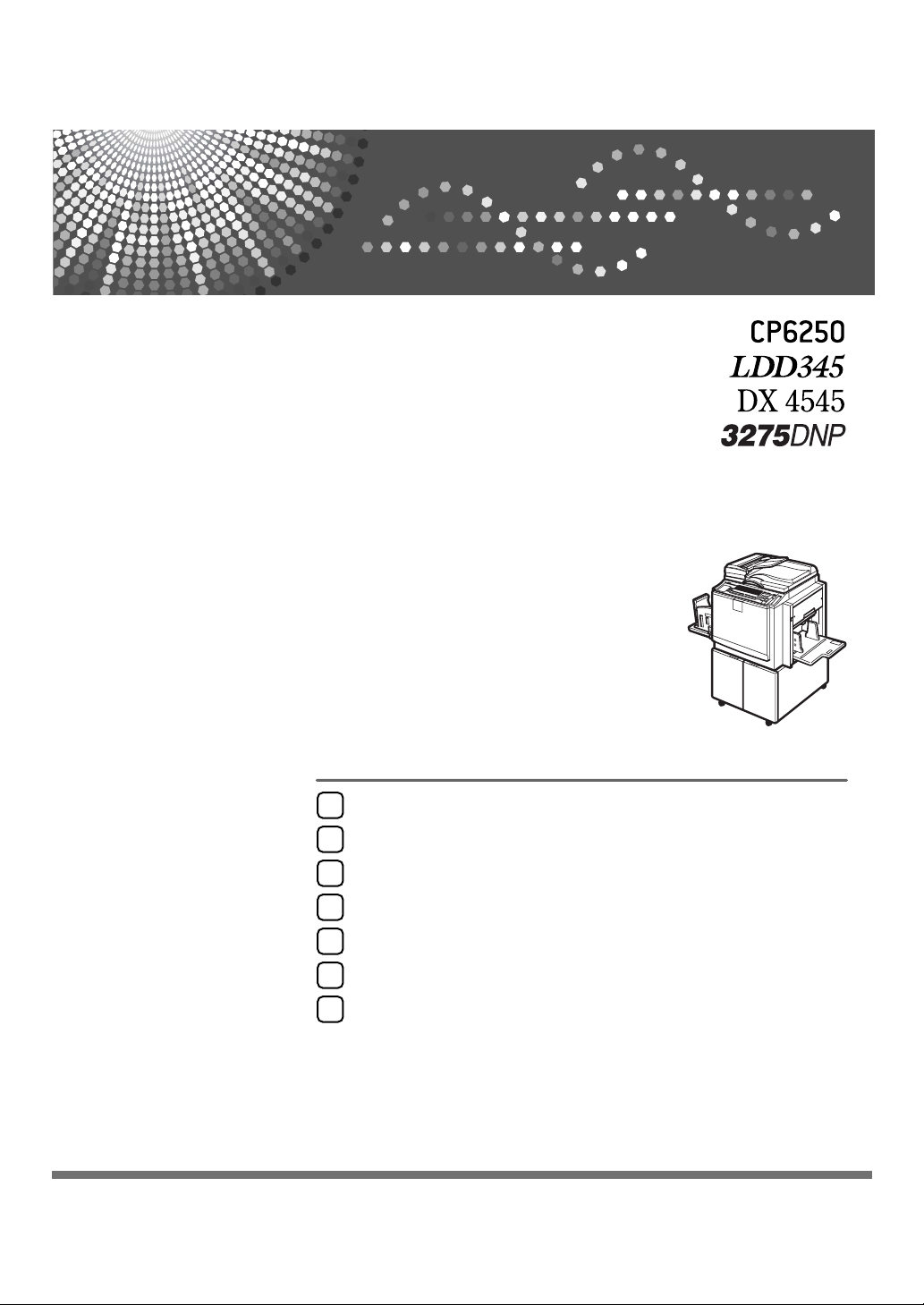
Operation
1
Optional Functions
2
User Tools
3
Replenishing Supplies
4
Troubleshooting
5
Remarks
6
Specifications
7
Operating Instructions
Read this manual carefully before you use this machine and keep it handy for future reference. For safe and correct use, be sure to read the
Safety Information before using the machine.
Page 2
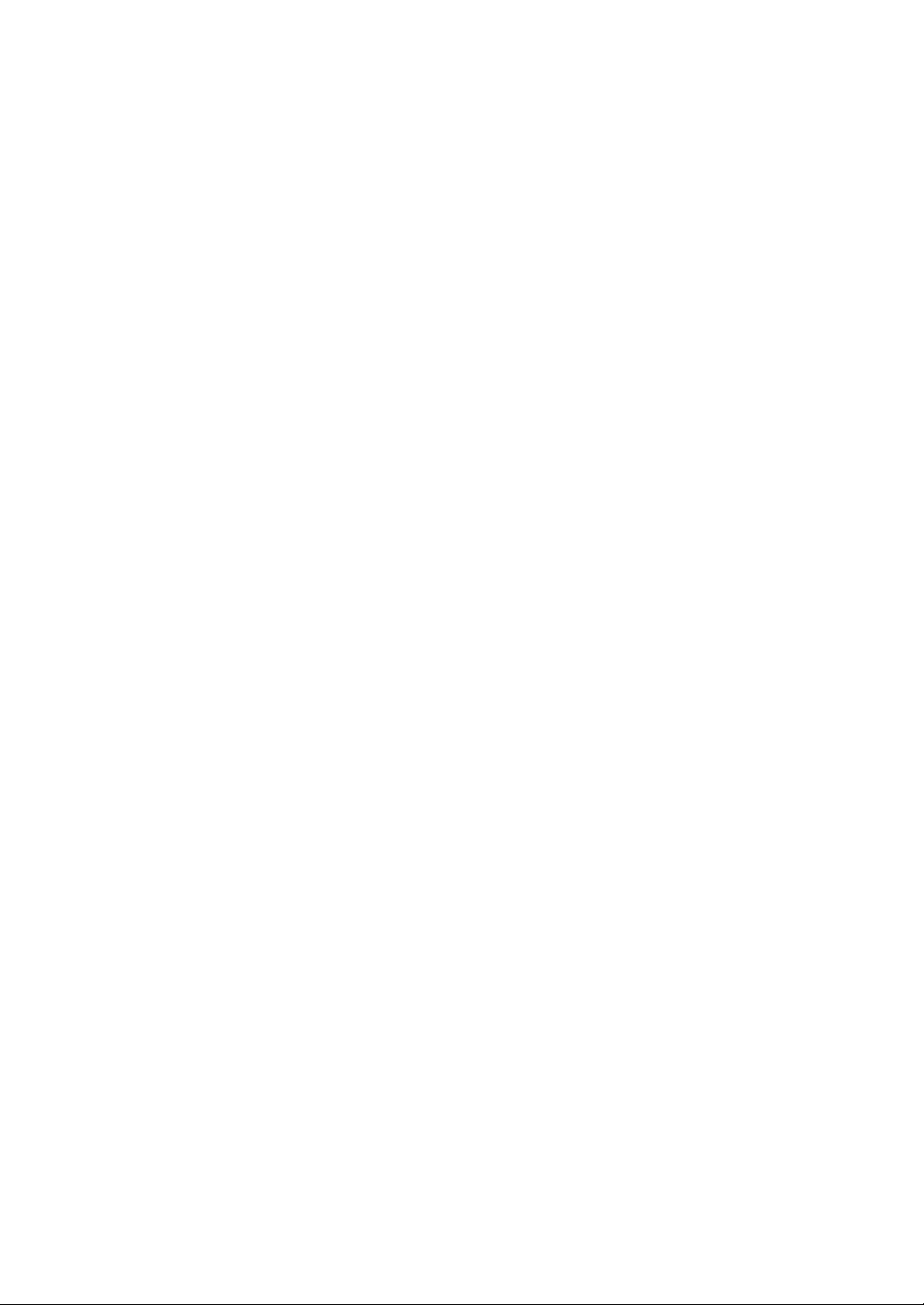
Introduction
This manual contains detailed instructions and notes on the operation and use of this machine. For your
safety and benefit, read this manual carefully before using the machine. Keep this manual in a handy
place for quick reference.
Important
Contents of this manual are subject to change without prior notice. In no event will the company be liable for direct, indirect, special, incidental, or consequential damages as a result of handling or operating the machine.
Do not copy or print any item for which reproduction is prohibited by law.
Copying or printing the following items is generally prohibited by local law:
bank notes, revenue stamps, bonds, stock certificates, bank drafts, checks, passports, driver's licenses.
The preceding list is meant as a guide only and is not inclusive. We assume no responsibility for its
completeness or accuracy. If you have any questions concerning the legality of copying or printing certain items, consult with your legal advisor.
Notes:
Some illustrations in this manual might be slightly different from the machine.
Certain options might not be available in some countries. For details, please contact your local dealer.
Two kinds of size notation are employed in this manual. With this machine refer to the inch version.
For good print quality, the supplier recommends that you use genuine master and ink from the supplier.
The supplier shall not be responsible for any damage or expense that might result from the use of parts
other than genuine parts from the supplier with your office products.
Power Source
120V, 60Hz, 4.4A or more
Please be sure to connect the power cord to a power source as above. For details about power source,
see p.131 “Power Connection”.
Page 3
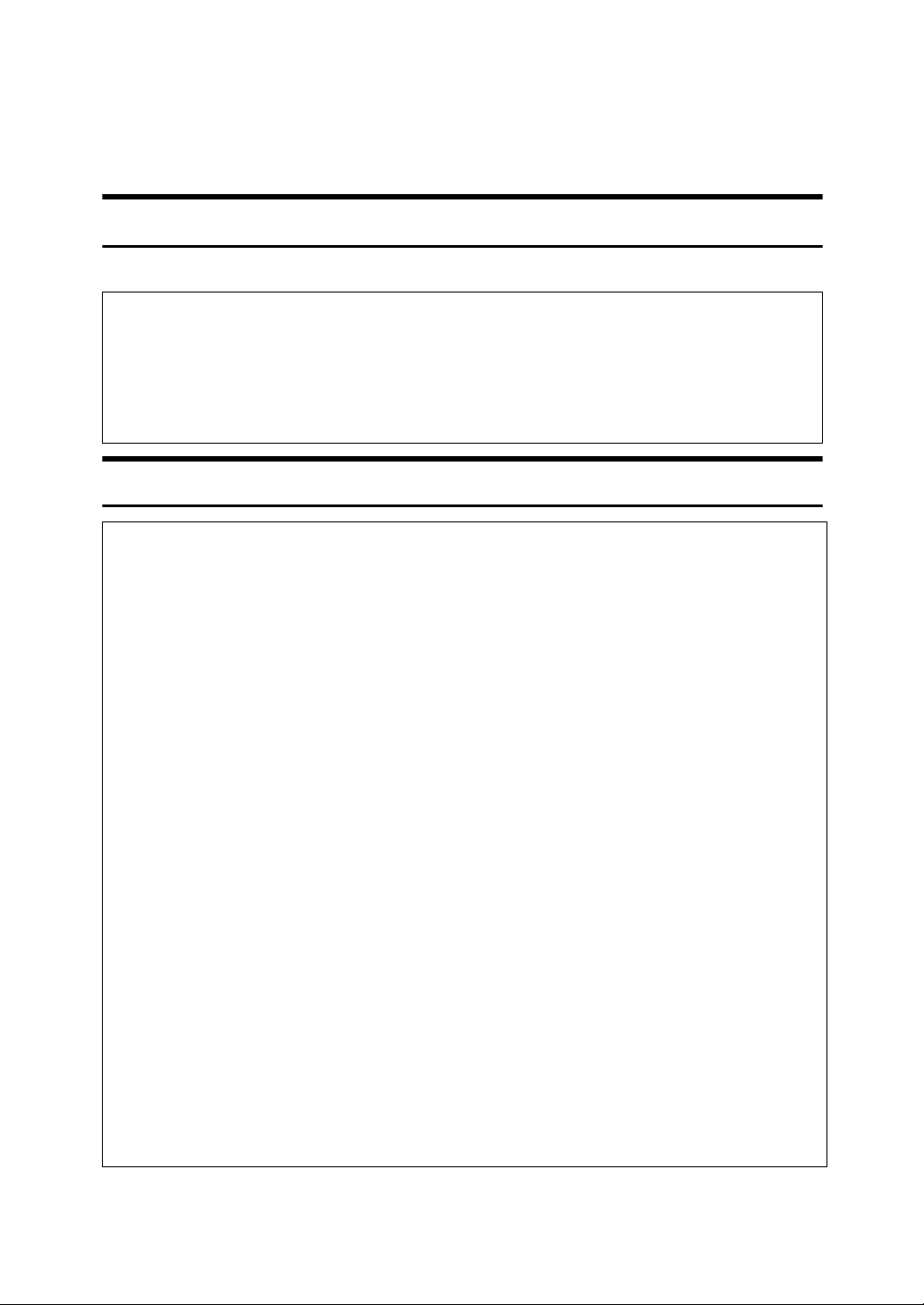
Safety Information
R
R
When using this machine, the following safety precautions should always be followed.
Safety During Operation
In this manual, the following important symbols are used:
WARNING:
CAUTION:
Indicates a potentially hazardous situation which, if instructions
are not followed, could result in death or serious injury.
Indicates a potentially hazardous situation which, if instructions are not
followed, may result in minor or moderate injury or damage to property.
R WARNING:
• Do not damage, break or make any modifications to the power cord.
Do not place heavy objects on it. Do not pull it hard nor bend it more
than necessary. These actions could cause an electric shock or fire.
• Disconnect the power plug (by pulling the plug, not the cable) if the
power cable or plug becomes frayed or otherwise damaged.
• To avoid hazardous electric shock, do not remove any covers or
screws other than those specified in this manual.
• Turn off the power and disconnect the power plug (by pulling the plug,
not the cable) if any of the following occurs:
• You spill something into the machine.
• You suspect that your machine needs service or repair.
• The external housing of your machine has been damaged.
• Keep the machine away from flammable liquids, gases, and aerosols.
A fire or an electric shock might occur.
• Connect the power cord directly into a wall outlet and never use an extension cord.
• Only connect the machine to the power source described in this manual.
• Disposal can take place at our authorized dealer or at appropriate collection sites.
• To avoid injury, do not touch moving parts or insert your fingers in the
opening during machine operation. To de-energize moving parts, open
the front cover.
i
Page 4
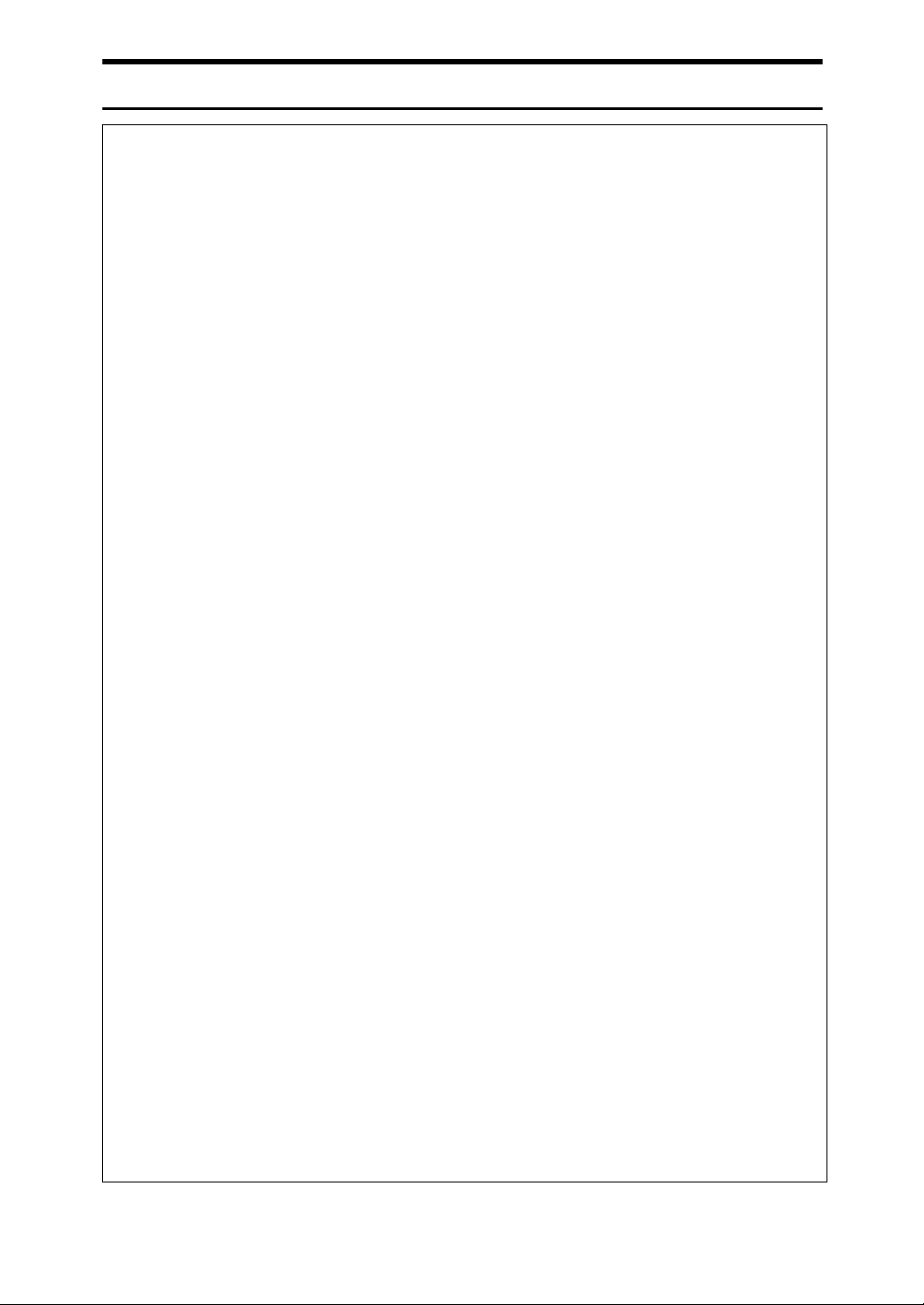
R CAUTION:
• After you move the machine, use the caster fixture to fix it in place. Otherwise the machine might move or come down to cause an injury.
• If you use the machine in a confined space, make sure there is a continuous
air turnover.
• Keep the machine away from humidity and dust. Otherwise a fire or an electric shock might occur.
• Protect the machine from dampness or wet weather, such as rain and snow.
• Do not place the machine on an unstable or tilted surface. If it topples over,
an injury might occur.
• Unplug the power cord from the wall outlet before you move the machine.
While moving the machine, you should take care that the power cord will not
be damaged under the machine.
• When you disconnect the power plug from the wall outlet, always pull the
plug (not the cable).
• Do not allow paper clips, staples, or other small metallic objects to fall inside
the machine.
• For environmental reasons, do not dispose of the machine or expended
supply waste at household waste collection points. Disposal can take place
at an authorized dealer.
• When disposing of a used ink container, reattach the cap to prevent ink from
splattering.
• Be careful not to get ink on your clothes when replacing an ink container. Ink
stains on clothes are hard to remove.
• Be careful not to cut yourself on any sharp edges when you reach inside the
machine to remove misfed sheets of paper or masters.
• If ink comes into contact with your eyes, rinse immediately in running water.
For other symptoms, consult a doctor.
• Keep the ink or ink container out of reach of children.
• If ink is ingested, induce vomiting by drinking a strong saline solution. Con-
sult a doctor immediately.
• If your skin comes into contact with ink, wash the affected area thoroughly
with soap and water.
• While printing, do not touch the belt at the end of the paper delivery tray or
the job separator. Otherwise, an injury might occur.
• Our products are engineered to meet the high standards of quality and functionality, and we recommend that you only use the expendable supplies
available at an authorized dealer.
• Do not touch the paper delivery extractor as it is very sharp.
ii
Page 5

Positions of RWARNING and RCAUTION
Labels
This machine has labels for RWARNING and RCAUTION at the positions
shown below. For your own safety, always adhere to the instructions on the label.
BQZ016S
iii
Page 6
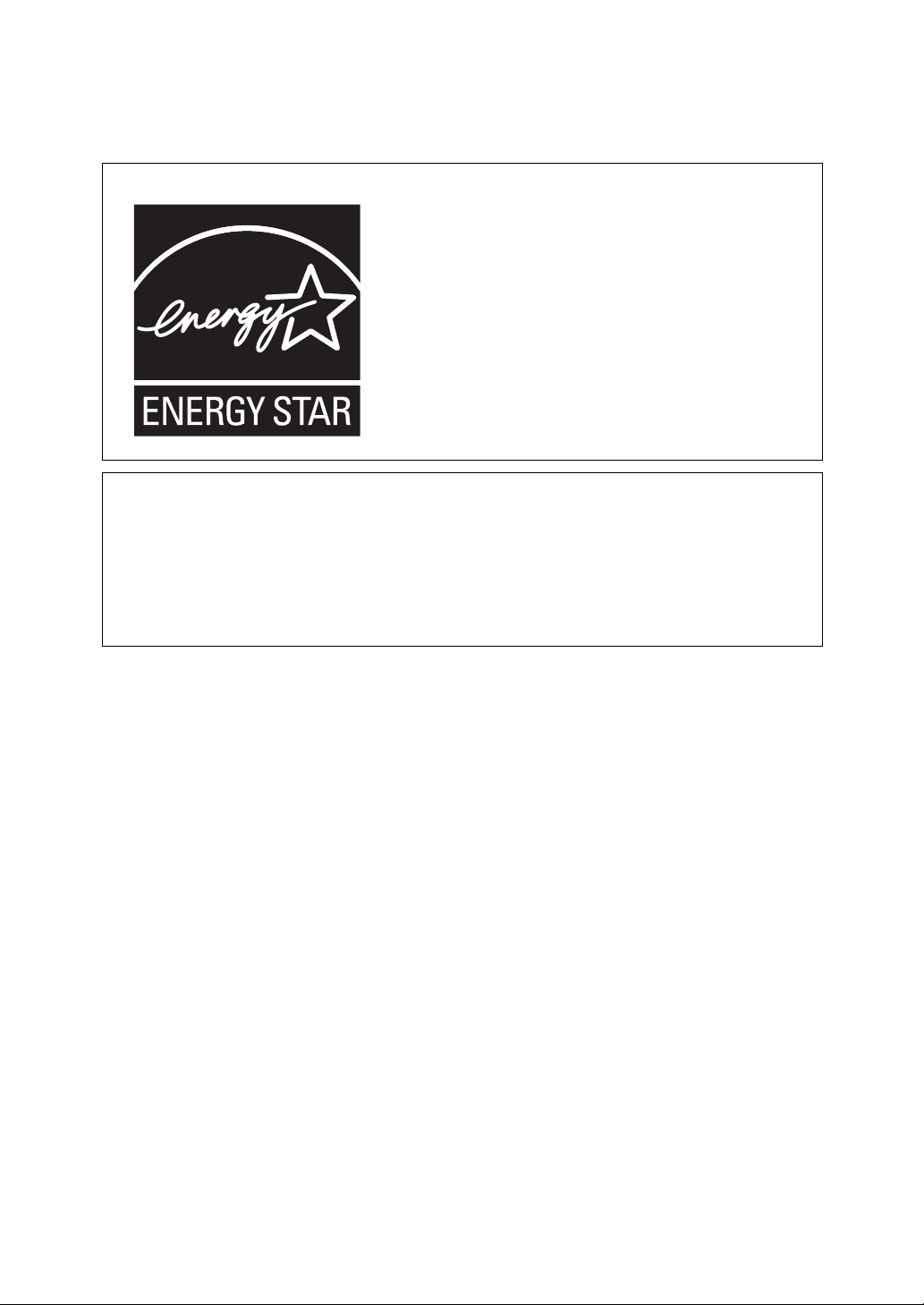
ENERGY STAR Program
❖ ENERGY STAR® Program Requirements for Imaging Equipment
This company is a participant in the ENERGY STAR®
Program.
This machine is compliant with the regulations specified by the ENERGY STAR
®
The ENERGY STAR
servation by promoting energy efficient computers and other office equipment.
The program backs the development and dissemination of products that feature energy saving
functions.
It is an open program in which manufacturers participate voluntarily.
Targeted products are computers, monitors, printers, facsimiles, copiers, scanners, and digital
duplicator. Energy Star standards and logos are internationally uniform.
Program Requirements for Imaging Equipment encourage energy con-
®
Program.
iv
Page 7
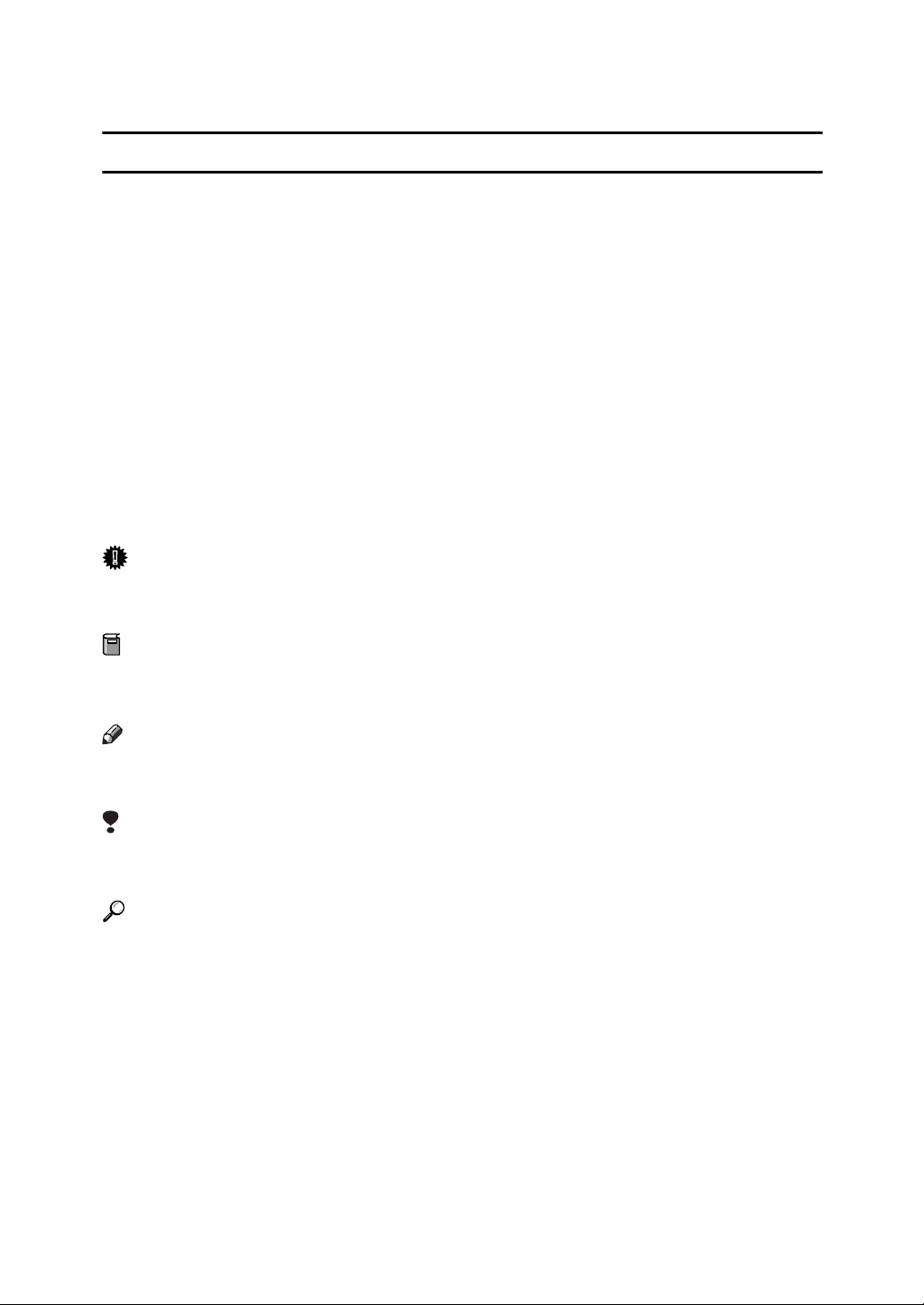
How to Read This Manual
R
R
Symbols
In this manual, the following symbols are used:
WARNING:
This symbol indicates a potentially hazardous situation that might result in
death or serious injury when you misuse the machine without following the instructions under this symbol. Be sure to read the instructions, all of which are described in the Safety Information section.
CAUTION:
This symbol indicates a potentially hazardous situation that might result in minor or moderate injury or property damage that does not involve personal injury
when you misuse the machine without following the instructions under this
symbol. Be sure to read the instructions, all of which are described in the Safety
Information section.
* The statements above are notes for your safety.
Important
If this instruction is not followed, paper might be misfed, originals might be damaged, or data might be lost. Be sure to read this.
Preparation
This symbol indicates the prior knowledge or preparations required before operating the machine.
Note
This symbol indicates precautions for operation, or actions to take after misoperation.
Limitation
This symbol indicates numerical limits, functions that cannot be used together,
or conditions in which a particular function cannot be used.
Reference
This symbol indicates a reference.
[]
Keys that appear on the machine's display panel.
{}
Keys built into the machine's control panel.
v
Page 8
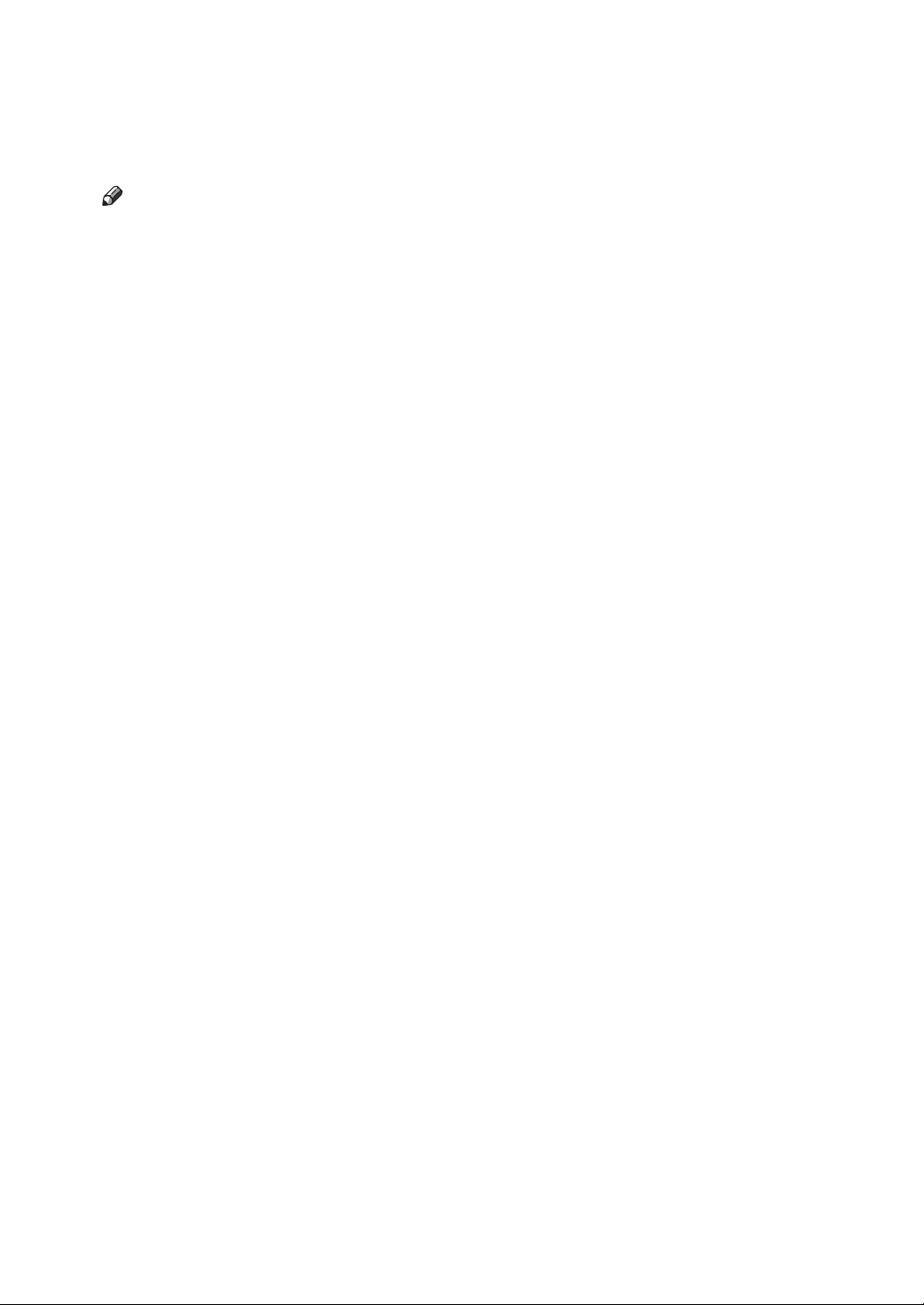
Manuals for This Machine
The following manuals describe the operational procedures of this machine. For
particular functions, see the relevant parts of the manual.
Note
❒ Manuals provided are specific to machine type.
❒ Adobe Acrobat Reader/Adobe Reader is necessary to view the manuals as a
PDF file.
❖ Safety Information (paper)
Describes information about the safety precautions.
*1
*1
)
)
❖ Easy Operation Guide (paper/PDF file - CD-ROM
Describes information about the control panel and basic operations.
❖ Operating Instructions (PDF file - CD-ROM
Describes operations, functions, User Tools (initial setting, mode setting, etc.)
and troubleshooting.
*1
Provided on the CD-ROM labeled “Operating Instructions”.
vi
Page 9

What You Can Do with this Machine
Below is a quick summary of this machine's features and where to look for
more information.
❖ Standard Printing
See p.17 “Standard Printing”.
❖ Saving Energy
See p.20 “Saving Energy”.
❖ Adjusting the Print Image Position
See p.23 “Adjusting the Print Image Position”.
GRPOSI0E
* Paper feed direction
❖ Image Rotation
See p.30 “Image Rotation”.
❖ Reducing and Enlarging by Preset Ra-
tios
See p.31 “Preset Reduce/Enlarge”.
GRRATI0E
❖ Fine-tuning the Reproduction Ratio
See p.33 “Zoom”.
❖ Adjusting the Print Image Density
See p.25 “Adjusting the Print Image Density”.
❖ Making Halftone Prints
See p.26 “Tint Mode”.
❖ Fine Mode
See p.27 “Fine Mode”.
❖ Changing the Printing Speed
See p.28 “Changing the Printing
Speed”.
GRZOOM0E
❖ Auto Reducing and Enlarging
See p.34 “Auto Reduce/Enlarge”.
GRTINT0E
vii
Page 10
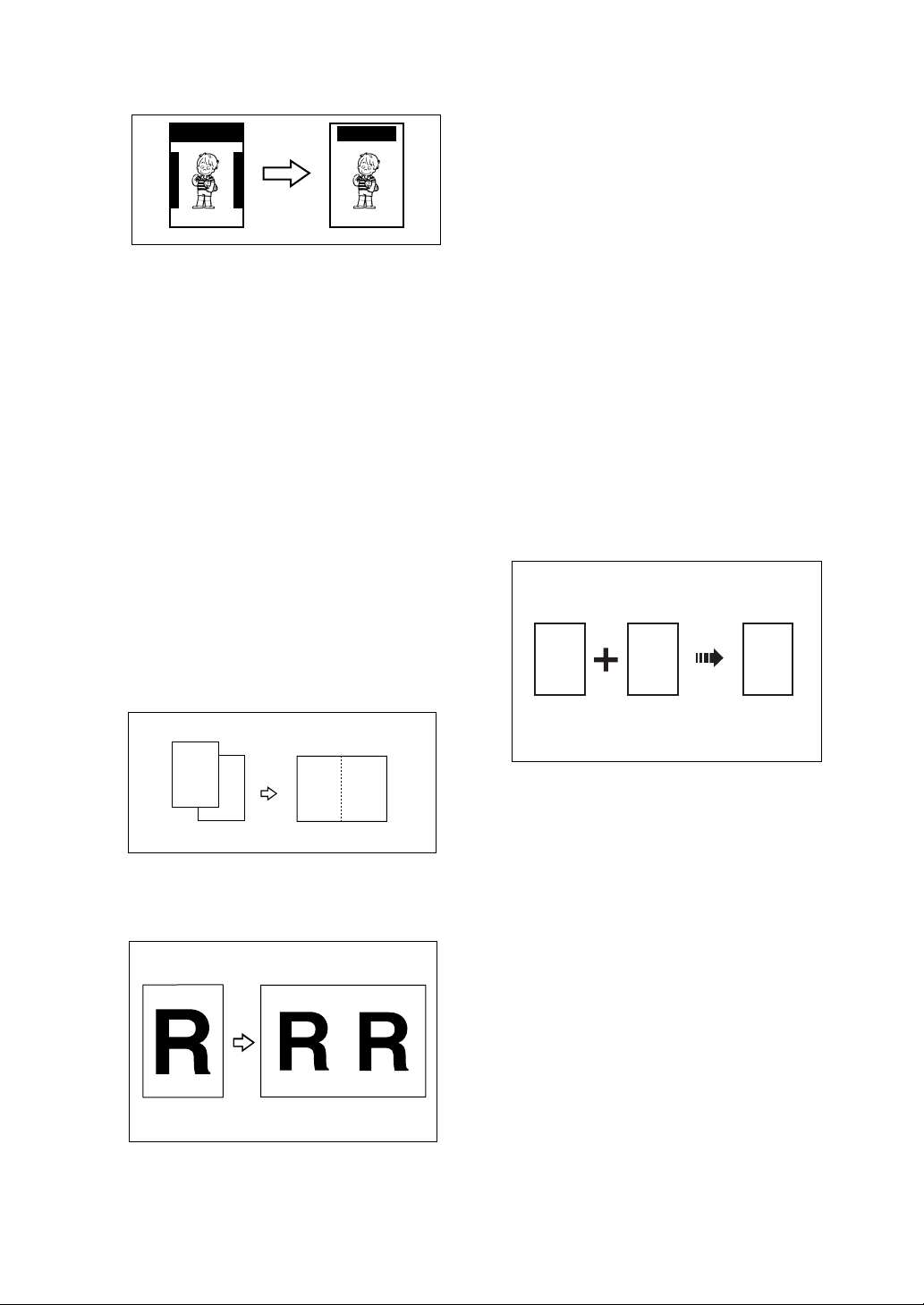
❖ Erasing Margins
See p.37 “Edge Erase”.
❖ Storing Print Settings
See p.62 “Program”.
AB AB
GRERAS0E
❖ Printing on Thick or Thin Paper
See p.39 “Printing on Thick or Thin
Paper”.
❖ Selecting the Type of Original
See p.40 “Type of Original”.
❖ Saving Ink
See p.42 “Economy Mode”.
❖ Making Masters and Prints at One Go
See p.43 “Auto Cycle”.
❖ Memory/Class Modes
See p.44 “Memory/Class”.
❖ Combining Two Originals onto One
Print
See p.58 “Combine”.
❖ Printing Confidential Documents
See p.64 “Security Mode”.
❖ Entering a User Code to Use the Ma-
chine
See p.65 “Entering a User Code to
Use the Machine”.
❖ Restoring Image Quality
See p.66 “Quality Start Mode”.
❖ On Line Printing
See p.67 “On Line Printing”.
❖ Making Color Prints
See p.75 “Making Color Prints”.
❖ Printing in Two Colors
See p.76 “Printing in Two Colors”.
R
P
R
P
❖ Repeating Images
See p.60 “Repeat”.
❖ Skip Feed Printing
See p.61 “Skip Feed Printing”.
viii
1
2
2
1
GRCOLO0E
Page 11
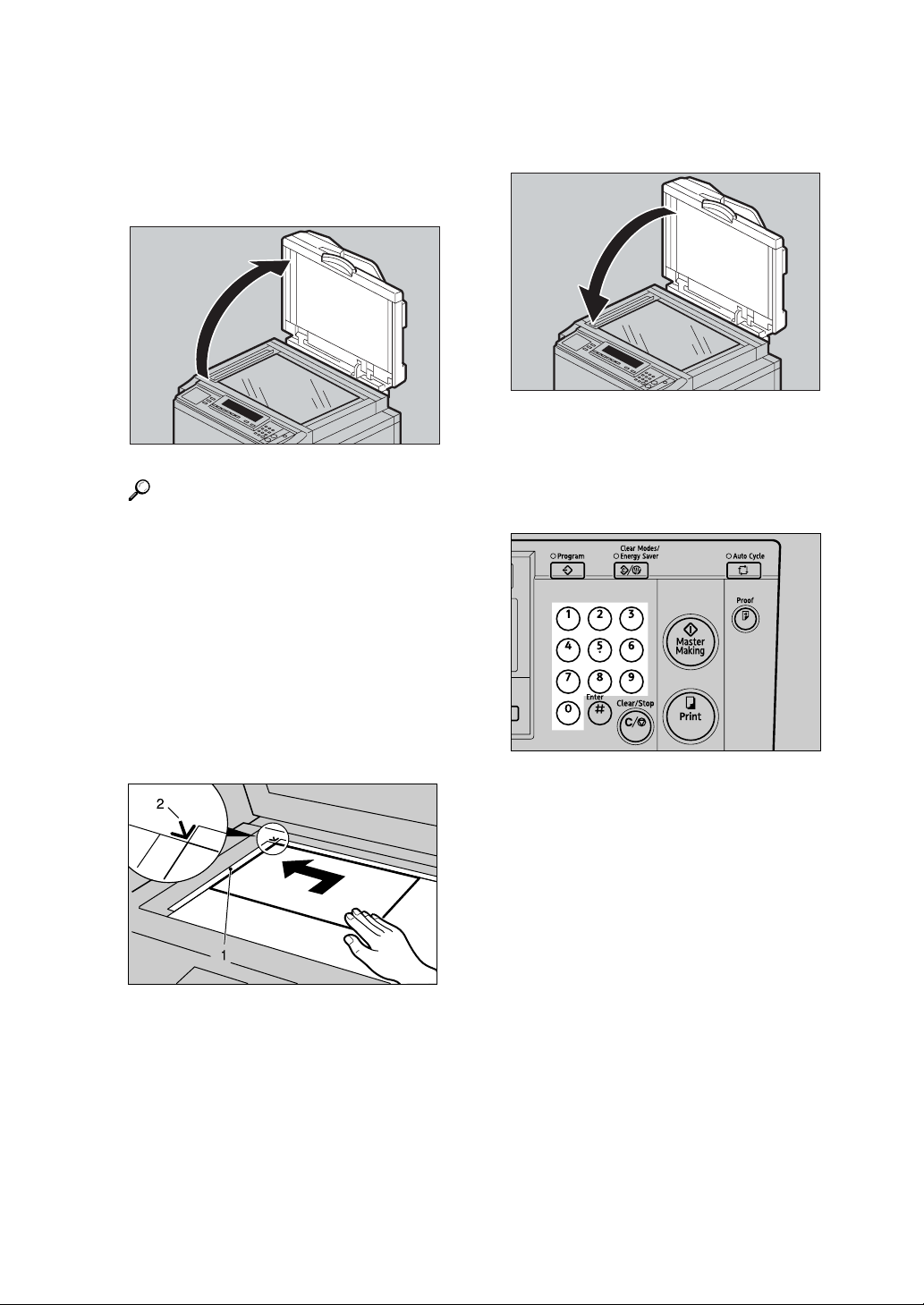
Making Prints
This section explains the basic procedure for making prints.
A Lift the exposure glass cover.
ZFRH060E
Reference
For details on how to place originals in the optional document
feeder, see p.70 “Placing Originals in the Document Feeder”.
B Place the original face down on
the exposure glass. The original
should be aligned with the reference mark and the left corner
scale.
C Lower the exposure glass cover.
ZFRH061E
D Specify your print settings.
E Enter the number of prints with
the number keys.
AQN023S
A Left corner scale
B Reference mark
ACY058S
ix
Page 12
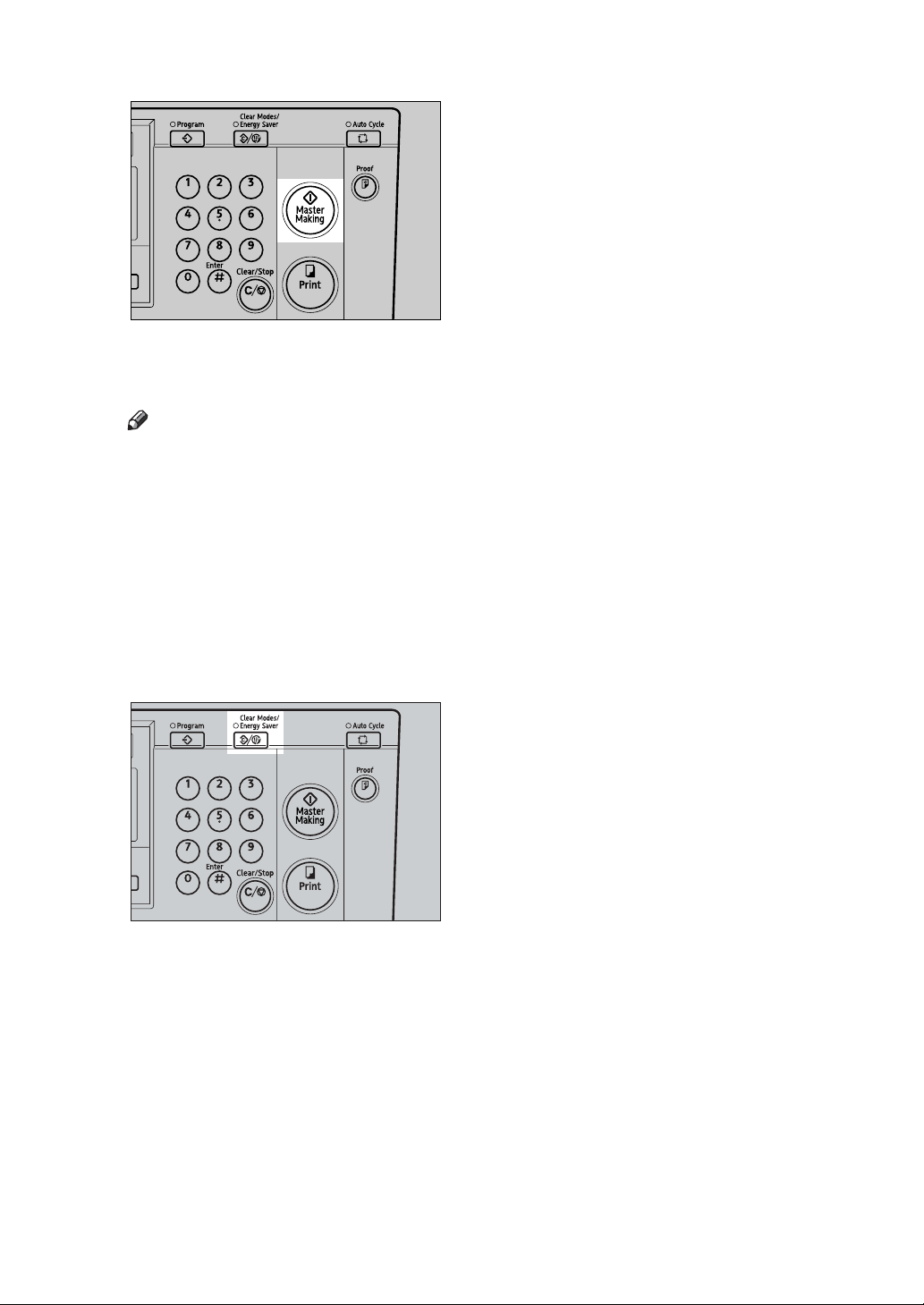
F Press the {Master Making} key.
Printing starts automatically after
the trial print.
Note
❒ If you wish to check the image
before printing, press the {Auto
Cycle} key before pressing the
{Master Making} key, in order to
disable Auto Cycle mode. See
p.18 “When Auto Cycle mode is
off”.
AQN024S
G When the print job is finished,
press the {Clear Modes/Energy Sav-
er} key.
AQN025S
Your print settings are cleared and
the machine returns to its initial
condition.
x
Page 13
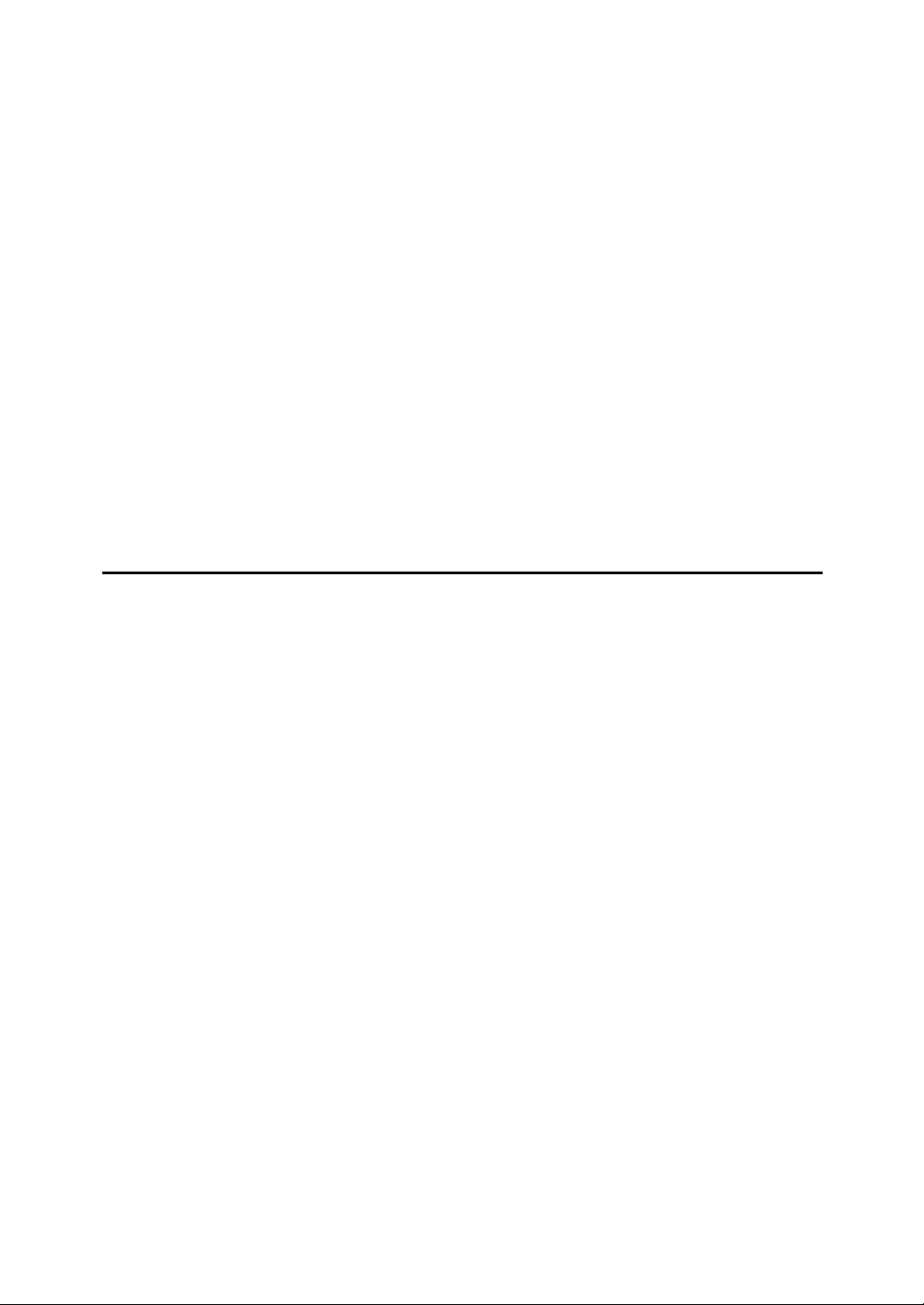
TABLE OF CONTENTS
Safety Information ..................................................................................................i
Safety During Operation..............................................................................................i
Positions of RWARNING and RCAUTION Labels ............................................iii
ENERGY STAR Program ......................................................................................iv
How to Read This Manual .....................................................................................v
Manuals for This Machine ....................................................................................vi
What You Can Do with this Machine..................................................................vii
Making Prints ........................................................................................................ix
Machine Exterior ....................................................................................................1
Machine Interior .....................................................................................................2
Options ...................................................................................................................3
Control Panel..........................................................................................................4
Keys ...........................................................................................................................4
Indicators....................................................................................................................6
Panel Display..........................................................................................................7
Panel Display Layout .................................................................................................8
1. Operation
Print Paper..............................................................................................................9
Originals ...............................................................................................................11
Printing Preparations ..........................................................................................12
Loading Paper..........................................................................................................12
Setting Up the Paper Delivery Tray..........................................................................12
Adjusting the Paper Alignment Wings and Chocks.................................................. 13
Turn on the Power....................................................................................................14
After Printing ........................................................................................................15
Turn off the power ....................................................................................................16
Standard Printing.................................................................................................17
Saving Energy ......................................................................................................20
Auto Off Timer......................................................................................................21
Auto Reset ............................................................................................................22
Adjusting the Print Image Position ....................................................................23
Forwards or Backwards ...........................................................................................23
Right or Left..............................................................................................................24
Adjusting the Print Image Density .....................................................................25
Tint Mode ..............................................................................................................26
Fine Mode .............................................................................................................27
Changing the Printing Speed..............................................................................28
Stopping a Multi-print Run..................................................................................29
Stopping a Multi-print Run to Print Another Original ................................................29
Changing the Number of Prints and Checking the Completed Prints ......................29
Image Rotation .....................................................................................................30
Preset Reduce/Enlarge........................................................................................31
Zoom .....................................................................................................................33
Auto Reduce/Enlarge...........................................................................................34
xi
Page 14
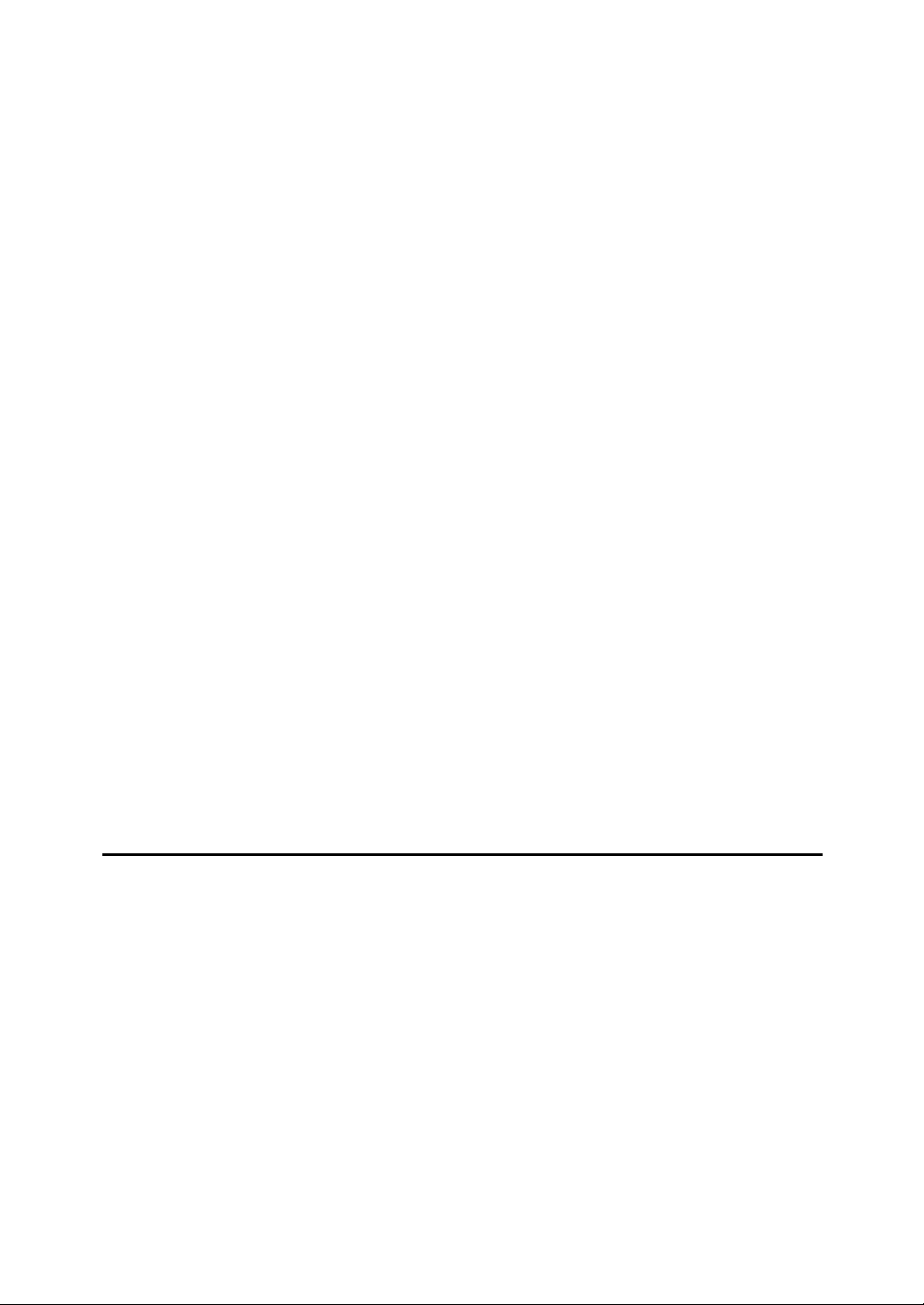
Edge Erase ...........................................................................................................37
Printing on Thick or Thin Paper .........................................................................39
Pressure Lever Position ...........................................................................................39
Type of Original....................................................................................................40
Economy Mode ....................................................................................................42
Auto Cycle ............................................................................................................43
Memory/Class.......................................................................................................44
Select Class/Year.................................................................................................46
Registering Class/Year ............................................................................................46
Printing for All Years ................................................................................................47
Printing for Selected Classes ...................................................................................47
Memory Mode.......................................................................................................49
Normal Memory Mode..............................................................................................49
Stack Memory Mode ................................................................................................50
Class Mode ...........................................................................................................52
Recall ....................................................................................................................54
Storing Memory Mode Settings................................................................................54
Storing Class Mode Settings....................................................................................56
Recalling the Stored Settings...................................................................................57
Combine................................................................................................................58
Repeat ...................................................................................................................60
Skip Feed Printing ...............................................................................................61
Program ................................................................................................................62
Storing Print Settings ...............................................................................................62
Recalling a Program.................................................................................................63
Security Mode ......................................................................................................64
Entering a User Code to Use the Machine.........................................................65
Quality Start Mode ...............................................................................................66
On Line Printing ...................................................................................................67
Auto On Line ............................................................................................................68
2. Optional Functions
Optional Document Feeder .................................................................................69
Originals ...................................................................................................................69
Placing Originals in the Document Feeder...............................................................70
Using the Document Feeder when Combining Originals .........................................71
Using the Document Feeder in Memory Mode ........................................................71
Color Printing Using the Optional Color Drum .................................................74
Changing the Color Drum Unit .................................................................................74
Making Color Prints..................................................................................................75
Printing in Two Colors ..............................................................................................76
xii
Page 15
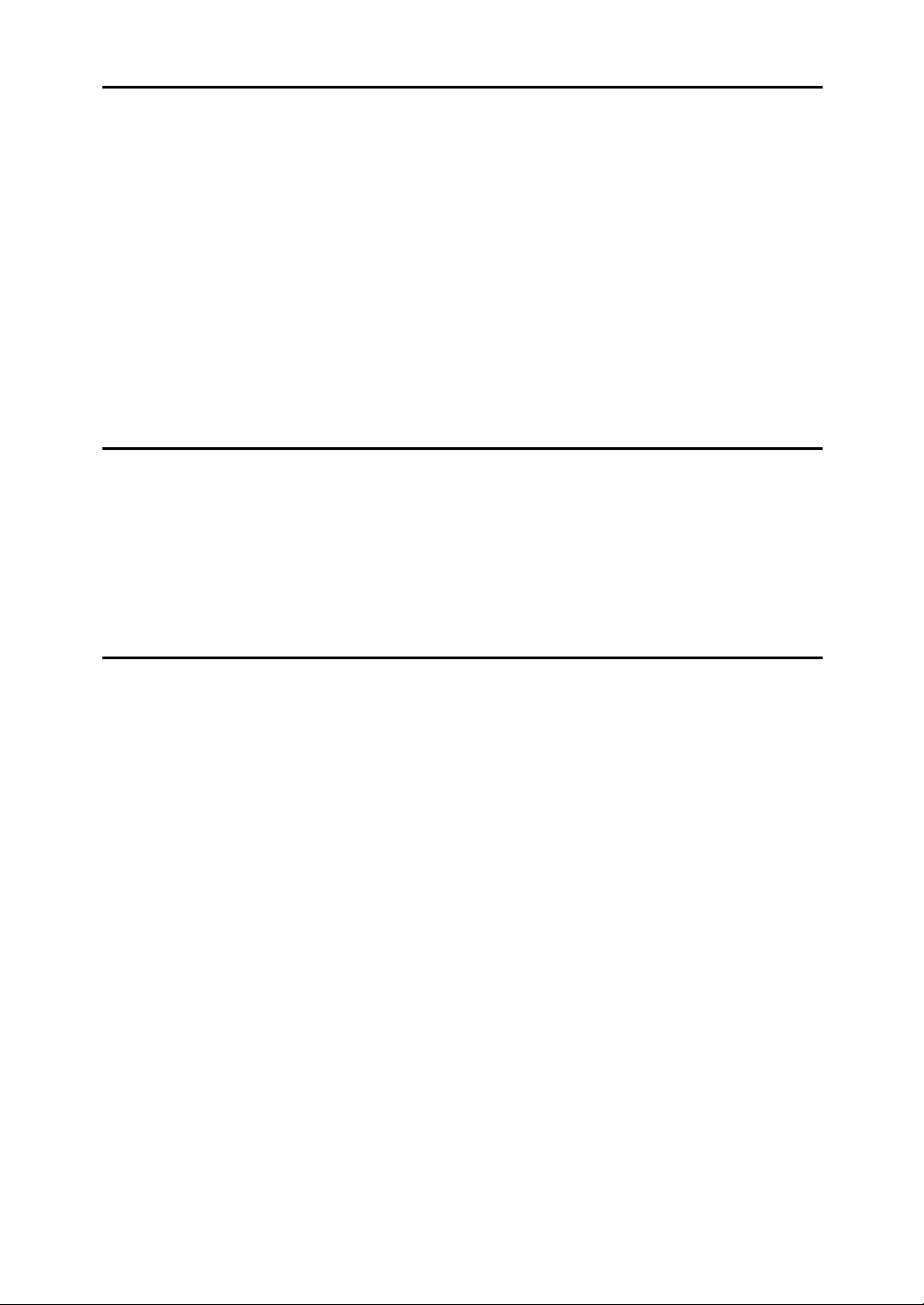
3. User Tools
Accessing the User Tools...................................................................................79
Quitting User Tools ..................................................................................................79
User Tools Menu ..................................................................................................80
1 System ..................................................................................................................80
2 Set Operat'n Mode ................................................................................................81
3 Initial Setting..........................................................................................................82
4 Mode Setting .........................................................................................................83
5 Admin. Mode .........................................................................................................85
6 Online Paramet's...................................................................................................86
User Tool Menus in Detail ...................................................................................88
3-5 Edge Erase Area................................................................................................88
4-12 No. of Q.start....................................................................................................88
5-2 Reset Counters ..................................................................................................89
4. Replenishing Supplies
Loading Paper on the Paper Feed Tray .............................................................91
Replenishing Paper..................................................................................................91
Changing the Paper Size .........................................................................................91
When the Add Ink Indicator (j) Lights .............................................................93
When the Master End Indicator (C) Lights .......................................................96
Placing a New Roll of Tape in the Optional Tape Dispenser ...........................98
5. Troubleshooting
Machine Operation Problems .............................................................................99
Printing Problems..............................................................................................101
Printing Problems When Using Combine Mode.....................................................101
x Clearing Misfeeds .........................................................................................102
When “x” lights and “P” is indicated .....................................................................102
When “x” lights and “A” is indicated .....................................................................105
When “x” lights and “B” is indicated .....................................................................105
When “x” lights and “C” is indicated .....................................................................107
When “x” lights and “D” is indicated .....................................................................110
When “x” lights and “A”, “B” are indicated............................................................111
When “x”lights and “B”, “E” are indicated.............................................................113
When the Open Cover/Unit Indicator (M) Lights and a Message is Displayed
Front Cover is Open...............................................................................................116
Cover of Optional Document Feeder is Open ........................................................116
When the Master End Indicator (C) Lights and a Message is Displayed ....117
Master Feeding Cover is Open ..............................................................................117
Master Tray is Not Set Properly .............................................................................117
Lower Master Tray is Open....................................................................................117
When the Master Eject Indicator (k) Lights ...................................................118
When Other Indicators Light.............................................................................119
When the Prints are Thrown Over the Paper Delivery Tray........................... 120
Poor Printing ......................................................................................................121
Dirt on the Back Side of Paper...............................................................................121
Dirt on the Front Side of Paper (Black Line/Stain) .................................................123
Blank Prints or Incomplete Prints ...........................................................................124
...116
xiii
Page 16
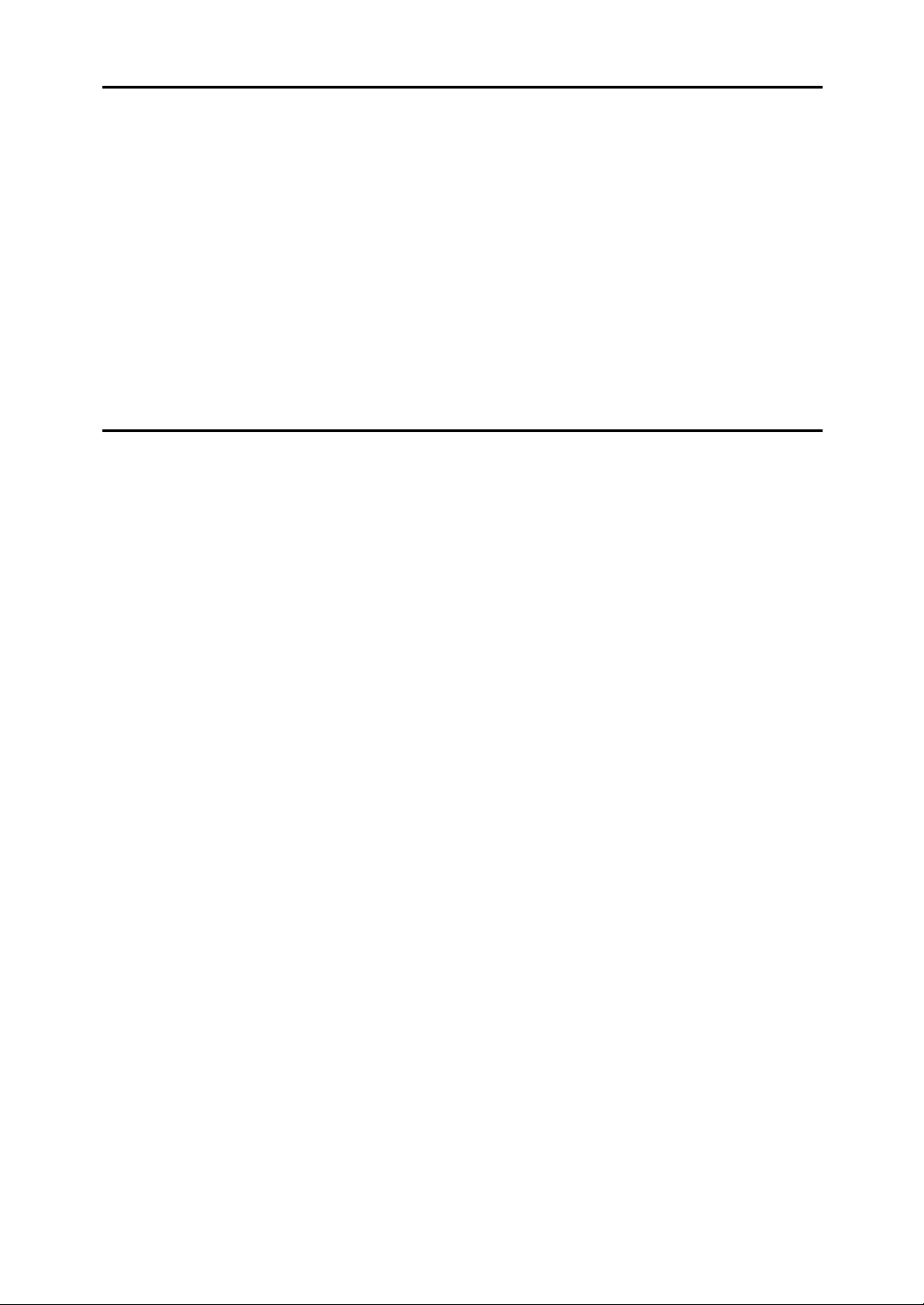
6. Remarks
Operation Notes .................................................................................................127
General Cautions ...................................................................................................127
Print Paper .............................................................................................................129
Originals .................................................................................................................129
Where to Put the Machine.................................................................................130
Environmental Conditions ......................................................................................130
Power Connection..................................................................................................131
Access to Machine .................................................................................................131
Maintaining the Machine ...................................................................................132
Main Frame ............................................................................................................132
Optional Document Feeder ....................................................................................133
Combination Chart.............................................................................................134
7. Specifications
Main Frame .........................................................................................................135
Document Feeder (Option)................................................................................138
Consumables .....................................................................................................139
INDEX....................................................................................................... 140
xiv
Page 17
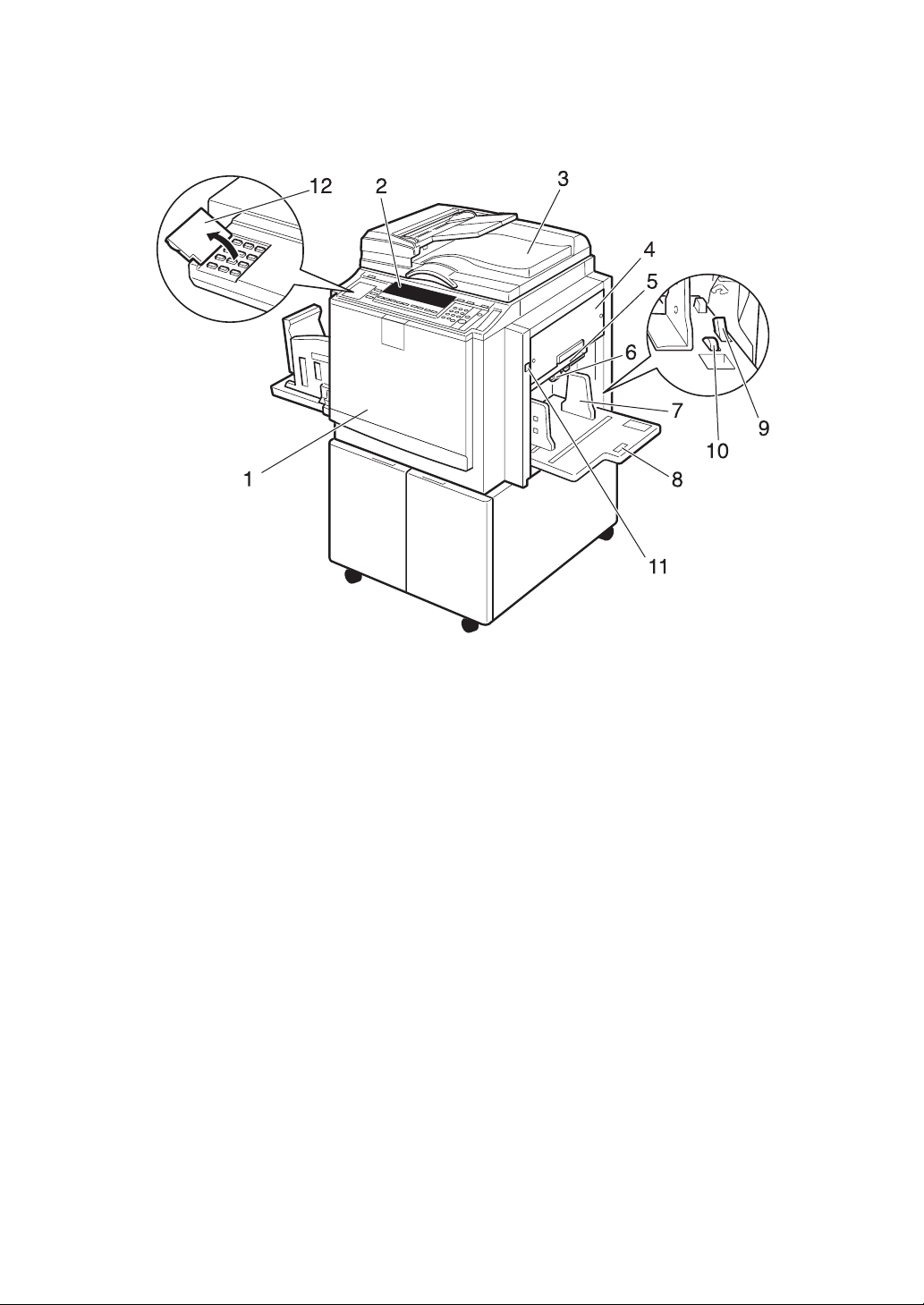
Machine Exterior
1. Front cover
Open for access to the inside of the machine.
2. Control panel
Operator controls and indicators are located here. See p.4 “Control Panel”.
3. Exposure glass cover or document
feeder (option)
When using the exposure glass, lower its
cover over an original before master
making.
When using the optional document feeder, place a stack of originals in the feeder.
4. Master tray
Open to replace the master roll or to clear
a master misfeed.
5. Lower master tray
Pull out this tray to clear a master misfeed.
AQN002S
6. Feed roller pressure lever
Use to adjust the contact pressure of the
paper feed roller according to paper
thickness.
7. Paper feed side plates
Use to prevent paper skew.
8. Paper feed tray
Set paper on this tray for printing.
9. Paper feed side plate lock lever
Use to lock or unlock the paper feed side
plates.
10. Side tray fine adjusting dial
Use to shift the paper feed tray sideways.
11. Paper feed tray down key
Press to lower the paper feed tray.
12. Behind cover
Flip up to use the keys underneath.
1
Page 18
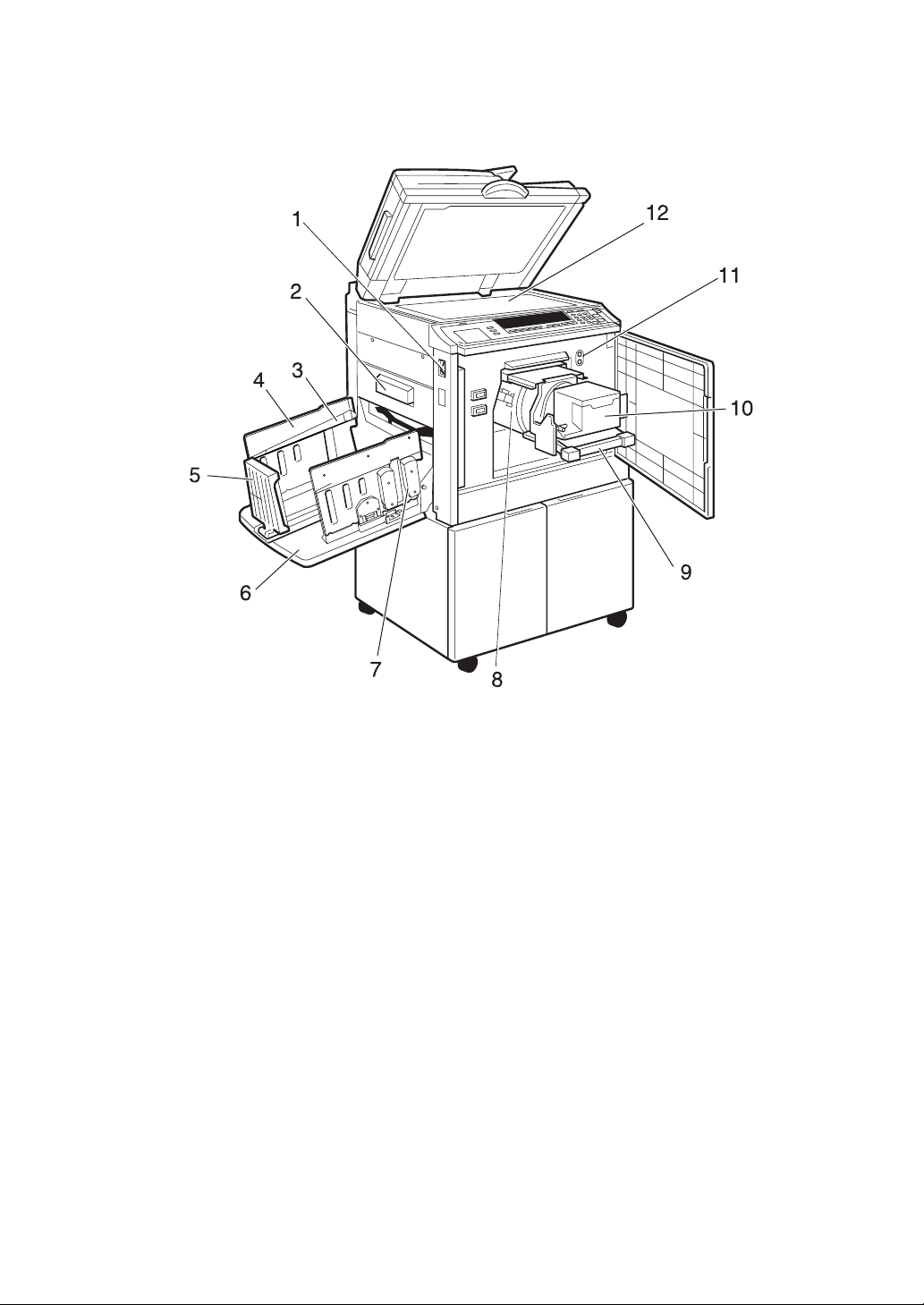
Machine Interior
1. Main switch
Use to turn the power on or off.
2. Master eject box
Used masters are stored here.
3. Paper alignment wings
Lift or lower the wings according to the
type of paper used.
4. Paper delivery side plates
Use to align the prints on the paper delivery tray.
5. Paper delivery end plate
Use to align the leading edge of the
prints.
6. Paper delivery tray
Completed prints are delivered here.
7. Chocks
Use to adjust the buffer fins.
AQN020S
9. Drum unit lock lever
Lift to unlock and pull out the drum unit.
10. Ink holder
Set the ink cartridge in this holder.
11. Drum position indicator
It is shown that the drum is in the standard position when a upper lamp is on.
12. Exposure glass
Position originals face down on the exposure glass.
8. Drum unit
The master is wrapped around this unit.
2
Page 19
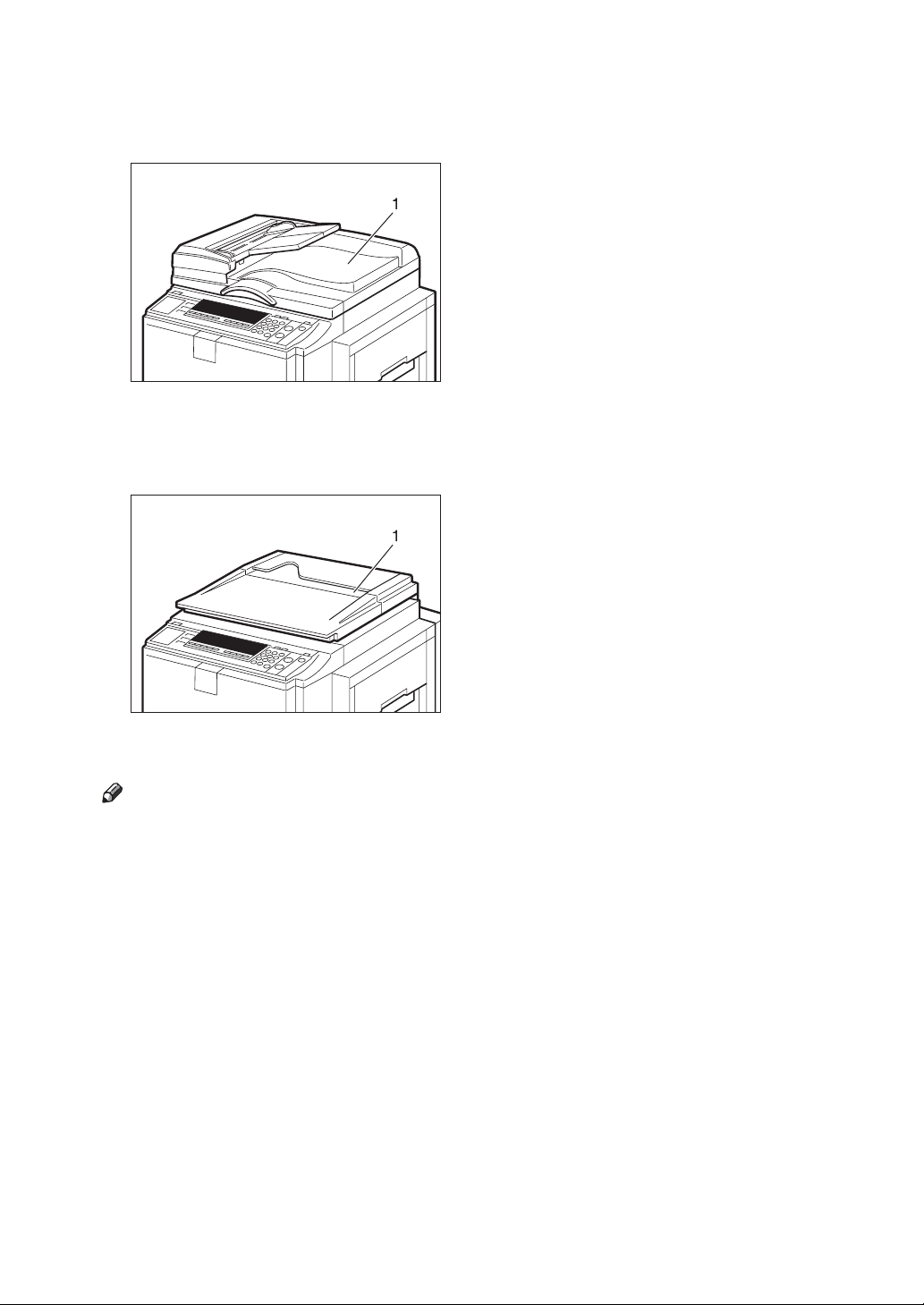
Options
❖ Document feeder
1. Document feeder
❖ Exposure glass cover
AQN003S
1. Exposure glass cover
Note
❒ Other options:
•A3, 11" × 17" Color Drum
1
•A4, 11" × 8
/2" Black Drum
• Tape Dispenser
•Key Counter
• Printer Controller
AQN004S
3
Page 20
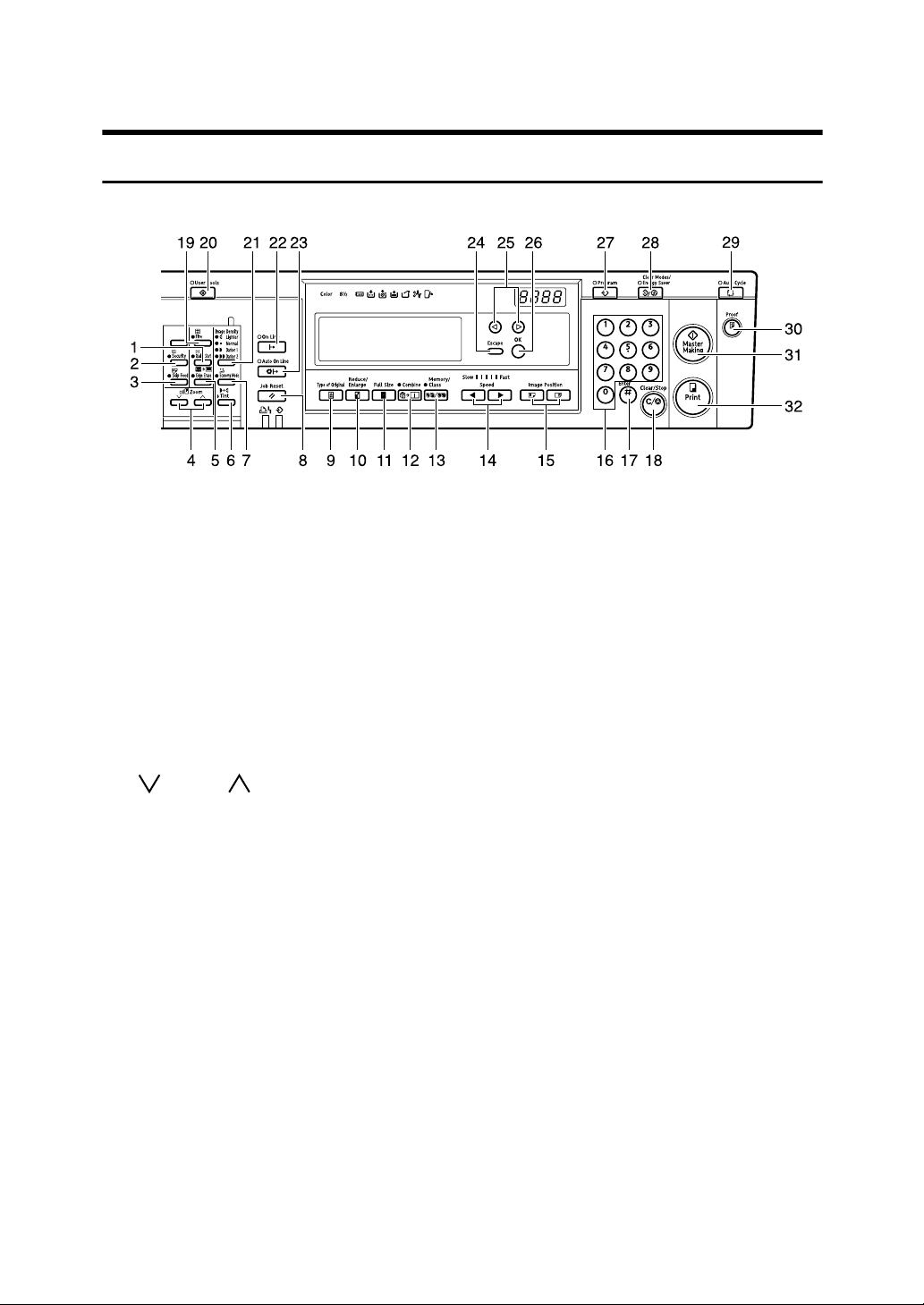
Control Panel
Keys
BQZ020S
1. {Quality Start} key
Press to have the machine perform a few
idle spins before printing. See p.66
“Quality Start Mode”.
2. {Security} key
Press to make prints from confidential
documents. See p.64 “Security Mode”.
3. {Skip Feed} key
Press to select skip feed printing. See p.61
“Skip Feed Printing”.
4. {} and {} keys (Zoom keys)
Press to fine-tune the reproduction ratio.
See p.33 “Zoom”.
5. {Edge Erase} key
Press to select erase margins on the
prints. See p.37 “Edge Erase”.
6. {Tint} key
Press to make halftone prints. See p.26
“Tint Mode”.
7. {Economy Mode} key
Press to save ink. See p.42 “Economy
Mode”.
8. {Job Reset} key
Press to stop the optional PC controller.
9. {Type of Original} key
Press to select Letter, Photo, Letter/Photo, or Pencil mode. See p.40 “Type of
Original”.
4
10. {Reduce/Enlarge} key
Press to reduce or enlarge the image by
preset ratios. See p.31 “Preset Reduce/Enlarge”.
11. {Full Size} key
Press to make full size prints.
12. {Combine/Repeat} key
Press to combine two originals onto one
print. See p.58 “Combine”.
Press to repeat the image of an original
on one print. See p.60 “Repeat”.
13. {Memory/Class} key
Press to select Memory or Class modes.
See p.44 “Memory/Class”.
14. {W} and {V} keys (Speed keys)
Press to adjust the printing speed. See
p.28 “Changing the Printing Speed”.
15. {Image Position} keys
Press to shift the image forwards or backwards. See p.23 “Adjusting the Print Image Position”.
16. Number keys
Press to enter the desired number of
prints as well as data for certain modes.
17. {q} key
Press to confirm an entry that you have
made.
Page 21
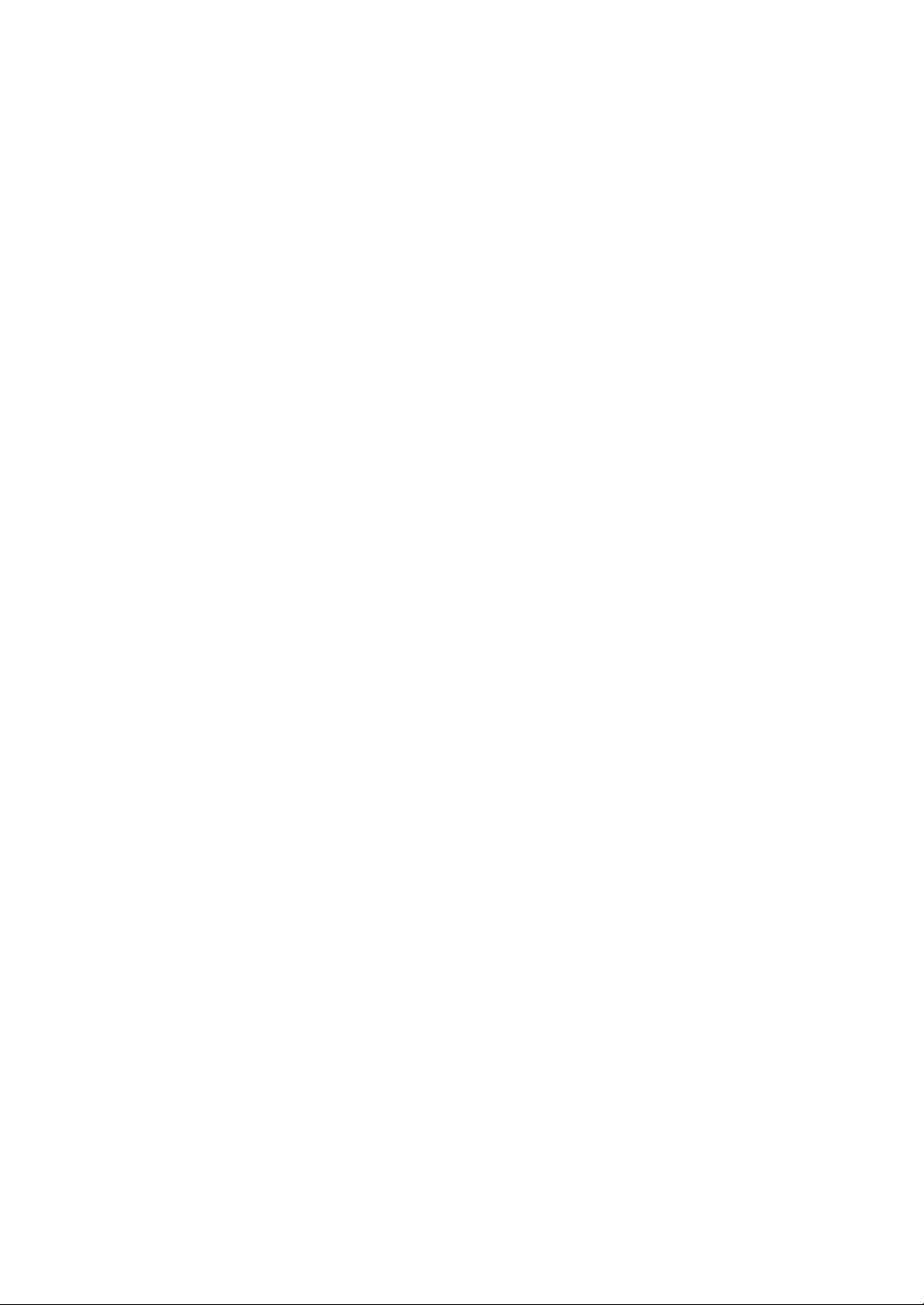
18. {Clear/Stop} key
Press to cancel a number that you have
entered or to stop printing.
19. {Fine} key
Press to select the fine image. See p.27
“Fine Mode”.
20. {User Tools} key
Press to change the default settings to
suit your requirements. See p.79 “User
Tools”.
21. {Image Density} key
Press to make prints darker or lighter. See
p.25 “Adjusting the Print Image Density”.
22. {On Line} key
See p.67 “On Line Printing”.
23. {Auto On Line} key
See p.68 “Auto On Line”.
24. {Escape} key
Press to cancel a selection or an entry,
and to return to the previous display.
31. {Master Making} key
Press to make a master.
32. {Print} key
Press to start printing.
25. {~}{}} keys
Press to select an item on the panel display.
26. {OK} key
Press to confirm a selection or an entry.
27. {Program} key
Press to store print settings, or to recall
stored print settings. See p.62 “Program”.
28. {Clear Modes/Energy Saver} key
• Clear Modes
Press to clear previously entered print
settings.
• Energy Saver
Press to switch to and from Energy
Saver mode. See p.20 “Saving Energy”.
29. {Auto Cycle} key
Press to make masters and prints in a single operation. See p.43 “Auto Cycle”.
30. {Proof} key
Press to make a proof print.
5
Page 22
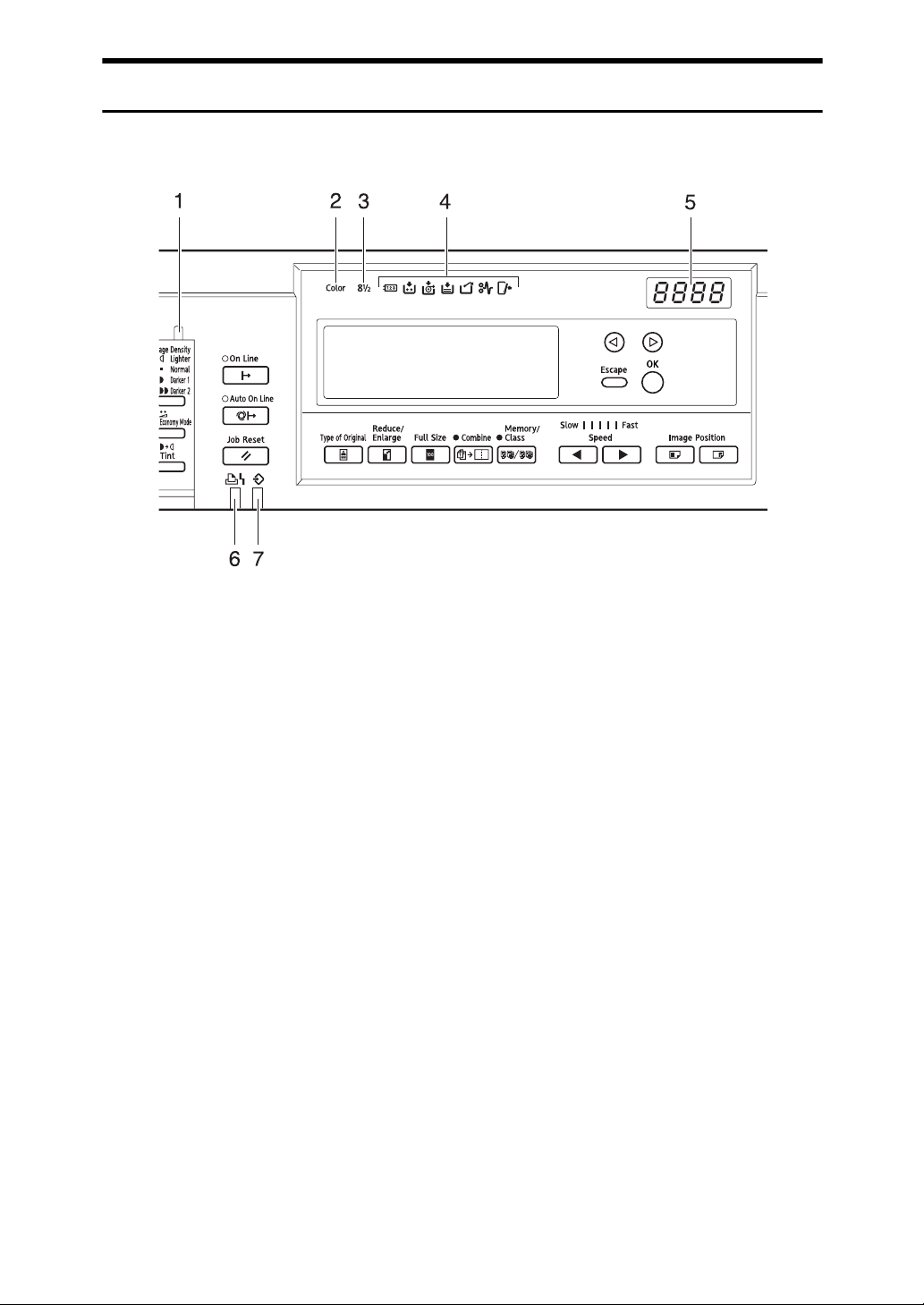
Indicators
AQN027S
1. Special feature indicator
Lets you know when one or more of the
keys under the behind cover has been selected.
2. Color drum indicator
Lets you know that a color drum is installed, and that the machine is ready for
color printing.
1
3. 8
/2" drum indicator
Lets you know that an A4, 11" × 81/2"
drum is installed.
4. Monitor indicators
Let you know the status of the machine.
u: Set Key Counter indicator
See p.119 “When Other Indicators Light”.
j: Add Ink indicator
See p.93 “When the Add Ink Indicator
(j) Lights”.
C: Master End indicator
See p.96 “When the Master End Indicator
(C) Lights”.
See p.117 “When the Master End Indica-
tor (C) Lights and a Message is Displayed”.
6
k: Master Eject indicator
See p.118 “When the Master Eject Indica-
tor (k) Lights”.
M: Open Cover/Unit indicator
See p.116 “When the Open Cover/Unit
Indicator (M) Lights and a Message is
Displayed”.
x: Misfeed indicator
See p.102 “x Clearing Misfeeds”.
B: Load Paper indicator
See p.91 “Replenishing Paper”.
5. Counter
Shows the number of prints entered.
While printing, it shows the remainder
that is to be printed.
6. Printer error indicator
7. Data In indicator
Page 23
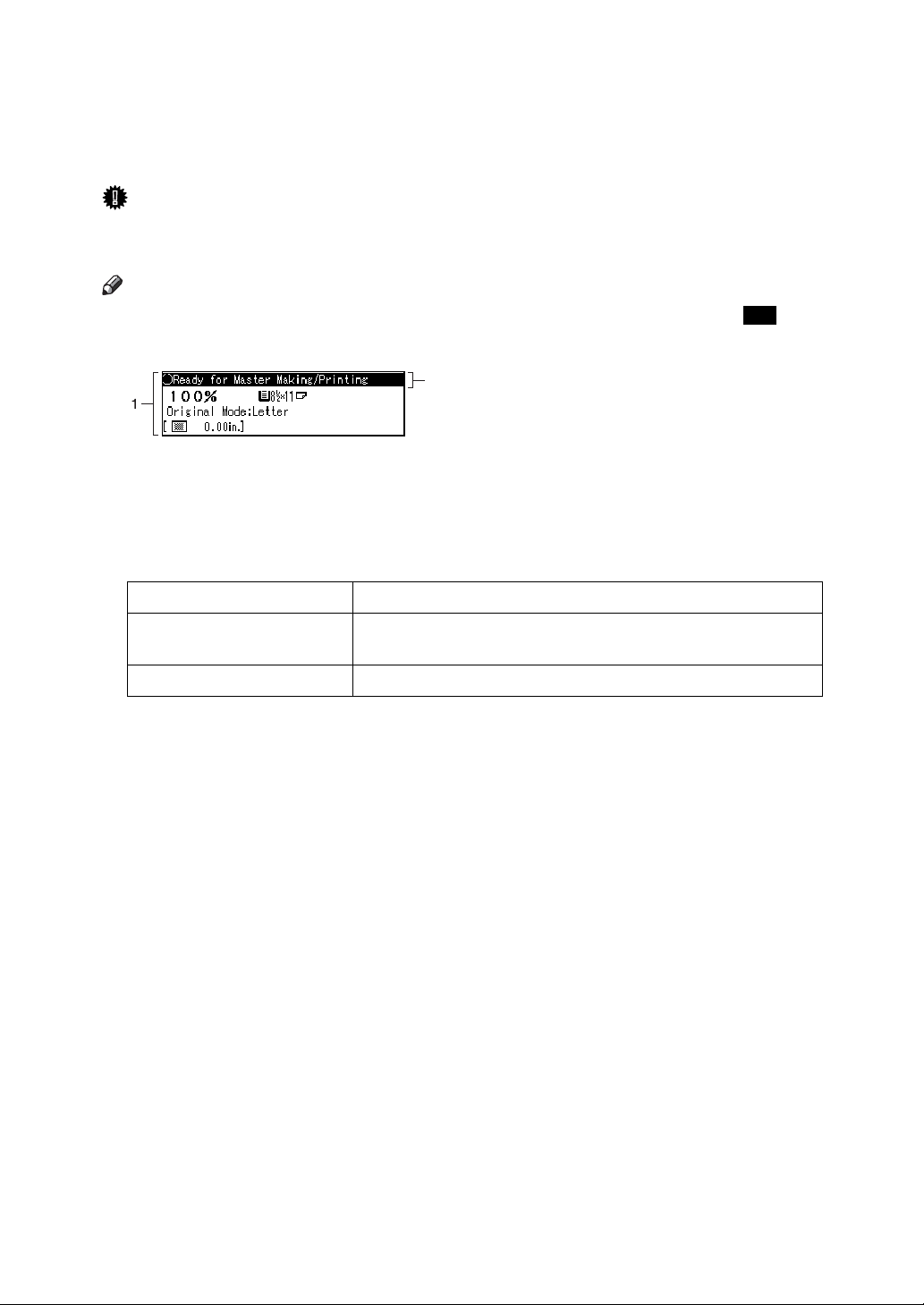
Panel Display
The panel display shows the machine status, error messages, and function
menus.
Important
❒ Do not subject the panel display to strong impact or a force equivalent to 30N
or more, otherwise it could be damaged.
Note
❒ When you select an item on the panel display, it is highlighted (e.g. ).
2
AQN028S
1. Menu for the function selected
2. Machine status or messages
❖ Common keys
{OK} key Press to confirm a selection or an entry.
100
{Escape} key Press to cancel a selection or entry, and to return to the previ-
ous display.
{~}{}} keys Press to select items on the panel display.
7
Page 24
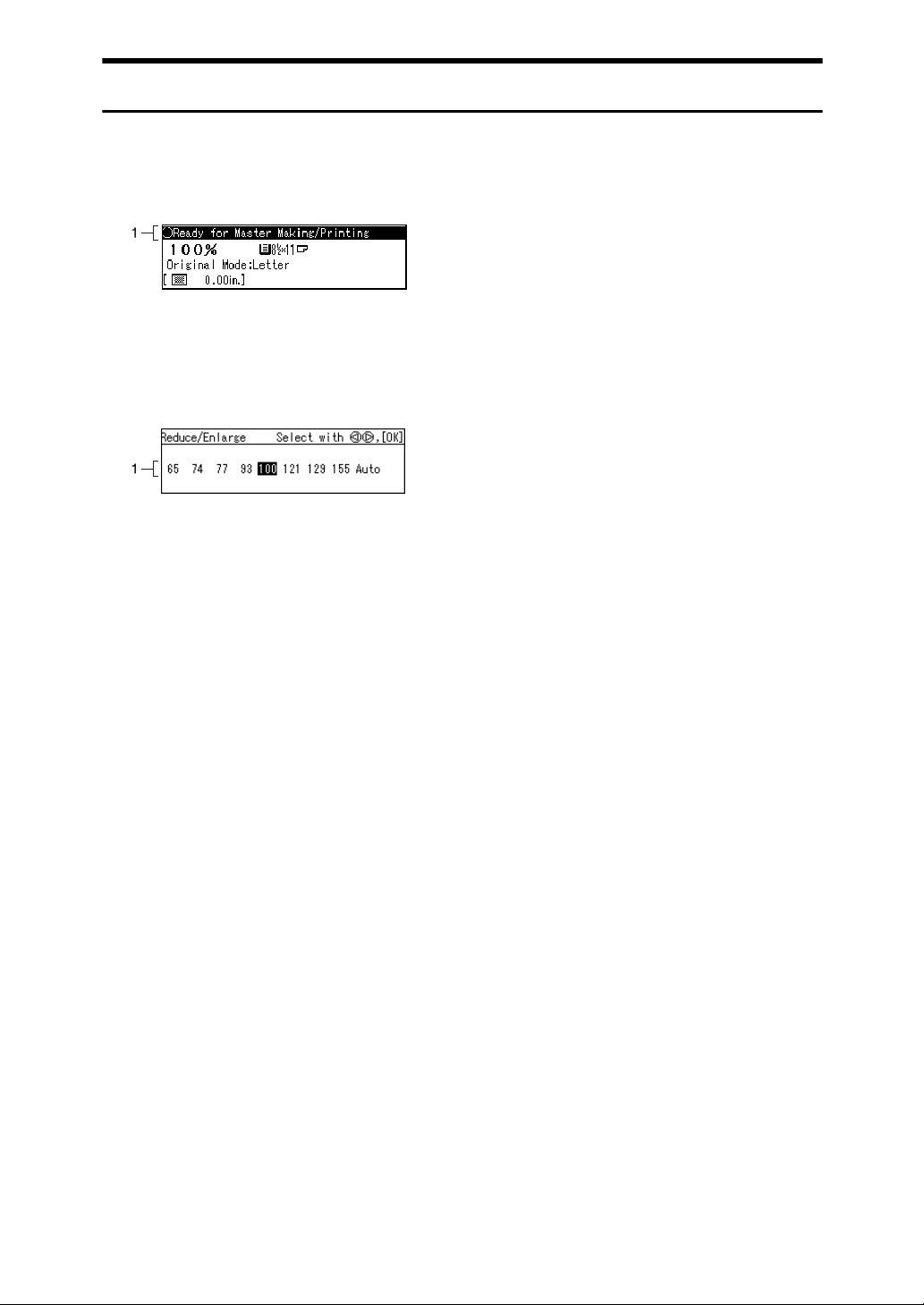
Panel Display Layout
The basic elements of the panel display are explained below. Understanding
their meaning helps you use this machine's features quickly and easily.
❖ Sample display when selecting the {Reduce/Enlarge} key
AQN029S
1. Machine status or messages
When the {Reduce/Enlarge} key is pressed, the following display is shown.
BQZ033S
1. Functions and settings available:
• Press the {~}{}} keys to select an
item.
• Press the {OK} key to confirm your
settings.
• Press the {Escape} key to return to the
previous display.
8
Page 25
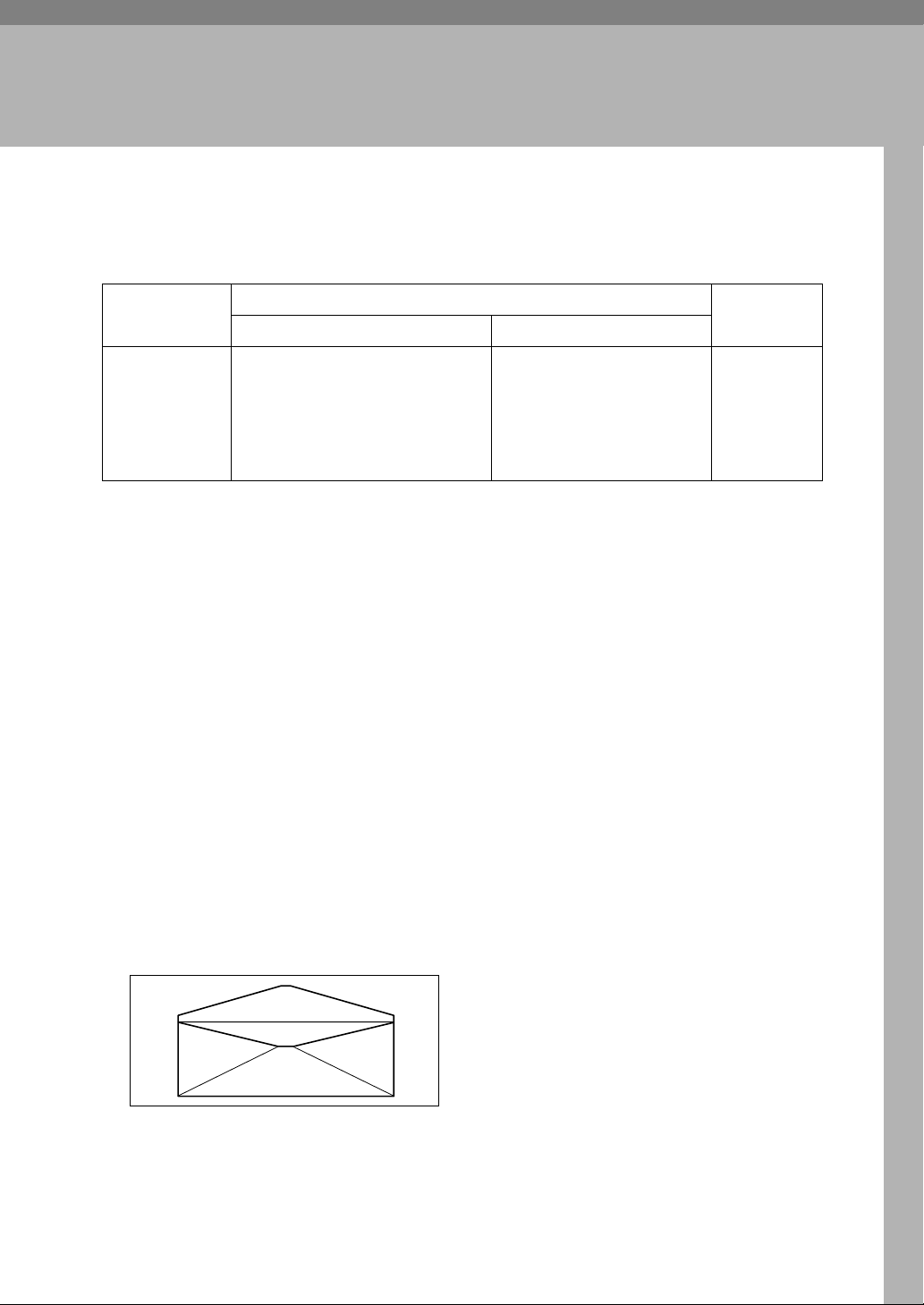
1. Operation
Print Paper
The following limitations apply:
Paper Size Paper
Metric Inch
Paper feed tray A3 L, B4 JIS (Japanese Industrial
Standard) L, A4 L K,
B5 JIS L K, A5 L, B6 JIS L,
A6 L, 8" × 13"L,
Others (Vertical: 70 - 297mm,
Horizontal: 148 - 432mm)
11" × 17" L, 8
1
/2" × 11" L K,
8
1
/2" × 81/2" L K,
5
Others(Vertical: 2.76" - 11.7",
Horizontal: 5.83" - 17")
The following types of paper are not recommended for this machine:
•Roughly-cut paper
• Paper of different thickness in the same stack
2
• Envelopes heavier than 85g/m
, 22 lb.
1
/2" × 14" L,
Weight
47.1 -
209.3g/m
12.5 - 55.6 lb
2
,
• Folded, curled, creased, or damaged paper
• Damp paper
• Torn paper
• Slippery paper
• Rough paper
• Paper with any kind of coating (such as carbon)
• Short grain paper
• Thin and flimsy paper
• Paper that is prone to generate a lot of paper dust
• Grained paper loaded with the direction of the grain perpendicular to the
feed direction
• Certain types of long thin envelopes e.g. international mail envelopes
ZFXX040E
9
Page 26
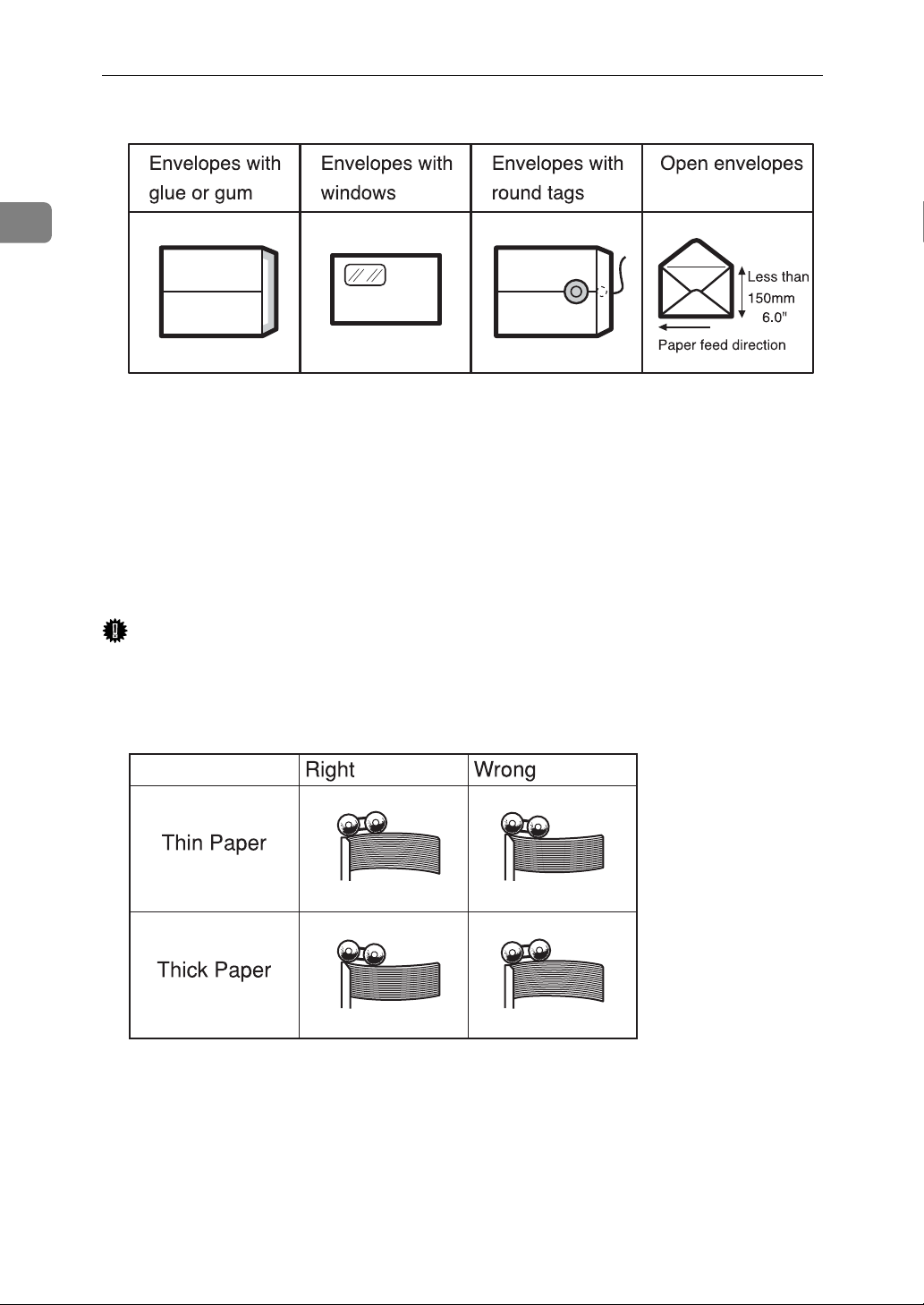
1
Operation
• The following types of envelopes:
If you print on rough grained paper, the copy image might be blurred.
You can use A3 (297 × 420mm) or 11" × 17" originals or printing paper. However,
use the Reduce mode to ensure that the entire image is printed. This is because
the maximum print areas are as follows:
• Metric version: 290 × 410mm, 11.4" × 16.1"
• Inch version: 290 × 420mm, 11.4" × 16.5"
2
When you use A3, 11" × 17" and 209.3g/m
, 55.6 lb paper, slow the printing
speed down to Setting 1, 2 or 3.
Important
❒ Correct curls in the paper before placing it in the machine. When you are un-
able to correct the paper curl, stack the paper with the curl either face up or
face down as shown below. If paper is curled, it might wrap around the drum
or cause the prints to be stained.
TPEY990E
10
Page 27

Originals
Originals
The maximum original size that you can place on the exposure glass is 304.8 ×
432mm, 12" × 17".
If your originals have bold letters or solid images at the leading edges, you might
get prints with dirty edges. In this case, place the original face down on the exposure glass, with its widest margin toward the paper delivery tray.
Place originals on the exposure glass only after the ink or correction fluid on
them is completely dry. Not taking this precaution could stain the exposure
glass and cause the stains to be printed.
As a general rule, place originals on the exposure glass as shown below.
1
ZDZX030E
The first 5mm, 0.2", of the leading edge cannot be printed. When using the optional document feeder, the first 5mm, 0.2", of the leading edge as well as the last
2mm, 0.08", of the trailing edge cannot be printed.
Original Print
a = 5mm, 0.2"
11
Page 28
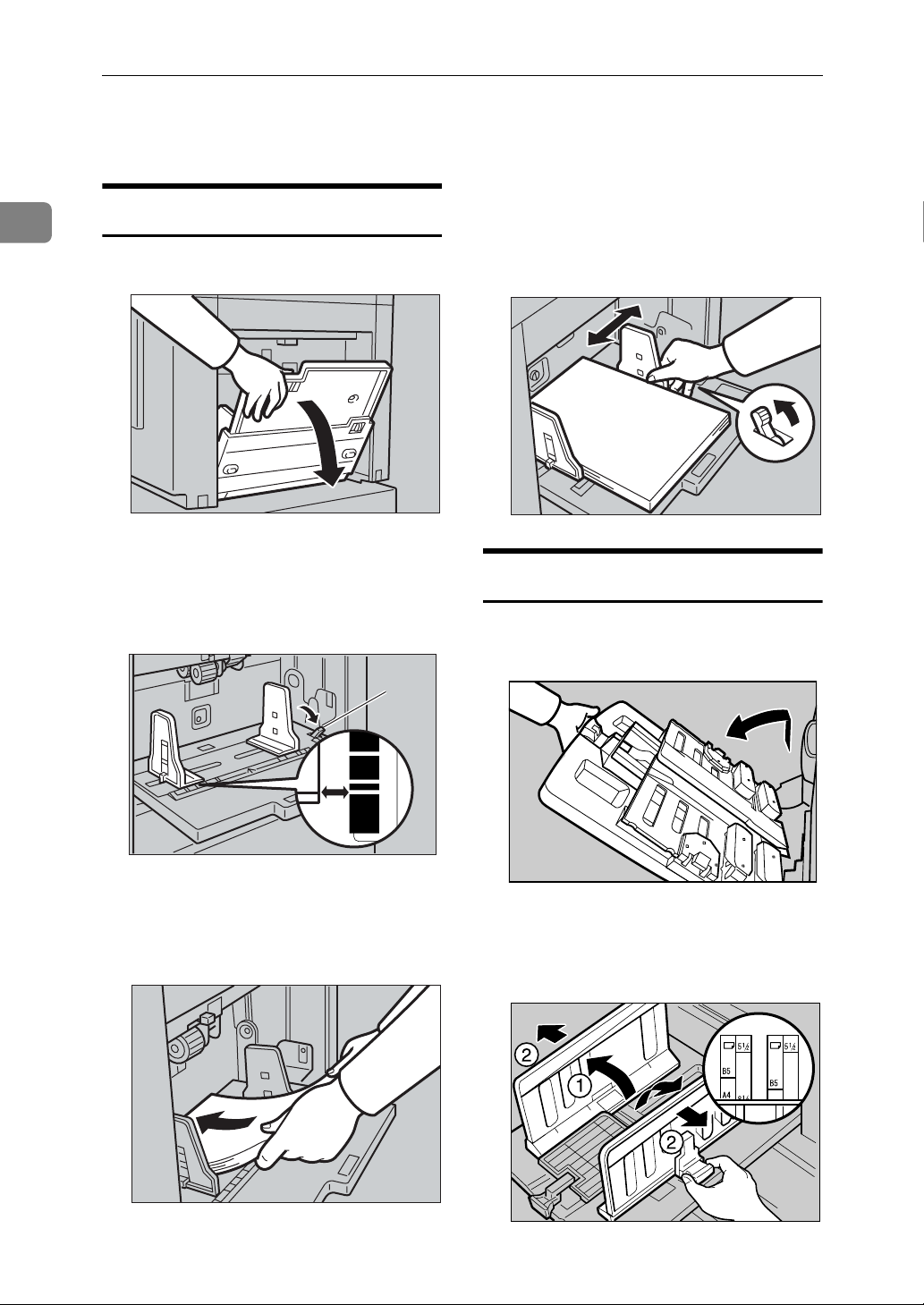
Operation
Printing Preparations
1
Loading Paper
A Gently open the paper feed tray.
TSLH026E
B Release the paper feed side plate
lock lever and adjust the side
plates to match the paper size.
1
D Make sure that the paper feed
side plates touch the paper lightly. Shift the lock lever back to its
original position.
TSLY015E
Setting Up the Paper Delivery Tray
A Raise the paper delivery tray slight-
ly before lowering it down gently.
1: Paper feed side plate lock lever
C Load paper onto the paper feed
tray.
12
B5
F
A4B4A5
B5
TSLH01BE
ABL022S
B Lift the paper delivery side plates
and adjust them to match the paper size.
ZFRY020E
ABL024S
Page 29
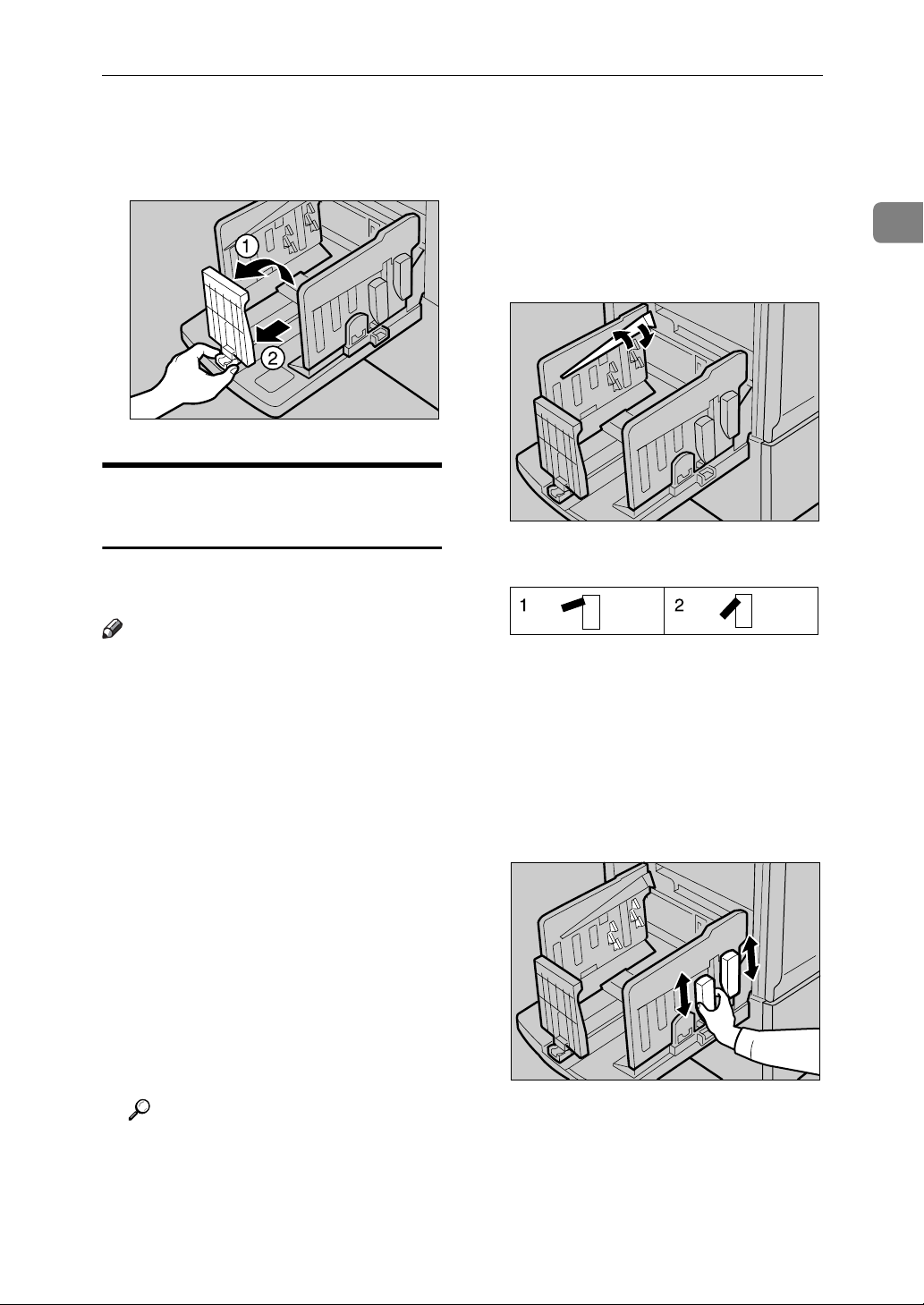
Printing Preparations
C Lift the paper delivery end plate
and adjust it to match the paper
size.
ACY064S
Adjusting the Paper Alignment Wings and Chocks
Use the paper alignment wings and
chocks to stack printed paper neatly.
Note
❒ Prints may be delivered curled up
if they contain large areas of solid
image. If this happens, raise the
paper alignment wings to about 45
degrees. When printing on B5
JISL K or A4K of 52.3 g/m
lb or thinner, slide the chocks up
together.
❒ Depending on the type of paper
you are using, you may not be able
to load to capacity (1000 sheets)
when the wings are raised.
❒ When printing on 52.3 g/m
lb or thinner at a fast speed, paper
jams (C) may occur in the paper
exit area. If this happens, do the
following:
• Decrease print speed.
2
, 13.9
2
, 13.9
❒ When the paper alignment wings
are raised, prints may not be delivered neatly stacked, depending on
paper type. If this happens, lower
the wings.
1
❖ Paper alignment wings
Adjust the paper alignment wings.
ACY053S
1. Raise the wings fully.
2. Raise the wings to about 45 de-
grees.
❖ Chocks
Slide the chocks up or down to adjust the buffer fins to match the paper size and thickness.
ACY054S
Reference
p.28 “Changing the Printing
Speed”
• Lower the paper alignment wings.
• Push the end plate toward the
paper delivery tray edge.
Adjust the paper alignment wings
and chocks according to paper size
and thickness, as follows:
13
Page 30
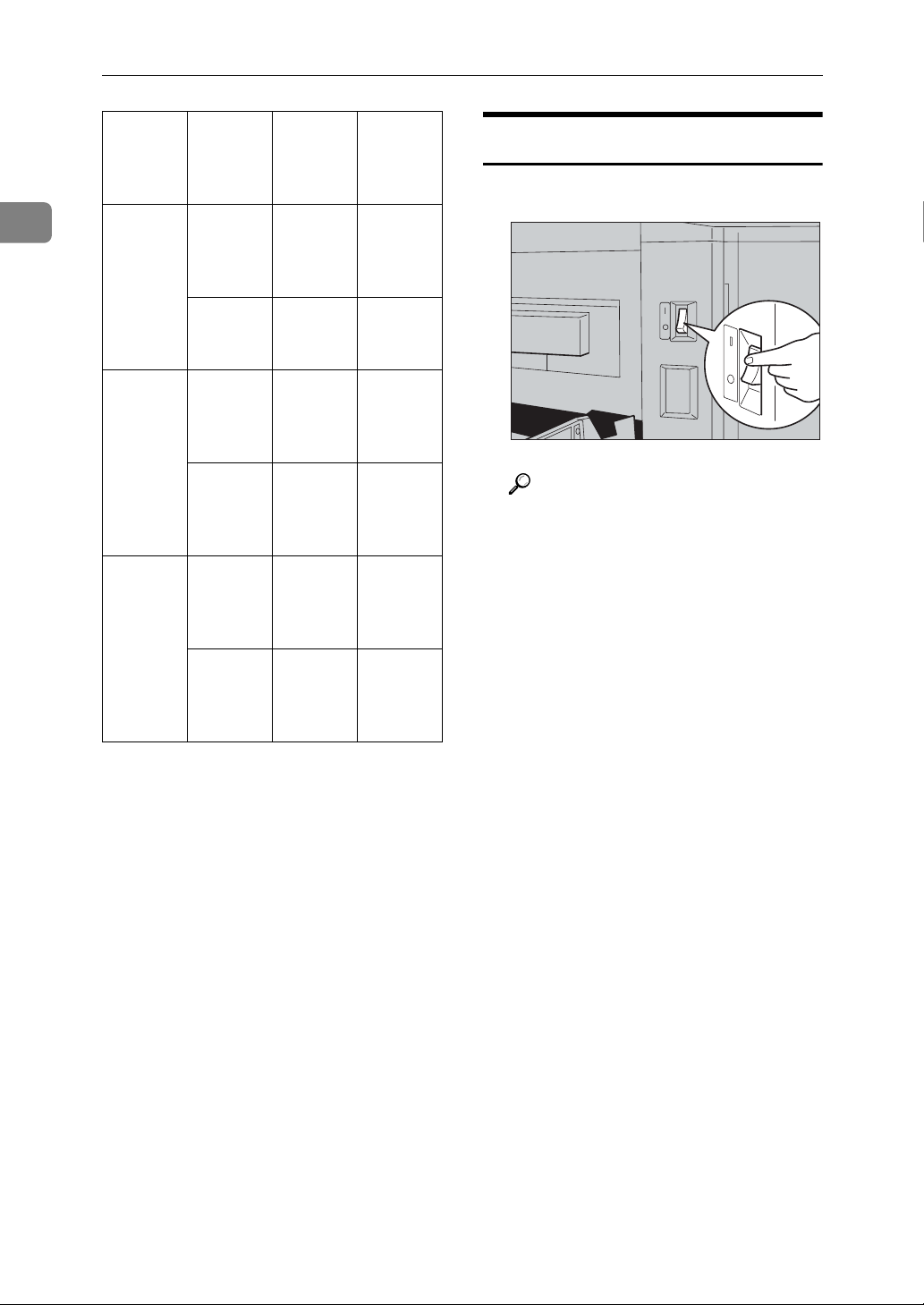
Operation
1
Paper
Weight
128 g/m2,
34 lb or
thicker
52.3 g/m2 –
2
128 g/m
13.9 lb to
34 lb
52.3 g/m2,
13.9 lb or
thinner
,
Paper
Size
A3 L,
11" ×
17"L,
B4 JIS L
A4 LK,
B5 JIS
LK
A3 L,
11" ×
17"L,
B4 JIS L
A4 LK,
B5 JIS
LK
A3 L,
11" ×
17"L,
B4 JIS L
Paper
alignment
wings
Lower
the
wings.
Lower
the
wings.
Raise the
wings
fully.
Raise the
wings to
about 45
degrees.
Raise the
wings to
about 45
degrees.
Chocks
Down
Down
Up
Up
Down
Turn on the Power
A Turn on the main switch.
BQZ017S
Reference
When the prints are not delivered in a neat stack, see p.120
“When the Prints are Thrown
Over the Paper Delivery Tray”.
A4 LK,
B5 JIS
LK
Raise the
wings to
about 45
degrees.
Down
14
Page 31
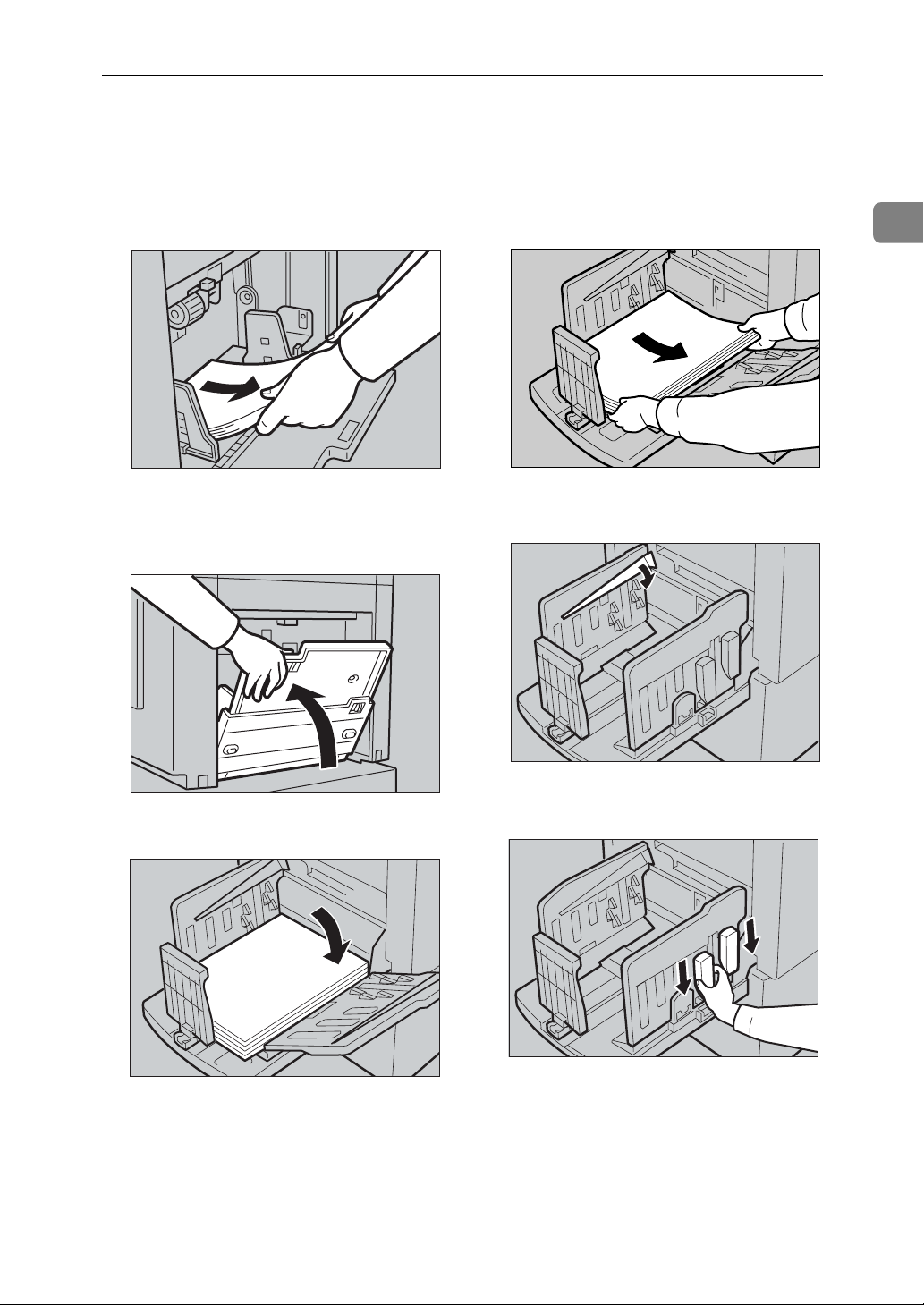
After Printing
After Printing
A Remove the paper from the paper
feed tray.
ZFRY030E
The paper feed tray will lower.
B Gently close the paper feed tray.
D Remove the prints from the paper
delivery tray.
AFG050S
E Lower the paper alignment wings.
1
TSLH020E
C Slightly lower one of the side plates.
ABL043S
ABL040S
F Slide the chocks down.
ABL038S
15
Page 32

Operation
1
G Move the paper delivery end plate
until its handle is flush with the
end of the tray.
ZFRH190E
H Lower the paper delivery end plate.
J Close the paper delivery tray.
ABL023S
Turn off the power
A Turn off the main switch.
ABL054S
I Move the side plates to each side,
and then lower them.
ABL044S
BQZ018S
16
Page 33

Standard Printing
Standard Printing
This section explains the basic procedure for making prints. The procedure differs depending on whether or
not the machine is in Auto Cycle
mode.
With Auto Cycle mode, you can process masters and make prints in a single operation. The default is On, but
you can change the setting using the
user tools. To do so, see “1 Auto Cycle
ON/OFF” on p.83 “4 Mode Setting”.
A Check that the machine is ready
for printing.
B If User Code mode has been set to
“On”, enter your user code with
the number keys, and then press
the {OK} key.
Reference
See p.65 “Entering a User Code
to Use the Machine”.
D Lift the exposure glass cover.
1
ZFRH060E
Reference
For details on how to place originals in the optional document
feeder, see p.70 “Placing Originals in the Document Feeder”.
E Place the original face down on
the exposure glass. The original
should be aligned with the reference mark and the left corner
scale.
C Make sure that previous print set-
tings have been cleared.
Note
❒ To clear previous print settings,
press the {Clear Modes/Energy
Saver} key.
ACY058S
A Left corner scale
B Reference mark
17
Page 34

Operation
1
F Lower the exposure glass cover.
ZFRH061E
G Specify the print settings.
H Enter the number of prints with
the number keys.
When Auto Cycle mode is on
A Check that Auto Cycle mode is
on.
AQN030S
B Press the {Master Making} key.
AQN023S
Note
❒ If you have made a wrong en-
try, press the {Clear/Stop} key
and then enter the number
again.
AQN024S
Printing starts automatically after the trial print.
When Auto Cycle mode is off
A Check that Auto Cycle mode
has been disabled.
AQN030S
18
Page 35

Standard Printing
B Press the {Master Making} key.
AQN024S
Note
❒ If necessary, press the {Proof}
key and check the print image.
I When the print job is finished,
press the {Clear Modes/Energy Sav-
er} key.
1
AQN025S
Your print settings are cleared and
the machine returns to its initial
condition.
Reference
If the image position is not
correct, adjust it using the
{Image Position} key. See p.23
“Adjusting the Print Image
Position”.
C Press the {Print} key.
AQN031S
AQN032S
19
Page 36

Operation
Saving Energy
1
If not used for a certain period of time
after printing, the machine will enter
the Energy Saver or Auto Off mode to
reduce energy consumption.
❖ Energy Saver mode
The display goes off. Printing from
a computer is possible in this mode.
To operate the machine, press the
Operation switch, or place originals on the exposure glass or in the
ADF.
To go back into the Energy Saver
mode, press the Operation switch.
❖ Auto Off mode
The machine turns off automatically. To use it, turn the main switch
on.
Note
❒ You can select which mode the ma-
chine enters after a specified period has passed following job
completion. See “8 E. Saver Option” on p.80 “1 System”.
❒ You can change the time the ma-
chine waits before Energy Saver or
Auto Off mode starts. See “9 E.
Saver Timer” on p.80 “1 System”.
Note
❒ The machine will not automatical-
ly enter the Energy Saver or Auto
Off mode in the following cases if:
• a warning message appears
• there is no ink
• originals or paper are jammed
• it is making master or printing
• the machine is printing the second page of a combine repeat.
• there is no paper
• the master eject box is full
•there is no master
• originals are left in the ADF
•a cover is open
• you are making changes with
User Tools
• the user code entry screen is displayed
• the Data In indicator is lit or
blinking
• you are setting the mode on the
control panel
20
Page 37
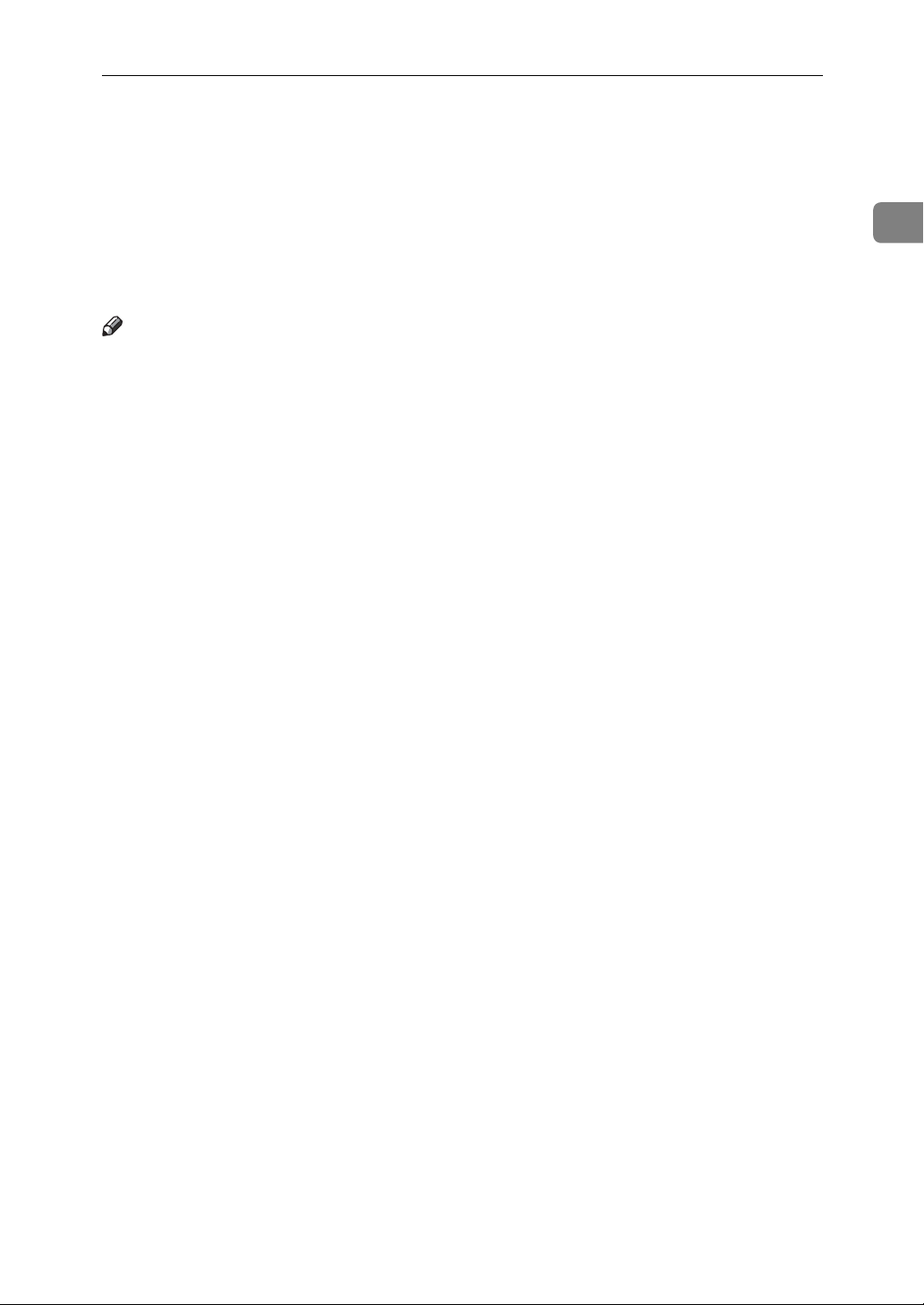
Auto Off Timer
You can set the machine to turn itself
off at a specified time everyday.
Make the timer setting in User Tools.
See “10 Auto Off Timer” on p.80 “1
System”.
Note
❒ The machine will not automatical-
ly turn itself off if you are using it
at the set time.
Auto Off Timer
1
21
Page 38

1
Operation
Auto Reset
This machine can be set to return automatically to its initial condition if it
has not been operated for a certain period of time. This is called “Auto Reset”.
Note
❒ The Auto Reset time can be set
from 1 to 5 minutes, or to “Off”.
See “1 Auto Reset” on p.80 “1 System”.
❒ The default for Auto Reset is Off.
❒ In the following cases, Auto Reset
will not take place.
• If there is no ink
• If originals are or paper is jammed
• If the machine has not finished
making masters or prints
• If the machine is printing the
second page of a Combine print
• If there is no paper
• If there is no master
• If the master eject box is full
• If there is an original in the optional document feeder
• If the “cover open” indicator is
lit
• If you are in the process of making changes to the user tools
• If you have set Auto Reset to
“Off”
22
Page 39
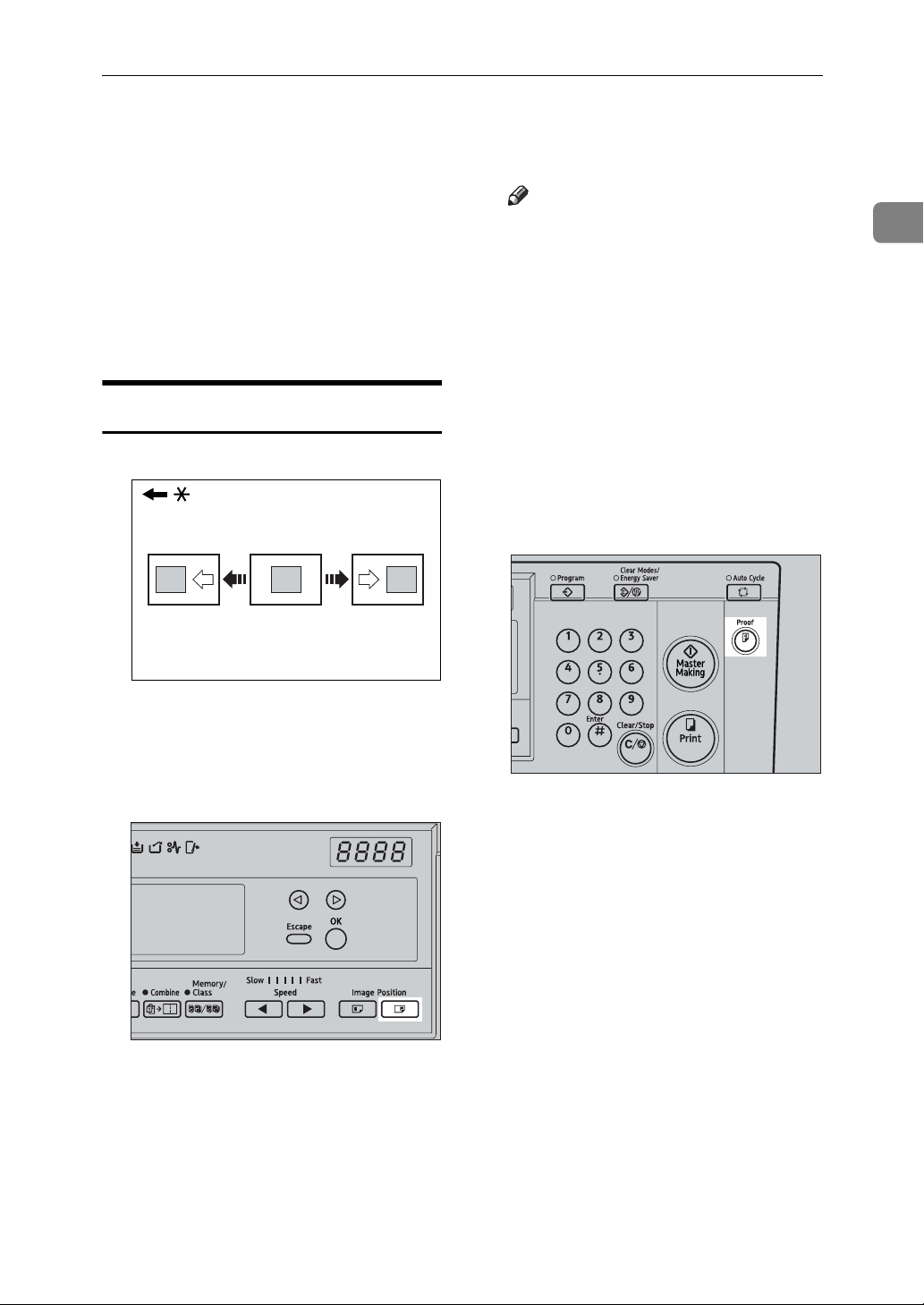
Adjusting the Print Image Position
Adjusting the Print Image Position
You can adjust the print image position in two ways:
❖ Forwards or Backwards
Use the {Image Position} keys.
❖ Right or Left
Use the side tray fine adjusting dial.
Forwards or Backwards
GRFORW0E
Note
❒ One push of either {Image Posi-
tion} key shifts the image posi-
tion by 0.5mm, 0.02" , up to a
maximum of 15mm, 0.6" in each
direction.
❒ When you shift the image for-
wards, leave a margin of more
than 5mm, 0.2" on the leading
edge. If there is no margin, paper might wrap around the
drum and cause a misfeed.
B Press the {Proof} key to check the
image position.
1
* Paper feed direction
A Press the left {Image Position} key
to move the image forwards, the
right key to move it backwards.
AQN033S
AQN031S
23
Page 40

1
Operation
❖ Shifting the image to the left
Right or Left
TSLH02JE
GRLEFT0E
* Paper feed direction
A Press the paper feed tray down
key to lower the paper feed tray.
ZFRH031E
B Turn the side tray fine adjusting
dial as shown below.
❖ Shifting the image to the right
Note
❒ The image position can be shift-
ed up to 10mm, 0.4" in each direction. Each division on the
scale represents a shift of 2mm,
0.08".
❒ Adjust the paper delivery side
plates to match the new image
position.
C Press the {Proof} key to check the
image position.
AQN031S
24
TSLH02IE
Page 41
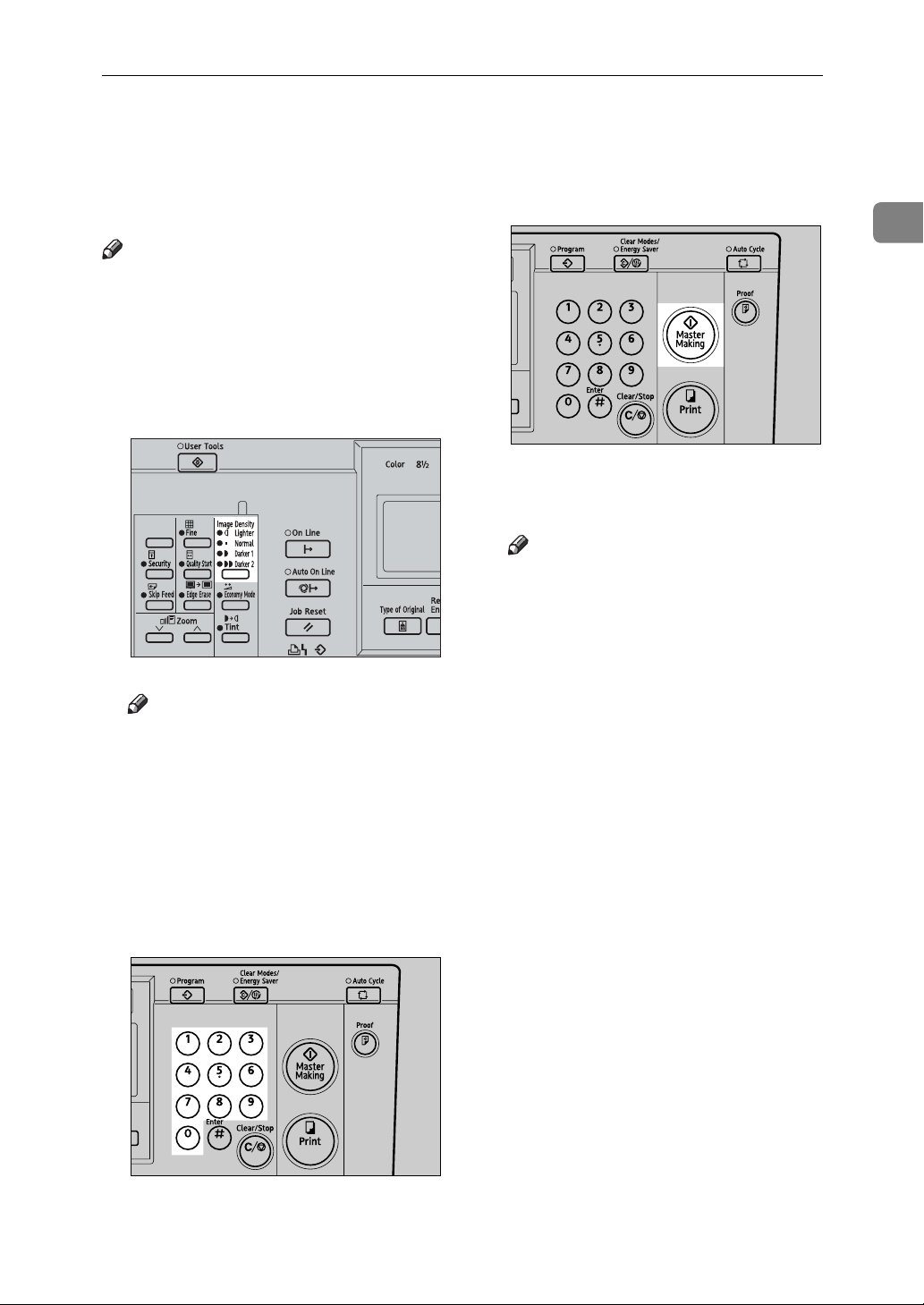
Adjusting the Print Image Density
Adjusting the Print Image Density
You can adjust the print image density to suit your needs.
Note
❒ You can specify the image density
that is selected by default when the
power is turned on. See “1 MSTR
Makg.Density” on p.82 “3 Initial
Setting”.
A Press the {Image Density} key.
BQZ021S
Note
❒ If your original has a colored
background such as red or blue,
select a lighter image density to
prevent the prints from appearing dirty.
D Press the {Master Making} key.
1
AQN024S
Printing starts automatically after
the trial print.
Note
❒ If you wish to check the image
before printing, press the {Auto
Cycle} key before pressing the
{Master Making} key, in order to
disable Auto Cycle mode. See
p.18 “When Auto Cycle mode is
off”.
B Set your original.
C Enter the number of prints with
the number keys.
AQN023S
25
Page 42
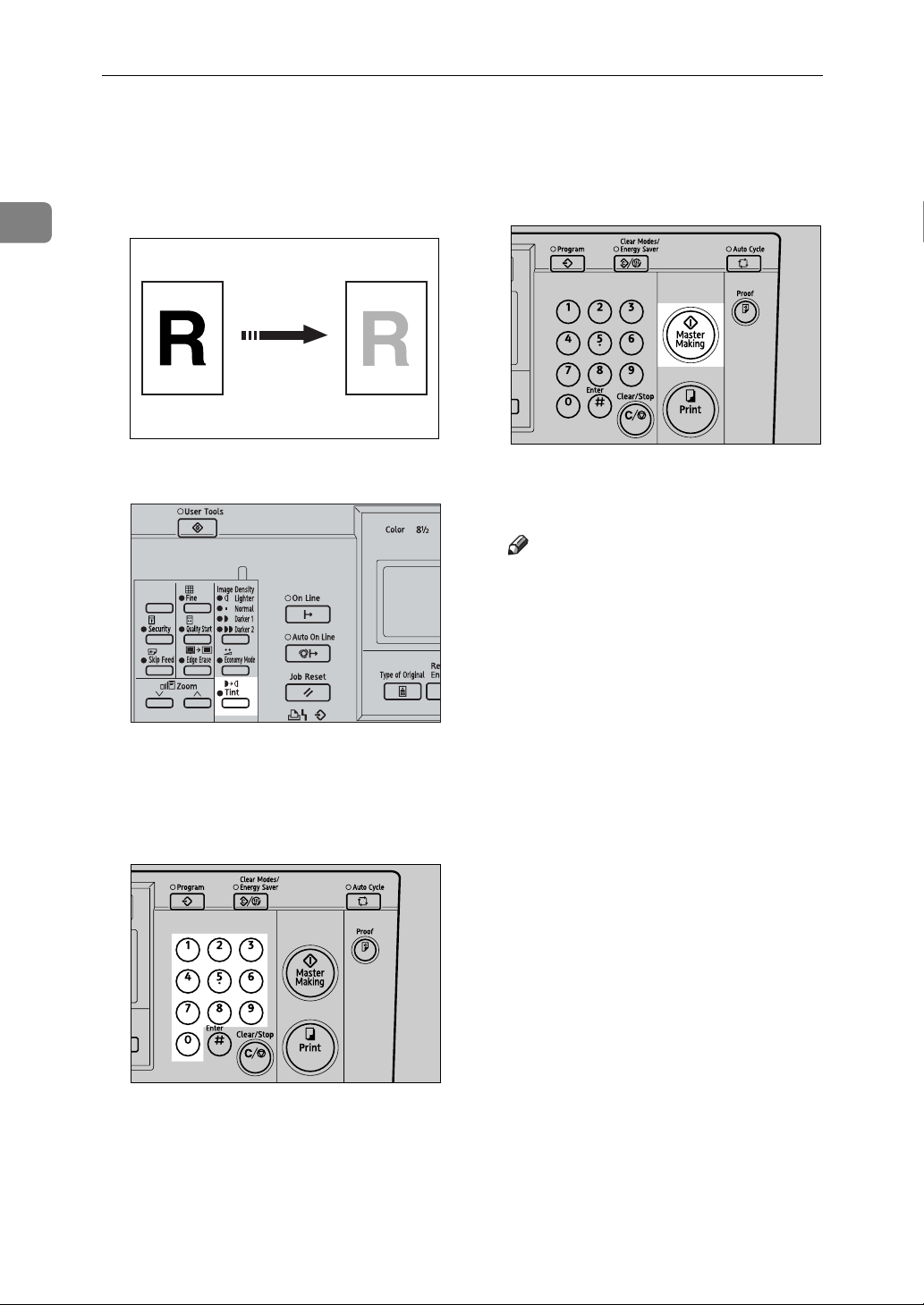
Operation
Tint Mode
1
Use this function to make halftone
prints.
GRTINT0E
A Press the {Tint} key.
BQZ022S
D Press the {Master Making} key.
AQN024S
Printing starts automatically after
the trial print.
Note
❒ If you wish to check the image
before printing, press the {Auto
Cycle} key before pressing the
{Master Making} key, in order to
disable Auto Cycle mode. See
p.18 “When Auto Cycle mode is
off”.
B Set your original.
C Enter the number of prints with
the number keys.
26
AQN023S
Page 43
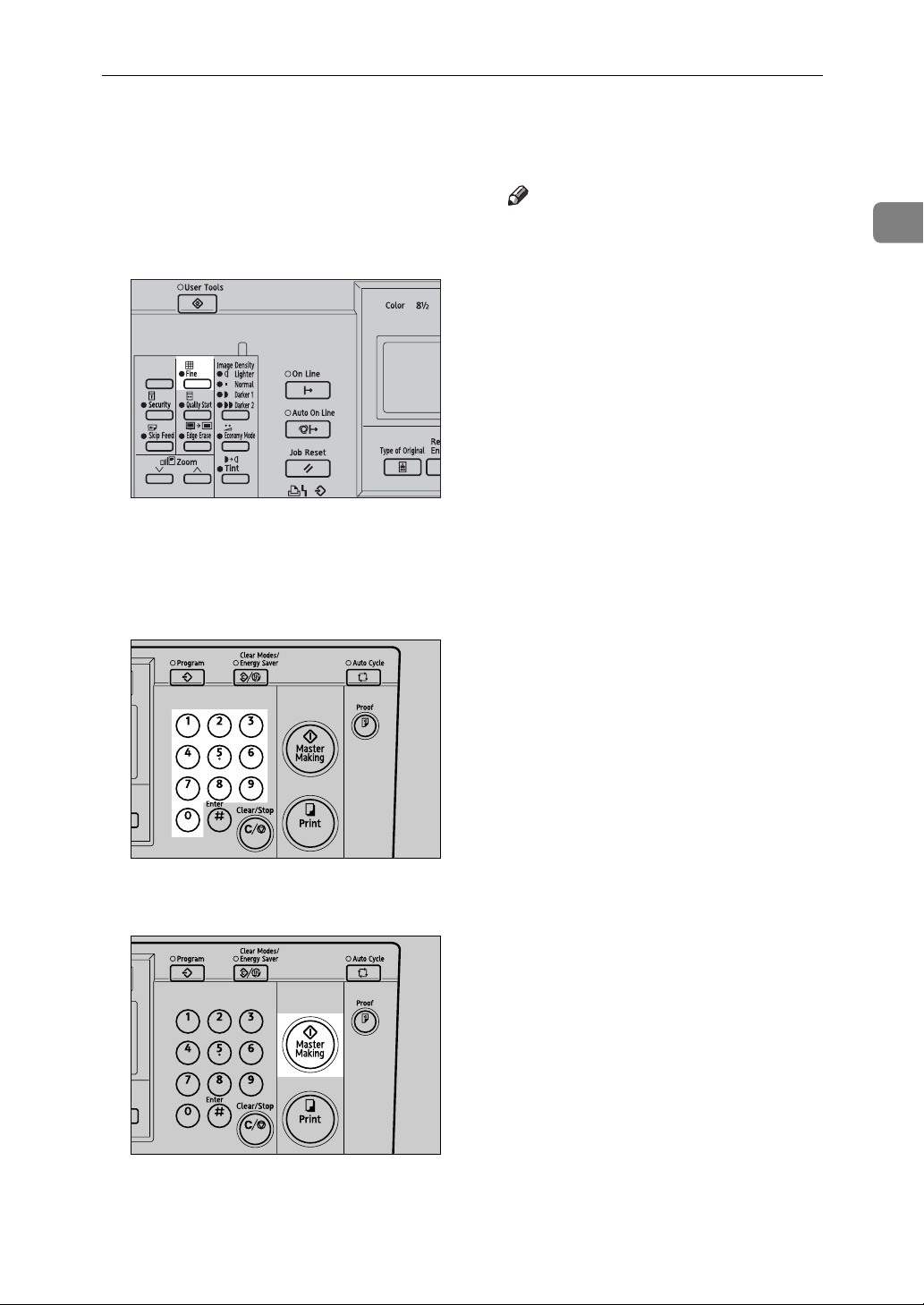
Fine Mode
Fine Mode
Use the {Fine} key to make clear
prints.
A Press the {Fine} key.
BQZ024S
B Set your original.
C Enter the number of prints with
the number keys.
Note
❒ If you wish to check the image
before printing, press the {Auto
Cycle} key before pressing the
{Master Making} key, in order to
disable Auto Cycle mode. See
p.18 “When Auto Cycle mode is
off”.
❒ Fine mode and Economy mode
cannot be used together. If you
select both modes together,
Economy mode will be the
mode that is applied.
1
D Press the {Master Making} key.
Printing starts automatically after
the trial print.
AQN023S
AQN024S
27
Page 44

1
Operation
Changing the Printing Speed
Use the {W}{V} keys (Speed keys) to
adjust the printing speed to suit the
type of printing paper.
A Press the {V} key to increase the
speed, or the {W} key to reduce
the speed.
AQN034S
Note
❒ The following speeds are avail-
able:
• Setting 1:
60 sheets/minute
• Setting 2:
75 sheets/minute
• Setting 3:
90 sheets/minute
• Setting 4:
105 sheets/minute
• Setting 5:
120 sheets/minute
❒ The default is Setting 3.
28
Page 45
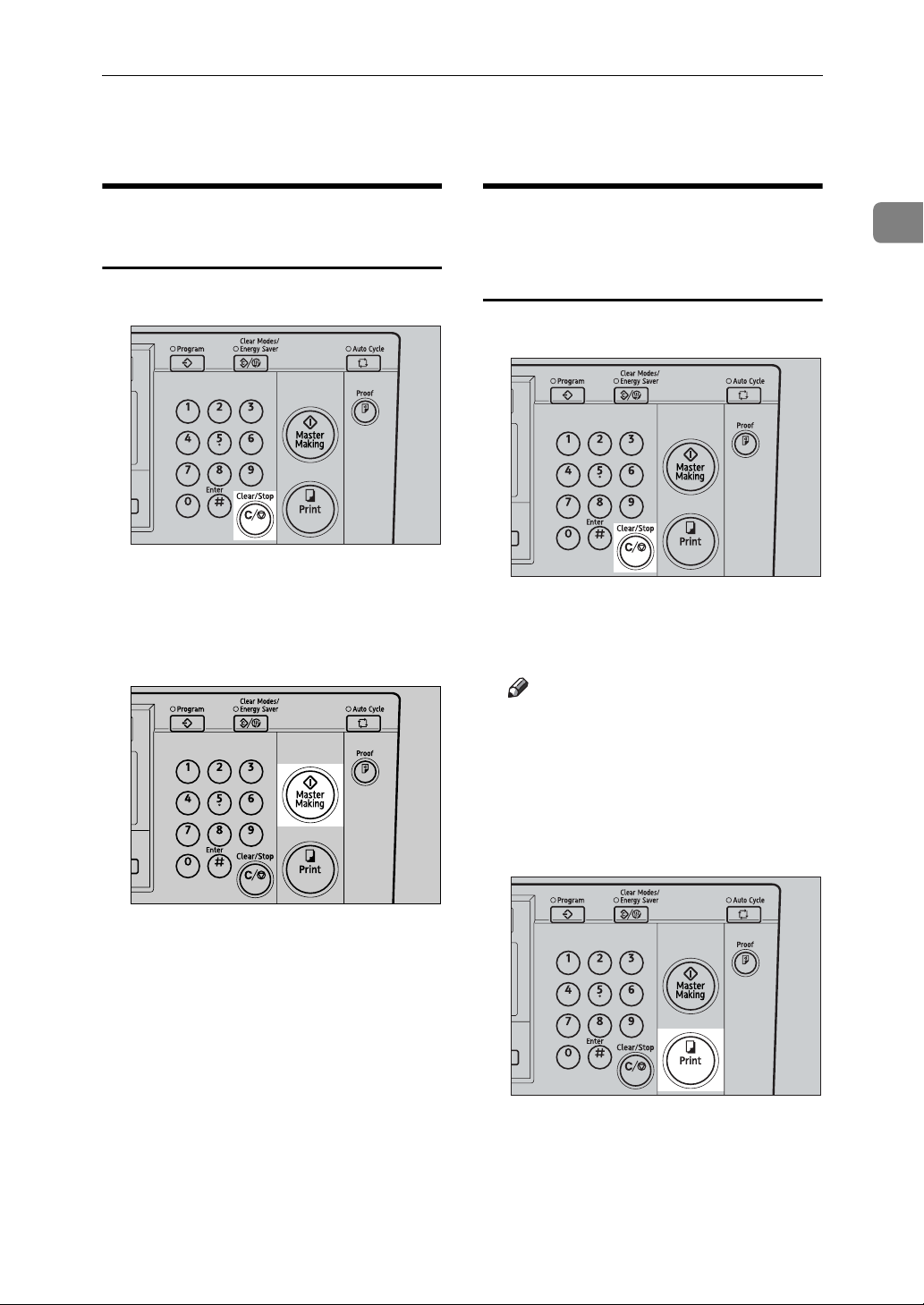
Stopping a Multi-print Run
Stopping a Multi-print Run
Stopping a Multi-print Run to Print Another Original
A Press the {Clear/Stop} key.
AQN035S
B Set the new original.
C Enter the number of prints and
press the {Master Making} key.
Changing the Number of Prints and Checking the Completed Prints
A Press the {Clear/Stop} key.
AQN035S
B Change the number of prints or
check the completed prints.
Note
❒ To change the number of prints,
press the {Clear/Stop} key, and
then enter the new number with
the number keys.
1
AQN024S
C Press the {Print} key to resume
printing.
AQN032S
29
Page 46
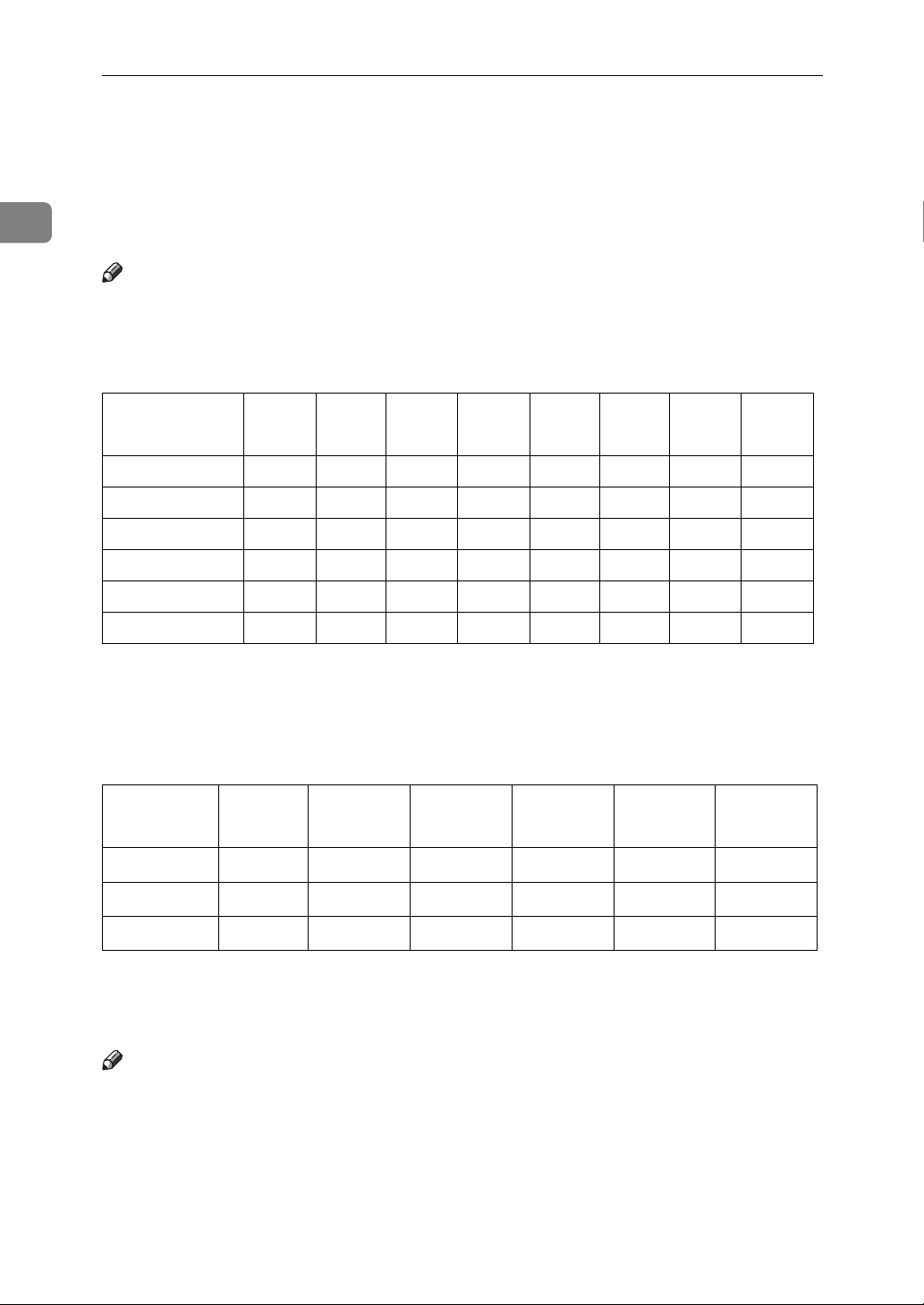
1
Operation
Image Rotation
When your original setting orientation is different from the paper orientation,
the machine automatically rotates the original image by 90° to match the paper
orientation.
Note
❒ The following tables list the combinations that can be used in Image Rotation
mode.
❖ Metric version
Original A3L B4
Paper
A4L -- -- -- ★ -- ★ -- ★
A4K ★★★-- ★ -- ★ --
B5 JISL -- -- -- ★ -- ★ -- ★
B5 JISK ★★★-- ★ -- ★ --
A5L -- -- -- ★ -- ★ -- ★
B6 JISL -- -- -- ★ -- ★ -- ★
JISL
A4L A4K B5
JISL
B5
JISK
A5L✩ A5K✩
★: The machine automatically rotates the original image by 90° to match the pa-
per orientation.
✩: Place these originals in the optional ADF.
❖ Inch version
Original 11" ×
Paper
1
/2" × 11"L
8
1
/2" × 11"K
8
1
/2" ×
8
17"L
-- -- -- ★ -- ★
★★ ★ -- ★ --
14"L
81/2" ×
11"L
81/2" ×
11"K
51/2" ×
1
/2"L✩
8
1
5
/2" ×
1
/2" K✩
8
51/2" × 81/2"
-- -- -- ★ -- ★
L
★: The machine automatically rotates the original image by 90° to match the pa-
per orientation.
✩: Place these originals in the optional ADF.
Note
❒ If you use Zoom mode, custom size originals or paper, the image will not be
rotated.
❒ It takes longer than usual to make masters in Image Rotation mode.
❒ You can cancel Image Rotation mode with User Tools. See “15 Auto Rotation”
on p.83 “4 Mode Setting”.
30
Page 47
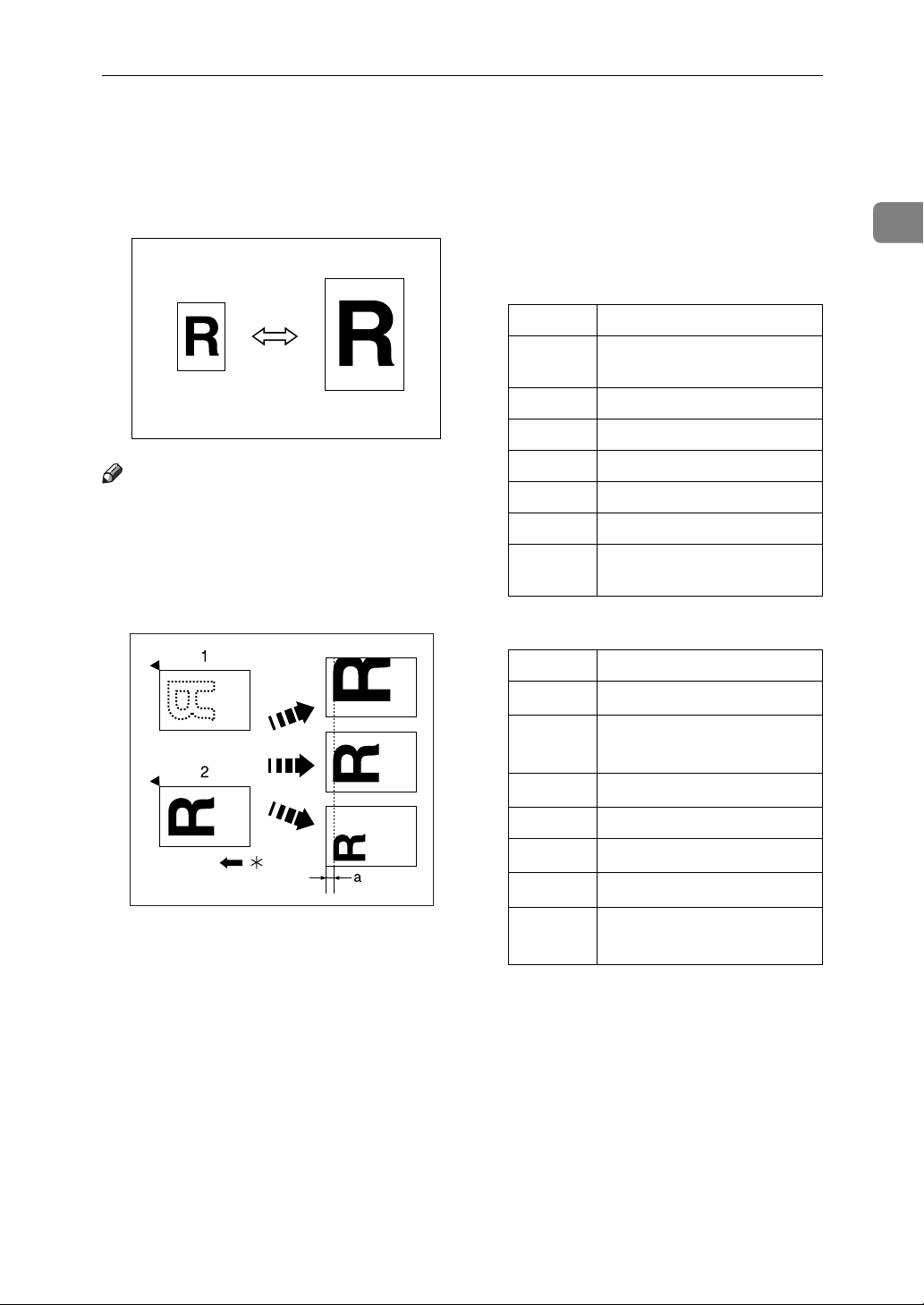
Preset Reduce/Enlarge
Preset Reduce/Enlarge
Use this function to reduce or enlarge
originals by a preset ratio.
GRRATI0E
Note
❒ The leading edge of the print im-
age remains constant even when
the image itself is enlarged or reduced.
❒ You can choose from 7 preset ra-
tios (3 enlargement ratios and 4 reduction ratios).
❖ Metric version
Ratio (%) Original → Print paper size
141 A4 → A3, A5 → A4,
B5 JIS → B4 JIS
122 A4 → B4 JIS, A5 → B5 JIS
115 B4 JIS → A3, B5 JIS → A4
93 —
87 A3 → B4 JIS, A4 → B5 JIS
82 B4 JIS → A4, B5 JIS → A5
71 A3 → A4, A4 → A5,
B4 JIS → B5 JIS
❖ Inch version
Ratio (%) Original → Print paper size
155
129
121
1
/2" × 8 1/2" → 8 1/2" × 14"
5
1
8
/2" × 11" → 11" × 17",
1
/2" × 8 1/2" → 8 1/2" × 11"
5
1
/2" × 14" → 11" × 17"
8
1
GCRATI0E
1. When using the exposure glass
2. When using the optional document
feeder
* Paper feed direction
a = 5mm, 0.2"
❒ You can select a ratio regardless of
the size of the original or the printing paper. However, with some ratios, parts of the image might not
be printed or margins will appear
on prints.
93 —
77
74
65
1
8
/2" × 14" → 8 1/2" × 11"
1
11" × 15" → 8
11" × 17" → 8
1
8
/2" × 11" → 5 1/2" × 8 1/2"
/2" × 11"
1
/2" × 11",
❒ You can specify the reproduction
ratio that is selected by default
when the power is turned on. See
“3 Ratio Priority” on p.82 “3 Initial
Setting”.
31
Page 48
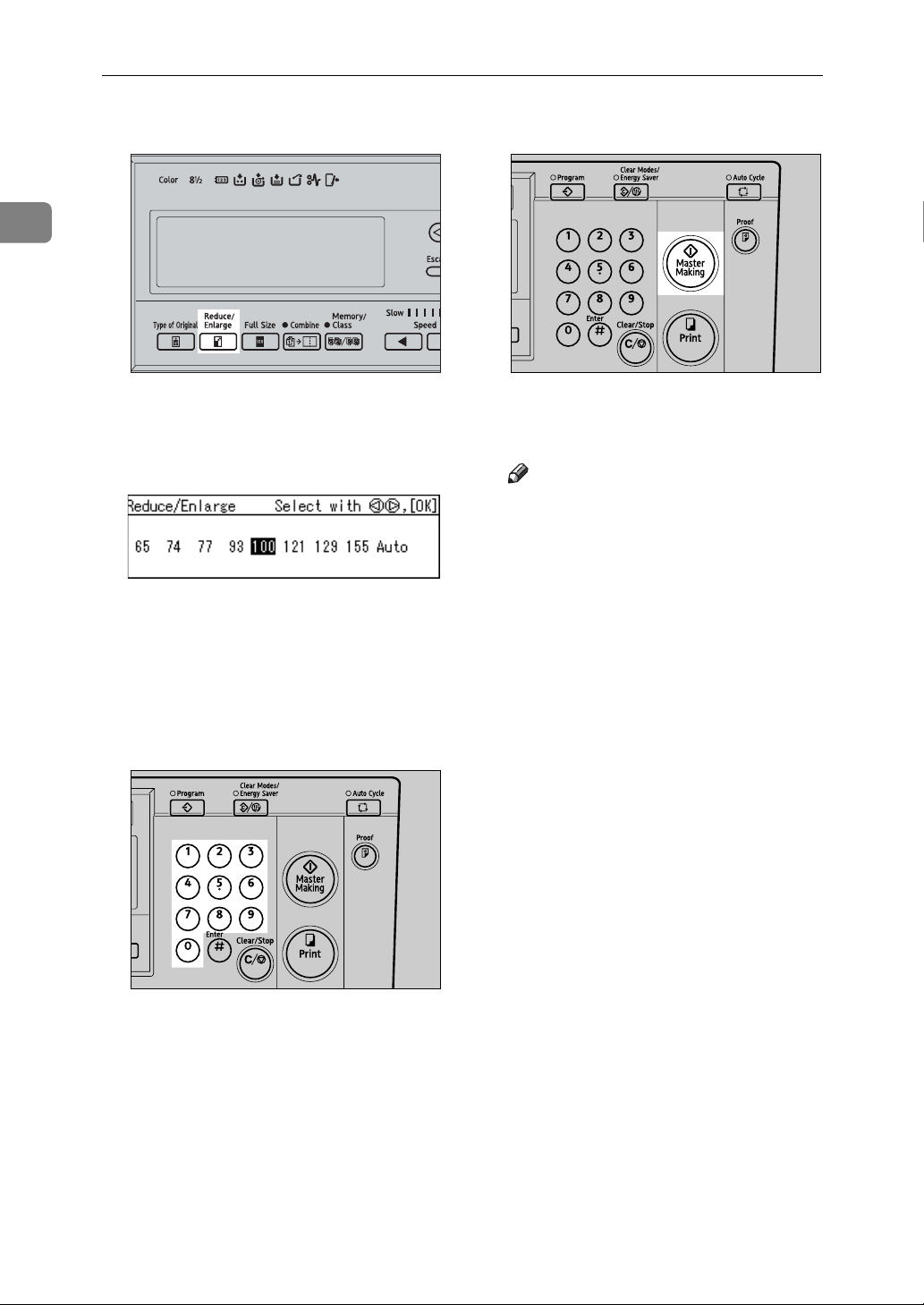
Operation
1
A Press the {Reduce/Enlarge} key.
ZLKS051N
B Use the {~}{}} keys to select
your desired reproduction ratio,
and press the {OK} key.
C Check that the original and the
print paper are of the correct size.
F Press the {Master Making} key.
AQN024S
Printing starts automatically after
the trial print.
Note
❒ If you wish to check the image
before printing, press the {Auto
Cycle} key before pressing the
{Master Making} key, in order to
disable Auto Cycle mode. See
p.18 “When Auto Cycle mode is
off”.
D Set your original.
E Enter the number of prints with
the number keys.
AQN023S
32
Page 49

Zoom
Zoom
Use this function to fine-tune the reproduction ratio in 1% steps.
GRZOOM0E
Note
❒ You can select from a range of 50–
200%.
A Specify the reproduction ratio
with the {}{} keys (Zoom
keys).
C Enter the number of prints with
the number keys.
AQN023S
D Press the {Master Making} key.
1
Note
❒ Alternatively, you can first se-
lect a preset ratio which is near
to your desired ratio, then fineadjust it with the {} or {}
key.
B Set your original.
BQZ028S
AQN024S
Printing starts automatically after
the trial print.
Note
❒ If you wish to check the image
before printing, press the {Auto
Cycle} key before pressing the
{Master Making} key, in order to
disable Auto Cycle mode. See
p.18 “When Auto Cycle mode is
off”.
33
Page 50
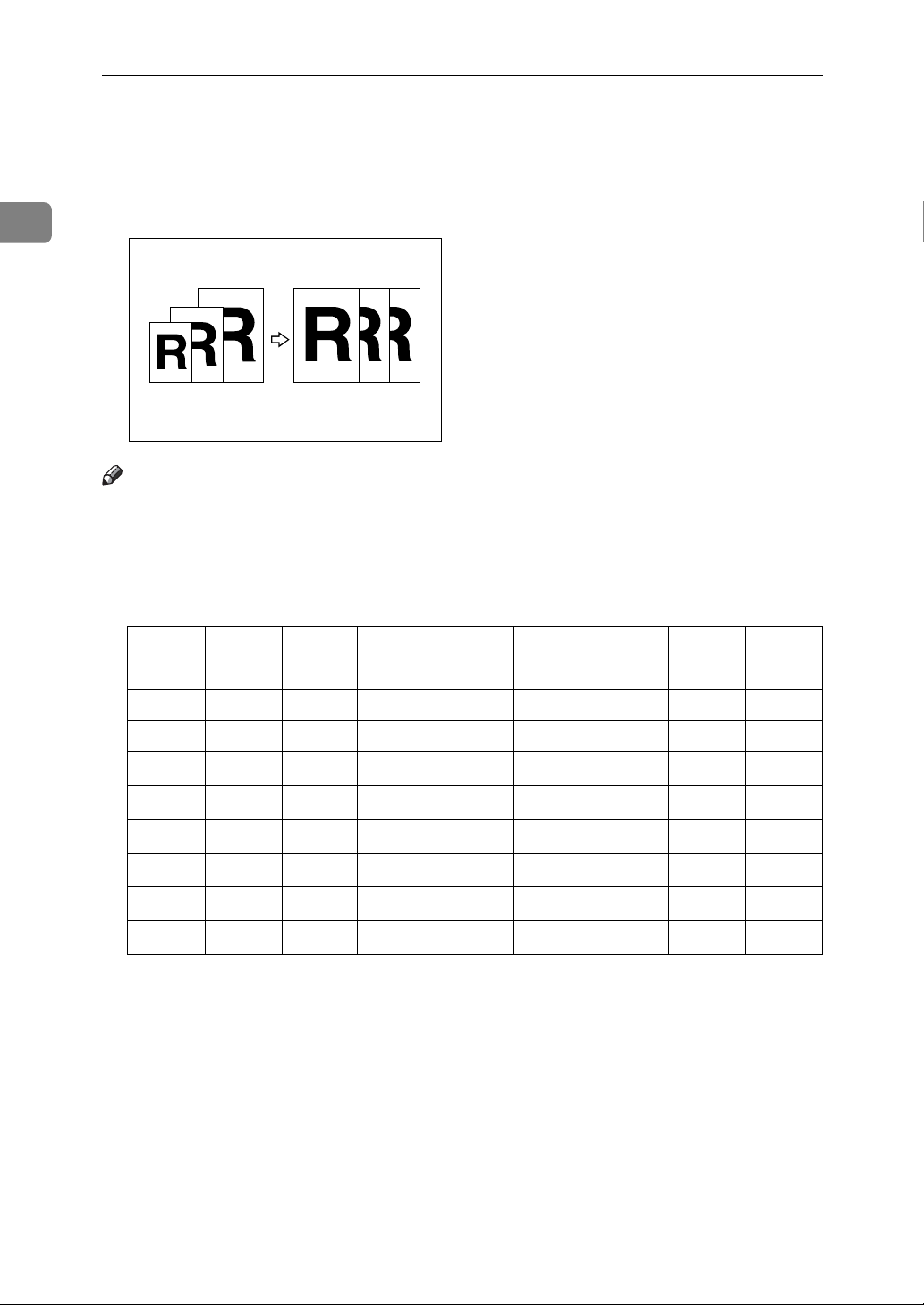
1
Operation
Auto Reduce/Enlarge
The machine can choose an appropriate reproduction ratio based on the paper
and original sizes you select.
Note
❒ The range of ratios you can select are 50 – 200%.
❒ The table below shows the reproduction ratios that can be selected for various
combinations of original and paper size.
❖ Metric version
Original
Paper
A3L B4
JISL
A4L A4K B5
JISL
B5
JISK
A3L 100% 115% 141% -- 163% -- 200% --
B4 JISL 87% 100% 122% -- 141% -- 173% --
*1
A4L 71% 82% 100%
A4K
71%
*1
82%
*1
100%
B5 JISL 61% 71% 87%
B5 JISK
61%
*1
71%
*1
87%
A5L 50% 50% 71%
B6 JISL -- 50% 61%
*1
The machine automatically rotates the original image by 90° to match the paper
100%
*1
100%
87%
*1
87%
71%
61%
115%
*1
115%
*1
100%
*1
100%
*1
82%
*1
71%
115%
115%
100%
100%
82%
71%
*1
*1
*1
*1
direction and selects an appropriate reproduction ratio. See p.30 “Image Rotation”.
*2
Place these originals in the optional ADF.
A5L
141%
141%
122%
122%
100%
87%
*2
A5K
141%
*1
141%
122%
*1
122%
100%
87%
*2
*1
*1
*1
*1
34
Page 51
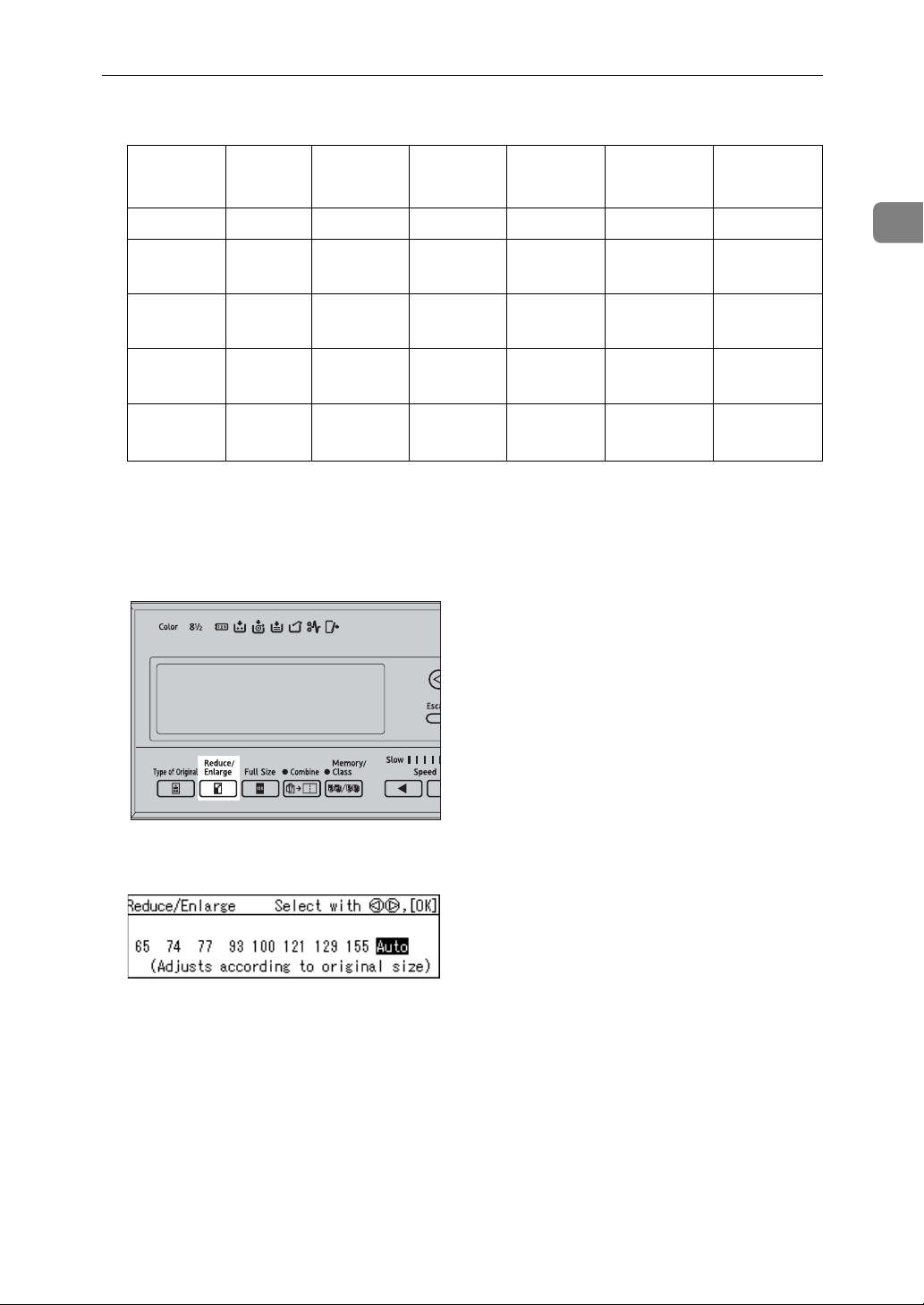
❖ Inch version
Auto Reduce/Enlarge
Original 11" ×
Paper
17"L
1
/2" ×
8
14"L
81/2" ×
11"L
81/2" ×
11"K
81/2" ×
1
5
/2"L
*2
11" × 17"L 100% 121% 129% -- 200% --
1
8
/2" ×
77% 100% -- -- 155% --
14"L
1
8
/2" ×
65% 77% 100%
100%
*1
129%
11"L
81/2" ×
65%
*1
77%
*1
100%
*1
100%
129%
*1
11"K
1
/2" ×
8
1
/2" L
5
*1
The machine automatically rotates the original image by 90° to match the paper
50% 61% 65%
65%
*1
100%
direction and selects an appropriate reproduction ratio. See p.30 “Image Rotation”.
*2
Place these originals in the optional ADF.
A Press the {Reduce/Enlarge} key.
81/2 ×
1
5
/2" K
129%
129%
100%
*2
1
*1
*1
ZLKS051N
B Use the {~}{}} keys to select [Auto], and press the {OK} key.
C Check that the original and the print paper are of the correct size.
D Set your original.
35
Page 52

1
Operation
E Enter the number of prints with the number keys.
AQN023S
F Press the {Master Making} key.
AQN024S
Printing starts automatically after the trial print.
Note
❒ If you wish to check the image before printing, press the {Auto Cycle} key
before pressing the {Master Making} key, in order to disable Auto Cycle
mode. See p.18 “When Auto Cycle mode is off”.
36
Page 53

Edge Erase
Edge Erase
When printing from thick books, or
similar originals, a shadow caused by
the binding may show up on the
prints. If you print using the Edge
Erase mode, such shadows will be
erased automatically.
❖ With Edge Erase mode
AB AB
GRERAS0E
❖ Without Edge Erase mode
AB
A Press the {Edge Erase} key.
1
BQZ026S
B Use the {~}{}}keys to select the
original size and orientation, and
then press the {OK} key.
C Set your original.
GRERAS1E
Note
❒ You can specify within a range of 0
to 20mm, 0" to 0.8", the width of
the margin to be erased. See “5
Margin Eras.Area” on p.82 “3 Initial Setting”.
❒ The default is 5mm, 0.2".
D Enter the number of prints with
the number keys.
AQN023S
37
Page 54

1
Operation
E Press the {Master Making} key.
AQN024S
Printing starts automatically after
the trial print.
Note
❒ If you wish to check the image
before printing, press the {Auto
Cycle} key before pressing the
{Master Making} key, in order to
disable Auto Cycle mode. See
p.18 “When Auto Cycle mode is
off”.
38
Page 55
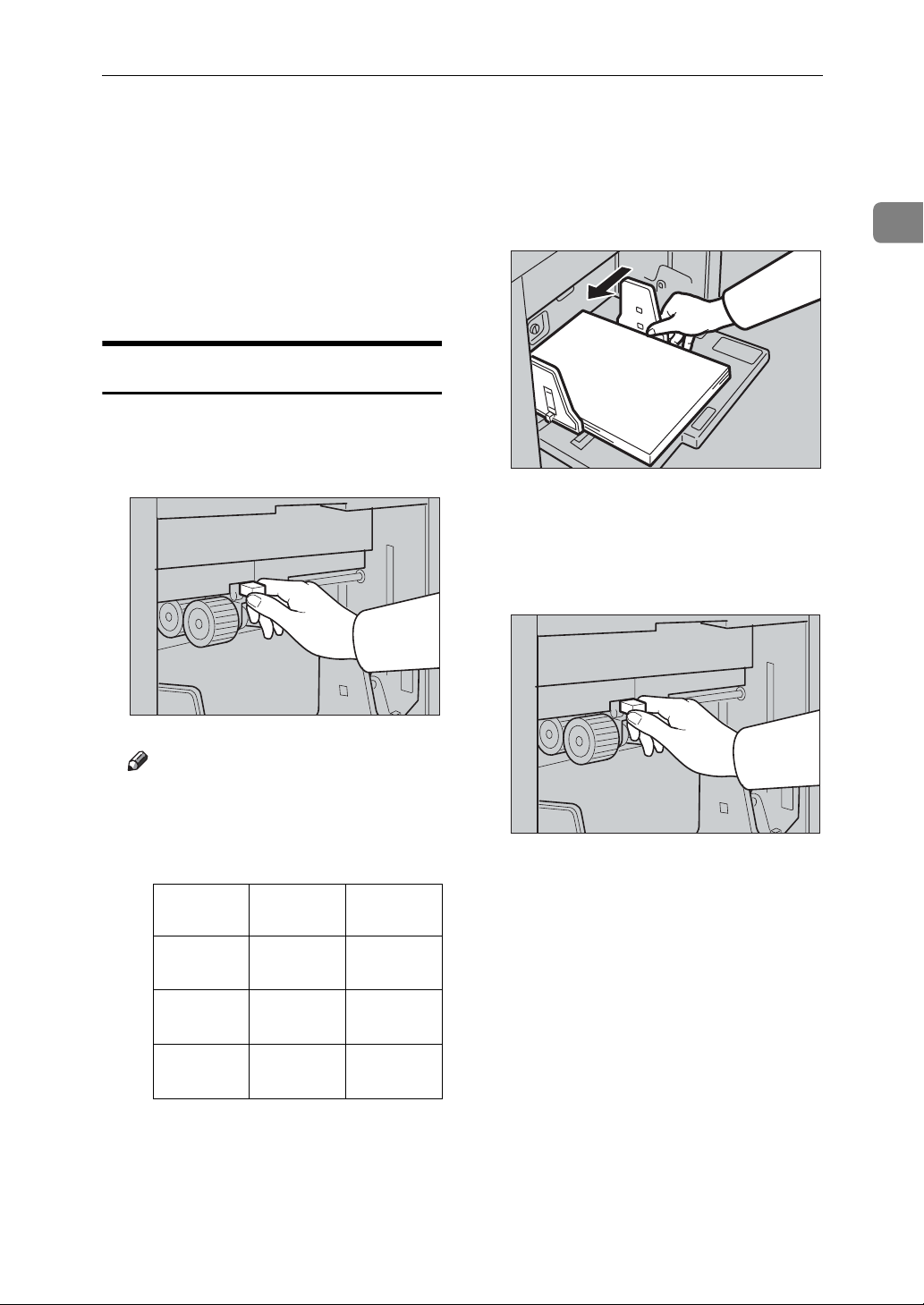
Printing on Thick or Thin Paper
Printing on Thick or Thin Paper
Perform the following steps when
you make prints on thick (127.9 to
209.3g/m
(52.3 to 127.9g/m
thin (47.1 to 52.3g/m
2
, 34.0 to 55.6 lb), standard
2
, 13.9 to 34.0 lb) or
2
, 12.5 to 13.9 lb)
paper.
Pressure Lever Position
A Shift the feed roller pressure le-
ver to either Thick, Standard, or
Thin paper position.
B Make sure that paper feed side
plates touch the paper lightly.
ZCTH150E
C After you have finished printing,
return the feed roller pressure lever to the Standard paper position.
1
ZFRH210E
Note
❒ Choose the correct lever posi-
tion according to the paper
weights as shown in the following table.
Metric
Version
Thick 127.9 —
209.3g/m
Standard 52.3 —
127.9g/m
*1
Thin
*1
When the paper is smaller than
B5 JIS, 51/2" × 81/2" and heavier
than 81.4g/m2 (21.6 lb), use the
Thin paper position.
47.1 —
52.3g/m
2
2
2
Inch Version
34.0 —
55.6 lb
13.9 —
34.0 lb
12.5 —
13.9 lb
ZFRH210E
39
Page 56

Operation
Type of Original
1
Select from the following original
types to match your originals:
❖ Letter mode
Use this mode when the original
contains only text (no pictures).
❖ Letter/Photo mode
Use this mode when the original
contains photographs or text with
pictures.
❖ Photo mode
Delicate tones of photographs and
pictures can be reproduced with
this mode.
❖ Pencil mode
Use this mode when the originals
are written in pencil.
Note
❒ You can specify the original type
that is selected by default when the
power is turned on. See “2 Original
Priority” on p.82 “3 Initial Setting”.
❒ The default is Letter mode.
A Press the {Type of Original} key.
ZLKS050N
B Use the {~}{}} keys to select the
type of original, and then press
the {OK} key.
C Set your original.
D Enter the number of prints with
the number keys.
❒ Moire patterns may occur when
you are printing from screened
originals.
❒ When using Photo mode to print
originals with both text and photographs, the text might appear faint.
To avoid this, use Letter/Photo
mode instead.
40
AQN023S
Page 57
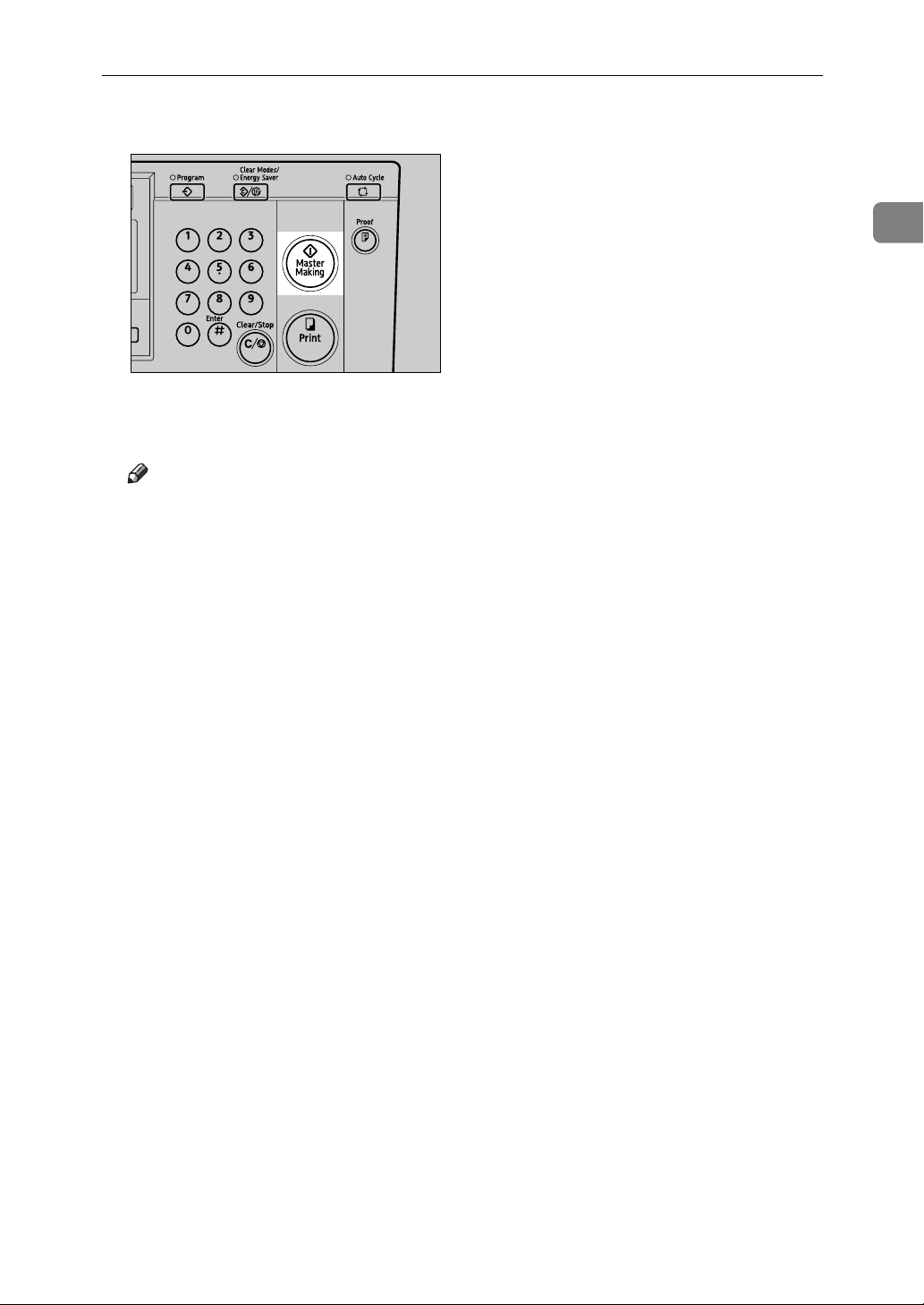
E Press the {Master Making} key.
Printing starts automatically after
the trial print.
Note
❒ If you wish to check the image
before printing, press the {Auto
Cycle} key before pressing the
{Master Making} key, in order to
disable Auto Cycle mode. See
p.18 “When Auto Cycle mode is
off”.
Type of Original
1
AQN024S
41
Page 58
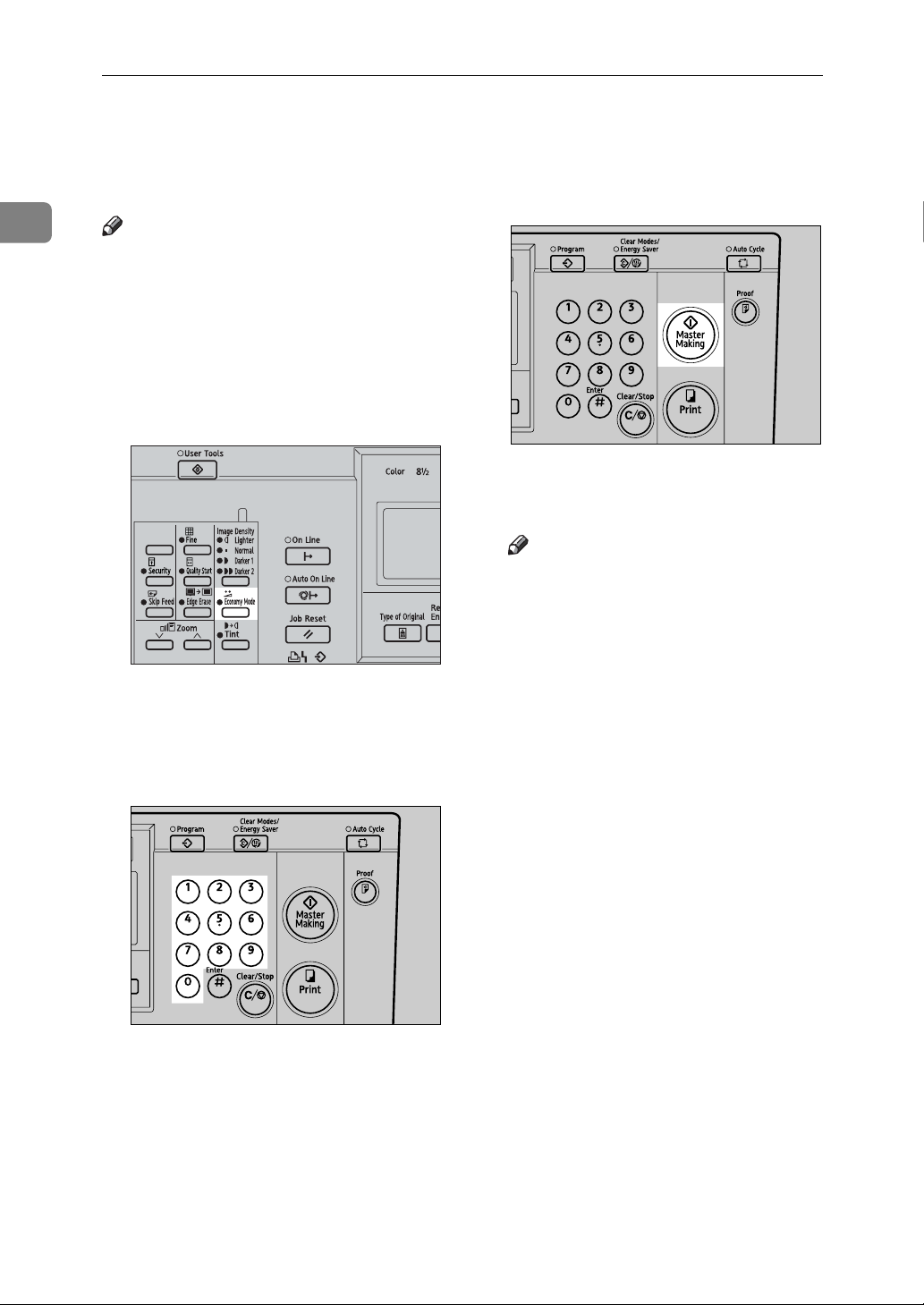
Operation
Economy Mode
1
Use this function to save ink.
Note
❒ Prints will appear lighter when
Economy mode is used.
❒ The default is Off. To select either
“On” or “Off” for Economy mode,
see “4 Eco. Mode ON/OFF” on
p.82 “3 Initial Setting”.
A Press the {Economy Mode} key.
BQZ023S
B Set your original.
C Enter the number of prints with
the number keys.
D Press the {Master Making} key.
AQN024S
Printing starts automatically after
the trial print.
Note
❒ If you wish to check the image
before printing, press the {Auto
Cycle} key before pressing the
{Master Making} key, in order to
disable Auto Cycle mode. See
p.18 “When Auto Cycle mode is
off”.
❒ Economy mode and Fine mode
cannot be used together. If you
select both modes together,
Economy mode will be the
mode that is applied.
42
AQN023S
Page 59
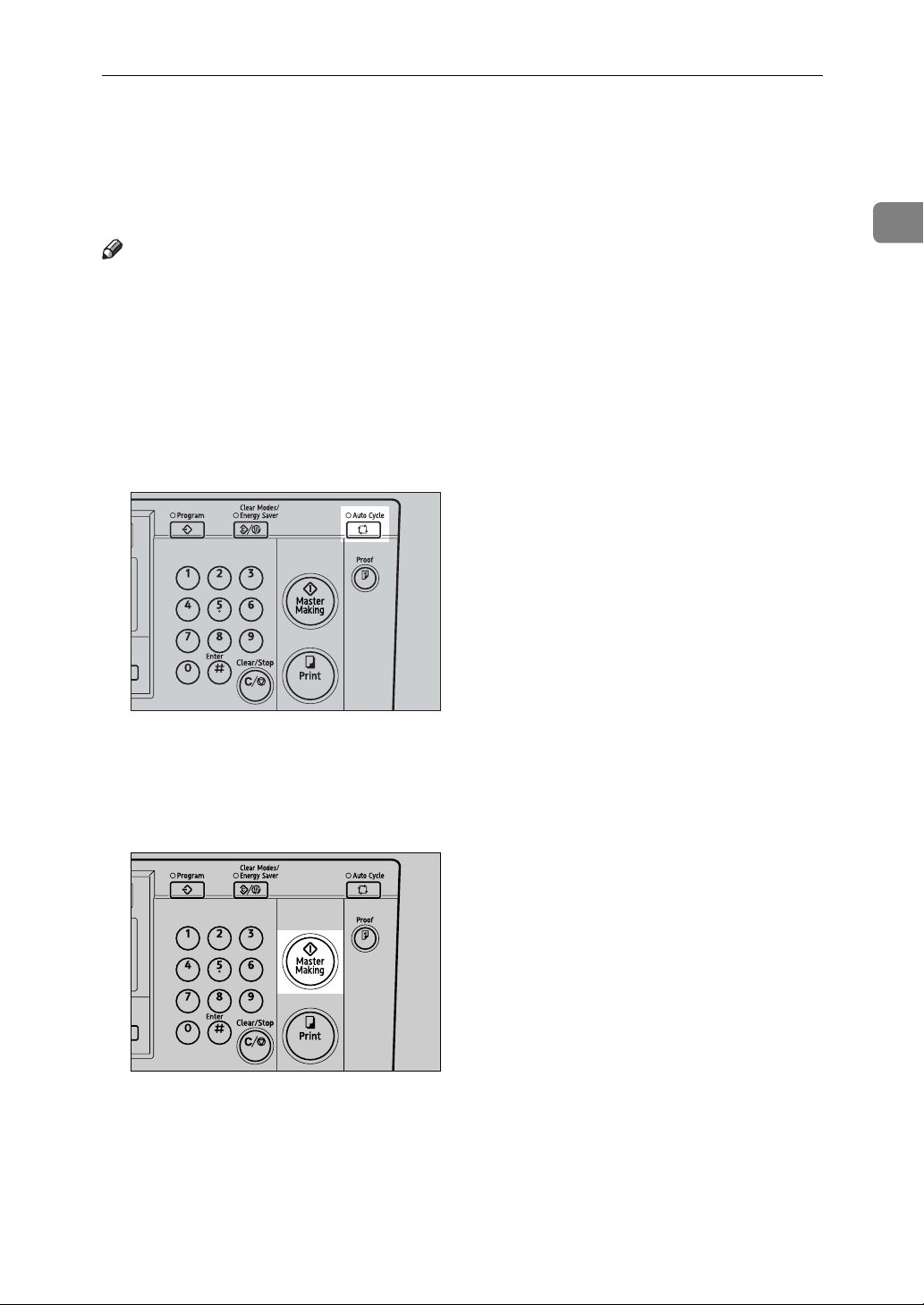
Auto Cycle
Use this function to process masters
and make prints in a single operation.
Note
❒ The default is On.
❒ You can specify whether Auto Cy-
cle mode is enabled or not when
the power is turned on. See “1
Auto Cycle ON/OFF” on p.83 “4
Mode Setting”.
A If Auto Cycle is Off, press the {Au-
to Cycle} key to enable it.
Auto Cycle
1
AQN030S
B Set the original and enter the num-
ber of prints.
C Press the {Master Making} key.
AQN024S
Printing starts immediately after
the master is made.
43
Page 60

Operation
Memory/Class
1
The Memory/Class function is useful
especially for people such as teachers,
who often have to make different
numbers of prints from the same original for different classes or have to
make the same number of prints from
a number of different originals for the
same class.
Under the Memory/Class function,
the following modes are available:
❖ Select Class/Year Mode
Reference
If the use of this machine is not
limited to school or college, you
can choose to have this mode
displayed as “Select Department” displayed instead of “Select Class/Year”. See “5 Class
Display” on p.81 “2 Set Operat'n
Mode”.
❖ Memory Mode
You can choose from the following
two types of Memory mode:
• Normal Memory Mode
Use to make prints from a number of different originals. A different number of prints is made
from each original.
A
A
B
B
C
D
• Stack Memory Mode
Use to make prints from one
original, with a different number of prints for each class.
C D
GRCLAS1E
44
•All
Use to make prints from the
same original for all the registered classes in all the school
years.
•Class
Select to make prints from the
same original for only the classes selected.
•Households
Use to make prints from the
same original for all the registered student households in the
school.
GRCLAS2E
A
A
Note
❒ You can specify either Normal
Memory Mode or Stack Memory Mode as the default. See
“13 Memory Mode” on p.83
“4 Mode Setting”.
AAA
STKMEM1E
Page 61
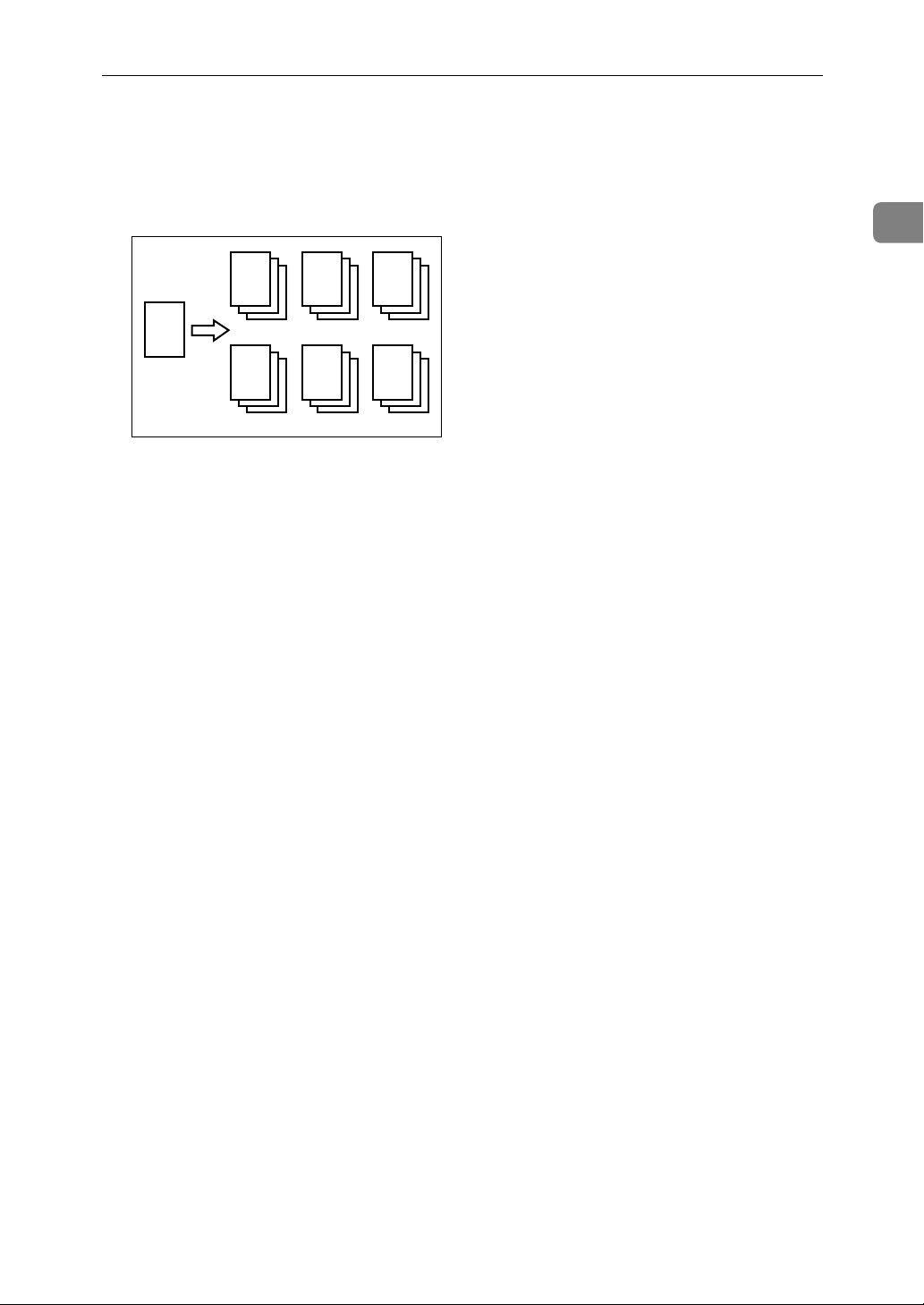
❖ Class Mode
Use to make prints from one original for multiple classes, with the
same number of prints for each
class.
Memory/Class
1
R
R R
R
R R R
❖ Recall
Use to recall settings that you have
stored under the Memory Mode
and Class Mode.
GRCLAS0E
45
Page 62
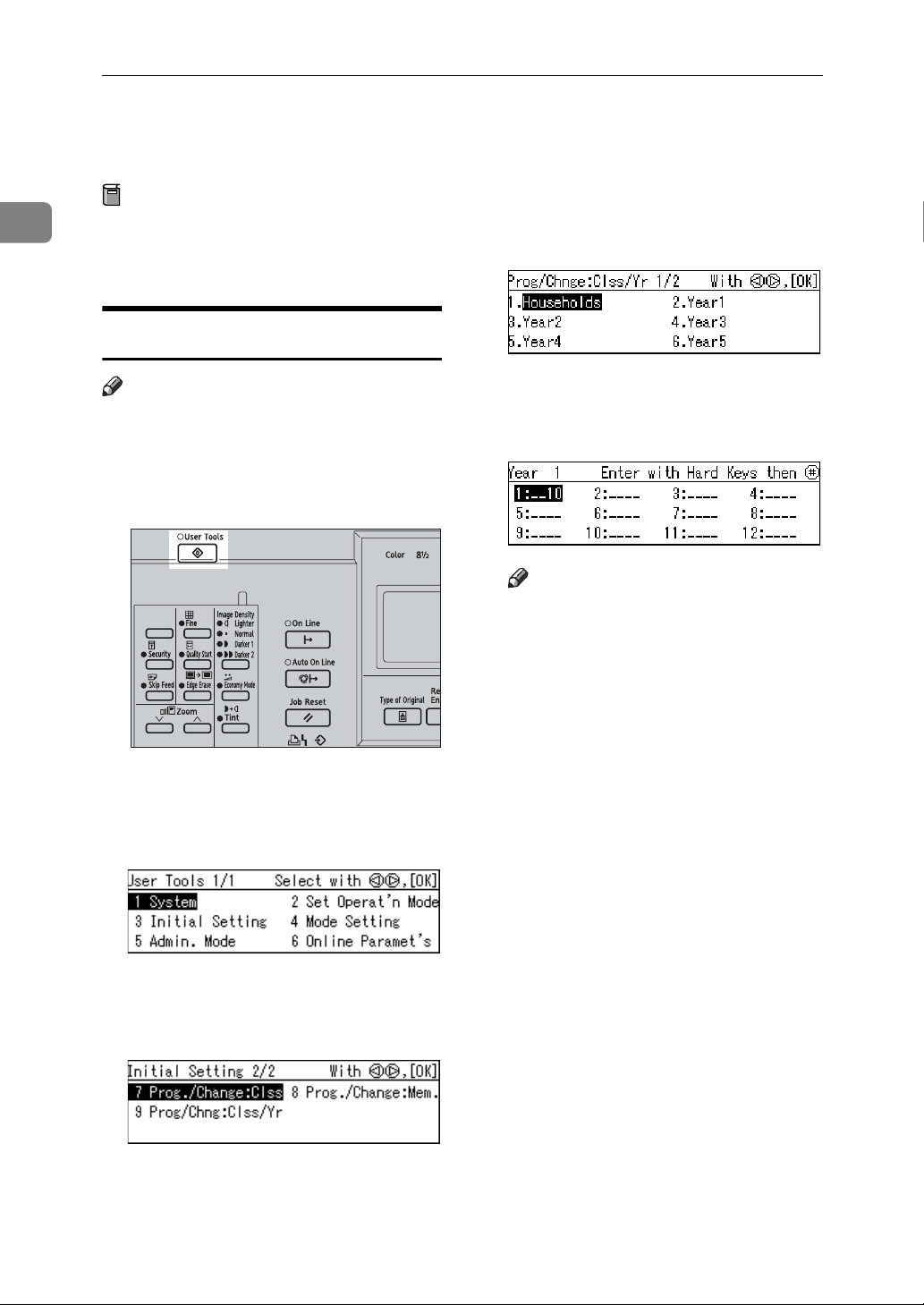
Operation
Select Class/Year
1
Preparation
To use this mode, you need to first
register the number of prints required for each class.
Registering Class/Year
Note
❒ You can register for up to 108 class-
es (up to 12 classes per school year
for a maximum of 9 school years).
A Press the {User Tools} key.
BQZ029S
B Use the {~}{}} keys to select 3
Initial Setting, and then press the
{OK} key.
D Use the {~}{}} keys to select the
desired school year, and then
press the {OK} key.
E With the number keys, enter the
number of prints for a class, and
then press the {q} key.
Note
❒ Repeat Steps D and E to register
all your classes.
F Press the {OK} key.
G Press the {Clear Modes/Energy Sav-
er} key.
The contents that you have registered are now effective.
C Use the {~}{}} keys to select 9
Prog/Chng:Clss/Yr, and then
press the {OK} key.
46
Page 63
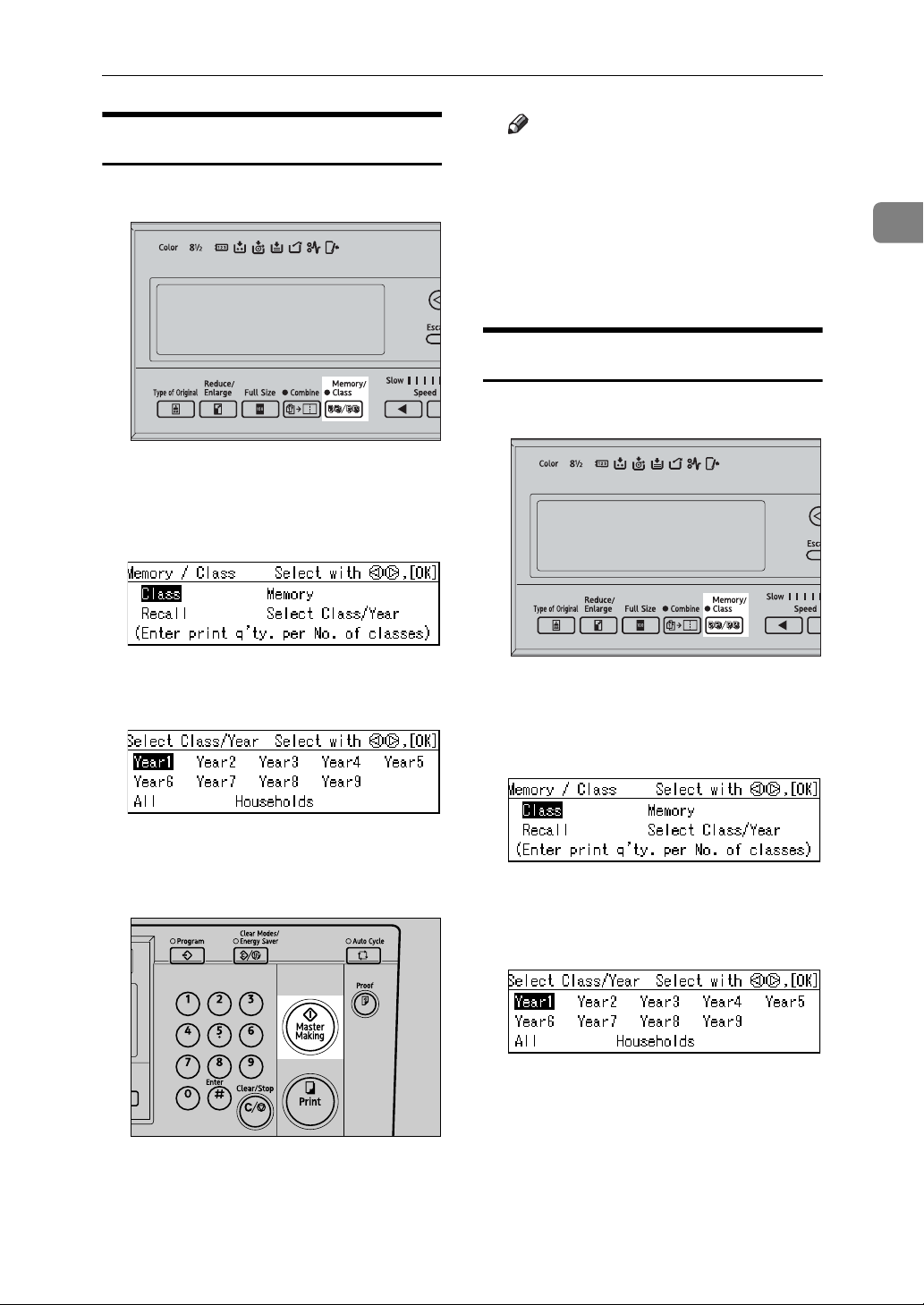
Select Class/Year
Printing for All Years
A Press the {Memory/Class} key.
AQN036S
B Use the {~}{}} keys to select Se-
lect Class/Year, and then press the
{OK} key.
Note
❒ If you wish to check the image
before printing, press the {Auto
Cycle} key before pressing the
{Master Making} key, in order to
disable Auto Cycle mode. See
p.18 “When Auto Cycle mode is
off”.
Printing for Selected Classes
A Press the {Memory/Class} key.
1
C Use the {~}{}} keys to select All,
and then press the {OK} key.
D Set your original.
E Press the {Master Making} key.
AQN024S
Printing starts automatically after
the trial print.
AQN036S
B Use the {~}{}} keys to select Se-
lect Class/Year, and then press the
{OK} key.
C Use the {~}{}} keys to select the
school year, and then press the
{OK} key.
47
Page 64
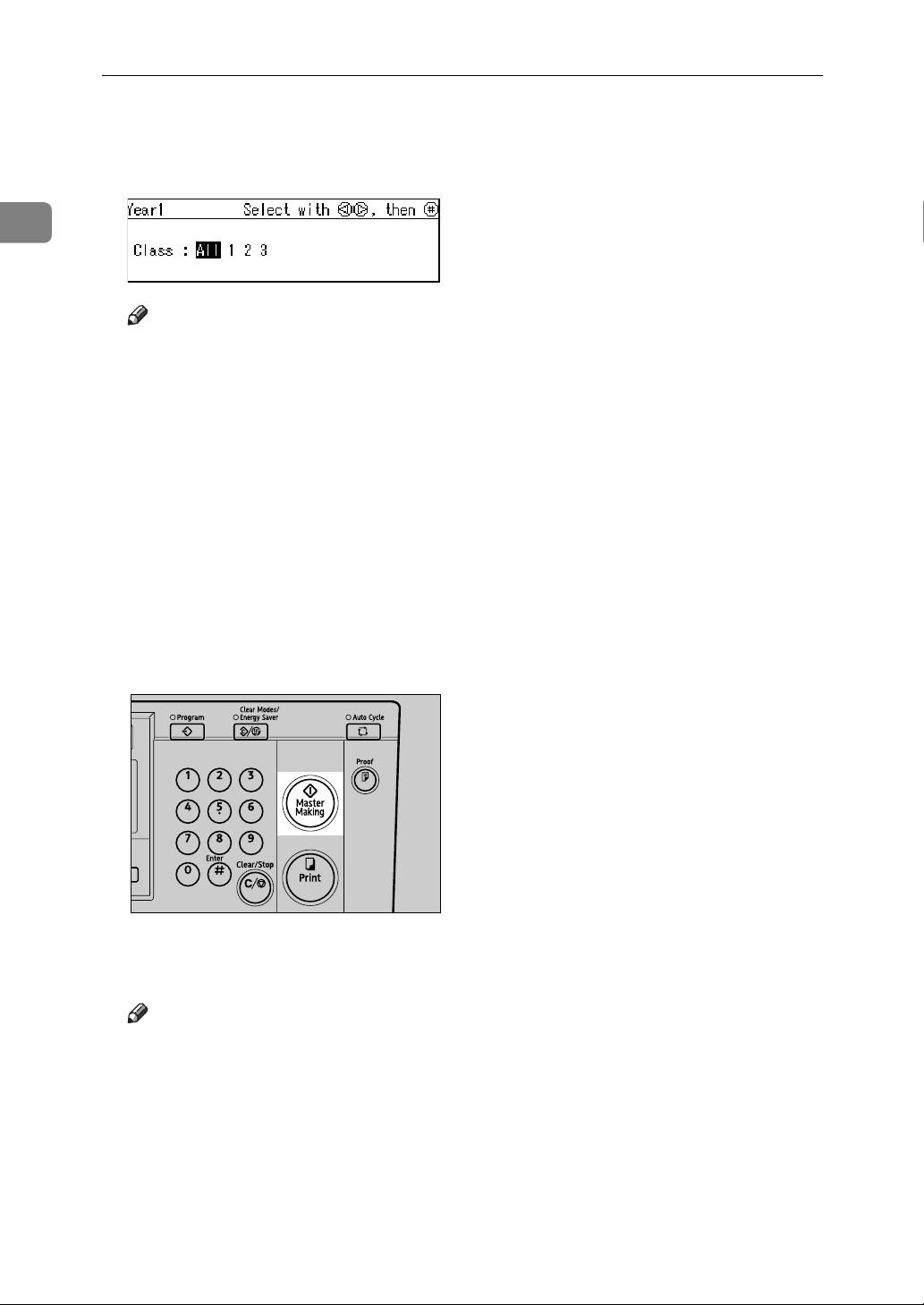
1
Operation
D Use the {~}{}} keys to select the
class that you wish to print for,
and then press the {q} key.
Note
❒ Repeat Step D to select more
classes.
❒ You can only select classes from
the same school year.
❒ If you have selected the wrong
class, indicate it again using the
{~}{}} keys, and then press
the { q} key to cancel its selection.
E Press the {OK} key.
F Set your original.
G Press the {Master Making} key.
Printing starts automatically after
the trial print.
Note
❒ If you wish to check the image
before printing, press the {Auto
Cycle} key before pressing the
{Master Making} key, in order to
disable Auto Cycle mode. See
p.18 “When Auto Cycle mode is
off”.
AQN024S
48
Page 65

Memory Mode
Memory Mode
Normal Memory Mode
Note
❒ You can make prints from up to 30
originals at one time.
A Press the {Memory/Class} key.
AQN036S
B Use the {~}{}} keys to select
Memory, and the press the {OK}
key.
E If you are using the optional tape
dispenser, turn on the tape dispenser switch.
On
Off
TSLP013E
Note
❒ The optional tape dispenser au-
tomatically feeds out strips of
paper to separate the prints
made from each original.
F Set your original.
Note
❒ Set the originals in the same or-
der as you have registered them
in Step
.
C
1
C With the number keys, enter the
desired number of prints for each
original, and then press the {q}
key.
Note
❒ Repeat this step until you have
entered for all the originals.
D Press the {OK} key.
49
Page 66
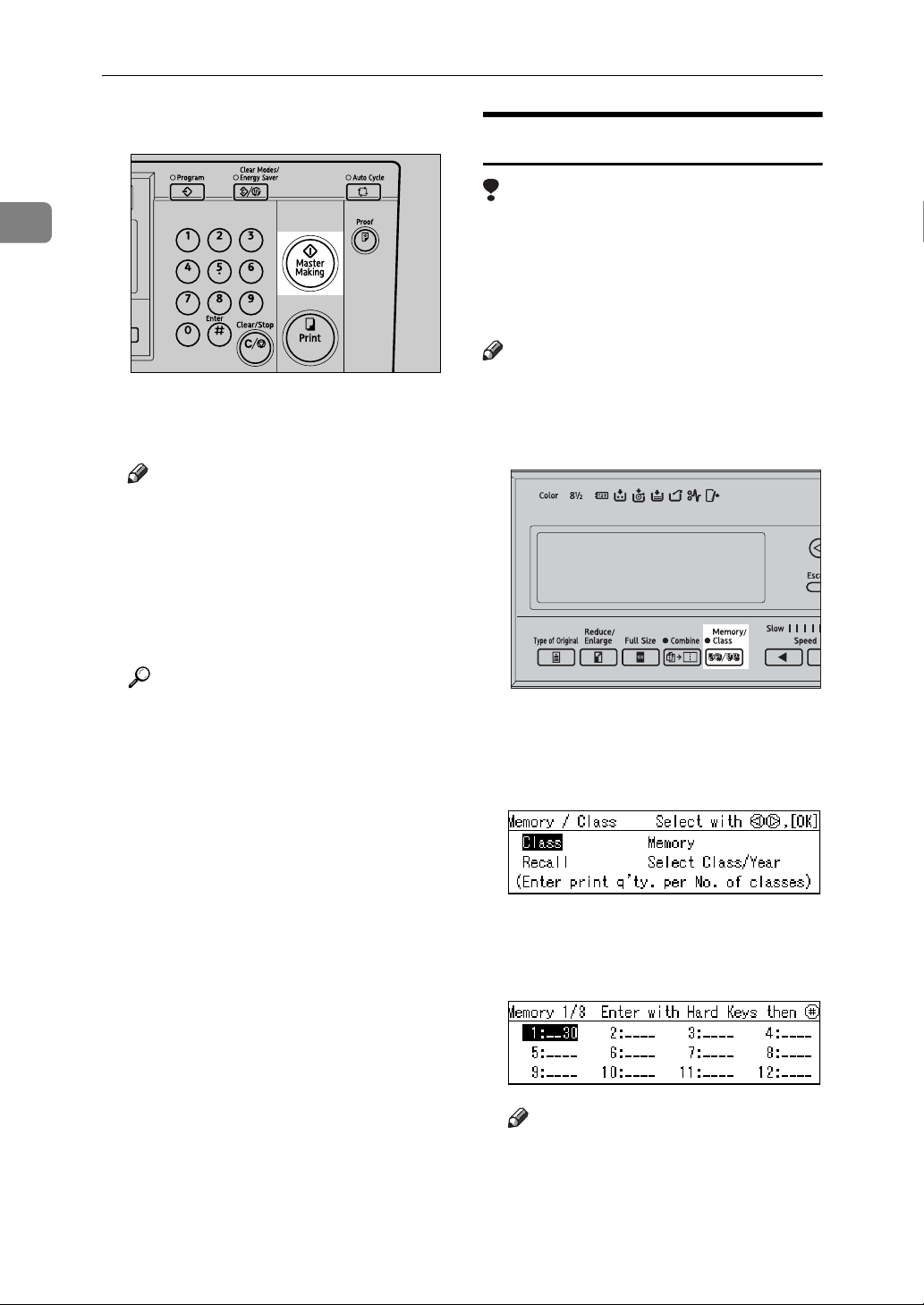
Operation
1
G Press the {Master Making} key.
Printing starts automatically after
the trial print.
Note
❒ If you wish to check the image
before printing, press the {Auto
Cycle} key before pressing the
{Master Making} key, in order to
disable Auto Cycle mode. See
p.18 “When Auto Cycle mode is
off”.
AQN024S
Stack Memory Mode
Limitation
❒ To use Stack Memory mode, you
need to first set Memory Mode to
“Stack” using the user tools. See
“13 Memory Mode” on p.83 “4
Mode Setting”.
Note
❒ You can make prints for up to 30
classes at one time.
A Press the {Memory/Class} key.
Reference
For details on how to use the
optional document feeder when
printing in Memory mode, see
p.71 “Using the Document
Feeder in Normal Memory
Mode”.
AQN036S
B Use the {~}{}} keys to select
Memory, and then press the {OK}
key.
C With the number keys, enter the
desired number of prints for each
class, and then press the {q} key.
Note
❒ Repeat this step until you have
entered for all your classes.
50
Page 67

D Press the {OK} key.
E If you are using the optional tape
dispenser, turn on the tape dispenser switch.
F Set your original.
G Press the {Master Making} key.
AQN024S
Memory Mode
1
Printing starts automatically after
the trial print.
Note
❒ If you wish to check the image
before printing, press the {Auto
Cycle} key before pressing the
{Master Making} key, in order to
disable Auto Cycle mode. See
p.18 “When Auto Cycle mode is
off”.
Reference
For details on how to use the
optional document feeder when
printing in Stack Memory
mode, see p.73 “Using the Document Feeder in Stack Memory
Mode”.
51
Page 68

Operation
Class Mode
1
Note
❒ You can print for up to 24 combi-
nations of number of prints and
number of classes.
❒ The maximum possible number of
classes in one combination is 99.
A Press the {Memory/Class} key.
AQN036S
B Use the {~}{}} keys to select
Class, and then press the {OK} key.
D With the number keys, enter the
desired number of classes, and
then press the {q} key.
Note
❒ Repeat Steps C to D as desired.
E Press the {OK} key.
F If you are using the optional tape
dispenser, turn on the tape dispenser switch.
C With the number keys, enter the
desired number of prints, and the
press the {q} key.
On
Off
TSLP013E
Note
❒ The optional tape dispenser au-
tomatically feeds out strips of
paper to separate each group of
prints.
G Set your original.
52
Page 69
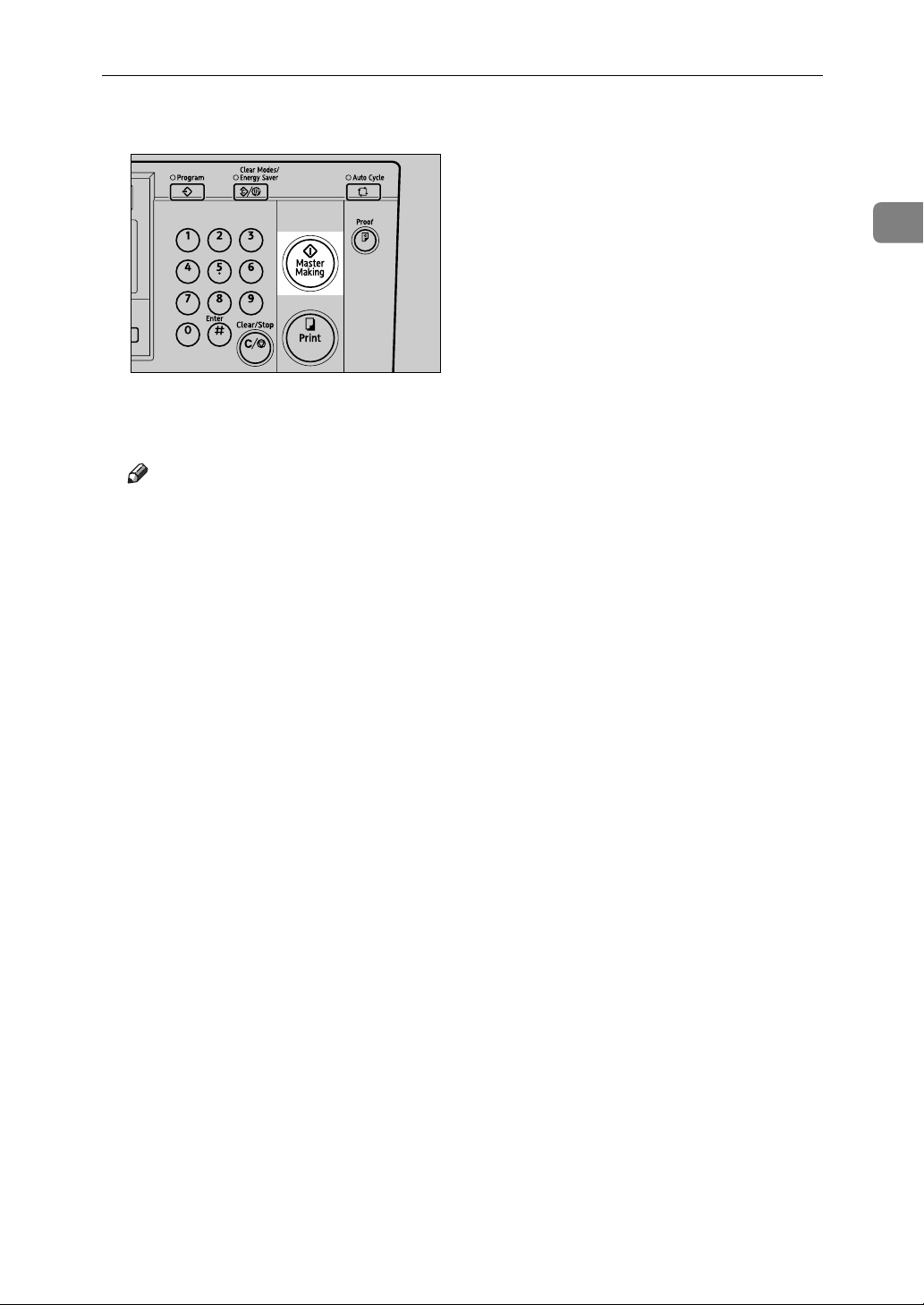
H Press the {Master Making} key.
Printing starts automatically after
the trial print.
Note
❒ If you wish to check the image
before printing, press the {Auto
Cycle} key before pressing the
{Master Making} key, in order to
disable Auto Cycle mode. See
p.18 “When Auto Cycle mode is
off”.
Class Mode
1
AQN024S
53
Page 70

Operation
Recall
1
Note
❒ You can store up to 10 entries for
Memory mode with each entry
containing settings for up to 30
originals (Normal Memory mode),
or settings for up to 30 classes
(Stack Memory mode).
❒ You can store up to 10 entries for
Class mode with each entry containing settings for up to 24 combinations of classes and numbers of
prints.
Storing Memory Mode Settings
Storing Normal Memory Mode Settings
A Press the {User Tools} key.
C Use the {~}{}} keys to select 8
Prog./Change:Mem., and then
press the {OK} key.
D Use the {~}{}} keys to select a
number, and then press the {OK}
key.
Note
❒ If the number is already in use,
a message will be displayed
asking if you wish to overwrite
the settings stored. To overwrite, press the {OK} key. Otherwise press the {Escape} key to
return to the previous display,
and then select another number.
B Use the {~}{}} keys to select 3
Initial Setting, and then press the
{OK} key.
54
E With the number keys, enter the
number of prints for each original, and then press the {q} key.
BQZ029S
Note
❒ Repeat Steps D and E to register
all your originals.
F Press the {OK} key.
G Press the {Clear Modes/Energy Sav-
er} key.
The contents that you have stored
are now effective.
Page 71

Recall
Storing Stack Memory Mode Settings
Limitation
❒ To use Stack Memory mode, you
need to first set Memory Mode to
“Stack” using the user tools. See
“13 Memory Mode” on p.83 “4
Mode Setting”.
A Press the {User Tools} key.
BQZ029S
B Use the {~}{}} keys to select 3
Initial Setting, and then press the
{OK} key.
D Use the {~}{}} keys to select a
number, and then press the {OK}
key.
1
Note
❒ If the number is already in use,
a message will be displayed
asking if you wish to overwrite
the settings stored. To overwrite, press the {OK} key. Otherwise press the {Escape} key to
return to the previous display,
and then select another number.
E With the number keys, enter the
number of prints for each class,
and then press the {q} key.
C Use the {~}{}} keys to select 8
Prog./Change:Mem., and then
press the {OK} key.
Note
❒ Repeat Steps D and E to register
all your classes.
F Press the {OK} key.
G Press the {Clear Modes/Energy Sav-
er} key.
The contents that you have stored
are now effective.
55
Page 72

Operation
1
Storing Class Mode Settings
A Press the {User Tools} key.
BQZ029S
B Use the {~}{}} keys to select 3
Initial Setting, and then press the
{OK} key.
C Use the {~}{}} keys to select 7
Prog./Change:Clss, and then
press the {OK} key.
E With the number keys, enter the
number of prints, and then press
the {q} key.
F With the number keys, enter the
number of classes, and then press
the {q} key.
Note
❒ Repeat Steps D to F to register
all your classes.
G Press the {OK} key.
H Press the {Clear Modes/Energy Sav-
er} key.
The contents that you have stored
are now effective.
D Use the {~}{}} keys to select a
number, and then press the {OK}
key.
Note
❒ If the number is already in use,
a message will be displayed
asking if you wish to overwrite
the settings stored. To overwrite, press the {OK} key. Otherwise press the {Escape} key to
return to the previous display,
56
and then select another number.
Page 73
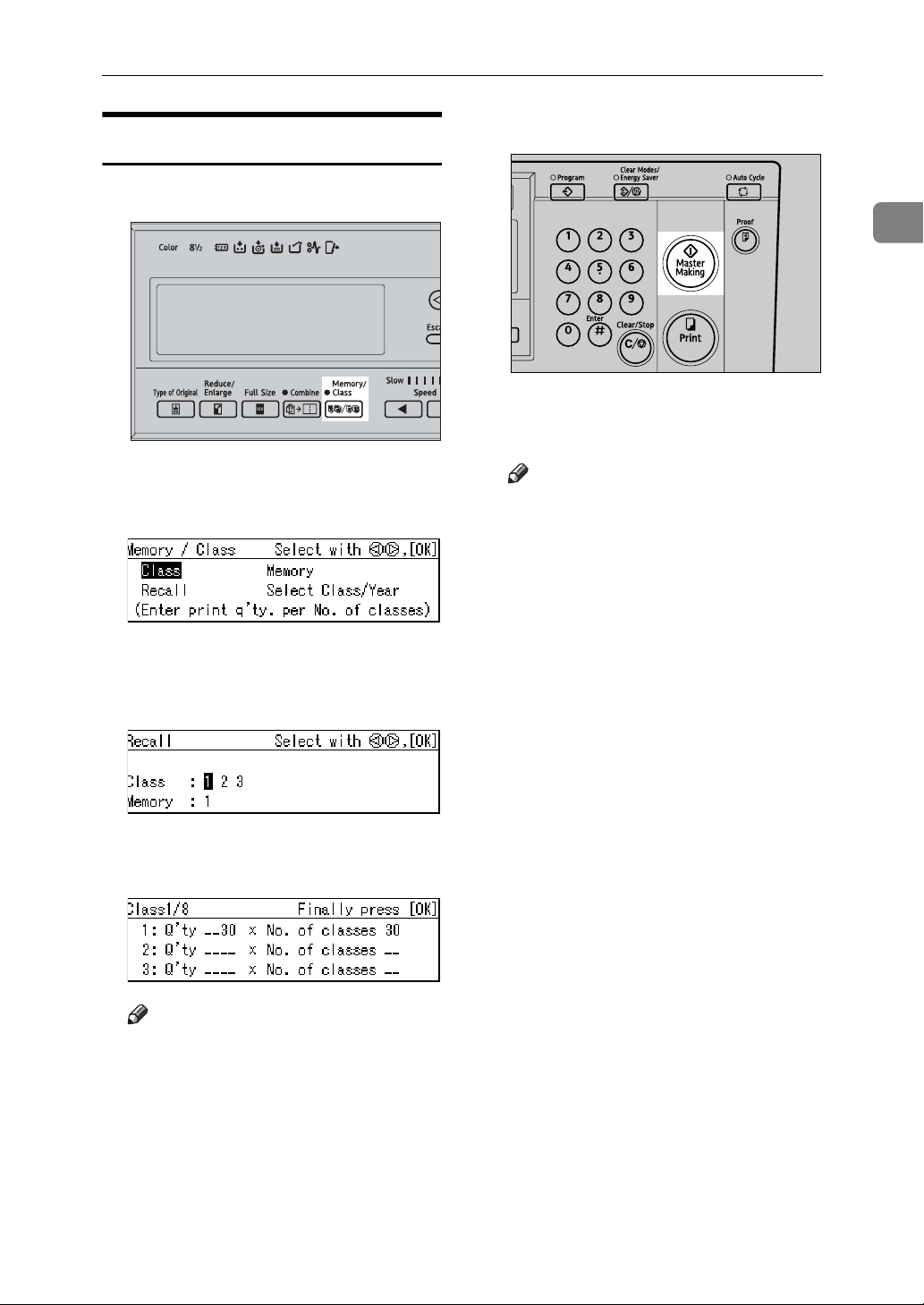
Recall
Recalling the Stored Settings
A Press the {Memory/Class} key.
AQN036S
B Use the {~}{}} keys to select Re-
call, and the press the {OK} key.
C Use the {~}{}} keys to select the
number to recall, and then press
the {OK} key.
F Press the {Master Making} key.
1
AQN024S
Printing starts automatically after
the trial print.
Note
❒ If you wish to check the image
before printing, press the {Auto
Cycle} key before pressing the
{Master Making} key, in order to
disable Auto Cycle mode. See
p.18 “When Auto Cycle mode is
off”.
D Confirm that the settings are cor-
rect, and then press the {OK} key.
Note
❒ To change the stored settings,
use the {~}{}} keys to select
the item that you wish to
change, and then overwrite using the number keys.
E Set your original.
57
Page 74
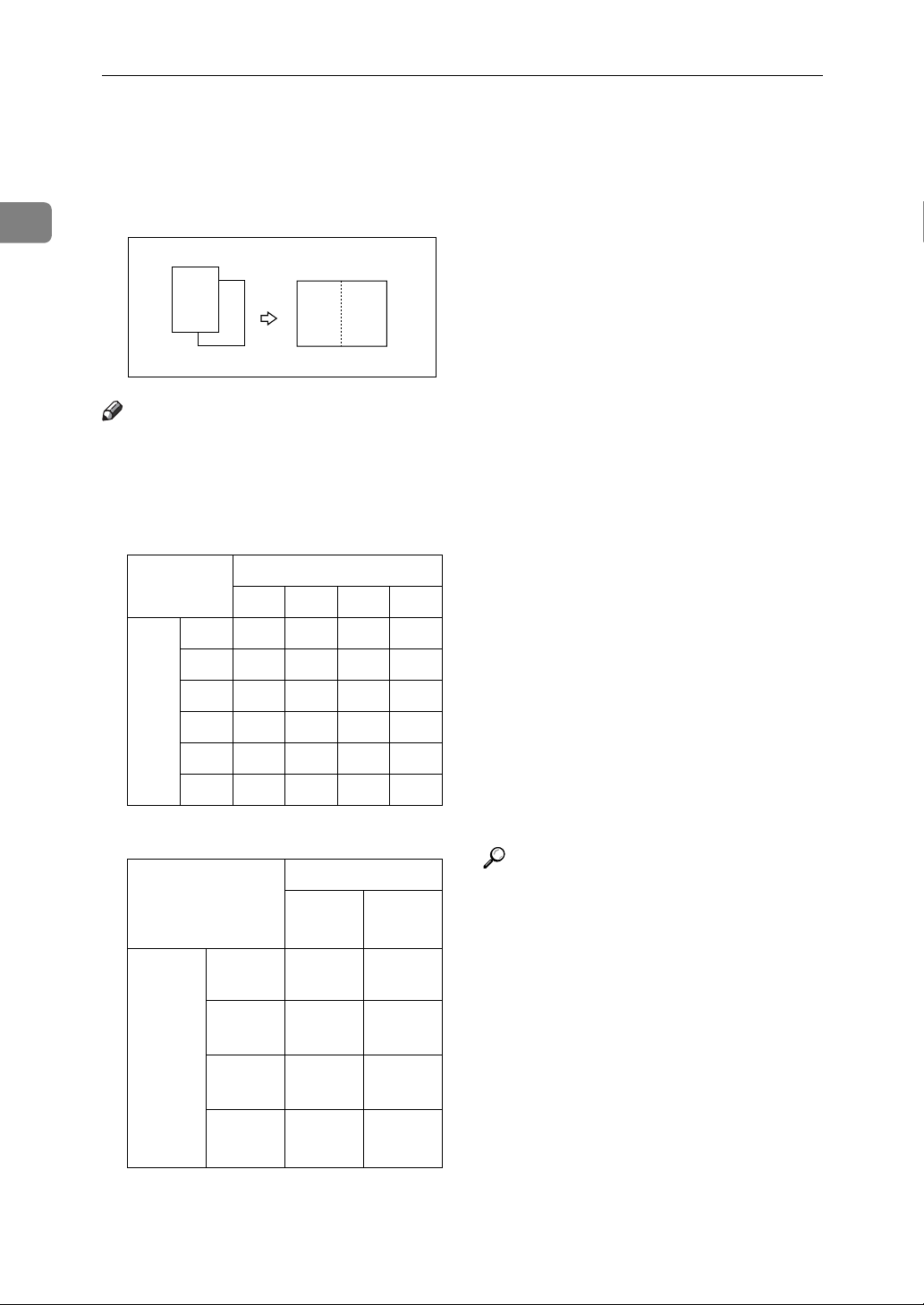
Operation
Combine
1
Use this function to combine two
originals onto one sheet of paper.
1
2
2
1
Note
❒ When the two originals are com-
bined, their sizes would be reduced or enlarged as follows:
❖ Metric version
Original Size
A4KB5KA5K
Pa-
A3L100% 115% 141% 163%
per
B4L 87%
Size
A4L71% 82%
B5L 61% 71% 87%
A5L50% 58% 71% 82%
B6L — 50% 61% 71%
100% 122% 141%
B6K
100% 115%
100%
❖ Inch version
Original Size
1
Paper
Size
11" ×
17"L
1
/2" ×
8
14"L
1
/2" ×
8
11"L
1
/2" ×
5
1
/2"L
8
/2" ×
8
11"K
100% 129%
77% 100%
65% 100%
50% 65%
51/2" ×
1
8
/2"K
❒ If the length of the first original is
shorter than 91mm, 3.6" , Combine
mode will be disabled.
❒ You can set the machine to auto-
matically cancel Combine/Repeat
mode once you have finished using it. See “8 Cancel Comb.” on
p.83 “4 Mode Setting”.
❒ Any image closer than 5mm, 0.2"
to the leading edge of the first original will not be printed. Also, any
image closer than 4mm, 0.16" to
the leading edge of the second
original will not be printed. When
the image is too close to the leading
edge, make duplicates of the originals with the image shifted away
from the leading edge, and then
print from the duplicates.
❒ You can select different image set-
tings for the first and second originals.
❒ Make sure that the paper feed side
plates touch the paper lightly. If
they do not, then the two images
will not be properly aligned on the
prints.
Reference
For details on how to use the optional document feeder when combining originals, see p.71 “Using
the Document Feeder when Combining Originals”.
58
Page 75
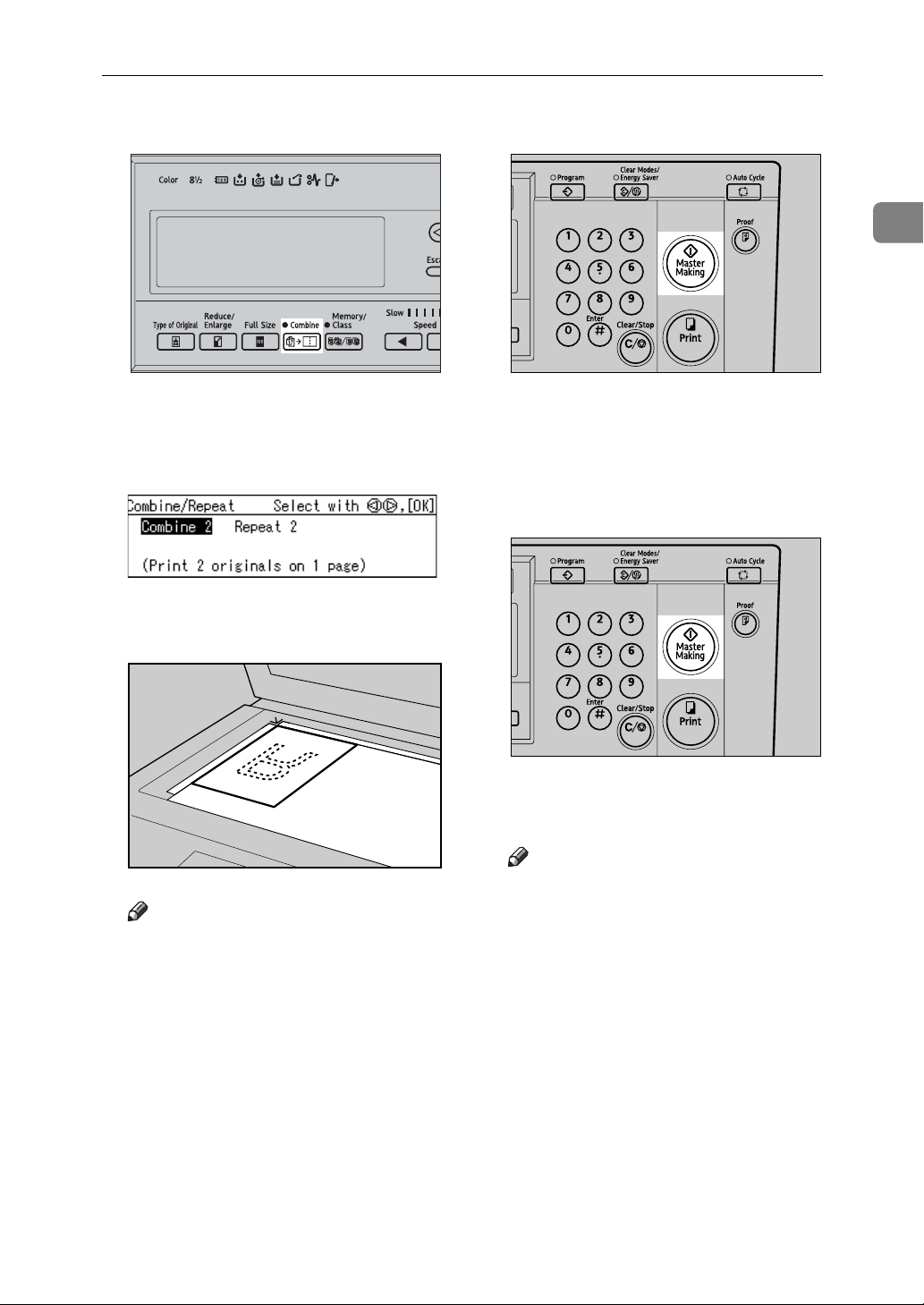
Combine
A Press the {Combine/Repeat} key.
AQN037S
B Use the {~}{}} keys to select
Combine 2, and then press the
{OK} key.
C Place the first original face down
on the exposure glass.
D Press the {Master Making} key.
1
AQN024S
E After the first original has been
scanned, place the second original in the same way.
F Press the {Master Making} key.
ZDCH110E
Note
❒ When combining originals, place
the original face down on the exposure glass with its leading edge
towards you, as shown above.
AQN024S
Printing starts automatically after
the trial print.
Note
❒ If you wish to check the image
before printing, press the {Auto
Cycle} key before pressing the
{Master Making} key, in order to
disable Auto Cycle mode. See
p.18 “When Auto Cycle mode is
off”.
59
Page 76
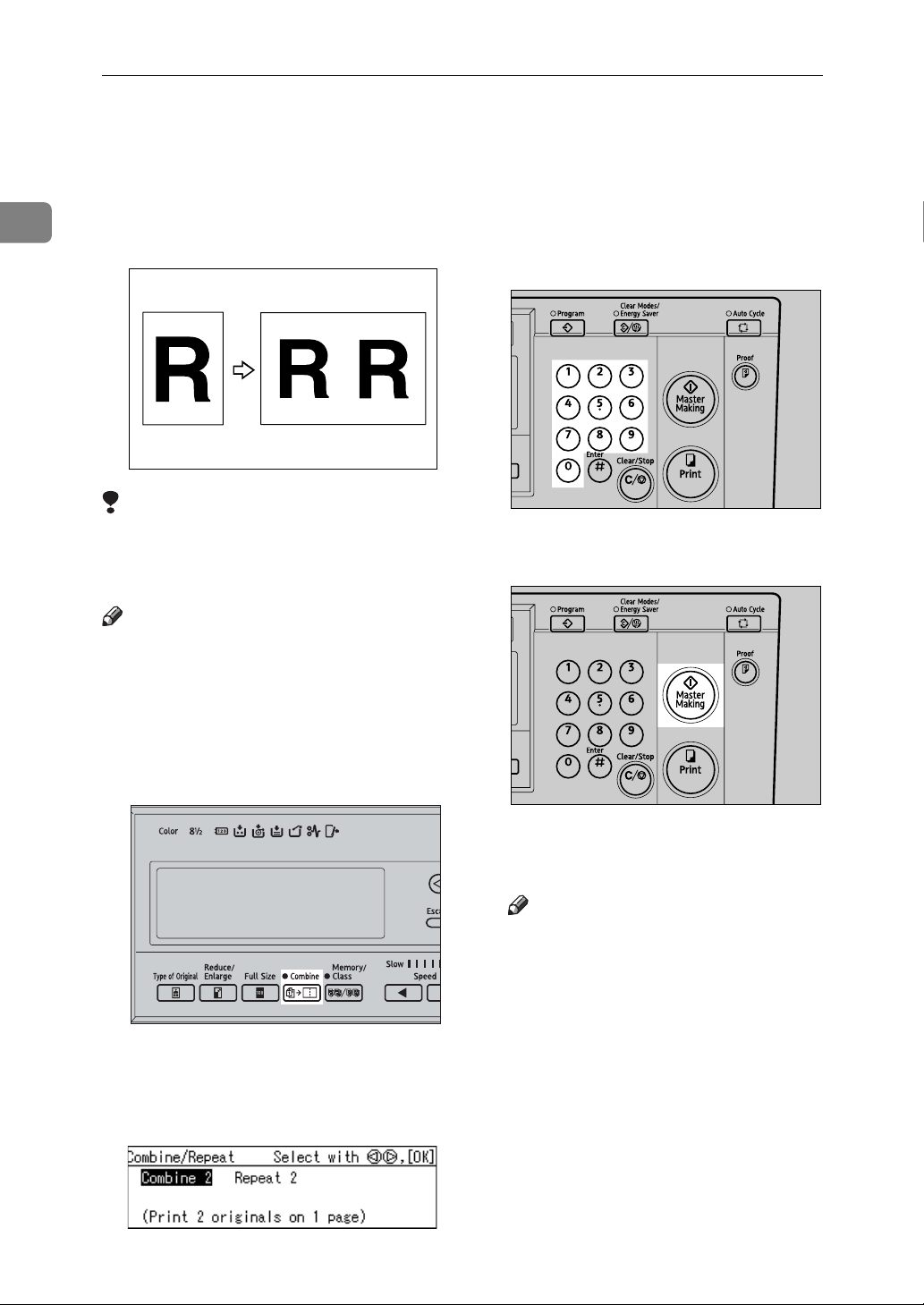
Operation
Repeat
1
Use this function to repeat the image
twice on the same sheet of paper.
Limitation
❒ You cannot use the optional docu-
ment feeder with the Repeat function.
Note
❒ You can choose to have either
Combine or Repeat selected by default when the power is turned on.
See “7 Combine/Repeat” on p.83
“4 Mode Setting”.
C Set your original.
D Enter the number of prints with
the number keys.
AQN023S
E Press the {Master Making} key.
A Press the {Combine/Repeat} key.
B Use the {~}{}}keys to select Re-
peat 2, and then press the {OK}
key.
60
AQN037S
AQN024S
Printing starts automatically after
the trial print.
Note
❒ If you wish to check the image
before printing, press the {Auto
Cycle} key before pressing the
{Master Making} key, in order to
disable Auto Cycle mode. See
p.18 “When Auto Cycle mode is
off”.
Page 77
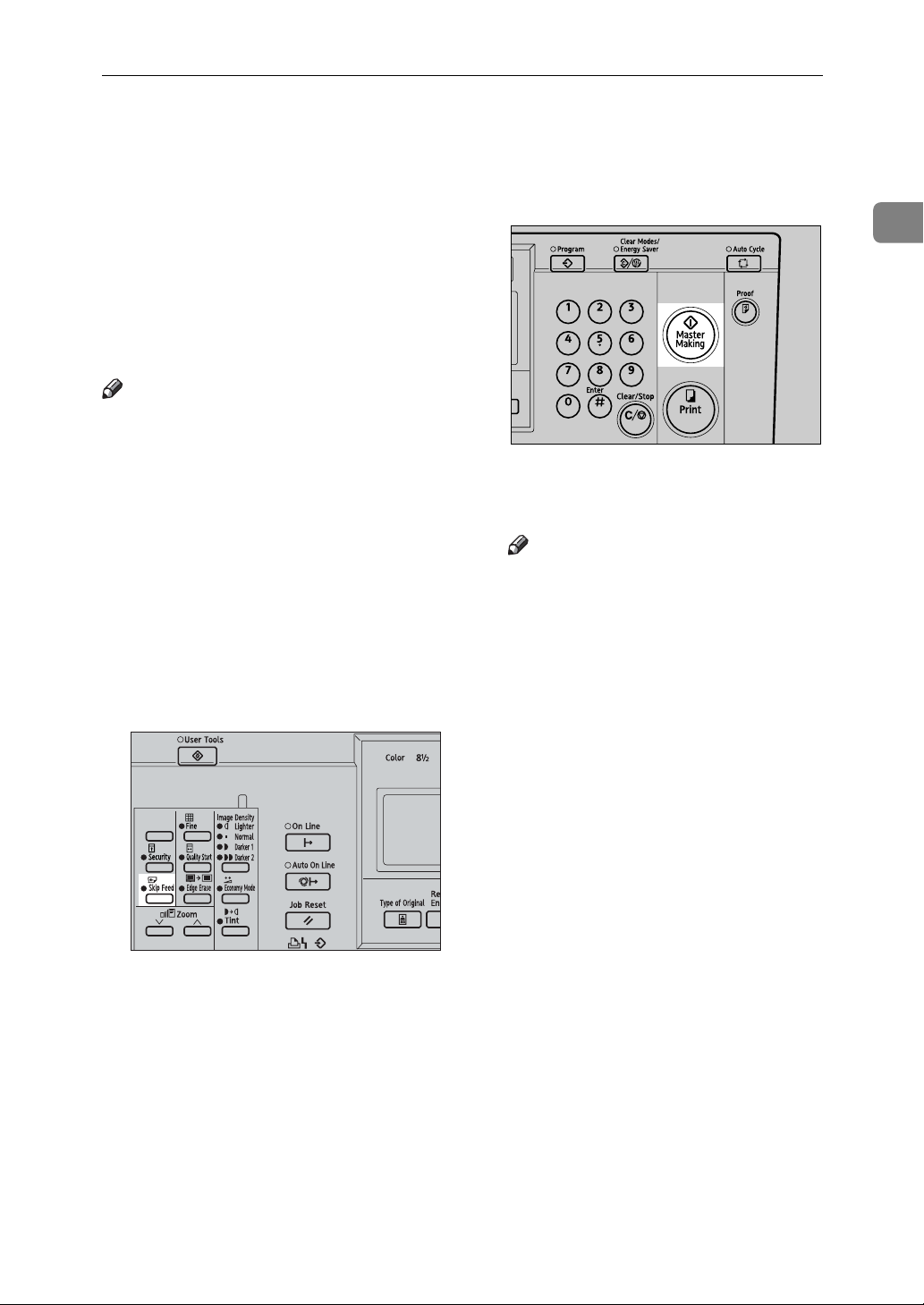
Skip Feed Printing
Skip Feed Printing
If the backs of prints are dirty, you
can use the {Skip Feed} key to make
the drum rotate twice instead of once
with every sheet of paper fed. This
gives you time to remove prints one
by one from the paper delivery tray,
or to insert a sheet of paper between
two prints.
Note
❒ You can specify how many times
that the drum rotates when the
power is turned on. Alternatively,
you can also choose whether or not
to change the number of rotations
temporarily when the {Skip Feed}
key is pressed. See “9 No. of Skip
Feed” on p.83 “4 Mode Setting”.
❒ The number of rotations can be set
from 2 to 9.
❒ The default is 2.
A Press the {Skip Feed} key.
D Press the {Master Making} key.
1
AQN024S
Printing starts automatically after
the trial print.
Note
❒ If you wish to check the image
before printing, press the {Auto
Cycle} key before pressing the
{Master Making} key, in order to
disable Auto Cycle mode. See
p.18 “When Auto Cycle mode is
off”.
BQZ027S
B Set your original.
C Enter the number of prints with
the number keys.
61
Page 78
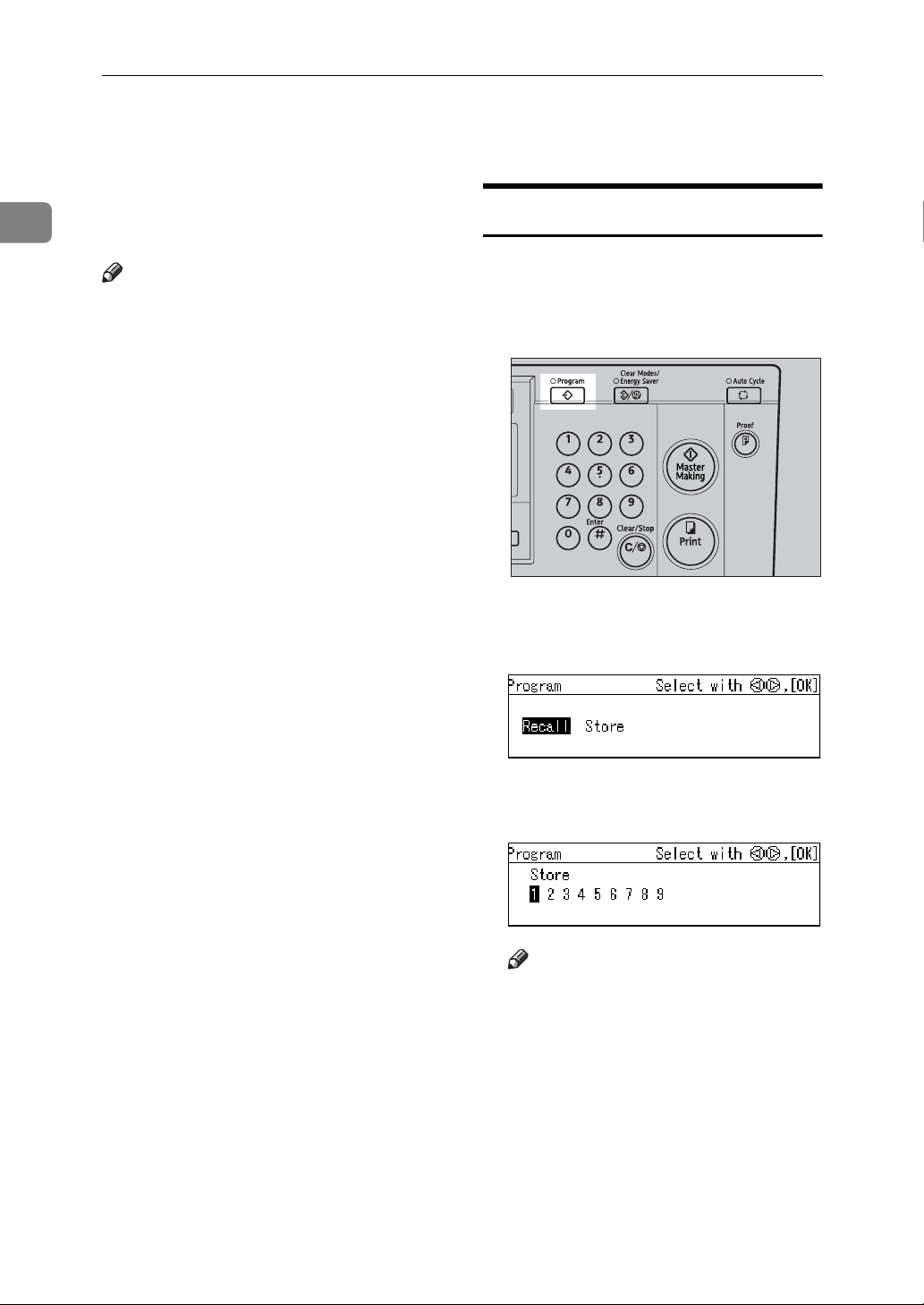
1
Operation
Program
Use this function to store up to nine
frequently used print job settings and
to recall them for future use.
Storing Print Settings
Note
❒ The stored contents will not be
cleared even when you turn off the
main switch.
❒ The stored contents cannot be de-
leted. To change the contents of a
program, overwrite it with new
print settings.
❒ You can store settings for the fol-
lowing functions:
•Memory/Class
• Edge Erase
•Preset Reduce/Enlarge
• Type of Original
•Fine Mode
• Printing Speed
•Auto Cycle
• Combine/Repeat
❒ You cannot store settings for Secu-
rity mode, nor for the Program
function itself.
A First specify the print settings that
you wish to store.
B Press the {Program} key.
AQN038S
C Use the {~}{}} keys to select Store,
and then press the {OK} key.
D Use the {~}{}} keys to select a
number.
62
Note
❒ If the number is already in use,
a message will be displayed
asking whether you wish to
overwrite the settings stored. To
overwrite, press the {OK} key.
Otherwise press the {Escape}
key to return to the previous
display, and then select another
number.
E Press the {OK} key.
Page 79
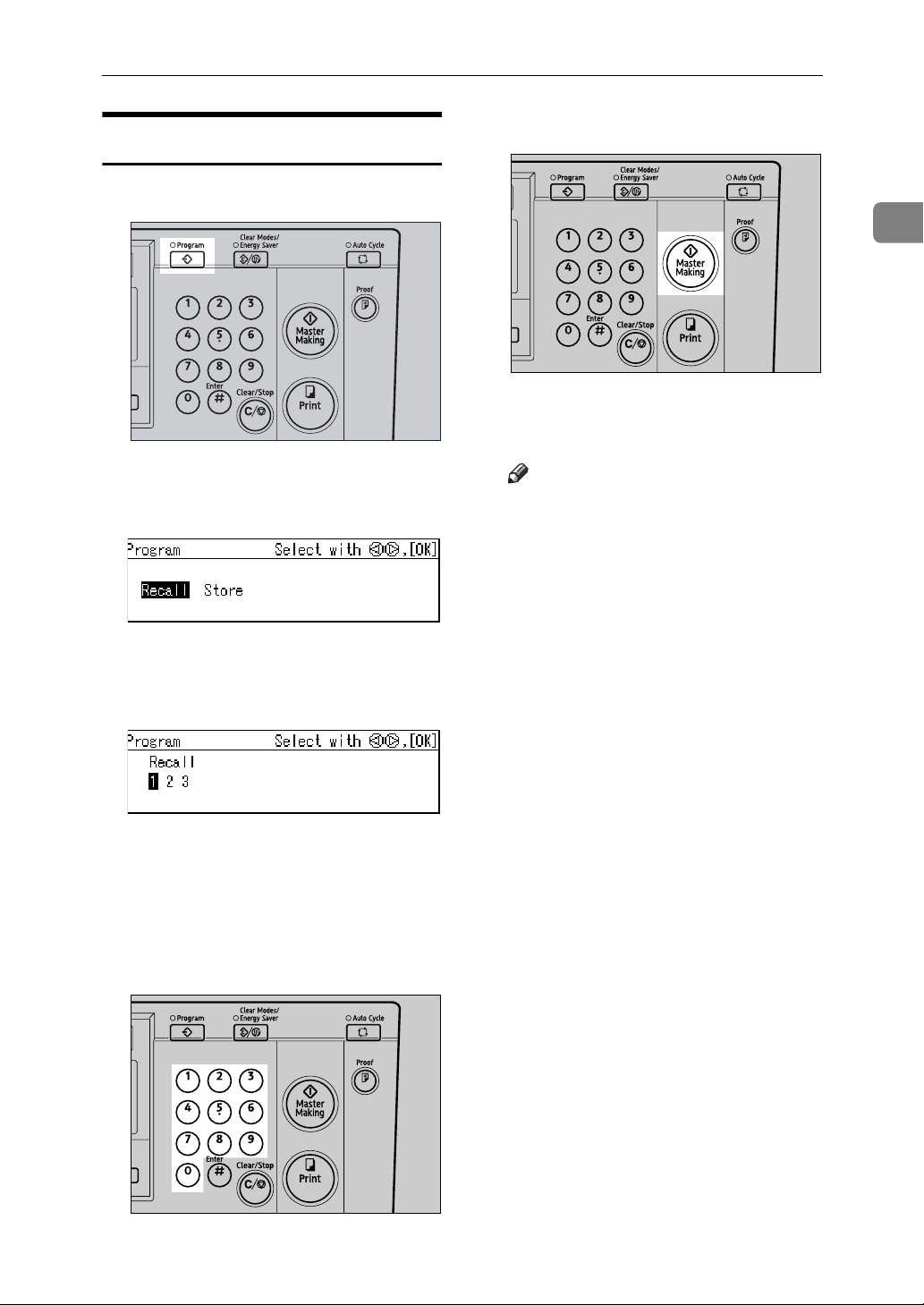
Program
Recalling a Program
A Press the {Program} key.
AQN038S
B Use the {~}{}} keys to select Re-
call, and then press the {OK} key.
C Use the {~}{}} keys to select the
number to recall, and then press
the {OK} key.
F Press the {Master Making} key.
1
AQN024S
Printing starts automatically after
the trial print.
Note
❒ If you wish to check the image
before printing, press the {Auto
Cycle} key before pressing the
{Master Making} key, in order to
disable Auto Cycle mode. See
p.18 “When Auto Cycle mode is
off”.
The stored settings are displayed.
D Confirm that the settings are cor-
rect, and then set your original.
E Enter the number of prints with
the number keys.
AQN023S
63
Page 80

1
Operation
Security Mode
Use this function to prevent others
from accessing your masters and
making prints of confidential documents after you have done so.
A After you have made your prints,
press the {Security} key.
BQZ030S
B Press the {OK} key.
Note
❒ Once Security mode is set, you
will not be able to press the
{Proof} key or the {Print} key,
nor will you be able to pull out
the drum unit.
❒ Security mode cannot be cleared
by turning off the main switch.
❒ Security mode will be cancelled
when you set a new original
and press the {Master Making}
key.
64
Page 81
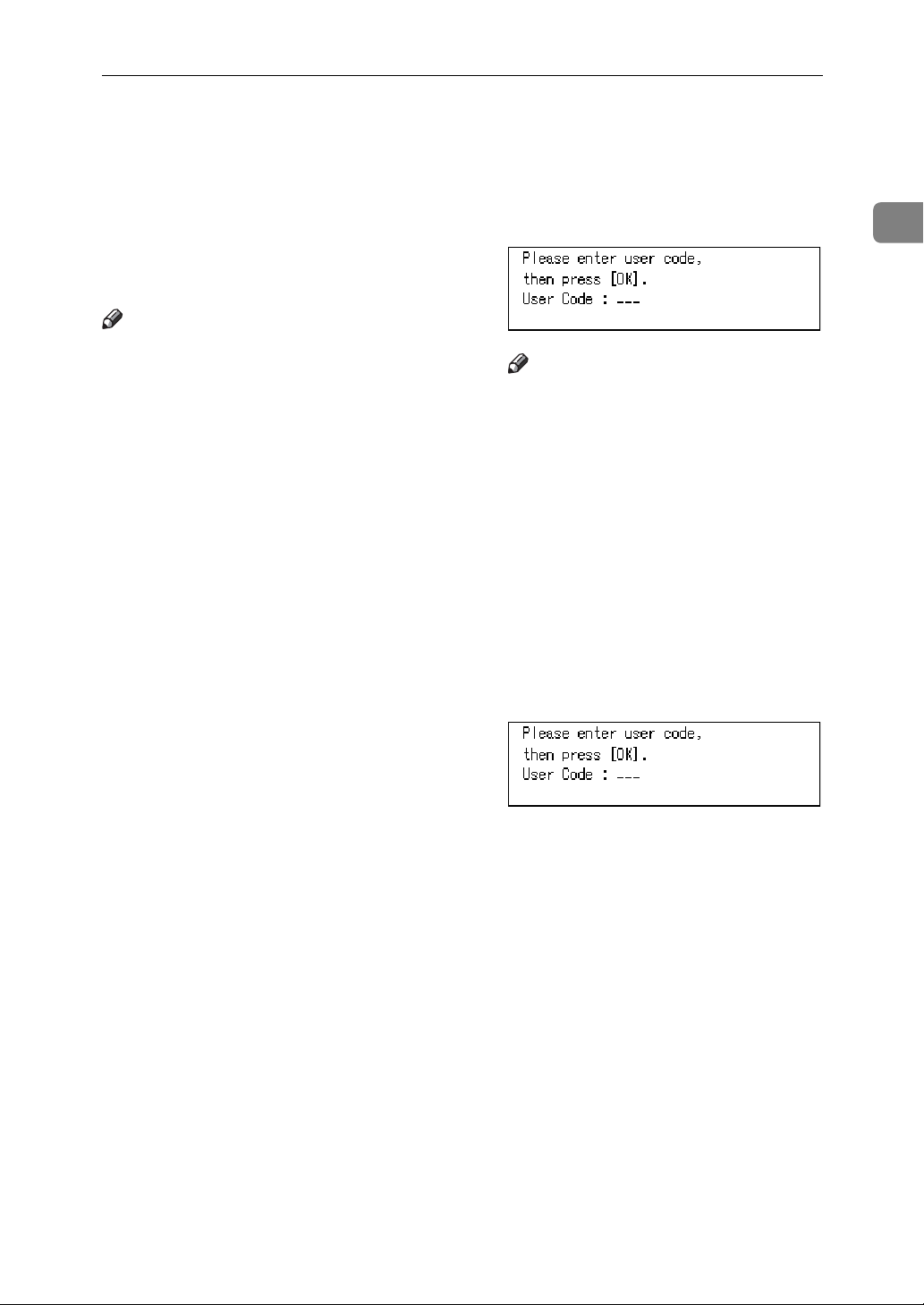
Entering a User Code to Use the Machine
Entering a User Code to Use the Machine
Under the User Code mode, users
need to enter a user code before they
can use the machine. The machine
keeps count of the number of copies
made under each user code.
Note
❒ To use this feature, User Code mode
must be set to “On”. See “3 Set User
Code” on p.85 “5 Admin. Mode”.
❒ When the User Code mode is on,
the machine will prompt you for
your user code when you turn on
the main switch, or after the machine has been reset.
❒ The following user codes are avail-
able:
• 000, 019, 028, 037, 046, 055, 064,
073, 082, 091, 100, 119, 128, 137,
146, 155, 164, 173, 182, 191, 200,
219, 228, 237, 246, 255, 264, 273,
282, 291, 300, 319, 328, 337, 346,
355, 364, 373, 382, 391, 400, 419,
428, 437, 446, 455, 464, 473, 482,
491, 500, 519, 528, 537, 546, 555,
564, 573, 582, 591, 600, 619, 628,
637, 646, 655, 664, 673, 682, 691,
700, 719, 728, 737, 746, 755, 764,
773, 782, 791, 800, 819, 828, 837,
846, 855, 864, 873, 882, 891, 900,
919, 928, 937, 946, 955, 964, 973,
982, 991
A Enter your 3–digit user code with
the number keys.
Note
❒ The user code will not displayed
on the panel display.
❒ If you have made a wrong en-
try, press the {Clear/Stop} key
and enter the number again.
B Press the {OK} key.
C After printing, hold down the
{Clear Modes/Energy Saver} key, and
then press the {Clear/Stop} key.
The User Code mode is once again
set. Other users will not be able to
make prints using your user code.
1
65
Page 82

Operation
Quality Start Mode
1
If the machine is not used for a long
time, or when you change to a color
drum that has not been used recently,
the ink on the drum may dry up. This
might affect the print quality. To
solve this problem, you can have the
machine carry out a few idle spins of
the drum before a print run.
Note
❒ You can change the number of
spins. See “10 Idlng for Q.Mode”
p.83 “4 Mode Setting”.
❒ The number of spins can be set
from 1 to 5.
❒ The default is 2.
A Press the {Quality Start} key.
Note
❒ If you wish to check the image
before printing, press the {Auto
Cycle} key before pressing the
{Master Making} key, in order to
disable Auto Cycle mode. See
p.18 “When Auto Cycle mode is
off”.
-Auto Quality Start
You can program the machine to automatically carry out idle spins. This
is called Auto Quality Start.
Note
❒ To use this function, you need to
set Auto Quality Start to “On” using the user tools. See “11 Setting
Q.Mode” on p.83 “4 Mode Setting”.
B Set your original.
C Press the {Master Making} key.
Printing starts automatically after
the trial print.
66
❒ To specify the number of idle spins
according to the length of time for
which the machine is not used, see
p.88 “4-12 No. of Q.start”.
BQZ025S
AQN024S
Page 83

On Line Printing
On Line Printing
On Line printing allows you to use
this machine as a PC printer.
Limitation
❒ The optional PC controller is re-
quired.
Note
❒ When printing onto sizes other
than A5K, 5
tom sizes, refer to the manual for
the PC controller.
1
/2" × 81/2" K, or cus-
A Press the {On Line} key.
When printing on A5K, 51/2" ×
81/2" K paper
A Press the {User Tools}key.
BQZ029S
B Use the {~}{}} keys to select 6
Online Paramet's, and then
press the {OK} key.
1
BQZ031S
When a print job is still in progress
If a print job is still in progress, it
has to be cancelled before the machine can accept the data coming
from the PC.
A Press the {OK} key.
The messages “Print is not finished. (Online)” and “Press
[OK] to start the next master”
are displayed alternately.
C Use the {~}{}} keys to select 2
Print Size, and then press the
{OK} key.
D Use the {~}{}} keys to select
A5K, 5
E Press the {OK} key.
1
/2" × 81/2"K.
67
Page 84

Operation
1
When printing on custom size paper
Limitation
❒ When printing on custom sizes,
always set the paper in the L
direction.
A Press the {User Tools}key.
BQZ029S
B Use the {~}{}} keys to select 6
Online Paramet's, and then
press the {OK} key.
Auto On Line
You can select whether or not the machine automatically switches to On
Line mode when it receives data from
a PC.
Preparation
• The default is On. If the Auto
On Line indicator is lit, then
Auto On Line is active.
• Press the {Auto On Line} key to
switch it on or off.
• When the Auto On Line mode is
on, the machine gives priority to
data received from a PC. If you
are making prints and do not
wish to have your print job interrupted by a PC, press the
{Auto On Line} key to turn it off.
A Press the {Auto On Line} key.
68
C Use the {~}{}} keys to select 2
Print Size, and then press the
{OK} key.
D Use the {~}{}} keys to select a
paper size that is one size larger than the custom size.
Example: If you are printing on
paper of a size 200 × 280mm,
7.9" × 11" , the nearest size
would be A4, 8
1
/2" × 11".
E Press the {OK} key.
BQZ032S
Page 85
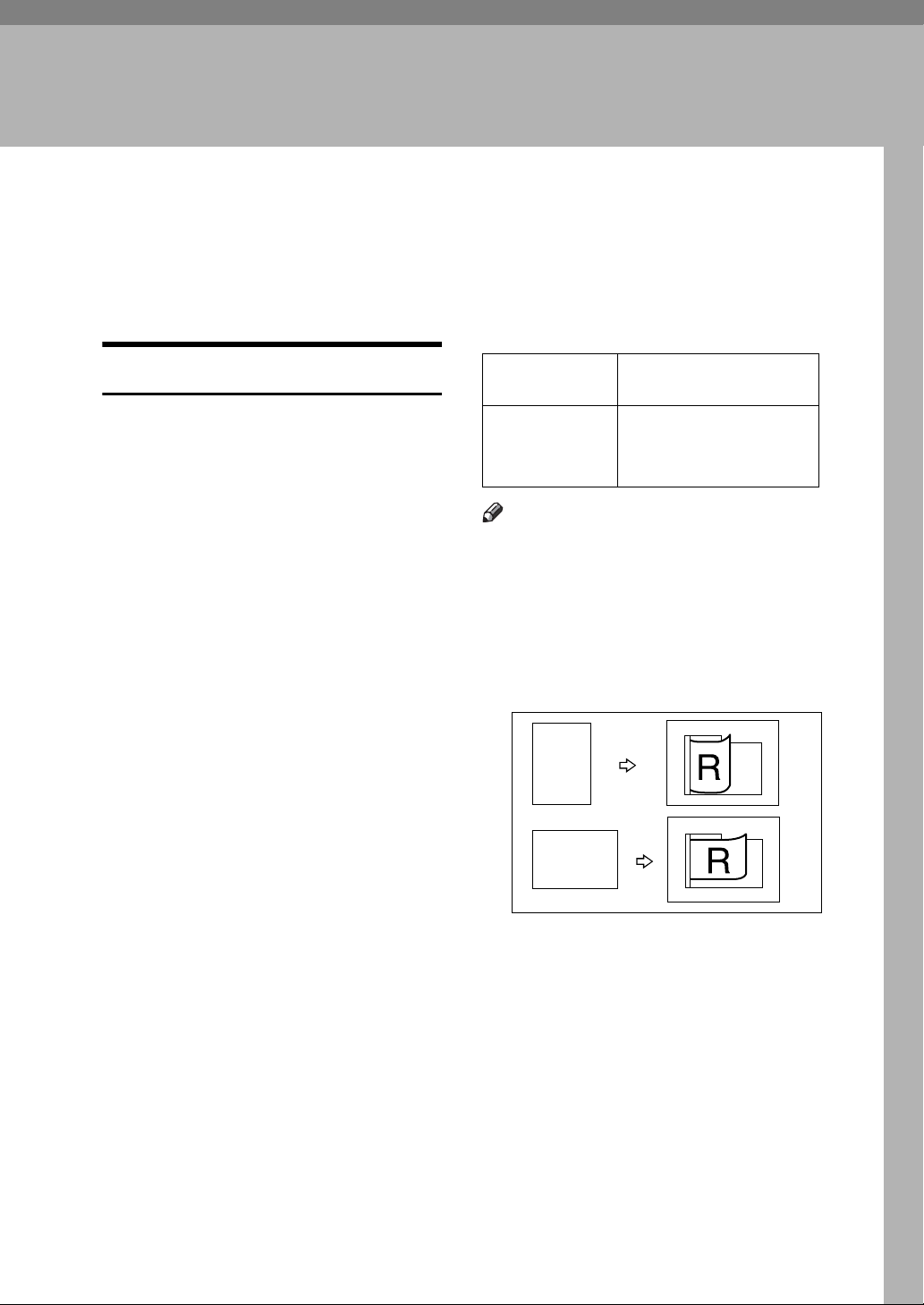
2. Optional Functions
Optional Document Feeder
Place a stack of originals in the optional document feeder. They will be
fed into the machine automatically.
Originals
Placing the following originals in the
document feeder might damage the
originals or cause misfeeds. Use the
exposure glass instead.
• Originals heavier than 127.9 g/m
34 lb
• Originals lighter than 52.3 g/m
• Originals smaller than 148 mm × 210
mm, 5.9" × 8.3"
• Originals larger than 297 mm × 864
mm, 11.7" × 34.0"
• Stapled or clipped originals
• Perforated or torn originals
• Curled, folded, or creased originals
• Originals with any kind of coating,
such as thermal fax paper, art paper, aluminum foil, carbon paper,
or conductive paper
• Bound originals such as books
• Damaged originals
• Originals with glue on them
• Pasted originals
• Originals written in pencil
• Thin and flimsy originals
• Originals with index tabs
• Transparent originals such as OHP
transparencies or translucent paper
2
, 14 lb
This machine can detect the following
original sizes when the original is
placed in the optional document feeder.
Metric version A3 L, B4 JIS L, A4 KL,
B5 JIS KL, A5KL
Inch version
2
,
Note
❒ Set originals only after the ink or
correction fluid on them is completely dry. Not taking this precaution could stain the exposure glass
and cause the stains to be printed.
For standard printing, set originals as
shown below.
11" × 17" L, 8
1
/2" × 11"KL,
8
1
/2" × 81/2"KL
5
R
R
You cannot place originals of different sizes at the same time.
For thin originals, place them in the
document feeder one at a time, or use
the exposure glass instead.
The first 5mm, 0.2", of the leading
edge and the last 2mm, 0.08" of the
trailing edge cannot be printed. Make
sure the leading edge margin is at
least 5mm, 0.2", and the trailing edge
margin is at least 2mm, 0.08".
1
/2" × 14" L,
GRSETT1E
69
Page 86

Optional Functions
2
Placing Originals in the Document Feeder
A Adjust the guides to match the
original size.
B Align the originals and place them
in a stack facing up.
ZDCH120E
Limitation
❒ Approximately 50 originals (80
2
, 21 lb) can be placed in the
g/m
document feeder at one time.
The first (top) original will be
fed in first.
C Specify the print settings, and
then enter the number of prints
with the number keys.
AQN023S
D Press the {Master Making} key.
AQN024S
70
Note
❒ Do not stack originals above the
limit mark.
❒ To prevent a double feed or an
original misfeed, fan the originals before placing them in the
document feeder.
❒ Both guides should touch the
originals lightly.
Printing starts automatically after
the trial print.
Note
❒ If you wish to check the image
before printing, press the {Auto
Cycle} key before pressing the
{Master Making} key, in order to
disable Auto Cycle mode. See
p.18 “When Auto Cycle mode is
off”.
Page 87

Optional Document Feeder
Using the Document Feeder when Combining Originals
Reference
For details on combining originals,
see p.58 “Combine”.
A Press the {Combine/Repeat} key.
AQN037S
B Use the {~}{}} keys to select
Combine 2, and then press the
{OK} key.
E Press the {Master Making} key.
2
AQN024S
Printing starts automatically after
the trial print.
Note
❒ If you wish to check the image
before printing, press the {Auto
Cycle} key before pressing the
{Master Making} key, in order to
disable Auto Cycle mode. See
p.18 “When Auto Cycle mode is
off”.
C Place the originals face up in the
document feeder.
ZDCH120E
Note
❒ The first (top) original will be
printed on the left side of the
print.
D Enter the number of prints with
the number keys.
Using the Document Feeder in Memory Mode
Using the Document Feeder in Normal Memory Mode
Reference
For details of the Memory mode,
see p.49 “Memory Mode”.
A Press the {Memory/Class} key.
AQN036S
71
Page 88

Optional Functions
2
B Use the {~}{}} keys to select
Memory, and then press the {OK}
key.
C With the number keys, enter the
desired number of prints for each
original, and then press the {q}
key.
Note
❒ Repeat this step until you have
entered for all the originals.
D Press the {OK} key.
F Place the originals face up in the
document feeder.
ZDCH120E
Note
❒ Stack the originals in the same
order as you have registered
them in Step
original on top.
, with the first
C
G Press the {Master Making} key.
E If you are using the optional tape
dispenser, turn on the tape dispenser switch.
On
Off
TSLP013E
Note
❒ The optional tape dispenser au-
tomatically feeds out strips of
paper to separate the prints
made from each original.
AQN024S
Printing starts automatically after
the trial print.
Note
❒ If you wish to check the image
before printing, press the {Auto
Cycle} key before pressing the
{Master Making} key, in order to
disable Auto Cycle mode. See
p.18 “When Auto Cycle mode is
off”.
72
Page 89

Optional Document Feeder
Using the Document Feeder in Stack Memory Mode
Reference
For details of the Stack Memory
mode, see p.50 “Stack Memory
Mode”.
A Press the {Memory/Class} key.
AQN036S
B Use the {~}{}} keys to select
Memory, and then press the {OK}
key.
F Place the original face up in the
document feeder.
G Press the {Master Making} key.
2
AQN024S
Printing starts automatically after
the trial print.
Note
❒ If you wish to check the image
before printing, press the {Auto
Cycle} key before pressing the
{Master Making} key, in order to
disable Auto Cycle mode. See
p.18 “When Auto Cycle mode is
off”.
C With the number keys, enter the
desired number of prints for each
class, and then press the {q} key.
Note
❒ Repeat this step until you have
entered for all your classes.
D Press the {OK} key.
E If you are using the optional tape
dispenser, turn on the tape dispenser switch.
73
Page 90
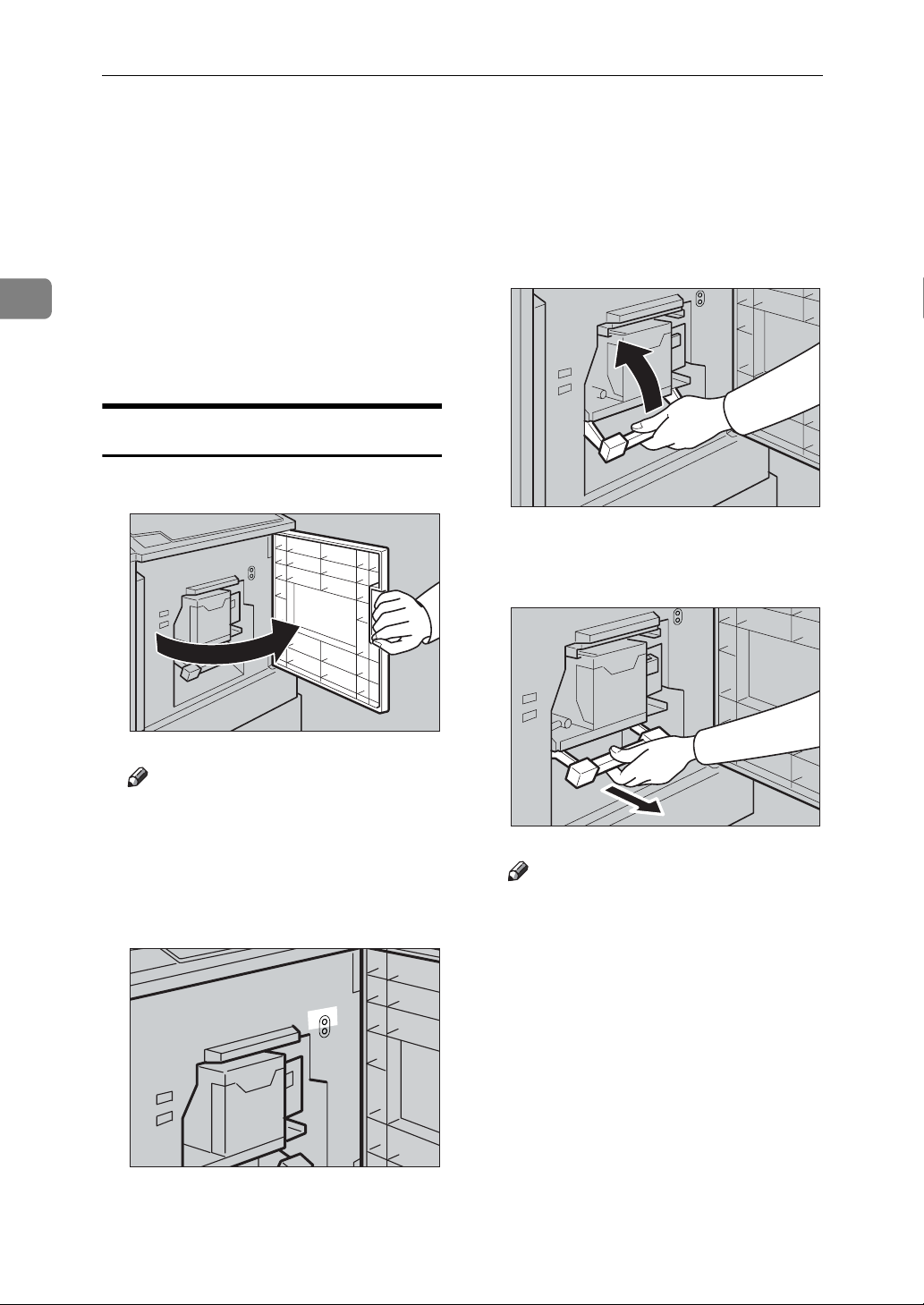
Optional Functions
Color Printing Using the Optional Color Drum
2
A3, 11" × 17" color drum units in red,
blue, green, brown, yellow, purple,
navy, maroon, orange, teal and grey
are available as options in addition to
the standard black unit. To make color prints, a separate drum unit is
needed for each color.
Changing the Color Drum Unit
A Open the front cover.
AQN006S
B Lift to unlock the drum unit lock
lever.
AQN008S
C Pull out the drum unit by its han-
dle.
74
Note
❒ Make sure the upper lamp be-
side the drum unit lock lever is
on before sliding out the drum.
If the lower lamp is on, close the
front cover, wait for five seconds, and then open it.
AQN007S
AQN009S
Note
❒ If you cannot pull out the drum
unit, push the drum unit handle
once before pulling.
Page 91

Color Printing Using the Optional Color Drum
D Hold the upper drum stay and re-
move the drum unit from the machine.
ZFRH360E
Note
❒ Be careful not to let the drum
unit fall.
E Set the color drum unit on the
guide rail.
G Lower the drum unit lock lever.
2
AQN015S
H Close the front cover.
Note
❒ Make sure that the open cov-
er/unit indicator (M) goes off,
and the color drum indicator on
the panel display lights.
Making Color Prints
AQN013S
F Slide in the drum unit until it
locks into position.
AQN014S
A Make sure that the color drum in-
dicator on the panel display is lit.
AQN040S
B Set your original.
C Specify the print settings and en-
ter the number of prints with the
number keys.
75
Page 92

Optional Functions
2
D Press the {Master Making} key.
Printing starts automatically after
the trial print.
Note
❒ If you wish to check the image
before printing, press the {Auto
Cycle} key before pressing the
{Master Making} key, in order to
disable Auto Cycle mode. See
p.18 “When Auto Cycle mode is
off”.
AQN024S
Important
❒ Let the ink on the prints dry for a
while before printing on them
again.
❒ If the prints are still wet when you
print on them again, the paper feed
roller might become dirty. In this
case, wipe the roller with a cloth.
Note
❒ You cannot print in two colors at a
time.
A Prepare two originals. Place the
first on the exposure glass or in
the optional document feeder.
Printing in Two Colors
After printing in one color, you can
print in another color on the same
side of the print.
R
P
R
P
GRCOLO0E
ZDCH110E
B Enter the number of prints with
the number keys.
AQN023S
76
Page 93
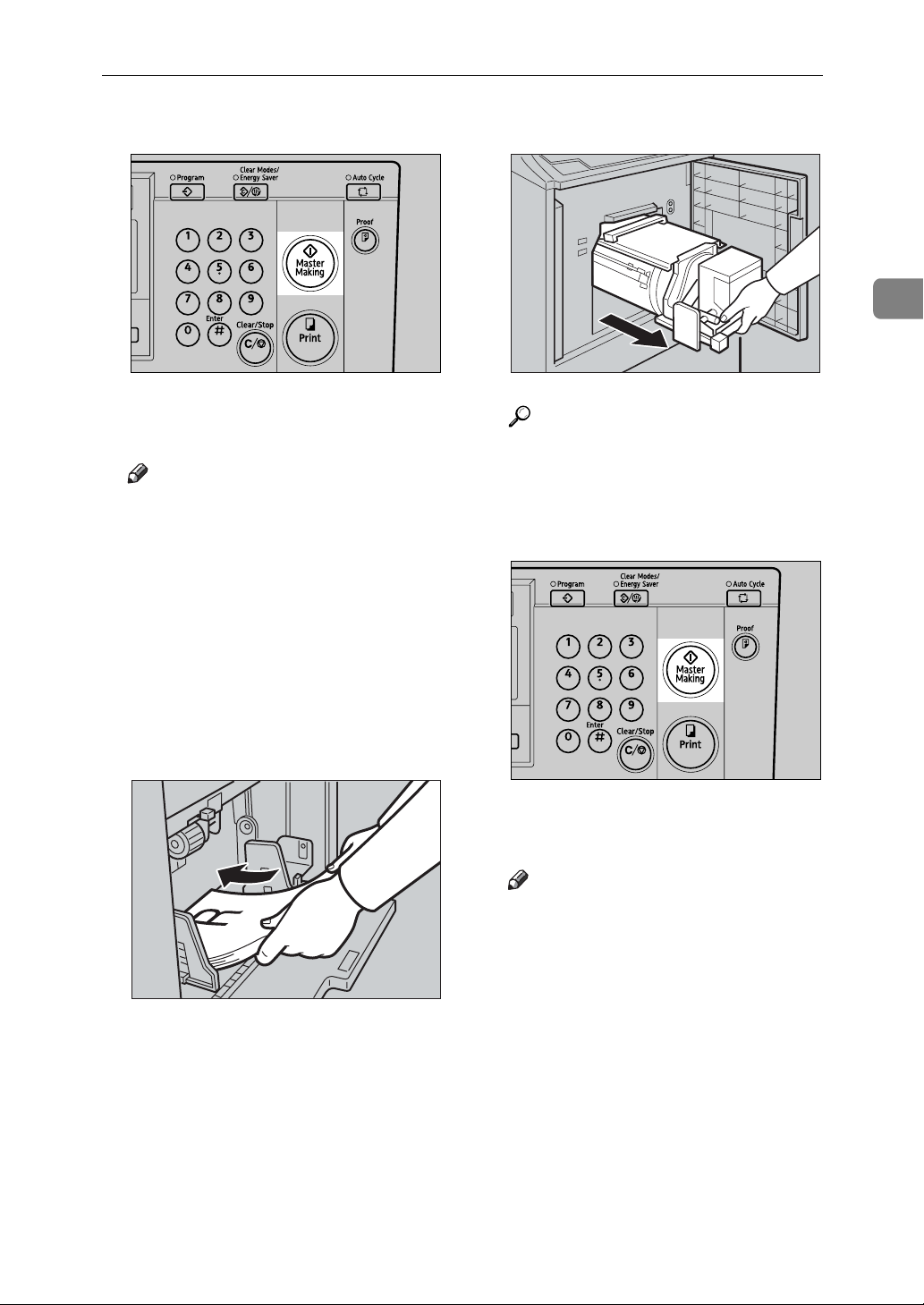
Color Printing Using the Optional Color Drum
C Press the {Master Making} key.
Printing starts automatically after
the trial print.
Note
❒ If you wish to check the image
before printing, press the {Auto
Cycle} key before pressing the
{Master Making} key, in order to
disable Auto Cycle mode. See
p.18 “When Auto Cycle mode is
off”.
AQN024S
E Change the drum unit.
2
AQN012S
Reference
See p.74 “Changing the Color
Drum Unit”.
F Place the second original, and
then press the {Master Making} key.
D Remove the prints from the paper
delivery tray and place them onto
the paper feed tray again as
shown.
ZFRY040E
AQN024S
Printing starts automatically after
the trial print.
Note
❒ If you wish to check the image
before printing, press the {Auto
Cycle} key before pressing the
{Master Making} key, in order to
disable Auto Cycle mode. See
p.18 “When Auto Cycle mode is
off”.
77
Page 94
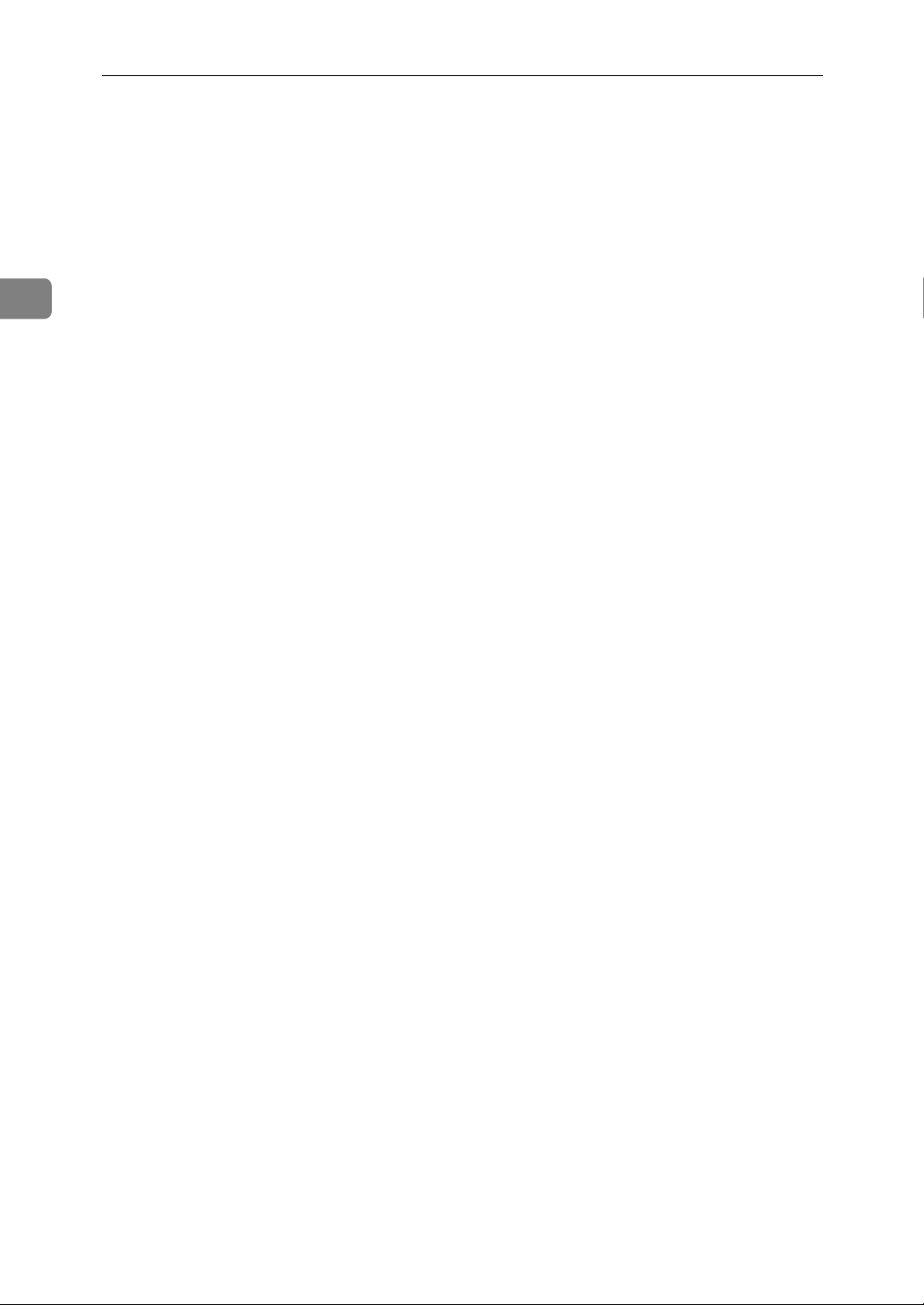
2
Optional Functions
78
Page 95
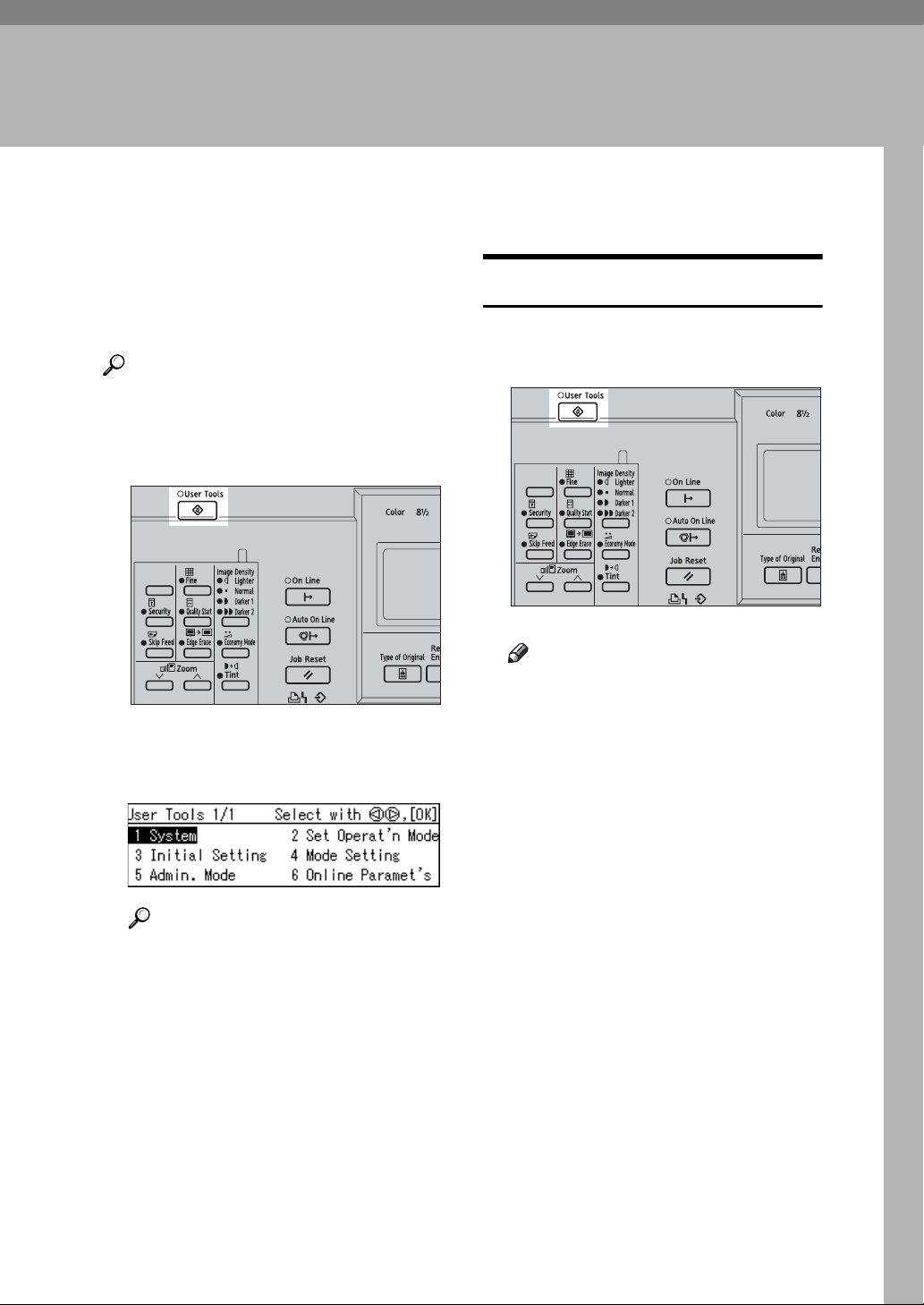
Accessing the User Tools
This section is intended for the machine administrator. The user tools allow the administrator to customize
the default settings of this machine.
Reference
For the detailed user tool menu,
see p.80 “User Tools Menu”.
A Press the {User Tools} key.
Quitting User Tools
A To quit the User Tools menu,
press the {User Tools} key.
3. User Tools
BQZ029S
B Use the {~}{}} keys to select the
desired user tool.
Reference
See p.80 “User Tools Menu”.
C Enter a number or select the de-
sired mode using the number
keys.
D Press the {OK} key.
BQZ029S
Note
❒ Changes made to the following
user tools become effective
when you press the {Clear
Modes/Energy Saver} key.
• Prog./Change:Clss
• Prog./Change:Mem.
• Prog/Chng:Clss/Yr
• No. of Skip Feed
❒ Changes made to the following
user tools become effective
when the main switch of the
machine is turned on again.
•DHCP
• IP Address
•Subnet Mask
• Gateway Address
• Ethernet Speed
• I/O Timeout
• I/O Buffer
•Menu Reset
79
Page 96

3
User Tools
User Tools Menu
1 System
No. Mode Description
1 Auto Reset The machine automatically returns to its initial condition if it has
not been operated for a certain period of time.
Note
❒ Default: Off
2 Display
R.Counter
3 Reset R. Counter You can choose whether or not to reset the total number of mas-
Shows the total number of masters and prints.
Note
❒ The trial print will not be counted as part of the total.
ters and prints.
Note
❒ Default: Do not clear
4 mm/inch You can select the units of measurement used on the panel dis-
play.
Note
❒ Default:
•Metric version: mm
• Inch version: inch
5 Language on LCD You can select the language for the panel display.
Note
❒ Default: English
6 Data Print You can print the log data and the counter list.
7 Date/Time You can set the date and time for the machine's internal clock us-
ing the number keys.
8 E. Saver Option You can select the Energy Saver mode from Energy Saving or
Auto Off.
Note
❒ Default: Energy Saving
9 E. Saver Timer You can specify the time taken for the machine to enter Energy
Saver mode.
Note
❒ Default: 3 mins (minutes)
80
10 Auto Off Timer You can choose whether or not to use the auto off timer.
Note
❒ Default: Off
Page 97
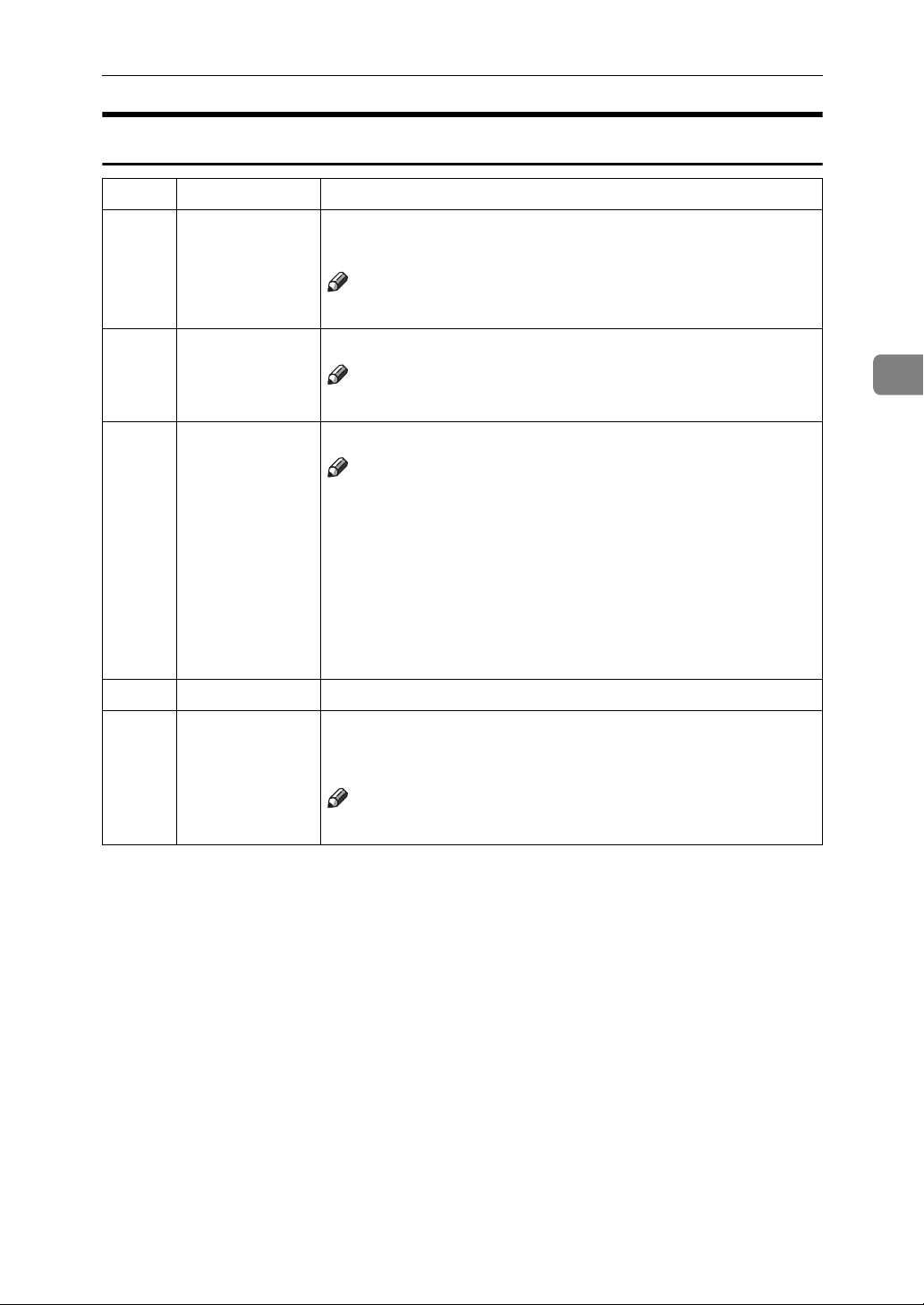
User Tools Menu
2 Set Operat'n Mode
No. Mode Description
1 Min. quantity You can set a minimum print quantity between 0 and 9999.
Any number below the minimum will not be printed.
Note
❒ Default: 0
2 Max. quantity You can set a maximum print quantity between 0 and 9999.
Note
❒ Default: 9999
3 Panel Beeper You can turn the beeper on or off.
Note
❒ Default: STD. (standard)
❒ Available settings:
• ALL OFF (The beeper does not sound at all.)
• STD. (The beeper sounds only when warning messages are
shown on the panel display and not when you press a key.)
• ALL ON (The beeper sounds either when you press a key
or when warning messages are shown on the panel display.)
4 LCD Contrast You can adjust the brightness of the panel display.
5 Class Display Under the Memory/Class function, you can select to have “Select
Class/Year” displayed as “Select Department” instead, when the
machine is not limited to school or college use.
Note
❒ Default: School year (Select Class/Year)
3
81
Page 98

User Tools
3 Initial Setting
No. Mode Description
3
1MSTR
Makg.Density
You can specify the image density that is selected by default
when the power is turned on.
Note
❒ Default: Std.(Standard)
2 Original Priority You can specify the original type that is selected by default when
the power is turned on.
Note
❒ Default: Letter
3 Ratio Priority You can specify the reproduction ratio that is selected by default
when the power is turned on.
Note
❒ Default: 100%
4Eco. Mode
ON/OFF
You can select to have Economy mode as either“ON” or
“OFF”when the power is turned on, or after mode settings have
been cleared.
Note
❒ Default: OFF
5 Margin Eras.
Area
You can specify the edge erase margin.
Note
❒ Default: 5 mm, 0.2"
82
6 Margin Non-S.
Size
7 Prog./Change:
Clss
8 Prog./Change:
Mem.
9Prog/Chng:
Clss/Yr
Reference
To specify the edge erase margin, see p.88 “3-5 Edge Erase Area”.
You can use the number keys to specify the edge erase margin for
an original of custom size.
Note
❒ Default: 70 × 165mm, 2.8" × 6.5"
To store settings of the Class mode, see p.56 “Storing Class Mode
Settings”.
To store settings of the Memory mode, see p.54 “Storing Memory
Mode Settings”.
To store settings of the Select Class/Year or All Year modes, see
p.46 “Registering Class/Year”.
Page 99

4 Mode Setting
No. Mode Description
User Tools Menu
1 Auto Cycle
ON/OFF
You can select to have Auto Cycle mode as either “ON” or “OFF”
when the power is turned on.
Note
❒ Default: ON
2 Ignore Paper Size If you are making prints on paper of custom sizes, you can set pa-
per size detection to “Ignore”.
Note
❒ Default: Do not Ignore
3No Orig.
Size(ADF)
If you are setting long originals in the optional document feeder
(ADF), you can set original detection to “Ignore”.
Note
❒ Default: Do not Ignore
4 No Orig. Size If you are setting long originals on the exposure glass, you can set
original detection to “Ignore”.
Note
❒ Default: Do not Ignore
5 Background
ON/OFF
When you make prints in Photo, Letter/Photo, or Tint mode, the
background of the prints might appear dirty. In this case, you can
select “Back. Correction” to improve the clarity of your prints.
3
Note
❒ Default: W/O back. correction
6 Longer Paper You can select “Use” to allow the use of paper longer than
432mm, 17.0".
Note
❒ Default: Do not use
7 Combine/Repeat You can choose to have either Combine or Repeat selected by de-
fault when the power is turned on.
Note
❒ Default: Use (Combine)
8 Cancel Comb. You can specify whether Combine/Repeat mode will be auto-
matically cleared after you have finished your print job.
Note
❒ Default: Do not cancel
83
Page 100
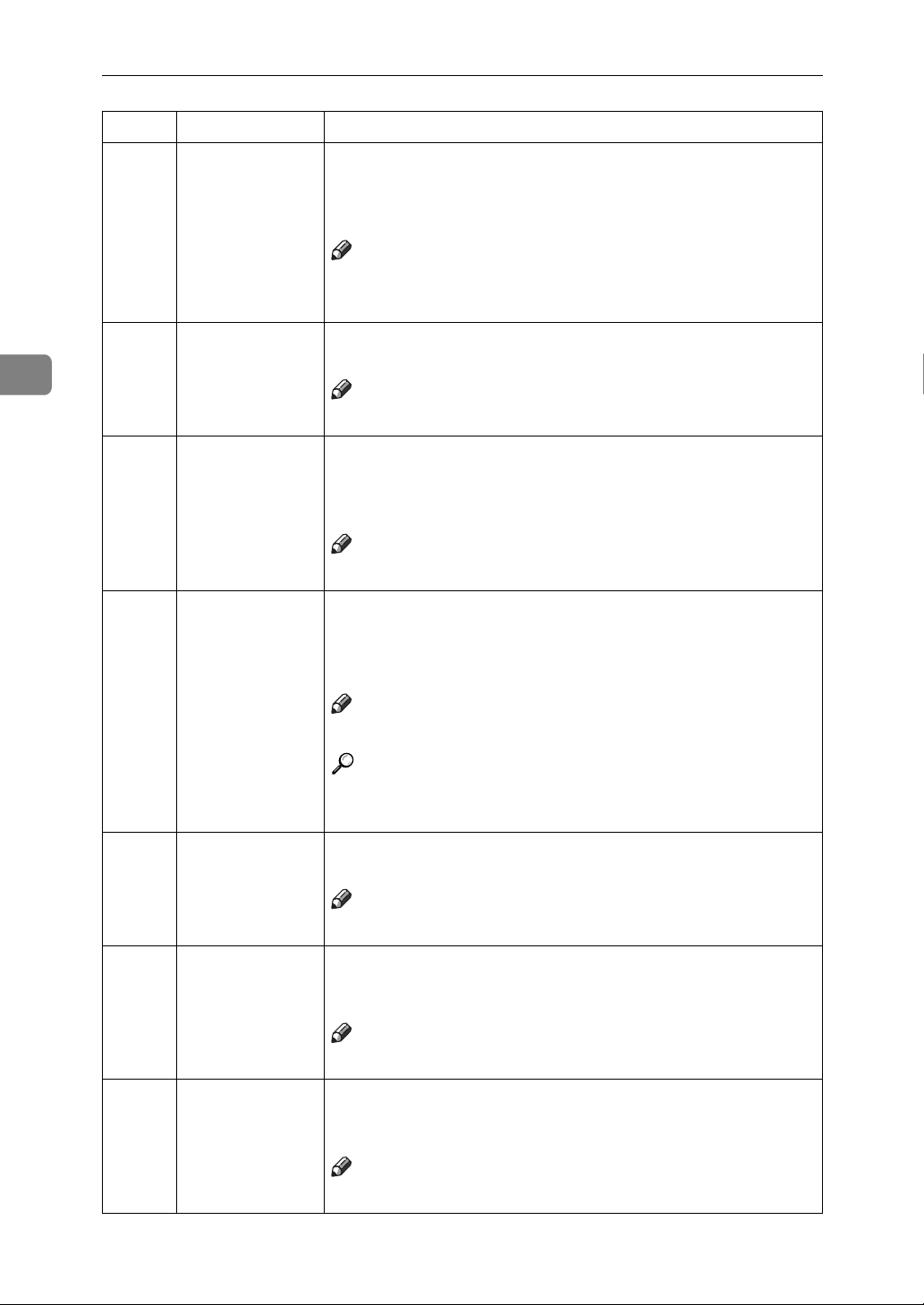
3
User Tools
No. Mode Description
9 No. of Skip Feed You can specify the number of times that the drum rotates when
in Skip Feed mode. You can also choose whether or not to change
the number of drum rotations temporarily when you press the
{Skip Feed} key. See p.61 “Skip Feed Printing”.
Note
❒ Default:
• Number of Skip Feed: 2
10 Idlng for Q.Mode You can specify the number of times that the drum unit idles
when in Quality Start mode.
Note
❒ Default: 2
11 Setting Q.Mode You can select “Yes” to have the machine automatically carry out
a few idle spins when the power is turned on. If Auto Quality
Start mode is set to “No”, you can restore the density by making
a few extra prints or by using the Manual Quality Start mode.
Note
❒ Default: Yes
12 No. of Q.start You can specify the number of times that the drum idles when in
Auto Quality Start mode.
To increase the print image density, increase the number of drum
rotations.
Note
❒ Default: See p.88 “4-12 No. of Q.start”
Reference
To change the number of idle spins, see p.88 “4-12 No. of
Q.start”.
13 Memory Mode You can choose to have either Memory mode or Stack Memory
mode as the default.
Note
❒ Default: Normal (Memory mode)
14 Auto Class Under the Class mode, the machine stops after it is finished a
Class print job. When you select Auto Class, the machine stops
for 2 seconds and then goes on to the next Class print job.
Note
❒ Default: Stop
15 Auto Rotation When the orientation in which your original is placed differs
from that of the paper, the machine automatically rotates the
original image by 90° to match the paper orientation.
84
Note
❒ Default: On
