Page 1
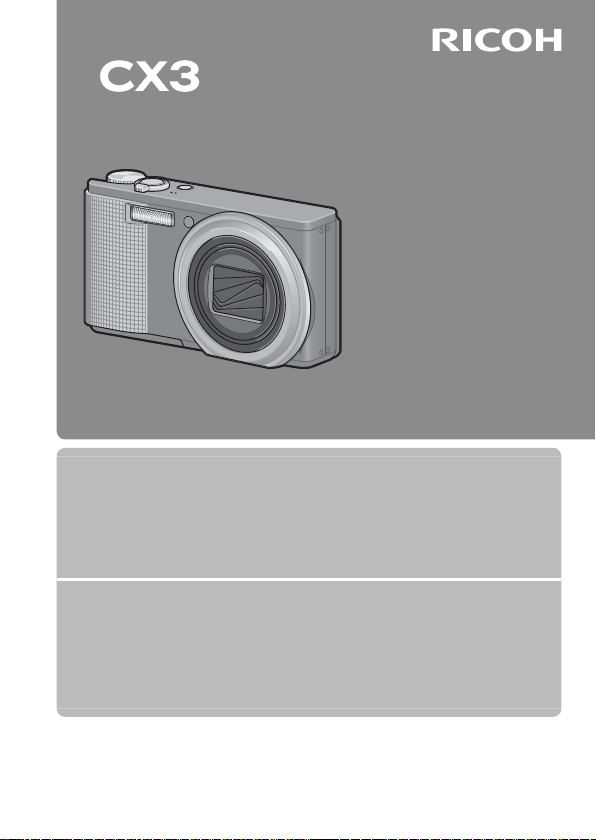
Camera User Guide
The serial number of this product
is given on the bottom face of the
camera.
Basic Operations
If you are using the camera for the first time, read this section.
This section provides a basic overview of how to turn on the camera, take
pictures and play back pictures.
Advanced Operations
Read this section when you want to learn more about the different camera
functions.
This section provides more detailed information about the functions used to
take pictures and play back pictures, as well as information on how to customize
the camera settings, print pictures, and use the camera with a computer.
The rechargeable battery needs to be charged before use. The battery is not
charged at the time of purchase.
Page 2
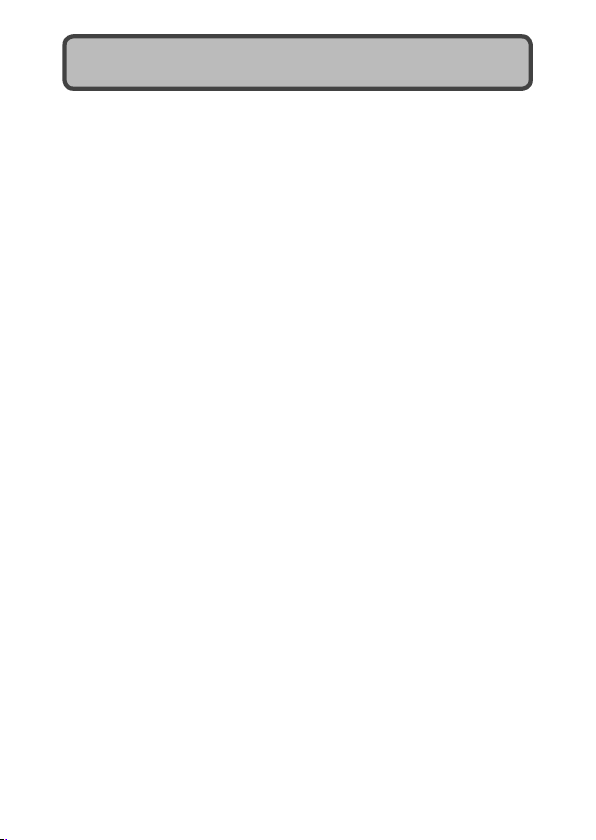
Preface
This manual provides information on how to use the shooting and playback
functions of this product, as well as warnings on its use.
To make the best use of this product’s functions, read this manual
thoroughly before use. Please keep this manual handy for ease of reference.
Ricoh Co., Ltd.
Safety Precautions For the safe use of your camera, be sure to read the safety
Test Shooting Please be sure to do some test shooting to make sure it is recording
Copyright Reproduction or alteration of copyrighted documents, magazines,
Exemption from Liability Ricoh Co., Ltd. assumes no liability for failure to record or play back
Warra nty This product is manufactured to local specifications and the warranty
Radio Interference Operating this product in the vicinity of other electronic equipment
© 2010 RICOH CO., LTD. All rights reserved. This publication may not be reproduced in whole or in part
without Ricoh’s express written permission. Ricoh reserves the right to change the contents of this
document at any time without prior notice.
Every effort has been made to ensure the accuracy of the information in this document. Should you
nevertheless notice any errors or omissions, we would be grateful if you would notify us at the address
listed on the back cover of this booklet.
Microsoft, Windows, Windows Vista, Windows 7™,and Internet Explorer are registered trademarks of
Microsoft Corporation in the United States of America and other countries. Macintosh and Mac OS are
registered trademarks of Apple Inc. in the United States of America and other countries. Adobe, the Adobe
logo, and Adobe Reader are trademarks of Adobe Systems Incorporated in the United States and other
countries. All other trade names mentioned in this document are the property of their respective owners.
precautions thoroughly.
properly before normal use.
music and other materials, other than for personal, home or similarly
limited purposes, without the consent of the copyright holder is
prohibited.
images caused by malfunction of this product.
is valid within the country of purchase. Should the product fail
or malfunction while you are abroad, the manufacturer assumes
no responsibility for servicing the product locally or bearing the
expenditure incurred thereof.
may adversely affect the performance of both devices. In particular,
operating the camera close to a radio or television may lead to
interference. If interference occurs, follow the procedures below.
• Move the camera as far away as possible from the TV, radio or other
device.
• Reorient the TV or radio antenna.
• Plug the devices into separate electrical outlets.
Page 3
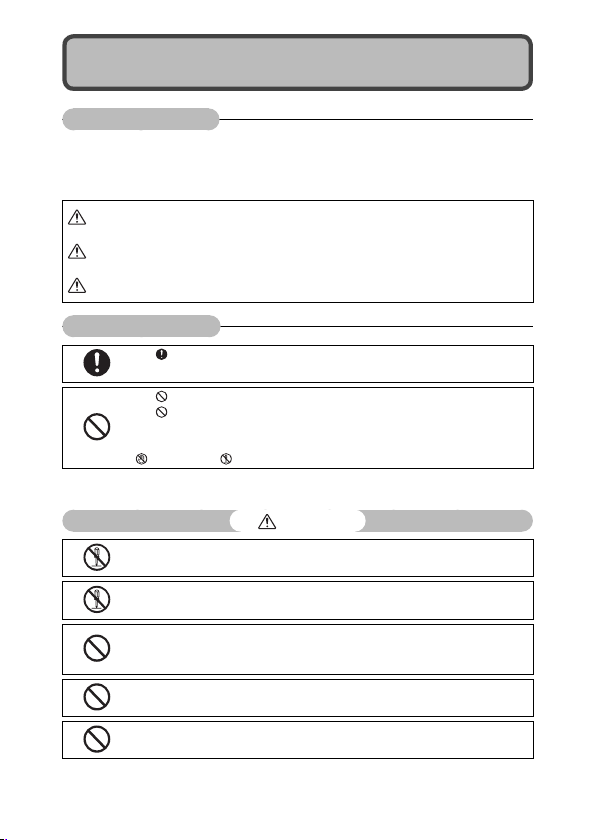
Safety Precautions
Warning Symbols
Various symbols are used throughout this instruction manual and on the
product to prevent physical harm to you or other people and damage to
property. The symbols and their meanings are explained below.
Danger
Warning
Caution
Sample Warnings
Observe the following precautions to ensure safe use of this equipment.
This symbol indicates matters that may lead to imminent risk of death or
serious injury if ignored or incorrectly handled.
This symbol indicates matters that may lead to death or serious injury if
ignored or incorrectly handled.
This symbol indicates matters that may lead to injury or physical damage if
ignored or incorrectly handled.
The symbol alerts you to actions that must be performed.
The symbol alerts you to prohibited actions.
symbol may be combined with other symbols to indicate that a specific
The
action is prohibited.
●
Examples
Do not touch Do not disassemble
Danger
●
Do not attempt to disassemble, repair or alter the equipment yourself. The high-
voltage circuitry in the equipment poses significant electrical hazard.
●
Do not attempt to disassemble, alter or directly solder the battery.
●
Do not put the battery in a fire, attempt to heat it, use it in a high temperature
environment such as next to a fire or inside a car, or abandon it. Do not put it into
water or the sea or allow it to get wet.
●
Do not attempt to pierce, hit, compress, drop, or subject the battery to any other
severe impact or force.
●
Do not use a battery that is significantly damaged or deformed.
1
Page 4
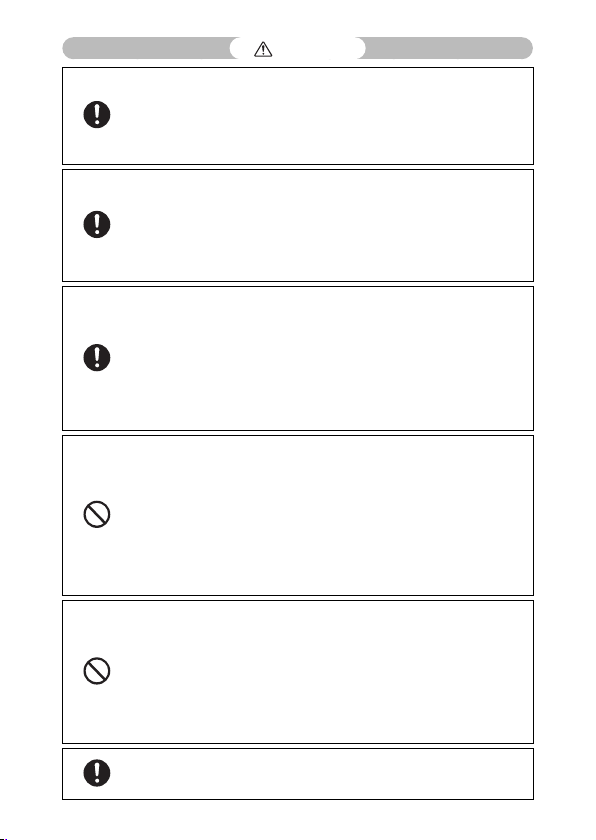
Warning
●
Turn off the power immediately in the event of abnormalities such as smoke
or unusual odors being emitted. Remove the battery as soon as possible,
being careful to avoid electric shocks or burns. If you are drawing power from a
household electrical outlet, be sure to unplug the power cord from the outlet to
avoid fire or electrical hazards. Discontinue use of the equipment immediately if it
is malfunctioning. Contact the nearest service center at your earliest convenience.
●
Turn off the power immediately if any metallic object, water, liquid or other
foreign object gets into the camera. Remove the battery and memory card
as soon as possible, being careful to avoid electric shocks or burns. If you are
drawing power from a household electrical outlet, be sure to unplug the power
cord from the outlet to avoid fire or electrical hazards. Discontinue use of the
equipment immediately if it is malfunctioning. Contact the nearest service center
at your earliest convenience.
●
Avoid any contact with the liquid crystal inside the picture display, should the
monitor be damaged. Follow the appropriate emergency measures below.
• SKIN: If any of the liquid crystal gets on your skin, wipe it off and rinse the
affected area thoroughly with water, then wash well with soap.
• EYES: If it gets in your eyes, wash your eyes with clean water for at least 15
minutes and seek medical advice immediately.
• INGESTION: If any of the liquid crystal is ingested, rinse the mouth out thoroughly
with water. Have the person drink a large amount of water and induce vomiting.
Seek medical assistance immediately.
●
Follow these precautions to prevent the battery from leaking, overheating,
igniting or exploding.
• Do not use a battery other than those specifically recommended for the
equipment.
• Do not carry or store together with metal objects such as ballpoint pens,
necklaces, coins, hairpins, etc.
• Do not put the battery into a microwave or high pressure container.
• If leakage of battery fluid or a strange odor, color change, etc. is noticed during
use or during charging, remove the battery from the camera or battery charger
immediately and keep it away from fire.
●
Please observe the following in order to prevent fire, electrical shock or cracking
of the battery while charging.
• Use only the indicated power supply voltage. Also avoid the use of multi-socket
adapters and extension cords.
• Do not damage, bundle or alter power cords. Also, do not place heavy objects on,
stretch or bend power cords.
• Do not connect or disconnect the power plug with wet hands. Always grip the
plug section when disconnecting a power cord.
• Do not cover equipment while charging.
●
Keep the battery and SD memory card used in this equipment out of the reach
of children to prevent accidental ingestion. Consumption is harmful to human
beings. If swallowed, seek medical assistance immediately.
2
Page 5
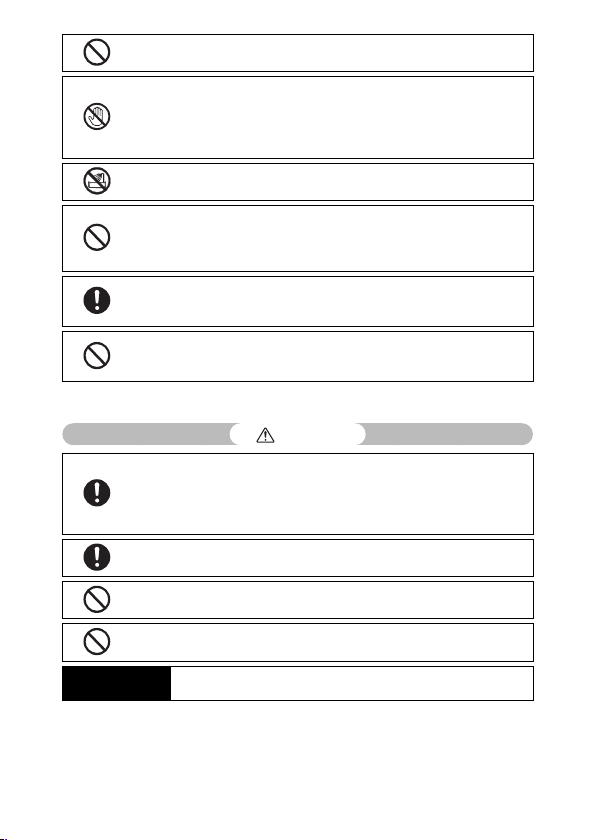
●
Keep the equipment out of the reach of children.
●
Do not touch the internal components of the equipment if they become
exposed as a result of being dropped or damaged. The high-voltage circuitry in
the equipment could lead to an electric shock. Remove the battery as soon as
possible, being careful to avoid electric shocks or burns. Take the equipment to
your nearest dealer or service center if it is damaged.
●
Do not use the equipment in wet areas as this could result in fire or electric
shock.
●
Do not use the equipment near flammable gases, gasoline, benzene, thinner or
similar substances to avoid the risk of explosion, fire or burns.
●
Do not use the equipment in locations where usage is restricted or prohibited as
this may lead to disasters or accidents.
●
Wipe off any dust that accumulates on the electrical plug as this may lead to fire.
●
Use only the specified AC adapter in household electrical outlets. Other adapters
pose the risk of fire, electric shock or injury.
●
To avoid the risk of fire, electric shock or injury, do not use the battery charger or
AC adapter with commercially available electronic transformers when traveling
abroad.
Observe the following precautions to ensure safe use of this unit.
Caution
●
Contact with fluid leaking from a battery can lead to burns. If part of your body
comes in contact with a damaged battery, rinse the area with water immediately.
(Do not use soap.)
If a battery starts to leak, remove it immediately from the equipment and wipe
the battery chamber thoroughly before replacing it with a new battery.
●
Plug the power cords securely into the electrical outlets. Loose cords pose a fire
hazard.
●
Do not allow the camera to get wet. In addition, do not operate it with wet
hands. Both pose the risk of electric shock.
●
Do not fire the flash at drivers of vehicles, as this may cause the driver to lose
control and result in a traffic accident.
Safety Precautions
for Accessories
When using optional products, carefully read the instructions provided
with the product before using that product.
3
Page 6
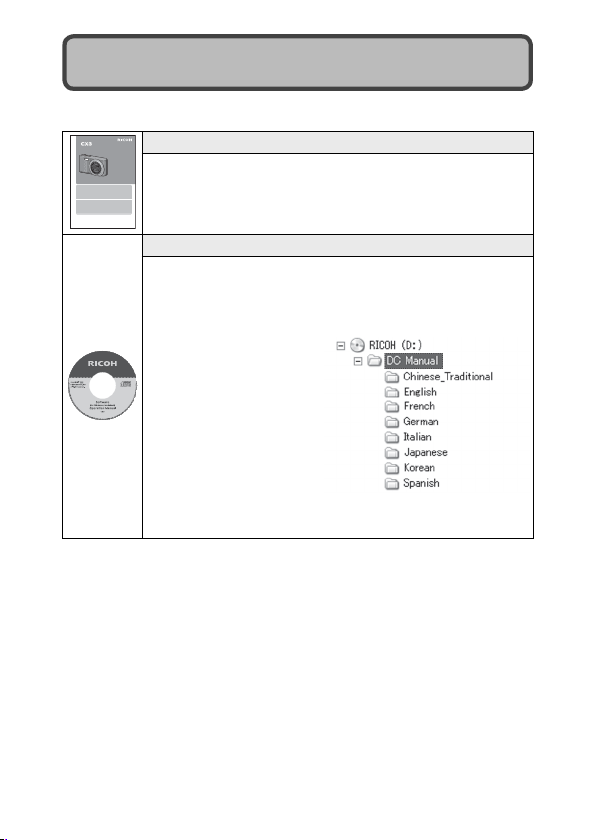
Using the Manuals
The following two manuals are included with your CX3.
Camera User Guide
Basic Operations
If you are using the camera for the first time, read this section.
This section provides a basic overview of how to turn on the camera, take
pictures and play back pictures.
Advanced Operations
Read this section when you want to learn more about the different camera
functions.
This section provides more detailed information about the functions used to
take pictures and play back pictures, as well as information on how to customize
the camera settings, print pictures, and use the camera with a computer.
The rechargeable battery needs to be charged before use. The battery is not
charged at the time of purchase.
"Irodio Photo & Video Studio" image viewing and editing software (for
Windows only) is also included with the camera. For how to use Irodio
Photo & Video Studio, see the displayed "Help".
For more information on Irodio Photo & Video Studio, contact the Customer
Support Center below.
North America (U.S.) TEL: (Toll Free) +1-800-458-4029
Europe
UK, Germany, France and Spain: TEL: (Toll Free) +800-1532-4865
Other Countries: TEL: +44-1489-564-764
Asia TEL: +63-2-438-0090
China TEL: +86-21-5385-3786
Business hours: 9:00 AM to 5:00 PM
4
"Camera User Guide" (This booklet)
This guide explains the usage and functions of the camera.
The serial number of this product
is given on the bottom face of the
camera.
It also explains how to install the provided software on your
computer.
"Software User Guide" (PDF file)
The "Software User Guide" is available in the following
folders on the provided CD-ROM.
This guide explains how to download images from the
camera to your computer.
Each language has its own
"Software User Guide" in
the respective folder.
To copy the User Guide onto your hard disk, copy the PDF file
from the respective folder directly to your hard disk.
Page 7
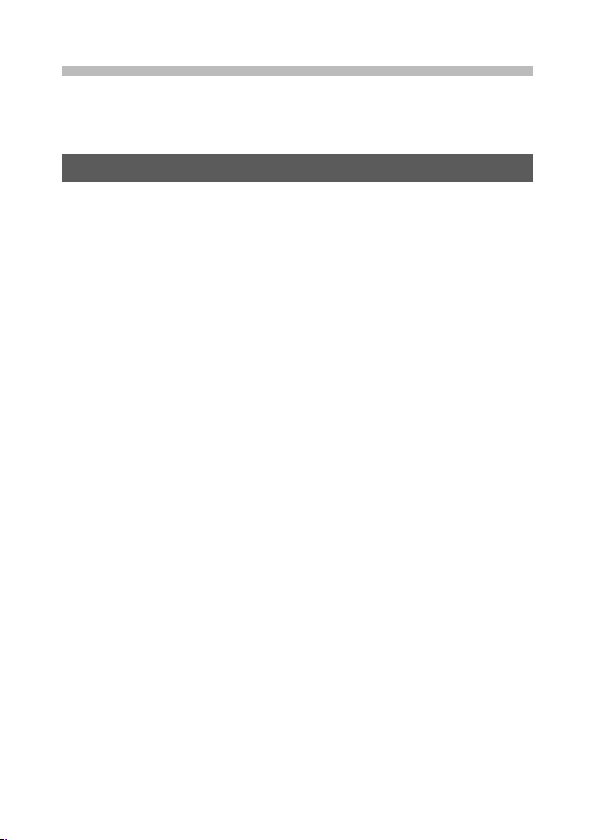
Contents
Safety Precautions ................................................................................................1
Using the Manuals ................................................................................................4
Contents ................................................................................................................... 5
Basic Operations 11
Packing List ...........................................................................................................12
Optional Accessories .................................................................................................................12
How to Use the Mode Dial ...............................................................................13
Names of Parts .....................................................................................................14
Picture Display .....................................................................................................16
Getting Ready ......................................................................................................19
About the Battery ........................................................................................................................ 19
About the SD Memory Card (available in stores) ....................................................20
Charging the Rechargeable Battery.................................................................................21
Loading the Rechargeable Battery and SD Memory Card .................................22
Turning the Power On/Off ..................................................................................................... 23
Setting the Language, Date and Time ........................................................................... 23
Basic Shooting .....................................................................................................25
Shooting in Auto Shooting Mode (Focus and Shoot) ..........................................25
Using the Zoom Function ......................................................................................................27
Shooting Close-Ups (Macro Shooting) .......................................................................... 28
Using the Flash ..............................................................................................................................29
Using the Self-timer ................................................................................................................... 30
Shooting in Scene Auto Mode ............................................................................................31
Playing Back Images ..........................................................................................32
Viewing Your Images ................................................................................................................. 32
Thumbnail View ............................................................................................................................ 32
Enlarging Images ......................................................................................................................... 34
Deleting Files ........................................................................................................35
Deleting a File or All Files ........................................................................................................35
Specifying Multiple Files Separately ................................................................................ 36
Specifying a Range of Multiple Files ................................................................................ 37
Changing the Display with the DISP. Button .............................................38
About the Electronic Level .................................................................................................... 40
About the Histogram Display .............................................................................................. 42
5
Page 8
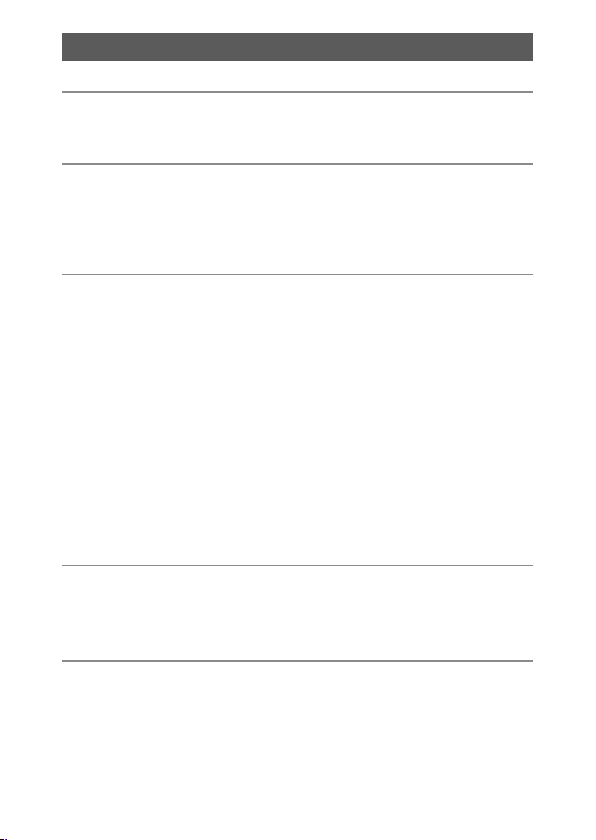
Advanced Operations 43
ADJ. Button Functions 44
1
Selecting Shooting Menu Options Assigned to the ADJ./OK Button .........44
Shifting the AE and AF Targets ............................................................................................ 45
Using the Fn (Function) Button 46
2
Assigning a Role to the Fn Button .................................................................................... 47
Shifting the AF Target for Macro Shooting .................................................................. 47
Locking the Exposure ............................................................................................................... 48
Choosing a Focus Setting ...................................................................................................... 49
Shooting Mode Types 50
3
Scene Mode (SCENE) .........................................................................................50
Selecting a Scene Mode .........................................................................................................52
Shooting in Miniaturization Mode ...................................................................................53
Using Skew Correction Mode .............................................................................................. 55
Dynamic Range Double Shot Mode (Q) ..................................................56
Dynamic Range Expansion Effect .....................................................................................57
Dynamic Range Expansion Plus Normal Shooting ................................................57
Continuous Mode (R) .....................................................................................58
M-Cont Plus (10M) ...................................................................................................................... 59
M-Cont Plus (2M) ......................................................................................................................... 60
Speed Cont (Low)/Speed Cont (High) ........................................................................... 60
Movie Mode (3) ................................................................................................61
Shooting Movies .......................................................................................................................... 61
Playback Functions 62
4
Playing Back Movies ...........................................................................................62
Playing Back MP Files .........................................................................................62
Exporting MP Files ......................................................................................................................64
Shooting Menu 66
5
Using the Menu ...................................................................................................66
Shooting Menu Options ...................................................................................67
Dynamic Range Expansion: Dynamic Range Expansion Effects ..................... 67
Plus Normal Shooting: Recording Un-enhanced Copies of Enhanced
Photographs .......................................................................................................................... 67
Picture Quality/Size: Choosing Size and Compression Options for
6
Photographs .......................................................................................................................... 67
Page 9
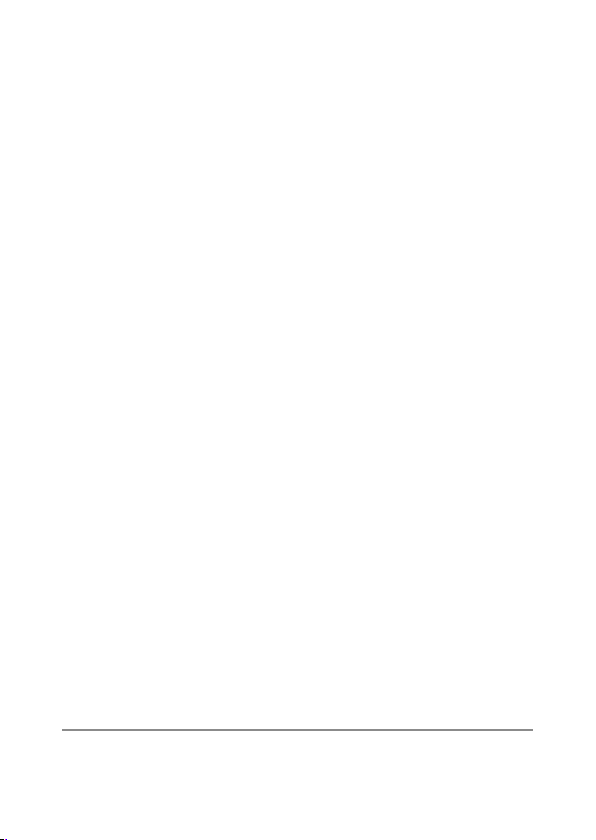
Movie Size: Choosing a Frame Size for Movies ...........................................................67
Density: Adjusting Contrast in Text Mode ....................................................................67
Size: Choosing the Size of Photographs Taken in Text Mode ................................67
Focus: Choosing How the Camera Focuses..................................................................67
Pre-AF: Improving Shutter Response ..............................................................................68
Exposure Metering: Choosing How the Camera Sets Exposure .......................68
Image Settings: Adjusting Contrast, Sharpness, Color, and Vividness ............. 68
Noise Reduction: Controlling Image “Noise” .............................................................. 69
Flash Exposure Compensation: Adjusting Flash Level ........................................69
Auto Bracket: Varying Settings over a Series of Photographs .............................69
Time Exposure: Creating Light Trails .............................................................................. 69
Custom Self-Timer: Taking a Series of Pictures with the Self-Timer .................69
Interval Shooting: Interval Timer Photography ........................................................70
Camera Shake Correction: Reducing Blur Caused by Camera Shake ............ 70
Slow Shutter Limit: Choosing the Slowest Available Shutter Speed ...............71
Date Imprint: Imprinting the Time and Date of Recording on Photographs....71
Exposure Compensation: Adjusting Exposure ........................................................71
White Balance: Adjusting Colors According to the Light Source ......................71
ISO Setting: Controlling the Camera’s Sensitivity to Light ..................................... 71
Restore Defaults: Restoring Default Shooting Menu Settings ........................... 71
Focus ...................................................................................................................................................72
Multi-Target AF: Varying the Focus Position over a Series of Photographs ... 72
Manual Focus (MF): Focusing Manually.......................................................................73
Auto Bracketing ............................................................................................................................ 73
Auto Bracket: Varying Exposure over a Series of Photographs ...........................74
White Balance Bracket (WB-BKT): Creating Photographs with Varying
White Balance ....................................................................................................................... 74
Color Bracketing (CL-BKT): Creating Photographs with Varying Color
Settings .................................................................................................................................... 74
Focus Bracketing (FOCUS-BKT): Varying Focus Distance over a Series of
Photographs .......................................................................................................................... 75
Exposure Compensation ........................................................................................................ 76
White Balance ................................................................................................................................ 77
Manual Settings: Measuring White Balance ............................................................... 78
ISO Setting: ISO Sensitivity........................................................................................................ 78
Playback Menu 79
6
Using the Menu ...................................................................................................79
Playback Menu Options ....................................................................................80
Flag Function Setting: Flagging Images .....................................................................80
7
Page 10
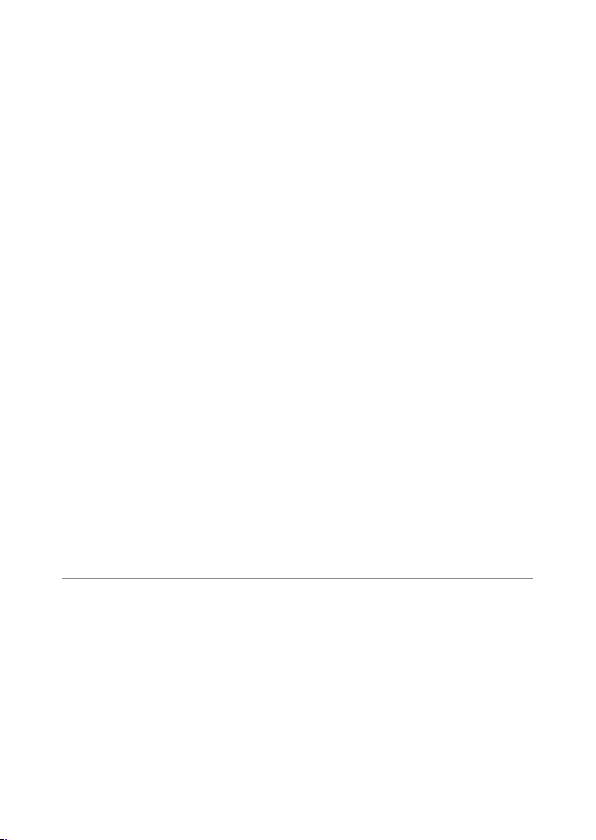
Flag Function Display: Viewing Flagged Images ....................................................80
Export Still Images: Exporting Selected Images from an MP File ..................... 80
Resize: Creating Small Copies of Images ....................................................................... 80
Trim: Creating Cropped Copies ..........................................................................................80
Level Compensation: Creating Copies with Modified Brightness and
Contrast....................................................................................................................................80
White Balance Compensation: Creating Copies with Modified White
Balance ..................................................................................................................................... 80
Skew Correction: Reducing the Effects of Perspective .......................................... 80
Protect: Protecting Images from Accidental Deletion .............................................80
Slide Show: Automatic Playback ...................................................................................... 80
Copy to Card from Internal Memory: Copying Pictures from Internal
Memory to a Memory Card ............................................................................................. 81
DPOF: Selecting Pictures for Printing ..............................................................................81
Recover File: Restoring Deleted Files ..............................................................................81
Flag Function Setting ................................................................................................................82
Setting/Canceling One File at a Time ........................................................................ 82
Setting/Canceling Multiple Files at One Time ..................................................... 82
Trim ......................................................................................................................................................83
Level Compensation..................................................................................................................85
Correcting Images Automatically ................................................................................ 86
Correcting Images Manually........................................................................................... 86
White Balance Compensation .............................................................................................87
Skew Correction ........................................................................................................................... 88
Protect ................................................................................................................................................89
DPOF ................................................................................................................................................... 90
Viewing Pictures on TV .....................................................................................91
Setup Menu 92
7
Using the Menu ...................................................................................................92
Setup Menu Options..........................................................................................93
Format [Card]: Formatting Memory Cards ..................................................................93
Format [Internal Memory]: Formatting Internal Memory .................................. 93
LCD Brightness: Adjusting the Picture Display Brightness ...................................93
Reg. My Settings: Saving Camera Settings ................................................................. 93
Step Zoom: Adjusting Zoom in Discrete Steps ..........................................................93
Set Fn Button: Choosing a Role for the Fn Button.................................................... 93
ADJ Button Setting 1–4: Choosing Roles for the ADJ. Button ...........................93
Maximum ISO for ISO Auto: Choosing an Upper Limit for Auto ISO
Sensitivity ................................................................................................................................ 93
8
Page 11
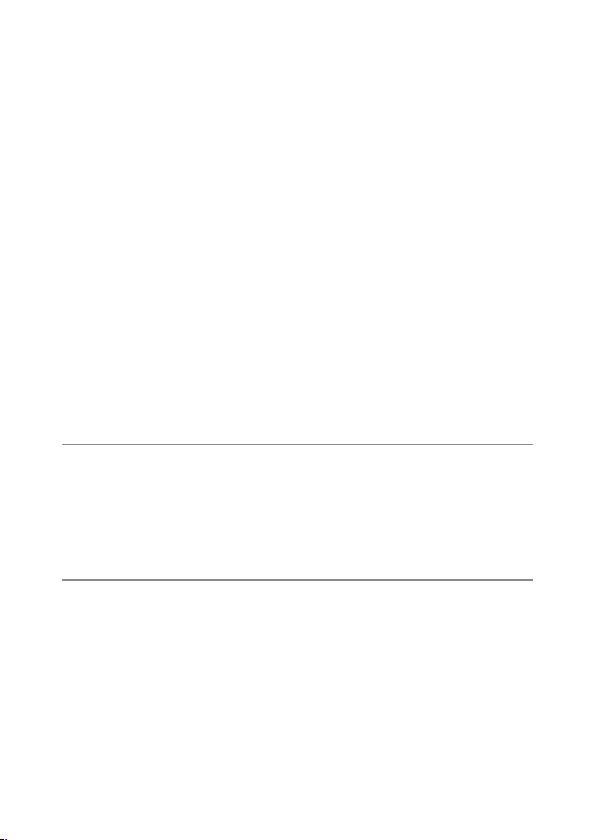
AF Auxiliary Light: Assisting Autofocus ........................................................................ 93
Operation Sounds: Choosing the Sounds Made by the Camera ......................94
Volume Settings: Controlling Volume ........................................................................... 94
LCD Confirmation Time: Displaying Photos After Shooting .............................. 94
Auto Power Off: Camera Power Saving ........................................................................94
LCD Auto Dim: Picture Display Power Saving ............................................................ 94
Digital Zoom Image: Recording Photos Taken with Digital Zoom at
Actual Size .............................................................................................................................. 94
Level Setting: Adjusting Tilt Indicator Settings ..........................................................94
Grid Guide Display Options: Choosing a Framing Guide ................................... 95
Shooting Info. Display Frame: Viewing Settings at a Glance ............................95
Minimum Distance: Displaying the Minimum Focus Distance ......................... 95
Auto Rotate: Rotating Pictures for Playback ................................................................95
White Saturation Display: Viewing Image Highlights .......................................... 95
Card Sequence No.: File Numbering Options ...........................................................96
Date Settings: Setting the Camera Clock ..................................................................... 96
Language/N: Choosing a Language ......................................................................96
Video Out Mode: Choosing a Video Format ...............................................................96
Reg. My Settings ........................................................................................................................... 97
Digital Zoom Image ................................................................................................................... 98
Direct Printing 99
8
About the Direct Print Function ....................................................................99
Connecting the Camera to a Printer ............................................................99
Printing Still Images ........................................................................................ 100
Printing One or All Still Images ........................................................................................ 100
Printing Several Still Images ............................................................................................... 102
Downloading Images to Your Computer 103
9
For Windows ...................................................................................................... 103
System Requirements for Using the Supplied CD-ROM .................................. 103
CD-ROM Setup ........................................................................................................................... 104
Copying Pictures to Your Computer ............................................................................. 107
For Macintosh .................................................................................................... 109
Copying Pictures to Your Computer ............................................................................. 109
Using the MP File Viewer ..................................................................................................... 110
9
Page 12
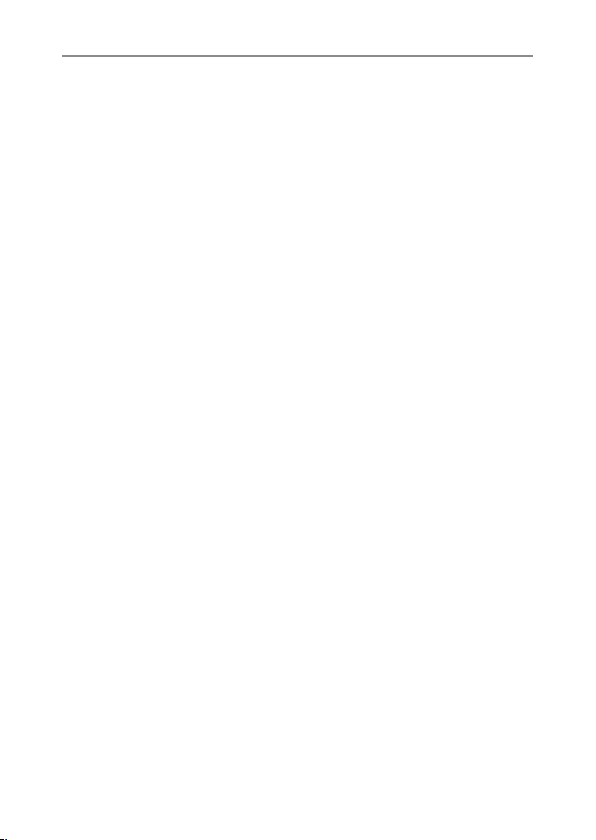
Appendices 112
10
Troubleshooting ...............................................................................................112
Error Messages ........................................................................................................................... 112
Camera Troubleshooting ..................................................................................................... 113
Available Settings ............................................................................................ 118
Specifications .................................................................................................... 122
Number of Images That Can Be Stored .................................................... 124
Defaults Settings/Functions Whose Defaults Are Restored When
the Camera Is Turned Off .......................................................................... 126
Using Your Camera Abroad ..........................................................................128
Cautions on Use ................................................................................................ 129
Care and Storage .............................................................................................. 130
Warranty and Servicing .................................................................................131
Index ............................................................................................ 133
10
Page 13
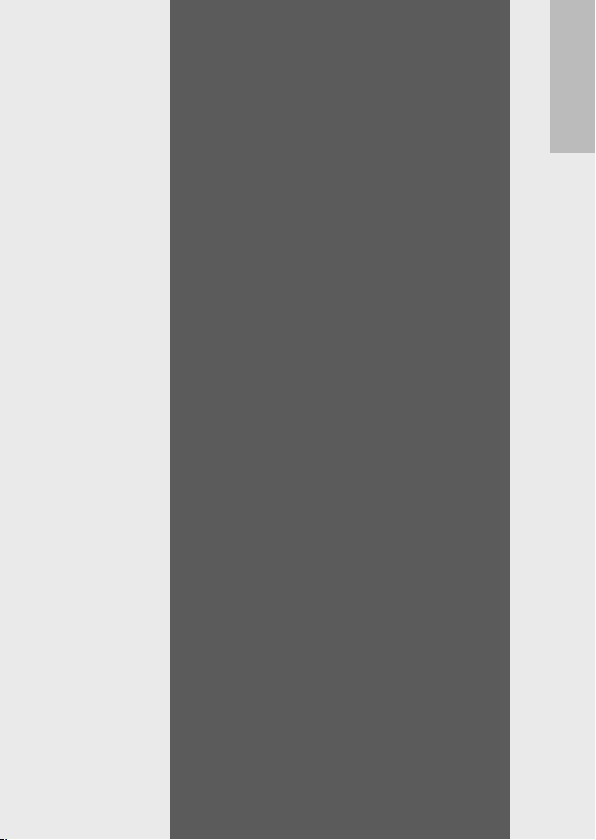
Basic
Operations
If you are using the camera
for the first time, read this
section.
Packing List ..........................................12
How to Use the Mode Dial ...................13
Names of Parts .....................................14
Picture Display .....................................16
Getting Ready ......................................19
Basic Shooting .....................................25
Playing Back Images ............................32
Deleting Files .......................................35
Changing the Display with the DISP.
Button ............................................38
Page 14
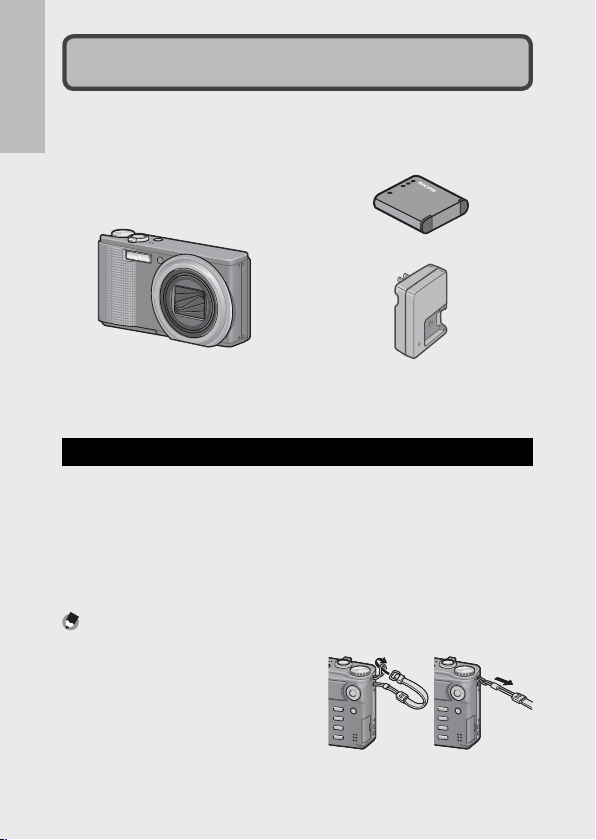
Packing List
Open the package and make sure all the items are included.
* The actual appearance of items included may differ.
If you are using the camera for the first time, read this section.
• CX3
The serial number of the camera
is provided on the bottom face of
the camera.
• Rechargeable Battery
• Battery Charger
• USB Cable (Mini B cable)
• AV Cable
• Handstrap
• Warranty
• Camera User Guide
• CD-ROM (GP.103)
Optional Accessories
• Soft Case (SC-90)
Used to store your camera.
• Rechargeable Battery
(DB-100)
• Battery Charger (BJ-10)
Note -------------------------------------------------------------------------------------
Attaching the Handstrap/Neck Strap to the Camera
Thread the small end of the strap through
the strap eyelet on the camera and loop
the ends. Remove the end of the neck
strap from the buckle and attach it as
shown in the illustration.
• For the latest information on optional
accessories, see the Ricoh website (http://www.ricohpmmc.com/).
• Cable Switch (CA-1)
A switch that connects to the
camera’s USB terminal to operate
the shutter.
• Neck Strap (ST-2)
A double-loop neck strap with
embroidered RICOH logo.
12
Page 15
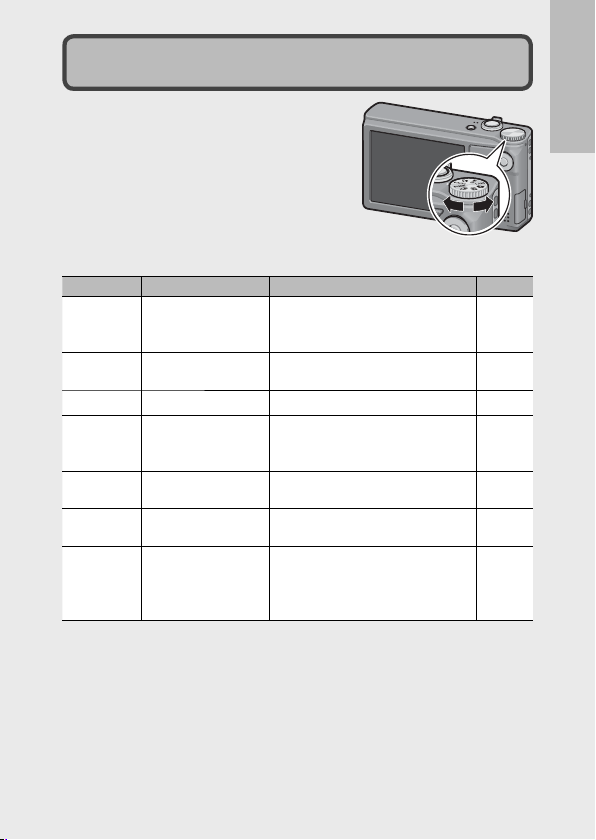
How to Use the Mode Dial
Set the mode dial to the desired mode
before shooting still images or movies.
Mode Dial Symbols and Descriptions
Symbol Function Description Refer to
MY1, MY2
S-AUTO
SCENE
Auto Shooting Mode Automatically sets the optimal
5
My Settings Mode You can shoot using the settings
Movie Mode Allows you to shoot movies. P.61
3
Scene Auto Mode The camera automatically selects
Scene Mode Allows you to shoot with settings
Continuous Mode You can shoot with various
R
Dynamic Range
Double-shot Mode
Q
aperture value and shutter speed
depending on the subject.
registered in [Reg. My Settings].
the optimal scene mode for simple
point-and-shoot photography.
optimized for the shooting scene.
continuous shooting functions.
Allows you to shoot images that
look natural even in the dark areas
and bright areas of scenes with high
contrast.
If you are using the camera for the first time, read this section.
P.25
P.97
P.31
P.50
P.58
P.56
13
Page 16
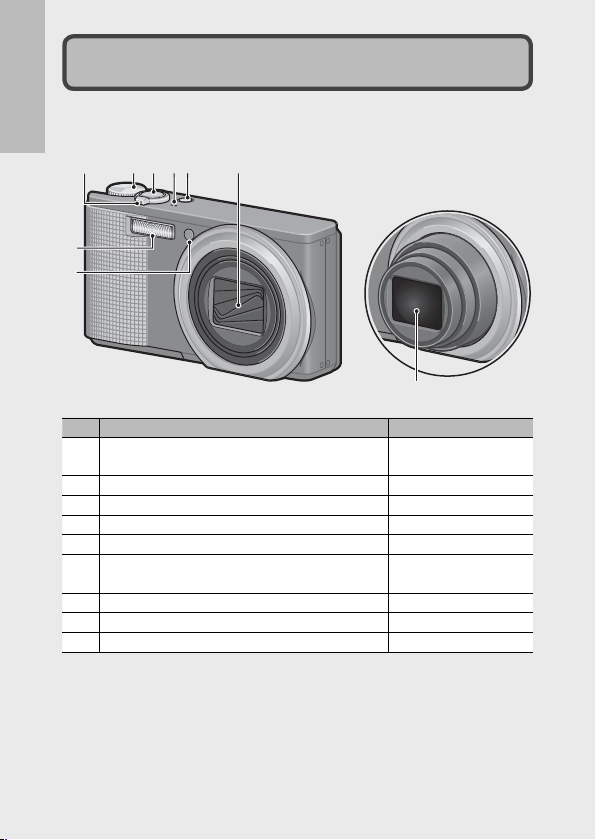
If you are using the camera for the first time, read this section.
Camera
Front View
7
8
Names of Parts
23416
5
9
1 Mode Dial P.13, 25, 31, 52, 56,
2 Shutter Release Button P.25
3 POWER Button P.23
4 Microphone P.61
5 Lens Cover —
6
Zoom Lever z ( Telephoto)/Z (Wide-angle)
8 (Enlarged View)/9 (Thumbnail View)
7 Flash P.29
8 AF Auxiliary Light/ Self-Timer Lamp P.30, 93
9 Lens —
Item Name Refer to
14
58, 61
P.27, 32, 34
Page 17
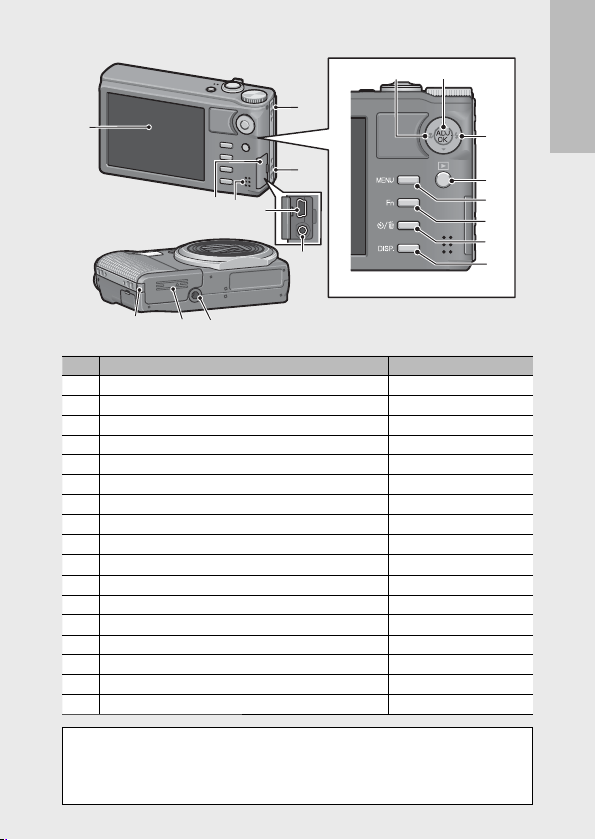
Rear View
87
2
1
2
3
4
5
6
161517
1 Picture Display P.16
2 Strap Eyelet P.12
3 Terminal Cover
4 Speaker P.62
5 USB Terminal P.99, 107, 109
6 AV Output Terminal P.91
7
N ( Macro)
8 ADJ./OK Button
9
F ( Flash)
10
6 ( Playback) Button
11 MENU Button P.52, 66, 79, 92
12 Fn (Function) Button P.46
13
t ( Self-timer)/D ( Delete) Button
14 DISP. Button P.34, 38, 40
15 Power (DC input) Cable Cover —
16 Battery/Card Cover P.22
17 Tripod Screw Hole P.123
(*)
Instructions in this manual to "Press the ADJ./OK button !"NF"
indicate that you should press the ADJ./OK button in the up, down, left
or right direction. Instructions to "Press the ADJ./OK button" indicate
that you should press directly down on the button.
Item Name Refer to
P.91, 99, 107, 109
(*)
P.28
P.44
P.29
P.32
P.30, 35
9
If you are using the camera for the first time, read this section.
10
11
12
13
14
15
Page 18
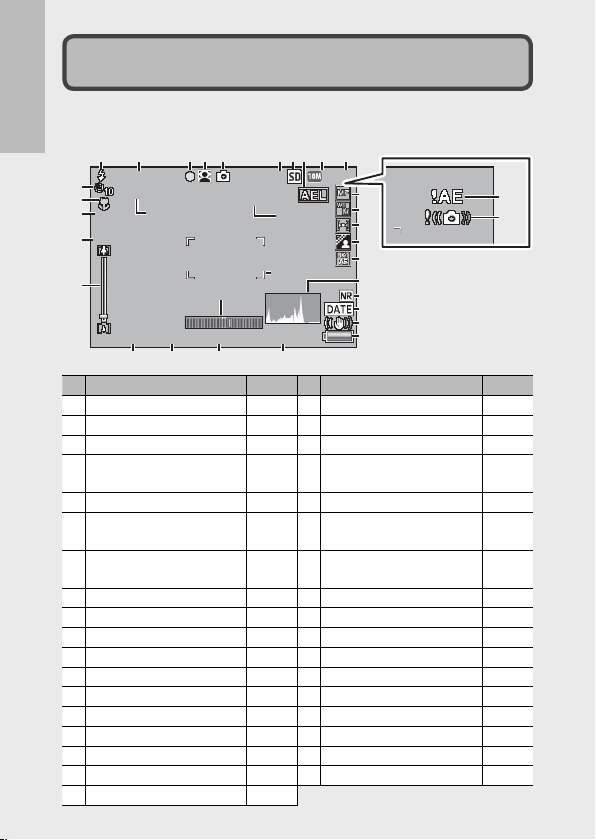
Picture Display
IJŤŮĮIJŤŮĮ
˴ĵįĹ˴ĵįĹ
ĵĵ
ĵĻĴ Ňĵ ĻĴŇ
ĬıįĴĬıįĴ
ņŗġĬıįĸņŗġĬıįĸ
ŇĴįĶŇĴį Ķ
IJİIJıııIJİIJııı
ŊŔŐġIJııŊŔŐġIJıı
Int erva lInt erva l
1 s econ d1 s econ d
27
21
35
34
Example of Picture Display when Shooting Pictures
Still Image Mode
If you are using the camera for the first time, read this section.
16
12 5367910
22
23
24
25
26
ĬıįĴ
Interval
Interval
IJŤŮĮ
IJŤŮĮ
˴ĵįĹ
˴ĵįĹ
ŇĴįĶ IJİIJııı
28 29 30 31
Item Name
1
Flash Mode P.29
2
Flash Exposure Compensation
3
Multi-Target AF Focus Mark P.72
4
Scene Mode/Plus Normal
Shooting/Continuous Mode
5
Shooting Mode Types P.13
6
Remaining Number of Still
Images
7
Recording Destination P.20
8
AE Lock P.48
9
Image Size P.67
10
Picture Quality P.67
11
Focus Mode P.67
12
White Balance P.77
13
Exposure Metering P.68
14
Image Settings P.68
15
Bracket Shooting P.73
16
Histogram P.42
17
Noise Reduction P.69
18
Date Imprint P.71
4 8
ĵ
21
323232
ņŗġĬıįĸ
ņŗġĬıįĸŇĴįĶ
21
ŊŔŐġIJıı
1 second
1 second
333333
27
27
IJİIJııı ŊŔŐġIJıı
Refer to
P.69
P.50,
57, 58
P.124
ĵĻ
ĵĻĴ ŇĬıįĴ
19
Camera Shake Correction P.70
20
Battery Symbol P.18
21
Time Exposure P.69
22
Self-timer P.30
23
Macro Shooting P.28
24
Minimum Shooting
Distance
25
Digital Zoom Magnification/
Auto Resize Zoom
26
Zoom Bar P.27
27
Interval Shooting P.70
28
Aperture P.122
29
Shutter Speed P.71
30
Exposure Compensation P.76
31
ISO Setting P.78
32
Level Indicator P.41
33
AF Frame P.25
34
Exposure Warning Indicator P.76
35
Camera Shake Warning Symbol
11
12
13
14
15
16
17
18
19
20
Item Name
Refer to
P.95
P.28, 98
P.27, 70
Page 19
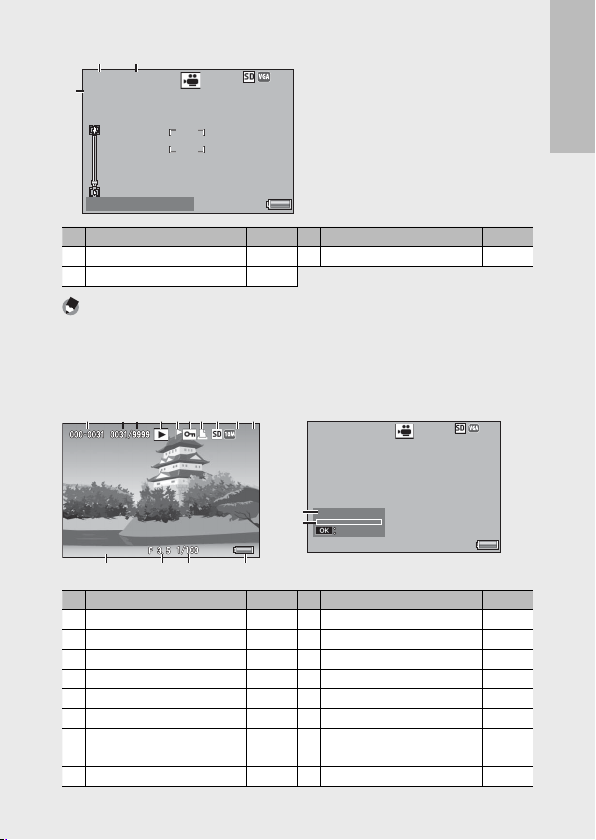
ııĻ ıııı Ļı ı
ɜ
œņńɜœņń
İıı Ļı ijİıı Ļı ij
ķĵıķĵı
Shu tter buto on : Star tShu tter buto on : Star t
Movie Mode
ĵĻĴ ŇĵĻĴŇ
ijıIJ ıİıIJ İıIJ ġıı ĻııijıIJ ıİıIJ İıIJ ġıı Ļıı
ıĶĻ IJij
IJıı Įıı IJıIJ ıı Įıı IJı
IJıİ ijıIJıİ ijı
ķĵıķĵı
201 0/01 /01 0 0:0020 10/01 /01 00:00
Sta rt
36 37
ııĻıı
ııĻıı
İııĻıij
İııĻıij
ɜ
38
œņń
œņń
Shutter butoon : Start
Shutter butoon : Start
ķĵı
ķĵı
If you are using the camera for the first time, read this section.
Item Name
Recording Time P.124
36
37
Remaining Recording Time P.124
Refer to
Note -------------------------------------------------------------------------------------
When the number of remaining shots is 10,000 or more, “9999” is displayed.
Example of Picture Display During Playback
Still Image Mode
1 2 3 4 5 6 7 8 9 10
ijıIJıİıIJİıIJġııĻıı
ijıIJıİıIJİıIJġııĻıı
1
2
3
4
5
6
7
8
12 13 14
11
Item Name
File Number —
Number of Playback Files —
Total Number of Files
Mode Types —
Flag Function Setting P.82
Protect P.89
DPOF P.90
Playback Data Source P.20
ĵĻ
ĵĻĴ Ň
Refer to
—
38
Movie Recording Indicator P.61
Movie Mode
Item Name
IJııĮııIJı IJıİijı
IJıİijı
IJııĮııIJı
15
ıĶĻIJij
16
Start
Start
2010/01/01 00:00
2010/01/01 00:00
Item Name
9
Image Size P.67
10
Picture Quality P.67
11
Date at Shooting P.24
12
Aperture P.122
13
Shutter Speed P.71
14
Battery Symbol P.18
15
Recording Time or Lapsed
Time
16
Indicator —
Refer to
ķĵı
ķĵı
Refer to
—
17
Page 20
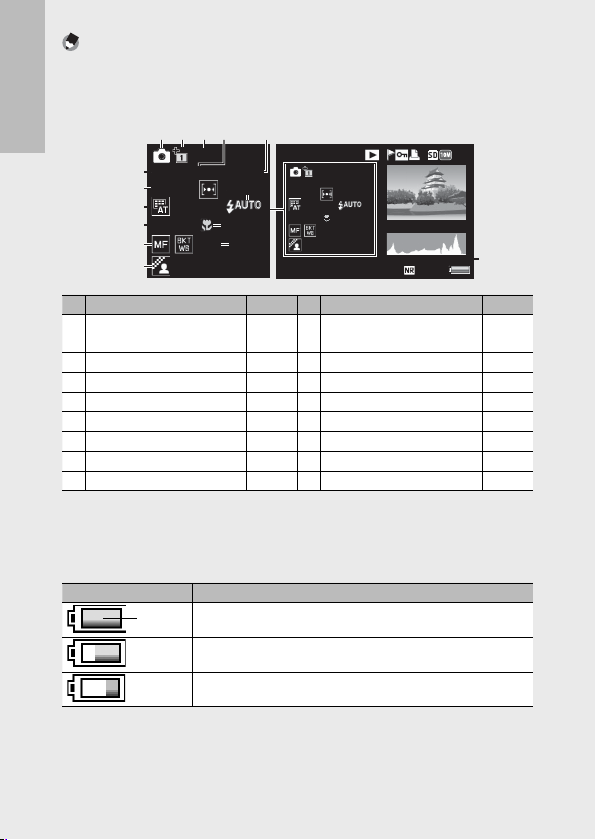
Note -------------------------------------------------------------------------------------
100 -027 3100 -0273
10/ 2010/ 20
MAXMAX
ĵĻĴ ŇĵĻĴŇ
28 mm
F 5 .0 1/60 IS O 10 0
AUTO
C:+0, S:+0 ,D :+ 0
G:5,A:2
28 mm
F 5.0 1/60 ISO 100
AUTO
EV +0 .7
8
10
201 0/01 /01 0 0:00201 0/01/ 01 0 0:00
• The picture display may display messages to inform you of operational
instructions or the camera’s status while in use.
• Additional information can be viewed by pressing the DISP. button. (GP.38)
2
1
If you are using the camera for the first time, read this section.
3
AUTO
AUTO
4
F 5.0 1/60 ISO 100
F 5.0 1/60 ISO 100
7
EV +0.7
EV +0.7
9
G:5,A:2
11
28 mm
28 mm
13
15
Blue
C:+0,S:+0,D:+0
C:+0,S:+0,D:+0
65
100-0273
100-0273 10/20
10/20
AUTO
AUTO
F 5.0 1/60 ISO 100
F 5.0 1/60 ISO 100
10
8
10
EV +0.7EV +0.7
G:5,A:2G:5,A:2
28 mm
121212
141414
28 mm
Blue
C:+0,S:+0,D:+0C:+0,S:+0,D:+0
2010/01/01 00:00
2010/01/01 00:00
MAX
MAX
ĵĻ
ĵĻĴ Ň
16
Item Name
Shooting Mode —
1
Refer to
9
Item Name
White Balance /White
Balance Compensation
2
Plus Normal Shooting P.57
3
Dynamic Range Expansion P.57
4
Aperture P.122
5
Shutter Speed P.71
6
ISO Setting P.78
7
Exposure Compensation P.76
8
Exposure Metering P.68
10
Flash Mode P.29
11
Focal Length of the Zoom P.27
12
Macro Shooting P.28
13
Focus Mode P.67
14
Auto Bracket P.73
15
Image Settings P.68
16
Noise Reduction P.69
Battery Level Indication
A battery symbol appears at the lower right of the picture display to
indicate the battery level. Recharge the battery before it is depleted.
Battery Symbol Description
Battery is sufficiently charged.
Green
Battery partially discharged. Recharging is recommended.
Battery level is low. Recharge the battery.
18
Refer to
P.77,
P.87
Page 21
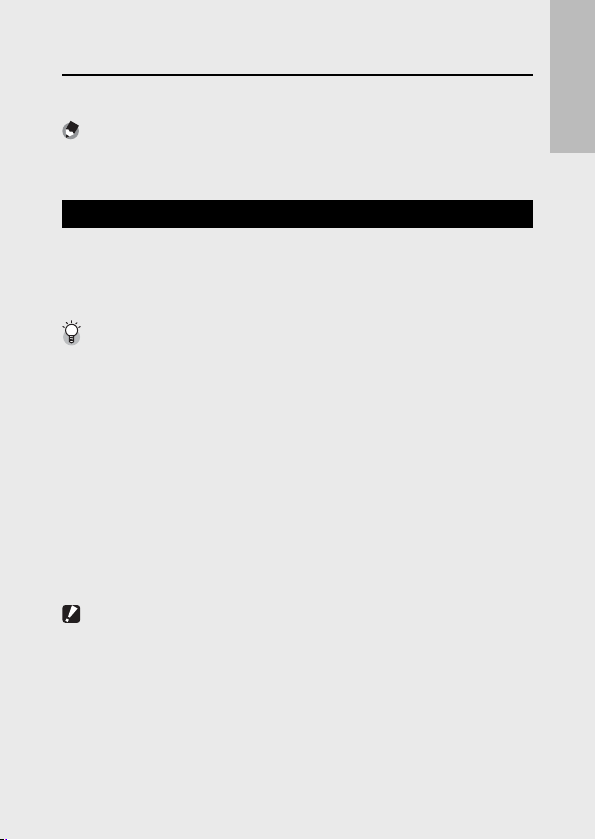
Getting Ready
Turn the power on and get ready to shoot.
Note -------------------------------------------------------------------------------------
• Be sure the camera is off before removing the battery.
• For information on how to turn the camera off, see P.23.
About the Battery
This camera uses the rechargeable battery DB-100, a dedicated
lithium-ion battery supplied with the camera. The rechargeable
battery needs to be charged before use. The battery is not charged at
the time of purchase.
Number of shots you can take ----------------------------------------------------
Approximate number of shots you can take on a single charge: Approx. 310
* When [LCD Auto Dim] (GP.94) is set to [On].
• Based on CIPA standard. (Temperature: 23 degrees Celsius, picture display on,
30 seconds between shots, changing the zoom setting from telephoto to wideangle or wide-angle to telephoto for each shot, 50% flash usage, turning the
power off after each 10 shots)
• You can take approximately 290 shots when [LCD Auto Dim] is set to [Off ].
• Set the camera to synchro-monitor mode to increase the number of shots you
can take. (GP.38)
• The number of shots is for reference only. If the camera is used for long periods
of time for setting and playback, the shooting time (the number of shots)
will decrease. If you intend to use the camera for a long period of time, we
recommend carrying a spare battery.
Caution ---------------------------------------------------------------------------------
• The battery may become very hot immediately after operation. Turn the camera
off and leave it to cool down sufficiently before removing the battery.
• Please remove the battery if you are not going to use the camera for a long
period of time.
• When using a lithium-ion battery, use only the specified rechargeable lithiumion battery (DB-100). Do not use any other battery.
If you are using the camera for the first time, read this section.
19
Page 22
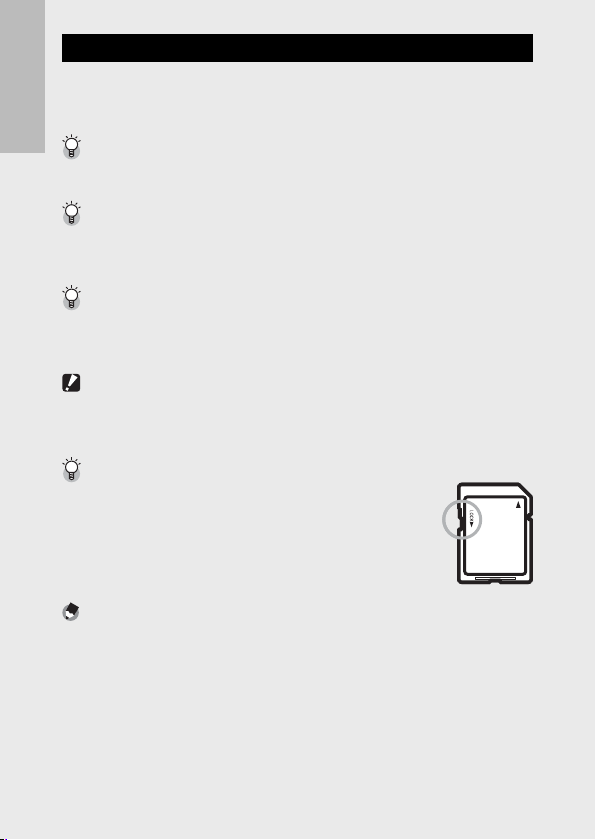
About the SD Memory Card (available in stores)
You can store images you have taken either in the camera’s internal
memory or on an SD memory card (available in stores). The internal
memory capacity is approximately 88 MB.
About Formatting -------------------------------------------------------------------
If you are using the camera for the first time, read this section.
Before using a memory card for the first time or after using a memory card in
other devices, be sure to format it with this camera. (GP.93)
Where images are recorded -------------------------------------------------------
When no SD memory card is loaded, the camera records images to the internal
memory; when an SD memory card is loaded, it records images to the SD
memory card.
Where images are played back from --------------------------------------------
When no SD memory card is loaded, the camera plays back from the internal
memory. When an SD memory card is loaded, it plays back from the SD memory
card.
Caution ---------------------------------------------------------------------------------
• If an SD memory card is loaded, the camera does not record to the internal
memory, even if the card is full.
• Take care not to get the contacts of the card dirty.
Write-protecting your images ----------------------------------------------------
Move the write-protection switch on the SD memory card
to LOCK to prevent your still images from being accidentally
erased or the card from being formatted.
Note that you cannot shoot images on a locked card because
no data can be recorded to the card. Unlock the card before
shooting.
Note -------------------------------------------------------------------------------------
You can copy images recorded in the internal memory to the SD memory card.
(GP.81)
20
Page 23
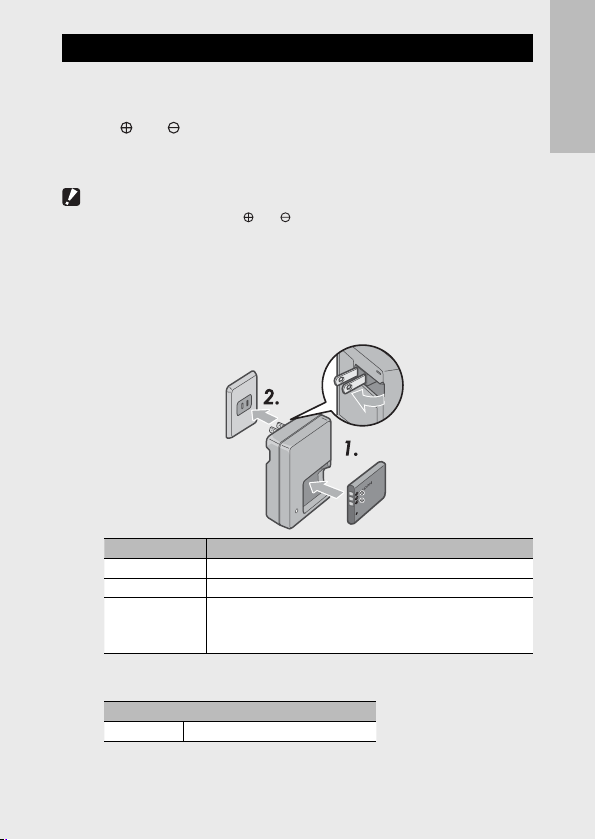
Charging the Rechargeable Battery
The rechargeable battery needs to be charged before use.
Insert the battery into the battery charger, making sure that
1
the and markings on the battery match those on the
battery charger.
• The battery label should face up.
Caution ---------------------------------------------------------------------------------
Be careful not to reverse the and sides.
Plug the battery charger into an outlet.
2
• Use the battery charger (BJ-10) to recharge the battery.
• Charging starts. Charging status is indicated by the charger lamp as
shown in the table below. Once charging has finished, unplug the
battery charger from the power outlet.
Charger Lamp Description
Lit Charging
Off Charging complete
Flashing The battery charger terminal may be soiled or the battery
• The estimated battery charging time is shown below. Depending on
the battery level, the charging time differs.
Rechargeable Battery Charging Time
DB-100 Approx. 180 min. (25 °C)
charger/battery may be faulty. Unplug the battery charger
from the power outlet, and remove the battery.
If you are using the camera for the first time, read this section.
21
Page 24
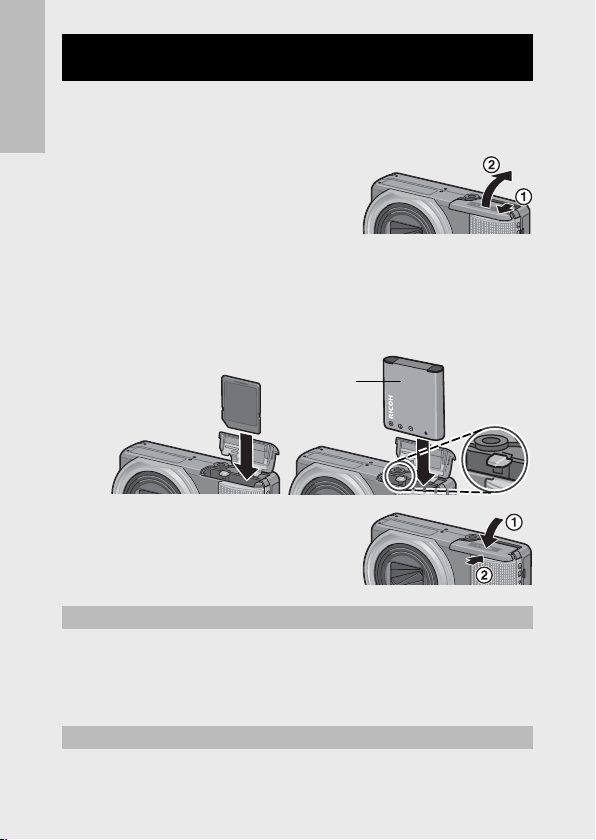
Loading the Rechargeable Battery and SD Memory
Card
After recharging the rechargeable battery, load the battery and the SD
memory card. Be sure the camera is off before removing the battery or
the SD memory card.
If you are using the camera for the first time, read this section.
Open the battery/card cover.
1
Insert the rechargeable battery and SD memory card.
2
• Make sure the SD memory card is facing the right way and then push
the card all the way in until it clicks.
• When the rechargeable battery is loaded in place, it is locked with
the hook shown in the figure.
Logo side
Close the battery/card cover and
3
slide it back into place.
Removing the Rechargeable Battery
Open the battery/card cover. Release the hook that locks the
rechargeable battery. The battery is ejected. Pull the battery out of the
camera. Be careful not to drop the battery when removing it from the
camera.
Removing the SD Memory Card
Open the battery/card cover. Push in the SD memory card and gently
release to eject it. Pull the card out of the camera.
22
Page 25
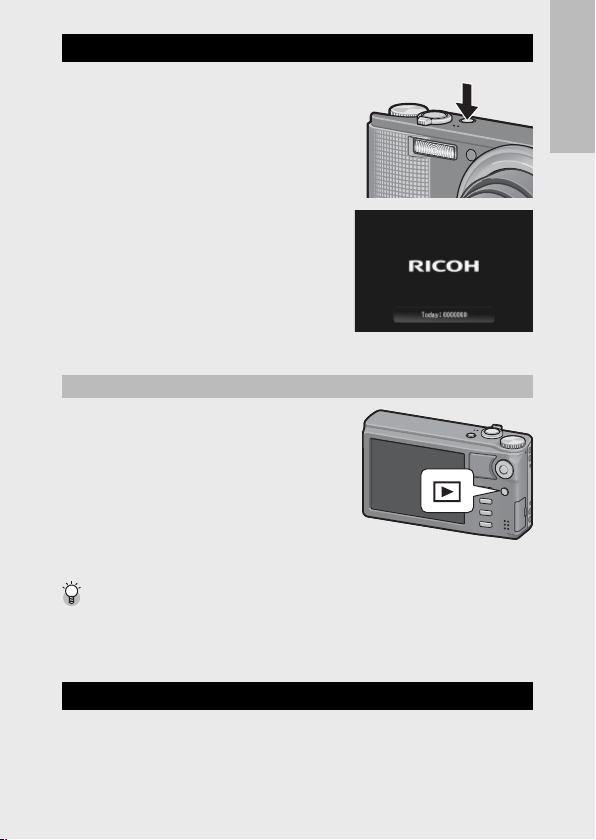
Turning the Power On/Off
Press the POWER button to turn the
camera on or off.
When the camera is turned on, a start-up
sound plays and the picture display turns
on.
If the POWER button is pressed when the
camera is on, the number of files recorded
on that day is displayed, and then the
camera turns off. If the date is not set,
the number of files recorded is displayed
as [0]. If the date is changed, only the
number of files recorded after the date
change is displayed.
Using the Camera in Playback Mode
Pressing and holding the 6 (Playback)
button turns on the camera in playback
mode, allowing you to start playback at
once.
When the camera has been turned on with
the 6 button, pressing the 6 button
again switches playback mode to shooting
mode.
About Auto Power Off --------------------------------------------------------------
• If the camera goes unused for a set period of time, it automatically turns itself
off to save power. (Auto Power Off)
• The auto power off setting can be changed. (GP. 9 4 )
If you are using the camera for the first time, read this section.
Setting the Language, Date and Time
When the power is turned on for the first time, the language setting
screen appears (for the picture display language). After setting the
language, go on to the date/time setting (for printing the date and
time on your photos).
23
Page 26
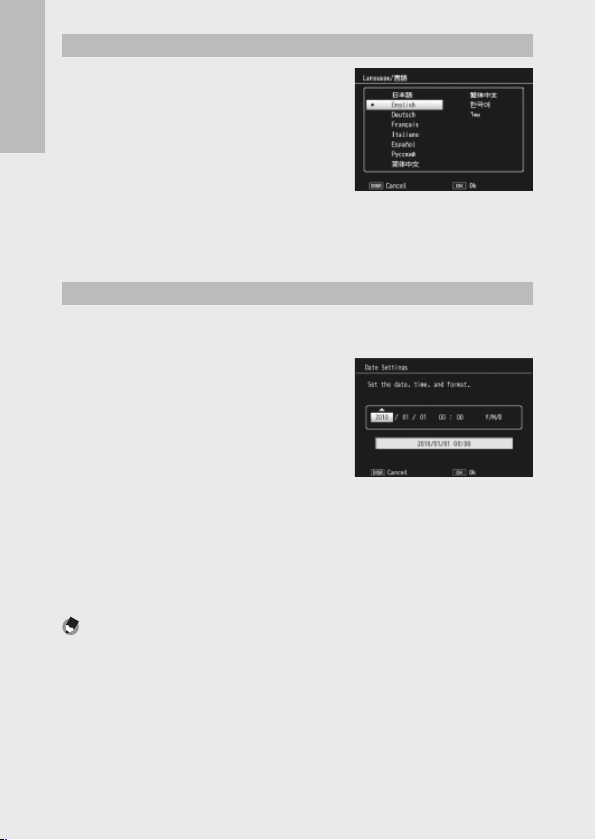
Setting the Language
Press the ADJ./OK button !"NF
1
to select a language.
• When the DISP. button is pressed, the
language setting is canceled and the
If you are using the camera for the first time, read this section.
date/time setting screen appears.
Press the ADJ./OK button.
2
• The display language is set, and the date/time setting screen
appears.
Setting the Date and Time
Press the ADJ./OK button !"NF to set the year, month,
1
date, time and format.
• Change the setting with !" and
move the item with NF.
• You can cancel the setting by pressing
the DISP. button.
Check the information on the screen and then press the
2
ADJ./OK button.
• The confirmation screen appears.
Press the ADJ./OK button.
3
• The date and time are set.
Note -------------------------------------------------------------------------------------
• If the battery is removed for more than one week, the date and time settings
will be lost. These settings must be made again.
• To retain the date and time settings, load a battery with adequate remaining
power for more than two hours.
• The language, time and date can be changed at any time in the setup menu.
(GP.96)
• The date and time can be inserted into images. (GP. 7 1 )
24
Page 27
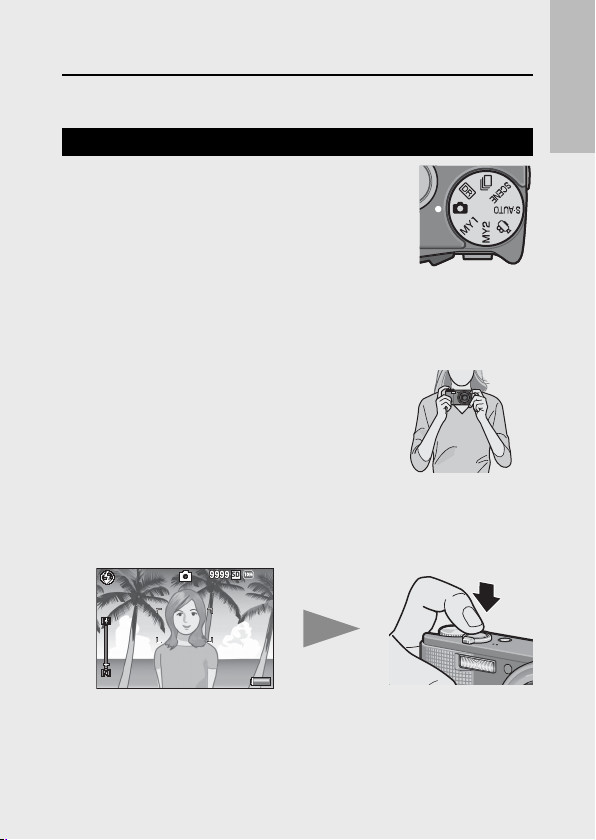
Now you are ready.
((
Basic Shooting
Shooting in Auto Shooting Mode (Focus and Shoot)
Turn the mode dial to 5 to shoot with auto
shooting mode.
The shutter release button works in two steps.
When you press the shutter release button halfway
(Half-press), the auto-focus function is triggered to
determine the focal distance. Next, press it all the way down (Fullpress) to shoot.
When your subject is not in the center of your composition, compose
your photo after focusing. (Focus Lock)
Hold the camera with both hands and
1
lightly press both elbows against your
body.
Put your finger on the shutter release
2
button.
Frame the picture with your subject in the AF frame in the
3
center of the screen and press the shutter release button
halfway.
(
• The camera focuses on the subject and the exposure and white
• The focal distance is measured at a maximum of nine points. Green
balance are fixed.
frames appear to indicate the positions that are in focus.
If you are using the camera for the first time, read this section.
25
Page 28
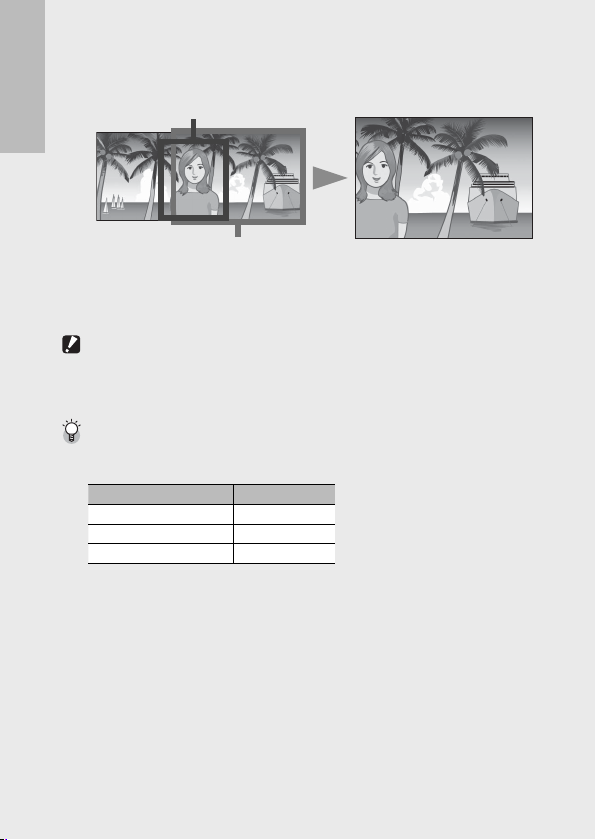
To take a picture with the subject in the foreground in focus
4
against a background, half-press the shutter release button to
focus on the subject, and then compose your shot.
Subject to be focused
If you are using the camera for the first time, read this section.
Shooting range
Gently press the shutter release button all the way.
5
•
The still image you have taken appears momentarily on the picture
display and is recorded to the internal memory or the SD memory card.
Caution ---------------------------------------------------------------------------------
• When you are shooting, be careful not to obstruct the lens or flash with your
fingers, hair, or the strap.
• Do not hold the lens unit. Zoom and focusing will not be performed properly.
About Focusing -----------------------------------------------------------------------
The color of the frame in the center of the picture display indicates whether the
subject is in or out of focus.
Focus Status Frame Color
Before focusing White
Subject in focus Green
26
Subject not in focus
It may be impossible to bring the following subjects into focus, or they may not
be in focus even when the frame color is green.
• Objects that lack contrast, such as the sky, a wall that is only one color, or the
hood of a car.
• Flat two-dimensional objects with only horizontal lines and no significant
protrusions.
• Quickly moving objects. • Things in poorly lit places.
• Areas with strong backlighting, or reflections.
• Things that flicker, such as fluorescent lights.
• Point light sources, such as light bulbs, spotlights, or LEDs.
When you want to shoot subjects like this, first focus on an object the same
distance as your subject and then shoot.
Red (Flashing)
Page 29
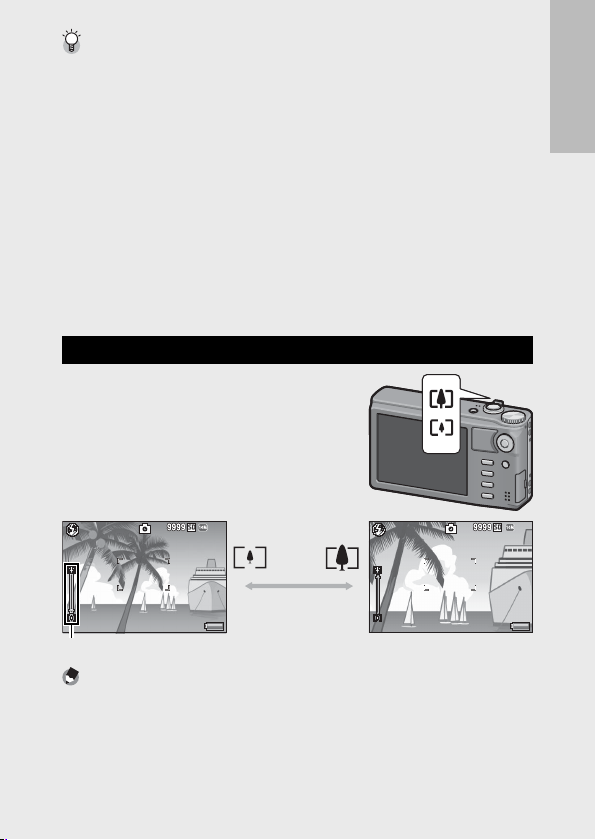
Preventing Camera Shake ---------------------------------------------------------
((
((
• Press the shutter release button gently to prevent camera shake.
• If you move the camera when pressing the shutter release button, the still
image might not come out clearly due to camera shake.
Camera shake tends to occur in the following cases:
• When shooting in a dark place without using the flash
• When using the zoom function
• When shooting using time exposure (GP.69)
• When the J symbol appears on the picture display, this indicates that
camera shake may occur. To prevent camera shake, try any of the following.
• Using the camera shake correction function (GP.70)
• Setting the flash to [Auto] or [Flash On] (GP. 2 9 )
• Raising the ISO setting (GP.78)
• Using the self-timer (GP.30)
Using the Zoom Function
Turning the zoom lever toward z
(Telephoto) allows you to take a close-up
picture of the subject. Turning the zoom
lever toward Z (Wide-angle) allows you
to take a wide-angle picture. The amount
of zoom is shown by the zoom bar in the
picture display.
(
Wide-angle Telephoto
If you are using the camera for the first time, read this section.
(
Zoom bar
Note -------------------------------------------------------------------------------------
You can also set the focal length of the optical zoom so that it stops at eight
levels. (GP.93)
27
Page 30
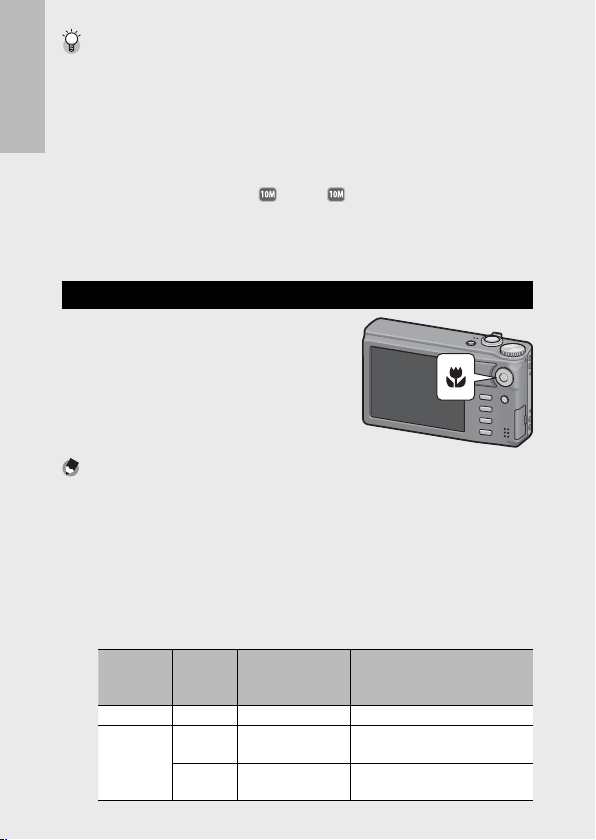
Using the Digital Zoom -------------------------------------------------------------
While you can use the normal zoom to enlarge the subject up to 10.7 ×, digital
zooming allows you to enlarge the subject still further (up to another 4.8 × for
still images, 2.8 × for movies with a frame size of 1280, or 4.0 × for movies with a
frame size of 640 or 320).
To use digital zooming, turn and hold the zoom lever toward z until the
maximum magnification is reached on the zoom bar, then momentarily release
If you are using the camera for the first time, read this section.
the zoom lever, and then turn the zoom lever again toward z.
If [Picture Quality/Size] is set to
Zoom Image] to [Auto Resize]. (GP.94)
Depending on the shooting mode or the settings in the shooting menu, the
digital zoom cannot be used. (GP.118)
4 : 3 F or 4 : 3 N, you can also set [ Digital
Shooting Close-Ups ( Macro Shooting)
The macro shooting function lets you take
shots of subjects that are very close to the
camera. To shoot close-ups, press the ADJ./
OK button toward N (Macro). Pressing the
ADJ./OK button toward N (Macro) again
cancels macro mode.
Note -------------------------------------------------------------------------------------
• During macro shooting, the minimum shooting distance changes depending
on the zoom position. To display the minimum shooting distance on the screen,
set [Minimum Distance] to [Show]. (GP.95)
• [Focus] (GP.67) is set to [Spot AF].
• Macro mode is not available in some shooting modes. (GP.118)
• To take a further close-up picture during macro shooting, use [Zoom Macro] in
scene mode. (GP.51)
• The minimum shooting distance and shooting range when using the zoom are
shown below.
28
Zoom
position
Wide-angle 31 mm Approx. 1 cm Approx. 28 mm × 21 mm
Telephoto
(*)
Equivalent to that on a 35 mm camera
Focal
Length (*
300 mm Approx. 28 cm Approx. 45 mm × 34 mm
1440 mm Approx. 28 cm Approx. 9.4 mm × 7.0 mm
Minimum Shooting
)
Distance (from the
front of the lens)
Shooting Range
(when digital zoom is not used)
(when 4.8 × digital zoom is used)
Page 31

Using the Flash
You can select the flash mode that best suits your shot. At the time of
purchase, the camera is set to [Auto].
Press the ADJ./OK button
1
toward F (flash).
• The list of the flash modes symbol
is displayed on the picture
display.
Flash Off The flash will not fire.
Auto The flash fires automatically when the subject
Red-Eye Flash Reduces the red-eye phenomenon, in which
Flash On The flash fires regardless of the lighting
Flash Synchro. The flash fires with the shutter speed slowed.
Press the ADJ./OK button !" to select the flash mode.
2
• The flash mode symbol is displayed at the upper left of the picture
display.
• The flash mode symbol blinks at the upper left of the picture display
when the flash is charging. Once the flash is charged, the symbol
stops blinking and lights steadily and the camera is ready to shoot.
Caution ---------------------------------------------------------------------------------
• You cannot shoot when the flash is charging (approx. 5 seconds).
• After the camera is turned on, it may take longer for the camera to become
ready for shooting when using the flash.
is poorly lit or backlit.
people’s eyes appear red in pictures.
conditions.
This is useful when taking portrait pictures in
a nightscape. Camera shake may occur, so the
use of a tripod is recommended.
If you are using the camera for the first time, read this section.
29
Page 32

Note -------------------------------------------------------------------------------------
((
• The flash mode setting is retained until you press the ADJ./OK button toward F
(Flash) again.
• The flash does not fire when shooting movies, in continuous mode, in multitarget AF, in dynamic range double-shot, and in bracket shooting.
• You can adjust the light intensity of the flash. (GP.69)
If you are using the camera for the first time, read this section.
• The auxiliary flash fires to increase the AE accuracy.
• The flash can not be used in some shooting modes or with some shooting
menu options. (GP.118)
Using the Self-timer
You can set the self-timer to shoot after either two or ten seconds, or
you can select [Custom Self-Timer] (GP.69) to customize the selftimer setting.
With the camera ready to shoot, press the t (Self-timer)
1
button.
• A list of self-timer mode settings appears on the picture display.
Press the ADJ./OK button !" to
2
select the mode.
• The self-timer symbol and the
number of seconds are displayed at
the upper left of the picture display.
Press the shutter release button.
3
• When set to [10], the self-timer lamp lights for 8 seconds when the
self-timer starts and then blinks for the final 2 seconds before the
picture is taken.
• When set to [Custom Self-Timer], the self-timer lamp blinks for 2
seconds before each picture is taken, and pictures are taken at the
set shooting interval. The focus position is set for the first shot.
• When set to [Custom Self-Timer], press the MENU button to cancel
the self-timer during shooting.
(
30
Page 33

Note -------------------------------------------------------------------------------------
ĵĻĴ ŇĵĻĴŇ
• The camera remains in self-timer mode even after the image is shot. To cancel
the self-timer, press the t button and change the self-timer setting to [SelfTimer Off ].
• When the self-timer is set to 2 seconds, the self-timer lamp does not light or
blink.
• When the self-timer is set, the [Interval Shooting] setting is disabled.
Shooting in Scene Auto Mode
In scene auto mode, the camera selects the optimal
scene mode (GP.50) automatically.
The following scene modes can be selected.
Scene Mode Refer to Scene Mode Refer to
Portrait P.50 Nightscape P.50
Sports P.50 Landscape P.51
Night. Port. P.50
The icon of the selected scene mode
is shown in the display. If macro mode
is selected, an icon will be displayed at
upper left in the picture display.
Note -------------------------------------------------------------------------------------
• For information on the options available in the shooting menu when scene
auto mode is selected, see P.118.
• If the camera is unable to select a scene, focus, exposure, and white balance will
respectively be set to multi AF, multi AE, and multi-pattern auto.
Macro Mode P.28
N
ĵĻ
ĵĻĴ Ň
If you are using the camera for the first time, read this section.
31
Page 34

Playing Back Images
2010 /01/ 01 00 :002010 /01/ 01 00 :00
ĵĻĴ ŏĵ ĻĴŏ
2010 /01/ 01 00 :00
ĵĻĴ ŇĵĻĴŇ
Viewing Your Images
To select playback mode, press the 6
(Playback) button. When the camera is off,
If you are using the camera for the first time, read this section.
pressing and holding the 6 (Playback)
button longer than 1 second turns the
camera on in playback mode.
Press the ADJ./OK button NF to display
the previous file or the next file. Press the
button !" to display the file 10 frames forward or backward.
To switch the camera from playback mode to shooting mode, press
the 6 button again.
The images played back in playback mode ------------------------------------
For information on how to play back files with
S symbol, see P.62.
2010/01/01 00:00
2010/01/01 00:00
Thumbnail View
20 Frames
If the zoom lever is turned toward 9 (Thumbnail View), the screen is
divided into 20 frames and thumbnails are displayed.
Last File
ĵĻ
ĵĻĴ Ň
ĵĻ
ĵĻĴ ŏ
2010/01/01 00:00
2010/01/01 00:00
Press the DISP. button to change between the thumbnail list and page
list. In the page list, press the ADJ./OK button !"NF to select the page.
32
Page 35

To view an image full frame, select it in the thumbnail list and press the
ADJ./OK button or turn the zoom lever once toward 8 (Enlarged View).
81 Frames
If the zoom lever is turned toward 9
when 20 frames are displayed, the screen
is divided into 81 frames and thumbnails
are displayed.
Press the DISP. button to change between
the thumbnail list and page list. In the
page list, press the ADJ./OK button
!"NF to select the page.
To switch to Single-Picture Display, select
the file in the thumbnail list and press the
ADJ./OK button or turn the zoom lever
twice toward 8 (Enlarged View).
Thumbnail list
Page list
Date of Recording
If the zoom lever is turned toward 9
again when 81 frames are displayed, the
thumbnails are listed by date of recording.
Press the DISP. button to change between
the thumbnail list and date list. In the
date list, press the ADJ./OK button NF
to select the date, or press the ADJ./OK
button !" to select the page.
To switch to Single-Picture Display, select
the file in the thumbnail list and press the
ADJ./OK button or turn the zoom lever 3
times toward 8 (Enlarged View).
Thumbnail list
If you are using the camera for the first time, read this section.
Date list
33
Page 36

Enlarging Images
Last File
Last FileLast File
Turn the zoom lever toward 8 (Enlarged View) to zoom in on the
selected still image. The magnification varies depending on the image
size.
Image Size Enlarged View
If you are using the camera for the first time, read this section.
4 : 3 F 3.4 ×
4 : 3 F 6.7 ×
Image sizes other than those above
Pressing the DISP. button at this point changes the display as follows.
Last File
(maximum magnification)
16 ×
DISP. button
Pressing the ADJ./OK button
!"NF at this point moves
the area displayed.
Last File
Pressing and
holding the
DISP. Button
Pressing the ADJ./OK button NF at this point
displays the previous or next image enlarged.
When an MP file or a movie is displayed, the
display returns to the normal size.
Pressing the ADJ./OK button
!"NF at this point moves
the area displayed.
Turn the zoom lever toward 9 (Thumbnail View) to return to the
original size.
Note -------------------------------------------------------------------------------------
• Movies cannot be enlarged.
• For information on how to enlarge MP files, see P.62–63.
• Cropped copies (GP.83) can not be zoomed in to the magnifications stated
above.
34
Pressing and
holding the
DISP. Button
Page 37

Deleting Files
You can delete files from the SD memory card or internal memory.
Note -------------------------------------------------------------------------------------
You can use the [Recover File] function to restore needed files that you
accidentally deleted. (GP.81)
Press the 6 (Playback) button.
1
• The last file recorded is displayed.
Press the ADJ./OK button !"NF to display the file you
2
want to delete.
• To delete multiple files, you can also turn the zoom lever toward 9
(Thumbnail View) to display thumbnail view, and then go to Step 3.
Press the D (Delete) button.
3
Deleting a File or All Files
Press the ADJ./OK button !" to
4
select [Delete One] or [Delete All].
• You can change the image for
deletion with the ADJ./OK button NF.
Press the ADJ./OK button.
5
• If [Delete All] is selected, press the ADJ./OK button NF to select [Yes]
and then press the ADJ./OK button.
If you are using the camera for the first time, read this section.
35
Page 38

Specifying Multiple Files Separately
Press the ADJ./OK button !" to select [Delete Multi] and
4
then press the ADJ./OK button.
• If thumbnail view was displayed in Step 2 on P.35, skip Step 4.
Press the ADJ./OK button !" to select [Sel. Indiv.] and then
5
If you are using the camera for the first time, read this section.
press the ADJ./OK button.
Press the ADJ./OK button !"NF
6
to select the file you want to
delete and press the ADJ./OK
button.
• The trash symbol is displayed in the
upper left corner of the file.
• Press the MENU button to switch to
the display for specifying a range of files. See Step 6 and beyond on
P.37.
Repeat Step 6 to select all the files you want to delete.
7
• If you selected a file by mistake, you can deselect it by selecting the
file and pressing the ADJ./OK button.
Press the D (Delete) button.
8
Press the ADJ./OK button NF to
9
select [Yes] and then press the
ADJ./OK button.
36
Page 39

Specifying a Range of Multiple Files
Press the ADJ./OK button !" to select [Delete Multi] and
4
then press the ADJ./OK button.
• If thumbnail view was displayed in Step 2 on P.35, skip Step 4.
Press the ADJ./OK button !" to select [Sel. Range] and
5
then press the ADJ./OK button.
Press the ADJ./OK button !"NF
6
to select the starting point of the
range of files you want to delete
and press the ADJ./OK button.
• If you make a mistake when selecting
the starting point for the range of
files, press the DISP. button to return
to the screen for selecting the starting point.
• Press the MENU button to switch to the display for specifying files
separately. See Step 6 and beyond on P.36.
Press the ADJ./OK button !"NF
7
to select the ending point of the
range of files you want to delete
and press the ADJ./OK button.
• The trash symbol is displayed in the
upper left corner of the specified files.
Repeat Steps 6 and 7 to specify all the ranges of files you
8
want to delete.
Press the D (Delete) button.
9
Press the ADJ./OK button NF to select [Yes] and then press
10
the ADJ./OK button.
If you are using the camera for the first time, read this section.
37
Page 40

Changing the Display with
the DISP. Button
Pressing the DISP. button allows you to change the screen display
mode and toggle the information displayed on the picture display.
If you are using the camera for the first time, read this section.
During Shooting Mode
Normal Symbol Display Histogram Display Grid Guide Display
Picture Display Off
(Synchro-Monitor Mode)
Grid Guide Display -------------------------------------------------------------------
• This displays auxiliary lines on the picture display to help you compose your
picture. These lines are not recorded with images.
• Use [Grid Guide Display Options] on the setup menu to select the grid.
(GP.95)
Synchro-Monitor Mode -------------------------------------------------------------
This turns the picture display off except when the camera is operated. This is
effective for saving power consumption. In this mode, pressing the shutter release
button halfway turns the picture display on. Subsequently, pressing the shutter
release button fully displays the shot image on the picture display and then turns
the picture display off. (This setting is different from [LCD Auto Dim] in the setup
menu.)
38
No Display
Page 41

Note -------------------------------------------------------------------------------------
2010 /01/0 1 00 :00201 0/01/ 01 0 0:00
2010 /01/0 1 00 :00201 0/01/ 01 0 0:00
2010 /01/0 1 00 :00201 0/01/ 01 0 0:00
• When [Shooting Info. Display Frame] is set to [On] in the setup menu, the
shooting information display frame can be displayed for normal symbol display
and histogram display. (GP.95)
• Histograms are not displayed in movie mode. A blinking [
●
REC] icon, the
recording time, and the time available are displayed during recording even
when indicators are hidden or the grid guide is displayed.
• When [Level Setting] is set to [Display] or [Display+Sound] (GP.40), the level
indicator is displayed during normal symbol display and histogram display.
(GP.41)
• If any of the following operations is performed, the picture display turns on
even when it is turned off.
• When the ADJ./OK button, MENU button, DISP. button, or 6 (Playback)
button is pressed.
• When the zoom lever is turned.
• When the ADJ./OK button is pressed !" during manual focus. (GP.73)
During Playback Mode
If you are using the camera for the first time, read this section.
Normal
Symbol
Display
2010/01/01 00:00
2010/01/01 00:00
2010/01/01 00:002010/01/01 00:00
Histogram
and Detailed
Information Display
White Saturation
No
Display
2010/01/01 00:00
2010/01/01 00:00
Highlights Display
(only if [ White
Saturation Display]
is set to [On])
White Saturation Highlights Display --------------------------------------------
• If [White Saturation Display] is set to [On] in the setup menu (GP.95),
pressing the DISP. button while the histogram and detailed information are
displayed switches to the highlight display.
•
The white saturation areas of the image flash in black. White saturation is the loss
of tone that indicates the color shading in an image in which very bright areas of
the subject are rendered in white. An image with a loss of image tone cannot be
edited later. It is recommended that you shoot another image by changing the
composition or by setting the exposure level lower
(–)
. (GP. 7 6 )
• The white saturation highlights display is for reference only.
39
Page 42

About the Electronic Level
When [ Level Setting] is turned on in the setup menu or by pressing
and holding the DISP. button, the camera uses a level indicator
and level sound to let you know whether the image is level during
shooting. The level indicator is displayed during normal symbol display
and histogram display.
If you are using the camera for the first time, read this section.
This is useful for keeping the image level when taking pictures of
scenery or buildings. This is also very useful for taking pictures with the
horizon visible.
Available Settings Description
Off The level indicator will not display. The level sound will not emit.
Display
*Default setting
Display + Sound The level indicator appears on the screen and a level sound is
Sound The level indicator will not display. A level sound is emitted
Select [Level Setting] in the setup
1
menu (GP.92) and press the
The level indicator will display. The level sound will not emit.
emitted when the image is level.
when the image is level.
ADJ./OK button F.
• You can also press and hold the DISP.
button in shooting mode to display
the setting menu.
Press the ADJ./OK button !" to select the setting and then
2
press the ADJ./OK button.
40
Page 43

Level indicator display
When level:
The level indicator becomes green,
indicating that the scale is in the middle.
When tilted to the right or left:
The mark on the level indicator becomes
orange, indicating the opposite side of the
direction in which the camera is tilted.
When the camera is tilted too far to the
right or left:
Half of the level indicator on the opposite
side of the direction in which the camera
is tilted becomes red. The mark on the
level indicator is not displayed.
When the camera is tilted too far forward
or backward, or it cannot be determined
whether the camera is level:
The top and bottom of the level indicator
become red. The mark on the level
indicator is not displayed.
When the camera is held vertically:
When shooting with the camera positioned vertically, the level function
can be used to determine whether the image is vertically level (the level
indicator appears in a different place).
Green
Orange
Red
Red
Caution ---------------------------------------------------------------------------------
• During grid guide display, no display, or when the picture display is turned off
(GP.38), the level sound is emitted, but the level indicator is not displayed.
When [Level Setting] is set to [Display+Sound], only the level sound is emitted.
• The level function is not available if the camera is held upside down, when
recording movies, and during interval shooting.
• The level function becomes less accurate when the camera is moving or when
shooting in an environment subject to moving, such as on a amusement ride.
• No level sound is emitted when [Level Setting] is set to [Display+Sound] or
[Sound] and [Volume Settings] is set to [] (Mute). (GP.94)
• Use this function as a reference to see if images are level when shooting
images. The accuracy of the level when using the camera as a level cannot be
guaranteed.
If you are using the camera for the first time, read this section.
41
Page 44

About the Histogram Display
When Histogram is on, a histogram
appears in the lower right corner on the
picture display. A histogram is a graph
indicating the number of pixels on the
vertical axis and the brightness on the
If you are using the camera for the first time, read this section.
horizontal axis (from left to right, shadows
(dark areas), midtones, and highlights
(bright areas)).
By using the histogram, you can determine the brightness of an image
without being affected by the brightness around the picture display.
This also helps you correct for areas that are overly bright or dark.
If the histogram has only peaks on the
right side, this picture is overexposed
with too many pixels only for highlight
sections.
If the histogram has only peaks on the left
side without anything else, this picture
is underexposed with too many pixels
only for shadow sections. Refer to this
histogram when correcting the exposure.
Note -------------------------------------------------------------------------------------
• The histogram displayed on the picture display is for reference only.
• After taking a picture, you can correct its brightness and contrast by making
adjustments to the histogram. (GP. 8 6 )
• Depending on the shooting conditions (use of the flash, dark surrounding light,
etc.), the exposure level indicated in the histogram may not correspond to the
brightness of the shot image.
• Exposure compensation has its limitation. It does not necessarily achieve the
best possible result.
• A histogram with peaks in the center may not necessarily provide the best result
to suit your particular requirements. For example, an adjustment is required if
you want to underexpose or overexpose the image.
• For information on how to correct the exposure compensation, see P.76.
42
Page 45

Advanced
Operations
Read this section when
you want to learn more
about the different camera
functions.
1
2
3
1 ADJ. Button Functions ...................44
2 Using the Fn (Function) Button
........................................................46
3 Shooting Mode Types .....................50
4 Playback Functions ........................62
5 Shooting Menu ...............................66
6 Playback Menu ...............................79
7 Setup Menu ....................................92
8 Direct Printing ................................99
9 Downloading Images to Your
Computer .....................................103
10 Appendices ...................................112
Instructions in this manual to "Press the ADJ./OK button !"NF"
indicate that you should press the ADJ./OK button in the up, down, left
or right direction. Instructions to "Press the ADJ./OK button" indicate
that you should press directly down on the button.
4
5
6
7
8
9
10
Page 46

1 ADJ. Button Functions
The ADJ./OK button has the following functions. For the operating
procedure of each function, see the corresponding reference page.
Assigning four functions from the shooting menu
1
Shifting the AE and AF targets
2
1
Selecting Shooting Menu Options Assigned
ADJ. Button Functions
to the ADJ./OK Button
You can assign four functions from the shooting menu to the ADJ./OK
button. The fifth function is fixed to AE/AF target shift (GP.45) and
cannot be changed.
By using the ADJ./OK button, you can make settings with fewer
button operations and without displaying the shooting menu. This is
convenient for frequently used functions.
Set the functions you want to assign to the ADJ./OK button
1
with [ ADJ Button Setting 1/2/3/4] on the setup menu.
• At the time of purchase, four of the functions are assigned. You can
change the assigned functions.
Press the ADJ./OK button in
2
shooting mode.
• The ADJ. mode screen appears.
Press the ADJ./OK button NF to select the desired item.
3
Press the ADJ./OK button !" to select the setting and then
4
press the ADJ./OK button to confirm the setting.
AE/AF
AF
AE
Off
Move Slctn
Finish
Note -------------------------------------------------------------------------------------
• For functions that can be assigned to the ADJ./OK button, see P.120.
• Press the MENU button in the ADJ. mode to display the shooting menu.
44
Page 47

Shifting the AE and AF Targets
You can shift the target for automatic exposure (AE) and/or auto focus
(AF).
Available Setting Description
AE/AF AE and AF are set to Spot AE and Spot AF respectively and the
AF The AF is set to Spot AF and the target can be moved. The
AE The AE is set to Spot AE and the target can be moved. The focus
Turn the mode dial to 5/Q/R and then press the ADJ./
1
OK button.
Press the ADJ./OK button NF to
2
select P.
Press the ADJ./OK button !" to
3
select the setting and then press
the ADJ./OK button.
• The target shift screen appears.
Press the ADJ./OK button !"NF
4
to position the target over the
target can be moved for both simultaneously. (The targets for
Spot AE and Spot AF occupy the same position.)
exposure metering is set to the mode selected in [Exposure
Metering] in the shooting menu. (GP.68)
is set to the mode selected in [Focus] in the shooting menu.
(GP.67)
AE/AF
AE/AF
AF
AF
AE
AE
Off
Off
Move Slctn Ok
Move Slctn Ok
subject that will be used to set
focus or exposure.
• Pressing the DISP. button returns the
display to the screen in Step 2.
Press the ADJ./OK button.
5
Press the shutter release button halfway and then gently
6
press it the rest of the way down.
Select OkSelect Ok
Note -------------------------------------------------------------------------------------
• In scene mode or movie mode, you can select the macro target. P changes to
the U.
• If the macro target shift function is activated using the Fn button (GP.47) and
not canceled, P will not be displayed.
•
This function is available when [Focus] (GP.67) is set to [Multi AF] or [Spot AF].
1
ADJ. Button Functions
45
Page 48

2 Using the Fn (Function) Button
When a function is assigned to the Fn (Function) button with [ Set Fn
Button] on the setup menu (GP.47), you can easily switch from one
function to another simply by pressing the Fn button.
The following functions can be assigned to the Fn button. For
the operating procedure of each function, see the corresponding
reference page.
Available Setting Description Refer to
2
Macro Target Moves the AF target without moving the camera to
Using the Fn (Function) Button
AE Lock Locks the exposure. P.48
AF/Face Pr. AF
AF/Cont. AF
AF/M-trgt AF
AF/MF Switches between auto focus
AF/Snap Switches between auto focus
Step Zoom, AT-BKT,
WB-BKT, CL-BKT,
FOCUS-BKT
(*1)
[Multi AF], [Spot AF] or [Continuous AF]
(*2)
[Multi AF], [Spot AF] or [Face-Pri. AF]
(*3)
[Multi AF], [Spot AF], [Face-Pri. AF] or [Continuous AF]
Note -------------------------------------------------------------------------------------
• For information on the items that can be assigned in each shooting mode, see
P.120.
• The Fn button can not be used for the selected function when [Miniaturize]
(GP.53) is selected in scene mode.
• Pressing the Fn button in playback mode displays the image assigned with
[Flag Function Setting]. For the operating procedure, see P.82.
• Selecting [Trim], [Level Compensation] (when [Manual] is selected), or [White
Balance Compensation] on the playback menu, and pressing the Fn button
displays the screen that describes the operating procedure. (GP.83, 85, 87)
shoot close-ups.
Switches
between autofocus
Switches between auto focus (*2) and continuous AF.
Switches between auto focus (*
(*1) and face-priority AF. P.49
3
)
and multi-target AF.
(*3
)
and manual focus. P.49
3
)
(*
and snap mode. P.49
Switches between on and off for each function. —
P.47
P.49
P.49
46
Page 49

Assigning a Role to the Fn Button
To assign functions to the Fn button, follow the steps below.
Select [Set Fn Button] in the setup
1
menu (GP.92) and press the
ADJ./OK button F.
Select the setting and then press
2
the ADJ./OK button.
Shifting the AF Target for Macro Shooting
You can select the focus target for close-ups.
Set [Set Fn Button] to [Macro Target] on the setup menu.
1
With the camera ready to shoot,
2
press the Fn button.
• The macro target shift screen appears.
Press the ADJ./OK button !"NF to move the cross-mark
3
to the desired target position.
Press the ADJ./OK button.
4
• Pressing the DISP. button cancels the macro target shift function.
Press the shutter release button halfway and then gently
5
press it the rest of the way down.
• The camera focuses on the area at the position of the cross-mark.
• Pressing the ADJ./OK button toward N (Macro) cancels the macro
target shift function.
Note -------------------------------------------------------------------------------------
If the AE/AF target shift function is activated using the ADJ./OK button (GP.45)
and not canceled, the macro target shift function cannot be used by pressing the
Fn button.
2
Using the Fn (Function) Button
47
Page 50

Locking the Exposure
Assigning [ AE Lock] to the Fn button (GP.47) and then pressing the
Fn button during shooting allows you to lock or cancel the exposure.
Set [Set Fn Button] to [AE Lock] on the setup menu.
1
• For the operating procedure, see P.47.
With the camera ready to shoot, position subject in the
2
center of the picture display and press the Fn button.
• The exposure is locked and the AEL
2
Using the Fn (Function) Button
mark, aperture value, and shutter
speed appear on the screen.
• Pressing the Fn button again cancels
the AE lock.
Note -------------------------------------------------------------------------------------
• The AE lock function cannot be used in movie mode.
• The AE lock function can only be used when [Time Exposure] is set to [Off ].
48
Page 51

Choosing a Focus Setting
If any of the following functions is assigned to the Fn button (GP.47),
you can change the focus setting during shooting by pressing the Fn
button.
Available Setting Description
AF/Face Pr. AF Switch between multi, spot, or continuous AF and face-priority
AF/Cont. AF Switch between multi, spot, or face-priority AF and continuous
AF/M-trgt AF Switch between multi, spot, face-priority, or continuous AF
AF/MF
AF/Snap
Caution ---------------------------------------------------------------------------------
The Fn button only be used to switch between the listed modes. If another focus
mode is selected, pressing the Fn button has no effect.
AF (GP.67).
AF.
and multi-target AF.
Switch between
manual focus.
Switch between
snap AF.
multi, spot, face-priority, or continuous AF
multi, spot, face-priority, or continuous AF
and
and
2
Using the Fn (Function) Button
49
Page 52

3 Shooting Mode Types
( (
Scene Mode (SCENE)
In scene mode, you can choose from one of the following 13 subject
types. Camera settings are automatically optimized for the selected
subject type.
Scene Modes
Use for portraits. The camera
automatically detects up to eight
Portrait
3
Shooting Mode Types
Sports
Pets
Night. Port.
Nightscape
faces, and adjusts focus, exposure,
and white balance. The faces
detected by the camera are shown
by square borders.
The camera may not be able to recognize faces in the following
cases:
• When the face is side-view, tilted, or moving
• When the camera is tilted or upside down (the shutter release
button is facing down)
• When the face is partially hidden or at the edge of the frame
• When the face is not clearly visible because of dark
surroundings
• When the subject is too far away (Make sure that the face
appearing in the picture display is vertically longer than one
block marked by the grid guide. GP.38)
Use when taking pictures of moving objects.
Use to photograph cats and other pets. The flash (GP.29), AF
auxiliary light (GP.93), and speaker (GP.94) turn off and flash,
AF auxiliary light, and sound settings can not be adjusted.
Use when taking portrait pictures against a nightscape. The flash
fires automatically. The shutter speed slows down, so be careful of
camera shake.
Use when shooting night scenes. In nightscape mode, the flash
fires when all of the following conditions are satisfied:
• The flash is set to [Auto].
• The flash is determined to be necessary because it is dark.
• There is a figure or another object nearby.
50
(
Page 53

Miniaturize
Landscape
High Sens
High Contrast
B&W
Discreet Mode
Zoom Macro
Text Mode
Skew Correct
Mode
Use to create pictures that appear to be photos of dioramas. For
detailed operations, see P.53.
Use when taking scenery pictures with abundant greenery or blue
sky.
Use when taking pictures in dimly lit places. The picture display
also becomes brighter.
Use to create black-and-white images with higher contrast than
those normally produced using black and white (GP.68).
Produces grainy images similar to those taken with highly sensitive
film or high gain film processing.
Use where lights and sounds emitted by the camera may be
unwelcome. The flash (GP.29), AF auxiliary light (GP.93), and
speaker (GP.94) turn off and flash, AF auxiliary light, and sound
settings can not be adjusted.
The camera automatically zooms to the optimal zoom position
to shoot at a higher magnification than in normal macro
shooting. Optical zoom can not be used. Macro mode is selected
automatically.
Use when capturing text images, for example notes written on a
whiteboard at a meeting. Images are captured in black and white.
You can set the image size to either [
(GP.67)
Reduce the effects of perspective when photographing
rectangular objects, such as message boards or business cards. For
detailed operations, see P.55.
4 : 3] or [ 4 : 3].
3
Shooting Mode Types
In skew correction mode, choose from [ 4 : 3 F] or [ 4 : 3 F]
for [Picture Quality/Size]. (GP. 6 7 )
51
Page 54

Caution ---------------------------------------------------------------------------------
ĵĻĴ ŇĵĻĴŇ
• In [Pets] or [Discreet Mode]:
• The beep does not sound.
• Pressing the ADJ./OK button to F (flash) does not change the flash mode.
(GP.29)
• The self-timer lamp will not blink and a beep will not sound in self-timer
mode. (GP.30)
• When using [Zoom Macro], you can shoot close-ups within the following
distances:
3
Shooting Mode Types
Focal
Length (*
70 mm Approx. 1 cm Approx. 19 mm × 14 mm
335 mm Approx. 1 cm Approx. 4.0 mm × 3.0 mm
(*)
Equivalent to that on a 35 mm camera
Minimum Shooting
)
Distance (from the
front of the lens)
Shooting Range
(when digital zoom is not used)
(when 4.8 × digital zoom is used)
Selecting a Scene Mode
Turn the mode dial to SCENE.
1
• The camera is ready to shoot and the
selected scene mode is displayed at
the top of the picture display.
ĵĻ
ĵĻĴ Ň
52
Press the MENU button to change
2
the scene mode.
• The scene mode selection screen
Select a scene mode.
3
appears.
Page 55

Press the ADJ./OK button.
4
• The scene mode type is displayed at the top of the picture display.
Press the shutter release button to shoot the picture.
5
Changing the shooting menu or setup menu setting in scene mode ----
Press the MENU button in shooting mode and then press the ADJ./OK button N
to select [MODE] tab.
Shooting in Miniaturization Mode
This mode creates pictures that appear to be photos of dioramas. It is
most effective when pictures are taken from a high vantage point.
Select [Miniaturize] in the scene mode menu and press the
1
ADJ./OK button.
Press the Fn button.
2
• The miniaturization setting screen
appears.
• The areas that will not be in focus in
the final photograph are shown in
gray.
• Press the DISP. button to exit without
taking a picture.
Note -------------------------------------------------------------------------------------
When taking pictures in tall orientation, press
the D button to re-orient the area that will
be in focus.
3
Shooting Mode Types
Press the ADJ./OK button !" to
3
reposition the area that will be in
focus.
• For help, press the Fn button. Press
the Fn button again to clear help from
the display.
53
Page 56

Press the ADJ./OK button NF to
4
choose the width of the area that
will be in focus.
Press the ADJ./OK button.
5
Frame a picture and press the shutter release button
6
halfway to focus, then press the shutter release button the
rest of the way down to take the picture.
Caution ---------------------------------------------------------------------------------
The focus of the final image differs slightly from that in the image displayed
immediately after shooting.
3
Shooting Mode Types
54
Page 57

Using Skew Correction Mode
Select [Skew Correct Mode] in the scene mode menu and
1
press the ADJ./OK button.
Press the shutter release button to shoot the picture.
2
• The display indicates that the image is being processed, and then
the area recognized as the correction range is displayed with an
orange frame. Up to five areas can be recognized.
• If the target area cannot be detected, an error message appears. The
original image remains unchanged.
• To select another correction area, move the orange frame to the
target area by pressing the ADJ./OK button F.
• To cancel skew correction, press the ADJ./OK button !. Even if you
cancel skew correction, the original image remains unchanged.
Press the ADJ./OK button.
3
• The display indicates that the image is being corrected, and then the
corrected image is recorded. The original image remains unchanged.
Note -------------------------------------------------------------------------------------
You can also correct the skew of a previously shot still image. (GP. 8 8 )
Caution ---------------------------------------------------------------------------------
When [Skew Correct Mode] is selected, note the following:
• To shoot the subject as large as possible, position it so that the entire portion
of the subject is visible on the picture display.
• The camera may fail to recognize the subject in the following cases:
• When the image is out of focus
• When four edges of the subject are not clearly visible
• When it is hard to distinguish between the subject and background
• When the background is complicated
• Two images, one before correction and the other after correction, are
recorded. If the number of remaining shots is less than two, you cannot shoot
the subject.
• The correction area may not be detected properly if the [Date Imprint]
function is activated.
3
Shooting Mode Types
55
Page 58

Dynamic Range Double Shot Mode (Q)
The "dynamic range" of a digital camera refers to
the range of brightness that can be processed by
the camera.
When you set the mode dial to Q and shoot, the
scene is reproduced with a smooth transition from
the bright areas to the dark areas, allowing you to capture a more
natural-looking image.
Note -------------------------------------------------------------------------------------
With dynamic range double shot, two consecutive pictures are taken with
different exposures and then the areas with the appropriate exposure are
3
combined together. This mode uses a longer shooting time than other modes,
so be careful of camera shake when taking pictures. The J symbol is always
Shooting Mode Types
displayed.
Two consecutive shots Combined and saved
Caution ---------------------------------------------------------------------------------
• Dynamic range double shot may not be effective if the shooting location is
overly bright or dark.
• [Multi] metering is recommended. (GP. 6 8 )
• When shooting a fast-moving subject, the subject may be distorted in the
recorded image.
• Flicker from fluorescent lights may appear as horizontal bands. Fluorescent
lighting may also affect colors and brightness.
56
Page 59

Dynamic Range Expansion Effect
The [Dynamic Range Expansion] option
in the shooting menu offers five levels of
dynamic range expansion: [Auto], [Very
Weak], [Weak], [Medium], and [Strong].
The stronger the expansion effect,
the wider the range of brightnesses
processed by the camera.
To adjust dynamic range expansion settings, turn the mode dial to Q
and then select an option for [Dynamic Range Expansion] in the
shooting menu.
If an option other than [Auto] is
highlighted when you press the ADJ./OK
button F, the menu shown at right will be
displayed. Choose the tone range given
priority for expanded dynamic range from
[Highlights], [Shadows], and [Off].
Dynamic Range Expansion Plus Normal Shooting
When [On] is selected for [Plus Normal Shooting] in the shooting
menu, the camera will record two copies of each photo: one with an
expanded dynamic range and the other with normal exposure. The
two copies are displayed in the picture display after shooting, with the
unmodified copy on the right and the copy with an expanded dynamic
range of the left.
To turn this option on or off, turn the mode dial to Q and then select
an option for [Plus Normal Shooting] in the shooting menu.
Note -------------------------------------------------------------------------------------
Histograms of the images are displayed after shooting. When [LCD Confirmation
Time] is set to [Hold] (GP.94), the confirmation screen remains displayed so
you can confirm the histograms and easily compare the images.
3
Shooting Mode Types
57
Page 60

Continuous Mode (R)
Turn the mode dial to R to use the various
continuous shooting functions. Continuous
mode can be selected from the continuous mode
selection dialog displayed when the MENU button
is pressed.
Continuous Modes
This is the normal continuous mode. Pictures continue to be taken
for as long as you hold down the shutter release button. Images are
recorded one at a time, just as in normal shooting. The number of
images that can be shot in continuous mode depends on the image
size setting (GP.67).
The camera shoots while the shutter-release button is pressed, but
only the last 15 frames (about the last three seconds of shooting) are
recorded to create a single multi-picture (MP) file. (GP.59)
The camera shoots while the shutter-release button is pressed, but
only the last 26 frames (about the last 0.9 seconds of shooting) are
recorded to create a single multi-picture (MP) file. (GP.60)
(2M)
While the shutter-release button is pressed, the camera shoots up to
120 frames at about 60 frames per second and groups them together
in a single MP file. About 2 s are required to shoot the entire sequence.
(GP.60)
While the shutter-release button is pressed, the camera shoots up
to 120 frames at about 120 frames per second and groups them
together in a single MP file. About 1 s is required to shoot the entire
sequence. (GP.60)
3
Shooting Mode Types
Normal
Continuous
Mode
M-Cont Plus
(10M)
M-Cont Plus
Speed Cont
(Low)
Speed Cont
(High)
Caution ---------------------------------------------------------------------------------
Recording times may increase when internal memory is used.
Changing settings on the shooting menu or setup menu during
continuous mode --------------------------------------------------------------------
Press the MENU button in shooting mode and then press the ADJ./OK button N
to select [MODE] tab.
58
Page 61

Note -------------------------------------------------------------------------------------
• The flash cannot be used.
• The camera shake correction function cannot be used. If you set the mode dial
to R while the camera shake correction function is enabled, E disappears
from the picture display.
• Focus, exposure value, and white balance are locked.
• ISO sensitivity is raised.
• Flickering may be recorded as horizontal bands when pictures are taken under
fluorescent lights.
• When [Card Sequence No.] is set to [On] (GP.96) and the last four digits of
the file number exceed “9999” during continuous shooting, a separate folder
is created in the SD memory card and successive pictures taken in continuous
mode are stored in this folder.
MP file ----------------------------------------------------------------------------------
MP is a file format for recording a set of still images.
M-Cont Plus (10M)
In this mode, the camera shoots while the shutter-release button is
pressed, but only the last 15 frames (about the last three seconds of
shooting) are recorded to create a single multi-picture (MP) file.
When you remove your finger
from the shutter release button...
…the camera records the 15 frames taken
in the last 3 s of shooting.
Caution ---------------------------------------------------------------------------------
The time needed to record 15 frames may increase if lighting is poor.
3
Shooting Mode Types
Note -------------------------------------------------------------------------------------
• The image size is fixed at 4 : 3 N.
• The date and orientation of each shot in the sequence are recorded separately.
59
Page 62

M-Cont Plus (2M)
In this mode, the camera shoots while the shutter-release button is
pressed, but only the last 26 frames (about the last 0.9 seconds of
shooting) are recorded to create a single multi-picture (MP) file.
When you remove your finger
from the shutter release button...
…the camera records the 26 frames taken
3
in the last 0.9 seconds of shooting.
Shooting Mode Types
Caution ---------------------------------------------------------------------------------
• When shooting a fast-moving subject, the subject may be distorted in the
recorded image.
• Date imprint is not available.
Note -------------------------------------------------------------------------------------
• The image size is fixed at 4 : 3 N.
• The date and orientation of the last shot in the sequence are also used for the
remaining frames.
Speed Cont (Low)/ Speed Cont (High)
120 consecutive images are recorded in one second (Speed Cont
(High)) or two seconds (Speed Cont (Low)).
Caution ---------------------------------------------------------------------------------
When shooting a fast-moving subject, the subject may be distorted in the
recorded image.
Note -------------------------------------------------------------------------------------
• The image size is fixed at 4 : 3 N.
• The date and orientation of the last shot in the sequence are also used for the
remaining frames.
60
Page 63

Movie Mode (3)
Shooting Movies
You can shoot movies with sound. You can select
the frame size (GP.67). Each movie you shoot is
recorded as an AVI file.
Press the shutter release button to start recording.
●
REC] icon will blink.
The [
The recording time and time available are displayed during recording.
Press the shutter release button again to end recording.
Caution ---------------------------------------------------------------------------------
• While shooting movies, operation sounds may be recorded.
• Movies may be up to 29 minutes in length. Depending on the type of memory
card used, shooting may end before this length is reached. The maximum total
length of all movie files that can be stored depends on the capacity of the
memory card. (GP.124)
• When shooting a fast-moving subject, the subject may be distorted in the
recorded image.
• Flickering may be recorded as a horizontal band when shooting under
fluorescent lights.
Note -------------------------------------------------------------------------------------
• The camera shoots movies at 30 frames per second.
• The remaining recording time may not change uniformly because it is
recalculated from the remaining memory capacity during movie recording.
• Depending on the remaining battery level, the battery may become depleted
during movie shooting. Use of a battery with adequate remaining power is
recommended.
• Use of a high speed SD memory card with sufficient memory is recommended
when shooting for long periods.
3
Shooting Mode Types
61
Page 64

IJıĻ ıĶ
ıııĮıı ıIJıııĮıı ıIJ
ıııIJİĺ ĺĺĺıııIJİĺĺ ĺĺ
ķĵıķĵı
Start
201 0/01 /01 0 0:00201 0/01/ 01 0 0:00
2010 /01/ 01 00 :002010 /01/ 01 00 :00
ĵĻĴ ŏĵ ĻĴŏ
4 Playback Functions
Playing Back Movies
To play back movies, follow the steps below.
ıııĮıııIJ
ıııĮıııIJ ıııIJİĺĺĺĺ
Select the movie you want to play
1
back in playback mode.
Press the ADJ./OK button.
2
• Playback begins. The elapsed
playback indicator or the elapsed time
is displayed on the screen.
Fast Forward
Rewind
Turn the zoom lever toward z during playback.
Turn the zoom lever toward Z during playback.
ıııIJİĺĺĺĺ
IJıĻıĶ
Start
Start
2010/01/01 00:00
2010/01/01 00:00
Pause/Playback Press the ADJ./OK button.
4
Playback Functions
Slow Playback
Slow Rewind
Next Frame
Previous Frame
Volume Adjustment
Turn and hold the zoom lever toward z during pause.
Turn and hold the zoom lever toward Z during pause.
Turn the zoom lever toward z during pause.
Turn the zoom lever toward Z during pause.
Press the ADJ./OK button !" during playback.
Playing Back MP Files
When you shoot one still image with M-Cont Plus, Speed Cont, or
Multi-trgt AF, the image is recorded as one MP file. Use the following
method to play back MP files.
Note -------------------------------------------------------------------------------------
• Images shot in normal continuous mode can be played back in the same way
as normal still images.
• The focus position is displayed for multi-target AF shooting.
Display the MP file you want to
1
play back in playback mode.
• The MP file is displayed with the S
symbol.
ĵĻ
ĵĻĴ ŏ
ķĵı
ķĵı
62
2010/01/01 00:00
2010/01/01 00:00
Page 65

2010/0 1/01 00:0 02010/0 1/01 00:0 0
ĵĻĴ ŏĵĻĴŏ
2010/0 1/01 00:0 02010/0 1/01 00:0 0
ĵĻĴ ŏĵĻĴŏ
ĵĻĴ ŏĵĻĴŏ
2010 /01/0 1 00 :002010 /01/0 1 00 :00
StopStop
ĵĻĴ ŏĵĻĴŏ
The display changes as follows.
2
ĵĻ
ĵĻĴŏ
Display for Step 1
• Press the DISP. button to change between "Normal" and
"No Display".
2010/01/01 00:00
2010/01/01 00:00
8
ADJ./OK
• The images cannot be enlarged even if the zoom lever
is turned toward 8 (Enlarged View). The images are
displayed in thumbnail view.
9
• The other operations are the same as those for normal
still images.
ĵĻ
ĵĻĴŏ
Thumbnail view
• The MP file images are displayed in thumbnail view.
• Press the ADJ./OK button !"NF to select a frame.
2010/01/01 00:00
2010/01/01 00:00
8
ADJ./OK
• The DISP. button is disabled.
9
ĵĻ
ĵĻĴŏ
Single frame view
• This displays the frame selected on the thumbnail view.
• Turn the zoom lever toward 8 (Enlarged View) to
2010/01/01 00:00
2010/01/01 00:00
display enlarged view.
ADJ./OK
ĵĻ
ĵĻĴŏ
Displaying Slide Shows
• Images are displayed automatically in the order they
were consecutively shot, starting with the displayed
Stop
Stop
frame.
• The operations during slide show are shown below.
Pause/Playback Press the ADJ./OK button.
Fast Forward
Rewind
Slow Playback
Slow Rewind
Next Frame
Previous Frame
First Frame
Last Frame
To play back files other than MP files, return to Step 1 and
3
press the ADJ./OK button !"NF.
Turn and hold the zoom lever toward z during playback.
Turn and hold the zoom lever toward Z during playback.
Turn and hold the zoom lever toward z during pause.
Turn and hold the zoom lever toward Z during pause.
Turn the zoom lever toward z during pause.
Turn the zoom lever toward Z during pause.
Press the ADJ./OK button N.
Press the ADJ./OK button F.
4
Playback Functions
63
Page 66

Caution ---------------------------------------------------------------------------------
•
The [DPOF], [Trim], [Resize], [Skew Correction] (playback mode), [Level Compensation],
and [White Balance Compensation] functions are not available for MP files.
•
[Flag Function Setting] and [Protect] cannot be set for individual frames in an MP file. If
[Flag Function Setting] or [Protect] is set when the thumbnail view or single image view
is displayed, the setting will be applied to the MP file instead of an individual frame.
• The individual images in a MP file can not be deleted separately.
MP file ----------------------------------------------------------------------------------
MP is a file format for recording a set of still images.
Exporting MP Files
You can extract selected frames from an MP file and save each frame as
an individual still image.
Note -------------------------------------------------------------------------------------
• The MP file is displayed with the S symbol.
4
• The images are saved in the same sizes used for shooting.
Playback Functions
• The original files will be retained after extraction.
• The focus positions for images shot using multi-target AF will not be displayed
on extracted images.
To export MP files, display the MP file which you want to export in
playback mode, and then press the MENU button to display the
playback menu and select [ Export Still Images].
If [1 Frame] is selected, you can select a
frame for export by pressing the ADJ./OK
button NF.
Select [All Frames] to export all frames in
the selected MP file.
Selecting Multiple Frames
If [Sel Mult] is selected, select multiple
individual frames or a range of frames.
64
Page 67

To select multiple individual frames:
Export Still Images
Select [Sel. Indiv.] and press the ADJ./OK button.
1
Select a frame and press the ADJ./OK button.
2
• Press the MENU button to switch to the display for specifying a
range of frames.
• If you selected a frame by mistake, you can deselect it by selecting
the frame and pressing the ADJ./OK button.
• Select all the frames which you want to export.
Press the Fn button, select [Yes] and press the ADJ./OK
3
button.
To select two frames and all frames between them:
Select [Sel. Range] and press the ADJ./OK button.
1
Select the first frame and press the ADJ./OK button.
2
• Press the MENU button to switch to the display for specifying frames
separately.
• If you make a mistake when selecting the starting point for the
range of frames, press the ADJ./OK button to return to the screen for
selecting the starting point.
Select the last frame and press
3
the ADJ./OK button.
• Repeat Steps 2 and 3 to select
multiple ranges.
Press the Fn button, select [Yes] and press the ADJ./OK
4
button.
Note -------------------------------------------------------------------------------------
[Sel. Indiv.] and [Sel. Range] can be selected directly if [Export Still Images] is
chosen in thumbnail view.
4
Playback Functions
Export Still Images
Start Cancel
65
Page 68

5 Shooting Menu
The shooting menu is used to adjust camera settings when taking
pictures. To display the shooting menu, press the MENU button when
the camera is in shooting mode.
Using the Menu
Press the MENU button in
1
shooting mode.
• The shooting menu is displayed.
• In scene mode or continuous
mode, press the ADJ./OK button
N to select [MODE] tab, and then
press the ADJ./OK button ". The
shooting menu appears.
Press the ADJ./OK button !" to
2
select the desired menu item.
5
• If the DISP. button is pressed at
Shooting Menu
this point, the cursor moves to the
shooting menu tab.
• Press the ADJ./OK button " at the
bottom item to display the next
screen.
Press the ADJ./OK button F.
3
• The menu item settings are displayed.
Press the ADJ./OK button !" to
4
select the setting.
Press the ADJ./OK button.
5
• The setting is confirmed, the shooting menu disappears and the
camera is ready to shoot.
• To select the highlighted option and return to the menu shown in
Step 2, press the ADJ./OK button N.
Indicates the range of displayed
screens.
66
Page 69

Shooting Menu Options
Dynamic Range Expansion
Select the dynamic range expansion effects.
Plus Normal Shooting
Choose whether to record both an enhanced and an unmodified copy when taking
pictures with dynamic range expansion.
Picture Quality/Size
Adjust picture quality and size when taking pictures.
Movie Size
Choose the movie frame size.
Density
Adjust contrast when using the [Text Mode] option in scene mode.
Size
Choose the size of pictures taken using the [Text Mode] option in scene mode.
Focus
Choose a focusing mode.
— Multi AF
Measures the distances from nine AF areas and focuses to the nearest AF
area. Choose to prevent out-of-focus photos.
— Spot AF
Selects one AF area at the center of the picture display to allow the camera
to focus on this area automatically.
Face-Pri. AF
The camera automatically detects and focuses on faces.
Continuous AF
Measures the distance from the center AF area and focuses on the subject
in the center area. If the subject moves while the shutter-release button is
pressed halfway, the camera will track the subject while focusing continuously.
Multi-trgt AF
Takes five consecutive pictures while shifting the focus to multiple positions.
(GP.72)
MF
Enables you to adjust the focus manually. (GP.73)
Snap
Fixes the shooting distance to a short distance (approx. 2.5 m (8.2 ft.)).
∞ (Infinity)
Fixes the shooting distance to infinity. It is useful for shooting distant scenes.
GP.57
GP.57
GP.124
GP.124
GP.124
GP.72
5
Shooting Menu
67
Page 70

Pre-AF
If [On] is selected when [Multi AF], [Spot AF], [Face-Pri. AF], [Continuous AF], or
[Multi-trgt AF] is selected for [Focus], the camera will continue to focus even when
the shutter-release button is not pressed halfway. This may decrease the time
needed to focus when a picture is taken, potentially improving shutter response.
Exposure Metering
You can change the metering method (the range to use for metering) used to
determine the exposure value.
— Multi
The entire shooting range is divided into 256 partitions, and each is metered
to determine the overall exposure value.
Center
The entire image is metered, with emphasis on the center, to determine
the exposure value. Use this when the brightness of the center and
surroundings are different.
Spot
Only the center of the image is metered to determine the exposure value.
Use this setting when you want to use the brightness at the center. This is
useful if there is a marked difference in contrast or backlighting.
Image Settings
5
You can change the picture quality of an image, including the contrast, sharpness,
Shooting Menu
color and vividness.
Vivid
Take strong, vivid photos with higher contrast and sharpness and maximum
vividness.
— Standard
Creates an image with normal picture quality.
Cust. Settings
You can select from five [Contrast],
[Sharpness], and [Vividness] levels.
68
Black & White
Creates a black and white picture.
Sepia
Creates a sepia-toned picture.
Page 71

Noise Reduction
Perform noise reduction when taking photographs. Choose from [Off], [Auto],
[Weak], [Strong], or [MAX]. The time required to record images varies with the
option selected.
Flash Exposure Compensation
You can adjust the light intensity of the flash. You can set the light intensity from
–2.0 EV to +2.0 EV in increments of 1/3 EV.
Caution ------------------------------------------------------------------------------
Flash exposure compensation may not work outside the flash range. (GP.122)
Auto Bracket
Vary exposure, white balance, color, or focus over a series of pictures.
Time Exposure
Use time exposures to capture fireworks as they rise into the air and explode,
to create trails of light behind cars and other moving objects, or to shoot night
scenery. Choose the exposure time from [Off], [1 second], [2 seconds], [4 seconds],
and [8 seconds].
GP.73
Note ----------------------------------------------------------------------------------
• The shutter speed may slow down and images may be blurred. Hold the
camera steady by using a tripod when shooting.
• The picture display turns off while shooting.
• Long time-exposures are processed to reduce noise. The time required for
processing is roughly equivalent to the exposure time.
• ISO sensitivity is restricted to values between ISO 80 and ISO 400. If the value
currently selected by the user is between ISO 800 and ISO 3200, the camera will
automatically set ISO sensitivity to ISO 400 (GP.78).
Custom Self-Timer
Set the shooting interval and the number of pictures when you want to shoot
several pictures with the self-timer.
Available Settings Description
Pictures Set this between one and ten pictures. The default setting is
[2 Pics].
Interval Set this between five and ten seconds. The default setting is
[5 Sec.].
GP.30
Note ----------------------------------------------------------------------------------
• The camera takes pictures at the specified interval; the self-timer lamp blinks for
two seconds before each shot. Focus is locked at the setting for the first shot in
the sequence.
• Press the MENU button to cancel self-timer shooting.
5
Shooting Menu
69
Page 72

Interval Shooting
You can set the camera to automatically take
pictures at fixed intervals. You can set the
shooting interval from five seconds to one hour in
increments of five seconds.
Caution ------------------------------------------------------------------------------
• The interval shooting setting is cleared when the camera is turned off.
• The time until the next picture can be taken according to the shooting menu
setting may be longer than the time set for interval shooting. If this is the case,
the shooting interval becomes longer than the set time.
Note ----------------------------------------------------------------------------------
• Depending on the remaining battery level, the battery may become depleted
during interval shooting. Use of a battery with adequate remaining power is
recommended.
• If you press the shutter release button during interval shooting, the camera
shoots as usual.
5
Shooting Menu
• A high speed memory card or a SD memory card with sufficient memory is
recommended.
Camera Shake Correction
Select [On] to reduce the effects of camera shake.
Caution ------------------------------------------------------------------------------
• The camera shake correction function cannot prevent movement of the
shooting subject (caused by wind, etc.).
• Results vary with shooting conditions.
Note ----------------------------------------------------------------------------------
The J symbol appears when camera shake is likely to occur. (GP.16)
Hours Minutes Seconds
70
Page 73

Slow Shutter Limit
The maximum shutter speed can be limited to the following: 1/8 second, 1/4
second, and 1/2 second. When this function is set to [Off], the maximum shutter
speed varies depending on the ISO setting.
Note ----------------------------------------------------------------------------------
• When time exposure is set, priority is given to time exposure.
• When scene mode is set to [Night. Port.] or [Nightscape], the maximum shutter
speed for [Night. Port.] or [Nightscape] is given priority.
• When the flash is set to [Flash Synchro.], the longest shutter speed is one
second.
• When using the slow shutter limit, the light quantity may be insufficient
depending on the brightness of the subject, resulting in a dark image. In this
case, try the following:
• Selecting a greater slow shutter limit.
• Raising the ISO setting. (GP.78)
• Using the flash. (GP.29)
Date Imprint
You can insert the date (YY/MM/DD) or the date and time (YY/MM/DD hh:mm) at
the lower right of a still image. Select [Off] to turn date imprint off.
Note ----------------------------------------------------------------------------------
• Make the date and time settings in advance. (GP.96)
• [Date Imprint] cannot be used with movies.
• The date imprinted in an image cannot be deleted.
Exposure Compensation
Choose exposure compensation.
White Balance
Adjust the white balance.
ISO Setting
Adjust ISO sensitivity.
Restore Defaults
Select [Yes] and press the ADJ./OK button to restore shooting menu settings to
their default values.
GP.76
GP.77
GP.78
Shooting menu options ------------------------------------------------------------
The options displayed in the shooting menu vary with the selected shooting
mode. In scene mode, the options displayed vary with the selected scene. See
P.118 for more information.
5
Shooting Menu
71
Page 74

Focus
( (
+51 +51
Multi-Target AF
When you half-press the shutter release button, the camera
automatically determines multiple focus positions. When you then
press the shutter release button all the way down, the camera shifts
among the different focus positions, taking five consecutive pictures.
The five still images are grouped together as a set and are recorded as
an MP file. This function is especially useful for telephoto shooting and
shooting with macro mode.
A V icon will be displayed if the camera
5
is able to focus. If the camera is unable
Shooting Menu
to focus, the V icon will blink. The focus
positions selected by the camera are only
displayed during playback (GP.62).
(
(
+51
MP file ----------------------------------------------------------------------------------
MP is a file format for recording a set of still images.
Caution ---------------------------------------------------------------------------------
• The flash cannot be used.
• The [Time Exposure] setting is disabled. (GP. 6 9 )
• The camera shake correction function cannot be used. If [Multi-trgt AF] is set
while the camera shake correction function is turned on, E changes to F.
Note -------------------------------------------------------------------------------------
• If this function is turned on when using the digital zoom, the digital zoom is
disabled and shooting is performed at the maximum magnification for the
optical zoom (10.7 ×).
• [White Balance] functions according to the [Auto] setting even if it is set to
[Multi-P AUTO].
72
+51
Page 75

Manual Focus (MF)
ĺĺĺ ĺĺĺĺĺ
ĵĻĴ ŇĵĻĴŇ
HoldHold
ĺĺĺĺ
Manual focus (MF) can be used to focus
ĺĺĺĺ
at a selected distance when the camera is
unable to focus using autofocus. A focus
bar is displayed in the picture display.
Hold
Hold
Press and hold the ADJ./OK button as required.
1
• Pressing and holding the ADJ./OK button increases the
magnification only at the center of the screen.
• Pressing and holding the ADJ./OK button again returns from
enlarged view to normal view.
Adjust the zoom position with the zoom lever as required.
2
Press the ADJ./OK button !" to adjust the focus.
3
• Pressing the ADJ./OK button ! adjusts the focus to farther objects
and pressing the ADJ./OK button " adjusts the focus to closer
objects.
Press the shutter release button to shoot the picture.
4
Note -------------------------------------------------------------------------------------
You can also use manual focus to focus on objects within the macro shooting
range.
Auto Bracket
Choose the type of bracketing performed.
Note -------------------------------------------------------------------------------------
Assigning [AT-BKT], [WB-BKT], [CL-BKT], or [FOCUS-BKT] to the Fn (Function)
button with [Set Fn Button] allows you to switch between on and off by pressing
the Fn button. (GP. 4 6 )
ĵĻ
ĵĻĴ Ň
5
Shooting Menu
73
Page 76

Auto Bracketing
If [On] is selected, the camera will
take three photos each time the
shutter-release button is pressed: one
underexposed by 0.5 EV, a second at
current exposure settings, and a third
overexposed by 0.5 EV.
An icon is displayed when [On] is selected.
Note -------------------------------------------------------------------------------------
• The exposure compensation can be changed using the shooting menu.
(GP.76)
• [White Balance] functions according to the [Auto] setting even if it is set to
[Multi-P AUTO].
White Balance Bracketing (WB-BKT)
The white balance bracket function
automatically records three images—a
5
reddish image, a bluish image, and an
image of the current white balance.
Shooting Menu
Red Blue
An icon is displayed when [WB-BKT] is
selected.
Note -------------------------------------------------------------------------------------
• The white balance can be changed using the shooting menu. (GP.77)
• If [Image Settings] is set to [Black & White] or [Sepia], the white balance bracket
function can be set but it does not operate.
Color Bracketing (CL-BKT)
With color bracketing, three images, a
black-and-white, a color, and a sepia
image, are recorded.
An icon is displayed when [CL-BKT] is
Black&White Sepia
selected.
Recording
Recording
74
Page 77

Contrast, Sharpness and Vividness During Color Bracket Shooting -----
RecordingRecording
FAR
NEAR
During color bracket shooting, the contrast, sharpness, and vividness values set
in [Image Settings] are applied. However, the values for [Standard] in [Image
Settings] are applied when [Image Settings] is set to [Black & White] or [Sepia].
Focus Bracketing (FOCUS-BKT)
Choose this option to automatically vary focus by a selected amount
over a series of five photographs.
Select [FOCUS-BKT] and press the ADJ./OK button F.
1
Press the ADJ./OK button NF to choose the focus interval
2
and then press the ADJ./OK button twice.
• The symbol appears on the screen.
Half-press the shutter release button.
3
• The camera focuses according to the [Focus] setting.
Press the shutter release button
4
all the way down.
• The camera takes five consecutive
pictures based on the focus position
in Step 3.
Recording
Recording
FAR
NEAR
Note -------------------------------------------------------------------------------------
• When [Focus] is set to [MF], the first picture is taken at the set focus position
without being measured.
• [White Balance] functions according to the [Auto] setting even if it is set to
[Multi-P AUTO].
• Photographs are taken and recorded in the following order:
Focus position Fore
Shooting order 23145
Recording order 12345
(*)
Focus set using the option currently selected for [Focus]. (GP.67)
➝
Center (*
)
➝
Back
5
Shooting Menu
75
Page 78

Exposure Compensation
( (
Use exposure compensation to vary exposure from the value selected
by the camera. Choose from values between –2 and +2; negative
values produce darker pictures, positive values brighter pictures.
Exposure compensation may be required in the following situations:
For backlighting
When the background is particularly bright, the subject will appear
dark (underexposed). In this case, set the exposure level higher (+).
When your subject is whitish
The entire picture will turn out dark (underexposed). Set the exposure
level higher (+).
When your subject is darkish
The entire picture will turn out bright (overexposed). Set the exposure
level lower (–). The same happens when you take a photo of a subject
in a spotlight.
Press the ADJ./OK button !" to choose
5
a exposure value and press the ADJ./OK
Shooting Menu
button. The selected value is displayed in
the picture display.
Note -------------------------------------------------------------------------------------
If the subject is very bright or very dark, [!AE] will be displayed and exposure
compensation will not be available.
(
76
Page 79

White Balance
Adjust the white balance so that a white subject will appear white. At
purchase, the white balance mode is set to [Multi-P AUTO]. Change
the setting in situations where the white balance is difficult to adjust
effectively, such as when shooting an object of a single color or when
shooting under multiple light sources.
AUTO Auto
Adjusts the white balance automatically.
Multi-P AUTO
The camera automatically selects the optimal white balance according to the
conditions of sun and shade or the flash illumination range.
Outdoors
Select this when shooting outdoors (sunny) and white balance fails to adjust
properly.
Cloudy
Select this when shooting in cloudy weather or shade and the white balance
fails to adjust properly.
Incandescent Lamp
Select this when shooting under incandescent light and white balance fails to
adjust properly.
Incandescent Lamp 2
Select this when shooting under incandescent light (more reddish, compared
with [Incandescent Lamp]).
Fluorescent Lamp
Select this when shooting under fluorescent light and white balance fails to
adjust properly.
Manual Settings
Adjust the white balance manually. (GP.78)
Note -------------------------------------------------------------------------------------
• The white balance may not be adjusted correctly for a subject that is mostly
dark. In this case, add something white to the subject.
• When shooting with the flash, the white balance may not be adjusted correctly
if [Auto] is not selected. In this case, switch to [Auto] to shoot with the flash.
5
Shooting Menu
77
Page 80

Manual Settings
Select [Manual Settings] and press the ADJ./OK button.
1
Frame a piece of paper or other white object under the
2
lighting that will be used in the final photograph and press
DISP.
• The white balance is set.
Press the ADJ./OK button.
3
• The symbol appears on the screen.
• The effect of the selected white balance setting can be previewed in
the picture display. Repeat the above steps until the desired effect is
achieved.
Note -------------------------------------------------------------------------------------
To cancel [Manual Settings], select a setting other than [Manual Settings].
ISO Setting
ISO sensitivity indicates how sensitive film is to light. A greater value
5
means higher sensitivity. High sensitivity is suitable for shooting
Shooting Menu
an object in a dark place or a fast-moving object while minimizing
blurring. When ISO setting is set to [Auto], the camera automatically
changes the sensitivity according to the distance, brightness, zoom,
macro settings, and picture quality/size. Choose settings other than
[Auto] to fix ISO sensitivity at the selected value.
Note -------------------------------------------------------------------------------------
• Use the [Maximum ISO for ISO Auto] option in the setup menu (GP.93) to
choose the upper limit for auto ISO sensitivity.
• If the flash is not used when ISO is set to [Auto], the camera will select an ISO
sensitivity between 80 and the value selected for [Maximum ISO for ISO Auto].
If the flash is set to [Auto], the flash will fire if optimal exposure can not be
achieved at the sensitivity selected for [Maximum ISO for ISO Auto].
• Images shot with a higher sensitivity may appear grainy.
• When [Auto] is selected for ISO sensitivity, the ISO value displayed when the
shutter release button is pressed halfway may in some instances (for example,
when the flash is used) differ from the value selected when the shutter is
released.
78
Page 81

6 Playback Menu
The options in the playback menu can be used to perform a variety of
operations on existing pictures. To display the playback menu, select
playback mode and press the MENU button.
Using the Menu
Press the 6 (Playback) button to select the playback mode.
1
Press the ADJ./OK button !"NF to display the desired file.
2
• For [Flag Function Display] (GP.80), [Slide Show] (GP.80), [Copy
to Card from Internal Memory] (GP.81), or [Recover File] (GP.81),
skip this step.
Press the MENU button.
3
• The playback menu appears.
Press the ADJ./OK button !" to
4
select the desired item.
• If the DISP. button is pressed at
this point, the cursor moves to the
playback menu tab.
• Press the ADJ./OK button " at the
bottom item to display the next
screen.
Press the ADJ./OK button F.
5
• The screen for the selected menu item appears.
Indicates the range of displayed
screens.
6
Playback Menu
79
Page 82

Playback Menu Options
Flag Function Setting
Flag up to 20 files for quick access.
Flag Function Display
Displays images flagged with [Flag Function Setting]. Fn button can be used for the
same purpose.
Note ----------------------------------------------------------------------------------
The file set to [Flag Function Setting] with the smallest file number is displayed.
Expor t Still Images
Export selected images from a MP file.
Resize
You can reduce the image size of a shot still image to create a new file with a
different image size.
Original Resized
4 : 3 F/ 4 : 3 N/ 3 : 2 F/ 1 : 1 F/ 16 : 9 F/
4 : 3 F/ 4 : 3 F/ 4 : 3 F/ 4 : 3 N
4 : 3 F 4 : 3 F
4 : 3 F 4 : 3 F
Caution ------------------------------------------------------------------------------
Movies or MP files cannot be resized.
Trim
6
This function allows you to trim a still image you have shot and then save it as a
Playback Menu
separate file.
Level Compensation
Create copies of photographs with modified brightness and contrast.
White Balance Compensation
Create copies of photographs with modified white balance.
Skew Correction
Create copies that have been processed to reduce the effects of perspective on
rectangular objects.
Protect
Protect images from accidental deletion.
Slide Show
You can display the recorded still images and movie files sequentially on the screen.
Note ----------------------------------------------------------------------------------
• Each still image is displayed for three seconds.
• For movies and MP files, all the images you shot are played back.
80
GP.82
GP.64
GP.83
GP.85
GP.87
GP.88
GP.89
Page 83

Copy to Card from Internal Memory
Copy all data from internal memory to a memory card in a single operation.
Note ----------------------------------------------------------------------------------
• If there is not enough space available on the destination memory card, a
warning will be displayed. Select [Yes] to copy only those files for which there is
sufficient space.
• It is not possible to copy the contents of an SD memory card to the internal
memory.
• When the contents of the internal memory are copied to an SD memory card,
the files saved to [Flag Function Setting] in the internal memory are canceled.
DPOF
Select pictures for printing.
Recover File
Restore deleted files.
GP.90
Caution ------------------------------------------------------------------------------
Deleted files cannot be restored after performing any of the following operations.
• Turning the camera off
• Switching from playback mode to shooting mode
• Using DPOF, Resize, Copy to Card from Internal Memory, Skew Correction,
Level Compensation, White Balance Compensation or Trim
• Files with DPOF settings are deleted
• Internal memory or SD memory card is initialized
• Setting or canceling files for [Flag Function Setting]
• Changing the magnification ratio or magnified area of files for [Flag Function
Setting]
• Exporting MP files using [Export Still Images]
6
Playback Menu
81
Page 84

Flag Function Setting
Flag Function Setting
Flag images for quick access during playback. Flagged images can be
displayed by pressing the Fn button.
Setting/Canceling One File at a Time
To flag or remove flag marking from the current image, select [Flag
Function Setting] in single-image playback. Flagged files are indicated
by an icon.
Note -------------------------------------------------------------------------------------
If an enlarged still image is set, the magnification ratio and magnified area are
saved and the enlarged image can be displayed as is.
Setting/Canceling Multiple Files at One Time
To flag or remove flag marking from
Flag Function Setting
multiple selected images, select [Flag
Function Setting] in thumbnail view,
highlight images, and press the ADJ./OK
button to add or remove flag marking.
Press DISP. when the operation is
complete.
6
Caution ---------------------------------------------------------------------------------
Playback Menu
• If the name of the file set to [Flag Function Setting] is changed using a
computer, the file is canceled from [Flag Function Setting].
• Copying images from internal memory to a memory card removes flag marking
from the images in internal memory.
• When a file in an SD memory card is set to [Flag Function Setting], [CLIPINFO]
folder and CLIP.CLI file are created on the SD memory card. If these are deleted,
the corresponding file is canceled from [Flag Function Setting].
• If the name of an image file is changed using a computer, the file may not be
able to be set to [Flag Function Setting].
• Only images taken using this camera can be set to [Flag Function Setting].
Finish Sel/Cancel
82
Page 85

Trim
Create a cropped copy of the current photograph.
Turn the zoom lever toward 8 or 9 to
adjust the crop size and press the ADJ./OK
button !"NF to position the crop.
Press the ADJ./OK button to save the cropped image to a separate file.
Caution ---------------------------------------------------------------------------------
• You can only trim still images shot using this camera.
• You cannot trim movies or MP files.
• While you can trim an image repeatedly, the image is recompressed each time
and there will be some decline in image quality.
Note -------------------------------------------------------------------------------------
• To cancel, press the DISP. button.
• To view help, press the Fn button while the crop display is shown in the picture
display. Press the Fn button again to exit help.
• To choose the aspect ratio, press the D button in the crop display. Choose from
aspect ratios of 4 : 3 and 1 : 1. Aspect ratios of 3 : 2 and 16 : 9 are not supported.
• If an image is trimmed, the compression ratio changes to Fine.
• The available settings for the trimming frame size differ depending on the
original image size.
6
Playback Menu
83
Page 86

• The size of the image after cropping depends on the size of the original and
the size of the crop (the first crop shown in the trimming display is the second
largest crop; to display the largest crop, select 9 with the zoom lever).
Aspect ratio 4 : 3
Original image size Trimming level Trimmed image size
4 : 3 F/ 4 : 3 N
(3648 × 2736)
3 : 2 F
(3648 × 2432)
1 : 1 F
(2736 × 2736)
16 : 9 F
6
(3648 × 2048)
Playback Menu
4 : 3 F
(2592 × 1944)
4 : 3 F
(2048 × 1536)
4 : 3 F/ 4 : 3 N
(1728 × 1296)
4 : 3 F
(1280 × 960)
4 : 3 F/ 4 : 3 N
(640 × 480)
1 3072 × 2304
2, 3 2592 × 1944
4 to 6 2048 × 1536
7 to 9 1280 × 960
10 to 13 640 × 480
1 3072 × 2304
2, 3 2592 × 1944
4 to 6 2048 × 1536
7 to 9 1280 × 960
10 to 13 640 × 480
1, 2 2592 × 1944
3 to 5 2048 × 1536
6 to 8 1280 × 960
9 to 12 640 × 480
1, 2 2592 × 1944
3 to 5 2048 × 1536
6 to 8 1280 × 960
9 to 12 640 × 480
1 2592 × 1944
2, 3 2048 × 1536
4 to 7 1280 × 960
8 to 12 640 × 480
1, 2 2048 × 1536
3 to 6 1280 × 960
7 to 10 640 × 480
1 1728 × 1296
2 to 5 1280 × 960
6 to 9 640 × 480
1 to 3 1280 × 960
4 to 8 640 × 480
1 to 4 640 × 480
84
Page 87

Aspect ratio 1 : 1
Original image size Trimming level Trimmed image size
4 : 3 F/ 4 : 3 N
(3648 × 2736)
3 : 2 F
(3648 × 2432)
1 : 1 F
(2736 × 2736)
16 : 9 F
(3648 × 2048)
4 : 3 F
(2592 × 1944)
4 : 3 F
(2048 × 1536)
4 : 3 F/ 4 : 3 N
(1728 × 1296)
4 : 3 F
(1280 × 960)
4 : 3 F/ 4 : 3 N
(640 × 480)
1 to 3 2304 × 2304
4 to 6 1536 × 1536
7 to 9 960 × 960
10 to 13 480 × 480
1, 2 2304 × 2304
3 to 5 1536 × 1536
6 to 9 960 × 960
10 to 13 480 × 480
1 to 3 2304 × 2304
4 to 6 1536 × 1536
7 to 9 960 × 960
10 to 13 480 × 480
1 to 3 1536 × 1536
4 to 7 960 × 960
8 to 11 480 × 480
1 to 3 1536 × 1536
4 to 7 960 × 960
8 to 11 480 × 480
1, 2 1536 × 1536
3 to 6 960 × 960
7 to 10 480 × 480
1 to 4 960 × 960
5 to 8 480 × 480
1 to 3 960 × 960
4 to 8 480 × 480
1 to 4 480 × 480
6
Playback Menu
Level Compensation
Create copies that have been processed to adjust brightness and
contrast.
85
Page 88

Correcting Images Automatically
Select [Auto] and press the ADJ./OK
Level Compensation [Auto]
button F. A preview will be displayed
with the original image at upper left and
the corrected copy on the right.
Press the ADJ./OK button to copy the
image.
Cancel Ok
Correcting Images Manually
Select [Manual] and press the ADJ./OK
Level Compensation [Manual] Help
button F. A preview will be displayed
with the original image at upper left, a
histogram and black-, mid-, and white-
Chng. Points
point controls at lower left, and the
corrected copy on the right.
Cancel Ok
Control points
Press MENU to cycle through the control points
and press the ADJ./OK button NF to position
the selected point for enhanced brightness and
contrast as described below.
6
Playback Menu
Point Effect
Black
point
Midpoint
If the image is overexposed, move the black
point to the right until it lines up with the
darkest pixel in the histogram.
To make the image brighter, move the midpoint to the right. Moving the mid-point to
Black
point
the left makes the image darker.
White
point
If the image is underexposed, move the
white point to the left until it lines up with
the brightest pixel.
• To increase contrast, align the black point and white point with the
darkest and brightest pixels.
• For help, press the Fn button; press the button again to return to the
preview display.
Mid-point
White
point
Press the ADJ./OK button to create the corrected copy.
86
Page 89

Caution ---------------------------------------------------------------------------------
• If the camera can not create a corrected copy, an error message will be
displayed and the camera will exit to the playback menu.
• To cancel level compensation, press the DISP. button.
• You can only use level compensation for still images shot using this camera.
• You cannot use level compensation for movies or MP files.
• This function may not have any effect for images shot using [Text Mode] in scene
mode, or images shot when [Image Settings] is set to [Black & White] or [Sepia].
• While you can use level compensation repeatedly, the image is recompressed
each time and there will be some decline in image quality.
White Balance Compensation
Create copies with modified white
balance.
A preview will be displayed with the
original image at upper left, white
balance controls at lower left, and the
corrected copy on the right. Press the
ADJ./OK button !"NF to adjust white
balance on the Green-Magenta and BlueAmber axes.
Press the ADJ/OK button in to record the
modified copy.
Caution ---------------------------------------------------------------------------------
• You can only use white balance compensation for still images shot using this
camera.
• You cannot correct the white balance for movies or MP files.
• This function may not have any effect for images shot using [Text Mode] in scene
mode, or images shot when [Image Settings] is set to [Black & White] or [Sepia].
• While you can use white balance compensation repeatedly, the image is
recompressed each time and there will be some decline in image quality.
White Balance Compensation
Cancel Ok
Green
Amber
Magenta
Blue
Help
6
Playback Menu
87
Page 90

Note -------------------------------------------------------------------------------------
• To cancel, press the DISP. button.
• Press the D button to reset white balance.
• For help, press the Fn button; press the button again to return to the preview
display.
Skew Correction
Create copies that have been processed to reduce the effects of
perspective on rectangular objects, such as message boards or
business cards.
Caution ---------------------------------------------------------------------------------
• You can only use skew correction for still images shot with this camera.
• You cannot use skew correction for movies or MP files.
Note -------------------------------------------------------------------------------------
• If the camera is able to detect an object that can be used to correct perspective,
a message will be displayed with the object shown by an orange frame. The
camera can detect up to five objects.
• If the target area cannot be detected, an error message appears. The original
image remains unchanged.
• To select another correction area, move the orange frame to the target area by
6
Playback Menu
pressing the ADJ./OK button F.
• To cancel skew correction, press the ADJ./OK button !. Even if you cancel skew
correction, the original image remains unchanged.
• The image size does not change for skew corrected images.
• If the image size is large, skew correction will take time. Resize the image
(GP.80) before performing skew correction to speed up the process.
• The following table shows the approximate time required for skew correction.
Image Size Correction time Image Size Correction time
4 : 3 F Approx. 23 seconds 4 : 3 F Approx. 12 seconds
4 : 3 N Approx. 22 seconds 4 : 3 F Approx. 8 seconds
3 : 2 F Approx. 17 seconds 4 : 3 F Approx. 3 seconds
1 : 1 F Approx. 13 seconds 4 : 3 F Approx. 1 seconds
16 : 9 F Approx. 13 seconds
• When scene mode is set to [Skew Correct Mode], you can shoot an image and
then immediately correct any skew in the image. (GP.55)
88
Page 91

Protect
[Protect] allows you to protect files from
being accidentally deleted.
If [1 File] is selected, you can protect or
unprotect the file selected by pressing the
ADJ./OK button NF.
If [Select All] or [Cancel All] is selected,
you can protect or unprotect all files.
Selecting Multiple Files
Select [Sel Mult] to change the protect status of multiple individual
files or of all files in a selected range.
To select multiple individual frames:
Select [Sel. Indiv.] and press the ADJ./OK button.
1
Select a frame and press the ADJ./OK button.
2
• Press the MENU button to switch to the display for specifying a
range of files.
• If you selected a file by mistake, you can deselect it by selecting the
file and pressing the ADJ./OK button.
• Select all files you want to protect.
Press the Fn button.
3
To select two frames and all frames between them:
Select [Sel. Range] and press the ADJ./OK button.
1
Select the first frame and press the ADJ./OK button.
2
• Press the MENU button to switch to the display for specifying files
separately.
• If you make a mistake when selecting the starting point for the range
of files, press the DISP. button to return to the screen for selecting
the starting point.
6
Playback Menu
89
Page 92

Select the last frame and press
3
the ADJ./OK button.
• Repeat Steps 2 and 3 to select
multiple ranges.
Press the Fn button.
4
Note -------------------------------------------------------------------------------------
[Sel. Indiv.] and [Sel. Range] can be selected directly if [Protect] is chosen in
thumbnail view.
Caution ---------------------------------------------------------------------------------
Note that formatting deletes all files, including protected files.
DPOF
To request professional prints of the
photographs on a memory card, first use
this option to create a digital “print order”
listing the photos you wish to print and
the number of prints, and then take the
memory card to a digital print service
center that supports the DPOF standard.
6
To add a photo to or remove it from the print order, select [1 File] and
Playback Menu
press the ADJ./OK button NF to display the desired file.
Select [Select All] to add all photos to the print order, or [Cancel All] to
remove all files from the print order.
Selecting Multiple Files
To change the print status of multiple individual files or of all files in a
selected range, select [DPOF] in thumbnail view.
Select photos and press the ADJ./OK button !" to choose the
number of prints; press the ADJ./OK button ! to increase the number
of copies, or press the ADJ./OK button " to decrease the number of
copies.
Press the ADJ./OK button to exit when settings are complete.
90
Page 93

Note -------------------------------------------------------------------------------------
To remove the DPOF settings for multiple still images, follow the same steps
described above to set the number of copies to print to [0] for each image, and
then press the ADJ./OK button.
Viewing Pictures on TV
To view pictures on a TV, connect the camera using the supplied AV
cable.
Video Input Terminal (yellow)
Securely connect the AV cable to the
1
Video In terminal on the television.
• Connect the white plug of the AV cable
to the audio input terminal (white) of the
TV unit and the yellow plug to the video
input terminal (yellow).
Turn the camera off and securely
2
connect the cable to the camera AV
output terminal.
Set the television to Video mode (Set the input to Video).
3
• For details, see the documentation that came with the television.
Press the POWER button, or press and hold the 6
4
(Playback) button to turn the camera on.
Caution ---------------------------------------------------------------------------------
• When the AV cable is connected to the camera, the picture display and the
speaker output turn off.
• Do not force the AV cable into the terminal.
• Do not apply excessive force with the AV cable connected.
• When using the AV cable, do not move the camera with the AV cable.
Video Input Terminal (yellow)
Audio Input Terminal (white)
Audio Input Terminal (white)
6
Playback Menu
Note -------------------------------------------------------------------------------------
• You can connect the AV cable to the Video In terminal on your video recorder
and record what you have shot to a video recorder.
• The camera supports the following video standards: NTSC and PAL. Where
possible, the camera is set to the standard used in your country or region before
shipment; before connecting the camera to a device that uses a different video
standard, choose the appropriate video mode. (GP.96)
91
Page 94

7 Setup Menu
You can change the camera settings by displaying the setup menu
from the shooting menu (GP.66) or playback menu (GP.79).
Using the Menu
Press the MENU button.
1
• The shooting menu (or the playback menu) appears.
Press the ADJ./OK button N.
2
Press the ADJ./OK button ".
3
• The setup menu appears.
• In scene mode and continuous
mode, press the button " twice.
Press the ADJ./OK button F.
4
Indicates the range of displayed
Press the ADJ./OK button !" to
5
select the desired item.
• If the DISP. button is pressed at this
point, the display returns to the
7
Setup Menu
screen shown in Step 3.
• Press the ADJ./OK button " at the
bottom item to display the next
screen.
Press the ADJ./OK button F.
6
• The menu item settings are displayed.
Press the ADJ./OK button !" to
7
select the setting.
screens.
92
Page 95

Press the ADJ./OK button.
8
• The setup menu disappears and the camera is ready for shooting or
playback.
• The setup menu may appear depending on the setting. In this
case, press the MENU button or the ADJ./OK button to return to the
shooting or playback screen.
• Pressing the ADJ./OK button N in Step 8 confirms the setting and
the display returns to the screen shown in Step 5.
Note -------------------------------------------------------------------------------------
For some functions, the setting selection method may differ from what is
explained here. For detailed operation, see the explanation of each function.
Setup Menu Options
Format [Card]
Select [Yes] and press the Fn button to format the memory card.
Format [Internal Memory]
Select [Yes] and press the Fn button to format internal memory. If you have images
in the internal memory that you do not want to delete, copy the images to the SD
memory card before formatting the internal memory. (GP.81)
LCD Brightness
Press the ADJ./OK button !" to adjust the brightness of the picture display.
Reg. My Settings
Save current camera settings.
Step Zoom
Select [On] to allow zoom to be adjusted in discrete steps that on a 35-mm camera
would be equivalent to focal lengths of 28 mm, 35 mm, 50 mm, 85 mm, 105 mm,
135 mm, 200 mm, and 300 mm. In macro mode, the step zoom focal lengths are
roughly equivalent to 31, 35, 50, 85, 105, 135, 200 and 300 mm on a 35-mm camera.
Set Fn Button
Choose the role performed by the Fn button.
ADJ Button Setting 1–4
Choose the role performed by the ADJ./OK button.
Maximum ISO for ISO Auto
Select the maximum value chosen by the camera when [Auto] is selected for [ISO
Setting] (GP.78). Use to prevent ISO sensitivity from being raised too high.
AF Auxiliary Light
If [On] is selected, the AF auxiliary light will light to assist autofocus.
GP. 9 7
GP. 4 7
GP. 4 4
7
Setup Menu
93
Page 96

Operation Sounds
Choose the sounds made by the camera.
Available Settings Description
All All sounds on.
Level Sound Only the level sound is emitted.
Shutter Sounds Only the shutter sound and level sound are emitted.
Note ----------------------------------------------------------------------------------
• If you try to perform an operation that cannot be performed, the beep sound is
emitted regardless of the [Operation Sounds] setting.
• Regardless of the option selected, no sound is emitted when [Pets] or [Discreet
Mode] is selected in scene mode.
Volume Settings
The operation sound volume can be changed.
Note ----------------------------------------------------------------------------------
• When [Volume Settings] is set to [] (Mute), the level sound is not
emitted even when [Level Setting] is set to [Display+Sound] or [Sound].
• Regardless of the option selected, no sound is emitted when [Pets] or [Discreet
Mode] is selected in scene mode.
LCD Confirmation Time
Choose how long photos are displayed after shooting. Choose [Hold] to display
photos until the shutter release button is pressed halfway. When [LCD Confirmation
Time] is set to [Hold], the displayed image can also be enlarged (GP.34) or
deleted (GP.35).
Auto Power Off
Choose how long the camera remains on when no operations are performed.
7
The camera will not turn off automatically if [Off] is selected, during interval timer
Setup Menu
photography (GP.70), or when the camera is connected to a computer or printer.
LCD Auto Dim
If [On] is selected, the picture display will automatically dim to save power if no
operations are performed for about five seconds. This feature is not available in
synchro-monitor mode (GP.38).
Digital Zoom Image
Choose [Auto Resize] to record pictures taken with digital zoom at actual size,
[Normal] to enlarge image data from the center of the frame.
Level Setting
Adjust level indicator and level sound settings.
GP. 9 8
GP. 4 0
94
Page 97

Grid Guide Display Options
((
Choose the type of framing grid available in shooting mode.
Available Settings Description
A three-by-three grid for “rule of thirds” composition.
A four-by-four grid with diagonal lines running from corner
to corner makes it easy to find the center of the subject. Use
for architectural photography or photographing products for
display.
A two-by-two grid with the center of the frame left clear to
make it easier to view the subject. Use if your subject is in
motion.
GP. 3 8
Shooting Info. Display Frame
Select [On] to display shooting icons in a frame
(
surrounding the view through the lens (GP.38).
Shooting information display frame cannot be used
in movie mode.
Minimum Distance
Select [Show] to display the minimum focus distance for the current zoom position.
The minimum focus distance is not displayed in scene auto mode.
Auto Rotate
Select [On] to automatically display pictures in the correct orientation during
playback.
White Saturation Display
GP. 3 9
If [On] is selected, highlights can be viewed in playback mode by pressing the DISP.
button.
7
Setup Menu
95
Page 98

Card Sequence No.
When you switch SD memory cards, you can set your camera to continue
consecutive numbering from the previously loaded card.
Available Settings Description
On (Continue
numbering)
Off (Do not
continue
numbering)
Files names consist of “R” followed by a seven-digit number (e.g.,
“R0010001.jpg”), assigned in ascending order from 0010001 to
9999999. When a new memory card is inserted, file numbering
continues from the last number used.
File numbering is assigned, from RIMG0001.jpg to RIMG9999.
jpg, for each SD memory card. When the file name reaches
RIMG9999, no more data can be recorded to that card.
Note ----------------------------------------------------------------------------------
• This option applies only to memory cards. The names of photos in internal
memory consist of “RIMG” and a four-digit number.
• When images are transferred to a computer using DL-10 (GP.107), the file
being transferred is renamed and saved.
Caution ------------------------------------------------------------------------------
When the file name reaches RIMG9999 or R9999999, no more files can be saved.
In this case, move image data from the SD memory card to the memory of the
computer or a storage medium, and then format the SD memory card.
Date Settings
Set the camera clock.
Note ----------------------------------------------------------------------------------
• If the battery is removed for more than one week, the date and time settings
7
Setup Menu
will be lost. These settings must be made again.
• To retain the date and time settings, load a battery with adequate remaining
power for more than two hours.
Language/N
You can change the language displayed on the screen.
Video Out Mode (*
You can view your still images and movies on a television screen by connecting
your camera to a television with the AV cable that came with your camera. Select
from NTSC (used in North America, the Caribbean, parts of Latin America, and some
East Asian countries) and PAL (used in the United Kingdom and much of Europe,
Australia, New Zealand, and parts of Asia and Africa). SECAM is not supported.
(*)
The default setting varies depending on where you purchased the camera.
(*)
)
GP. 2 3
GP. 2 3
96
Page 99

Reg. My Settings
Save current camera settings in [MY1] or [MY2]. Settings saved in
[MY1] are recalled when the mode dial is rotated to MY1 , those saved
in [MY2] when the mode dial is rotated to MY2.
Set the camera to the desired settings.
1
Select [Reg. My Settings] in the setup menu (GP.92) and
2
press the ADJ./OK button F.
• A confirmation message appears.
Select [MY1] or [MY2] and press the ADJ./OK button.
3
• The current camera settings are registered and the display returns to
the setup menu.
• If you do not want to register them, press the DISP. button.
Settings Saved in [Reg. My Settings]
Shooting mode (5/3/MY1/MY2/
SCENE/Q/R)
Picture Quality/Size Date Imprint
Focus Exposure Compensation
Pre-AF White Balance
Focal distance used in Manual ISO Setting
Exposure Metering Zoom position
Image Settings Macro
Flash Exposure Compensation Flash Mode
Dynamic Range Expansion Scene mode
Plus Normal Shooting Self-Timer
Auto Bracket DISP. mode
CL-BKT Step Zoom
FOCUS-BKT Digital Zoom Image
WB-BKT Level Setting
Time Exposure Grid Guide Display Options
Custom Self-Timer Minimum Shooting Distance
Noise Reduction Density
Camera Shake Correction
Slow Shutter Limit
7
Setup Menu
97
Page 100

Digital Zoom Image
((
((
If [Normal] (the default option) is selected for [Digital Zoom Image] ,
digital zoom will enlarge image data from the center of the frame to
create a picture at the current image size, creating a slightly grainy
image. To record pictures taken with digital zoom at actual size, select
[Auto Resize]. The size at which the image will be recorded varies with
the zoom ratio.
To use auto resize zoom, hold the zoom
lever at z (Telephoto) until the camera is
zoomed all the way in, then briefly release
the zoom lever and turn it to z again.
Image size changes each time the zoom
lever is turned to z. The current size is
displayed above the zoom bar.
The auto resize zoom is enabled when
4 : 3 F or 4 : 3 N is selected
for [Picture Quality/Size] (GP.67), and the digital zoom is enabled in
other cases.
Zoom Magnification and Recorded Image Size
Picture Quality/Size Zoom Magnification Focal Length (*
4 : 3 F/ 4 : 3 N 1.0 × 300 mm
4 : 3 F
4 : 3 F
7
4 : 3 F 2.9 × 850 mm
Setup Menu
1.4 ×
1.8 ×
420 mm
530 mm
4 : 3 F 5.7 × 1710 mm
(*)
Equivalent to that on a 35 mm camera
Caution ---------------------------------------------------------------------------------
• Regardless of the option selected, normal digital zoom is used when [Skew
Correct Mode] is selected in scene mode.
• Fine picture quality is used for all photographs recorded using [Auto Resize],
regardless of the option currently selected for [Picture Quality/Size].
(
(
)
98
