Page 1
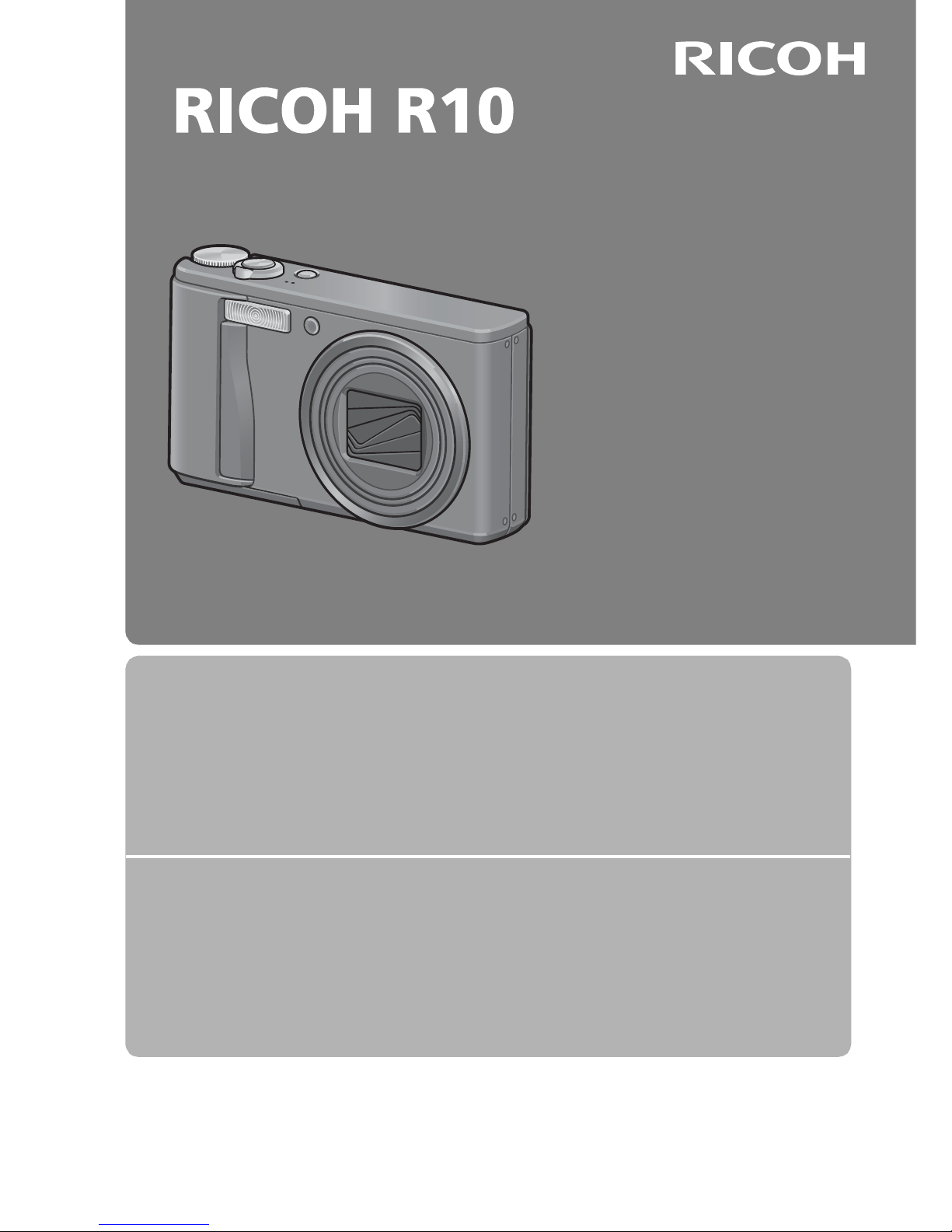
Camera User Guide
The serial number of this
product is given on the bottom
face of the camera.
Basic Operations
If you are using the camera for the first time, read this section.
This section provides a basic overview of how to turn on the camera, take
pictures and play back pictures.
Advanced Operations
Read this section when you want to learn more about the different
camera functions.
This section provides more detailed information about the functions used to
take pictures and play back pictures, as well as information on how to
customize the camera settings, print pictures, and use the camera with a
computer.
The rechargeable battery needs to be charged before use. The battery is not
charged at the time of purchase.
Page 2
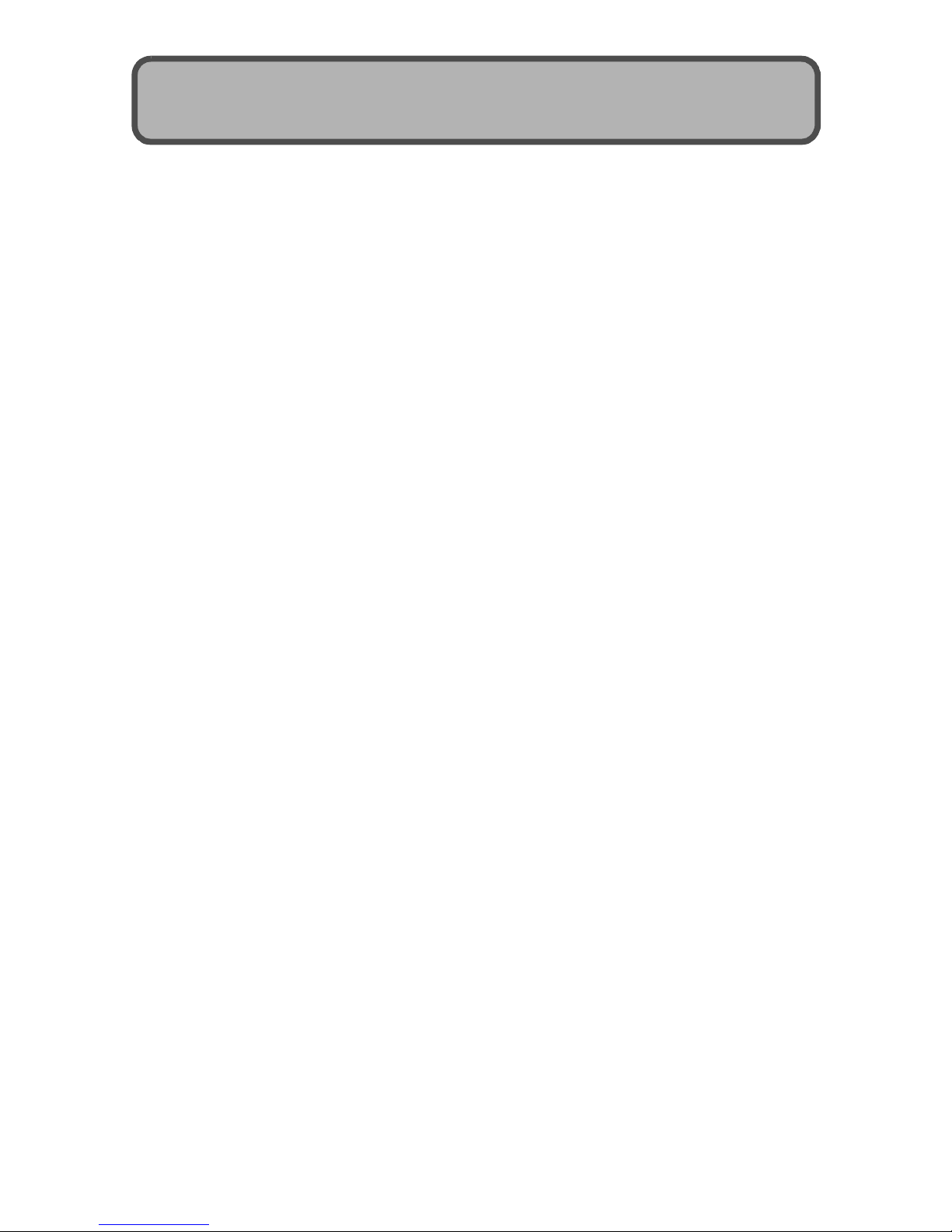
This manual provides information on how to use the shooting and playback
functions of this product, as well as warnings on its use.
To make the best use of this product’s functions, read this manual thoroughly
before use. Please keep this manual handy for ease of reference.
Ricoh Co., Ltd.
This publication may not be reproduced in whole or in part without the express written permission of Ricoh.
© 2008 RICOH CO., LTD. All rights reserved.
The contents of this document may be changed in the future, without prior notice.
This booklet was created with thorough attention to its content. If, however, you have a question, spot an
error, or find a description lacking, please refer to the end of this booklet for information on how to contact us.
Microsoft, MS, Windows, and Windows Vista are registered trademarks of Microsoft Corporation in the
United States of America and other countries.
Macintosh, Power Macintosh, and Mac OS are registered trademarks of Apple Inc. in the United States of
America and other countries.
Adobe and Adobe Acrobat are trademarks of Adobe Systems Incorporated.
All trademarked company and product names mentioned in this manual are the property of their respective
owners.
Safety Precautions For the safe use of your camera, be sure to read the safety precautions
thoroughly.
Test Shooting Please be sure to do some test shooting to make sure it is recording properly
before normal use.
Copyright Reproduction or alteration of copyrighted documents, magazines, music
and other materials, other than for personal, home or similarly limited
purposes, without the consent of the copyright holder is prohibited.
Exemption from Liability Ricoh Co., Ltd. assumes no liability for failure to record or play back images
caused by malfunction of this product.
Warranty This product is manufactured to local specifications and the warranty is valid
within the country of purchase. Should the product fail or malfunction while
you are abroad, the manufacturer assumes no responsibility for servicing
the product locally or bearing the expenditure incurred thereof.
Radio Interference Operating this product in the vicinity of other electronic equipment may
adversely affect the performance of both devices. In particular, operating the
camera close to a radio or television may lead to interference. If interference
occurs, follow the procedures below.
• Move the camera as far away as possible from the TV, radio or other
device.
• Reorient the TV or radio antenna.
• Plug the devices into separate electrical outlets.
Preface
Page 3
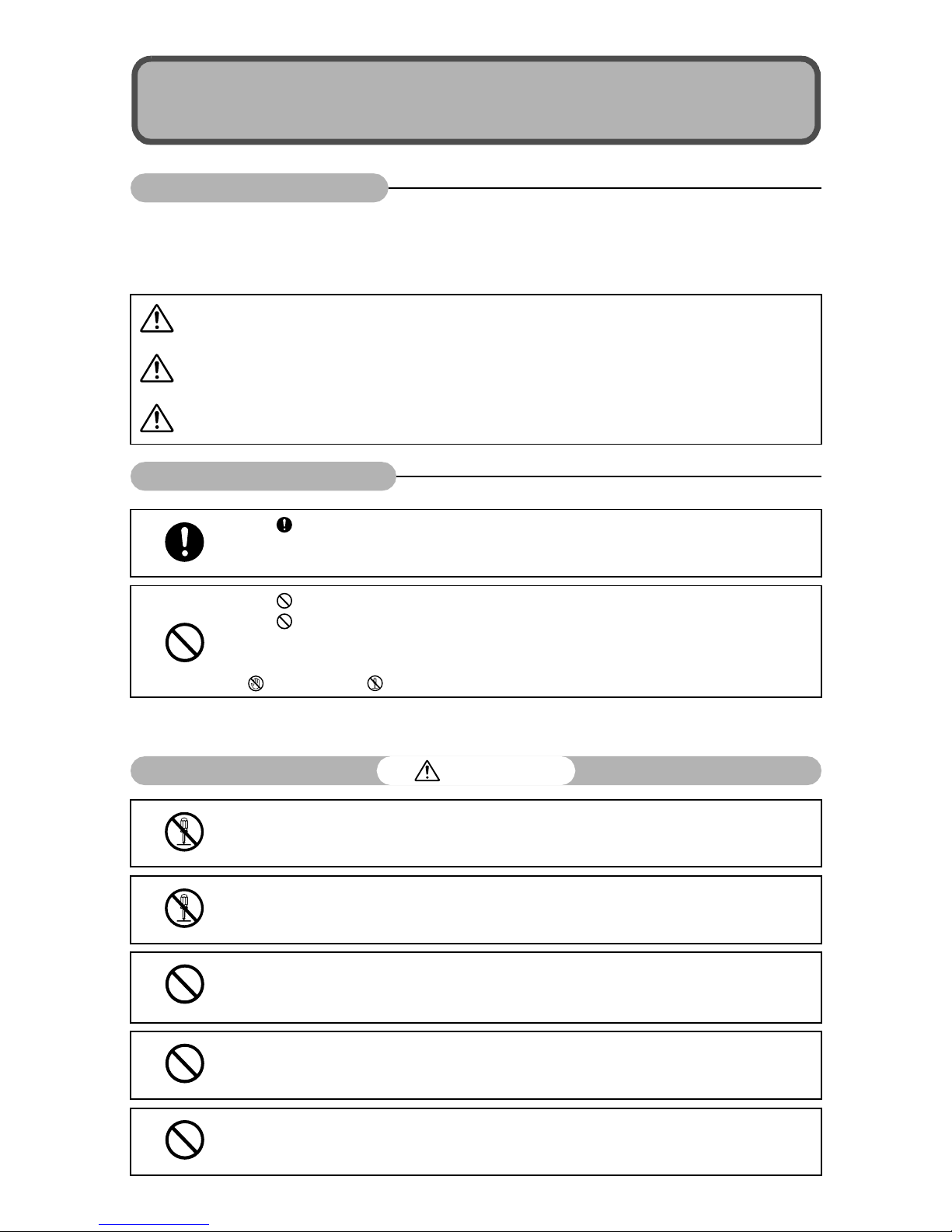
1
Various symbols are used throughout this instruction manual and on the
product to prevent physical harm to you or other people and damage to
property. The symbols and their meanings are explained below.
Observe the following precautions to ensure safe use of this equipment.
Danger
This symbol indicates matters that may lead to imminent risk of death or serious
injury if ignored or incorrectly handled.
Warning
This symbol indicates matters that may lead to death or serious injury if ignored
or incorrectly handled.
Caution
This symbol indicates matters that may lead to injury or physical damage if
ignored or incorrectly handled.
The symbol alerts you to actions that must be performed.
The symbol alerts you to prohibited actions.
The symbol may be combined with other symbols to indicate that a specific action is
prohibited.
Examples
Do not touch Do not disassemble
Do not attempt to disassemble, repair or alter the equipment yourself. The high-voltage
circuitry in the equipment poses significant electrical hazard.
Do not attempt to disassemble, alter or directly solder the battery.
Do not put the battery in a fire, attempt to heat it, use it in a high temperature
environment such as next to a fire or inside a car, or abandon it. Do not put it into water
or the sea or allow it to get wet.
Do not attempt to pierce, hit, compress, drop, or subject the battery to any other severe
impact or force.
Do not use a battery that is significantly damaged or deformed.
Safety Precautions
Warning Symbols
Sample Warnings
Danger
Page 4
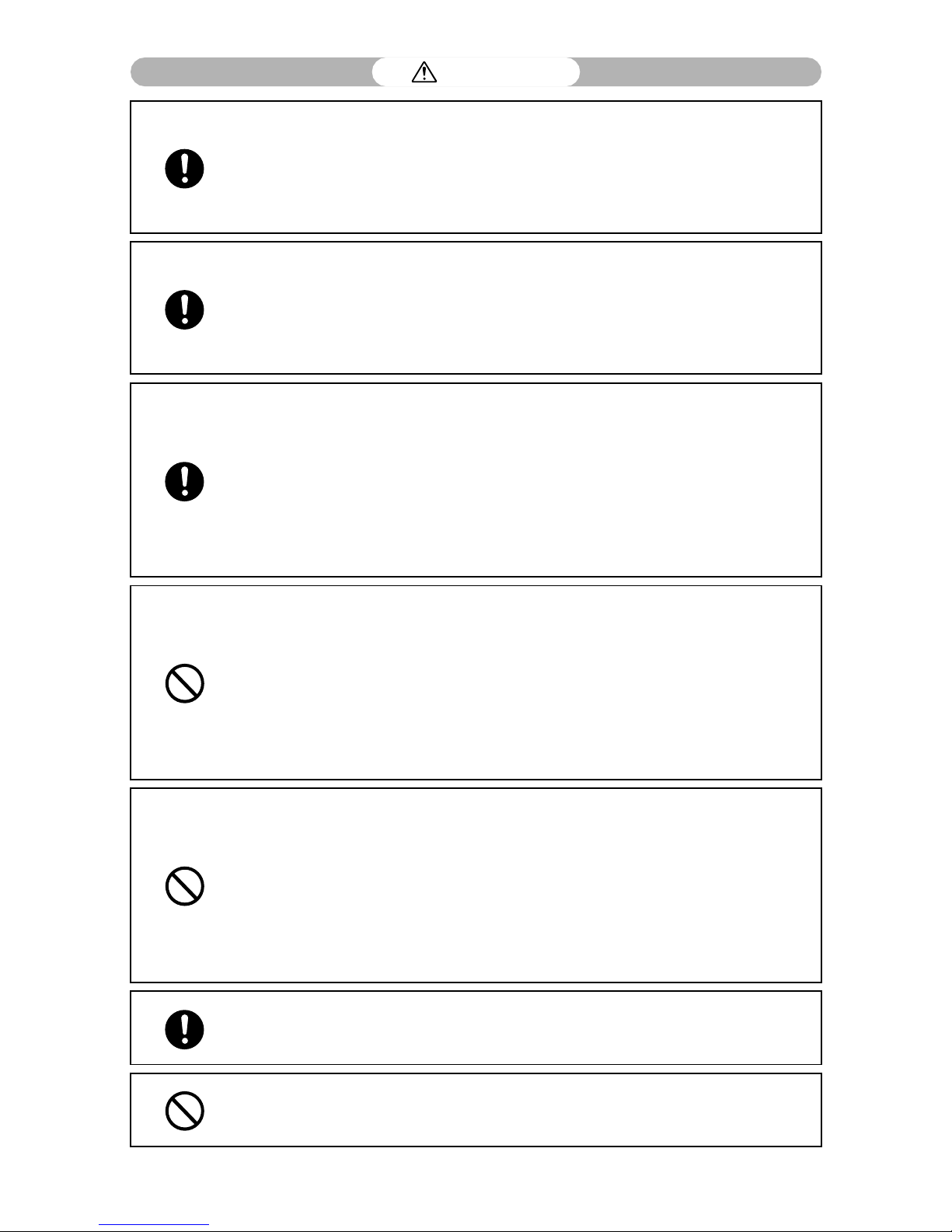
2
Turn off the power immediately in the event of abnormalities such as smoke or unusual
odors being emitted. Remove the battery as soon as possible, being careful to avoid
electric shocks or burns. If you are drawing power from a household electrical outlet,
be sure to unplug the power cord from the outlet to avoid fire or electrical hazards.
Discontinue use of the equipment immediately if it is malfunctioning. Contact the
nearest service center at your earliest convenience.
Turn off the power immediately if any metallic object, water, liquid or other foreign
object gets into the camera. Remove the battery and memory card as soon as possible,
being careful to avoid electric shocks or burns. If you are drawing power from a
household electrical outlet, be sure to unplug the power cord from the outlet to avoid
fire or electrical hazards. Discontinue use of the equipment immediately if it is
malfunctioning. Contact the nearest service center at your earliest convenience.
Avoid any contact with the liquid crystal inside the picture display, should the monitor
be damaged. Follow the appropriate emergency measures below.
• SKIN: If any of the liquid crystal gets on your skin, wipe it off and rinse the affected area
thoroughly with water, then wash well with soap.
• EYES: If it gets in your eyes, wash your eyes with clean water for at least 15 minutes
and seek medical advice immediately.
• INGESTION: If any of the liquid crystal is ingested, rinse the mouth out thoroughly with
water. Have the person drink a large amount of water and induce vomiting. Seek
medical assistance immediately.
Follow these precautions to prevent the battery from leaking, overheating, igniting or
exploding.
• Do not use a battery other than those specifically recommended for the equipment.
• Do not carry or store together with metal objects such as ballpoint pens, necklaces,
coins, hairpins, etc.
• Do not put the battery into a microwave or high pressure container.
• If leakage of battery fluid or a strange odor, color change, etc. is noticed during use or
during charging, remove the battery from the camera or battery charger immediately
and keep it away from fire.
Please observe the following in order to prevent fire, electrical shock or cracking of the
battery while charging.
• Use only the indicated power supply voltage. Also avoid the use of multi-socket
adapters and extension cords.
• Do not damage, bundle or alter power cords. Also, do not place heavy objects on,
stretch or bend power cords.
• Do not connect or disconnect the power plug with wet hands. Always grip the plug
section when disconnecting a power cord.
• Do not cover equipment while charging.
Keep the battery and SD memory card used in this equipment out of the reach of
children to prevent accidental ingestion. Consumption is harmful to human beings. If
swallowed, seek medical assistance immediately.
Keep the equipment out of the reach of children.
Warning
Page 5
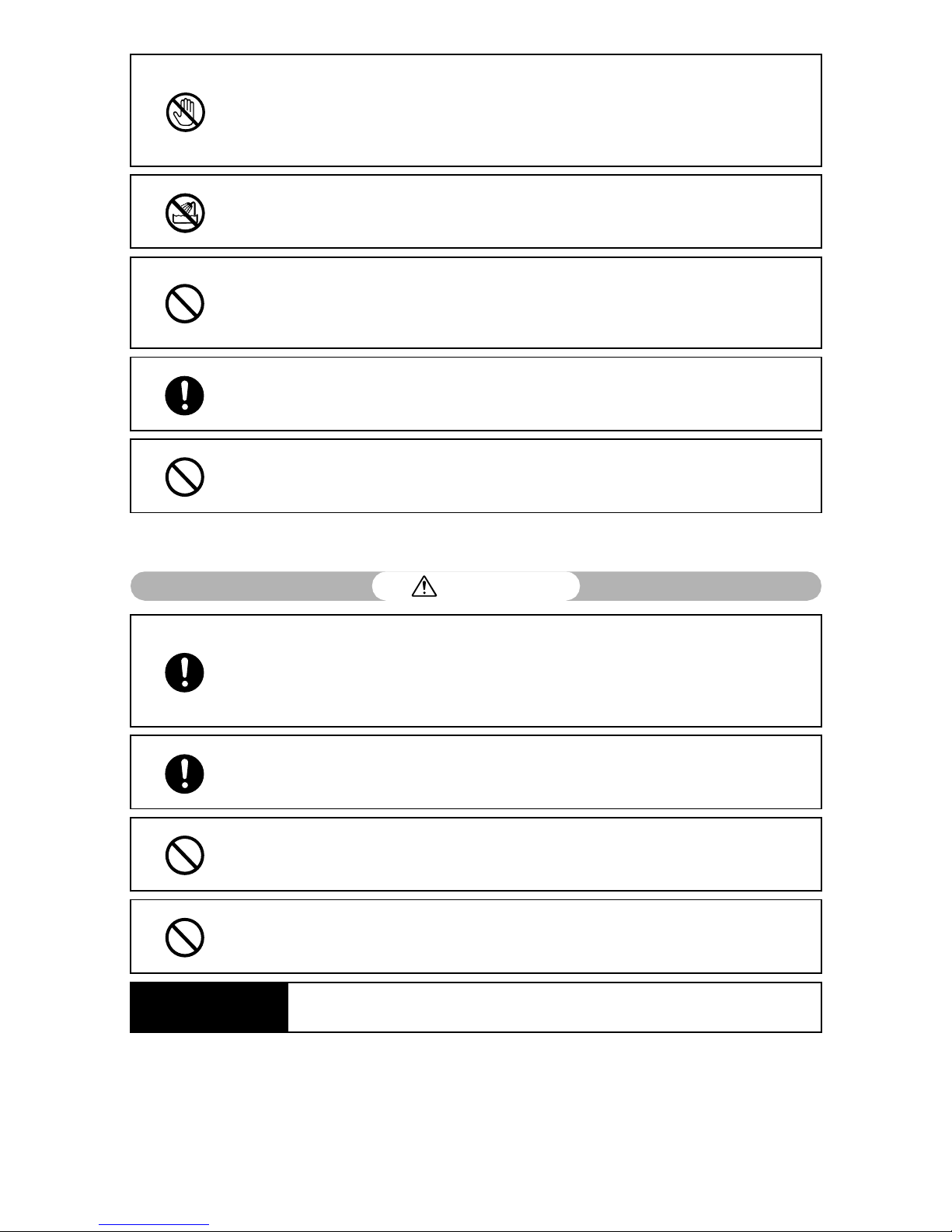
3
Observe the following precautions to ensure safe use of this unit.
Do not touch the internal components of the equipment if they become exposed as a
result of being dropped or damaged. The high-voltage circuitry in the equipment could
lead to an electric shock. Remove the battery as soon as possible, being careful to
avoid electric shocks or burns. Take the equipment to your nearest dealer or service
center if it is damaged.
Do not use the equipment in wet areas as this could result in fire or electric shock.
Do not use the equipment near flammable gases, gasoline, benzene, thinner or similar
substances to avoid the risk of explosion, fire or burns.
Do not use the equipment in locations where usage is restricted or prohibited as this
may lead to disasters or accidents.
Wipe off any dust that accumulates on the electrical plug as this may lead to fire.
Use only the specified AC adapter in household electrical outlets. Other adapters pose
the risk of fire, electric shock or injury.
To avoid the risk of fire, electric shock or injury, do not use the battery charger or AC
adapter with commercially available electronic transformers when traveling abroad.
Contact with fluid leaking from a battery can lead to burns. If part of your body comes
in contact with a damaged battery, rinse the area with water immediately. (Do not use
soap.)
If a battery starts to leak, remove it immediately from the equipment and wipe the
battery chamber thoroughly before replacing it with a new battery.
Plug the power cords securely into the electrical outlets. Loose cords pose a fire
hazard.
Do not allow the camera to get wet. In addition, do not operate it with wet hands. Both
pose the risk of electric shock.
Do not fire the flash at drivers of vehicles, as this may cause the driver to lose control
and result in a traffic accident.
Safety Precautions for
Accessories
When using optional products, carefully read the instructions provided with the
product before using that product.
Caution
Page 6
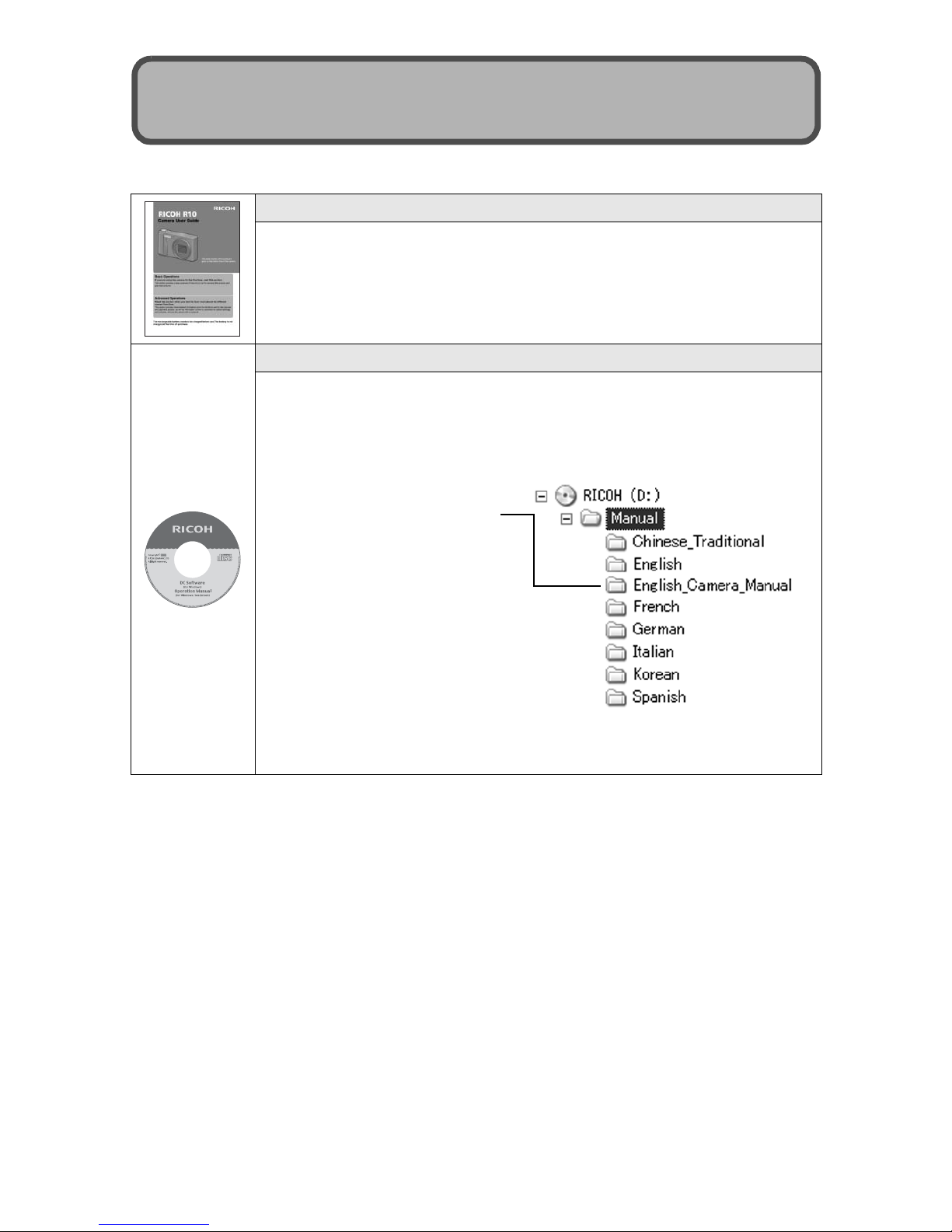
4
The following two manuals are included with your RICOH R10.
The camera is provided with the Irodio Photo & Video Studio software that
allows you to display and edit images on your computer. For how to use Irodio
Photo & Video Studio, see the displayed “Help”.
For more information on Irodio Photo & Video Studio, contact the Customer
Support Center below.
North America (U.S.) TEL: (Toll Free) +1-800-458-4029
Europe
UK, Germany, France and Spain: TEL: (Toll Free) +800-1532-4865
Other Countries: TEL: +44-1489-564-764
Asia TEL: +63-2-438-0090
China TEL: +86-21-5385-3786
Business hours: 9:00 AM to 5:00 PM
“Camera User Guide” (This booklet)
This guide explains the usage and functions of the camera. It
also explains how to install the provided software on your
computer.
* The “Camera User Guide” (English edition) is available from
the provided CD-ROM as a PDF file.
“Software User Guide” (PDF file)
The “Software User Guide” is available in the following folders
on the provided CD-ROM.
This guide explains how to download images from the camera
to your computer.
Using the Manuals
“Camera User Guide”
(English edition) (PDF file)
Each language has its own
“Software User Guide” in
the respective folder.
To copy the User Guide onto your hard disk, copy the PDF
file from the respective folder directly to your hard disk.
Page 7
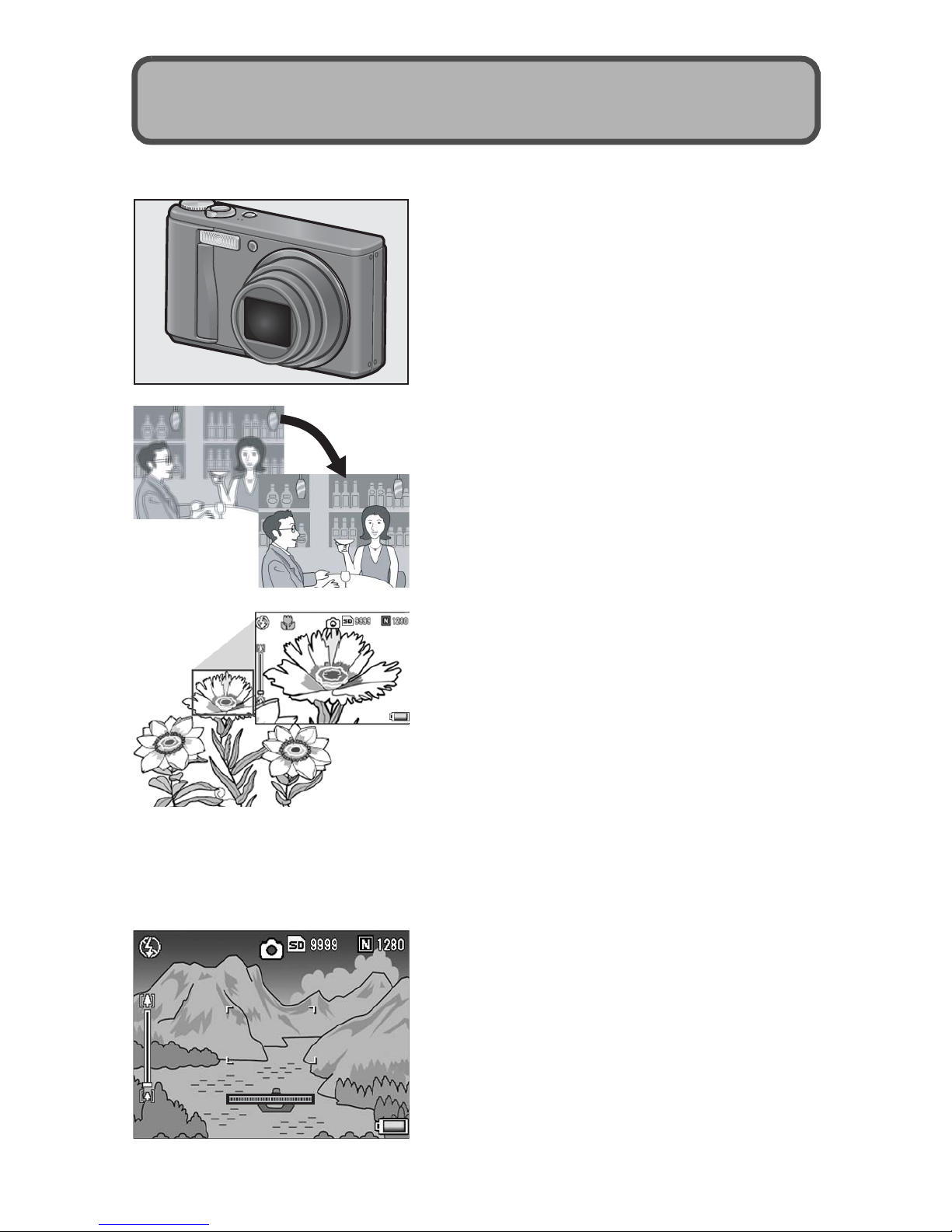
5
The illustrations in this manual may differ from the actual product.
Equipped with a high magnification 7.1×
wide angle zoom lens
This camera has a compact body, featuring
a 28-200mm* 7.1× optical zoom lens that
covers a wide range of shooting. This lens
can be used to take pictures in various
indoor and outdoor situations.
*Equivalent to that on a 35 mm camera
Camera shake correction function
reduces blurring (P.106)
The camera comes with a camera shake
correction function to allow you to take
clearer pictures with minimized blurring
even indoors, at night and in other
situations where camera shake may occur.
Macro shooting at 1 cm (P.39) and closeup flash shooting at 25 cm (Telephoto)
or 20 cm (Wide-angle) (P.41)
The camera is equipped with close-up
functions that allow you to take pictures at a
distance of only 1 cm for the wide-angle
side and 25 cm for the telephoto side, from
the front of the lens to the subject. Since the
flash supports distances of only 20 cm for
the wide-angle side and 25 cm for the
telephoto side, you can also take clear
macro shots even under low light
conditions.
Electronic level function to help keep the
image level (P.62)
The camera is equipped with an electronic
level function that is useful for keeping the
image level when taking pictures of scenery
or buildings. The camera uses a level
indicator displayed on the picture display
and a level sound to let you know whether
the image is level.
Key Features
Page 8
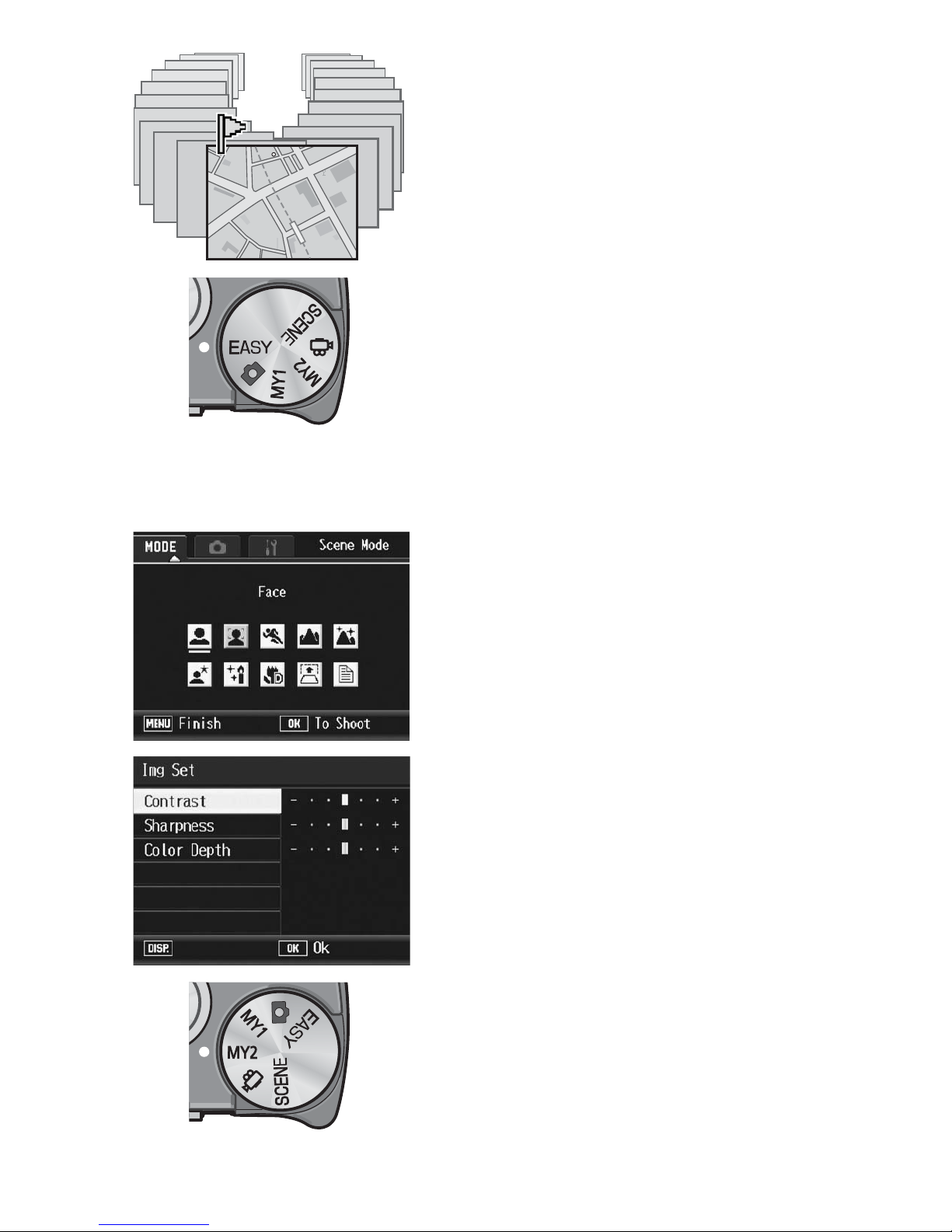
6
Flag function quickly displays specified
images (P.123)
Save your favorite image files, or useful
image files, such as a train time table or a
map, to Flag Function and then press the
Fn (Function) button to easily display these
files whenever you like.
Easy shooting mode for reliable
shooting even by beginners (P.43)
Easy shooting mode lets you set [Pic
Quality/Size] and other essential functions.
With this mode, even first-time users can
comfortably use the camera without
worrying about the settings. This is useful
when sharing the camera with other family
members or asking someone to take your
picture while on vacation.
Face recognition mode enables optimal
shooting of the subject’s face (P.45)
The camera automatically focuses on the
subject’s face and adjusts the exposure
and white balance to the optimal settings.
Various image setting functions (P.93)
You can set the camera to create black and
white or sepia-toned pictures, and even to
automatically correct image tone when
recording high contrast images using [Auto
Levels]. With [Cust. Set.], you can
customize the contrast, sharpness, and
color depth settings.
Easily customize your favorite shooting
settings with My Settings mode (P.44)
You can customize two groups of settings,
and then turn the mode dial to MY1/MY2 to
shoot with those registered settings.
Cancel
Page 9
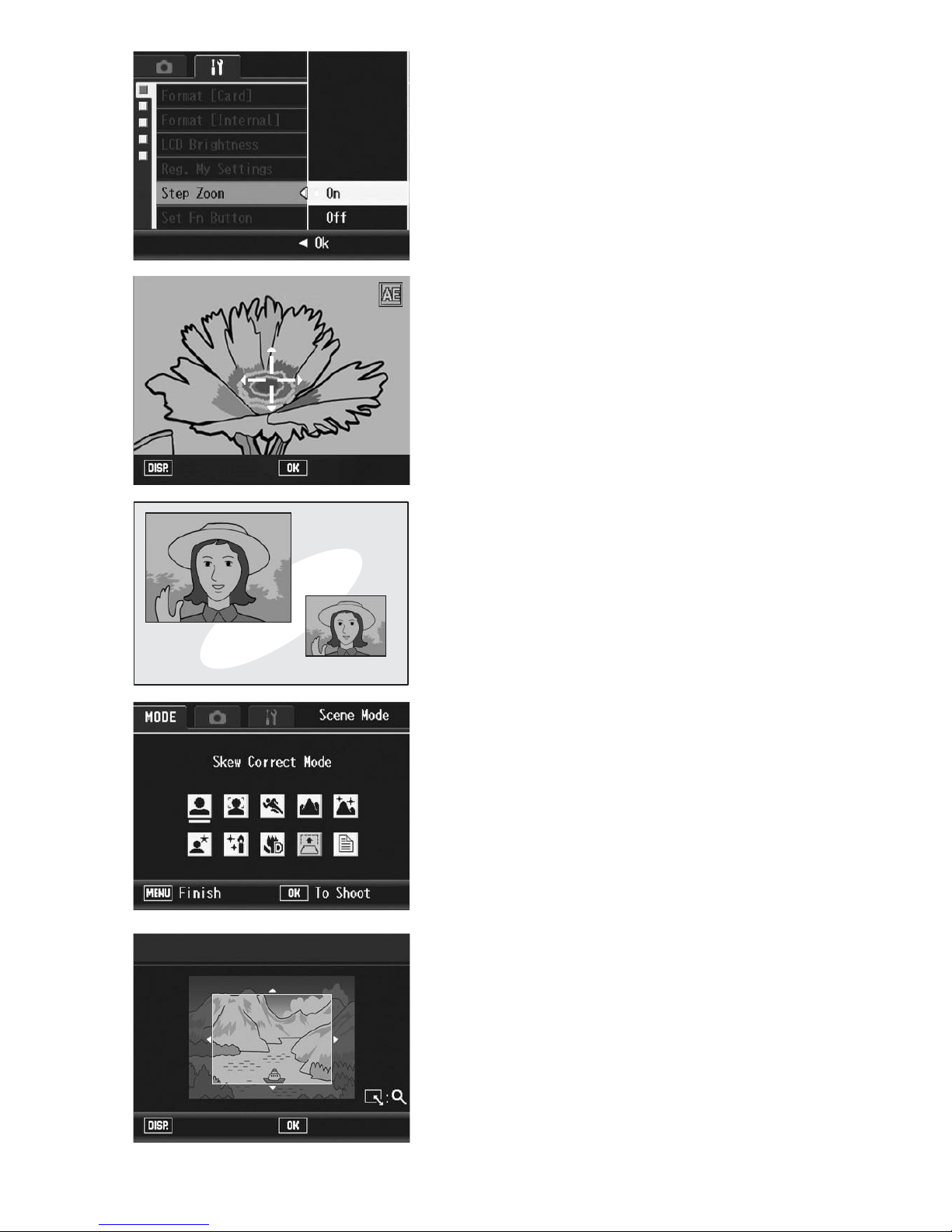
7
A zoom lever and step zoom function
that allow you to vary the zooming
speed (P.37, 161)
You can use the zoom lever to switch
between two zooming speeds or use the
step zoom function to set a fixed focal
length.
AF/AE target shift function that allows
you to lock AF and AE onto a location of
your choice (P.69, 73)
This is a function that enables you to shift
and lock the AF/AE target when you are
taking pictures just by pressing a button,
without needing to move the camera.
Use the dual size recording function to
capture the image at two different sizes
(P.101)
Each time you shoot an image with this
function, you can record the still image at
the original size and a smaller subfile at the
same time.
Skew correction mode helps straighten
skewed images (P.46)
In skew correction mode, a rectangular
object shot at an angle can be straightened
to look as if it were shot squarely. With the
simple touch of a button, you can straighten
skewed images of objects such as a
message board, a display panel, or a name
card.
Use the camera to easily make
corrections to images you have shot
(P.127, 129, 132)
After you shoot a still image, you can crop
part of the image (trim), automatically
adjust the brightness (level compensation)
or adjust the color tones (white balance
compensation). The corrected image is
saved as a new file.
OkSelect
3648×2736
1280 (1M)
Trim
ExecuteCancel
Page 10
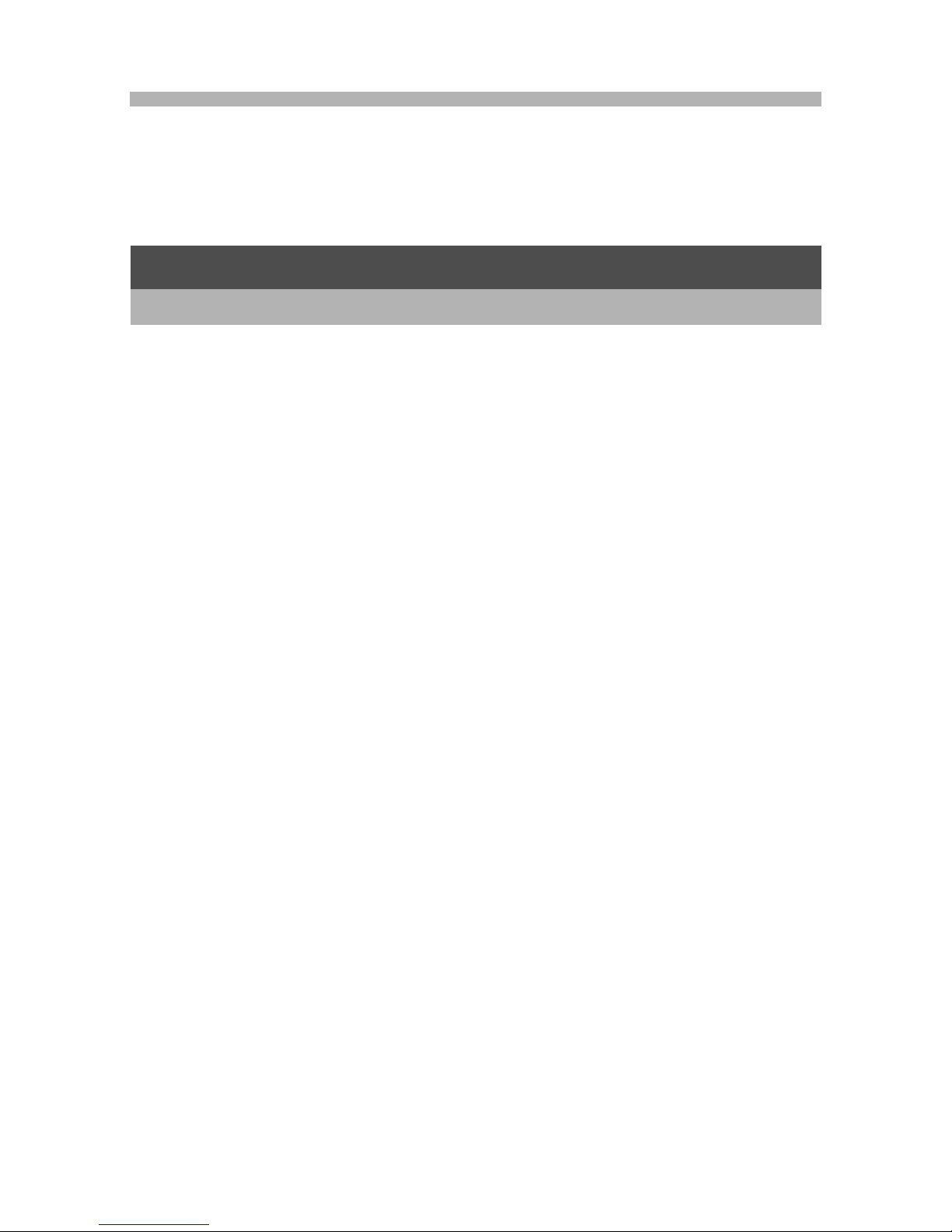
8
Contents
Safety Precautions ........................................................................ 1
Using the Manuals......................................................................... 4
Key Features ................................................................................. 5
Contents ........................................................................................ 8
Packing List ................................................................................. 14
Optional Accessories ..............................................................................16
Names of Parts............................................................................ 17
How to Use the Mode Dial........................................................... 19
Picture Display ............................................................................ 20
Getting Ready ............................................................................. 24
About the Battery ....................................................................................24
SD Memory Card (available in stores) ....................................................25
Charging the Rechargeable Battery........................................................27
Loading the Rechargeable Battery and SD Memory Card......................28
Turning the Power On/Off .......................................................................30
Setting the Language ..............................................................................31
Setting the Date and Time ......................................................................32
Basic Shooting ............................................................................ 33
Holding the Camera ................................................................................33
Shooting with Auto Shooting Mode.........................................................35
Using the Zoom Function........................................................................37
Shooting Close-Ups (Macro Shooting)....................................................39
Using the Flash .......................................................................................41
Shooting with Easy Shooting Mode ........................................................43
Shooting with My Settings Mode.............................................................44
Shooting with Optimal Settings According to Shooting Conditions .........45
t Using the Self-Timer ...........................................................................51
Playing Back Images ................................................................... 52
Viewing Your Images ..............................................................................52
Grid View (Thumbnail Display)................................................................54
Enlarging Images ....................................................................................55
Deleting Files............................................................................... 56
Deleting a File .........................................................................................56
Deleting All Files .....................................................................................57
Deleting Multiple Files at One Time ........................................................57
Basic Operations 13
If you are using the camera for the first time, read this section.
Page 11
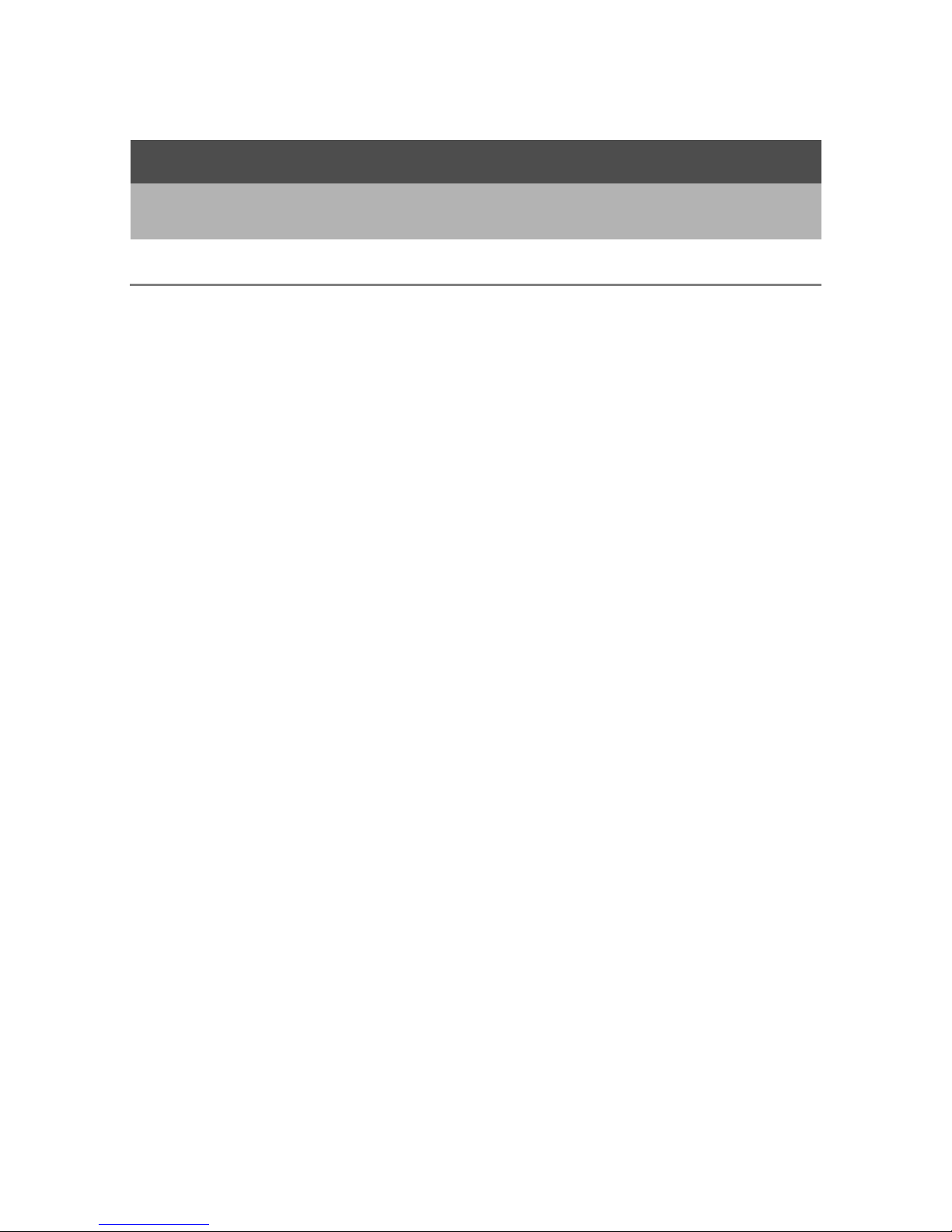
9
Changing the Display with the DISP. Button ............................... 60
About the Electronic Level ......................................................................62
Histogram................................................................................................64
1 Various Shooting Functions 66
Using the ADJ. Mode .................................................................. 66
Changing the Text Density (Scene Mode) ..............................................68
Shifting the AE and AF Targets ..............................................................69
Using the Fn (Function) Button ................................................... 71
Shifting the AE and AF Targets (MoveTarget) ........................................73
Shifting the AF Target and Shooting Close-Ups (Macro Trgt) ................74
Locking the Exposure (AE Lock).............................................................75
Using the Backlight Compensation Function in Easy Shooting Mode
(Back.Comp.)......................................................................................76
Switching Between On and Off for Various Functions ............................77
Shooting Menu ............................................................................ 78
Using the Menu .......................................................................................81
Choosing Picture Quality Mode/Image Size (Pic Quality/Size) ... 83
Changing the Focusing Mode (Focus) ........................................ 85
Manual Focus Shooting (MF)..................................................................86
Changing the Exposure Metering Modes (Exposure Metering)... 88
Shooting with Multi-Shot (Continuous/S-Cont/M-Cont) ............... 89
Viewing an S-Cont or M-Cont Still Image in Enlarged Display Mode......92
Setting the Picture Quality and Color (Image Settings)............... 93
Customizing the Picture Quality (Cust. Set.)...........................................94
Adjusting the Light Intensity of the Flash (Flash Expo. Comp.)... 95
Shooting Consecutively with Different Exposures
(Auto Bracket).......................................................................... 96
Shooting Consecutively with Different White Balance (WB-BKT) ...........97
Shooting Consecutively with Different Colors (CL-BKT) .........................98
Using Long Time Exposure (Time Exposure)............................ 100
Shooting a Still Image with a Subfile (Record Dual Size).......... 101
Setting the Camera to Shoot Several Pictures with
the Self-Timer (Custom Self-Timer)....................................... 102
Shooting with the Minimum Aperture (Fix Min. Aperture).......... 103
Shooting Pictures Automatically at Set Intervals (Interval)........ 104
Using the Camera Shake Correction Function to Prevent
Camera Shake (Camera Shake Cor) .................................... 106
Advanced Operations 65
Read this section when you want to learn more about the different camera
functions.
Page 12

10
Limiting the Shutter Speed (Slow Shutter Lmt) ......................... 107
Inserting the Date into a Still Image (Date Imprint).................... 108
Changing the Exposure (Exposure Comp.)............................... 109
Using Natural and Artificial Lighting (White Balance) ................ 111
Setting the White Balance Manually (Manual Settings) ........................113
Changing the Sensitivity (ISO Setting) ...................................... 114
Returning the Shooting Menu Settings to their Defaults
(Restore Defaults) ................................................................. 116
2 Shooting/Playing Back Movies 117
3 Shooting Movies ..............................................................................117
Setting the Frame Rate (Frame Rate)...................................................118
Playing Back Movies .............................................................................120
3 Other Playback Functions 121
Playback Menu.......................................................................... 121
Using the Menu .....................................................................................122
Saving Images You Want to Quickly Display
(Flag Function Setting) .......................................................... 123
Setting/Canceling One File at a Time ...................................................123
Setting/Canceling Multiple Files at One Time .......................................124
Displaying an Image Set to [Flag Function Setting]
(Flag Function Display).......................................................... 125
Changing the Image Size (Resize)............................................ 126
Trimming Still Images (Trim) ..................................................... 127
Correcting the Image Brightness and Contrast
(Level Compensation) ........................................................... 129
Correcting Images Automatically (Auto)................................................129
Correcting Images Manually (Manual) ..................................................130
Correcting the Image Color Tone
(White Balance Compensation)............................................. 132
Straightening Skewed Images (Skew Correction) ..................... 134
Preventing the Deletion of Files (Protect).................................. 136
Protecting a File ....................................................................................136
Protecting All Files ................................................................................137
Protecting Multiple Files at Once ..........................................................138
Displaying Photos in Order Automatically (Slide Show) ............ 139
Copying the Contents of the Internal Memory to an SD Memory
Card (Copy To Card)............................................................. 140
Page 13
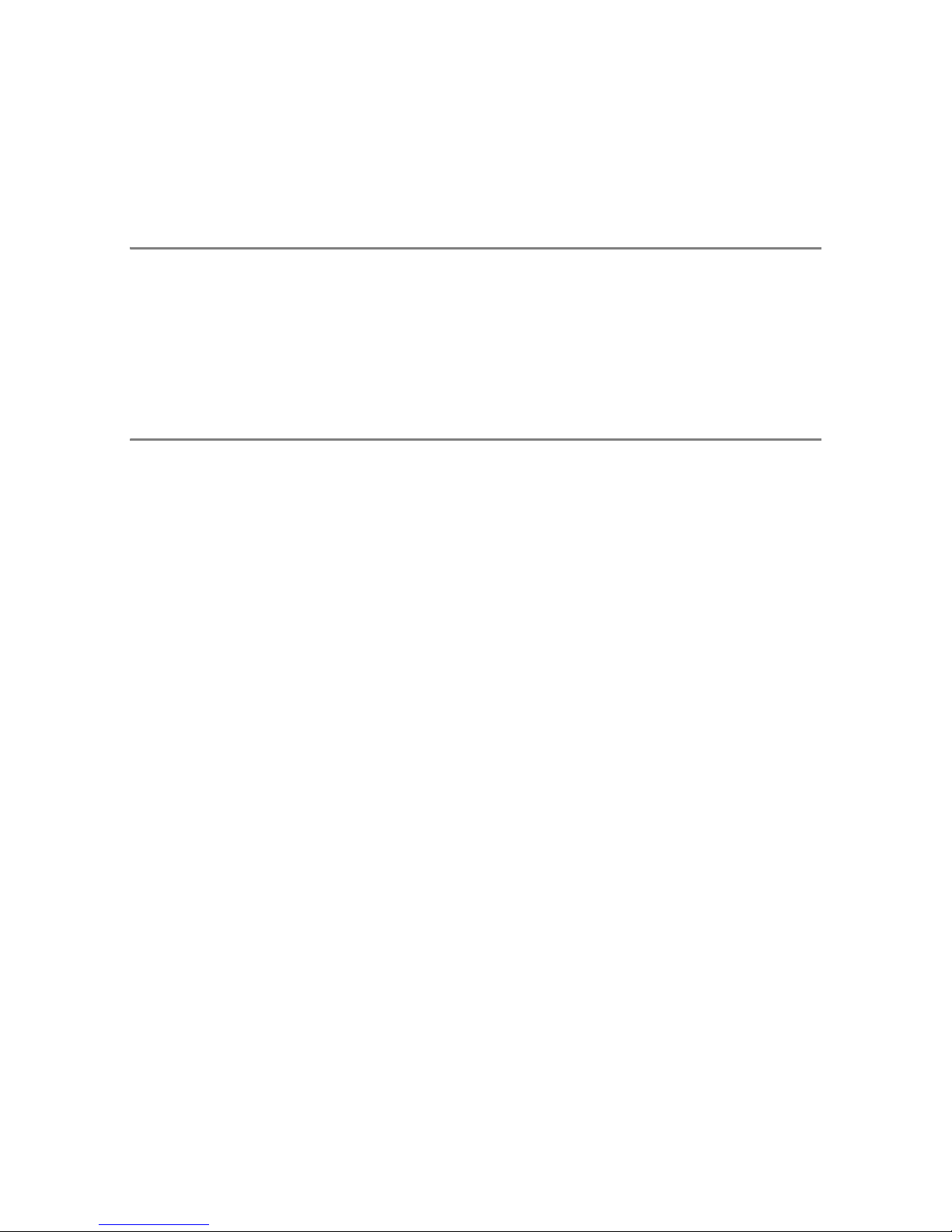
11
Using a Printing Service (DPOF)............................................... 141
Setting DPOF for the Displayed Still Image ..........................................141
Setting DPOF for All Still Images ..........................................................142
Setting DPOF for Multiple Still Images..................................................143
Restoring Deleted Files (Recover File)...................................... 144
Viewing on a Television............................................................. 145
4 Direct Printing 147
Direct Print Function.................................................................. 147
Connecting the Camera to a Printer.......................................... 148
Printing Still Images................................................................... 149
Printing One or All Still Images .............................................................149
Printing Several Still Images .................................................................151
5 Changing Camera Settings 153
Setup Menu ............................................................................... 153
Using the Setup Menu ..........................................................................154
Preparing the SD Memory Card (Format [Card])....................... 156
Formatting the Internal Memory (Format [Internal])................... 157
Adjusting the Brightness of the Picture Display
(LCD Brightness) ................................................................... 158
Registering Custom Settings (Reg. My Settings) ...................... 159
Setting the Zoom to a Fixed Focal Length (Step Zoom)............ 161
Assigning a Function to the Fn (Function) Button
(Set Fn Button) ...................................................................... 162
Changing the ISO Auto-High Setting (ISO Auto-High) .............. 164
Changing the Size for Record Dual Size (Sub File Size) .......... 165
Changing the Operation Sound Setting (Operation Sounds) .... 166
Changing the Operation Sound Volume (Vol. Settings) ............ 167
Changing Image Confirmation Time (LCD Confirm.)................. 168
Using the Auto Resize Zoom (Digital Zoom Img) ...................... 169
Assigning Functions to the ADJ./OK Button (ADJ Btn. Set.) ..... 171
Changing the Level Confirmation Setting (Level Setting).......... 172
Changing the AF Auxiliary Light Setting (AF Aux. Light) ........... 173
Changing the Auto Power Off Setting (Auto Power Off)............ 174
Setting the LCD Auto Dimmer Mode (LCD Auto Dim)............... 175
Displaying the Minimum Shooting Distance During Macro
Shooting (Min. Macro Distance) ............................................ 176
Automatically Rotating the Playback Image (Auto Rotate)........ 177
Changing File Name Settings (Sequential No.)......................... 179
Setting the Date and Time (Date Settings)................................ 181
Page 14
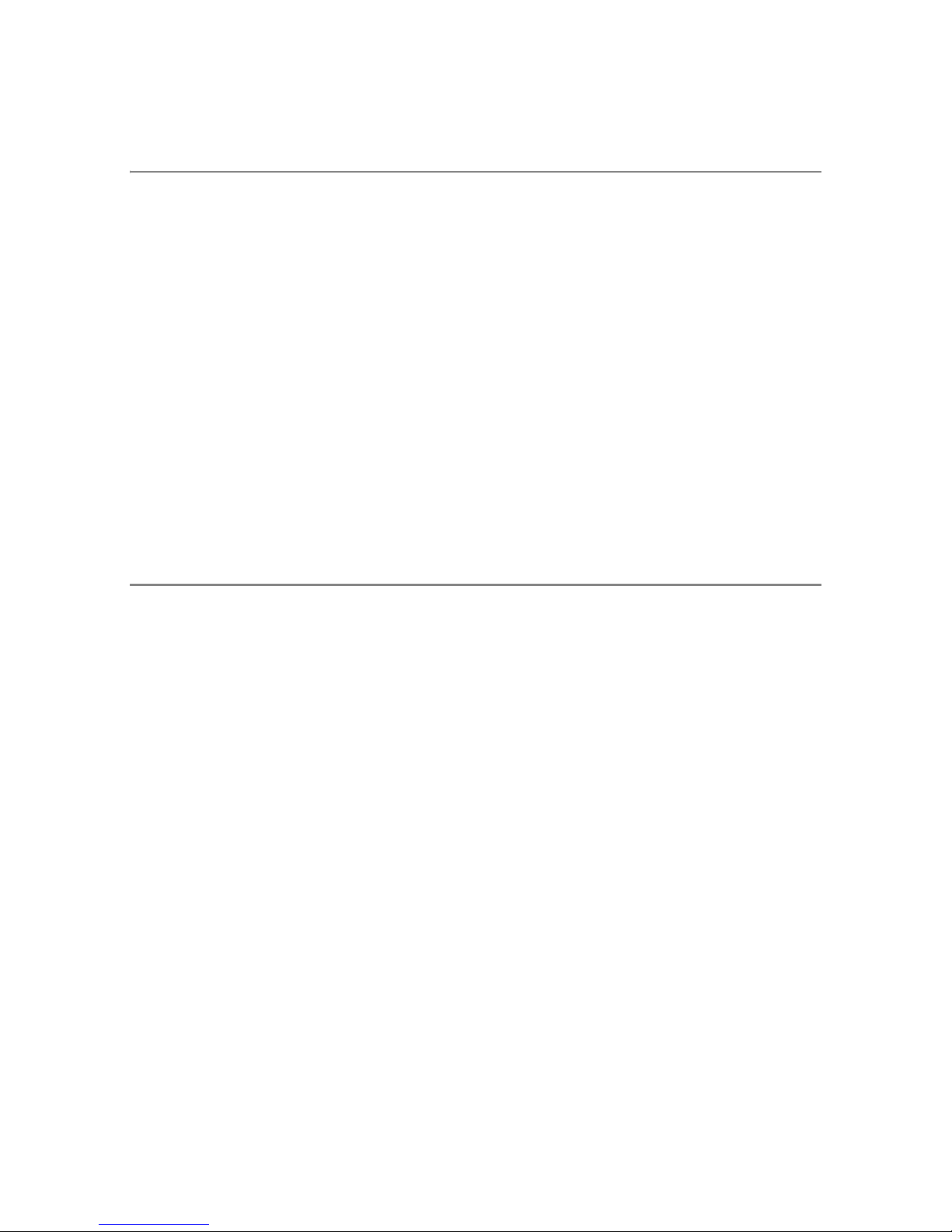
12
Changing the Display Language (Language/N) ................... 182
Changing the Playback Method for Viewing on TV
(Video Out Mode) .................................................................. 183
6 Downloading Images to Your Computer 184
For Windows ............................................................................. 184
System Requirements for Using the Supplied CD-ROM.......................185
CD-ROM Setup.....................................................................................186
When [Installing the software] is Clicked...............................................186
When [Installing DeskTopBinder Lite] is Clicked...................................190
When [Browse User’s Manual (Software Version)] is Clicked...............191
When [Browse CD-ROM Content] is Clicked ........................................192
Uninstalling the Software ......................................................................193
Downloading Images Using the DL-10 .................................................195
Downloading Images Without Using DL-10 ..........................................196
Disconnecting the Camera from Your Computer ..................................198
For Macintosh............................................................................ 199
Downloading Images to Your Computer ...............................................199
Disconnecting the Camera from Your Computer ..................................200
7 Appendices 201
Troubleshooting......................................................................... 201
Error Messages.....................................................................................201
Camera Troubleshooting ......................................................................202
Software and Computer Troubleshooting .............................................208
Specifications ............................................................................ 210
Number of Images That Can be Stored in Internal Memory/
SD Memory Card ..............................................................................212
Defaults Settings/Functions Whose Defaults are Restored
When Camera is Turned Off.................................................. 213
Using Your Camera Abroad ...................................................... 215
Cautions on Use........................................................................ 216
Care and Storage ...................................................................... 217
Warranty and Servicing ............................................................. 218
Index ......................................................................................... 220
Page 15
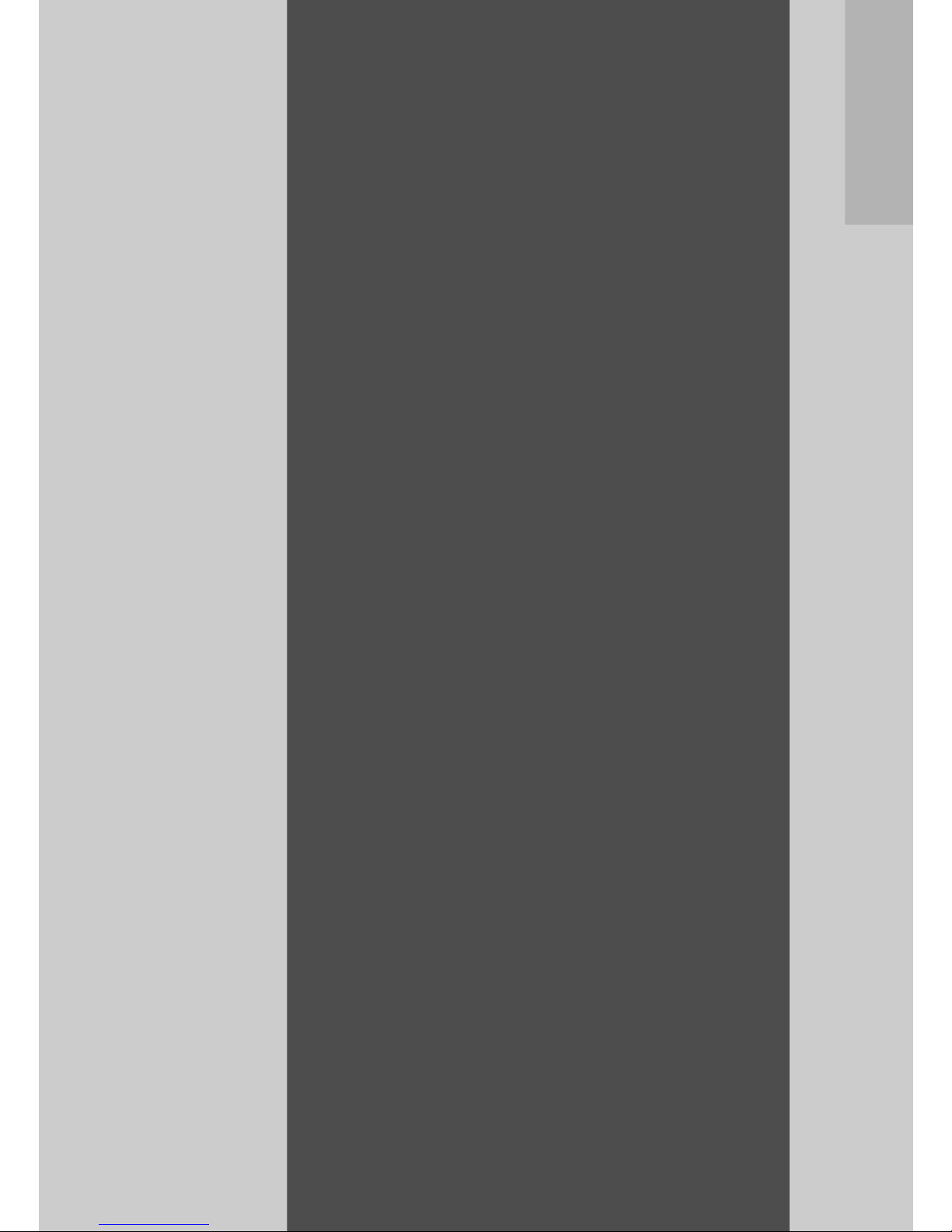
Basic
Operations
If you are using the
camera for the first time,
read this section.
Packing List...................................... 14
Names of Parts.................................17
How to Use the Mode Dial...............19
Picture Display.................................20
Getting Ready ..................................24
Basic Shooting.................................33
Playing Back Images .......................52
Deleting Files ...................................56
Changing the Display with the DISP.
Button ...........................................60
Page 16
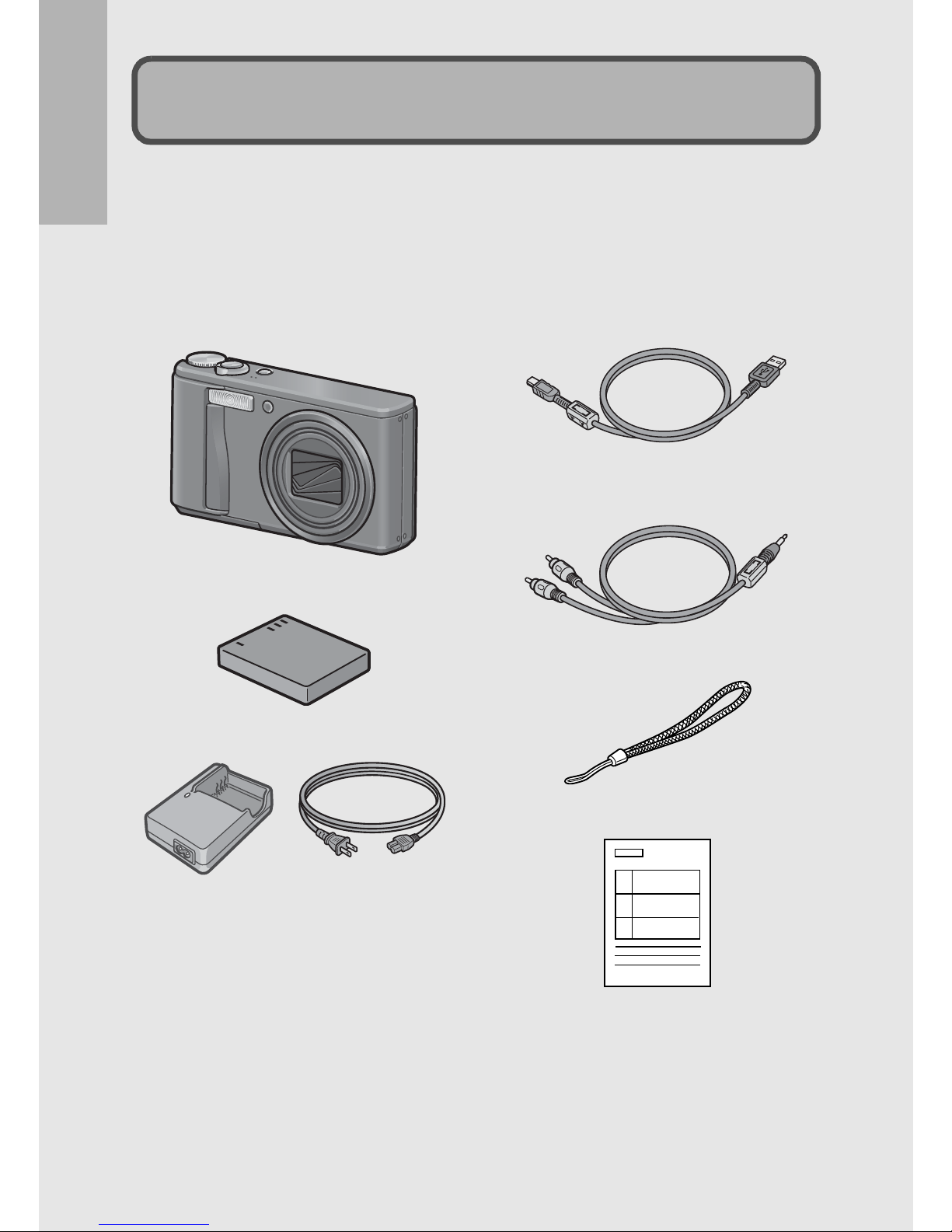
14
If you are using the camera for the first time, read this section.
Open the package and make sure all the items are included.
* The actual appearance of items included may differ.
RICOH R10
The serial number of the camera is
provided on the bottom face of the
camera.
Rechargeable Battery
Battery Charger
USB Cable (Mini B cable)
Used to connect the camera to a
computer or Direct Printcompatible printer.
AV Cable
Used to view your images on a TV.
Handstrap
Warranty
Packing List
Page 17
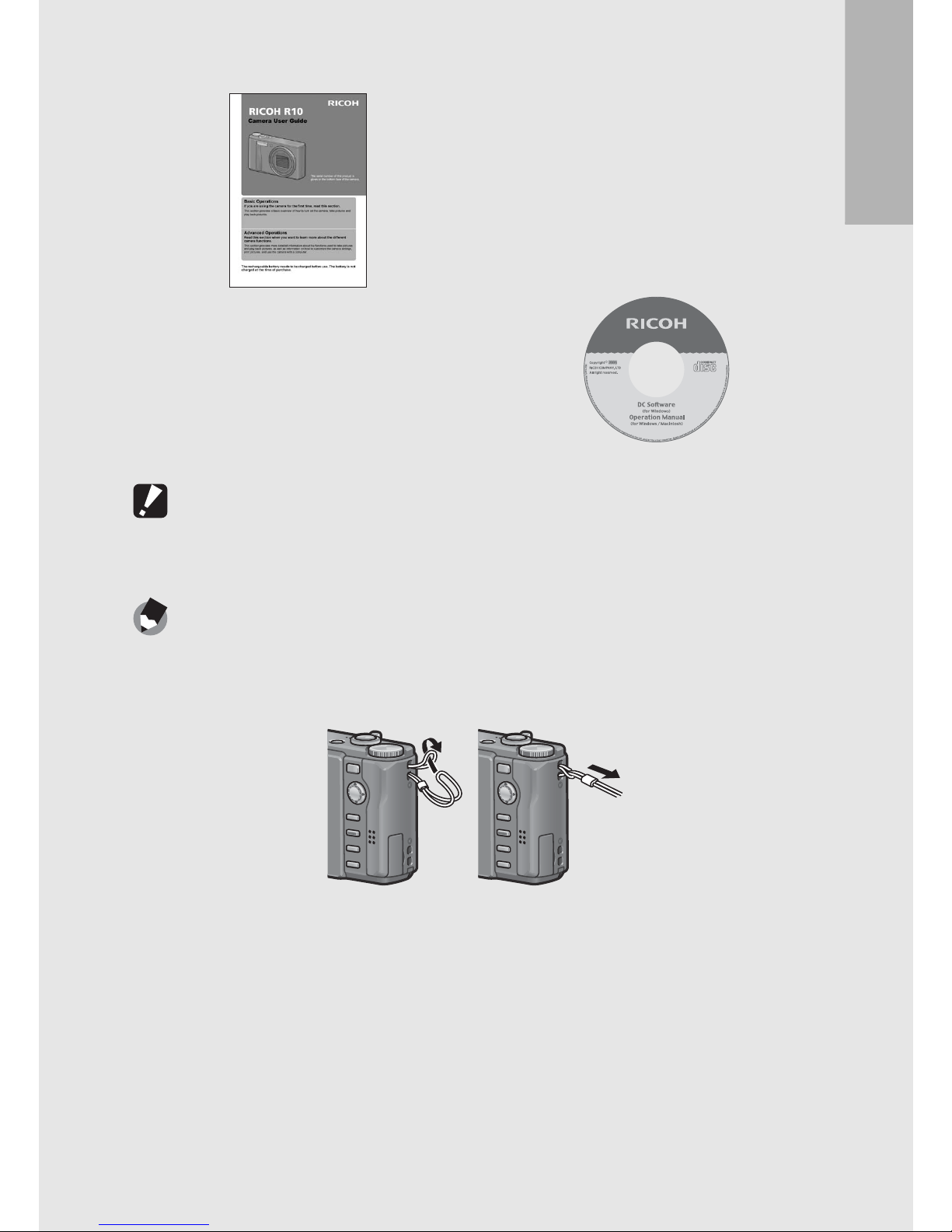
If you are using the camera for the first time, read this section.
15
Caution-----------------------------------------------------------------------------------------------
The CD-ROM supports the following languages. Operations are not guaranteed on
operating systems with languages other than those listed below.
English, French, German, Spanish, Italian, Chinese (Traditional, Simplified), Korean
Note ---------------------------------------------------------------------------------------------------
Attaching the handstrap to the camera
Thread the small end of the strap through the strap eyelet on the camera and loop the
ends as shown.
Camera User Guide CD-ROM (GP.184)
The provided software and the
“Software User Guide” are
included on this CD-ROM.
Although the software included in
the CD-ROM cannot be used with
Macintosh, it is possible to display
the Software User Guide. (Only on
computers with Acrobat installed.)
(This booklet)
Page 18
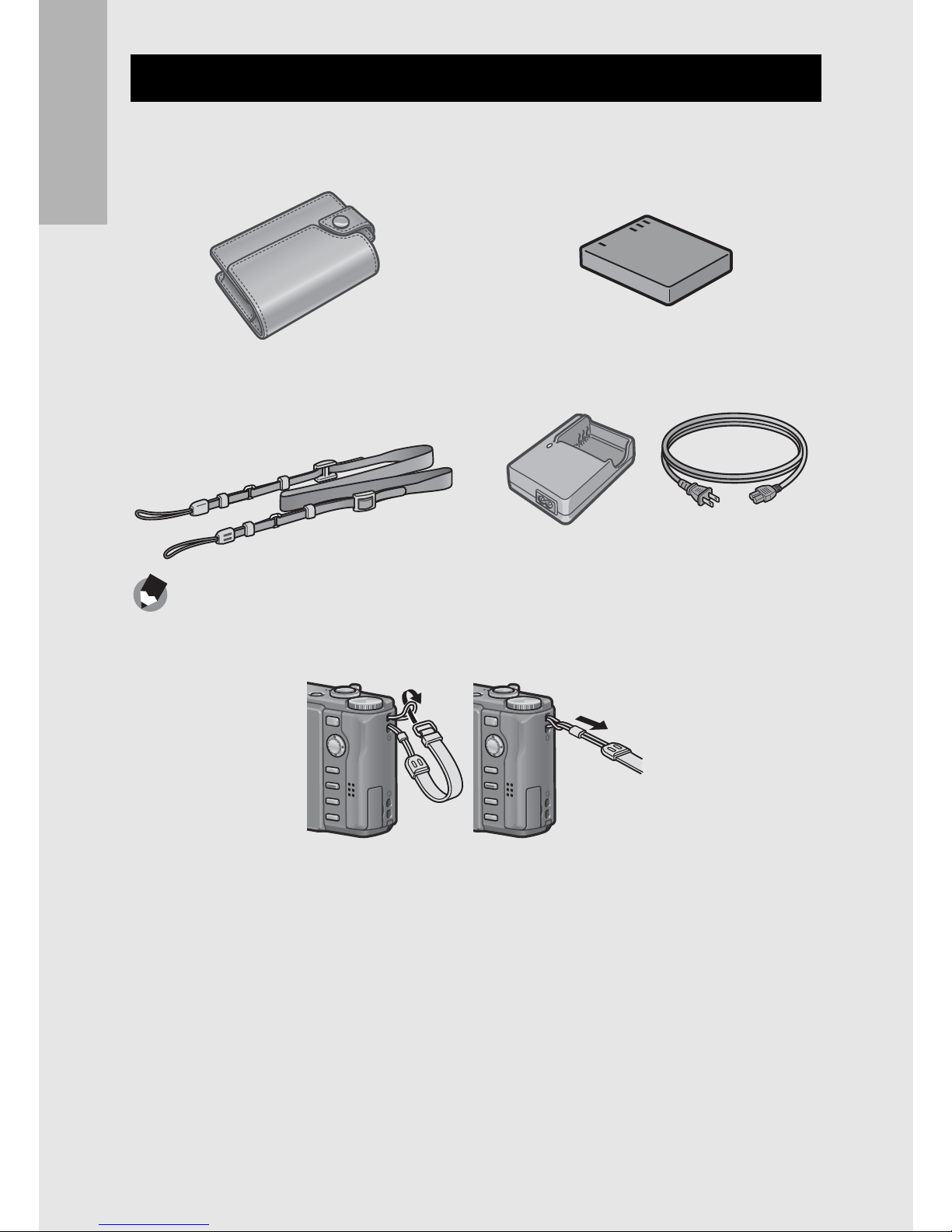
16
If you are using the camera for the first time, read this section.
Note ---------------------------------------------------------------------------------------------------
Attaching the neck strap to the camera
Remove the end of the neck strap from the connector and attach it as shown in the figure.
• For the latest information on optional accessories, see the Ricoh website
(http://www.ricohpmmc.com/).
Optional Accessories
Soft Case (SC-80)
Used to store your camera.
Neck Strap (ST-2)
A double-loop neck strap with
embroidered RICOH logo.
Rechargeable Battery (DB-70)
Rechargeable battery for use with
this camera.
Battery Charger (BJ-7)
Used to charge the rechargeable
battery (DB-70).
Page 19
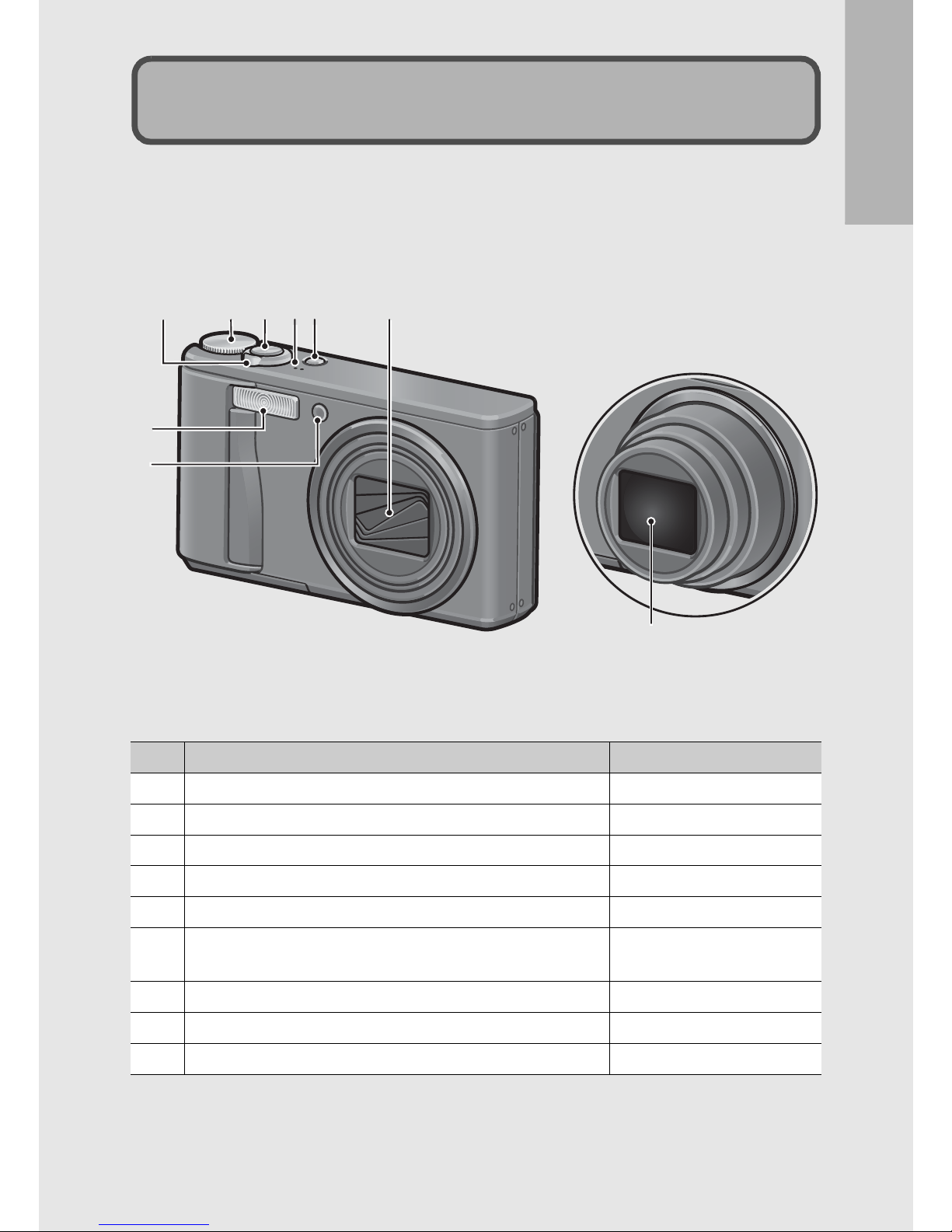
If you are using the camera for the first time, read this section.
17
Camera
Front View
Item Name Refer to
1 Mode Dial P.19, 35, 43, 44, 45, 117
2 Shutter Release Button P.33
3 POWER Button P.30
4 Microphone P.117
5 Lens Cover 6 Zoom lever z (Telephoto)/Z (Wide-angle)
8 (Enlarged View)/9 (Thumbnail Display)
P.37, 54, 55
7 Flash P.41
8 AF Auxiliary Light/Self-Timer Lamp P.51, 173
9 Lens -
Names of Parts
7
8
5
2
34
16
9
Page 20
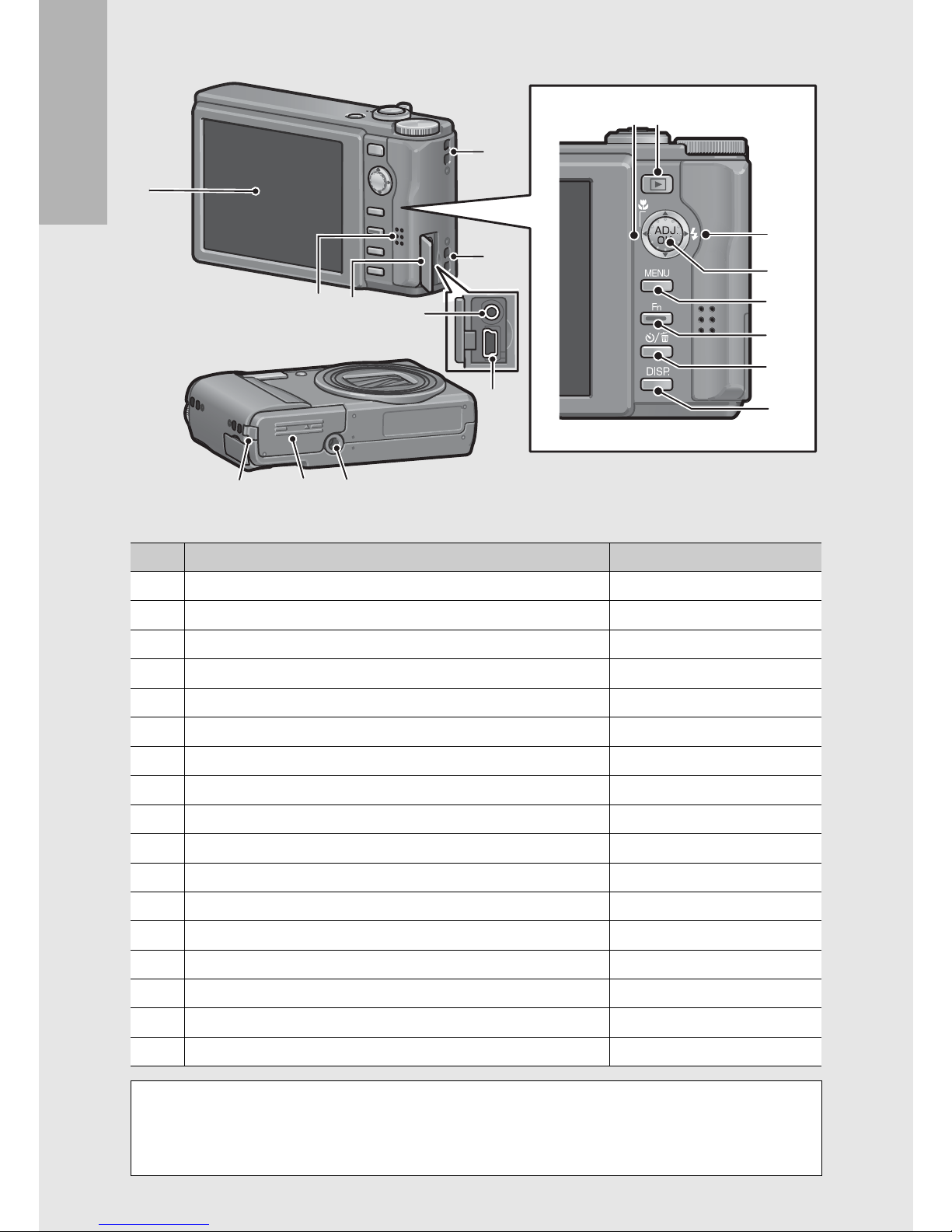
18
If you are using the camera for the first time, read this section.
Rear View
Item Name Refer to
1 Picture Display P.20
2 Strap Eyelet P.15
3 Speaker P.120
4 Terminal Cover P.145, 148, 195, 196, 199
5 AV Output Terminal P.145
6 USB Terminal P.148, 195, 196, 199
7 N (Macro) P.39
8 6 (Playback) Button P.52
9 F (Flash) P.41
10 ADJ./OK Button
(*)
P.66
11 MENU Button P.46, 81, 122, 154
12 Fn (Function) Button P.71
13 t (Self-timer)/
D
(Delete) Button P.56, 51
14 DISP. Button P.60, 62
15 Power (DC input) Cable Cover 16 Battery/Card Cover P.28
17 Tripod Screw Hole P.211
(*)
Instructions in this manual to “Press the ADJ./OK button !"#$” (or
toward N or F) indicate that you should press the ADJ./OK button in the
up, down, left or right direction. Instructions to “Press the ADJ./OK
button” indicate that you should press directly down on the button.
1
1615 17
87
9
10
11
12
13
14
2
2
3
4
5
6
Page 21
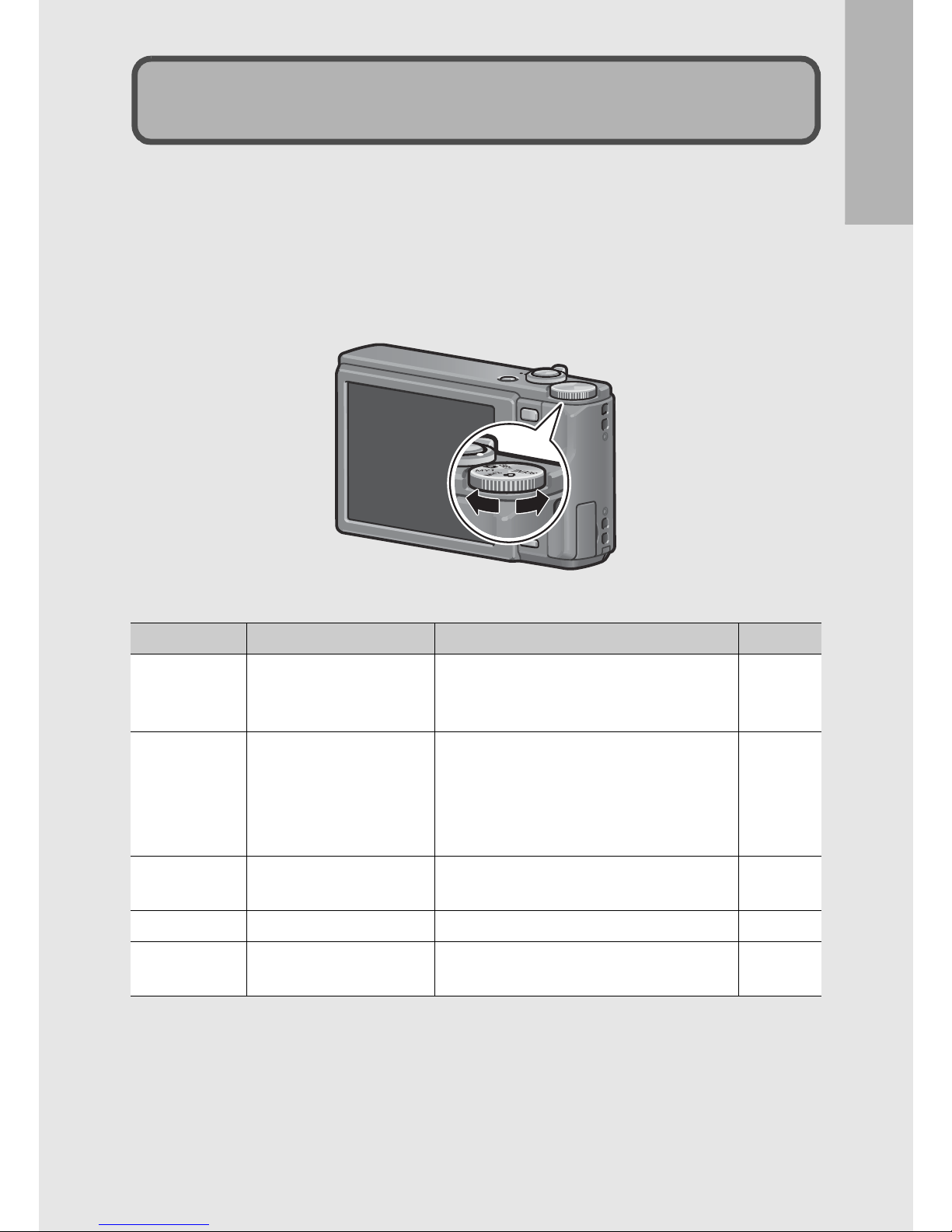
If you are using the camera for the first time, read this section.
19
Set the mode dial to the desired mode before shooting still images
or movies.
1
Turn the mode dial to the symbol of the function
you want to use.
Mode Dial Symbols and Descriptions
Symbol Function Description Refer to
5 Auto Shooting Mode
Automatically sets the optimal aperture
value and shutter speed depending on
the subject.
P.35
EASY Easy Shooting Mode
This allows you to shoot with easy
operations and without having to make
any complicated settings. The settings
of some shooting functions cannot be
changed when using this mode.
P.43
MY1, MY2 My Settings Mode
You can shoot using the settings
registered in [Reg. My Settings].
P.44
3 Movie Mode Allows you to shoot movies. P.117
SCENE Scene Mode
Allows you to shoot with settings
optimized for the shooting scene.
P.45
How to Use the Mode Dial
Page 22
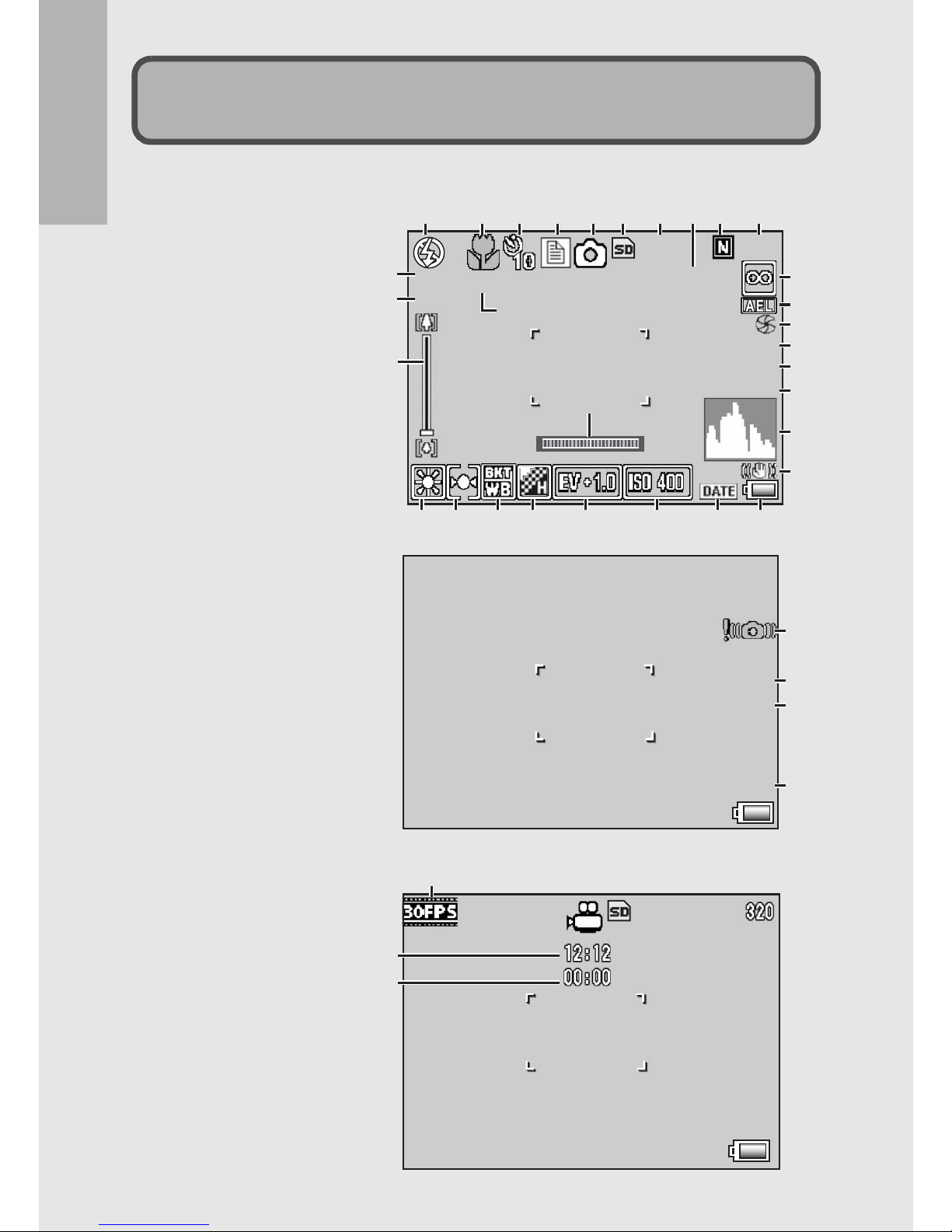
20
If you are using the camera for the first time, read this section.
Example of Picture Display when Shooting Pictures
Picture Display
9999
9999
+0 . 7
+0.7
1280
1280
X4 . 0
X4 . 0
F3.3
F3.3
1/15
1/15
1cm
1cm
_
_
1 sec.
1 sec.
Interval
Interval
123 567 910
11
17
4 8
12
13
14
15
16
18
20
19
23
24 25 26 27 28 29 30
21
313131
222222
F3.3
F3.3
1/15
1/15
ISO-154
ISO-154
14
32
28
15
Still Image Mode
Movie Mode
Shtr Btn:Start
Shtr Btn:Start
33
34
35
Page 23
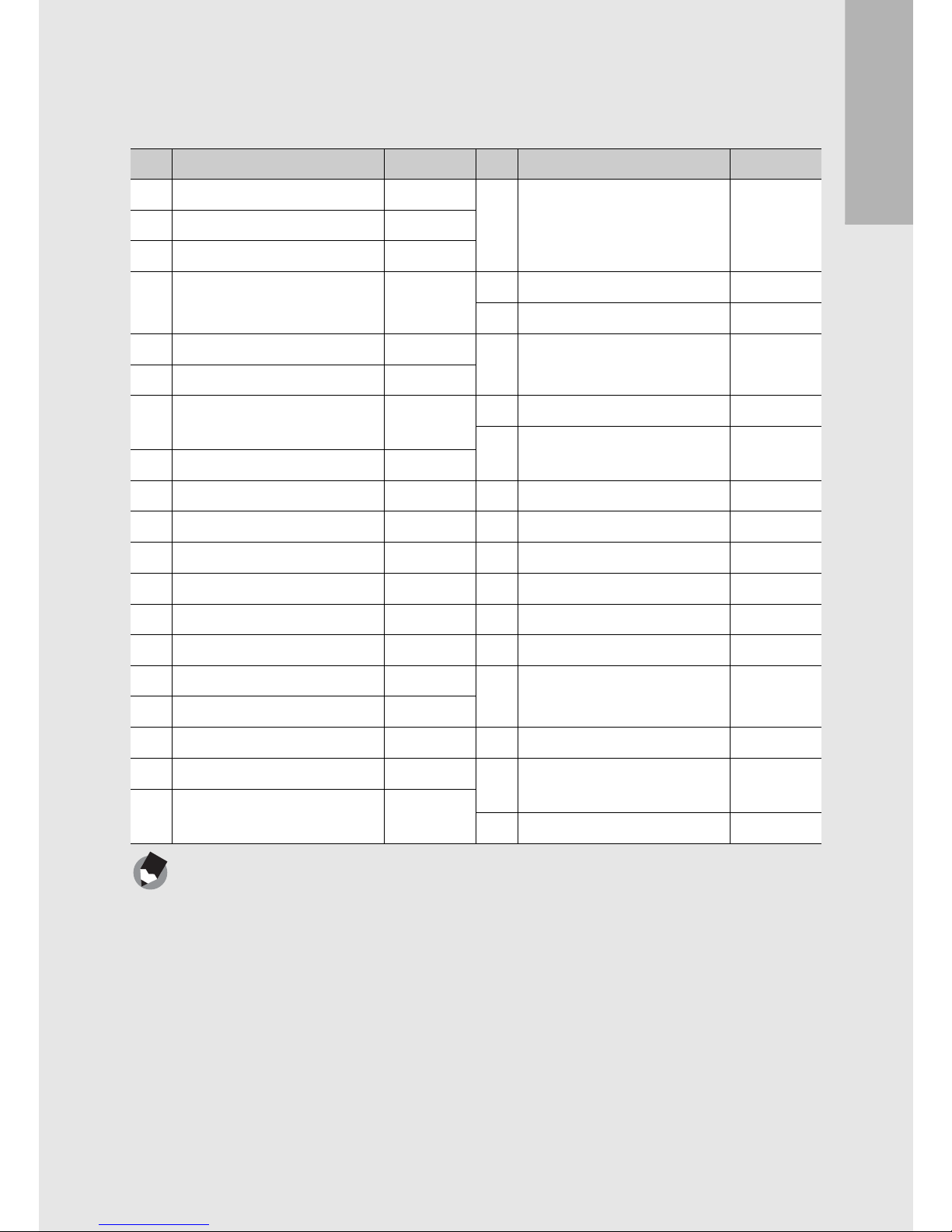
If you are using the camera for the first time, read this section.
21
Note ---------------------------------------------------------------------------------------------------
• The number of remaining shots available may differ from the actual number of shots,
depending on the subject.
• Movie recording time and the maximum number of still pictures may vary depending
on the capacity of the recording destination (internal memory or SD memory card),
shooting conditions, and the type and manufacturer of the SD memory card.
• When the number of remaining shots is 10,000 or more, “9999” is displayed.
Item Name Refer to Item Name Refer to
1 Flash Mode P.41 20 Digital Zoom
Magnification/Auto Resize
Zoom
P.37, 169
2 Macro Shooting P.39
3 Self-timer P.51
4 Scene Modes/
Multi-shot
P.45
P.89
21 Zoom Bar P.37
22 Minimum Macro Distance P.176
5 Shooting Mode Types P.19 23 White Balance Mode/
Backlight Compensation
P.111, 76
6 Recording Destination P.25
7 Remaining Number of Still
Images
P.212 24 Exposure Metering Mode P.88
25 Auto Bracket P.96, 97,
98
8 Interval P.104
9 Picture Quality P.83 26 Image Settings P.93
10 Image Size P.83 27 Exposure Compensation P.109
11 Focus Mode P.85 28 ISO Setting P.114
12 AE Lock P.75 29 Date Imprint P.108
13 Fix Minimum Aperture P.103 30 Battery Symbol P.23
14 Aperture Value P.210 31 Level Indicator P.63
15 Shutter Speed P.107 32 Camera Shake Warning
Symbol
P.34
16 Time Exposure P.100
17 Histogram P.64 33 Frame Rate P.118
18 Camera Shake Correction P.106 34 Remaining Recording
Time
P.212
19 Flash Exposure
Compensation
P.95
35 Recording Time P.212
Page 24
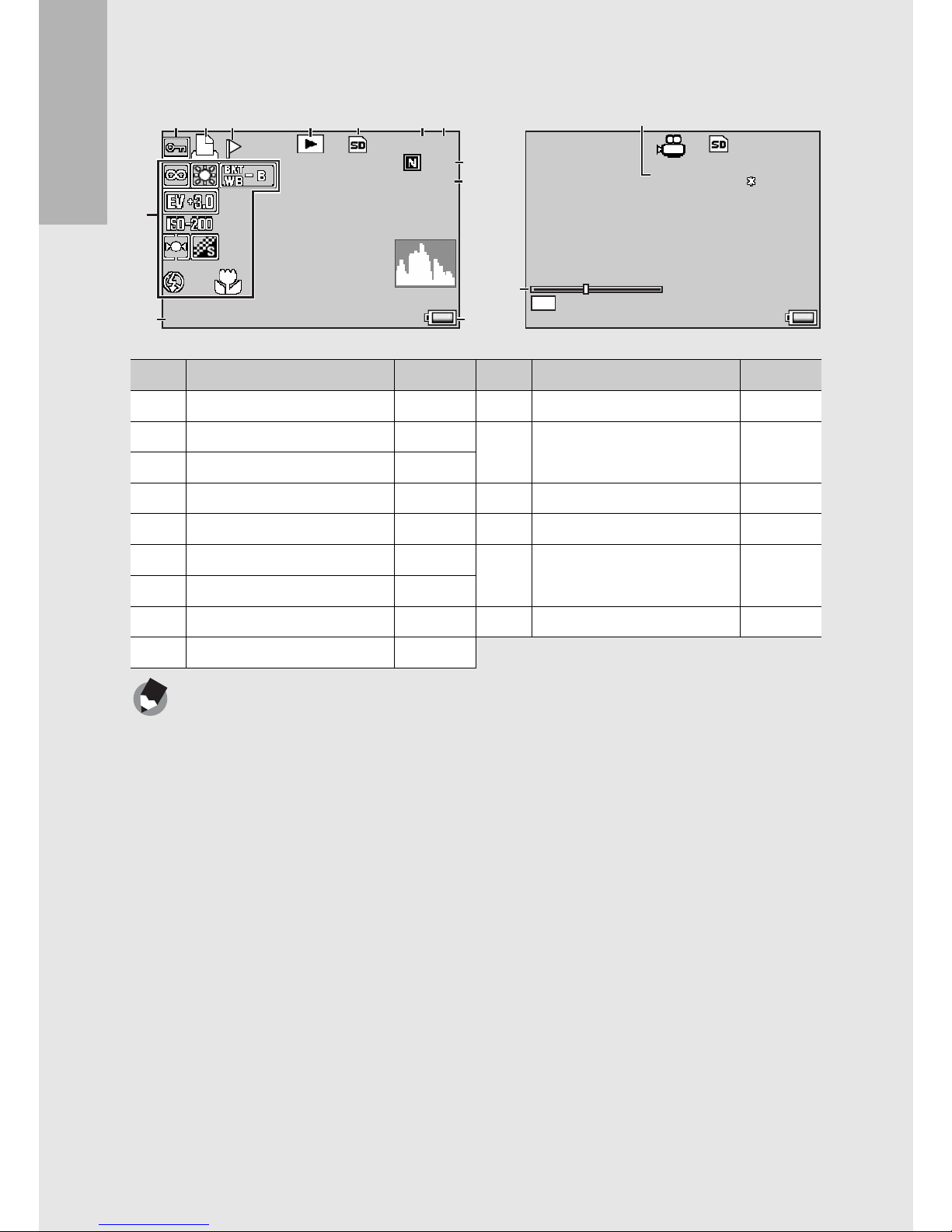
22
If you are using the camera for the first time, read this section.
Example of Picture Display During Playback
Note ---------------------------------------------------------------------------------------------------
The picture display may display messages to inform you of operational instructions or
the camera’s status while in use.
Item Name Refer to Item Name Refer to
1 Protect P.136 10 File No. -
2 DPOF P.141 11 Setting at Shooting
(Recording)
-
3 Flag Function Setting P.123
4 Mode Types - 12 Date at Shooting P.181
5 Playback Data Source P.53 13 Battery Symbol P.23
6 Number of Playback Files - 14 Recording Time or
Lapsed Time
-
7 Total Number of Files -
8 Picture Quality P.83 15 Indicator -
9 Image Size P.83
Still Image Mode Movie Mode
F3 . 3
F3.3
12 8 0
1280
10 / 20
10/20
1/ 1 5
1/15
10 0 -0 010
100-0010
12 : 00
12:00
12 : 00
12:00
20 0 8/ 09/ 0 1
2008/09/01
20 0 8/ 09/ 0 1
2008/09/01
OK
32 0
320
10 / 20
10/20
RMOV0007
RMOV0007
05 :1 2
05:12
:
:
Stop
Stop
12 4 5 67
11
3
8, 9
13
15
12
14
10
Page 25

If you are using the camera for the first time, read this section.
23
Battery Level Indication
A battery symbol appears at the lower right of the picture display to
indicate the battery level. Recharge the battery before it is depleted.
Battery Symbol Description
The battery is sufficiently charged.
The battery level begins to drop. Recharging is recommended.
The battery level is low. Recharge the battery.
Green
Page 26
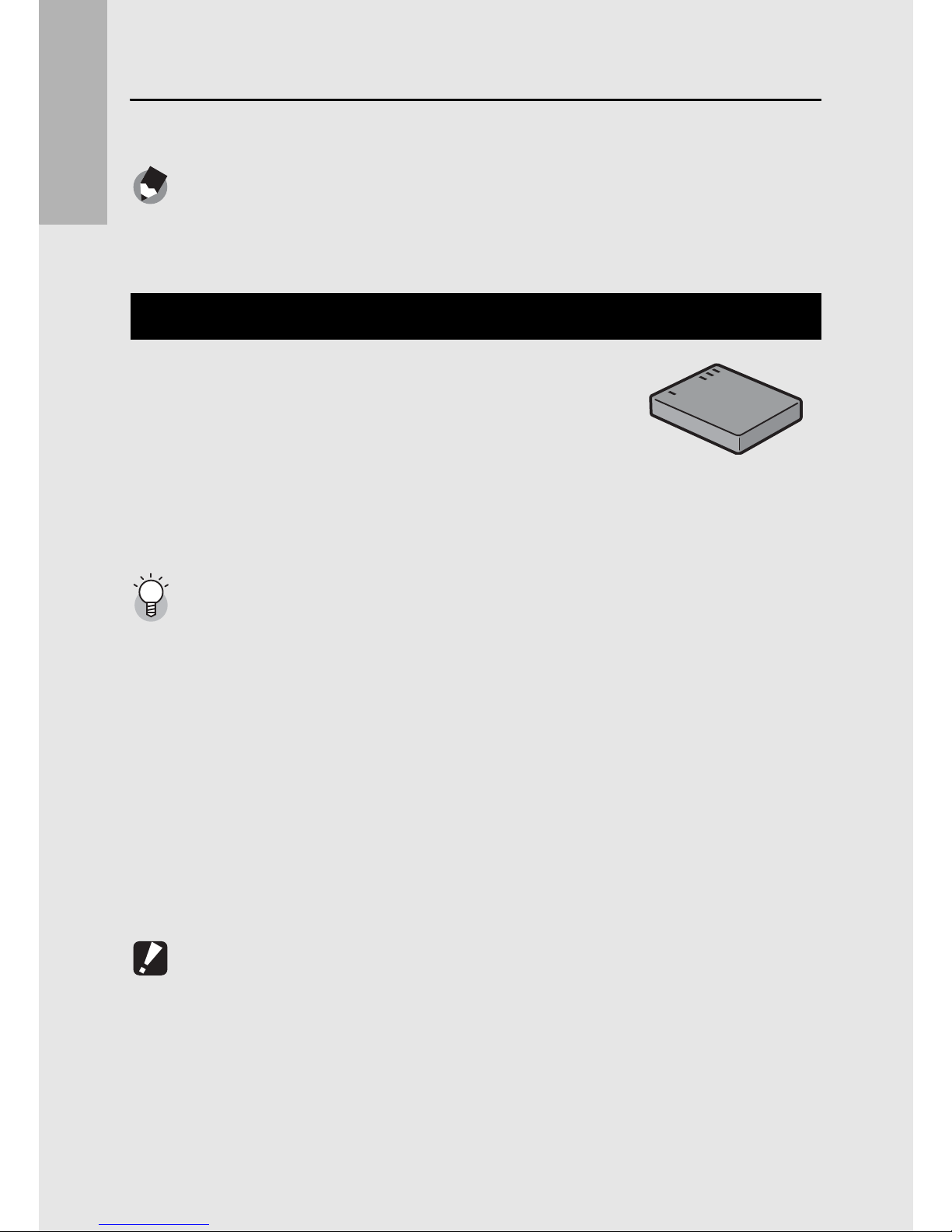
24
If you are using the camera for the first time, read this section.
Getting Ready
Turn the power on and get ready to shoot.
Note ---------------------------------------------------------------------------------------------------
• If the camera is on, make sure it is turned off before inserting or removing the battery.
• For information on how to turn the camera off, see P.30.
This camera uses the Rechargeable Battery
DB-70, a dedicated lithium-ion battery supplied
with the camera. It is economical because you
can recharge it using the battery charger and
use it over and over again. The rechargeable
battery needs to be charged before use. The battery is not charged
at the time of purchase.
Number of shots you can take ---------------------------------------------------------------
Approximate number of shots you can take on a single charge: Approx. 300
* When [LCD Auto Dim] (GP.175) is set to [On]
• Based on CIPA standard (Temperature: 23 degrees Celsius, picture display on, 30
seconds between shots, changing the zoom setting from telephoto to wide-angle or
wide-angle to telephoto for each shot, 50% flash usage, turning the power off after
each 10 shots).
• You can take approximately 270 shots when [LCD Auto Dim] is set to [Off].
• Set the camera to synchro-monitor mode to increase the number of shots you can
take. (GP.60)
• The number of shots is for reference only. If the camera is used for long periods of
time for setting and playback, the shooting time (the number of shots) will decrease.
If you intend to use the camera for a long period of time, we recommend carrying a
spare battery.
Caution-----------------------------------------------------------------------------------------------
• The battery may become very hot immediately after operation. Turn the camera off
and leave it to cool down sufficiently before removing the battery.
• Please remove the battery if you are not going to use the camera for a long period of
time.
• When using a lithium-ion battery, use only the specified rechargeable lithium-ion
battery (DB-70). Do not use other rechargeable lithium-ion batteries.
About the Battery
Page 27
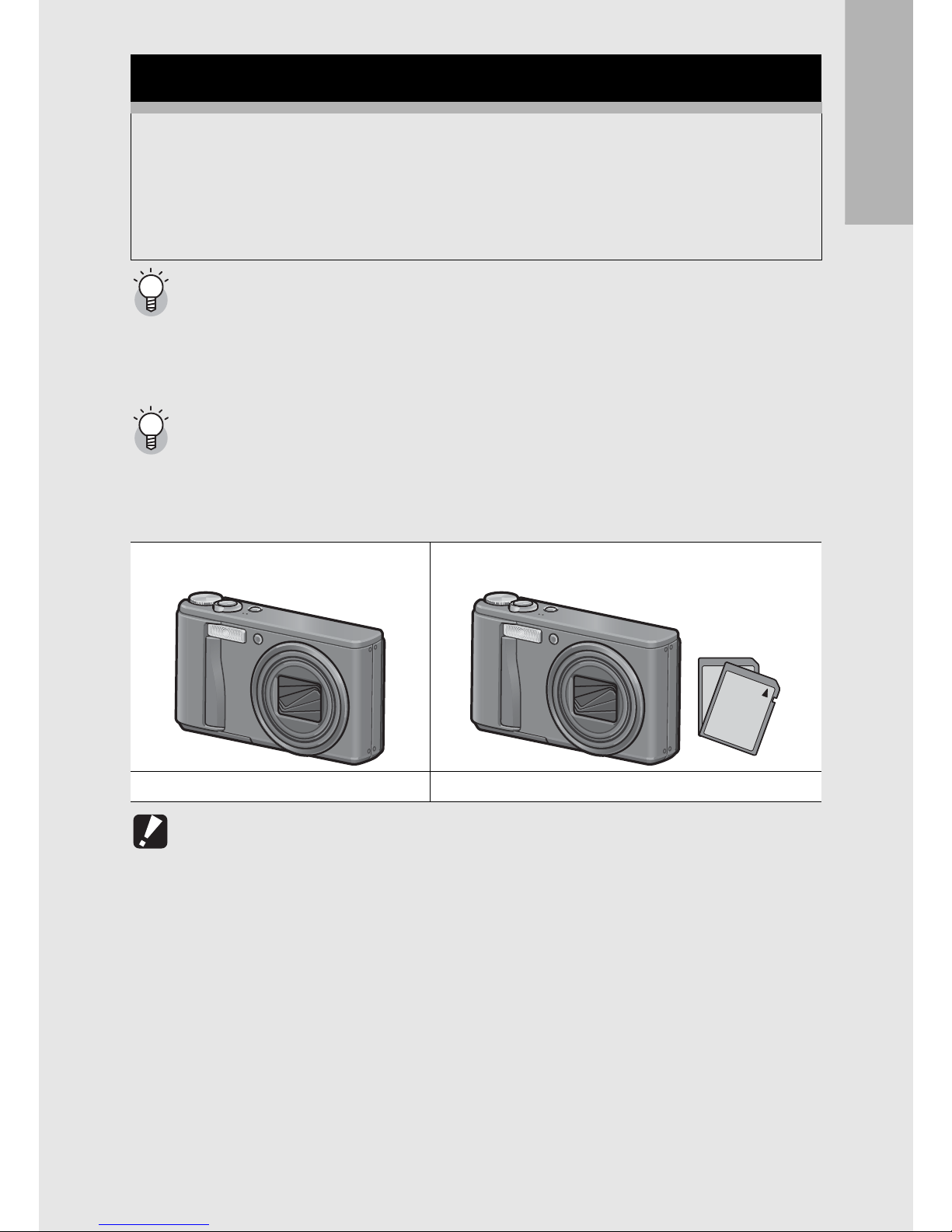
If you are using the camera for the first time, read this section.
25
Formatting ------------------------------------------------------------------------------------------
Before using a new SD memory card, be sure to format it with this camera. If an error
message such as [Card Error] is displayed when an SD memory card is loaded in the
camera or the card has been used with a computer or other digital camera, you must
format the card with this camera prior to use. (G P.156)
Where images are recorded-------------------------------------------------------------------
When no SD memory card is loaded, the camera records images to the internal
memory; when an SD memory card is loaded, it records images to the SD memory
card.
Caution-----------------------------------------------------------------------------------------------
• If an SD memory card is loaded, the camera does not record to the internal memory,
even if the card is full.
• Take care not to get the contacts of the card dirty.
SD Memory Card (available in stores)
You can store images you have taken either in the camera’s
internal memory or on an SD memory card (available in stores).
The internal memory capacity is approximately 54 MB.
To record a lot of still images or movies at high resolutions, use a
high-capacity SD memory card.
When no SD memory card is loaded When an SD memory card is loaded
Records to the internal memory Records to the SD memory card
Page 28
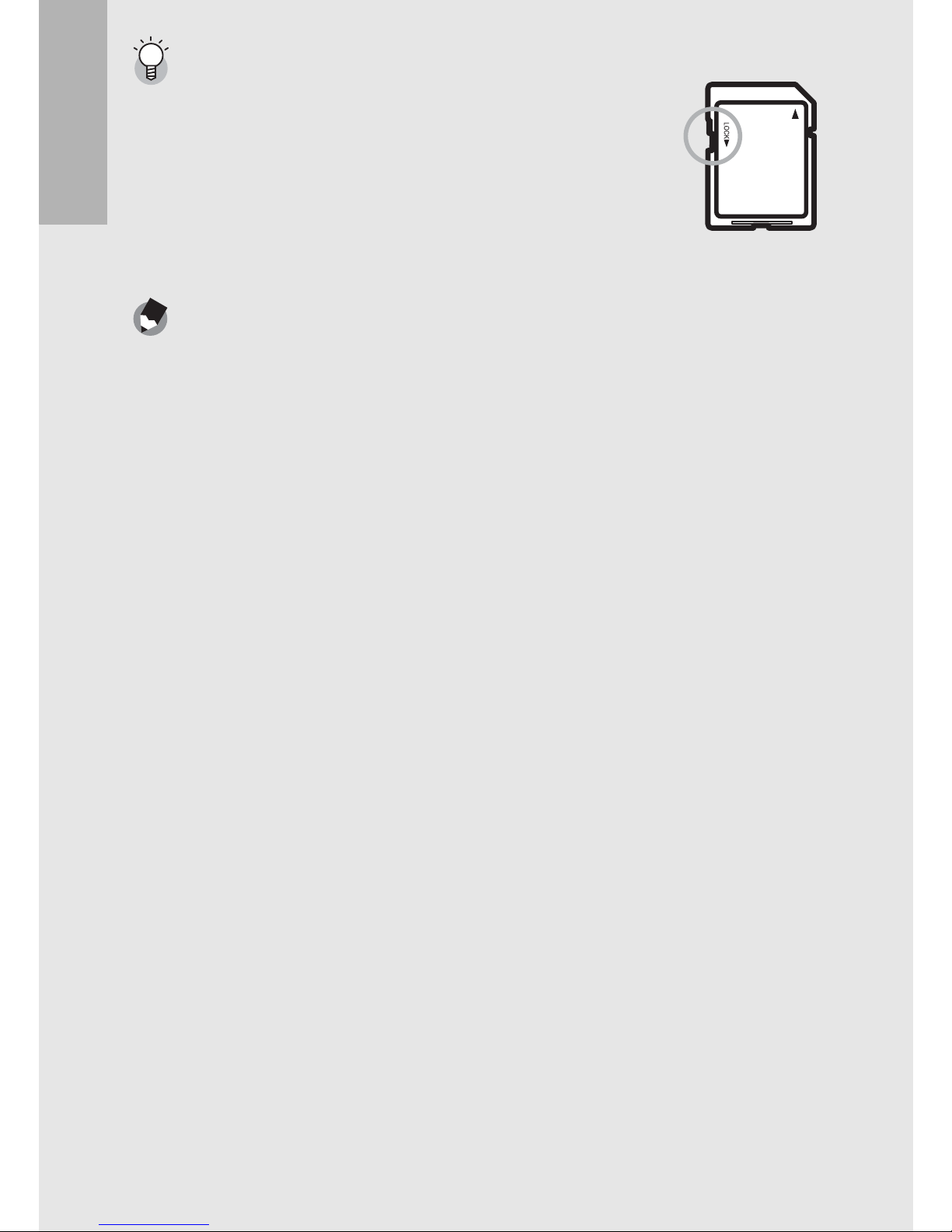
26
If you are using the camera for the first time, read this section.
Write-protecting your images ----------------------------------------------------------------
Move the write-protection switch on the SD memory card to
LOCK to prevent your still images from being accidentally erased
or the card from being formatted. If you unlock the card (by
returning the switch to its original position), it is once again
possible to erase images and format the card.
It is recommended to move the write-protection switch to LOCK
when you have some important data recorded.
Note that you cannot shoot images on a locked card because no
data can be recorded to the card. Unlock the card before shooting.
Note ---------------------------------------------------------------------------------------------------
• For information on switching between the SD memory card and internal memory
during playback, see P.53.
• Movie recording time and the maximum number of still pictures varies depending on
the capacity of the SD memory card. (GP.212)
• You can copy images recorded in the internal memory to the SD memory card.
(GP.140)
Page 29
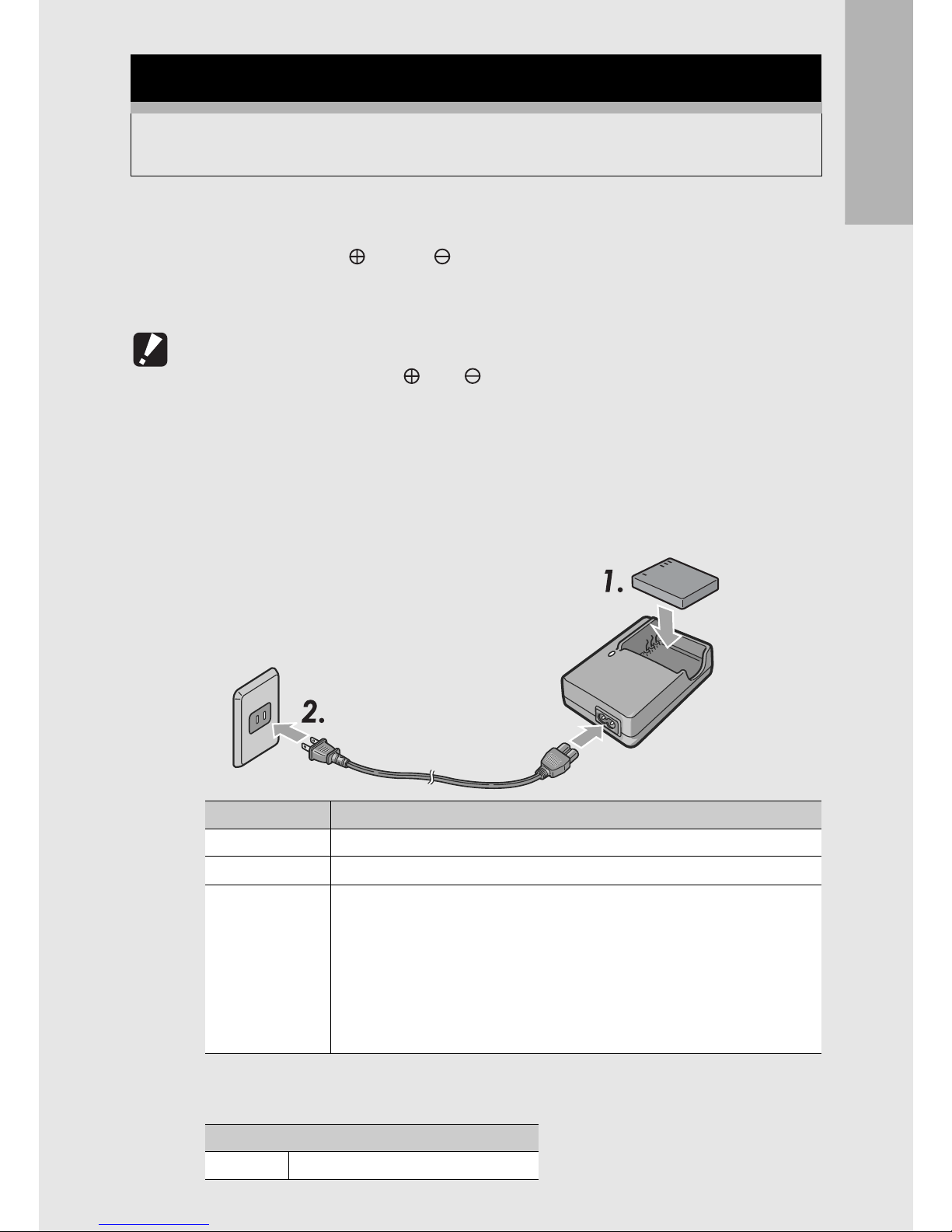
If you are using the camera for the first time, read this section.
27
1
Insert the battery into the battery charger, making
sure that the and markings on the battery
match those on the battery charger.
• The battery label should face up.
Caution-----------------------------------------------------------------------------------------------
Be careful not to reverse the and sides.
2
Plug the power cable into an outlet.
• Use the battery charger (BJ-7) to recharge the battery.
• Charging starts, and the charger lamp indicates the progress, as
shown below. Once charging has finished, unplug the power
cable from the power outlet.
• The estimated battery charging time is shown below. Depending
on the battery level, the charging time differs.
Charging the Rechargeable Battery
The rechargeable battery needs to be charged before use. The
battery is not charged at the time of purchase.
Charger Lamp Description
Lit Charging started
Off Charging complete
Flashing The battery charger terminal may be soiled or the battery
charger/battery may be faulty. (After unplugging the power cable
from the power outlet and wiping the battery charger terminal
with a dry cloth or cotton swab, plug it in again. If the charger
lamp continues to flash, it is possible that the battery charger or
battery is faulty. Unplug the power cable from the power outlet,
and remove the battery.)
Rechargeable battery charging time
DB-70 Approx. 100 min. (25 °C)
Page 30
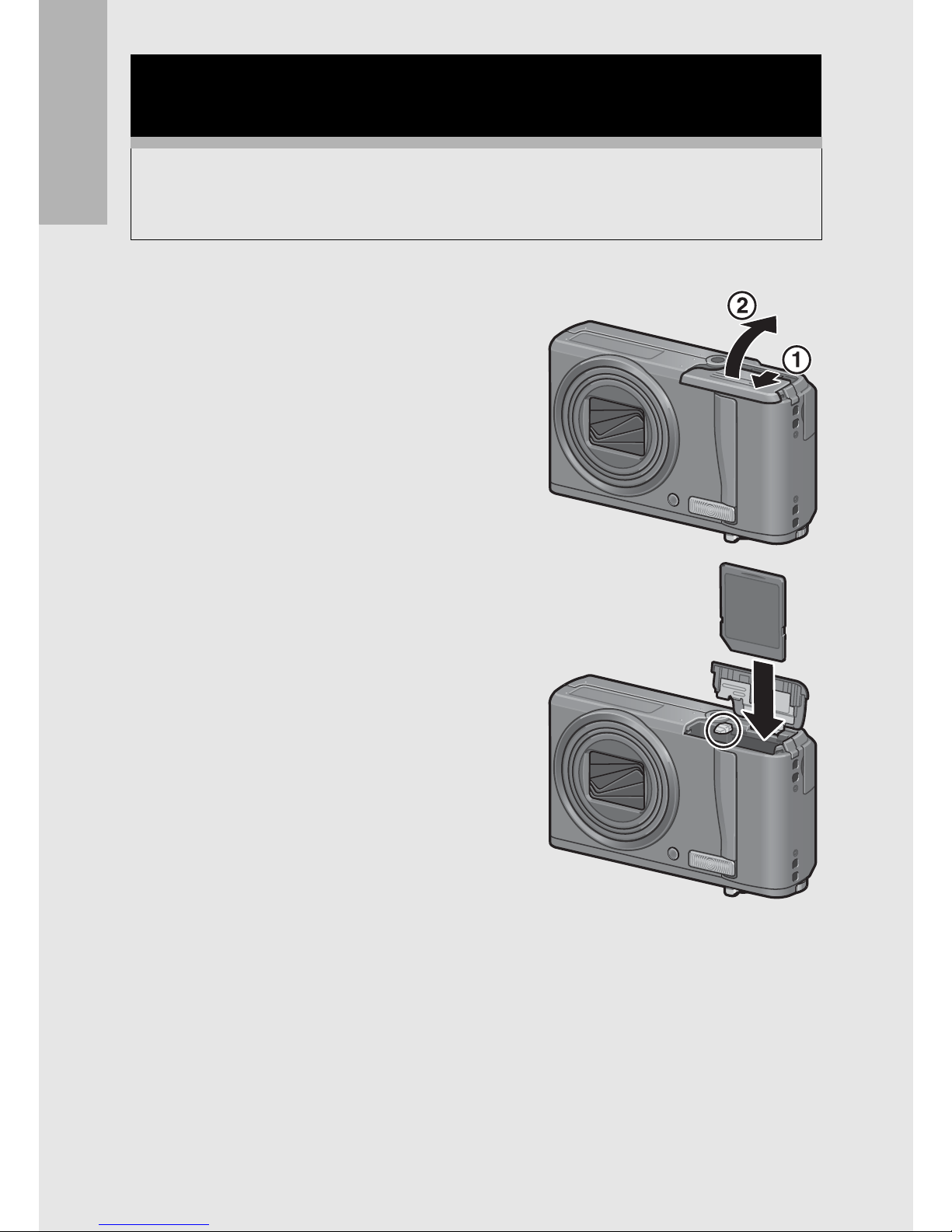
28
If you are using the camera for the first time, read this section.
1
Open the battery/card
cover.
2
Make sure the SD memory
card is facing the right way
and then push the card all
the way in until it clicks.
• The rechargeable battery may be
inserted first.
Loading the Rechargeable Battery and SD
Memory Card
After recharging the rechargeable battery, load the rechargeable
battery and the SD memory card. If the camera is on, make sure
to turn it off before loading or removing the battery and card.
Page 31

If you are using the camera for the first time, read this section.
29
3
Insert the rechargeable
battery.
• When the rechargeable battery is
loaded in place, it is locked with
the hook shown in the figure.
4
Close the battery/card
cover and slide it back into
place.
Removing the Rechargeable Battery
Open the battery/card cover. Release the hook that locks the
rechargeable battery. The battery is ejected. Pull the battery out of
the camera. Be careful not to drop the battery when removing it from
the camera.
Removing the SD Memory Card
Open the battery/card cover. Push in the SD memory card and
gently release to eject it. Pull the card out of the camera.
Caution-----------------------------------------------------------------------------------------------
Remove the battery if you are not going to use the camera for a long period of time.
Store the removed battery in a dry cool place.
Logo side
Page 32

30
If you are using the camera for the first time, read this section.
To turn the power on:
1
Press the POWER button.
• After the start sound, the picture
display turns on.
Using the Camera in Playback
Mode
• Pressing and holding the 6
(Playback) button turns on the
camera in playback mode, allowing
you to start playback at once.
• When the camera is turned on with
the 6 button, pressing the 6
button again switches playback mode to recording mode.
To turn the power off:
1
Press the POWER button.
Caution-----------------------------------------------------------------------------------------------
After the camera is turned on, it may take longer for the camera to become ready for
shooting when using the flash than when not using the flash.
Auto Power Off ------------------------------------------------------------------------------------
• If the camera goes unused for a set period of time, it automatically turns itself off to
save power. (Auto Power Off)
• The auto power off setting can be changed. (GP.174)
About LCD Auto Dimmer Mode --------------------------------------------------------------
When [LCD Auto Dim] is set to [On] on the setup menu (GP.175), the picture display
dims to conserve battery power if the camera is not moved for approximately five
seconds. Move the camera or press any button to return to the original picture display
brightness.
Turning the Power On/Off
Page 33

If you are using the camera for the first time, read this section.
31
1
Turn the power on for the first time after purchase.
• The language selection screen appears.
• To skip language setting, press the ADJ./OK button.
• When the ADJ./OK button is pressed, the language setting is
cancelled and the video signal format-setting screen appears.
2
Press ADJ./OK button
!"#$ to select a language.
3
Press the ADJ./OK button.
• The display language is set, and
the date/time setting screen
appears.
Note ---------------------------------------------------------------------------------------------------
For how to set the display language and date/time on the setup menu, see “Changing
the Display Language (Language/N)” (P.182) and “Setting the Date and Time
(Date Settings)” (P.181) in this guide.
Setting the Language
When the power is turned on for the first time, the language
setting screen appears (for the picture display language). After
setting the language, go on to the date/time setting (for printing
the date and time on your photos).
You can shoot without these settings. However, be sure to set the
language, and the date/time later. Use the setup menu for these
settings.
Page 34

32
If you are using the camera for the first time, read this section.
1
Press the ADJ./OK button
!"#$ to set the year,
month, date and time.
• Change the value with !" and
move the frame with #$.
• You can cancel the setting by
pressing the DISP. Button.
2
In [Format], choose the date
and time format.
• Select the date and time format
with !".
3
Check the display and then
press the ADJ./OK button.
• The date is set.
Note ---------------------------------------------------------------------------------------------------
• If the battery is removed for more than one week, the date and time settings will be
lost. These settings must be made again.
• To retain the date and time settings, load a battery with adequate remaining power
for more than two hours.
• The set date and time can be changed later. (GP.181)
• The date and time can be inserted into images. (GP.108)
Setting the Date and Time
When the power is turned on for the first time, the date/time
setting screen appears.
OkCancel
2008 01
00
Y/M/D
2008/01/01 00:00
hh:mm
00
01
Date Settings
Date
Time
Format
Setting at shipping
2008 01
00
Y/M/D
2008/01/01 00:00
hh:mm
00
01
OkCancel
Date Settings
Date
Time
Format
Page 35

If you are using the camera for the first time, read this section.
33
Basic Shooting
Now you are ready.
1
Hold the camera with both hands
and lightly press both elbows
against your body.
2
Put your finger on the shutter
release button.
Caution-----------------------------------------------------------------------------------------------
• When you are shooting, be careful not to obstruct the lens or flash with your fingers,
hair, or the strap.
• Do not hold the lens unit. Zoom and focusing will not be performed properly.
Holding the Camera
Hold the camera as shown below for best results.
Page 36

34
If you are using the camera for the first time, read this section.
Preventing Camera Shake---------------------------------------------------------------------
If you move the camera when pressing the shutter release button, the still image might
not come out clearly due to camera shake.
Camera shake tends to occur in the following cases:
• When shooting in a dark place without using the flash
• When using the zoom function
• When shooting using time exposure (GP.100)
When the J symbol appears on the picture display, this indicates that camera
shake may occur. To prevent camera shake, try any of the following.
• Using the camera shake correction function (GP.106)
• Setting the flash to [Auto] or [Flash On] (GP.41)
• Raising the ISO setting (GP.114)
• Using the self-timer (GP.51)
Page 37

If you are using the camera for the first time, read this section.
35
1
Press the POWER button to turn the
camera on, and turn the mode dial to
5.
2
Put the subject of your photo in the center of the
screen and press the shutter release button
halfway.
• The camera focuses on the subject and the exposure and white
balance are fixed.
• If automatic focusing fails, a red
frame is displayed in the center of
the picture display.
• The focal distance is measured at a
maximum of nine points. Green
frames appear to indicate the
positions that are in focus.
Shooting with Auto Shooting Mode
Turn the mode dial to 5 to shoot with auto shooting mode.
The shutter release button works in two steps. When you press
the shutter release button halfway (Half-press), the auto-focus
function is triggered to determine the focal distance. Next, press it
all the way down (Full-press) to shoot.
When your subject is not in the center of your composition,
compose your photo after focusing. (Focus Lock)
Frame
Page 38

36
If you are using the camera for the first time, read this section.
3
To take a picture with the subject in the foreground
in focus against a background, half-press the
shutter release button to focus on the subject, and
then compose your shot.
4
Gently press the shutter release button all the way.
• The still image you have taken appears momentarily on the picture
display and is recorded to the internal memory or SD memory card.
Focusing---------------------------------------------------------------------------------------------
The color of the frame in the center of the picture display indicates whether the subject
is in or out of focus.
It may be impossible to bring the following subjects into focus, or they may not be in
focus even when the frame color is green.
• Subjects lacking contrast (the sky, a white wall, the hood of a car, etc.)
• Flat two-dimensional objects with only horizontal lines and no significant protrusions.
• Quickly moving objects.
• Things in poorly lit places.
• Areas with strong backlighting, or reflections.
• Things that flicker, such as fluorescent lights.
When you want to shoot subjects like this, first focus on an object the same distance
as your subject and then shoot.
Note ---------------------------------------------------------------------------------------------------
• Press the shutter release button gently to prevent camera shake.
• The J symbol indicates that camera shake may occur. Hold the camera still and
focus the camera again. You can also turn on the camera shake correction function
to minimize blurring. (GP.106)
• The auxiliary flash fires to increase the AE accuracy.
Focus Status Frame Color
Before focusing White
Subject in focus Green
Subject not in focus Red
Shooting range
Subject to be focused on
Page 39

If you are using the camera for the first time, read this section.
37
1
With the camera ready to
shoot, turn the zoom lever
toward z or Z.
• You can check the zoom status on
the zoom bar of the picture display.
• Low speed zooming and high
speed zooming are available.
Turning the zoom lever just slightly
toward z operates the zoom at low speed. Turn the zoom lever
further to switch to high speed zooming.
2
Compose your picture and half-press the shutter
release button.
3
Full-press the shutter release button.
Using the Zoom Function
Turning the zoom lever toward z (Telephoto) allows you to take
a close-up picture of the subject.
Turning the zoom lever toward Z (Wide-angle) allows you to take
a wide-angle picture.
Wide-angle Telephoto
Page 40

38
If you are using the camera for the first time, read this section.
Using the Digital Zoom -------------------------------------------------------------------------
While you can use the normal zoom to enlarge the subject up to 7.1×, digital zooming
allows you to enlarge the subject still further (up to another 4.8× for still images or 4.0×
for movies).
To use digital zooming, turn and hold the zoom lever toward z until the maximum
magnification is reached on the zoom bar, then momentarily release the zoom lever,
and then turn the zoom lever again toward z.
If [Pic Quality/Size] is set to 3648 × 2736, you can also set [Digital Zoom Img] to [Auto
Resize]. (GP.169)
Note ---------------------------------------------------------------------------------------------------
You can also set the focal length of the zoom so that it stops at seven levels.
(GP.161)
Page 41

If you are using the camera for the first time, read this section.
39
1
Press the ADJ./OK button
toward N (Macro).
• N is displayed momentarily at the
center of the picture display and
then N is displayed at the top of the
screen.
2
Compose your picture and
half-press the shutter release button.
3
Full-press the shutter
release button.
• To cancel macro mode, press the
ADJ./OK button toward N again.
Note ---------------------------------------------------------------------------------------------------
• During macro shooting, the minimum shooting distance changes depending on the
zoom position. To display the minimum shooting distance on the screen, set [Min.
Macro Distance] to [Show].
The minimum shooting distance and shooting range when using the zoom are shown
below. (GP.176)
Shooting Close-Ups (Macro Shooting)
The macro shooting function lets you take shots of subjects that
are very close to the lens.
This is good for shooting small subjects because you can shoot
up to approximately 1 cm (0.4 in.) away from the front of the lens.
Wide-Angle Approx. 1 cm
(from the front
of the lens)
Shooting range: Approx. 28 mm × 21 mm
Telephoto Approx. 25 cm
(from the front
of the lens)
Shooting range: Approx. 63 mm × 47 mm
(when digital zoom is not used)
Shooting range: Approx. 13.1 mm × 9.8 mm
(when 4.8× digital zoom is used)
Page 42

40
If you are using the camera for the first time, read this section.
• To take a further close-up picture during macro shooting, use [Zoom Macro] in scene
mode. (GP.45)
• The availability of macro shooting for each scene mode is shown below.
Scene Mode Macro Shooting
Portrait Disabled
Face Disabled
Sports Disabled
Landscape Disabled
Nightscape Disabled
Night. Port. Disabled
High Sens Enabled
Zoom Macro Macro shooting only
Skew Correct Mode Enabled
Text Mode Enabled
Page 43

If you are using the camera for the first time, read this section.
41
Flash Range
* When ISO Setting (GP.114) is set to [Auto] or [ISO 400]
Flash Modes
(*)
This function is not available in easy shooting mode.
1
Press the ADJ./OK
button toward F (flash).
• The list of the flash modes
symbol is displayed on the
picture display.
2
Press the ADJ./OK
button !" to select the
flash mode.
• The flash mode symbol is displayed at the upper left of the
picture display.
• The flash mode symbol blinks at the upper left of the picture
display when the flash is charging. Once the flash is charged,
the symbol stops blinking and lights steadily and the camera is
ready to shoot.
Using the Flash
You can select the flash mode that best suits your shot. At the time
of purchase, the camera is set to [Auto].
Wide-Angle Approx. 20 cm to 3.0 m (from the front of the lens)
Telephoto Approx. 25 cm to 2.0 m (from the front of the lens)
Flash Off The flash will not fire.
Auto The flash fires automatically when the subject is poorly lit
or backlit.
Red-Eye Flash Reduces the red-eye phenomenon, in which people’s eyes
appear red in pictures.
Flash On
(*)
The flash fires regardless of the lighting conditions.
Flash Synchro.
(*)
The flash fires with the shutter speed slowed. This is useful
when taking portrait pictures in a nightscape. Camera
shake may occur, so the use of a tripod is recommended.
AUTO
Page 44

42
If you are using the camera for the first time, read this section.
Note ---------------------------------------------------------------------------------------------------
• The flash mode setting is retained until you press the ADJ./OK button toward F
(Flash) again.
• The flash does not fire when shooting movies, in multi-shot mode, in auto bracket, in
white balance bracket, and in color bracket.
• You can adjust the light intensity of the flash. (GP.95).
• The auxiliary flash fires to increase the AE accuracy.
• The flash mode setting for each scene mode is shown below.
Scene Mode Flash Mode
Portrait Initial setting: [Flash Off]
Face Initial setting: [Flash Off]
Sports Initial setting: [Flash Off]
Landscape Fixed to [Flash Off]
Nightscape Only [Flash Off], [Auto], [Flash On] or [Flash
Synchro.] can be selected.
Initial setting: [Auto]
Night. Port. Only [Red-Eye Flash] or [Flash Synchro.] can
be selected.
Initial setting: [Flash Synchro.]
High Sens Initial setting: [Flash Off]
Zoom Macro Initial setting: [Flash Off]
Skew Correct Mode Initial setting: [Flash Off]
Text Mode Initial setting: [Flash Off]
Page 45

If you are using the camera for the first time, read this section.
43
1
Turn the mode dial to EASY.
2
Press the shutter release button to
shoot the picture.
Note ---------------------------------------------------------------------------------------------------
• The shooting menu can only be used to set [Pic Quality/Size]. For the operating
procedure, see P.83. The other shooting menu items are fixed at their default
settings (GP.213), except for [ISO Setting] which is fixed at [Auto-Hi].
• When the mode dial is set to easy shooting mode, the quantity and order of the items
in the setup menu are different from other shooting modes. The contents of the
settings are the same as other modes.
• Flash, macro, and self-timer settings that are changed in another mode return to their
default settings when easy shooting mode is selected.
Shooting with Easy Shooting Mode
Turning the mode dial to EASY limits the shooting functions that
can be changed and allows you to shoot with easy operations and
without having to make any complicated settings.
With this mode, even first-time users can comfortably use the
camera without worrying about the settings. This is useful when
sharing the camera with other family members or asking someone
to take your picture while on vacation.
Page 46

44
If you are using the camera for the first time, read this section.
1
Turn the mode dial to MY1 or MY2.
• Turn the mode dial to MY1 to make the
settings for [MY1] in [Reg. My Settings].
• Turn the mode dial to MY2 to make the
settings for [MY2] in [Reg. My Settings].
2
Press the shutter release button to shoot the
picture.
Note ---------------------------------------------------------------------------------------------------
You can change the camera settings even in my settings mode. Changing the mode or
turning the camera off returns the changed settings to the original MY1 and MY2
settings.
Shooting with My Settings Mode
Setting the mode dial to MY1 or MY2 allows you to shoot with
preset settings. Use [Reg. My Settings] on the setup menu to
make the MY1 and MY2 settings. (GP.159)
Page 47

If you are using the camera for the first time, read this section.
45
Scene Modes
Shooting with Optimal Settings According
to Shooting Conditions
You can use scene mode to select from among ten still image
modes, and shoot with settings automatically optimized for
shooting conditions.
Portrait
Use when taking portrait pictures.
Face
Automatically recognizes the subject’s face and adjusts the focus,
exposure, and white balance.
For detailed operations, see P.48.
Sports
Use when taking pictures of moving objects.
Landscape
Use when taking scenery pictures with abundant greenery or blue sky.
Nightscape
Use when shooting night scenes.
In nightscape mode, the flash fires when all of the following conditions
are satisfied:
• The flash is set to [Auto].
• The flash is determined to be necessary because it is dark.
• There is a figure or another object nearby.
Night. Port.
Use when taking portrait pictures against a nightscape.
The flash fires automatically. The shutter speed slows down, so be
careful of camera shake.
High Sens
Use when taking pictures in dimly lit places. The picture display also
becomes brighter.
Zoom Macro
Automatically optimizes the zoom position, shoot the subject larger than
with normal macro shooting.
The optical zoom cannot be used in this mode.
For detailed operations, see P.50.
Page 48

46
If you are using the camera for the first time, read this section.
Note ---------------------------------------------------------------------------------------------------
For information on the shooting menu items in scene mode, see P.80.
1
Turn the mode dial to
SCENE.
• The camera is ready to shoot and
the selected scene mode is
displayed at the top of the picture
display.
2
Press the MENU button to change the scene mode.
• The scene mode selection screen appears.
Skew Correct
Mode
Use to straighten a rectangular object, such as a message board or
business card, shot at an angle to make it look as if it were shot squarely.
For detailed operations, see P.49.
In skew correction mode, choose from [N1280] or [N640] for [Pic Quality/
Size]. (GP.83)
Text Mode
Use when capturing text images, for example notes written on a
whiteboard at a meeting. Images are captured in black and white.
You can also change the shading of text. (GP.68)
You can set the image size to either 3648 × 2736 or 2048 × 1536 pixels.
(GP.83)
Page 49

If you are using the camera for the first time, read this section.
47
3
Press the ADJ./OK button
!"#$ to select the scene
mode.
4
Press the ADJ./OK button.
• The scene mode type is displayed at the top of the picture
display.
5
Press the shutter release button to shoot the
picture.
Changing the shooting menu or setup menu setting in scene mode ----------
Press the MENU button in shooting mode and then press the ADJ./OK button ! once
or twice to select the [MODE] tab. Now press the ADJ./OK button $ once to display
the shooting menu or twice to display the setup menu. See P.81 or P.154 for more
information on specifying menu settings.
Returning to Normal Shooting Mode
1
Turn the mode dial to 5.
Page 50

48
If you are using the camera for the first time, read this section.
Using Face Recognition Mode
1
Turn the mode dial to SCENE.
• The camera is ready to shoot and the selected scene mode is
displayed at the top of the picture display.
2
Press the MENU button.
• The scene mode selection screen appears.
3
Press the ADJ./OK button !"#$ to select [Face].
4
Press the ADJ./OK button.
5
Compose your picture.
• When a face is recognized, a frame with the size of the
recognized face is displayed in blue.
• Up to four frames can be displayed.
6
Half-press the shutter release button.
• Even if several faces are recognized, the camera selects the
optimal focus. When a recognized face is focused, the frame for
that face is displayed in green. If the camera cannot focus on a
recognized face, the frame for that face disappears.
• The exposure and white balance are locked.
7
Gently press the shutter release button all the way.
Caution-----------------------------------------------------------------------------------------------
The camera may not be able to recognize faces in the following cases:
• When the face is side-view, tilted, or moving
• When the camera is tilted or upside down (the shutter release button is facing down)
• When part of the face is hidden
• When the face is not clearly visible because of dark surroundings
• When the subject is too far away (Make sure that the face appearing in the picture
display is vertically longer than 1 block marked by the grid guide GP.60)
• When the face is at the edge of the picture display
Page 51

If you are using the camera for the first time, read this section.
49
Using the Skew Correction Mode
1
Turn the mode dial to SCENE.
• The camera is ready to shoot and the selected scene mode is
displayed at the top of the picture display.
2
Press the MENU button.
• The scene mode selection screen appears.
3
Press the ADJ./OK button !"#$ to select [Skew
Correct Mode].
4
Press the ADJ./OK button.
5
Press the shutter release button to shoot the picture.
• The display indicates that the image is being processed, and
then the area recognized as the correction range is displayed
with an orange frame. Up to five areas can be recognized.
• If the target area cannot be detected, an error message appears.
The original image remains unchanged.
• To select another correction area, move the orange frame to the
target area by pressing the ADJ./OK button $.
• To cancel skew correction, press the ADJ./OK button !. Even if
you cancel skew correction, the original image remains unchanged.
6
Press the ADJ./OK button.
• The display indicates that the image is being corrected, and then
the corrected image is recorded. The original image remains
unchanged.
Caution-----------------------------------------------------------------------------------------------
When [Skew Correct Mode] is selected, note the following:
• To shoot the subject as large as possible, position it so that the entire portion of the
subject is visible on the picture display.
• The camera may fail to recognize the subject in the following cases:
• When the image is out of focus
• When four edges of the subject are not clearly visible
• When it is hard to distinguish between the subject and background
• When the background is complicated
• Two images, one before correction and the other after correction, are recorded. If the
number of remaining shots is less than two, you cannot shoot the subject.
Note ---------------------------------------------------------------------------------------------------
You can also correct the skew of a previously shot still image. (GP.134)
Page 52

50
If you are using the camera for the first time, read this section.
Shooting in Zoom Macro Mode
1
Turn the mode dial to SCENE.
• The camera is ready to shoot and the selected scene mode is
displayed at the top of the picture display.
2
Press the MENU button.
• The scene mode selection screen appears.
3
Press the ADJ./OK button !"#$ to select [Zoom
Macro].
4
Press the ADJ./OK button.
5
Turn the zoom lever toward z (Telephoto) or Z
(Wide-angle).
• The zoom level appears on the picture display.
6
Compose your picture and half-press the shutter
release button.
7
Full-press the shutter release button.
Caution-----------------------------------------------------------------------------------------------
• When using the zoom macro, you can shoot close-ups within the following distances:
• If [Pic Quality/Size] is set to 3648 × 2736 and [Digital Zoom Img] is set to [Auto
Resize], the auto resize zoom is activated. (GP.169)
Approx. 1cm
(from the front
of the lens)
Shooting range: Approx. 22.6 mm × 17 mm
(when digital zoom is not used)
Shooting range: Approx. 4.7 mm × 3.5 mm
(when 4.8× digital zoom is used)
Page 53

If you are using the camera for the first time, read this section.
51
1
With the camera ready to
shoot, press the t (Self-
timer) button.
• The Self-timer symbol appears on
the screen.
• The [10] to the right of the symbol
indicates the number of seconds.
In this case, if you press the
shutter release button, the camera shoots after 10 seconds.
• Each time you press the t button, the setting changes in the
following order: 10 sec, 2 sec, Custom, and Self-timer Off.
2
Press the shutter release button.
• When set to [10], the AF auxiliary light/self-timer lamp lights for
8 seconds when the self-timer starts and then blinks for the final
2 seconds before the picture is taken.
• When set to [Custom], the AF auxiliary light/self-timer lamp
blinks for 2 seconds before each picture is taken, and pictures
are taken at the set shooting interval. The focus position is set
for the first shot.
• When set to [Custom], press the MENU button to cancel the selftimer during shooting.
Note ---------------------------------------------------------------------------------------------------
• The camera remains in self-timer mode even after the image is shot. To cancel the
self-timer, press the t button and change the self-timer setting to [Self-Timer Off].
• When the AF auxiliary light/self-timer is set to 2 seconds, the self-timer lamp does
not light or blink.
• You can only select [10] in easy shooting mode. Pressing the t button switches
between 10 sec and Self-timer Off.
• When the self-timer is set, the [Interval] setting is disabled.
t Using the Self-Timer
You can set the self-timer to shoot after either two or ten seconds,
or you can select [Custom] to customize the self-timer setting.
With [Custom], you can take a set number of pictures at a set
interval. Use [Custom Self-Timer] on the shooting menu to set the
shooting interval and number of pictures for [Custom]. (GP.102)
Page 54

52
If you are using the camera for the first time, read this section.
Playing Back Images
1
Press the 6 (Playback)
button.
• The camera switches to playback
mode and the last image taken is
displayed.
• You can view your pictures in order
by pressing the ADJ./OK button
#$.
• Press the button ! to display the image 10 frames backward. If
there are less than 10 images, the first image is displayed.
• Press the button " to display the image 10 frames forward. If
there are less than 10 images, the last image is displayed.
• To switch the camera from playback mode to shooting mode,
press the 6 button again.
Viewing Your Images
In playback mode, you can check still images you have taken. You
can also delete or zoom in on the images.
2008 01 01
//
10/ 50
1280
1280
100- 0 0 11
100-0011
2008 01 01
//
20/ 50
1280
1280
100- 0 0 2 1
100-0021
2008 01 01
//
19/ 50
1280
1280
100- 0 0 2 0
100-0020
2008 01 01
//
30/ 50
1280
1280
100- 0 0 3 1
100-0031
2008 01 01
//
21/ 50
1280
1280
100- 0 0 2 3
100-0023
10 frames backward
10 frames forward
1 frame backward 1 frame forward
Page 55

If you are using the camera for the first time, read this section.
53
Note ---------------------------------------------------------------------------------------------------
Setting your favorite image files to [Flag Function Setting] on the playback menu allows
you to easily display these files. (GP.123)
Checking the image in shooting mode----------------------------------------------------
In shooting mode, immediately after you take a still image, the still image is displayed
on the screen for a moment so you can check it. You can change the image display
time using [LCD Confirm.] on the setup menu (G P.168).
When [LCD Confirm.] is set to [Hold], the image remains displayed until the next time
you half-press the shutter release button. When [LCD Confirm.] is set to [Hold], the
displayed image can also be enlarged or deleted. (GP.55, 56)
Turning on the camera in playback mode------------------------------------------------
When the camera is off, pressing and holding the 6 (Playback) button turns the
camera on. (The camera starts up in playback mode.)
When the camera has been turned on with the 6 button, pressing the 6 button
again switches playback mode to shooting mode.
Where images are played back from-------------------------------------------------------
When no SD memory card is loaded, the camera plays back from the internal memory.
When an SD memory card is loaded, it plays back from the SD memory card.
Page 56

54
If you are using the camera for the first time, read this section.
1
Press the 6 (Playback)
button.
• The last file recorded is displayed.
2
Turn the zoom lever toward
9 (Thumbnail Display).
• The screen is divided into 20
frames and thumbnails are
displayed.
Switching to Single-Picture Display
1
Press the ADJ./OK button !"#$ to select a file.
2
Turn the zoom lever toward 8 (Enlarged View).
Grid View (Thumbnail Display)
When playing back images on the picture display, the playback
screen can be divided into 20 frames (grid view). The grid view
allows you to select an image to enlarge or delete.
Last File
Page 57

If you are using the camera for the first time, read this section.
55
1
Press the 6 (Playback) button.
• The last file recorded is displayed.
2
Press the ADJ./OK button !"#$ to display the still
image you want to enlarge.
3
Turn the zoom lever toward 8 (Enlarged View).
• The still image is enlarged.
Note ---------------------------------------------------------------------------------------------------
• When [LCD Confirm.] is set to [Hold] on the setup menu (GP.168), the image
displayed on the screen after being taken can be enlarged.
• Movies cannot be enlarged.
Enlarging Images
You can enlarge a still image displayed on the picture display.
Image Size Enlarged View (maximum magnification)
640 × 480 3.4×
1280 × 960 6.7×
Image sizes other than those above 16×
In Enlarged View
8 on the
Zoom Lever
Enlarges the displayed still image.
9 on the
Zoom Lever
Returns the enlarged still image to its original size.
ADJ./OK
Button
If the image size is 2048 × 1536 or larger:
In enlarged view at magnifications of less than 8×, pressing the
ADJ./OK button increases the magnification to 8×. In enlarged
view at magnifications of 8× or more, pressing the ADJ./OK
button increases the magnification to 16×.
If the image size is 1280 × 960 or less:
Pressing the ADJ./OK button in enlarged view increases the
magnification to the maximum level.
Regardless of the image size, pressing the ADJ./OK button when
an image is displayed at the maximum magnification returns the
image to its original size. You can move the area displayed in
enlarged view by pressing the ADJ./OK button !"#$.
Page 58

56
If you are using the camera for the first time, read this section.
Deleting Files
You can delete unwanted or failed shooting files from the SD
memory card or internal memory.
Note ---------------------------------------------------------------------------------------------------
• You can use the [Recover File] function to restore needed files that you accidentally
deleted. (GP.144)
• When [LCD Confirm.] is set to [Hold] on the setup menu (GP.168), the image
displayed on the screen after being taken can be deleted.
1
Press the 6 (Playback)
button.
2
Press the ADJ./OK button
!"#$ to display the file
you want to delete.
3
Press the D (Delete) button.
4
Press the ADJ./OK button
!" to select [Delete One].
• You can change the image for
deletion with the button #$.
5
Press the ADJ./OK button.
• The display indicates that the files
are being deleted; once finished, it
returns to the screen in Step 4.
Deleting a File
Finish
Delete All
Delete One
Select
Page 59

If you are using the camera for the first time, read this section.
57
1
Press the 6 (Playback)
button.
2
Press the D (Delete) button.
3
Press the ADJ./OK button
!" to select [Delete All].
4
Press the ADJ./OK button.
• You are prompted to confirm that
you want to delete all images. If
so, press the ADJ./OK button $ to
select [Yes], and then press the
ADJ./OK button.
You can delete multiple files at a time by specifying the files
individually, by specifying a range of files to be deleted, or by
combining these two methods.
1
Press the 6 button.
2
Turn the zoom lever toward
9 (Thumbnail Display).
• The screen is divided into 20
frames and thumbnails are
displayed.
3
Press the D button.
Deleting All Files
Deleting Multiple Files at One Time
Finish
Delete All
Delete One
Select
Page 60

58
If you are using the camera for the first time, read this section.
Specifying Individual Files to be Deleted
4
Press the ADJ./OK button
!"#$ to select the file you
want to delete and press the
ADJ./OK button.
• The trash symbol is displayed in
the upper left corner of the file.
5
Repeat Step 4 to select all the files you want to
delete.
• If you selected a file by mistake, you can deselect it by selecting
the file and pressing the ADJ./OK button.
6
Press the D (Delete) button.
7
Press the ADJ./OK button
#$ to select [Yes] and then
press the ADJ./OK button.
• The display indicates that the files
are being deleted; once finished, it
returns to the thumbnail display
screen.
Delete
ExecuteSel/Cancel
Page 61

If you are using the camera for the first time, read this section.
59
Specifying a Range of Files to be Deleted
4
Press the MENU button.
• Press the MENU button again to return to the screen for deleting
one file at a time.
5
Press the ADJ./OK button
!"#$ to select the starting
point of the range of files
you want to delete and press
the ADJ./OK button.
• The trash symbol is displayed in
the upper left corner of the file.
• If you make a mistake when selecting the starting point for the
range of files, press the ADJ./OK button to return to the screen
for selecting the starting point.
6
Press the button !"#$ to
select the ending point of
the range of files you want
to delete and press the ADJ./
OK button.
• The trash symbol is displayed in
the upper left corner of the
specified files.
7
Repeat Steps 5 and 6 to specify all the ranges of
files you want to delete.
• If you selected a file by mistake, you can deselect it by pressing
the MENU button to return to the screen for deleting one file at a
time, selecting the file, and pressing the ADJ./OK button.
8
Press the D (Delete) button.
9
Press the ADJ./OK button #$ to select [Yes] and
then press the ADJ./OK button.
• The display indicates that the files are being deleted; once
finished, it returns to the thumbnail display screen.
Delete
BackEnd
Delete
Switch SelStart
Page 62

60
If you are using the camera for the first time, read this section.
Changing the Display with
the DISP. Button
Pressing the DISP. button allows you to change the screen
display mode and toggle the information displayed on the
picture display.
During Shooting Mode
Grid Guide ------------------------------------------------------------------------------------------
This displays auxiliary lines on the picture display to help you compose your picture.
These lines are not recorded with images.
Synchro-Monitor Mode -------------------------------------------------------------------------
This turns the picture display off except when the camera is operated. This is effective
for saving power consumption. In this mode, pressing the shutter release button
halfway turns the picture display on. Subsequently, pressing the shutter release button
fully displays the shot image on the picture display and then turns the picture display
off.
(This setting is different from [LCD Auto Dim] in the setup menu.)
Normal Symbol Display
No Display
Histogram Grid Guide
Picture Display Off
(Synchro-Monitor Mode)
Press the DISP. button to
change the display.
Page 63

If you are using the camera for the first time, read this section.
61
Note ---------------------------------------------------------------------------------------------------
• In easy shooting mode, the display cannot be changed using the DISP. button.
• When [Level Setting] is set to [Display] or [Disp + Snd] (GP.172), the level
indicator is displayed during normal symbol display and histogram. (GP.62)
• If any of the following operations is performed, the picture display turns on even when
it is turned off.
• When the ADJ./OK button, DISP. button, or 6 (Playback) button is pressed.
• When the ADJ./OK button is pressed toward !" during manual focus.
(GP.86)
During Playback Mode
White Saturation Highlights Display -------------------------------------------------------
The white saturation areas of the image flash in black. White saturation is the loss of
tone that indicates the color shading in an image in which very bright areas of the
subject are rendered in white. An image with a loss of image tone cannot be edited
later. It is recommended that you shoot another image by changing the composition or
by setting the exposure level lower (-) (GP.109).
Note ---------------------------------------------------------------------------------------------------
The white saturation highlights display is for reference only.
Histogram and Detailed
Information Display
Press the DISP. button to change the display.
White Saturation
Highlights Display
No Display
Normal Symbol Display
2008/01/01
2008/01/01
12:00
12:00
2008/01/01
2008/01/01
12:00
12:00
3/6
3/6
3/6
3/6
Page 64

62
If you are using the camera for the first time, read this section.
When [Level Setting] is turned on in the setup menu or by pressing
and holding the DISP. button (GP.172), the camera uses a level
indicator and level sound to let you know whether the image is level
during shooting. The level indicator is displayed during normal
symbol display and histogram.
This is useful for keeping the image level when taking pictures of
scenery or buildings. This is also very useful for taking pictures with
the horizon visible.
For information on how to set [Level Setting], see P.172.
With [Level Setting] set to [Display]:
The level indicator appears on the picture display. The level sound
will not emit.
With [Level Setting] set to [Disp + Snd]:
The level indicator appears on the picture display. When the
camera is level, the level sound is continually emitted at a set
interval.
With [Level Setting] set to [Sound]:
When the camera is level, a level sound is continually emitted at a
set interval and the level indicator is not displayed.
About the Electronic Level
Page 65

If you are using the camera for the first time, read this section.
63
Level indicator display
Caution-----------------------------------------------------------------------------------------------
• During grid guide, no display, or when the picture display is turned off (GP.60),
the level sound is emitted, but the level indicator is not displayed. When [Level
Setting] is set to [Disp + Snd], only the level sound is emitted.
• The level function is not available if the camera is held upside down, when recording
movies, and during interval shooting.
• The level function becomes less accurate when the camera is moving or when
shooting in an environment subject to moving, such as on a amusement ride.
• No level sound is emitted when [Level Setting] is set to [Disp + Snd] or [Sound] and
[Vol. Settings] is set to [
] (Mute) (GP.172).
• Use this function as a reference to see if images are level when shooting images.
The accuracy of the level when using the camera as a level cannot be guaranteed.
When level:
The level indicator becomes green, indicating that
the scale is in the middle.
When tilted to the right or left:
The mark on the level indicator becomes orange,
indicating the opposite side of the direction in which
the camera is tilted.
When the camera is tilted too far to the right or left:
Half of the level indicator on the opposite side of the
direction in which the camera is tilted becomes red.
The mark on the level indicator is not displayed.
When the camera is tilted too far forward or backward,
or it cannot be determined whether the camera is level:
The top and bottom of the level indicator become
red. The mark on the level indicator is not
displayed.
When the camera is held vertically:
When shooting with the camera positioned
vertically, the level function can be used to
determine whether the image is vertically level.
Green
Orange
Red
Red
Page 66

64
If you are using the camera for the first time, read this section.
When Histogram is on, a histogram
appears in the lower right corner on the
picture display. A histogram is a graph
indicating the number of pixels on the
vertical axis and the brightness on the
horizontal axis (from left to right,
shadows (dark areas), midtones, and
highlights (bright areas)).
By using the histogram, you can determine the brightness of an
image without being affected by the brightness around the picture
display. This also helps you correct for areas that are overly bright
or dark.
If the histogram has only peaks on the
right side, this picture is overexposed
with too many pixels only for highlight
sections.
If the histogram has only peaks on the
left side without anything else, this
picture is underexposed with too many
pixels only for shadow sections. Refer
to this histogram when correcting the
exposure.
Note ---------------------------------------------------------------------------------------------------
• The histogram displayed on the picture display is for reference only.
• After taking a picture, you can correct its brightness and contrast by making
adjustments to the histogram. (GP.129)
• Depending on the shooting conditions (use of the flash, dark surrounding light, etc.),
the exposure level indicated in the histogram may not correspond to the brightness
of the shot image.
• Exposure compensation has its limitation. It does not necessarily achieve the best
possible result.
• A histogram with peaks in the center may not necessarily provide the best result to
suit your particular requirements.
For example, an adjustment is required if you want to underexpose or overexpose
the image.
• For information on how to correct the exposure compensation, see P.109.
Histogram
Page 67

Advanced
Operations
Read this section when
you want to learn more
about the different
camera functions.
1 Various Shooting Functions .....66
2 Shooting/Playing Back Movies
...................................................117
3 Other Playback Functions
...................................................121
4 Direct Printing .......................... 147
5 Changing Camera Settings .....153
6 Downloading Images to Your
Computer ..................................184
7 Appendices...............................201
1
2
3
4
5
6
7
Page 68

66
Various Shooting Functions
1
1 Various Shooting Functions
You can assign four functions from the shooting menu to the ADJ./
OK button. The fifth function (AE/AF target shift GP.69) is fixed
and cannot be changed.
By using the ADJ./OK button, you can make settings with fewer
button operations and without displaying the shooting menu. This is
convenient for using frequently used functions.
At the time of purchase, four of the shooting menu functions are
assigned. You can use the setup menu to change the assigned
functions. Refer to P.171 for changing the assigned functions.
Use the following procedure to use the ADJ. mode.
1
In shooting mode, press the ADJ./OK button. Or, press
the ADJ./OK button !".
• The ADJ. mode screen appears. If you pressed the ADJ./OK button
!" in Step 1, the screen appears with the first setting changed.
• The fifth icon (AE/AF target shift) is fixed and cannot be changed in the
setup menu.
2
Press the ADJ./OK button #$ to select the desired item.
• The screenshots below are examples of the screen display when
[Expo. Cmp], [Wht. Bal.], [ISO], and [Quality] are assigned to [ADJ Btn.
Set.1] to [ADJ Btn. Set.4] with the setup menu.
Instructions in this manual to “Press the ADJ./OK button !"#$”
indicate that you should press the ADJ./OK button in the up, down,
left or right direction. Instructions to “Press the ADJ./OK button”
indicate that you should press directly down on the button.
Using the ADJ. Mode
AE/AF
AF
AE
OFF
ADJ Btn. Set.3ADJ Btn. Set.4
ADJ Btn. Set.1 ADJ Btn. Set.2
(AE/AF target shift)
Page 69

67
Various Shooting Functions
1
3
Press the ADJ./OK button !" to select the desired
setting.
4
Press the ADJ./OK button to confirm the setting.
Functions That Can Be Assigned to [ADJ Btn. Set] (GP.171)
Expo. Cmp, Wht. Bal., ISO, Quality, Focus, Image, Expo. Met.,
Cont Mode, Auto BKT, Flash Comp, Min. Aper.
Note ----------------------------------------------------------------------------------------------
The functions that can be set with the ADJ./OK button in scene mode, easy shooting
mode, and movie mode differ from those in auto shooting mode. The following settings
can be made with the ADJ./OK button.
Shooting Mode Available Settings
[Text Mode] in scene mode Text density (GP.68)
Other than [Text Mode] in scene mode Exposure compensation, white balance
Easy shooting mode Quality
Movie mode White balance
Page 70

68
Various Shooting Functions
1
If you are shooting with [Text Mode] in scene mode (GP.46), you
can use the ADJ./OK button to change the shading of text.
You can select from [Deep], [Normal] and [Light].
1
Turn the mode dial to SCENE.
2
Press the MENU button.
• The scene mode selection screen appears.
3
Press the ADJ./OK button
!"#$ to select [Text Mode]
and then press the ADJ./OK
button.
4
Press the ADJ./OK button.
• The text density menu appears.
5
Press the ADJ./OK button !"
to select the desired density
setting.
• You can also press the shutter
release button to take the picture.
6
Press the ADJ./OK button.
• The text density setting does not appear on the screen.
Changing the Text Density (Scene Mode)
To change the setting, use the shooting menu or the ADJ./OK button. This section explains
easy ways to change the setting with the ADJ./OK button.
To use the shooting menu, see “Using the Menu” (GP.81).
Deep
Light
Normal
Ok
Page 71

69
Various Shooting Functions
1
When you are taking a picture, you can use the ADJ./OK button to
shift the target for the automatic exposure (AE) and/or the auto
focus (AF) without having to move the camera. This is particularly
useful when you are using a tripod to take pictures.
1
Turn the mode dial to 5.
2
Press the ADJ./OK button in shooting mode.
3
Press the ADJ./OK button #$
to select P.
4
Press the button !" to select
the setting and then press the
ADJ./OK button.
• The target shift screen appears.
5
Press
the button
!"#$ to
move the cross-mark to the
desired target position.
• Pressing the DISP. button returns the
display to the screen in Step 3.
6
Press the ADJ./OK button.
7
Half-press the shutter release
button.
• If [AE/AF] is selected, the Spot AE/Spot AF position is displayed.
• If [AF] is selected, the Spot AF position is displayed.
• If [AE] is selected, the Spot AE position and focusing frame are displayed.
8
Gently press the shutter release button all the way.
Shifting the AE and AF Targets
Available Setting Description
AE/AF AE and AF are set to Spot AE and Spot AF respectively and the target
can be moved for both simultaneously. (The targets for Spot AE and
Spot AF occupy the same position.)
AF The AF is set to Spot AF and the target can be moved. The exposure
metering is set to the mode selected in [Exposure Metering] in the
shooting menu (GP.88).
AE The AE is set to Spot AE and the target can be moved. The focus is
set to the mode selected in [Focus] in the shooting menu (GP.85).
Move Slctn Select
AE
/
AF
AF
AE
OFF
Select Ok
Page 72

70
Various Shooting Functions
1
Note ----------------------------------------------------------------------------------------------
• If you change the [AE], [AF] or [AE/AF] setting after shifting the target, the shifted
target returns to the center.
• You cannot use the AE/AF target shift function if [Focus] is set to [MF]. (GP.86)
Page 73

71
Various Shooting Functions
1
When a function is assigned to the Fn (Function) button with [Set Fn
Button] on the setup menu (
GP.162), you can easily switch from
one function to another simply by pressing the Fn button.
The following functions can be assigned to the Fn button. For the
operating procedure of each function, see the corresponding
reference page.
When Mode Dial is Set to 5
When Mode Dial is Set to SCENE
Using the Fn (Function) Button
Available Setting Description Refer to
MoveTarget
*Default setting
Moves both the AE and AF, or one or the other
targets.
P.73
AE Lock Locks the exposure. P.75
Step Zoom, AT-BKT,
WB-BKT, CL-BKT, Min. Aper.
Switches between on and off for each function. P.77
Available Setting Description Refer to
Macro Trgt
*Default setting
Moves the AF target without moving the camera
to shoot close-ups.
P.74
AE Lock Locks the exposure. P.75
Step Zoom, AT-BKT,
WB-BKT, CL-BKT, Min. Aper.
Switches between on and off for each function. P.77
Page 74

72
Various Shooting Functions
1
Note ----------------------------------------------------------------------------------------------
The items that can be set for each scene mode are shown below. The settings that are
not marked O can be assigned to the Fn button with [Set Fn Button], but they cannot be
operated by pressing the Fn button.
When Mode Dial is Set to EASY
Note ----------------------------------------------------------------------------------------------
The Fn (Function) button will not operate if it is pressed in movie mode.
Available Setting
Portrait
Face
Sports
Landscape
Nightscape
Night. Port.
High Sens
Zoom Macro
Skew Correct Mode
Text Mode
Macro Trgt ------OOOO
AE Lock O O O O O O O O O O
Step Zoom OOOOOOOOOO
AT-BKT - - - - - - - O - WB-BKT -------O-CL-BKT - - - - - - - O - Min. Aper. -------OO-
Available Setting Description Refer to
Back.Comp.
*Default setting
Switches between on and off for the backlight
compensation function.
P.76
Macro Trgt Moves the AF target without moving the camera
to shoot close-ups.
P.74
Page 75

73
Various Shooting Functions
1
This function allows you to shift the target for the automatic
exposure (AE) and/or the auto focus (AF) without having to move
the camera when taking a picture. This function is the same as the
ADJ./OK button’s AE/AF target shift function. For more information,
see P.69.
1
Turn the mode dial to 5.
2
Set [Set Fn Button] to [MoveTarget] on the setup menu.
• For the operating procedure, see P.162.
3
With the camera ready to shoot, press the Fn (Function)
button.
• The target shift screen appears.
4
Press the ADJ./OK button
!"#$ to move the cross-
mark to the desired target
position.
5
Press the DISP. button.
6
Press the ADJ./OK button !"
to select the desired setting,
and then press the ADJ./OK
button.
• See P.69 for details about individual
settings.
• The target shift screen appears again.
• If [Off] is selected, the display returns
to the shooting screen.
7
If the cross-mark is aligned with the desired target
position, press the ADJ./OK button.
• Move the cross-mark if it is not aligned properly.
Shifting the AE and AF Targets (MoveTarget)
Select Ok
Ok
OFF
AE/AF
AF
AE
Page 76

74
Various Shooting Functions
1
8
Half-press the shutter release button.
• If [AE/AF] is selected, the Spot AE/Spot AF position is displayed.
• If [AF] is selected, the Spot AF position is displayed.
• If [AE] is selected, the Spot AE position and focusing frame are
displayed.
9
Gently press the shutter release button all the way.
In scene mode or easy shooting mode, you can shift the AF target
without moving the camera to take a close-up picture. You can lock
the focus (
GP.35) at the position where the macro target is shifted
and shoot the picture. This is particularly useful when you are using
a tripod to take pictures.
1
Turn the mode dial to SCENE or EASY.
2
Set [Set Fn Button] to [Macro Trgt] on the setup menu.
• For the operating procedure, see P.162.
3
With the camera ready to
shoot, press the Fn (Function)
button.
• The macro target shift screen
appears.
4
Press the ADJ./OK button
!"#$ to move the cross-
mark to the desired target
position.
5
Press the ADJ./OK button.
6
Half-press the shutter release button.
• The camera focuses on the area at the position of the cross-mark.
7
Gently press the shutter release button all the way.
• Pressing the Fn button or pressing the ADJ./OK button toward N
(Macro) cancels the macro target shift function.
Note ----------------------------------------------------------------------------------------------
This function is different from the AE/AF target shift function. (GP.69, 73)
Shifting the AF Target and Shooting Close-Ups
(Macro Trgt)
Ok
Page 77

75
Various Shooting Functions
1
Assigning [AE Lock] to the Fn (Function) button (GP.162) and
then pressing the Fn button during shooting allows you to lock or
cancel the exposure.
1
Turn the mode dial to 5 or SCENE.
2
Set [Set Fn Button] to [AE Lock] on the setup menu.
• For the operating procedure, see P.162.
3
Check that the camera is ready to shoot.
4
Put the subject of your photo in the center of the screen
and press the Fn button.
• The exposure is locked and the AEL
mark, aperture value, and shutter
speed appear on the screen.
• Pressing the Fn button again cancels
the AE lock.
Note ----------------------------------------------------------------------------------------------
The AE lock function can only be used when [Time Exposure] is set to [Off].
Locking the Exposure (AE Lock)
F3.3
F3.3
1/60
1/60
Page 78

76
Various Shooting Functions
1
You can use the backlight compensation function when the main
subject looks too dark in situations such as shooting a dark subject
against a bright background.
Assigning [Back.Comp.] to the Fn (Function) button in easy
shooting mode (GP.162) and then pressing the Fn button during
shooting allows you to switch between on and off for the backlight
compensation function.
1
Turn the mode dial to EASY.
2
Set [Set Fn Button] to [Back.Comp.] on the setup menu.
• For the operating procedure, see P.162.
3
With the camera ready to
shoot, press the Fn button.
• The backlight compensation function
turns on and the symbol appears on
the screen.
• Pressing the Fn button again cancels
the backlight compensation function.
Note ----------------------------------------------------------------------------------------------
• [Back.Comp.] can only be set in easy shooting mode.
• [Back.Comp.] cannot be used during macro shooting.
Using the Backlight Compensation Function in
Easy Shooting Mode (Back.Comp.)
Page 79

77
Various Shooting Functions
1
Assigning one of the following functions to the Fn (Function) button
(GP.162) and then pressing the Fn button allows you to switch
between on and off for that function.
Step Zoom, AT-BKT, WB-BKT, CL-BKT, Min. Aper.
1
Turn the mode dial to 5 or SCENE.
2
Set [Set Fn Button] to one of the above items on the
setup menu.
• For the operating procedure, see P.162.
3
With the camera ready to shoot, press the Fn button.
• This switches between on and off for the selected function.
Note ----------------------------------------------------------------------------------------------
The settings of the functions can be changed using the shooting menu. (GP.78)
Switching Between On and Off for Various
Functions
Page 80

78
Various Shooting Functions
1
Press the MENU button in shooting mode to display the shooting
menu. The shooting menu can be used to set the following shooting
settings.
When Mode Dial is Set to 5/MY1/MY2
Shooting Menu
Setting Options [Default Settings] Refer to
Pic Quality/Size F3648(10M), [N3648(10M)], F3:2(9M), F1:1(7M),
N3264(8M), N2592(5M), N2048(3M), N1280(1M),
N640(VGA)
P.83
Focus [Multi AF], Spot AF, MF, Snap, A P.85
Exposure Metering [Multi], Center, Spot P.88
Continuous Mode [Off], Continuous, S-Cont, M-Cont P.89
Image Settings Auto Levels, Hard, [Normal], Soft, Cust. Set., B&W,
Sepia
P.93
Flash Expo. Comp. -2.0 to +2.0 P.95
Auto Bracket [Off], On, WB-BKT, CL-BKT P.96
Time Exposure [Off], 1 Sec., 2 Sec., 4 Sec., 8 Sec. P.100
Record Dual Size [Off], On P.101
Custom Self-Timer Pictures, Interval P.102
Fix Min. Aperture [Off], On P.103
Interval [0 s], 5 seconds to 3 hours P.104
Camera Shake Cor Off, [On] P.106
Slow Shutter Lmt [Off], 1/2Sec., 1/4Sec., 1/8Sec. P.107
Date Imprint [Off], Date, Time P.108
Exposure Comp. -2.0 to +2.0 P.109
White Balance [AUTO], (Outdoors), (Cloudy),
(Incandescent Lamp), (Incandescent Lamp2),
(Fluorescent Lamp), (Manual Settings)
P.111
ISO Setting [Auto], Auto-Hi, ISO 80, ISO 100, ISO 200, ISO 400,
ISO 800, ISO 1600
P.114
Restore Defaults P.116
Page 81

79
Various Shooting Functions
1
When Mode Dial is Set to EASY
When Mode Dial is Set to 3
Setting Options [Default Settings] Refer to
Pic Quality/Size F3648(10M), [N3648(10M)], F3:2(9M), F1:1(7M),
N3264(8M), N2592(5M), N2048(3M), N1280(1M),
N640(VGA)
P.83
Setting Options [Default Settings] Refer to
Movie Size [640], 320 P.83
Frame Rate [30Frame/S], 15Frame/S P.118
Focus [Multi AF], Spot AF, MF, Snap, A P.85
White Balance [AUTO], (Outdoors), (Cloudy),
(Incandescent Lamp), (Incandescent Lamp2),
(Fluorescent Lamp), (Manual Settings)
P.111
Page 82

80
Various Shooting Functions
1
When Mode Dial is Set to SCENE
When the mode dial is set to SCENE, the displayed items differ
depending on the selected scene mode. See the following table.
O Available, - Not available
Note ----------------------------------------------------------------------------------------------
The setup menu can be accessed from within the shooting menu. (GP.153)
Setting
Portrait
Face
Sports
Landscape
Nightscape
High Sens
Zoom Macro
Night. Port.
Skew Correct Mode
Text Mode
Refer to
Pic Quality/Size OOOOOOOOO -P.83
Density - - - - - - - - - O P.68
Size ---------OP.83
Focus O - O - O O O O O - P.85
Exposure Metering ------O-O-P.88
Continuous Mode - - - - - - O - - - P.89
Image Settings ------O-O-P.93
Flash Expo. Comp. O O O - O O O - O - P.95
Auto Bracket ------O---P.96
Time Exposure - - - - - - O - - - P.100
Record Dual Size OOOOOOOO - OP.101
Custom Self-Timer O O O O O O O O - O P.102
Fix Min. Aperture ------O-O-P.103
Interval - - - - - - - - - - P.104
Camera Shake Cor OOOOOOOOOOP.106
Slow Shutter Lmt O O O O O O O O O O P.107
Date Imprint OOOOOOOOOOP.108
Exposure Comp. O O O O O O O O O - P.109
White Balance O - OOOOOOO -P.111
ISO Setting - O - - - - O - O - P.114
Restore Defaults ----------P.116
Page 83

81
Various Shooting Functions
1
1
Press the MENU button in
shooting mode.
• The shooting menu is displayed.
• In scene mode, press the ADJ./
OK button ! once or twice to
select the [MODE] tab, and then
press the ADJ./OK button $. The
shooting settings menu appears.
2
Press the ADJ./OK button !"
to select the desired menu
item.
• If the DISP. button is pressed at this
point, the display returns to the screen
shown in Step 1.
• Press the ADJ./OK button " at the
bottom item to display the next screen.
3
Press the ADJ./OK button $.
• The menu item settings are displayed.
4
Press the ADJ./OK button !"
to select the setting.
5
Press the ADJ./OK button.
• The setting is confirmed, the shooting
menu disappears and the camera is
ready to shoot.
• Pressing the ADJ./OK button # in Step 5 confirms the setting and the
display returns to the screen shown in Step 2.
Using the Menu
In the instructions of this manual, the menu selection is confirmed when you “Press the ADJ./
OK button” (as in Step 5 below), but you can also confirm the setting and return to the menu
screen by pressing the ADJ./OK button #.
The menu items are provided
on four screens.
Page 84

82
Various Shooting Functions
1
Changing the display ----------------------------------------------------------------------
Press the ADJ./OK button # to select a tab on
the left of the screen.
(If the DISP. button is pressed at this point, the
display returns to the screen shown in Step 1.)
• Press the ADJ./OK button !" to change
screens.
• Press the ADJ./OK button $ to return to
menu item selection.
Page 85

83
Various Shooting Functions
1
The file size of a shot still image depends on the picture quality
mode and image size settings. For movies, choose the movie size.
Figures inside the bold frame indicate those shown on the screen.
Still Images
• When scene mode is set to [Skew Correct Mode], you can select
1280 × 960 or 640 × 480.
• When scene mode is set to [Text Mode], you can select
3648 × 2736 or 2048 × 1536.
Movies
• You can also choose the number of frames for movies. (GP.118)
Choosing Picture Quality Mode/
Image Size (Pic Quality/Size)
Image Size Picture Quality
Mode
Pic Quality/
Size
Remarks
3648 × 2736 F (Fine)
N (Normal)
F3648(10M)
N3648(10M)
• For creating large prints.
• For downloading to a computer for
trimming and other processes.
3648 × 2432 F (Fine) F3:2(9M)
2736 × 2736 F (Fine) F1:1(7M)
3264 × 2448 N (Normal) N3264(8M)
2592 × 1944 N (Normal) N2592(5M) • For creating prints.
2048 × 1536 N (Normal) N2048(3M)
1280 × 960 N (Normal) N1280(1M) • For shooting a large number of
pictures.
640 × 480 N (Normal) N640(VGA) • For shooting a large number of
pictures.
• For attaching to e-mail.
• For posting on a website.
Image Size Movie Size
640 × 480 640
320 × 240 320
Page 86

84
Various Shooting Functions
1
Note ----------------------------------------------------------------------------------------------
• For picture quality mode, select normal mode (N) or fine mode (F), depending on the
desired compression ratio.
Normal mode:The compression ratio is high, resulting in a small file. Normally,
shooting is done in this mode.
Fine mode: The compression ratio is low, resulting in a large file, but the picture quality
is better than in Normal.
• The number of images that can be stored in the internal memory or SD memory card
depends on the [Pic Quality/Size] setting. (GP.212)
1
Display the shooting menu.
• For information on using the menu, see P.81.
2
Press the ADJ./OK button " to select [Pic Quality/Size]
and press the button $.
3
Press the button !" to select
the desired setting.
4
Press the ADJ./OK button.
• The setting appears on the screen.
Still Images
Movies
Page 87

85
Various Shooting Functions
1
If you shoot the subject in the default focusing mode, the camera
focuses automatically with Auto Focus (AF).
Select from the following five focusing modes.
Focusing Modes
1
Display the shooting menu.
• For information on using the menu, see P.81.
2
Press the ADJ./OK button " to select [Focus] and press
the button $.
3
Press the button !" to select
the desired setting.
4
Press the ADJ./OK button.
• If you select a setting other than [Multi
AF] or [Spot AF], a symbol appears on
the screen.
Changing the Focusing Mode (Focus)
Symbol Mode Description
None Multi AF Measures the distances from 9 AF areas and focuses to
the nearest AF area. This prevents the center of the
picture display from becoming out of focus and enables
you to shoot with a minimum number of out-of-focus
pictures.
None Spot AF Selects one AF area at the center of the picture display
to allow the camera to focus on this area automatically.
MF (Manual Focus) Enables you to adjust the focus manually. (GP.86)
Snap Fixes the shooting distance to a short distance (approx.
2.5 m (8.2 ft.)).
A (Infinity) Fixes the shooting distance to infinity.
Infinity is useful for shooting distant scenes.
Page 88

86
Various Shooting Functions
1
If the camera fails to focus automatically, you can focus manually
(MF: Manual Focus).
Manual focus enables shooting at a fixed distance.
Note ----------------------------------------------------------------------------------------------
• In scene mode, manual focus can be used when [Zoom Macro] or [Skew Correct
Mode] is selected.
• You can also use manual focus to focus on objects within the macro shooting range.
1
Display the shooting menu.
• For information on using the menu, see P.81.
2
Press the ADJ./OK button " to select [Focus] and
press the button $.
3
Press the button !" to select
[MF].
4
Press the ADJ./OK button.
• [MF] is displayed on the screen.
5
Press the ADJ./OK button " as required.
• Pressing the button " enlarges only the central part of the display for
easy focusing.
• Press the button " again to return from enlarged view to normal view.
Manual Focus Shooting (MF)
Sel. Foc./Zoom
Sel. Foc./Zoom
Page 89

87
Various Shooting Functions
1
6
Press the button # to display
the focus bar.
• Each time you press the button #, the
focus bar and zoom bar appear
alternately.
7
Turn the zoom lever toward z (Telephoto) or Z (Wide-
angle) to adjust the focus.
• Turning the zoom lever toward z adjusts the focus to farther objects.
• Turning the zoom lever toward Z adjusts the focus to closer objects.
8
Press the shutter release button to shoot the picture.
Note ----------------------------------------------------------------------------------------------
When the zoom bar is displayed, you can operate the zoom bar by turning the zoom lever
toward z or Z.
Sel. Foc./Zoom
Sel. Foc./Zoom
Page 90

88
Various Shooting Functions
1
You can change the metering method (the range to use for
metering) used to determine the exposure value.
There are three light metering modes.
Exposure Metering Modes
1
Display the shooting menu.
• For information on using the menu, see P.81.
2
Press the ADJ./OK button " to select [Exposure
Metering] and press the button $.
3
Press the button !" to select
the desired setting.
4
Press the ADJ./OK button.
• If you select a setting other than
[Multi], a symbol appears on the
screen.
Changing the Exposure Metering
Modes (Exposure Metering)
Symbol Mode Description
None Multi The entire shooting range is divided into 256 partitions, and each is
metered to determine the overall exposure value.
Center The entire image is metered, with emphasis on the center, to
determine the exposure value.
Use this when the brightness of the center and surroundings are different.
Spot
Only the center of the image is metered to determine the exposure value.
Use this setting when you want to use the brightness at the center.
This is useful if there is a marked difference in contrast or backlighting.
Page 91

89
Various Shooting Functions
1
With multi-shot, you can shoot consecutive images.
Multi-shot has the following three modes:
Continuous
Pictures continue to be taken for as
long as you hold down the shutter
release button.
Still images are recorded one at a
time, just as in normal shooting.
S (Stream)-Cont
With just one full-press of the shutter
release button, you can take 16
consecutive shots at intervals of 1/
7.5 seconds in about 2 seconds.
The 16 still images are grouped
together as a set and are recorded as
one image file (3648 × 2736 pixels).
M (Memory-reversal)-Cont
The camera memorizes the scene while you hold down the shutter
release button, and once you release it, the previous 2 seconds of
shots are recorded.
The 16 still images are grouped together as a set and are recorded
as one image file (3648 × 2736 pixels).
Shooting with Multi-Shot
(Continuous/S-Cont/M-Cont)
(1) If you release the shutter release button here...
(2) The camera records the previous (approx.) 2 seconds
Page 92

90
Various Shooting Functions
1
1
Display the shooting menu.
• For information on using the menu, see P.81.
2
Press the ADJ./OK button " to select [Continuous
Mode] and press the button $.
3
Press the button !" to select [Continuous], [S-Cont],
or [M-Cont].
4
Press the ADJ./OK button.
• The symbol appears on the screen.
Continuous
5
Compose your picture and then press and hold the
shutter release button.
• Pictures continue to be taken for as long as you hold down the shutter
release button.
6
Release your finger from the shutter release button to
stop taking pictures.
• To play back a still image shot in Continuous mode, set the camera to
playback mode (GP.52) and then press the ADJ./OK button !"#$
to select the still image you want to play.
S-Cont
5
Compose your picture and then press the shutter
release button.
• 16 pictures are taken automatically.
Page 93

91
Various Shooting Functions
1
M-Cont
5
Compose your picture and then press and hold the
shutter release button.
• The camera memorizes the scene while you hold down the shutter
release button.
6
Release your finger from the shutter release button.
• The camera stops shooting and the 16 still images (in the previous 2
seconds) are recorded as one still image.
Caution------------------------------------------------------------------------------------------
• When shooting with S-Cont or M-Cont, the digital zoom is activated even when [Digital
Zoom Img] is set to [Auto Resize] on the setup menu.
• In scene mode, multi-shot is only available when [Zoom Macro] is set.
• The time until image recording is complete may be longer when using the internal
memory.
• The maximum number of images that can be shot in the multi-shot mode is 999. Even
if there is space in the memory for 1,000 or more images, [999] is displayed on the
screen.
Note ----------------------------------------------------------------------------------------------
• To return to normal single-image shooting, select [Off] in Step 3, and press the ADJ./
OK button.
• In M-Cont mode, if you release the shutter release button within 2 seconds from the
time you first pressed it, the shots from the time you pressed the shutter until you
released it are recorded and the number of consecutive shots will be less than 16.
• The flash cannot be used.
• The camera shake correction function cannot be used during multi-shot shooting. If
multi-shot shooting is set while the camera shake correction function is turned on,
E changes to F. (GP.106)
• The focus and exposure value are locked in multi-shot mode.
• When [Sequential No.] is set to [On] (GP.179) and the last four digits of the file
number exceed “9999” during multi-shot, a separate folder is created in the SD
memory card and successive pictures taken in multi-shot are stored in this folder.
• When shooting with S-Cont or M-Cont, the ISO setting is fixed at [Auto] even if it is set
to [ISO 80] or [ISO 100].
• The number of images that can be shot in the multi-shot mode depends on the image
size setting.
• The numbers of images that can be shot in the multi-shot mode with the internal
memory are as shown in the table below.
Image Size Number of multi-shot mode shots
3648 × 2736, 3648 × 2432, 2736 × 2736,
3264 × 2448, 2592 × 1944, 2048 × 1536
4
1280 × 960, 640 × 480 10
Page 94

92
Various Shooting Functions
1
While a still image (16 frames in an image file) taken with S-Cont or
M-Cont is displayed, you can enlarge any one of the 16 frames. You
can also switch between frames while viewing the image in
enlarged display mode.
To view a frame from an S-Cont or M-Cont still image in enlarged
display mode, follow the steps below.
1
Press the 6 (Playback) button.
• The last file recorded is displayed.
2
Press the ADJ./OK button
!"#$ to display an S-Cont or
M-Cont still image.
3
Turn the zoom lever toward 8
(Enlarged View).
• The first frame of the consecutive
images is displayed in enlarged
display mode. The frame position bar
appears at the bottom of the screen.
• Press the ADJ./OK button #$ to
switch frames. To return to the 16frame display, press the ADJ./OK
button.
Note ----------------------------------------------------------------------------------------------
Press the DISP. button to switch between displaying the bar at the bottom of the screen,
displaying the grid guide, and hiding the display. (GP.60)
Viewing an S-Cont or M-Cont Still Image in
Enlarged Display Mode
12: 00
12:00
200 8/ 0 9/01
2008/09/01
Page 95

93
Various Shooting Functions
1
You can change the picture quality of an image, including the
contrast, sharpness, color and color depth.
You can select from the following picture quality settings.
Picture Quality Modes
1
Display the shooting menu.
• For the operating procedure, see P.81.
2
Press the ADJ./OK button " to select [Image Settings]
and press the button $.
3
Press the button !" to select
the desired picture quality.
• You can set values for [Cust. Set.]
(GP.94). If the values are already
set, you can set the picture quality by
simply selecting [Cust. Set.].
Setting the Picture Quality and Color
(Image Settings)
Type Description
Auto Levels The camera automatically corrects image tone when images are recorded in
order to reduce areas that are overly bright or dark and achieve appropriate
brightness even for high contrast images.
Hard The Contrast, Sharpness, and Color Depth are increased to create a stronger,
sharper image.
Normal Normal picture quality
Soft The Contrast, Sharpness, and Color Depth are decreased to create a softer
image.
Cust. Set. You can select from five [Contrast], [Sharpness], and [Color Depth] levels.
(GP.94)
B&W Creates a black and white picture.
Sepia Creates a sepia-toned picture.
Page 96

94
Various Shooting Functions
1
4
Press the ADJ./OK button.
• If you selected a setting other than
[Normal], the symbol appears on the
screen.
Note ----------------------------------------------------------------------------------------------
When [Auto Levels] is selected, the exposure correction may not be effective and the
color tones may be partially different from those of other settings for [Image Settings].
1
Display the shooting menu.
• For the operating procedure, see P.81.
2
Press the ADJ./OK button " to select [Image Settings]
and press the button $.
3
Press the button !" to select [Cust. Set.] and press the
button $.
• The [Img Set] screen appears.
• If the values are already set, you can set the picture quality by
selecting a setting from [Cust. Set.].
4
Press the ADJ./OK button !"
to select [Contrast],
[Sharpness], and [Color
Depth], and press the button
#$ to adjust the settings.
5
Press the ADJ./OK button.
• The [Cust. Set.] setting is saved, and
the display returns to the shooting menu.
6
Press the ADJ./OK button.
• The symbol appears on the screen.
Customizing the Picture Quality (Cust. Set.)
Cancel
Page 97

95
Various Shooting Functions
1
You can adjust the light intensity of the flash. You can set the light
intensity from -2.0 EV to +2.0 EV in increments of 1/3 EV.
1
Display the shooting menu.
• For the operating procedure, see P.81.
2
Press the ADJ./OK button " to select [Flash Expo.
Comp.] and press the button $.
• The flash exposure compensation bar appears.
3
Press the button !" to make
the setting.
4
Press the ADJ./OK button.
• The setting appears on the screen
except when the flash mode is set to
[Flash Off].
Note ----------------------------------------------------------------------------------------------
For information on how to use the flash, see P.41.
Caution------------------------------------------------------------------------------------------
Flash exposure compensation may not work outside the flash range (GP.41).
Adjusting the Light Intensity of the
Flash (Flash Expo. Comp.)
0 . 0
To Shoot
Ok
Page 98

96
Various Shooting Functions
1
The auto bracketing function automatically shoots three
consecutive shots at three exposure levels (-0.5EV, ±0, and
+0.5EV) based on the set exposure level.
1
Display the shooting menu.
• For information on using the menu, see P.81.
2
Press the ADJ./OK button " to select [Auto Bracket]
and press the button $.
3
Press the button !" to select
[On].
4
Press the ADJ./OK button.
• The symbol appears on the screen.
5
Press the shutter release
button to shoot the subject.
• Three consecutive shots are taken at
±0, -0.5EV, and +0.5EV based on the
set exposure compensation setting.
When shooting is completed, three
still images are displayed on the
picture display. They are, from left to
right, at -0.5EV (darker), standard
exposure compensation setting, and +0.5EV (brighter).
Note ----------------------------------------------------------------------------------------------
• The exposure compensation can be changed using the shooting menu. (GP.109)
• Cannot be used when multi-shot is set. (GP.89)
• The flash cannot be used.
• The [Time Exposure] setting is disabled. (GP.100)
• In auto bracket mode, in addition to the exposure, the white balance or the color can
also be set. Only one can be selected.
• Assigning [AT-BKT] to the Fn (Function) button with [Set Fn Button] (GP.162)
allows you to switch between on and off for [Auto Bracket] by pressing the Fn button.
(GP.71)
Shooting Consecutively with
Different Exposures (Auto Bracket)
Recording
–
0.5 +0.5
Page 99

97
Various Shooting Functions
1
The white balance bracket function automatically records three
images - a reddish image, a bluish image, and an image of the
current white balance.
This is useful if you cannot determine the appropriate white
balance.
1
Display the shooting menu.
• For information on using the menu, see P.81.
2
Press the ADJ./OK button " to select [Auto Bracket]
and press the button $.
3
Press the button !" to select
[WB-BKT].
4
Press the ADJ./OK button.
• The symbol appears on the screen.
5
Press the shutter release
button to shoot the subject.
• Three images (a reddish image, an
image equal to the current white
balance, and a bluish image) are
automatically recorded.
Shooting Consecutively with Different White
Balance (WB-BKT)
Recording
RED BLUE
Page 100

98
Various Shooting Functions
1
Note ----------------------------------------------------------------------------------------------
• Cannot be used when multi-shot is set. (GP.89)
• The flash cannot be used.
• The [Time Exposure] setting is disabled. (GP.100)
• The white balance can be changed using the shooting menu. (GP.111)
• Assigning [WB-BKT] to the Fn (Function) button with [Set Fn Button] (GP.162)
allows you to switch between on and off for [WB-BKT] by pressing the Fn button.
(GP.71)
• If [Image Settings] is set to [B&W], the white balance bracket function can be set but
it does not operate.
When [CL-BKT] is selected and a still image is shot, the color
bracket function automatically records three images – a black-andwhite image, a color image, and a sepia image.
1
Display the shooting menu.
• For information on using the menu, see P.81.
2
Press the ADJ./OK button " to select [Auto Bracket]
and press the button $.
3
Press the button !" to select
[CL-BKT].
4
Press the ADJ./OK button.
• The symbol appears on the screen.
Shooting Consecutively with Different Colors
(CL-BKT)
