Page 1

Counter Scale Printer
OPERATION MANUAL
Lb
WARNING
• Do not carry out installation, operation, service,
or maintenance until thoroughly understanding
the contents of this manual.
• Keep this manual available at all times for installation, operation, service, and maintenance.
Manual No. 0124C
ISHIDA CO., LTD.
Page 2

You can help improve this manual by
calling attention to errors and by
recommending improvements. Please
convey your comments to the nearest
Ishida Company regional representative.
Thank you!
Copyright 2001 by Ishida Co., Ltd. All Rights Reserved.
No part of this manual may be reproduced in any form, by mimeograph or any other means,
without written permission of the publisher.
Page 3
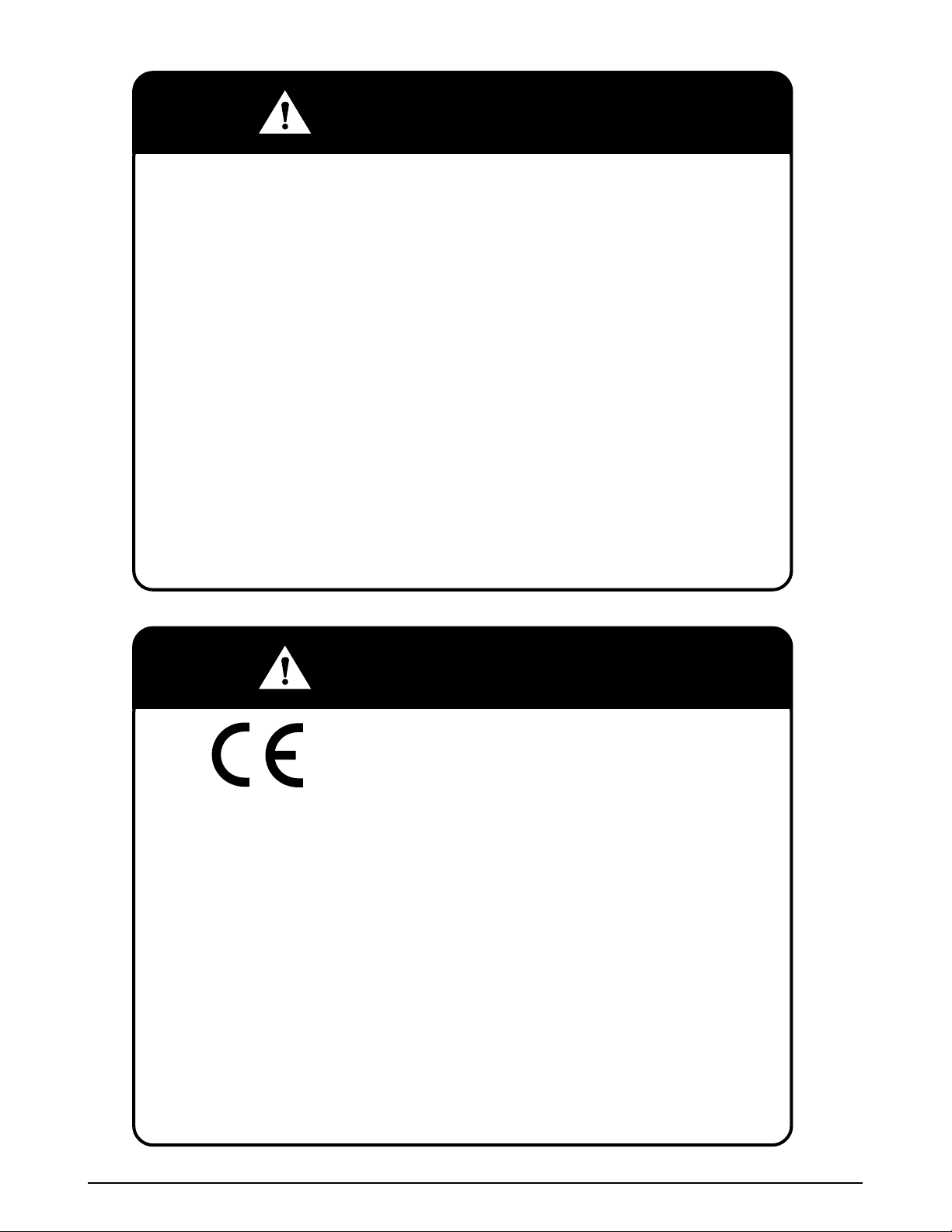
SAFETY CONSIDERATIONS
To ensure safe operation, the general safety considerations below must be
followed.
Grounding
This instrument is a Class 1 device which requires protective grounding for safe
operation.
To avoid potential shock hazards, a protective grounding conductor for the
instrument must be securely connected to the main grounding provision by
qualified service personnel.
Do not remove covers or enclosures
To avoid personal injury and shock, do not open or remove any covers or
enclosures of the instrument unless specified in the manual.
Do not perform unspecified maintenance
For your personal safety, do not perform any maintenance procedures which
are not specified in the manual.
Disconnect power supply before servicing
To ensure your personal safety, disconnect the power supply before servicing.
IMPORTANT INFORMATION
CONFORMITY TO EC COUNCIL DIRECTIVES
The instrument is designed in accordance with the following directives.
●
Non-automatic Weighing Instrument Directive 90/384/EEC, amended by 93/
68/EEC
Compliance was checked using the following standards:
EN45501 ‘Metrological aspects of non-automatic weighing instruments’
●
EMC Directive 89/336/EEC amended by 91/263/EEC, 92/32/EEC and 93/68/
EEC.
Compliance was checked using the following standards:
EN55011 ‘Limits and methods of measurement of radio disturbance
characteristics of industrial, scientific and medical (ISM) radiofrequency equipment, Group 1, Class B’
To ensure conformity, any unauthorized modification and/or service on the
instrument constitutes a repeal of conformity.
Note: Compliance with these directives is only necessary in EC countries.
ASTRA
• Operation Manual • Rev. 0124C Safety Considerations
Page 4

CONTENTS
Chapter 1 Precautions
1.1 Cautions for Installation ................................................................................................. 2
1.1.1 Installation Areas........................................................................................................ 2
1.1.2 Power Supply .............................................................................................................2
1.1.3 Level Adjustment........................................................................................................ 3
1.1.4 Handling Precautions ................................................................................................. 3
Chapter 2 Product Overview
2.1 Appearance ...................................................................................................................... 6
2.2 Display (lb) ....................................................................................................................... 6
2.3 Operation Key Sheet ....................................................................................................... 7
2.3.1 Basic Function Keys...................................................................................................7
2.4 Program Key Sheet ......................................................................................................... 8
2.5 Loading/Unloading Label Roll ........................................................................................9
2.5.1 Loading ...................................................................................................................... 9
2.5.2 Unloading .................................................................................................................10
2.6 ASTRA Hardware Specifications ................................................................................. 11
Chapter 3 Setup Mode
3.1 Setup Mode Entry .......................................................................................................... 14
3.2 Label Print (b01-01) ........................................................................................................15
3.3 Label Format (b01-02) .................................................................................................... 17
3.4 POS Code (b02) .............................................................................................................. 20
3.5 Bar Code (b03)................................................................................................................ 22
3.6 Default Setup (b04) ........................................................................................................ 23
3.7 Total (b05)........................................................................................................................ 24
3.8 Forced Tare (b06)............................................................................................................ 25
3.9 Open Price Setup (b07).................................................................................................. 26
Contents
ASTRA
• Operation Manual • Rev. 0124C
Page 5
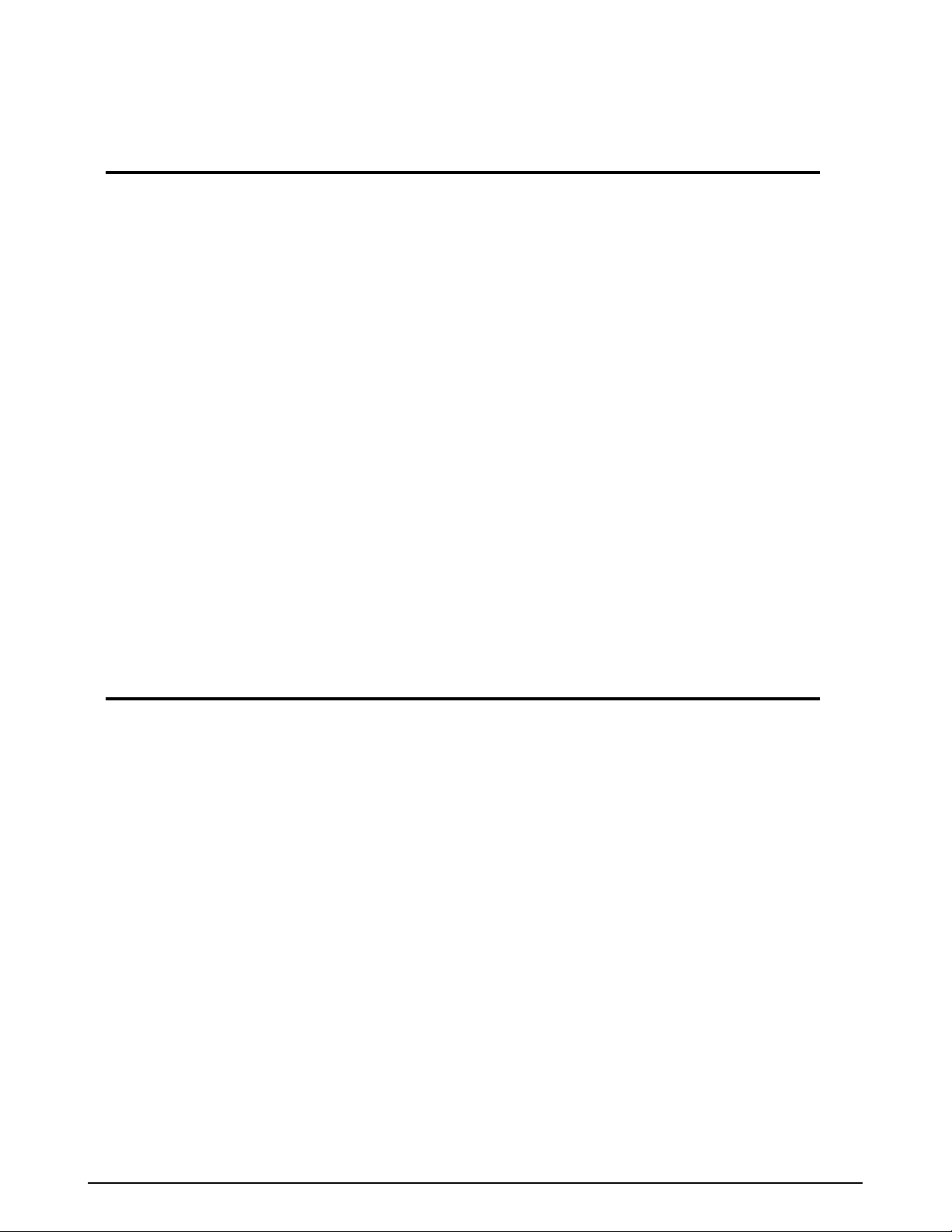
Chapter 4 Registration Mode
4.1 Registration Mode Entry .............................................................................................. 28
4.2 PLU Programming (P01) ................................................................................................ 29
4.2.1 Deleting a PLU .........................................................................................................33
4.3 PLU Name (P02)..............................................................................................................34
4.4 Price Change (P03) ........................................................................................................35
4.5 Preset Key (P04) ............................................................................................................. 36
4.5.1 Preset keys — PLU and Tare Values .......................................................................36
4.5.2 Preset Function Keys ...............................................................................................38
4.5.3 Deleting All Preset Keys...........................................................................................40
4.6 Shop Name/Address (P05) ............................................................................................ 41
4.7 Date/Time (P06)............................................................................................................... 42
4.8 Extra Message (P07) ..................................................................................................... 43
4.9 Default PLU (P08) ........................................................................................................... 44
4.10 PLU List (P09) ............................................................................................................... 45
4.11 Communication (Sending) (P10-01)............................................................................ 46
4.12 Communication (Receiving) (P10-02) .........................................................................47
4.13 Nutrition (P11)............................................................................................................... 48
Chapter 5 Text Editing
5.1 Edit Keys ........................................................................................................................ 54
5.2 Key Definition ................................................................................................................ 54
5.3 Edit Display .................................................................................................................... 55
5.4 Edit Examples ................................................................................................................ 55
5.5 7-Segment Characters .................................................................................................. 56
5.6 Wordwrap Function .......................................................................................................57
5.7 Selecting Italic Character Fonts.................................................................................... 57
5.8 Character Size ................................................................................................................ 58
ASTRA
• Operation Manual • Rev. 0124C Contents
Page 6

Chapter 6 Normal Mode
6.1 Normal Mode Operations ..............................................................................................60
6.2 Tare Weight Subtraction ............................................................................................... 62
6.3 Preset Function Keys .................................................................................................... 64
Chapter 7 Total Mode
7.1 Total Mode Operations .................................................................................................. 66
Chapter 8 Subtraction Mode
8.1 Subtraction Mode Operations ...................................................................................... 70
Chapter 9 Troubleshooting
9.1 Before Using the Troubleshooting Chart .................................................................... 74
9.2 Troubleshooting Chart .................................................................................................. 74
Chapter 10 Daily Maintenance
10.1 Maintenance ................................................................................................................ 76
Appendix
A.1 Sample Labels ............................................................................................................... 78
Contents
ASTRA
• Operation Manual • Rev. 0124C
Page 7
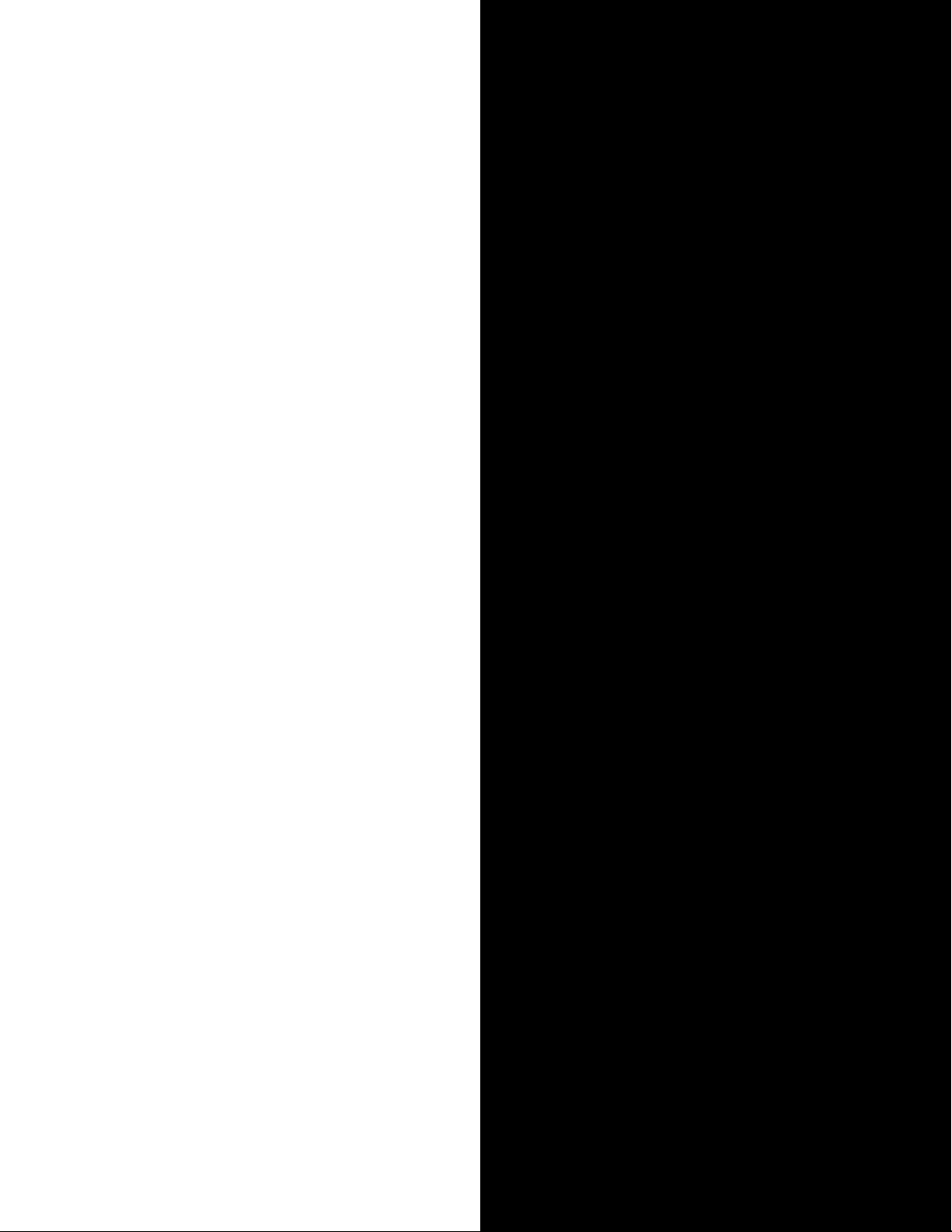
CHAPTER 1
PRECAUTIONS
1.1 Cautions for Installation..........................2
1.1.1 Installation Areas...................................2
1.1.2 Power Supply ........................................2
1.1.3 Level Adjustment...................................3
1.1.4 Handling Precautions ............................3
Page 8

Chapter 1. Precautions
1.1 Cautions for Installation
1.1.1 Installation Areas
Avoid the following areas when installing the machine.
●
Areas subject to high
temperatures or high humidity
●
Areas exposed to direct sunlight
●
Areas where water or other
liquids are easily spilled on the
machine
1.1.2 Power Supply
●
Areas subject to excissive
vibration or unstable surfaces
●
Areas exposed to direct cold air
●
Areas subject to low
temperatures
●
Areas subject to a lot of dust or
dirt
●
Areas with large voltage
fluctuations
●
Use the appropirate voltage after referring to the specification
plate located on the machine
●
Use a dedicated power source
(Voltage fluctuation can cause the machine to malfunction)
●
Do not stand on, or place heavy objects on the power cord
(If the cord is damaged and still used, it may cause an accident or other
problems)
page 2
ASTRA
• Operation Manual • Rev. 0124C
Page 9

1.1.3 Level Adjustment
●
Always ensure that the machine is level.
If the machine is not level, weighing may not be
accurate.
●
Adjust the machine to a level position using the four
level adjusters, located on the bottom of the machine,
until the bubble is completely centered in the round level
indicator.
1.1.4 Handling Precautions
Chapter 1. Precautions
S
U
E
N
I
L
E
V
E
L
➜
M
E
U
B
S
T
S
U
E
N
I
L
E
V
E
L
M
E
U
B
S
T
LevelUnlevel
●
Do not disassemble the machine.
●
When cleaning the machine, only
use a soft dry cloth or a cloth
wetted with a neutral cleanser.
Never use thinner or other volatile
liquids.
●
Do not drop or apply strong jolts
to the machine.
ASTRA
• Operation Manual • Rev. 0124C page 3
Page 10
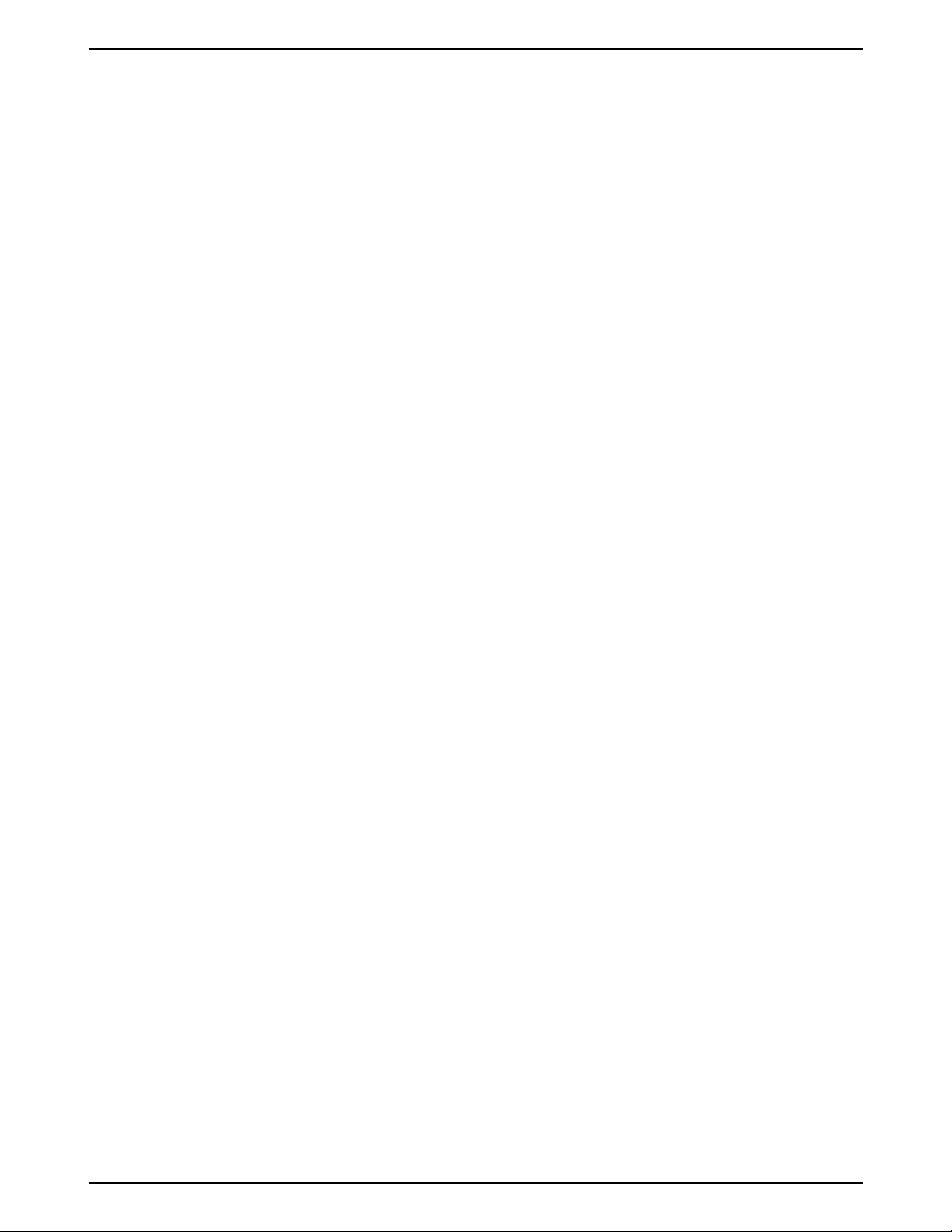
Chapter 1. Precautions
page 4
ASTRA
• Operation Manual • Rev. 0124C
Page 11

CHAPTER 2
PRODUCT OVERVIEW
2.1 Apprearance .......................................... 6
2.2 Display ......................................................6
2.3 Operation Key Sheet ..............................7
2.3.1 Basic Function Keys..............................7
2.4 Program Key Sheet .................................8
2.5 Loading/Unloading Label Rolls ............. 9
2.5.1 Loading..................................................9
2.5.2 Unloading ............................................10
2.6 Astra Hardware Specifications............ 11
Page 12
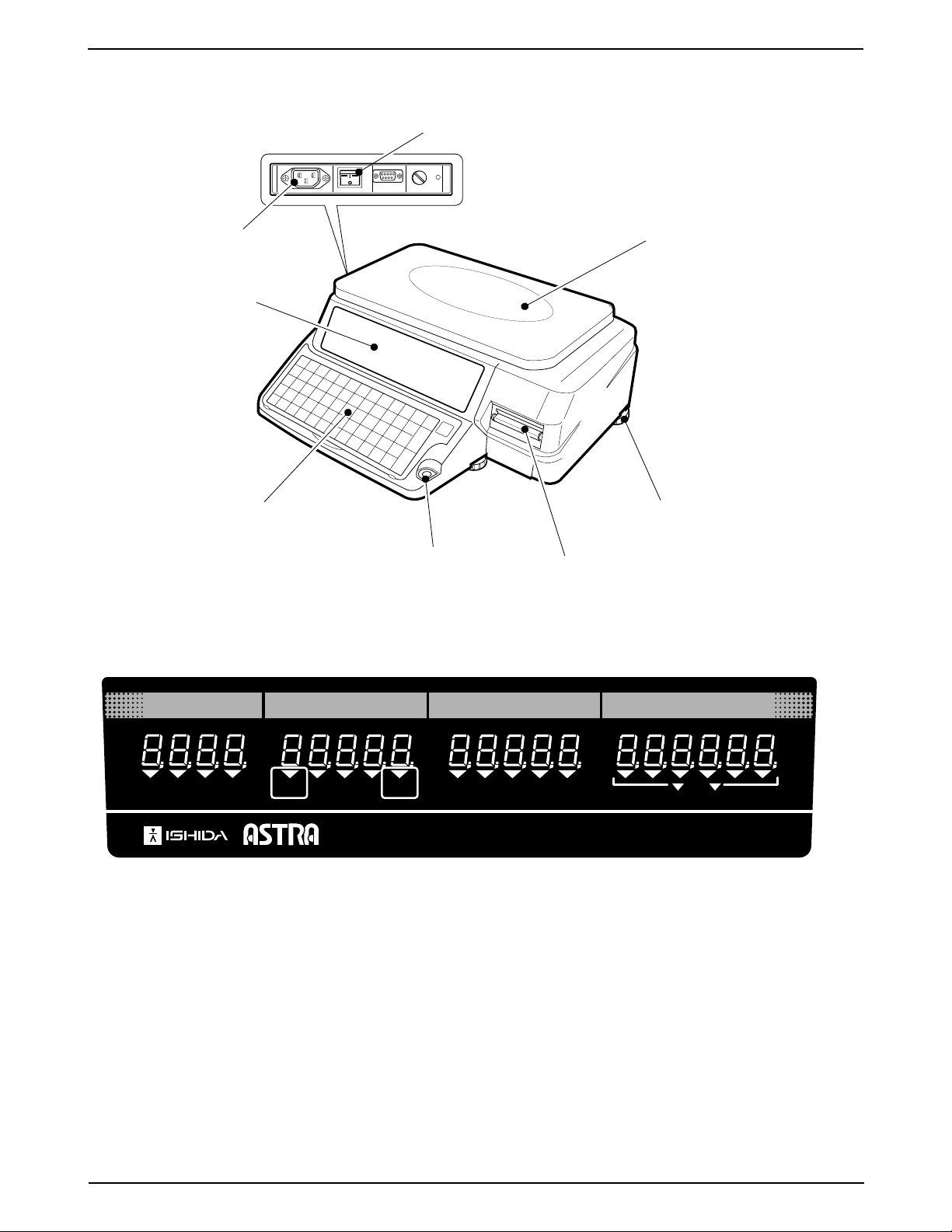
Chapter 2. Product Overview
2.1 Appearance
AC power
Display
Key sheet
Side view
Power switch
Level
Weigh platter
Level adjuster
Label printer
2.2 Display (lb)
WEIGHT lbTARE lb
ZERO
UNIT PRICE
NET SAVE AUTO PLU
$/lb TOTAL PRICE $
Capacity 30 × 0.01 lb
page 6
ASTRA
• Operation Manual • Rev. 0124C
Page 13

2.3 Operation Key Sheet
Chapter 2. Product Overview
Preset keys
Sheet stopper
2.3.1 Basic Function Keys
0
NUMERIC ENTRY
Keys 0 through 9 are used to enter numeric
9
data.
AUTO
MANU
Handling tab
ZERO
RESET
DATE
7
45
1
0
8
2
CLR
FEEDZEROMODE
9
6
PRINT
3
PLUTARE
ZERO ADJUSTMENT
Used to reset the weight to zero.
CLR
TARE
PLU
AUTO
MANU
FEED
CLEAR
Used to cancel incorrectly entered numeric
data.
TARE
Used to set the tare weight to be subtracted
from the total weight on the weigh platter.
PLU SELECT
Used to access PLU data.
AUTO/MANUAL SELECT
Used to select automatic label issue or
manual label issue.
FEED
Used to advance labels to the correct printing
position.
MODE
PRINT
RESET
DATE
MODE SELECT
Used to return to normal operation mode or
to enter a desired mode after 4 digit
password entry.
PRINT
Used to issue a label.
RESET
Used to initialize the machine.
TEMPORARY DA TE
Used to temporarily change the current date
of the machine. After recalling a PLU, enter
the temporary date (MMDDYY) and press
the DATE key. Enter the number 0 to turn
all date printing off. The date is reset when
another PLU is selected.
ASTRA
• Operation Manual • Rev. 0124C page 7
Page 14

Chapter 2. Product Overview
Cover film
Key sheet
2.4 Program Key Sheet
The Program Key Sheet is located underneath the Operation Key Sheet. It can be accessed by lifting up the cover
film and removing the Operation Key Sheet.
Q
A
=
LOWER
CASE
SYMBOL
FUNCTION
PLU
FILE
W
“$%&‘#!()
@
Z
,
INSERT
CHANGE
PRICE
COPY
PLU
LIST
R
E
DS
F
[]
XC
.
*
SPACE
EDIT
PLU
T
G
V
SIZE
END
H
{
}
BN
Ñ
Ç
←
UY
J
+;:
↑
DELETE
↓
→
O
I
K
BACK
M
SPACE
NEW
LINE
ENTER
L
P
_
7
45
1
CLR
0
Note: Refer to Section 5.2 of this manual for an explaination of the key functions.
RESET
FEEDZEROMODE
8
9
6
PRINT
2
3
PLUTARE
page 8
ASTRA
• Operation Manual • Rev. 0124C
Page 15

2.5 Loading/Unloading Label Roll
2.5.1 Loading
Chapter 2. Product Overview
1. Open the side cover.
2. Release the printer head by pushing down the
release lever (D).
3. Check that the stopper lever (A) of the roll holder (B)
is in the down position.
5. Insert the label paper from (1) through (4).
DC
G E F
A
4
B
6. Pull up the stopper lever (A), then slide it in or out
depending on the width of the roll, making sure not
to move it too far in and bind the labels.
If the lever is in an up position, push down until it lies
flat.
4. Remove approximately 12 inches of labels from the
end of the roll. Load the label roll around the roll holder
(B).
7. Turn the winding bobbin (E) counter-clockwise so that
the hook (G) is positioned up, push in lever (F), then
insert the tip of the paper in the hook (G).
F
ASTRA
• Operation Manual • Rev. 0124C page 9
Page 16

Chapter 2. Product Overview
8. Replace the printer head by pushing down the lock
lever (C).
9. Press the FEED key on the key sheet once or twice
in order to securely turn the paper around the winding
bobbin (E).
Note: Check that the label printing position is
properly set.
If not properly set, press the FEED key until it
reaches the proper printing position.
2.5.2 Unloading
1. Open the side cover.
2. Release the printer head by pushing down the
release lever (D).
FEED
Press the Clear key to remove any error
messages.
CLR
3. Pull the lever (F) outwards to loosen the paper wound
around the winding bobbin (E), then remove the
paper from the winding bobbin.
4. Push down the stopper lever (A) of the roll holder
(B) to make it straight, then remove the label roll from
the path ((1) through (4)) and the roll holder (B).
page 10
ASTRA
• Operation Manual • Rev. 0124C
Page 17

Chapter 2. Product Overview
2.6 ASTRA Hardware Specifications
ASTRA
Accuracy 1/3000 Single Range
Capacity 30 lb (15 kg)
Min. Graduation 0.01 lb (0.005 kg)
Main Body Dimension 15.75" (W) × 16.34" (D) × 6.50" (H)
400 (W) × 415 (D) × 165 (H) mm
Platter Size 14.02"
Weight Approx. 20.9 lb (9.5 kg)
Printer Unit Side-Load
Label Roll Dimension Inside diameter 1.57" (40 mm)
Sensor Label (Gap) sensor
Display Unit Number of digits Weight 5, U/P 5, Amount 6, Tare 4
Keyboard 64 keys in total. 44 preset keys store up to 88 preset items.
System Stand alone
Input/Output RS232C (for PLU/Label editor)
Item Memory 256KB
Safety Regulations UL, C-UL, CE, C-Tick
(W) × 9.21" (D)
356 (W) × 234 (D) mm
Label backing paper width Max. 2.64" (67
Label width 1.50" to 2.52" (38 to 64
Label printing width Max. 2.36" (60 mm)
Label length 1.18" to 3.35" (30 to 85
Printing speed 3.15"/sec. (80 mm/sec.)
Outside diameter 3.94" (100 mm)
Character height 0.42" (10.6 mm)
Approx. 2000 PLUs (Avg. 30 char. per PLU) without total
Approx. 1500 PLUs (Avg. 30 char. per PLU) with total
mm)
mm)
mm)
ASTRA
• Operation Manual • Rev. 0124C page 11
Page 18
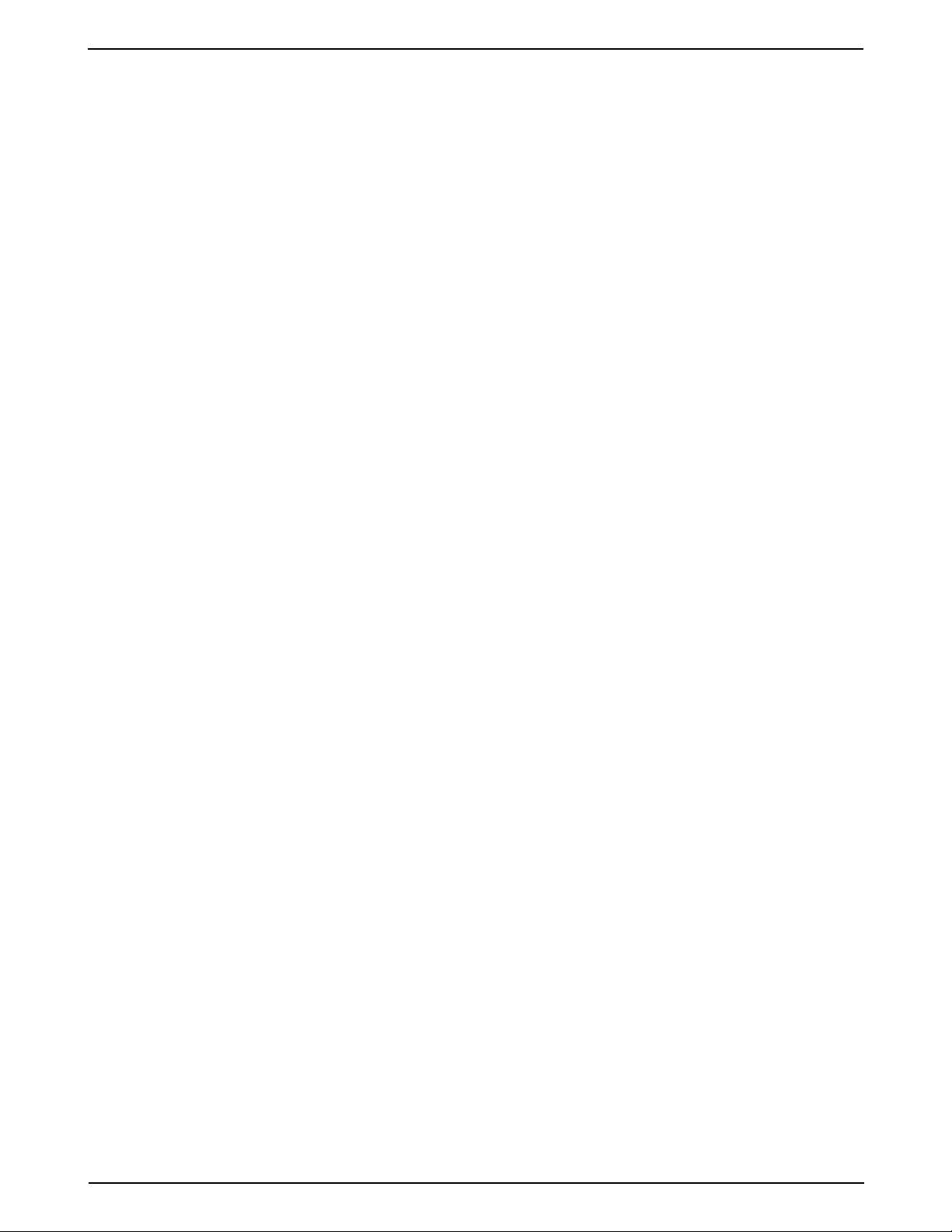
Chapter 2. Product Overview
page 12
ASTRA
• Operation Manual • Rev. 0124C
Page 19
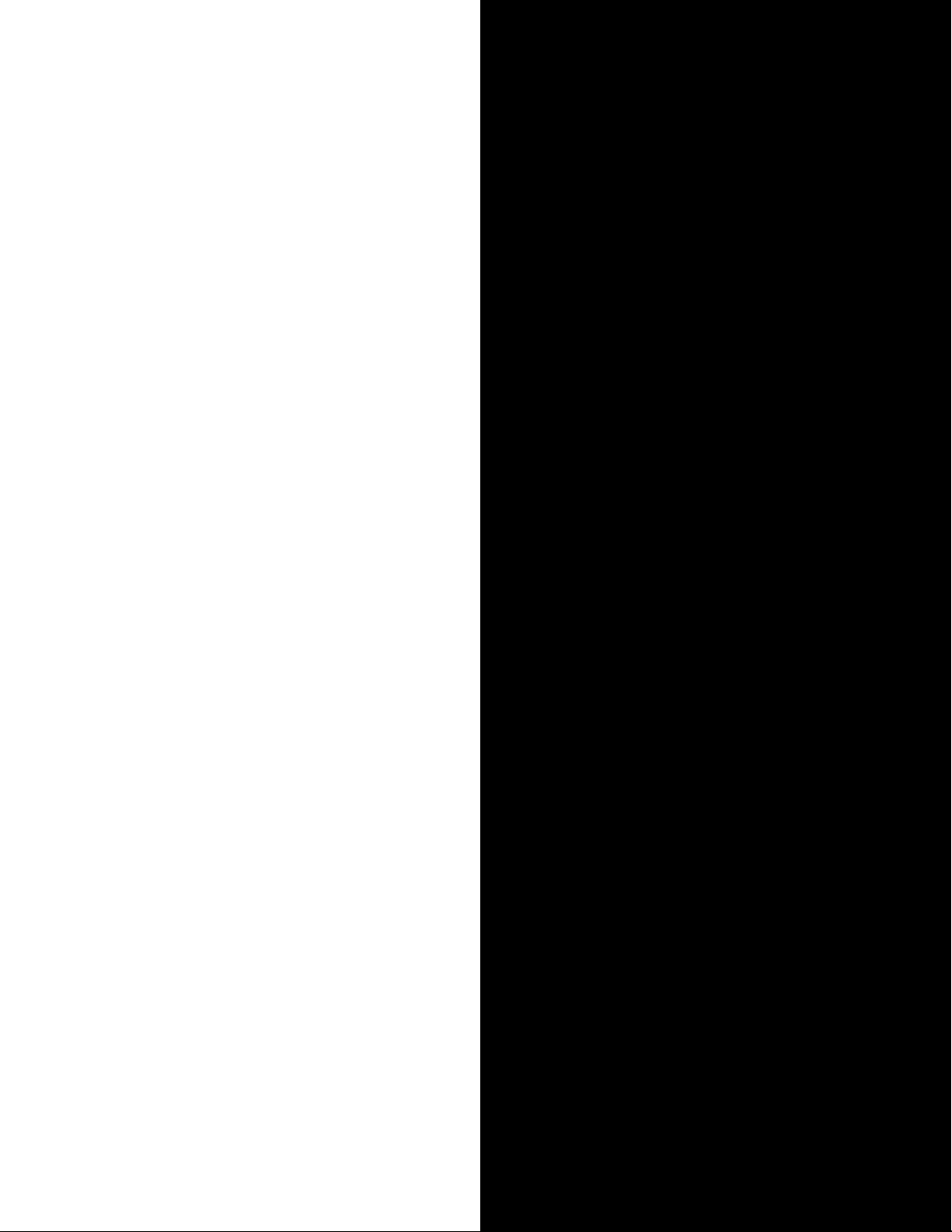
CHAPTER 3
SETUP MODE
3.1 Setup Mode Entry ................................. 14
3.2 Label Print .............................................. 15
3.3 Label Format ......................................... 17
3.4 POS Code .............................................. 20
3.5 Bar Code................................................22
3.6 Default Setup......................................... 23
3.7 Total ........................................................24
3.8 Forced Tare............................................ 25
3.9 Open Price Setup.................................. 26
Page 20
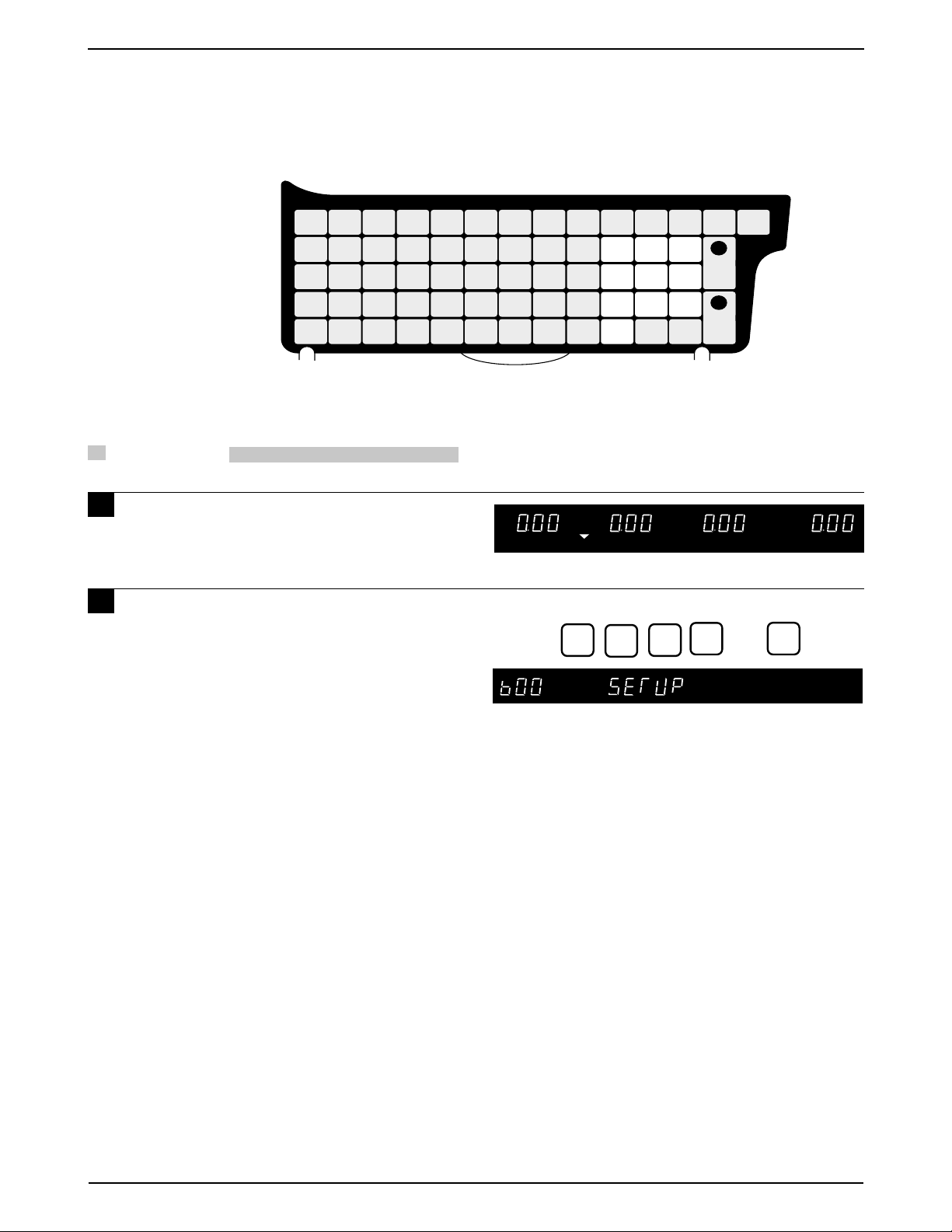
Chapter 3. Setup Mode
ZERO
3.1 Setup Mode Entry
Setup Mode operations (b00) are required when initially setting up the basic functions of the Astra. When performing
these operations, use the Program Key Sheet (located underneath the Operation Key Sheet) to set up the following
items.
b01 : Label
•
b02 : POS Code
•
b03 : Bar Code
•
b04 : Default
•
b05 : Total
•
b06 : Forced Tare
•
b07 : Open Price
•
PROCEDURES
Q
A
LOWER
CASE
SYMBOL
FUNCTION
PLU
FILE
W
“$%&‘#!()
@
=
Z
,
INSERT
PRICE
CHANGE
E
DS
[]
XC
.
COPY
SPACE
PLU
LIST
EDIT
PLU
R
T
G
F
{
V
*
SIZE
END
UY
J
H
}
BN
Ñ
↑
Ç
↓
←
+;:
I
K
M
DELETE
→
O
L
BACK
SPACE
NEW
LINE
ENTER
P
_
8
7
45
2
1
CLR
0
RESET
FEEDZEROMODE
9
6
PRINT
3
PLUTARE
1 Ensure that the Initial Display
appears.
2 Key in the 4 digit password
(default value: 6000) and press the
MODE key . The Setup mode display
will then appear.
6
0
0
0
➜
MODE
page 14
ASTRA
• Operation Manual • Rev. 0124C
Page 21

3.2 Label Print
PROCEDURES
Chapter 3. Setup Mode
NOTE
Note: Refer to page 14, Section 3.1 to enter the Setup Mode.
➝
1 Press the DOWN ARROW key ( ) until
the Label menu (b01) appears or key
in “1” followed by the DOWN ARROW
➝
key ( ) to enter the menu directly.
2 Press the ENTER key to enter the
Label Print menu (b01-01).
3 Press the ENTER key to enter the
Label Print Format menu.
• This menu is used to set the label print format
number.
• Standard label format numbers are “1” to “5”.
• When no label format number is set, label
format “1” is set as the default number.
• Additional label format numbers “20” to “99”
may be available.
➝
or
The Standard formats are:
1 – 60mm × 44mm
2 – 64mm × 47mm
3 – 64mm × 85mm
Safe Handling
4 – 64mm × 59mm
Safe Handling
5 – 64mm × 37mm
Non-barcode
➝
1
➜
ENTER
ENTER
6* –64mm × 59mm
Extended Text
7* –64mm × 85mm
Extended Text
8* – 64mm × 85mm
Reduced S.H.
*Not available in all versions
4 Key in the required label print format
number and press the ENTER key.
5 Press the ENTER key to set the label
length.6
6 Key in the required label length and
label gap (XX.X mm), and then press
the ENTER key.
• 85mm is the maximum label size.
• Measure this distance from the top of one
label to the top of the next label.
• Butt-cut labels may not be used in the Astra.
Example: Set label print format as “2”
2
➜
ENTER
Example: Set the label length to 45.5 mm.
4
ENTER
ENTER
5 5
ASTRA
• Operation Manual • Rev. 0124C page 15
Page 22
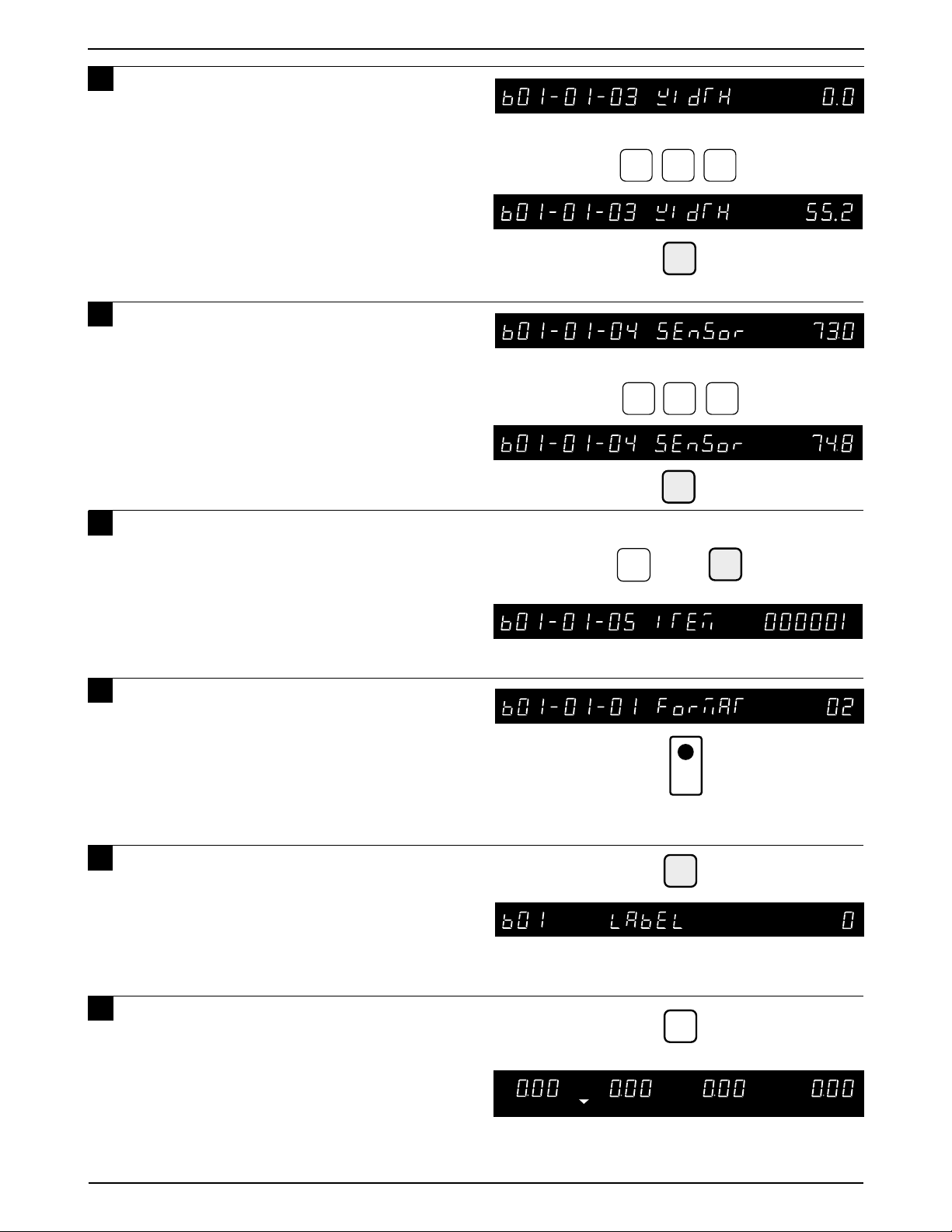
Chapter 3. Setup Mode
ZERO
7 Key in the required label width
(XX.X mm) and press the ENTER key .
•If the label width is 60mm or larger, this
step may be left at the default value of “0.0”.
8 Key in the required distance
(XX.X mm) between the label sensor
and print thermal head and press the
ENTER key.
Use this step to adjust print position on the
label.
• Increasing this value raises the printing on
the label.
9 Key in the PLU number for test
printing and press the ENTER key.
Example: Set the label width to 55.2 mm
4
2
8
ENTER
5 5
ENTER
Example: Set the distance to 74.8 mm
7
ENTER
Example: PLU “1”
➜
1
10
Press the PRINT key for test print to
confirm the label format.
If necessary, return to Step b01-01-04 to
adjust print position.
11
Press the END key to return to the
Label menu (b01).
12
Press the MODE key to return to
12
the Normal Operation mode after
all SETUP mode procedures are
completed.
PRINT
END
MODE
page 16
ASTRA
• Operation Manual • Rev. 0124C
Page 23

3.3 Label Format
Chapter 3. Setup Mode
PROCEDURES
➝
1 Press the DOWN ARROW key ( ) until
the Label menu (b01) appears or key
in “1” followed by the DOWN ARROW
➝
key ( ) to enter the menu directly.
2 Press the ENTER key and then the
DOWN ARROW key ( ) to enter the
Label Format menu (b01-02).
3 Press the ENTER key to set up the
label format.
Note: To prevent accidental changes to the
label format, this step is protected by an
additional password. Contact your Ishida
representative for assistance.
➝
Note: Refer to page 14, Section 3.1 to enter the Setup Mode.
➝
or
ENTER
1
➜
ENTER
➜
➝
➝
4 Key in the label format number to be
set and press the PLU key.
• Additional formats from “20” to “99” are
programmable.
(Number of label formats to be programmed
depends on the amount of available memory.)
5 Key in the desired format number
(standard label format number , 1 to 5)
and press the COPY key.
➝
6 Press the DOWN ARROW key ( ) to set
the print position of each print unit.
6
Example: Set label format as “20”
2
0
➜
PLU
1
➜
COPY
➝
ASTRA
• Operation Manual • Rev. 0124C page 17
Page 24

Chapter 3. Setup Mode
Press the ENTER key , and select X
7
axis (0) or Y axis (1) using either the
RIGHT ARROW key ( ) or the LEFT
ARROW key ( ).
➝
➝
ENTER
• The numeric value set in unit #0 indicates
the label size. The label size cannot be
changed. The printing positions can be
changed within this area.
Print position change for each unit
• Setting can be done in units of 0.1mm.
Example: For 20.0mm, key in 200.
• Set the printing position for X-axis
(horizontal), and Y-axis (vertical)
X
1 2 3 4 5 6
Y
• To disable the unit, key in 9999 into X-axis.
To enable the unit, key in the previous data.
Note: Only store name and store address can be printed
in the lower 7.5mm of the label.
8 Press the UP ARROW key ( ) or the
➝
➝
DOWN ARROW key ( ) to select the
unit number .
➝
➝
Unit # Label size
or
X axis
Y axis
➝
➝
or
9 Key in the required print position data
(Unit: 0.1 mm) and press the ENTER
key.
Note: Print position data of default label formats
(Format No. 1 to 19) cannot be changed.
10
Press the END key to return to the
Format menu.
➝
11
Press the DOWN ARROW key ( ) until
the Item menu appears.
Unit # Print position
Example: Print position data “40.5 mm”
4
0
5
➜
END
ENTER
➝
page 18
ASTRA
• Operation Manual • Rev. 0124C
Page 25

12
Key in the required PLU number and
press the ENTER key .
13
Press the PRINT key to confirm the
label format.
• Return to step b01-02-02 to make
additional changes to the label format.
14
Press the END key twice to return to
the LABEL menu (b01).
Chapter 3. Setup Mode
Example: PLU “1”
1
END
➜
PRINT
➜
ENTER
END
15
Press the MODE key to return to
Normal Operation mode after all
SETUP mode procedures are
completed.
MODE
ZERO
ASTRA
• Operation Manual • Rev. 0124C page 19
Page 26

Chapter 3. Setup Mode
3.4 POS Code
PROCEDURES
➝
1 Press the DOWN ARROW key ( ) until
the POS Code menu (b02) appears or
key in “2” followed by the DOWN
➝
ARROW key ( ) to enter the menu
directly.
2 Press the ENTER key to enter the
Flag menu (b02-01).
3 Key in the Flag Number (2 digits) and
press the ENTER key.
Note: In case a 3 digit or 4 digit code is keyed in
by mistake, the last 2 digits are
programmed as the flag code.
• Default value is 2
➝
4 Press the DOWN ARROW key ( ) to
enter the Type menu.
Note: Refer to page 14, Section 3.1 to enter the Setup Mode.
➝
2
or
Example: POS code flag “5”
5
➜
ENTER
➜
➝
ENTER
➝
5 Key in the POS Code T ype (1 to 15)
and press the ENTER key.
■ POS Code Type
11 : FFCCCCC(C/P)PPPP(C/D)
12 : FFCCCCCCPPPP(C/D)
13 : FCCCCCC(C/P)PPPP(C/D)
14 : FFCCCCCPPPPP(C/D)
15 : FCCCCCCPPPPP(C/D)
16 : FFCCCC(C/P)PPPPP(C/D)
17 : FFCCCCCCWWWW(C/D)
18 : FCCCCCCWWWWW(C/D)
19 : FCCCCCIIIIII(C/D)
10 : FFCCCCCCPPPP(C/D) – EAN Code
11 : FFCCCCCCWWWW(C/D) – EAN Code
12 : FFCCCC(C/P)WWWWW(C/D)
13 : FFMMMCCPPPPP(C/D)
14 : FFMMCCCPPPPP(C/D)
15 : FFCCCCC(0)PPPP(C/D)
Example: POS Code Type “3”
3
➜
Note: F = Flag
C = Item code
P = Price
W = Weight
I = PLU no.
M = Manufacturer code
(C/P) = Check price
(C/D) = Check digit
(0 ) = Fixed zero
ENTER
page 20
ASTRA
• Operation Manual • Rev. 0124C
Page 27

Chapter 3. Setup Mode
6 Press the DOWN ARROW key ( ) to
➝
enter the Manufacturer Code menu.
7 Key in the required Manufacturer
Code (Max. 4 digits) and press the
ENTER key.
8 Press the END key to return to the
LABEL menu (b01).
9 Press the MODE key to return to
Normal Operation mode after all
SETUP mode procedures are
completed.
➝
Example: Manufacturer code “1234”
2
1 3
ZERO
END
MODE
4
➜
ENTER
ASTRA
• Operation Manual • Rev. 0124C page 21
Page 28

Chapter 3. Setup Mode
3.5 Bar Code
PROCEDURES
➝
1 Press the DOWN ARROW key ( ) until
the Bar Code menu (b03) appears or
key in “3” followed by the DOWN
ARROW key ( ) to enter the menu
directly.
2 Press the ENTER key to enter the
Position setup (b03-01).
3 Key in the start position and number
of digits of the PLU Code, and press
the ENTER key.
Note: Default value “36” indicates 6 digits from 3rd digit
of the barcode (step P01-09).
Example :
➝
12345678
Note: Refer to page 14, Section 3.1 to enter the Setup Mode.
➝
3
or
Example: PLU number “44”
4
4
➜
ENTER
➜
➝
ENTER
4 Press the END key to return to the
LABEL menu (b01).
5 Press the MODE key to return to
Normal Operation mode after all
SETUP mode procedures are
completed.
END
MODE
ZERO
page 22
ASTRA
• Operation Manual • Rev. 0124C
Page 29

3.6 Default Setup
Chapter 3. Setup Mode
PROCEDURES
➝
1 Press the DOWN ARROW key ( ) until
the Default menu (b04) appears or
key in “4” followed by the DOWN
ARROW key ( ) to enter the menu
directly.
2 Press the ENTER key to enter the Date
Flag menu (b04-01).
Note: This step sets the default value of the date print
flag.
3 Key in the Date Flag Number (1 to 4)
and press the ENTER key .
1 : Do not print pack date or expire date
2 : Print pack date only
3 : Print expire date only
4 : Print both pack date and expire date
Note: Number “4” is the default value.
➝
Note: Refer to page 14, Section 3.1 to enter the Setup Mode.
➝
➜
or
Example: Date Flag number “3”
3
4
ENTER
➜
ENTER
➝
➝
4
Press the DOWN ARROW key ( ) to
enter the Shelf Life menu.
5 Key in the number of days for expire
date (Max. 3 digits) as the default data
and press the ENTER key .
Note: This step is required only when “3” or “4”
is selected in Step 3 above.
6 Press the END key to return to the
LABEL menu (b01).
7
Press the MODE key to return to
Normal Operation mode after all
SETUP mode procedures are
completed.
➝
Example: Number of days “5”
ENTER
END
ZERO
5
➜
MODE
ASTRA
• Operation Manual • Rev. 0124C page 23
Page 30

Chapter 3. Setup Mode
3.7 Total
PROCEDURES
➝
1 Press the DOWN ARROW key ( ) until
the Total menu (b05) appears or key
in “5” followed by the DOWN ARROW
➝
key ( ) to enter the menu directly.
2 Press the ENTER key to enter the
Total Selection menu (b05-01).
Note: This menu selects whether or not the
transaction data is added to total data.
3 Key in “0” or “1” and press the
ENTER key.
0 : Not added
1 : Added
Note: Number “0” is the default value.
Note: Refer to page 14, Section 3.1 to enter the Setup Mode.
➝
or
Example: Select “1”
1
5
ENTER
➜
➜
ENTER
➝
4 Press the END key to return to the
LABEL menu (b01).
5 Press the MODE key to return to
Normal Operation mode after all
SETUP mode procedures are
completed.
END
MODE
ZERO
page 24
ASTRA
• Operation Manual • Rev. 0124C
Page 31

3.8 Forced Tare
Labels can be issued only if a tare weight is
entered.
Chapter 3. Setup Mode
PROCEDURES
➝
1 Press the DOWN ARROW key ( ) until
the Forced Tare menu (b06) appears
or key in “6” followed by the DOWN
ARROW key ( ) to enter the menu
directly.
2 Press the ENTER key to enter the
Forced T are Selection menu (b06-01).
Note : This menu selects whether or not the forced tare
function is active.
3 Key in “0” or “1” and press the ENTER
key .
0 : Forced Tare is not active
1 : Forced Tare is active
Note 1: Number “0” is the default value.
➝
Note: Refer to page 14, Section 3.1 to enter the Setup Mode.
➝
6
or
Example: Select forced tare activation
1
➜
➜
ENTER
ENTER
➝
If Forced T are is active a tare weight must
2:
be entered before a label can be printed. If
no tare weight is entered, the message
"ENTER TARE" is displayed and an error
buzzer sounds when the PRINT key is
pressed.
4 Press the END key to return to the
LABEL menu (b01).
5
5
Press the MODE key to return to
Normal Operation mode after all
SETUP mode procedures are
completed.
END
MODE
ZERO
ASTRA
• Operation Manual • Rev. 0124C page 25
Page 32

Chapter 3. Setup Mode
3.9 Open Price Setup
PROCEDURES
➝
1 Press the DOWN ARROW key ( ) until
the Open Price menu (b07) appears or
key in “7” followed by the DOWN
ARROW key ( ) to enter the menu
directly.
2 Press the ENTER key to enter the
Open Price Selection menu (b07-01).
Note: This step is used to select if the operator
can make temporary price changes.
3 Key in “0” or “1” and press the
ENTER key.
0 : Open price
1 : Prohibition of temporary price changes
Note: Number “0” is the default value.
➝
Note: Refer to page 14, Section 3.1 to enter the Setup Mode.
➝
or
Example: Select “1”
1
7
ENTER
➜
➜
ENTER
➝
4 Press the END key to return to the
LABEL menu (b01).
5 Press the MODE key to return to
Normal Operation mode after all
SETUP mode procedures are
completed.
END
MODE
ZERO
page 26
ASTRA
• Operation Manual • Rev. 0124C
Page 33

CHAPTER 4
REGISTRATION MODE
4.1 Registration Mode Entry .......................28
4.2 PLU Programming ................................. 29
4.2.1 Deleting a PLU ....................................33
4.3 PLU Name .............................................. 34
4.4 Price Change ........................................35
4.5 Preset Key .............................................. 36
4.5.1 Preset Keys — PLU and Tare Values..36
4.5.2 Preset Function Keys ..........................38
4.5.3 Deleting All Preset keys.......................40
4.6 Shop Name/Address ............................ 41
4.7 Date/Time ..............................................42
4.8 Extra Message ....................................... 43
4.9 Default PLU ............................................ 44
4.10 PLU List...................................................45
4.11 Communication (Sending) ................ 46
4.12 Communication (Receiving) .............47
4.13 Nutrition ................................................48
Page 34

Chapter 4. Registration Mode
ZERO
4.1 Registration Mode Entry
Registration Mode (P00) is used to program various preset functions required for normal operations to be performed.
When performing these operations, use the Program Key Sheet (located underneath the Operation Key Sheet) to
set up the following items.
P01 : PLU programming
•
P02 : PLU name
•
P03 : Price change
•
P04 : Preset key
•
P05 : Shop name/Address
•
P06 : Date/Time
•
P07 : Extra message
•
P08 : Default PLU
•
P09 : PLU list
•
P10 : Communication
•
P11 : Nutrition
•
Q
A
LOWER
CASE
SYMBOL
FUNCTION
PLU
FILE
W
“$%&‘#!()
@
=
Z
,
INSERT
PRICE
CHANGE
R
E
DS
F
[]
XC
.
COPY
SPACE
EDIT
PLU
PLU
LIST
T
G
{
V
*
SIZE
END
UY
J
H
}
+; :
BN
Ñ
↑
Ç
↓
←
I
K
M
DELETE
→
O
L
BACK
SPACE
NEW
LINE
ENTER
P
_
8
7
45
2
1
CLR
0
RESET
FEEDZEROMODE
9
6
PRINT
3
PLUTARE
PROCEDURES
1 Ensure that the Initial Display appears.
2 Key in the 4-digit password
(default value: 9000) and press the
MODE key. The Registration mode
display will then appear.
9
0 0 0
➜
MODE
page 28
ASTRA
• Operation Manual • Rev. 0124C
Page 35

4.2 PLU Programming
Chapter 4. Registration Mode
PROCEDURES
➝
1 Press the DOWN ARROW key ( ) until
the PLU menu (P01) appears or key in
“1” followed by the DOWN ARROW
➝
key ( ) to enter the menu directly.
Press the PLU FILE key to enter
menu directly.
2
Press the ENTER key to enter the
PLU Number step (P01-01) to register
the data for each PLU.
3 Key in the PLU number (Max. 6 digits)
and press the PLU key.
Note: Refer to Section 4.1 to enter the Registration mode.
➝
1
or
Example: PLU “5”
➜
ENTER
5
➜
➝
PLU
or
PLU
FILE
4 Press the EDIT PLU key to enter the
PLU Name Edit Menu.
(Refer to Chapter 5 “Text Editing” for further
details.)
➝
5 Press the DOWN ARROW key ( ) or
the ENTER key to enter the Scale
menu.
6 Key in “0”, “1” or “2” and press the
ENTER key to set the Scale mode.
0 : Weighing price
1 : Fixed price
2 : Weighing/Fixed price
2:
Note: In case “0” or “2” is selected, steps 8.
“P01-04 WEIGHT” and 9. “P01-05 PCS”
are skipped.
Note: In case “1” is selected, steps 10. “P01-06
TARE” and 16. “P01-12 PROP TARE” are
skipped.
EDIT
PLU
➝
Example: Scale Mode “1”
or
ENTER
1
ENTER
ASTRA
• Operation Manual • Rev. 0124C page 29
Page 36

Chapter 4. Registration Mode
7 Key in the unit price or the fixed price
(Max. 5 digits) and press the ENTER
key.
Example: Price “$2.15”
8 Key in the fixed weight (Max. 3 digits)
and press the ENTER key.
Note: Fixed weight is available for fixed price
items only.
Note: Enter Fixed weight amount in ounces.
9 Key in the number of items (Max. 2
digits) and press the ENTER key.
Note: Number of items is available for fixed
price items only.
2
ENTER
Example: Fixed Weight “12 oz”
1
ENTER
Example: “2 pcs”
1
5
2
2
10
Key in the Tare Weight (Max. 4 digits)
and press the ENTER key.
Note: Applies only to weighing price items or
weighing/fixed price items.
11
Key in the date print flag (0 to 4) and
press the ENTER key to set the
number of days for expiry.
Date print flag
0 : Default data
1 : No print
2 : Pack date only
3 : Expire date only
4 : Both Pack date and Expire date
Note: Above “0 Default Data” is the data programmed in
the step “B04-01 DATE FLAG” of SETUP mode.
ENTER
ENTER
Example: Expiry date only “3”
ENTER
page 30
ASTRA
• Operation Manual • Rev. 0124C
Page 37

12
Key in the number of days to expiry
(Max. 3 digits) and press the ENTER
key .
Note: “1000” is the code to designate the
default data. If “1000” is set, the number
of days for shelf life programmed as the
default data in the step “B04-02 SHELF
LIFE” of SETUP mode is set
automatically.
1
13
Key in the barcode (Max. 8 digits) and
press the ENTER key .
Chapter 4. Registration Mode
Example: Number of days to expiry “15”
5
1
ENTER
Note: When a new PLU is programmed, the barcode
defaults to the PLU number.
14
Key in the extra message number
(0 to 99) and press the ENTER key.
Extra message number
0 : No designation
1 to 99 : Extra message number
• Extra message should be registered in P07
Extra Message Registration, Section 4.8
15
Key in the nutrition panel number
(Max. 3 digits) and press the ENTER
key.
Nutrition Panel number
Example: Item code “88888”
ENTER
Example: Extra message number “3”
3
ENTER
Example: Panel number “2”
ASTRA
0 : No designation
1 to 999 : Nutrition Panel number
• Nutrition Panel should be registered in P11
Nutrition Panel Registration, Section 4.13
• Operation Manual • Rev. 0124C page 31
2
ENTER
Page 38

Chapter 4. Registration Mode
16
Key in the proportional tare percent
amount (Max. 50.0) and press the
ENTER key .
Note: Porportional tare is the weight of an item that is the
packaging as measured by a percentage amount.
Example: The wrapper on a piece of candy is 2.5 percent
of the total weight. By using portional tare, any
amount of candy can be accurately weighed on
the scale by subtracting the wrapper weight as a
percentage of the total weight.
17
Press the END key to return to the
PLU menu (P01).
Example: Percent tare “2.5”
5
2
ENTER
END
18
Press the MODE key to return to
normal operation mode after all
operations of Registration Mode are
completed.
MODE
ZERO
page 32
ASTRA
• Operation Manual • Rev. 0124C
Page 39

4.2.1 Deleting a PLU
ZERO
Chapter 4. Registration Mode
PROCEDURES
➝
1 Press the DOWN ARROW key ( ) until
the PLU menu (P01) appears or key in
“1” followed by the DOWN ARROW
➝
key ( ) to enter the menu directly.
Press the PLU FILE key to enter
menu directly.
2
Press the ENTER key to enter the
PLU Number step (P01-01) to delete
PLUs.
3 Key in the PLU number (Max. 6 digits)
and press the PLU key.
Note: Refer to Section 4.1 to enter the Registration mode.
➝
1
or
Example: PLU “5”
➜
ENTER
5
➜
➝
PLU
or
PLU
FILE
4 Press the DELETE key twice to delete
the PLU.
Note: The OK buzzer sounds when the PLU is
deleted.
5 Press the END key to return to the
PLU menu (P01).
6 Press the MODE key to return to
normal operation mode after all
operations of Registration Mode are
completed.
DELETE DELETE
END
MODE
ASTRA
• Operation Manual • Rev. 0124C page 33
Page 40

Chapter 4. Registration Mode
4.3 PLU Name
PROCEDURES
1
1 Press the DOWN ARROW key ( ) until
➝
the PLU Name (P02) appears or key in
“2” followed by the DOWN ARROW
➝
key ( ) to enter the menu directly.
2
Press the ENTER key to enter the PLU
Number menu to select the PLU.
3
Key in the PLU number and press the
PLU key .
Note: Refer to Section 4.1 to enter the Registration mode.
➝
or
ENTER
Example: “PLU 5”
5
2
➜
➜
➝
PLU
4
Press the ENTER key to enter the EDIT
menu.
Note: Refer to chapter 5 "Text Editing" for further details.
Press the ENTER key after entering/
5
editing the PLU Name.
Press the END key to return to the PLU
6
menu (P01).
7
Press the MODE key to return to
normal operation mode after all
operations of Registration Mode are
completed.
ENTER
ENTER
END
MODE
page 34
ZERO
ASTRA
• Operation Manual • Rev. 0124C
Page 41

ZERO
4.4 Price Change
Chapter 4. Registration Mode
PROCEDURES
➝
1 Press the DOWN ARROW key ( ) until
the PRICE menu (P03) appears or key
in “3” followed by the DOWN ARROW
➝
key ( ) to enter the menu directly.
Press PRICE CHANGE key to enter the
menu directly .
2 Press the ENTER key to enter the PLU
Number menu.
3 Key in the PLU number and press the
PLU key.
Note: Refer to Section 4.1 to enter the Registration mode.
PLU
➝
or
PRICE
CHANGE
➝
or
3
ENTER
Example: “PLU 1”
1
➜
➜
4 Key in the unit price or the fixed price
(Max. 5 digits) and press the ENTER key .
5 Press the END key to return to the PLU
setup menu (P01).
6
Press the MODE key to return to
normal operation mode after all
operations of Registration Mode are
completed.
Example: “$1.89”
8
1
current price
9
➜
current price
END
MODE
ENTER
ASTRA
• Operation Manual • Rev. 0124C page 35
Page 42

Chapter 4. Registration Mode
4.5 Preset Key
4.5.1 Preset Keys — PLU and Tare values
PROCEDURE
➝
1 Press the DOWN ARROW key ( ) until
the Preset Key menu (P04) appears or
key in “4” followed by the DOWN
ARROW key ( ) to enter the menu
directly.
2 Press the ENTER key to enter the
Preset menu (P04-01).
3 Press the ENTER key to set the preset
PLU or tare key data.
4 Press the PRINT key to switch
between upper and lower preset keys.
➝
Note: Refer to Section 4.1 to enter the Registration mode.
➝
or
Example: Preset key (lower level) as “PLU 2”
4
ENTER
ENTER
➜
➝
Note: Two values can be stored on each preset
key. The PRINT key is used to switch
between upper and lower level. When
lower level is selected, the lower level
indicator will be lit.
5 Key in desired preset key flag number
(1 or 2) to select PLU number or tare
weight assignment, and press the
FEED key.
Preset key flag
1 : PLU (Max. 6 digits)
2 : Tare (Max. 4 digits)
Note: The default Flag No. is “1”.
Key position
45 on lower level
6 Key in data (PLU number or Tare
weight) and press the desired preset
key.
Repeat steps 4, 5 and 6 to assign
more preset keys.
Lower level
Lower level
1
Flag No.
2
Flag No.
PRINT
➜
FEED
Preset Key
➜
Key location Value
page 36
ASTRA
• Operation Manual • Rev. 0124C
Page 43

Chapter 4. Registration Mode
ZERO
7 Press the MODE key to return to the
PLU setup menu (P01).
8 Press the MODE key to return to
normal operation mode after all
operations of Registration Mode are
completed.
MODE
MODE
ASTRA
• Operation Manual • Rev. 0124C page 37
Page 44

Chapter 4. Registration Mode
4.5.2 Preset Function Keys
PROCEDURE
➝
1 Press the DOWN ARROW key ( ) until
the Preset Key menu (P04) appears or
key in “4” followed by the DOWN
ARROW key ( ) to enter the menu
directly.
2 Press the ENTER key to enter the
Preset menu (P04-01).
3 Press the ENTER key to set the preset
function keys.
4 Key in the desired preset key flag
number (3 to 14), and press the FEED
key, then press the "0" ZERO key to
recognize the entry as a function key.
➝
Note: Refer to Section 4.1 to enter the Registration mode.
➝
or
Example: Preset key as “–%”
7
➜
4
ENTER
ENTER
FEED
➜
➜
➝
0
Note: The default Flag No. is “1”.
Preset function key flag
13 : Fixed price
14 : X (Multiply)
15 : Special price discount
16:– $ price discount
17:– % price discount
18 : Save
19 : Extra message
10 : VOID
11 : Peel timer
12 : “99”
13 : “00”
14 : % Tare
Note: See Section 6.3 for an explaination of
function keys.
5 Press the desired preset key.
Repeat step 4 as needed to assign
more function keys.
Flag No.
Key position 34
Preset Key
page 38
Flag No.
ASTRA
Key location
• Operation Manual • Rev. 0124C
Page 45

Chapter 4. Registration Mode
ZERO
6 Press the MODE key to return to the
PLU setup menu (P01).
7 Press the MODE key to return to
normal operation mode after all
operations of Registration Mode are
completed.
MODE
MODE
ASTRA
• Operation Manual • Rev. 0124C page 39
Page 46

Chapter 4. Registration Mode
4.5.3 Deleting All Preset Keys
PROCEDURE
➝
1 Press the DOWN ARROW key ( ) until
the Preset Key menu (P04) appears or
key in “4” followed by the DOWN
➝
ARROW key ( ) to enter the menu
directly.
2 Press the ENTER key to enter the
Preset menu (P04-01).
➝
3 Press the DOWN ARROW key ( ) to
enter the step to delete all preset key
data.
4 Press the ENTER key and then press
the ZERO key twice to delete all
preset key data.
Note: Refer to Section 4.1 to enter the Registration mode.
➝
or
4
ENTER
➜
➝
➝
ENTER
➜
ZERO ZERO
Note: The OK buzzer sounds to notify the
operator that the deletion has been
completed.
5 Press the END key to return to the
PLU setup menu (P01).
6 Press the MODE key to return to
normal operation mode after all
operations of Registration Mode are
completed.
END
MODE
ZERO
page 40
ASTRA
• Operation Manual • Rev. 0124C
Page 47

SAVE
ZERO
4.6 Shop Name/Address
Chapter 4. Registration Mode
PROCEDURES
➝
1 Press the DOWN ARROW key ( ) until
the Shop Address menu (P05)
appears or key in “5” followed by the
DOWN ARROW key ( ) to enter the
menu directly.
2 Press the ENTER key to enter the
Shop Name menu (P05-01) to register
the shop name.
3 Press the ENTER key to enter the
Shop Name edit menu to edit the text.
Note: Refer to Chapter 5 “Text Editing” for
further details.
Only character size "1" is available.
Maximum of 46 characters with Italics not
available.
4 After text entry, press the ENTER key.
➝
Note: Refer to Section 4.1 to enter the Registration mode.
Edit
➝
or
Cursor position
5
ENTER
ENTER
SAVE
ENTER
➜
➝
5 Press the DOWN ARROW key ( ) to
➝
enter the Shop Address menu
(P05-02) to register the shop address.
6 Press the ENTER key to enter the
Address edit menu to edit the text.
Note: Refer to Chapter 5 “Text Editing” for
further details.
Only character size 1 is available.
Maximum of 46 characters with Italics not
available.
7
After text entry, press the ENTER key.
8 Press the END key to return to the
PLU menu (P01).
➝
ENTER
ENTER
END
9
Press the MODE key to return to
normal operation mode after all
operations of Registration Mode are
completed.
ASTRA
• Operation Manual • Rev. 0124C page 41
MODE
Page 48

Chapter 4. Registration Mode
ZERO
4.7 Date / Time
PROCEDURES
➝
1 Press the DOWN ARROW key ( ) until
the DATE/TIME menu (P06) appears or
key in “6” followed by the DOWN
ARROW key ( ) to enter the menu
directly.
2 Press the ENTER key to enter the
Date menu (P06-01) to set the date.
3 Key in the date (8 digits: MMDDYYYY)
and press the ENTER key.
➝
Note: Refer to Section 4.1 to enter the Registration mode.
➝
or
6
ENTER
Example: “April 8, 2000”
0
0
8
4
ENTER
➜
2
➝
0 0
0
4 Press the ENTER key to enter the
Time menu (P06-02) to set the time.
5 Key in the time (6 digits: HHMMSS)
and press the ENTER key.
• Time is entered in 24-hour format.
6 Press the END key to return to the
PLU menu (P01).
ENTER
Example: “15:26:00”
2
5
1
ENTER
END
6
0
0
7
Press the MODE key to return to
normal operation mode after all
operations of Registration Mode are
completed.
page 42
ASTRA
MODE
• Operation Manual • Rev. 0124C
Page 49

ZERO
4.8 Extra Message
Chapter 4. Registration Mode
PROCEDURES
➝
1 Press the DOWN ARROW key ( ) until
the Extra Message menu (P07)
appears or key in “7” followed by the
DOWN ARROW key ( ) to enter the
menu directly.
2 Press the ENTER key to enter
Message Number menu (P07-00) to
register the extra message.
3 Key in required message number
(1 to 99) and press the PLU key.
➝
Note: Refer to Section 4.1 to enter the Registration mode.
➝
or
Example: Message No. “3”
3
7
ENTER
➜
➜
PLU
➝
4 Press the ENTER key to enter the
Extra Message edit menu.
Note: Refer to Chapter 5 “Text Editing” for
further details.
5 After text entry, press the ENTER key.
6 Press the END key to return to the
PLU menu (P01).
7
Press the MODE key to return to
normal operation mode after all
operations of Registration Mode are
completed.
Edit
ENTER
SAVE
Cursor position
ENTER
END
MODE
ASTRA
• Operation Manual • Rev. 0124C page 43
Page 50

Chapter 4. Registration Mode
ZERO
4.9 Default PLU
PROCEDURES
➝
1 Press the DOWN ARROW key ( ) until
the OPEN PLU menu (P08) appears or
key in “8” followed by the DOWN
ARROW key ( ) to enter the menu
directly.
2 Press ENTER key to enter the default
PLU Number menu (P08-00) to set the
default PLU number.
3 Key in PLU number and press the
ENTER key.
• After a transaction, the scale will return to the
default PLU instead of clearing to no PLU.
• Use the default PLU to bypass entry of a PLU for
each transaction.
• A different PLU may be recalled at any time to
override the default PLU during normal operation.
• To disable the default PLU, enter "0".
➝
Note: Refer to Section 4.1 to enter the Registration mode.
➝
or
Example: PLU No. “2222”
8
ENTER
➜
2 2 2 2
➜
➝
ENTER
4 Press the END key to return to the
PLU menu (P01).
5
Press the MODE key to return to
normal operation mode after all
operations of Registration Mode are
completed.
END
MODE
page 44
ASTRA
• Operation Manual • Rev. 0124C
Page 51

ZERO
4.10 PLU List
Chapter 4. Registration Mode
PROCEDURES
➝
1 Press the DOWN ARROW key ( ) until
the ITEM LIST menu (P09) appears or
key in “9” followed by the DOWN
ARROW key ( ) to enter the menu
directly or press the PLU LIST key to
enter the menu directly.
2 Press the ENTER key to enter the PLU
List menu (P09-01).
3 Press the PRINT key to print the Item
List.
• Printing starts from the first PLU number.
• Starting PLU number can be designated by
entering the PLU number and pressing the
PRINT key .
➝
Note: Refer to Section 4.1 to enter the Registration mode.
➝
or
9
➜
ENTER
PRINT
➝
or
PLU
LIST
• To stop printing before completion of the PLU
List, press the ZERO key.
• If the PLU list contains many items, do not
thread the paper onto the take up bobbin
the labels to remain on the backing paper.
4 Press the END key to return to the
PLU menu (P01).
Press the MODE key to return to
5
normal operation mode after all
operations of Registration Mode are
completed.
. Allow
END
MODE
ASTRA
• Operation Manual • Rev. 0124C page 45
Page 52

Chapter 4. Registration Mode
4.11 Communication (Sending)
PROCEDURES
➝
1 Press the DOWN ARROW key ( ) until
the COMMUNICATION menu (P10)
appears or key in “10” followed by
the DOWN ARROW key ( ) to enter
the menu directly.
2 Press the ENTER key to enter the
Send Data menu (P10-01).
3 Press the ENTER key to gain access
to uploadable data.
4 Select the data to be uploaded by
pressing the DOWN ARROW key ( )
or key in the desired number followed
by the ENTER key to gain direct
access.
➝
➝
Note: Refer to Section 4.1 to enter the Registration mode.
➝
or
Example: Upload item data “03”
1
ENTER
ENTER
0
➜
➝
or
3
➜
➝
ENTER
Uploadable data
P10-01-01 : ALL DATA
P10-02-02 : SHOP NAME
P10-02-03 : PLU FILE
P10-02 04 :
P10-02-05 :
P10-02-06 :
P10-02-07 : CNFG DATA (E2ROM data)
Note: After data is sent properly,
“—— DATA SEND OK—— ” is displayed
temporarily
If data is not sent properly,
“—— DATA SEND ERROR —— ” is
displayed and an error buzzer sounds.
PRESETS (preset keyboard data)
MESSAGES (Extra message data)
LABEL FMT (Label format data)
.
5 Press the END key to return to the
PLU menu (P01).
6
Press the MODE key to return to
normal operation mode after all
operations of Registration Mode are
completed.
END
MODE
ZERO
page 46
ASTRA
• Operation Manual • Rev. 0124C
Page 53

ZERO
4.12 Communication (Receiving)
Chapter 4. Registration Mode
PROCEDURES
➝
1 Press the DOWN ARROW key ( ) until
the COMMUNICATION menu (P10)
appears or key in “10” followed by the
➝
DOWN ARROW key ( ) to enter the
menu directly.
2 Press the ENTER key to enter the
Send Data menu (P10-01).
➝
3 Press the DOWN ARROW key ( ) to
access the receive data menu.
4 Press the ENTER key to begin
receiving data.
Note: Refer to Section 4.1 to enter the Registration mode.
➝
or
1
ENTER
0
➜
➝
➝
ENTER
Note: After data is received properly,
“—— DATA RECEIVE OK—— ” is
displayed temporarily
If data is not received properly,
“—— DATA RECEIVE ERROR —— ” is
displayed and an error buzzer sounds.
.
5 Press the END key to return to the
PLU menu (P01).
6
Press the MODE key to return to
normal operation mode after all
operations of Registration Mode are
completed.
END
MODE
ASTRA
• Operation Manual • Rev. 0124C page 47
Page 54

Chapter 4. Registration Mode
4.13 Nutrition
PROCEDURES
➝
1 Press the DOWN ARROW key ( ) until
the NUTRITION menu (P11) appears
or key in “11” followed by the DOWN
ARROW key ( ) to enter the menu
directly.
2 Press the ENTER key to enter the
Nutrition Panel menu (P11-00), and
enter the Nutrition Panel No.
3 Press the ENTER key and enter the
serving size using alphanumeric
characters (Max. 10 char.).
4 Press the ENTER key and enter the
Servings per Container using
alphanumeric characters (
char.
).
➝
Max. 4
Note: Refer to Section 4.1 to enter the Registration mode.
➝
or
1
ENTER
ENTER
ENTER
1
➜
➝
5 Press the ENTER key and enter the
T otal Calories (Max. 4 digits).
6 Press the ENTER key and enter the Fat
Calories (Max. 4 digits).
7 Press the ENTER key and enter the
Total Fat amount (Max.3 char.).
8 Press the ENTER key and select the
unit of measure (0: “mg” or 1: “g”).
ENTER
ENTER
ENTER
ENTER
page 48
ASTRA
• Operation Manual • Rev. 0124C
Page 55

Chapter 4. Registration Mode
9 Press the ENTER key and enter the
Total Fat percentage (Max. 3 digits).
10
Press the ENTER key and enter the
Saturated Fat amount using
al
phanumeric characters (Max. 3
11
Press the ENTER key and select the
char .).
unit of measure (0: “mg” or 1: “g”).
12
Press the ENTER key and enter the
Saturated Fat percentage (Max. 3
digits).
13
Press the ENTER key and enter the
Cholesterol amount (Max. 3 char .).
ENTER
ENTER
ENTER
ENTER
ENTER
14
Press the ENTER key and select the
unit of measure (0: “mg” or 1: “g”).
15
Press the ENTER key and enter the
Cholesterol percentage (Max. 3
digits).
16
Press the ENTER key and enter the
Sodium amount (Max. 4 char.).
17
Press the ENTER key and select the
unit of measure (0: “mg” or 1: “g”).
18
Press the ENTER key enter the
Sodium percentage (Max. 3 digits).
ENTER
ENTER
ENTER
ENTER
ENTER
ASTRA
• Operation Manual • Rev. 0124C page 49
Page 56

Chapter 4. Registration Mode
19
Press the ENTER key and enter the
total Carbohydrate amount (Max. 4
char.).
20
Press the ENTER key and select the
unit of measure (0: “mg” or 1: “g”).
21
Press the ENTER key and enter the
Carbohydrate percentage (Max. 3
digits).
22
Press the ENTER key and enter the
Dietary Fiber amount (Max. 3 char .).
ENTER
ENTER
ENTER
ENTER
23
Press the ENTER key and select the
unit of measure (0: “mg” or 1: “g”).
24
Press the ENTER key and enter the
Dietary Fiber percentage (Max. 3
digits).
25
Press the ENTER key enter the Protein
amount (Max. 3 char .).
26
Press the ENTER key and select the
unit of measure (0: “mg” or 1: “g”).
27
Press the ENTER key and enter the
Protein percentage (Max. 3 digits).
ENTER
ENTER
ENTER
ENTER
ENTER
28
Press the ENTER key and enter the
Sugar amount (Max. 3 char.).
page 50
ASTRA
ENTER
• Operation Manual • Rev. 0124C
Page 57

29
Press the ENTER key and select the
unit of measure (0: “mg” or 1: “g”).
30
Press the ENTER key and enter the
Sugar percentage (Max. 3 digits).
31
Press the ENTER key and enter the
Vitamin A percentage (Max. 3 digits).
32
Press the ENTER key and enter the
Vitamin C percentage (Max. 3 digits).
33
Press the ENTER key and enter the
Calcium percentage (Max. 3 digits).
Chapter 4. Registration Mode
ENTER
ENTER
ENTER
ENTER
ENTER
34
Press the ENTER key and enter the
Iron percentage (Max. 3 digits).
35
Press the END key to return to the
PLU menu (P01).
36
Press the MODE key to return to
normal operation mode after all
operations of Registration Mode are
ENTER
END
MODE
ZERO
ASTRA
• Operation Manual • Rev. 0124C page 51
Page 58

Chapter 4. Registration Mode
page 52
ASTRA
• Operation Manual • Rev. 0124C
Page 59

CHAPTER 5
TEXT EDITING
5.1 Edit Keys ................................................. 54
5.2 Key Definition.........................................54
5.3 Edit Display.............................................55
5.4 Edit Examples......................................... 55
5.5 7-Segment Characters......................... 56
5.6 Wordwrap Function .............................. 57
5.7 Selection Italic Character Font ........... 57
5.8 Character Size....................................... 58
Page 60

Chapter 5. Text Editing
5.1 Edit Keys
These keys are used while in the Text Editing mode.
Q
A
LOWER
CASE
SYMBOL
FUNCTION
PLU
FILE
W
“$%&‘#!()
@
=
Z
,
COPY
INSERT
PRICE
CHANGE
R
E
DS
F
[]
XC
.
*
SPACE
EDIT
PLU
PLU
LIST
SIZE
5.2 Key Definition
BACK SPACE
BACK
SPACE
Used to delete a character in the text field by
moving the cursor backwards.
NEW LINE
NEW
LINE
Used as a carriage return to make a new line.
DELETE
DELETE
Used to delete a character in the text field where
the cursor is placed on the display.
ENTER
ENTER
Used to save character data and complete the
EDIT mode.
UP ARROW
➝
Used to move the cursor up one line.
➝
DOWN ARROW
Used to move the cursor down one line.
➝
RIGHT ARROW
Used to move the cursor right one character.
➝
LEFT ARROW
Used to move the cursor left one character.
SIZE
SIZE
Used to select different character sizes.
After pressing the SIZE key , use the UP ARROW
and DOWN ARROW keys to scroll through the
character sizes. To make fonts italic, press the
SIZE key and then the RIGHT ARROW key.
Note: The character size of existing text cannot
be changed.
END
END
Used to return to the normal operation mode.
T
G
V
END
H
}
{
BN
Ñ
Ç
←
UY
J
+;:
↑
DELETE
↓
O
I
K
L
BACK
M
SPACE
NEW
LINE
→
ENTER
EDIT PLU
EDIT
PLU
Used to select the menu item for creating, editing
or deleting PLU descriptions.
COPY
COPY
Used to copy character data.
Key in the source PLU number and press the
COPY key to copy the character data from
another PLU.
Note: Extra messages may also be copied.
PLU LIST
PLU
LIST
Used to select the menu item for printing a PLU
file list. The file is printed on labels.
INSERT
INSERT
Used to change between inserting or overwriting
characters while editing text fields.
• Indicator ON: Insert (Default)
• Indicator OFF: Overwrite
PRICE
PRICE CHANGE
CHANGE
Used to directly enter the price change menu
while in the Registration Mode.
LOWER CASE
LOWER
CASE
Used to select between upper and lower case
characters.
SYMBOL FUNCTION
SYMBOL
FUNCTION
Used to input right lower symbol of character
keys.
First press the SYMBOL FUNCTION key and
then press the required character keys. Reset is
performed each time one symbol is registered.
PLU FILE
PLU
FILE
Used to directly enter the PLU programming menu
while in the Registration Mode.
P
_
8
7
45
2
1
CLR
0
9
6
PRINT
3
PLU
page 54
ASTRA
• Operation Manual • Rev. 0124C
Page 61

5.3 Edit Display
SAVE
SAVE
Line number of cursor position
Chapter 5. Text Editing
Cursor position counted from first character of the line
“I” is displayed when Italic character is selected
Character size (7 character sizes)
Character line monitor
ZERO
Indicator for Character Size Change mode (ON/OFF)
5.4 Edit Examples
PROCEDURES
1 Ensure that the machine is in Edit
Mode.
2 Key in the desired text using the
typewriter style key sheet.
NET
Indicator for Symbol Function Entry mode (ON/OFF)
SAVE
Indicator for
Insert/Overwrite
(ON/OFF)
Indicator for Lower Case Characters (ON/OFF)
(Character size 1 only)
Example: Text as “Thank You”
A
H
T
N
SPACE
YKO
U
3 Press the ENTER key to save the text.
ASTRA
• Operation Manual • Rev. 0124C page 55
ENTER
Page 62

Chapter 5. Text Editing
5.5 7-Segment Characters
0
A
K
1
B
LM
UV
2
3
CD
N
W
X
4
5
EF
O
Y
P
Z
6
G
Q
7
H
8
I
RS
9
J
T
!
+
?
“
,
[\]
#
–
$%
&
‘
./:;
^
—
@
(
)
*
<=>
{}
page 56
ASTRA
• Operation Manual • Rev. 0124C
Page 63

Chapter 5. Text Editing
5.6 Wordwrap Function
When editing commodity names and extra messages, automatic carriage return is performed when the cursor is at
the furthermost right-hand side position of the character line to be registered.
When the cursor reaches the maximum number of characters for one line, carriage return is made at the nearest
space. When there is no space in the line, carriage return is executed when the line reaches the maximum number
of characters.
5.7 Selecting Italic Character Font
PROCEDURES
1 Ensure that the machine is in Edit
Mode.
SAVE
2 Press the SIZE key followed by the
RIGHT ARROW key to select the
Italic character font.
3 Press the SIZE key to return to Text
Entry Mode. Key in the desired text.
4 Press the ENTER key to save the text.
ZERO
SIZE
➝
SAVE
SIZE
SAVE
ENTER
ASTRA
• Operation Manual • Rev. 0124C page 57
Page 64

Chapter 5. Text Editing
5.8 Character Size
The Astra is capable of printing seven different character sizes. These seven sizes can be printed in standard or
italic font. Maximum characters per line listed in the table below is based on a 64mm wide label.
eziSdradnatScilatI
*1enil/sretcarahc64mumixaM
2enil/sretcarahc53mumixaM
**3enil/sretcarahc42mumixaM
4enil/sretcarahc81mumixaM
5enil/sretcarahc21mumixaM
enil/sretcarahc64mumixaM
deifitsujtfelstnirP
)esacrewoldnareppu(
stod7x41
deifitsujtfelstnirP
)esacrewoldnareppu(
stod7x41
enil/sretcarahc43mumixaM
deifitsujretnecstnirP
)ylnoesacreppu(
stod01x02
stod01x02
deifitsujretnecstnirP
)ylnoesacreppu(
enil/sretcarahc42mumixaM
deifitsujretnecstnirP
)ylnoesacreppu(
stod51x03
stod51x03
deifitsujretnecstnirP
)ylnoesacreppu(
enil/sretcarahc81mumixaM
deifitsujretnecstnirP
)ylnoesacreppu(
stod02x04
stod02x04
deifitsujretnecstnirP
)ylnoesacreppu(
enil/sretcarahc21mumixaM
deifitsujretnecstnirP
)ylnoesacreppu(
stod03x06
stod03x06
deifitsujretnecstnirP
)ylnoesacreppu(
6enil/sretcarahc9mumixaM
stod04x08
7enil/sretcarahc6mumixaM
stod06x021
* Default size for Extra Text Messages.
**Default size for PLU Names.
enil/sretcarahc9mumixaM
deifitsujretnecstnirP
)ylnoesacreppu(
deifitsujretnecstnirP
)ylnoesacreppu(
stod04x08
enil/sretcarahc6mumixaM
deifitsujretnecstnirP
)ylnoesacreppu(
deifitsujretnecstnirP
)ylnoesacreppu(
stod06x021
page 58
ASTRA
• Operation Manual • Rev. 0124C
Page 65

CHAPTER 6
NORMAL MODE
6.1 Normal Mode Operation .....................60
6.2 Tare Weight Subtraction.......................62
6.3 Preset Function Keys .............................64
Page 66

Chapter 6. Normal Mode
ZERO
6.1 Normal Mode Operations
1 Ensure that the power is ON, the
ZERO indicator is lit and confirm that
the initial display appears.
Note: If the ZERO indicator is not lit, press the
ZERO key to turn on the indicator.
2 Key in a PLU number and press the
PLU key , or press a preset key .
Note: In case of lower preset keys, press the MODE key
first and then press the required preset key.
3 If the PLU is to be kept on the display
to print additional labels, press the
SAVE key. Otherwise skip this step.
Note: The SAVE key must be registered as a
preset function key in P04 PRESET KEY
of Registration Mode.
4 If necessary , place an item on the
weigh platter to subtract tare weight.
Refer to Section 6.2, “Tare Weight
Subtraction” for a more detailed operation.
Note 1: If the tare weight is already registered in
the specified PLU, this step is
unnecessary.
Note 2: If the PLU is a fixed price item, this step
is unnecessary.
Note 3: If the AUTO indicator is lit, the label is
automatically issued immediately after
the weight has stabilized.
Note4: To eliminate the AUTO indicator, press
the AUTO/MANU key.
Example: PLU “1”
1
➜
ZERO
NET
SAVE
PLU
AUTO
PLU
5 Key in the data and then press the
required PRESET FUNCTION key if
necessary.
Refer to Section 6.3, “Preset Function Key
Definition” for a more detailed procedure.
Note: The % key must be registered as a preset
function key in P04 PRESET KEY of
Registration Mode.
page 60
Example: Apply a “10%” discount
1
ASTRA
0
• Operation Manual • Rev. 0124C
➜
-%
Page 67

6 Key in the required number of items
and press the “X” key, if necessary.
Note 1: This is for fixed price items only.
Note 2: The “X” key must be registered as a
preset function key in “P04 PRESET
KEY” of Registration Mode.
7 Key in the number of labels to be
issued, if necessary.
Note 1: This function is only possible in AUTO
Mode.
Note 2: This is for fixed price items only.
Note 3: In MANUAL Mode, only one label is
issued.
Chapter 6. Normal Mode
8 Press the PRINT key to issue the label
if the machine is in Manual Mode.
Note 1: When the machine is set to AUTO Mode, the
label is issued automatically as soon as weighing
has stablized (for weighed items only).
Note 2: If in AUTO Mode, and the number of
labels to be issued has not been keyed
in the previous step, labels are issued
continuously. To stop label issue, press
the PRINT key.
3: See operation of PEEL TIMER key in Section
6.3, "Preset Function Key Definition". The PEEL
TIMER key must be registered as a preset
function key in "P04 PRESET KEY" of the
Registration Mode.
PRINT
ASTRA
• Operation Manual • Rev. 0124C page 61
Page 68

Chapter 6. Normal Mode
ZERO NET SAVE AUTO PLU
ZERO NET SAVE AUTO PLU
ZERO NET SAVE AUTO PLU
ZERO
NET
SAVE
AUTO
PLU
ZERO
NET
SAVE
AUTO
PLU
6.2 Tare W eight Subtraction
Tare weight can be programmed in a specific PLU. When not programmed, either place the tare on the weigh
platter and press the TARE key or key in the weight if the tare weight is known and press the TARE key.
Note: Tare weight operations mentioned here, may be prohibited in some countries due to Weights and Measures Regulations.
PROCEDURES
1 Place the tare on the weigh platter .
(Using PLU number 1 without a
programmed tare weight)
Example: T are weight “0.02 pounds”
ZERO NET SAVE AUTO PLU
TARE
2 (Using PLU number 1 with a
programmed tare weight) In this case,
no entry is required.
3 Although the tare is programmed, you
want to delete the tare weight and
actually weigh the tare.
Note: With no weight on the platter and no
numeric entry, press the TARE key to
clear any previous tare.
TARE
ZERO NET SAVE AUTO PLU
Place the tare (0.02 lb) on the weigh platter.
ZERO NET SAVE AUTO PLU
TARE
page 62
ASTRA
• Operation Manual • Rev. 0124C
Page 69

4 Temporay tare weight change by
ZERO
NET
SAVE
AUTO
PLU
ZERO
NET
SAVE
AUTO
PLU
manual entry.
• This procedure is possible only when entering
a larger tare weight.
• To change to a smaller tare weight the current
tare must first be cleared. Press the TARE
key with no weight on the platter to clear the tare.
Chapter 6. Normal Mode
Example: T are weight “0.02 pounds”
2
➜
TARE
ASTRA
• Operation Manual • Rev. 0124C page 63
Page 70

Chapter 6. Normal Mode
6.3 Preset Function Keys
The preset function keys listed below must be registered in "P04 PRESET KEY", refer to Section 4.5 for details.
EXTRA TEXT
FIXED
FIXED PRICE
PRICE
Used to temporarily change the selling price for
a fixed price item.
1. Call up the desired fixed price item.
2. Key in the price.
3. Press the FIXED PRICE key.
4. Press the PRINT key to issue label.
X
MULTIPLE
Used to price multiple pieces of an item.
1. Call up the desired fixed price item.
2. Key in the quantity.
3. Press the X key.
4. Press the PRINT key to issue label.
EXTRA
TEXT
Used to temporarily add extra message text to a
PLU description.
1. Call up the desired PLU.
2. Enter the extra message number to be
called up.
3. Press the EXTRA TEXT key.
4. Place the item on the weigh platter.
(Not required for fixed price items.)
5. Press the PRINT key to issue label.
VOID
VOID
Used to delete the previous transaction from the
accumulated totals .
1. Press the VOID key immediately after label
issue.
SPECIAL PRICE
SPECIAL
PRICE
Used to temporarily reduce the selling price.
1. Key in the special price after the total price
is displayed.
2. Press the SPECIAL PRICE key.
3. Press the PRINT key to issue label.
AMOUNT DISCOUNT
- $
Used to temporarily subtract an amount from the
total price.
1. Key in the amount to be discounted after
the total price is displayed.
2. Press the –$ key.
3. Press the PRINT key to issue label.
PERCENT DISCOUNT
-%
Used to temporarily subtract a percentage from
the total price.
1. Key in the percentage to be discounted
after the total price is displayed.
2. Press the –% key.
3. Press the PRINT key to issue label.
SAVE
SAVE
Used to maintain the called up PLU data.
1. Call up the desired PLU.
2. Press the SAVE key.
(SAVE indicator is lit.)
3. Press the SAVE key again to release.
PEEL
PEEL TIMER
TIMER
Used to set the interval time of label issue in the
auto label issue mode for a fixed item.
1. Press the AUTO/MANU key to select
AUTO mode.
2. Call up the desired fixed price item.
3. Key in the interval time (0 to 9) in seconds.
4. Press the PRINT key to issue label.
DOUBLE 9
99
Used to enter two 9’s with one depression in
normal operation mode.
DOUBLE 0
00
Used to enter two 0’s with one depression in
normal operation mode.
%
PERCENT T ARE
TARE
Used to set the tare weight based on the
percentage of gross weight.
(U.S.A. and Canada only.)
1. Call up the desired weighing item.
2. Enter the percentage for the tare weight.
(Units of 0.1%.)
3. Press the % TARE key.
4. Place the item on the weigh platter.
5. Press the PRINT key to issue label.
page 64
ASTRA
• Operation Manual • Rev. 0124C
Page 71

CHAPTER 7
TOTAL MODE
7.1 Total Mode Operations ........................66
Page 72

Chapter 7. Total Mode
7.1 T otal Mode Operations
These operations are usually performed at the end of the working day to verify the processed data from that day.
PROCEDURES
1 Key in 8000 and press the MODE key
to enter the Total Mode.
➝
2 Press the DOWN ARROW key ( ) to
enter the Grand Total menu.
3 Press the ENTER key to enter the next
step.
4 Press the PRINT key to print and
issue the Grand Total label.
5 Press the END key to return to display
“F01 GRAND TOTAL”.
8
0➜0 0
➝
ENTER
PRINT
END
MODE
➝
6 Press the DOWN ARROW key ( ) to
enter the T otal on Label menu.
7 Press the ENTER key to enter the next
step.
●
Printing starts from the first PLU number with
totals data.
●
Starting PLU number can be designated by
entering the PLU number and pressing the
PRINT key .
●
T o stop printing before completion, press the
ZERO key.
Note: If the Total Report on Labels contains
many items, don't thread paper onto
takeup bobbin. Allow labels to remain on
backing paper.
page 66
ASTRA
➝
ENTER
• Operation Manual • Rev. 0124C
Page 73

8 Press the PRINT key to print and
issue the total label of each PLU.
Chapter 7. Total Mode
PRINT
9 Press the END key to return to
display “F01 GRAND TOTAL”.
10
Key in the DOWN ARROW key ( )
until the T otal on Paper menu appears
or key in “3” followed by the DOWN
➝
ARROW key ( ) to directly access the
menu.
11
Press the ENTER key to enter the next
step.
12
Press the PRINT key to print and
issue the total data of each item by
roll paper.
➝
➝
or
END
3
ENTER
PRINT
➝
➜
13
Press the END key to return to
display “F01 GRAND TOTAL”.
14
Press the DOWN ARROW key ( )
until the Total Clear menu appears or
key in “4” followed by the DOWN
➝
ARROW key ( ) to directly access the
menu.
15
Press the ENTER key to enter the
next step.
ASTRA
• Operation Manual • Rev. 0124C page 67
➝
➝
or
END
4
ENTER
➝
➜
Page 74

Chapter 7. Total Mode
ZERO
16
Press the ZERO key twice to clear all
total data.
Note: When total data clear is executed
properly, the OK buzzer sounds and
PASS is displayed.
17
Press the END key to return to
display “F01 GRAND TOTAL”.
18
Press the MODE key to return to the
normal operation mode after all
operations of TOTAL MODE is
completed.
ZERO ZERO
END
MODE
page 68
ASTRA
• Operation Manual • Rev. 0124C
Page 75

CHAPTER 8
SUBTRACTION MODE
8.1 Subtraction Mode Operations ............ 70
Page 76

Chapter 8. Subtraction Mode
8.1 Subtraction Mode Operations
These operations are performed in order to adjust the accumulated totals data.
PROCEDURES
1 Key in 7000 and press the MODE key
0
to enter the Subtraction Mode.
7
0
0
➜
MODE
2 Press the ENTER key to enter the
next step.
3 Key in the PLU number to be
subtracted and press the PLU key.
Note: If there is no data for the keyed in PLU,
the error buzzer sounds.
➝
4 Press the DOWN ARROW key ( ) to
enter the next step.
5 Key in the number of pieces to be
subtracted and press the FEED key .
Note: If keyed in number of pieces to be
subtracted exceeds the actual total
number of items, all data is cleared.
ENTER
Example: PLU number “1”
1
➜
PLU
➝
Example: Subtract 1 piece from PLU “1”
1
➜
FEED
6 Press the DOWN ARROW key ( ) to
➝
enter the next step.
Note: If there is no data for the keyed in PLU,
the error buzzer sounds.
page 70
ASTRA
➝
• Operation Manual • Rev. 0124C
Page 77

Chapter 8. Subtraction Mode
7 Key in weight to be subtracted and
press the FEED key.
Note 1: If keyed in weight to be subtracted
exceeds the actual total weight, all
weight is cleared.
Note 2: If there is no weight to be subtracted,
the error buzzer sounds.
➝
8 Press the DOWN ARROW key ( ) to
enter the next step.
9 Key in the price to be subtracted and
press the FEED key.
Note 1: If keyed in price to be subtracted
exceeds the actual total price, all prices
are cleared.
Example: Subtract 0.25 lb from PLU “1”
FEED
2
5
➜
➝
Example: Subtract $1.00 from PLU “1”
1
0
0
➜
FEED
Note 2: If there are no prices to be subtracted,
the error buzzer sounds.
➝
10
Press the DOWN ARROW key ( ) to
enter the next step.
11 Press the PRINT key to execute the
subtraction in accordance with the
above steps.
12
Press the MODE key to return to
normal operation mode after all
operations of Subtraction Mode is
completed.
➝
PRINT
MODE
ZERO
ASTRA
• Operation Manual • Rev. 0124C page 71
Page 78

Chapter 8. Subtraction Mode
page 72
ASTRA
• Operation Manual • Rev. 0124C
Page 79

CHAPTER 9
TROUBLESHOOTING
9.1 Before Using........................................... 74
9.2 Troubleshooting Chart.......................... 74
Page 80

Chapter 9. Troubleshooting
9.1 Before Using the T roubleshooting Chart
If you encounter any problems, before proceeding to the troubleshooting chart, reinitialize the machine by pressing
the RESET key. If the problems continue, follow the instructions listed in the troubleshooting chart. If problems are
not solved using the instructions in the troubleshooting chart, contact your service representative.
WEIGHT lbTARE lb
ZERO
NET SAVE AUTO PLU
UNIT PRICE
$/lb TOTAL PRICE $
Capacity 30 × 0.01 lb
9.2 Troubleshooting Chart
Error No. Description Countermeasure
PLU description contains too many Label printing is not possible because the number
characters.
Extra message is too long.
Store name/address is too long.
of entered characters is too great for the label.
Press the CLEAR key to return to the previous
screen. Check the programming contents based on
the specific error number.
Out of labels. Replace with a new roll of labels. Press the CLEAR
key to return to the previous screen.
Label size error. The label size may be different from the
predetermined size. Press the CLEAR key to return
to the previous screen. Confirm the label size and
replace if necessary.
Entered special price is equal to Press the CLEAR key to return to the previous
or over the preset price. screen. Try to enter the special price again.
Damaged memory. Contact your service representative.
Check the scale. The scale reading was not stable when power was
Remove items from weigh platter. turned on, or some item was left on the weigh
platter.
Remove any items left on the weigh platter.
Tare weight has not been entered.
A tare weight must be entered before a label can beprinted. Refer to Section 3.8 "Forced Tare". Press
CLEAR key to return to previous screen.
page 74
ASTRA
• Operation Manual • Rev. 0124C
Page 81

CHAPTER 10
DAILY MAINTENANCE
10.1 Maintenance.......................................76
Page 82

Chapter 10. Daily Maintenance
10.1 Maintenance
It is recommend that the following measures be performed on the machine on a daily basis.
Keep the machine and key sheet free of dust
and dirt.
Clean the thermal head with a cotton swab and
cleaning alcohol (ethanol) supplied with scale.
Ensure that there is a sufficient amount of labels
remaining in the machine.
Ensure that all spills are wiped clean, especially
on the weigh platter.
page 76
ASTRA
• Operation Manual • Rev. 0124C
Page 83

APPENDIX
SAMPLE LABELS
A.1 Sample Labels ......................................78
Page 84

Appendix: Sample Labels
A.1 Sample Labels
Shown below and on the following pages are sample Weighed and Fixed Price Item labels.
WEIGHED ITEM FIXED PRICE ITEM
Format #1 (60mm × 44mm) Part #47732
WEIGHED ITEM FIXED PRICE ITEM
page 78
Format #2 (64mm × 47mm) Part #47733
ASTRA
• Operation Manual • Rev. 0124C
Page 85

Appendix: Sample Labels
WEIGHED ITEM FIXED PRICE ITEM
Format #3 (64mm × 85mm) Part #47743
ASTRA
WEIGHED ITEM FIXED PRICE ITEM
Format #4 (64mm × 59mm) Part #47736
• Operation Manual • Rev. 0124C page 79
Page 86

Appendix: Sample Labels
WEIGHED ITEM FIXED PRICE ITEM
Format #5 (64mm × 37mm) Part #47762
page 80
WEIGHED ITEM FIXED PRICE ITEM
Format #6 (64mm × 59mm Std.) Part #47735
ASTRA
• Operation Manual • Rev. 0124C
Page 87

Appendix: Sample Labels
WEIGHED ITEM FIXED PRICE ITEM
Format #7 (64mm × 85mm Std.) Part #47743
ASTRA
WEIGHED ITEM FIXED PRICE ITEM
Format #8 (64mm × 85mm Reduced S.H.) Part #47745
• Operation Manual • Rev. 0124C page 81
Page 88

ISHIDA CO., LTD.
44 SANNO-CHO SHOGOIN SAKYO-KU
KYOTO, 606 JAPAN
PHONE: (075) 771-4141
FACSIMILE: (075) 751-1634
TELEX: 05422065 SCALES J
CABLE ADD: “SCALES”KYOTO
IW512P1003
