Page 1
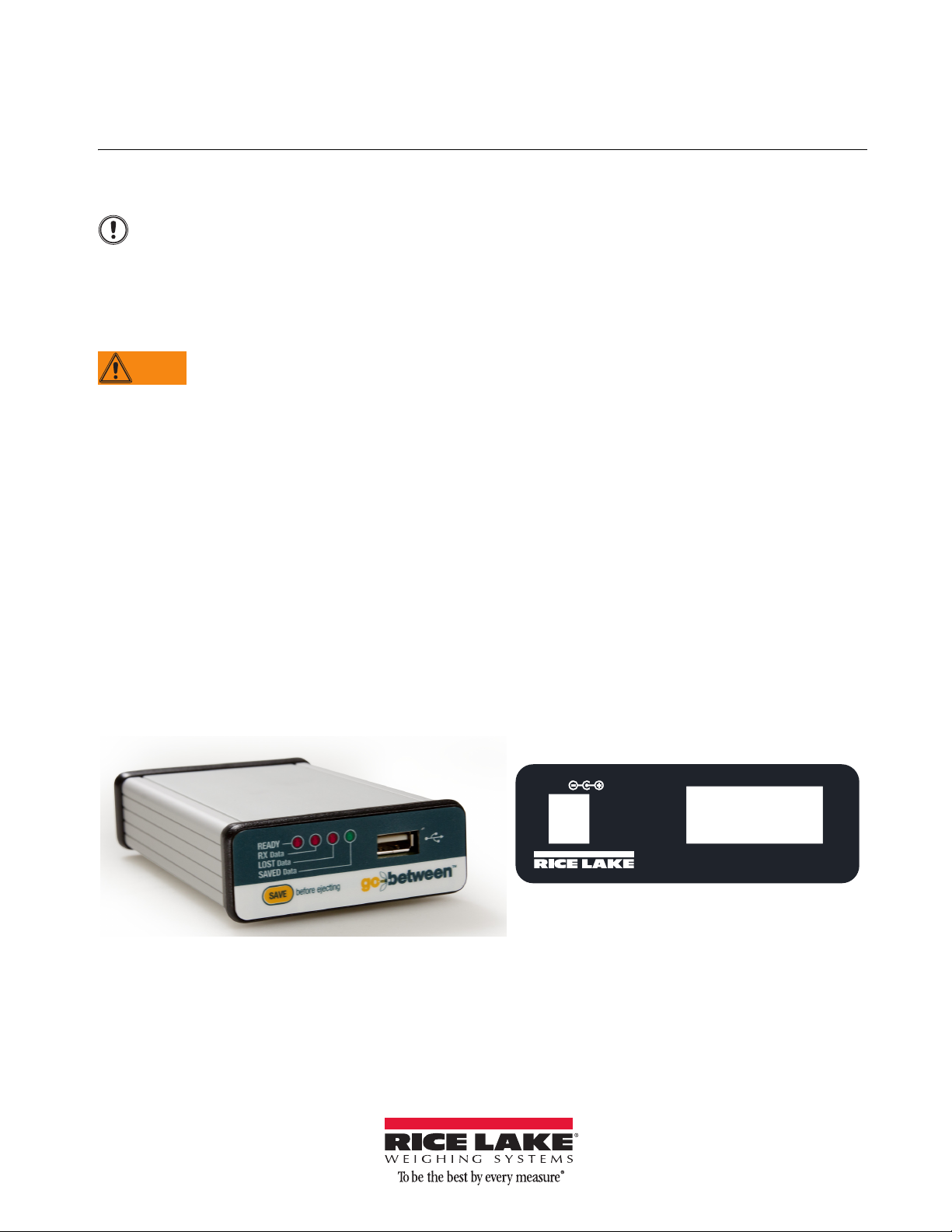
Go-Between™ Installation and Operation
Important
WARNING
5-GND3-TX2-RX
5 VDC
The Go-Between device must be correctly wired to an external power source (such as an indicator) and a serial
port before it will capture data.
Ensure the source’s serial port is configured to 9600 baud rate, 8 bits, no parity, and 1 stop bit.
Installing the Go-Between
This document illustrates the Go-Between being installed on an indicator; however, virtually any device with a
serial output and print data string will function with the unit.
Electric Shock Hazard
Before opening the device enclosure, ensure the power cord is disconnected from the power outlet.
Using a Flash Drive
The Go-Between device captures data and stores it on a USB flash drive. Make sure the drive is formatted in the
FAT file system and does not exceed 8 GB. Connect the flash drive to the Go-Between’s USB port.
Capturing Data
Once properly installed, the Go-Between device will automatically capture data when the source’s print command is
executed. Make sure the source device’s print format is configured to output the data that will be captured.
Transferring Data to PC (desktop model)
Data on the Go-Between device is stored in a .txt file.
Use the following steps to transfer data to your PC:
1. On the Go-Between, press
2. Disconnect the flash drive from the Go-Betwe
3. Connect the flash drive to the PC’s USB port.
4. Navigate to the flash drive and open the .txt file to vi
Microsoft Excel
®
or other spreadsheet software.
Save.
en’s USB port.
ew its contents. It can also be imported into
Connection Power Supply: Cable
Enclosure: DB-9 Male Connector
Connection: Transmit from product outputtin
Ground from product to Ground on G0-Between
Excel is a trademark of Microsoft Corporation.
December 2014 154051 - Rev A
g data to Receive on Go-Between
Page 2
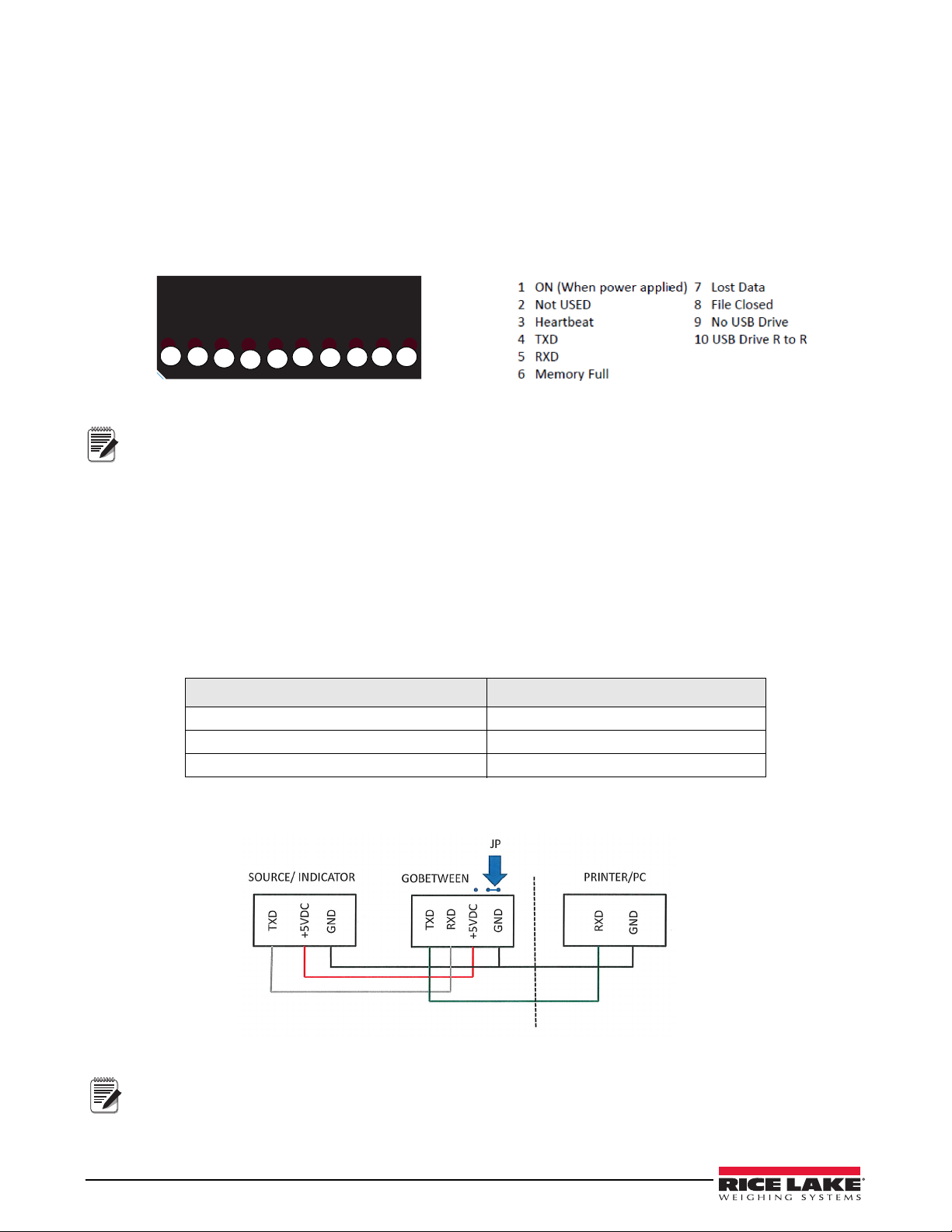
Transferring Data to PC (Industrial Enclosure)
HB
TXD
RXD
FULL
LOST
SAVED
INSERT
1
23
4
56
7
8
9
10
Notes
Note
Data on the Go-Between device is stored in a.txt file. To transfer data to your PC:
1. On the Go-Between, press
2. Disconnect the flash drive from the Go-Betwe
3. Connect the flash drive to the PC’s USB port.
4. Navigate to the flash drive and open the .txt file to view its
Excel or other spreadsheet software.
Close File.
en’s USB port.
contents. It can also be imported into Microsoft
POWER
READY
• When reset switch is in the OFF position and power is connected, only LED #1 will be ON.
• When reset switch is turned from
OFF to ON, all LED’s will be on for several seconds. This is a test mode to
let you know that all LEDs are working.
• When receiving DATA, #4 and #5 LEDs will light
for a short period of time.
• When #8 LED is on, you can remove the USB drive.
• If you want to remove the USB drive before #8 LED lights, press the
LED to be
Power Source Coming From Indicator
ON before removing the USB drive.
Close File button and wait for the #8
For devices that have the power source coming directly from the indicator use Table 1 and Figure 1.
Serial Output from Source Coming From Indicator Go-Between Input
TXD RXD
GND GND
+5VDC +5VDC
Table 1. Go-Between Serial Wiring with Power Coming From the Indicator
Figure 1. Wiring When Power Source is Coming From the Indicator
Note the jumper position on the Go Between CPU board.
2 Go-Between Installation and Operation
Page 3

Power Source Coming From an External Power Supply
Note
For devices that are powered by an external power source use Table 2 and Figures 2 and 3 (below).
Serial Output From Source Coming from
External Power Source
GND GND
TXD RXD
Table 2. Go-Between Serial Wiring with Power Coming From an External Power Source
Figure 2. Go-Between Serial Wiring with Power Coming From an External Power Supply and Connected Directly
Go Between Input
Figure 3. Powered by External Power Supply and Connected via Power Supply Connector
Both the power and serial connections must be grounded.
Go-Between Troubleshooting
If not able to save onto a USB stick, use the following steps.
1. Remove the USB stick.
2. Turn off power to Go-Between.
3. Turn power back on.
4. Move the reset switch to off (away from the
5. Move back to on position.
6. Plug the USB stick in.
USB stick).
Go-Between Installation and Operation 3
Page 4

230 W. Coleman St. • Rice Lake, WI 54868 • USA
U.S. 800-472-6703 • Canada/Mexico 800-321-6703 • International 715-234-9171 • Europe +31 (0)26 472 1319
www.ricelake.com www.ricelake.mx www.ricelake.eu www.ricelake.co.in m.ricelake.com
Rice Lake Weighing Systems 12/2014 PN 154051 - Rev A
4 Go-Between Installation and Operation
