Rice Lake Chair Scales User Manual
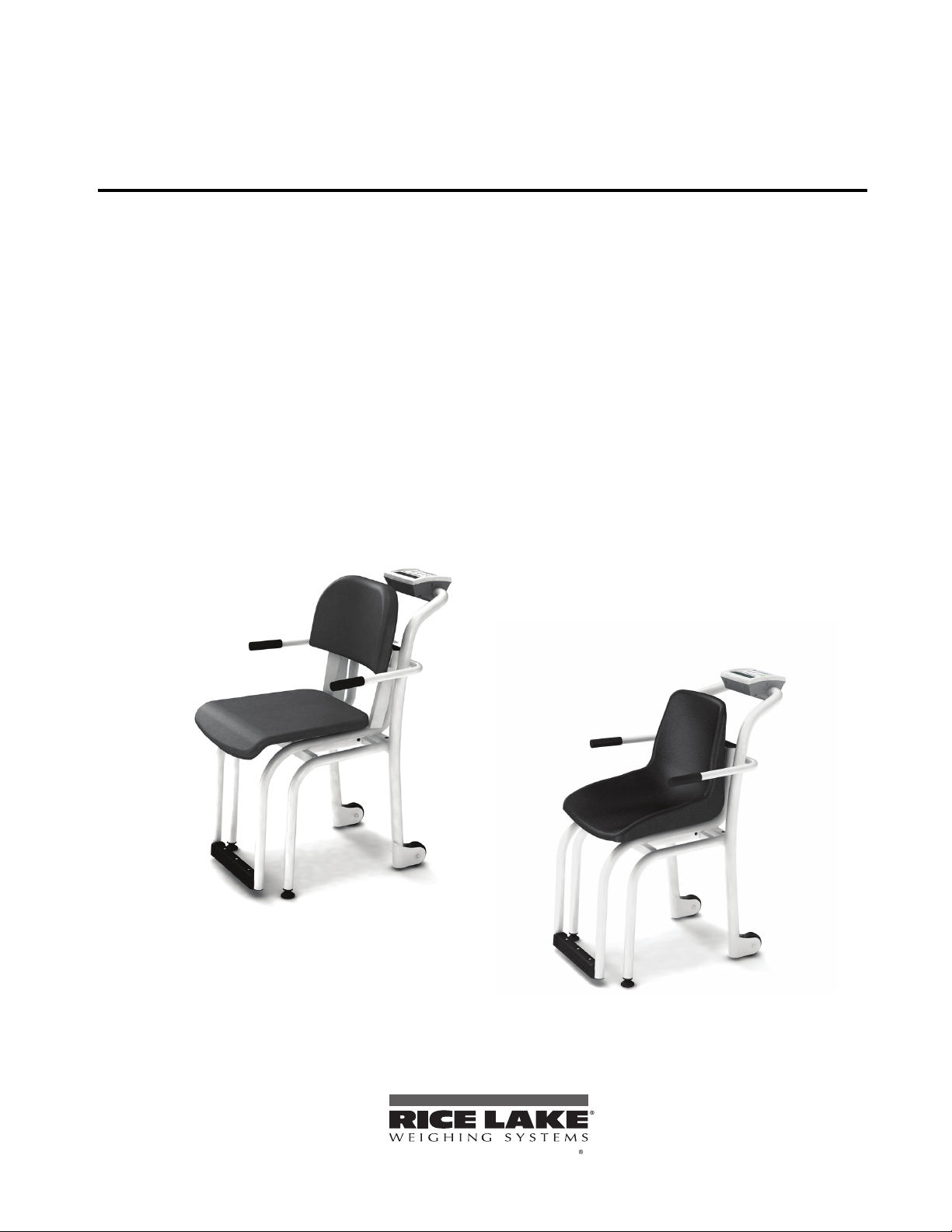
Digital Chair Scale
To be the best by every measure
540-10 Series
Software Revision 11387
Technical and Operating
Instructions
118579
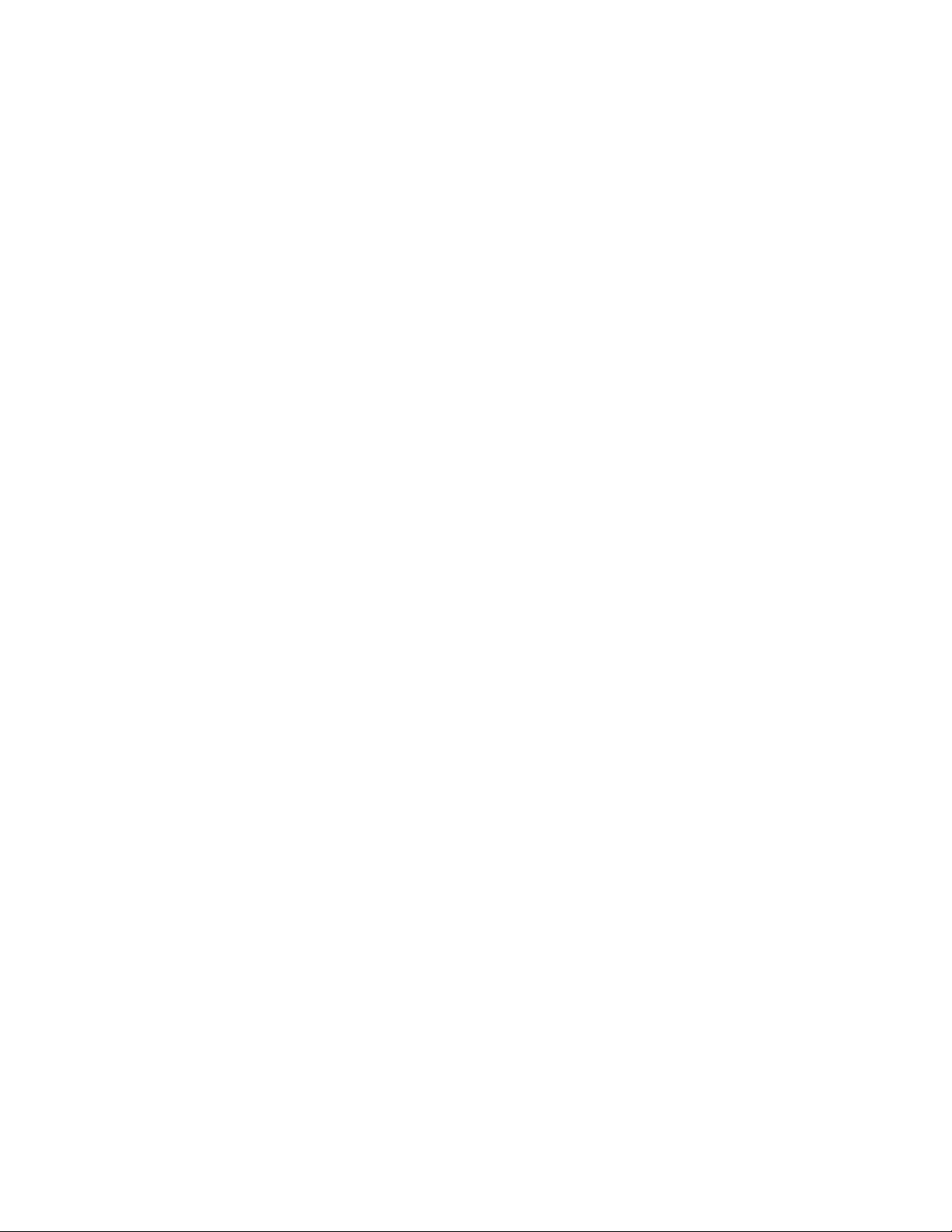
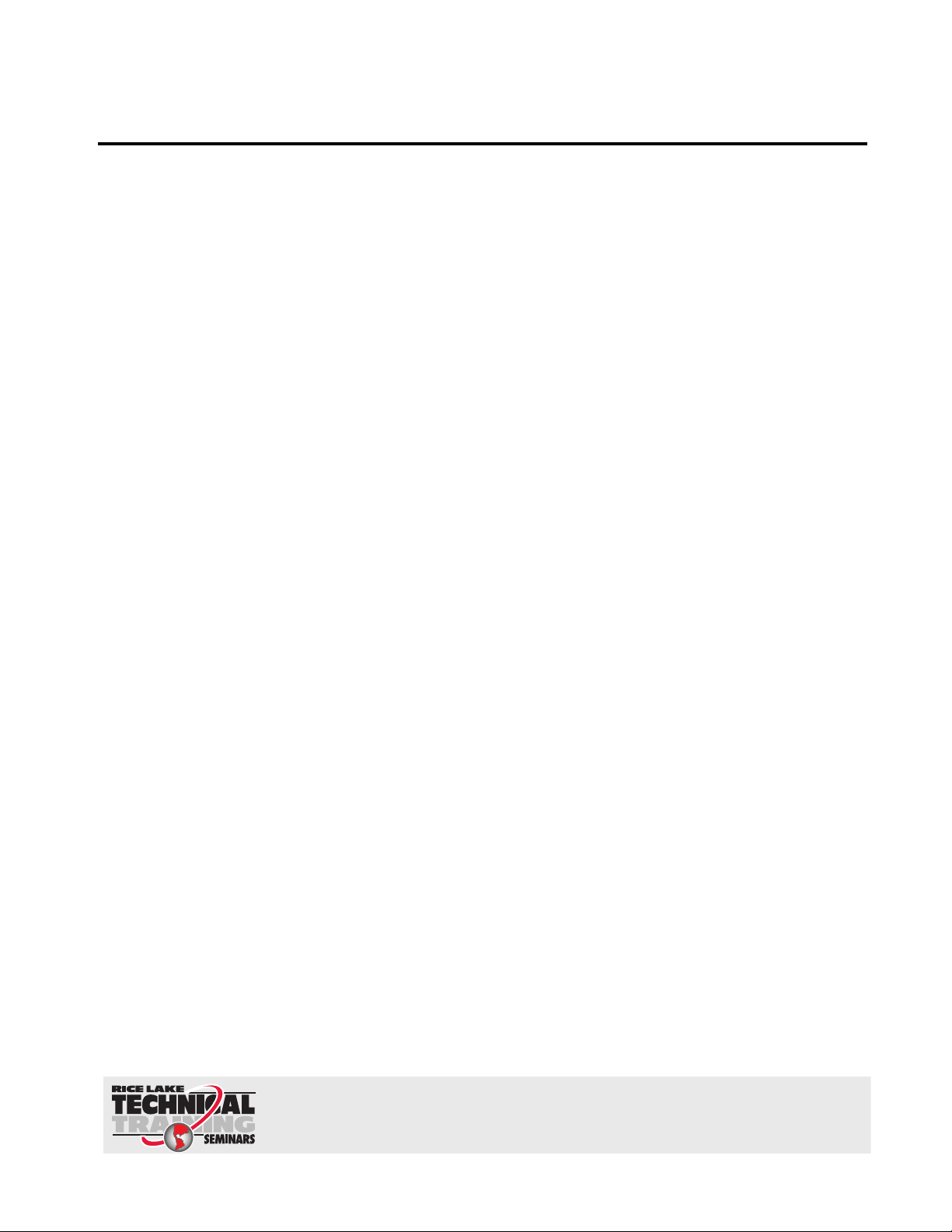
Contents
Technical training seminars are available through Rice Lake Weighing Systems.
Course descriptions and dates can be viewed at www.ricelake.com or obtained
by calling 715-234-9171 and asking for the training department
1.0 Introduction.................................................................................................................................. 1
2.0 Scale Assembly ........................................................................................................................... 2
2.1 Unpacking Your Scale . . . . . . . . . . . . . . . . . . . . . . . . . . . . . . . . . . . . . . . . . . . . . . . . . . . . . . . . . . . . 2
2.2 Repacking . . . . . . . . . . . . . . . . . . . . . . . . . . . . . . . . . . . . . . . . . . . . . . . . . . . . . . . . . . . . . . . . . . . . . 2
2.3 Setting Up Your Scale . . . . . . . . . . . . . . . . . . . . . . . . . . . . . . . . . . . . . . . . . . . . . . . . . . . . . . . . . . . . 2
2.4 Optional Footrest Installation Instructions . . . . . . . . . . . . . . . . . . . . . . . . . . . . . . . . . . . . . . . . . . . . . . 2
2.5 AC Power Connections . . . . . . . . . . . . . . . . . . . . . . . . . . . . . . . . . . . . . . . . . . . . . . . . . . . . . . . . . . . 4
2.6 Getting Ready to Weigh a Patient . . . . . . . . . . . . . . . . . . . . . . . . . . . . . . . . . . . . . . . . . . . . . . . . . . . . 4
3.0 Scale Operation ........................................................................................................................... 5
3.1 Weighing . . . . . . . . . . . . . . . . . . . . . . . . . . . . . . . . . . . . . . . . . . . . . . . . . . . . . . . . . . . . . . . . . . . . . . 5
3.2 Using the Body Mass Index (BMI) Function. . . . . . . . . . . . . . . . . . . . . . . . . . . . . . . . . . . . . . . . . . . . . 6
3.3 Using the Tare Function . . . . . . . . . . . . . . . . . . . . . . . . . . . . . . . . . . . . . . . . . . . . . . . . . . . . . . . . . . . 7
4.0 Scale Configuration ..................................................................................................................... 8
4.1 Enabling Configuration or Calibration Modes . . . . . . . . . . . . . . . . . . . . . . . . . . . . . . . . . . . . . . . . . . . 8
4.2 Configuration Mode . . . . . . . . . . . . . . . . . . . . . . . . . . . . . . . . . . . . . . . . . . . . . . . . . . . . . . . . . . . . . . 8
4.3 Numeric Data Entry . . . . . . . . . . . . . . . . . . . . . . . . . . . . . . . . . . . . . . . . . . . . . . . . . . . . . . . . . . . . . . 9
4.4 Reset To Factory Defaults . . . . . . . . . . . . . . . . . . . . . . . . . . . . . . . . . . . . . . . . . . . . . . . . . . . . . . . . 13
5.0 Scale Calibration ....................................................................................................................... 14
6.0 RS-232 Communication............................................................................................................. 15
6.1 Pushbutton Keypad Print . . . . . . . . . . . . . . . . . . . . . . . . . . . . . . . . . . . . . . . . . . . . . . . . . . . . . . . . . 15
6.2 Standard Remote Protocol (configuration option #9 set to 1) . . . . . . . . . . . . . . . . . . . . . . . . . . . . . . 15
6.3 ESC Protocol (configuration option #9 set to 0) . . . . . . . . . . . . . . . . . . . . . . . . . . . . . . . . . . . . . . . . 16
6.4 Sample and Explanation of ESC Protocol . . . . . . . . . . . . . . . . . . . . . . . . . . . . . . . . . . . . . . . . . . . . . 18
7.0 Troubleshooting and Testing ..................................................................................................... 21
7.1 Test Mode . . . . . . . . . . . . . . . . . . . . . . . . . . . . . . . . . . . . . . . . . . . . . . . . . . . . . . . . . . . . . . . . . . . . 22
8.0 Maintenance .............................................................................................................................. 24
8.1 Basic Maintenance . . . . . . . . . . . . . . . . . . . . . . . . . . . . . . . . . . . . . . . . . . . . . . . . . . . . . . . . . . . . . . 24
8.2 Cleaning . . . . . . . . . . . . . . . . . . . . . . . . . . . . . . . . . . . . . . . . . . . . . . . . . . . . . . . . . . . . . . . . . . . . . . 24
9.0 Digital Chair Scale Specifications ............................................................................................ 25
For More Information ............................................................................................................................. 26
Digital Chair Scale Limited Warranty.................................................................................................... 27
@ 2010 Rice Lake Weighing Systems. All rights reserved. Specifications subject to change without notice.
Series 540-10, Software revision 11387
November 2010
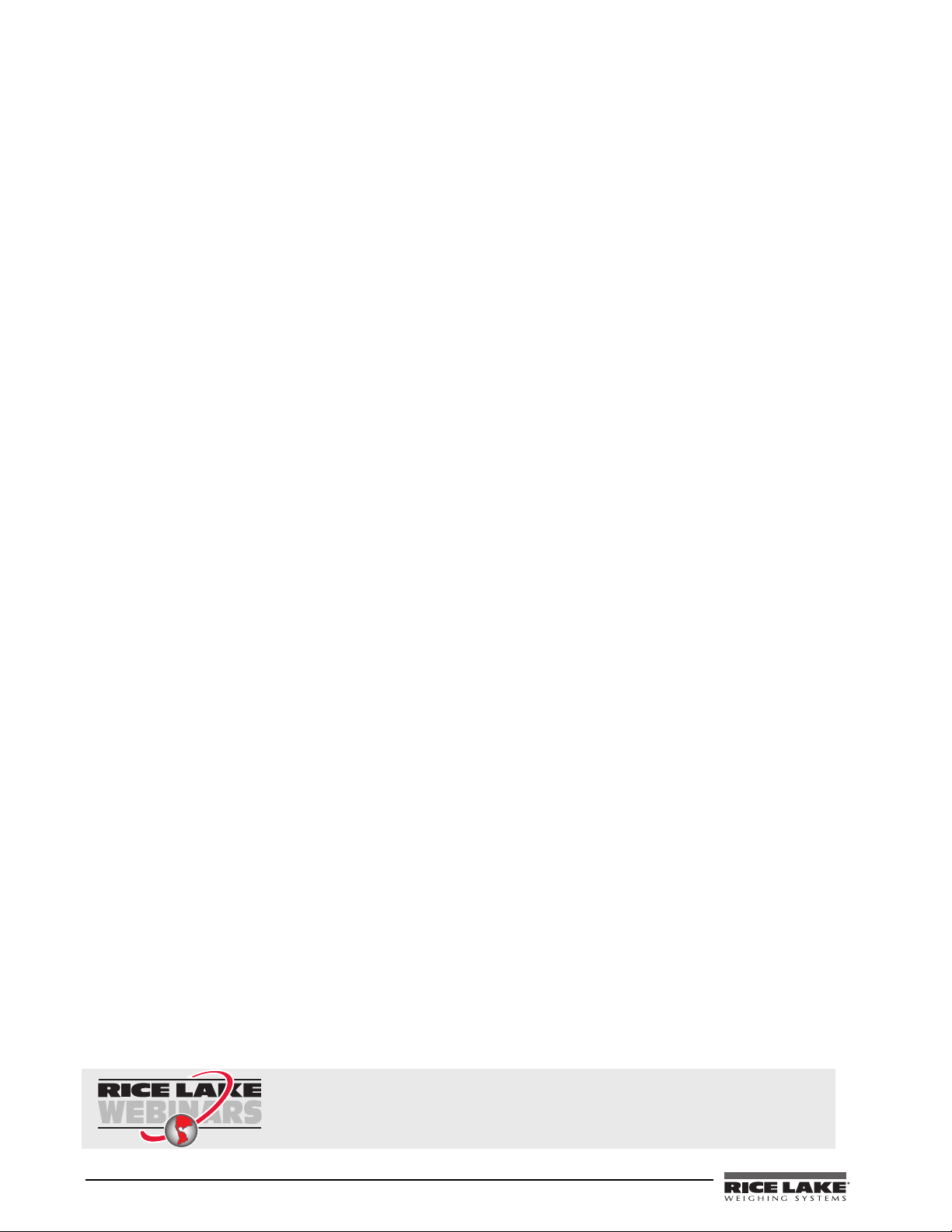
ii Chair Scale Technical and Operating Instructions
Rice Lake continually offers web-based video training on a growing selection
of product-related topics at no cost. Visit www.ricelake.com/webinars.
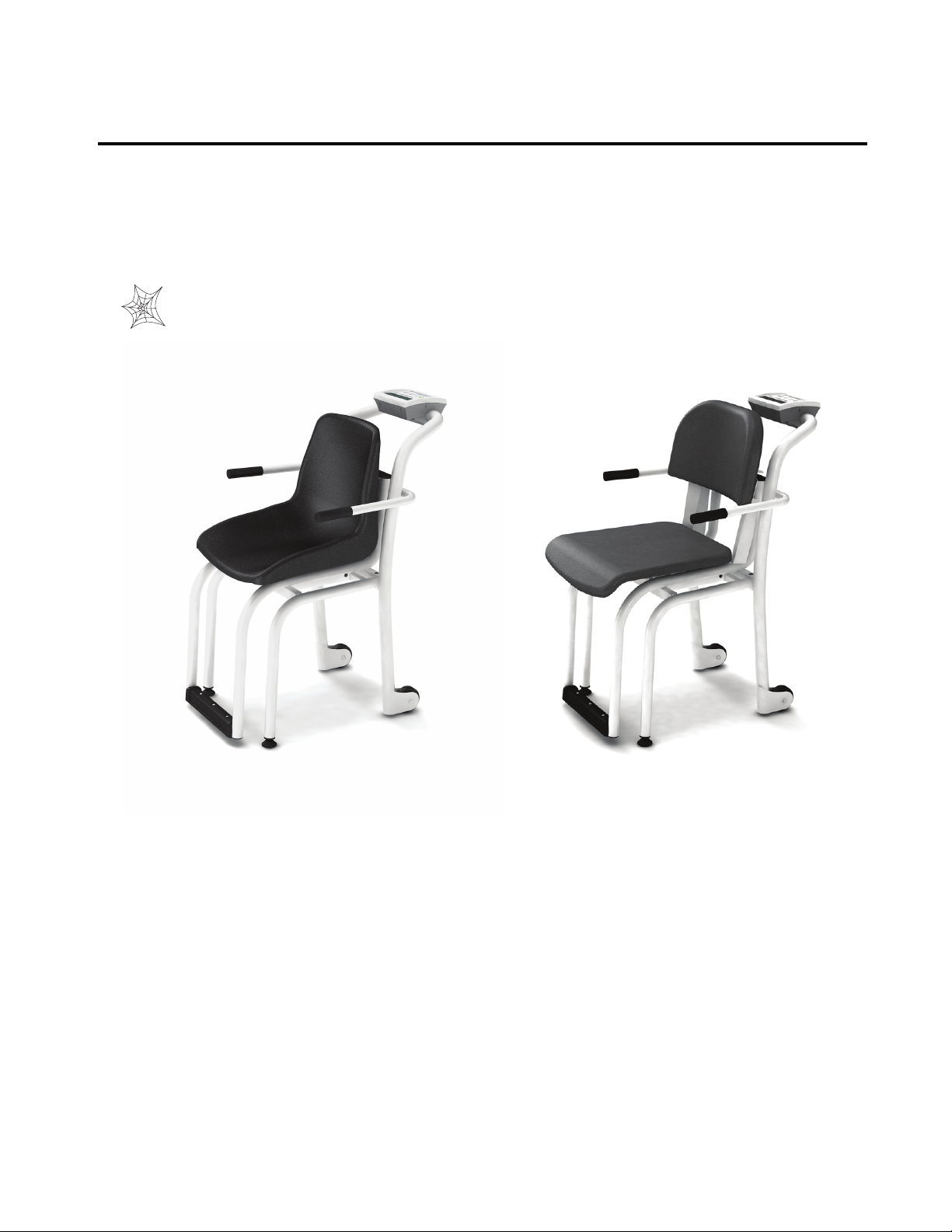
1.0 Introduction
Standard - Model 540-10-1 Premium - Model 540-10-2
The Rice Lake Digital Chair Scale is an easy to handle, quality scale designed for safe and convenient weighing
of patients who have a difficult time standing on a conventional scale. Advanced motion-sensing technology
compensates for any movement during the weighing process, ensuring sound, accurate weighing information.
The scale includes a durable rigid plastic (standard model) or a padded seat (premium model). Both models come
with arm supports that fold up for easy entry or exit. Also included are two large wheels and a handrail for easy
mobility. An optional footrest is available for both models.
This manual can be viewed and downloaded from the Rice Lake Weighing Systems web site at
www.ricelake.com/health. Rice Lake Weighing Systems is an ISO 9001 registered company.
Figure 1-1. Digital Chair Scale (standard model and premium models shown)
1
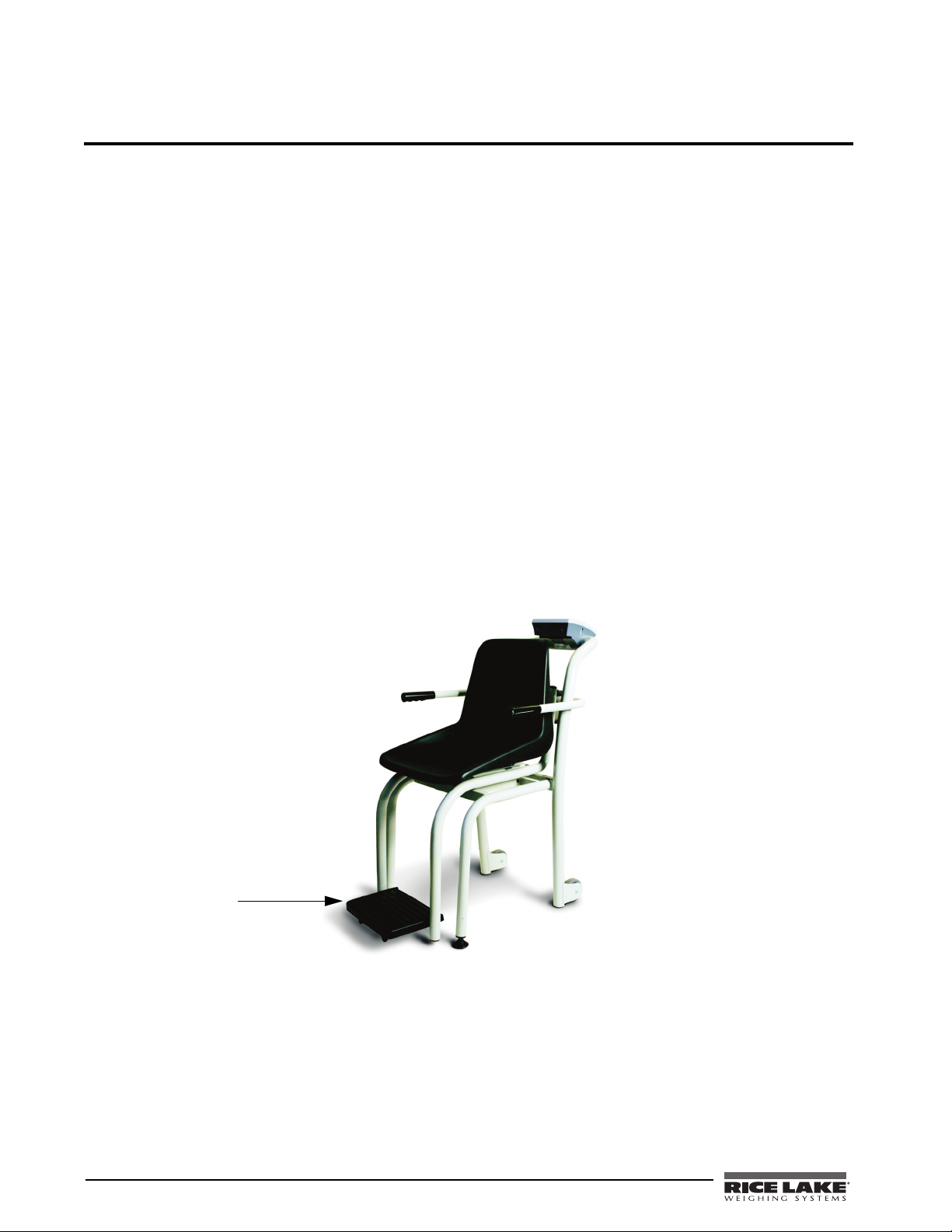
2.0 Scale Assembly
Optional Footrest
2.1 Unpacking Your Scale
Place the unopened box in an open area that has ample room for unpacking the scale.
Parts contained in the shipping box include:
• The scale
• This manual
• Small box containing the AC adaptor and RS-232 cable
2.2 Repacking
If the Digital Chair Scale must be returned for modification, calibration or repair, it must be properly packed with
sufficient packing materials. Whenever possible, use the original carton when shipping the scale back.
NOTE: Damage caused by improper packaging is not covered by the warranty.
2.3 Setting Up Your Scale
Use the following steps to set up the Rice Lake Digital Chair Scale.
1. Using two people, remove the ready assembled chair out of its packaging.
2. Visually inspect the chair scale to ensure the scale is undamaged.
2.4 Optional Footrest Installation Instructions
The Rice Lake Digital Chair Scale comes in two models and both models have an optional fold-up footrest
offering easy access and exit.
The following steps instruct the user on how to install the optional footrest.
1. Remove the plastic covering from the chair scale by removing the three screws using a 7mm Allen key
2 Chair Scale Technical and Operating Instructions
Figure 2-1. Digital Chair Scale Shown with Optional Footrest
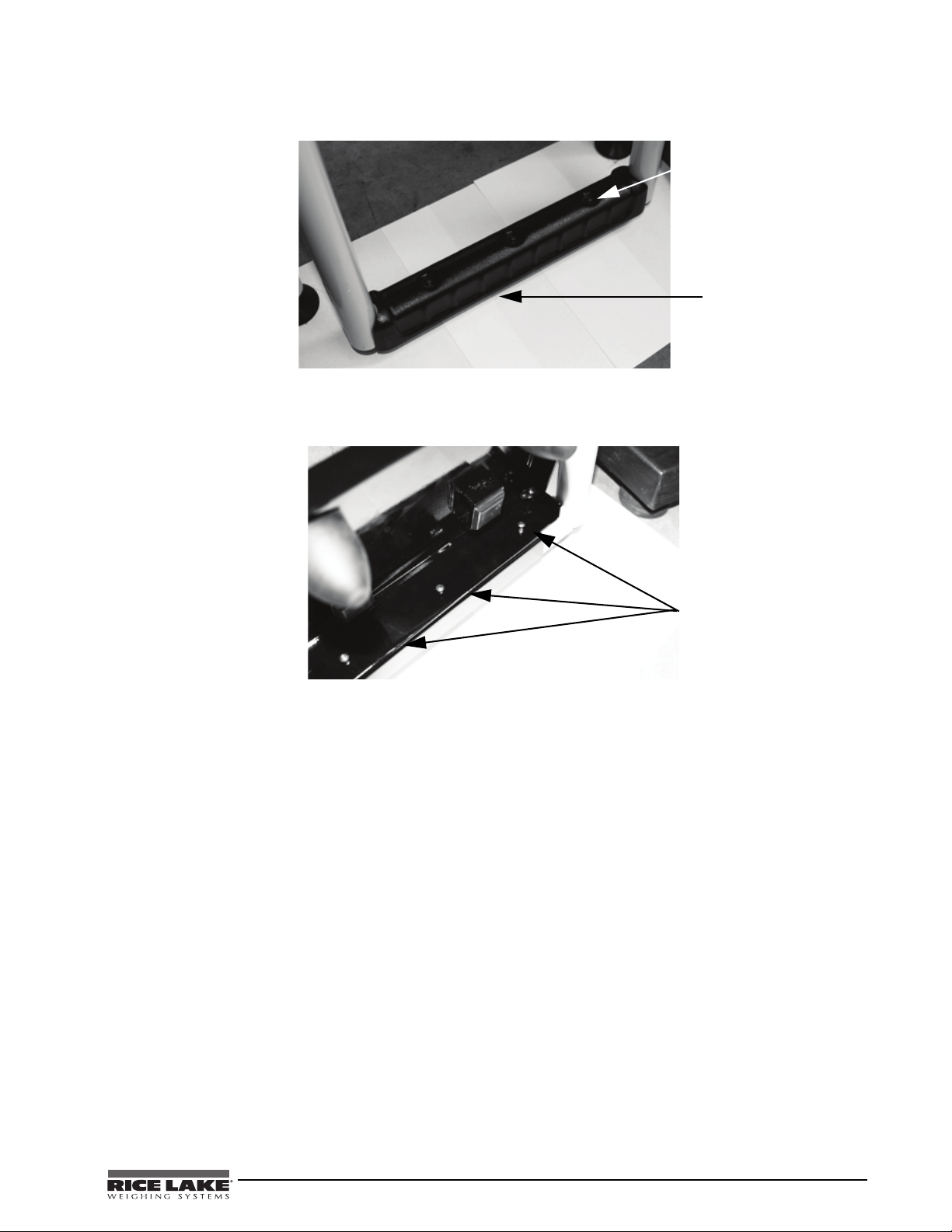
and set those screws aside.
Remove all three screws
Remove plastic covering
Tighten screws with an Allen
key
Figure 2-2. Remove Screws and Plastic Covering from Chair Scale
2. Take the chair scale footrest and align the screw holes on the footrest with the three holes on the chair
scale. Use the three screws and tighten using an Allen key again.
Figure 2-3. Tighten Screws with an Allen Key
3. The footrest can then be flipped up or down.
Chair Scale Technical and Operating Instructions - Scale Assembly 3
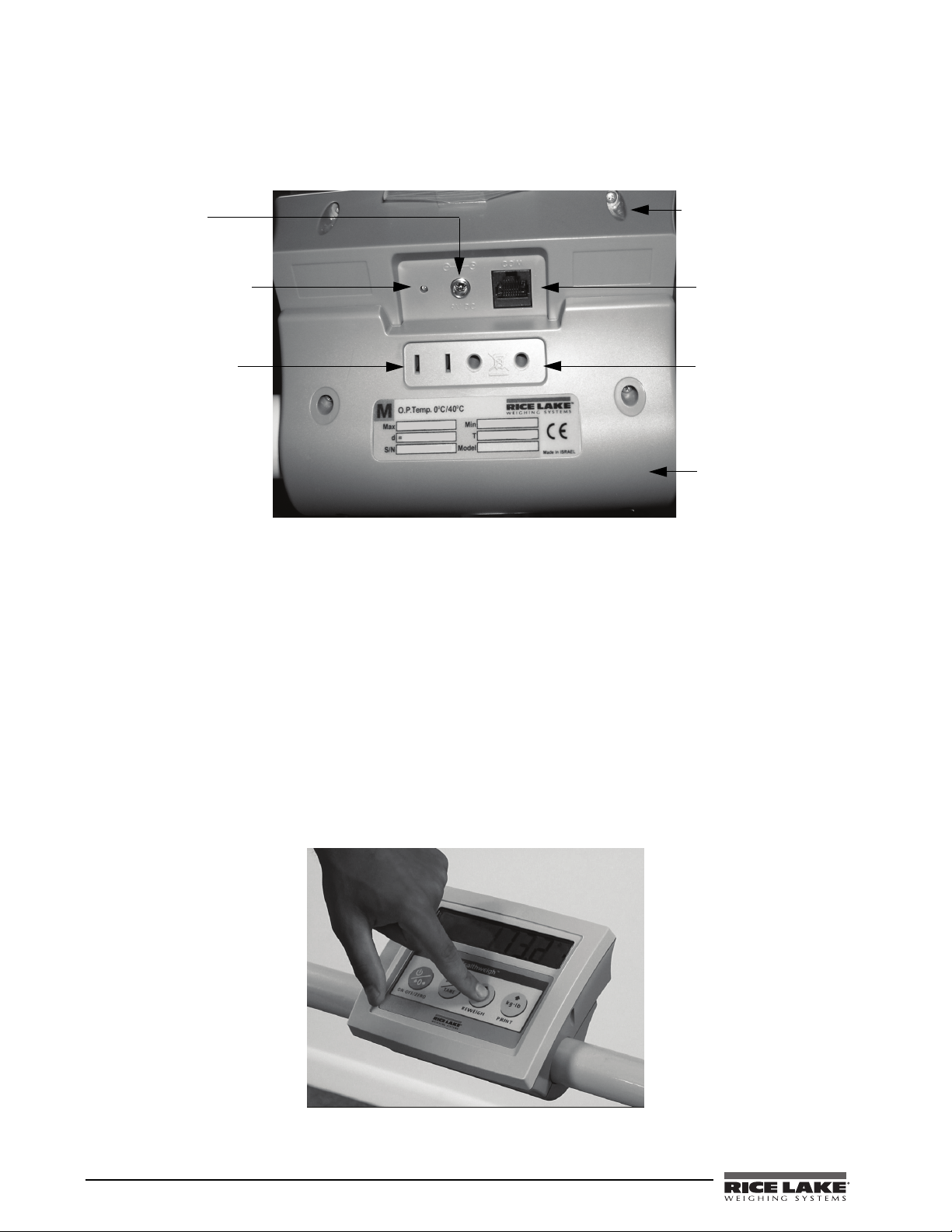
2.5 AC Power Connections
LED indicator light
illuminates from red to
green when charged.
Connect the AC power
source here.
RS-232 Port
connection
Store the 230 VAC
adaptor here when not
in use
Store the 120 VAC
adaptor here when not
in use
Back cover to indicator
Retaining Screws
The Digital Chair Scale has a 120 VAC adaptor or 230 VAC adaptor to use when power is readily available. The
AC power adaptor plugs into the back of the indicator as shown in
Figure 2-4. LED Light Location
The AC adaptor, when not in use, plugs into the back housing of the indicator. Figure 2-4 shows that location.
The Digital Chair Scale is capable of running its internal sealed lead-acid rechargeable battery if no additional
power source is available. Battery life is approximately 75 hours. If the
display, recharge the battery or connect the scale to an AC power source as soon as possible for accurate
weighing.
Figure 2-4.
LO Bat indicator is showing on the
Battery Charging
When the AC adaptor is connected to a power source, the rechargeable battery goes into recharge mode. The
LED indicator light on the back of the scale housing will illuminate red during the charging period, and change
over to green when the battery becomes fully charged.
2.6 Getting Ready to Weigh a Patient
Once the scale is properly unpacked and set up, and prior to weighing a patient, step on the scale to check the
scale that all functions are working correctly. The scale is calibrated from the factory so simply turn on the scale
and step on the scale to get a weight reading. Press the
REWEIGH key again to verify that weight.
Figure 2-5. Press the Reweigh Key to Verify Weight
4 Chair Scale Technical and Operating Instructions
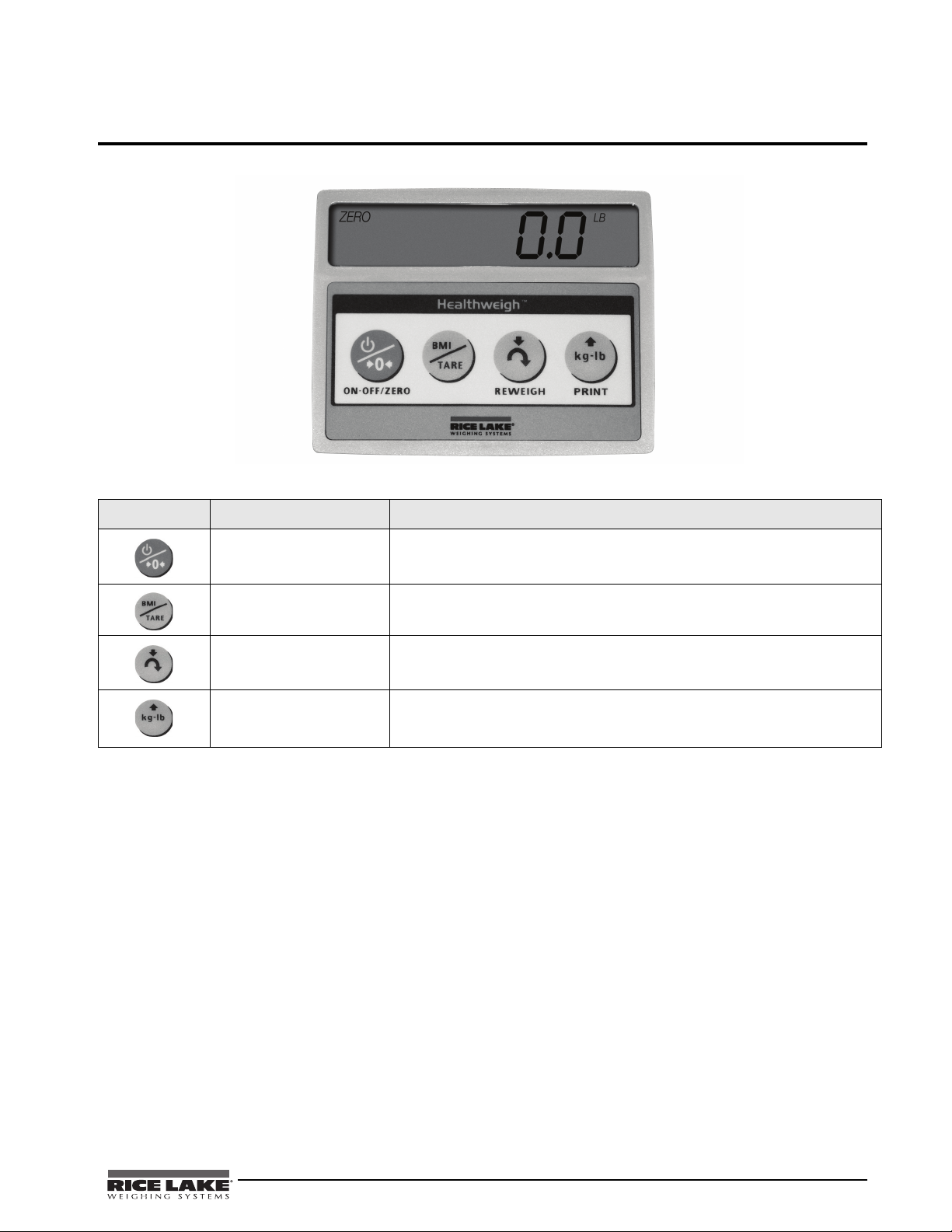
3.0 Scale Operation
The display has various front panel keys. They are shown below.
Figure 3-1. Front Panel Display Keys
Key Name Function
ON-OFF/ZERO ON-OFF - Switches the scale on or off
ZERO - Clears weight off the scale and returns it back to zero.
BMI/TARE BMI - Enables the user to access the BMI function.
TARE - Used to remove additional weight off the scale ie: wheelchair
REWEIGH Allows you to advance from one parameter to the next while in configuration
mode or just reweigh a patient.
Kg-Lb/PRINT Allows the user to toggle between kilograms and pounds.
Press this key to also acess configuration mode.
Press this key to print a weight if connected to a printer.
Table 3-1. Key Functions
The scales have the capability of performing different operations beyond just calculating weight. The various
operating instructions are described below.
3.1 Weighing
Use the following steps to weigh a person.
1. Press the On-Off/Zero key to turn on the scale and 0.0 will appear on the display.
2. Ask the patient or person to step onto the scale. The display shows WEIGH, then the person’s weight, and
beeps to indicate the end of the weighing process.
3. To reweigh, press the REWEIGH key.
4. To change the display from Kg to Lb and vice-versa, press the Kg-Lb key.
5. If the display hold feature is on (OP6=1), the weight will remain on the display even after the patient
steps off the scale. To clear the weight, press the
6. To turn off the scale, press and hold the On-Off/Zero key until OFF appears on the display.
On-Off/Zero key.
Chair Scale Technical and Operating Instructions - Scale Operation 5
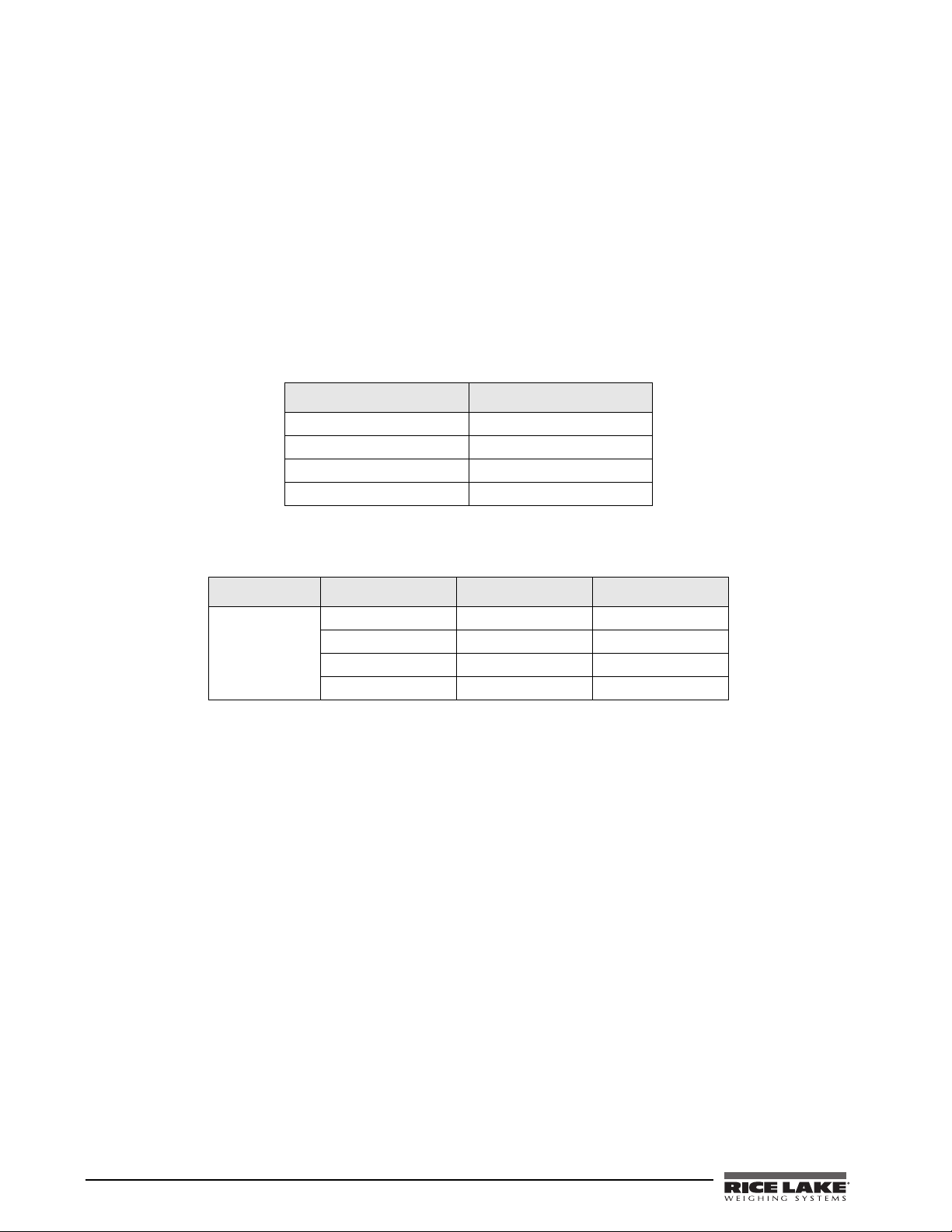
3.2 Using the Body Mass Index (BMI) Function
Body mass index (BMI) is the relationship between weight and height associated with body fat and health risk. It
is a reliable indicator of body fatness for people and even though BMI does not measure body fat directly,
research has shown the BMI correlates to direct measures of body fat. BMI is an inexpensive and
easy-to-perform method of screening for weight categories that may lead to health problems for adults.
Calculating BMI is one of the best methods for population assessment of overweight and obesity. Because
calculation requires only height and weight, it is inexpensive and easy to use for clinicians and for the general
public. The calculation is based on the following formulas:
Calculate BMI by dividing weight in pounds (lbs) by height in inches (in) squared and multiplying by a
conversion factor of 703.
Example: weight = 150 lbs, height = 5’5 (65")
Calculation: [150 ÷ (65)2] x 703 = 24.96
The standard weight status categories associated with BMI ranges for adults are shown in the following table.
BMI Weight Status
Below 18.5 Underweight
18.5 - 24.9 Normal
25.0 - 29.9 Overweight
30.0 and Above Obese
Table 3-2. Standard Weight Status
The following examples show weight ranges, the corresponding BMI ranges and the weight status categories for
a sample height.
Height Weight Range BMI Weight Status
5’9” 124 lbs or less Below 18.5 Underweight
125 lbs to 168 lbs 18.5 to 24.9 Normal
169 lbs to 202 lbs 25.0 to 29.9 Overweight
203 lbs or more 30 or higher Obese
Table 3-3. BMI Ranges and Weight Status Example
Use the following steps in determining the BMI.
1. To use the BMI function, weigh the patient as described under Weighing (above)3.1 and then press the
BMI key. If weighing in Lbs, the default height of (5 feet) appears on the display. Use the up or down
arrows to increase the feet height by one foot increments). Press the
BMI key again to display inches
(default is 7.0 inches) Again, use the up or down arrows to increase or decrease the inches height by 0.5"
increments. Press the
BMI key again to accept the inches value. The final height value will be displayed
ie: 5-07.5 = 5’ 7.5".
2. If you are weighing in Kgs, the default will be 170.0 cm. Use the up or down arrows to increase or
decrease by 0.5 cm increments.
3. To see the patient’s calculated BMI, press the BMI key again. The BMI appears.
4. To cancel the BMI display, press the BMI key.
6 Chair Scale Technical and Operating Instructions
