Page 1
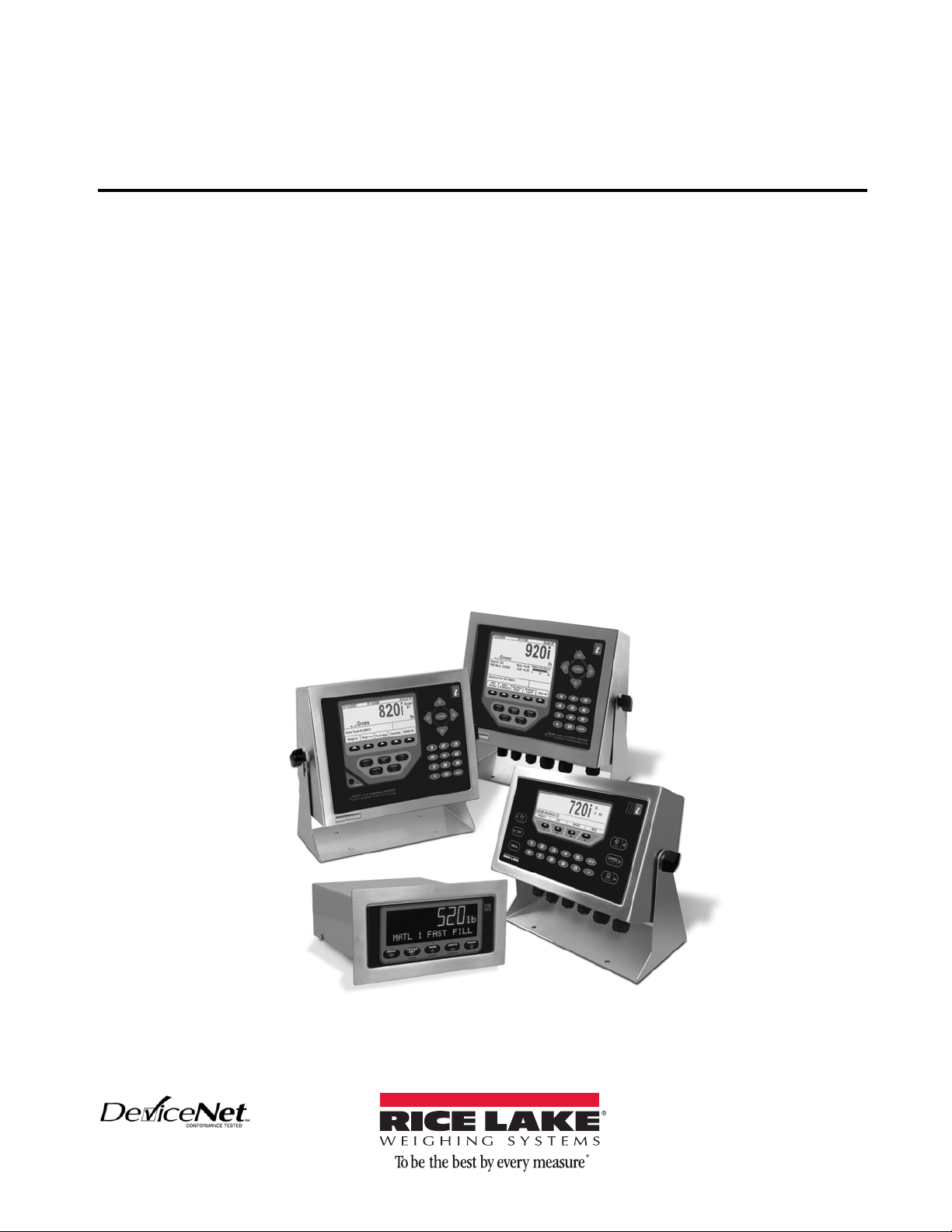
DeviceNet
Interface for 520, 720i®, 820i® and 920i® Indicators
Installation and
Programming Manual
™
69949
Page 2
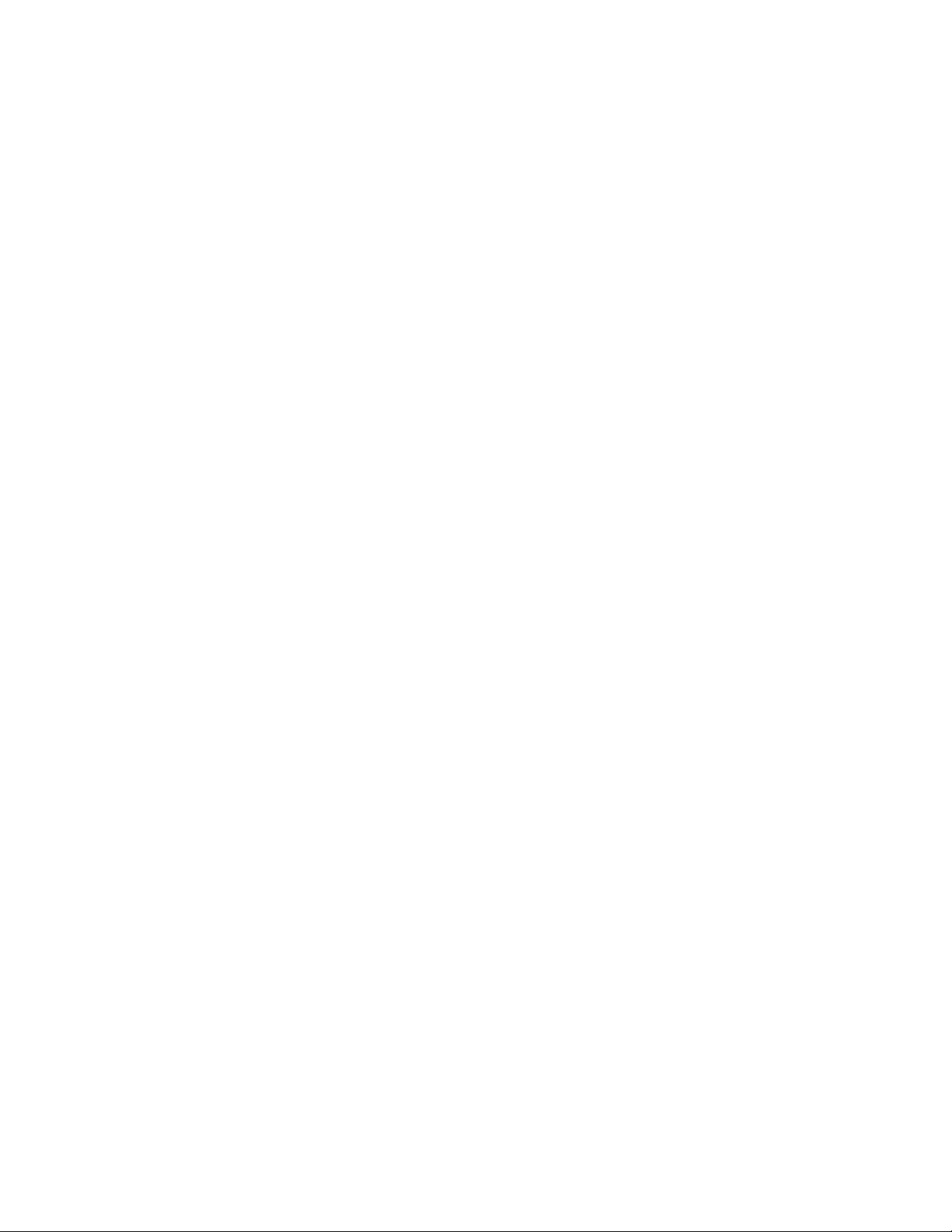
Page 3
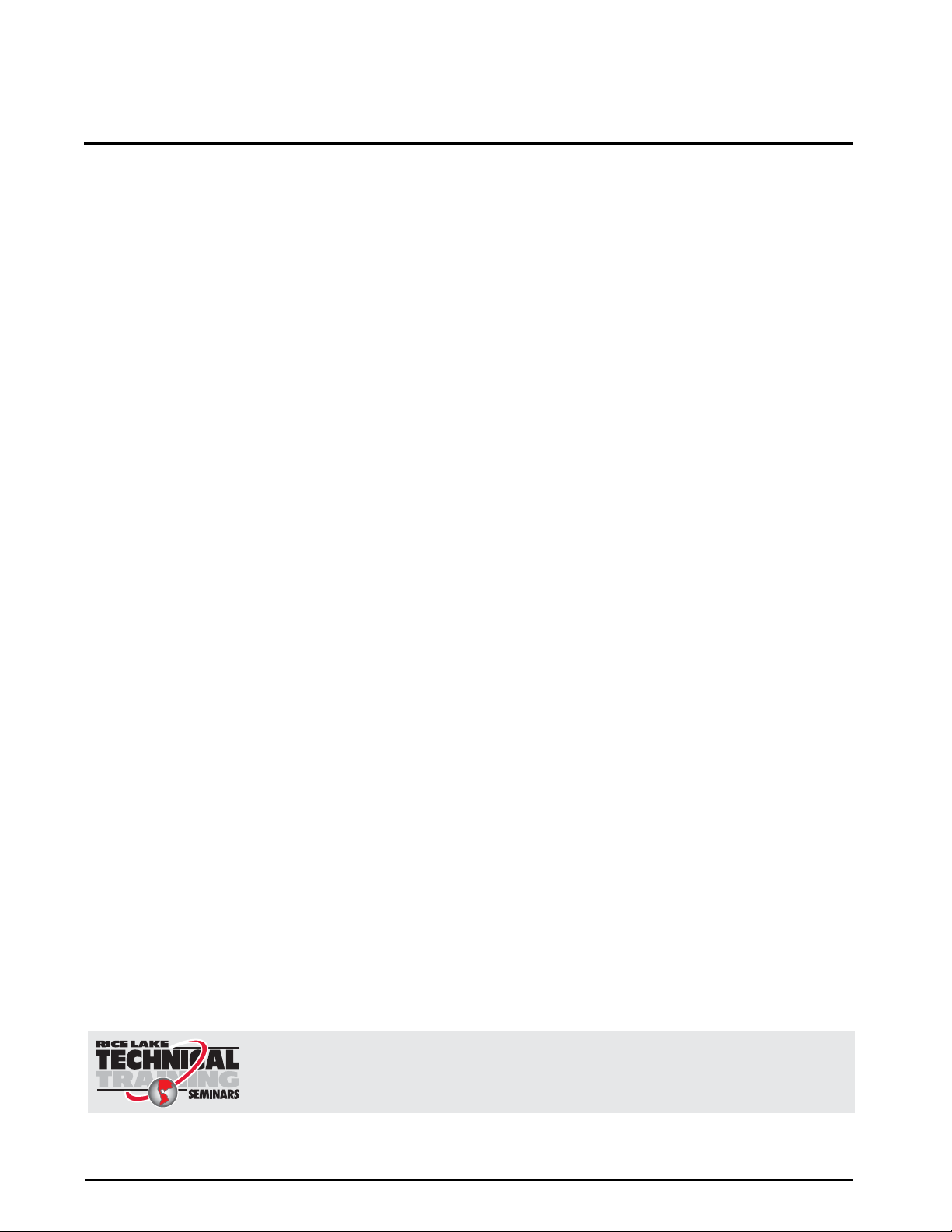
Technical training seminars are available through Rice Lake Weighing Systems.
Course descriptions and dates can be viewed at www.ricelake.com/training
or obtained by calling 715-234-9171 and asking for the training department.
Contents
About This Manual ................................................................................................................................... 1
1.0 Introduction.................................................................................................................................. 1
2.0 Installation ................................................................................................................................... 2
2.1 Installing the DeviceNet Interface . . . . . . . . . . . . . . . . . . . . . . . . . . . . . . . . . . . . . . . . . . . . . . . . . . . . 2
2.1.1 Installing DeviceNet Option in the 720i, 820i or 920i . . . . . . . . . . . . . . . . . . . . . . . . . . . . . . . . . . . . . . . 2
2.1.2 Installing DeviceNet Option in the 520. . . . . . . . . . . . . . . . . . . . . . . . . . . . . . . . . . . . . . . . . . . . . . . . . . 3
2.2 DeviceNet Network Connections . . . . . . . . . . . . . . . . . . . . . . . . . . . . . . . . . . . . . . . . . . . . . . . . . . . . 4
2.3 DIP Switch Configuration . . . . . . . . . . . . . . . . . . . . . . . . . . . . . . . . . . . . . . . . . . . . . . . . . . . . . . . . . . 4
2.4 LED Status Indicators . . . . . . . . . . . . . . . . . . . . . . . . . . . . . . . . . . . . . . . . . . . . . . . . . . . . . . . . . . . . 6
3.0 Commands ................................................................................................................................... 7
3.1 Output Command Format . . . . . . . . . . . . . . . . . . . . . . . . . . . . . . . . . . . . . . . . . . . . . . . . . . . . . . . . . 7
3.2 Input Command Format . . . . . . . . . . . . . . . . . . . . . . . . . . . . . . . . . . . . . . . . . . . . . . . . . . . . . . . . . . 8
3.3 Command Descriptions . . . . . . . . . . . . . . . . . . . . . . . . . . . . . . . . . . . . . . . . . . . . . . . . . . . . . . . . . . . 9
Return Status and Current Weight as Integer . . . . . . . . . . . . . . . . . . . . . . . . . . . . . . . . . . . . . . . . 9
Display Channel . . . . . . . . . . . . . . . . . . . . . . . . . . . . . . . . . . . . . . . . . . . . . . . . . . . . . . . . . . . . . . 9
Display Gross Weight . . . . . . . . . . . . . . . . . . . . . . . . . . . . . . . . . . . . . . . . . . . . . . . . . . . . . . . . . . 9
Display Net Weight . . . . . . . . . . . . . . . . . . . . . . . . . . . . . . . . . . . . . . . . . . . . . . . . . . . . . . . . . . . . 9
Display Piece Count . . . . . . . . . . . . . . . . . . . . . . . . . . . . . . . . . . . . . . . . . . . . . . . . . . . . . . . . . . . 9
Gross/Net Key Press (toggle mode) . . . . . . . . . . . . . . . . . . . . . . . . . . . . . . . . . . . . . . . . . . . . . . . 9
Zero . . . . . . . . . . . . . . . . . . . . . . . . . . . . . . . . . . . . . . . . . . . . . . . . . . . . . . . . . . . . . . . . . . . . . . . 9
Display Tare . . . . . . . . . . . . . . . . . . . . . . . . . . . . . . . . . . . . . . . . . . . . . . . . . . . . . . . . . . . . . . . . . 9
Enter Tare (integer) . . . . . . . . . . . . . . . . . . . . . . . . . . . . . . . . . . . . . . . . . . . . . . . . . . . . . . . . . . . . 9
Acquire Tare (simulate TARE key press) . . . . . . . . . . . . . . . . . . . . . . . . . . . . . . . . . . . . . . . . . . . . 9
Clear Tare . . . . . . . . . . . . . . . . . . . . . . . . . . . . . . . . . . . . . . . . . . . . . . . . . . . . . . . . . . . . . . . . . . . 9
Primary Units. . . . . . . . . . . . . . . . . . . . . . . . . . . . . . . . . . . . . . . . . . . . . . . . . . . . . . . . . . . . . . . . . 9
Secondary Units . . . . . . . . . . . . . . . . . . . . . . . . . . . . . . . . . . . . . . . . . . . . . . . . . . . . . . . . . . . . . . 9
Tertiary Units . . . . . . . . . . . . . . . . . . . . . . . . . . . . . . . . . . . . . . . . . . . . . . . . . . . . . . . . . . . . . . . . . 9
Units Key Press (toggle units) . . . . . . . . . . . . . . . . . . . . . . . . . . . . . . . . . . . . . . . . . . . . . . . . . . . 10
Print Request . . . . . . . . . . . . . . . . . . . . . . . . . . . . . . . . . . . . . . . . . . . . . . . . . . . . . . . . . . . . . . . 10
Display Accumulator . . . . . . . . . . . . . . . . . . . . . . . . . . . . . . . . . . . . . . . . . . . . . . . . . . . . . . . . . . 10
Clear Accumulator . . . . . . . . . . . . . . . . . . . . . . . . . . . . . . . . . . . . . . . . . . . . . . . . . . . . . . . . . . . 10
Push Weight to Accumulator . . . . . . . . . . . . . . . . . . . . . . . . . . . . . . . . . . . . . . . . . . . . . . . . . . . .10
Return Gross as Integer . . . . . . . . . . . . . . . . . . . . . . . . . . . . . . . . . . . . . . . . . . . . . . . . . . . . . . . 10
Return Net as Integer . . . . . . . . . . . . . . . . . . . . . . . . . . . . . . . . . . . . . . . . . . . . . . . . . . . . . . . . . 10
Return Tare as Integer. . . . . . . . . . . . . . . . . . . . . . . . . . . . . . . . . . . . . . . . . . . . . . . . . . . . . . . . . 10
Return Piece Count . . . . . . . . . . . . . . . . . . . . . . . . . . . . . . . . . . . . . . . . . . . . . . . . . . . . . . . . . . . 10
Return Current Display as Integer . . . . . . . . . . . . . . . . . . . . . . . . . . . . . . . . . . . . . . . . . . . . . . . .10
Return Accumulator as Integer . . . . . . . . . . . . . . . . . . . . . . . . . . . . . . . . . . . . . . . . . . . . . . . . . .10
Return Rate of Change as Integer . . . . . . . . . . . . . . . . . . . . . . . . . . . . . . . . . . . . . . . . . . . . . . . . 10
Return Peak as Integer . . . . . . . . . . . . . . . . . . . . . . . . . . . . . . . . . . . . . . . . . . . . . . . . . . . . . . . . 10
Set Batching State . . . . . . . . . . . . . . . . . . . . . . . . . . . . . . . . . . . . . . . . . . . . . . . . . . . . . . . . . . . 10
Batch Start . . . . . . . . . . . . . . . . . . . . . . . . . . . . . . . . . . . . . . . . . . . . . . . . . . . . . . . . . . . . . . . . . 10
© 2010 Rice Lake Weighing Systems. All rights reserved. Printed in the United States of America.
Rice Lake Weighing Systems is an ISO 9001 registered company.
Specifications subject to change without notice.
May 2010
Page 4
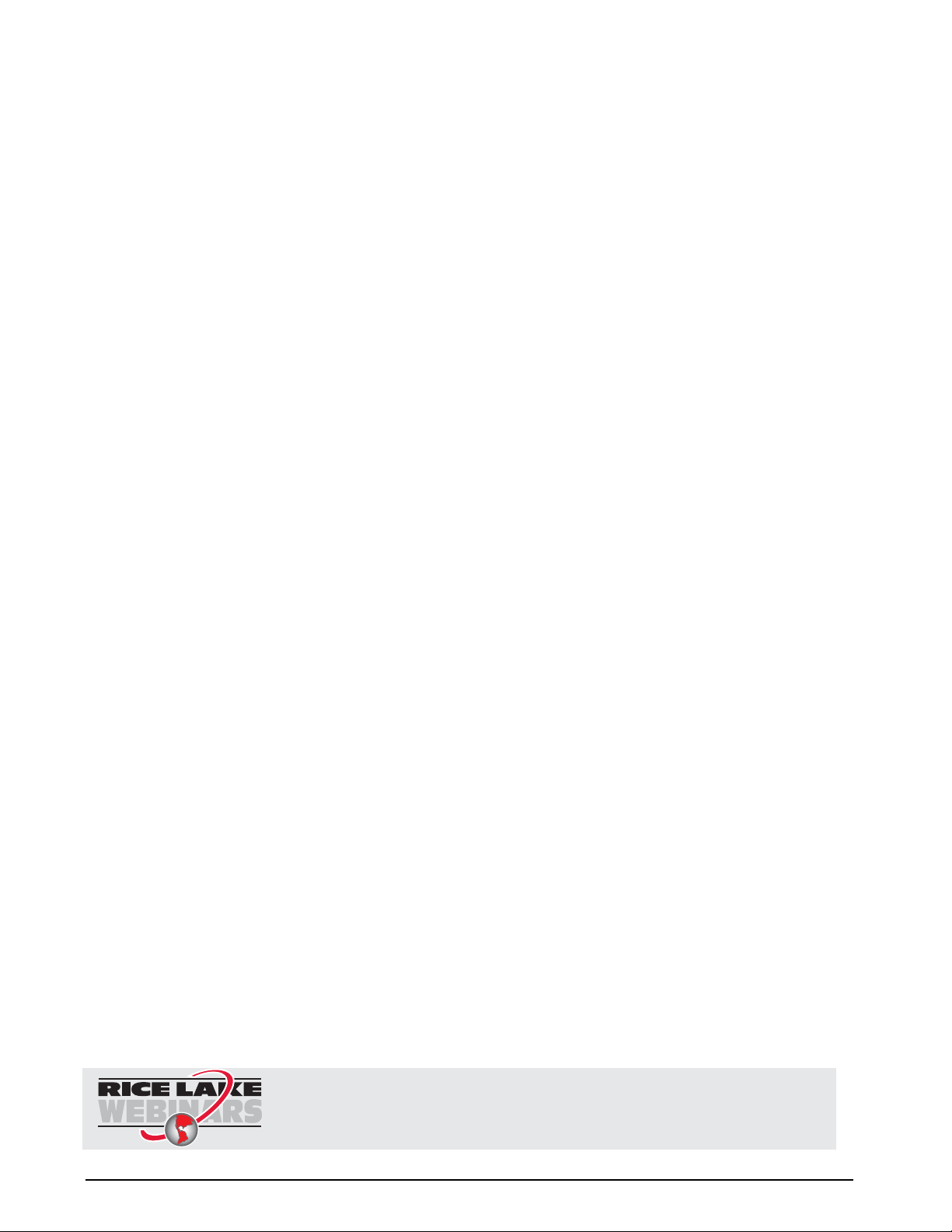
Batch Pause . . . . . . . . . . . . . . . . . . . . . . . . . . . . . . . . . . . . . . . . . . . . . . . . . . . . . . . . . . . . . . . . 11
Rice Lake continually offers web-based video training on a growing selection
of product-related topics at no cost. Visit www.ricelake.com/webinars.
Batch Reset . . . . . . . . . . . . . . . . . . . . . . . . . . . . . . . . . . . . . . . . . . . . . . . . . . . . . . . . . . . . . . . . 11
Batch Status . . . . . . . . . . . . . . . . . . . . . . . . . . . . . . . . . . . . . . . . . . . . . . . . . . . . . . . . . . . . . . . . 11
Lock Front Panel of Indicator. . . . . . . . . . . . . . . . . . . . . . . . . . . . . . . . . . . . . . . . . . . . . . . . . . . . 11
Unlock Front Panel of Indicator . . . . . . . . . . . . . . . . . . . . . . . . . . . . . . . . . . . . . . . . . . . . . . . . . . 11
Set Digital Output ON . . . . . . . . . . . . . . . . . . . . . . . . . . . . . . . . . . . . . . . . . . . . . . . . . . . . . . . . . 11
Set Digital Output OFF . . . . . . . . . . . . . . . . . . . . . . . . . . . . . . . . . . . . . . . . . . . . . . . . . . . . . . . . 11
Read Digital I/O . . . . . . . . . . . . . . . . . . . . . . . . . . . . . . . . . . . . . . . . . . . . . . . . . . . . . . . . . . . . . . 11
Enable Bus Command Handler . . . . . . . . . . . . . . . . . . . . . . . . . . . . . . . . . . . . . . . . . . . . . . . . . . 11
No Operation . . . . . . . . . . . . . . . . . . . . . . . . . . . . . . . . . . . . . . . . . . . . . . . . . . . . . . . . . . . . . . . 11
Reset Indicator . . . . . . . . . . . . . . . . . . . . . . . . . . . . . . . . . . . . . . . . . . . . . . . . . . . . . . . . . . . . . . 11
Return Status and Current Weight as Float . . . . . . . . . . . . . . . . . . . . . . . . . . . . . . . . . . . . . . . . . 11
Set Tare as Float . . . . . . . . . . . . . . . . . . . . . . . . . . . . . . . . . . . . . . . . . . . . . . . . . . . . . . . . . . . . . 11
Read Gross Weight as Float . . . . . . . . . . . . . . . . . . . . . . . . . . . . . . . . . . . . . . . . . . . . . . . . . . . . 11
Read Net Weight as Float . . . . . . . . . . . . . . . . . . . . . . . . . . . . . . . . . . . . . . . . . . . . . . . . . . . . . . 11
Read Tare as Float . . . . . . . . . . . . . . . . . . . . . . . . . . . . . . . . . . . . . . . . . . . . . . . . . . . . . . . . . . . 12
Read Piece Count as Float . . . . . . . . . . . . . . . . . . . . . . . . . . . . . . . . . . . . . . . . . . . . . . . . . . . . . 12
Read Current Display as Float . . . . . . . . . . . . . . . . . . . . . . . . . . . . . . . . . . . . . . . . . . . . . . . . . . . 12
Read Accumulator as Float . . . . . . . . . . . . . . . . . . . . . . . . . . . . . . . . . . . . . . . . . . . . . . . . . . . . . 12
Read Rate of Change as Float. . . . . . . . . . . . . . . . . . . . . . . . . . . . . . . . . . . . . . . . . . . . . . . . . . .12
Read Peak Value as Float . . . . . . . . . . . . . . . . . . . . . . . . . . . . . . . . . . . . . . . . . . . . . . . . . . . . . . 12
Set Setpoint Value as Float . . . . . . . . . . . . . . . . . . . . . . . . . . . . . . . . . . . . . . . . . . . . . . . . . . . . . 12
Set Setpoint Hysteresis as Float . . . . . . . . . . . . . . . . . . . . . . . . . . . . . . . . . . . . . . . . . . . . . . . . . 12
Set Setpoint Bandwidth as Float . . . . . . . . . . . . . . . . . . . . . . . . . . . . . . . . . . . . . . . . . . . . . . . . .12
Set Setpoint Preact as Float . . . . . . . . . . . . . . . . . . . . . . . . . . . . . . . . . . . . . . . . . . . . . . . . . . . . 12
Read Setpoint Value as Float . . . . . . . . . . . . . . . . . . . . . . . . . . . . . . . . . . . . . . . . . . . . . . . . . . . 12
Read Setpoint Hysteresis as Float . . . . . . . . . . . . . . . . . . . . . . . . . . . . . . . . . . . . . . . . . . . . . . . .12
Read Setpoint Bandwidth as Float . . . . . . . . . . . . . . . . . . . . . . . . . . . . . . . . . . . . . . . . . . . . . . . 12
Read Setpoint Preact as Float . . . . . . . . . . . . . . . . . . . . . . . . . . . . . . . . . . . . . . . . . . . . . . . . . . . 12
Set Register . . . . . . . . . . . . . . . . . . . . . . . . . . . . . . . . . . . . . . . . . . . . . . . . . . . . . . . . . . . . . . . . 13
Get Register . . . . . . . . . . . . . . . . . . . . . . . . . . . . . . . . . . . . . . . . . . . . . . . . . . . . . . . . . . . . . . . . 13
4.0 DeviceNet Interface Specifications........................................................................................... 14
DeviceNet Interface Limited Warranty .................................................................................................. 15
ii 520/720i/820i/920i DeviceNet Installation and Programming Manual
Page 5
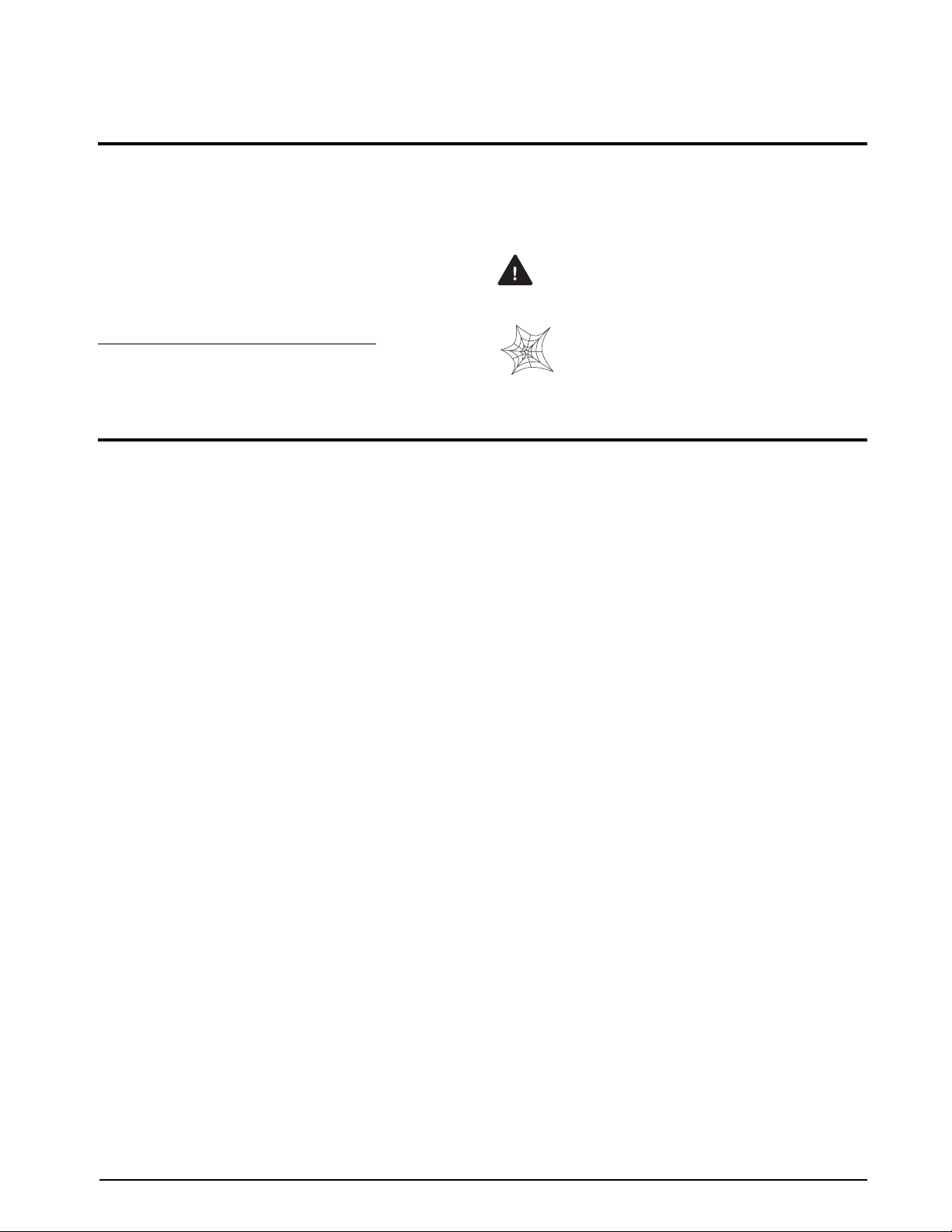
About This Manual
W arning
This manual provides information needed to install
and use the Rice Lake Weighing Systems DeviceNet
TM
Interface. The DeviceNet
®
720i
, 820i®, and 920i® indicators to communicate
with a master controller on a DeviceNet network.
Interface allows 520,
1
See
the 520, 720i, 820i, or 920i Installation Manual for
additional installation information and detailed
descriptions of indicator functions.
The DeviceNet Interface is installed inside the
indicator enclosure. Installation in NEMA 4X
stainless steel enclosures permits use in washdown
environments.
Some procedures described in this manual
require work inside the indicator enclosure.
These procedures are to be performed by
qualified service personnel only.
Authorized distributors and their employees
can view or download this manual from the
1. DeviceNet™ is a trademark of the Open DeviceNet
Vendor Association.
Rice Lake Weighing Systems distributor site
www.ricelake.com.
at
1.0 Introduction
The DeviceNet Interface returns weight and status information from a 520, 720i, 820i, or 920i indicator to a
master controller and provides limited control of indicator f un c ti o ns t o th e p ro g ra m me r. Indicator configuration
and calibration cannot be performed through the DeviceNet Interface.
The DeviceNet Interface functions as a Communications Adapter Device (ODVA profile 12) on a DeviceNet
network. It acts as a group-two-only server on the network. At this time only one polled I/O connection is
supported, though DeviceNet also supports explicit, bit-strobed, and change-of-state/cyclic connections. These
connections may be included at a later date.
The master controller sends commands to the indicator through the DeviceNet Interface by writing the
commands in the output command format. The DeviceNet Interface returns the weight and status data in the
input command format. These actions are referred to as polled I/O. See
I/O commands.
Section 3.0 for descriptions of the polled
Introduction 1
Page 6
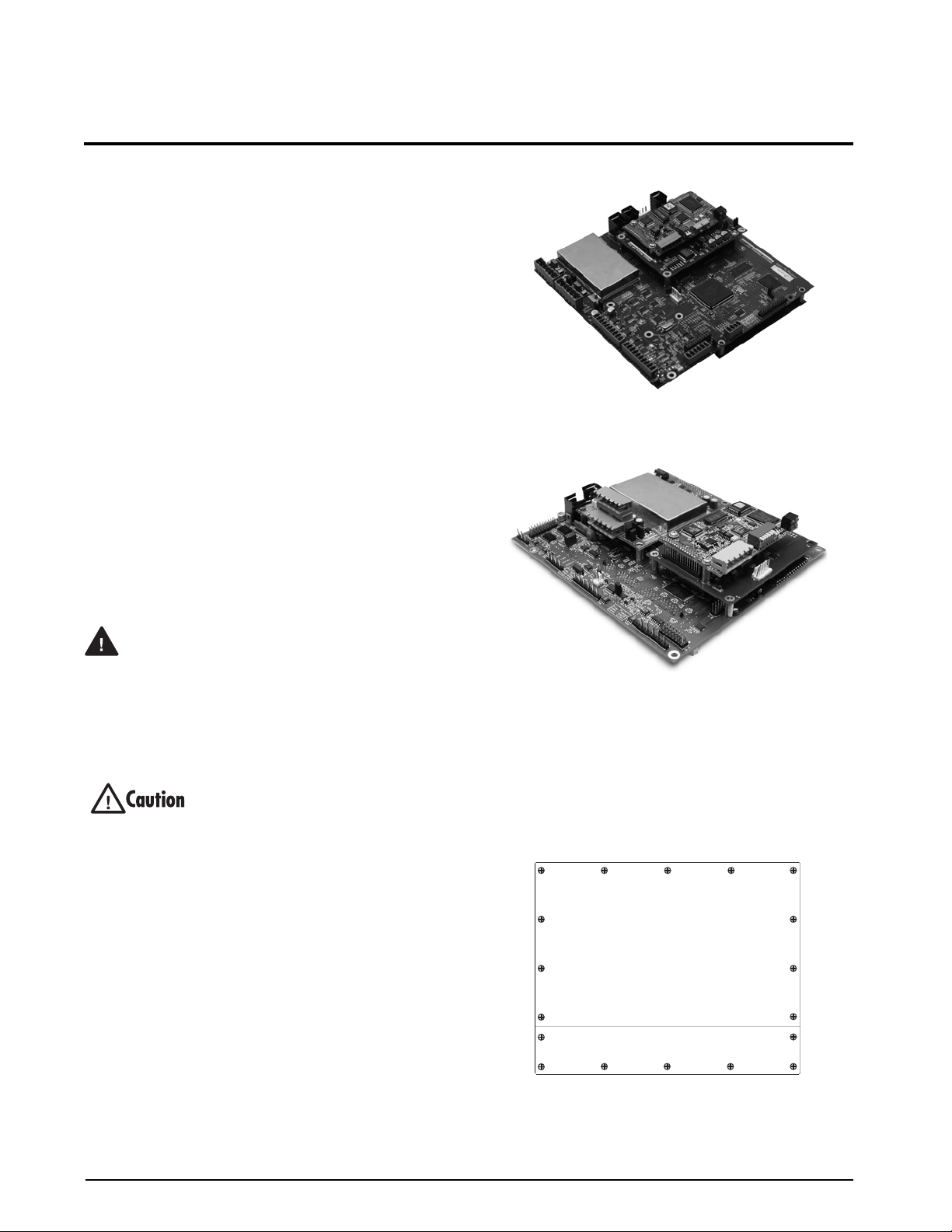
2.0 Installation
W arning
The DeviceNet Interface hardware consists of a
dual-board option card. DeviceNet-specific functions
are provided by a DeviceNet module, which is
factory-installed onto a bus adapter card. The bus
adapter card plugs into an open option card slot on the
520, 820i, or 920i CPU board (or expansion board)
and provides power and access from the indicator bus
to the DeviceNet module.
This section describes the procedures used to install
the DeviceNet Interface into the
indicators, connect communications cables, and set
the baud rate and node address DIP switch on the
DeviceNet module.
2.1 Installing the DeviceNet Interface
Use the following procedure to install the DeviceNet
Interface into
520, 820i, and 920i indicators.
520, 820i, and 920i
Figure 2-1. Option Installed on 820i CPU Board
2.1.1 Installing DeviceNet Option in the 720i, 820i or 920i
Use the following procedure to install the DeviceNet
Interface in the
720i, 820i or 920i indicator:
1. Disconnect indicator from power source.
Disconnect power before removing indicator
backplate.
The 820i and 920i have no on/off switch.
Before opening the unit, ensure the power
cord is disconnected from the power outlet.
2. Open indicator enclosure. For indicator models
with backplates, place indicator face-down on
an antistatic work mat. Remove screws that
hold the backplate to the enclosure body.
Use a wrist strap to ground yourself and
protect components from electrostatic
discharge (ESD) when working inside the
indicator enclosure.
3. Carefully align the large connector (J1) on the
bus adapter card with connector J6 on the
J12 on the
board. Press
720i, or J5 or J6 on the 920i CPU
down to seat the bus adapter card
820i,
in the CPU board connector .
4. Use the screws and lockwashers provided in
the option kit to secure the other end of the
option card to the threaded standoffs on the
CPU board (see Figures
2-1 and 2-2).
5. Wire the card to the network as described in
Section 2.2 on page 4.
6. Set DIP switch as described in Section 2.3 on
page 4.
7. Use cable ties to secure loose cables inside the
enclosure.
Figure 2-2. Option Installed on 920i CPU Board
8. For indicator models that include a backplate,
position the backplate over the enclosure and
reinstall the backplate screws. For the
920i desktop and universal models, use the
torque pattern shown in
Figure 2-3 to prevent
820i or
distorting the backplate gasket. Torque screws
to 15 in-lb (1.7 N-m).
16 12
14
Torque backplate screws
5
3
1
17
Figure 2-3. 820i/920i Enclosure Backplate
to 15 in-lb (1.7 N-m)
9
8
7
10
11
18
13
6
2
4
15
2 520/720i/820i/920i DeviceNet Installation and Programming Manual
Page 7
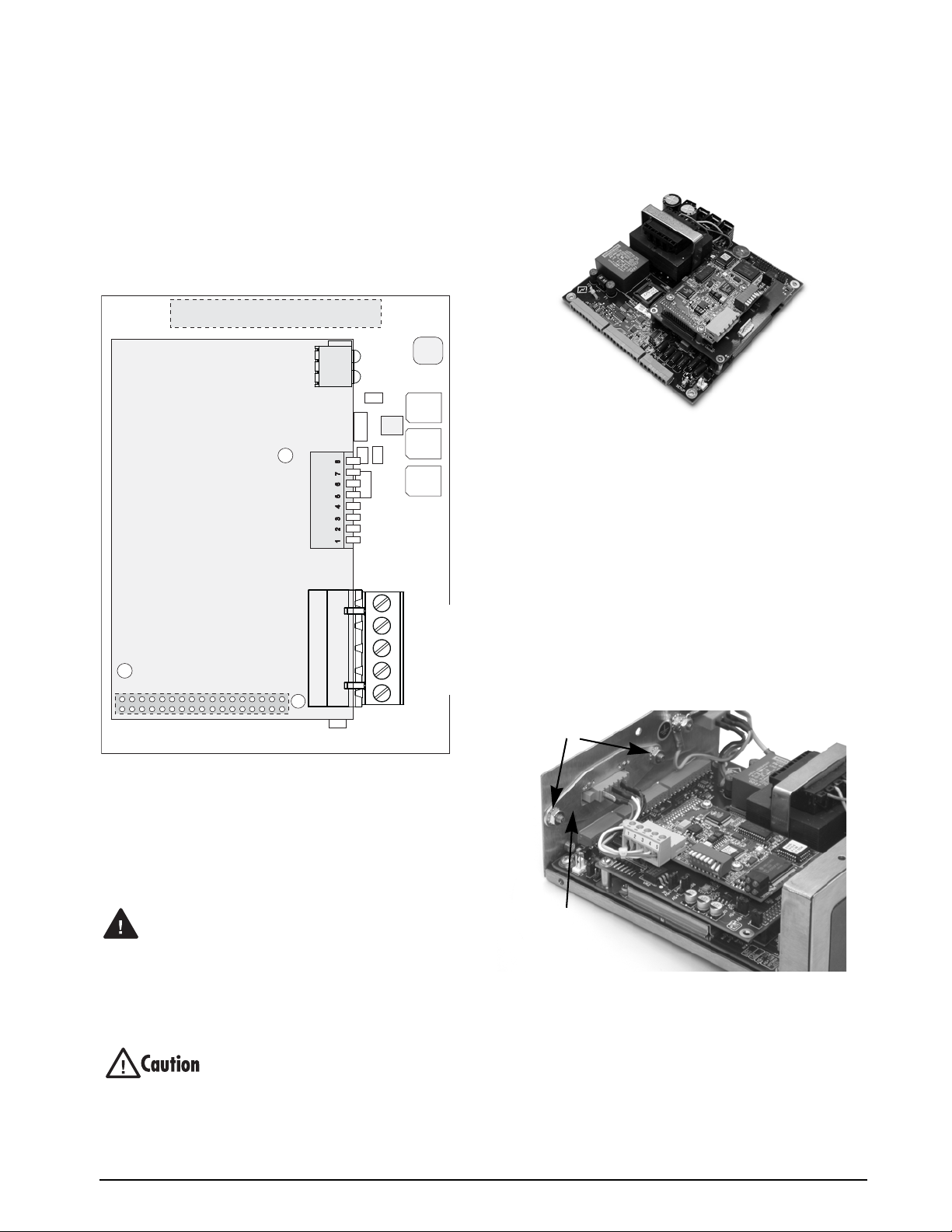
9. Ensure no excess cable is left inside the
J2
TEST
3.3V
GND
J1
V+
V–
CAN_L
CAN_H
SHIELD
DeviceNet
Module
LED Array
DIP Switch
W arning
Cover Plate
Standoffs
enclosure and tighten cord grips.
10. Reconnect power to the indicator. The
indicator automatically recognizes all
installed option cards when the unit is
powered on. No hardware-specific
configuration is required to identify the
newly-installed DeviceNet Interface to the
system.
3. Carefully align the large option card
connector with connector J2 on the CPU
board (see
Figure 2-5). Press down to seat the
option card in the CPU board connector.
Figure 2-5. Option Installed on 520 CPU Board
4. Use screws provided in the option kit to
secure the other end of the option card to the
threaded standoffs on the CPU board.
5. Install terminal block end of cable assembly
to DeviceNet option card.
6. Remove existing cover plate.
7. Re-use kep nuts to secure DeviceNet cover
plate to standoffs located on inside of
enclosure backplate (see
Figure 2-6).
8. Once cabling is complete, position the cover
over the enclosure and reinstall the screws.
9. Reconnect power to the indicator.
Figure 2-4. Bus Adapter Card and DeviceNet Module
2.1.2 Installing DeviceNet Option in the 520
Use the following procedure to install the DeviceNet
Interface in the
520 indicator:
1. Disconnect indicator from power source.
Disconnect power before removing
indicator enclosure cover.
The 520 has no on/off switch. Before
opening the unit, ensure the power cord is
disconnected from the power outlet.
2. Place indicator on an antistatic work mat.
Remove screws that hold the enclosure cover
to the enclosure body.
Use a wrist strap to ground yourself and
protect components from electrostatic
discharge (ESD) when working inside the
indicator enclosure.
Figure 2-6. DeviceNet Cable Assembly
10. The indicator automatically recognizes all
installed option cards when the unit is
powered on. No hardware-specific
configuration is required to identify the
newly-installed DeviceNet interface to the
system.
Installation 3
Page 8

2.2 DeviceNet Network Connections
Feed DeviceNet network cable through cord grip.
Allow enough cable for routing along inside of
enclosure to connector on the DeviceNet module.
Connect network cables to connector on the
DeviceNet module (see
ties to secure network cables to the cable tie mounts.
Table 2-1shows the wiring color codes used for
DeviceNet connections. Verify the color-coding or wiring
scheme for your network equipment before wiring to the
DeviceNet Interface.
Signal Description Color Code
V+ Positive supply Red
CAN_H CAN_H bus line White
SHIELD Cable shield Bare
CAN_L CAN_L bus line Light blue
V– Negative supply Black
Table 2-1. DeviceNet Color Codes
Figure 2-4), then use cable
2.3 DIP Switch Configuration
A DIP switch is used to configure the DeviceNet
network baud rate and node address.
the DIP switch assignments.
Baud
Rate Node Address
MSBLSB
12 853 467
ON
Figure 2-7. DIP Switch Assignments
Baud Rate
Switches 1 and 2 set the baud rate of the DeviceNet
network. Use
Table 2-2 to select the correct switch
settings for the network.
DeviceNet
Data Rate
125 Kbps OFF OFF
250 Kbps OFF ON
500 Kbps ON OFF
Reserved ON ON
1 2
Figure 2-7 shows
Switch Settings
Table 2-2. Network Data Rate
Node Address (MAC ID)
Switches 3–8 set the node address (MAC ID) of the
DeviceNet interface. Use
Table 2-3 on page 5 to select
the switch setting for the node address.
NOTE: Setting a switch ON acts as a logical “1” and that
SW1-3 represents the most significant bit (MSB) of the node
address.
4 520/720i/820i/920i DeviceNet Installation and Programming Manual
Page 9

Node
Address
Decimal Octal 3 4 5 6 7 8 Decimal Octal 3 4 5 6 7 8
Switch Settings (MSB—>LSB)
Node
Address
Switch Settings (MSB—>LSB)
00 00 OFF OFF OFF OFF OFF OFF 32 40 ON OFF OFF OFF OFF OFF
01 01 OFF OFF OFF OFF OFF ON 33 41 ON OFF OFF OFF OFF ON
02 02 OFF OFF OFF OFF ON OFF 34 42 ON OFF OFF OFF ON OFF
03 03 OFF OFF OFF OFF ON ON 35 43 ON OFF OFF OFF ON ON
04 04 OFF OFF OFF ON OFF OFF 36 44 ON OFF OFF ON OFF OFF
05 05 OFF OFF OFF ON OFF ON 37 45 ON OFF OFF ON OFF ON
06 06 OFF OFF OFF ON ON OFF 38 46 ON OFF OFF ON ON OFF
07 07 OFF OFF OFF ON ON ON 39 47 ON OFF OFF ON ON ON
08 10 OFF OFF ON OFF OFF OFF 40 50 ON OFF ON OFF OFF OFF
09 11 OFF OFF ON OFF OFF ON 41 51 ON OFF ON OFF OFF ON
10 12 OFF OFF ON OFF ON OFF 42 52 ON OFF ON OFF ON OFF
11 13 OFF OFF ON OFF ON ON 43 53 ON OFF ON OFF ON ON
12 14 OFF OFF ON ON OFF OFF 44 54 ON OFF ON ON OFF OFF
13 15 OFF OFF ON ON OFF ON 45 55 ON OFF ON ON OFF ON
14 16 OFF OFF ON ON ON OFF 46 56 ON OFF ON ON ON OFF
15 17 OFF OFF ON ON ON ON 47 57 ON OFF ON ON ON ON
16 20 OFF ON OFF OFF OFF OFF 48 60 ON ON OFF OFF OFF OFF
17 21 OFF ON OFF OFF OFF ON 49 61 ON ON OFF OFF OFF ON
18 22 OFF ON OFF OFF ON OFF 50 62 ON ON OFF OFF ON OFF
19 23 OFF ON OFF OFF ON ON 51 63 ON ON OFF OFF ON ON
20 24 OFF ON OFF ON OFF OFF 52 64 ON ON OFF ON OFF OFF
21 25 OFF ON OFF ON OFF ON 53 65 ON ON OFF ON OFF ON
22 26 OFF ON OFF ON ON OFF 54 66 ON ON OFF ON ON OFF
23 27 OFF ON OFF ON ON ON 55 67 ON ON OFF ON ON ON
24 30 OFF ON ON OFF OFF OFF 56 70 ON ON ON OFF OFF OFF
25 31 OFF ON ON OFF OFF ON 57 71 ON ON ON OFF OFF ON
26 32 OFF ON ON OFF ON OFF 58 72 ON ON ON OFF ON OFF
27 33 OFF ON ON OFF ON ON 59 73 ON ON ON OFF ON ON
28 34 OFF ON ON ON OFF OFF 60 74 ON ON ON ON OFF OFF
29 35 OFF ON ON ON OFF ON 61 75 ON ON ON ON OFF ON
30 36 OFF ON ON ON ON OFF 62 76 ON ON ON ON ON OFF
31 37 OFF ON ON ON ON ON 63 77 ON ON ON ON ON ON
Table 2-3. Switch Settings for DeviceNet Interface Node Address
Installation 5
Page 10

2.4 LED Status Indicators
1
2
3
4
Module status
Network status
An LED array on the DeviceNet module provides
status information for troubleshooting. LED 2
provides network status; LED 3 provides status
indication for the DeviceNet module (see
LEDs 1 and 4 are reserved.
Figure 2-8. DeviceNet Status LED Module
Table 2-4 summarizes the function of the mo dule and
network status LEDs.
LED Status Description
Figure 2-8).
A single bi-color LED on the surface of the DeviceNet
module provides diagnostic information for
debugging the module itself.
Table 2-5 lists the
indications provided by the debugging LED.
Status Description
Off No power
Red, 4Hz DPRAM check fault
Red, 2Hz ASIC and FLASH ROM check fault
Red, 1Hz RAM check fault
Green, 2Hz Module not initialized
Green, 1Hz Module initialized and running
Table 2-5. Debugging LED Indications
LED 2
Network
Status
LED 3
Module
Status
Table 2-4. Module and Network Status LED Indications
Off Not powered or not online
Steady Red Critical link failure
Flashing Red Connection time-out
Flashing Green Online, not connected
Steady Green Online, connected
Off No power to module
Steady Red Unrecoverable fault
Flashing Red Minor fault
Steady Green Module operational
6 520/720i/820i/920i DeviceNet Installation and Programming Manual
Page 11

3.0 Commands
Commands are used by the DeviceNet master device
to send and receive data from the DeviceNet Interface
as integer or floating-point data. The master sends
eight bytes in the output format (used to write
commands to the indicator) and reads eight bytes in
the input format (used to read data from the indicator).
Decimal Point Handling
Integer commands return no decimal point
information to the master. For example, a value of
750.1 displayed on the indicator is returned to the
master as 7501. Floating point commands support
decimal point information with no special handling.
3.1 Output Command Format
To perform a command, the master uses the output
command format to send four 16-bit words to the
DeviceNet Interface. These four words contain the
command and any parameters necessary to execute it.
The output command format is shown in
Word Description
Word 1 Command number
Word 2 Parameter
Word 3 Value (MSW)
Word 4 Value (LS W)
Table 3-1. Output Command Format
The contents of each output command format word
are described below:
Command number
The number representing the indicator command is
sent in the first word.
Table 3-2 lists the commands
that can be specified for 520, 720i, 820i, and 920i
indicators.
NOTE: A lockout feature that looks for any change in the
output format data is incorporated into the indicator receive
mechanism to prevent inundation by the same command.
Repeated commands must be separated by any other valid
command/parameter/value combination.
Decimal Hex Command
0 0x000 Return Status and Weight (integer)
1 0x001 Display Channel
2 0x002 Display Gross Weight
3 0x003 Display Net Weight
4 0x004 Display Count
9 0x009 Gross/Net key press (toggle)
10 0x00A Zero
Table 3-2. 520/720i/820i/920i Remote Commands
Table 3-1.
Decimal Hex Command
11 0x00B Display Tare
12 0x00C Enter Tare
13 0x00D Acquire Tare
14 0x00E Clear Tare
16 0x010 Primary Units
17 0x011 Secondary Units
18 0x012 Tertiary Units
19 0x013 Units key press (toggle units)
20 0x014 Print Request
21 0x015 Display Accumulator
22 0x016 Clear Accumulator
23 0x017 Push Weight to Accumulator
32 0x020 Return Gross (integer)
33 0x021 Return Net (integer)
34 0x022 Return Tare (integer)
35 0x023 Return Count
37 0x025 Return Current Display (integer)
38 0x026 Return Accumulator (integer)
39 0x027 Return Rate of Change (integer)
40 0x028 Return Peak (integer)
95 0x05F Set Batching State
96 0x060 Batch Start
97 0x061 Batch Pause
98 0x062 Batch Reset
99 0x063 Batch Status
112 0x070 Lock Indicator Front Panel
113 0x071 Unlock Indicator Front Panel
114 0x072 Set Digital Output ON
115 0x073 Set Digital Output OFF
116 0x074 Read Digital I/O Status
128 0x80 Enable Bus Command Handler
253 0x0FD No operation
254 0x0FE Reset Indicator
256 0x100 Return Status as Weight (float)
268 0x10C Set Tare (float)
288 0x120 Read Gross (float)
289 0x121 Read Net (float)
290 0x122 Read Tare (float)
291 0x123 Read Piece Count (float)
293 0x125 Read Current Display (float)
Table 3-2. 520/720i/820i/920i Remote Commands
Commands 7
Page 12

Decimal Hex Command
294 0x126 Read Accumulator (float)
295 0x127 Read Rate of Change (float)
296 0x128 Read Peak (float)
304 0x130 Set Setpoint Value (float)
305 0x131 Set Setpoint Hysteresis (float)
306 0x132 Set Setpoint Bandwidth (float)
307 0x133 Set Setpoint Preact (float)
320 0x140 Read Setpoint Value (float)
321 0x141 Read Setpoint Hysteresis (float)
322 0x142 Read Setpoint Bandwidth (float)
323 0x143 Read Setpoint Preact (float)
368 0x170 Set Register
402 0x197 Get Register
Table 3-2. 520/720i/820i/920i Remote Commands
Parameter value
To allow communication with a multi-scale indicator,
the scale number is sent in the second word of the
output command format. Zero (0) represents the
current scale. Certain commands require a parameter
other than a scale number, such as a slot number,
setpoint number, or other selection parameter. See the
command descriptions in
Section 3.3 for specific
command requirements.
Value
The third and fourth words of the output format are
used to pass value data on certain commands. Values
entered in these words are treated as unsigned long
integers or floating-point values, depending on the
command.
Command number
The first word echoes the command number. If the
command fails or is not recognized, the negative of
the command number is returned to signal the error.
Status Data
Indicator status data is returned in the second word
(see
Table 3-4). Batch commands return batch status
in place of the low byte (see Table 3-5). Setpoint
commands return batch status in the low byte of the
status word and the setpoint number in the high byte.
Word 2
Bit
00 Error No error
01 Tare not entered Tare entered
02 Not zero Center of zero
03 Weight invalid Weight OK
04 Standstill In motion
05 Primary units Other units
06 Tare not acquired Tare acquired
07 Gross weight Net weight
08 Channel number
09
10
11
12
13 Not used
14 Integer data Floating point data
15 Positive weight Negative weight
(NOTE: Value 0 represents scale #32)
Table 3-4. Indicator Status Data Format
Indicator Status Data
Val ue =0 Va lu e=1
3.2 Input Command Format
In response to a command, the DeviceNet Interface
returns data and status information to the master as
four 16-bit words. This information is returned in the
input command format shown in
Table 3-3.
The value type can be set for those commands that do
not specify integer or floating point data by sending a
command 0x000 to specify integer data or command
0x100 for floating-point data. The value type is
returned in the status word (bit 14) of the input format.
Word Description
Word 1 Command number
Word 2 Status
Word 3 Value (MSW)
Word 4 Value (LS W)
Table 3-3. Input Command Format
8 520/720i/820i/920i DeviceNet Installation and Programming Manual
Word 2
Bit
00 Digital input 4 OFF
01 Digital input 3 OFF Digital input 3 ON
02 Digital input 2 OFF Digital input 2 ON
03 Digital input 1 OFF Digital input 1 ON
04 Batch not paused Batch paused
05 Batch not running Batch running
06 Batch not stopped Batch stopped
07 Alarm OFF Alarm ON
Table 3-5. Batch Function Status Data Format
Batch Function Status Data
Val ue =0 Va lu e=1
Digital input 4 ON
(520) Error
(520) No error
Page 13

Value
Weight data is returned to the master in the third and
fourth words of the input command format, depending
on the command and the value type. The weight data
returned is the displayed weight after the command is
executed, unless the command specifies otherwise.
3.3 Command Descriptions
NOTE: For all commands that require a scale number, a value
of 0 indicates the current scale. Unless otherwise specified,
the indicator returns weight and status data for the specified
scale.
Return Status and Current Weight as Integer
Command: 0, 0x000
Parameter: Scale number
Command 0 returns the status and weight of the
specified scale in integer format, without changing the
display. This command also causes the
format-independent commands to return a value in the
integer format.
Display Channel
Command: 1, 0x001
Parameter: Scale number
Command 1 causes the weight of the specified scale to
be displayed and returned in its current mode and
format. This command is valid for the
Display Gross Weight
Command: 2, 0x002
Parameter: Scale number
Command 2 causes the gross weight of the specified
scale to be displayed and returned.
Display Net Weight
Command: 3, 0x003
Parameter: Scale number
Command 3 causes the net weight of the specified
scale to be displayed and returned.
Display Piece Count
Command: 4, 0x004
Parameter: Scale number
Command 4 causes the piece count on the specified
scale to be displayed and returned. This command is
valid only for the
520 indicator, and only if count
mode is enabled.
Gross/Net Key Press (toggle mode)
Command: 9, 0x009
Parameter: Scale number
Command 9 toggles between gross and net mode (and
count mode, if enabled). If a scale number other than 0
is specified, the action may not be evident until the
specified scale is displayed.
920i only.
Zero
Command: 10, 0x00A
Command 10 performs a zero operation on the current
scale.
Display Tare
Command: 11, 0x00B
Parameter: Scale number
Command 11 causes the tare weight on the specified
scale to be displayed. If a scale number other than 0 is
specified, the indicator first causes the specified scale
to be displayed. The tare data continues being
returned even if the display times out and returns to
another mode.
Enter Tare (integer)
Command: 12, 0x00C
Parameter: Scale number
Value: Tare weight
Command 12 enters a tare for the scale selected. Tare
data must be in integer format. The indicator
continues to return weight data in the current mode for
the specified scale.
Acquire Tare (simulate TARE key press)
Command: 13, 0x00D
Parameter: Scale number
Command 13 acquires a tare based on the weight
currently on the specified scale. The indicator
continues to return weight data in the current mode for
the specified scale.
Clear Tare
Command: 14, 0x00E
Parameter: Scale number
Command 14 clears the tare for the specified scale.
The indicator continues to return weight data in the
current mode for the specified scale.
Primary Units
Command: 16, 0x010
Parameter: Scale number
Command 16 switches the current format of the
specified scale to the primary units configured for that
scale.
Secondary Units
Command: 17, 0x011
Parameter: Scale number
Command 17 switches the current format of the
specified scale to the secondary units configured for
that scale.
Commands 9
Page 14

Terti ary Units
Command: 18, 0x012
Parameter: Scale number
Command 18 switches the current format of the
specified scale to the tertiary units configured for that
scale, if available. This command is valid for the
820i
or 920i only.
Units Key Press (toggle units)
Command: 19, 0x013
Parameter: Scale number
Command 19 toggles the current format of the
specified scale to the next units configured for that
scale, as available.
Print Request
Command: 20, 0x014
Parameter: Scale number
Command 20 causes the indicator to execute a print
command for the current scale.
Display Accumulator
Command: 21, 0x015
Parameter: Scale number
Command 21 causes the value of the accumulator for
the specified scale to be displayed and returned. This
command is only valid if the accumulator for the
specified scale is enabled.
Return Net as Integer
Command: 33, 0x021
Parameter: Scale number
Command 33 returns the net weight value for the
specified scale as an integer.
Return Tare as Integer
Command: 34, 0x022
Parameter: Scale number
Command 34 returns the tare weight value for the
specified scale as an integer.
Return Piece Count
Command: 35, 0x023
Parameter: Scale number
Command 35 returns the piece count value for the
specified scale. This command is valid only for the
520 indicator, and only if count mode is enabled.
Return Current Display as Integer
Command: 37, 0x025
Parameter: Scale number
Command 37 returns the weight value for the
specified scale as currently displayed. This may
include gross, net, tare, piece count, or accumulator
values, as enabled. On the
820i and 920i, the weight
value is returned in the mode used to display a scale
widget.
Clear Accumulator
Command: 22, 0x016
Parameter: Scale number
Command 22 clears the value of the accumulator for
the specified scale. This command is only valid if the
accumulator for the specified scale is enabled.
Push Weight to Accumulator
Command: 23, 0x017
Parameter: Scale number
Command 23 adds the net weight on the specified
scale to the value of the accumulator for the specified
scale. The scale must return to net zero between
accumulations. The indicator returns the accumulated
weight data for the specified scale. This command is
only valid if the accumulator for the specified scale is
enabled.
Return Gross as Integer
Command: 32, 0x020
Parameter: Scale number
Command 32 returns the gross weight value for the
specified scale as an integer.
Return Accumulator as Integer
Command: 38, 0x026
Parameter: Scale number
Command 38 returns the accumulator value for the
specified scale. This command is only valid if the
accumulator for the specified scale is enabled.
Return Rate of Change as Integer
Command: 39, 0x027
Parameter: Scale number
Command 39 returns the current rate of change value
for the specified scale. This command is valid only for
720i, 820i and 920i.
the
Return Peak as Integer
Command: 40, 0x028
Parameter: Scale number
Command 40 returns the net peak value for the
specified scale. This command is valid only for the
520 indicator, and only if the peak hold function is
enabled.
Set Batching State
Command: 95, 0x05F
Parameter: State (0 = off; 1 = auto; 2 = manual)
Command 95 sets the batching (BATCHNG)
parameter. Indicator status is returned with the current
weight for the last scale specified.
10 520/720i/820i/920i DeviceNet Installation and Programming Manual
Page 15

Batch Start
Command: 96, 0x060
Parameter: Scale number
Command 96 starts a batch program from the current
step after a stop, pause, or reset. Batch status is
returned with the current weight for the specified
scale.
Batch Pause
Command: 97, 0x061
Parameter: Scale number
Command 97 pauses a batch program at the current
step. Batch status is returned with the current weight
for the specified scale.
Batch Reset
Command: 98, 0x062
Parameter: Scale number
Command 98 stops a batch program and resets it to
the first batch step. Batch status is returned with the
current weight for the specified scale.
Batch Status
Command: 99, 0x063
Parameter: Scale number
Command 99 returns the status of a batch. Batch
status is returned with the current weight for the
specified scale.
Lock Front Panel of Indicator
Command: 112, 0x070
Parameter: Scale number
Command 112 disables all the keys on the front panel
of the indicator. Indicator status is returned with the
current weight for the specified scale.
Unlock Front Panel of Indicator
Command: 113, 0x071
Parameter: Scale number
Command 113 re-enables all the keys on the front
panel of the indicator. Indicator status is returned with
the current weight for the specified scale.
Set Digital Output ON
Command: 114, 0x072
Parameter: Slot number
Val ue : Bit n umber
Command 114 sets the specified digital output ON
(active). Use slot number 0 for onboard digital
outputs. Indicator status is returned with the current
weight for the last scale specified.
Set Digital Output OFF
Command: 115, 0x073
Parameter: Slot number
Value: Bit number
Command 115 sets the specified digital output OFF
(inactive). Use slot number 0 for onboard digital
outputs. Indicator status is returned with the current
weight for the last scale specified.
Read Digital I/O
Command: 116, 0x074
Parameter: Slot number
Command 116 returns the status for all digital I/O in
the specified slot in words 3 and 4 (On the
520, status
is returned only for the digital inputs.) Use slot
number 0 for onboard digital I/O. Indicator status is
returned in the status area for the last scale specified.
Enable Bus Command Handler
Command: 128, 0x80
Parameter: None
Command 128 enables the bus command handler in a
user program in a
920i indicator only. While this
handler is enabled, all other PLC commands are
disabled.
No Operation
Command: 253, 0x0FD
Parameter: Scale number
Command 253 provides a command to use between
operations, as necessary, without causing the indicator
to perform any action. Indicator status and weight for
the specified scale is returned.
Reset Indicator
Command: 254, 0x0FE
Parameter: None
Command 254 provides a command to remotely reset
the indicator. No data is returned.
Return Status and Current Weight as Float
Command: 256, 0x100
Parameter: Scale number
Command 256 returns the status and weight of the
specified scale in floating-point format, without
changing the display. This command also causes the
format-independent commands to return a value in the
floating-point format.
Set Tare as Float
Command: 268, 0x10C
Parameter: Scale number
Value: Tare weight
Command 268 enters a tare for the scale selected in
floating-point format. The indicator returns the tare
weight as taken, or 0 for no tare.
Commands 11
Page 16

Read Gross Weight as Float
Command: 288, 0x120
Parameter: Scale number
Command 288 returns the gross weight value for the
specified scale in floating-point format.
Read Net Weight as Float
Command: 289, 0x121
Parameter: Scale number
Command 289 returns the net weight value for the
specified scale in floating-point format.
Read Tare as Float
Command: 290, 0x122
Parameter: Scale number
Command 290 returns the tare weight value for the
specified scale in floating-point format.
Read Piece Count as Float
Command: 291, 0x123
Parameter: Scale number
Command 291 returns the piece count value for the
specified scale in floating-point format. This
command is only valid for the
520, and only if count
mode is enabled.
Read Current Display as Float
Command: 293, 0x125
Parameter: Scale number
Command 293 returns the weight value for the
specified scale as currently displayed in floating-point
format. This may include gross, net, tare, piece count,
rate-of-change, or accumulator values, as enabled. On
920i, the weight value is returned in the mode used
the
to display a scale widget.
Read Accumulator as Float
Command: 294, 0x126
Parameter: Scale number
Command 294 returns the accumulator value for the
specified scale in floating-point format. This
command is only valid if the accumulator for the
specified scale is enabled.
Read Rate of Change as Float
Command: 295, 0x127
Parameter: Scale number
Command 295 returns the current rate of change value
for the specified scale in floating-point format. This
command is only valid for the
820i or 920i.
Read Peak Value as Float
Command: 296, 0x128
Parameter: Scale number
Command 296 returns the net peak value for the
specified scale in floating-point format. This
command is only valid for the
520, and only if the
peak hold function is enabled.
Set Setpoint Value as Float
Command: 304, 0x130
Parameter: Setpoint number
Value: Target value
Command 304 sets the target value for the specified
setpoint in floating-point format. This command is
only valid if the setpoint is enabled and requires a
target value.
Set Setpoint Hysteresis as Float
Command: 305, 0x131
Parameter: Setpoint number
Value: Hysteresis value
Command 305 sets the hysteresis value for the
specified setpoint in floating-point format. This
command is only valid if the setpoint is enabled and
requires a hysteresis value.
Set Setpoint Bandwidth as Float
Command: 306, 0x132
Parameter: Setpoint number
Value: Bandwidth value
Command 306 sets the bandwidth value for the
specified setpoint in floating-point format. This
command is only valid if the setpoint is enabled and
requires a bandwidth value.
Set Setpoint Preact as Float
Command: 307, 0x133
Parameter: Setpoint number
Value: Preact value
Command 307 sets the preact value for the specified
setpoint in floating-point format. This command is
only valid if the setpoint is enabled and requires a
preact value.
Read Setpoint Value as Float
Command: 320, 0x140
Parameter: Setpoint number
Command 320 returns the target value for the
specified setpoint in floating-point format. This
command is only valid if the setpoint is enabled and
requires a target value.
12 520/720i/820i/920i DeviceNet Installation and Programming Manual
Page 17

Read Setpoint Hysteresis as Float
Command: 321, 0x141
Parameter: Setpoint number
Command 321 returns the hysteresis value for the
specified setpoint in floating-point format. This
command is only valid if the setpoint is enabled and
requires a hysteresis value.
Read Setpoint Bandwidth as Float
Command: 322, 0x142
Parameter: Setpoint number
Command 322 returns the bandwidth value for the
specified setpoint in floating-point format. This
command is only valid if the setpoint is enabled and
requires a bandwidth value.
Read Setpoint Preact as Float
Command: 323, 0x143
Parameter: Setpoint number
Command 323 returns the preact value for the
specified setpoint in floating-point format. This
command is only valid if the setpoint is enabled and
requires a preact value.
Set Register
Command: 368
Registers: 1 thru 256
Command 368 sets register value. 1 through 128 are
integer and 129 through 256 are real. This command
is only valid for the
720i PCE version.
Get Register
Command: 402
Registers: 1 thru 256
Command 402 returns register value. 1 through 128
are integer and 129 through 256 are real. This
command is only valid for the
720i PCE version.
Commands 13
Page 18

4.0 DeviceNet Interface Specifications
Power Requirements
Bus Adapter Card with DeviceNet Module, DC Power:
Supply voltage: 6 VDC, supplied by 520/820i/920i bus
Typical current draw: 270 mA
Power consumption: 1.62 W
Indicators, Typical AC Load:
520 Power (TRMS): 3.51 W
Current (TRMS): 33.7 mA
720i Power (TRMS): 2.18 W
Current (TRMS): 28.9mA
820i Power (TRMS): 2.18 W
Current (TRMS): 28.9mA
920i Power (TRMS): 2.18 W
Current (TRMS): 28.9 mA
Communications Specifications
DeviceNet Network Communications:
Twisted-pair cabling at 125, 250, or 500 Kbps
Update rate is dependent on the configured baud rate and the
number of network nodes. Maximum update rates are:
520: up to 120 updates/sec
820i: up to 960 updates/sec
720i: up to 960 updates/sec
920i: up to 960 updates/sec
Environmental Specifications
Temperature: –10° to +40° C (14° to 104° F)
Conformance
The DeviceNet Interface has been tested by ODVA’s
independent test lab and found to comply with the ODVA
composite conformance test, revision 17.
14 520/720i/820i/920i DeviceNet Installation and Programming Manual
Page 19

DeviceNet Interface Limited Warranty
Rice Lake Weighing Systems (RLWS) warrants that all RLWS equipment and systems properly installed by a
Distributor or Original Equipment Manufacturer (OEM) will operate per written specifications as confirmed by
the Distributor/OEM and accepted by RLWS. All systems and components are warranted against defects in
materials and workmanship for one year.
RLWS warrants that the equipment sold hereunder will conform to the current written specifications authorized
by RLWS. RLWS warrants the equipment against faulty workmanship and defective materials. If any equipment
fails to conform to these warranties, RLWS will, at its option, repair or replace such goods returned within the
warranty period subject to the following conditions:
• Upon discovery by Buyer of such nonconformity, RLWS will be given prompt written notice with a
detailed explanation of the alleged deficiencies.
• Individual electronic components returned to RLWS for warranty purposes must be packaged to
prevent electrostatic discharge (ESD) damage in shipment. Packaging requirements are listed in a
publication, “Protecting Your Components From Static Damage in Shipment,” available from RL WS
Equipment Return Department.
• Examination of such equipment by RLWS confirms that the nonconformity actually exists, and was
not caused by accident, misuse, neglect, alteration, improper installation, improper repair or
improper testing; RLWS shall be the sole judge of all alleged non-conformities.
• S uch equipment has not been modified, altered, or changed by any person other than RLWS or its
duly authorized repair agents.
• RLWS will have a reasonable time to repair or replace the defective equipment. Buyer is responsible
for shipping charges both ways.
• In no event will RLWS be responsible for travel time or on-location repairs, including assembly or
disassembly of equipment, nor will RLWS be liable for the cost of any repairs made by others.
THESE WARRANTIES EXCLUDE ALL OTHER WARRANTIES, EXPRESSED OR IMPLIED, INCLUDING WITHOUT
LIMITATION WARRANTIES OF MERCHANTABILITY OR FITNESS FOR A PARTICULAR PURPOSE. NEITHER
RLWS
NOR DISTRIBUTOR WILL, IN ANY EVENT, BE LIABLE FOR INCIDENTAL OR CONSEQUENTIAL DAMAGES.
RLWS AND BUYER AGREE THAT RLWS’ SOLE AND EXCLUSIVE LIABILITY HEREUNDER IS LIMITED TO
REPAIR OR REPLACEMENT OF SUCH GOODS. IN ACCEPTING THIS WARRANTY, THE BU YER WAIVES ANY AND
ALL OTHER CLAIMS TO WARRANTY.
SHOULD THE SELLER BE OTHER THAN RLW S, THE BUYER AGREES TO LOOK ONLY TO THE SELLER FOR
WARRANTY CLAIMS.
NO TERMS, CONDITIONS, UNDERSTANDING, OR AGREEMENTS PURPORTING TO MODIFY THE TERMS OF THIS
WARRANTY SHALL HAVE ANY LEGAL EFFECT UNLESS MADE IN WRITING AND SIGNED BY A CORPORATE
OFFICER OF RLWS AND THE BUYER.
© 2010 Rice Lake Weighing Systems, Inc. Rice Lake, WI USA. All Rights Reserved.
RICE LAKE WEIGHING SYSTEMS • 230 WEST COLEMAN STREET • RICE LAKE, WISCONSIN 54868 • USA
DeviceNet Interface Specifications 15
Page 20

Page 21

PN 69949 05/10
