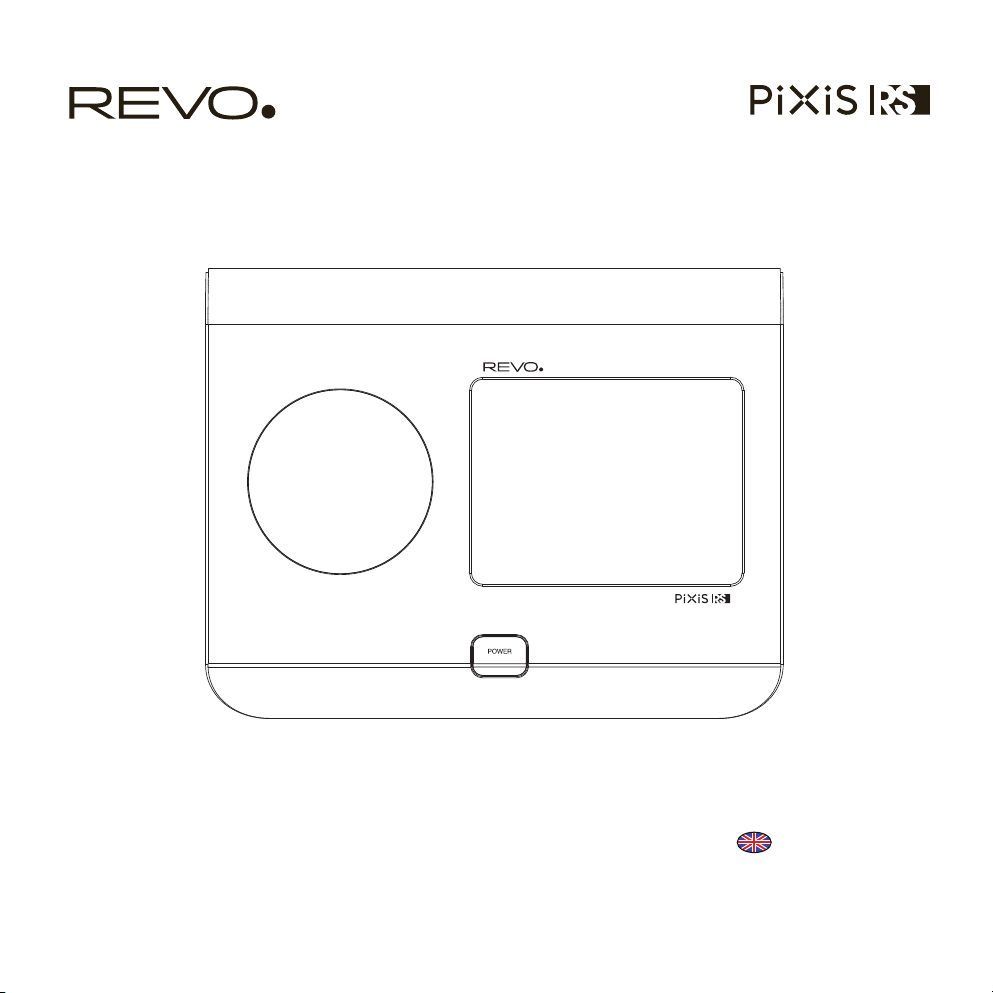
Owner’s Guide
v1.0
English
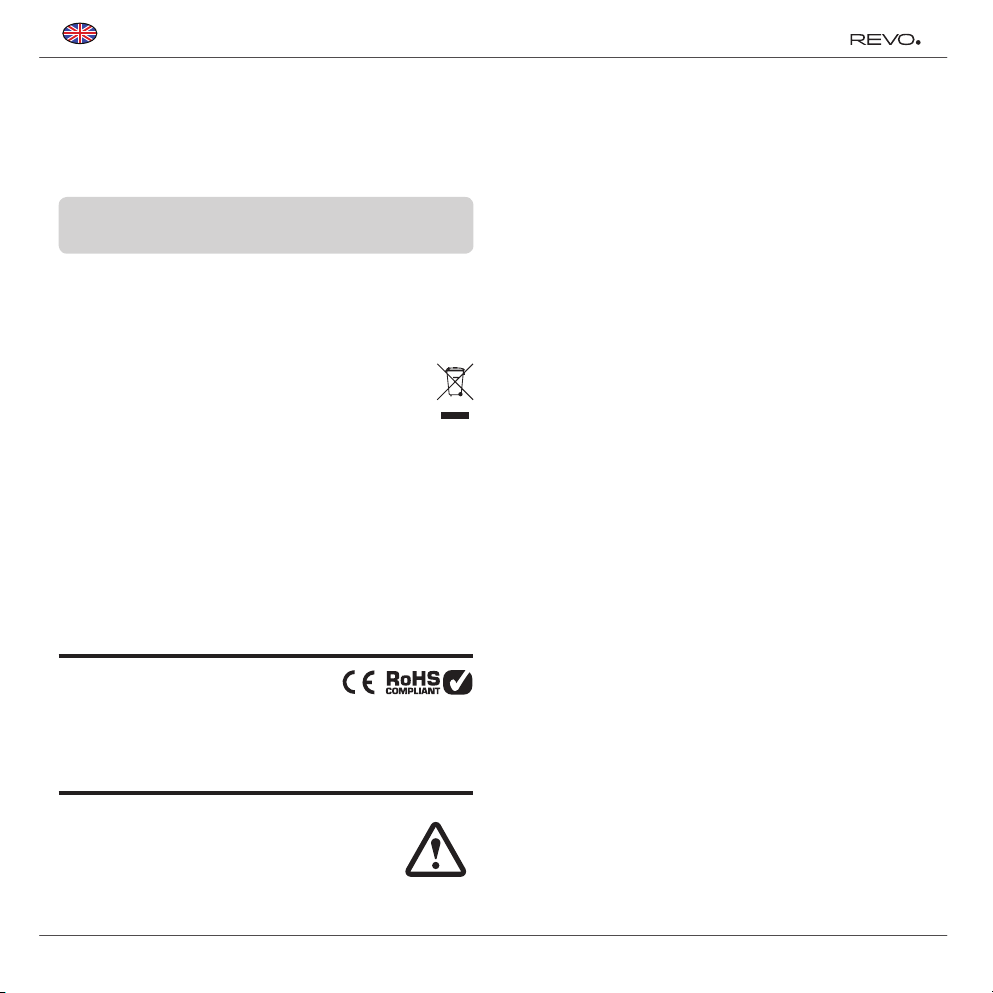
English
Technical Support
Should you encounter problems using this product, please refer to
the troubleshooting section on page 13 of this owner’s guide.
Alternatively, call Revo technical support on :
UK 01555 666161
From outside the UK + 44 1555 666161
Alternatively, e-mail support@revo.co.uk or visit the troubleshooting
section of our website at: www.revo.co.uk
Environmental Info
PRODUCT DISPOSAL INSTRUCTIONS (WEEE DIRECTIVE)
The symbol shown here and on the product means that it is classed
as Electrical or Electronic Equipment and should not be disposed with
other household or commercial waste at the end of its working life.
The Waste of Electrical and Electronic Equipment (WEEE) Directive
(2002/96/EC) has been put in place to recycle products using best
available recovery and recycling techniques to minimise the impact
on the environment, treat any hazardous substances and avoid the
increasing landfi ll.
For more information please contact your local authority or the
retailer where the product was purchased.
RoHS COMPLIANT & CE MARK
This product has been designed to comply with international
directives on the Restriction of Hazardous Substances (RoHS) and
has been designed and type-tested to comply with EU
requirements and carries a CE mark.
SAFETY WARNINGS
• Do not operate this radio near water
• Do not remove screws or casing parts
• Use only the power supply unit supplied
• Avoid small objects and liquids from entering the product
Warranty
Revo Technologies Ltd warrants to the end user that this
product will be free from defects in materials and workmanship
in the course of normal use for a period of one year from the
date of purchase. This guarantee covers breakdowns due
to manufacturing faults and does not apply in cases such as
accidental damage, general wear and tear, user negligence,
modifi cation or repair not authorised by Revo Technologies Ltd.
To register your purchase please visit www.revo.co.uk/register
Copyrights and
Acknowledgements
Copyright 2013 Revo Technologies Ltd. All rights reserved.
No part of this publication may be copied, distributed, transmitted
or transcribed in any form or by any means, electronic, mechanical,
magnetic, manual or otherwise, without the permission of Revo
Technologies Limited.
REVO and PiXiS RS are trademarks or registered trademarks of
Revo Technologies Ltd.
Revo Technologies Ltd
The Inox Building, Caldwellside, Lanark,
Scotland, United Kingdom, ML11 7SR
Tel: 01555 66 61 61 Int. Tel: +44 1555 66 61 61
Fax: 01555 66 33 44 Int. Fax: +44 1555 66 33 44
Email: enquiries@revo.co.uk Website: www.revo.co.uk
Disclaimer
Revo Technologies Limited makes no representation or
warranties with respect to the content of this publication, and
specifi cally disclaims any implied warranties of merchantability
or fi tness for any particular purpose. Further, Revo Technologies
Limited reserves the right to make changes to this publication from
time to time, without notifi cation to any person or organisation.
2
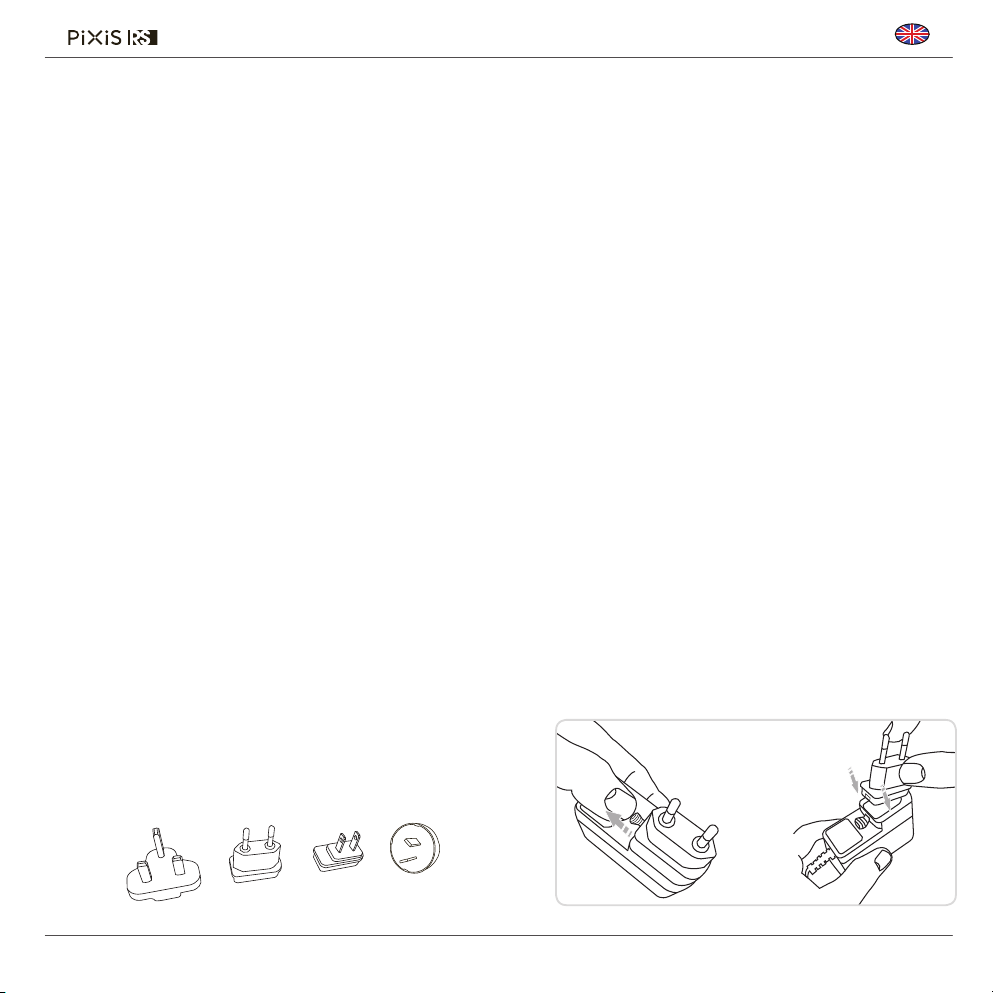
English
PUSH
Contents
2
3
4
5
6
7
8
9
10
11 - 14
15 - 17
18 - 19
20 - 21
22
23 - 24
Support, Warranty and Environmental Information
Contents / Welcome / Unpacking PiXiS RS / Power Supply
Guiding Principles / Home Screen
Second–Level Navigation
DAB Radio Mode
DAB Slideshow
DAB Mode Menu Options
FM Radio Mode
Internet Setup
Internet Radio Modet
Network Audio Mode
Alarms / Sleep / USB Update
System Settings
Miscellaneous Settings
Troubleshooting
Power Supply
Welcome
Thank you for purchasing PiXiS RS.
We are sure that it will provide you with
years of enjoyment and reliable service.
This guide has been designed to
quickly get you up and running
with your radio, offer guidance on
the product’s features and provide
information on operation, safety,
warranty details and troubleshooting.
Unpacking PiXiS RS
Carefully remove your radio from
its packaging and remove the
other items from the box.
The box should contain the following:
• PiXiS RS touchscreen radio
• Multi-region power supply
• Owner’s guide
• Product registration Card
If any items are missing or damaged, please
contact your point of purchase or call
Revo directly on +44 (0) 1555 66 61 61
Your PiXiS RS radio is supplied with a multi-region power supply,
meaning that it can be operated in a number of countries.
Simply choose the correct adaptor for your country from the
selection supplied, then follow the instructions opposite.
UK EURO U.S.A AUSTRALIA
3
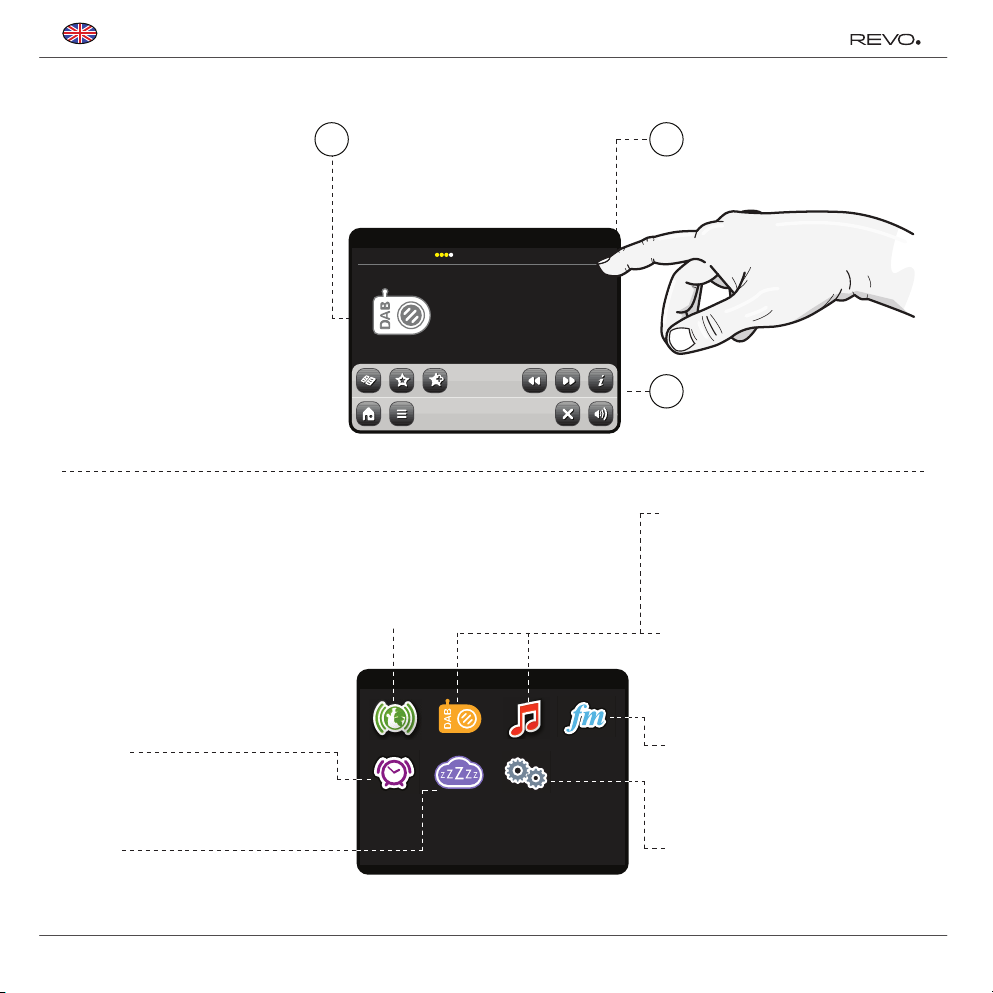
English
Guiding Principles
PiXiS RS’s defi ning feature is its
3.5 inch colour touchscreen, which
puts you in direct contact with
the radio’s many functions.
The central area of the screen is the
1
main information display, showing
you menu lists and information about
whatever you’re currently listening to.
Time, Date and Alarm status are
2
displayed along the top of the screen.
These are not touch-activated but
provide a quick, handy summary.
PiXiS RS’s controls are very intuitive,
so should require little explanation. The
graphical representation of features and
the ability to directly touch words and
buttons to activate them should feel
natural after just a few minutes of use.
To get you started, the following two
pages aim to offer a summary of what you
can expect to see in the different areas
of your radio’s screen and provide an
outline of how to fi nd your way around.
Home Screen
Your fi rst point of contact with PiXiS
RS’s interface is the home screen. We
think the various modes will be fairly
self-explanatory and easy to fi nd but
here we offer a short description of the
function of each of the homepage icons.
Gently press an icon to access
the relevant mode.
Alarms
PiXiS RS’s alarms allow you to wake up to
any of the audio modes or a buzzer. Alarms
are fully confi gurable to specify dates,
recurrence, volume etc. See page 18 - 19.
Sleep
The Sleep setting allows you to set PiXiS RS
to automatically switch itself into standby
mode. See page 19 for further information.
16.20pm 31 Jul 2013
SIGNAL
BBC 6 Music
Rock Music
The UK’s best new music
DAB
Internet Radio
Internet Radio mode allows you to access tens of
thousands of online radio stations and podcasts
from around the World. As long as you have a
wireless internet connection, you don’t even need
a computer to use this mode. Details on page 11.
11.49pm 19 Jul 2013
DAB Radio
Sleep
Stream Audio
Settings
FM Radio
Internet Radio
Alarms
Navigational menus occupy the
3
bottom of the screen. These allow
you to access features and settings
and get back to the home screen.
DAB Radio
As well as high-sensitivity DAB reception,
PiXiS RS is future-proofed to provide coverage
of DAB+ broadcasts where available.
See page 6 for further information.
Network Audio /
Network Music Player
PiXiS RS’s network music player mode
“Network Audio” lets you stream audio fi les
across your network from PC or Mac. This
turns PiXiS RS into a multi-room system for
your existing music collection. See page 15.
FM Radio
PiXiS RS includes the ability to receive FM
broadcasts, including RDS data. Very handy if
you take your radio outside a DAB reception
area. See page 9 for further information.
Settings
The Settings menu provides you with controls to
tailor the setup of your PiXiS RS. For example, time
settings, audio EQ, and display brightness can be
controlled from here. See page 20 for details.
4
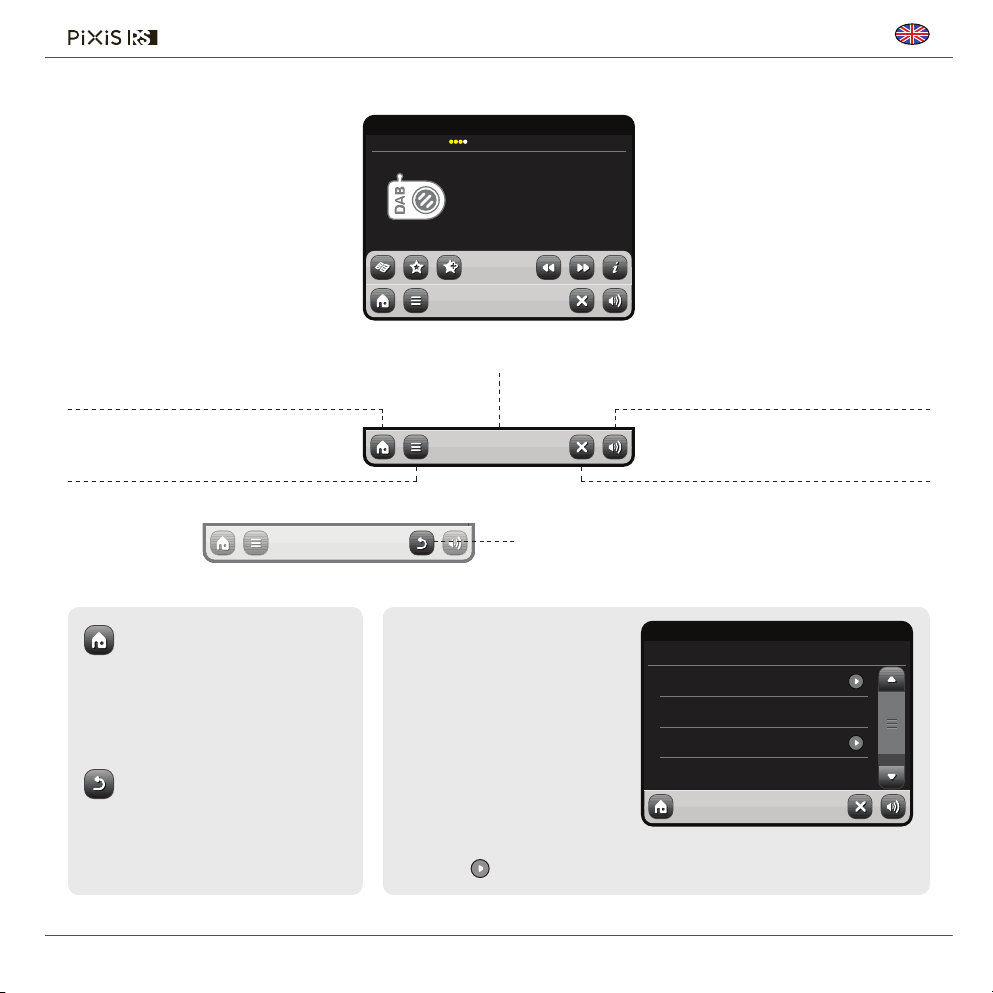
English
Second–Level
Navigation
After you’ve clicked an option on the home
screen to enter one of the modes, the
layout of the screen will change slightly.
While each mode looks unique to a certain
extent, depending on the information to
be displayed, there are several features
in common throughout the system.
Home – click to return to the main
menu screen while maintaining
audio playback of current mode.
Contextual Menu – click to view and
confi gure user options for current mode.
If you press the ‘Home’ button,
the current mode will continue to
play until you select an alternative
audio source. This means you can
adjust PiXiS RS’s alarm settings or
change your system confi guration
without interrupting your listening.
If you press the Home button,
you’ll notice that a “Back” button
appears in the lower right hand
corner of the main menu screen.
Pressing this will take you back
to the currently playing mode.
16.20pm 31 Jul 2013
SIGNAL
BBC 6 Music
Rock/Alternative/Variety
London United Kingdom
The BBC’s new digital radio
network featuring a rich music
mix of breaking talent, classic
artists and live performances
DAB
The current mode name is displayed in
the centre of the bottom menu bar.
DAB
As you navigate through context-specifi c sub-menus,
the “Close” button will change to a “Back” button, which
takes you back up to the previously viewed screen.
When you enter a navigational
menu, the available choices will
be shown as a list. Just touch
any option in a list to select it.
On longer lists, a scrollbar will
appear to the right of the screen.
Use the Up and Down buttons to
scroll through the list one screen at
a time, or press part of the scrollbar
background to jump to a point.
An arrow next to an item in a list indicates that there
are further options associated with that item.
When using any of PiXiS RS’s modes, you’ll
notice at the foot of the screen are one or
two rows of contextual menu buttons.
These are your main means of
interacting with PiXiS RS.
The bottom row remains on screen in
all modes and provides system-level
navigation, enabling you to return to the
home-screen at any time, or bring up a
contextual menu for your current mode
Volume – click to mute volume.
Close – click to return to the home screen
and stop playback of current mode.
16.20pm 31 Jul 2013
Settings Menu
Time Settings
Equaliser Settings
Miscellaneous Settings
Setup Wizard
5
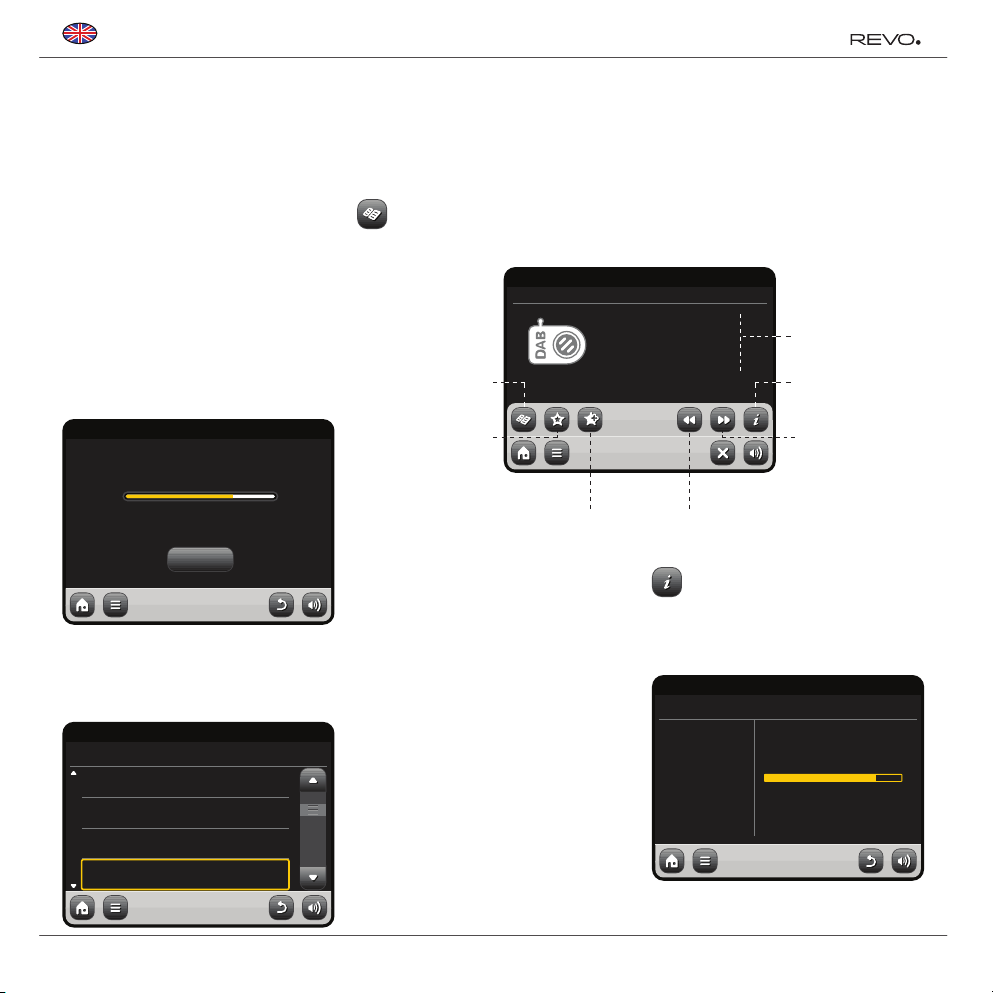
English
DAB Radio Mode
Getting started
Please ensure that your PiXiS RS’s antenna
is fully extended before you enter DAB mode.
On PiXiS RS’s Home screen,
click the DAB icon.
The fi rst time you enter DAB mode,
PiXiS RS will automatically begin to scan
through the frequency range to fi nd
radio stations. Scanning will take a few
moments; a progress bar will appear
on screen to keep track of how many
stations are picked up in your area.
16.20pm 31 Jul 2013
Scanning in progress...
Stations found: 37
Cancel
DAB
After scanning, the list of radio
stations received in your area
will be sorted alphabetically and
saved to PiXiS RS’s memory.
16.20pm 31 Jul 2013
Station List
BBC Radio 3
BBC Radio 4
BBC Radio 5 Live
BBC Radio 6Music
DAB
Listening to DAB Stations
To access PiXiS RS’s DAB Station
List, press the directory button.
16.20pm 31 Jul 2013
STEREO
View Station List
View Favourites List
Add Current Station to Favourites List
The Now Playing screen displays
information from the broadcaster.
Station name and programme type
(genre) are displayed at all times.
Additional information is displayed where
provided by the broadcaster. This may
include categories such as:
• Current track title and artist name.
• Programme information.
• Extra station Information.
• Contact details / web links etc.
• Upcoming programme information.
If text is too long to fi t on one screen, it will
scroll automatically every few seconds.
Simply click on a station name in the
station list to begin playing it.
BBC Radio 6Music
Rock Music
Now playing:
Banquet by Bloc Party
DAB
Go to Previous Station from List
More detailed technical information
is available by pressing the info key.
This includes detailed broadcaster data
and information about signal strength.
16.20pm 31 Jul 2013
BBC Radio 6 Music
Station Ensemble
Frequency
Signal Level
Signal Strength
Codec
Bit rate
Sampling rate
BBC National DAB
225.648MHz 12B
94
128 kb/s
48 kHz
DAB
Station / Programme
Information
View Technical Data
Go to Next Station
from List
MonoMP2
6
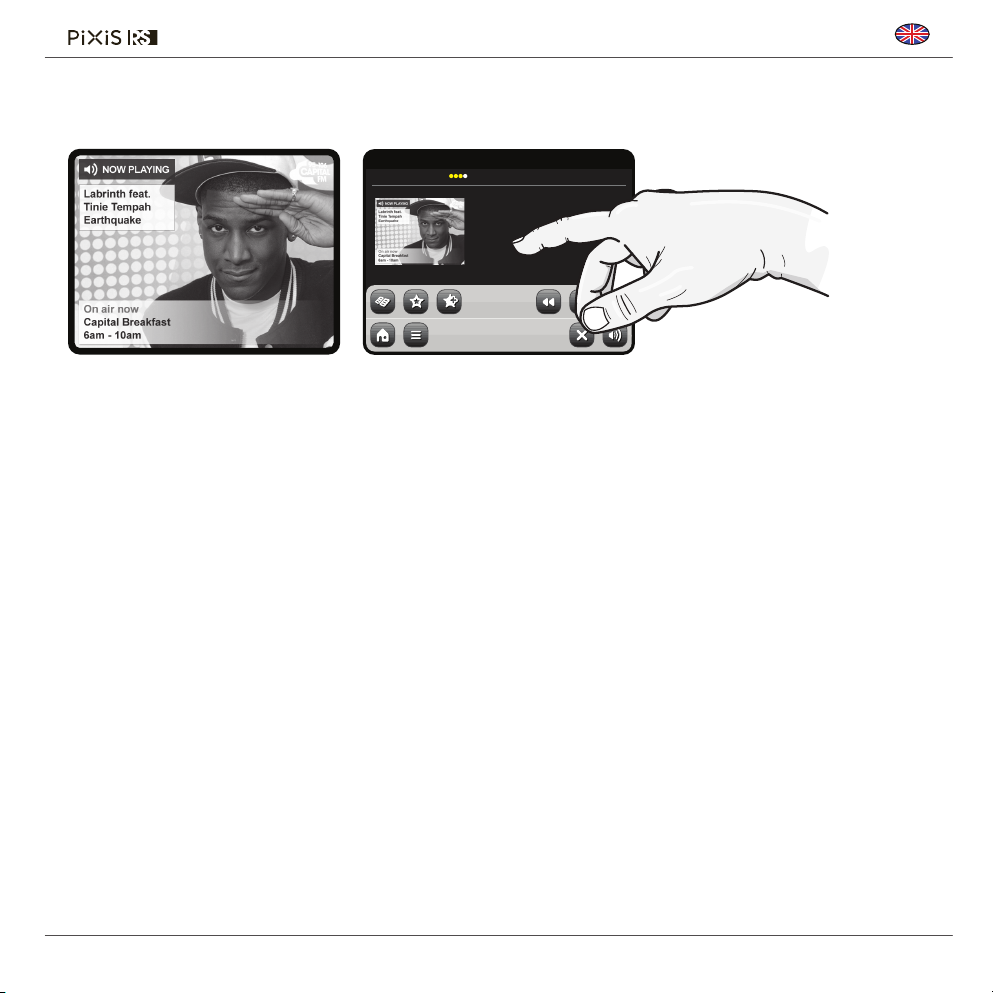
DAB Slideshow
9.30am 31 Jul 2013
SIGNAL
Capital
105-106 Capital FM
No.1 Hit Music Station
DAB
English
PiXiS RS provides support for DAB
Slideshow, an innovative new feature
that signifi cantly enhances the digital
radio experience. DAB Slideshow
enables detailed full colour images to
be broadcast alongside standard digital
audio transmissions, providing a colourful
and informative backdrop to DAB radio
broadcasts. Slideshow content includes
a wide variety of information screens
and images, including ‘Now Playing’
screens, news headlines, sports reports,
weather information and traffi c updates.
At the time of writing, DAB Slideshow
content is being broadcast by a growing
number of radio stations in the UK,
Germany, Switzerland, Norway, Denmark,
France, Australia and Hong Kong.
If DAB Slideshow content is available
on your chosen station, PiXiS RS will
automatically display the slideshow image
at full screen size. To revert to the standard
DAB Mode screen, simply press PiXiS RS’s
touchscreen. To re-enter full-screen DAB
Slideshow mode at any time, press the small
slideshow graphic on the left of the screen.
NOTE: The availability of DAB
Slideshow content is at the discretion
of broadcaster. Not all stations
currently operate this feature.
7
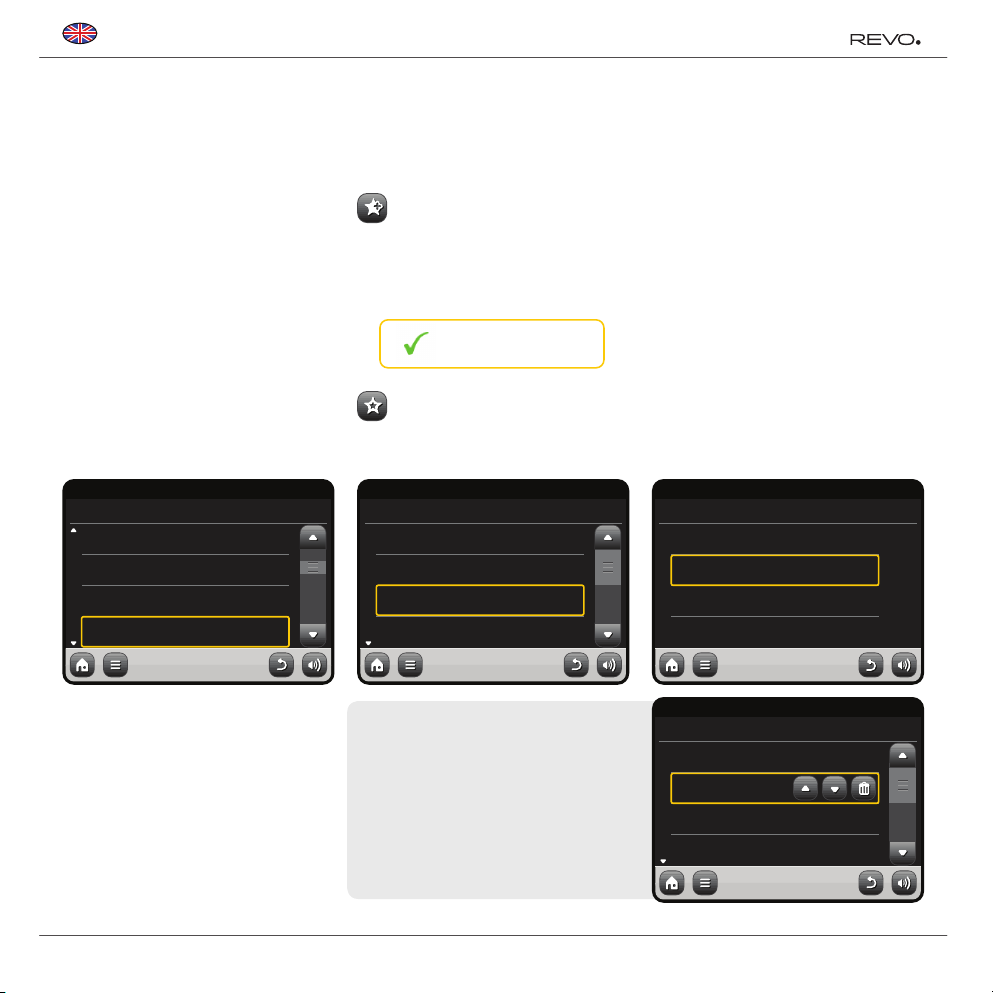
English
Rescanning DAB Stations
From time to time, it may be necessary
to perform a manual scan to keep your
radio’s station list up-to-date. A couple
of reasons may account for this...
• New station launches or existing
stations which cease broadcasting.
• If the initial scan gave poor reception
(for example, if the aerial was not properly
extended or PiXiS RS was placed in a
bad reception area), the default station
list may be incomplete or even empty.
To begin a manual scan, in DAB
mode, press the Menu button. Select
Scan from the list. When the scan is
fi nished, your updated station-list will
be saved into PiXiS RS’s memory.
16.20pm 31 Jul 2013
Station List
BBC Radio 3
BBC Radio 4
BBC Radio 5 Live
BBC Radio 6Music
DAB
Favourite Station Presets
PiXiS RS lets you save up to 10 of your
favourite DAB stations as presets.
To store the station you are currently
listening to as a preset, just press
the add preset button at any time.
When successful, you’ll see the
message “Favourite Added”.
Favourite Added
To view your preset stations list at
any time, press the presets button.
16.20pm 31 Jul 2013
My Favourites
1: BBC Radio 6Music
2: BBC Radio 4
3: BBC Scotland
4: <Empty>
DAB
Dynamic Range Control
DRC can improve audio performance if you
are listening to music with a high dynamic
range in a noisy environment (e.g. listening to
classical music while cooking in the kitchen).
DRC boosts quieter sounds, making
them easier to hear, without overamplifying the louder sections of music.
PiXiS RS has 3 DRC settings: OFF, Low
and High. Default setting is Low. To alter
this setting, click the Menu button in
DAB mode. Select DRC from the list,
then click your preferred setting.
Note: Not all DAB broadcasts are able to use
DRC. If the broadcast does not support DRC,
then changing the setting will have no effect.
16.20pm 31 Jul 2013
DRC
OFF
Low
High
DAB
Pruning Stations
To remove stations that appear on
your list but which are not available,
press the Menu key in DAB mode
and select Prune Invalid Stations.
PiXiS RS will remove any invalid stations
and auto update and save your station list.
8
Editing Presets
You can change the order or delete items
from your favourites list by going to the
DAB menu and selecting Edit Favourites.
Controls will appear around
any station you select, allowing
you to move or remove it.
16.20pm 31 Jul 2013
Select a favourite to move or delete
1: BBC Radio 6Music
2: BBC Radio 4
3: BBC Scotland
4: <Empty>
DAB

English
FM Radio Mode
Before entering FM mode, please
fully extend PiXiS RS’s aerial.
From the Home screen, press the FM button.
You’ll see the following screen, with the
currently selected FM frequency displayed.
16.20pm 31 Jul 2013
STEREO
99.50MHz
88 90 94 98 103 106 108
Seek
FM
Note the frequency scale across the
centre of the screen. You can simply press
any part of this scale, to tune PiXiS RS
to the corresponding radio frequency.
You can also use the forward and back
buttons to tune up or down through the
frequency range, one step at a time.
If you want to scan through the bands to
fi nd a station, click on “Seek” so that it’s
hilighted in yellow, then use the forward
and back buttons as before. Now instead
of individual steps, PiXiS RS will scan up or
down until it fi nds the next available station.
Seek
For stations with good signal strength
which broadcast RDS information,
PiXiS RS will display the RDS Data.
Favourite Station Presets
PiXiS RS allows you to store up to 10
favourite station presets in FM Mode.
To add the station you’re listening to as a
new favourite, click the Add Favourite button.
This will bring up the following feedback:
Favourite Added
To review your favourites list, click
the favourites button at any time.
Your favourites will be listed as shown
below. If you’re already listening
to one of your favourites, it will be
highlighted on the list as shown here:
16.20pm 31 Jul 2013
My Favourites
1 :87.55MHz
2 :94.30MHz
3 :99.50MHz
4 :<empty>
FM
FM Settings
Press the contextual menu button to
bring up the FM Settings menu:
16.20pm 31 Jul 2013
FM Menu
My Favourites
Stop on stations
Edit favourites
Force mono
FM
My Favourites: takes you to view
your favourite stations list.
Stop on Stations: is a toggle button
which dictates PiXiS RS’s FM sensitivity
when scanning for stations. If set to
“Strong”, scanning will only stop on
stations with good reception.
Edit Favourites: lets you easily rearrange
or delete items from your favourites list:
16.20pm 31 Jul 2013
Select a favourite to move or delete
1 :87.55MHz
2 :94.30MHz
3 :99.50MHz
4 :<empty>
FM
Force Mono: can switch playback to Mono
if signal reception is not strong enough
to allow constant Stereo reception.
All
No
9

English
Internet Setup
PiXiS RS makes connecting to
• Select your WLAN region from the list.
the internet via your wireless
network very straightforward.
• PiXiS RS automatically scans for networks.
As in the example shown, any
The easiest way to get started is
simply to enter Internet Radio mode,
neworks within range of your PiXiS
RS will be listed by name.
where PiXiS RS will lead you through
the process of connecting to your
• Select your preferred network from the list.
network and getting online.
• If your network is not password protected,
The main steps are illustrated below:
Select your region... Wireless networks within range will be listed.
00:00
Select WLAN Region
USA
Canada
Most of Europe
France
Settings
Scanning...
After following the steps above you
should be able to access the Internet
Radio mode. You’ve also taken the fi rst
step towards streaming audio wirelessly
from computers on your network.
All your network settings will be
saved to PiXiS RS’s memory until you
choose to manually update them.
PiXiS RS will now connect to it. If you
Select your preferred network.
00:00
Network Wizard
My Network
<Rescan>
<Wired Network>
Manual Settings
Settings
If you want to manually check or
change your network settings at any
time, you can do so via the “Settings”
section. Go to “Network Settings”
then select “Network Wizard”.
If you have advanced settings you
wish to confi gure yourself, select
the “Manual settings” option. For
more information, see page 21.
do use password protection, you will be
prompted to enter your access code as
shown. Type your password using the
on-screen keyboard, then press “Confi rm”.
• PiXiS RS will now connect to your
network. Your password is saved to
PiXiS RS’s memory so you don’t need
to enter it every time you reconnect.
Enter your network password and click “Confi rm”.
Network key:
|
Q W E R T Y U I O
P
A S D F G H J K L
Z X C V
123
B N M .
Confirm
Settings
Connecting...
Saved Network Profi les: If you move
your PiXiS RS to a different location, when
you enter one of the internet modes it will
automatically re-scan for available networks.
Only networks within range will be
listed but don’t worry, your old settings
are saved safely and will automatically
fi nd your network again if you move
your PiXiS RS back to that location.
10

English
Internet Radio Mode
PiXiS RS’s Internet Radio mode is a fantastic
way to receive interesting broadcasts of
every imaginable type from all around
the World. It also allows you to listen to
podcasts, enabling you to catch up or
listen on demand to many broadcasts you
may have missed on their fi rst airing.
From PiXiS RS’s home screen, click
the Internet Radio icon to start.
Getting Started...
The fi rst time you enter Internet Radio mode
(after you’ve successfully set up your internet
connection – see page 10), you’ll be taken
to the main Station Directory menu screen.
You’ll fi nd the following options on the
main Internet Radio Station List:
Main IR Playing Screen
Station information, including name,
genre, location, logo and description
data where available from broadcaster.
16.20pm 31 Jul 2013
BBC Radio 6 Music
Rock/Alternative/Variety
London United Kingdom
The BBC’s new digital radio
network featuring a rich music
mix of breaking talent, classic
artists and live performances
Internet Radio
16.20pm 31 Jul 2013
Internet Radio
My Favourites
Local United Kingdom
BBC
Stations
Internet Radio
BBC
A handy shortcut to all BBC stations.
Stations
The big list! Find thousands of stations
either by browsing categories such as
location, genre and popularity or by
searching for a station by name.
Podcasts
Find podcasts and “listen-again”
broadcasts by location, genre or
by searching for a name.
My Favourites
Provides a quick route to access stations
which you select as favourites. For more
information on using favourites see page 9.
My Added Stations
Shows stations that you’ve personally
added to your station list by accessing
the Frontier Silicon Radio Portal.
Local
See page 14 for more details.
A comprehensive list of all the internet
radio stations being broadcast from within
your country or geographical region.
Help
Find your PiXiS RS’s access code.
The main contextual menu button in IR mode simply offers you two options:
Return to playing screen: Takes you back to the main station info screen.
Last Listened: Offers you a list of shortcuts to your recently accessed stations.
View Station Directory List
Depending on broadband connection
and network speeds, stations may
need to preload (buffer) for a few
View Technical Information
Add Current Station to Favourites
seconds before playback starts.
Buffering...
11

English
Finding IR Stations
The fi rst time you run Internet Radio
mode, you’ll be taken straight to the
main station list as described overleaf.
This directory offers you a great variety
of methods to browse and search
for radio stations and podcasts.
Broadly speaking, all the list items operate in
a similar manner, so in the following example
we’ll focus on one item from the menu:
the “Stations” heading, which provides the
most comprehensive range of broadcasts.
After clicking “Stations”, you’ll see
the options listed as below:
16.20pm 31 Jul 2013
Stations
Location
Genre
<Search stations>
Popular stations
Internet Radio
Browsing for Stations
By Location
Choose a continent, then a country,
then browse all available stations for
that location, or delve deeper into
sub-categories for specifi c genres etc.
It’s worth noting that if you’re looking
for a station from your own country,
it’s probably quicker to access it by
going to the main station directory
and clicking the heading “Local”.
By Genre
Categorises all available stations
by programme type, based on the
descriptions provided by broadcasters.
16.20pm 31 Jul 2013
Genre
Bluegrass
Blues
Business News
Celtic
Internet Radio
Searching for Stations
If you have a specifi c radio station in mind,
you can search for it by name or by a
keyword from its title or description.
From the main Station List, select
“Stations”, then click “<Search stations>”.
This brings up a keyboard search box:
Search String:
uzic
Q W E R T Y U I O
A S D F G H J K L
Z X C V
123
Input a word, phrase or part of a
station name and click “search”.
Any matching results will be listed as
pictured below. Simply select a station
from the list to begin playing it.
Click “Back” to search again if you
didn’t fi nd what you were looking for.
B N M .
Search
Internet Radio
P
Station Directory
To access PiXiS RS’s Internet
Radio Station List, press
the directory button any
time you’re in IR mode.
12
After selecting an option from the list, you
can then browse a complete list of that entire
genre, or refi ne your results further, based on
sub-categories such as country of origin.
Popular Stations
A list of the 100 most listened-to stations via
the Frontier Silicon Internet Radio Portal.
New Stations
A list of the 50 stations most recently added
to the Frontier Silicon Internet Radio Portal.
16.20pm 31 Jul 2013
Search Results
UZIC Drum-Breaks
UZIC Techno-Minimal
Internet Radio

Podcasts / Listen Again
Podcasts offer you the ability to listen to
a huge array of programmes on-demand,
giving you a chance to catch up with
broadcasts you may have missed, or to
listen again to something you enjoyed.
To fi nd podcasts, search for a radio station
as normal, but instead of clicking the station
name to listen live, select the Podcasts
option. This will bring up a list of available
programmes. Select a show to bring up
a list of the podcasts available for it.
English
Note: not all stations make their programmes
available as podcasts. Also, the length of
time that podcasts are available is dictated
by the station. In many cases, podcasts will
be made available for one week, although
many are also available for longer periods.
16.20pm 31 Jul 2013
BBC Radio 6 Music
BBC Radio 6 Music
Podcasts
Internet Radio
Favourite Station Presets
PiXiS RS lets you save separate lists of
favourite internet radio stations and podcasts.
To add the station or podcast you’re
listening to as a new favourite,
click the Add Favourite button.
You can also register an unlimited
number of favourites via the Frontier
Silicon Radio Portal, which means
they’re stored independently of your
PiXiS RS. If you carry out a factory
reset, your favourites will still be
retained. You can even share these
favourites with other interet radio
devices. See page 14 for more details.
16.20pm 31 Jul 2013
Podcasts
Radcliffe and Maconie
Shaun Keavney
Shaun Keavney - podcast
Steve Lamacq
Internet Radio
Favourite Added
To review your favourites, click
the Station List button and
select “My Favourites”.
16.20pm 31 Jul 2013
My Favourites
Stations
Podcasts
Internet Radio
16.20pm 31 Jul 2013
Radcliffe and Maconie
Monday - The One-Date Roadshow
Internet Radio
When you browse one of the options,
you’ll see your favourites listed in the
order you saved them. You can easily
remove items from the lists by pressing
the corresponding trashcan icon:
16.20pm 31 Jul 2013
Stations
BBC Radio 6 Music
BBC Radio 2
Internet Radio
13

English
When you exit Internet Radio mode, your
last listened-to radio station is saved to
PiXiS RS’s memory and will be automatically
restored next time you use Internet Radio.
16.20pm 31 Jul 2013
BBC Radio 6 Music
Rock/Alternative/Variety
London United Kingdom
The BBC’s new digital radio
network featuring a rich music
mix of breaking talent, classic
artists and live performances
Internet Radio
Internet Radio Portal
PiXiS RS can use the Frontier Silicon
Internet Radio Portal to access some
advanced internet radio features. To access
the portal you need to register your PiXiS
RS on the Frontier Silicon website at:
www.wifi radio-frontier.com
The Information button takes
you to a screen displaying
technical specifi cations for the
station you’re listening to.
16.20pm 31 Jul 2013
BBC Radio 6 Music
Description
Bit rate
Codec
Sampling rate
The BBC’s new digital radio net-
64 kb/s
REALCOOK
44.1 kHz
Internet Radio
Your PiXiS RS has a unique access code.
To fi nd it, enter Internet Radio mode. On
the menu screen, scroll down and press
Help. Now press Get Access Code.
Make a note of this code, then use your
computer to access the website. Click on
the “Register Here” link on the left side of
the screen, then follow the instructions.
Under the “Help” section, you’ll fi nd
your PiXiS RS’s access code plus the
heading “FAQ”. This contains a couple of
short audio tracks offering guidance.
16.20pm 31 Jul 2013
FAQ
Why do stations not work somtimes ...
Why do stations disappear from my l...
Internet Radio
If you already have an account on the Portal,
you can register your PiXiS RS as an additional
radio. Log into your account then select My
Preferences, then “Add Another Wi-Fi Radio”.
Now you’ll be able to take advantage of
features such as manually adding your
own stations, or creating shared favourites
lists to use with multiple devices.
16.20pm 31 Jul 2013
Help
Get Access Code
FAQ
14
Internet Radio
16.20pm 31 Jul 2013
Get access code
Access code
XXXX1234
Internet Radio
www.wifi radio-frontier.com

English
Network Audio Mode
PiXiS RS’s network music player mode is
accessed by selecting “Network Audio”
from the Home menu. The mode utilises
the Universal Plug and Play (“UPnP”)
protocol to let you browse and play audio
fi les wirelessly across your network from
PC or Mac computers. Once you’ve set
up your computer for sharing, PiXiS RS
can remotely navigate through your digital
music collection by categories such as
Artist Name, Album Title or Musical Genre.
In order for PiXiS RS to play your audio
fi les from computer, the computer must
fi rst be confi gured for media sharing.
Recommended system requirements for
straightforward setup of your computer are:
• Windows PC using Windows Media
Player (WMP) version 11 or later.
or
• Apple Mac running OS X or later
with a UPnP application installed
to access an iTunes library.
For information about setting up your
computer to share music with PiXiS RS,
please see the instructions overleaf.
Playback of Network
Audio
Track, Artist and Album information is
displayed on screen, along with Track
Duration and Current Position.
16.20pm 31 Jul 2013
Science Friction
New School Science
1:55/3.26
Network Audio
Stream Audio Menu
You can set tracks to “Repeat”
or “Shuffl e” by accessing toggle
controls within the menu.
Play / Pause toggle
Repeat
Shuffl e
Add to Playlist
Music Directory Menu
Click to navigate through your shared
music library and fi nd new tracks.
Information
View technical details of File Type,
Bitrate and Sample Rate.
Stop
Stop playback and
return to your music
directory list.
Fast Forward
Press once to skip to next track.
Press and hold to quickly scan
forward through current track.
Rewind
Press once to skip to start of previous track.
Press and hold to quickly scan
back through current track.
Using PiXiS RS with iTunes
Please note: iTunes does not currently operate a UPnP media server, but there are a
number of third-party software applications (many of them free) which can enable you
to access your iTunes music library. See “Streaming from an Apple Mac” on page 16.
15

English
Network Audio: Setting Up
Streaming from Windows PC
using Windows Media Player
Windows Media Player (version 11 or newer) is the most popular UPnP
server client. There are alternative UPnP platforms which can be used, but
this description deals with the process of confi guring your WMP system.
First, ensure that your PC and PiXiS RS are both connected to the same network.
In WMP, add the audio fi les and folders you want to share with your
1
PiXiS RS to the Media Library. Select “Library”, then “Add to Library”.
To ensure that PiXiS RS will be able to gain access to your shared
2
media, turn Media Sharing on. Select PiXiS RS and click “Allow” as
pictured. Your PC is now ready to stream music to PiXiS RS.
The WMP UPnP service runs in the background, so you don’t actually need
to have the WMP software running to access your fi les from PiXiS RS.
Streaming from an Apple Mac
To connect PiXiS RS to your Apple Mac computer, a
third–party UPnP server application is required.
There are a number of these apps available for download
online. One of the most common and easy-to-use is called
EyeConnect. This is available from: www.elgato.com
Once you’ve downloaded and installed EyeConnect to your MAC, open up
your System Preferences control panel and under “Other”, select EyeConnect.
Ensure that PiXiS RS is connected to the same network as your Mac –
PiXiS RS will appear on your EyeConnect devices list as pictured, right.
Make sure the “Enable” box next to PiXiS RS is ticked and that the
“Access” drop down menu is set to “Enable New Devices”.
Your MAC is now ready to stream to PiXiS RS. EyeConnect
runs discreetly in the background, so there’s no need to open
the control panel each time you wish to stream.
16

Network Audio: Finding Tracks
English
PiXiS RS can play the major audio fi le
formats from a computer or server on
your local wireless network, including:
MP3, AAC, WMA and FLAC
When you enter Network Audio mode,
you’ll be asked to select your music
source. Click on “Shared Media”.
16.20pm 31 Jul 2013
Select Music Source
Shared Media
My Music
All available computers on your
network which have been confi gured
to share fi les via UPnP will be listed:
16.20pm 31 Jul 2013
EyeConnect (My-Computer-01)
EyeConnect (My-Computer-02)
EyeConnect (My-Computer-03)
EyeConnect (My-Computer-04)
My Music
After selecting your desired computer
from the list, you’ll see a list of
available media types. Click “Music”
to fi nd your shared tracks.
16.20pm 31 Jul 2013
EyeConnect (My-Computer-02)
Music
My Music
You can browse your collection by criteria
such as Album Title, Artist Name and Genre.
If you like, you can also set up
playlists on your computer, then
access these from your PiXiS RS.
16.20pm 31 Jul 2013
Music
Playlists
Albums
Genres
Artists
My Music
Select an option and you’ll be presented
with an alphabetically sorted list (top right).
16.20pm 31 Jul 2013
Artists
Jedi Knights
Jeff Beck
Jeff Buckley
Jeff Mills
My Music
You can then browse down through
sub-categories to fi nd specifi c pieces of
music. Just click a track name to play it.
16.20pm 31 Jul 2013
Jedi Knights
All
Jedi Selector
New School Science
My Music
16.20pm 31 Jul 2013
New School Science
May The Funk Be With You
Noddy Holder
One For M.A.W.
Science Friction
My Music
17

English
Alarm Settings
PiXiS RS is equipped with two programmable
alarm clocks. From the Home Screen, press
“Alarms” then press “Alarm settings”.
16.20pm 31 Jul 2013
Alarm settings
Alarm 1
Alarm 2
Off
Off
To edit or review an alarm, press either
“Alarm 1” or “Alarm 2”. A summary screen
displaying the current alarm selections will be
displayed. There are fi ve adjustable settings:
• Alarm Enable / Frequency selection
• Time
• Mode
• My Favourites
(DAB and FM only)
• Volume (0 – 16)
16.20pm 31 Jul 2013
Alarm 1 settings
Enable Off
Time 06.56
Mode DAB
My Favourites Last Listened
Simply press any setting to review or
edit it. Pressing the Back button will
save your changes and take you back
to the main summary screen.
Alarms can be set to activate Daily,
Once, Weekends or on Weekdays.
16.20pm 31 Jul 2013
Set alarm frequency
OFF
Daily
Once
Weekend
If you select “Once”, in addition to setting the
alarm time, you will also need to set a specifi c
date. The date setting screen behaves in the
same manner as the time setting screen.
Press “Time” to adjust the time of alarm
activation. Using the up and down arrows
above the hours and minutes, set the specifi c
time that you wish the alarm to sound.
16.20pm 31 Jul 2013
Set alarm time
:
5606
Alarms can be set to wake you with
audio from any one of the following
modes: DAB, FM, Internet or Buzzer.
16.20pm 31 Jul 2013
Select Alarm Source
DAB
FM
Internet Radio
Buzzer
If DAB or FM is chosen for the alarm source,
you will also be given the option of waking
to the “Last Listened” station or one of
your preset favourites. This selection can
be made by pressing “My Favourites”.
Pressing “Volume” will display the
“Select Alarm Volume” screen, where
you can predefi ne the volume level that
you wish your alarm to activate at.
When either alarm is activated, mini
icon(s) as picture below will appear in
the top section of your radio’s screen.
Alarms in Standby Mode
When PiXiS RS is in standby mode,
if an alarm is set an alarm icon
will be displayed on screen.
In the bottom right hand corner of
this screen, a shortcut button is also
provided which returns you to the main
alarm summary screen at any time.
18

English
Alarm Snooze
When an alarm goes off, you’ll get the
option to either “Snooze” or “Cancel”.
Snooze Cancel
“Snooze” puts PiXiS RS back into
standby mode for a specifi ed period
before repeating the alarm.
The snooze interval duration can be
set in the Alarms Menu, simply press
the Alarms Icon then press “Alarm
Snooze”. The Snooze interval can be
set from between 1 to 30 minutes.
“Cancel” switches the alarm system off
while allowing you to continue listening.
To switch the alarm off and also
stop audio playback, press the
standby button on PiXiS RS.
USB Update Port
PiXiS RS has a USB software
upgrade facility. You can connect the
radio to your PC via its USB socket,
located on the units back panel.
Wednesday 31 July
15:27
Wednesday 31 July
15:27
Snooze Cancel
Sleep Function
PiXiS RS has a handy sleep function which
automatically switches PiXiS RS into standby
mode after a specifi ed time period.
Simply press the “Sleep” icon on the
Homepage. The default setting is “Off”,
but by pressing the “+” icon, you can cycle
through the options to send PiXiS RS to
standby in 15, 30, 45 or 60 Minutes.
Sleep Time
30 Minutes
–
–
If Sleep mode is activated, a
crescent moon icon will show
in the top part of the screen.
+
+
If a new software revision becomes
available, it will be downloadable from
www.revo.co.uk, where explicit instructions
on how the upgrade should be executed
will also be provided. Connecting PiXiS
RS to your PC without following these
instructions is not advised and could
permanently damage your radio.
USB Update Port
19

English
System Settings
The System settings menu is accessible
from PiXiS RS’s main menu screen.
The following options are available,
allowing you to manually view and
change PiXiS RS’s settings:
• Time
• Equaliser
• Network Settings
• Miscellaneous
• Setup Wizard
16.20pm 31 Jul 2013
Settings Menu
Time Settings
Equaliser Settings
Network Settings
Miscellaneous Settings
Equaliser Settings
PiXiS RS gives you control over its default
audio settings. Bass and Treble settings
can be adjusted from this screen. Press the
“Back” button to save your settings.
16.20pm 31 Jul 2013
Custom EQ Settings
Bass Treble
Time & Date Settings
By default, PiXiS RS will automatically set its
time and date when you connected to the
internet, so you may not ever need to worry
about manually setting it. However, if you do
need to set or change it yourself, the Time
Settings menu includes the following options:
• Time Zone
• Use Daylight Saving
• Time Source
• Manual Setup
• Time Format
16.20pm 31 Jul 2013
Time Settings
Time Zone
Use Daylight Savings
Time Source
Manual Setup
Settings
Time Zone
This setting simply offers you a list of
global timezones to choose from. The
current setting is highlighted in yellow.
Use Daylight Savings
A simple toggle button. Touch to select
Yes / No to turn daylight saving on or off.
0 hrs (UTC)
No
Internet
Time Source
Allows you to specify where PiXiS RS
should sync its clock from. By default this
is set to fetch the time from the internet.
You can also set the time sync source
to “None”, if you wish to set it yourself
and don’t wish any external updates.
Manual Setup
Allows you to easily set the time and
date yourself. Use the Up / Down
buttons as illustrated. Clicking the Back
button will save your changes and
take you to the previous screen.
16.20pm 31 Jul 2013
Set time
:
2915
Settings
Time Format
A simple toggle to select either
12 or 24 hour clock.
20

Network Settings
PiXiS RS will attempt to ease the process
of connecting to your local area network
the fi rst time you use it to access one of
the internet modes. If you wish to view or
change these preferences manually, you
can do so via the Network Settings menu,
where you’ll see the following headings:
• Network Wizard
• WPS Push Button Setup
• Network Profi les
• Manual Settings
• Current Settings
• WLAN Region
• DAB/FM Network
16.20pm 31 Jul 2013
Network Settings
Network wizard
WPS push button setup...
Network profiles
Manual settings
Settings
Network Wizard
This utility greatly simplifi es the setup
of PiXiS RS’s internet connection by
leading you step-by-step through a
largely automated network setup process.
Please see page 10 for more details.
Pop
Network Profi les
PiXiS RS stores a list of wireless networks
it has connected to and automatically
tries to connect to any one of them
which it can fi nd within range.
You can check details of these saved
networks and easily delete any unwanted
connections by clicking “Network Profi les”.
There’s also a link here to the network
wizard, if you wish to add a new profi le.
Note: you cannot delete the
currently active network profi le.
16.20pm 31 Jul 2013
Network Profiles
Network Wizard...
My Network 1
My Network 2
Settings
Manual Settings
For advanced users, the Manual Settings
option walks you through a detailed
and customisable 11-step process to
add a new wireless network profi le.
English
Current Settings
Shows you the full details of your currently
active network setup. Potentially useful for
troubleshooting, the info displayed here
includes IP addresses and MAC addresses
related to your PiXiS RS’s network.
16.20pm 31 Jul 2013
Current Network Settings
Gateway IP: 192.168.X.X
Prim. DNS: 192.168.X.X
Sec. DNS: 0.0.0.0
WLAN MAC:
XX:XX:XX:XX:XX:XX
Settings
WLAN Region
Lets you change your global location if you
move your PiXiS RS to a new region. As your
network will doubtless change anyway in this
instance, we would recommend simply using
the Network Wizard to add a new network.
WPS Push Button Setup
Is useful if you want to pair your PiXiS RS
with a router that uses WPS security.
21

English
Miscellaneous Settings
Allows control over a range of assorted
preferences for your PiXiS RS.
16.20pm 31 Jul 2013
Miscellaneous Settings
Language English
Standby Backlight Off Never
Software Update Enabled
Check for Updates
In order, the miscellaneous settings are:
Language
The default language on your PiXiS
RS is English. To change, just pick
an option from the available list.
tandby Backlight
When this feature is activated, the PiXiS
display will switch off after a pre-defi ned
period of time. The display can be easily
re-activated by simply moving the volume
dial in either direction, allowing you to
check the time or alarm status. The display
will then ‘go to sleep’ again after the
pre-defi ned timeout period has elapsed.
To activate this feature, select “Miscellaneous
Settings” from the “Settings” menu, then
“Standby Backlight Off”, then choose
your desired timeout period from the
available list. After selecting your desired
timeout duration, the feature will now be
activated. To de-activate, select “Standby
Backlight Off”, then choose “Never”.
Please note that this setting is only
applicable to standby mode, and will not
have an effect on the brightness of the
touchscreen backlight in any other mode.
Display Backlight
The Display Backlight feature allows
you to control the default brightness of
your radio’s colour screen, both when
in operation and in standby mode.
Reducing the brightness in standby mode
will minimise light pollution should your
radio be used in a bedside situation.
Software Update
From time to time, software updates
will become available for your PiXiS RS.
Some of these will be for maintenance,
but some will also add new features to
the PiXiS RS system. These updates will
download via your network connection.
If you have the Software Update option
enabled, PiXiS RS will automatically
check for new software every time it
connects to the internet. If an update is
available, it will ask for your confi rmation
before commencing download.
Software updates will allow all your user
settings to be maintained, although will
take a few moments to download and
require a restart of your PiXiS RS.
Check for Updates
If you don’t want PiXiS RS to automatically
check for new software, you can still
check for updates on-demand by clicking
on Check for Updates. This will use your
internet connection to access the latest
Please note: Before carrying
out any software update, ensure
that your PiXiS RS is connected
to a stable power supply.
Disconnecting the power during a
critical phase of an update could result
in permanent damage to your PiXiS RS.
version and tell you whether or not your PiXiS
RS is up-to-date. If there is new software
available, you will be asked to confi rm
whether you wish to proceed to download.
Software Version
Simply displays your PiXiS RS’s current
software installation version. This will be
potentially useful if you need to seek technical
support with some aspect of your PiXiS RS.
Factory Reset
This option resets PiXiS RS to its default
factory values, erasing any personal
settings which may have been confi gured,
such as Time & Date, Network Profi les
and Favourite Station Presets.
Your PiXiS RS’s current software version will
be maintained, as will its registration with the
Internet Radio Portal. If you have registered
favourite stations via the internet portal, these
will be maintained, unless you re-register your
PiXiS RS with another account on the portal.
22

Troubleshooting
English
Problem
FM: Hissing or
DAB: Burbling/intermittent cut-out
DAB: “No Stations Available”
Cannot connect to network
Possible Cause
Low signal strength.
Low signal strength.
Network down.
Router restricts access to
listed MAC addresses.
Insuffi cient Wi-Fi signal strength.
Unknown encryption method.
Try This
Check/move antenna.
Move radio to another location.
Rescan local (high-strength) stations only.
For DAB, check local coverage.
As above, then rescan stations.
Check that network is working
between computer and router.
Obtain your PiXiS RS’s MAC address from
System Settings > Network Settings >
Current Settings and add to router list.
Check distance to router. See if a computer
can connect to the network in this location.
Change encryption method on router. PiXiS
RS supports WEP, WPA and WPA2.
Unusual network confi guration.
Setup network manually through
System Settings > Network
Settings > Manual Settings.
23

English
Problem Possible Causes Try This
Cannot connect to Internet
Cannot play a particular
internet radio station
Firewall preventing access.Cannot connect to network
Internet connection down.
Firewall preventing access.
• Station not broadcasting.
• Overloaded or insuffi cient bandwidth.
• Station broadcasting
using unknown codec.
• Link out of date.
Check the following ports are open on the router:
UDP and TCP ports 80 and123. DNS port 53
Windows shares: ports 135 – 139 and 445
Windows media player: varies
Non-Microsoft fi rewalls may require
confi guration for UPnP.
Check that the Internet is working for a
computer connected to the same network.
Check the following ports are open:
UDP and TCP ports 80 and 123. DNS port 53.
Some Internet radio stations may require
additional ports to be opened.
Try other stations.
Try listening on computer via Internet Radio
Portal website (see page 14).
Try again later.
24

25

Technical Support:
+44 (0)1555 66 61 61
support@revo.co.uk
www.revo.co.uk/support
