Page 1

Owner’s Guide
v1.0
English
Français
Deutsch
Italiano
Page 2
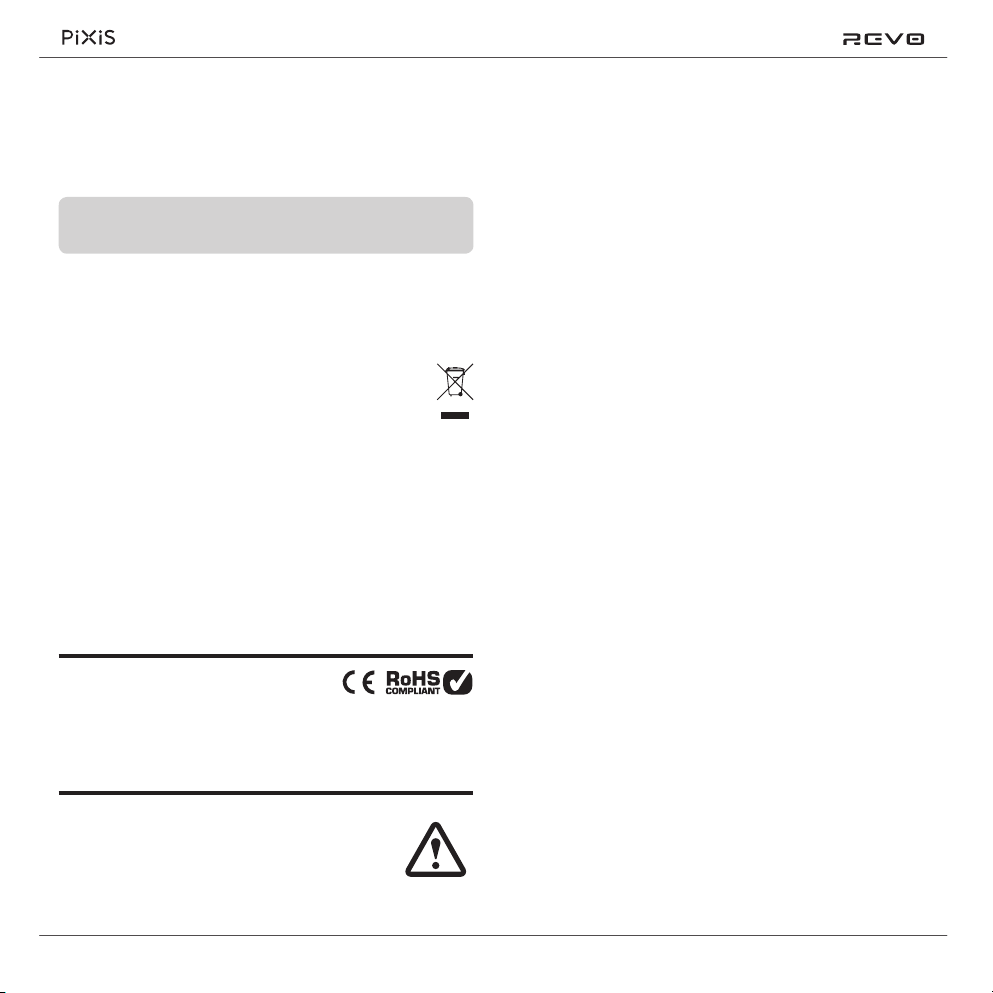
Technical Support
Should you encounter problems using this product, please refer to
the troubleshooting section on page 13 of this owner’s guide.
Alternatively, call Revo technical support on :
UK 01555 666161
From outside the UK + 44 1555 666161
Alternatively, e-mail support@revo.co.uk or visit the troubleshooting
section of our website at: www.revo.co.uk
Environmental Info
Warranty
Revo Technologies Ltd warrants to the end user that this
product will be free from defects in materials and workmanship
in the course of normal use for a period of one year from the
date of purchase. This guarantee covers breakdowns due
to manufacturing faults and does not apply in cases such as
accidental damage, general wear and tear, user negligence,
modication or repair not authorised by Revo Technologies Ltd.
To register your purchase please visit www.revo.co.uk
Copyrights and
Acknowledgements
PRODUCT DISPOSAL INSTRUCTIONS (WEEE DIRECTIVE)
The symbol shown here and on the product means that it is classed
as Electrical or Electronic Equipment and should not be disposed with
other household or commercial waste at the end of its working life.
The Waste of Electrical and Electronic Equipment (WEEE) Directive
(2002/96/EC) has been put in place to recycle products using best
available recovery and recycling techniques to minimise the impact
on the environment, treat any hazardous substances and avoid the
increasing landll.
For more information please contact your local authority or the
retailer where the product was purchased.
RoHS COMPLIANT & CE MARK
This product has been designed to comply with international
directives on the Restriction of Hazardous Substances (RoHS) and
has been designed and type-tested to comply with EU
requirements and carries a CE mark.
SAFETY WARNINGS
• Do not operate this radio near water
• Do not remove screws or casing parts
• Use only the power supply unit supplied
• Avoid small objects and liquids from entering the product
2
Copyright 2012 Revo technologies Ltd. All rights reserved.
No part of this publication may be copied, distributed, transmitted
or transcribed in any form or by any means, electronic, mechanical,
magnetic, manual or otherwise, without the permission of Revo
Technologies Limited.
REVO and PiXiS are trademarks or registered trademarks of Revo
Technologies Ltd. iPod, iPhone and iPad are trademarks of Apple
Inc., registered in the U.S. and other countries.
Revo Technologies Ltd
The Inox Building, Caldwellside, Lanark,
Scotland, United Kingdom, ML11 7SR
Tel: 01555 66 61 61 Int. Tel: +44 1555 66 61 61
Fax: 01555 66 33 44 Int. Fax: +44 1555 66 33 44
Email: enquiries@revo.co.uk Website: www.revo.co.uk
Disclaimer
Revo Technologies Limited makes no representation or
warranties with respect to the content of this publication, and
specically disclaims any implied warranties of merchantability
or tness for any particular purpose. Further, Revo Technologies
Limited reserves the right to make changes to this publication from
time to time, without notication to any person or organisation.
Page 3
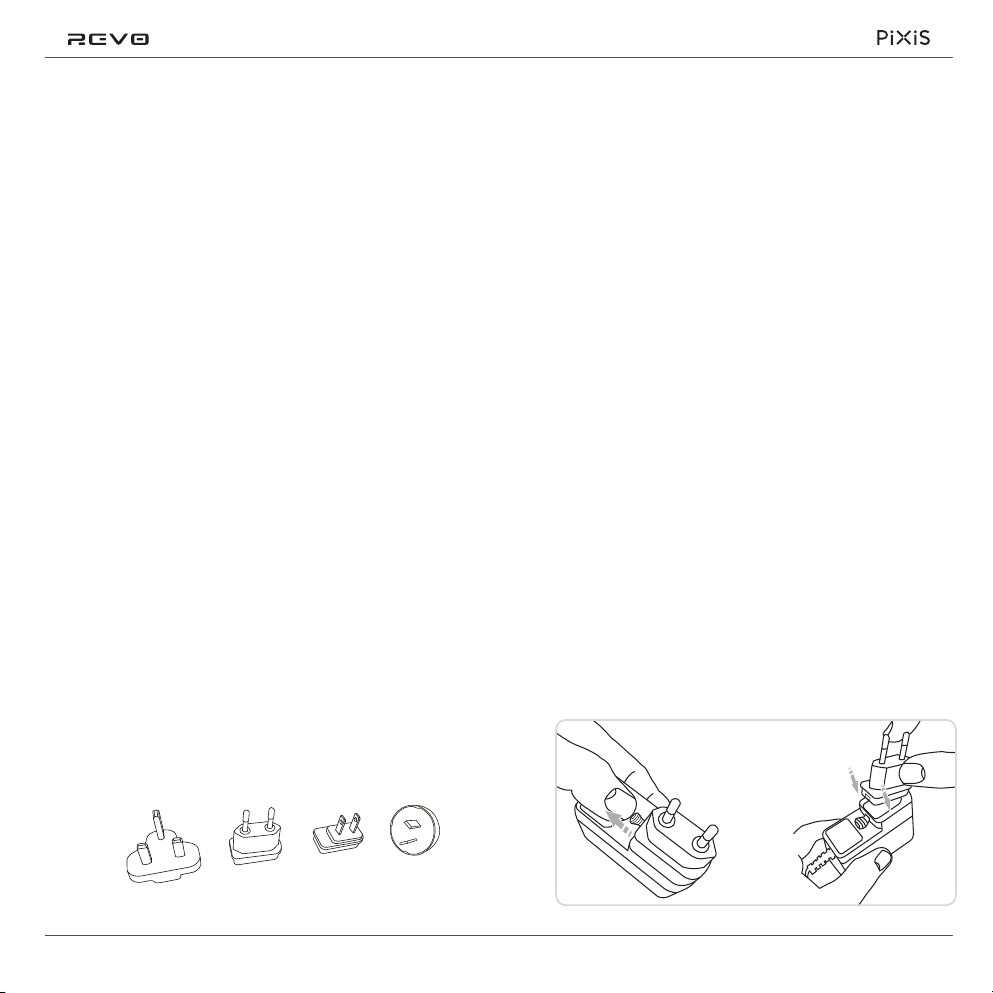
Contents
PUSH
Welcome
2
3
4
5
6
7
8
9
10
11
12
13
Support, Warranty and Environmental Information
Contents / Welcome / Unpacking PiXiS / Power Supply
Guiding Principles / Home Screen
Second–Level Navigation
DAB Radio Mode
DAB Slideshow
DAB Mode Menu Options
FM Radio Mode
Alarms
Alarm Snooze / Sleep Function / USB Update Port
System Settings
Misc Settings / Troubleshooting
Power Supply
Your PiXiS radio is supplied with a multi-region power supply, meaning
that it can be operated in a number of countries around the world.
Simply choose the correct adaptor for your country from the
selection supplied, then follow the instructions opposite.
Thank you for purchasing PiXiS. We are
sure that it will provide you with years
of enjoyment and reliable service.
This guide has been designed to
quickly get you up and running
with your radio, offer guidance on
the product’s features and provide
information on operation, safety,
warranty details and troubleshooting.
Unpacking PiXiS
Carefully remove your radio from
its packaging and remove the
other items from the box.
The box should contain the following:
• PiXiS touchscreen radio
• Multi-region power supply with adaptors
for UK, Europe, USA and Australia
• Operating guide
• Warranty Card
If any items are missing or damaged, please
contact your point of purchase or call
Revo directly on +44 (0) 1555 66 61 61
UK EURO U.S.A AUSTRALIA
3
Page 4

Guiding Principles
PiXiS’s dening feature is its 3.5
inch colour touchscreen, which
puts you in direct contact with
the radio’s many functions.
The central area of the screen is the
1
main information display, showing
you menu lists and information about
whatever you’re currently listening to.
Time, Date and Alarm status are
2
displayed along the top of the screen.
These are not touch-activated but
provide a quick, handy summary.
PiXiS’s controls are very intuitive, so
should require little explanation. The
graphical representation of features and
the ability to directly touch words and
buttons to activate them should feel
natural after just a few minutes of use.
To get you started, the following two
pages aim to offer a summary of what you
can expect to see in the different areas
of your radio’s screen and provide an
outline of how to nd your way around.
Home Screen
Your rst point of contact with PiXiS’s
interface is the home screen. We think
the various modes will be fairly self-
explanatory and easy to nd but here we
offer a short description of the function
of each of the homepage icons.
Gently press an icon to access
the relevant mode.
Sleep
The Sleep setting allows you to set PiXiS
to automatically switch itself into standby
mode. See page 10 for further information.
16.20pm 31 Jul 2013
SIGNAL
BBC 6 Music
Rock Music
The UK’s best new music
DAB
DAB Radio
As well as high-sensitivity DAB reception,
PiXiS is future-proofed to provide coverage
of DAB+ broadcasts where available.
See page 6 for further information.
16.20pm 31 Jul 2013
DAB Radio
Sleep
FM Radio
Settings
Alarms
Navigational menus occupy the
3
bottom of the screen. These allow
you to access features and settings
and get back to the home screen.
FM Radio
PiXiS includes the ability to receive
FM broadcasts, including RDS data.
Very handy if you take your radio
outside a DAB reception area. See
page 8 for further information.
Alarms
PiXiS’s alarms allow you to wake up to any
of the audio modes or a buzzer. Alarms
are fully congurable to specify dates,
recurrence, volume etc. See page 9.
Settings
The Settings menu provides you with
controls to tailor the setup of your PiXiS.
For example, time settings, audio EQ,
and display brightness can be controlled
from here. See page 11 for details.
4
Page 5
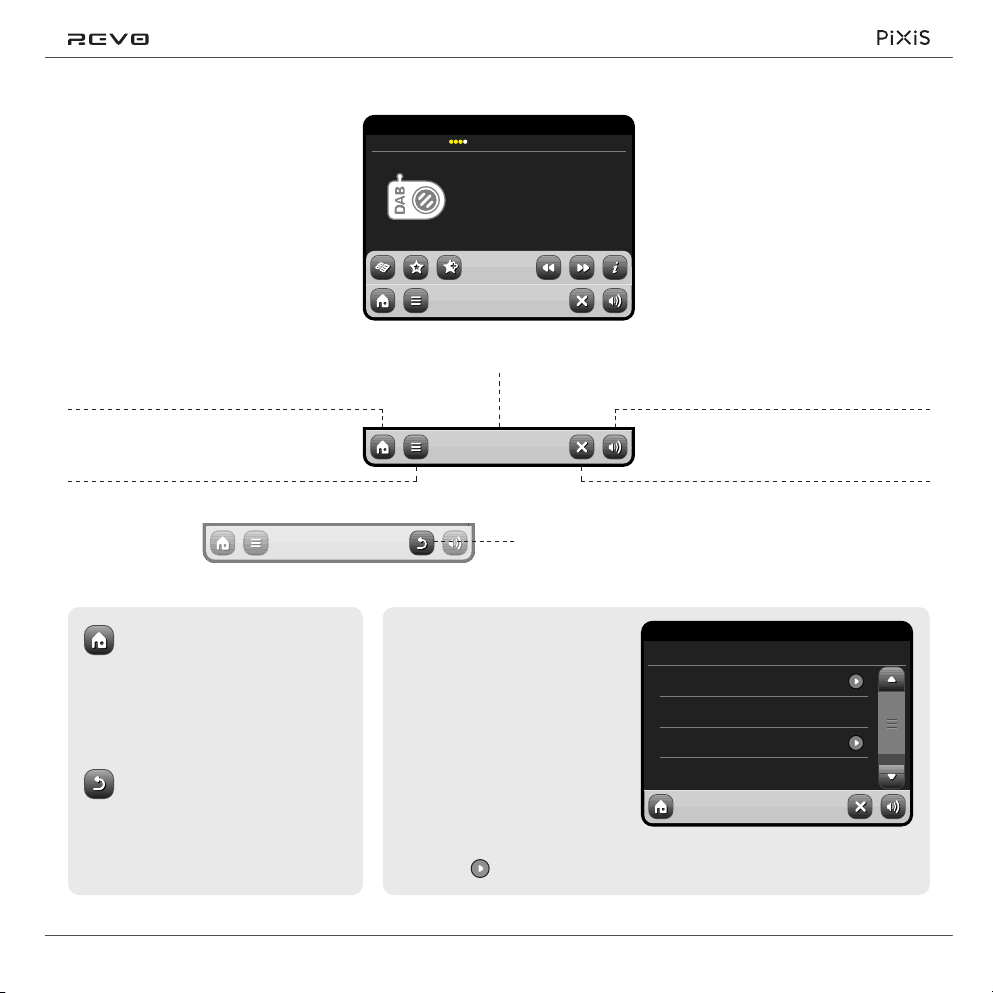
Second–Level
Navigation
After you’ve clicked an option on the home
screen to enter one of the modes, the
layout of the screen will change slightly.
While each mode looks unique to a certain
extent, depending on the information to
be displayed, there are several features
in common throughout the system.
16.20pm 31 Jul 2013
SIGNAL
BBC 6 Music
Rock/Alternative/Variety
London United Kingdom
The BBC’s new digital radio
network featuring a rich music
mix of breaking talent, classic
artists and live performances
DAB
When using any of PiXiS’s modes, you’ll
notice at the foot of the screen are one or
two rows of contextual menu buttons.
These are your main means of
interacting with PiXiS.
The bottom row remains on screen in
all modes and provides system-level
navigation, enabling you to return to the
home-screen at any time, or bring up a
contextual menu for your current mode
Home – click to return to the main
menu screen while maintaining
audio playback of current mode.
Contextual Menu – click to view and
congure user options for current mode.
If you press the ‘Home’ button,
the current mode will continue to
play until you select an alternative
audio source. This means you can
adjust PiXiS’s alarm settings or
change your system conguration
without interrupting your listening.
If you press the Home button,
you’ll notice that a “Back” button
appears in the lower right hand
corner of the main menu screen.
Pressing this will take you back
to the currently playing mode.
The current mode name is displayed in
the centre of the bottom menu bar.
DAB
As you navigate through context-specic sub-menus,
the “Close” button will change to a “Back” button, which
takes you back up to the previously viewed screen.
When you enter a navigational
menu, the available choices will
be shown as a list. Just touch
any option in a list to select it.
On longer lists, a scrollbar will
appear to the right of the screen.
Use the Up and Down buttons to
scroll through the list one screen at
a time, or press part of the scrollbar
background to jump to a point.
An arrow next to an item in a list indicates that there
are further options associated with that item.
Volume – click to mute volume.
Close – click to return to the home screen
and stop playback of current mode.
16.20pm 31 Jul 2012
Settings Menu
Time Settings
Equaliser Settings
Miscellaneous Settings
Setup Wizard
5
Page 6
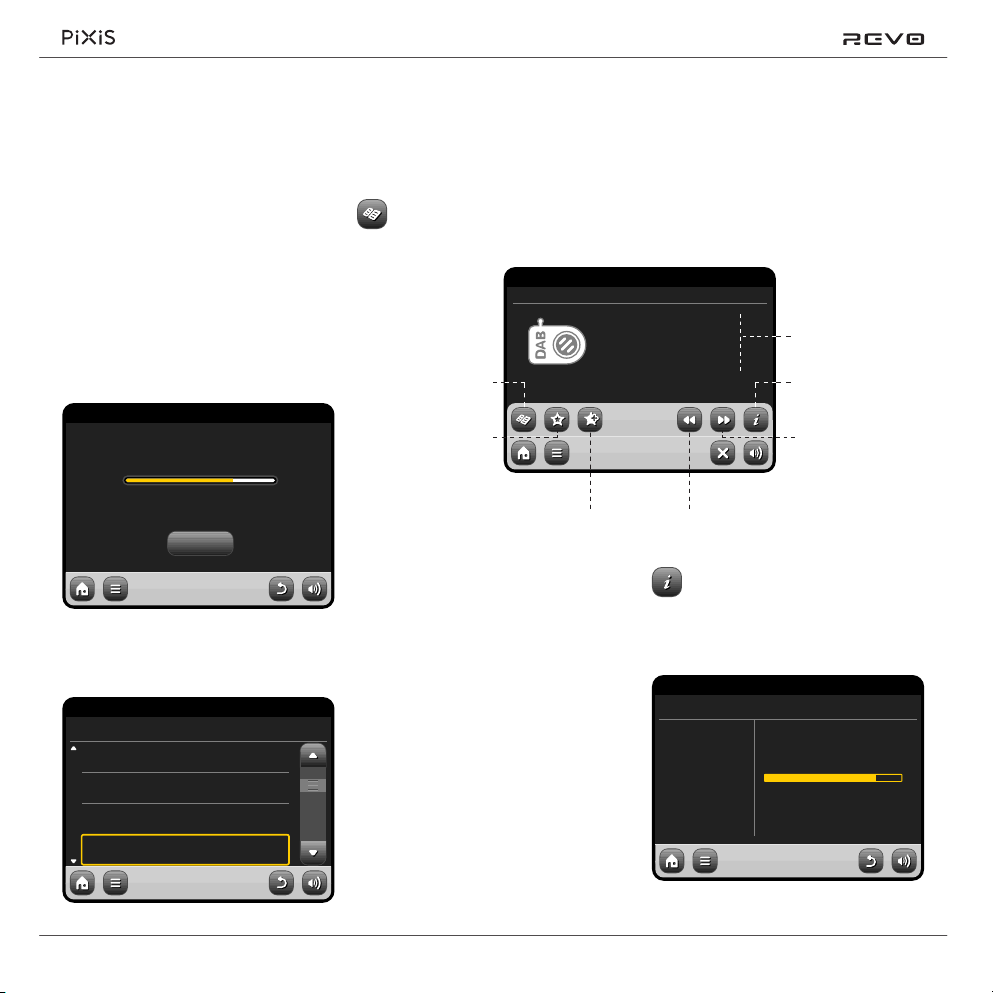
DAB Radio Mode
Getting started
Please ensure that your PiXiS’s antenna is
fully extended before you enter DAB mode.
On PiXiS’s Home screen, click the DAB icon.
The rst time you enter DAB mode,
PiXiS will automatically begin to scan
through the frequency range to nd
radio stations. Scanning will take a few
moments; a progress bar will appear
on screen to keep track of how many
stations are picked up in your area.
16.20pm 31 Jul 2012
Scanning in progress...
Stations found: 37
Cancel
After scanning, the list of radio stations
received in your area will be sorted
alphabetically and saved to PiXiS’s memory.
16.20pm 31 Jul 2012
Station List
BBC Radio 3
BBC Radio 4
BBC Radio 5 Live
BBC Radio 6Music
DAB
DAB
Listening to DAB Stations
To access PiXiS’s DAB Station
List, press the directory button.
16.20pm 31 Jul 2012
STEREO
View Station List
View Favourites List
Add Current Station to Favourites List
The Now Playing screen displays
information from the broadcaster.
Station name and programme type
(genre) are displayed at all times.
Additional information is displayed where
provided by the broadcaster. This may
include categories such as:
• Current track title and artist name.
• Programme information.
• Extra station Information.
• Contact details / web links etc.
• Upcoming programme information.
If text is too long to t on one screen, it will
scroll automatically every few seconds.
Simply click on a station name in the
station list to begin playing it.
BBC Radio 6Music
Rock Music
Now playing:
Banquet by Bloc Party
DAB
Go to Previous Station from List
More detailed technical information
is available by pressing the info key.
This includes detailed broadcaster data
and information about signal strength.
16.20pm 31 Jul 2012
BBC Radio 6 Music
Station Ensemble
Frequency
Signal Level
Signal Strength
Codec
Bit rate
Sampling rate
BBC National DAB
225.648MHz 12B
94
128 kb/s
48 kHz
DAB
Station / Programme
Information
View Technical Data
Go to Next Station
from List
MonoMP2
6
Page 7
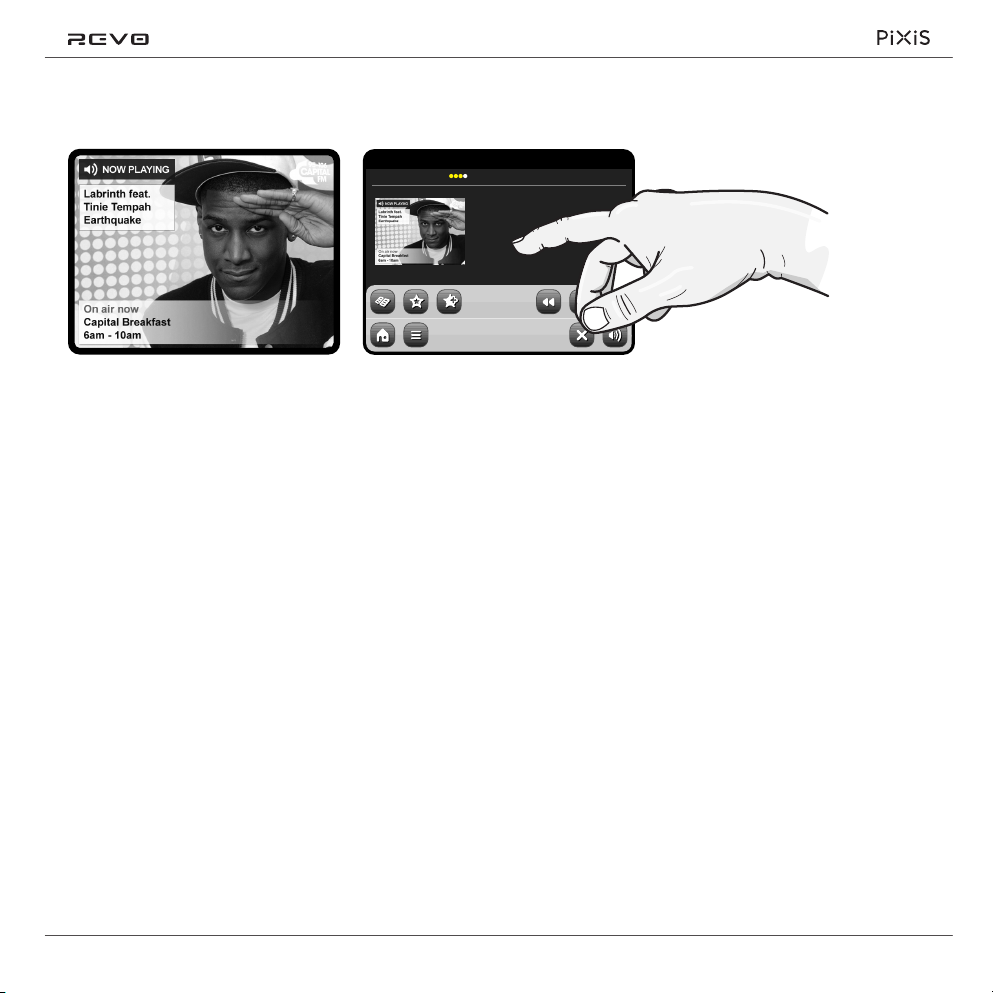
DAB Slideshow
9.30am 31 Jul 2013
SIGNAL
Capital
105-106 Capital FM
No.1 Hit Music Station
DAB
PiXiS provides support for DAB Slideshow,
an innovative new feature that signicantly
enhances the digital radio experience.
DAB Slideshow enables detailed full colour
images to be broadcast alongside standard
digital audio transmissions, providing a
colourful and informative backdrop to
DAB radio broadcasts. Slideshow content
includes a wide variety of information
screens and images, including ‘Now Playing’
screens, news headlines, sports reports,
weather information and trafc updates.
At the time of writing, DAB Slideshow
content is being broadcast by a growing
number of radio stations in the UK,
Germany, Switzerland, Norway, Denmark,
France, Australia and Hong Kong.
If DAB Slideshow content is available on
your chosen station, PiXiS will automatically
display the slideshow image at full screen
size. To revert to the standard DAB Mode
screen, simply press PiXiS’s touchscreen.
To re-enter full-screen DAB Slideshow
mode at any time, press the small slideshow
graphic on the left of the screen.
NOTE: The availability of DAB
Slideshow content is at the discretion
of broadcaster. Not all stations
currently operate this feature.
7
Page 8
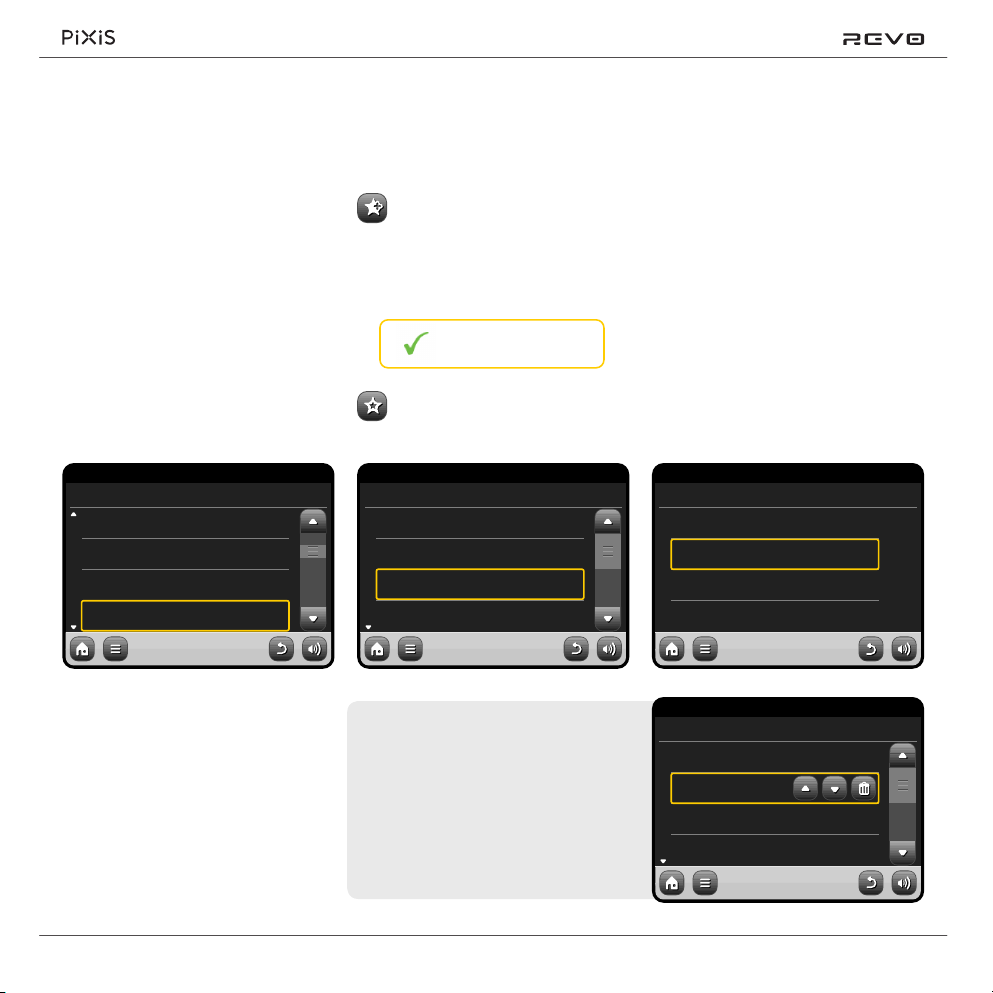
Rescanning DAB Stations
Favourite Station Presets
Dynamic Range Control
From time to time, it may be necessary
to perform a manual scan to keep your
radio’s station list up-to-date. A couple
of reasons may account for this...
• New station launches or existing
stations which cease broadcasting.
• If the initial scan gave poor reception
(for example, if the aerial was not properly
extended or PiXiS was placed in a bad
reception area), the default station list
may be incomplete or even empty.
To begin a manual scan, in DAB mode, press
the Menu button. Select Scan from the list.
When the scan is nished, your updated
station-list will be saved into PiXiS’s memory.
16.20pm 31 Jul 2012
Station List
BBC Radio 3
BBC Radio 4
BBC Radio 5 Live
BBC Radio 6Music
DAB
Pruning Stations
To remove stations that appear on
your list but which are not available,
press the Menu key in DAB mode
and select Prune Invalid Stations.
PiXiS will remove any invalid stations and
auto update and save your station list.
PiXiS lets you save up to 10 of your
favourite DAB stations as presets.
To store the station you are currently
listening to as a preset, just press
the add preset button at any time.
When successful, you’ll see the
message “Favourite Added”.
Favourite Added
To view your preset stations list at
any time, press the presets button.
16.20pm 31 Jul 2012
My Favourites
1: BBC Radio 6Music
2: BBC Radio 4
3: BBC Scotland
4: <Empty>
DAB
Editing Presets
You can change the order or delete items
from your favourites list by going to the
DAB menu and selecting Edit Favourites.
Controls will appear around
any station you select, allowing
you to move or remove it.
DRC can improve audio performance if you
are listening to music with a high dynamic
range in a noisy environment (e.g. listening to
classical music while cooking in the kitchen).
DRC boosts quieter sounds, making
them easier to hear, without overamplifying the louder sections of music.
PiXiS has 3 DRC settings: OFF, Low
and High. Default setting is Low. To alter
this setting, click the Menu button in
DAB mode. Select DRC from the list,
then click your preferred setting.
Note: Not all DAB broadcasts are able to use
DRC. If the broadcast does not support DRC,
then changing the setting will have no effect.
16.20pm 31 Jul 2012
DRC
OFF
Low
High
DAB
16.20pm 31 Jul 2012
Select a favourite to move or delete
1: BBC Radio 6Music
2: BBC Radio 4
3: BBC Scotland
4: <Empty>
DAB
8
Page 9
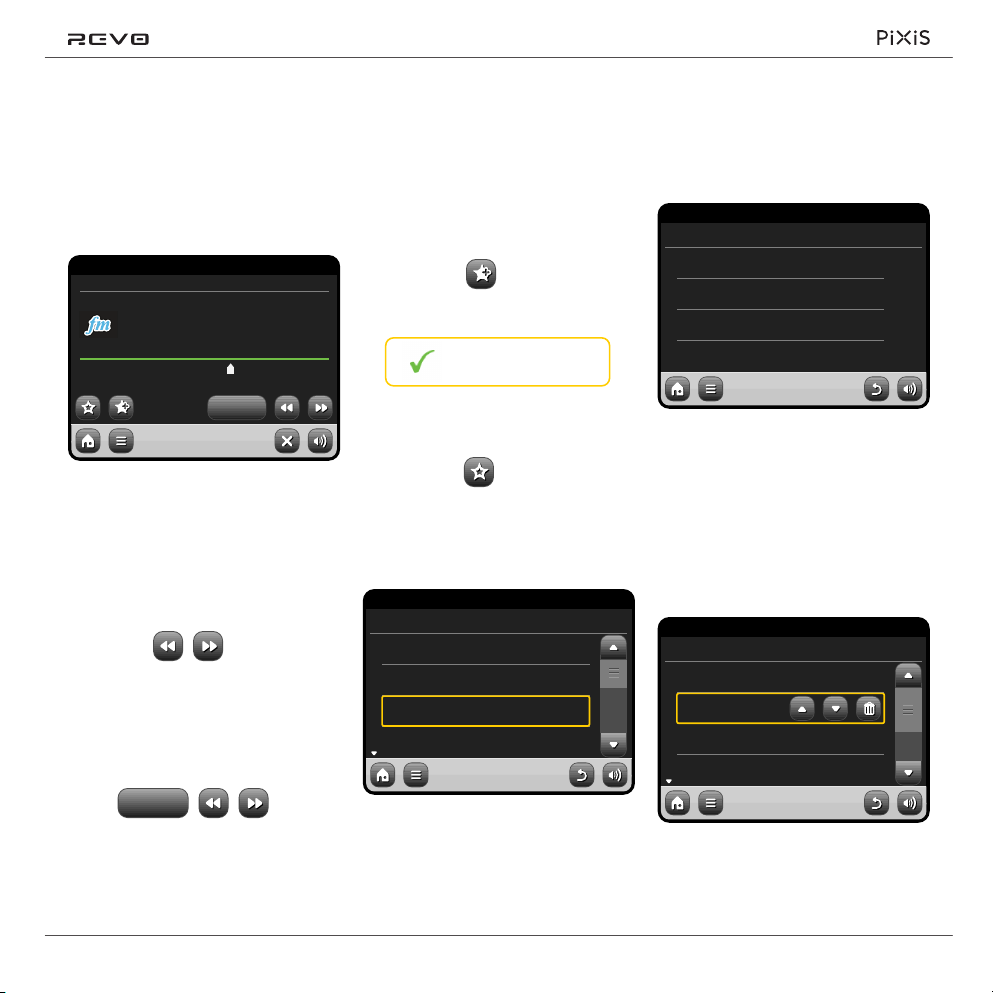
FM Radio Mode
Before entering FM mode, please
fully extend PiXiS’s aerial.
From the Home screen, press the FM button.
You’ll see the following screen, with the
currently selected FM frequency displayed.
16.20pm 31 Jul 2012
STEREO
99.50MHz
88 90 94 98 103106 108
Seek
FM
Favourite Station Presets
PiXiS allows you to store up to 10
favourite station presets in FM Mode.
To add the station you’re listening to as a
new favourite, click the Add Favourite button.
This will bring up the following feedback:
Favourite Added
To review your favourites list, click
the favourites button at any time.
FM Settings
Press the contextual menu button to
bring up the FM Settings menu:
16.20pm 31 Jul 2012
FM Menu
My Favourites
Stop on stations
Edit favourites
Force mono
FM
My Favourites: takes you to view
your favourite stations list.
All
No
Note the frequency scale across the
centre of the screen. You can simply
press any part of this scale, to tune PiXiS
to the corresponding radio frequency.
You can also use the forward and back
buttons to tune up or down through the
frequency range, one step at a time.
If you want to scan through the bands to
nd a station, click on “Seek” so that it’s
hilighted in yellow, then use the forward and
back buttons as before. Now instead of
individual steps, PiXiS will scan up or down
until it nds the next available station.
Seek
For stations with good signal strength
which broadcast RDS information,
PiXiS will display the RDS Data.
Your favourites will be listed as shown
below. If you’re already listening
to one of your favourites, it will be
highlighted on the list as shown here:
16.20pm 31 Jul 2012
My Favourites
1 :87.55MHz
2 :94.30MHz
3 :99.50MHz
4 :<empty>
FM
Stop on Stations: is a toggle button which
dictates PiXiS’s FM sensitivity when scanning
for stations. If set to “Strong”, scanning will
only stop on stations with good reception.
Edit Favourites: lets you easily rearrange
or delete items from your favourites list:
16.20pm 31 Jul 2012
Select a favourite to move or delete
1 :87.55MHz
2 :94.30MHz
3 :99.50MHz
4 :<empty>
FM
Force Mono: can switch playback to Mono
if signal reception is not strong enough
to allow constant Stereo reception.
9
Page 10
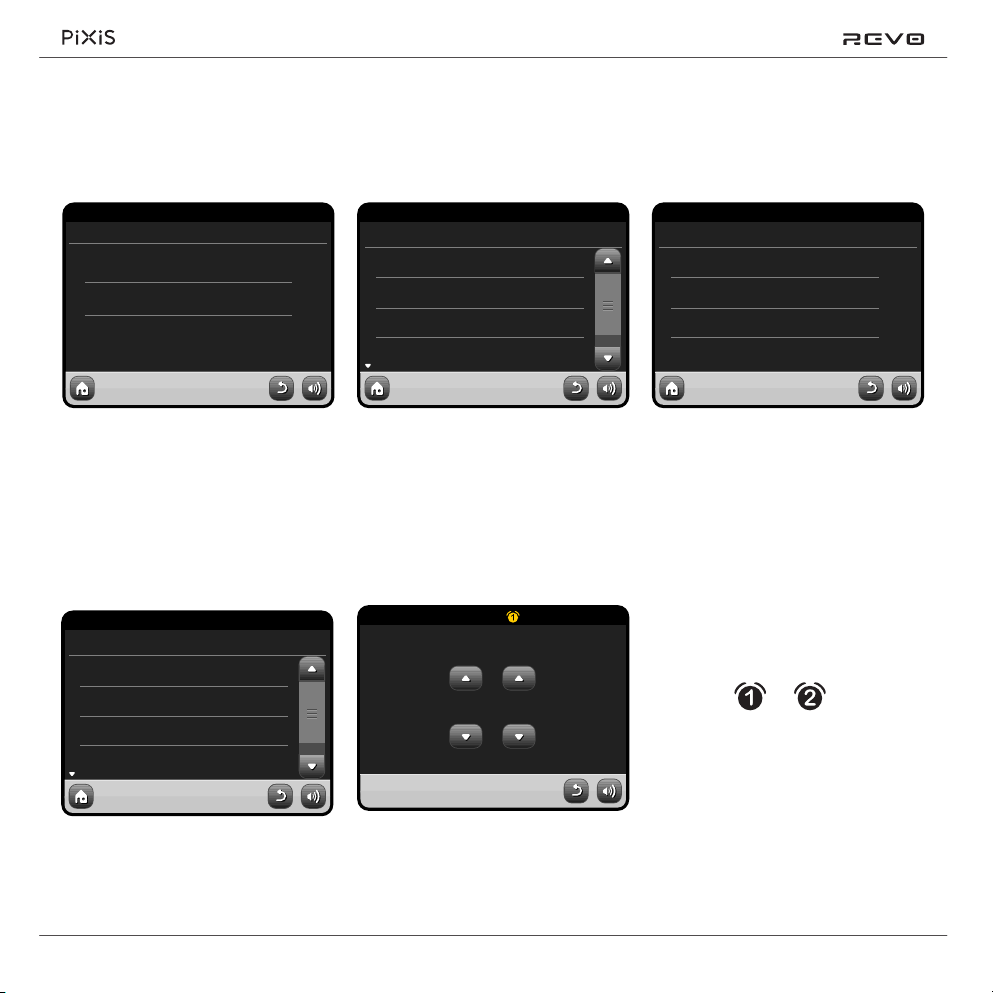
Alarm Settings
PiXiS is equipped with two programmable
alarm clocks. From the Home Screen, press
“Alarms” then press “Alarm settings”.
16.20pm 31 Jul 2012
Alarm settings
Alarm 1
Alarm 2
Off
Off
To edit or review an alarm, press either
“Alarm 1” or “Alarm 2”. A summary screen
displaying the current alarm selections will be
displayed. There are ve adjustable settings:
• Alarm Enable / Frequency selection
• Time
• Mode
• My Favourites (DAB and FM only)
• Volume (0 – 16)
16.20pm 31 Jul 2012
Alarm 1 settings
Enable Off
Time 06.56
Mode DAB
My Favourites Last Listened
Alarms can be set to activate Daily,
Once, Weekends or on Weekdays.
16.20pm 31 Jul 2012
Set alarm frequency
OFF
Daily
Once
Weekend
If you select “Once”, in addition to setting the
alarm time, you will also need to set a specic
date. The date setting screen behaves in the
same manner as the time setting screen.
Press “Time” to adjust the time of alarm
activation. Using the up and down arrows
above the hours and minutes, set the specic
time that you wish the alarm to sound.
16.20pm 31 Jul 2012
Set alarm time
:
5606
Alarms can be set to wake you with
audio from any one of the following
modes: DAB, FM or Buzzer.
16.20pm 31 Jul 2012
Select Alarm Source
DAB
FM
Buzzer
If DAB or FM is chosen for the alarm source,
you will also be given the option of waking
to the “Last Listened” station or one of
your preset favourites. This selection can
be made by pressing “My Favourites”.
Pressing “Volume” will display the
“Select Alarm Volume” screen, where
you can predene the volume level that
you wish your alarm to activate at.
When either alarm is activated, mini
icon(s) as picture below will appear in
the top section of your radio’s screen.
Alarms in Standby Mode
When PiXiS is in standby mode, if an alarm is
set an alarm icon will be displayed on screen.
Simply press any setting to review or
edit it. Pressing the Back button will
save your changes and take you back
to the main summary screen.
10
In the bottom right hand corner of
this screen, a shortcut button is also
provided which returns you to the main
alarm summary screen at any time.
Page 11
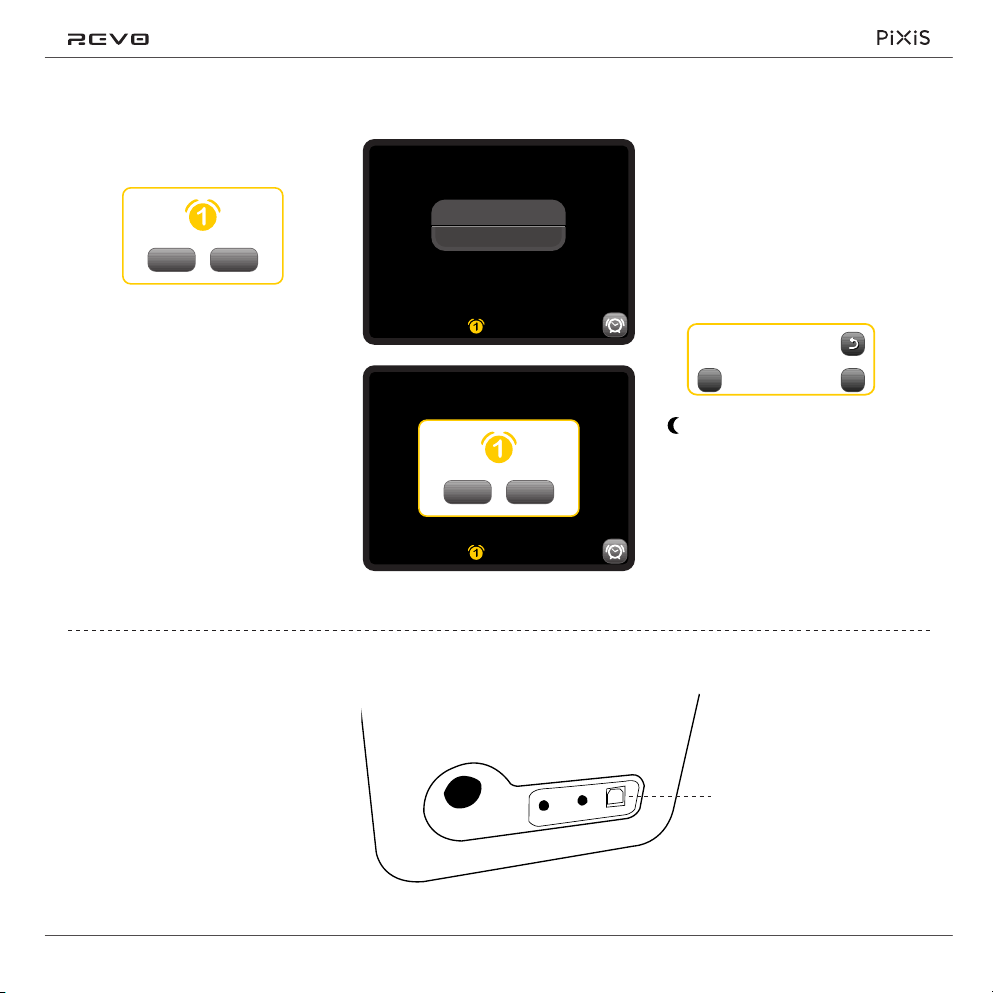
Alarm Snooze
Sleep Function
When an alarm goes off, you’ll get the
option to either “Snooze” or “Cancel”.
Snooze Cancel
“Snooze” puts PiXiS back into
standby mode for a specied period
before repeating the alarm.
The snooze interval duration can be
set in the Alarms Menu, simply press
the Alarms Icon then press “Alarm
Snooze”. The Snooze interval can be
set from between 1 to 30 minutes.
“Cancel” switches the alarm system off
while allowing you to continue listening.
To switch the alarm off and also stop audio
playback, press the standby button on PiXiS.
USB Update Port
PiXiS has a USB software upgrade facility.
You can connect the radio to your PC via its
USB socket, located on the units back panel.
Tuesday 31 July
15:27
Tuesday 31 July
15:27
Snooze Cancel
PiXiS has a handy sleep function which
automatically switches PiXiS into standby
mode after a specied time period.
Simply press the “Sleep” icon on the
Homepage. The default setting is “Off”,
but by pressing the “+” icon, you can
cycle through the options to send PiXiS
to standby in 15, 30, 45 or 60 Minutes.
Sleep Time
30 Minutes
–
–
If Sleep mode is activated, a
crescent moon icon will show
in the top part of the screen.
+
+
If a new software revision becomes
available, it will be downloadable from
www.revo.co.uk, where explicit instructions
on how the upgrade should be executed
will also be provided. Connecting PiXiS
to your PC without following these
instructions is not advised and could
permanently damage your radio.
USB Update Port
11
Page 12
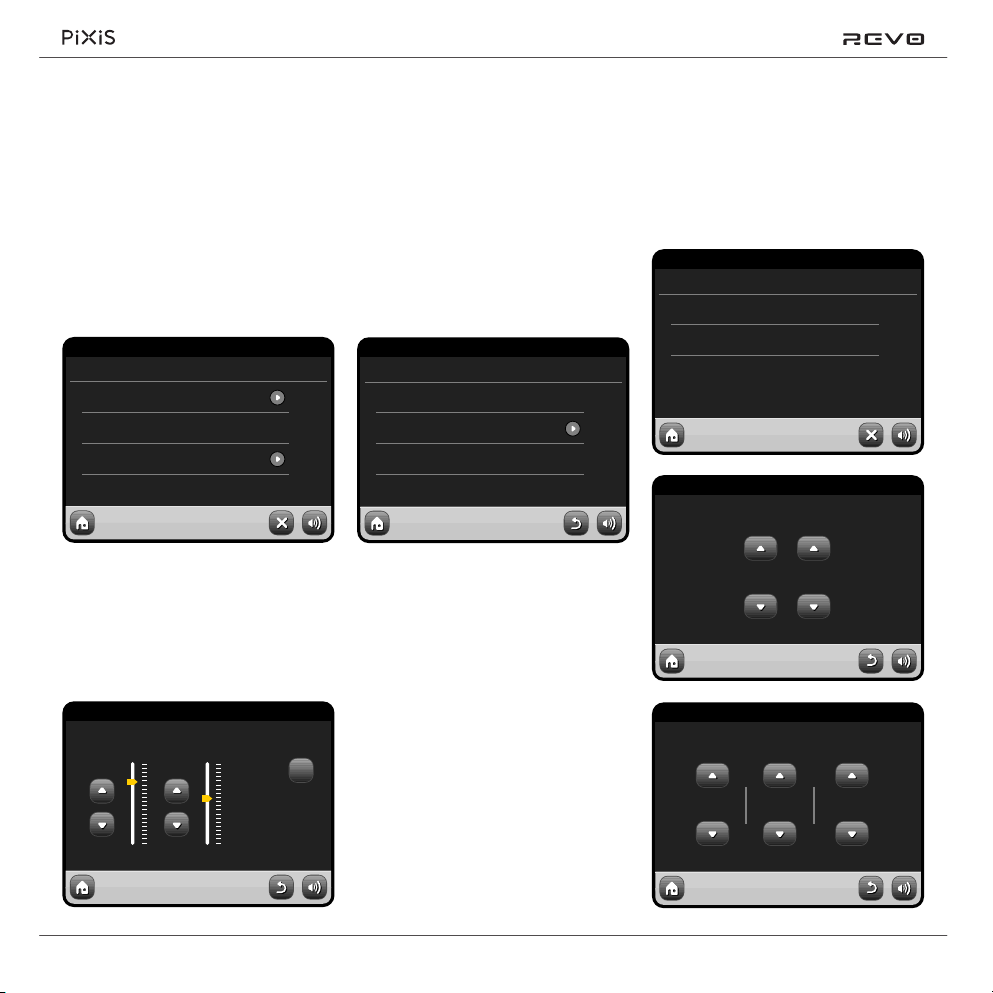
System Settings
The System settings menu is accessible from
PiXiS’s main menu screen. The following
options are available, allowing you to
manually view and change PiXiS’s settings:
• Time
• Equaliser
• Miscellaneous
• Setup Wizard
16.20pm 31 Jul 2012
Settings Menu
Time Settings
Equaliser Settings
Miscellaneous Settings
Setup Wizard
Time & Date Settings
By default, PiXiS will automatically set its
time and date when it receives a DAB
signal. However, should you need to set
or change it yourself, the Time Settings
menu includes the following options:
• Time Source
• Manual Setup
• Time Format
16.20pm 31 Jul 2012
Time Settings
Time Source DAB
Manual Setup
Time Format 24h
Manual Setup
Allows you to easily set the time and
date yourself. Use the Up / Down
buttons as illustrated. Clicking the Back
button will save your changes and
take you to the previous screen.
16.20pm 31 Jul 2012
Time Manual Setup
Time
Date
16.20pm 31 Jul 2012
Set time
Equaliser Settings
PiXiS gives you control over its default audio
settings. Bass, Treble and Loudness settings
can be adjusted from this screen. Press the
“Back” button to save your settings.
16.20pm 31 Jul 2012
Custom EQ Settings
Bass Tr eble Loudness:
12
On
Time Source
Allows you to specify where PiXiS
should sync its clock from. By default,
your radio will set the time from
DAB, this is the simplest option.
You can set the time sync source to “None”,
if you intend to set the time yourself and
don’t require any external updates. Time can
also be set from FM mode, to do so you’ll
need to receive a good station signal for
several seconds to extract the time data.
Time Format
A simple toggle to select either
12 or 24 hour clock.
16.20pm 31 Jul 2012
Set date
1
:
2915
Jan 2012
Page 13
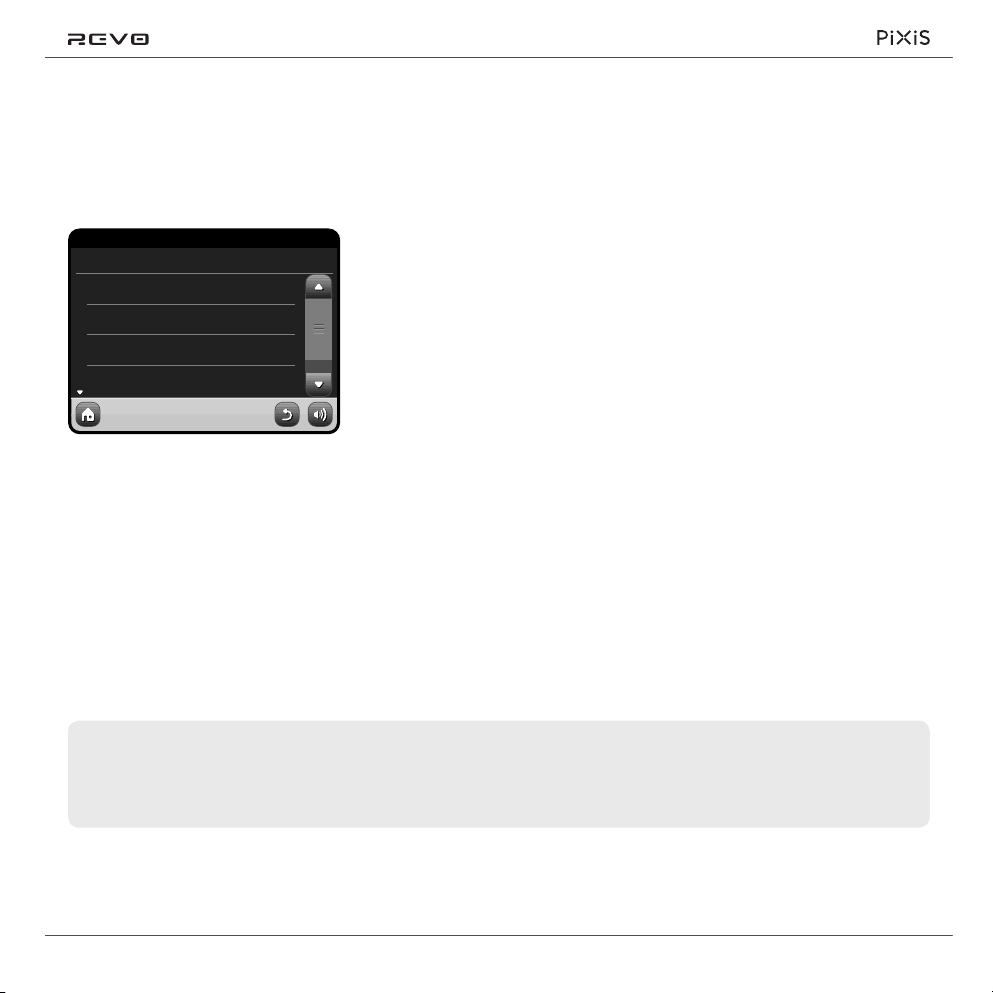
Miscellaneous Settings
Allows control over a range of assorted
preferences for your PiXiS.
16.20pm 31 Jul 2012
Miscellaneous Settings
Language English
Standby Backlight Off Never
Display Backlight
Software Version
In order, the miscellaneous settings are:
Language
The default language on your PiXiS
is English. To change, just pick an
option from the available list.
Troubleshooting
Problem
FM: Hissing or
DAB: Burbling/intermittent cut-out
Standby Backlight
When this feature is activated, the PiXiS
display will switch off after a pre-dened
period of time. The display can be easily
re-activated by simply moving the volume
dial in either direction, allowing you to
check the time or alarm status. The display
will then ‘go to sleep’ again after the
pre-dened timeout period has elapsed.
To activate this feature, select “Miscellaneous
Settings” from the “Settings” menu, then
“Standby Backlight Off”, then choose
your desired timeout period from the
available list. After selecting your desired
timeout duration, the feature will now be
activated. To de-activate, select “Standby
Backlight Off”, then choose “Never”.
Please note that this setting is only
applicable to standby mode, and will not
have an effect on the brightness of the
touchscreen backlight in any other mode.
Possible Cause
Low signal strength.
Display Backlight
The Display Backlight feature allows
you to control the default brightness of
your radio’s colour screen, both when
in operation and in standby mode.
Reducing the brightness in standby mode
will minimise light pollution should your
radio be used in a bedside situation.
Software Version
Should you encounter technical
problems with your radio, Revo Technical
Support may request the software
version number. This information can
be accessed via this menu listing.
Factory Reset
This option resets PiXiS to its default factory
values, erasing any personal settings which
may have been congured, such as Time
and Date and Favourite Station Presets.
Try This
Check/move antenna.
Move radio to another location.
Rescan local (high-strength) stations only.
For DAB, check local coverage.
DAB: “No Stations Available”
Low signal strength.
As above, then rescan stations.
13
Page 14
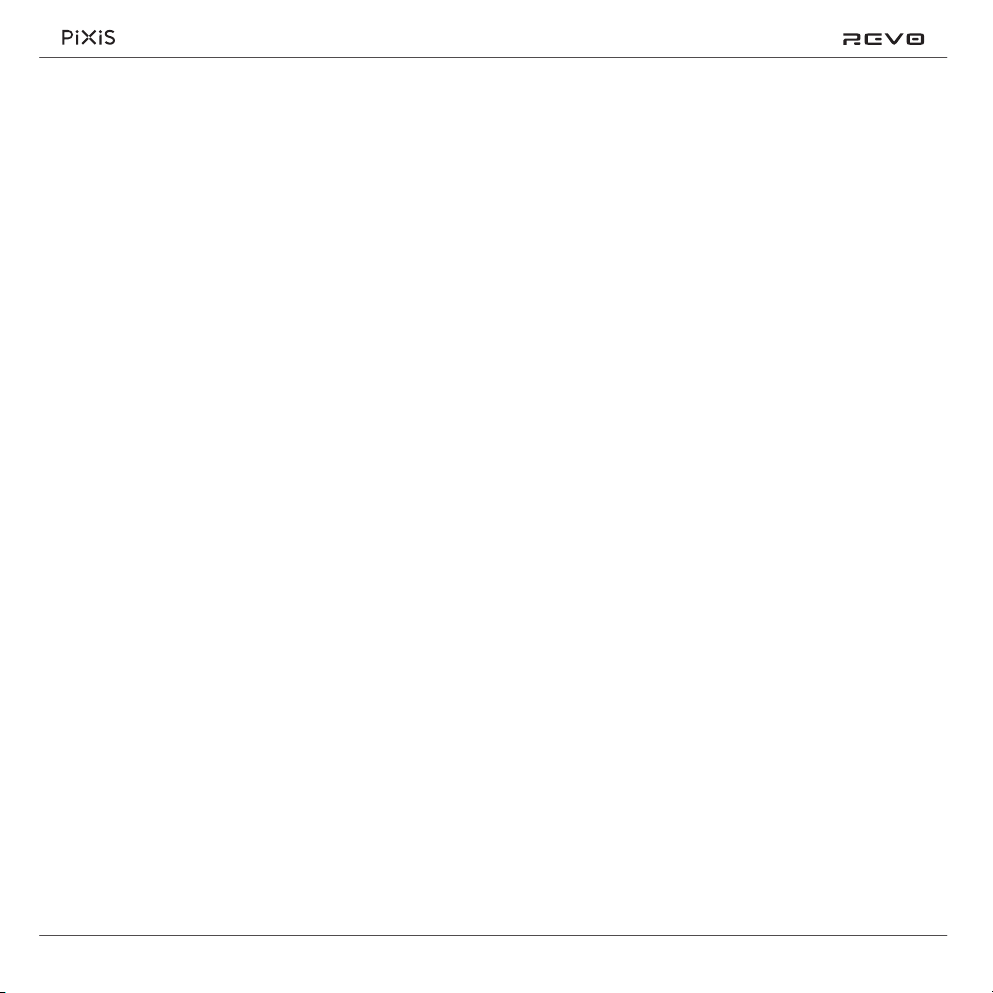
14
Page 15

Manuel de l’utilisateur
v1.0
Français
Page 16
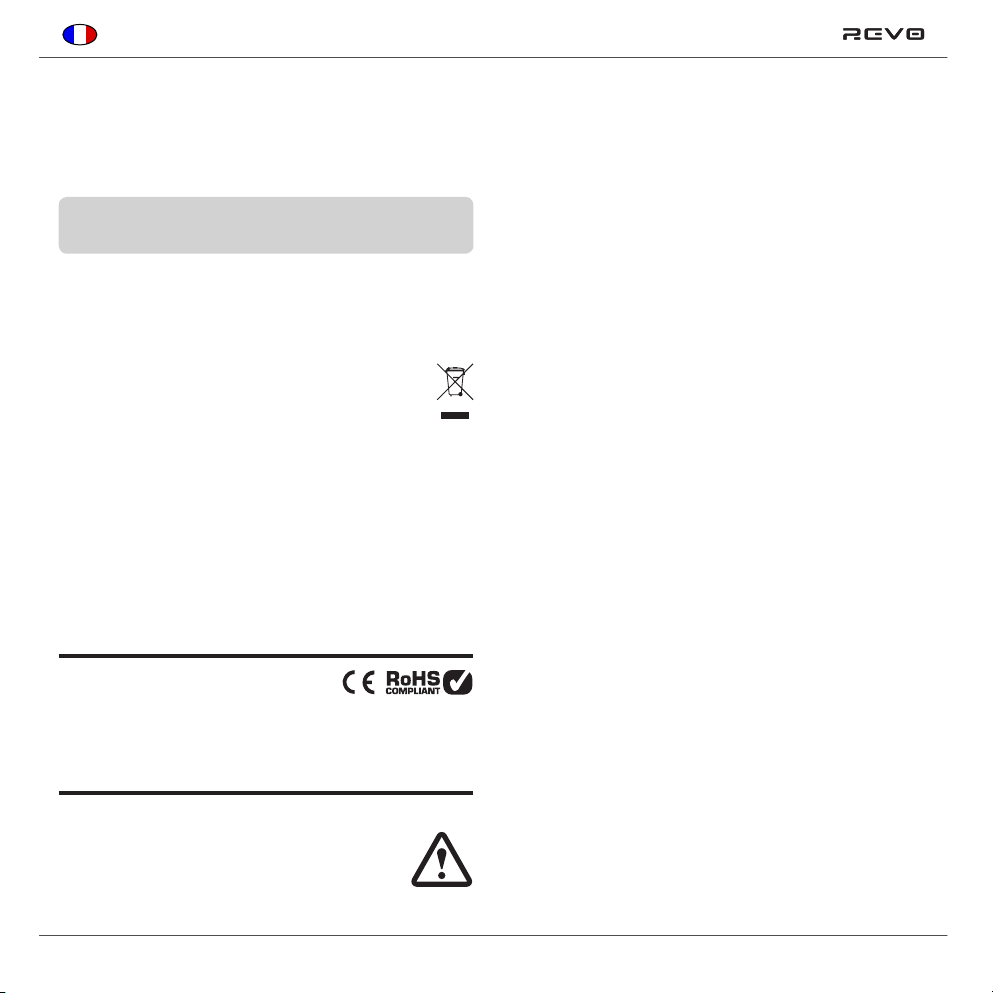
Français
Support Technique
Si vous rencontrez des problèmes en utilisant ce produit, s’il vous plaît
référez-vous à la section « élimination de problème » à la page 13 de
ce manuel d’utilisation. Sinon, appelez le support technique Revo sur:
UK 01555 666161
A l’extérieur de UK + 44 1555 666161
Sinon, e-mail support@revo.co.uk ou visitez la section « élimination
de problème » de notre site Web à l’adresse: www.revo.co.uk
Infos sur l’environnement
INSTRUCTIONS POUR L’ÉLIMINATION DU PRODUIT (directive DEEE)
Le symbole représenté ici et sur le produit signie qu’il est classé comme
équipement électrique ou électronique et ne doit pas être éliminé avec
les ordures ménagères ou commerciales à la n de sa durée de vie.
La directive 2002/96/CE, relative aux déchets d’équipements électriques et
électroniques (directive DEEE) a été mise en place pour recycler les produits
en utilisant les meilleures techniques de récupération et de recyclage
an de minimiser l’impact sur l’environnement, de traiter les substances
dangereuses et d’éviter le développement des sites d’enfouissement.
Pour plus d’informations s’il vous plaît contacter votre autorité locale
ou le détaillant où le produit a été acheté.
CONFORME RoHS & MARQUAGE CE
Ce produit a été conçu pour être conforme aux directives
internationales sur la Restriction des Substances Dangereuses
(RoHS) et a été conçu et testé pour se conformer aux exigences
européennes et porte le marquage CE
Garantie
Revo Technologies Ltd garantit à l’utilisateur que ce produit sera
exempt de défauts de matériaux et de fabrication dans le cadre
d’une utilisation normale pendant une période d’un an à partir de la
date d’achat. Cette garantie couvre les pannes dues aux défauts de
fabrication et ne s’applique pas dans les cas tels que les dommages
accidentels, l’usure naturelle générale, la négligence de l’utilisateur, la
modication ou réparation non autorisées par Revo Technologies Ltd.
Pour enregistrer votre achat s’il vous plaît visitez www.revo.co.uk
Droits d’auteur et
Reconnaissances
Copyright 2012 Revo technologies Ltd. Tous droits réservés.
Aucune partie de cette publication ne peut être copiée, distribué,
transmise ou transcrite sous quelque forme ou par quelque
moyen, électronique, mécanique, magnétique, manuel ou
autrement, sans l’autorisation de Revo Technologies Limited
REVO et PiXiS sont des marques deposees de Revo Technologies
Ltd. iPod, iPhone et iPad sont des marques déposées d’Apple Inc,
enregistrées aux États-Unis et d’autres pays.
Revo Technologies Ltd
The Inox Building, Caldwellside, Lanark,
Scotland, United Kingdom, ML11 7SR
Tel: 01555 66 61 61 Int. Tel: +44 1555 66 61 61
Fax: 01555 66 33 44 Int. Fax: +44 1555 66 33 44
Email: enquiries@revo.co.uk Website: www.revo.co.uk
Décharge de responsabilité
MISES EN GARDE DE SÉCURITÉ
• Ne pas faire fonctionner cette radio près de l’eau
• Ne pas enlever les vis ou les parties du boîtier
• Utilisez uniquement le bloc d’alimentation fourni
• Éviter les petits objets et les liquides de pénétrer dans le produit
1616
Revo Technologies Limited ne fait aucune représentation ou garantie
à l’égard du contenu de cette publication, et dénie expressément
toutes garanties implicites de qualité marchande ou d’adéquation à
un usage particulier. En outre, Revo Technologies Limited se réserve
le droit d’apporter des modications à cette publication de temps à
autre, sans notication à toute personne ou organisation.
Page 17
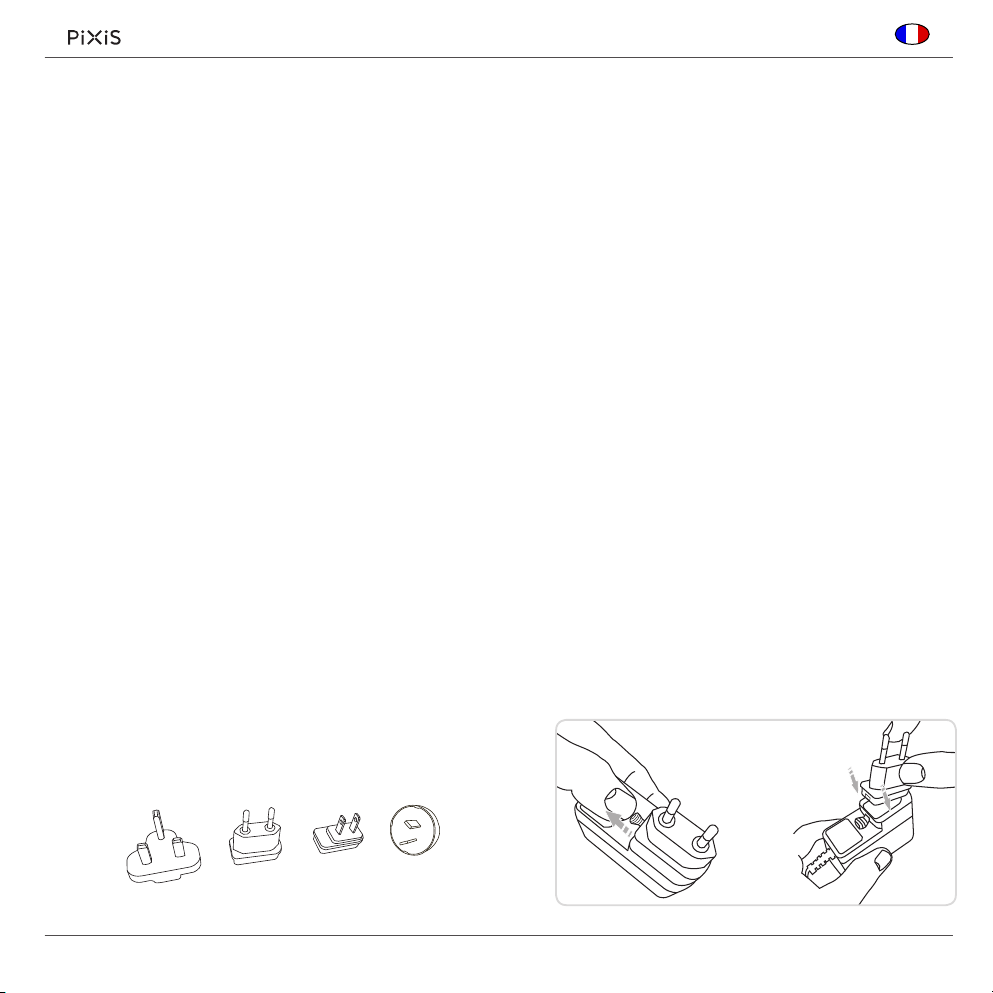
Français
PUSH
Contenus
2
3
4
5
6
7
8
9
10
11
12
13
Support, Garantie and Info sur l’Environnement
Contenus / Bienvenue / Déballage PiXiS / Alimentation
Principe directeur / Ecran d’accueil
Deuxième niveau de navigation
DAB Radio Mode
DAB Diaporama
Options de Mode Menu DAB
Mode Radio FM
Alarmes
Alarme Snooze / Fonction Sleep / Port de mise à jour d’USB
Système de Réglage
Réglages Misc / Elimination de problème
Alimentation
Votre radio PiXiS est fournie par une alimentation multi-région, ce qui
signie qu’il peut être utilisé dans un certain nombre de pays dans le
monde.
Bienvenue
Merci d’avoir acheté PiXiS. Nous sommes
sûrs qu’il vous fournira de nombreuses
années de jouissance et du service able.
Ce manuel a été conçu pour opérer
rapidement votre radio, offrir des
conseils sur les caractéristiques du
produit et fournir des informations sur le
fonctionnement, la sécurité, les détails de
la garantie et l’élimination de problème.
Déballage PiXiS
Retirez délicatement votre radio de son emballage
et retirez les autres éléments de la boîte.
La boîte devrait contenir les éléments suivants:
• PiXiS radio à écran tactile
• Alimentation Multi-région avec des
adapteurs pour UK, Europe, Etats-Unis et
Australie
• Manuel d’opération
• Carte de garantie
Si des éléments sont manquants ou
endommagés, s’il vous plaît contactez votre
point de vente ou appelez directement
Revo sur +44 (0) 1555 66 61 61
Il suft de choisir l’adaptateur adéquat pour votre pays de la sélection
munie, puis suivez les instructions ci-contre.
UK EURO U.S.A AUSTRALIA
1717
Page 18

Français
Principe directeur
La caractéristique de PiXiS est son
écran tactile à couleur de 3.5 pouces,
qui vous met en contact direct avec de
nombreuses fonctions de la radio.
Le domaine central de l’écran
1
est l’information principale,
afchant les listes de menus et
informations sur ce que vous êtes
entrain d’écouter actuellement.
Heure, Date et état du réveil sont
2
afchés en haut de l’écran. Ils ne
sont pas tactiles mais fournissent
un sommaire rapide et pratique.
Les commandes de PiXiS sont très
intuitives et exigent des explications.
La représentation graphique des
fonctions et la possibilité de toucher
directement les mots et les boutons
pour les activer devraient être naturelles
après quelques minutes d’utilisation.
Pour vous aider à démarrer, les 2 pages
suivantes résument ce que vous pouvez voir
dans les différents domaines de l’écran de
votre radio et fournissent une description
sur comment trouver votre chemin.
Ecran d’accueil
Votre premier point de contact avec
l’interface PiXiS est l’écran d’accueil.
Nous pensons que les différents modes
seront assez explicites et faciles à trouver,
mais ici nous vous proposons une brève
description de la fonction de chacune
des icônes de la page d’accueil
Appuyer doucement sur une icône
pour accéder au mode approprié.
Sleep
Le réglage Sleep vous permet de
dénir PiXiS à passer automatiquement en mode standby. Voir page
10 pour plus d’informations.
16.20pm 31 Jul 2013
SIGNAL
BBC 6 Music
Rock Music
The UK’s best new music
DAB
Radio DAB
Ainsi que la réception DAB est à hautesensibilité, PiXiS assure une couverture des
émissions DAB+ lorsqu’elles sont disponibles.
Voir page 6 pour plus d’informations.
16.20pm 31 Jul 2013
DAB Radio
Sleep
FM Radio
Settings
Alarms
Les menus de navigation occupent la
3
partie inférieure de l’écran. Ceux-ci vous
permettent d’accéder aux fonctions et
réglages et tourner à l’écran d’accueil.
Radio FM
PiXiS inclut la possibilité de recevoir des
émissions FM, y comprises données RDS.
Très pratique si vous prenez votre radio
en dehors d’une zone de réception DAB.
Voir page 8 pour plus d’informations.
Alarmes
Alarmes PiXiS vous permettent de se réveiller
à n’importe quel mode audio ou buzzer. Les
alarmes sont congurables pour spécier les
dates, récurrence, volume etc. Voir page 9.
Réglages
Le menu Réglage fournit des contrôles pour
adapter la conguration de votre PiXiS. Par ex.,
les paramètres de temps, de l’audio EQ, et
luminosité de l’écran peuvent être contrôlés à
partir d’ici. Voir page 11 pour plus de détails.
1818
Page 19

Français
Deuxième niveau de
Navigation
Après avoir cliqué sur une option sur
l’écran d’accueil pour entrer dans
l’un des modes, la mise en page de
l’écran sera légèrement modiée
Tandis que chaque mode est
unique, en fonction de l’information
à afcher, il y a plusieurs points
communs à travers le système
Accueil – cliquez pour revenir à l’écran
du menu principal tout en conservant
la lecture audio du mode en cours.
Menu Contextuel– cliquez pour visualiser et
congurer les options pour le mode en cours.
Si vous appuyez le bouton « Accueil »,
le mode actuel continuera à jouer
jusqu’à ce que vous sélectionniez
une autre source audio. Cela
signie que vous pouvez ajuster
les réglages du réveil ou changer
la conguration de votre système
sans interrompre votre écoute.
Si vous appuyez sur le bouton
Accueil, vous remarquerez qu’un
bouton “Retour” apparait sur le coin
droit de l’écran du menu principal.
Appuyant ce bouton vous ramène
au mode en cours de lecture.
16.20pm 31 Jul 2013
SIGNAL
BBC 6 Music
Rock/Alternative/Variety
London United Kingdom
The BBC’s new digital radio
network featuring a rich music
mix of breaking talent, classic
artists and live performances
DAB
Le nom du mode actuel est afché au
centre de la barre du menu en bas.
DAB
Lorsque vous naviguez sur des contextes spéciques
des sous-menus, le bouton “Fermer” se transforme en
bouton “Retour”, qui vous ramène à l’écran déjà vu
Lorsque vous entrez dans un menu
de navigation, les choix disponibles
seront afchés dans une liste. Il
suft de toucher n’importe quelle
option pour la sélectionner
Sur les listes plus longues, une barre
de délement apparaît à droite de
l’écran. Utilisez les boutons Haut
et Bas pour faire déler la liste,
ou appuyez sur une partie de la
barre pour passer à un point.
Une èche à côté d’un élément dans une liste indique
qu’il existe d’autres options associées à cet élément
Lorsque vous utilisez un des modes de
PiXiS, vous noterez au pied de l’écran
une ou deux rangées de boutons du
menu contextuel. Ce sont vos principaux
moyens d’interagir avec PiXiS.
La rangée en bas reste sur l’écran dans
tous les modes et fournit un niveau
du système de navigation, permettant
de retourner à l’écran d’accueil à tout
moment, ou faire apparaître un menu
contextuel pour votre mode en cours
Volume – cliquez pour accéder à un réglage du
volume / écran muet. Il y a aussi un bouton de
volume conforme sur le panneau d’avant du PiXiS.
Fermer - cliquez pour retourner à l’écran
d’accueil et arrêter la lecture du mode actuel.
16.20pm 31 Jul 2012
Settings Menu
Time Settings
Equaliser Settings
Miscellaneous Settings
Setup Wizard
1919
Page 20

Français
DAB Radio Mode
Démarrage
Assurez-vous que l’antenne de votre
PiXiS est entièrement étendue avant
d’entrer dans le mode DAB.
Cliquez sur l’icône DAB sur l’écran d’accueil.
La première fois que vous entrez en mode
DAB, PiXiS commencera automatiquement à
parcourir la gamme de fréquences pour trouver
les stations de radio. Le balayage prendra
quelques instants, une barre de progression
s’afchera sur l’écran pour suivre combien
de stations sont repérées dans votre région
16.20pm 31 Jul 2012
Scanning in progress...
Stations found: 37
Cancel
Après le balayage, la liste des stations radio
reçues dans votre région sera classée par
ordre alphabétique et sauvée sur la mémoire.
16.20pm 31 Jul 2012
Station List
BBC Radio 3
BBC Radio 4
BBC Radio 5 Live
BBC Radio 6Music
DAB
DAB
L’écoute des stations DAB
Pour accéder à la liste des stations
DAB, appuyez le bouton répertoire.
16.20pm 31 Jul 2012
STEREO
BBC Radio 6Music
Rock Music
Now playing:
Banquet by Bloc Party
Voir liste des stations
Voir liste de favori
Ajouter la station actuelle sur liste de favori
L’écran en lecture afche les
informations de la chaîne.
Nom de station and type du programme
(Genre) sont afchés en tout temps.
Informations supplémentaires sont afchées
par la chaîne. Cela peut comprendre des
catégories:
• Titre de chanson actuelle et nom d’artiste.
• Information sur le Programme.
• Information Extra sur la station.
• Coordonnées / Liens web etc.
• Information sur programme à venir.
Si le texte est long, il se délera
automatiquement chaque quelques secondes.
Cliquez sur un nom de station dans
la liste pour commencer la lecture.
Station / Programme
Information
Voir données techniques
Aller à la station
DAB
suivante de la liste
Aller à la station précédente de la liste
Plus des informations techniques
détaillées sont disponibles en
appuyant sur le bouton Info.
Cela inclut données de la chaine et
information sur la puissance du signal.
16.20pm 31 Jul 2012
BBC Radio 6 Music
Station Ensemble
Frequency
Signal Level
Signal Strength
Codec
Bit rate
Sampling rate
BBC National DAB
225.648MHz 12B
94
128 kb/s
48 kHz
DAB
MonoMP2
2020
Page 21

DAB Slideshow
9.30am 31 Jul 2013
SIGNAL
Capital
105-106 Capital FM
No.1 Hit Music Station
DAB
Français
PiXiS fournit un support pour Diaporama
DAB, une nouvelle fonction innovante
qui améliore sensiblement l’expérience
de la radio numérique. Diaporama DAB
permet la diffusion des images détaillées
en couleur le long des transmissions
audio standards numériques, offrant une
toile de fond colorée et informative aux
émissions de radio DAB. Le contenu du
Diaporama comprend une grande variété
d’écrans d’information et d’images, y
compris écrans ‘Now Playing’, actualités,
rapports sportifs, les informations mé-
téorologiques et des mises à jour du trac.
Au moment de l’écriture, le contenu
du diaporama DAB est diffusé par un
nombre croissant de stations de radio au
Royaume-Uni, Allemagne, Suisse, Norvège,
Danemark, France, Australie et à Hong Kong
Si le contenu du diaporama DAB est
disponible sur votre station choisie, PiXiS
afchera automatiquement l’image du
diaporama en plein écran. Pour revenir
à l’écran du mode DAB standard,
appuyez simplement sur l’écran tactile
de PiXiS. Pour rentrer dans le mode
plein écran du Diaporama DAB à tout
moment, appuyez sur le petit diaporama
graphique sur la gauche de l’écran
NOTE: La disponibilité de contenu du
diaporama DAB est à la discrétion du
diffuseur. Actuellement pas toutes les
stations pratiquent cette caractéristique
2121
Page 22

Français
Ré-balayer Stations DAB
De temps en temps, c’est nécessaire
de faire un balayage manuel pour mettre
à jour votre liste de stations. Certaines
raisons peuvent expliquer ceci…
• Lancements de nouvelles stations ou
Stations existantes qui cessent la diffusion.
• Si le balayage initial donne une mauvaise
réception (par exemple, si l’antenne n’a
pas été correctement étendue ou PiXiS
a été placé dans une zone de mauvaise
réception), la liste des stations par défaut
peut être incomplète ou même vide.
Pour commencer un balayage manuel,
en mode DAB, appuyez le bouton Menu.
Sélectionnez balayage de la liste. Lorsque le
balayage est terminé, la mise à jour de la liste
des stations sera sauvée dans la mémoire.
16.20pm 31 Jul 2012
Station List
BBC Radio 3
BBC Radio 4
BBC Radio 5 Live
BBC Radio 6Music
DAB
Station Favorite Préétablie
PiXiS vous permet de sauver jusqu’à 10
stations DAB préférées comme préétablies.
Pour enregistrer comme préétablie
la station que vous êtes entrain
d’écouter, appuyez sur le bouton
d’ajout préétabli à tout moment.
En cas de succès, vous verrez
le message “Favorite Ajouté”.
Favourite Added
Pour afcher votre liste de stations
préétablies à tout moment,
appuyez sur le bouton presets.
16.20pm 31 Jul 2012
My Favourites
1: BBC Radio 6Music
2: BBC Radio 4
3: BBC Scotland
4: <Empty>
DAB
Commande de dynamique
DRC peut améliorer la performance
audio si vous écoutez de la musique
à grande gamme dynamique dans un
environnement bruyant (ex. écouter de la
musique classique durant la cuisine).
DRC stimuli des sons silencieux, les rend
plus facile à entendre, sans trop amplier
les sections les plus fortes de la musique.
PiXiS a 3 DRC paramètres: OFF, Bas et
Haut. Paramètre par défaut est faible. Pour
modier ce paramètre, cliquez sur le bouton
Menu en mode DAB. Sélectionnez DRC de
la liste, puis cliquez votre paramètre préféré.
Note: Pas toutes les émissions DAB
peuvent utiliser la DRC. Si l’émission
ne soutien pas DRC, le changement
du paramètre n’aura aucun effet
16.20pm 31 Jul 2012
DRC
OFF
Low
High
DAB
Elagage des Stations
Pour supprimer les stations non disponibles
qui apparaissent sur votre liste, appuyez
sur la touche Menu en mode DAB et
sélectionnez Prune Invalid Stations.
PiXiS supprimera les stations invalides
et mettra à jour automatiquement
et sauvera votre liste.
2222
Modification Presets
Vous pouvez modier l’ordre ou supprimer
des éléments de votre liste de favoris en
allant sur le menu DAB et sélectionnant
Modier Favoris.
Controls apparaîtra autour de n’importe
quelle station que vous choisissez,
permettant de la déplacer ou supprimer.
16.20pm 31 Jul 2012
Select a favourite to move or delete
1: BBC Radio 6Music
2: BBC Radio 4
3: BBC Scotland
4: <Empty>
DAB
Page 23

Français
Mode Radio FM
Avant d’entrer dans le mode FM, étendre
complètement l’antenne du PiXiS.
Appuyez sur le bouton FM sur l’écran
d’accueil. Vous verrez l’écran suivant, avec
la fréquence FM actuellement sélectionnée.
16.20pm 31 Jul 2012
STEREO
99.50MHz
88 90 94 98 103106 108
Seek
FM
Notez l’échelle de fréquence à travers
le centre de l’écran. Vous pouvez tout
simplement appuyer sur n’importe quelle
partie de cette échelle, pour régler PiXiS
à la fréquence radio correspondante.
Vous pouvez utiliser les boutons
avant et arrière pour régler vers le
haut ou le bas à travers la gamme
de fréquence, une étape à la fois.
Si vous voulez parcourir les bandes pour
trouver une station, cliquez sur “Chercher” an
qu’il devienne jaune, puis utilisez les boutons
avant et arrière comme précédent. Maintenant,
au lieu de mesures individuelles, PiXiS va
scanner vers le haut ou vers le bas jusqu’à ce
qu’il trouve la prochaine station disponible.
Seek
Station Favorite Préétablie
PiXiS vous permet de sauver jusqu’à 10
stations préférées préétablies en Mode FM.
Pour ajouter la station que vous
écoutez comme nouveau favori, cliquez
sur le bouton Favorite Ajouté.
Cela fera apparaître le commentaire suivant:
Favourite Added
Pour revoir votre liste de favoris cliquez
sur le bouton favori à tout moment.
Vos favoris seront afchés comme illustré
ci-dessous. Si vous êtes déjà à l’écoute
de l’un de vos favoris, il sera mis en
évidence sur la liste comme indiqué ici:
16.20pm 31 Jul 2012
My Favourites
1 :87.55MHz
2 :94.30MHz
3 :99.50MHz
4 :<empty>
FM
Réglages FM
Appuyez sur le bouton menu contextuel
pour remettre le menu Réglages FM:
16.20pm 31 Jul 2012
FM Menu
My Favourites
Stop on stations
Edit favourites
Force mono
FM
Mes Favoris: vous afche votre
liste de stations préférées.
Rester sur Stations: est un bouton
qui dicte la sensibilité FM du PiXiS
lors du balayage des stations. S’il est
déni à “Fort”, le balayage s’arrête sur
les stations de bonne réception.
Modier Favoris: vous permet de
réorganiser ou supprimer facilement des
éléments de votre liste de favoris:
16.20pm 31 Jul 2012
Select a favourite to move or delete
1 :87.55MHz
2 :94.30MHz
3 :99.50MHz
4 :<empty>
FM
All
No
Pour les stations dont le signal est bon,
qui diffusent des informations RDS,
PiXiS afchera les données RDS.
Force Mono: change la lecture en Mono si
la réception du signal n’est pas assez forte
pour permettre réception stéréo constante.
2323
Page 24

Français
Réglages Alarme
PiXiS est équipé de deux alarmes
programmables. Sur l’écran d’accueil, appuyez
sur “Alarmes” puis sur “réglages alarmes”.
16.20pm 31 Jul 2012
Alarm settings
Alarm 1
Alarm 2
Off
Off
Pour modier ou revoir une alarme,
appuyez soit sur “ Alarme 1” ou “ Alarme
2”. Un écran récapitulatif afchant les
sélections du réveil en cours sera afché.
Il y a cinq réglages ajustables:
• Activer Alarme / sélection de Fréquence
• Temps
• Mode
• Mes Favoris (DAB et FM seulement)
• Volume (0 – 16)
16.20pm 31 Jul 2012
Alarm 1 settings
Enable Off
Time 06.56
Mode DAB
My Favourites Last Listened
Appuyez sur n’importe quel réglage pour
revoir ou modier. En appuyant sur le bouton
Précédent vos modications seront sauvées
et vous serez ramenés à l’écran principal.
Les alarmes peuvent être dénies
pour déclencher chaque jour, une fois,
en Weekends ou en semaine.
16.20pm 31 Jul 2012
Set alarm frequency
OFF
Daily
Once
Weekend
Si vous sélectionnez “Une fois”, en plus le
réglage heure de l’alarme, vous aurez besoin
de xer une date spécique. L’écran du
réglage de date se comporte de la même
manière que celui de réglage du temps.
Appuyez sur “Temps” pour ajuster le
temps d’activation de l’alarme. Les
èches au-dessus des heures et des
minutes règlent l’heure exacte que
vous souhaitez que le réveil sonne.
16.20pm 31 Jul 2012
Set alarm time
:
5606
Les alarmes peuvent être dénies
pour vous réveiller avec de l’audio des
modes suivants: DAB, FM ou Buzzer.
16.20pm 31 Jul 2012
Select Alarm Source
DAB
FM
Buzzer
Si DAB ou FM est choisi pour la
source du réveil, il vous sera donné la
possibilité de se réveiller à la dernière
station écoutée ou un de vos favoris
préétablis. Cette sélection peut être
faite en appuyant sur “Mes Favoris”.
En appuyant sur “Volume” afchera l’écran
“Sélection Volume Alarme”, où vous pouvez
prédénir à quel niveau du volume vous
souhaitez que votre alarme se déclenche.
Lorsque les 2 alarmes sont activées,
mini-icône (s), comme la gure
ci-dessous, apparaîtra dans la partie
supérieure de l’écran de votre radio.
Réveils en Mode Standby
Lorsque PiXiS est en mode standby,
une icône de réveil s’afche à
l’écran si un réveil est activé.
En bas à droite de cet écran, un bouton
est également fourni, qui vous ramène à
l’écran de l’alarme principal à tout moment
2424
Page 25

Français
Alarme Snooze
Quand une alarme se déclenche, vous aurez la
possibilité d’appuyer sur “Snooze” ou “Annuler”.
Snooze Cancel
Snooze met PiXiS dans un mode standby
pour une période déterminée
avant de répéter l’alarme.
La durée d’intervalle de petit somme
peut être placée dans le menu d’alarmes,
appuyez simplement le graphisme
d’alarmes puis appuyez le « petit somme
d’alarme ». L’intervalle de petit somme
peut être placé d’entre 1 à 30 minutes.
“Annuler” désactive le système d’alarme tout
en vous permettant de continuer à écouter.
Pour couper l’alarme et arrêter également
le playback sonore, appuyez sur le
bouton de réserve sur PiXiS.
Porte USB pour mise à jour
PICO DR possède un dispositif USB pour
la mise à jour du logiciel. Vous pouvez
brancher la radio à votre ordinateur grâce à
la prise USB située sur le panneau arrière.
Tuesday 31 July
15:27
Tuesday 31 July
15:27
Snooze Cancel
Fonction de sommeil
PiXiS a une function Sleep pratique
qui change automatiquement
PiXiS en mode standby après une
période de temps spéciée.
Appuyez simplement le graphisme de
« sommeil » sur la page d’accueil. Le réglage
par défaut est “Off” mais en appuyant sur le
bouton Sleep, vous pouvez déler à travers
les options pour mettre PiXiS en mode
standby dans 15, 30, 45 ou 60 Minutes.
Sleep Time
30 Minutes
–
–
Si le mode Sleep est activé,
une icône de lune croissante
apparaîtra en haut de l’écran.
+
+
Si un nouvelle version du logiciel est
disponible, vous pouvez la télécharger à partir
de www.revo.co.uk, où vous trouverez des
instructions claires sur comment effectuer la
mise à jour. Il n’est pas conseillé de brancher
PICO DR à votre ordinateur sans suivre ces
instructions car cela pourrait endommager
votre radio de façon permanente.
Port de mise à jour d’USB
2525
Page 26

Français
Réglages du Système
Le menu Réglage du Système est accessible
de l’écran du menu principal du PiXiS.
Les options suivantes sont disponibles,
vous permettant de voir et de changer
manuellement les réglages du PiXiS:
• Temps
• Egaliseur
• Divers
• Conguration
16.20pm 31 Jul 2012
Settings Menu
Time Settings
Equaliser Settings
Miscellaneous Settings
Setup Wizard
Réglages de l’égaliseur
PiXiS vous donne le contrôle sur ses réglages
audio par défaut. Les réglages de la basse et
du registre aigu peuvent être réglés à partir
de cet écran. Appuyez sur le bouton “Retour”
pour sauver vos réglages.
16.20pm 31 Jul 2012
Custom EQ Settings
Bass Tr eble
Réglages Heure & Date
Par défaut, PiXiS règlera automatiquement
l’heure et la date lorsqu’il reçoit un signal
DAB. Toutefois, si vous voulez vous-même
le régler ou le changer, le menu Réglages
du temps comprend les options suivantes:
• Source du temps
• Conguration manuelle
• Format du temps
16.20pm 31 Jul 2012
Time Settings
Time Source DAB
Manual Setup
Time Format 24h
Source du temps
Vous permet de specier où PiXiS devrait
synchroniser son horloge. Par défaut,
votre radio règlera l’heure a partir du
DAB, c’est l’option la plus simple.
Vous pouvez dénir la source de
synchronisation de l’heure à “None”, si
vous avez l’intention de régler et cela ne
nécessite pas de mis à jour externes. L’heure
peut être réglée à partir du mode FM, ainsi
vous aurez besoin de recevoir une station
de bon signal pour plusieurs secondes
pour extraire les données de temps.
Format du temps
Un simple bouton pour sélectionner
12 ou 24 heures.
Conguration manuelle
Vous permet de régler facilement l’heure
et la date. Utilisez les boutons Up / Down
come illustré. En cliquant sur le bouton
Retour, vos modications seront sauvées et
vous serez amenés à l’écran précédent.
16.20pm 31 Jul 2012
Time Manual Setup
Time
Date
16.20pm 31 Jul 2012
Set time
:
2915
16.20pm 31 Jul 2012
Set date
Jan 2012
1
2626
Page 27

Réglages Divers
Français
Permet le contrôle d’une gamme de
préférences variées pour votre PiXiS.
16.20pm 31 Jul 2012
Miscellaneous Settings
Language English
Standby Backlight Off Never
Display Backlight
Software Version
Par ordre, les réglages divers sont:
Langue
La langue par défaut sur votre PiXiS est
l’Anglais. Pour changer, vous n’avez qu’à
choisir une option dans la liste disponible.
Elimination du Problème
Problème
FM: Sifant ou
DAB: Murmure/intermittent Découpage
Cause Possible
Faible puissance du signal.
Rétro-lumière Standby
Lorsque cette fontion est activee, l’afchage
du PiXiS s’eteint apres une periode predenie
de temps. L’afchage peut être facilement
ré-activé en déplaçant simplement le bouton
de volume dans les deux sens, permettant
ainsi de vérier l’heure ou l’état de l’alarme.
L’écran afchera ‘go to sleep’ après que
le délai de temps prédéni est passé.
Pour activer cette option, sélectionnez
“Réglages Divers” du menu “Réglages”,
puis “Rétro-lumière Standby Off”, puis
choisissez votre délai de temps souhaité
dans la liste disponible. Après la sélection,
cette option sera activée. Pour désactiver,
sélectionnez “ Rétro-lumière Standby
Off”, puis choisissez “Jamais”.
S’il vous plaît notez que cette option
est applicable uniquement en mode
standby, et n’aura pas d’effet sur la
luminosité du rétro-lumière de l’écran
tactile dans un autre mode.
Essayer
Vérier/Déplacer l’antenne.
Changer la place de la radio.
Ré-analyser (Haute-puissance) des stations
locales. Pour DAB, vérier couverture locale.
Rétro-lumière de l’Afchage
La fonction de Rétro-lumière de
l’afchage vous permet de contrôler
la luminosité par défaut de l’écran à
couleur de votre radio, lorsqu’il est en
fonctionnement et en mode standby.
Réduire la luminosité en mode standby
minimisera la pollution lumineuse si la radio
sera utilisée dans une situation de chevet.
Version du Logiciel
Si vous rencontrez des problèmes
techniques avec votre radio, Revo Technical
Support peut demander le numéro de
version du logiciel. Cette information peut
être accessible par cette liste de menu
Factory Reset
Cette option remet PiXiS a son statuts par
défaut, éliminant les réglages personnels
qui ont été conguré, tels que Heure and
Date et Stations Favorites Préétablies.
DAB: “Pas de stations disponibles”
Faible puissance du signal.
Comme ci-dessus, puis
ré-analyser les stations.
2727
Page 28

Deutsch
28
Page 29

Bedienungsanleitung
v1.0
Deutsch
Page 30

Deutsch
Technische Unterstuetzung
Sollten Sie Probleme bei der Benutzung dieses Produktes haben lesen Sie
bitte unter Fehlerbehebung auf Seite 13 dieser Bedienungsanleitung nach.
Andernfalls koennen Sie Revo’s technische Unterstuetzung anrufen unter :
UK 01555 666161
From outside the UK + 44 1555 666161
Alternativ, e-mail support@revo.co.uk oder besuchen Sie den
Fehlerbehebungsanschnitt auf unserer website auf: www.revo.co.uk
Umwelt Info
Produktentsorgungsanweisungen (WEEE RICHTLINIEN)
Das hier und auf dem Produkt abgebildete Symbol bedeutet, dass es
als Elektro- oder Elektronik-Altgerät eingestuft wird und deshalb nicht
mit dem Hausmüll oder Gewerbeabfall am Ende seiner Lebensdauer
entsorgt werden sollte.
Der Abfall von Elektro- oder Elektronikgeräten (WEEE) Richtlinie
(2002/96/EC) wurde eingerichtet um die Produkte unter Nutzung der
bestmöglichen Verwertung- und Recycling-Techniken zu recyclen um
dadurch die Auswirkungen auf die Umwelt minimal zu halten und die
steigenden Mülldeponien einzudämmen.
Für weitere Informationen wenden Sie sich bitte an ihre Gemeinde
oder den Händler, bei dem die Ware gekauft wurde
RoHS COMPLIANT & CE ZEICHEN
Dieses Produkt wurde entwickelt um den internationalen Richtlinien der
Einschränkung von gefährlichen Stoffen zu entsprechen (RoHS) und wurde
auf die EU-Vorschriften entwickelt und typgeprüft und trägt ein CE-Zeichen.
Garantie
Revo Technologies Ltd garantiert dem Endkunden, dass
dieses Produkt bei normalem Gebrauch frei von Material-und
Verarbeitungsfehlern für einen Zeitraum von einem Jahr ab dem
Kaufdatum sein wird. Diese Garantie umfasst Ausfälle aufgrund
von Fabrikationsfehlern und gilt nicht in Fällen wie Unfallschäden,
allgemeine Abnutzung, Nachlässigkeit vom Benutzer, Änderungen
oder Reparaturen die nicht von Revo Technologies Ltd zugelassen
wurden.
Zur Anmeldung Ihres Kaufes besuchen Sie bitte www.revo.co.uk
Urheberrecht und Danksagung
Copyright 2012 Revo technologies Ltd. All rights reserved.
Kein Teil dieser Veröffentlichung darf in irgendeiner Form oder
Weise kopiert, verbreitet, übertragen oder umgeschrieben werden
weder elektronisch, mechanisch, magnetisch, manuell oder
anderweitig, ohne die Erlaubnis der Revo Technologies Limited
REVO and PiXiS sind Warenzeichen oder eingetragene Marken von
Revo Technologies Ltd iPod, iPhone und iPad sind eingetragene
Marken von Apple Inc., registriert in den USA und anderen
Ländern.
Revo Technologies Ltd
The Inox Building, Caldwellside, Lanark,
Scotland, United Kingdom, ML11 7SR
Tel: 01555 66 61 61 Int. Tel: +44 1555 66 61 61
Fax: 01555 66 33 44 Int. Fax: +44 1555 66 33 44
Email: enquiries@revo.co.uk Website: www.revo.co.uk
Haftungsausschluss
SICHERHEITSVORSCHRIFTEN
• Betreiben Sie dieses Radio nicht in der Nähe von Wasser
• Entfernen Sie keine Schrauben oder Gehäuseteile
• Verwenden Sie nur das mitgelieferte Netzteil
• Vermeiden Sie kleine Gegenstände und Flüssigkeiten die in das
Produkt gelangen koennten
30
Revo Technologies Limited macht keine Zusicherungen oder
Garantien in Bezug auf den Inhalt dieser Veröffentlichung und
lehnt insbesondere jede stillschweigende Gewährleistung der
Marktgängigkeit oder Eignung für einen bestimmten Zweck ab.2
Page 31

Deutsch
PUSH
Inhalt
2
3
4
5
6
7
8
9
10
11
12
13
Unterstützung, Gewährleistung und Umweltinformationsgesetz
Inhalt / Willkommen / Auspacken von Pixis / Stromversorgung
Gebrausanweisung / Home Screen
Second–Level Navigation
DAB Radio Mode
DAB Slideshow
DAB Mode Menu Optionen
FM Radio Mode
Wecker
Alarmpausefunktion / Sleep Funktion / USB Update Port
System Einstellungen
Misc Einstellungen / Fehlerbehebung
Stromversorgung
Ihr PiXiS Radio ist mit einem Multi-Region Netzteil versorgt, was
bedeutet, dass es in mehreren Ländern auf der ganzen Welt betrieben
werden kann.
Willkommen
Vielen Dank fuer den Kauf von PiXiS Wir sind
sicher, dass es Ihnen über mehrere Jahre
Freude und zuverlässigen Service bieten wird.
Dieses Handbuch wurde entwickelt, um ihr
Radio schnell installiert und betriebsbereit
zu bekommen, Beratung zu leisten
ueber die Funktionen des Produkts und
Auskunft über Betrieb, Sicherheit, Garantie
Details und Fehlerbehebung zu geben.
Auspacken von PiXiS
Entfernen Sie vorsichtig das Radio aus
der Verpackung und nehmen Sie die
anderen Artikel aus dem Karton.
Die Box sollte folgendes enthalten:
• PiXiS touchscreen Radio
• Multi-Region-Netzteil mit Adaptern für
England, Europa, USA und Australien
• Bedienungsanleitung
• Garantiekarte
Sollten Teile fehlen oder beschädigt
sein, wenden Sie sich bitte an Ihren
Händler oder rufen Sie Revo direct
an unter +44 (0) 1555 66 61 61
Wählen Sie einfach den passenden Adapter für Ihr Land aus der
mitgelieferten Auswahl aus und folgen dann den Anweisungen.
UK EURO U.S.A AUSTRALIA
31
Page 32

Deutsch
Gebrauchsanweisung
PiXiS’s bestimmendes Merkmal ist sein
3,5 Zoll Farb-Touchscreen, mit dem Sie in
direkten Kontakt mit dem Radio und seinen
vielfältigen Funktionen kommen koennen.
PiXiS’s Steuerung ist sehr einfach, so
dass nur wenige Erklärungen noetig sein
werden. Die graphische Darstellung der
Funktionen und die Möglichkeit, direkt
Worte und Tasten zu berühren um sie zu
aktivieren sollte die Nutzung schon nach
wenigen Minuten sehr natürlich machen.
Der zentrale Bereich des Bildschirms ist
1
das Haupt-Informations-Display und zeigt
Ihnen Menü-Listen und Informationen
über das an was Sie gerade hören.
16.20pm 31 Jul 2013
SIGNAL
BBC 6 Music
Rock Music
The UK’s best new music
Uhrzeit, Datum und Alarm-Status werden
2
am oberen Rand des Bildschirms
angezeigt. Diese sind nicht durch
Berühren zu aktivierten, bieten aber eine
schnelle, handliche Zusammenfassung.
Für den Einstieg werden die beiden
folgenden Seiten eine Zusammenfassung
von dem, was Sie in den verschiedenen
Bereichen Ihres Radio-Bildschirms sehen
können bieten und einen Überblick geben,
wie man sich zurechtnden kann.
Home Screen
Ihre erste Anlaufstelle mit PiXiS’s ist der
Home-Bildschirm Your rst point of contact
with PiXiS’s interface is the home screen.
Wir denken, die verschiedenen Modi werden
größtenteils selbsterklärend und einfach
zu nden sein, aber hier bieten wir Ihnen
eine kurze Beschreibung der Funktion
der einzelnen Homepage Symbole an.
Drücken Sie vorsichtig auf ein Symbol um
in das entsprechende Menü zu gelangen.
Sleep
Die Sleep-Einstellungen erlauben
Ihnen PiXiS automatisch in den
Standby-Modus zu versetzen. Siehe
Seite 10 für weitere Informationen.
DAB
DAB Radio
Neben hochempndlichem DAB-Empfang
ist PiXiS zukunftsgeprueft um die Berichterstattung über DAB+ Sendungen
anzubieten, sofern verfügbar. Siehe
Seite 6 für weitere Informationen.
16.20pm 31 Jul 2013
DAB Radio
Sleep
FM Radio
Settings
Alarms
Navigationsmenüs belegen den unteren
3
Rand des Bildschirms. Diese erlauben
Ihnen auf die Funktionen und Einstellungen
zuzugreifen und wieder zurück zum
Home-Bildschirm zu gelangen.
FM Radio
PiXiS hat die Fähigkeit UKW-Sendungen,
darunter auch RDS-Daten zu empfangen.
Sehr praktisch, wenn Sie Ihr Radio außerhalb
eines DAB-Empfanges mitnehmen. Siehe
Seite 8 für weitere Informationen.
Wecker
PiXiS’s Wecker erlauben Ihnen mit einem
der Audio-Modi oder einem Summer
aufzuwachen. Der Wecker kann nach
speziellen Daten, Wiederholung, Volume
etc. eingestellt werden. Siehe auch Seite 9.
Einstellungen
Das Einstellungsmenü bietet Ihnen die
Funktionen zum Steuern der Konguration
Ihres PiXiS. Zum Beispiel lassen
sich Uhrzeit, Audio-EQ und DisplayHelligkeit von hier aus einstellen. Siehe
Seite 11 für weitere Einzelheiten.4
32
Page 33

Deutsch
Navigation
zweite Stufe
Nachdem Sie eine Option auf dem Startbildschirm angeklickt haben um in das
jeweilige Menü zu gelangen, ändert sich
das Layout des Bildschirms ein wenig.
Obwohl jeder Modus in einer gewissen
Art einzigartig aussieht, was von
den angezeigten Informationen
abhängt, gibt es mehrere gemeinsame
Merkmale im gesamten System.
Home – klicken, um zum Hauptmenü
zurückzukehren und gleichzeitig die Audio-Wiedergabe des aktuellen Modus beizubehalten.
Kontext-Menü – Klicken Sie zum
Anzeigen und Kongurieren der Benutzeroptionen des aktuellen Modus.
Wenn Sie die “Home”-Taste drücken,
wird der aktuelle Modus weiter
gespielt, bis Sie eine alternative
Audioquelle wählen. Das heißt, dass
Sie PiXiS’s Alarm-Einstellungen oder
System-Konguration ändern können
ohne das Anhören zu unterbrechen.
Wenn Sie die Home-Taste drücken,
werden Sie feststellen, dass eine
“Zurück”-Taste in der unteren
rechten Ecke des HauptmenüBildschirms erscheint. Drücken Sie
diese, bringt es Sie zurück zum
aktuell abgespielten Modus.
16.20pm 31 Jul 2013
SIGNAL
BBC 6 Music
Rock/Alternative/Variety
London United Kingdom
The BBC’s new digital radio
network featuring a rich music
mix of breaking talent, classic
artists and live performances
DAB
Der aktuelle Modus wird in der Mitte
der unteren Menüleiste angezeigt.
DAB
Während Sie durch kontextspezische Sub-Menüs navigieren
wird das “Schließen” Symbol durch das “Zurück” Symbol ersetzt,
was Sie wieder zurück zum vorher angezeigten Bild bringt.
Wenn Sie in ein Navigations-Menü
gelangen, werden die verfügbaren
Optionen in Form einer Liste angezeigt.
Tippen Sie einfach auf eine beliebige
Option um Ihre Auswahl zu treffen.
Bei längeren Listen wird ein Rollbalken
auf der rechten Seite des Bildschirms
angezeigt. Verwenden Sie die Auf und
Ab-Tasten, um einen Bildschirm nach
dem anderen durchzublättern, oder
drücken Sie auf den Rollbalken um an
einen bestimmten Punkt zu gelangen.
Ein Pfeil neben einem Element in einer Liste zeigt an, dass
weitere Möglichkeiten mit diesem Element verbunden sind.
Beim Benutzen eines der PiXiS Modi,
werden Sie am Fuß des Bildschirms eine
oder zwei Reihen von Kontextmenü-Tasten
bemerken. Dies sind Ihre wichtigsten
Mittel beim Umgang mit PiXiS.
Die untere Zeile bleibt auf dem Bildschirm in
allen Modi bestehen und bietet Ihnen eine
Navigation im System, so dass Sie jederzeit
zum Home-Bildschirm zurückkehren
koennen oder ein Kontext-Menü für
Ihren aktuelle Modus zu öffnen
Volume – klicken, um die Lautstärke zu
regeln / Stumm-Bildschirm. Es gibt auch
einen herkömmlichen Lautstärkeregler
an der Vorderseite des PiXiS’s.
Schliessen – Hier klicken um zum Startbildschirm zurückzukehren und die Wiedergabe
des aktuellen Modus zu stoppen.
16.20pm 31 Jul 2012
Settings Menu
Time Settings
Equaliser Settings
Miscellaneous Settings
Setup Wizard
33
Page 34

Deutsch
DAB Radio Modus
Anfangen
Bitte stellen Sie sicher, dass Ihre PiXiS’s
Antenne ganz ausgefahren ist, bevor
Sie das DAB-Modus aus PiXiS’s.
Auf PiXiS’s Home-Bildschirm klicken
Sie das DAB Symbol an.
Das erste Mal wenn Sie das DAB-Modus
oeffnen, wird PiXiS automatisch beginnen
durch den Frequenzbereich zu scannen um
Radiosender zu nden. Der Scanvorgang dauert
einige Momente; eine Statusanzeige wird auf
dem Bildschirm erscheinen mir der Sie verfolgen
koennen wie viele Stationen gefunden wurden
16.20pm 31 Jul 2012
Scanning in progress...
Stations found: 37
Cancel
DAB
Nach dem Scannen wird die Liste der
Radiosender alphabetisch geordnet
und in PiXiS’s Speicher gesichert.
16.20pm 31 Jul 2012
Station List
BBC Radio 3
BBC Radio 4
BBC Radio 5 Live
BBC Radio 6Music
DAB
DAB Stationen anhören
Um PiXiS’s DAB-Senderliste aufzurufen,
drücken Sie die Auswahl-Taste
16.20pm 31 Jul 2012
STEREO
BBC Radio 6Music
Rock Music
Now playing:
Banquet by Bloc Party
Senderliste anzeigen
Favoritenliste
anzeigen
Den aktuellen Sender der Favoritenliste hinzufügen
Der Now Bildschirmanzeigeinformationen
von der Rundfunkstation spielend.
Sendername und Programm (Genres)
werden jederzeit angezeigt.
Zusätzliche Informationen werden angezeigt
soweit vom Sender angebotenen. Dies
koennten folgende Kategorien sein:Gehen
Sie zur vorherigen Station der Liste
• Aktueller Titel und Künstlername
• Programminformation
• Extra Stationsinformation
• Kontaktdaten / Web-Links etc.
• Kommende Programminformation
Sollte der Text nicht auf den Bildschirm
passen, wird er automatisch alle
paar Sekunden scrollen.
DAB
Zum Abspielen klicken Sie einfach auf
einen Sendernamen in der Senderliste.
Station / Programminformation
Technische Daten anzeigen
Gehen Sie zur nächsten
Station der Liste
Der Bildschirm zeigt Informationen des Senders.
Weitere technische Details stehen Ihnen
unter der Info-Taste zur Verfügung.
Dazu gehören detaillierte Senderdaten und
Informationen über die Signalstärke.
16.20pm 31 Jul 2012
BBC Radio 6 Music
Station Ensemble
Frequency
Signal Level
Signal Strength
Codec
Bit rate
Sampling rate
BBC National DAB
225.648MHz 12B
94
MonoMP2
128 kb/s
48 kHz
DAB
34
Page 35

DAB Slideshow
9.30am 31 Jul 2013
SIGNAL
Capital
105-106 Capital FM
No.1 Hit Music Station
DAB
Deutsch
PiXiS bietet Unterstützung für die DAB
Slideshow, eine innovative neue Eigenschaft,
die das digitale Radio-Erlebnis deutlich
verbessert, Die DAB Slideshow ermöglicht
eine Ausstrahlung detaillierter Farbbilder
neben Standard-Digital-Audio-Übertragungen und bietet eine bunte und informative
Kulisse für DAB-Radiosendungen. Der
Slideshow- Inhalt umfasst eine Vielzahl
von Informationen und Abbildungen ,
darunter ‘Now Playing’ Bildschirme, aktuelle
Nachrichten, Sportberichte, Wetterinformationen und Verkehrsinformationen.
Zum Zeitpunkt des Schreibens dieses
Handbuchs wird der DAB SlideshowInhalt von einer wachsenden Anzahl
von Radiostationen in Großbritannien,
Deutschland, Schweiz, Norwegen,
Dänemark, Frankreich, Australien
und Hongkong ausgestrahlt.
Sollte die DAB Slideshow für die
gewünschte Station verfügbar sein,
wird PiXiS die Slideshow automatisch in
voller Bildschirmgröße wiedergeben. Um
zm Standard DAB-Modus Bildschirm
zurückzukehren, drücken Sie einfach
PiXiS’s Touchscreen Um zum Vollbild
DAB Slideshow Modus zurückzukehren
drücken Sie das kleine Slideshow Symbol
auf der linken Seite des Bildschirms.
HINWEIS: Die Verfügbarkeit von den DAB
Slideshow-Inhalten liegt im Ermessen
des Rundfunkveranstalters. Nicht alle
Stationen betreiben derzeit diese Funktion.
35
Page 36

Deutsch
Neuscannen DAB-Stationen
Von Zeit zu Zeit kann es notwendig sein einen
manuellen Scan durchführen um die Senderliste
Ihres Radios auf dem neuesten Stand zu halten.
Diese Gründe könnten hierfür verantwortlich sein.
• Neue Einführung von Stationen oder
bestehende Rundfunk-Stationen die
nicht mehr übertragen werden.
•
Sollte beim ersten Scan schlechter Empfang
sein(zum Beispiel, wenn die Antenne nicht
ordnungsgemäß verlängert wurde oder
PiXiS dort platziert wurde wo schlechter
Empfang ist), könnte die Senderliste
unvollständig oder sogar leer sein.
Um einen manuellen Scan im DAB-Modus
zu beginnen, drücken Sie die Menü-Taste.
Wählen Sie Scan aus der Liste. Wenn der
Scan beendet ist, wird Ihre aktualisierte
Senderiste in PiXiS’s Speicher gesichert.
16.20pm 31 Jul 2012
Station List
BBC Radio 3
BBC Radio 4
BBC Radio 5 Live
BBC Radio 6Music
DAB
Löschen von Stationen
Um die Sender die auf Ihrer Liste erscheinen,
die aber nicht verfügbar sind, zu entfernen,
drücken Sie die Menütaste im DAB-Modus
und wählen Prune Invalid Stations.
PiXiS löscht alle ungültigen Stationen,
aktualisiert automatisch und
speichert Ihre Senderliste.
Favoriten Senderspeicher
PiXiS ermöglicht Ihnen bis zu 10 ihrer
Lieblings-DAB-Sender zu speichern.
Um den Sender, den Sie gerade hören
als neuen Favoriten zu speichern,
klicken Sie auf “Favorit Hinzufügen”.
Bei Erfolg werden Sie die Nachricht
“Favorit hinzugefügt” sehen.
Favourite Added
Sie können Ihre eingestellte
Sender-Liste jederzeit anzeigen
indem Sie die Preset-Taste drücken
16.20pm 31 Jul 2012
My Favourites
1: BBC Radio 6Music
2: BBC Radio 4
3: BBC Scotland
4: <Empty>
DAB
Bearbeiten von Presets
Sie können die Reihenfolge Ihrer
Favoritenliste ändern oder Elemente
löschen indem Sie im DAB Menü
Favoriten Bearbeiten auswählen.
Kontroller werden um jeden von Ihnen
gewählten Sender erscheinen, so dass Sie
ihn verschieben oder entfernen koennen.
Dynamic Range Control
DRC kann die Klangqualität beim Musikhören
in High Dynamic Range in einer lauten
Umgebung verbessern (z.B. Hören von
klassischer Musik beim Kochen in der Küche).
DRC erhöht leise Töne, so dass sie leichter
zu hören sind ohne die höheren Töne
der Musik zu stark überzuverstärken.
PiXiS hat 3 DRC-Einstellungen: Aus, Niedrig und
Hoch. Die Standardeinstellung ist Niedrig. Um diese
Einstellung zu ändern, klicken Sie auf die Menü-Taste
im DAB-Modus. Wählen Sie aus der Liste DRC
und klicken dann auf Ihre bevorzugte Einstellung.
Hinweis: Nicht alle DAB-Sendungen
sind in der Lage, DRC zu verwenden.
Sollte die Sendung nicht DRC unterstützt
sei dann wird die Änderung der
Einstellung keinen Effekt haben.
16.20pm 31 Jul 2012
DRC
OFF
Low
High
DAB
16.20pm 31 Jul 2012
Select a favourite to move or delete
1: BBC Radio 6Music
2: BBC Radio 4
3: BBC Scotland
4: <Empty>
DAB
36
Page 37

Deutsch
FM Radio Modus
Bevor Sie den FM Modus waehlen, ziehen
Sie PiXiS’s Antenne komplett aus.
Auf dem Home-Bildschirm drücken
Sie die FM Taste. Sie werden das
folgende Fenster mit der aktuell
Favoriten Senderspeicher
PiXiS ermöglicht Ihnen bis zu 10 ihrer
Lieblings-Sender im FM Modus zu speichern.
Um den Sender, den Sie gerade hören
als neuen Favoriten zu speichern,
klicken Sie auf “Favorit Hinzufügen”.
ausgewählten UKW-Frequenz sehen.
16.20pm 31 Jul 2012
STEREO
Sie werden folgende Nachricht sehen:
99.50MHz
88 90 94 98 103106 108
Seek
FM
Beachten Sie die Frequenz Größenordnung in der
Mitte des Bildschirms. Sie können einfach auf einen
beliebigen Teil dieser Skala drücken um PiXiS auf
die entsprechende Radio-Frequenz einzustellen.
Sie können auch mit den Vor-und Zurück
-Tasten den Frequenzbereich nach oben
oder unten einstellen, einen Schritt nach dem
anderen.
Wenn Sie durch die Bänder scannen möchten
um einen Sender zu nden, klicken Sie auf
“Suche”, so dass er gelb markiert ist, verwenden
Sie dann die Vor-und Zurück-Tasten wie vorhin
beschrieben. PiXiS wird nun scannen, bis der
nächste verfügbare Sender gefunden wird.
Seek
Für Stationen mit guter Signalstärke,
die RDS-Informationen ausstrahlen,
wird PiXiS die RDS-Daten anzeigen.
Um Ihre Favoriten-Liste zu überprüfen,
klicken Sie jederzeit auf die Favoritentaste.
Ihre Favoriten werden wie folgt
aufgelistet. Wenn Sie bereits einen
Ihrer Favoriten anhören, wird es der
Liste markiert wie hier gezeigt:
16.20pm 31 Jul 2012
My Favourites
1 :87.55MHz
2 :94.30MHz
3 :99.50MHz
4 :<empty>
Favourite Added
FM
FM Einstellungen
Drücken Sie die Kontextmenü-Taste, um
ins UKW-Einstellungs-Menü zu gelangen:
16.20pm 31 Jul 2012
FM Menu
My Favourites
Stop on stations
Edit favourites
Force mono
FM
Meine Favoriten: bringt Sie zu
Ihrer Lieblingssender-Liste.
Stationssuche: ist eine Taste, die PiXiS’s
UKW-Empndlichkeit beim Scannen
der Stationen bestimmt. Wenn “Strong”
ausgewaehlt ist, werden nur Stationen
mit gutem Empfang ausgewaehlt.
Favoriten bearbeiten: hiermit können
Sie ganz einfach Elemente aus der
Favoritenliste neu anordnen oder löschen
16.20pm 31 Jul 2012
Select a favourite to move or delete
1 :87.55MHz
2 :94.30MHz
3 :99.50MHz
4 :<empty>
FM
Force Mono: kann die Wiedergabe auf
Mono umschalten wenn der Signalempfang
nicht stark genug ist, um konstanten
Stereoempfang zu ermöglichen.
All
No
37
Page 38

Deutsch
Wecker Einstellungen
Pixis ist mit zwei programmierbaren Weckern
ausgestattet. Auf dem Home-Bildschirm drücken
Sie “Wecker” und dann “Wecker-Einstellungen”
Wecker können einmal, täglich, am Wochenende
oder an Wochentagen aktivieren werden.
16.20pm 31 Jul 2012
Alarm settings
Alarm 1
Alarm 2
Off
Off
Um einen Wecker auszuwaehlen oder
bearbeiten, drücken Sie entweder “Alarm
1” oder “Alarm 2”. Eine Übersicht wird
die aktuellen Alarm-Auswahl angezeigen.
Es gibt fünf verstellbare Einstellungen:
• Alarm aktivieren / Frequenzwahl
• Uhrzeit
• Modus
• Meine Favoriten (nur DAB und FM)
• Lautstärke (0 – 16)
16.20pm 31 Jul 2012
Alarm 1 settings
Enable Off
Time 06.56
Mode DAB
My Favourites Last Listened
Wecker können so eingestellt
werden dass sie in folgenden Modi
wecken: DAB, FM oder Summer.
16.20pm 31 Jul 2012
Set alarm frequency
OFF
Daily
Once
Weekend
Wenn Sie “Einmalig” auswählen, werden Sie
zusätzlich zu dem Einstellen der Alarmzeit
auch ein bestimmtes Datum festlegen
muessen. Die Datumseinstellung verhält sich
in der gleichen Weise wie die Zeiteinstellung.
Drücken Sie auf “Time”, um die Zeit
einzustellen. Mit den Pfeilen über den
Stunden und Minuten, koennen Sie die
Uhrzeit fuer den Alarm einstellen.
16.20pm 31 Jul 2012
Set alarm time
:
5606
Ihr Radio kann mit folgenden
Alarmmöglichkeiten wecken:
DAB, FM oder Summer.
16.20pm 31 Jul 2012
Select Alarm Source
DAB
FM
Buzzer
Wenn DAB oder FM für den Wecker
gewählt werden, haben Sie auch die
Möglichkeit, die “Zuletzt gehörte” Station
oder einen Ihrer Favoriten auszuwaehlen.
Diese Auswahl kann durch Drücken von
“Meine Favoriten” getroffen werden”.
Durch Drücken von “Volume” wird “Alarmlautstärke” angezegt mit dem Sie die
LautstärkeIhres Weckers einstellen koennen.
Wenn ein Wecker aktiviert ist, wird ein kleines
Symbol (hier unten als Bild dargestellt) im
oberen Bereich Ihres Radios angezeigt.
Wecker im Standby-Modus
Wenn Pixis im Standby-Modus ist und
ein Wecker eingestellt ist, wird auf dem
Bildschirm ein Alarm-Symbol angezeigt.
Drücken Sie um Ihre Einstellungen zu überprüfen
oder zu bearbeiten. Mit der Zurück-Taste
werden Ihre Änderungen gespeichert und
Sie zurück zur Hauptseite gebracht.
38
In der unteren rechten Ecke des Bildschirms
nden Sie eine Taste die Sie jederzeit zum
Hauptmenü Ihres Weckers zurückbringt.
Page 39

Deutsch
Schlummerfunktion
Wenn ein Wecker klingelt, haben Sie die Möglichkeit
“Snooze” oder “Abbrechen” auszuwaehlen.
Snooze Cancel
Die Schlummerfunktion setzt Pixis für
einen bestimmten Zeitraum zurück in den
Standby-Modus des Alarms wiederholt wird.
Die Snooze-Intervalldauer kann im
Hauptmenü eingestellt werden. Klicken Sie
auf “Verschiedene Einstellungen”, dann “Alarm
Snooze”. Der Intervall kann aus zwischen
1 und 30 Minuten eingestellt werden.
“Abbrechen” schaltet die Alarmanlage aus
während Sie das Programm weiter hören.
Zu die Warnung ausschalten und
Audiowiedergabe auch stoppen, drücken
Sie die Reservetaste auf PiXiS.
USB-Update-Kanal
PiXiS besitzt eine USB-Vorrichtung
zum Upgraden der Software. Sie
können das Radio an Ihren PC mittels
seiner USB-Anschlussbuchse.
Tuesday 31 July
15:27
Tuesday 31 July
15:27
Snooze Cancel
Sleep Funktion
PiXiS hat eine handliche SleepFunktion, die nach einer bestimmten
Zeitspanne automatisch in den
Standby-Modus wechselt.
Drücken Sie einfach die „Schlaf“ Ikone
auf dem homepage. Die Standardeinstellung ist “Aus” aber durch erneutes
Drücken der Sleep-Taste, können Sie
durch die Optionen fuer 15, 30, 45 oder
60 Minuten PiXiS in Standby versetzen.
Sleep Time
30 Minutes
–
–
Wenn der Sleep-Modus aktiviert ist,
wird ein Halbmond-Symbol im oberen
Teil des Bildschirms angezeigt.
+
+
Wenn eine neue Revisionssoftware verfügbar
bist, kann diese bei www.revo.co.uk
heruntergeladen werden. Dort nden Sie
auch genaue Anleitungen, wie das Upgrade
durchzuführen ist. Es ist nicht angezeigt, das
PiXiS an Ihren PC anzuschließen, ohne diese
Anleitungen zu befolgen, ansonsten könnte
Ihr Radio dauerhaft beschädigt werden.
USB-Update-Kanal
39
Page 40

Deutsch
System-Einstellungen
Das Menü der Systemeinstellungen
erreichen Sie über PiXiS’s HauptmenüBildschirm. Folgende Optionen stehen zur
Verfügung, so dass Sie PiXiS’s Einstellungen
manuell anzeigen und ändern koennen:
• Uhrzeit
• Klangregler
• Sonstiges
• Setup-Assistent
16.20pm 31 Jul 2012
Settings Menu
Time Settings
Equaliser Settings
Miscellaneous Settings
Setup Wizard
Equalizer-Einstellungen
PiXiS gibt Ihnen die Kontrolle über seine Standard-Audio-Einstellungen. Bass, Höhen und
Lautstärke-Einstellungen können von diesem
Bildschirm aus eingestellt werden. Drücken Sie
auf “Zurück” um Ihre Einstellungen zu speichern.
16.20pm 31 Jul 2012
Custom EQ Settings
Bass Tr eble
Uhrzeit & Datum
Standardmäßig wird PiXiS automatisch
Zeit und Datum einstellen sobald er
ein DAB-Signal empfängt. Sollten Sie
dennoch benoetigen, diese Daten manuell
festzulegen oder zu aendern haben
sie folgende Optionen zur Auswahl:
• Zeitquelle
• Manuelle Konguration
• Zeitdarstellung
16.20pm 31 Jul 2012
Time Settings
Time Source DAB
Manual Setup
Time Format 24h
Zeitquelle
Hier können Sie festlegen, wie PiXiS seine
Uhr synchronisieren soll. Standardmäßig wird
das Radio mit der Zeit vom DAB eingestellt,
dies ist die einfachste Möglichkeit.
Sie können die Synchronisierung auf “None”
setzen wenn Sie die Zeit selbst einstellen
moechten und keine externe Aktualisierung
benötigen. Die Zeit kann auch im FM-Modus
eingestellt werden. Um dies zu tun müssen
Sie eine Station mit gutem Signal nden von
der die Daten extrahiert werden koennen
Zeitformat
Ein einfaches Umschalten, um entweder
12 oder 24 Stunden-Format zu wählen.
Manuelle Konguration
Damit können Sie sehr einfach Uhrzeit und
Datum selbst einstellen. Verwenden Sie
die Hoch / Runter-Tasten wie dargestellt.
Durch Klicken auf “Zurück” werden Ihre
Änderungen gespeichert und Sie zum
vorherigen Bildschirm gebracht.
16.20pm 31 Jul 2012
Time Manual Setup
Time
Date
16.20pm 31 Jul 2012
Set time
:
2915
16.20pm 31 Jul 2012
Set date
Jan 2012
1
40
Page 41

Verschiedene
Einstellungen
Hier können Sie eine Reihe von
unterschiedlichen Präferenzen
für Ihr PiXiS steuern.
16.20pm 31 Jul 2012
Miscellaneous Settings
Language English
Standby Backlight Off Never
Display Backlight
Software Version
Dies sind die verschiedenen Einstellungen:
Sprache
Die Standardsprache auf Ihrem PiXiS ist
Englisch. Um sie zu ändern, wählen Sie
einfach eine Option aus der Liste aus.
Standby Hintergrundbeleuchtung
Wenn diese Funktion aktiviert ist, wird das
PiXiS Display sich nach einer vorgegebenen
Zeit ausschalten. Das Display lässt sich
problemlos durch einfaches Bewegen der Lautstärkeregler in eine beliebige Richtung wieder
aktivieren, so dass Sie Zeit oder Alarm-Status
überprüfen koennen. Das Display wird dann
wieder “schlafen gehen”, nachdem die vorher
denierte Timeout-Zeit abgelaufen ist.
Um diese Funktion zu aktivieren, wählen
Sie “Sonstige Einstellungen” aus dem Menü
“Einstellungen”, dann “Standby-Hintergrundbeleuchtung aus”, dann wählen Sie das
gewünschte Zeitlimit aus der verfügbaren
Liste. Nach Auswahl der gewünschten
Leuchtdauer wird die Funktion aktiviert. Zum
Abschalten wählen Sie “Standby-Hintergrundbeleuchtung aus”, dann wählen Sie “Nie”.
Bitte beachten Sie, dass diese Einstellung nur
für den Standby-Modus gilt und keinen Einuss
auf die Helligkeit der Touchscreen Hintergrundbeleuchtung in einem anderen Modushat.
Deutsch
Display Hintergrundbeleuchtung
Mit der Display-Hintergrundbeleuchtungs
Funktion können Sie die Standard-Helligkeit
Ihres Farbdisplayradios kontrollieren, sowohl
im Betrieb als auch im Standby-Modus. Die
Reduzierung der Helligkeit im Standby-Modus
verringert eine Lichtverschmutzung falls
das Radio am Bett stehen sollte.
Software Version
Sollte es wider Erwarten technische Probleme
mit Ihrem Radio geben, kann Revo’s
Technischer Support die Software-Versionsnummer anfordern. Diese Informationen
können über dieses Menü bekommen.
Werkseinstellungen
Diese Option stellt PiXiS die Werkseinstellungen wieder her und löscht alle
persönlichen Einstellungen wie Uhrzeit,
Datum und Favoriten Senderspeicher
Fehlerbehebung
Problem
FM: Rauschen oder
DAB: Plätschern/Unterbrechungen
DAB: “Keine Sender verfuegbar”
Mögliche Ursache
Geringe Signalstärke.
Geringe Signalstärke.
Versuchen Sie dies
Prüfen / Bewegen Sie die Antenne
Bewegen Sie das Radio an einen anderen
Standort.
Scannen Sie erneut nur die lokalen
Stationen (mit starkem Signal). Für DAB,
überprüfen Sie die lokale Reichweite
Wie oben, dann Stationen neu scannen.
41
Page 42

42
Page 43

Manuale D’Uso
v1.0
Italiano
Page 44

Italiano
Assistenza Tecnica
In caso di problemi nell’utilizzo del prodotto, fare riferimento alla
sezione “risoluzione dei problemi” a pagina 13 di questo manuale. In
alternativa, contattare l’assistenza tecnica Revo ai seguenti numeri :
UK 01555 666161
From outside the UK + 44 1555 666161
Oppure scrivere a support@revo.co.uk o visitare la sezione
“risoluzione dei problemi” sul nostro sito: www.revo.co.uk
Informazioni Ambientali
ISTRUZIONI PER LO SMALTIMENTO DEL PRODOTTO (DIRETTIVA RAEE)
Il simbolo rappresentato qui e sul prodotto indica che esso è classicato
come Dispositivo Elettrico o Elettronico e non deve essere eliminato con
altri riuti domestici o commerciali al termine della sua vita utile.
La direttiva sulla rottamazione di apparecchiature elettriche ed
elettroniche (RAEE) (2002/96/CE) è stata messa in atto per riciclare
i prodotti tramite l’utilizzo delle migliori tecniche di recupero e
riciclaggio per ridurre l’impatto ambientale, trattare le sostanze
pericolose ed evitare il moltiplicarsi delle discariche .
Per ulteriori informazioni contattare l’autorità locale o iI rivenditore
presso cui è stato effettuato l’acquisto.
CONFORMITA’ RoHS & MARCHIO CE
Questo prodotto è stato progettato in conformità con le
direttive internazionali sulla Restrizione di sostanze pericolose (RoHS)
ed è stato progettato e testato per soddisfare i requisiti UE ed è a
marchio CE.
Garanzia
Revo Technologies Ltd garantisce all’utente nale che il prodotto
è esente da difetti di materiale e di fabbricazione nel corso del
normale utilizzo per un periodo di un anno dalla data di acquisto.
La garanzia copre i guasti dovuti a difetti di fabbricazione e non si
applica in casi quali danni accidentali, normale usura, negligenza
da parte dell’utilizzatore, modiche o riparazioni non autorizzate da
Revo Technologies Ltd.
Per registrare il vostro acquisto, visitate il sito www.revo.co.uk
Copyright e
Riconoscimenti
Copyright 2012 Revo technologies Ltd. Tutti i diritti riservati.
Nessuna parte di questa pubblicazione può essere riprodotta,
distribuita, trasmessa o trascritta in qualsiasi forma o on qualsiasi
mezzo, elettronico, meccanico, magnetico, manuale o altro, senza
l’autorizzazione di Revo Technologies Limited.
REVO e PiXiS sono marchi di fabbrica Revo Technologies Ltd.
iPod, iPhone e iPad sono marchi di fabbrica Apple Inc., registrati
negli USA e in altri paesi.
Revo Technologies Ltd
The Inox Building, Caldwellside, Lanark,
Scotland, United Kingdom, ML11 7SR
Tel: 01555 66 61 61 Int. Tel: +44 1555 66 61 61
Fax: 01555 66 33 44 Int. Fax: +44 1555 66 33 44
Email: enquiries@revo.co.uk Sito: www.revo.co.uk
Disclaimer
AVVERTENZE PER LA SICUREZZA
• non utilizzare la radio vicino all’acqua
• non rimuovere viti o parti dell’involucro
• Utilizzare solo l’alimentatore fornito in dotazione
•
Evitare che oggetti di piccolo dimensioni e liquidi entrino nel prodotto
44
Revo Technologies Limited non fa alcuna rappresentazione
o garanzia rispetto al contenuto di questa pubblicazione, e
specicamente disconosce eventuali garanzie di commerciabilità
o idoneità ad utilizzi particolari. Inoltre, Revo Technologies Limited si
riserva il diritto di apportare modiche alla presente pubblicazione di
volta in volta, seza preavviso a persone o organizzazioni.
Page 45

Italiano
PUSH
Contenuti
2
3
4
5
6
7
8
9
10
11
12
13
Assistenza, Garanzia e Informazioni Ambientali
Contenuti / Benvenuti / Disimballaggio / Alimentazione
Principi Guida / Homepage
Secondo Livello di Navigazione
Modalità Radio DAB
DAB Slideshow
Opzioni Menu Modalità DAB
Modalità Radio FM
Sveglie
Snooze Sveglia / Funzione Sleep
Impostazioni del Sistema
Impostazioni Varie / Risoluzione dei problemi
Alimentazione
L’ apparecchio è fornito di un’alimentazione multiregionale, per essere
utilizzato in una serie di paesi nel mondo.
Benvenuti
Grazie per aver scelto PiXiS. Siamo
certi che vi offrirà anni di divertimento
e di prestazioni afdabili.
Il presente manuale, per un rapido
utilizzo della radio, ha l’obiettivo di fornire
informazioni e consigli sul funzionamento,
la sicurezza, i dettagli della garanzia
e la risoluzione dei problemi .
Disimballaggio
Estrarre con attenzione la radio
dalla sua confezione e togliere gli
altri elementi dalla scatola.
La scatola dovà contenere:
• touchscreen radio PiXiS
• Alimentatori multiregionali con adattatori
per UK, Europa, USA e Australia
• Manuale
• Garanzia
In caso di elementi mancanti o danneggiati,
contattare il proprio punto vendita o chiamare
direttamente Revo al +44 (0) 1555 66 61 61
Scegliere l’adattatore appropriato per la vostra nazione tra quelli
forniti, poi seguire le istruzioni.
UK EURO U.S.A AUSTRALIA
45
Page 46

Italiano
Principi Guida
La caratteristica di PiXiS è il
touchscreen a colori da 3.5 pollici,
che vi mette in contatto diretto con
le molteplici funzioni della radio.
La zona centrale dello schermo
1
riporta le principali informazioni,
mostrando elenchi menu e informazioni
sulla riproduzione in corso.
Orario, Data e stato della Sveglia
2
vengono mostrati nella parte
superiore dello schermo. Non
vengono attivati con il tocco ma
offrono una sintesi rapida e pratica.
I comandi PiXiS sono molto intuitivi, e
richiedono poche spiegazioni. La rap-
presentazione graca delle funzioni e
la possibilità di toccare direttamente le
parole e i tasti per attivarle, diventeranno
naturali dopo qualche minuto di utilizzo.
Per iniziare, le prossime due pagine
riassumono le caratteristiche presenti
nelle diverse zone del display
dell’apparecchio e chiariscono come
iniziare ad utilizzare il dispositivo.
Homepage
Il primo punto di contatto con l’interfaccia
di PiXiS è l’homepage. Le diverse
modalità sono piuttosto chiare e facili
d identicare, comunque offriamo una
breve descrizione della funzione di ognuna
delle icone presenti in homepage.
Premere delicatamente un’icona per
accedere alla relative modalità.
Sleep
L’impostazione Sleep vi consente di
impostare il passaggio automatico
in modalità standby. Vedere pag.
10 per ulteriori informazioni .
16.20pm 31 Jul 2013
SIGNAL
BBC 6 Music
Rock Music
The UK’s best new music
DAB
DAB Radio
Oltre alla ricezione DAB ad alta sensibilità,
PiXiS è a prova di futuro, assicurando una
copertura delle trasmissioni DAB+ disponibili.
Vedere pagina 6 per ulteriori informazioni.
16.20pm 31 Jul 2013
DAB Radio
Sleep
FM Radio
Settings
Alarms
I Menu Navigazionali occupano la parte
3
inferiore dello schermo. Vi permettono
di accedere ad opzioni e impostazioni
e di tornare alla homepage
Radio FM
PiXiS include la possibilità di ricevere
trasmissioni FM, compresi i dati RDS.
Molto pratico, se portate la vostra radio
al di fuori di una zona di ricezione DAB.
Vedere pagina 8 per ulteriori informazioni.
Alarms
Le sveglie PiXiS permettono un
risvelgio con qualsiasi delle modalità
audio o con il segnale acustico. Le
sveglie possono esser congurate per
specicare date, ricorrenze, volume,
Settings
Il menu Impostazioni fornisce i comandi
per adattare la congurazione del
vostro PiXiS. Ad esempio, impostazioni
orario, EQ audio, e luminosità display.
Vedere pag.11 per dettagli.
46
Page 47

Italiano
Secondo Livello
di Navigazione
Dopo aver cliccato su un’opzione
sulla homepage per entrare in una
delle modalità, il layout dello schermo
sarà leggermente modicato.
Mentre ogni modalità è unica, in funzione
delle’informazioni da mostrare, ci son alcune
caratteristiche comuni all’interno del sistema.
Home – cliccare per tornare alla schermata
del menu principale mantenendo il
playback audio della modalità in corso.
Menu Contestuale – cliccare per
visualizzare e congurare le opzioni
utente per la modalità in corso.
Premendo il tasto ‘Home’, la
modalità in corso continuerà ad
essere riprodotta no alla selezione
di una sorgente audio alternativa:
è quindi possibile regolare le
impostazioni sveglia PiXiS o
modicare la vostra congurazione di
sistema senza interrompere l’ascolto.
Premendo il tasto Home, noterete
un tasto “Indietro” in basso
a destra nella schermata del
menu principale. Premendolo,
tornerete alla modalità corrente
16.20pm 31 Jul 2013
SIGNAL
BBC 6 Music
Rock/Alternative/Variety
London United Kingdom
The BBC’s new digital radio
network featuring a rich music
mix of breaking talent, classic
artists and live performances
DAB
Il nome della modalità in corso compare
al centro della barra del menu in basso.
DAB
Navigando nei sottomenu specici, il tasto “Chiudi” diventerà
un tasto “Indietro”, iportandovi alla schermata precedente.
Entrando in un menu di navigazione,
le opzioni disponibili compariranno
sotto forma di elenco. Toccare
un’opzione nell’elenco per selezionarla.
Su elenchi più lunghi, comparirà una
barra di scorrimento alla destra dello
schermo. Utilizzare I tasti Su e Giù per
scorrere l’elenco una schermata alla
volta, oppure premere una parte della
barra per andare al punto desiderato.
Una freccia accanto ad un elemento della lista indica che
sono presenti ulteriori opzioni associate a quell’elemento.
Quando si utilizza una delle funzioni PiXiS’,
noterete in fondo allo schermo una o due
le di tasti menu contestuali. Sono i vostri
principali mezzi di interazione con PiXiS.
La la inferiore resta sullo schermo in tutte
le modalità e fornisce un livello di sistema
di navigazione, permettendovi di tornare
all’homepage in qualsiasi momento,
o di richiamare un menu contestuale
per la vostra modalità in corso
Volume – cliccare per accedere a regolazione
del volume / schermo muto. È presente
anche il classico tasto del volume sul
pannello anteriore del dispositivo.
Chiudi – cliccare per tornare all’homepage e
interrompere la riproduzione della modalità corso .
16.20pm 31 Jul 2012
Settings Menu
Time Settings
Equaliser Settings
Miscellaneous Settings
Setup Wizard
47
Page 48

Italiano
Modalità Radio DAB
Avvio
Assicurarsi che la vostra antenna PiXiS
sia completamente estesa, prima
di entrare in modalità DAB.
Sulla Homepage PiXiS cliccare sull’icona DAB.
La prima volta che si accede alla Modalità
DAB, PiXiS avvierà la scansione automatica
nella gamma delle frequenze per trovare le
stazioni radio. La scansione durerà qualche
istante; sullo schermo comparirà una barra
di avanzamento per indicare quante stazioni
sono state trovate nella vostra zona.
16.20pm 31 Jul 2012
Scanning in progress...
Stations found: 37
Cancel
DAB
Dopo la ricerca, l’elenco delle stazioni
ricevute nella vostra zona sarà sistemato
in ordine alfabetico e salvato in memoria.
16.20pm 31 Jul 2012
Station List
BBC Radio 3
BBC Radio 4
BBC Radio 5 Live
BBC Radio 6Music
DAB
Ascolto di Stazioni DAB
per accedere all’elenco Stazioni DAB
PiXiS List, premere il tasto directory.
16.20pm 31 Jul 2012
STEREO
Visualizza Elenco Stazioni
Visualizza Elenco Preferiti
Add Current Station to Favourites List
Il display Now Playing mostra le
informazioni dal trasmettitore.
None stazione e tipo di programma
(genere) sono sempre visualizzate.
Le informazioni aggiuntive vengono
visualizzate se fornite dal trasmettitore.
Possono comprendere categorie quali
Vai a Stazione Precedente nell’Elenco
• titolo brano e nome artista.
• Informazioni sul Programma.
• Informazioni Extra sulla stazione.
• Contatti / link web etc.
• Informazioni sul programma successivo.
Se il testo è troppo lungo, scorrerà
automaticamente ogni pochi secondi.
Cliccare sul nome di una stazione nell’Elenco
Stazioni per avviare la riproduzione.
BBC Radio 6Music
Rock Music
Now playing:
Banquet by Bloc Party
Informazioni
Stazione / Programma
Visualizza Dati Tecnici
Vada dopo disporre
DAB
dalla lista
Vada alla stazione precedente dalla lista
Informazioni tecniche più dettagliate
sono disponibili premendo il tasto info:
compreso i dati dettagliati del trasmettitore
e informazioni sulla potenza del segnale
16.20pm 31 Jul 2012
BBC Radio 6 Music
Station Ensemble
Frequency
Signal Level
Signal Strength
Codec
Bit rate
Sampling rate
BBC National DAB
225.648MHz 12B
94
MonoMP2
128 kb/s
48 kHz
DAB
48
Page 49

DAB Slideshow
9.30am 31 Jul 2013
SIGNAL
Capital
105-106 Capital FM
No.1 Hit Music Station
DAB
Italiano
PiXiS fornisce assistenza per il DAB
Slideshow, Una nuova e innovativa
funzione che migliora signicativamente
l’esperienza della radio digitale. DAB
Slideshow permette la trasmissione di
immagini dettagliate a colori insieme
a trasmissioni audio digitali standard,
offrendo uno sfondo colorato informativo
alle trasmissioni radio DAB. I contenuto
dello Slideshow comprendono un’ampia
gamma di schermate informative e immagini,
compreso display ‘Now Playing’, attualità,
sport, aggiornamenti meteo e trafco.
Al momento della scrittura di questo
documento, i contenuti dello Slideshow sono
trasmessi da un numero crescente di stazioni
radio in UK, Germania, Svizzera, Norvegia,
Danimarca, Francia, Australia e Hong Kong.
Se il contenuto del DAB Slideshow è
disponibile sulla vostra stazione selezionata,
PiXiS mostrerà automaticamente l’immagine
slideshow a schermo intero. Per tornare
alla schermata della Modalità DAB
standard, basta premere il touchscreen
PiXiS. Per tornare in qualsiasi momento
alla modalità a schermo intero del DAB
Slideshow premere il piccolo graco
slideshow alla sinistra dello schermo.
N.B.: La disponibilità dei contenuti DAB
Slideshow è a discrezione del trasmettitore.
Non tutte le stazioni attualmente operano
dispongono di questa caratteristica.
49
Page 50

Italiano
Ricercare Stazioni DAB
Di tanto in tanto, può essere necessario
effettuare una scansione manuale
per mantenere l’ Elenco Stazioni
aggiornato. Alcuni motivi per farlo:
• Lanci di nuove stazioni o stazioni
esistenti che cessano la trasmissione.
• Se la scansione iniziale ha dato una
ricezione scarsa (p. es. Se l’antenna
non era completamente estesa o se
l’apparecchio era posizionato in una zona
con cattiva ricezione),l’Elenco Stazioni
predenito può essere incompleto o vuoto
Per iniziare una scansione manuale, in
Modalità DAB, premere il tasto Menu.
Selezionare Scan dall’elenco. Quando la
ricerca è terminata, la lista delle stazioni
aggiornata sarà salvata in memoria.
16.20pm 31 Jul 2012
Station List
BBC Radio 3
BBC Radio 4
BBC Radio 5 Live
BBC Radio 6Music
DAB
Eliminare Stazioni
Per eliminare stazioni presenti in elenco ma
non disponibili, premere Menu in Modalità
DAB e selezionare Prune Invalid Stations.
PiXiS eliminerà le stazioni non valide
e aggiornerà automaticamente e
salverà il vostro Elenco Stazioni .
Stazioni Preferire Predefinite
PiXiS consente di salvare no a 10
stazioni DAB preferite come predenite.
Per archiviare come predenita la
stazione corrente, premere in qualsiasi
momento il tasto aggiungi predenita.
Se la procedura è stata effettuata
correttamente, comparirà il
messaggio “Preferito aggiunto”.
Favourite Added
Per visualizzare l’elenco stazioni
predenite in qualsiasi momento,
premere il tasto presets.
16.20pm 31 Jul 2012
My Favourites
1: BBC Radio 6Music
2: BBC Radio 4
3: BBC Scotland
4: <Empty>
DAB
Modifica Presets
E’ possibile modicare l’ordine o cancellare
elementi dal vostro Elenco Preferiti andando al
menu DAB e selezionando Modica Preferiti.
Compariranno dei comandi intorno ad
ogni stazione selezionata, consentendovi
di spostarla o eliminarla.
Dynamic Range Control
DRC può migliorare la performance audio
in caso di ascolto di musica ad alta gamma
dinamica in un ambiente rumoroso (p. es.
ascoltare musica classica in cucina).
DRC incrementa I suoni silenziosi, rendendoli
più facili da sentire, senza amplicare
troppo le sezioni più alte della musica.
PiXiS ha 3 impostazioni DRC: OFF, Low e
High. L’impostazione predenita Low. Per
modicarla, cliccare il tasto Menu in Modalità
DAB. Selezionare DRC dall’elenco, poi
cliccare sula vostra impostazione preferita.
N.B. : Non tutte le trasmissioni DAB
sono in grado di utilizzare il DRC. Se la
trasmissione non supporta il DRC, modicare
l’impostazione non avrà alcun effetto.
16.20pm 31 Jul 2012
DRC
OFF
Low
High
DAB
16.20pm 31 Jul 2012
Select a favourite to move or delete
1: BBC Radio 6Music
2: BBC Radio 4
3: BBC Scotland
4: <Empty>
DAB
50
Page 51

Italiano
Modalità Radio FM
Prima di entrare in modalità FM,
estendere completamente l’antenna.
Da Homepage, premere FM tasto.
Visualizzerete la seguente schermata, con la
frequenza FM correntemente selezionata.
16.20pm 31 Jul 2012
STEREO
99.50MHz
88 90 94 98 103106 108
Seek
FM
Osservare la scala di frequenza al
centro dello schermo. Potete premere in
qualunque punto per sintonizzare PiXiS
sulla frequenza radio corrispondente.
Potete anche usare I tasti avanti e indietro
per sintonizzarsi lungo la gamma delle
frequenze, un passo alla volta.
Se desiderate ricercare una stazione
sulle bande, cliccare su “Cerca”
evidenziandolo in giallo, poi utilizzare i
tasti avanti e indietro come descritto.
PiXiS effettuerà la scansione alla ricerca
della prossima stazione disponibile.
Seek
Stazioni Preferite Predefinite
PiXiS vi consente di archiviare no a 10
Stazioni preferite predenite in modalità FM.
Per aggiungere la stazione che state ascoltando
come nuovo preferito, cliccare Aggiungi Preferito.
Visualizzerete
Favourite Added
Per rivedere il vostro Elenco Preferiti, cliccare
il tasto preferiti in qualunque momento.
I preferiti saranno elencati come mostrato
di seguito. Se state già ascoltando uno
dei vostri preferiti, sarà evidenziato così:
16.20pm 31 Jul 2012
My Favourites
1 :87.55MHz
2 :94.30MHz
3 :99.50MHz
4 :<empty>
FM
ImpostazioniFM
Premere il tasto menu contestuale per
richiamare il menu impostazioni FM:
16.20pm 31 Jul 2012
FM Menu
My Favourites
Stop on stations
Edit favourites
Force mono
FM
Miei Preferiti: vi mostra l’elenco
delle vostre stazioni preferite.
Ferma su Stazioni: è un tasto a che determina
la sensibilità FM durante la ricerca delle stazioni.
Impostato su “Strong”, la ricerca si fermerà
solo su stazioni con una buona ricezione.
Modica Preferiti: vi consente di riorganizzare
o cancellare elementi dal vostro Elenco Preferiti :
16.20pm 31 Jul 2012
Select a favourite to move or delete
1 :87.55MHz
2 :94.30MHz
3 :99.50MHz
4 :<empty>
FM
All
No
Per le stazioni con una buon segnale
che trasmettono informazioni RDS,
PiXiS mostrerà i dati RDS.
Force Mono: trasforma la riproduzione in
Mono se la ricezione del segnale è insufciente
per consentire la ricezione Stereo costante.
51
Page 52

Italiano
Impostazioni Sveglia
PiXiS dispone di due sveglie programmabili.
Dall’ Homepage, premere “Sveglie” poi
premere “Impostazioni sveglia ”.
16.20pm 31 Jul 2012
Alarm settings
Alarm 1
Alarm 2
Off
Off
Per modicare una sveglia, premere “Alarm
1” o “Alarm 2”. Comparirà una schermata
riepilogativa con le selezioni sveglia correnti.
Ci sono cinque impostazioni regolabili :
• Abilita Sveglia / Selezione frequenza
• Orario
• Modalità
• Miei Preferiti (solo DAB e FM)
• Volume (0 – 16)
16.20pm 31 Jul 2012
Alarm 1 settings
Enable Off
Time 06.56
Mode DAB
My Favourites Last Listened
Premere un’impostazione per modicarla.
Premendo “Indietro” salverete le
vostre modiche e tornerete alla
schermata del sommario principale.
Le sveglie possono essere impostate
per attivarsi Giornalmente, Una volta, nei
Weekend o nei giorni della Settimana.
16.20pm 31 Jul 2012
Set alarm frequency
OFF
Daily
Once
Weekend
Selezionando “Una volta”, oltre a
impostare l’orario della sveglia, dovrete
anche impostare una data specica.
Il display dell’impostazione data si
comporta allo stesso modo dello
schermo impostazione orario.
Premere “Orario” per regolare l’orario
dell’attivazione sveglia. Con le frecce
su e giù sulle ore e i minuti, impostare
l’orario specico della sveglia.
16.20pm 31 Jul 2012
Set alarm time
:
5606
Le sveglie possono essere impostate per
svegliarvi con l’audio di una delle seguenti
modalità: DAB, FM o Segnale Acustico.
16.20pm 31 Jul 2012
Select Alarm Source
DAB
FM
Buzzer
Se per la sveglia scegliete DAB o FM, potrete
svegliarvi ascoltando l’”Ultima Stazione
Ascoltata” o una delle vostre preferite
predenite. È possibile effettuare questa
selezione premendo “I Miei Preferiti”.
Premendo “Volume” visualizzerete la
schermata “Selezionare Volume Sveglia”,
con cui potete predenire a che livello
desiderate attivare la sveglia.
Quando è attiva una delle sveglie,
compariranno nella parte superiore del display
della radio mini icone come le seguenti.
Sveglie in Modalità Standby
Quando PiXiS è in modalità standby,
se è impostata una sveglia, comparirà
un’icona sveglia sullo schermo.
In basso a destra su questo schermo,
viene fornito un tasto che vi riporta
in qualsiasi momento alla schermata
riepilogativa della sveglia principale.
52
Page 53

Italiano
Snooze Sveglia
Quando una sveglia si spegne, avrete
l’opzione “Snooze” o “Cancella”.
Tuesday 31 July
15:27
Snooze Cancel
Snooze riporta PiXiS in modalità
standby per un determinato periodo
prima di ripetere la sveglia.
La durata dell’intervallo può essere
impostata nel menu Impostazioni Sistema
Principale. Cliccare su “Impostazioni
Varie”, poi “Alarm Snooze”. L’intervallo
può essere impostato tra 1 e 30 minuti.
“Cancella” spegne il sistema di sveglia
consentendovi di continuare l’ascolto.
Per per spengere l’allarme ed anche
fermare audio playback, premi il
bottone standby su PiXiS.
Porta USB per l’Aggiornamento
Tuesday 31 July
15:27
Snooze Cancel
Funzione Sleep
PiXiS ha una pratica funzione sleep che
riposta automaticamente l’apparecchio
in modalità standby Dopo un
determinato periodo di tempo.
Premi semplicemente l’icona “di sonno„ sul
homepage. L’impostazione predenita è
“Off” ma premendo nuovamente Sleep, è
possibile navigare tra le opzioni per mettere
PiXiS in standby per 15, 30, 45 o 60 Minuti.
Sleep Time
30 Minutes
–
–
Se è attiva la modalità comparirà
un’icona con una luna crescente
nella parte superiore del display.
+
+
PiXiS ha un dispositivo USB per
l’aggiornamento del software. E’ possibile
connettere la radio al proprio PC tramite
l’ingresso USB situato sul back pannello
Qualora fosse disponibile un nuovo software,
sarà possibile scaricarlo da www.revo.co.uk,
dove saranno disponibili anche le istruzioni
per effettuare l’aggiornamento. Sconsigliamo
di connettere PiXiS al proprio PC senza aver
letto le istruzioni fornite poiché potrebbe
danneggiare permanentemente la radio.
Porta dell’aggiornamento di USB
53
Page 54

Italiano
Impostazioni
Impostazioni Orario & Data
del Sistema
Di default, PiXiS imposterà automaticamente
Il menu impostazioni del sistema è accessibile dalla
schermata del menu principale PiXiS. Sono disponibili
le seguenti opzioni, che vi permettono di Visualizzare
e modicare manualmente le impostazioni PiXiS:
• Orario
• Equalizzatore
• Varie
• Congurazione
16.20pm 31 Jul 2012
Settings Menu
Time Settings
Equaliser Settings
Miscellaneous Settings
Setup Wizard
Impostazioni Equalizzatore
PiXiS vi offre la possibilità di comandare le
sue impostazioni audio predenite. E’possibile
regolare le impostazioni dei bassi e degli
acuti da questo schermo. Premere il tasto
“Indietro” per salvare le vostre impostazioni.
16.20pm 31 Jul 2012
Custom EQ Settings
Bass Tr eble
orario e data alla ricezione di un segnale
DAB. Per modicarli o impostarli da soli,
il menu impostazioni orario comprende:
• Origine Orario
• Congurazione Manuale
• Formato Orario
16.20pm 31 Jul 2012
Time Settings
Origine Orario
Vi consente di specicare dove PiXiS
dovrà sincronizzare il proprio orologio. Di
default, la vostra radio imposterà l’orario
dal DAB, è l’opzione più semplice.
E’ possibile impostare l’origine dell’orario su
“Nessuna”se desiderate impostare l’orario
da soli e non richiedete aggiornamenti
esterni. L’orario può essere impostato dalla
modalità FM modalità: per poterlo fare, è
necessario ricevere una stazione con un
buon segnale per alcuni secondi, in modo
da poter ottenere i dati relativi all’orario.
Time Source DAB
Manual Setup
Time Format 24h
Congurazione Manuale
Vi consente impostare facilmente data
e orario da soli. Utilizzare I tasti SU/
GIU’ come illustrato. Cliccando il
tasto Indietro salverete le modiche e
tornerete alla schermata precedente.
16.20pm 31 Jul 2012
Time Manual Setup
Time
Date
16.20pm 31 Jul 2012
Set time
:
2915
16.20pm 31 Jul 2012
Set date
Jan 2012
1
Formato Orario
Un semplice tasto per selezionare 12 o 24 ore.
54
Page 55

Impostazioni Varie
Italiano
Consente di controllare una gamma di
preferenze diverse per il vostro PiXiS.
16.20pm 31 Jul 2012
Miscellaneous Settings
Language English
Standby Backlight Off Never
Display Backlight
Software Version
In ordine, le impostazioni varie sono:
Lingua
La lingua predenita sul vostro PiXiS
è l’Inglese. Per modicarla, scegliere
un’opzione dall’elenco di quelle disponibili.
Retroilluminazione Standby
Quando questa funzione è attiva, il display
PiXiS si spegnerà dopo un periodo di tempo
predenito. Il display può essere riattivato
muovendo il tasto del volume in entrambe le
direzioni,permettendovi di controllare l’orario
o lo stato della sveglia. Il display si rispegnerà
al termine del periodo di timeout predenito.
Per attivare questa opzione, selezionare
“Impostazioni Varie ” dal menu “Impostazioni”,
poi “Retroilluminazione Standby Off”, poi
scegliere il periodo di timeout desiderato
dall’elenco. Dopo aver selezionato la durate
del timeout desiderata, l’opzione sarà attivata.
Per disattivarla, selezionare “Retroilluminazione Standby Off”, poi scegliere “Mai”.
N.B. questa impostazione è applicabile
unicamente in modalità standby, e non avrà
effetto sulla luminosità della retroilluminazione
del touchscreen in qualsiasi altra modalità.
Risoluzione dei problemi
Problema
FM: Sibilo o
DAB: Mormorio/interruzione a tratti
Possibile Causa
Segnale debole.
Retroilluminazione del display
La funzione di retroilluminazione del display vi
consente di controllare la luminosità predenita
dello schermo a colori della vostra radio, sia
durante il funzionamento che in modalità
standby. Ridurre la luminosità in modalità
standby minimizzerà l’inquinamento luminoso
qualora la radio venga utilizzata da comodino.
Versione Software
In caso di problemi tecnici con la vostra
radio, l’Assistenza Tecnica Revo può
richiedere il numero di versione del
software. Queste informazioni sono
accessibili tramite questo elenco menu.
Factory Reset
Questa opzione ripristina I le impostazioni
native di fabbrica, cancellando tutte le
impostazioni personali congurate, come
Orario and Data Stazioni Preferite Predenite.
Possibile Soluzione
Controllare/spostare l’antenna.Spostare
la radio in un altro luogo. Ricercare solo
le stazioni locali (segnale forte). Per il
DAB, controllare la copertura locale.
DAB: “Nessuna Stazione
Disponibile” Segnale debole.
Segnale debole.
Come sopra, poi, rieffettuare la
scansione delle stazioni.
55
Page 56

TECHNICAL SUPPORT
TEL - + 44 (0) 1555 666161
E-MAIL - support@revo.co.uk
WEB - www.revo.co.uk
