Page 1
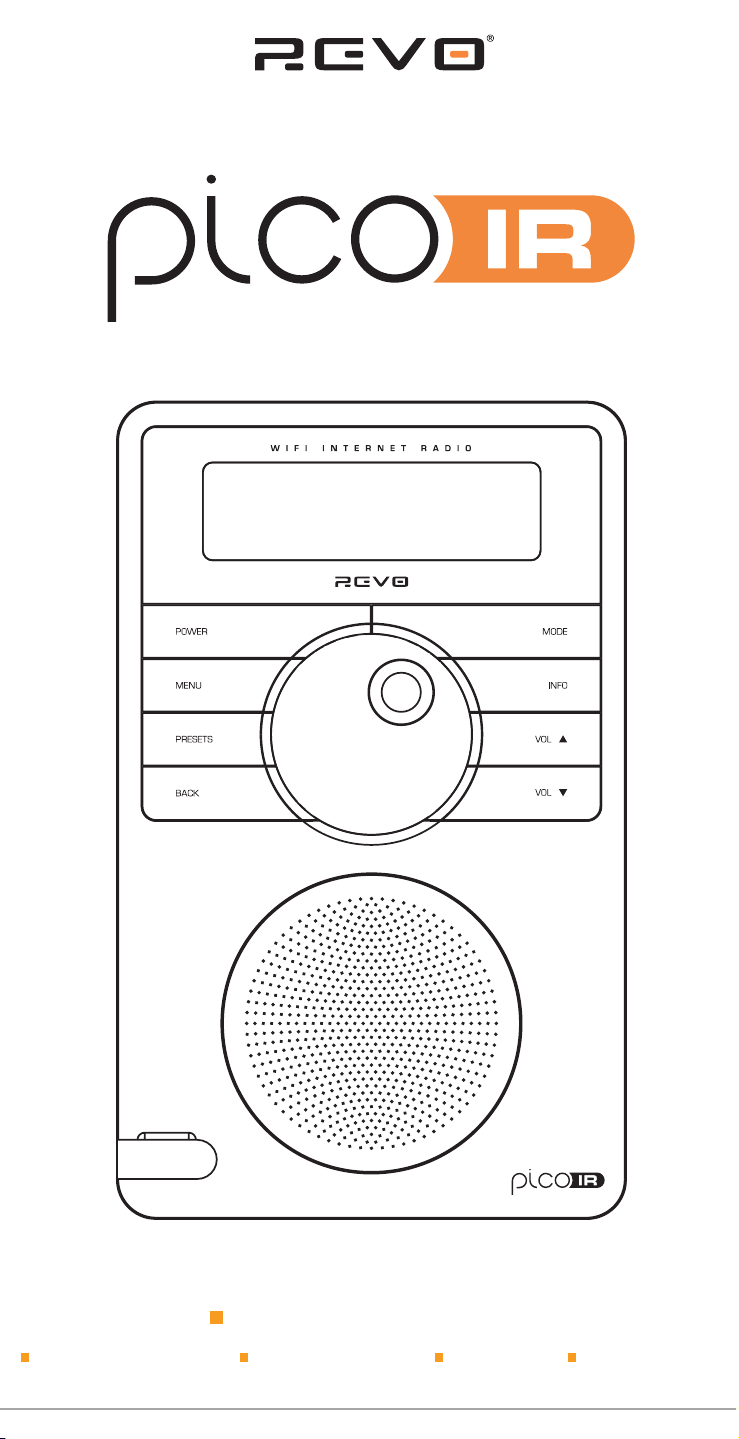
w w w . r e v o . c o . u k
Operating Guide
Guide de Fonctionnement
Bedienungsanleitung
Mode d emploi
Bruksanvisning
Page 2
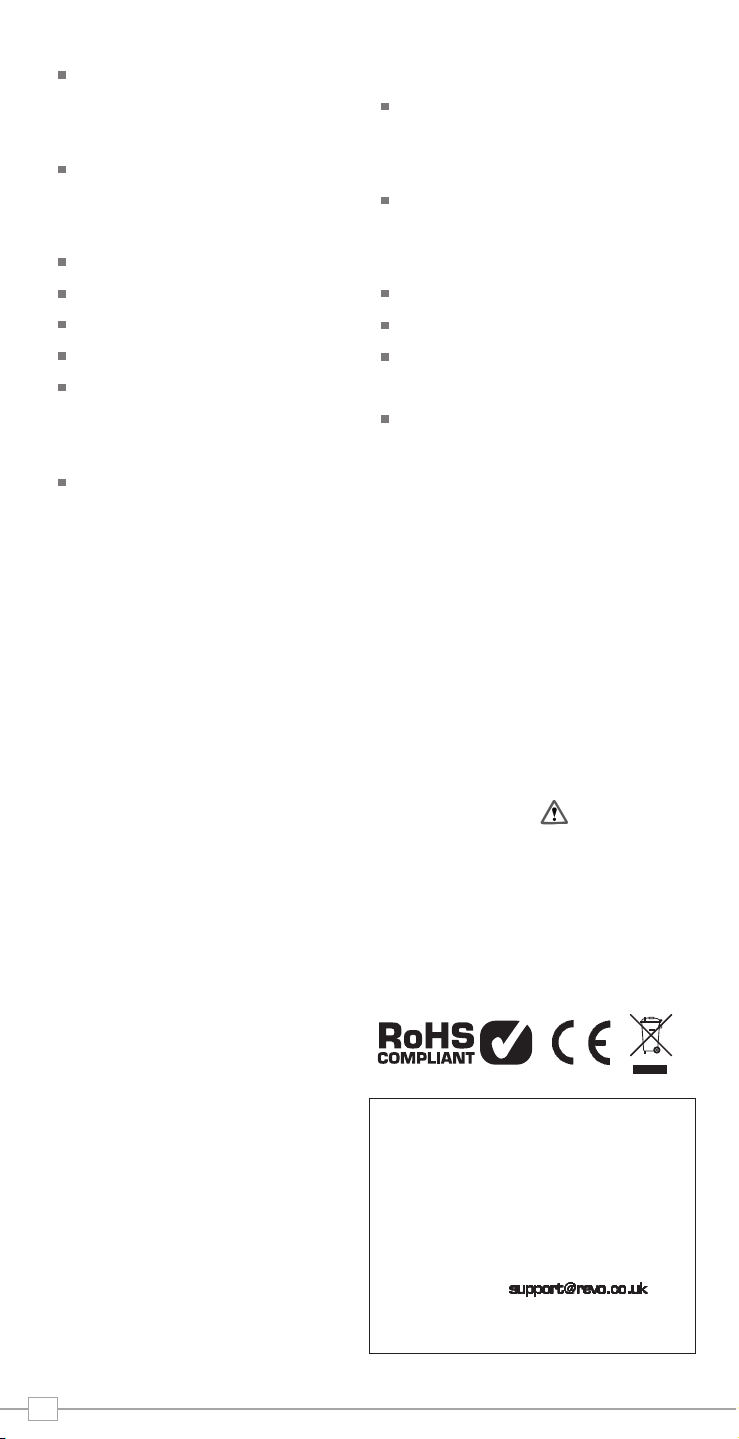
Contents
Welcome to Pico IR 3
Pico Overview 3
Warranty + Warranty Registration 3
Before Getting Started 3
Wi-Fi Internet Connection 3
Registering Your Radio 3
Controls and Connections 4
Remote Control 4
Powering Pico 4
Remote Control Operation 4
Getting Started 5
Pico’s Control Method 5
Pico’s Menus Explained 5
Internet Radio Mode 6
Connecting To Broadband Network 6
Using Internet Radio Features 7
Choosing A Station 7
Choosing A Podcast 7
My Favourites 8
My Added Stations 8
Help 8
Internet Radio Portal 8
Access Additional Features 8
Registering Your Radio 8
Music Player Mode 9
Windows PC Set-UP 9
Apple Mac Set-Up 10
FM Mode 11
MPort Mode 11
System Setup 12
Info 12
Troubleshooting 12
Copyright and
Acknowledgements
Copyright © 2009 Revo Technologies Ltd.
All rights reserved.
Revo Technologies Ltd
The Inox Building
Caldwellside
Lanark
Scotland
United Kingdom
ML11 7SR
Tel. 01555 66 61 61
Int. Tel. +44 1555 66 61 61
Fax. 01555 66 33 44
Int. Fax. +44 1555 66 33 44
Email. enquiries@revo.co.uk
Website: www.revo.co.uk
The information in this guide is believed to
be correct at the time of publication.
However, our policy is one of continuous
development and so the information is
subject to change without notice.
Revo, Pico and M-Port are trademarks or
registered trademarks of Revo Technologies
Limited.
iPod® is a registered trademark of Apple
Computer, Inc.
Safety Warnings
Do not operate this radio near water.
Avoid small objects and liquids from getting
into this product.
Do not remove screws or casing parts.
Use only the power supply unit supplied.
EEC: This product has been designed and
type-tested to comply with EU requirements
and carries a CE mark.
Technical Support
Should you encounter any difficulties with
the operation of your Pico RadioStation, or
should you suspect that it may be faulty in
some way, please call our technical support
department on the number below:
01555 66 61 61
Alternatively, email or
visit the troubleshooting section of our
website at: www.revo.co.uk/support
Preface
2
Page 3
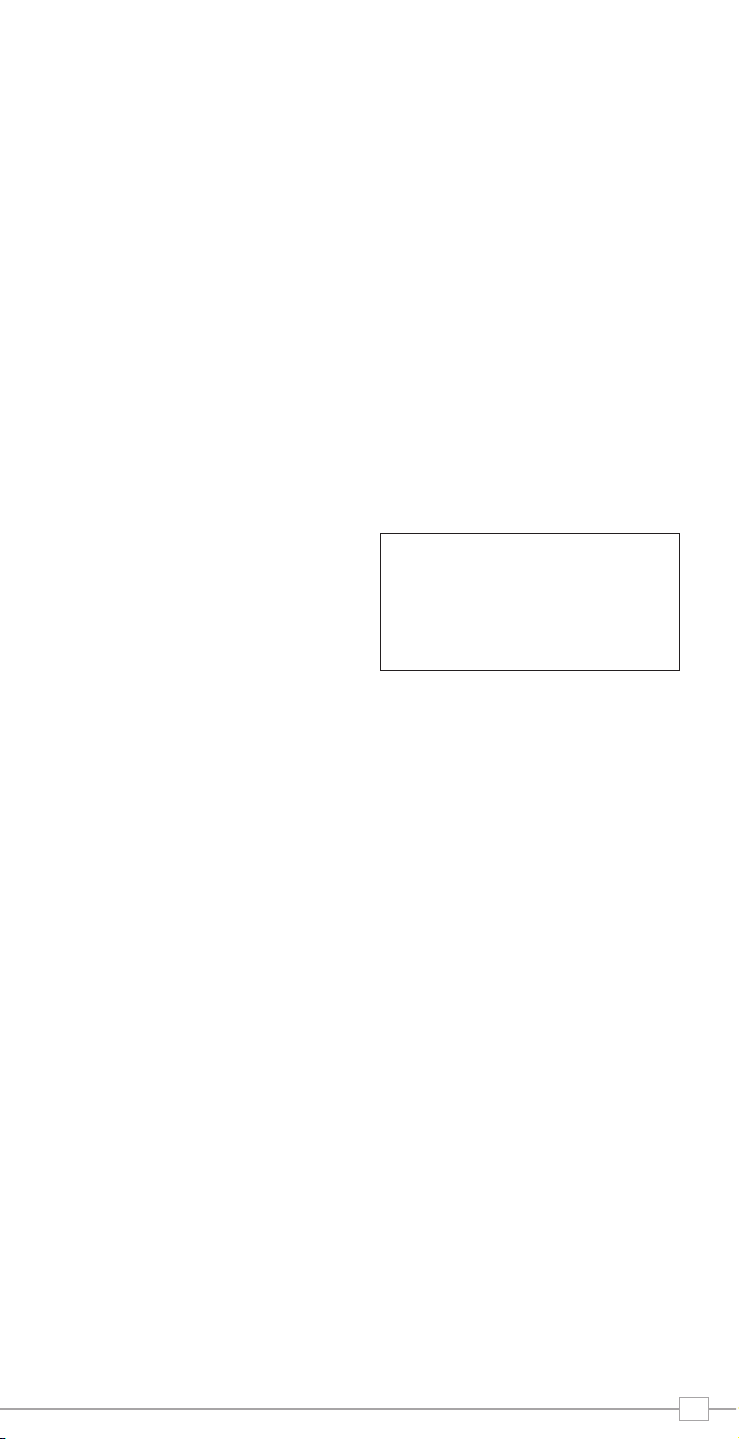
3
Pico IR Overview
Key Benefits
Access to thousands of radio stations
Search by genre or country
Access ‘Listen Again’ services
Station list updates automatically
No subscription charges
Pico IR is the go-anywhere internet radio,
acting as a portal to thousands of radio
stations from around the world.
Pico IR provides high quality digital audio
in a splashproof casing, with the
convenience of internal battery power.
Pico also provides coverage of traditional
FM radio and the added benefit of doubling
as an iPod ® speaker system.
Throw-in the ability to stream music from
your PC or Mac, and Pico IR becomes the
ultimate go-any where digital radio.
Warranty
Revo Technologies Ltd warrants to the
purchaser that this product will be free
from parts and manufacturing defects in
the course of normal use for a period of
one year from the date of purchase.
This warranty does not apply in cases of
accidental damage, where the case has
been removed, wear and tear, negligence,
modification or inappropriate use.
Should you encounter problems with this
product, please contact your supplier or
alternatively see page 2 of this guide for
technical support contact details.
Warranty Registration
It is a warranty condition that you register
your purchase by either completing the
warranty card enclosed with your radio or
alternatively registering online at
www.revo.co.uk/register
Network Connection
In order to use the internet radio functions
of your Pico IR you will require either a
wireless (Wi-Fi) or wired LAN broadband
internet connection.
For setup instructions please see page 6.
NB. If your wireless network is configured
to use Wired Equivalent Privacy (WEP), or
Wi-Fi Protected Access (WPA or WPA2)
data encryption, you need to know the WEP
or WPA code (Web Key) in order to allow
Pico to connect to your wireless network.
Thank you for buying our Pico IR internet radio, we feel sure that it will
provide you with years of enjoyment and reliable service.
This guide has been designed to quickly get you up-and-running and listening
to your radio, offer guidance on the more complex features of this product
and provide information on safety, warranty and registration.
Welcome to Pico IR
Before Getting Started
IMPORTANT
To ensure that your Pico IR is running the
latest software release (and therefore has
access to the latest software
I
features), we advise you to perform a
software update. Please see page 12 of this
operating guide for full details.
Registering Your Radio and
Accessing Additional Services
Some of Pico IR’s more advanced internet
radio features can only be accessed by
visiting the Frontier Internet Radio Portal
(www.wifiradio-frontier.com).
These features include the ability to create a
“Favourites” list and add unlisted radio
stations and podcasts. See page 8 for
instructions on how to register your radio.
Page 4
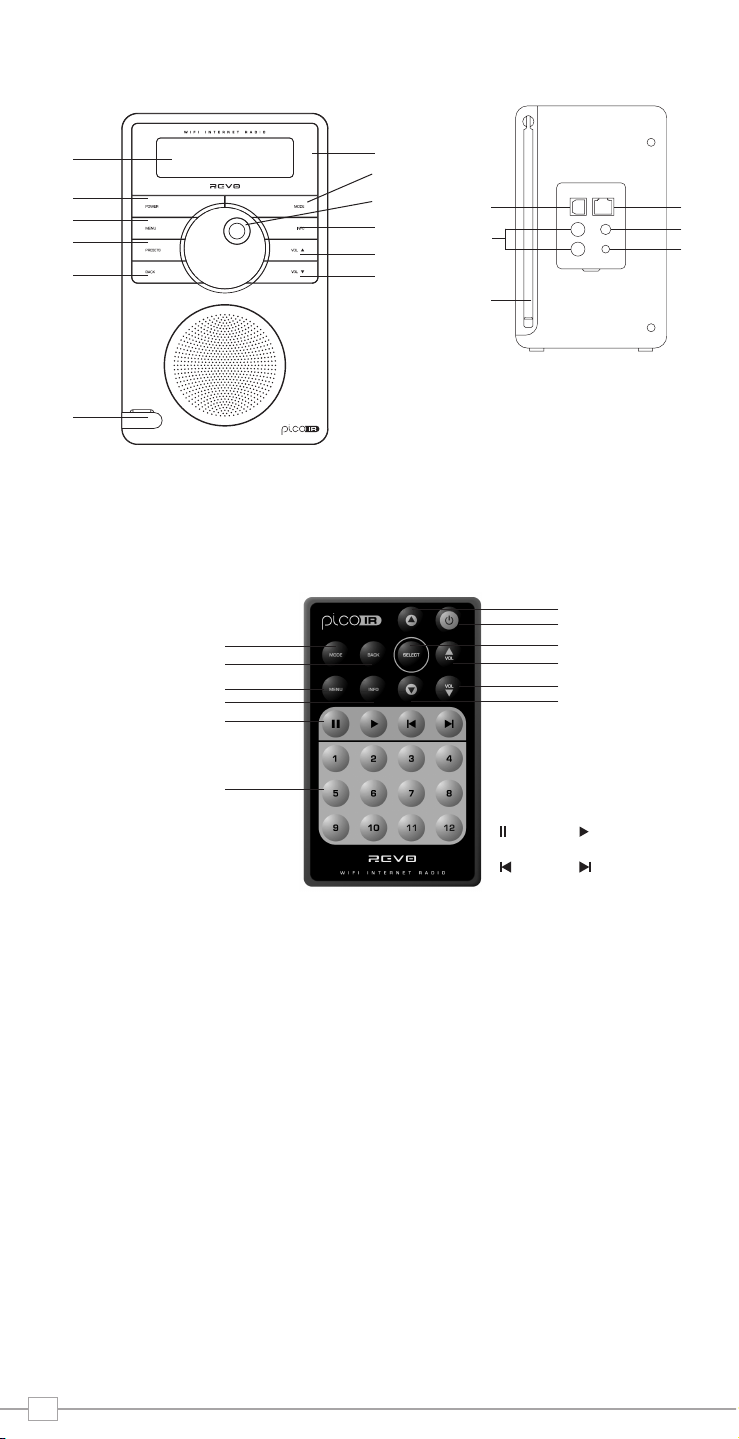
4
Controls and Connectors
Remote Control
Your Pico IR radio is powered from the mains using the power adaptor supplied, or from its
own internal rechargeable battery pack.
To power from the mains, insert the power adaptor plug into the DC power socket on the
rear of Pico IR. When Pico IR is connected to mains power, its internal battery pack will
commence charging. On a full charge, Pico IR’s internal battery pack has a 12 hour life.
Only use the power adaptor supplied. Replacements are available from www.revo.co.uk
1. LCD Screen
2. Power
3. Menu
4. Presets
5. Back
6. M-Port
7. Remote Control Sensor
8. Mode
9. Scroll Wheel
10. Info
11. Volume Up
12. Volume Down
1. Mode
2. Back
3. Menu
4. Info
5. Media Player
6. 12 Presets
7. Down
8. Volume Down
9. Volume Up
10. Select
11. Standby
12. Up
Media Player
Pause
Skip Back Skip Forward
Play
1. Telescopic Antenna
2. Stereo RCA
3. USB Update Port
4. Wired LAN
5. 3.5 Headphone Connecter
6. DC Power Socket
1.
2.
3.
4.
5.
6.
2.
1.
3.
4.
5.
6.
10.
9.
7.
11.
12.
8.
1.
2.
3.
4.
5.
6.
8.
7.
9.
10.
11.
12.
Powering Pico IR
Page 5
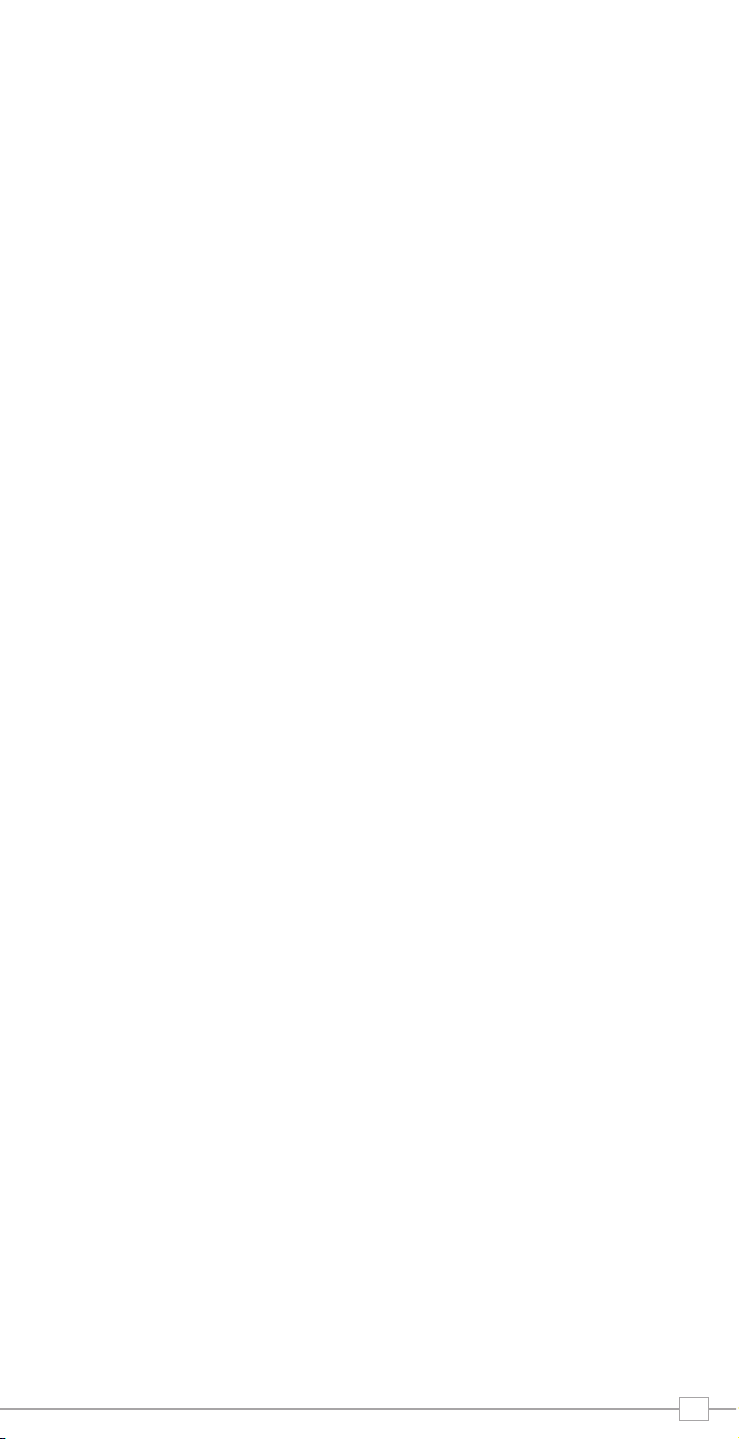
5
Getting Started
Pico IR is a sophisticated digital radio
device, with several modes of operation and
many advanced features.
In order for you to get the most out of
Pico’s functions, it is important that you
learn how to use the cursor based control
system, and also understand how Pico’s
menus work.
Pico’s Control Method
Pico’s control method is based around a
central scroll wheel (with push to select
function).
SCROLL WHEEL:
Rotate clockwise and anti-clockwise to scroll
through menu options.
PUSH TO SELECT:
Press the scroll wheel to select the current
menu option. In FM mode, pressing the
scroll wheel will initiate an FM scan.
BACK:
Press to return to the previously selected
menu entry. Repeatedly pressing will return
you to the top level of the Mode menu (for
the mode you are in).
MENU:
Press to enter (or return to) the Mode
menu for the mode of operation you are
currently in. Pressing for a second time will
return you to the ‘playing’ screen.
MODE:
Sequentially cycles through each of the
modes of operation.
Using these keys, you will be able to
perform most functions and navigate
through Picos various menus.
Pico’s Menus Explained
Pico has three types of menu as follows:
Main Menu
This is Pico’s principle (top level) menu, and
allows you to enter different operating
modes, setup the radio, and view
information such as software version and
your radio’s ID number.
Mode Menus
The Mode menus are so called because
they show the functions available within the
context of each of the operating modes
Internet Radio mode, FM mode etc.).
Pressing the MENU button at any time will
take you to the Mode menu of the operating
mode your radio is currently in. Each Mode
menu includes a listing for Main Menu –
selecting this option will return you to the
top level Main Menu (as described above).
Main Menu
The Main menu provides access to the
following modes and sub-menus:
Internet Radio
Music Player
FM
M-Port
System Setup
Info
To select an option from the menu, simply
use the scroll wheel to move through the
menu options, then press to select.
Page 6
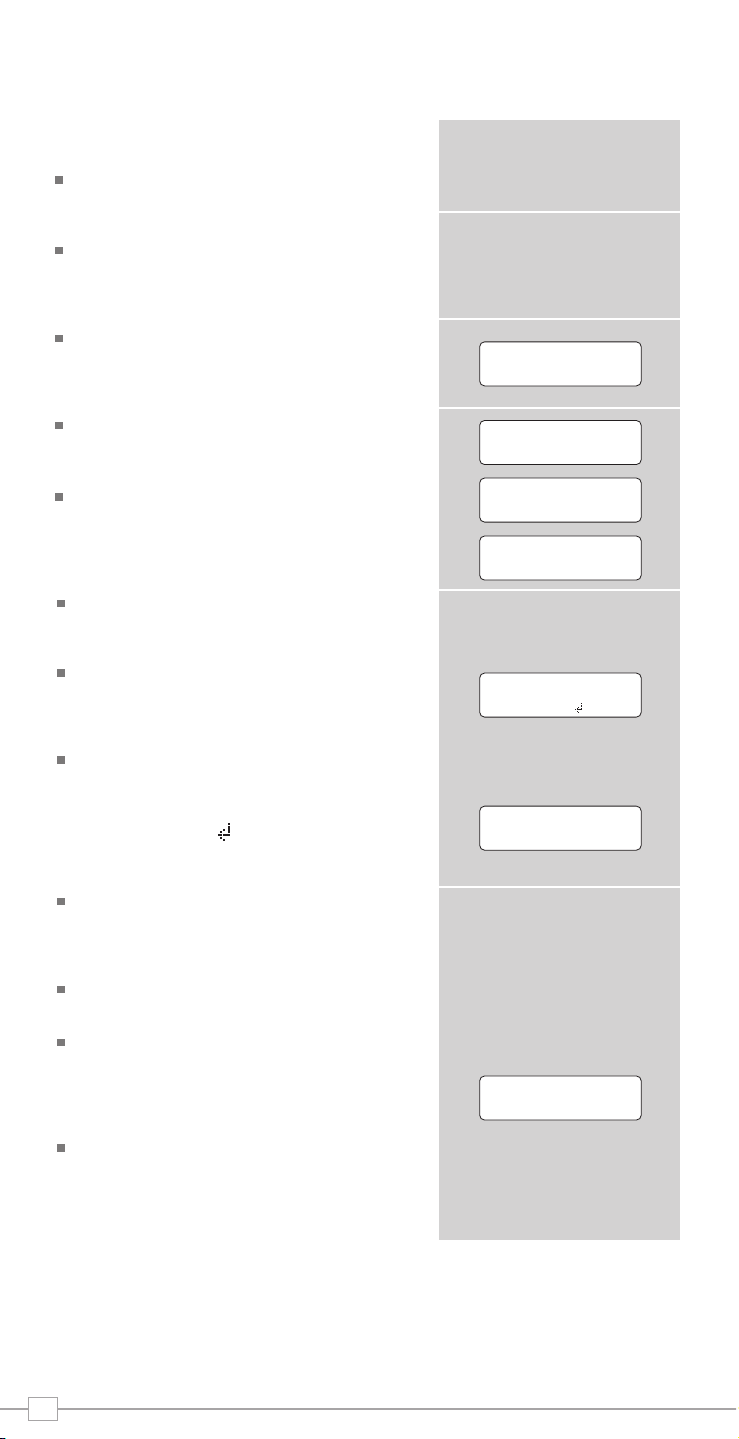
6
Connecting to your broadband
network
In order to access Pico IR’s internet radio
features, first it must be connected to your
broadband connection.
Firstly, select ‘Internet Radio’ by pressing
the MODE key until ‘Internet Radio Mode’
appears on the display, or alternatively
select from Pico’s main menu.
Pico will now ask you to select a ‘Wlan
region’. To do so,
simply rotate the scroll
wheel to cycle through the list of available
options, then push to make your selection.
Pico will ask you to choose the network
you’d like to use. If there is more than one
available, all will be listed.
If you are using a wired LAN connection
choose ‘Wired’ option from the network list.
To make your selection
rotate the scroll
wheel to cycle through the list of available
options, then push to select.
If the Wi-Fi network you have chosen
doesn’t require a password, Pico will
automatically connect.
If your chosen network has security
enabled, you will be asked to input the
relevant key or password. Remember, the
password will be case-sensitive.
Use the scroll wheel to move through the
banks of characters and push the wheel to
select your chosen character. When the
password has been entered, move the
flashing cursor to the symbol at the end
of the line and push to enter the code. Pico
will now connect to the network.
Pico will remember the security key or
password, you will not be required to enter
it again, even after Pico has been used on
another network in a different location.
Pico can also remember keys and
passwords for multiple Wi-Fi networks.
If at some time you would like to connect to
another Wi-Fi network, you can do so by
selecting ‘Wizard’ from the ‘Internet Setup’
option on the main menu, and entering the
required key/password.
Advanced users can edit their Wi-Fi settings
by accessing the ‘System Setup’ option from
the Main menu.
Internet Radio Mode
>Most of Europe
USA
[Rescan]
[Wired]
>My Home Network
>Connected
Key:
0123456789< C
Please wait
Connecting...
>Internet setup
Time setup
Page 7

Choosing A Station
To select a station select ‘Internet Radio’ by
pressing the MODE key until ‘Internet Radio
Mode’ appears on the display, or
alternatively select from Pico’s main menu.
Using the scroll wheel, scroll to the
‘Stations’ option and press to select.
You now have the option of selecting a
station by location (country), genre,
alphabetical search, most popular
stations or new stations. Using the scroll
wheel, scroll through the options and press
to choose your search criteria.
Choosing location will give you an
alphabetical list of continents/regions and
then a list of countries. Use the scroll
wheel to scroll through the list and push to
select your chosen country. You will then be
given the option of choosing a genre, to
further refine your search.
After selecting your search criteria, you will
be presented with a list of stations that
meet your requirements. Simply select a
station from the list to begin listening.
Choosing A Podcast
Podcasts (also referred to as ‘Listen Again’)
are selected in the same way as a regular
station.
Select ‘Podcast’ from the ‘Internet Radio’
menu, you can search for a station by
location, genre or a combination of both.
The main difference is that when you have
selected a station, you will then be
presented with a list of ‘shows’ or Podcasts
available from that station.
Select your choice using the scroll wheel
before pushing to select your choice.
Using Internet Radio Features
The internet radio mode allows you to choose from a number of services, including listening
to live radio or Podcasts. There are five options on the internet radio menu as follows:
My Favourites: Used to navigate to your favourite stations. This list is compiled using
your PC/Mac via the internet radio portal. See page 8 for details.
Stations: Find stations by location, genre, most popular, new station or by
alphabetical search.
Podcast: Find Podcasts or ‘Listen-Again’ services by location, genre or search.
My Added Stations: Shows stations which you have personally added to Pico IR’s
list through the vTuner internet radio portal. See page 8 for details.
Help: Find your Access Code here, see page 8.
7
Internet Radio
Mode
My Favourites
>Stations
Location
>Genre
Location
>Genre
Finland
>France
BBC Radio 1
>BBC 1Xtra
BBC Radio 1
Playing
>Podcast
My Added Stations
>Podcast
My Added Stations
>BBC 6 Music
BBC Radio 7
Page 8

8
My Favourites
It is possible to compile a list (or lists) of
your favourite stations, allowing quick and
easy access to a number of varied stations.
To do this you must first register your radio
and then choose your favourites by visiting
the Frontier Internet Radio Portal - see
‘Internet Radio Portal’ section below for
details.
When in ‘Internet Radio Mode’, choose
‘Station List’ from the options, then select
‘My Favourites’.
If you have set up a ‘My Favourites’ list via
the Frontier Portal, your list will appear on
Pico IR’s screen.
My Added Stations
If you have added any of your own stations
to Pico’s already huge station list (via the
Frontier Portal - see section below), they
will be listed here. The ‘My Added Stations’
option can be found under ‘Station List’ in
‘Internet Radio Mode’.
Help
The ‘Help’ option is where you can find the
Access Code that you require to register
your radio on the Frontier Portal (see below
for full instructions). A helpful FAQ audio
track can also be found under this heading.
Internet Radio Portal
Access Additional Features
Some of Pico IR’s more advanced internet
radio features can only be accessed by
visiting the Frontier Internet Radio Portal.
In order to access these features you must
first register your radio.
Registering Your Radio
Firstly, open your web browser on your PC
or Mac and go to the Frontier Portal at
http://www.wifiradio-frontier.com
Click on the Register link, (located on the
left hand panel) to begin the registration
process.
You will now be asked for an Access Code.
To find your Access Code enter ‘Internet
Radio Mode’, select ‘Station List’ from the
options, then select ‘Help’. From the ‘Help’
menu now select “Get Access Code”.
Now fill-in the rest of the from to complete
the registration process. You will now be
able to login and take advantage of the
various additional features and services
offered by the Frontier Internet Radio
Portal.
>My Favourite
Stations
>Station List
Main Menu
>Get Access Code
FAQ
>Get Access Code
ABCD1EF
Page 9

9
Music Player Mode
Music Player Operation
Pico IR’s media player functionality allows
you to play audio files
(AIFF, AU, MP3, RM, WAV and WMA) and
playlists (M3U) stored on a networked PC
or Apple Mac. The media player functions
have been tested and certified to operate
with Windows 2000, Windows XP,
Windows Vista and Mac OSX 10.2 –
10.4.9.
Windows PC Set-Up
There are two Music Player modes
available. Each of them requires different
settings, and either one can be used to
playback music from a media server.
Shared Folders (CIFS)
In order to set up the device to playback
music stored on shared network drives,
user name, password and domain settings
must be configured to work with the PC
share settings. This is only required if the
user has set a password on his/her shared
folders.
PC: Domain/Workgroup configuration
The Domain configuration item can be found
on a Windows XP machine as follows:
1. From the start menu, select Control
Panel > System then select the Computer
Name tab.
2. The Domain or Workgroup that this
Computer is a member of is displayed in
this tab.
3. If the PC is not a member of any Domain
or Workgroup then one must be joined. To
do this click on the change button on the
computer name tab and enter the name of
the domain (default on Windows XP is
MSHOME).
4. A reboot of the PC may be prompted if
the Domain or Workgroup has been
changed.
PC: Setting up a new user account (Windows XP)
Pico IR may require you to set-up a user
account on each PC that you wish to
browse. By default most PCs have at least
one user account associated with it. The
user name and password (optional) needs
to be the same on each PC as the Internet
Radio only stores one user name and one
password. For windows XP this can be set
up as follows:
1. From the start menu, select Control
Panel -> User accounts
2. From this screen left click the ‘Add ...’,
and enter the new user name and the
Domain/Workgroup setting noted above.
Select the type of user (limited) and then
select ‘create account’.
3. Select the user just created, select
‘Create Password ...’ and enter a password
for this user.
4. Note the User Name and Password.
Note for Windows VISTA : Users have to
turn on the Guest account via manage user
accounts in the control panel in VISTA, then
add access to either ‘Everyone’ or ‘Guest’ on
the shared drive. They could create a new
account for the internet radio, with a
password, if they are concerned about
security. The Guest account has no
password by default, so the Wi-Fi radio will
connect to it from its factory default
settings.
PC: Configuring A Shared Drive
From the Start menu select My Computer
and navigate to the directory you wish to
share. Right click on the directory and
select Sharing and Security. Configure the
shared drive as read only, and ensure that
the User Name created above has read
access to the share.
Wi-Fi Radio: Storing The
Username And Password
Before the radio can stream music from a
PC, you need to ensure you have shared
folder available on the PC, and set up the
radio so that it knows the username and
password (if one has been set) for the
shared folder on the PC. This can be set
up using the PC settings menu.
Shared Media (UPnP)
Media sharing uses Windows Media Player
(WMP) 11 and above as media server. This
mode does not require any setting in the
radio, but the PC needs to be configured to
allow the radio access to the media. You will
only have to do it once, following the next
steps.
1. The PC must be connected to network
(wired or wireless) that will be used to
share media with the radio.
2. Ensure that the radio is powered on and
connected to the same network as the PC.
3. In WMP, add to the media library the
audio files and folders you want to share
with your internet radio (in Library > Add to
library).
4. In the WMP main window, click on
Library, then Media sharing.
The Internet radio is presented as an
“Unknown Device”. Make sure that the
device has access to the shared media by
selecting it and clicking <Allow>. Then click
<OK>.
The PC is now ready to stream the music to
the radio.
Page 10

10
Music Player Mode
Apple Mac Set-Up
Set-Up for OSX 10.2.1 --> 10.4.9
Setup Windows File Sharing on
the MAC:
From the ‘Dock’, click ‘System Preferences’.
From the ‘System Preferences’ window
(under the ‘Internet & Network’ section)
click ‘Sharing’.
From the ‘Sharing’ window, do the following:
Under the ‘Services’ section, enable
‘Personal File Sharing’ and ‘Windows
Sharing’. Also, click ‘Start’ for each of these
services. Under Windows file sharing you
will also need to 'enable' the account you
wish to share from (This needs your
administrator password).
Under the ‘Firewall’ section, keep firewall off.
Under the ‘Internet’ section, keep ‘Internet
Sharing’ off.
Setup an Account:
From the ‘System Preferences’ window,
under the ‘System’ section, click ‘Accounts’.
Select an account and remember its ‘Short
Name’ and password. This information will
be used by Pico IR when connecting to your
Mac.
Directory Setup:
From the ‘Dock’, click ‘Finder’. From the
‘Finder’ window, click ‘Applications >
Utilities’. Holding Ctrl click on ‘Directory
Access’ then select ‘Get Info’ and ensure
that read / write enabled. Next double click
on ‘Directory Access’ and enable the
following:
AppleTalk LDAPv3
SLP SMB/CIFS
Also, for the ‘SMB/CIFS’ item, click
‘Configure’ and select an appropriate
workgroup.
To allow your Pico IR you need to add your
login details, by following the path Main
Menu -> System Setup -> Internet Setup ->
PC Settings. You should input your short
username and administrator password
here. Ensure that your Mac is successfully
connected to the wireless network. Note,
you may need to wait for few minutes for
the changes to take effect.
You should now be able to access the audio
files on your Mac by selecting Browse ->
Shared Folders on Pico, then selecting the
workgroup chosen in the step above. On
selecting your Mac scroll through the
available folders until you find the one which
contains your music files.
Apple Mac Set-Up
Set-Up for OSX Leopard 10.5.1-->
Setup Windows File Sharing on
the MAC:
From the ‘Dock’, click ‘System Preferences’.
From the ‘System Preferences’ window
(under the ‘Internet & Network’ section)
click ‘Sharing’.
From the ‘Sharing’ window, do the following:
Under the ‘Services’ section, enable ‘File
Sharing’ click ‘Start’ for this service. Then
under the shared folders click the "+" and
select the folder which contains your music
files. Then Select the music folder from the
shared folders area, in the users area make
sure "Everyone" is set to read and write.
Finally click on "Options" and make sure
"Share files and folders using AFP" is
checked and "Share files and folders using
SMB" (This will require your admin
password to activate) lastly make sure your
account is also checked as active.
Ensure that your Mac is successfully
connected to the wireless network. Note,
you may need to wait for few minutes for
the changes to take effect. You should now
be able to access the audio files on your
Mac by selecting ‘Browse > Shared Folders’
on Pico, then selecting your Mac from the
list of devices. On selecting your Mac, you
should see your folder that you selected
above.
✓
✓✓
✓
Page 11

11
FM Operation
Extend the telescopic antenna found on the
rear of Pico IR.
Enter FM Mode by pressing the MODE
key and switching between Internet Radio
Mode and FM Mode. Alternatively, FM
Mode can be accessed via the Main Menu.
If this is the first time Pico IR has been in
FM mode, it will start at the beginning of the
FM frequency range. Otherwise, the last FM
station you were listening to will be selected.
To scan through the FM frequency range
turn the scroll wheel.
To ‘SEEK’ the next active station, press the
scroll wheel.
Favourite Station Presets
Pico allows you to store 12 favourite station
presets, either via the PRESET button on Pico
itself, or on the optional Pico remote control.
To save the station you are currently
listening to as a preset, simply press the
PRESET button then use the scroll wheel to
find an unused location. Now press the
scroll wheel to store.
To listen to a stored station press the PRESET
button then use the scroll wheel to locate your
desired preset, then press to select.
FM Mode
Using MPort
Revo’s MPort connector allows for quick
and easy connection of an iPod®, similar
MP3 player or sound source.
Using the connection lead supplied, Pico
IR is transformed into a high quality digital
audio speaker system.
Connect one end of the supplied audio
lead to the headphone (or auxiliary out)
socket of your source device, then
connect the other end to the MPort
on the front of Pico IR.
Now press the MODE key and cycle
through the options until ‘MPort Mode’ is
displayed.
Pico IR’s LCD screen will now display the
word ‘MPort’ on its screen.
You should adjust the output volume level
on both the source device and on Pico
itself to gain optimal volume levels and
sound performance.
MPort Mode
M-Port
MPort Mode
MODE
FM Mode
87.50Mhz FM
> Preset 1 unset
> Preset 2 unset
> Preset 1 set
> Preset 2 unset
Page 12

12
System Setup
Info
Software Version and Radio ID
You may be asked for one or both of
these pieces of information when dealing
with a technical support issue.
Both can be found under the ‘Info’
heading, located in the ‘Main Menu’.
Internet Setup
Advanced users can find and edit their
Wi-Fi settings in this section, these
include MAC address, DHCP status, PC
Settings, SSID, IP Settings etc.
Factory Reset
In the unlikely event that Pico IR should
‘crash’, ‘freeze’ or start behaving in a
strange way, it is possible to perform a
full software reset. This operation will
completely reset Pico’s memory, clearing
all WEP/WPA codes and user settings.
This will effectively return Pico IR to its
default factory settings.
Software Update
It is possible to remotely update Pico IR’s
software via your Wi-Fi internet connection,
to ensure that you have all the latest
features, or to fix known bugs in the
software. To check whether there are any
updates available, simply go to the
‘System Setup’ option on the ‘Main Menu’
and select ‘Software Update’. Pico IR will
search to see if a software update is
necessary, then report back. If an update
is available and necessary, Pico IR will
start the download process and install its
new software automatically.
Wi-Fi Internet Radio
If you are experiencing any problems with
your Pico IR’s please read the following
‘troubleshooting’ guide. Alternatively you can
visit the support section of the Revo website
(www.revo.co.uk) or call our technical
support staff on 01555 66 61 61.
If you have trouble connecting Pico IR to
your wireless network, these steps may help
to resolve the problem:
1. Confirm that a Wi-Fi connected PC can
access the Internet (i.e. can browse the
web) using the same network.
2. Check that a DHCP server is available, or
that you have configured a static IP address
on the radio.
3. Check that your network’s firewall is not
blocking any outgoing ports.
As a minimum, Pico IR needs access to
UDP and TCP ports 80, 554, 1755, 5000
and 7070.
4. Check your access point does not
restrict connections to particular MAC
addresses. You can view the radio’s MAC
address under the ‘Internet Setup’ section,
accessed via the ‘System Setup’ option on
Pico’s main menu.
5. If you have an encrypted network, check
that you have entered the correct key or
pass phrase into the radio. Remember that
text-format keys are case sensitive. If, when
attempting to connect to an encrypted
network, your radio displays: ‘Wireless
error’ followed by a 5-digit number, then
please ensure that you enter the correct
pass phrase for the network. If the problem
persists, then you may need to consult your
network configuration.
If Pico IR can connect to the network
successfully, but is unable to play particular
stations, it may be due to one of the
following causes:
1. The station is not broadcasting at this
time of the day (remember it may be
located in a different time zone).
2. The station has reached the maximum
allowed number of simultaneous listeners.
3. The station is not broadcasting anymore.
4. The link on the radio is out of date.
5. The Internet connection between the
server (often located in a different country)
and you is slow.
Troubleshooting
SW version
ir.dabp-mmi.rvo.ve
Radio ID
0013EOA11D25
Page 13

Revo Technologies Ltd The Inox Building Caldwellside Lanark Scotland United Kingdom ML11 7SR
Telephone Support
01555 666 161
Online Support
www.revo.co.uk/support support@revo.co.uk
