Page 1
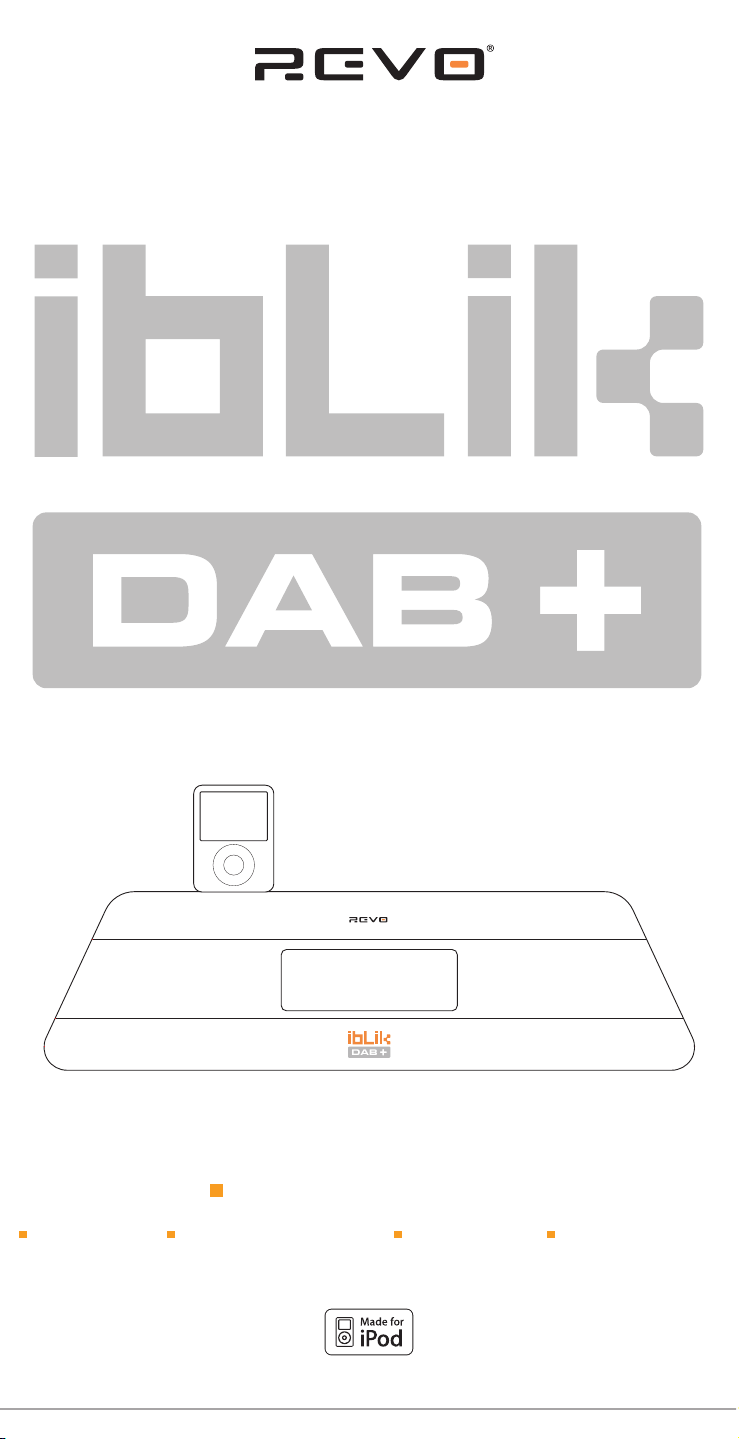
w w w . r e v o . c o . u k
Operating Guide
mode d’emploi
Bedienungsanleitung
Mode d emploi
Bruksanvisning
Page 2
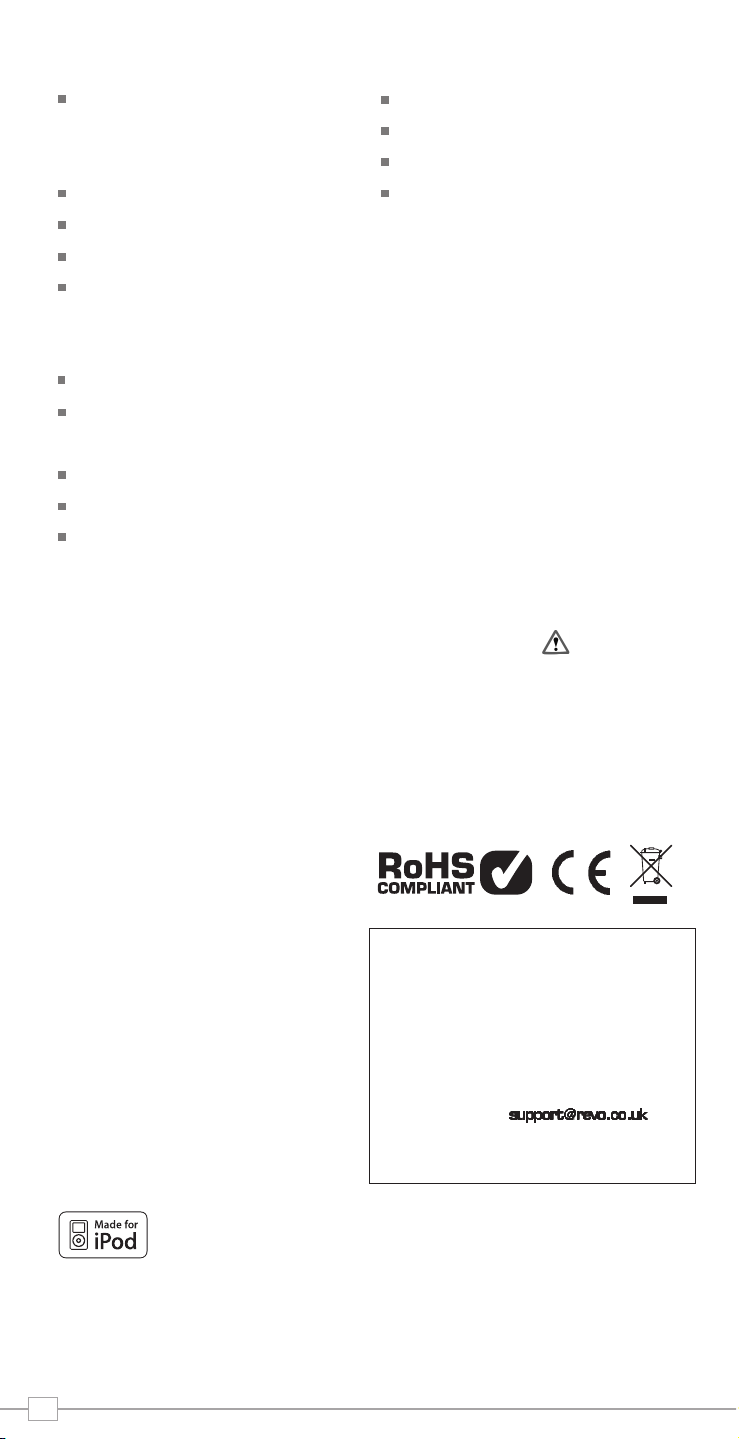
2
Contents
Welcome to iBLIK DAB+ 3
iBLIK Overview 3
Warranty + Warranty Registration 3
Controls and Connections 4
Remote Control Operation 4
Powering iBLIK 4
Getting Started 5
iBLIK’s Control Method 5
iBLIK’s Menus Explained 5
Setting the Time and Date 6
DAB Mode 7
DAB Mode Menu Options 8
FM Mode 9
MPort Mode 9
iPod Mode 10
Alarms Mode 11
Sleep Mode 12
System Setup 12
Troubleshooting 13
Copyright and
Acknowledgements
Copyright © 2009 Revo Technologies Ltd.
All rights reserved.
Revo Technologies Ltd
The Inox Building
Caldwellside
Lanark
Scotland, United Kingdom
ML11 7SR
Tel. 01555 66 61 61
Int. Tel. +44 1555 66 61 61
Fax. 01555 66 33 44
Int. Fax. +44 1555 66 33 44
Email. enquiries@revo.co.uk
Website: www.revo.co.uk
The information in this guide is believed to
be correct at the time of publication.
However, our policy is one of continuous
development and so the information is
subject to change without notice.
Revo, iBLIK and M-Port are trademarks or
registered trademarks of Revo Technologies
Limited.
iPod® is a registered trademark of Apple
Computer, Inc.
Safety Warnings
Do not operate this radio near water.
Avoid small objects and liquids from getting
into this product.
Do not remove screws or casing parts.
Use only the power supply unit supplied.
EEC: This product has been designed and
type-tested to comply with EU requirements
and carries a CE mark.
Technical Support
Should you encounter any difficulties with
the operation of your Revo radio, or should
you suspect that it may be faulty in some
way, please call our technical support
department on the number below:
01555 66 61 61
Alternatively, email or
visit the troubleshooting section of our
website at: www.revo.co.uk/support
“Made for iPod” means that an electronic accessory has been designed to connect specifically
to iPod and has been certified by the developer to meet Apple performance standards.
Preface
Page 3
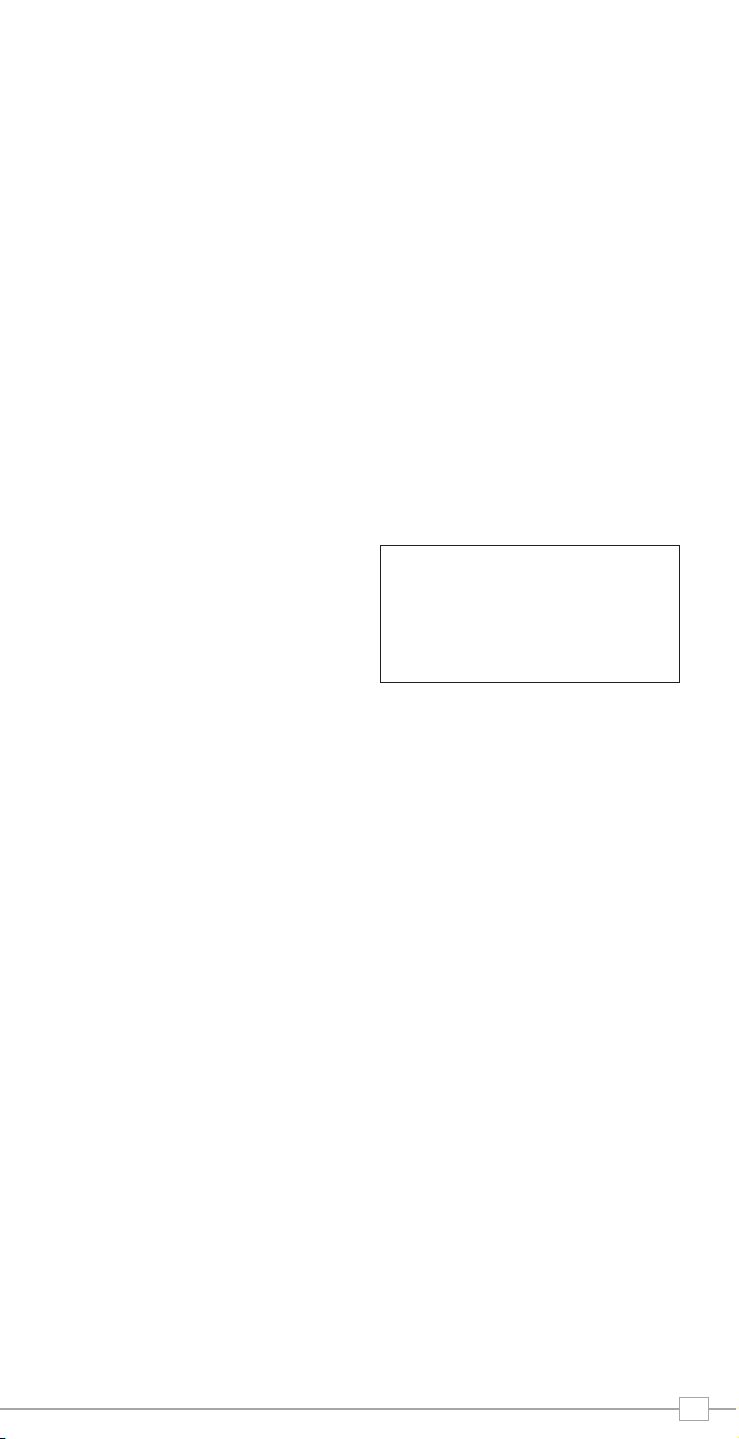
3
Benefits of Digital Radio
Clear, interference free digital sound
Many more stations, much more choice
No frequencies, select by station name
No re-tuning
Text information via LCD screen
iBLIK DAB+ Overview
BLIK DAB+ is capable of receiving both
standard DAB and new DAB+ digital radio
broadcasts, without the need for any
software upgrades or modifications.
iBLIK DAB+ also includes an iPod dock for
music playback and charging, as well as
coverage of traditional FM radio, and
comprehensive electronic alarm clock
functionality.
Warranty
Revo Technologies Ltd warrants to the
purchaser that this product will be free
from parts and manufacturing defects in
the course of normal use for a period of
one year from the date of purchase.
This warranty does not apply in cases of
accidental damage, where the case has
been removed, wear and tear, negligence,
modification or inappropriate use.
Should you encounter problems with this
product, please contact your supplier or
alternatively see page 2 of this guide for
technical support contact details.
Warranty Registration
It is a warranty condition that you register
your purchase by either completing the
warranty card enclosed with your radio or
alternatively registering online at
www.revo.co.uk/register
Thank you for buying our iBLIK DAB+ digital radio, we feel sure that it will
provide you with years of enjoyment and reliable service.
This guide has been designed to quickly get you up-and-running and listening
to DAB and DAB+ digital radio, offer guidance on the more complex features
of this product and provide information on safety, warranty and registration.
Welcome to iBLIK DAB+
DAB+ Reception
iBLIK DAB+ is capable of receiving
broadcasts on the new DAB+ digital radio
platform - without the need for modification
or additional software. Meaning that iBLIK
is ready for future developments. This facility
is in addition to iBLIK’s reception of
standard DAB signals.
Page 4
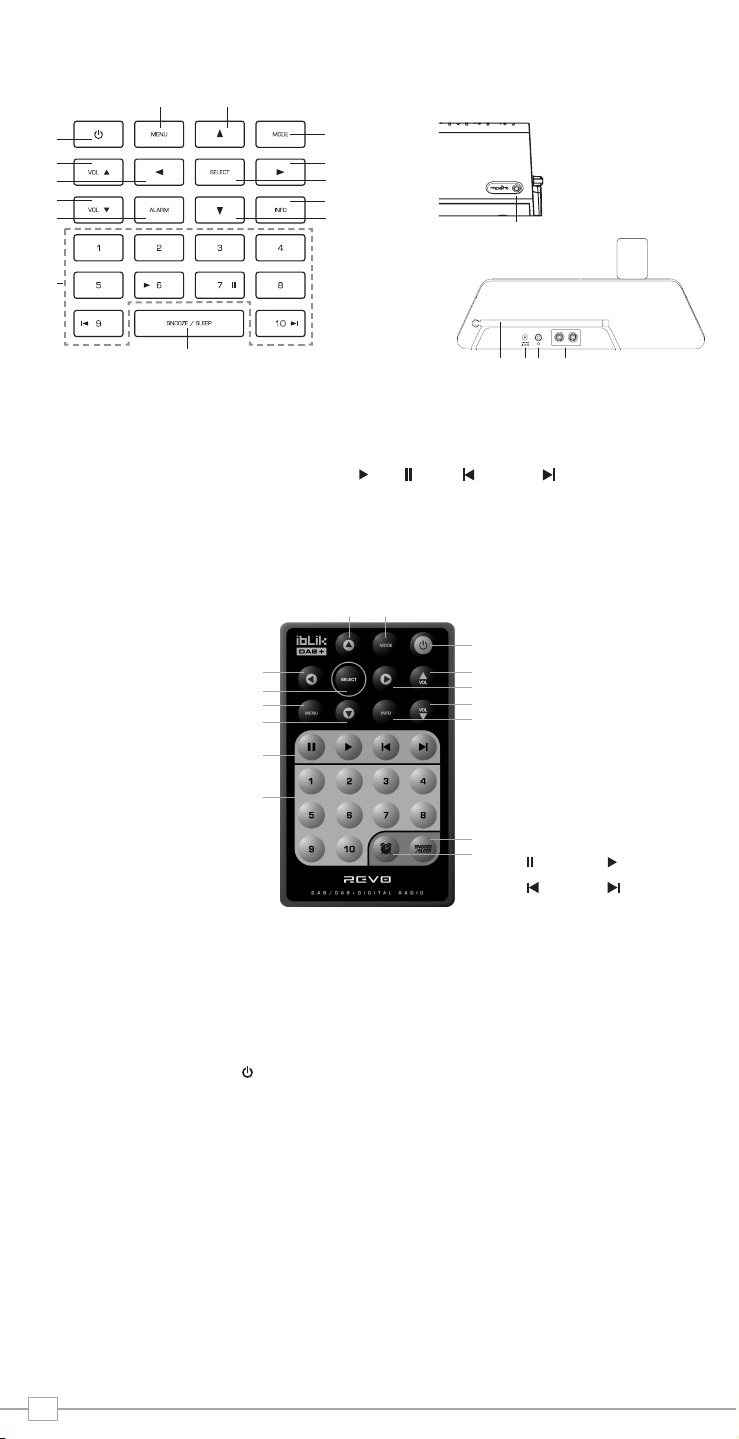
4
Controls and Connectors
Remote Control
Your iBLIK can be powered from the mains using the power adaptor supplied.
To power from the mains, insert the power adaptor plug into the DC power socket on the
rear of iBLIK. Pressing the button will switch iBLIK on.
Only use the power adaptor supplied. Replacements can be purchased from our website
www.revo.co.uk
, or alternatively call us on 01555 66 61 61.
1. Scroll Back
2. Select
3. Menu
4. Scroll Down
5. Media Player Controls
6. Presets 1-10
7. Alarm / Clock
8. Snooze / Sleep
9. Info
10. Volume Down
11. Scroll Forward
12. Volume Up
13. Power On / Off
14. Mode
15. Scroll Up
5. Media Player Controls
Pause
Skip Back Skip Forward
Play
1.
3.
6.
7.
8.
9.
10.
11.
12.
13.
14.15.
2.
4.
5.
Powering iBLIK DAB+
1. Power On / Off
2. Volume Up
3. Scroll Back
4. Volume Down
5. Alarm
6. Presets 1-10
7. Snooze / Sleep
8. Scroll Down
9. Info
10. Select
11. Scroll Forward
12. Mode
13. Scroll Up
14. Menu
1. M-Port
2. Telescopic Antenna
3. DC Power Socket
4. 3.5mm Headphone Socket
5. Audio Outputs
3.
1.
2.
3.
5.
4.
6.
8.
9.
10.
11.
12.
7.
13.14.
2. 4. 5.
1.
Media Player Controls
Play
Skip Back Skip Forward
Pause
LINE OUTRL
Page 5
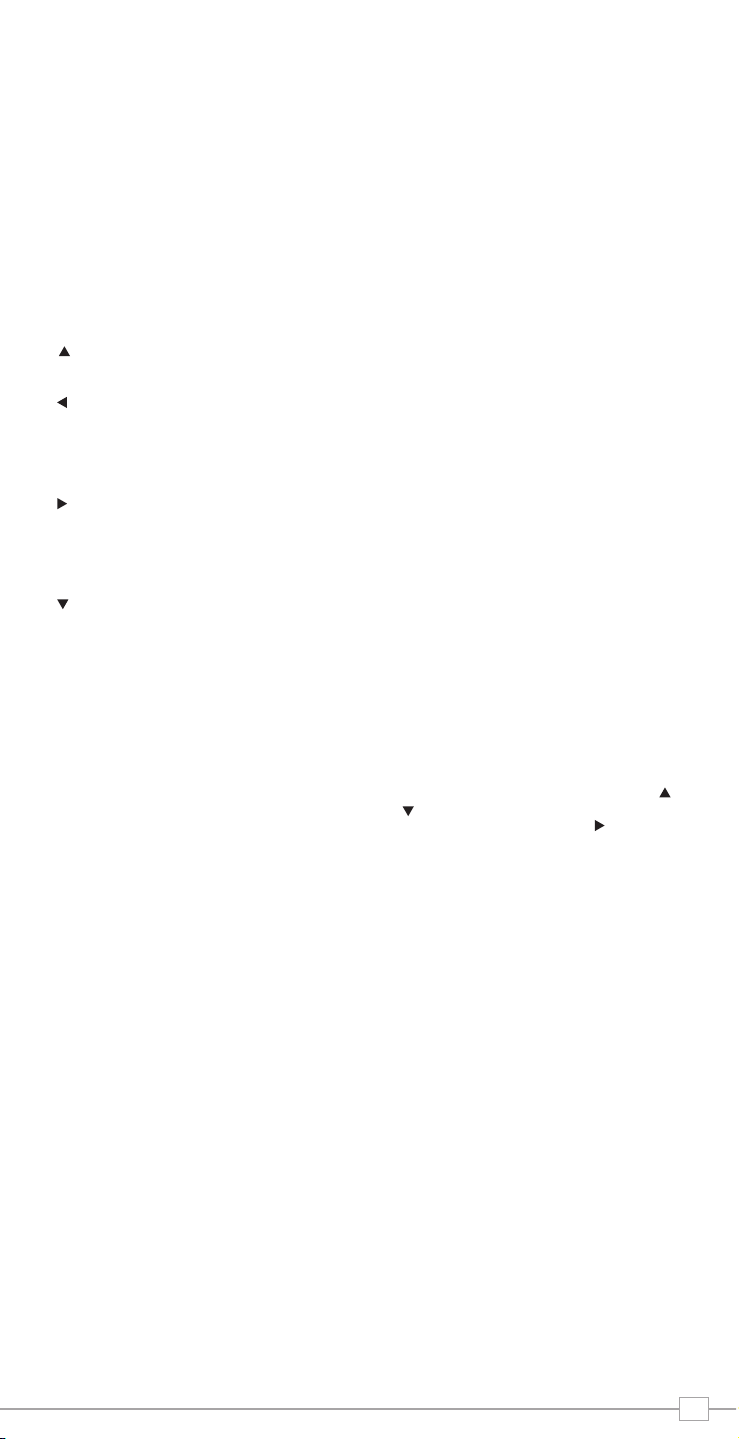
5
Getting Started
iBLIK DAB+ is a sophisticated digital radio
device, with several modes of operation and
many advanced features.
In order for you to get the most out of
iBLIK’s functions, it is important that you
learn how to use the cursor based control
system, and also understand how iBLIK’s
menus work.
iBLIK DAB+’s Control Method
iBLIK DAB+’s control method is based
around seven main keys as identified below.
Scroll Up:
Press to scroll through menu options
Scroll Back:
Press to return to the previously selected
menu entry. Repeatedly pressing will return
you to the top level of the Mode menu (for
the mode you are in).
Scroll Forward:
When in text entry screens, this key can be
used to navigate through the characters.
It can also be used to move through to the
next menu level.
Scroll Down:
Press to scroll through menu options
SELECT – Press to select the current menu
entry. In FM mode, pressing SELECT will
initiate an FM scan.
Menu:
Press to enter (or return to) the Mode
menu for the mode of operation you are
currently in. Pressing for a second time will
return you to the ‘playing’ screen.
Mode:
Sequentially cycles through each of the
modes of operation.
Using these keys, you will be able to
perform most functions and navigate
through iBLIK DAB+’s various menus
iBLIK DAB+’s Menus Explained
iBLIK DAB+ has three types of menu as
follows:
Main Menu
This is iBLIK’s principle (top level) menu, and
allows you to enter different operating
modes, setup the radio, and view
information such as the software version
your radio is running.
Mode Menus
The Mode menus are so called because
they show the functions available within the
context of each of the operating modes
(DAB mode, iPod mode, FM mode etc.).
Pressing the MENU button at any time will
take you to the Mode menu of the operating
mode your radio is currently in. Each Mode
menu includes a listing for Main Menu –
selecting this option will return you to the
top level Main Menu (as described above).
Main Menu
The Main menu provides access to the
following modes and sub-menus:
DAB
FM
Mport
iPod
System Setup
Info
On powering-up iBLIK for the first time, you
will be presented with this menu. To select
an option from the menu, simply use the
or keys to move through the menu
options, and press SELECT or to make
a selection or move to the next menu level.
Page 6

Manually
Time
To set the time manually, first press the
MENU key.
Using the and cursor keys, scroll to
‘Main Menu’ and press the SELECT or
key. Now select “System setup”.
Using the and cursor keys, scroll to
“Time setup” and press the SELECT or
key.
Choosing “Set clock” will allow you to
manually set the time.
Use the and cursor keys to set the
hours then press the SELECT or key.
Use the and cursor keys to set the
minutes then press the SELECT or key.
Date
To set the date manually, first press the
MENU key.
Using the and cursor keys, scroll to
‘Main Menu’ and press the SELECT or
key. Now select “System setup”.
Using the and cursor keys, scroll to
“Time setup” and press the SELECT or
key.
Choosing “Set date” will allow you to
manually set the date.
Use the and cursor keys to set the
day then press the SELECT or key.
Use the and cursor keys to set the
month then press the SELECT or key.
Use the and cursor keys to set the
year then press the SELECT or key.
Automatically
To set the time and date automatically,
first press the MENU key.
Using the and cursor keys, scroll to
‘Main Menu’ and press the SELECT or
key. Now select “System setup”.
Using the and cursor keys, scroll to
“Time setup” and press the SELECT or
key.
Using the and cursor keys, scroll to
“Auto update” and press the SELECT key
or key. Now choose “update from DAB”
by pressing SELECT or to confirm your
selection.
Auto update from DAB
If you have selected “Set from DAB”, the
radio will automatically set the date and
time the next time you listen to a DAB
station. The local time and date will be set
and there is no need to adjust the clock
for Daylight Saving.
iBLIK DAB+ must have its clock and date set to use the alarm functionality.
To automatically set the time and date, tune to a DAB service and iBLIK will extract the
correct time and date from the DAB broadcast stream. Alternatively, the time and date can
be manually set via the ‘Time Setup’ option, this can be found under the ‘System Setup’
menu, which is located in the ‘Main Menu.”
Setting the Time and Date
6
Page 7

Choosing a Station
Extend the telescopic antenna found on
the rear of iBLIK DAB+.
Enter ‘DAB Mode’ from the Main Menu or
by pressing the MODE key until ‘DAB
Mode’ is displayed on iBLIK’s LCD display.
If this is the first time iBLIK DAB+ has
been used in DAB Mode, it will scan for
DAB stations in your area and store them
in memory.
When the station scan has been
completed, stations will be displayed in
numeric then alphabetic order. The first
station in the list will be selected.
If no DAB signal is found, it may be
necessary for you to relocate your radio
or check that DAB coverage is available in
your area.
Select your station choice by using the
and cursor keys, scroll through the
station list and press SELECT or the
key to make your selection.
DAB Mode
To Change the Display Mode
iBLIK has nine different display modes.
Simply press the INFO button to cycle
through each mode. These display modes
are explained in the table opposite:
BBC Radio 1
calls cost max
BBC Radio 1
Pop Music
BBC Radio 1
BBC National DAB
BBC Radio 1
12B 225.64MHz
BBC Radio 1
128kbps Stereo
BBC Radio 6Music
11:48:03
BBC Radio 6Music
18/12/2007
BBC Radio 1
Sig strength 96
Normal display
with scrolling text
Display option Example
Type of broadcast
Broadcaster
Date
Station name and
frequency
Data rate and
stereo/mono
Signal strength
Signal level,
indicator on bar
shows minimum
acceptable level
Time
MODE
7
DAB Mode
Scanning... 10
•••••
>ArrwRock
BBCAsian
BBC 6Music
Service not ava
BBC 6Music
Playing
tlkSPORT
Page 8

iBLIK DAB+ has a number of additional functions that are accessed through the DAB Mode
menu, as follows:
The following table describes the options
available under the ‘Station Order’ menu:
Station Order
Press the MENU key in DAB Mode then
press select Station order.
To specify the order in which stations
are displayed
Select the Station order option.
Use the and cursor keys to scroll
through the options, and press SELECT or
the key to make your selection.
Alphanumeric Lists stations in alphabetical
order.
Ensemble Lists stations by multiplex.
Valid Lists only active stations.
Station order Description
Manual Tune
Choose the Manual Tune option from the
DAB Mode menu.
The Manual Tune selection screen allows
you to select a particular frequency to
tune to. The list of frequencies displayed is
dependant on the currently-set frequency
band and contains all of the frequencies
within that band. It starts with the short
name of the frequency, for example 12B,
and is followed by the actual frequency in
MHz.
If there is a station corresponding to this
station number and frequency, the display
will show the name, frequency, and a
tuning meter will show the signal strength.
DRC - Dynamic Range Control
iBLIK DAB+ includes a dynamic range
control that automatically boosts the
volume of quieter sounds for listening in
noisy environments.
The DRC control is found in the DAB
Mode menu under ‘DRC’. There are three
pre-defined settings as follows:
Local and Full Scan
As time passes, new stations will become
available in your area. To find them and
add them to your station list it is
necessary to perform either a ‘Local’ or
‘Full’ scan. Both operations can be
accessed via the DAB Mode menu.
A Local Scan performs a shorter scan of
only the ‘local’ ensemble range.
A Full Scan will take longer, but will cover
the complete DAB ensemble range.
Favourite Station Presets
iBLIK DAB+ allows you to store 10
favourite station presets, either via the 10
preset keys on iBLIK itself, or on the iBLIK
remote control.
To save the station you are currently
listening to as a preset, simply press and
hold a preset key (from 1 - 10) for 2
seconds. iBLIK will confirm that the key
has been programmed by displaying
‘Preset Stored’ on iBLIK’s LCD screen.
Please note, if you store a preset on a key
that was already holding a favourite
station, the previous station will
automatically be erased.
DAB Mode Menu Options
DRC Low Dynamic Range Control is
set to half
DRC High The recommended setting
for noisy environments
DRC Off Dynamic Range Control is
switched off
DRC Description
8
Page 9

Extend the telescopic antenna found on
the rear of iBLIK DAB+.
Enter ‘FM Mode’ from the Main Menu or
by pressing the MODE key until ‘FM
Mode’ is displayed on iBLIK’s LCD display.
If this is the first time iBLIK has been in
FM mode, it will start at the beginning of
the FM frequency range. Otherwise, the
last FM station you were listening to will
be selected.
To scan through the FM frequency range
press the and buttons.
To ‘SEEK’ the next active station, press the
SELECT button.
Favourite Station Presets
iBLIK DAB+ allows you to store 10
favourite station presets, either via the 10
preset keys on iBLIK itself, or on the iBLIK
remote control.
To save the station you are currently
listening to as a preset, simply press and
hold a preset key (from 1 - 10) for 2
seconds. iBLIK will confirm that the key
has been programmed by displaying
‘Preset Stored’ on iBLIK’s LCD screen.
Please note, if you store a preset on a key
that was already holding a favourite
station, the previous station will
automatically be erased.
FM Mode
87.50Mhz FM
87.50Mhz FM
BBC Radio 1
Preset Stored
FM Mode
MODE
Using MPort
Revo’s MPort connector allows for quick
and easy connection of an iPod®, similar
MP3 player or sound source.
Using the connection lead supplied, iBLIK
is transformed into a high quality digital
audio speaker system.
Connect one end of the supplied audio
lead to the headphone (or auxiliary out)
socket of your source device, then
connect the other end to the MPort
on the side of iBLIK.
Now press the MODE key and cycle
through the options until ‘MPort Mode’ is
displayed.
iBLIK’s LCD screen will now display the
word ‘MPort’ on its screen.
You should adjust the output volume level
on both the source device and on iBLIK
itself to gain optimal volume levels and
sound performance.
MPort Mode
M-Port
MPort Mode
9
Page 10

The table above lists the seven iPod Dock
Adaptors that are supplied with iBLIK
DAB+.
Each Dock Adaptor is numbered (see
diagram on right).
Select the correct adapter number and
clip it into the recess on the top face of
iBLIK, ensuring that the number side is
facing the rear.
iBLIK is compatible with all iPod models
that connect to the iPod Universal Dock.
A compatible Dock Adaptor is supplied
with most iPod models, if you do not have
one, you should contact Apple.
Connecting an iPod
Enter ‘iPod Mode’ from the Main Menu
or by pressing the MODE key until
‘iPod Mode’ is displayed on iBLIK’s
LCD display.
Controlling Your iPod
Once connected, you can control the iPod
in three different ways as follows:
1) By using the controls on the iPod itself,
as normal.
2) By using the keys on the iBLIK’s keypad
as follows:
3) By using the iBLIK DAB+ remote
control. These keys behave in the same
way as the controls on the iBLIK keypad.
Dock Adaptor Number
Cursor Keys
Select Key
Selecting and Fitting the Dock Adaptor
Before using your iPod with iBLIK DAB+, please select the adapter that is compatible with
your model of iPod, as detailed in the table below:
iPod Mode
iPod Mode
Connected
MODE
Play
Pause
Skip Back (hold to search back)
Skip Forward (hold to search forward)
Dock
Adapter
number
3
6
7
8
9
10
11
iPod
4th generation
(colour display)
20GB, 30GB
40GB, 60GB
iPod nano
1st generation
1GB, 2GB, 4GB
iPod
5th generation
(video)
30GB
60GB, 80GB
iPod nano
2nd generation
(aluminium)
2GB,4GB,8GB
iPod mini
4GB, 6GB
iPod
classic
80GB
160GB
10
Page 11

Alarms Mode
Setting An Alarm
iBLIK allows you to store up to four
different alarm programmes in memory.
To set an alarm, press the ALARM
button.
iBLIK will now ask you to choose which of
the four alarm memories you’d like to use.
Use the and keys too choose an
alarm and press SELECT.
You can now switch this alarm on or off
To set the wake-up time, press SELECT
and use the and keys to set the wake
up hour, then press SELECT or the key
to move onto the minute setting. When your
wake-up time has been set, press SELECT.
You can now choose the alarm type. To
choose alarm type, use the and cursor
until ‘Days’ is displayed, then press SELECT
or the key. There are four options: Daily,
Once, Weekdays or Weekends. Make your
selection using and then confirm by
pressing SELECT or the key.
You can now decide whether you would
like to be woken up by DAB, FM, iPod or
Buzzer. To choose the wake-up mode
press the key to view the ‘Mode’ option
and press SELECT.
You can now decide whether you would like
to be woken-up by the last played station, or
by a specific preset (if none are set, iBLIK
will wake you up using the default Buzzer).
You will now have the option to set the
wake-up volume for your alarm. Use the
and keys to adjust the volume and
press SELECT to set.
Finally, you should select ‘Save’ from the
menu to complete your alarm programme.
When iBLIK has an active alarm in its
memory, the alarm icon will appear on the
top line of iBLIK’s display at all times.
ALARM
To halt an alarm, press any button on
iBLIK’s keypad. Alternatively, tap the
SNOOZE button to mute the alarm for a
period of 5 minutes. When iBLIK is in
Snooze mode, the Snooze icon will be
displayed on the LCD screen, together
with the current time and remaining
Snooze time.
To cancel a preset alarm, go back into the
ALARM programming mode and change
‘ON’ to ‘OFF. The details of the alarm will
continue to be retained in memory, and
the alarm programme can be switched
back on again at a later date.
iBLIK DAB+ must have its clock and date set to use the alarm functionality.
Full instructions can be found on page 6 of this operating guide.
11
Alarm1: Off
Alarm2: Off
Set Alarm Time
07:15
>Days: Daily
Mode: DAB Mode
>Daily
Once
>DAB Mode
FM Mode
>Mode: DAB Mode
Last Listened
Alarm Volume
•••••••••••
Alarm Volume
•••••••••••
07:15
>off
07:20:01
5:00
Page 12

System Setup
Info
Sleep Mode
Setting A Sleep Period
It is possible to programme iBLIK to turn
off after a pre-defined period of time.
To do so, select the ‘System setup’
option from the Main Menu, then select
‘Time setup’, then ‘Sleep’.
Now, using the and keys, you can
select a sleep time period of 15, 30,
45, 60, 75 or 90 minutes.
iBLIK will now automatically put itself into
standby mode after the time has
elapsed.
Software Version
You may be asked for the current
software version when dealing with a
technical support issue.
The software version can be found under
the ‘Info’ heading, located in the ‘Main
Menu’.
Time Setup
The time can be set in one of two ways,
either manually via the ‘Time setup’ option
on the in the System Menu, or
alternatively simply press the MODE key
until iBLIK DAB+ enters DAB Mode. In
DAB mode, iBLIK will automatically set the
correct time and date from the DAB
transmitter. iBLIK will remember its time
setting even when in standby mode, and
will only lose the time/date when power is
removed.
Under the ‘Time Setup’ menu, you can
also switch between 12 an 24 hour clock
formats.
Lastly, the ‘Auto Update’ option in the
‘Time Setup’ menu allows you to select
whether or not the time should be
synchronised with the DAB broadcaster
clock. If ‘No Update’ is selected, then the
clock remains as manually set.
Factory Reset
In the unlikely event that iBLIK DAB+
should ‘crash’, ‘freeze’ or start behaving in
a strange way, it is possible to perform a
full software reset. This operation will
completely reset iBLIK’s memory. This will
effectively return iBLIK to its default
factory settings.
12
Set sleep time
Sleep time off
Set sleep time
Sleep time off
SW version
dabp-mmi.rvo.ve
Page 13

DAB Digital Radio
Q. I hear a ‘burbling’ noise on some
stations.
A. If the signal strength is too low, a break-
up in reception can occur. This sound is
the result. Make sure that iBLIK’s
antenna is fully extended and in an upright
position. If the problem persists, move
iBLIK to another location or check that
you are in an area where reception of
this station is possible.
Q. I get a ‘No stations available’ message?
A. Make sure that your antenna is fully
extended and vertical. Check the signal
strength and move iBLIK to another
location if necessary.
Q. iBLIK’s clock isn’t set.
A. iBLIK needs to be able to pick-up a DAB
signal or have its clock set manually. See
page 6 for full instructions on how to set
the time and date.
Troubleshooting
13
Page 14

Revo Technologies Ltd The Inox Building Caldwellside Lanark Scotland United Kingdom ML11 7SR
Telephone Support
01555 666 161
Online Support
www.revo.co.uk/support support@revo.co.uk
LINE OUTRL
