Page 1

D A B + D I G I T A L R A D I O
w w w . r e v o . c o . u k
Operating Guide
Guide de fonctionnent
Gebrauchsanleitung
Guida Operativa
ItalianoDeutschFrançaisEnglish
Page 2
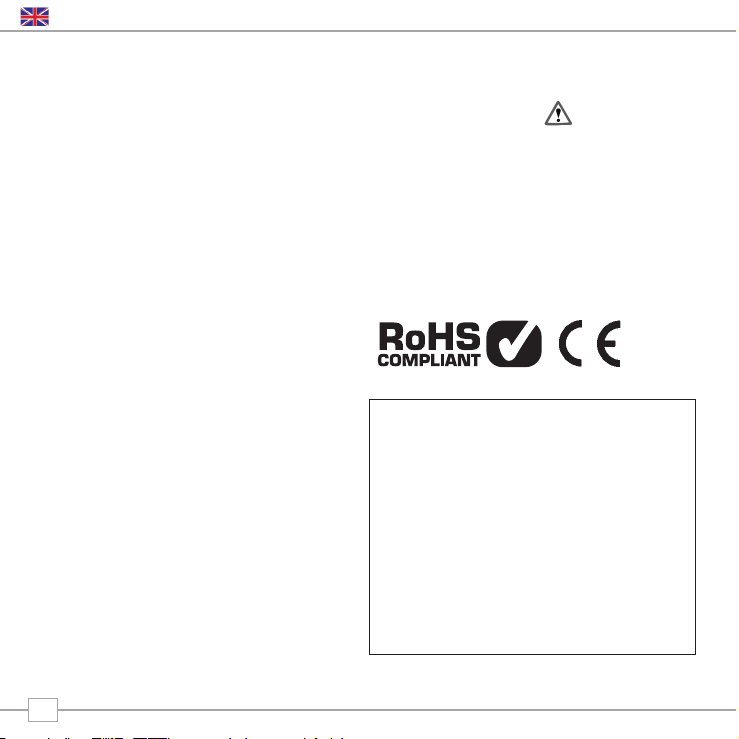
Copyright and
Acknowledgements
Copyright © 2008 Revo Technologies Ltd.
All rights reserved.
Revo Technologies Ltd
The Inox Building
Caldwellside
Lanark
Scotland
United Kingdom
ML11 7SR
Tel. 01555 666 161
Fax. 01555 66 33 44
Email. enquiries@revo.co.uk
Website: www.revo.co.uk
The information in this guide is believed to
be correct at the time of publication.
However, our policy is one of continuous
development and so the information is
subject to change without notice.
Revo®, Blik™ and M-Port™ are trademarks
or registered trademarks of Revo
Technologies Limited.
iPod® is a registered trademark of Apple
Computer, Inc.
Safety Warnings
Do not operate this radio near water.
Avoid small objects and liquids from getting
into this product.
Do not remove screws or casing parts.
Use only the power supply unit supplied.
EEC: This product has been designed and
type-tested to comply with EU requirements
and carries a CE mark.
Technical Support
Should you encounter any difficulties with
the operation of your radio, or should you
suspect that it may be faulty in some way,
please call our technical support
department on the number below:
01555 666 161
Alternatively, email support@revo.co.uk or
visit the troubleshooting section of our
website at: www.revo.co.uk/support
Preface
2
English
Page 3
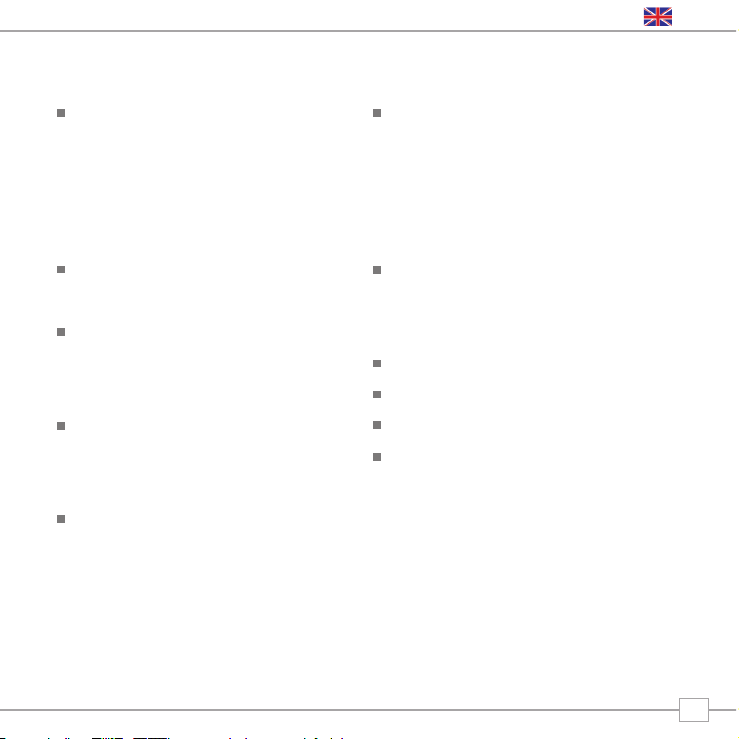
Welcome to Revo 4
Benefits of DAB radio 4
BLIK overview and key features 4
Warranty 4
Warranty registration 4
Controls and Connections 5
Powering BLIK 5
Getting Started 6
BLIK’s Control Method 6
BLIK’s Menus Explained 7
DAB Operation 8
Choosing a station 8
Change display mode 9
Menu Options 10
To change station order 10
Manual Tuning 11
Set DRC 11
DRC - Dynamic Range Control 11
Local and Full Scan 11
Favourite Station Presets 11
Alarm 12
Setting an alarm 12+13
Sleep mode 14
FM Operation 15
M-Port™ 16
Trouble-Shooting 17
Technical Specification 18
3
English
Contents
Page 4
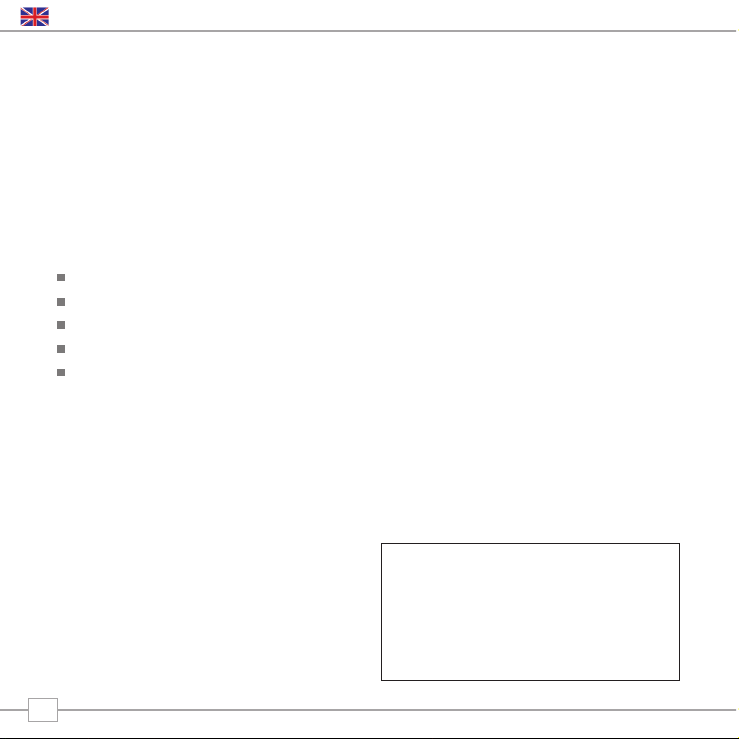
Benefits of Digital Radio
Clear, interference free digital sound
Many more stations, much more choice
No frequencies, select by station name
No re-tuning
Text information via LCD screen
BLIK Overview
BLIK DAB+ is capable of receiving both
standard DAB and new DAB+ digital radio
broadcasts, without the need for any
software upgrades or modifications.
Additionally, BLIK DAB+ includes FM radio
reception and sophisticated alarm clock
functionality.
BLIK DAB+ can also be used as a high
quality speaker system for your iPod™ (or
other MP3 player of external sound source).
Simply connect your device to BLIK’s
M-Port™ using the audio lead supplied.
Warranty
Revo Technologies Ltd warrants to the
purchaser that this product will be free
from parts and manufacturing defects in
the course of normal use for a period of
one year from the date of purchase.
This warranty does not apply in cases of
accidental damage, where the case has
been removed, wear and tear, negligence,
modification or inappropriate use.
Should you encounter problems with this
product, please contact your supplier or
alternatively see page 2 of this guide for
technical support contact details.
Warranty Registration
It is a warranty condition that you register
your purchase by either completing the
warranty card enclosed with your radio or
alternatively registering online at
www.revo.co.uk/register
Thank you for buying our BLIK DAB+ Digital Radio, we feel sure that it will
provide you with years of enjoyment and reliable service.
This guide has been designed to quickly get you up-and-running and listening
to DAB and DAB+ digital radio, offer guidance on the more complex features
of this product and provide information on safety, warranty and registration.
Welcome to Revo DAB
4
English
Page 5
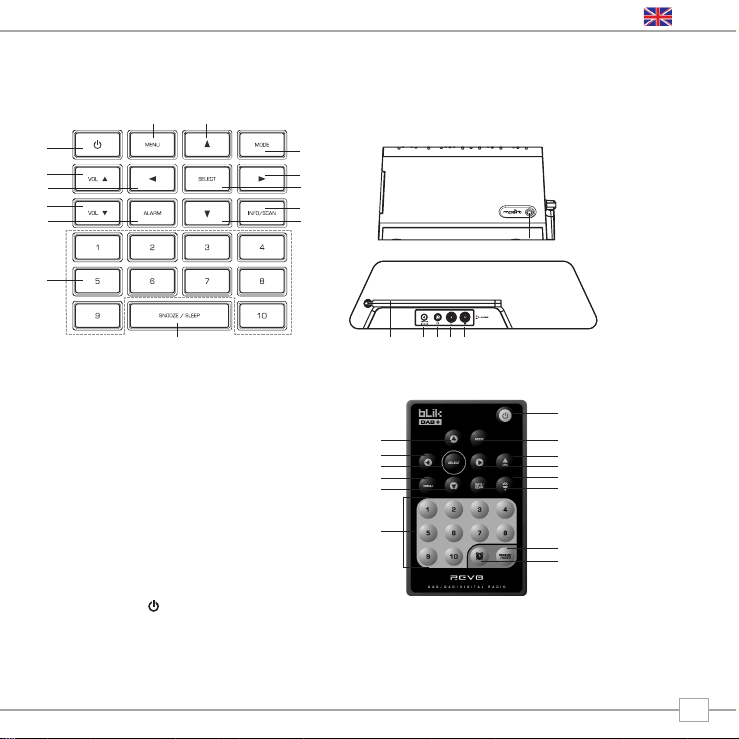
5
Controls and Connectors
Powering BLIK
Your BLIK DAB+ radio is powered from the
mains using the power adaptor supplied.
Insert the power adaptor plug into the DC
power socket on the rear of BLIK.
Pressing the button will switch BLIK on.
Only use the power adaptor supplied.
Replacements are available, please call
01555 66 61 61 for further details.
1. Power
2. Volume Up
3. Scroll Back
4. Volume Down
5. Alarm
6. Presets 1-10
7. Snooze/Sleep
8. Scroll Down
9. Info/Scan
10. Select
11. Scroll Forward
12. Mode
13. Scroll Up
14. Menu
1. Scroll Left
2. Menu
3. Scan
4. Menu
5. Snooze
6. Presets
7. Alarm 0n/Off
8. Snooze/Sleep
9. Info/Scan
10. Volume Up
11. Scroll Right
12. Volume Up
13. Mode
14. Select
1. M-Port
2. Telescopic Antenna
3. DC Power Socket
4. 3.5mm Headphone Socket
5. Audio Right
6. Audio Left
1.
3.
2.
8.
7.
9.
10.
12.
13.
11.
14.
3.
4.
5.
6.
1.
2.
3.
4.
6.
2. 4. 5. 6.
1.
7.
13.
5.
14.
8.
9.
10.
11.
12.
English
Page 6
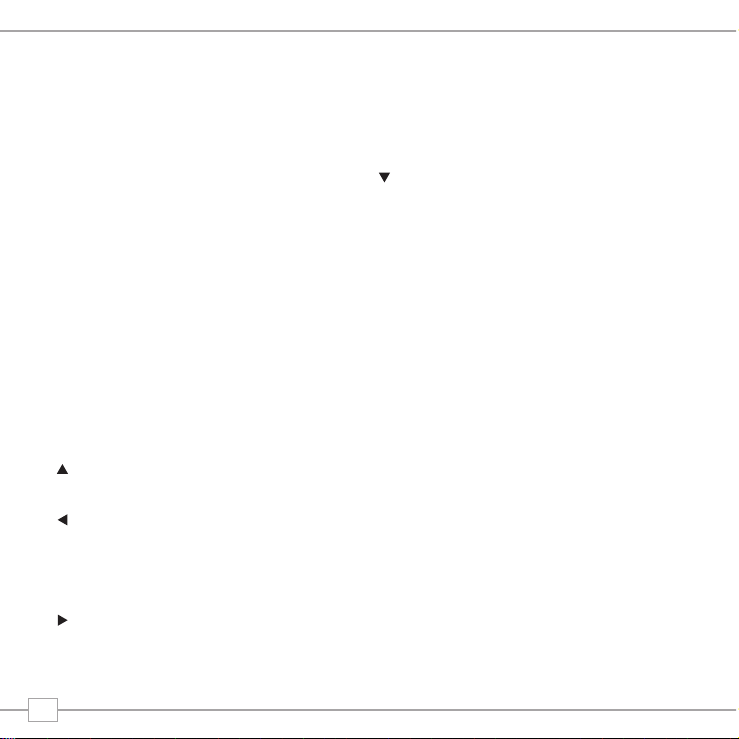
BLIK DAB+ is a sophisticated digital radio
device, with several modes of operation and
many advanced features.
In order for you to get the most out of
BLIK’s functions, it is important that you
learn how to use the cursor based control
system, and also understand how BLIK’s
menus work.
BLIK DAB+’s Control Method
BLIK DAB+’s control method is based
around seven main keys as identified below.
Diagram of the four cursor keys and the
select, menu and mode button
Label each of the keys as follows:
Scroll Up:
Press to scroll through menu options
Scroll Back:
Press to return to the previously selected
menu entry. Repeatedly pressing will return
you to the top level of the Mode menu (for
the mode you are in).
Scroll Forward:
When in text entry screens, this key can be
used to navigate through the characters.
It can also be used to move through to the
next menu level.
Scroll Down:
Press to scroll through menu options
SELECT – Press to select the current menu
entry. In FM mode, pressing SELECT will
initiate an FM scan.
Menu:
Press to enter (or return to) the Mode
menu for the mode of operation you are
currently in. Pressing for a second time will
return you to the ‘playing’ screen.
Mode:
Sequentially cycles through each of the
modes of operation.
Using these keys, you will be able to
perform most functions and navigate
through BLIK DAB+’s various menus
Getting Started
6
Page 7
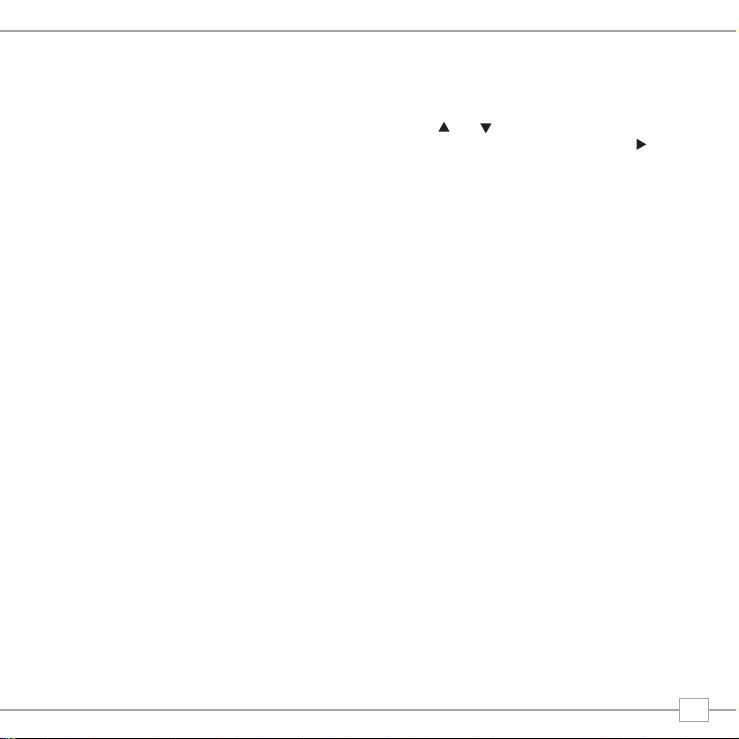
BLIK DAB+’s Menus Explained
BLIK DAB+ has three types of menu as
follows:
Main Menu
This is BLIK’s principle (top level) menu, and
allows you to enter different operating
modes, setup the radio, and view
information such as software version and
your radio’s ID number.
Mode Menus
The Mode menus are so called because
they show the functions available within the
context of each of the operating modes
(internet radio mode, DAB mode, FM mode
etc. etc.).
Pressing the MENU button at any time will
take you to the Mode menu of the operating
mode your radio is currently in. Each Mode
menu includes a listing for Main Menu –
selecting this option will return you to the
top level Main Menu (as described above).
Main Menu
The Main menu provides access to the
following modes and sub-menus:
On powering-up BLIK DAB+ for the first
time, you will be presented with this menu.
To select an option from the menu, simply
use the or keys to move through the
menu options, and press SELECT or to
make a selection or move to the next menu
level.
DAB
FM
Mport
Info
Sleep
Alarms
System
Setup
7
Page 8
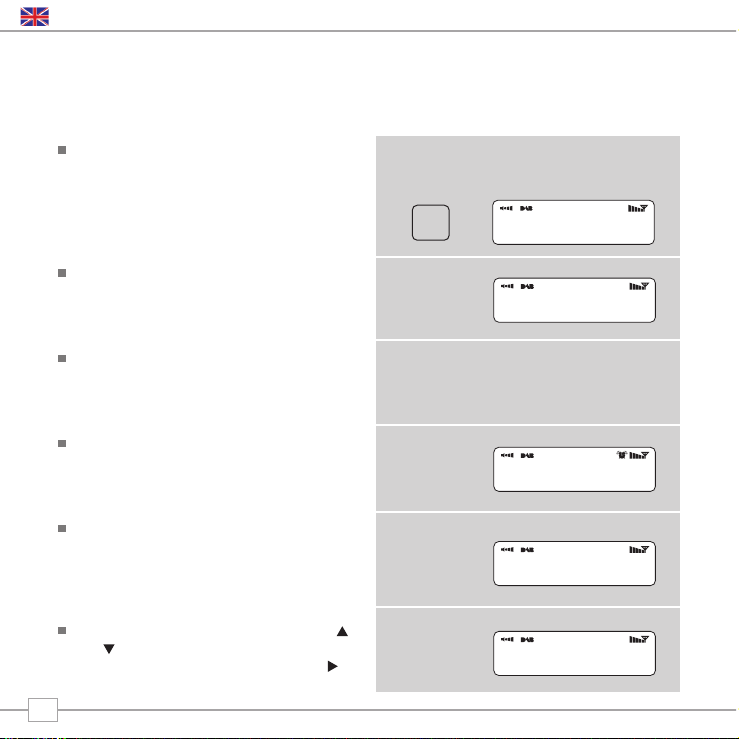
8
English
Choosing a Station
Firstly ensure that you have extended the
telescopic antenna on the rear of BLIK.
Enter ‘DAB Mode’ from the Main Menu or
by pressing the MODE key until ‘DAB
Mode’ is displayed on BLIK’s LCD display.
If this is the first time you have used BLIK
it will scan for DAB stations in your area
and store them in memory. BLIK will also
set its clock and date at this point.
Pressing and holding the INFO/SCAN
button for a period of two seconds will
manually instruct BLIK to perform a
station scan.
When the station scan has been
completed, stations will be displayed in
numeric then alphabetic order. The first
station in the list will be selected.
If no DAB signal is found, it may be
necessary for you to relocate your radio.
Or visit
www.ukdigitalradio.com/coverage
to check that DAB coverage is available in
your area.
Select your station choice by using the
and cursor keys, scroll through the
station list and press SELECT or the
key to make your selection.
DAB Mode
MODE
DAB Mode
Scanning... 10
•••••
>ArrwRock
BBCAsian
BBC 6Music
Service not ava
BBC 6Music
Playing
Page 9
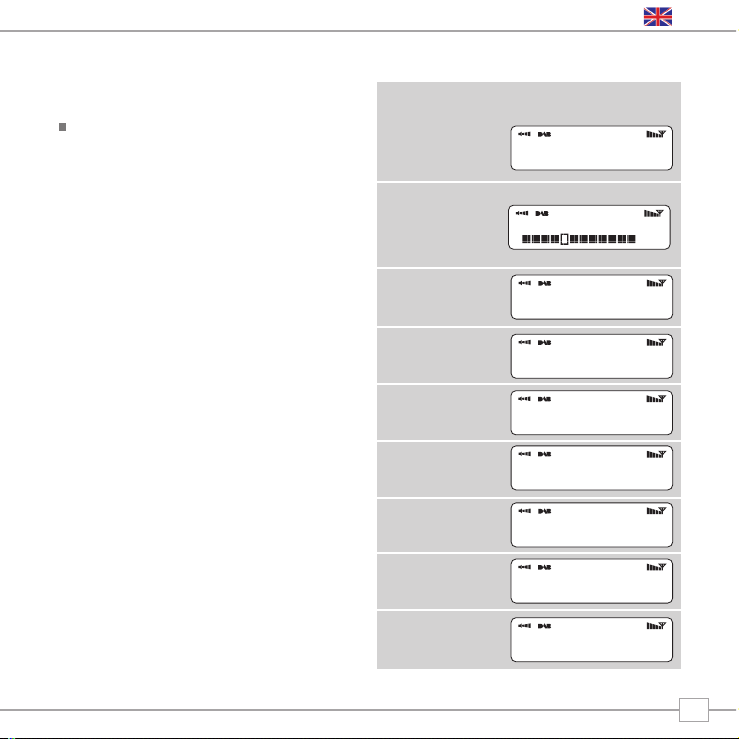
English
To Change the Display Mode
BLIK DAB+ has nine different display
modes.
Simply press the INFO/SCAN button to
cycle through each mode. These display
modes are explained in the table opposite:
BBC Radio 1
calls cost max
BBC Radio 1
Pop Music
BBC Radio 1
BBC National DAB
BBC Radio 1
12B 225.64MHz
BBC Radio 1
128kbps Stereo
BBC Radio 6Music
11:48:03
BBC Radio 6Music
18/12/2007
BBC Radio 1
Sig strength 96
Normal display
with scrolling text
Display option Example
Type of broadcast
Broadcaster
Date
Station name and
frequency
Data rate and
broadcast type
Signal strength
Signal level,
indicator on bar
shows minimum
acceptable level
Time
9
tlkSPORT
Page 10
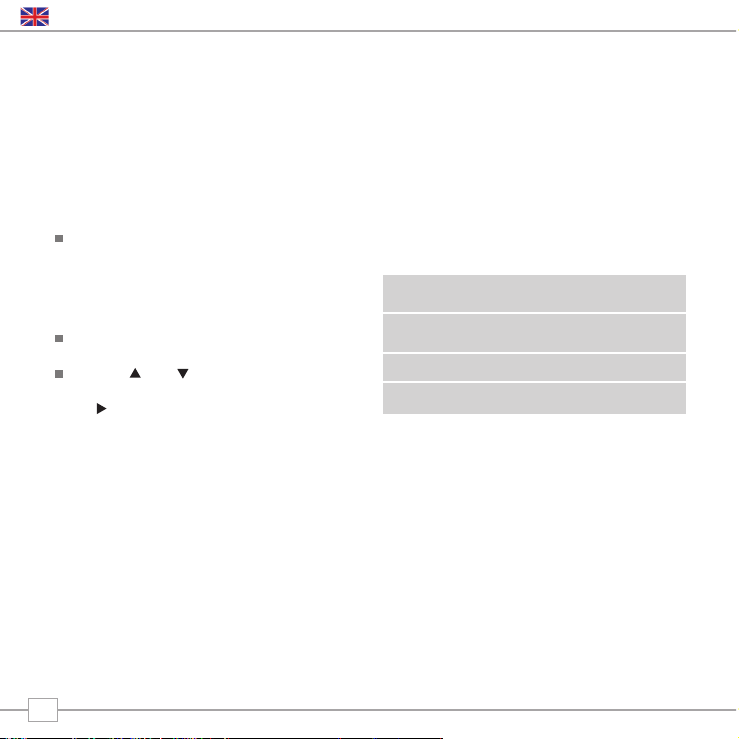
10
English
BLIK DAB+ has a number of additional functions that are accessed through the DAB Mode
menu, as follows:
The following table describes the options
available under the ‘Station Order’ menu:
Station Order
Press the MENU key in DAB Mode then
select ‘Station order’.
To specify the order in which stations
are displayed
Select the Station order option.
Use the and cursor keys to scroll
through the options, and press SELECT or
the key to make your selection.
Alphanumeric Lists stations in alphabetical
order.
Ensemble Lists stations by multiplex.
Valid Lists only active stations.
Station order Description
DAB Mode Menu Options
Page 11
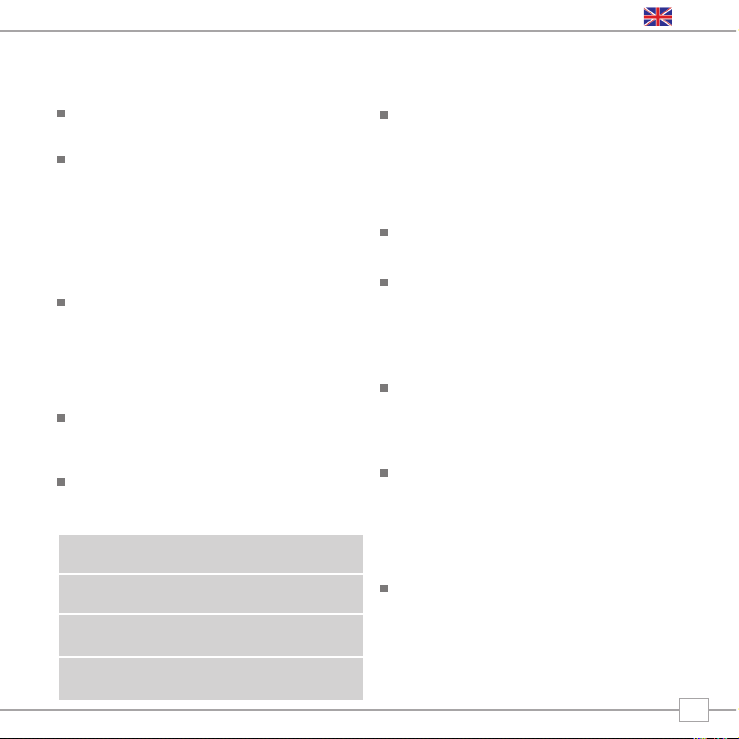
11
English
Manual Tune
Choose the ‘Manual tune’ option from the
DAB Mode menu.
The ‘Manual tune’ selection screen allows you
to select a particular frequency to tune to.
The list of frequencies displayed is dependant
on the currently-set frequency band and
contains all of the frequencies within that
band. It starts with the short name of the
frequency, for example 12B, and is followed
by the actual frequency in MHz.
If there is a station corresponding to this
station number and frequency, the display
will show the name, frequency, and a
tuning meter will show the signal strength.
DRC - Dynamic Range Control
BLIK includes a dynamic range control that
automatically boosts the volume of quieter
sounds for listening in noisy environments.
The DRC control is found in the DAB Mode
menu under ‘DRC’. There are three predefined settings as follows:
Local and Full Scan
As time passes, new stations will become
available in your area. To find them and
add them to your station list it is
necessary to perform either a ‘Local’ or
‘Full’ scan. Both operations can be
accessed via the DAB Mode menu.
A Local Scan performs a shorter scan of
only the ‘local’ ensemble range.
A Full Scan will take longer, but will cover
the complete DAB ensemble range.
Favourite Station Presets
BLIK DAB+ allows you to store 10
favourite station presets, either via the
10 preset keys on BLIK itself, or on the
BLIK remote control.
To save the station you are currently
listening to as a preset, simply press and
hold a preset key (from 1 - 10) for 2
seconds. BLIK will confirm that the key
has been programmed by displaying
‘Preset Stored’ on BLIK’s LCD screen.
Please note, if you store a preset on a key
that was already holding a favourite
station, the previous station will
automatically be erased.
DRC Low Dynamic Range Control is
set to half
DRC High The recommended setting
for noisy environments
DRC Off Dynamic Range Control is
switched off
DRC Description
Page 12
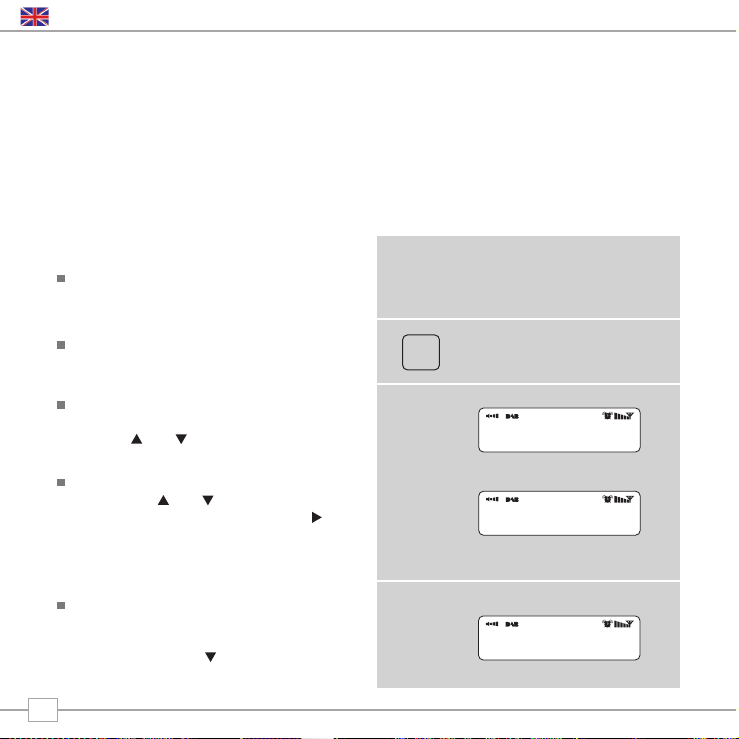
12
English
BLIK must have its clock and date set to use the alarm functionality.
To automatically set the time and date, tune to a DAB service and BLIK will extract the
correct time and date from the DAB broadcast stream. Alternatively, the time and date can
be manually set via the ‘Time Setup’ option, this can be found under the ‘System Setup’
menu, which is located in the ‘Main Menu.”
Setting An Alarm
BLIK allows you to store up to four
different alarm programmes in memory.
To set an alarm, press the ALARM
button.
BLIK will now ask you to choose which of
the four alarm memories you’d like to use.
Use the and keys too choose an
alarm and press SELECT.
To set the wake-up time, press SELECT
and use the and keys to set the wake
up hour, then press SELECT or the
button to move onto the minute setting.
When your wake-up time has been set,
press SELECT.
You can now decide whether you would
like to be woken up by Internet Radio,
DAB, FM or Buzzer. To choose the wakeup mode press the key to view the
‘Mode’ option and press SELECT.
Alarms Mode
ALARM
Alarm1: Off
Alarm2: Off
Set Alarm Time
07:15
>Internet Radio
DAB Mode
Page 13
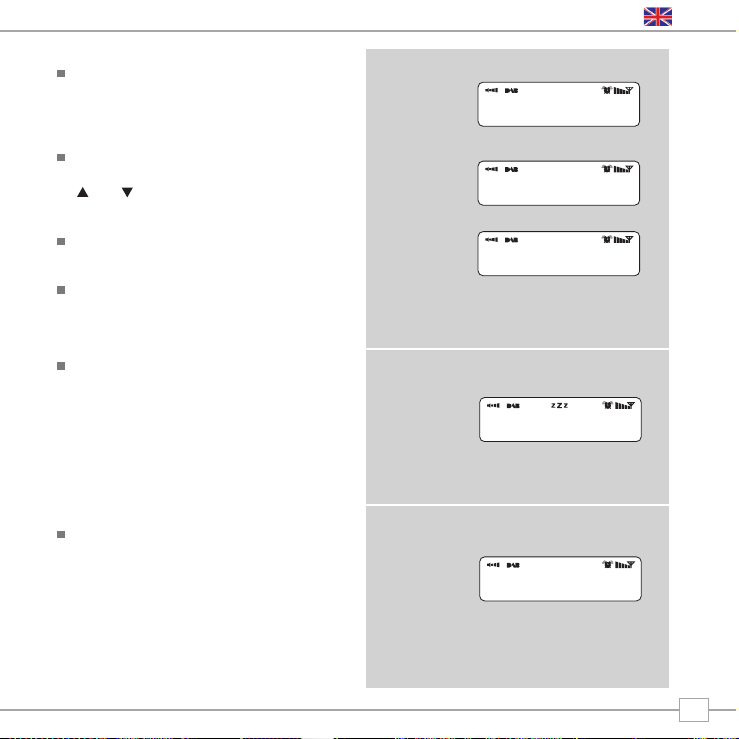
13
English
You can now decide whether you would like
to be woken-up by the last played station, or
by a specific preset (if none are set, BLIK will
wake you up using the default Buzzer).
You will now have the option to set the
wake-up volume for your alarm. Use the
and keys to adjust the volume and
press SELECT to set.
Finally, you should select ‘Save’ from the
menu to complete your alarm programme.
When BLIK has an active alarm in its
memory, the alarm icon will appear on the
top line of BLIK’s display at all times.
To halt an alarm, press any button on
BLIK’s keypad. Alternatively, tap the
SNOOZE button to mute the alarm for a
period of 5 minutes. When BLIK is in
Snooze mode, the Snooze icon will be
displayed on the LCD screen, together
with the current time and remaining
Snooze time.
To cancel a preset alarm, go back into the
ALARM programming mode and change
‘ON’ to ‘OFF. The details of the alarm will
continue to be retained in memory, and
the alarm programme can be switched
back on again at a later date.
>Mode: DAB Mode
Last Listened
Alarm Volume
•••••••••••
Alarm Volume
•••••••••••
07:20:01
5:00
07:15
>off
Page 14
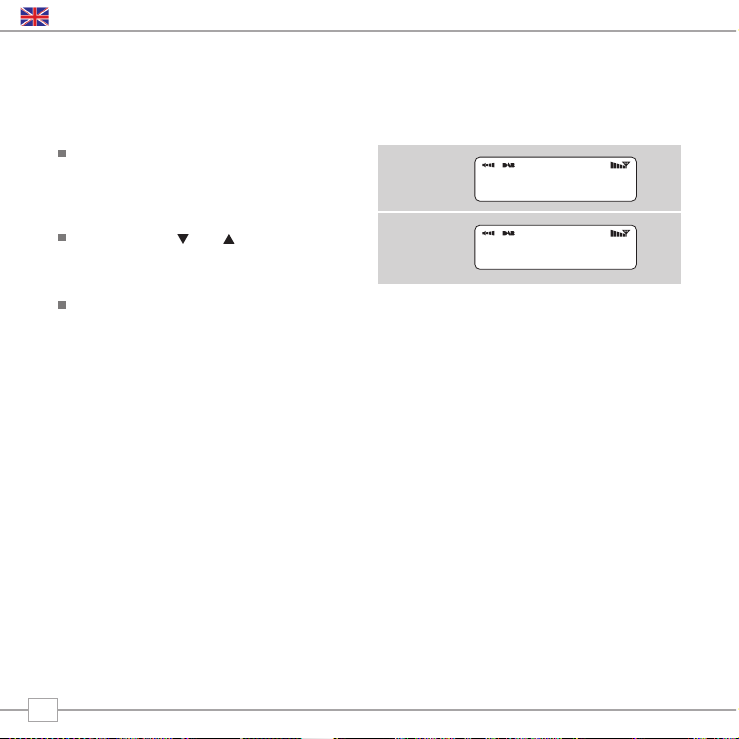
14
English
Sleep Mode
Setting A Sleep Period
It is possible to programme BLIK to turn
off after a pre-defined period of time. To
do so, select the ‘Sleep’ option from the
Main Menu.
Now, using the and keys, you can
select a sleep time period of 15, 30,
45, 60, 75 or 90 minutes.
BLIK will now automatically put itself into
standby mode after the time has
elapsed.
Set sleep time
Sleep time off
Set sleep time
Sleep time off
Page 15

15
English
FM Operation
Extend the telescopic antenna found on the
rear of BLIK.
Enter ‘FM Mode’ from the Main Menu or by
pressing the MODE key until ‘FM Mode’ is
displayed on BLIK’s LCD display.
If this is the first time BLIK has been in FM
mode, it will start at the beginning of the FM
frequency range. Otherwise, the last FM
station you were listening to will be selected.
To scan through the FM frequency range
press the and buttons.
To ‘SEEK’ the next active station, press the
SELECT button.
Favourite Station Presets
BLIK allows you to store 10 favourite station
presets, either via the 10 preset keys on
BLIK itself, or on the BLIK remote control.
To save the station you are currently
listening to as a preset, simply press and
hold a preset key (from 1 - 10) for 2
seconds. BLIK will confirm that the key has
been programmed by displaying ‘Preset
Stored’ on BLIK’s LCD screen.
Please note, if you store a preset on a key
that was already holding a favourite station,
the previous station will automatically be
erased.
FM Mode
87.50Mhz FM
87.50Mhz FM
BBC Radio 1
Preset Stored
FM Mode
MODE
Page 16
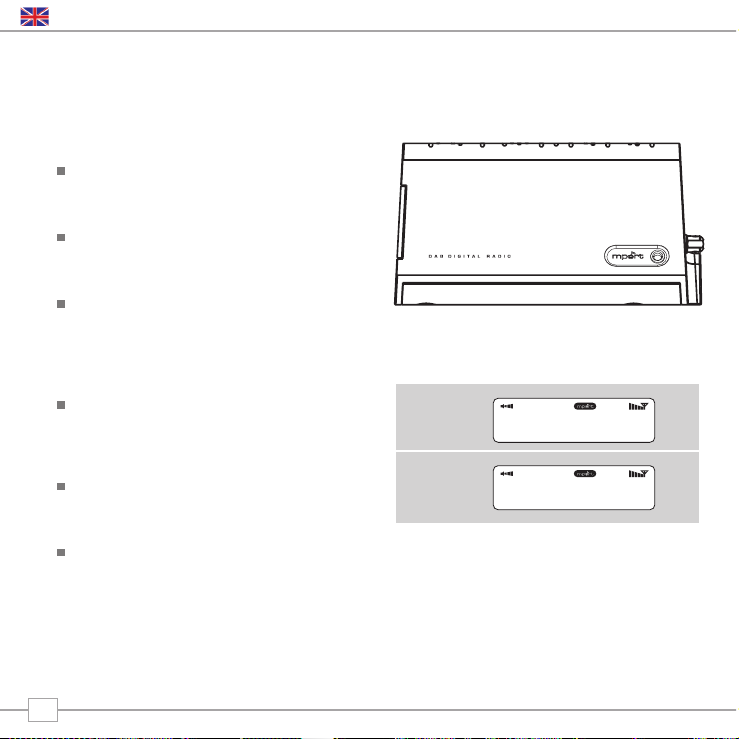
16
English
Using MPort
Revo’s MPort connector allows for quick
and easy connection of an iPod®, similar
MP3 player or sound source.
Using the connection lead supplied, BLIK
is transformed into a high quality digital
audio speaker system.
Connect one end of the supplied audio
lead to the headphone (or auxiliary out)
socket of your source device, then
connect the other end to the MPort
on the side of BLIK.
Now press the MODE key and cycle
through the options until ‘MPort Mode’ is
displayed.
BLIK’s LCD screen will now display the
word ‘MPort’ on its screen.
You should adjust the output volume level
on both the source device and on BLIK
itself to gain optimal volume levels and
sound performance.
MPort Mode
M-Port
MPort Mode
Page 17
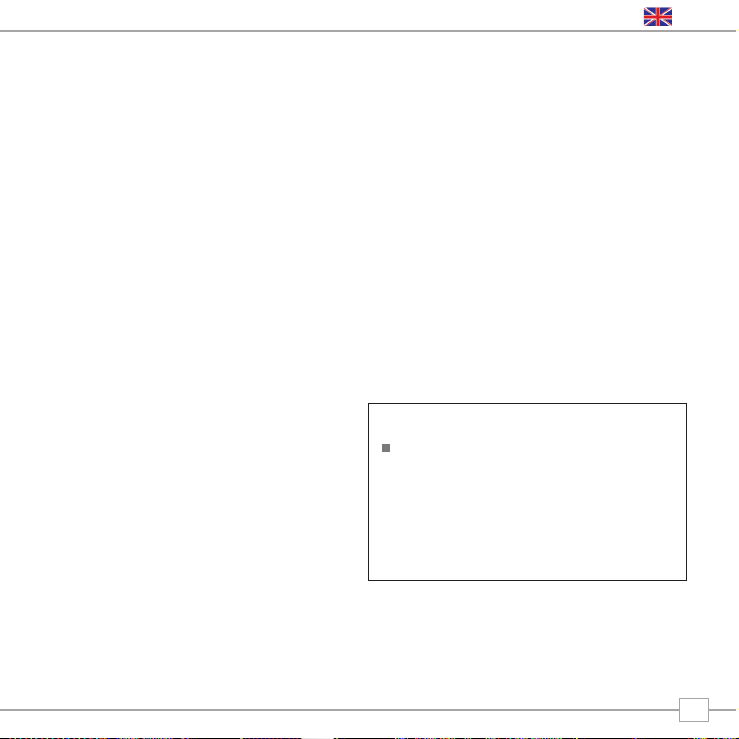
17
English
Trouble-Shooting
DAB Digital Radio
Q. I hear a ‘burbling’ noise on some
stations.
A. If the signal strength is too low, a break-
up in reception can occur. This sound is
the result. Make sure that BLIK’s
antenna is fully extended and in an
upright position. If the problem persists,
move BLIK to another location or check
that you are in an area where reception
of this station is possible.
Visit: www.ukdigitalradio.com/coverage
to check DAB coverage in your area.
Q. I get a ‘No stations available’ message?
A. Make sure that your antenna is fully
extended and vertical. Check the signal
strength and move BLIK to another
location if necessary.
Q. BLIK’s clock isn’t set.
A. BLIK needs to be able to pick-up a DAB
signal or have its clock set manually.
If BLIK can find a DAB station, it can
then set its clock.
Software Reset
In the unlikely event that BLIK freezes,
crashes, or does not respond to key
presses, it is possible to perform a software
reset to restore the original factory
settings. Simply press and hold the MENU
button for a period of 4 seconds and follow
on-screen prompts.
Page 18
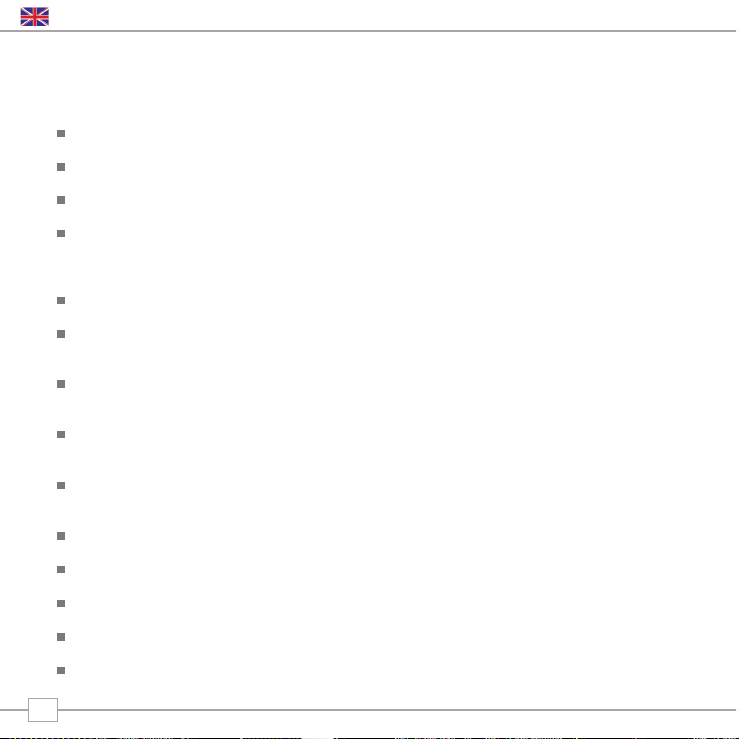
Technical Specification
General: Mono DAB and FM radio with full Band III reception.
Speaker: 2.25” full-range neodymium
Audio Power Output: 6W
Frequency Ranges: DAB Band III (174 - 240 MHz)
DAB+ coverage
FM (87.5 - 108 MHz)
Antenna: Integral telescopic aerial
Input Connectors: DC power adaptor socket (230V adapter supplied)
3.5mm line-in for auxiliary devices (M-Port)
Output Connector: 3.5mm headphone socket
Stereo RCA connectors
LCD Display: High resolution 3 line ‘negative’ LCD screen,
(2 lines text, 1 line icons, 16 character width)
Alarm Clock: Alarm clock functionality with4 alarm memory,
‘snooze’ and ‘sleep’ functions
Presets: 10 x DAB and 10 x FM presets
Remote Control: Infra-red remote control
Mains Power Supply: 9V 1000mA
Approvals: CE marked and RoHS compliant.
Dimensions: 69mm (H) x 255mm (W) x 120mm (D)
18
English
Page 19
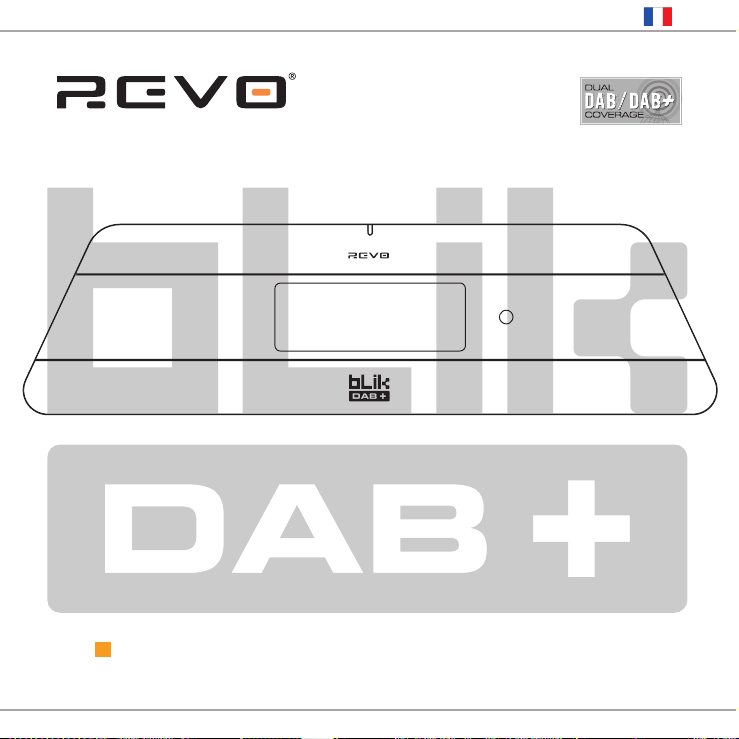
D A B + D I G I T A L R A D I O
Guide de fonctionnement
Français
Page 20
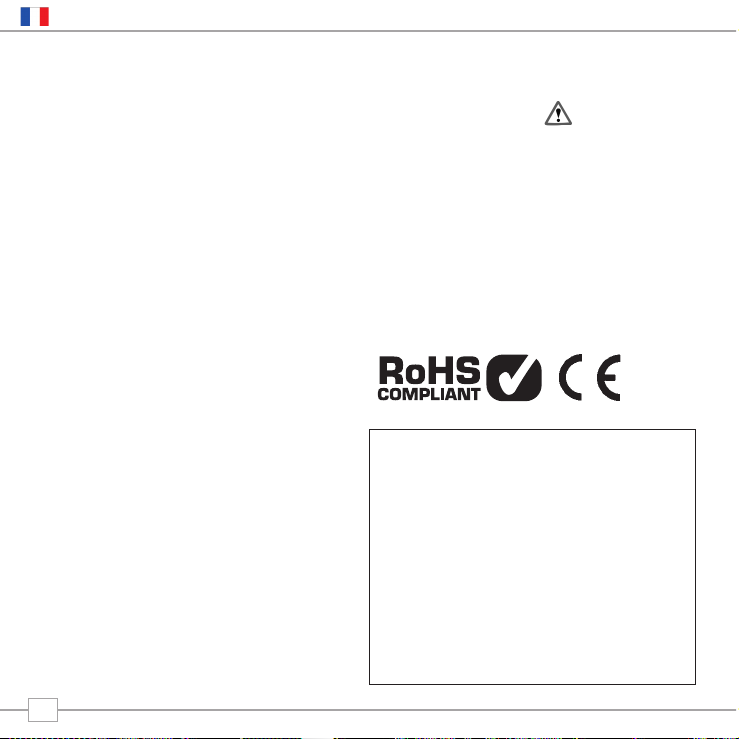
Droits d’auteur et
Remerciements
Droits d’auteur © 2008 Revo Technologies
Ltd. Tous droits réservés.
Revo Technologies Ltd
The Inox Building
Caldwellside
Lanark
Scotland
United Kingdom
ML11 7SR
Tel. 01555 666 161
Fax. 01555 66 33 44
Email. enquiries@revo.co.uk
Site Web: www.revo.co.uk
Les informations contenues dans ce guide
sont réputées exactes au moment de leur
publication. Cependant, nous observons une
politique de développement continu et ces
informations sont donc sujettes à
changement sans avertissement préalable
Revo®, Blik™ et M-Port™ sont des
marques déposées ou enregistrées de Revo
Technologies Limited.
iPod® est une marque enregistrée d’Apple
Computer, Inc.
Avertissements
Ne faites pas fonctionner cette radio près
de l’eau.
Évitez que de petits objets et des liquides
entrent dans ce produit.
N’ôtez pas les vis ou des parties du boîtier.
Utilisez uniquement le bloc d’alimentation qui
est fourni.
CEE: Ce produit a été conçu et testé de
manière à être conforme aux exigences EU
et porte la marque CE.
Support Technique
En cas de difficultés pour faire fonctionner
votre radio, ou si vous soupçonnez quelque
défaut, veuillez s'il vous plaît appeler notre
département de support technique au
numéro ci-dessous:
0044 1555 666 161
Vous pouvez aussi nous écrire un email à:
support@revo.co.uk ou visiter la section
dépannage sur notre site Web:
www.revo.co.uk/support
Préface
2
Français
Page 21
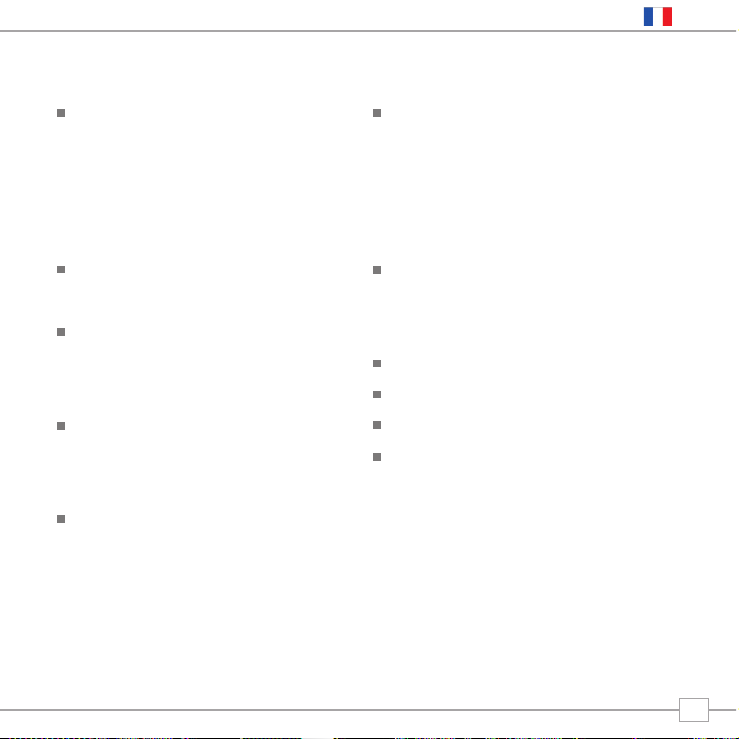
Bienvenue à Revo 4
Les avantages de la radio DAB 4
Aperçu de BLIK et fonctions principales
4
Garantie 4
Enregistrement de la garantie 4
Contrôles et connexions 5
Mise en marche de BLIK 5
Avant de commencer 6
Les commandes de BLIK 6
Les menus de BLIK 7
Fonctionnement DAB 8
Choisir une station 8
Changer le mode d’affichage 9
Options du menu 10
Changer l’ordre des stations 10
Syntonisation manuelle 11
Régler le DRC 11
DRC - Dynamic Range Control 11
Balayage local et complet 11
Présélection des stations préférées 11
Réveil 12
Programmer le réveil 12+13
Mode de veille 14
Fonctionnement FM 15
M-Port™ 16
Dépannage 17
Spécifications techniques 18
Table des matières
3
Français
Page 22
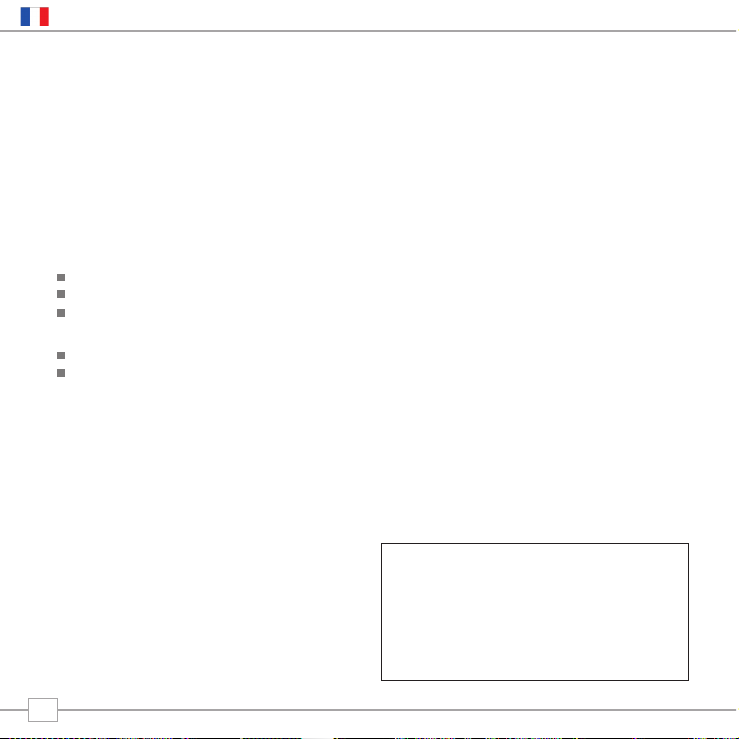
Avantages de la radio digitale
Son digital clair, sans interférences
Beaucoup plus de stations et de choix
Pas de fréquences, sélection des stations
par nom
Pas de re-syntonisation
Information sous forme de texte sur écran LCD
Aperçu de BLIK
BLIK DAB+ peut reçevoir les émissions DAB
standard ainsi que les nouvelles émissions
digitales DAB+, sans devoir mettre vos
logiciels à jour et sans modifications.
BLIK fournit également une couverture radio
FM traditionnelle et une fonction de réveil
sophistiquée.
BLIK DAB+ peut aussi être utilisé en tant
qu’enceinte de haute qualité pour votre
iPod™ (ou autre MP3 de source externe).
Connectez simplement votre matériel au
M-Port™ de Blik grâce au câble fourni.
Garantie
Revo Technologies Ltd garantit à l’acheteur
que ce produit ne présentera pas de
défauts de fabrication ou sur ses pièces lors
de son utilisation normale durant une
période d’un an à partir de la date d’achat.
Cette garantie ne s’applique pas en cas de
dommages accidentels, dus à l’usure ou la
négligence, à des modifications ou à l’utilisation
inappropriée ou si le boîtier a été ôté.
Si ce produit présente un problème, veuillez
s’il vous plaît contacter votre revendeur ou
voir les coordonnées du support technique à
la page 2 de ce guide.
Enregistrement de la garantie
Une condition de la garantie est
d’enregistrer votre achat soit en remplissant
la carte de garantie inclue avec votre radio,
soit en l’inscrivant en ligne sur
www.revo.co.uk/register
Merci d’avoir acheté notre radio digitale BLIK DAB+, nous sommes certains
que vous en retirerez des années de plaisir et de service fiable.
Ce guide a été conçu pour que vous soyez rapidement prêt à utiliser et écouter
la radio digitale DAB et DAB+, pour vous offrir des conseils sur les fonctions
plus complexes de ce produit et vous fournir des informations sur la sécurité,
la garantie et l’enregistrement.
Bienvenue à Revo DAB
4
Français
Page 23
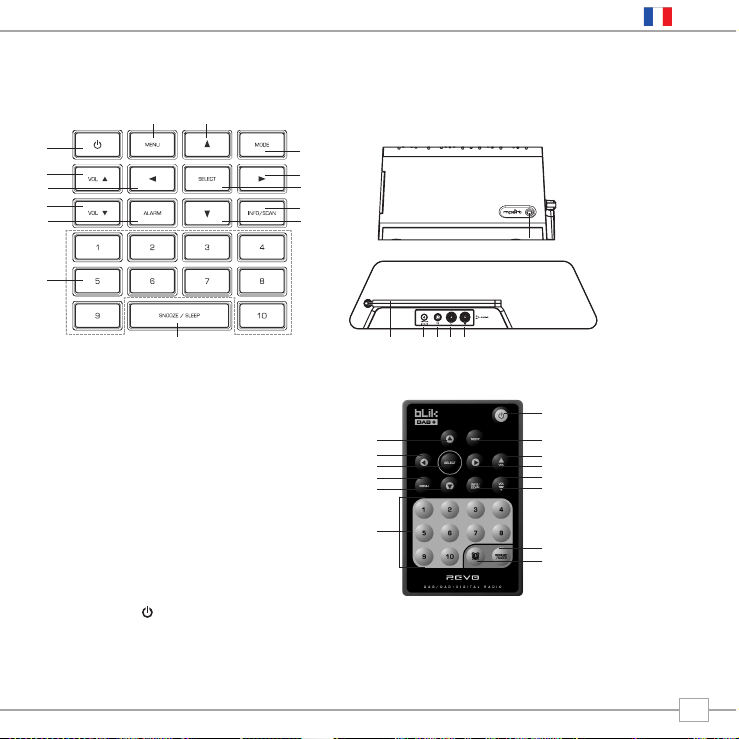
Contrôles et connexions
Alimentation de BLIK
Votre radio BLIK DAB+ fonctionne sur le
secteur au moyen de l’adaptateur de courant
fourni.
À cet effet, insérez la fiche de l’adaptateur dans
la prise DC située à l’arrière de BLIK.
Pousser sur allumera BLIK.
Utilisez uniquement l’adaptateur du bloc-secteur
fourni pour nos appareils. Des pièces de
rechange sont disponibles: veuillez nous appeler
au 01555 66 61 61 pour plus de détails.
1. On/Off
2. Augmenter le son
3. Retour
4. Diminuer le son
5. Réveil
6. Présets 1-10
7. Veille/attente
8. Defiler vers le bas
9. Info/Balayage
10. Choisir
11. Défiler vers l’avant
12. Mode
13. Défiler vers le haut
14. Menu
1. Défiler vers la gauche
2. Menu
3. Balayage
4. Menu
5. Veille
6. Présets
7. Réveil 0n/Off
8. Veille / attente
9. Info/Balayage
10.
Augmenter le volume
11. Défiler vers la droite
12.
Augmenter le volume
13. Mode
14. Choisir
1. M-Port
2. Antenne téléscopique
3. Prise DC
4. Prise pour écouteurs
de 3.5mm
5. Audio droite
6. Audio gauche
1.
3.
2.
8.
7.
9.
10.
12.
13.
11.
14.
3.
4.
5.
6.
1.
2.
3.
4.
6.
2. 4. 5. 6.
1.
7.
13.
5.
14.
8.
9.
10.
11.
12.
5
Français
Page 24

BLIK DAB+ est une radio digitale
sophistiquée comprenant plusieurs modes
de fonctionnement et de nombreux
éléments avancés.
Afin de profiter du maximum de fonctions de
BLIK, il est important d’apprendre à utiliser
le système de curseur ainsi que de
comprendre comment fonctionnent les
menus BLIK.
Méthode de contrôle de BLIK DAB+
Cette méthode se base sur sept touches
principales identifiées ci-dessous.
Les quatre touches du curseur et les
touches select, menu et mode.
Ces touches sont les suivantes:
Défiler vers le haut:
Permet de faire défiler les options du menu
Défiler vers l’arrière:
Permet de revenir à l’entrée de menu
précédente. Appuyer de façon répétitive
vous fera revenir au premier niveau du
mode dans le quel vous vous trouvez.
Défiler vers l’avant:
Sur des captures d’écran de texte, permet
de se déplacer dans le texte.
Sert également à passer au niveau suivant
du menu.
Défiler vers le bas:
Permet de visualiser les options du menu
SELECT – Permet de sélectionner l’entrée
actuelle du menu. En mode FM, SELECT va
initialiser un balayage FM.
Menu:
Permet d’entrer ou de revenir au menu du
mode de fonctionnement dans lequel vous
vous trouvez. Appuyer deux fois vous renvoie
à l’écran “jouer”.
Mode:
Passe par tous les modes de
fonctionnement, par séquence.
Vous pourrez utiliser la plupart des fonctions
et naviguer dans les divers menus de BLIK
DAB+ grâce à ces touches.
Avant de commencer
6
Français
Page 25

Les menus de BLIK DAB+
BLIK DAB+ possède les trois types de
menus suivants:
Menu principal
Ce menu vous donne accès aux différents
modes de fonctionnement, au réglage de la
radio, et vous permet de voir les
informations telles que la version du logiciel
et le numéro d’identité de votre radio.
Menus des Modes
Ces menus s’appellent ainsi car ils montrent
les fonctions disponibles au sein du contexte de
chacun des modes de fonctionnement (mode
radio Internet, mode DAB, mode FM etc. etc.).
Appuyer sur le bouton MENU vous permet à
tout instant d’aller au menu des modes du
mode de fonctionnement dans lequel se
trouve actuellement votre radio. Chaque menu
de modes inclut une liste du menu principal:
choisissez cette option pour retourner au
menu principal (comme décrit ci-dessus).
Menu principal
Vous donne accès aux modes et sousmenus suivants:
Lors de la première mise en marche de
BLIK DAB+, ce menu apparaîtra. Afin de
choisir une option de ce menu, utilisez les
touches ou pour passer d’une option
à l’autre, et appuyez sur SELECT ou pour
sélectionner ou passer au niveau suivant du
menu.
DAB
FM
Mport
Info
Veille
Réveils
Installation
du système
7
Français
Page 26
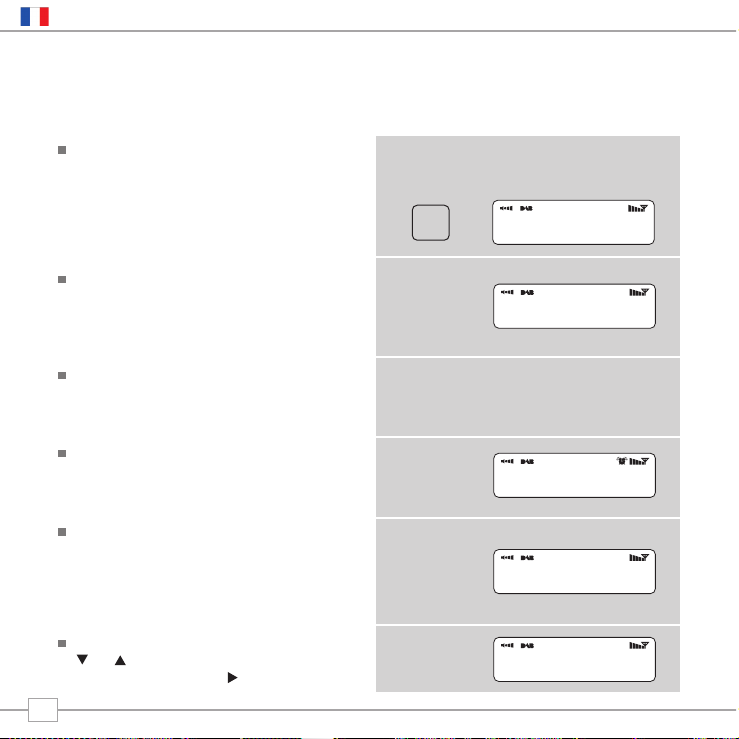
Choosing a Station
Assurez-vous d’abord d’avoir une antenne
extensible à l’arrière de votre BLIK.
Entrez dans le mode “DAB Mode” à partir du
menu principal ou en appuyant sur la touche
MODE jusqu’à ce que “DAB Mode” apparaisse
sur l’écran LCD de BLIK.
Si c’est la première fois que vous utilisez BLIK,
il balayera à la recherche de stations DAB
dans votre région et les mettra en mémoire.
BLIK réglera aussi l’heure et la date à ce
moment.
Appuyer sur INFO/SCAN et le maintenir
enfoncé pour deux secondes commandera
manuellement à BLIK de réaliser un balayage
de stations.
Lorsque le balayage des stations est terminé,
celles-ci seront affichées par ordre numérique et
ensuite alphabétique. La première station de la
liste sera sélectionnée.
Si aucun signal DAB n’est trouvé, il peut être
nécessaire de déplacer votre radio. Vous
pouvez également visiter
www.ukdigitalradio.com/coverage afin de
vérifier que la couverture DAB est disponible
dans votre région.
Choisissez votre station en utilisant les touches
ou , faites défiler la liste et appuyez sur
SELECT ou sur la touche pour choisir.
Mode DAB
MODE
8
Français
DAB Mode
Scanning... 10
•••••
>ArrwRock
BBCAsian
BBC 6Music
Service not ava
BBC 6Music
Playing
Page 27

Changer le mode d’affichage
BLIK DAB+ dispose de neuf modes
d’affichage
Appuyez simplement sur la touche
INFO/SCAN afin de voir les modes. Ces
modes d’affichage sont expliqués dans le
tableau suivant:
BBC Radio 1
calls cost max
BBC Radio 1
Pop Music
BBC Radio 1
BBC National DAB
BBC Radio 1
12B 225.64MHz
BBC Radio 1
128kbps Stereo
BBC Radio 6Music
11:48:03
BBC Radio 6Music
18/12/2007
BBC Radio 1
Sig strength 96
Affichage normal
avec texte défilant
Display option Example
Type d’émission
Diffuseur
Date
Nom et fréquence
de la station
Débit des données
et type de diffusion
Puissance du
signal
Niveau du signal,
l’indicateur sur la
barre montre le niveau
minimum acceptable
Heure
9
Français
tlkSPORT
Page 28
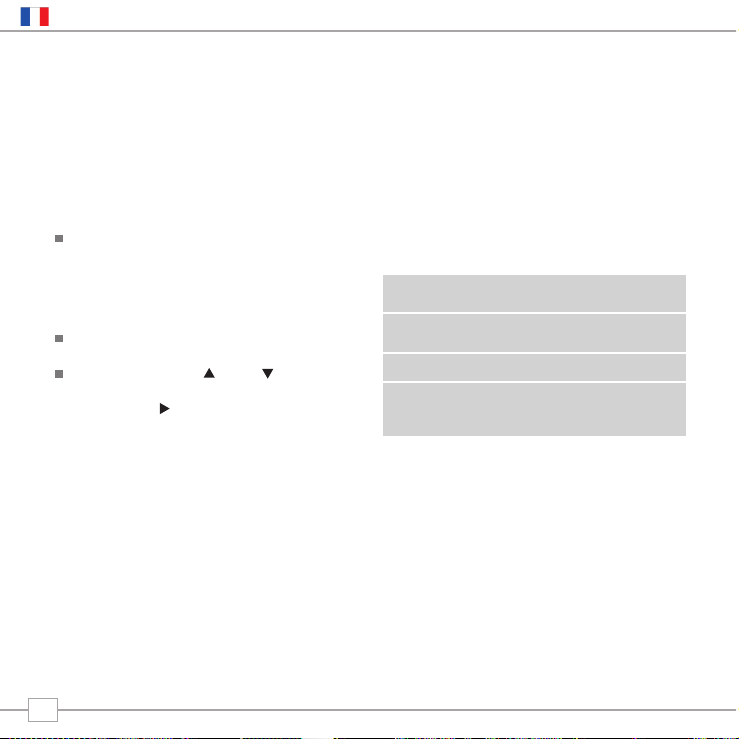
BLIK DAB+ dispose de plusieurs fonctions supplémentaires auxquelles vous avez accès par
le menu des modes DAB, comme suit:
Le tableau suivant décrit les options
disponibles dans le menu “Station order”
(ordre des stations):
Alphanumeric Ordonne les stations
en ordre alphanumérique
Ensemble Ordonne les stations
par multiplex
Valid Ordonne uniquement
les stations actives
Ordre des stations Description
Options du menu des modes DAB
Ordre des stations
Appuyez sur la touche MENU en mode
DAB, ensuite sélectionnez “Station order”.
Spécifier l’ordre dans lequel les stations
sont affichées
Sélectionnez l’option “Station order”.
Utilisez les touches etafin de faire
défiler les options, et sélectionnez SELECT
ou la touche pour sélectionner.
10
Français
Page 29

Syntonisation manuelle
Choisissez l’option “Manual tune” du menu
des modes DAB
L’écran de sélection “Manual tune” vous
permet de choisir une fréquence particulière.
La liste des fréquences affichées dépend de
la bande actuelle des fréquences et contient
toutes les fréquences de cette bande. Elle
commence avec le surnom de la fréquence,
par exemple 12B, suivi par la fréquence
exprimée en MHz.
Si une station correspond à ce numéro et
cette fréquence, l’écran montrera le nom, la
fréquence et un mesureur de syntonisation
montrera la puissance du signal.
DRC - Dynamic Range Control
BLIK inclut un DRC qui améliore
automatiquement Le volume des sons les plus
doux pour l’écoute en environnement bruyant.
La commande DRC se trouve dans le menu
DAB, sous “DRC”. Il y a trois préréglages
comme suit:
Balayage local et complet
Au fil du temps, de nouvelles stations vont
devenir disponibles dans votre région. Pour
les trouver et les ajouter à votre liste de
stations, il est nécessaire de réaliser un
balayage “local” ou “complet”. Ces deux
opérations sont accessibles via le menu DAB.
Un balayage local réalise un balayage plus
court, de la plage locale.
Un balayage complet prend plus de
temps, mais couvrira la plage DAB
complète.
Présélection des stations préférées
BLIK DAB+ vous permet de garder en
mémoire 10 présélections, via les 10
touches preset de BLIK, ou sur sa
télécommande.
Afin de mettre en mémoire la station que
vous êtes en train d’écouter, appuyez et
maintenez enfoncée une touche preset (de
1 à 10) durant 2 secondes. BLIK
confirmera que la touche est programmée
en affichant “Preset stored” (touche
programmée) sur son écran LCD.
Veuillez remarquer que si vous
programmez une touche qui avait déjà une
station en mémoire, cette station
précédente sera automatiquement
effacée.
DRC Low Le DRC est à mi-puissance
DRC High Réglage recommandé pour
environnements bruyants
DRC Off Le DRC est éteint
DRC Description
11
Français
Page 30
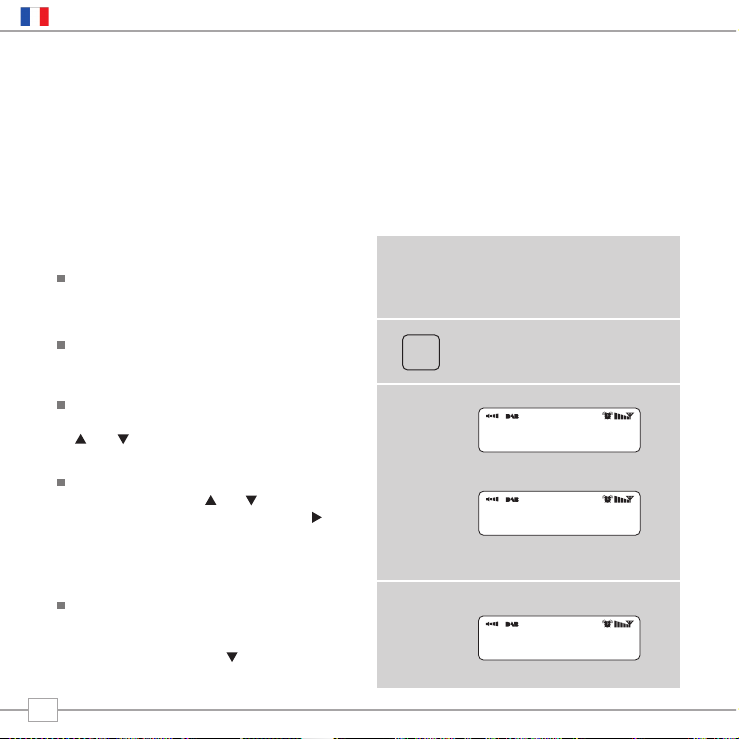
BLIK doit être à l’heure et à la date correctes en vue d’utiliser la fonction de réveil.
Afin de régler automatiquement l’heure et la date, syntonisez-vous sur un service DAB, et
BLIK en dérivera l’heure et la date correctes. Vous pouvez également régler l’heure et la
date via l’option Time Setup, qui se trouve dans le menu System Setup, situé dans le menu
principal.
Régler l’heure de réveil
BLIK vous permet de sauvegarder jusqu’à
quatre programmes différents de réveil.
Afin de régler l’heure de réveil, appuyez
sur la touche ALARM.
BLIK vous demandera ensuite de choisir
une des 4 mémoires. Utilisez les touches
et afin de choisir une alarme et
appuyez sur SELECT.
Pour régler l’heure de réveil, appuyez sur
SELECT et utilisez et pour l’heure,
appuyez ensuite sur SELECT ou sur la
touche afin de passer aux minutes. Une
fois l’heure de réveil réglée, appuyez sur
SELECT.
Vous pouvez ensuite décider d’être réveillé
par la radio Internet, DAB, FM ou la
sonnerie. Pour choisir le mode de réveil,
appuyez sur la touche afin de voir
l’option ‘Mode’ et appuyez sur SELECT
Mode réveil
ALARM
Alarm1: Off
Alarm2: Off
Set Alarm Time
07:15
>Internet Radio
DAB Mode
12
Français
Page 31

Choisissez à présent si vous voudriez être
réveillé par la dernière station écoutée, ou
par une station preset spécifique (si rien
n’est programmé, BLIK vous réveillera, par
défaut, avec la sonnerie).
Vous pouvez choisir de programmer le
volume de votre alarme. Utilisez les
touches et afin d’ajuster le volume
et appuyez sur SELECT
Enfin, vous devriez choisir « Save » dans le
menu afin de compléter votre programme
de réveil.
Quand BLIK dispose d’une alarme active
en mémoire, l’icône du réveil apparaît en
permanence sur la ligne supérieure de
son écran.
Pour faire cesser un réveil, appuyez sur
n’importe quelle touche du clavier de
BLIIK. Vous pouvez également appuyer sur
le bouton SNOOZE pour arrêter le réveil
durant 5 minutes. Lorsque BLIK se trouve
en mode SNOOZE (rappel de réveil), cet
icône apparaîtra sur l’écran LCD, ainsi que
l’heure actuelle et le temps de rappel
restante.
Afin de supprimer un réveil, retournez au
mode de programmation ALARM et
passez de ‘ON’ à ‘OFF. Les détails
concernant le réveil resteront en
mémoire, et l’alarme pourra être remise
en route dans le futur.
13
Français
>Mode: DAB Mode
Last Listened
Alarm Volume
•••••••••••
Alarm Volume
•••••••••••
07:20:01
5:00
07:15
>off
Page 32

Mode de veille
Programmer une période d’attente
Il est possible de programmer BLIK afin
qu’il s’éteigne après un temps
déterminé. À cet effet, choisissez
l’option Sleep dans le menu principal.
Avec les touches et , vous pouvez
ensuite choisir une période de veille de
15, 30, 45, 60, 75 ou 90 minutes.
BLIK se mettra automatiquement en
mode d’attente (standby) après que ce
temps se soit écoulé.
14
Français
Set sleep time
Sleep time off
Set sleep time
Sleep time off
Page 33

Mode d’emploi FM
Étendez l’antenne téléscopique se trouvant à
l’arrière de BLIK.
Entrez en Mode FM depuis le menu principal ou
en appuyant sur la touche MODE jusqu’à ce
que FM Mode s’affiche sur l’écran LCD de BLIK.
Si c’est la première fois que BLIK se trouve
en mode FM, il commencera au début de la
bande FM. Sinon, la dernière station que
vous avez écoutée sera sélectionnée.
Pour balayer la bande FM, appuyez sur les
touches et .
Afin de “chercher” la station active suivante,
appuyez sur la touche SELECT.
Réglages des stations préférées
BLIK vous permet de sauvegarder 10
stations, soit via les 10 touches concernées
sur BLIK, soit via la télécommande.
Afin de sauvegarder la station que vous
écoutez, appuyez et maintenez enfoncée une
touche preset (de 1 à 10) durant 2
secondes. BLIK confirmera que cette touche
a été programmée en affichant ‘Preset
Stored’ sur l’écran LCD de BLIK.
Veuillez remarquer que si vous sauvegardez
une station sur une touche déjà
programmée, la station précédente sera
effacée automatiquement.
Mode FM
87.50Mhz FM
87.50Mhz FM
BBC Radio 1
Preset Stored
FM Mode
MODE
15
Français
Page 34

Utiliser le MPort
Le connecteur Revo pour MPort permet la
connexion rapide et facile d’un iPod®,
MP3 ou autre source audio similaire.
En utilisant le câble de connexion fourni,
BLIK se transforme en enceinte audio de
haute qualité.
Connectez une extrémité du câble fourni à
la prise pour écouteurs (ou de sortie) de
votre appareil source, puis l’autre au
MPort sur le côté de BLIK.
Appuyez ensuite sur la touche MODE et
passez par les options jusqu’à ce que
MPort Mode s’affiche.
L’écran LCD de BLIK affichera alors le mot
‘MPort’.
Ajustez le volume de sortie tant sur
l’appareil source que sur BLIK afin
d’obtenir une performance de son et de
volume optimale.
MPort Mode
M-Port
MPort Mode
16
Français
Page 35

Dépannage
DAB Digital Radio
Q. J’entends un bruit de «gargouillis» sur
certaines stations.
A. Si la puissance du signal est trop basse,
la réception peut s’arrêter. Ce son en est
le résultat. Assurez-vous que l’antenne de
BLIK ait été étendue et qu’elle soit
droite. Si le problème persiste, essayez
de déplacer BLIK ou vérifiez que vous
vous trouvez dans un endroit où la
réception de cette station est possible.
Visitez www.ukdigitalradio.com/coverage
afin de vérifier la couverture DAB dans
votre localité.
Q. J’obtiens le message « Aucune station
disponible » (No stations available).
A. Assurez-vous que votre antenne est
complètement étendue et verticale.
Vérifiez la puissance du signal et
déplacez BLIK vers un autre endroit si
nécessaire.
Q. L’horloge de BLIK n’est pas à l’heure.
A. BLIK doit pouvoir trouver un signal DAB,
ou son horloge doit être réglée
manuellement. Si BLIK peut trouver une
station DAB, il peut mettre son horloge à
l’heure.
Remise à zéro du logiciel
Dans l’éventualité, peu probable, où BLIK
se bloque, s’arrête ou ne répond pas à la
pression sur les touches, il est possible de
remettre le logiciel à zéro afin de rétablir les
conditions initiales de fabrication. Appuyez
simplement sur la touche MENU et
maintenez-la enfoncée durant 4 secondes,
et ensuite suivez les directions affichées sur
l’écran.
17
Français
Page 36

Spécifications Techniques
Général: Radio mono DAB et FM avec réception complète de bande III
Haut-parleur: Néodyme 2.25” gamme complète
Puissance sortie audio: 6W
Gammes de fréquence: DAB bande III (174 - 240 MHz)
Couverture DAB+
FM (87.5 - 108 MHz)
Antenne: Téléscopique aérienne intégrale
Connecteurs entrée: Prise DC (adaptateur 230V fourni)
Entrée 3.5mm pour le matériel auxiliaire (M-Port)
Connecteurs sortie: Prise écouteurs 3.5mm
Connecteurs Stéréo RCA
Affichage LCD: LCD “négatif” Haute résolution 3 lignes
(2 lignes de texte, 1 ligne d’icônes, 16 caractères de largeur)
Réveil: Fonction réveil avec 4 mémoires de réveil
Fonctions “veille” et “attente”
Programmes: 10 programmes DAB et 10 programmes FM
Télécommande: Télécommande à infrarouge
Alimentation secteur: 9V 1000mA
Approbations: Marqué CE et conforme RoHS.
Dimensions: 69mm (H) x 255mm (W) x 120mm (D)
18
Français
Page 37

D A B + D I G I T A L R A D I O
Gebrauchsanleitung
Deutsch
Page 38

Warenzeichen und Urheberrecht
sind Eigentum von
2007 Revo Technologies Ltd. Alle Rechte
sind vorbehalten für
Revo Technologies Ltd
The Inox Building
Caldwellside
Lanark
Scotland
United Kingdom
ML11 7SR
Tel. 01555 666 161
Fax. 01555 66 33 44
Email. enquiries@revo.co.uk
Website: www.revo.co.uk
Die Informationen in dieser Anleitung
basieren auf dem technischen Stand zum
Zeitpunkt der Drucklegung. Durch die
Fortentwicklung des Produktes kann es zu
technischen Veränderungen kommen.
Revo®, Blik™ und M-Port™ sind
Warenzeichen von Revo Technologies Ltd.
iPod® ist ein registriertes Warenzeichen
der Apple Computer. Inc.
Sicherheitshinweise
Benutzen Sie das Radio nicht in
unmittelbarer Nähe zum oder im Wasser.
Vermeiden Sie das Einbringen kleiner Körper
oder von Flüssigkeiten in das Gerät.
Entfernen Sie bitte keine Schrauben oder
Gehäuseteile.
Benutzen Sie bitte nur das mitgelieferte
Netzteil.
CE-Hinweis: BLIK entspricht den
europäischen CE Vorschriften.
Technische Hilfe:
Sollten bei der Benutzung Ihres BLIK DAB
Radios Schwierigkeiten auftreten, und Sie
Hilfe benötigen, so rufen Sie bitte Revo
unter
0044-1555 666 161 an oder
schreiben Sie ein Email an
support@revo.co.uk oder besuchen Sie
die Seite für technische Hilfe unter
www.revo.co.uk/support.
Alternativ wird Ihnen sicher auch Ihr Händler
zur Verfügung stehen.
Vorwort
2
Deutsch
Page 39

Willkommen bei REVO 4
Nutzen des DAB Radios 4
BLIK Überblick und Hauptfunktionen 4
Garantie 4
Garantieabwicklung 4
Bedienungselemente und Verbindungen
5
BLIK einschalten 5
Getting Started 6
BLIK’s Control Method 6
BLIK’s Menus Explained 7
DAB Betrieb 8
Umschaltung des Display Modus 8
Anzeige der Signalstärke 9
Menu Optionen 10
Wechsel der Stationsreihenfolge 10
Manuelle Sendersuche 11
DRC Einstellungen 11
DRC – Einstellungen des Dynamikbereichs
11
Lokaler und Kompletter Sendersuchlauf
11
LIEBLINGSSENDER – Voreinstellungen 11
Alarm 12
Alarm einstellen 12+13
Schlaf Modus 14
UKW / FM Betrieb 15
M-Port™ 16
Fehlersuche 17
Technische Daten 18
Inhalt
3
Deutsch
Page 40

Vorteile des Digital Radios
Klarer, interferenzfreier digitaler Klang
Sehr viel mehr Sender, sehr viel größere
Programmauswahl
Keine Frequenzangaben, Senderauswahl
nach Namen
Eine Überwachung der
Senderabstimmung ist nicht nötig
Textinformationen über das LCD Display
BLIK Übersicht
BLIK DAB+ ist in der Lage, beide
Standards, sowohl DAB als auch DAB + zu
empfangen, ohne dass ein Software
Upgrade benötigt wird.
BLIKDAB + verbindet den hochqualitativen
DAB Rundfunk und FM / UKW
Radioempfang mit den anspruchsvollen
Funktionen eines Weckradios inklusive der
Schlaffunktionen.
BLIK kann als praktisches Lautsprechersystem
sowohl für Ihren I-POD eingesetzt werden, als
auch für jeden anderen MP 3 Spieler.
Verbinden Sie den Spieler einfach mit dem
M-Port™ / Aux In und nutzen Sie das
mitgelieferte Audio Klinkenkabel.
Garantie
Revo versichert dem Benutzer die volle Funktion des
Gerätes für die Dauer von 2 Jahren nach Erwerb.
Die Garantie beschränkt sich auf den normalen
Betrieb des Gerätes, und gilt nicht bei
unsachgemäßem Gebrauch des Gerätes wie z.B.
gewaltsame Öffnung, Änderung der Schaltung usw.
Sollten Probleme im Gebrauch des Gerätes
auftreten, so kontaktieren Sie bitte Ihren Händler
oder lesen Sie zunächst die Hinweise auf Seite 14
dieser Gebrauchsanleitung.
Garantie Registrierung
Bedingung für jede Garantieleistung ist die
Registrierung Ihres Kaufes auf der REVO
Internetseite. Sie können auch die
beigefügte Garantiekarte nutzen.
Danke für Ihren Kauf des BLIK DAB+ Digital Radios. Sie können sicher sein,
mit Ihrem Radio jahrelang Freude zu haben und einen zufriedenstellenden
Service zu erhalten.
Diese Gebrauchsanleitung wurde erstellt, um Ihnen einen schnellen Führer zur
Inbetriebnahme anzubieten und vollen Hörgenuss mit DAB und DAB+ zu
garantieren, sowie die Garantieleistungen und deren Handhabung zu erläutern.
Willkommen bei REVO DAB Radio
4
Deutsch
Page 41

Tasten und Anschlüsse
BLIK Einschalten
Ihr BLIK Radio wird mit Netzspannung
durch das mitgelieferte Netzteil versorgt.
Stecken Sie das Netzteilkabel auf der
Rückseite des Gerätes in die Netzbuchse.
Drücken Sie den Knopf und BLIK schaltet
ein.
Nutzen Sie nur das mitgelieferte Netzteil.
Ersatz ist verfügbar, rufen Sie uns unter
044-1555 66 6161 für Einzelheiten an.
1. EIN/AUS
2. lauter
3. Schritt rückwärts
4. leiser
5. ALARM
6. Stationstasten 1 – 10
7. Schlummer- /
Schlaftaste
8. abwärts blättern
9. Info/Suchlauf/Scan
10. SELECT/Auswahl
11. Schritt vorwärts
12. Betriebsart wählen
13. aufwärts blättern
14. Menü
1. Schritt Zurück
2. Menü
3. Sendersuchlauf/Scan
4. Menü
5. Schlummertatste
7. Stationstasten 1 – 10
8. Schlummer/Schlaftaste
9. Info/Scan
10. Lauter
11. Vorwärts Blättern
12. Lauter
13. Betriebsart Auswählen
14. Auswahl Bestätigen
1. M-PORT / Aux In
2. Teleskopantenne
3. Netzteilanschlussbuchse
4. 3.5mm Klinkenbuchse für
Kopfhörer
5. Audio Ausgang rechts
6. Audio Ausgang links
1.
3.
2.
8.
7.
9.
10.
12.
13.
11.
14.
3.
4.
5.
6.
1.
2.
3.
4.
6.
2. 4. 5. 6.
1.
7.
13.
5.
14.
8.
9.
10.
11.
12.
5
Deutsch
Page 42
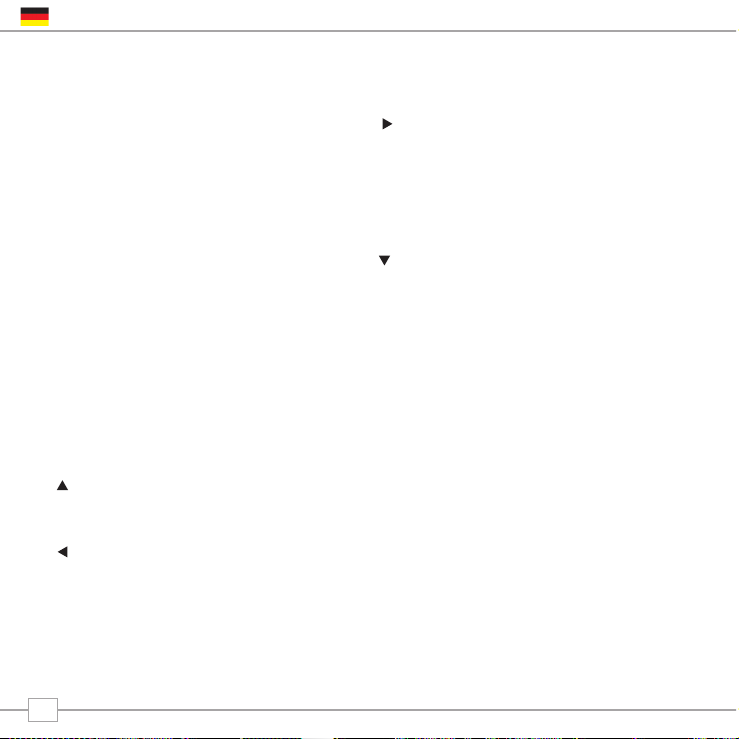
BLIK DAB + ist ein ausgeklügeltes digitales
Radio mit verschiedenen Betriebsarten und
vielen fortgeschrittenen Eigenschaften.
Um den maximalen Nutzen Ihres Gerätes zu
erhalten, ist es wichtig, dass Sie lernen, mit
den Cursor basierten Kontrollfunktionen
umzugehen, sowie das Menü zu kennen.
BLIK DAB+ Bedienarten
Die Bedienung der BLIK RadioStation erfolgt
hauptsächlich über sieben Bedientasten wie
unten abgebildet.
Funktion der vier Cursortasten und die
Select, Menü und Mode Taste
Die Tasten sind wie folgt belegt:
Aufwärts Blättern:
drücken Sie um im Menü aufwärts zu
blättern
Schritt Zurück
Drücken Sie, um zum vorherigen Menüpunkt
zu gelangen. Wiederholtes Drücken bringt
Sie auf die vorherige Ebene des Menüs (
ausgehend vom jeweiligen gewählten
Menüpunkt )
Zurück Blättern:
Sofern Sie sich im Texteingabemodus
befinden, können Sie mit dieser Taste
zwischen den einzelnen Zeichen navigieren.
Die Taste kann ebenso dazu benutzt
werden, um zum nächsten Menüpunkt zu
gelangen.
Abwärts Blättern:
Drücken Sie um im Menü abwärts zu
blättern
SELECT – Ein Druck auf diese Taste
bestätigt die Auswahl eines Menüpunktes.
Im FM / UKW Betrieb löst ein Druck auf
die Taste einen Sendersuchlauf aus.
Menü:
Drücken Sie die Taste um in den
Menümodus des Punktes zu gelangen, den
Sie gerade ausgewählt haben. Ein zweiter
Druck auf diese Taste bringt Sie zurück auf
die Wiedergabeanzeige.
Mode:
Führt Sie abfolgend durch die verschiedenen
Betriebsarten
Nutzen Sie diese Taste um zu einer
Mehrzahl von Funktionen zu gelangen und
um zu den verschiedenen Menüpunkte zu
navigieren.
Inbetriebnahme
6
Deutsch
Page 43

BLIK DAB+ Menü erklärt:
BLIK DAB + verfügt über drei Arten von
Menüs wie folgt:
Haupt Menü
Dies ist BLIK DAB + oberstes Menü, und
erlaubt Ihnen verschiedene Betriebsarten
auszuwählen, die generellen
Radioeinstellungen vorzunehmen und
Informationen wie die Softwareversion und
die Radio Identifikationsnummer anzuzeigen.
Mode Menü
Die Mode Menüs werden so genannt, weil
sie die jeweiligen verschiedenen Funktionen
anzeigen, die Ihnen die jeweils ausgewählte
Betriebsart anbietet (DAB, FM/UKW usw.)
Ein Druck auf die MENÜ Taste bringt Sie
jeweils in den Menümodus der Betriebsart,
in der Sie sich gerade befinden. Jedes
Mode Menü enthält auch den Punkt HAUPT
MENÜ/MAIN MENU. Eine Auswahl diese
Menüpunktes bringt Sie zum Hauptmenü
zurück ( wie vorher beschrieben )
Haupt Menü
Das Hauptmenü bietet Ihnen die folgenden
Untermenüs an:
Beim ersten Einschalten der BLIK
RadioStation sehen Sie zunächst dieses
Menü. Um einen Menüpunkt auszuwählen,
nutzen Sie einfach die Tasten oder um
durch die einzelnen Menüpunkte zu blättern,
und drücken Sie die SELECT oder Taste um
eine Auswahl zu bestätigen oder zum
nächsten Menülevel zu gelangen.
DAB
FM
Mport
Info
Schlaffunktion
Alarme
System
Einstellungen
7
Deutsch
Page 44
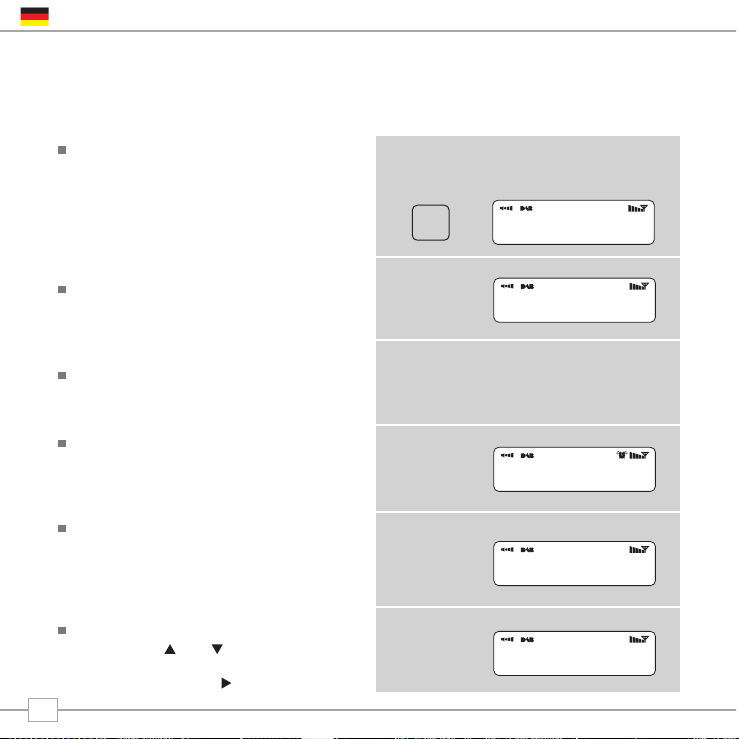
Einen Sender auswählen
Ziehen Sie die an der Rückseite befindliche
Teleskopantenne auf volle Länge aus.
Wählen Sie im Hauptmenü die Option DAB
Mode oder drücken Sie die MODE Taste so
lange, bis in der Anzeige DAB MODE
erscheint.
Sofern Ihre BLIK RadioStation erstmals im
DAB Modus genutzt wird, sucht BLIK nach
allen DAB Sendern und speichert diese ab.
BLIK wird gleichzeitig die Uhr einstellen.
Drücken und halten Sie den INFO/SCAN
Knopf für mindestens 2 Sekunden und BLIK
führt einen kompletten Sendersuchlauf durch.
Am Ende des Sendersuchlaufs werden die
Stationen in numerischer oder alphabetischer
Reihenfolge angezeigt. Die erste Station wird
automatisch ausgewählt.
Sofern kein DAB Signal gefunden wurde, ist es
eventuell notwendig, das Radio an einen
anderen Ort umzustellen. Sie können auch die
regionalen Senderseiten besuchen, um die
DAB Abdeckung in Ihrer Region zu erfahren.
Sie können Ihre Senderwahl durch die
Cursortatsten und vornehmen, Blättern
Sie durch die Senderliste und drücken Sie
dann SELECT oder die Taste um
auszuwählen.
DAB Funktion
MODE
8
Deutsch
DAB Mode
Scanning... 10
•••••
>ArrwRock
BBCAsian
BBC 6Music
Service not ava
BBC 6Music
Playing
Page 45
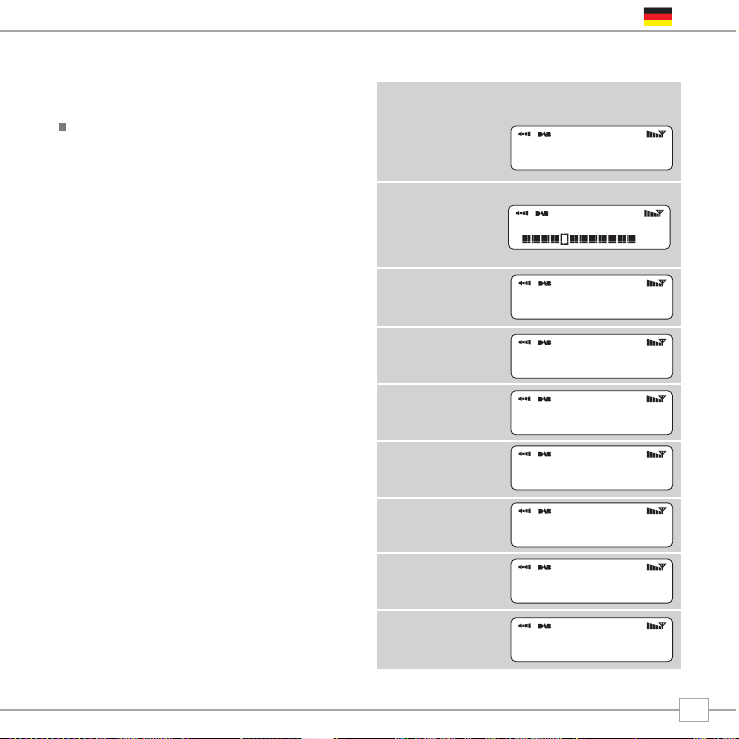
Wechsel der Anzeigefunktionen
BLIK DAB+ bietet neun unterschiedliche
Anzeigefunktionen an.
Drücken Sie einfach den INFO/SCAN
Knopf um zwischen den verschiedenen
Funktionen zu wechseln.
Drücken Sie einfach den INFO Knopf und
laufen Sie durch die verschiedenen Modi.
Diese Anzeigevarianten sind in der
gegenüberliegenden Tabelle erklärt:
BBC Radio 1
calls cost max
BBC Radio 1
Pop Music
BBC Radio 1
BBC National DAB
BBC Radio 1
12B 225.64MHz
BBC Radio 1
128kbps Stereo
BBC Radio 6Music
11:48:03
BBC Radio 6Music
18/12/2007
BBC Radio 1
Sig strength 96
Normale Anzeige mit
durchlaufendem Text
Display option Example
Sendungstype
Rundfunksender
Datum
Sendername und
Frequenz
Datenrate und
Stereo / Mono
Signalstärke
Der Signalstärkeindikator auf
dem Signalbalken zeigt die
minimale akzeptable
Signalstärke an
Zeit
9
Deutsch
tlkSPORT
Page 46
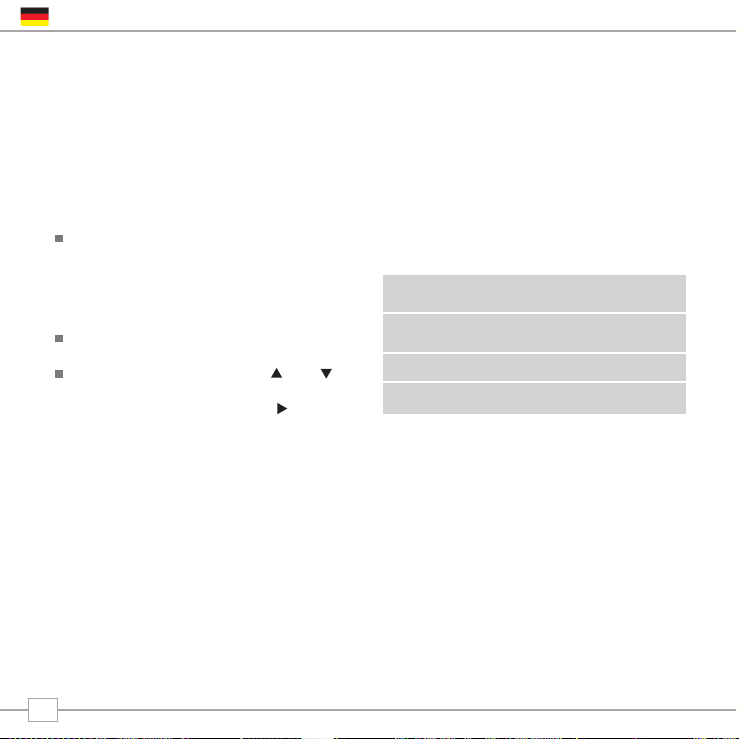
BLIK DAB+ bietet eine Anzahl von zusätzlichen Funktionen, auf die über das DAB Mode
Menü wie folgt zugegriffen werden kann:
Die folgende Tabelle beschreibt die angebotenen
Optionen im “Station order” Menü:
Sender Reihenfolge
Drücken Sie den MENÜ Knopf im DAB
Mode und drücken Sie dann Station order.
Um die Art und Weise zu wählen, in der
die Sender angezeigt werden
Wählen Sie die Station order Option aus.
Nutzen Sie die Cursor Tasten und um
zwischen den Optionen zu blättern und
drücken Sie SELECT oder die Taste um
die Auswahl zu bestätigen.
Alphanumerisch Listet die Sender in
alphabetischer Reihenfolge
Ensemble
Listet Sender mit Vielfachangebot
Valid
Listet nur die aktiven Sender
Senderreihenfolge Beschreibung
DAB Mode Menu Options
10
Deutsch
Page 47
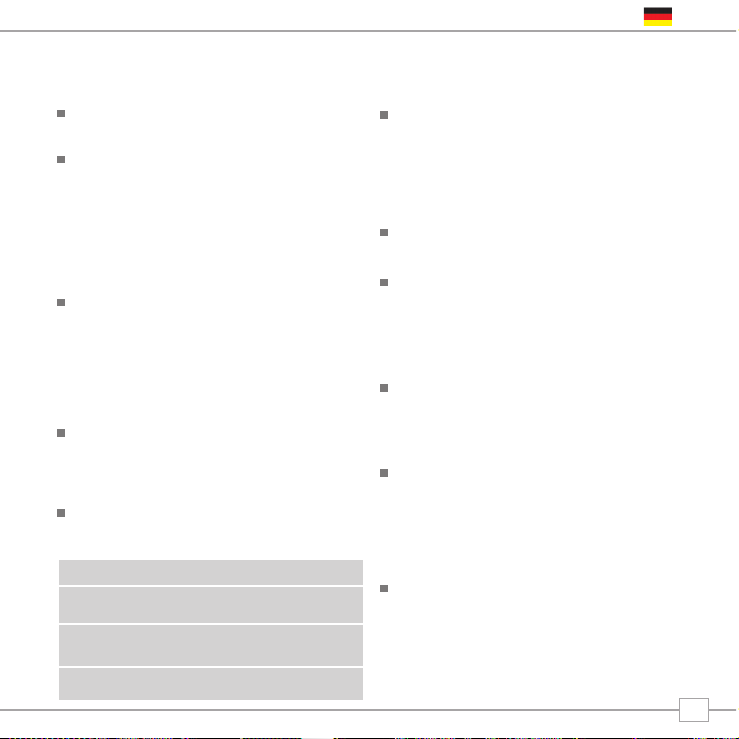
Manuelle Senderwahl
Wählen Sie im DAB Mode Menü die Manual
Tune Option aus.
Der Manual Tune Schirm erlaubt Ihnen, eine
bestimmte Frequenz einzustellen, auf der Sie
empfangen wollen. Die Liste der angezeigten
Frequenzen ist abhängig vom derzeit eingestellten
Frequenzband und zeigt Ihnen alle Frequenzen
innerhalb des Bandes an. Es startet mit der
Kurzbezeichnung der Frequenz, z.B. 12 B und
zeigt folgend die aktuelle Frequenz in MHZ an.
Sofern ein Sender der angezeigten
Stationsnummer und Frequenz entspricht,
erscheint in der Anzeige der Name und die
Frequenz des Senders, und ein
Signalstärkeindikator wird eingeblendet.
DRC - Dynamik Bereich Kontrolle
BLIK RadioStation verfügt über eine Dynamik
Bereich Kontrolle, welche automatisch die
Lautstärke von leisen Passagen anhebt, um Ihnen
das Hören in lauter Umgebung zu erleichtern.
Die DRC Einstellung finden Sie im DAB Mode
Menü unter DRC. Es werden, wie folgt, drei
voreingestellte Werte angeboten:
Lokaler und vollständiger Sendersuchlauf
Im Laufe der Zeit werden neue Sender in Ihrer
Umgebung verfügbar. Um diese zu finden und
in Ihre Senderliste aufzunehmen ist es
notwendig einen “lokalen” oder “vollständingen”
Sendersuchlauf durchzuführen. Beide Suchläufe
starten Sie über das DAB Mode Menü.
Ein lokaler Sendersuchlauf ist kürzer und
umfasst nur die lokalen Ensemble
Ein vollständiger Sendersuchlauf benötigt
längere Zeit, deckt aber das gesamte
DAB Ensemble Frequenzband ab.
Gebrauch der Stationstasten
BLIK DAB+ erlaubt es Ihnen, 10
Lieblingssender, entweder über die
Stationstasten am Gerät selbst, oder auf
der Fernbedienung, abzuspeichern
Um einen gerade gehörten Sender auf der
Stationstaste abzuspeichern, drücken Sie
einfach eine der Stationstasten ( von 1 –
10 ) für länger als 2 Sekunden. BLIK wird
Ihnen das Abspeichern durch die Meldung
“Preset Stored” im Display anzeigen.
Bitte beachten Sie, dass Sie in jedem Fall
einer Speicherung die vorherige Belegung
der jeweiligen Stationstaste löschen.
DRC Low Dynamic Range Control is
set to half
DRC High The recommended setting
for noisy environments
DRC Off Dynamic Range Control is
switched off
DRC Description
11
Deutsch
Page 48

Um die Alarm Funktion zu nutzen, müssen Zeit und Datum am Gerät eingestellt sein.
Im Regelfall entnimmt BLIK DAB + Zeit und Datum automatisch aus dem DAB Sendesignal.
Alternativ können Sie Zeit und Datum auch manuell einstellen. Rufen Sie dazu den
Menüpunkt Time Setup auf, den Sie unter System Setup im Hauptmenü finden.
Einen Alarm einstellen
BLIK erlaubt es Ihnen, vier unterschiedliche
Alarmprogramme abzuspeichern.
.
Um einen Alarm einzustellen, drücken Sie
den ALARM Knopf.
BLIK wird Sie nun fragen, welchen der vier
Alarmspeicher Sie nutzen wollen. Nutzen Sie
die und Tasten um einen Alarm
auszuwählen und drücken Sie dann SELECT.
U
m die Alarmzeit einzustellen, drücken Sie
SELECT und nutzen Sie die und Tasten um
die Aufweckstunde einzustellen, dann drücken
Sie die SELECT Taste um die Minute
einzustellen. Um die Aufweckzeit abzuspeichern,
drücken Sie die SELECT Taste.
Sie können nun auswählen, ob Sie durch
DAB, FM / UKW oder einen Alarmton
aufgeweckt werden wollen. Um den
Aufwachmodus einzustellen, drücken Sie
den Knopf und gehen Sie zur Mode
Option und drücken Sie dann SELECT.
Alarm Funktion
ALARM
Alarm1: Off
Alarm2: Off
Set Alarm Time
07:15
>Internet Radio
DAB Mode
12
Deutsch
Page 49

Sie können nun wählen, ob Sie durch die
zuletzt gehörte Radiostation aufgeweckt
werden wollen, oder mit einer bestimmten
Voreinstellung. Sofern nichts eingestellt ist,
weckt er mit dem werksseitig
voreingestellten Alarmton.
Sie haben nunmehr die Möglichkeit, die
Lautstärke des Alarmsignals einzustellen.
Nutzen Sie die und Tasten um die
Lautstärke einzustellen und drücken Sie
dann zum abspeichern SELECT.
Als letzten Schritt wählen Sie Save im Menü aus,
um die Alarmprogrammierung abzuschliessen.
Sofern BLIK einen aktiven Alarm im
Speicher hat, erscheint in der obersten
Displayzeile stets das Alarmzeichen.
Um einen Alarmton zu stoppen, drücken Sie
einfach irgendeinen Knopf auf der Oberseite von
BLIK. Alternativ können sie auch die SNOOZE
Taste drücken, um den Alarm für eine Periode
von 5 Minuten zu stoppen. Wenn BLIK in den
SNOOZE Modus geschaltet wird, erscheint im
LCD Display das SNOOZE Zeichen zusammen
mit der aktuellen Zeit und mit der
verbleibenden Schlummerzeit.
Um einen programmierten Alarm abzuschalten,
gehen Sie zurück in den ALARM Programmiermodus
und wechseln Sie von ON auf OFF. Die Details des
programmierten Alarms verbleiben im Speicher und
der Alarm kann bei Bedarf später mit der gleichen
Funktion wieder eingeschaltet werden.
13
Deutsch
>Mode: DAB Mode
Last Listened
Alarm Volume
•••••••••••
Alarm Volume
•••••••••••
07:20:01
5:00
07:15
>off
Page 50

Schlaf Funktion
Setting A Sleep Period
Es ist möglich, die BLIK RadioStation so
zu programmieren, dass sie sich nach
einer vorbestimmten Zeitspanne
abschaltet. Um dies zu programmieren,
wählen Sie bitte den Menüpunkt Sleep
im Hauptmenü aus.
Nun können Sie eine Abschaltzeit von
15,30,45,60,75 oder 90 Minuten
einstellen. Nutzen Sie dazu die oder
Taste.
BLIK fällt nun automatisch in den
Schlafmodus, sobald die eingestellte
Zeitspanne verstrichen ist.
14
Deutsch
Set sleep time
Sleep time off
Set sleep time
Sleep time off
Page 51

FM/UKW Betrieb
Bitte ziehen Sie die Teleskopantenne auf der
Rückseite Ihres Gerätes auf die volle Länge aus.
Wählen Sie den Punkt FM Mode im
Hauptmenü aus, oder drücken Sie die MODE
Taste, bis FM Mode im LCD Display erscheint.
Sofern Sie BLIK erstmals im FM/UKW
Betrieb einschalten, startet er am Beginn des
Frequenzbandes. Andernfalls wird die zuletzt
gehörte FM/UKW Station angezeigt .
Sie können innerhalb des FM Frequenzbereiches
abstimmen, indem Sie durch Druck auf die
und Taste einen absteigenden oder
aufsteigenden Sendersuchlauf auslösen.
Um den nächsten aktiven Sender zu finden,
drücken Sie auf den SELECT Knopf.
Gebrauch der Stationstasten
BLIK DAB + erlaubt es Ihnen, 10 Lieblingssender
, entweder über die Stationstasten am Gerät
selbst, oder auf der Fernbedienung, abzuspeichern
Um einen gerade gehörten Sender auf der
Stationstaste abzuspeichern, drücken Sie
einfach eine der Stationstasten (von 1 –
10) für länger als 2 Sekunden. BLIK wird
Ihnen das Abspeichern durch die Meldung
“Preset Stored” im Display anzeigen.
Bitte beachten Sie, dass Sie in jedem Fall
einer Speicherung die vorherige Belegung
der jeweiligen Stationstaste löschen.
FM / UKW Funktion
87.50Mhz FM
87.50Mhz FM
BBC Radio 1
Preset Stored
FM Mode
MODE
15
Deutsch
Page 52

Gebrauch des M-Port
Revo´s M-Port Technik erlaubt den
schnellen und einfachen Anschluss Ihres
iPod® oder eines anderen MP3 Spielers
oder einer anderen Klangquelle.
Nutzen Sie das mitgelieferte
Verbindungskabel und verwandeln Sie BLIK
in ein hochqualitatives, digitales
Lautsprechersystem
Verbinden Sie das Audiokabel mit dem
Kopfhörerausgang (oder AUX out) Ihrer
Klanquelle und verbinden Sie den anderen
Stecker mit dem M-Port an der Seite des
BLIK.
BLIKs LCD Display wird nun die Worte
“M-Port Active” anzeigen.
Sie sollten die Ausgangslautstärke der
Klangquelle und das Volumen von BLIK so
einstellen, dass Sie ein optimales
Klangergebnis erreichen.
MPort Funktion
M-Port
MPort Mode
16
Deutsch
Page 53

Trouble-Shooting
DAB Digital Radio
F. Ich höre bei einigen Stationen einen
“plappernden” Klang
A. Wenn die Signalstärke zu gering ist, kann
der Empfang zusammenbrechen. Das
Ergebnis ist dann dieser Klang.
Überprüfen Sie dann, ob die Antenne von
BLIK voll ausgezogen ist und in
senkrechter Stellung. Sofern das
Problem bleibt, sollten Sie BLIK anders
positionieren und prüfen, ob der Empfang
des gewählten Senders in Ihrer Region
möglich ist.
Besuchen Sie die entsprechende
Internetseite des problembehafteten
Senders.
F. Ich erhalte eine “No stations available”
Anzeige
A.
Überprüfen Sie, ob die Antenne voll
ausgezogen und senkrecht aufgerichtet
ist. Überprüfen Sie die Signalstärke und
platzieren Sie BLIK an einem anderen Ort.
F. BLIK´s Uhr ist nicht eingestellt.
A. BLIK benötigt zur Einstellung der Uhr ein
DAB Sendersignal oder Sie stellen die
Uhr Manuell ein. Nur wenn BLIK ein DAB
Sendesignal findet, stellt er seine Uhr
automatisch ein.
Software Reset
Für den unerwarteten Fall, dass BLIK
einfriert, abstürzt, oder auf Tasteneingaben
nicht reagiert, ist es möglich ein Software
Reset durchzuführen, um die ursprünglichen
Fabrikeinstellungen wieder herzustellen.
Drücken Sie einfach den MENÜ Knopf für
mindestens 4 Sekunden und folgen Sie dann
den Anzeigen auf dem LCD Schirm.
17
Deutsch
Page 54

Technische Daten
Generell: Mono DAB + und UKW / FM Radio mit vollem Band III Empfang.
Lautsprecher: 2.25“ Breitband Neodym Typ
Audio Ausgangsleistung: 6W
Frequenzgänge: DAB Band III (174 - 240 MHz)
DAB+ Abdeckung
UKW/FM (87.5 - 108 MHz)
Antenne: integrierte Teleskopantenne
Eingangsbuchsen: Netzteilanschluss für 230 V Netzspannungsadapter (mitgeliefert)
Hilfseingang mit 3,5 mm Klinkenbuchse (M-Port)
Ausgangsbuchsen: 3.5mm Klinkenbuchse für Kopfhörer
RCA Cinch Buchsen für Stereosignal
LCD Anzeige: Hochauflösender 3 Zeilen LCD Bildschirm mit negativer Anzeige
(2 Zeilen Text, 1 Linie Icons, 16 Zeichen Breite)
Weckradio: Alarmfunktionen mit 4 Alarmspreichern, “Schlummer” und
“Schlaf” Funktionen
Stationstasten: 10 x DAB und 10 X FM / UKW Stationsspeicher
Fernbedienung: Infrarot Type
Netzstromversorgung: 9V 1000mA
Prüfzeichen: CE Zeichen und entsprechend der RoHS Verordnung
Abmessungen: 69mm(H) x 255mm(B) x 120 mm(T)
18
Deutsch
Page 55

D A B + D I G I T A L R A D I O
Guida Operativa
Italiano
Page 56

Copyright e
Riconoscimenti
Copyright © 2007 Revo Technologies Ltd.
Tutti i diritti riservati.
Revo Technologies Ltd
The Inox Building
Caldwellside
Lanark
Scotland
United Kingdom
ML11 7SR
Tel. 01555 666 161
Fax. 01555 66 33 44
Email. enquiries@revo.co.uk
Sito web: www.revo.co.uk
Le informazioni contenute in questa guida
sono da considerarsi esatte al momento
della sua pubblicazione. Poiché
perseguiamo una politica di continuo
sviluppo le informazioni sono soggette a
cambiamento senza preavviso.
Revo®, Blik™ e M-Port™ sono marchi o
marchi registrati di Revo Technologies
Limited.
iPod® è un marchio registrato della Apple
Computer, Inc.
Informazioni di Sicurezza
Non utilizzare questa radio in vicinanza di
acqua.
Evitare che piccoli oggetti e liquidi entrino
nel prodotto.
Non rimuovere viti o aprire gli alloggiamenti.
Utilizzare solo l’alimentatore di corrente
fornito.
CEE: Questo prodotto è stato progettato e
testato uniformemente ai requisiti UE ed è
marchiato CE.
Assistenza Tecnica
Nel caso di problemi nell’utilizzo della vostra
radio, o se pensate che sia difettosa, per
favore contattate la nostra assistenza
tecnica al seguente numero:
01555 666 161
In alternativa potete scrivere una mail
all’indirizzo support@revo.co.uk o visitare la
sezione Risoluzione dei problemi del nostro
sito all’indirizzo web:
www.revo.co.uk/support
Premessa
2
Italiano
Page 57
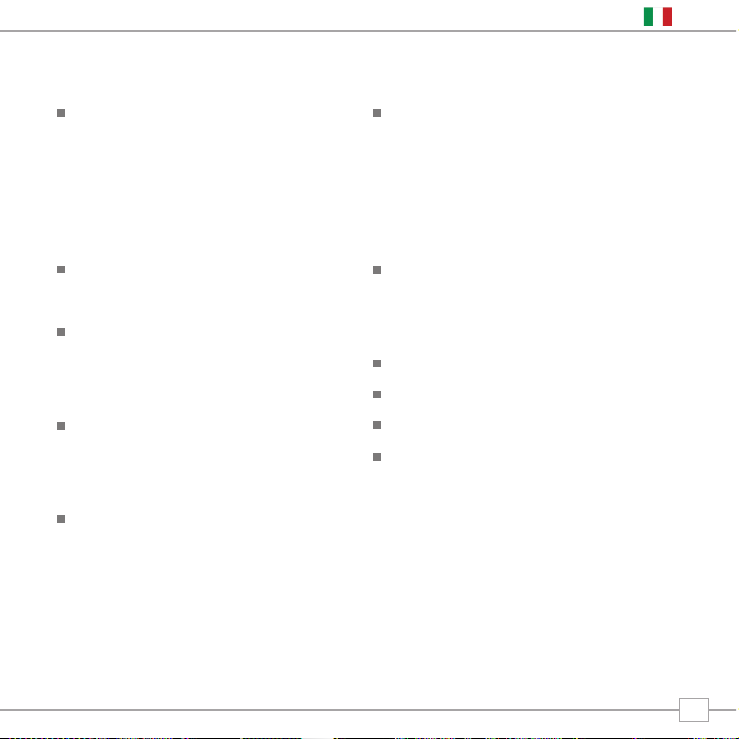
Introduzione a Revo 4
Vantaggi della radio DAB 4
Panoramica su BLIK e funzioni principali
4
Garanzia 4
Attivazione della garanzia 4
Comandi e Connessioni 5
Alimentare BLIK 5
Istruzioni 6
Comandi di BLIK 6
Spiegazione dei Menu di BLIK 7
Modalità DAB 8
Scegliere una stazione 8
Cambiare la modalità del display 9
Opzioni del Menu 10
Cambiare ordine alle stazioni 10
Ricerca Manuale 11
Impostare DRC 11
DRC - Dynamic Range Control 11
Scansione locale e completa 11
Preselezione stazioni preferite 11
Sveglia 12
Impostare una sveglia 12+13
Sleep mode 14
Modalità FM 15
M-Port™ 16
Risoluzione dei problemi 17
Specifiche tecniche 18
Contenuti
3
Italiano
Page 58

Vantaggi della Radio DAB
Suono digitale pulito e senza interferenze
Molte più stazioni, molta più scelta
No frequenze, scelta tramite nome della stazione
No ri-selezione
Informazioni testuali su schermo LCD
Panoramica su BLIK
BLIK DAB+ è in grado di ricevere segnali
radio digitali sia in modalità DAB che nella
nuova modalità DAB+, senza dover effettuare
upgrade del software o apportare modifiche.
Inoltre BLIK DAB+ include la ricezione delle
frequenze radio FM e una sofisticata sveglia
dalle molteplici funzioni.
BLIK DAB+ v può essere usato anche come
sistema di amplificazione di alta qualità per il
vostro iPod™ (o altri lettori MP3 o fonti sonore).
Basta collegare l’apparecchio all’ingresso
M-Port™ utilizzando il cavo audio fornito.
Garanzia
Revo Technologies Ltd garantisce
all’acquirente che questo prodotto non
presenterà difetti di componenti e di
fabbricazione durante il normale utilizzo per
un periodo di un anno dalla data dell’acquisto.
La garanzia decade in caso di danno
accidentale, di asportazione
dell’alloggiamento, di logoramento,
negligenza, modifiche o uso inappropriato.
In caso di problemi siete pregati di
contattare il vostro fornitore o in alternativa
consultate pag. 2 di questa guida per
i dettagli sul supporto tecnico.
Attivazione della garanzia
Per attivare la garanzia è obbligatorio
registrare il proprio acquisto compilando la
cartolina di garanzia allegata alla vostra
radio o in alternativa registrandosi on line al
seguente indirizzo:
www.revo.co.uk/register
Grazie per aver scelto BLIK, la nostra Radio Digitale DAB+. Siamo certi che
saprà divertirvi per lunghi anni senza recarvi alcun problema.
Questa guida vi permetterà di installare con facilità e rapidità la radio digitale
DAB e DAB+, illustrando le caratteristiche del prodotto e fornendo
informazioni sulla sicurezza, la garanzia e la registrazione del prodotto stesso.
Introduzione a Revo DAB
4
Italiano
Page 59

Comandi e Connessioni
Alimentare BLIK
La vostra radio BLIK DAB+ è alimentata dalla
rete elettrica tramite il trasformatore fornito.
Inserite il trasformatore nell’ingresso DC
sul retro di BLIK. Per accendere BLIK
premete il pulsante
Usate solo il trasformatore fornito.
Chiamate il 01555 66 61 61 per
informazioni sui pezzi di ricambio disponibili.
1. Power (accensione)
2. Volume su
3. Scorri indietro
4. Volume giù
5. Sveglia
6. Preselezioni 1-10
7. Snooze/Sleep
8. Scorri in giù
9. Info/Scan
(scansione)
10. Select (Selezione)
11. Scorri in avanti
12. Modalità
13. Scorri in su
14. Menu
1. Scorri a sinistra
2. Menu
3. Scan (scansione)
4. Menu
5. Snooze
6. Preselezioni
7. Sveglia 0n/Off
8. Snooze/Sleep
9. Info/Scan
10. Volume su
11. Scorri a destra
12. Volume giù
13. Modalità
14. Select (Selezione)
1. M-Port
2. Antenna telescopica
3. Ingresso DC Power
4. Ingresso cuffie 3.5mm
5. Audio Right
6. Audio Left
1.
3.
2.
8.
7.
9.
10.
12.
13.
11.
14.
3.
4.
5.
6.
1.
2.
3.
4.
6.
2. 4. 5. 6.
1.
7.
13.
5.
14.
8.
9.
10.
11.
12.
5
Italiano
Page 60
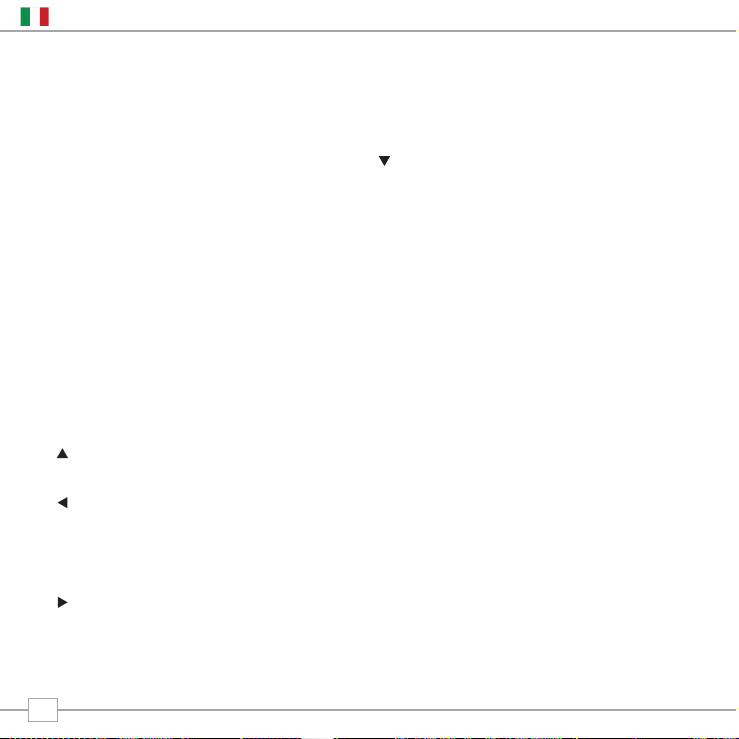
BLIK DAB+ è un sofisticato apparecchio radio
digitale, dotato di molteplici modalità di
funzionamento e molte caratteristiche avanzate.
E’ importante apprendere il funzionamento
dei cursori di comando e conoscere i menu
di BLIK per poter ottenere il massimo dalle
funzioni di Blik.
Comandi di BLIK DAB+
I comandi di BLIK DAB+ si basano su sette
tasti principali come spiegato in seguito.
Diagramma dei quattro pulsanti cursori e
dei pulsanti selezione, menu e modalità.
Etichettare ognuno dei tasti come segue:
Scorri in su:
Premere per scorrere le opzioni del menu
Scorri indietro:
Premere per tornare alla precedente voce di
menu. Premendo più volte si ritorna al
primo livello del menu Modalità (della
modalità corrente).
Scorri in avanti:
Nella schermata immissione testo questo
pulsante serve a navigare tra i caratteri.
Può essere usato anche per passare al
livello di menu successivo.
Scorri in giù:
Premere per scorrere le opzioni del menu
SELECT – Premere per selezionare la
corrente voce di menu. In modalità FM la
pressione di SELECT fa partire la ricerca di
stazioni FM.
Menu:
Premere per entrare (o ritornare) nel menu
Modalità della modalità corrente. Premendo
una seconda volta si ritorna alla schermata
in esecuzione.
Mode:
Entra in maniera sequenziale in ognuna delle
modalità di funzionamento.
Usando questi pulsanti siete in grado di
attivare la maggior parte delle funzioni e di
navigare attraverso i vari menu di BLIK
DAB+
Istruzioni
6
Italiano
Page 61
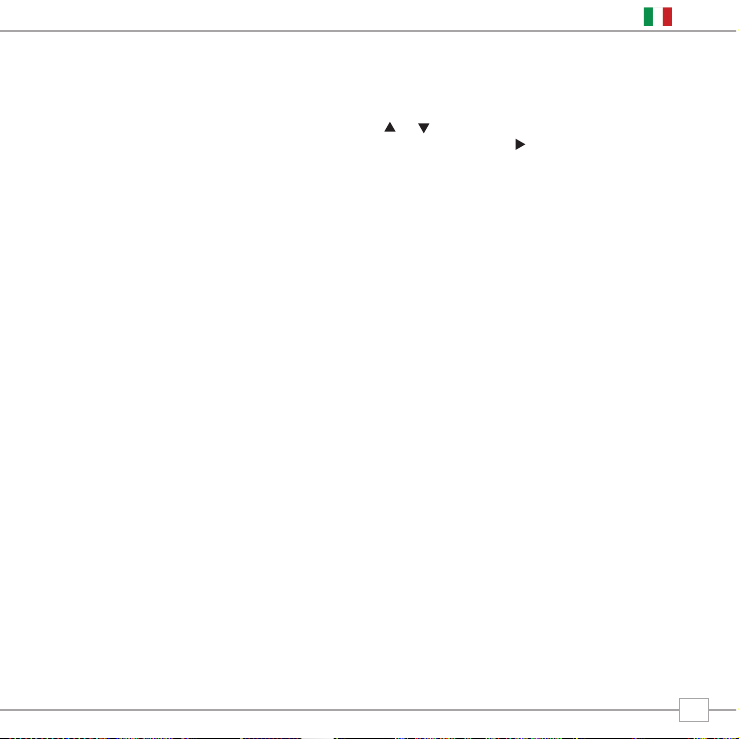
Spiegazione dei menu di BLIK DAB+
BLIK DAB+ ha tre tipi di menu:
Menu Principale
Questo è il menu principale di BLIK (top
level) e permette di entrare nelle diverse
modalità di funzionamento, di impostare la
radio e controllare informazioni come la
versione del software o l’ID della radio.
Menu Modalità
I menu Modalità sono chiamati in questo
modo perché mostrano tutte le funzioni
disponibili all’interno di ciascuna modalità di
funzionamento (modalità internet radio,
modalità DAB, modalità FM, ecc.).
In qualsiasi momento la pressione del
pulsante MENU aprirà il menu Modalità
della modalità di funzionamento che la radio
sta utilizzando. Ogni menu Modalità include
la voce Menu Principale – selezionando
questa opzione tornerete al Menu Principale
(come descritto in precedenza).
Menu principale
Dal Menu Principale si accede alle seguenti
modalità e sottomenu:
Questo menu comparirà alla prima
accensione di BLIK DAB+. Per selezionare
un’opzione dal menu, usate i pulsanti
e per spostarvi all’interno del menu, e
premete SELECT o per effettuare una
scelta o per spostarvi al livello seguente del
menu.
DAB
FM
Mport
Info
Sleep
Sveglie
Sistema
Setup di
sistema
7
Italiano
Page 62

Scegliere una stazione
Allungate l’antenna telescopica che si
trova sul retro di BLIK.
Entrate nella ‘Modalità DAB’ dal Menu
Principale o premendo il pulsante MODE
finché sul display LCD di BLIK compare la
scritta ‘Modalità DAB’.
Se è la prima volta che usate BLIK,
esso cercherà le stazioni DAB nella vostra
zona e le immagazzinerà in memoria. Allo
stesso tempo sintonizzerà l’orologio.
Premendo e tenendo premuto il pulsante
INFO/SCAN per due secondi BLIK comincerà
la scansione manuale delle stazioni.
Al termine della ricerca le stazioni
saranno mostrate sul display in ordine
numerico o alfabetico. Sarà selezionata la
prima stazione della lista.
Se non viene trovato alcun segnale DAB
probabilmente dovrete posizionare altrove la
vostra radio. Oppure visitate il sito
www.ukdigitalradio.com/coverage
per controllare
se la vostra zona è coperta dal segnale DAB.
Selezionate la stazione scelta usando i
pulsanti e , scorrete la lista delle
stazioni e premete SELECT o i pulsante
per confermare la selezione.
Modalità DAB
MODE
8
Italiano
DAB Mode
Scanning... 10
•••••
>ArrwRock
BBCAsian
BBC 6Music
Service not ava
BBC 6Music
Playing
Page 63
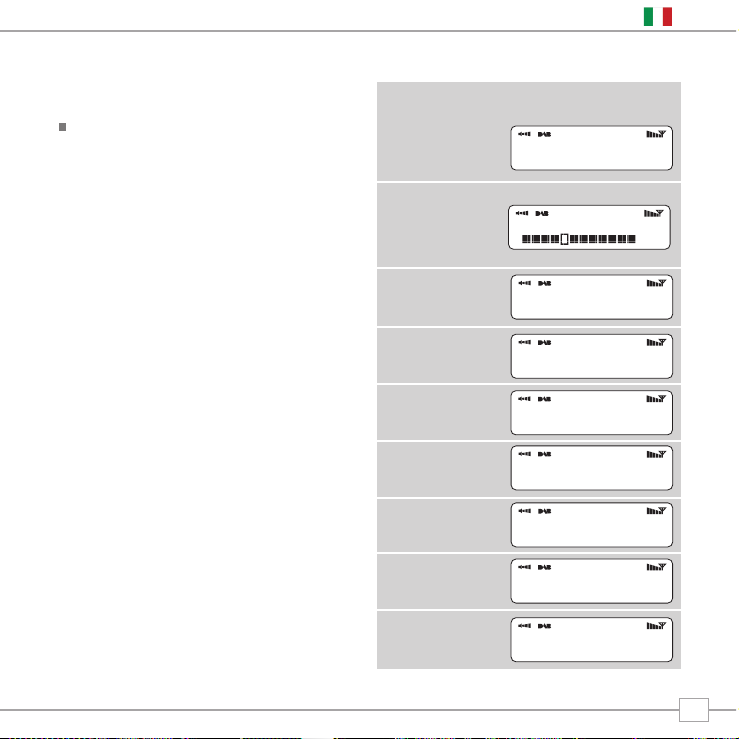
Cambiare la modalità del display
BLIK DAB+ ha nove differenti modalità del
display.
Premete il pulsante INFO/SCAN per
consultare le varie modalità. Le modalità
del display sono spiegate nella tabella a
fianco:
BBC Radio 1
calls cost max
BBC Radio 1
Pop Music
BBC Radio 1
BBC National DAB
BBC Radio 1
12B 225.64MHz
BBC Radio 1
128kbps Stereo
BBC Radio 6Music
11:48:03
BBC Radio 6Music
18/12/2007
BBC Radio 1
Sig strength 96
Display normale con
testo che scorre
Opzione Display Esempio
Tipo di trasmissione
Emittente
Data
Nome della stazione
e frequenza
Codifica dati e tipo
di trasmissione
Potenza del
segnale
Livello del segnale,
la barra mostra il
livello minimo
accettabile
Orario
9
Italiano
tlkSPORT
Page 64

BLIK DAB+ possiede un numero di funzioni addizionali alle quali si può accedere dal menu
Modalità DAB:
La tabella seguente mostra le opzioni
disponibili nel menu ‘Ordine Stazioni’
Ordine delle stazioni
Premente il pulsante MENU in Modalità
DAB e poi selezionate ‘Ordine Stazioni’.
Per specificare l’ordine in cui le stazioni
devono essere mostrate:
Selezionate l’opzione Ordine Stazioni.
Usate i pulsanti e per scorrere le
opzioni e premete SELECT o il pulsante
per confermare la scelta.
Alfanumerico Elenca le stazioni in ordine
alfabetico.
Ensemble
Elenca le stazioni per multiplex.
Operative
Elenca solo le stazioni attive.
Ordine Stazioni Descrizione
Opzioni Menu Modalità DAB
10
Italiano
Page 65
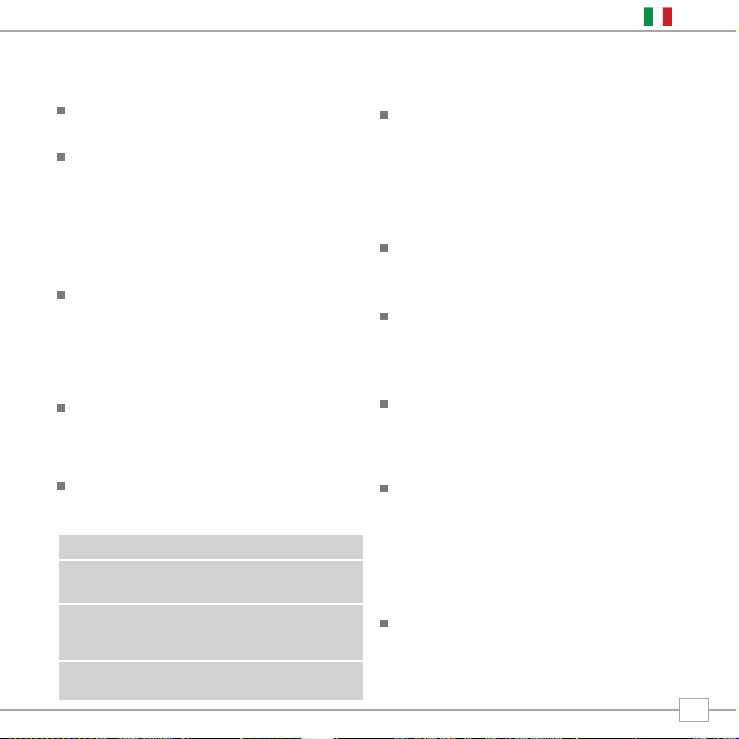
Sintonizzazione manuale
Scegliete l’opzione ‘Sintonizzazione
Manuale’ dal menu Modalità DAB.
La schermata ‘Sintonizzazione Manuale’
permette di selezionare una specifica
frequenza sulla quale sintonizzarsi. La lista
delle frequenze disponibili dipende dalla banda
di frequenza selezionata e contiene tutte le
frequenze della banda. Comincia con il nome
breve della frequenza, ad esempio 12B, ed è
seguita dalla reale frequenza espressa in MHz.
Se esiste una stazione corrispondente a quel
numero di stazione e frequenza, il display
mostrerà il suo nome e relativa frequenza e
la barra mostrerà la potenza del segnale.
DRC - Dynamic Range Control
BLIK include un dynamic range control che
aumenta automaticamente il volume troppo
basso per un ascolto ottimale anche in
ambienti molto rumorosi.
Il controllo DRC si trova nel menu Modalità
DAB alla voce ‘DRC’. Esso ha tre impostazioni
predefinite:
Scansione locale e completa
Col passare del tempo nuove stazioni
saranno disponibili nella vostra area. Per
trovarle e aggiungerle alla vostra lista di
stazioni è necessario effettuare una
scansione ‘Locale’ o una ‘Completa’.
Entrambe le operazioni sono effettuabili
dal menu Modalità DAB.
La scansione Locale effettua una
scansione più veloce dell’insieme di
frequenze ‘locali’.
La scansione Completa impiega più tempo ma
copre l’insieme globale di frequenze DAB.
Preselezione stazioni preferite
BLIK DAB+ vi permette di memorizzare
10 stazioni preferite, sia sui 10 pulsanti di
preselezione presenti su BLIK che dal suo
telecomando.
Per salvare la stazione che state
ascoltando come preselezione, premete e
tenete premuto un tasto di preselezione
(da 1 a 10) per 2 secondi. BLIK
confermerà la programmazione
mostrando sullo schermo LCD la scritta
‘Preselezione Memorizzata’.
Memorizzando una preselezione su un
pulsante che aveva già in memoria una
stazione preferita, la stazione preesistente
verrà automaticamente cancellata.
DRC basso Il Dynamic Range Control è
a metà del livello normale
DRC alto L’impostazione
raccomandata per ambienti
rumorosi
DRC Off Il Dynamic Range Control è
disattivato
DRC Descrizione
11
Italiano
Page 66

Per funzionare come sveglia BLIK deve avere l’orologio e la data impostati.
Per impostare l’ora e la data in modo automatico, sintonizzatevi su un servizio DAB e BLIK
imposterà i dati automaticamente sintonizzandosi alla trasmissione DAB. In alternativa
l’orario e la data possono essere impostati manualmente tramite l’opzione ‘Impostazione
Orario’, nel menu ‘Impostazioni di Sistema’ del ‘Menu Principale’
Impostare una sveglia
BLIK permette di memorizzare fino a
quattro differenti sveglie.
Per impostare una sveglia, premete il
pulsante ALARM.
BLIK ora vi chiederà quale della quattro
memorie di allarme volete usare. Usate i
pulsanti e per scegliere un allarme e
premete SELECT.
Per impostare un orario di sveglia,
premete SELECT e usate i pulsanti e
per impostare l’ora, poi premete SELECT
o il pulsante per entrare nella selezione
minuti. Una volta impostato l’orario di
sveglia, premete SELECT.
Ora potete scegliere se essere svegliati
dalla radio Internet, DAB, FM o dal Trillo.
Per scegliere il tipo di sveglia premete il
pulsante per vedere le opzioni ‘Modalità’
e premete SELECT.
Modalità Sveglia
ALARM
Alarm1: Off
Alarm2: Off
Set Alarm Time
07:15
>Internet Radio
DAB Mode
12
Italiano
Page 67

Ora potete decidere se preferite essere
svegliati dall’ultima stazione ascoltata o da una
selezione specifica (se nessuna scelta viene
effettuata, BLIK vi sveglierà usando il Trillo).
Adesso potete scegliere il volume della
sveglia. Usate i pulsanti e per
regolare il volume e premete SELECT per
confermare.
Infine selezionate ‘Salva’ dal menu per
terminare la programmazione della sveglia.
Quando BLIK ha una sveglia attiva
memorizzata compare in modo fisso
l’icona di allarme sulla prima riga dello
schermo.
Per spegnere una sveglia premete un
pulsante qualsiasi sulla tastiera di BLIK. In
alternativa, premete il pulsante SNOOZE
per far tacere la sveglia per un periodo di
cinque minuti. Quando BLIK è in modalità
Snooze compare l’icona Snooze sullo
schermo, insieme all’orario attuale e al
tempo di Snooze rimanente.
Per cancellare una sveglia reimpostata
entrate nella modalità SVEGLIA e cambiate
da ‘ON’ a ‘OFF. Le impostazioni della
sveglia resteranno in memoria in modo da
poterla riutilizzare in seguito.
13
Italiano
>Mode: DAB Mode
Last Listened
Alarm Volume
•••••••••••
Alarm Volume
•••••••••••
07:20:01
5:00
07:15
>off
Page 68

Modalità Sleep
Programmare il timer di
spegnimento automatico
E’ possibile programmare BLIK in modo
che si spenga dopo un periodo di tempo
predefinito. Selezionate l’opzione ‘Sleep’
dal Menu Principale.
Usando i pulsanti e potete selezionare
un tempo di spegnimento automatico di 15,
30, 45, 60, 75 o 90 minuti.
BLIK si metterà automaticamente in
modalità standby allo scadere del
tempo impostato.
14
Italiano
Set sleep time
Sleep time off
Set sleep time
Sleep time off
Page 69

Modalità FM
Allungate l’antenna telescopica posizionata
sul retro di BLIK.
Entrate nella ‘Modalità FM’ del Menu
Principale o premendo il pulsante MODE
finché sullo schermo LCD di BLIK compare
la scritta ‘Modalità FM’.
Se è la prima volta che BLIK si trova in
modalità FM, esso si posizionerà all’inizio
della gamma di frequenze FM. Altrimenti
selezionerà l’ultima stazione FM ascoltata.
Per scorrere la gamma di frequenze FM
premete i pulsanti e
Per ‘SEEK’ (cercare) la prossima stazione
attiva premete il tasto SELECT.
Preselezione stazioni preferite
BLIK vi permette di memorizzare 10 stazioni
preferite dai pulsanti di preselezione su BLIK
o dal suo telecomando.
Per salvare come preselezione la stazione che
state ascoltando, premete e mantenete
premuto per 2 secondi un pulsante di
preselezione (da 1 a 10). BLIK confermerà la
programmazione mostrando sullo schermo
LCD la scritta ‘Preselezione Memorizzata’.
Memorizzando una preselezione su un
pulsante che aveva già in memoria una
stazione preferita la stazione preesistente
verrà automaticamente cancellata.
Modalità FM
87.50Mhz FM
87.50Mhz FM
BBC Radio 1
Preset Stored
FM Mode
MODE
15
Italiano
Page 70

Utilizzo MPort
Il connettore MPort di Revo permette di
collegare facilmente e rapidamente un
iPod®, o altri lettori MP3 e altri fonti
sonore
Usando il cavo di connessione fornito,
BLIK si trasforma in un sistema audio
digitale di alta qualità.
Collegate un’estremità del cavo audio
fornito all’uscita delle cuffie (auxiliary out)
del vostro dispositivo sorgente, poi
collegate l’altra estremità alla MPort sul
lato di BLIK.
Ora premete il pulsante MODE e scorrete
le opzioni finché compare sullo schermo
‘Modalità MPort’.
Lo schermo LCD di BLIK ora mostrerà la
scritta ‘MPort’.
Per ottenere un livello ottimale di volume
dovete regolare il volume di uscita sia sul
dispositivo sorgente che su BLIK.
Modalità MPort
M-Port
MPort Mode
16
Italiano
Page 71

Risoluzione dei problemi
Radio DAB digitale
Q. Sento un ‘mormorio’ durante la
ricezione di alcune stazioni.
A. Se la potenza di segnale è troppo bassa
può verificarsi un’interruzione nella
ricezione, che causa questo mormorio.
Verificate che l’antenna sia stata aperta
e che sia dritta. Se il problema persiste,
spostate BLIK in un altro luogo o
controllate che vi troviate in un’area dove
è possibile la ricezione di queste stazioni.
Visitate il sito:
www.ukdigitalradio.com/coverage per
verificare la copertura DAB nella vostra
località.
Q. Compare un messaggio ‘No stations
available’ (nessuna stazione disponibile).
A.
Verificate che l’antenna sia completamente
aperta e verticale. Controllate la potenza
del segnale e se necessario spostate BLIK
in un altro luogo.
Q. L’orologio di BLIK non è regolato.
A. BLIK ha bisogno di ricevere un segnale
Dab, in caso diverso il suo orologio deve
essere regolato manualmente. Quando
BLIK troverà una stazione DAB potrà
regolare l’orologio
Software Reset
Nell’improbabile eventualità che BLIK
possa ‘bloccarsi’ o ‘arrestarsi’ e smetta di
rispondere ai comandi, è possibile effettuare
un reset del software per riportarlo alle
originarie impostazioni di fabbrica. Premete
e tenete premuto il pulsante MENU per 4
secondi e seguite le istruzioni a schermo.
17
Italiano
Page 72

Specifiche Tecniche
Generale: Ricevitore DAB mono e radio FM con piena ricezione della
banda III
Diffusore: 2.25” full-range in neodimio
Potenza uscita audio: 6W
Gamme di frequenza: Banda III DAB (174 - 240 MHz)
Copertura DAB+
FM (87.5 - 108 MHz)
Antenna: Antenna telescopica integrata
Ingressi: Ingresso per alimentazione DC (trasformatore 230V
fornito) fornitofornitoplied)
Ingresso 3.5mm per dispositivi esterni (M-Port)
Uscite: Ingresso per cuffia 3.5mm
Connettori Stereo RCA
Schermo LCD: Display LCD ‘negativo‘ ad alta risoluzione a 3 linee,
(2 righe di testo, una riga di simboli, 16 caratteri massimi)
Sveglia: Funzione Sveglia con 4 memorie,
funzioni ‘snooze’ e ‘sleep’
Preselezioni: 10 preselezioni x DAB e 10 x FM
Telecomando: Telecomando a infrarossi
Alimentatore di rete: 9V 1000mA
Conformità: direttiva RoHS e certificazione CE
Dimensioni: 69mm (A) x 255mm (L) x 120mm (P)
18
Italiano
Page 73
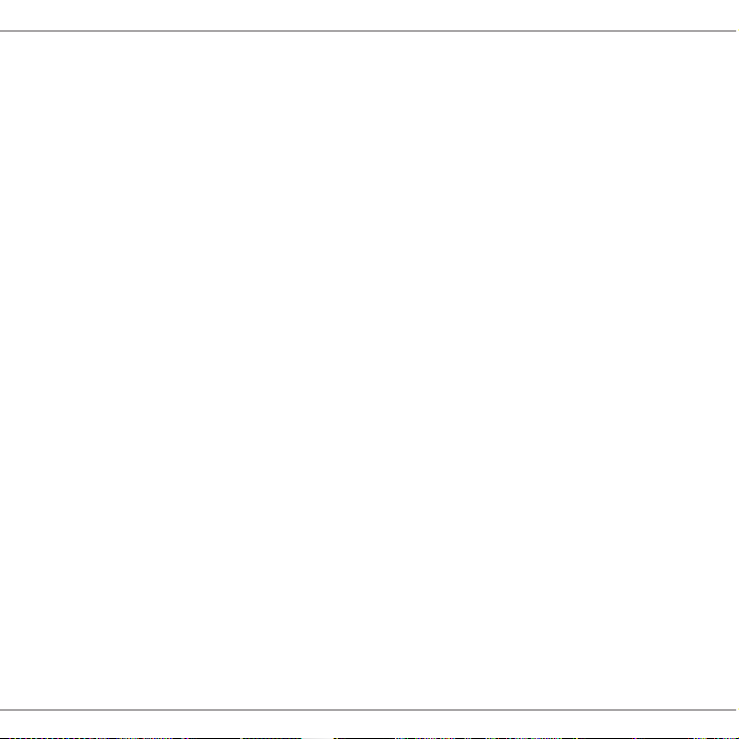
Notes / Remarques / Notizen / Note
Page 74
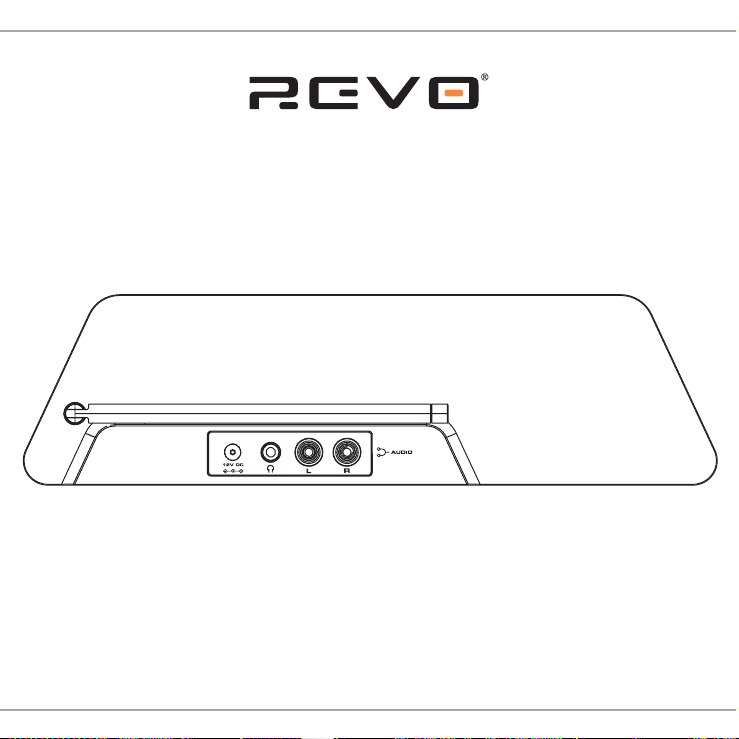
Revo Technologies Ltd The Inox Building Caldwellside Lanark Scotland United Kingdom ML11 7SR
Telephone Support
01555 666 161
Online Support
www.revo.co.uk/support support@revo.co.uk
D A B + D I G I T A L R A D I O
