Page 1

R.55
V3001
User Manual
Page 2

R.55 Phone Us er M anu al
-2-
Page 3
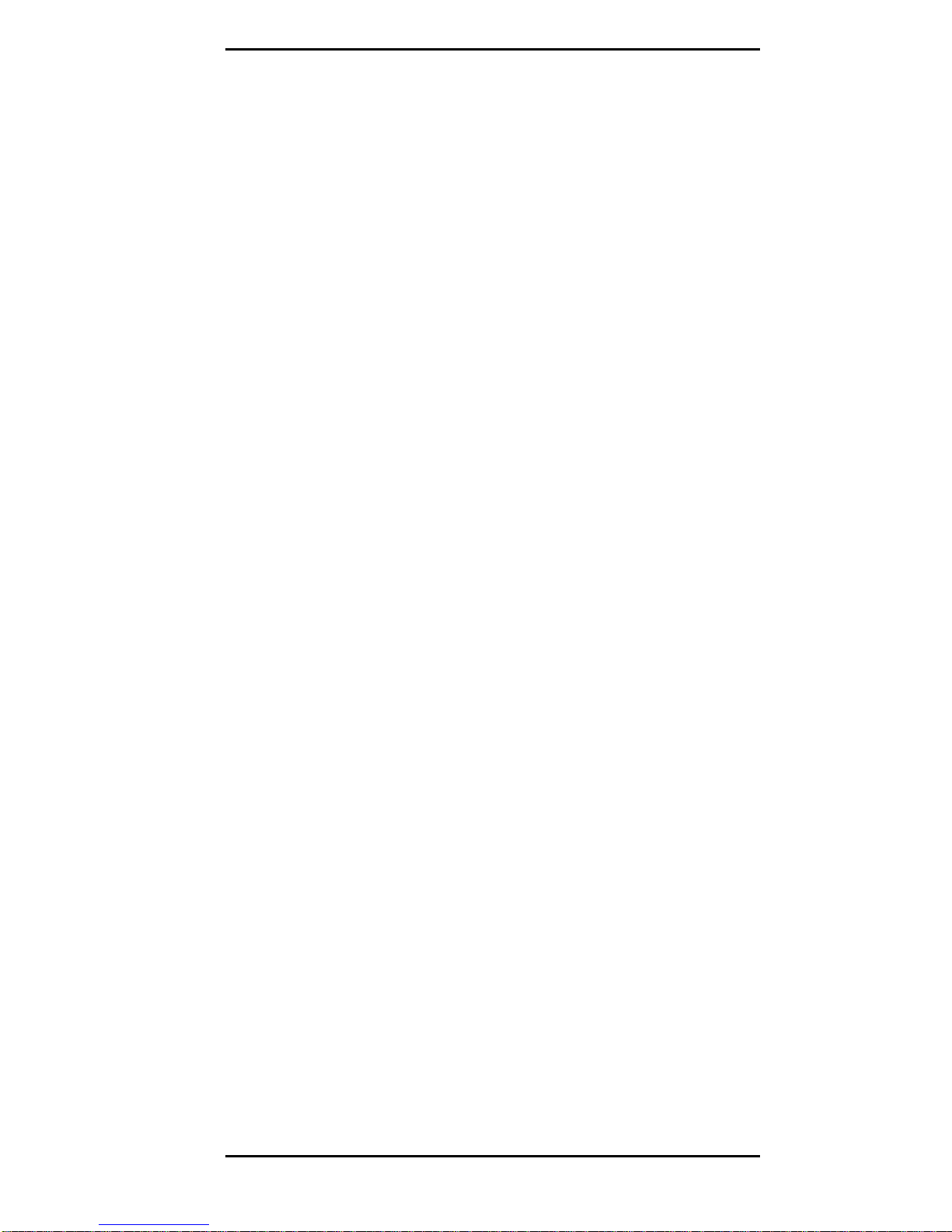
R.55 Phone Us er M anu al
-3-
Disclaimer
Some content and services accessible through this mobile
phone device belong to third parties and are protected by
copyright, patent, trademark and or other intellectual laws.
Third Party services may be terminated or interrupted at any
time. Revel Mobile does not bear any responsibility or
authority for the warranty or usage of these applications.
Never attempt to disassemble your phone. You alone are
responsible for how you use your phone and any
consequences of its use.
Revel Mobile, LLC
© February 2014 by Revel Mobile, LLC.
All rights reserved.
Page 4
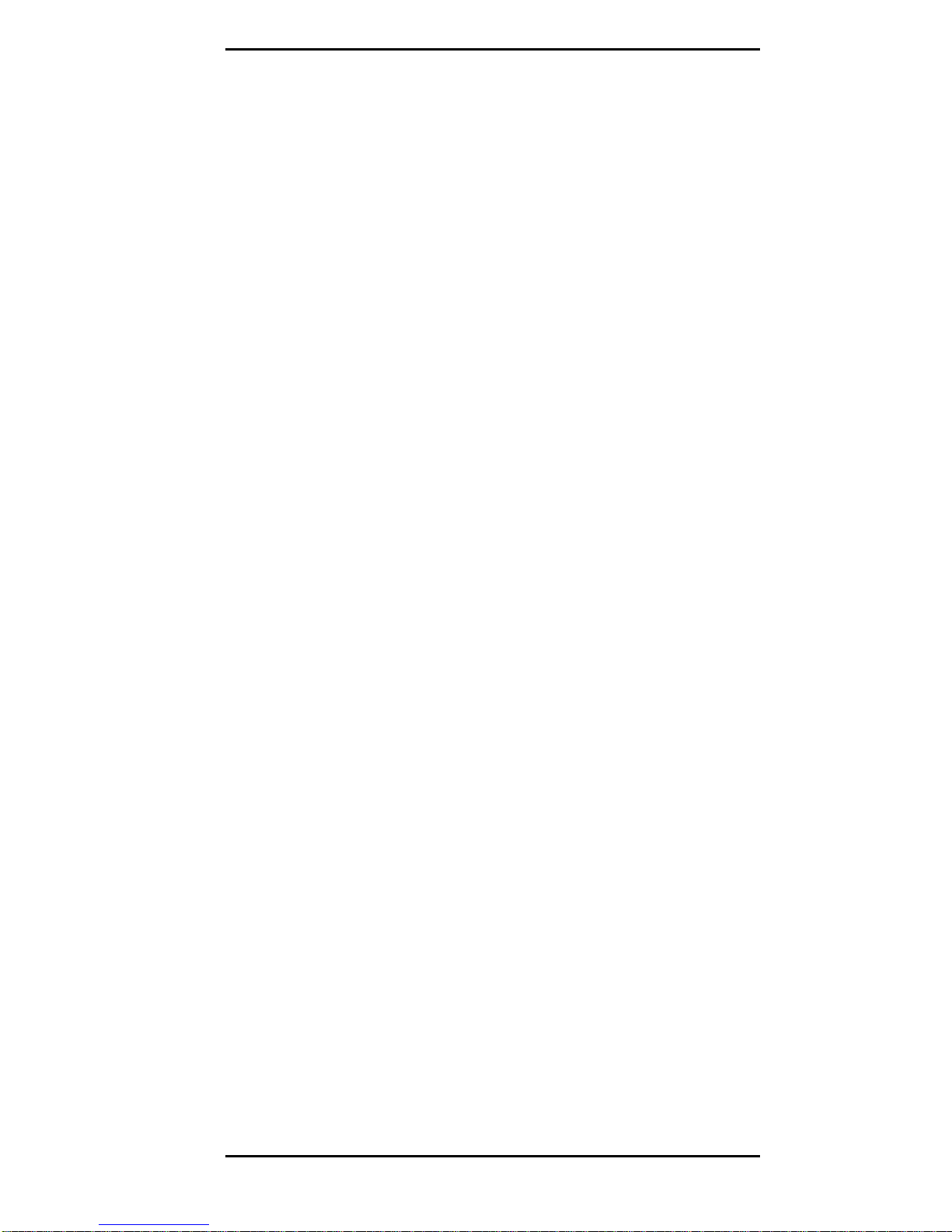
R.55 Phone Us er M anu al
-4-
Table of Contents
1 Safety 6
1.1 Safety Precautions 6
1.2 Operational Warnings 6
2 Getting Started 9
2.1 Your Phone 9
2.2 Icons and Descriptions 10
2.3 Inserting & Removing the Battery 10
2.4 Charging the Battery 11
2.5 Inserting & Removing SIM Cards 11
2.6 Inserting & Removing SD Card Memory 11
3 Using Your Phone 13
3.1 Powering ON/OFF 13
3.2 Displaying the Main Menu 13
3.3 Making a Call 13
3.4 Answering a Call 13
3.5 Using the Notification Panel 13
3.6 Creating a New Home Screen 14
3.7 Customizing the Home Screen 14
3.8 Moving Icons on the Home Screen 14
3.9 Deleting Icons on the Home Screen 14
3.10 Changing Wallpaper 14
3.11 Installing APK through File Manager 15
3.12 Phone Applications 15
3.13 Wi-Fi 19
3.14 Typing 19
3.15 Cut, Copy, and Paste 19
4 Taking Care of Your Phone 20
5 Safety, Regulatory & Legal 21
5.1 FCC Notice 21
Page 5
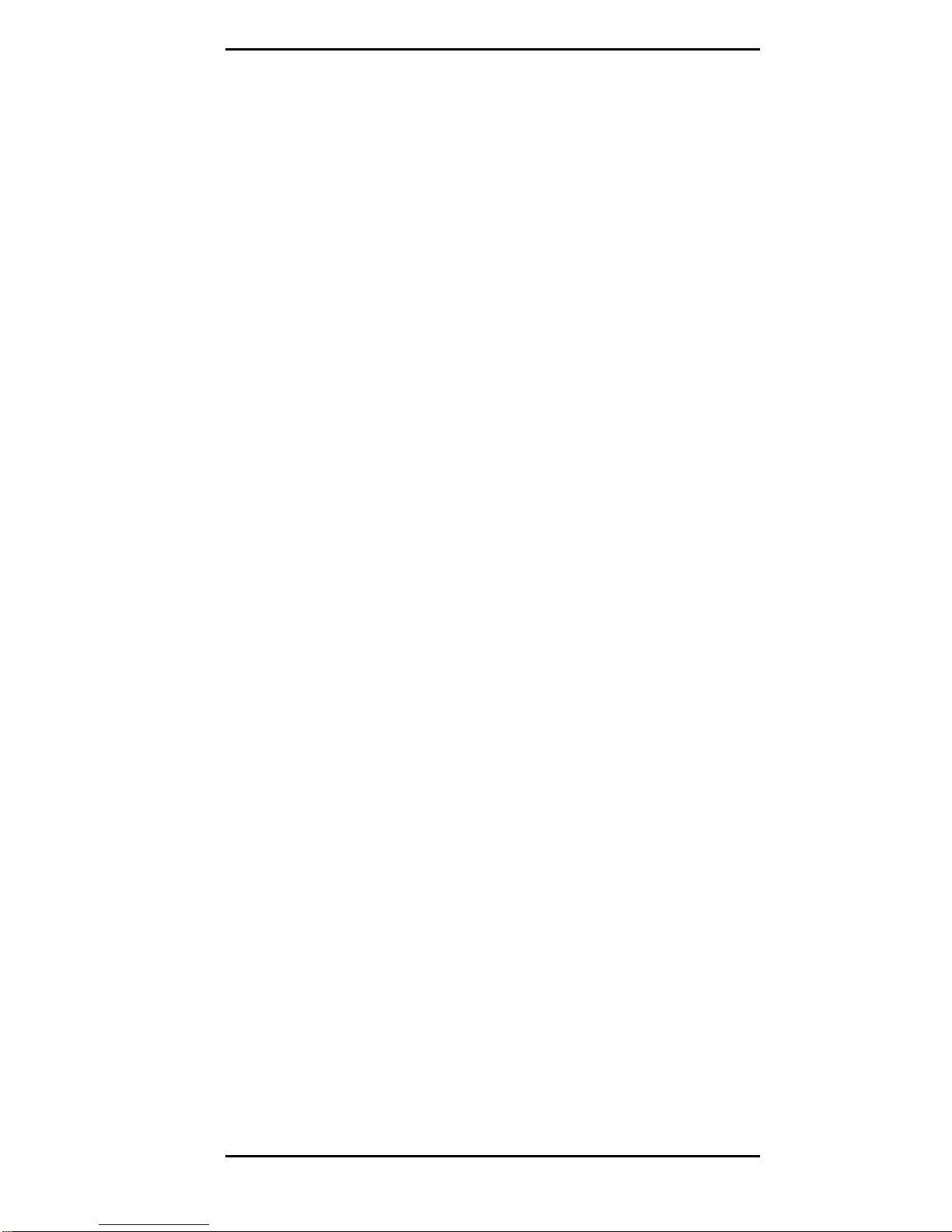
R.55 Phone Us er M anu al
-5-
5.2 SAR Notice 22
5.3 HAC Notice 错误!未定义书签。
5.4 Industry Canada Notice 23
Page 6
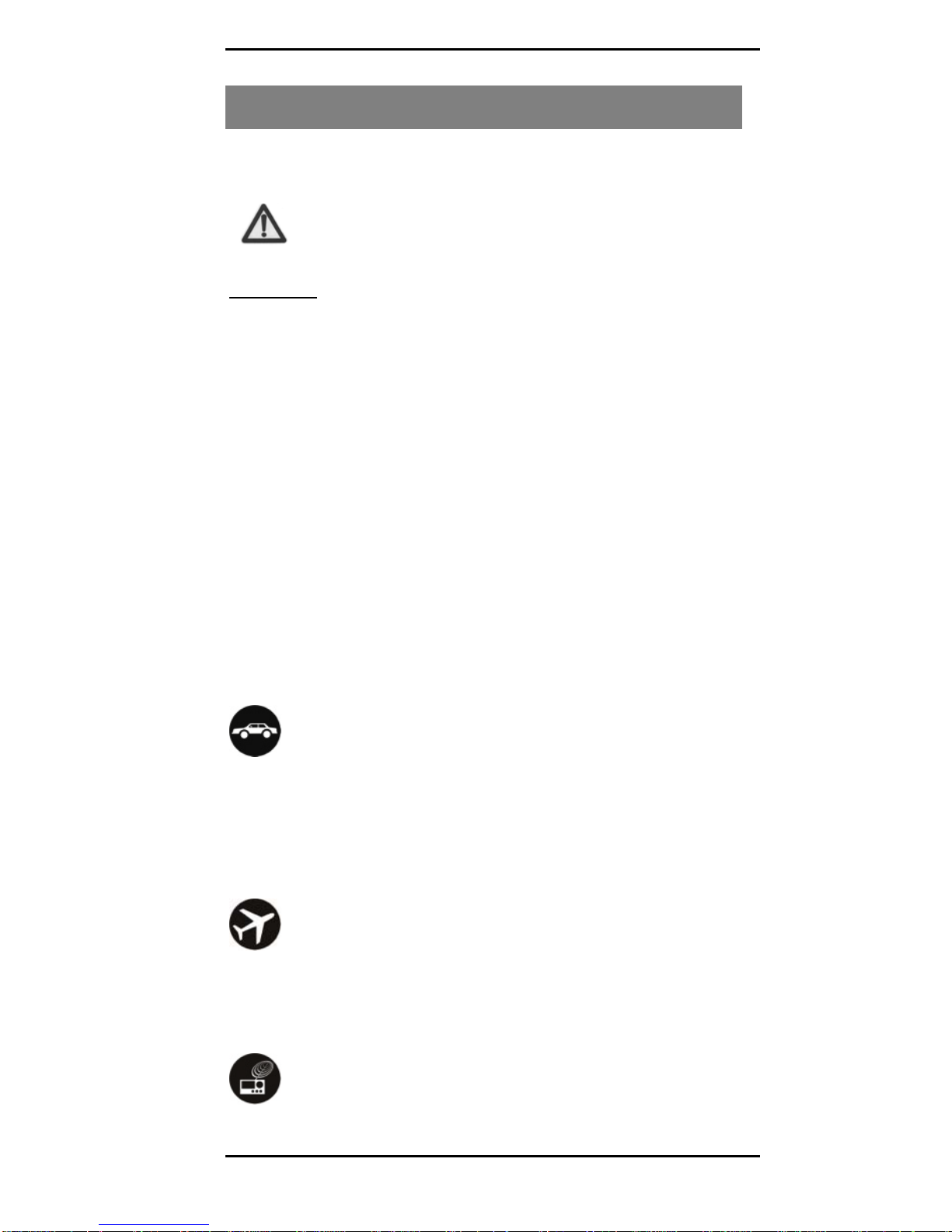
R.55 Phone Us er M anu al
-6-
1 Safety
1.1 Safety Precautions
Please read these precautions carefully and follow
them to prevent danger or the violation of laws.
• Your mobile phone device complies with applicable
safety requirements for exposure to radio waves. Radio
wave exposure guidelines employ a unit called Specific
Absorption Rate (SAR) measured in Watts per Kilogram
averaged over a 6-minute period and taken over a volume containing a 1 gram mass of human tissue. The
recommended SAR limit for a mobile handset is 1.6
W/Kg. Use your phone when the signal strength is
good. Keep your calls short or, instead, use a headset
or send a text message. This advice applies especially
to children, adolescents, and pregnant women.
SAR Value
• If you are using a Bluetooth headset device, please
make sure it has a low power emitter.
1.2 Operational Warnings
On The Road
Using a phone while driving may cause distraction and may
be prohibited or restricted in certain areas. Please follow
local laws and drive safely at all times.
While Flying
Your phone can cause interference with aircraft equipment. If
airline personnel instruct you to switch off your phone or disable its wireless functions, please comply.
Near Sensitive Electronics
Page 7
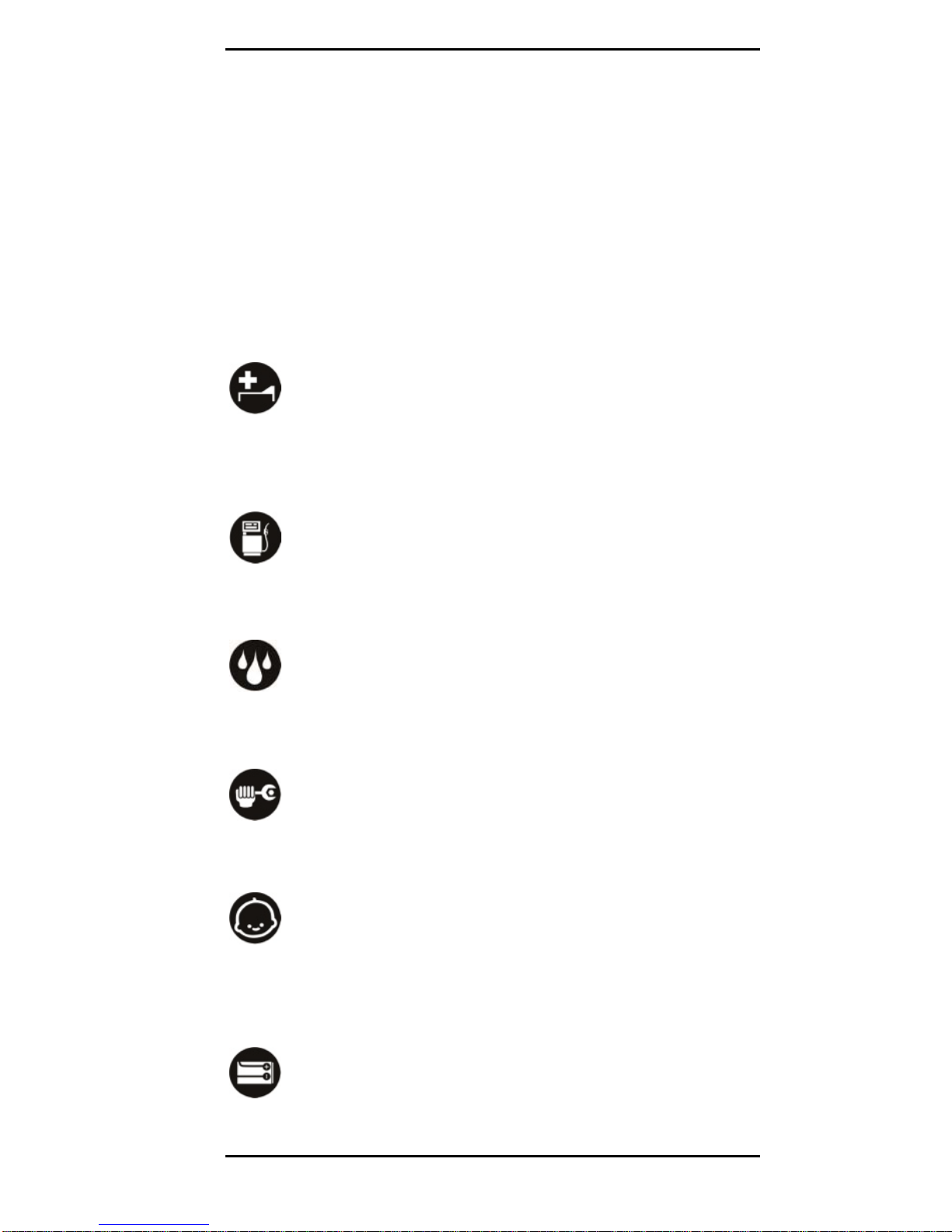
R.55 Phone Us er M anu al
-7-
Don’t use your phone near sensitive electronic equipment,
particularly medical devices such as pacemakers or defibrillators, as it could cause them to malfunction. It can also
interfere with the operation of fire detectors and other
automatic-control equipment.
For more information about how your phone affects pacemakers or other electronic equipment, please contact the
manufacturer or your healthcare provider.
Your phone may cause interference when used near TVs,
radios, or automated office equipment.
In a Hospital
Your phone may interfere with the normal operation of medical equipment. Follow all hospital regulations and turn it OFF
when medical staff asks or when warnings are posted.
At a Fueling Station
Don’t use your phone at fueling stations. Switch off your
phone whenever you’re near fuels, chemicals, or explosives.
Around Water
Keep your phone away from water (or any other liquid). This
phone model is not waterproof.
Making Repairs
Never take your phone apart. Please leave that to the
professionals. Unauthorized repairs could void your warranty.
Around Children
Keep your phone and accessories out of children’s reach.
These products are not toys, and failure to observe this
precaution could result in injur y.
Original Accessories
Page 8
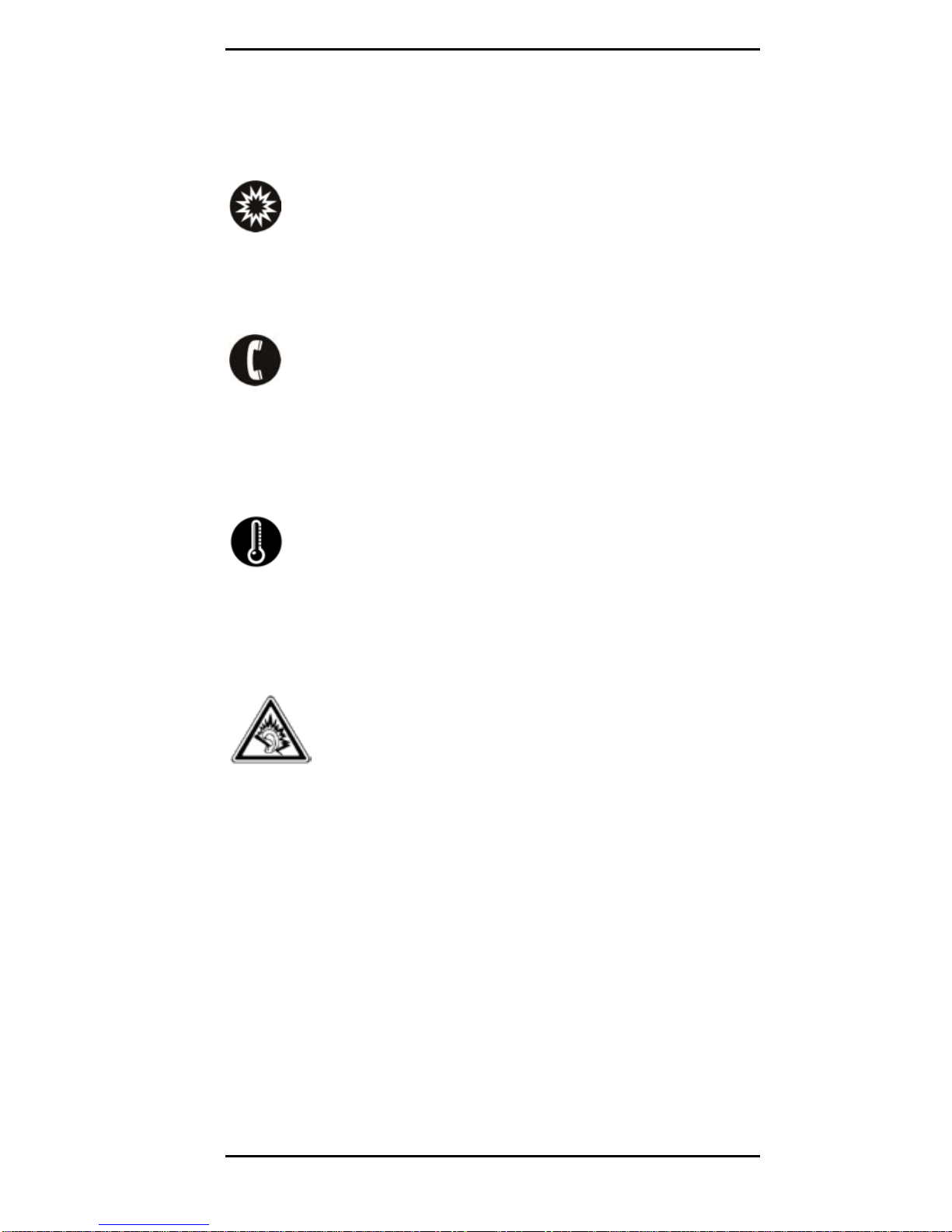
R.55 Phone Us er M anu al
-8-
Only use the original accessories supplied with your phone or
those approved by the manufacturer. Using unapproved
accessories may affect performance, void the warranty, or
even cause injury.
Near Explosives
Do not use or charge your phone in or near areas where
explosive materials are used. Obey all signs and turn off your
phone when requested.
Emergency Calls
To make an emergency call, your phone must be turned ON
and in an area with network coverage. You should not rely
solely on your phone for emergency communications as it
has limitation and may not work in your area.
Working Temperature
Working temperatures for the phone are from 32° to 104° F
(0° to 40° C). Please don’t use the phone in temperatures exceeding 104° F (40° C) and below 32° F (0° C) as this could
cause damage to the phone and shorten battery life.
Safe Audio Volume
Prolonged listening to a phone at very high volume can
damage your hearing. Use only compatible receivers or
earphone accessories with your phone. Check the audio
volume before inserting anything into your ear.
Page 9

R.55 Phone Us er M anu al
-9-
2 Getting Started
2.1 Your Phone
Page 10

R.55 Phone Us er M anu al
-10-
2.2 Icons and Descriptions
2.3 Inserting & Removing the Battery
1. Open the battery cover on the back of your phone.
Inserting the Battery
2. Align the battery's contact points with those of the
phone and gently press the battery down into place.
3. Replace the battery cover and click it back into position.
1. Switch OFF your phone.
Removing the Battery
2. Gently lift the battery cover and open.
3. Lift the battery up and out of your phone.
Page 11

R.55 Phone Us er M anu al
-11-
2.4 Charging the Battery
The rechargeable Li-ion battery that comes with your phone
is ready to be used, but is not fully charged. To charge your
battery, follow these steps:
1. Connect the charger to your phone, and plug the charger
into an electrical outlet. The battery indicator in the
corner of the screen will scroll when charging.
2. When fully charged, the battery indicator will stop
scrolling. Disconnect the charger from your phone, and
unplug the charger.
2.5 Inserting & Removing SIM Cards
Installing the SIM card
1)
Your phone supports two SIM cards. SIM slot one is labeled
WCDMA/GSM. If your SIM card supports data it must be
placed in the WCDMA/GSM slot for it to be used.
2)
Remove the battery if it is installed.
insert the SIM card with its gold
Locate the SIM card slot, and then
contacts facing down and its cut-off
corner facing out from the card slot.
3)
2.6 Inserting & Removing SD Card
Memory
Slide the SIM card completely into the slot.
1) Make sure that your phone is turned OFF, and then
Installing the SD Memory Card
To store images, videos, music, and files, you can purchase a
memory card and install it into your phone.
remove the back cover.
2) Remove the battery if it is installed.
Page 12

R.55 Phone Us er M anu al
-12-
3) Locate and insert the memory card into the slot according
to the indication icon seen on the diagram.
Note: make sure the phone's power is OFF before inserting or
removing the SIM or memory card to avoid damages.
Page 13

R.55 Phone Us er M anu al
-13-
3 Using Your Phone
3.1 Powering ON/OFF
Press the Power key to power the phone ON or OF F.
When you turn your phone ON, it will automatically check
the SIM and register your phone on the network. Follow the
initial on-screen instructions to setup your phone.
3.2 Displaying the Main Menu
In Idle mode, press the Menu key to display the Main menu
and press one of the Main menu options to select it:
Wallpaper, Manage Apps, or System Settings.
Press the Back key to return to the previous menu, and press
the Home key to return to the Home screen.
3.3 Making a Call
Calling someone with your phone is quick and easy. Either
enter the phone numbers with the keypad, or retrieve a
saved contact from your phonebook. When the right number
or contact number is displayed, press the Call icon ( ) to
initiate the call. Press End Call ( ) when the call is finished.
3.4 Answering a Call
An incoming call will cause the call icon ( ) to display. To
accept the call, drag the phone icon to the right ( ), or
decline the call by dragging the phone icon to the left ( ).
To send a text, drag the phone icon up ( ).
3.5 Using the Notification Panel
New notifications or alerts appear in the Notification bar.
Slide the bar down to view the contents of a notification.
Page 14

R.55 Phone Us er M anu al
-14-
3.6 Creating a New Home Screen
The main Home screen extends to the left and right to
provide more space for newly added shortcuts and tools.
Slide your finger horizontally on the main Home screen to
move to the left or right. The dots above the Apps icon will
indicate which screen you are viewing.
3.7 Customizing the Home Screen
To customize the Home screen and add icons or widgets,
press and hold an app or widget icon within the
Apps or Widgets menu until it’s enlarged and the phone
vibrates. This copies the icon from the Apps or Widgets Menu
to the Home screen you select.
3.8 Moving Icons on the Home Screen
1. Press and hold the icon on the Home screen until it’s
enlarged.
2. Drag the icon to the desired position and then release it.
3.9 Deleting Icons on the Home Screen
1. Press and hold the icon on the Home screen until it’s
enlarged.
2. Drag the icon to Remove to delete it.
3.10 Changing Wallpaper
1. Press and hold an empty spot on your Home screen to
open the wallpaper menu.
2. Choose the wallpaper and press Set wallpaper to
complete.
Page 15

R.55 Phone Us er M anu al
-15-
3.11 Installing APK through File
Manager
APK is a supported file format for the Android
mobile operating system.
1. Copy the downloaded APK file into the SD card
2. Insert the SD card into the phone.
3. In Idle mode, tap the Apps icon and then tap File
Manager to display the directory of the SD card.
4. Select the APK file you wish to install, and follow the
instructions displayed by the installation wizard.
3.12 Phone Applications
Tap the Apps icon ( ) to view a list of features available
in your phone. Tap each icon to perform the function.
Browser
To browse the Internet. Default search engine is Google.
Calculator
To make calculations quickly.
Calendar
To view the calendar and add events.
Clock
To set a timer or the Alarm clock.
Contact
To a ccess your phonebook and see your list of contacts.
Page 16

R.55 Phone Us er M anu al
-16-
Camera
To take pictures or videos and store them under the Gallery
fo ld er. To record videos: in Camera, choose C am co rd er.
Email
To set up your POP/IMAP/Exchange email accounts.
Page 17

R.55 Phone Us er M anu al
-17-
File Manager
To install the files in APK format and view your files.
Gallery
To save and view photos and videos.
Play Store
To access thousands of applications available under the
Google Market called Play Store by logging into your Gmail
account (requires Internet connection).
Messaging
To view messages sent and received.
Music
To view the list of songs available in your phone. You c an view
the artists, albums, playlists and more.
Phone
To quickly make outgoing calls.
Page 18

R.55 Phone Us er M anu al
-18-
Settings
To modify settings for any of the following:
Wi-Fi
Bluetooth
Data Usage
SIM Management
Audio Profiles
Display
Storage
Battery
Apps
Accounts
Location Access
Security
Language & Input
Backup & Reset
Date & Time
Accessibility
Sound Recorder
To record your message.
Video Player
To view your collection of videos.
Page 19

R.55 Phone Us er M anu al
-19-
3.13 Wi-Fi
Your phone supports Wi-Fi which allows you to connect with
a wireless local area network.
To Connect to WIFI
1. Enter the Settings interface (Menu > System settings).
2. Search and select the Wi-Fi or network to be connected.
3. Enter the username and password, if required.
3.14 Typing
Enter text by pressing letter symbols on the intelligent
keyboard. Your phone automatically corrects and suggests
words as you type on the intelligent keyboard.
3.15 Cut, Copy, and Paste
It is very easy to copy text from web pages, email, or text
messages. Touch and hold text content to bring up the
selector arrows, and then slide your finger to highlight the
text. You ca n choose to select all, cut, copy, or paste.
Page 20

R.55 Phone Us er M anu al
-20-
4 Taking Care of Your Phone
Your phone is a product of superior design and craftsmanship
and should be handled with care. The following suggestions
will help you protect your phone:
Always keep the phone and small accessories away
from children.
Do not drop, knock, or shake the phone. Rough
handling can break internal circuit boards and fine
mechanics.
Keep the phone dry. Precipitation, humidity, and all
types of liquids or moisture can contain minerals that
will rust electronic circuits. If your phone gets wet, remove the battery, and allow the phone to dry completely before replacing it.
Use phone chargers indoors.
Do not use or store the phone in dusty, dirty areas.
Dust and dirt can damage moving parts and electronic
components.
Do not use harsh chemicals, cleaning solvents, or
strong detergents to clean the phone. Only use a soft,
clean, dry cloth to clean the surface of the phone.
Do not store the phone in extreme heat or cold.
Extreme temperatures can shorten the life of
electronic devices and damage batteries.
Do not attempt to open the phone other than as
instructed in this manual.
Do not paint the phone. Paint can clog moving parts
and prevent proper operation.
Page 21

R.55 Phone Us er M anu al
-21-
5 Safety, Regulatory & Legal
5.1 FCC Notice
NOTE: This equipment has been tested and found to
comply with the limits for a Class B digital device,
pursuant to part 15 of the FCC Rules. These limits are
designed to provide reasonable protection against
harmful interference in a residential installation. This
equipment generates, uses and can radiate radio
frequency energy and, if not installed and used in
accordance with the instructions, may cause harmful
interference to radio communications. However, there
is no guarantee that interference will not occur in a
particular installation. If this equipment does cause
harmful interference to radio or television reception,
which can be determined by turning the equipment off
and on, the user is encouraged to try to correct the
interference by one or more of the following
measures:
- Reorient or relocate the receiving antenna.
- Increase the separation between the equipment and
receiver.
- Connect the equipment into an outlet on a circuit
different from that to which the receiver is connected.
- Consult the dealer or an experienced radio/ TV
technician for help.
This device complies with part 15 of the FCC Rules and
Industry Canada license-exempt RSS standard(s).
Operation is subject to the following two conditions:
(1) This device may not cause harmful interference,
and (2) this device must accept any interference
received, including interference that may cause
undesired operation.
Caution: Changes or modifications not expressly
approved by the manufacturer could void the user’s
authority to operate the equipment.
Page 22

R.55 Phone Us er M anu al
-22-
5.2 SAR Notice
THIS CELLPHONE MEETS THE GOVERNMENT’S
REQUIREMENTS FOR EXPOSURE TO RADIO WAVES.
Your mobile phone is a radio transmitter and receiver. It is
designed and manufactured not to exceed the emission
limits for exposure to radio-frequency (RF) energy.
These limits are part of comprehensive guidelines and
establish permitted levels of RF energy for the general
population. The guidelines are based on standards that
were developed by independent scientific organizations
through periodic and thorough evaluation of scientific
studies. These guidelines include a substantial safety
margin designed to ensure the safety of all persons,
regardless of age and health.
The exposure standard for cellphones employs a unit of
measurement known as the Specific Absorption Rate, or
SAR. The SAR limit set by public authorities such as the
Federal Communications Commission of the US
Government (FCC), or by Industry Canada, is 1.6 W/kg
averaged over 1 gram of body tissue. Tests for SAR are
conducted using standard operating positions with the
cellphone transmitting at its highest certified power level
in all tested frequency bands.
Although the SAR is determined at the highest certified
power level, the actual SAR level of the cellphone while
operating can be well below the maximum value. This is
because the cellphone is designed to operate at multiple
power levels so as to use only the power required to reach
the network. In general, the closer you are to a wireless
base station antenna, the lower the power output of the
cellphone.
Before a cellphone model is available for sale to the public,
compliance with national regulations and standards must
be shown.
The SAR limit of USA (FCC) is 1.6 W/kg averaged over one
gram of tissue. Device
types One V3001 (FCC ID: 2AA9WV3001) has also been
tested against this SAR limit.
The highest SAR value reported under this standard during
Page 23

R.55 Phone Us er M anu al
-23-
product certification for use when properly worn on the body
is 1.050 W/kg and for head is 0.542 W/kg. Simultaneous RF
exposure is 1.171W/Kg.
. This device was tested for typical body-worn operations
with the back of the handset kept 10mm from the body.
To maintain compliance with FCC RF exposure requirements,
use accessories that maintain a 10mm separation distance
between the user's body and the back of the
handset. The use of belt clips, holsters and similar accessories
should not contain metallic components in its assembly. The
use of accessories that do not satisfy these requirements may
not comply with FCC RF exposure requirements, and should
be avoided.
If you are using another accessory ensure that whatever
product is used is free of any metal and that it positions
the cellphone at least 10 mm away from the body
5.3 Industry Canada Notice
Under Industry Canada regulations, this radio transmitter
may only operate using an antenna of a type and
maximum (or lesser) gain approved for the transmitter by
Industry Canada. To reduce potential radio interference to
other users, the antenna type and its gain should be so
chosen that the equivalent isotropically radiated power
(e.i.r.p.) is not more than that necessary for successful
communication.
Conformément à la réglementation d'Industrie Canada, le
présent émetteur radio peut fonctionner avec une
antenne d'un type et d'un gain maximal (ou inférieur)
approuvé pour l'émetteur par Industrie Canada. Dans le
but de réduire les risques de brouillage radioélectrique à
l'intention des autres utilisateurs, il faut choisir le type
d'antenne et son gain de sorte que la puissance isotrope
rayonnée équivalente (p.i.r.e.) ne dépasse pas l'intensité
nécessaire à l'établissement d'une communication
satisfaisante.
This device complies with Industry Canada licence-exempt
RSS standard(s). Operation is subject to the following two
Page 24

R.55 Phone Us er M anu al
-24-
conditions: (1) this device may not cause interference, and
(2) this device must accept any interference, including
interference that may cause undesired operation of the
device.
Le présent appareil est conforme aux CNR d'Industrie
Canada applicables aux appareils radio exempts de licence.
L'exploitation est autorisée aux deux conditions suivantes:
(1) l'appareil ne doit pas produire de brouillage, et (2)
l'utilisateur de l'appareil doit accepter tout brouillage
radioélectrique subi, même si le brouillage est susceptible
d'en compromettre le fonctionnement.
