Page 1

H8/3834 Series, H8/3814 Series,
H8/3877 Series
FP-100A
User System Interface Cable
(HS3834ECF61H)
for E6000 Emulator
User’s Manual
Rev. 4.0
4/1/03
Renesas Technology Corp.
HS3834ECF61HE(D)
Page 2
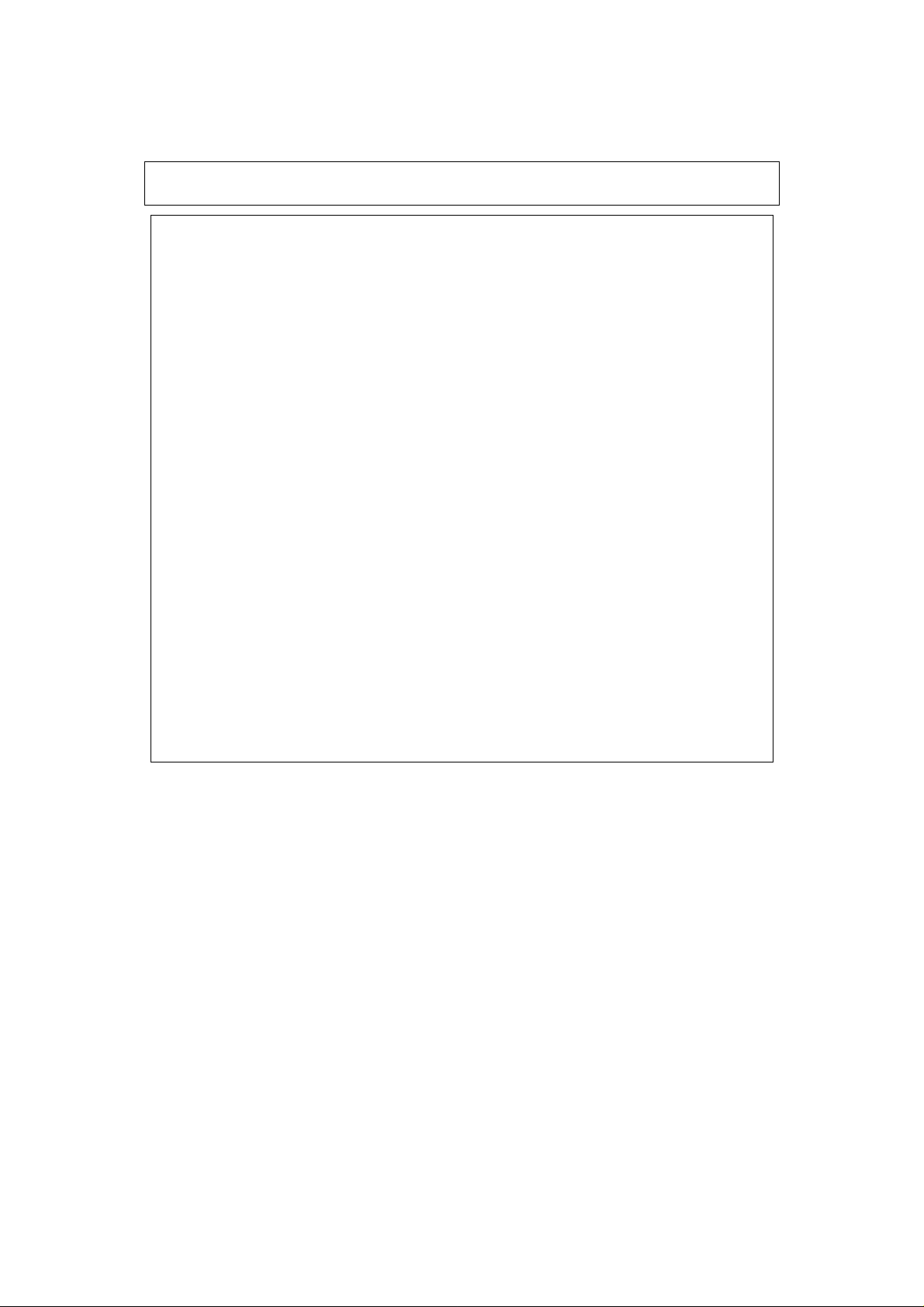
Cautions
1. Renesas neither warrants nor grants licenses of any rights of Renesas’s or any third party’s
patent, copyright, trademark, or other intellectual property rights for information contained in
this document. Renesas bears no responsibility for problems that may arise with third party’s
rights, including intellectual property rights, in connect ion with use of the information contained
in this document.
2. Products and product specifications may be subject to change without notice. Confirm that you
have received the latest product standards or specifications before final design, purchase or use.
3. Renesas makes every attempt to ensure that its products are of high quality and reliability.
However, contact Renesas’s sales office before using the product in an application t hat demands
especially high quality and reliability or where its failure or malfunction may directly threaten
human life or cause risk of bodily injury, such as aerospace, aeronautics, nuclear power,
combustion control, transportation, traffic, safety equipment or medical equipment for life
support.
4. Design your application so that the product is used within the ranges guaranteed by Renesas
particularly for maximum rating, operating supply voltage range, heat radiation characteristics,
installation conditions and other characteristics. Renesas bears no responsibility for failure or
damage when used beyond the guaranteed ranges. Even within the guaranteed ranges, consider
normally foreseeable failure rates or failure modes in semiconductor devices and employ
systemic measures such as fail-safes, so that the equipment incorporating Renesas product does
not cause bodily injury, fire or other consequential damage due to operation of the Renesas
product.
5. This product is not designed to be radiation resistant.
6. No one is permitted to reproduce or duplicate, in any form, the whole or part of this document
without written approval from Renesas.
7. Contact Renesas’s sales office for any questions regarding this document or Renesas
semiconductor products.
Page 3
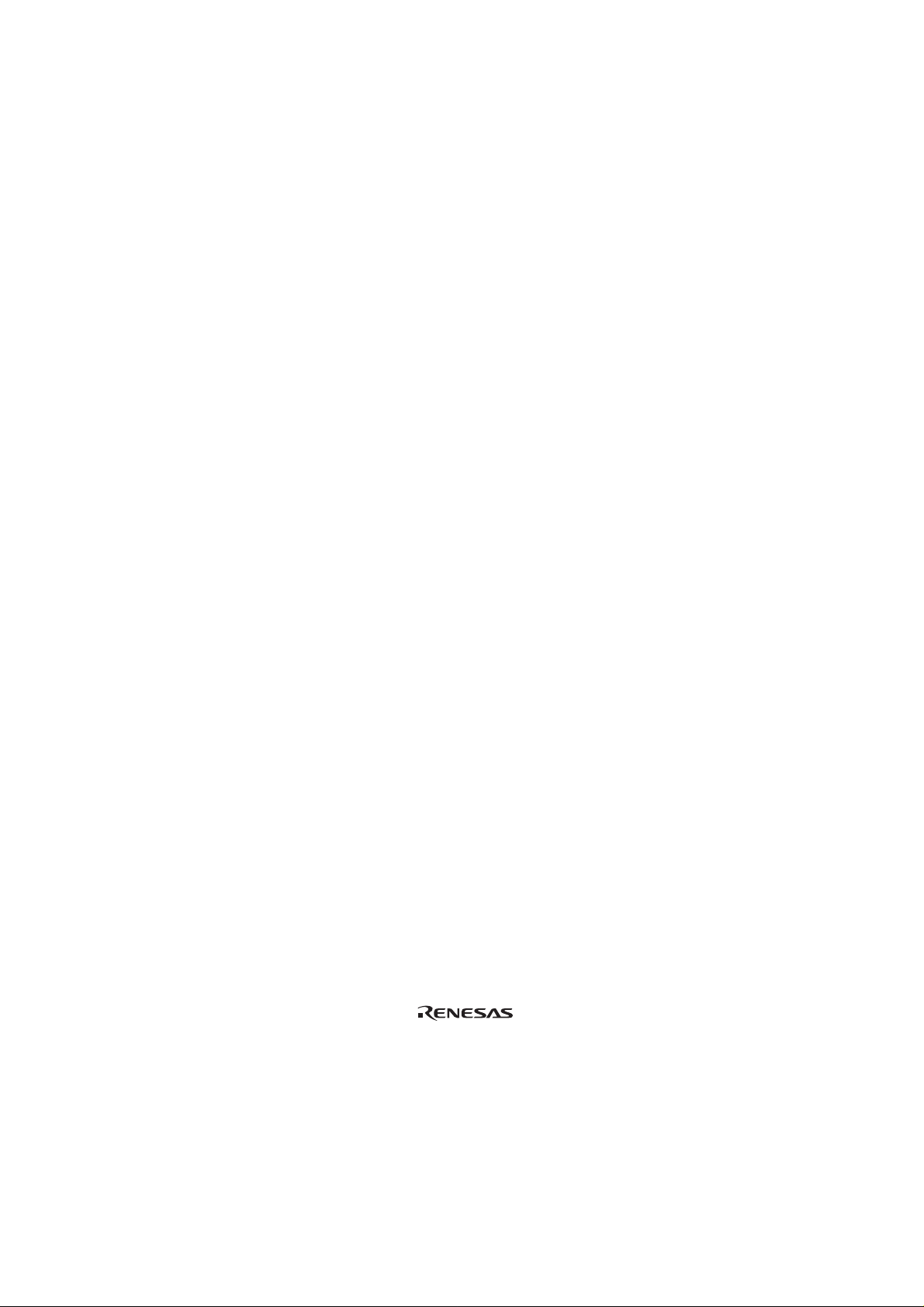
Preface
Thank you for purchasing this user system interface cable (HS3834ECF61H) for the Renesas’s
original microcomputer H8/300L series.
The HS3834ECF61H is a user system interface cable that connects an H8/300L series E6000
emulator (HS3L08EPI60H; hereinafter referred to as the emulator) to the IC socket for a FP-100A
package for the H8/3834 series, H8/3814 series, or H8/3877 series MCU on the user system.
The H8/3834 series, H8/3814 series, and H8/3877 series MCUs can be emulated using the same
user system interface cable by setting the MCU type switch (SW1). (For details, refer to item 4 in
section 4, Verifying Operation.)
i
Page 4
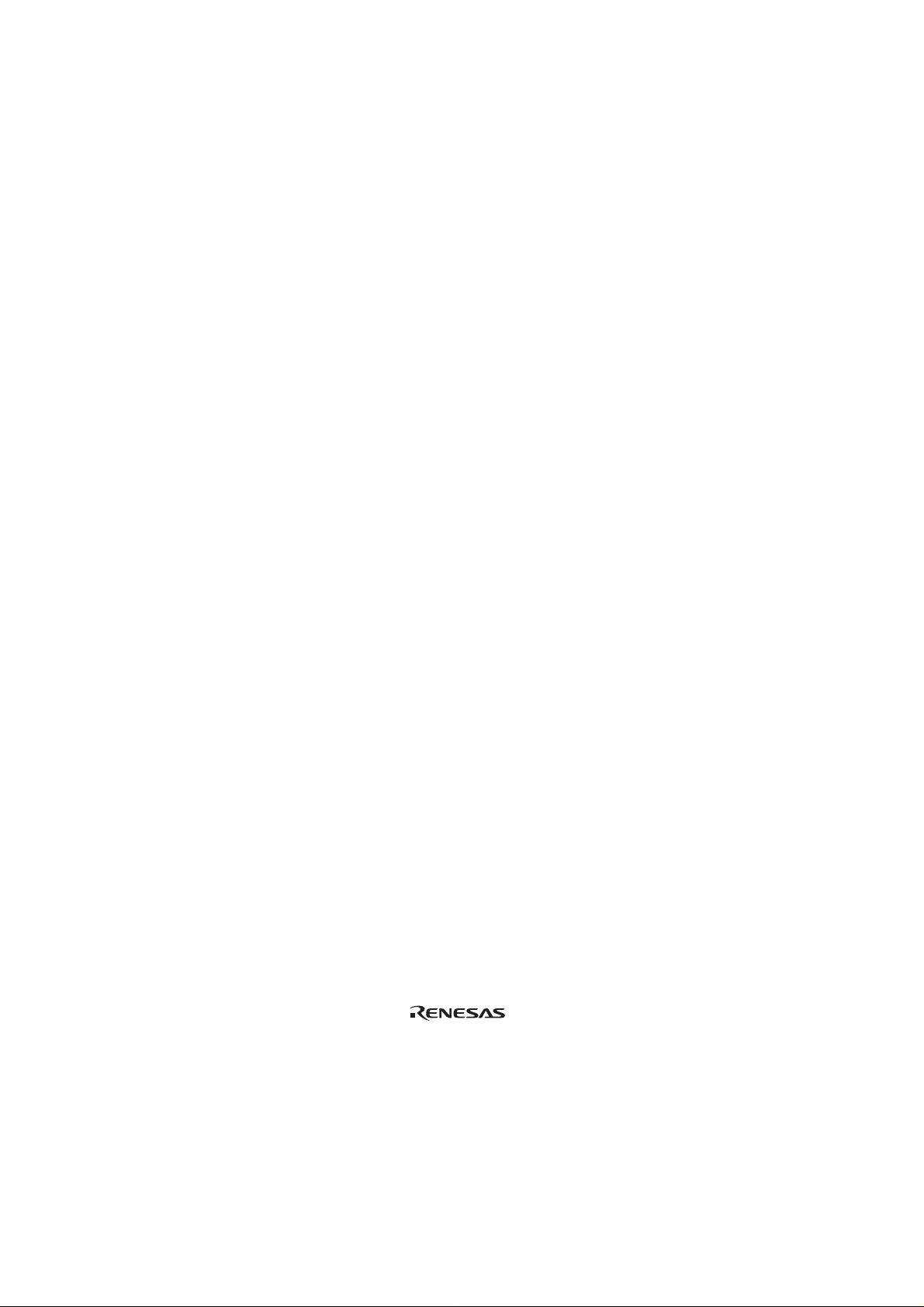
Contents
Section 1 Configuration....................................................................................1
Section 2 Connection Procedures......................................................................3
2.1 Connecting User System Interface Cable to Emulator Station.........................................3
2.2 Connecting User System Interface Cable to User System................................................5
2.2.1 Installing IC Socket .............................................................................................5
2.2.2 Soldering IC Socket.............................................................................................5
2.2.3 Inserting Cable Head ...........................................................................................5
2.2.4 Fastening Cable Head..........................................................................................6
2.2.5 Fastening Cable Body..........................................................................................8
2.3 Recommended Dimensions for User System Mount Pad.................................................9
2.4 Dimensions for User System Interface Cable Head..........................................................10
2.5 Resulting Dimensions after Connecting User System Interface Cable .............................11
Section 3 Installing the MCU to the User System.............................................12
Section 4 Verifying Operation...........................................................................13
Section 5 Notice ................................................................................................15
ii
Page 5
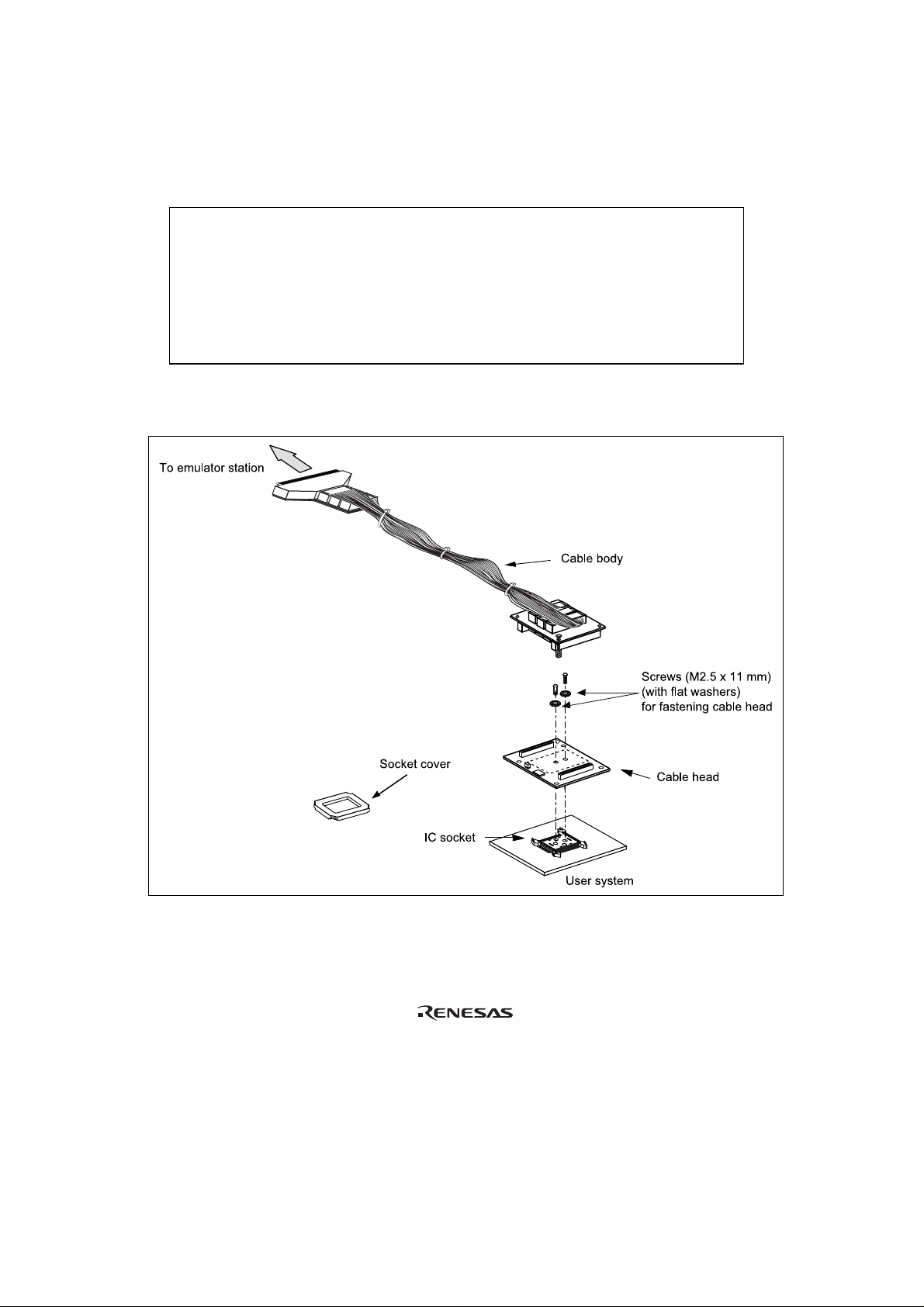
Section 1 Configuration
CAUTION
Use an IC149-KS-11113-0 socket (manufactured by
YAMAICHI ELECTRONICS Co., Ltd.) for the FP-100A
package IC socket on the user system.
Figure 1 shows the configuration of the HS3834ECF61H user system interface cable for the
FP-100A package.
Figure 1 HS3834ECF61H User System Interface Cable
2
1
Page 6
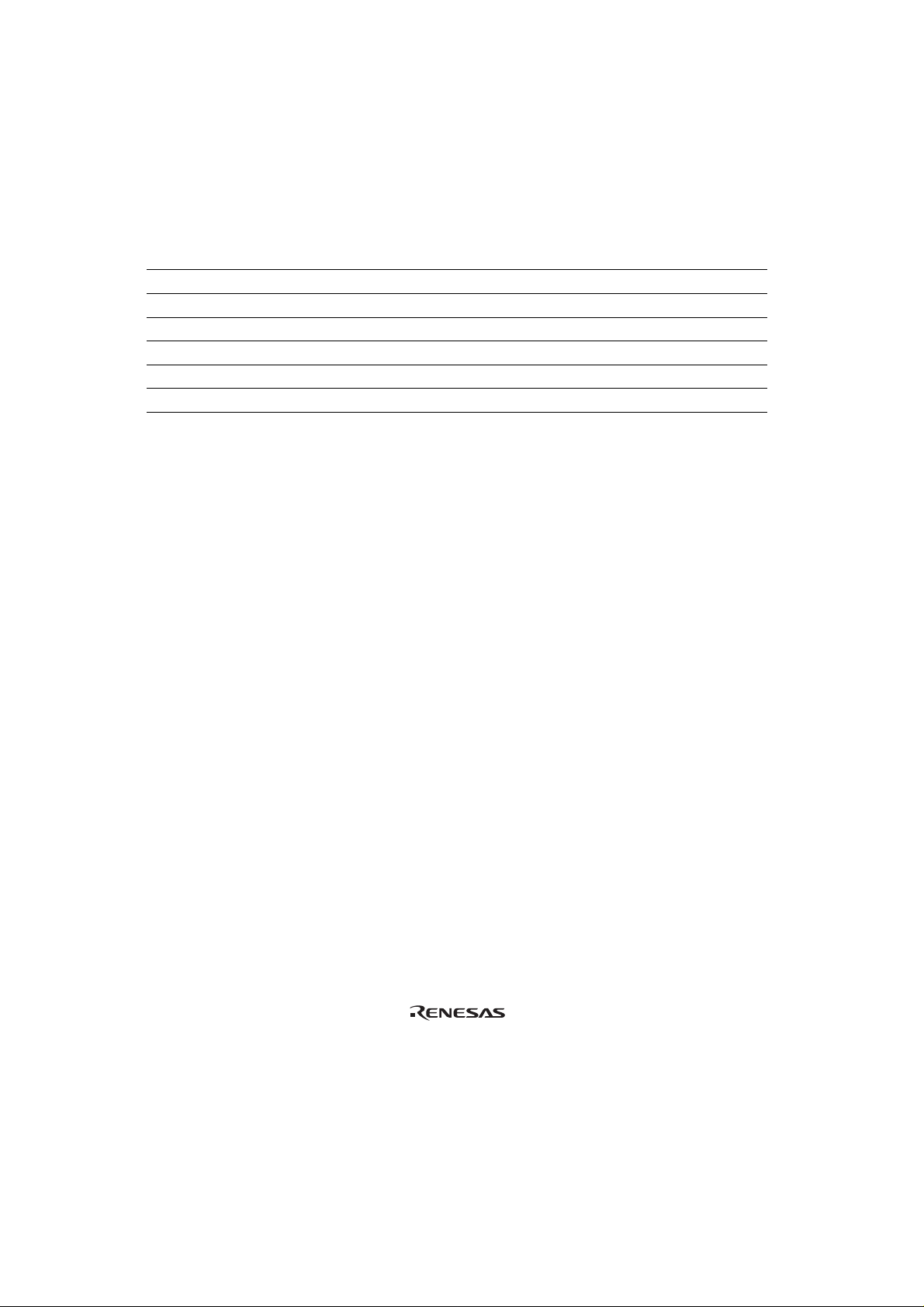
Table 1 lists the HS3834ECF61H components. Please m ake sure you have al l of these com ponents
when unpacking.
Table 1 HS3834ECF61H Components
No. Component Quantity Remarks
1 Cable body 1 Flat cable
2 Cable head 1
3 IC socket 1 For the FP-100A package
4 Socket cover 1 For installing an FP-100A-packaged MCU
5 Screws (M2.5 x 11 mm) 2 For fastening cable head (with two flat washers)
6 Documentation 1 User’s manual for HS3834ECF61H (this manual)
Page 7

Section 2 Connection Procedures
2.1 Connecting User System Interface Cable to Emulator Station
WARNING
Observe the precautions listed below. Failure to do so
will result in a FIRE HAZARD and will damage the user
system and the emulator product or will result in
PERSONAL INJURY. The USER PROGRAM will be
LOST.
1. Always switch OFF the user system and the emulator
product before the USER SYSTEM INTERFACE CABLE
is connected to or removed from any part. Before
connecting, make sure that pin 1 on both sides are
correctly aligned.
2. The user system interface cable dedicated to the
emulator must be used.
To connect the cable body to the emulator station, follow the instructions below.
1. Make sure the user system and emulator station are turned off.
CAUTION
When connecting or removing the user system interface
cable, apply force only in the direction suitable for
connection or removal, while making sure not to bend or
twist the cable or connectors.
Otherwise, the connectors will be damaged.
2. After making sure the direction of the cable body connector is correct, firmly insert the cable
body connector into the emulator station socket (figure 2).
3
Page 8

Figure 2 Connecting User System Interface Cable to Emulator Station
4
Page 9

2.2 Connecting User System Interface Cable to User System
WARNING
Always switch OFF the user system and the emulator
product before the USER SYSTEM INTERFACE CABLE
is connected to or removed from any part. Before
connecting, make sure that pin 1 on both sides are correctly
aligned. Failure to do so will result in a FIRE HAZARD and
will damage the user system and the emulator product or
will result in PERSONAL INJURY. The USER PROGRAM will
be LOST.
To connect the cable head to the user system, follow the instructions below.
2.2.1 Installing IC Socket
After checking the location of pin 1 on the IC socket, apply epoxy resin adhesive to the bottom of
the IC socket for an FP-100A package, and fasten it to the user system before soldering.
2.2.2 Soldering IC Socket
After fastening, solder the IC socket for an FP-100A package to the user system. Be sure to
completely solder the leads so that the solder slops gently over the leads and forms solder fillets.
(Use slightly more solder than the MCU.)
2.2.3 Inserting Cable Head
CAUTION
Check the location of pin 1 before inserting.
Align pin 1 on the IC socket for an FP-100A package on the user system with pin 1 on the user
system interface cable head, and insert the user system interface cable head into the IC socket on the
user system, as shown in figure 3.
5
Page 10
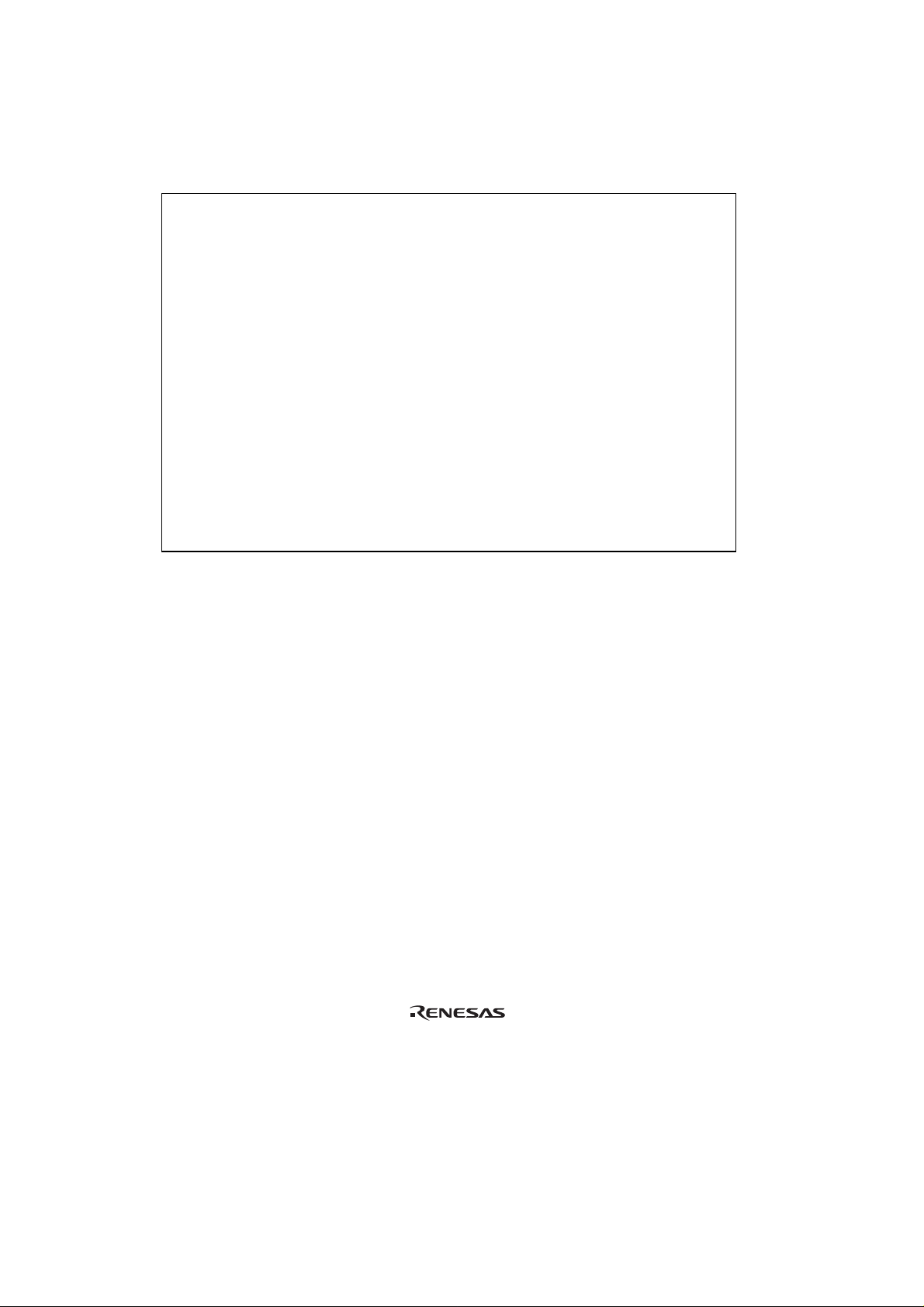
2.2.4 Fastening Cable Head
CAUTION
1. Use a Philips-type screwdriver whose head matches
the screw head.
2. The tightening torque must be 0.098 N•m or less.
If the applied torque cannot be accurately measured,
stop tightening when the force required to turn the screw
becomes significantly greater than that needed when first
tightening. If a screw is tightened too much, the screw
head may break or a socket contact error may be caused
by a crack in the socket solder.
3. If the emulator does not operate correctly, cracks might
have occurred in the solder. Check conduction with
a tester and re-solder the socket if necessary.
Fasten the user system interface cable head to the IC socket for an FP-100A package on the user
system with the two screws (M2.5
tightened a little at a time, alternating between the sides. Take special care, such as manually
securing the IC socket soldered area, to prevent the soldered IC socket from being damaged by
overtightening the screws or twisting the components.
x 11 mm; with two flat washers) provided. Each screw should be
6
Page 11

Figure 3 Connecting User System Interface Cable to User System
7
Page 12

2.2.5 Fastening Cable Body
Connect the cable body to the cable head.
Figure 4 Fastening Cable Body
8
Page 13

2.3 Recommended Dimensions for User System Mount Pad
Figure 5 shows the recommended di mensions for t he mount pad (footprint ) for the user system wit h
an IC socket for an FP-100A package (IC149-KS-11113-0: manufactured by YAMAICHI
ELECTRONICS Co., Ltd.). Note that the dimensions in figure 5 are somewhat different from those
of the actual chip's mount pad.
27.4 (min.)
21.4 (max.)
0.65 x 29 = 18.85 – 0.1
0.65 – 0.05
0.35
+ 0.1
- 0.05
0.05
–
0.65
0.1
–
12.35
=
19
x
0.65
15.4 (max.)
21.4 (min.)
Unit: mm
Figure 5 Recommended Dimensions for Mount Pad
9
Page 14
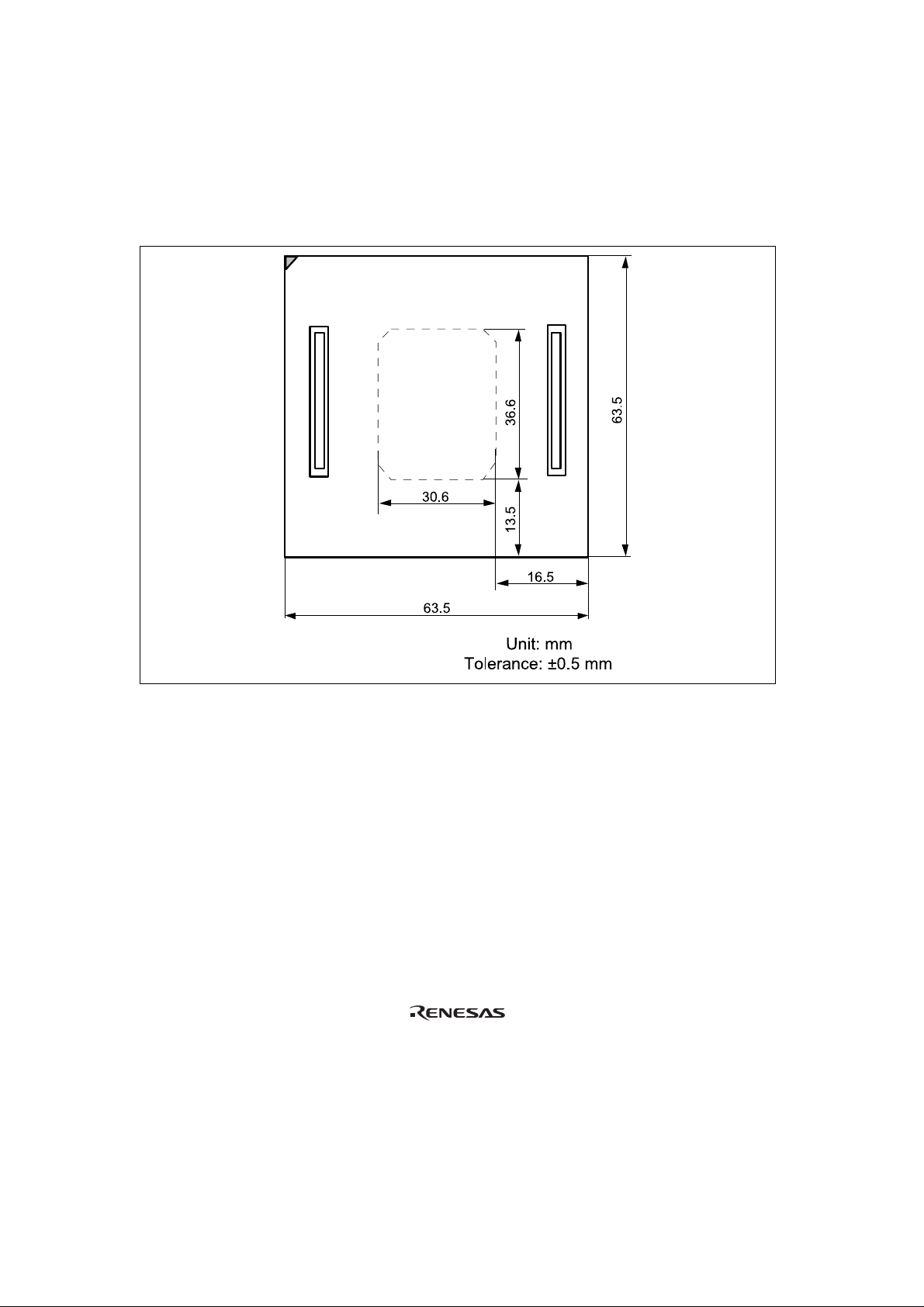
2.4 Dimensions for User System Interface Cable Head
The dimensions for the user system interface cable head are shown in figure 6.
10
Figure 6 Dimensions for User System Interface Cable Head
Page 15

2.5 Resulting Dimensions after Connecting User System Interface Cable
The resulting dimensions, after connecting the user system interface cable head to the user system,
are shown in figure 7.
Figure 7 Resulting Dimensions after Connecting User System Interface Cable
11
Page 16

Section 3 Installing the MCU to the User System
CAUTION
1. Check the location of pin 1 before inserting.
2. The tightening torque must be 0.098 N•m or less.
If the applied torque cannot be accurately measured,
stop tightening when the force required to turn the screw
becomes significantly greater than that needed when first
tightening. If a screw is tightened too much, the screw
head may break or a socket contact error may be caused
by a crack in the socket solder.
3. If the MCU does not operate correctly, cracks might have
occurred in the solder. Check conduction with a tester
and re-solder the IC socket if necessary.
Check the location of pin 1 before inserting the MCU into the IC socket on the user system, as
shown in figure 8. After inserting t he MCU, put the socket cover on the MC U and the IC socket and
fasten it with the four corner tabs.
12
Figure 8 Installing MCU to User System
Page 17

Section 4 Verifying Operation
1. When using the H8/300L series E6000 emulator (HS3L08EPI60H), turn on the emulator
according to the procedures described in the H8/300 Series E6000 Emulator User's Manual
(HS3008EPI60HE).
2. Verify the user system interface cable connections by accessing ports and checking the bus
states of the pins. If an error is detected, recheck the soldered IC socket and the location of pin
1.
3. The emulator connected to this user system interface cable supports two kinds of clock sources:
an emulator internal clock and an external clock on the user system, for the MCU clock and
subclock. For details, refer to the H8/300L Series E6000 Emulator User's Manual
(HS3008EPI60HE).
To use the emulator internal clock
Select the clock in the emulator station as the system clock (φ) and the subclock
(φw), by using the CLOCK command (emulator command).
To use the external clock on the user system as the system clock
Select target clock t2 with the CLOCK comm and (emulator comm and). Supply the external
clock from the user system to the emulator by inputting the external clock from the OSC1
terminal on the cable head or connecting a crystal oscillator to the OSC1 and OSC2 terminals.
For details, refer to section 4, Clock Pulse Generator in the H8/3834 Series, H8/3814 Series,
H8/3877 Series Hardware Manual.
To use the external clock on the user system as the subclock
Select target clock sub t with the CLOCK command (emulator command). Supply the
external clock from the user syst em to the em ul ator. To i nput an external subclock from t he
user system, input clock pulses satisfying the specifications shown in figure 9 into the X1
terminal. The oscillator circuits on the user system interface cable cannot generate external
subclock pulses by using the crystal oscillator connected to the user system.
13
Page 18

Figure 9 shows the system clock oscillator on the user system interface cable and the subclock input
specifications.
R1 1 M
Ω
HCU04
HCU04
OSC1 OSC2
System clock oscillator
R2 270
To E6000
emulator
Ω
Vcc
0
Vcc
0.8
0.3 Vcc
55
V
ns max. 55 ns max.
Vcc: User System Vcc
(3.0 V to 5.0 V)
Subclock input specifications
0.8
Vcc
0.3
Vcc
Figure 9 System Clock Oscillator and Subclock Input Specifications
4. Select the MCU type by setting the MCU type switch (SW1) as follows before using the user
system interface cable:
For the H8/3834 series or H8/3814 series: Turn off the switch (to the 3834 side)
For the H8/3877 series: Turn on the switch (to the 3876 side).
Figure 10 shows the allowable SW1 setting. Do not use any other setting.
14
SW1
3834
OFF ON
H8/3834series,
H8/3814 series
3876
3834
OFF ON
H8/3877 series
Figure 10 SW1 Setting
SW1
3876
Page 19

Section 5 Notice
1. Make sure that pin 1 on the user system IC socket is correctly aligned with pin 1 on the cable
head before inserting the cable head into the user system IC socket.
2. The dimensions of the recommended mount pad for the user system IC socket are different from
those of the MCU.
3. This user system interface cable is specifically designed for the HS3L08EPI60H emulator. Do
not use this cable with any other emulator station.
4. To prevent breaking of wires in the cable body, do not place heavy or sharp metal objects on the
user system interface cable.
5. While the emulator station is connected to the user system with the user system interface cable,
force must not be applied to the cable head. Place the emulator station, user system interface
cable, and user system as shown in the example in figure 11.
Figure 11 User System Interface Cable Location Example
6. The P1 short connector is used for testing. Do not remove the inserted jumper pin.
Figure 12 P1 Short Connector
15
