Page 1
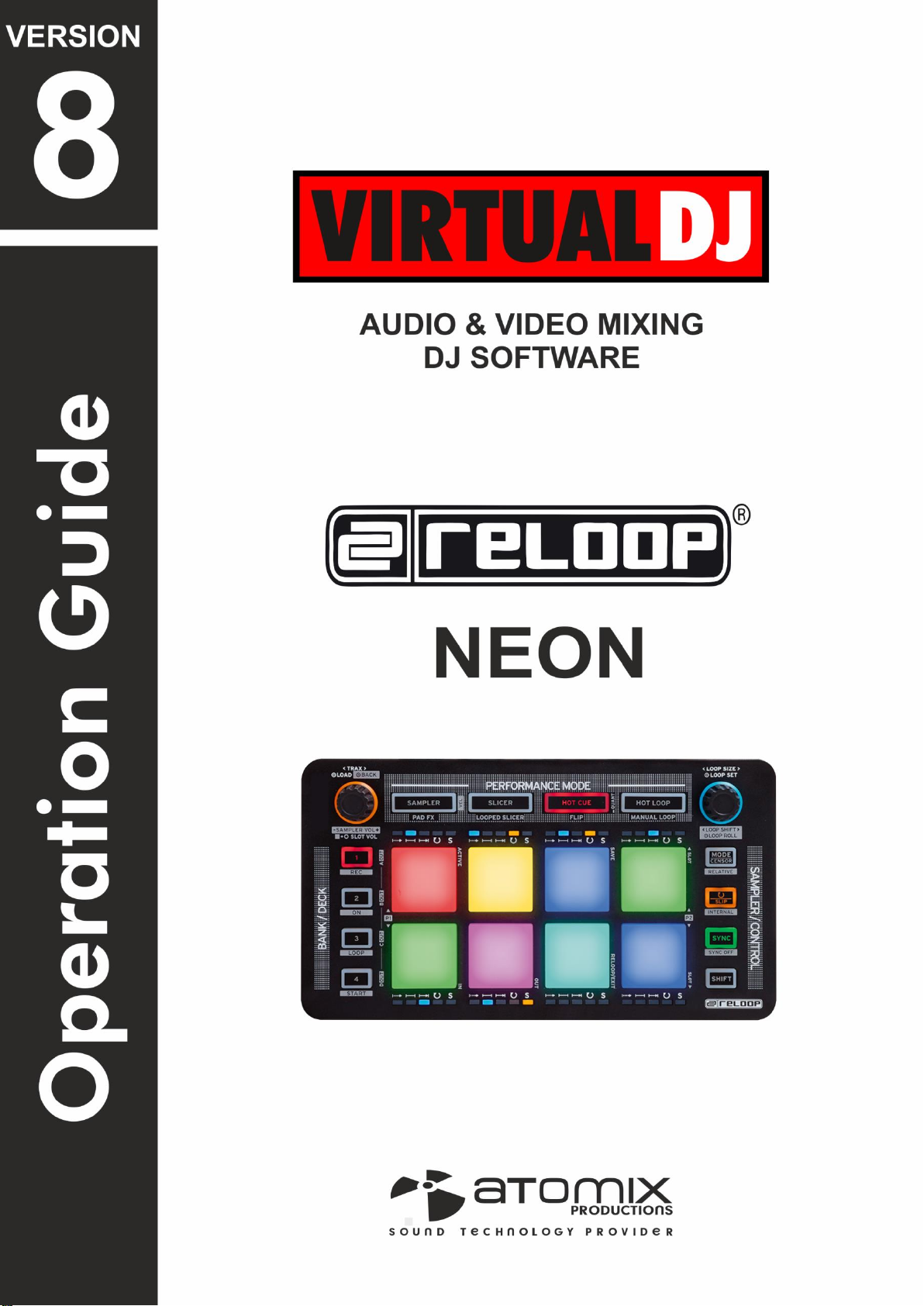
VirtualDJ 8 – Reloop NEON
1
Page 2
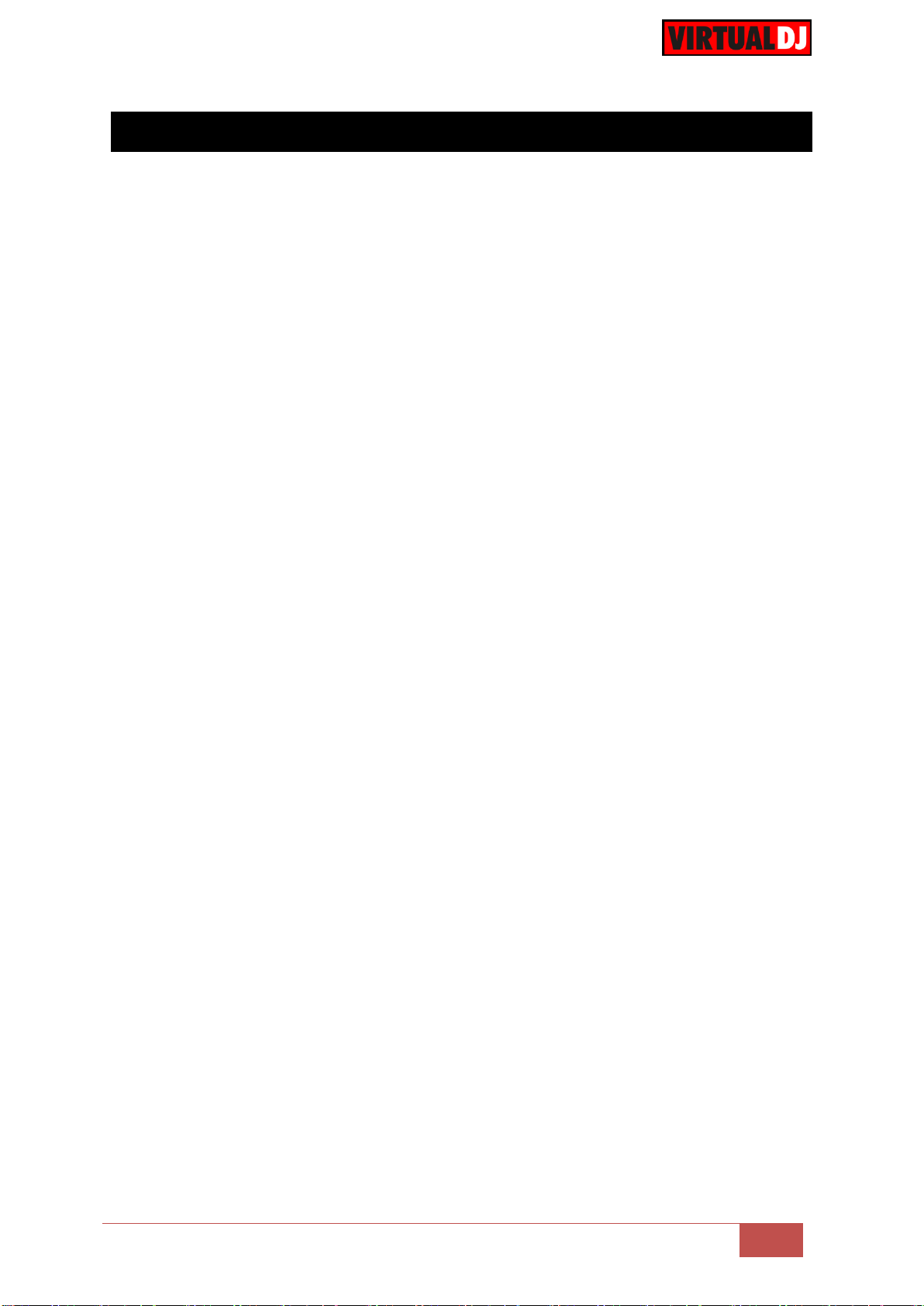
VirtualDJ 8 – Reloop NEON
2
Table of Contents
INSTALLATION ......................................................................................................................... 3
Firmware & Drivers ................................................................................................................ 3
VirtualDJ 8 Setup ................................................................................................................... 3
Advanced Setup ..................................................................................................................... 4
A. Control buttons ................................................................................................................... 5
B. Pads ...................................................................................................................................... 6
HotCue mode ......................................................................................................................... 6
Remix mode ........................................................................................................................... 7
Hot Loop mode ....................................................................................................................... 7
Manual Loop mode ................................................................................................................ 7
Slicer mode............................................................................................................................. 9
Slicer Hold mode .................................................................................................................... 9
Sampler mode ...................................................................................................................... 10
Effects mode ........................................................................................................................ 11
Page 3
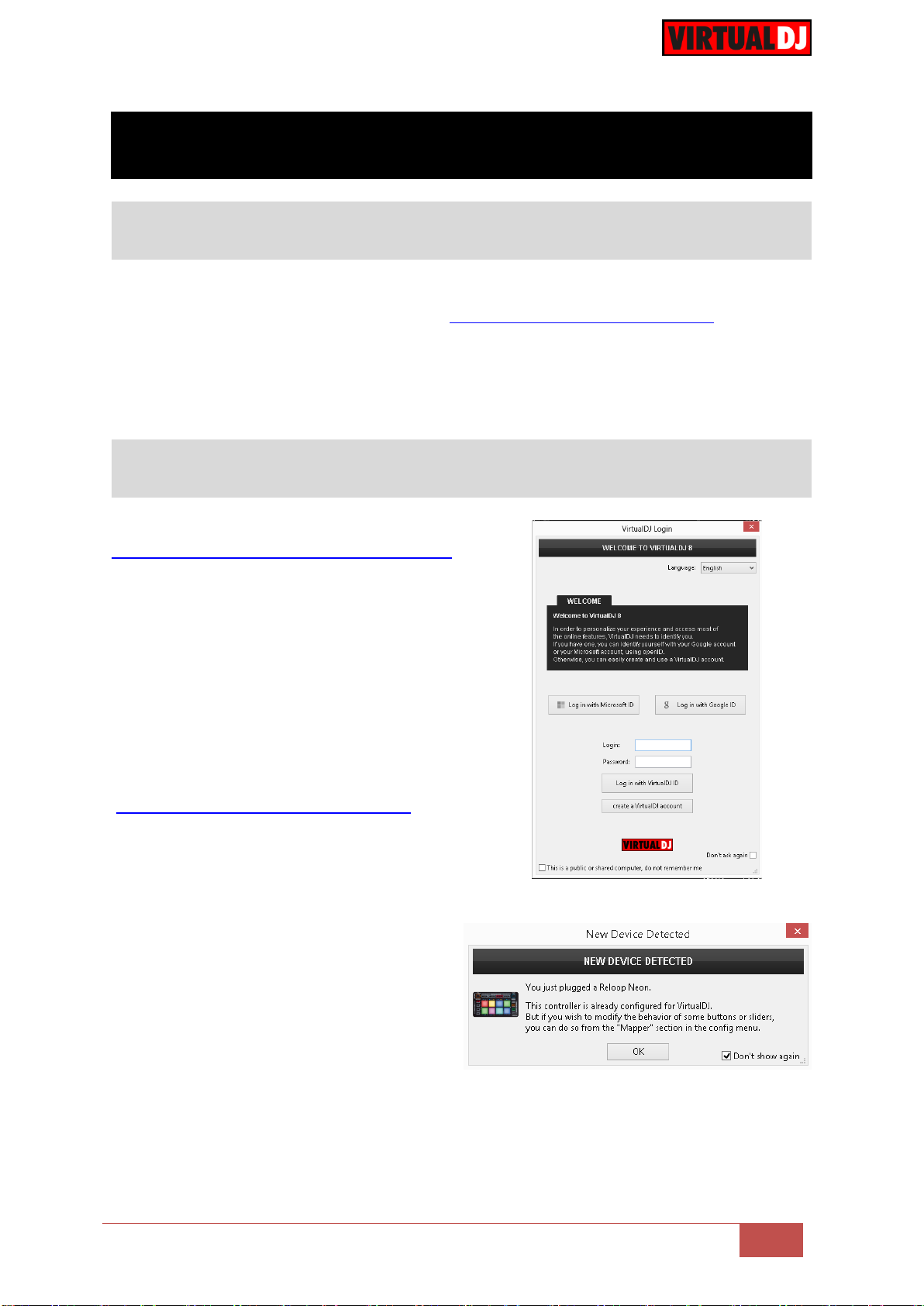
VirtualDJ 8 – Reloop NEON
3
INSTALLATION
Firmware & Drivers
VirtualDJ 8 Setup
Download and install VirtualDJ 8 from
http://www.virtualdj.com/download/index.html
(in case you have not done already)
Once VirtualDJ 8 is launched, a Login Window
will appear. Login with your virtualdj.com
account. A Pro Infinity, a NEON Plus or a
Pro Subscription License is required to fully
use the Reloop NEON.
Without any of the above Licenses, the
controller will operate for 10 minutes each time
you restart VirtualDJ.
http://www.virtualdj.com/buy/index.html
A detection window will appear next asking
to verify that the device is properly
connected.
Click to OK.
Firmware: No firmware update is available at the time that this guide is written, but you
should always check the product’s webpage http://www.reloop.com/reloop-neon
Drivers: No driver software is required for the Reloop NEON to be installed. The device is a
USB class compliant and your Operating System will auto-install the necessary driver when
connected with a USB cable.
The unit is now ready to operate.
Page 4
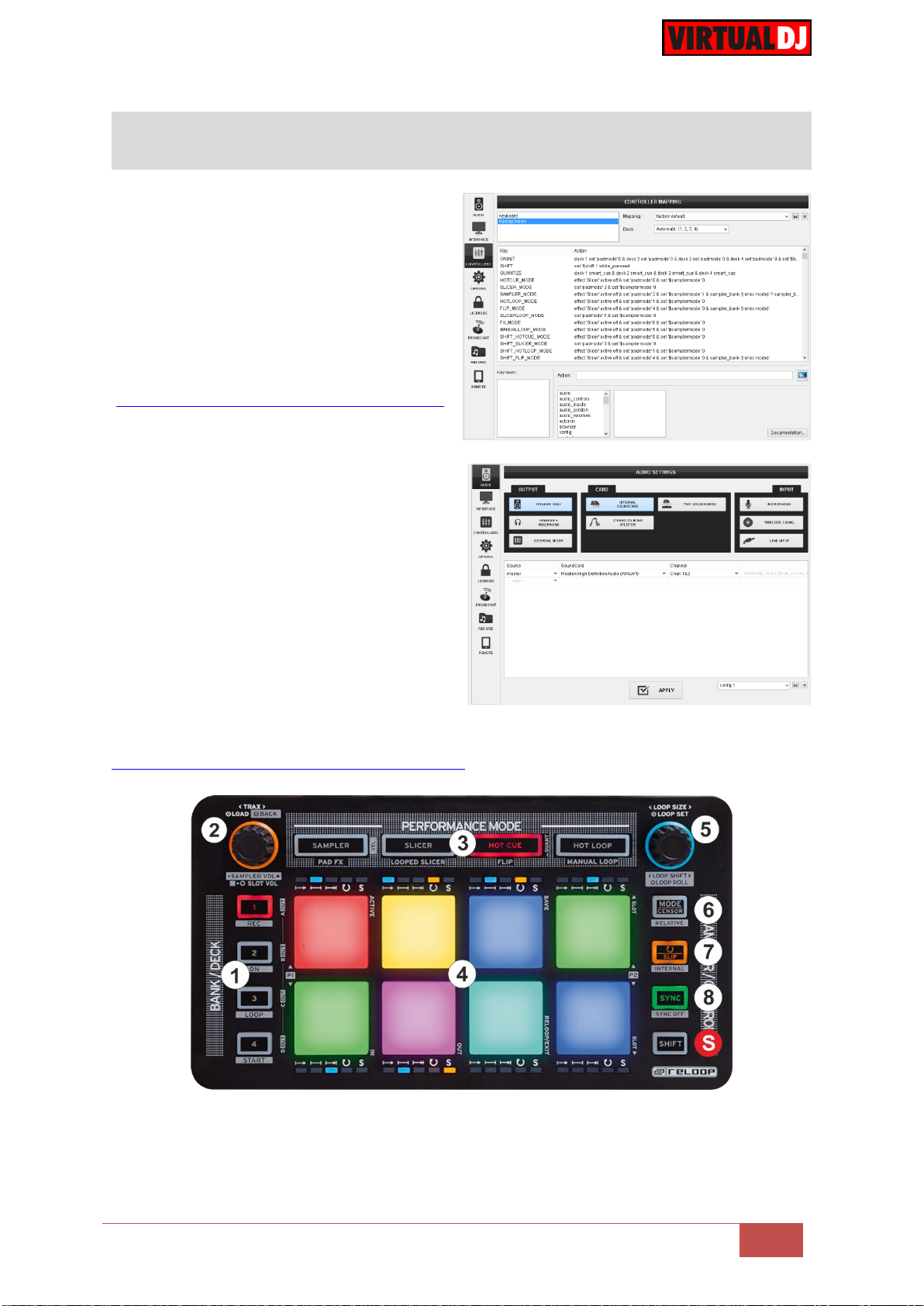
VirtualDJ 8 – Reloop NEON
4
Advanced Setup
MIDI Operation
The unit should be visible in the
CONTROLLERS tab of Config and the
“factory default” available/selected from
the Mappings drop-down list. The factory
default Mapping offers the functions
described in this Manual, however those
can be adjusted to your needs via VDJ
Script actions.
Find more details at
http://www.virtualdj.com/wiki/VDJscript.html
AUDIO Setup
The unit is not offering any pre-defined
audio configuration, as no built-in audio
interface is available. Depending on the
sound card you need to use, manually create
the necessary Master and Headphones
audio configuration.
By default VirtualDJ 8 will send the Master
Output to the built-in (default) sound card of
your computer.
For further software settings please refer to the User Guides of VirtualDJ 8.
http://www.virtualdj.com/wiki/PDFManuals.html
Reloop NEON Layout
Page 5

VirtualDJ 8 – Reloop NEON
5
A. Control buttons
S. SHIFT. Press and hold this button down to access secondary functions of the
Reloop NEON
1. DECK/BANK SELECT.
In Sampler mode (see Sampler mode), use these buttons to select Sampler Banks 1
to 4.
Hold SHIFT down and then use these buttons to select the Output channel (1 to 4) for
the Sampler. By default VirtualDJ will output Sampler to all available decks if External
mixer audio configuration is set and to the Master Output in other case. To force
Sampler Output to Master (in case a deck is selected), hold SHIFT down and then
press the same Output Assign button once again (all leds will be on in this case)
In all other modes, use these buttons to assign the unit to decks 1 to 4.
2. TRACK ENC. Use the encoder to scroll through files or folders. If focus is on the
Folders list, push the encoder to set the focus to the Songs List. If focus is on the
Songs list, push the encoder to load the selected track to the assigned deck.
Hold SHIFT down and then push the encoder to set the focus to the Folders list.
Hold SHIFT down and then use the encoder to adjust the Master Sampler Volume.
3. PAD MODE SEL. Use these buttons to set the PADS (4) to one of the 8 available Pad
modes (see PADS)
4. PADS. The 8 touch-sensitive Pads offer different functionality, depending on the
selected Pad mode. (see PADS)
They offer touch and after-touch velocity in all modes (selected using
SHIFT+SAMPLER) and RGB leds. The velocity on the Effects mode is always On.
5. LOOP ENC. Turn the encoder anti-clockwise to half the size of the loop and
clockwise to double it. Hold SHIFT down and then use the encoder to move the
triggered loop forward or backwards by half the size of the selected loop..
Push the encoder to trigger the selected loop.
Hold SHIFT down then push the encoder toggle between normal and Roll Loop
mode. If the Loop Roll mode is enabled, the loops will act temporary and the track will
return to the position it would have been if the loop was never triggered.
The same encoder can control the 2nd parameter of the selected Effects (see Effects
mode)
6. MODE/CENSOR.
In Sampler mode hold this button down and then press any of the Sampler pads to
cycle through the available Trigger modes (see Sampler mode).
Page 6

VirtualDJ 8 – Reloop NEON
6
B. Pads
HotCue mode
Each one of the 8 pads assigns a Hot Cue
Point (1 to 8) or returns the track to that
Hot Cue Point.
When a Hot Cue Button is unlit, you can
assign a Hot Cue Point by pressing it at the
desired point in your track. Once it is
assigned, the Hot Cue Button will light up
red.
Hold SHIFT and then press any of the
pads to delete its assigned Hot Cue Point.
In all other modes, press and keep this button down to play the track in reverse.
When released, the track will return to the position it would have been if the reverse
play was never enabled (censor)
7. LOOP/SLIP.
In Sampler mode hold this button down and then press any of the Sampler pads to
set a Sample to Loop or Drop mode (see Sampler mode).
In all other modes, use this button to enable/disable Slip mode. When Slip mode is
enabled, several actions (scratching, loops, HotCues etc.) will act temporary and the
track will return to the position it would have been if this action was never triggered.
8. SYNC
In Sampler mode the button currently offers no functionality. Samples can be set to
Sync or flat mode, using the Sampler Editor of VirtualDJ.
In all other modes, use this button to sync the tempo and phase of the assigned
deck with the Master Deck.
The Master Deck is automatically assigned by VirtualDJ (based mainly on the
currently playing live deck), but can be also manually assigned by holding SHIFT and
pressing the SYNC button.
Pads (4) offer 8 different modes, depending on the PAD MODE SEL buttons (3). Each of
the 4 PAD MODE SEL buttons offers 2 individual modes. Press the same PAD MODE
button again to access the additional mode (the LED will blink as an indication).
Press the HOT CUE mode button to set the PADs to HotCue mode. The HotCue mode is
selected by default on launch (for all decks)
Page 7

VirtualDJ 8 – Reloop NEON
7
Remix mode
Each one of the 8 pads triggers a Remix
point (1 to 8) from the loaded track. Remix
points are pre-assigned when a track is
analyzed (loaded) and usually offer the
Start and End points of a Break.
Remix points can be added/edited/deleted
from the POI Editor of VirtualDJ.
When a Remix point is triggered, the track
will jump to that point, but will also make a
smooth transition, so that the Beat phase is
kept and a seamless jump/mix offered.
Hot Loop mode
Each one of the 8 pad assigns a Hot
Cue Point or returns the track to that
Hot Cue Point, but in both cases, it also
triggers a momentary Loop at that
point.
Hold SHIFT down and then use the
same pads to trigger a toggle (on/off)
loop.
The Loop length can be adjusted by the
LOOP ENC (5).
Manual Loop mode
While the Hot Cue mode is selected, press the same HOTCUE mode button again to set the
PADs to Remix mode (led will blink).
Press the HOT LOOP mode button to set the PADs to Hot Loop mode.
While the Hot Loop mode is selected, press the same HOT LOOP mode button again to set
the PADs to Manual Loop mode (led will blink).
Page 8

VirtualDJ 8 – Reloop NEON
8
Each one of the 8 pad offers a different
loop function.
Pad 1 enables/disables Smart Loop. If
enabled VirtualDJ will auto-create a
seamless loop if a manual loop is set.
Pad 2 enables/disables Loop Roll mode.
If enabled, the loops will act temporary
and the track will return to the position it
would have been if the loop was never
triggered.
Pad 3 enables/disables Back Loop mode.
If enabled and a loop is triggered by a
number of beats, the current position will
be set as the end point of the loop.
Use Pads 1 to 4 to save a loop to the first
available slot at the current position.
Hold any of the same buttons down for
more than 1 second to delete the last
saved Loop
Use Pads 5 ad 8 to Load and Prepare the
Saved Loops (it will not jump to that point
if the position of the track is before that
point).
Pad 4 records this deck to a new Sample. If a loop is enabled, the recorded sample will be
automatically set to Loop and Sync mode (suggested way to quickly create synced samples)
Use Pads 5 and 6 to set a Loop Entry (In) and a Loop Exit (Out) point for manual looping.
While a loop is active, use the same buttons to enable the Loop In Move and Loop Out
Move modes (leds will blink to indicate the mode). When these modes are enabled, you can
fine adjust the Loop In and Loop Out points of the loop, by either using a jogwheel or
SHIFT+LOOP ENC.
Use Pad 7 to either exit or trigger a loop.
Use Pad 8 to repeat the last triggered loop (reloop).
When SHIFT is pressed, the 8 Pads offer 4 Saved Loop slots.
Page 9

VirtualDJ 8 – Reloop NEON
9
Slicer mode
The eight pads represent eight sequential
beats—"Slices"—in the Beat Grid. The
playing Slice is represented by the
currently green lit pad. The green light will
"move through the pads" as it progresses
through each eight-Slice phrase. Press a
pad to repeat that Slice (hold it down if you
want to keep looping it).
Once the Pad is released the track will
continue to play from the position it would
have been if the pad was never pressed.
Slicer Hold mode
In this mode the pads offer the same
functionality as in the Slicer mode, but in
this case, the Slice is memorized on first
press as the track continues to play.
(HOLD mode).
The playing Slice is represented by the
currently magenta lit pad.
Same as in Slicer mode, hold SHIFT down
and then use Pads 1 and 5 to
increase/decrease the step of the Slicer
and Pads 4 and 8 to increase/decrease the
length of the applied loop on the slice.
Press the SLICER mode button to set the PADs to Slicer mode.
Hold SHIFT down and then use Pads 1 and 5 to increase/decrease the step of the Slicer
and Pads 4 and 8 to increase/decrease the length of the applied loop on the slice.
While the Slicer mode is selected, press the same SLICER mode button again to set the
PADs to Slicer Hold mode (led will blink).
Page 10

VirtualDJ 8 – Reloop NEON
10
Sampler mode
Each one of the 8 pads triggers a sample
(1 to 8) from the selected Sampler Bank of
VirtualDJ.
The leds of the Pads will automatically get
the assigned color of each sample (dark
when off, bright when playing).
Press the pads to trigger a sample.
Depending on the selected trigger mode,
use SHIFT and the same pads to stop the
sample.
Press the SAMPLER mode button to set the PADs to Sampler mode.
Use the DECK/BANK SEL buttons (1) to select a different Sampler Bank (1 to 4). Banks
greater than 4 can be selected via the VirtualDJ GUI.
Hold SHIFT down and then use these buttons to select the Output channel (1 to 4) for the
Sampler. By default VirtualDJ will output Sampler to all available decks if External mixer
audio configuration is set and to the Master Output in other case. To force Sampler Output to
Master (in case a deck is selected), hold SHIFT down and then press the same Output
Assign button once again (all leds will be on in this case)
Hold the MODE/CENSOR (6) button down and then press any of the Pads to select a
different mode for the Sample. The blue Leds above or below that sample will indicate the
selected mode (Stutter-1st led, Hold-2nd led, On/off-3rd led, Unmute-all 3 leds)
Hold the LOOP/SLIP (7) button down and then press any of the Pads to set a Sample to
Loop or Drop mode. In drop mode, the sample will stop when reached at the end.
The orange leds above or below each sample will indicate the status (On when in Loop
mode)
Notes:
- If the trigger mode or loop mode of a sample is changed, all other samples of the same group
will get the same mode too.
- At the time that this manual is written, the changes are temporary (will be lost if a different
bank is selected). Permanent changes in trigger and loop mode can be obtained from the
Sampler Editor.
Page 11

VirtualDJ 8 – Reloop NEON
11
Effects mode
In this mode, Pads 5, 6 and 7
enable/disable the selected Effect for
Slots 1 to 3 respectively.
Press and hold Pads 1, 2 and 3 to
temporary trigger the selected Effect for
slots 1 to 3 respectively.
Hold SHIFT down and then use Pads 5, 6
and 7 to select the next Effect for each
slot.
Hold SHIFT down and then use Pads 1, 2
and 3 to select the previous Effect for the
same slot.
While the Sampler mode is selected, press the same SAMPLER mode button again to set
the PADs to FX mode (led will blink).
While the temporary Effect Pads (1 to 3) are used, the 1st parameter of the selected effect
will be adjusted, according to the applied pressure. Once released, the value of the
adjusted parameter will return to zero position.
Use Pad 4 to disable velocity or freeze the value of the effect parameter to the current
position. (Can be turned off while Pads 1 to 3 are pressed too)
With velocity turned off, the 1st parameter of the selected Effects (for all 3 slots) can be
adjusted using the TRACK (2) encoder and the 2nd parameter of the selected Effects from
the LOOP (5) encoder.
Hold Pad 8 down and then use Pads 5, 6 and 7 to open/close the FX GUI of the selected
effect (will be docked at the right side of the Browser), and get more effect parameters and
options.
Page 12

VirtualDJ 8 – Reloop NEON
12
Useful Links
VirtualDJ web-page: http://www.virtualdj.com
VirtualDJ Support Center: http://www.virtualdj.com/contact/index.html
VirtualDJ 8 Operation Guides: http://www.virtualdj.com/wiki/PDFManuals.html
Reloop web-page: http://www.reloop.com/
Reloop Support Center: http://support.reloopdj.com/
Reloop NEON product page: http://www.reloop.com/reloop-neon
Reloop NEON Quick Start Guide: http://www.reloop.com/media/custom/upload/Reloop-
QSG_NEON_web_V1.2.pdf
Hardware Integration Department
2014 - ATOMIX PRODUCTIONS
Reproduction of this manual in full or in part without written permission from Atomix
Productions is prohibited.
