Page 1
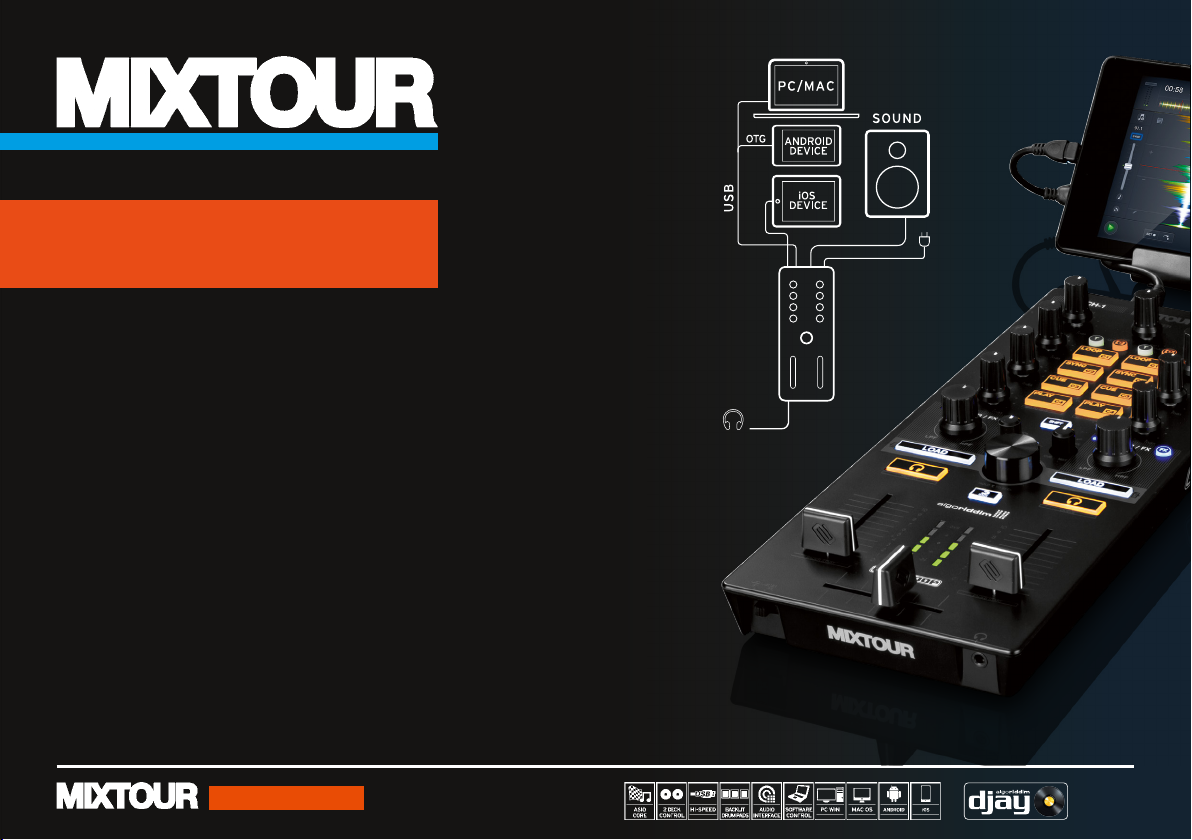
All-I n-One Co ntroller with Au dio Interfa ce for iOS / Andr oid / Mac for djay
QUICK START GUIDE
INSTALLATION & SETUP
• Mixtour is a dedicated controller for the djay 2 app by Algoriddim for iOS & Android;
it is a class compliant USB plug-and-play device for Mac and PC*
• Please download and install the djay 2 app from the Apple AppStore, Google Play Store or
Amazon AppStore or the djay Pro version, respectively
• Connect the appropriate cable (Lightning / OTG Android / USB)
• Connect Mixtour to your sound system via the master output (RCA) and connect your headphones
• Make sure that your Mixtour is turned off
• Connect the included power supply unit (only necesssary for iOS connection)
• During connection, make sure that volume controls are in minimum position
• Turn on your Mixtour and launch the djay 2 app
• Your Mixtour will be recognised and installed without further conguration
Note: If you have a Spotify premium account, you can connect it to the djay 2 app in order to have
access to millions of tracks within the app. To use Spotify an active internet connection is required.
Software: www.algoriddim.com | Driver & Firmware Updates: www.reloop.com
*ASIO drivers required
ENGLISH
V1.0
1x HP
RCA
POWER
MIXTOUR
P1
Page 2
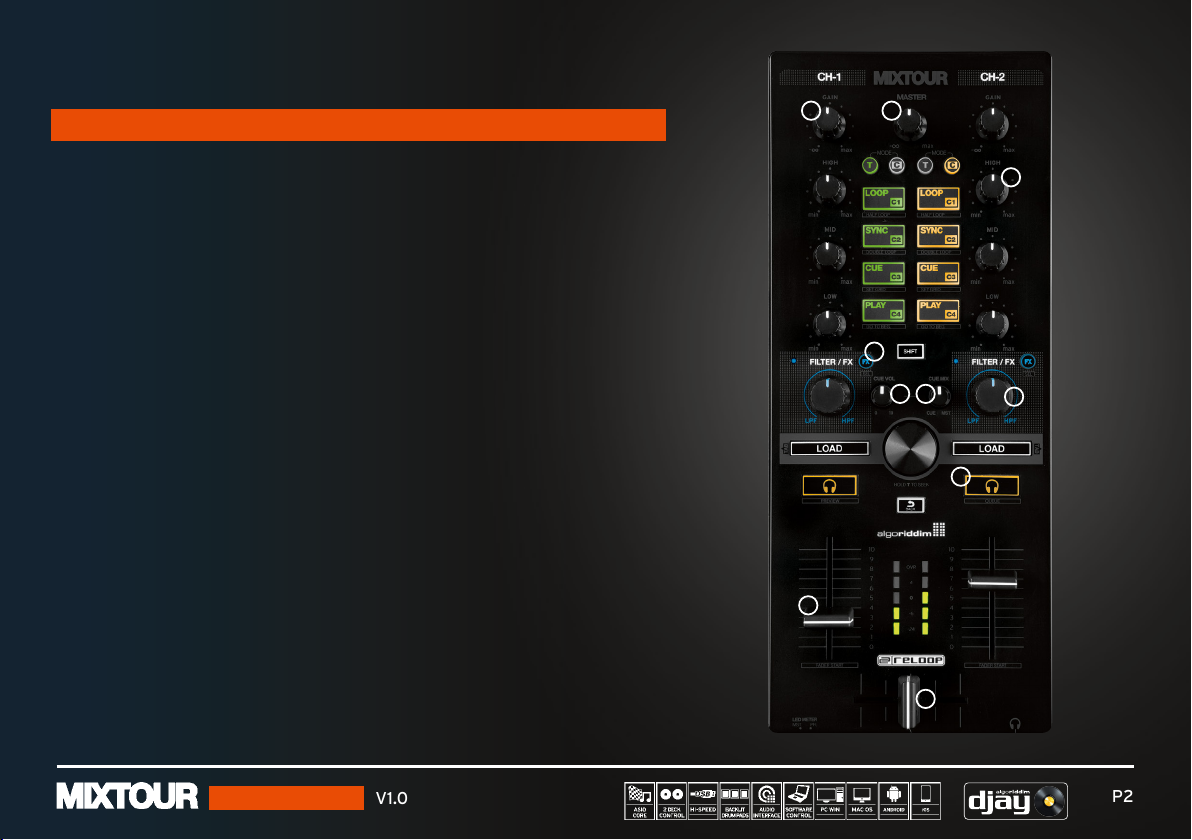
QUICK START GUIDE
MIXER SECTION
15
1. MASTER Controls the master output volume.
2. CUE VOL. Controls your headphones volume.
3. CUE MIX Mixes the headphones signal between your selected channel and
the master output signal.
4. CUE Allows you to monitor each deck via your headphones.
SHIFT + CU E left/right = Previ ew/Queue Prev iew: Lets you direc tly
m onitor the curren tly selected track i n your playlist with out having
to load it. Queue: Loads the track into the waiting queue tab.
5. GAIN Fine adjusts the input volume for each deck.
6. EQ Controls the high, mid and low frequencies.
7. FILTER This effect lters out high frequencies (turn left) or low frequencies
(turn right). The blue LED will light up when the Filter is adjusted.
8. FILTER FX Adds an effect to the Filter. The chosen effect can be selected
within the Effect 1 slot for each deck.
9. LINEFADER Adjusts channel volume.
SHIFT+LINEFADER = FADER-START:
Hold SHIFT and bring up a linefader to automatically start the track
from the temporary cue point. Bring the line fader down and the
track returns to the te mporary cue po int and goes into pa use mode.
10. CROSSFADER Enables you to fade between your decks.
6
8
2 3
9
10
7
4
ENGLISH
V1.0
P2
Page 3
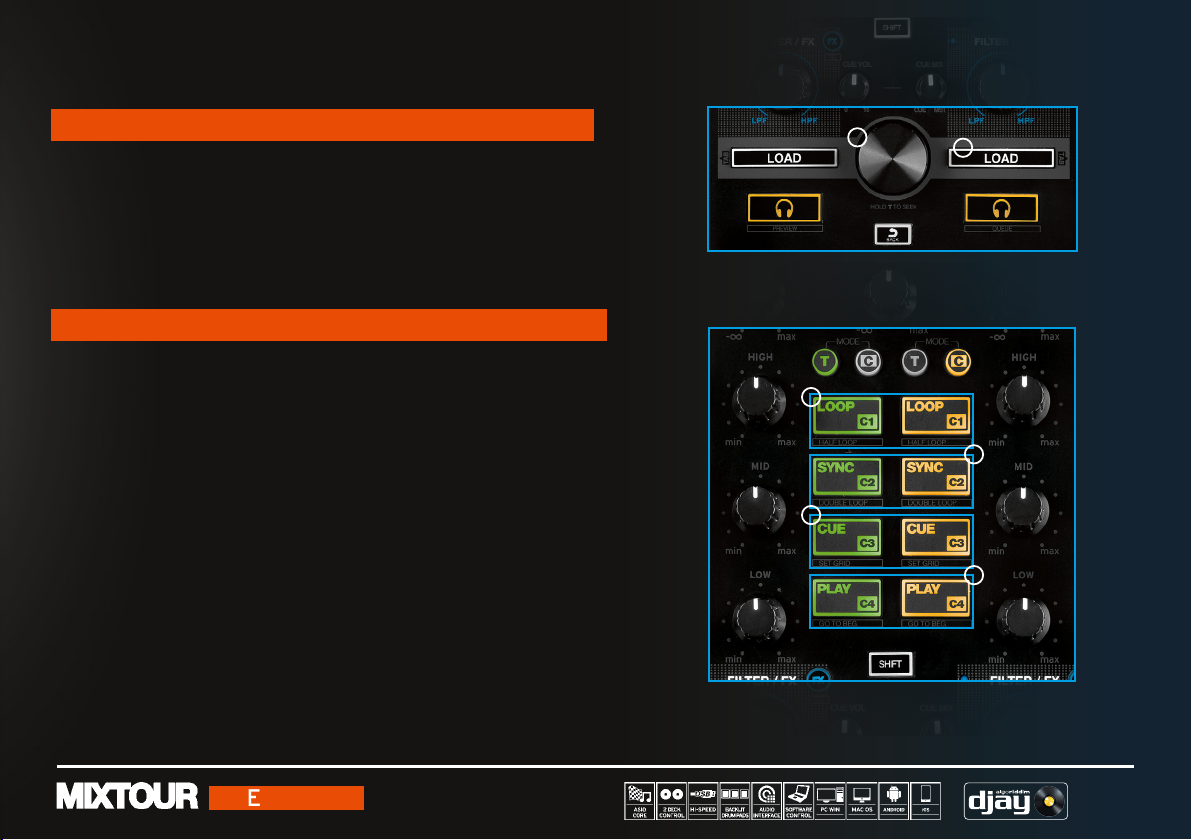
QUICK START GUIDE
NAVIGATION SECTION
11. TRACK SELECT Use the Track Select Encoder to browse through your
iTunes / Spotify library.
12. LOAD 1/2 Press 1 or 2 to load tracks onto either deck.
SHIFT + LOAD 1/2: Herewith you can jump between the
various media library tabs.
TRIGGER CUE & TRANSPORT SECTION
13. AUTO LOOP By pressing, it becomes instantly active, according to
the length. Pressing again deactivates auto loop.
SHIFT+AUTO LOOP = HALF LOOP: D ivides loop le ngth in half.
14. SYNC Sync automatically matches a track to the BPM of the
other deck. SHIFT+SYNC = DOUBLE LOOP:
Doubles the loop length of the current active loop.
15. CUE Pressing CUE will take you to the last set cue point. If no
cue point was set, one will now be set automatically at
the current paused position. SHIFT+CUE = SET GRID:
Sets a grid point at the selected position.
16. PLAY/PAUSE Press to launch and pause your track.
SHIFT+PLAY/PAUSE = RETURN TO START:
Returns to the start of the track.
11
TRANSP ORT MODE (T ) (LEDs = ORANG E)
13
15
HOT CUE MO DE (C) (LEDs = GREEN )
Press a pa d to set a HOT CUE (C 1 – C4) & trigge r when set.
Press SH IFT+CUE (C1 - C4) to de lete a HOT CUE.
12
14
16
ENGLISH
V1.0
P3
Page 4
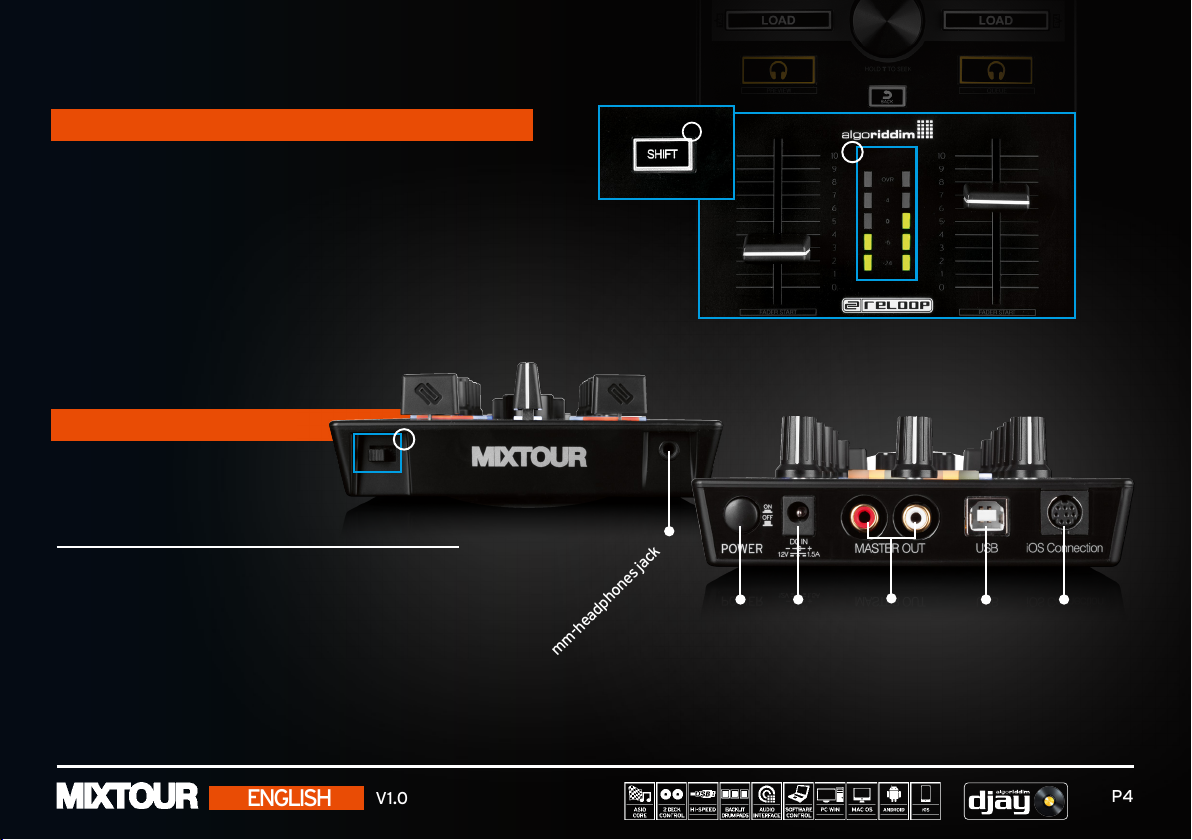
QUICK START GUIDE
FURTHER FUNCTIONS
18. VU-METER Shows the current level of either
deck PFL or master signal.
19. VU-METER SWITCH Toggles the VU-Meter between PFL
and master metering.
20. SHIFT When the SHIFT-button is pressed,
a different function is accessible.
CONNECTIONS
APPENDIX
Reloo p Mixtour al so offers 3rd P arty soft ware suppo rt like Vir tualDJ an d Traktor Pro.
ASIO dr ivers and late st mapping s are availabl e on www.reloop.com
Mac, M ac OS, iTunes an d iPod are regi stered trade marks of App le Inc.,
regis tered in the U. S. and other co untries. i OS is a tradema rk or registe red
trademark of Cisco in the U.S. an d other countr ies, where it i s used under l icense.
Windo ws, Window s Vista and D irectSou nd are regis tered trade marks of Mic rosoft
Corporationin the U nited States an d/or other coun tries.
All othe r trade mark s are the prop erty of the ir respec tive owners an d use of them
does not implyany afliation with or endor semen t by them.
19
3.5-mm-headphones jack
20
Power ON/OFF
Power supply socket
18
Master out (RCA)
USB connection for
Mac/PC/Android
iOS connection
ENGLISH
V1.0
P4
Page 5
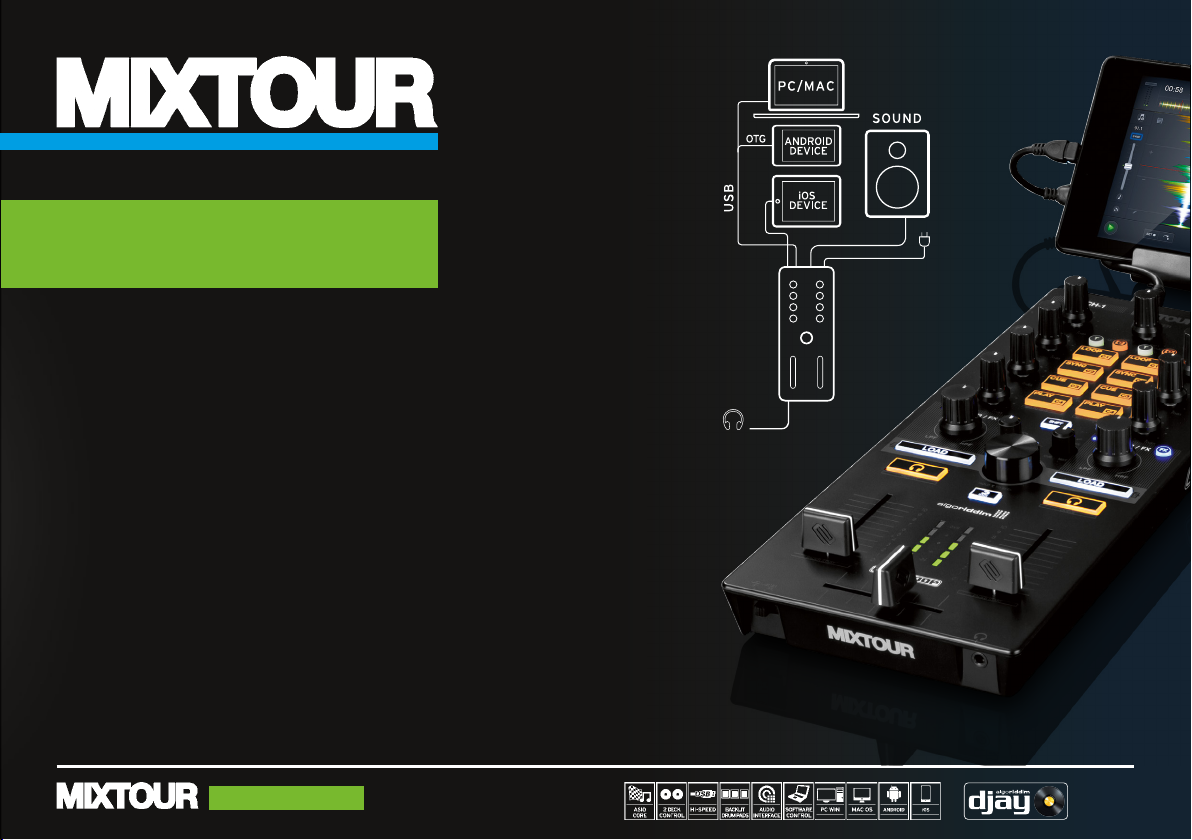
All-I n-One Co ntroller with Au dio Interfa ce for iOS / Andr oid / Mac for djay
QUICK START GUIDE
INSTALLATION & SETUP
• Mixtour ist ein dedizierter Controller für die djay 2 App von Algoriddim für iOS & Android;
es handelt sich um ein Class Compliant USB Plug‘n‘Play Gerät für Mac und PC*
• Bitte laden und installieren Sie die djay Pro-Version bzw. die djay 2 App aus dem
Apple AppStore, Google Play Store oder Amazon AppStore
• Verbinden Sie es mit dem passenden Kabel (Lightning / OTG Android / USB)
• Verbinden Sie Mixtour über den Master Output (Cinch) mit Ihrer Anlage und
schließen Sie Ihren Kopfhörer an
• Stellen Sie sicher, dass Ihr Mixtour ausgeschaltet ist
• Verbinden Sie das im Lieferumfang enthaltene Netzteil (nur bei einer iOS Verbindung nötig)
• Vergewissern Sie sich, dass während des Aufbaus alle Lautstärkeregler auf minimum gestellt sind
• Stellen Sie Ihren Mixtour an und starten Sie die djay 2 App
• Ihr Mixtour wird ohne weitere Konguration automatisch erkannt und installiert
Hinweis: Falls Sie einen Spotify Premium Account haben, können Sie diesen mit der djay 2
App verbinden, um somit Zugang zu Millionen von Tracks innerhalb Ihrer App haben.
Um Spotify zu verwenden, benötigen Sie eine aktive Internetverbindung.
Software: www.algoriddim.com | Treiber & Firmware Updates www.reloop.com
*ASIO Treiber erforderlich
GERMAN
V1.0
1x HP
RCA
POWER
MIXTOUR
P5
Page 6
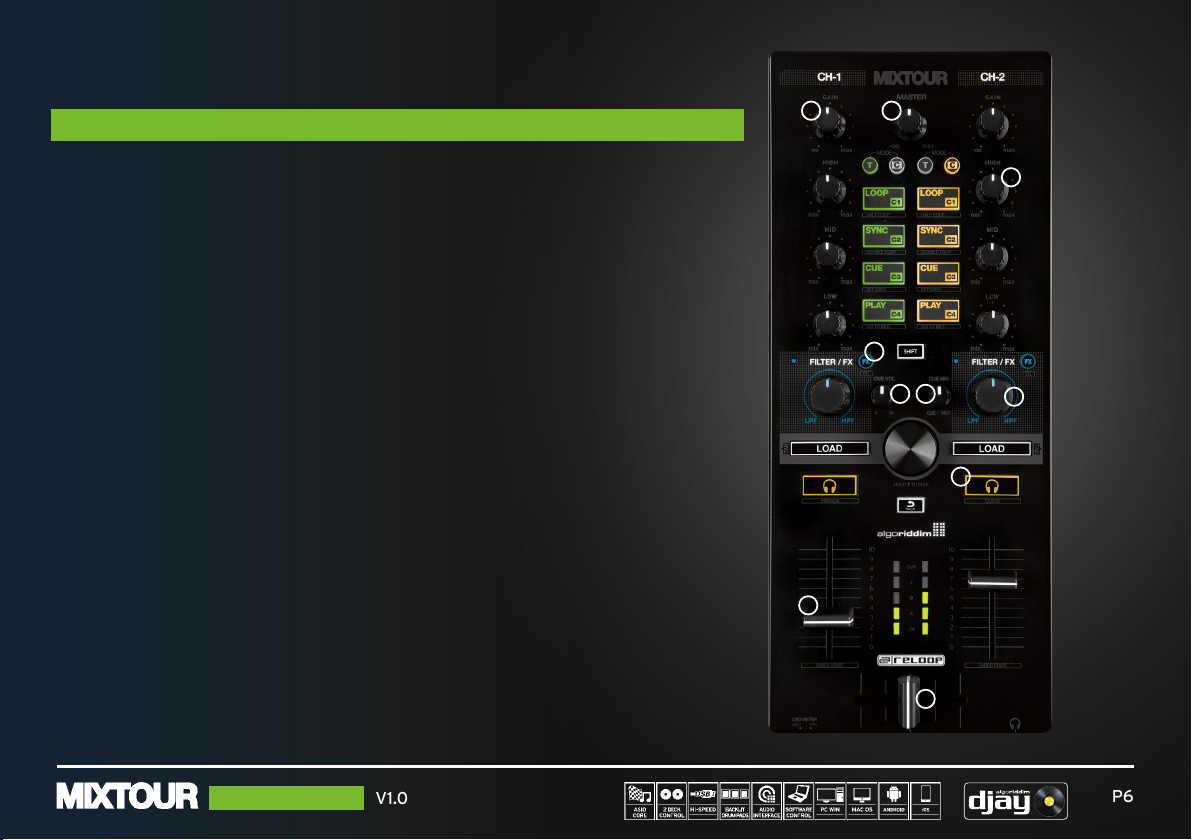
QUICK START GUIDE
MIXER SEKTION
15
1. MASTER Kontrolliert die Master-Ausgangslautstärke.
2. CUE VOL. Kontrolliert die Kopfhörerlautstärke.
3. CUE MIX Mischt das Verhältnis des Kopfhörersignals des
gewählten Kanals mit dem Master Output Signal.
4. CUE Erlaubt Ihnen jedes Deck über Ihren Kopfhörer vorzuhören. SHIFT + CUE links/
rechts = Preview / Queue Preview: Ermöglicht Ihnen, den in Ihrer Playlist an
gewählten Track vorzuhören, ohne diesen laden zu müssen.
Queue: Lädt den Track in den Warteschlangen Tab (queue).
5. GAIN Feinjustierung der Eingangslautstärke für jedes Deck.
6. EQ Kontrolliert die Höhen, Mitten und Bässe.
7. FILTER Dieser Effekt filtert die hohen Frequenzen (nach links drehen) oder die tiefen Frequen zen (nach rechts drehen). Die b laue LED leuchtet auf, wenn der Filter einges tellt wird.
8. FILTER FX FX Fügt dem Filter einen Effekt hinzu. Der gewählte Effekt
kann im Effekt 1 Slot für jedes Deck gewählt werden.
9. LINEFADER Justiert die Kanallautstärke. SHIFT+LINEFADER = FADER-START:
Halten Sie Shift gedrückt und bewegen Sie einen Linefader nach oben, um einen
Track automatisch ab dem temporären Cue Punkt zu spielen. Bewegen Sie einen
Linefade r nach unte n, so spr ingt de r Track zum temporä ren Cue Pun kt und we chselt
in den Pause Modus.
10. CROSSFADER Ermöglicht das Ein-/Ausblenden der Decks.
6
8
2 3
9
10
7
4
GERMAN
V1.0
P6
Page 7

QUICK START GUIDE
NAVIGATIONS-SEKTION
11. TRACK SELECT Verwenden Sie den Track Select Encoder, um durch Ihre
iTunes / Spotify Bibliothek zu browsen.
12. LOAD 1/2 Drücken Sie 1 oder 2, um Tracks in die Decks zu laden.
SHIFT + LOAD 1 / 2 Hiermit können Sie zwischen Ihren verschiedenen
Media Library Tabs hin und her springen.
TRIGGER CUE & TRANSPORT SEKTION
13. AUTO LOOP Durch Drücken wird diese Funktion sofort aktiviert, abhängig von
der eingestellten Länge. Erneutes Drücken deaktiviert die Auto
Loop Funktion. SHIFT+AUTO LOOP = HALF LOOP:
Halbiert die Länge des Loops.
14. SYNC Synchronisiert automatisch die Geschwindigkeit eines Decks mit der
des gegenüberliegenden Decks. SHIFT+SYNC = DOUBLE LOOP:
Verdoppelt die Loop-Länge des aktuell aktiven Loops.
15. CUE Durch Drücken von CUE gelangen Sie zum zuletzt gesetzten Cue
Punkt. Falls kein Cue Punkt gesetzt wurde, wird nun einer automa tisch an der aktuell pausierten Stelle gesetzt. SHIFT+CUE =
SET GRID: Setzt einen Grid Punkt an der gewählten Stelle.
16. PLAY/PAUSE Drücken Sie diese Taste, um einen Track zu starten bzw. um in den
Pause-Modus zu wechseln. SHIFT+PLAY/PAUSE = RETURN TO
START: Hiermit kehren Sie an den Anfang des Tracks zurück.
11
TRANSP ORT MODE (T ) (LEDs = ORANG E)
13
15
HOT CUE MO DE (C) (LEDs = GRÜN )
Drücken Sie ein Pad, um einen HOT CUE (C1 - C4) zu setzen bzw. ihn
zu triggern, falls bereits einer gesetzt wurde. Drücken Sie SHIFT+CUE
(C1 – C4) um e inen HOT CUE zu lö schen.
12
14
16
GERMAN
V1.0
P7
Page 8

QUICK START GUIDE
SONSTIGE FUNKTIONEN
18. VU-METER VU-METER: Zeigt den aktuellen PFL-Pegel der
Decks oder den Pegel des Master Signals an.
19. VU-METER SWITCH VU-METER UMSCHALTER: Schaltet zwischen
dem VU-Meter für PFL und dem Master Signal.
20. SHIFT Bei gedrückter Shift-Taste erreichen Sie eine
zweite Funktionsebene.
ANSCHLÜSSE
ANHANG
Reloo p Mixtour bi etet ebenfal ls Unterstü tzung für So ftware von Dr ittanbi etern, wie z .B. Vir tualDJ
und Trakto r Pro. ASIO -Tre iber und ak tuelle Ma ppings sin d unter www.reloop.com erhältlich.
Mac, M ac OS, iTunes an d iPod are regi stered trade marks of App le Inc.,
regis tered in the U. S. and other co untries. i OS is a tradema rk or registe red
trademark of Cisco in the U.S. an d other countr ies, where it i s used under l icense.
Windo ws, Window s Vista and D irectSou nd are regis tered trade marks of Mic rosoft
Corporationin the U nited States an d/or other coun tries.
All othe r trade mark s are the prop erty of the ir respec tive owners an d use of them
does not implyany afliation with or endor semen t by them.
19
3,5-mm-Kopfhöreranschluss
20
Strom EIN/AUS
Anschluss für Netzteil
18
Master Out (Cinch)
USB-Port für
Ma c/P C/Android
iOS Anschluss
GERMAN
V1.0
P8
Page 9

All-I n-One Co ntroller with Au dio Interfa ce for iOS / Andr oid / Mac for djay
QUICK START GUIDE
INSTALLATION & SETUP
• Mixtour est un contrôleur dédié pour l‘appli djay 2 d‘Algoriddim pour iOS & Android ;
il s‘agit d‘un appareil Plug‘n‘Play Class Compliant USB pour Mac et PC*
• Veuillez télécharger et installer la version djay Pro ou l‘appli djay 2 sur Apple AppStore,
Google Play Store ou Amazon AppStore
• Brancher l‘appareil avec le câble adéquat (Lightning/OTG Android/USB)
• Brancher le Mixtour sur la sortie Master (coaxiale) de votre chaîne et raccorder le casque
• Vérier que votre Mixtour est éteint
• Brancher le bloc secteur fourni (uniquement requis en cas de connexion iOS)
• Vérier que tous les régleurs de volume sont au minimum pendant l‘installation
• Allumer votre Mixtour et lancer l‘appli djay 2
• Votre Mixtour sera détecté et installé automatiquement sans autre conguration
Note: si vous avez un compte Spotify Premium, vous pouvez avec l‘appli djay 2 accéder et disposer
de plusieurs millions de pistes. Une connexion Internet est requise pour l‘utilisation de Spotify.
Logiciel: www.algoriddim.com | Mises à jour pilotes & micrologiciel: www.reloop.com
*ASIO drivers required
FRANCAI
V1.0
1x HP
RCA
POWER
MIXTOUR
P9
Page 10

QUICK START GUIDE
SECTION MIXER
15
1. MASTER Permet de contrôler le volume de sortie Master.
2. CUE VOL. Permet de contrôler le volume du casque.
3. CUE MIX Mélange le rapport du signal de casque du canal sélectionné avec
le signal de sortie Master.
4. CU E Sert à la pré-écoute de chaque platine par le casque. SHIFT + CUE gauche/droite
= Preview/Queue Prev iew : Permet de pré -écouter la piste s électionnée d ans votre
liste de lecture, sans devoir la charger. Queue : Charge la piste dans l‘onglet de file
d‘attente (queue).
5. GAIN Ajustement du volume d‘entrée pour chaque platine.
6. EQ Permet de régler les aigus, les médiums et les graves.
7. FILTER Cet effet ltre les fréquences aigues (en tournant à gauche) ou les graves
(en tournant à droite). La DEL bleue s‘éclaire lors du réglage du ltre.
8. FILTER FX FX Ajoute un effet au ltre. L‘effet choisi peut être sélectionné dans la fente
effet 1 pour chaque platine.
9. LINEFADER Permet d‘ajuster le volume de canal. SHIFT+LINEFADER = FADER-START :
Enfoncer Shift et remonter un curseur linéaire pour lancer automatiquement
une piste depuis le point Cue temporaire. Abaisser le curseur linéaire pour
faire sauter la piste au point Cue temporaire et passer en mode Pause.
10. CROSSFADER Permet de superposer et de supprimer les platines.
6
8
2 3
9
10
7
4
FRANCAI
V1.0
P10
Page 11

QUICK START GUIDE
SECTION NAVIGATION
11. TRACK SELECT Utiliser l‘encodeur Track Select pour naviguer dans votre
bibliothèque iTunes/Spotify.
12. LOAD 1 /2 LOAD 1/2 : Appu yer sur 1 ou 2 pou r charge r des pistes su r les platin es.
SHIFT + LOAD 1/2 Permet de commuter entre les différents
onglets Media Library.
TRIGGER CUE & SECTION TRANSPORT
13. AUTO LOOP Cette fonction s‘active immédiatement sur pression en fonction
de la longueur réglée. Appuyer de nouveau pour désactiver la
fonction Auto Loop. SHIFT+AUTO LOOP = HALF LOOP:
Réduit de moitié la longueur de la boucle.
14. SYNC Synchronise automatiquement la vitesse d‘une platine sur celle
de l‘autre platine. SHIFT+SYNC = DOUBLE LOOP:
Double la longueur de la boucle actuellement active.
15. CUE Appuyer sur la touche CUE pour accéder au dernier point Cue
déni. Si aucun point Cue n‘a été réglé, il est à présent
automatiquement dénit sur le point de pause actuel.
SHIFT+CUE = SET GRID: Définit un point Grid à l‘endroit sélectionné.
16. PLAY/PAUSE Appuyer sur cette touche pour lancer une piste ou pour passer en
mode Pause. SHIFT+PLAY/PAUSE = RETURN TO START:
Permet de retourner au début de la piste.
11
MODE TR ANSPORT (T ) (DEL = ORANGE )
13
15
HOT CUE MO DE (C) (DEL = VERT)
Appuyer sur un Pad , pour dé nir une HOT CUE (C1 - C4)
ou pou r la déclencher si ell e est déjà dénie. App uye r sur
SHIF T+ CUE (C1 – C4) pour ef facer une HOT CU E.
12
14
16
FRANCAI
V1.0
P11
Page 12
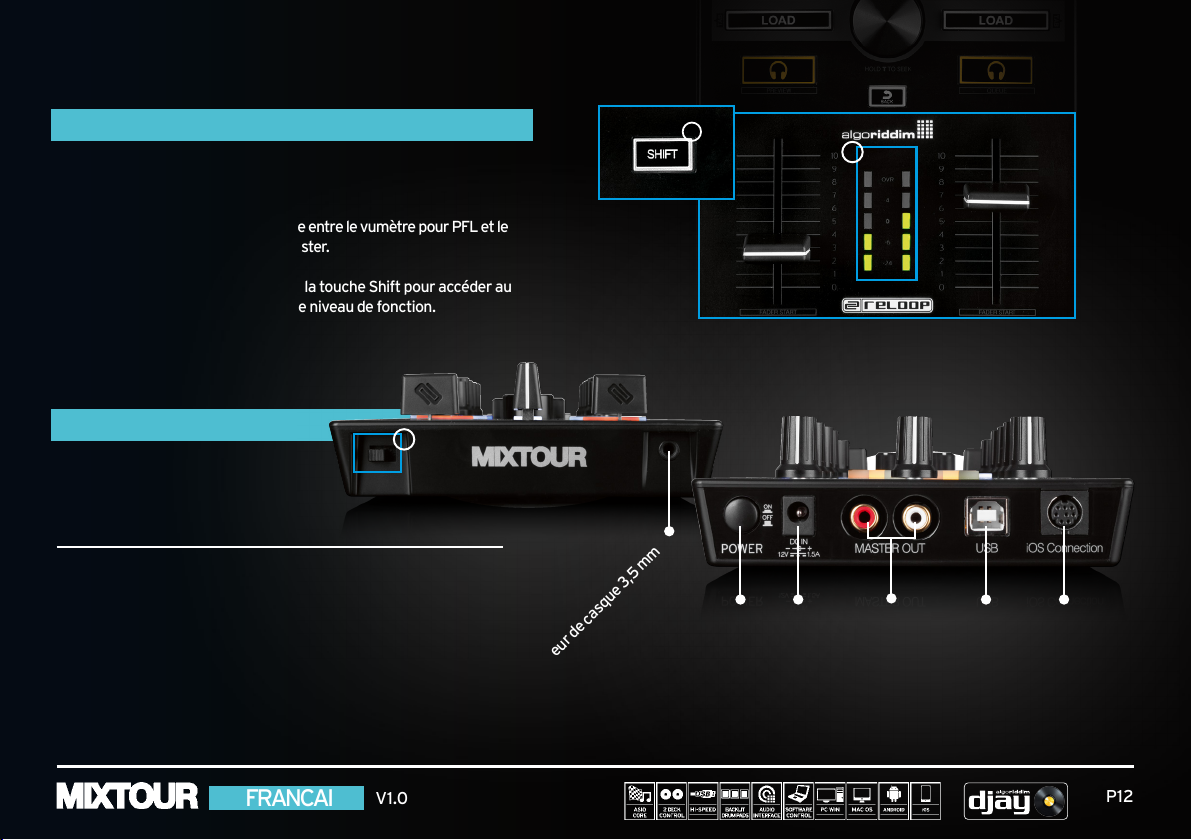
QUICK START GUIDE
AUTRES FONCTIONS
18. VUMÈTRE Shows the current level of either
deck PFL or master signal.
19. COMMUTATEUR Commute entre le vumètre pour PFL et le
DE VUMÈTRE signal Master.
20. SHIFT Enfoncer la touche Shift pour accéder au
deuxième niveau de fonction.
CONNECTIQUE
ANNEXE
Reloo p Mixtour pr end aussi en c harge des lo giciels d ‘autres four nisseurs te ls que Vir tualDJ et
Traktor Pro . Pilotes ASI O et mappag es actuel s disponi bles sur le si te www.reloop.com
Mac, M ac OS, iTunes an d iPod are regi stered trade marks of App le Inc.,
regis tered in the U. S. and other co untries. i OS is a tradema rk or registe red
trademark of Cisco in the U.S. an d other countr ies, where it i s used under l icense.
Windo ws, Window s Vista and D irectSou nd are regis tered trade marks of Mic rosoft
Corporationin the U nited States an d/or other coun tries.
All othe r trade mark s are the prop erty of the ir respec tive owners an d use of them
does not implyany afliation with or endor semen t by them.
19
Connec teur de casque 3, 5 mm
Alimentation électrique
20
marche/arrêt
Connecteur pour bloc secteur
18
Master Out (coaxiale)
Port USB p our
Mac/PC/Android
Connecteur iOS
FRANCAI
V1.0
P12
Page 13
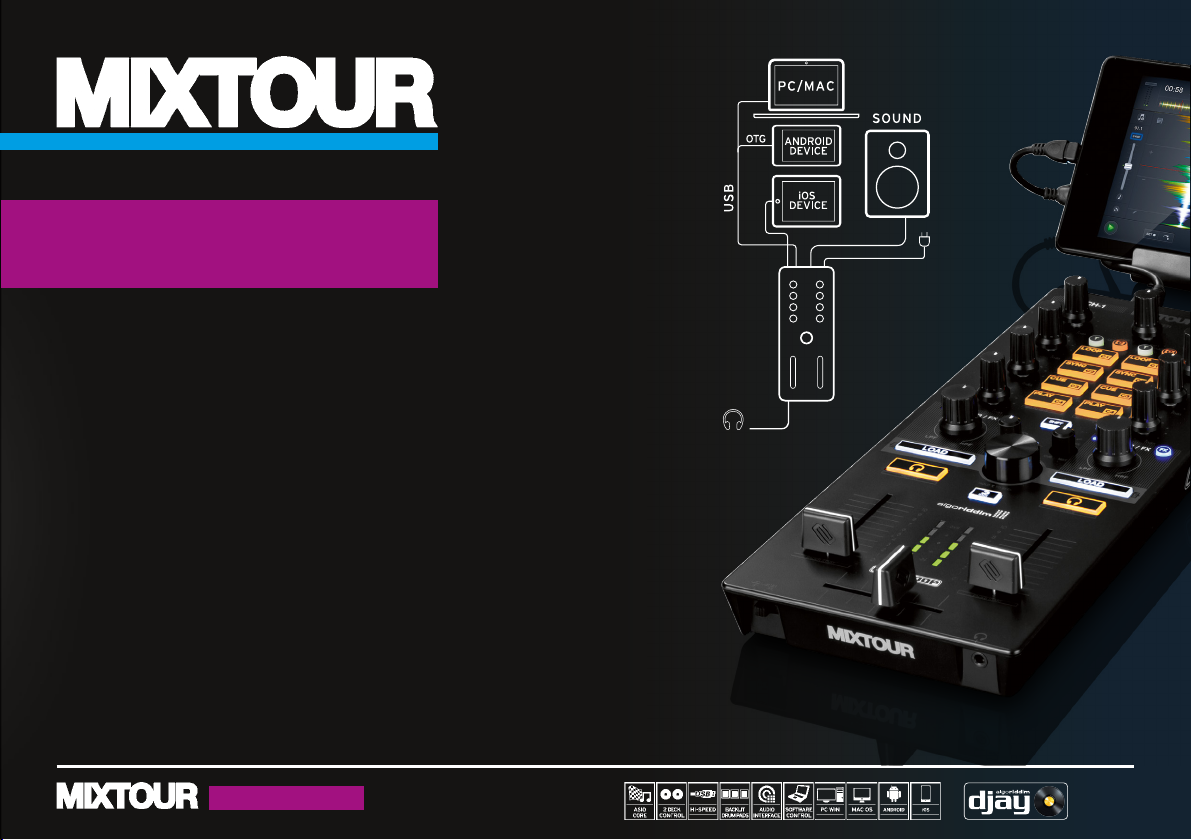
All-I n-One Co ntroller with Au dio Interfa ce for iOS / Andr oid / Mac for djay
QUICK START GUIDE
INSTALLATION & SETUP
• Mixtour es un controlador dedicado para la app djay 2 App de Algoriddim para iOS y Android;
se trata de un dispositivo Class Compliant USB Plug‘n‘Play para Mac y PC*
• Cargue e instale la djay Pro-Version o la app djay 2 App de Apple AppStore,
Google Play Store o Amazon AppStore
• Conéctese con el cable adecuado (Lightning / OTG Android / USB)
• Conecte el Mixtour a través de Master Output (Cinch) con su instalación y conecte sus auriculares
• Asegúrese de que el Mixtour está desconectado
• Conecte la pieza de conexión de red que se suministra en el volumen de entrega
(solo necesario para la conexión iOS)
• Asegúrese de que todos los reguladores de volumen estén ajustados al mínimo
durante la estructura
• Coloque su Mixtour e inicie la app djay 2
• Su Mixtour se reconoce y se instala automáticamente si otra conguración
Nota: Si tiene una cuenta Premium Spotify, puede conectarla con la aplicación djay 2 para tener
acceso a millones de canciones desde la aplicación. Para usar Spotify,
necesita una conexión de internet activa.
Software: www.algoriddim.com | Actualizaciones de controladores: www.reloop.com
*ASIO drivers required
ESPANOL
V1.0
1x HP
RCA
POWER
MIXTOUR
P13
Page 14

QUICK START GUIDE
SECCIÓN DE MEZCLA
15
1. MASTER Controla el volumen de salida Master.
2. CUE VOL. Controla el volumen para los auriculares.
3. CUE MIX Mezcla la relación de la señal de auriculares del canal seleccionado
con la señal Master Output.
4. CUE Permite escuchar previamente cada casco a través de los auriculares.
SHIFT + CUE izquierda/derecha = Preview / Queue Preview: Le permite
escuchar previamente la canción seleccionada de su lista de reproducción
sin tener que cargarla. Queue: Carga la canción en la pestaña de espera (queue).
5. GAIN Ajuste preciso del volumen de entrada para cada plato.
6. EQ Controla los altos, medios y bajos.
7. FILTER Este efecto ltra las altas frecuencias (giro a la izquierda) o las frecuencias
más bajas (giro a la derecha). El LED azul se ilumina, si se ajusta el ltro.
8. FILTER FX FX le añade el ltro al efecto. El efecto para cada plato puede seleccionar
en efecto 1 de ranura.
9. LINEFADER Ajusta el volumen del canal. SHIFT+LINEFADER = FADER-START: Si mantiene
pulsada la tecla Shift y mueve el Linefader hacia arriba para reproducir
automáticamente una canción desde el Cue Punkt temporal. Si mueve el
Linefader hacia abajo, entonces la canción salta al punto Cue temporal y
cambia al modo de pausa.
10. CROSSFADER Le permite descubrir/ocultar las bandejas.
6
8
2 3
9
10
7
4
ESPANOL
V1.0
P14
Page 15

QUICK START GUIDE
SECCIÓN DE NAVEGACIÓN
11. TRACK SELECT Utilice el codicador selección de pista Track Select Encoder para
navegar por la librería de iTunes / Spotify.
12. LOAD 1/2 Pulse 1 o 2 para cargar las canciones en los platos.
SHIFT + LOAD 1 / 2 Permite saltar entre las diferentes pestañas
de la medioteca.
SECCIÓN TRIGGER CUE & TRANSPORT
13. AUTO LOOP Al pulsar se activa inmediatamente está función, dependiendo de
la longitud de ajusta. Al pulsar de nuevo, la función Auto Loop se
desactiva de nuevo. SHIFT+AUTO LOOP = HALF LOOP:
Corta a la mita la duración del Loop.
14. SYNC Sincroniza automáticamente la velocidad de un plato con el
plato del otro lado. SHIFT+SYNC = DOUBLE LOOP:
Dobla la duración Loop activo en estos momentos.
15. CUE Pulse CUE para ir al último punto Cue jado. Si no se ha ajustado
ningún punto Cue, ahora se ajusta automáticamente a una
posición actual pausada. SHIFT+CUE = SET GRID:
Ajusta el punto Grid a la posición seleccionada.
16. PLAY/PAUSE Pulse esta tecla para iniciar una canción o para cambiar al modo
de pausa. SHIFT+PLAY/PAUSE = RETURN TO START:
Regresa al comienzo de la pista.
11
MODO DE TRANSPORTE (T) (LED = NARANJA)
13
15
HOT CUE MO DE (C) (LED = VERDE )
Al pulsar una almohadilla para ajustar un HOT CUE (C1 - C4) o para
activarlo, si ya se ha ajustado uno. Pulse SHIFT+CUE (C 1 – C4) para
borra r un HOT CUE.
12
14
16
ESPANOL
V1.0
P15
Page 16
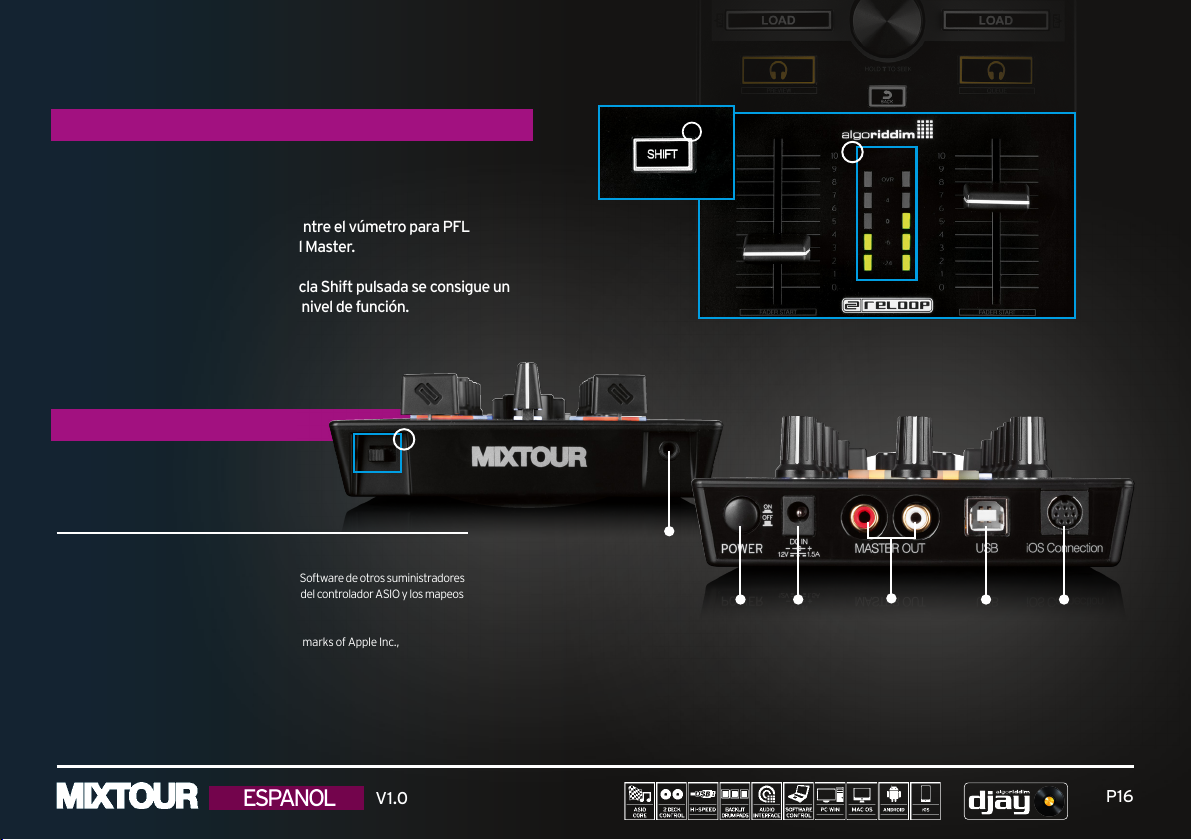
QUICK START GUIDE
OTRAS FUNCIONES
18. VU-METER Muestra el nivel PFL actual del plato o
nivel de la señal Master.
19. CONMUTADOR Cambia entre el vúmetro para PFL
VU-METER y la señal Master.
20. SHIFT Con la tecla Shift pulsada se consigue un
segundo nivel de función.
CONEXIONES
ANEXO
Reloo p Mixtour le of rece tambi én asistenc ia para el Sof tware de otros s uministr adores
como po r ejemplo V irtualD J y Traktor Pro. Dis pone del co ntrolado r ASIO y los map eos
actua les en www.reloop.com.
Mac, M ac OS, iTunes an d iPod are regi stered trade marks of App le Inc.,
regis tered in the U. S. and other co untries. i OS is a tradema rk or registe red
trademark of Cisco in the U.S. an d other countr ies, where it i s used under l icense.
Windo ws, Window s Vista and D irectSou nd are regis tered trade marks of Mic rosoft
Corporationin the U nited States an d/or other coun tries.
All othe r trade mark s are the prop erty of the ir respec tive owners an d use of them
does not implyany afliation with or endor semen t by them.
19
Conexión de
auriculares 3,5-mm
Corriente ON/OFF
20
Conexión para red
18
Master Out (Cinch)
Puerto USB para
Mac/PC/Android
Conexión iOS
ESPANOL
V1.0
P16
