red lion VT-IPm2m-***-D, VT-IPM2M, VersaTRAK IPm2m, VT-IPM2M-113, VT-IPM2M-213 Installation And Maintenance Manual
Page 1
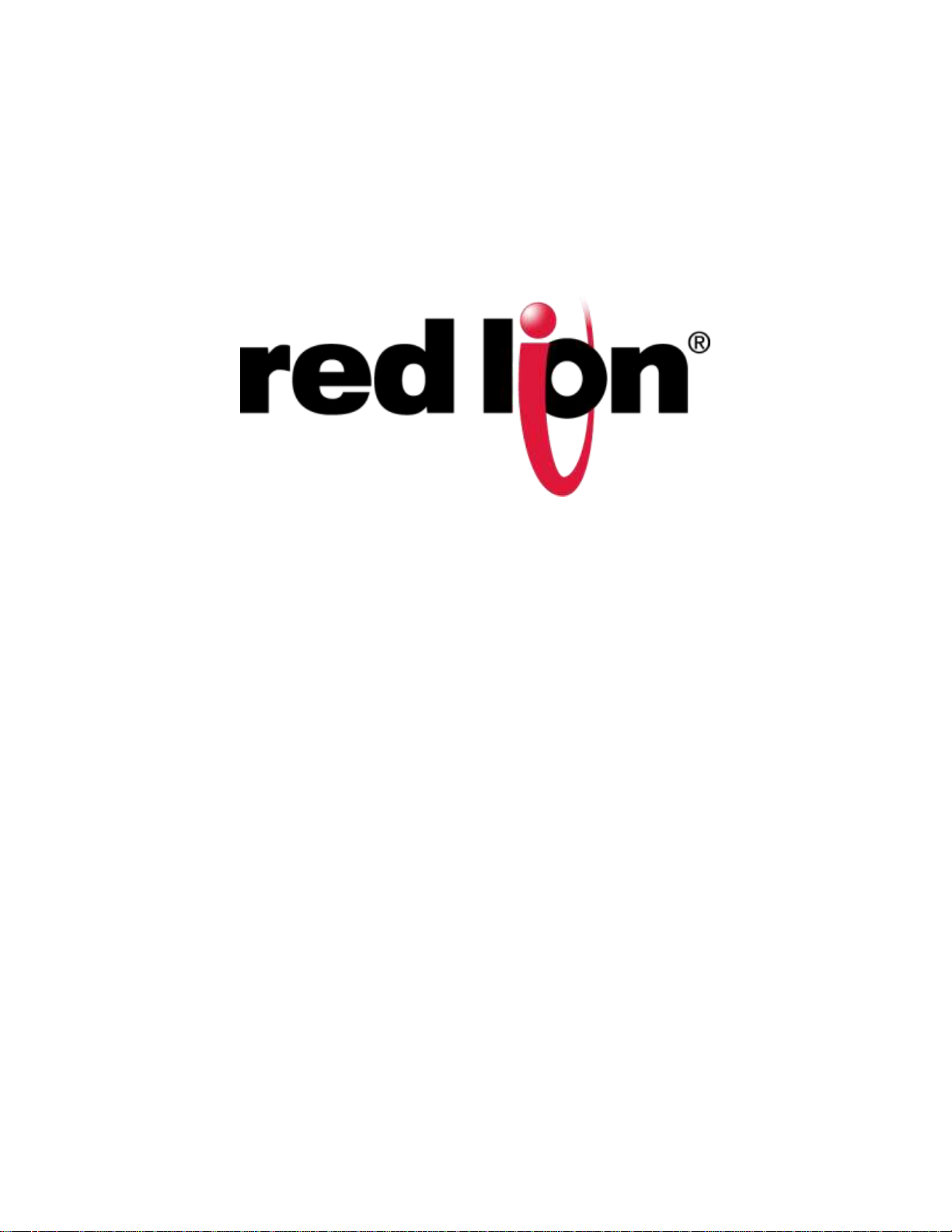
VersaTRAK IPm2m RTU
Installation and Maintenance Manual
April 2014
This manual applies to the following products:
VT-IPm2m-XXX-D, VersaTRAK IPm2m RTU
Buy: www.ValinOnline.com | Phone 844-385-3099 | Email: CustomerService@valin.com
Page 2
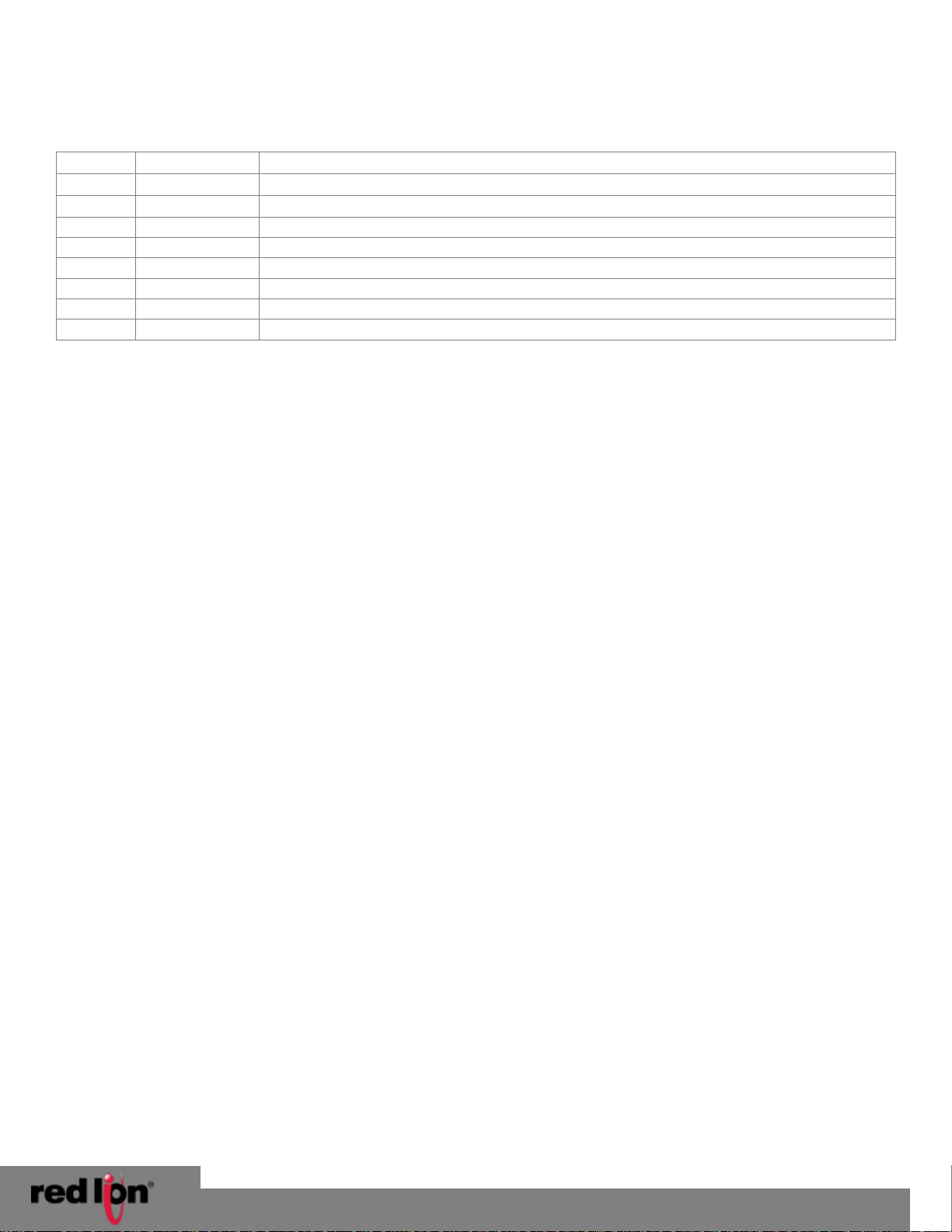
© 2014. Red Lion Controls. All Rights Reserved.
2
CHANGE HISTORY
Version
Date
Description
r01
2/25/2014
Modifications to the Environmental Specifications
04/17/2014
Updated minimum operating system requirements
Buy: www.ValinOnline.com | Phone 844-385-3099 | Email: CustomerService@valin.com
VersaTRAK IPm2m RTU
Installation and Maintenance Manual
Page 3
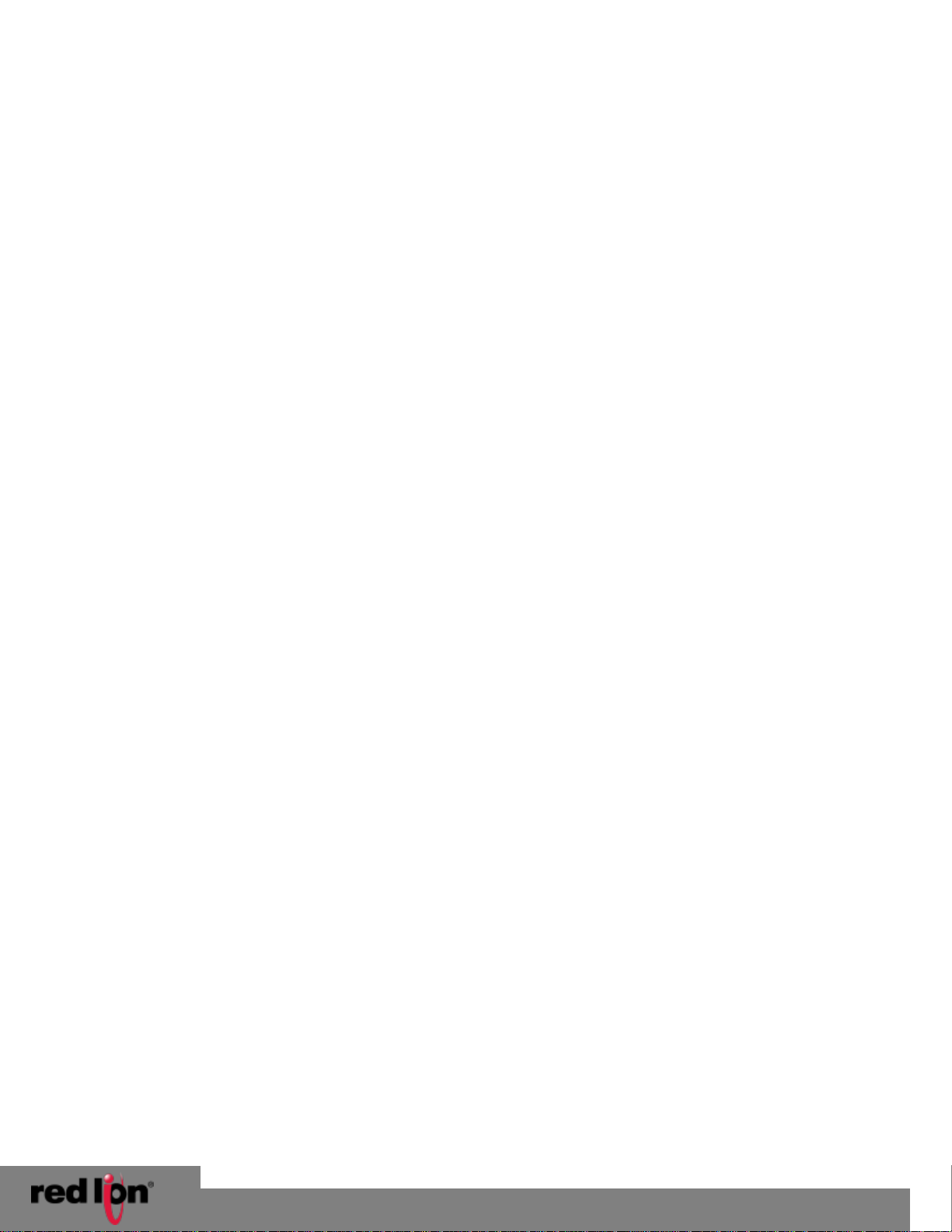
VersaTRAK IPm2m RTU
© 2014. Red Lion Controls. All Rights Reserved.
3
Buy: www.ValinOnline.com | Phone 844-385-3099 | Email: CustomerService@valin.com
Installation and Maintenance Manual
TABLE OF CONTENTS
INSTALLATION AND HAZARDOUS AREA WARNINGS ............................................................................................... 5
AVERTISSEMENTS POUR INSTALLATION ET ENDROITS DANGEREUX ................................................................. 5
1 Overview ............................................................................................................................................................6
1.1 Getting Started with Red Lion Hardware ................................................................................................................ 6
1.2 Red Lion Software Tools .......................................................................................................................................... 7
1.3 Using Red Lion Windows Software ......................................................................................................................... 7
2 Assembly and Installation ....................................................................................................................................9
2.1 Panel Assembly ....................................................................................................................................................... 9
3 Power and I/O Wiring ........................................................................................................................................ 11
3.1 Power and I/O Wiring ........................................................................................................................................... 11
3.2 Current Requirements .......................................................................................................................................... 12
3.3 On-Board I/O Overview ......................................................................................................................................... 12
4 Communications ............................................................................................................................................... 14
4.1 Communication Ports ........................................................................................................................................... 14
5 Technical Specifications ..................................................................................................................................... 17
6 Maintenance Information .................................................................................................................................. 20
6.1 Local Diagnostics ................................................................................................................................................... 20
6.2 Power and Status LED ........................................................................................................................................... 20
6.3 Controller or RTU Memory ................................................................................................................................... 20
7 Service Information ........................................................................................................................................... 21
7.1 Product Support .................................................................................................................................................... 21
Page 4
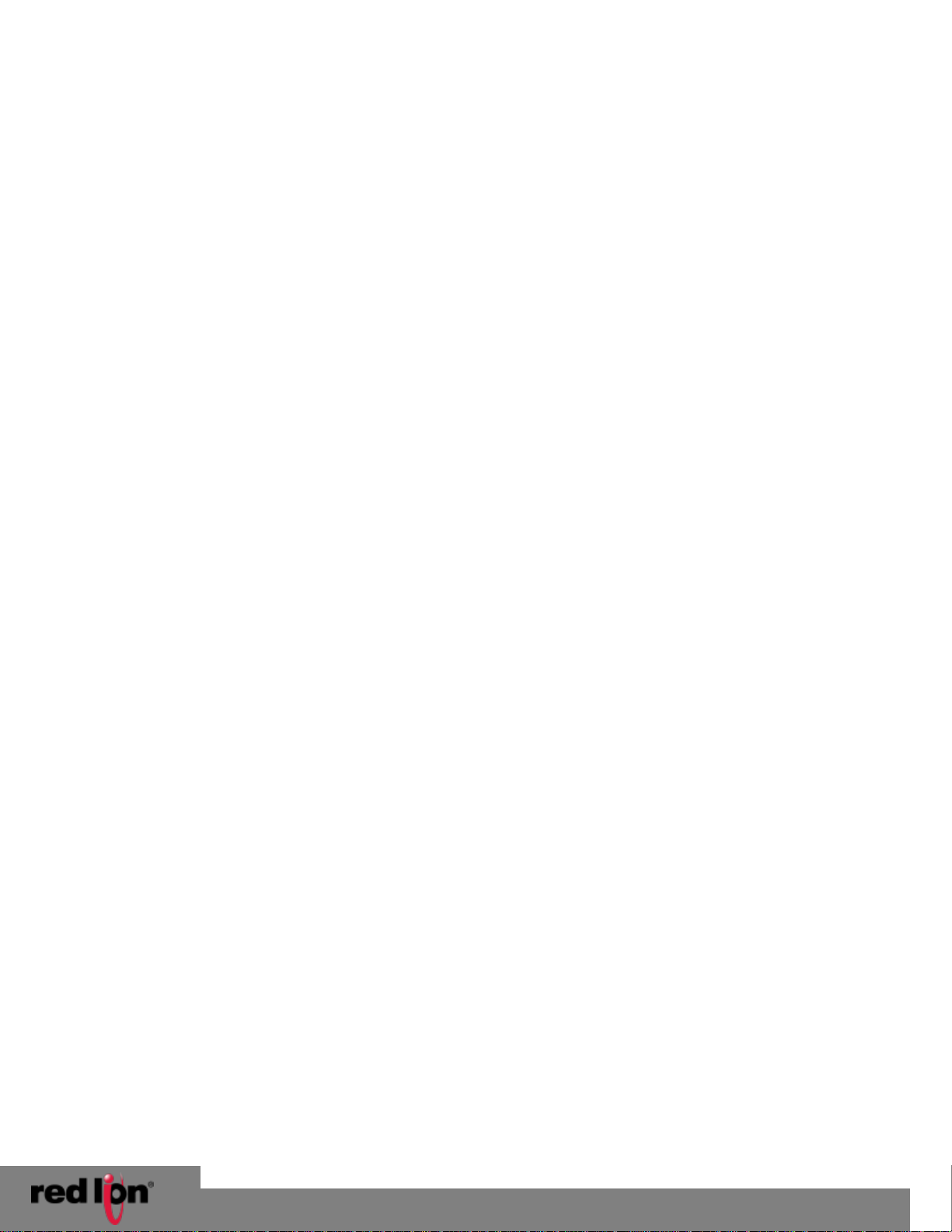
VersaTRAK IPm2m RTU
© 2014. Red Lion Controls. All Rights Reserved.
4
Buy: www.ValinOnline.com | Phone 844-385-3099 | Email: CustomerService@valin.com
Installation and Maintenance Manual
Statement of Warranty
Red Lion, manufacturer of Red Lion products, warrants to Buyer that products, except software, manufactured by Red
Lion will be free from defects in material and workmanship. Red Lion’s obligation under this warranty will be limited to
repairing or replacing, at Red Lion’s option, the defective parts within two (2) years of the data of installation, or within
two (2) years of the date of shipment from the point of manufacture, whichever is sooner. Products may be returned by
Buyer only after permission has been obtained from Red Lion. Buyer will prepay all freight charges to return any
products to the repair facility designated by Red Lion.
This limited warranty does not cover losses or damages which occur in shipment to or from Buyer or due to improper
installation, maintenance, misuse, neglect of any cause other than ordinary commercial or industrial applications. In
particular, Red Lion makes no warranties whatsoever with respect to implied warranties or merchantability or fitness for
any particular purpose. All such warranties are hereby expressly disclaimed. No oral or written information or advice
given by Red Lion or Red Lion’s representative shall create a warranty or in any way increase the scope of this warranty.
This limited warranty is in lieu of all other warranties whether oral or written, expressed or implied. Red Lion’s liability
shall not exceed the price of the individual units, which are the basis of the claim. In no event shall Red Lion be liable for
any loss of profits, loss of use of facilities or equipment, or other indirect, incidental or consequential damages.
Page 5
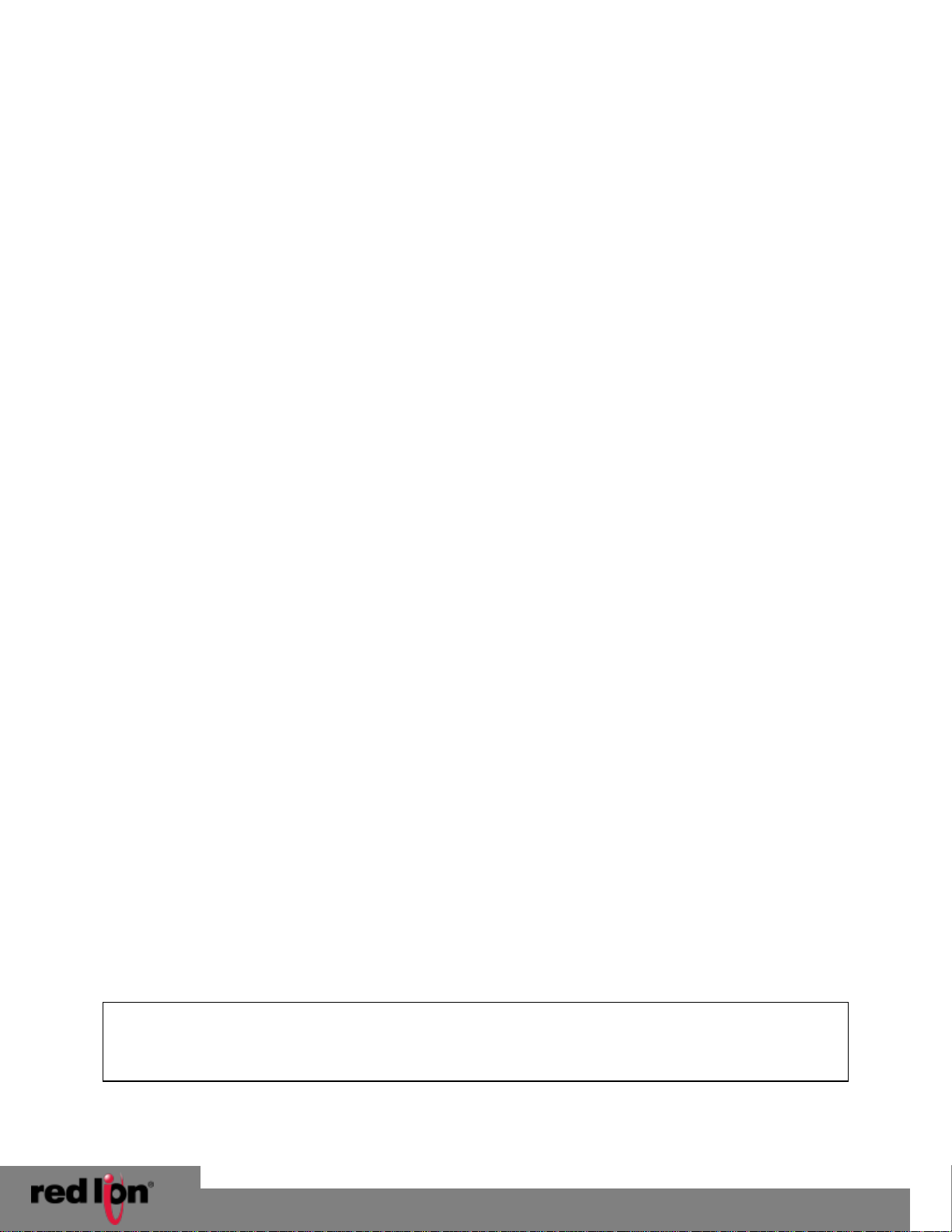
VersaTRAK IPm2m RTU
© 2014. Red Lion Controls. All Rights Reserved.
5
Buy: www.ValinOnline.com | Phone 844-385-3099 | Email: CustomerService@valin.com
Installation and Maintenance Manual
INSTALLATION AND HAZARDOUS AREA WARNINGS
These products should not be used to replace proper safety interlocking. No software-based device (or any other solidstate device) should ever be designed to be responsible for the maintenance of consequential equipment or personnel
safety. In particular, Red Lion disclaims any responsibility for damages, either direct or consequential, that result from
the use of this equipment in any application.
All power, input and output (I/O) wiring must be in accordance with Class I, Division 2 wiring methods and in accordance
with the authority having jurisdiction.
WARNING – EXPLOSION HAZARD – SUBSTITUTION OF COMPONENTS MAY IMPAIR SUITABILITY FOR CLASS 1, DIVISION
2.
WARNING – EXPLOSION HAZARD – WHEN IN HAZARDOUS LOCATIONS, DISCONNECT POWER BEFORE REPLACING OR
WIRING MODULES.
WARNING – EXPLOSION HAZARD – DO NOT DISCONNECT EQUIPMENT UNLESS POWER HAS BEEN SWITCHED OFF OR
THE AREA IS KNOWN TO BE NONHAZARDOUS.
AVERTISSEMENTS POUR INSTALLATION ET ENDROITS DANGEREUX
Ces produits ne doivent pas être utilisés pour remplacer le verrouillage de sécurité approprié. Aucun dispositif basé sur
un logiciel (ou tout autre dispositif à l'état solide) devraient jamais être conçus pour être responsable de l'entretien de
l'équipement consécutifs ou la sécurité du personnel. En particulier, Red Lion décline toute responsabilité pour les
dommages, directs ou indirects, résultant de l'utilisation de cet équipement dans n'importe quelle application.
Tout courant, câblage entrée et sortie (I / O) doit être conforme aux méthodes de câblage à la Classe I, Division 2 et
conformément à l'autorité compétente.
AVERTISSEMENT – RISQUE D’EXPLOSION – LA SUBSTITUTION DE TOUT COMPOSANT PEUT NUIRE À LA CONFORMITÉ DE
CLASSE I, DIVISION 2.
AVERTISSEMENT – RISQUE D’EXPLOSION – LORSQUE DANS DES ENDROITS DANGEREUX, DÉBRANCHEZ LE CORDON
D'ALIMENTATION AVANT DE REMPLACER OU DE BRANCHER LES MODULES.
AVERTISSEMENT – RISQUE D’EXPLOSION – NE DÉBRANCHEZ PAS L'ÉQUIPEMENT À MOINS QUE L'ALIMENTATION AIT
ÉTÉ COUPÉE OU QUE L’ENVIRONNEMENT EST CONNU POUR ÊTRE NON DANGEREUX.
Note: All information in this document applies to the VersaTRAK IPm2m RTU, except where
otherwise noted. Refer to the electronic help system in the Sixnet I/O Tool Kit software
for detailed product specifications and configuration settings.
Page 6
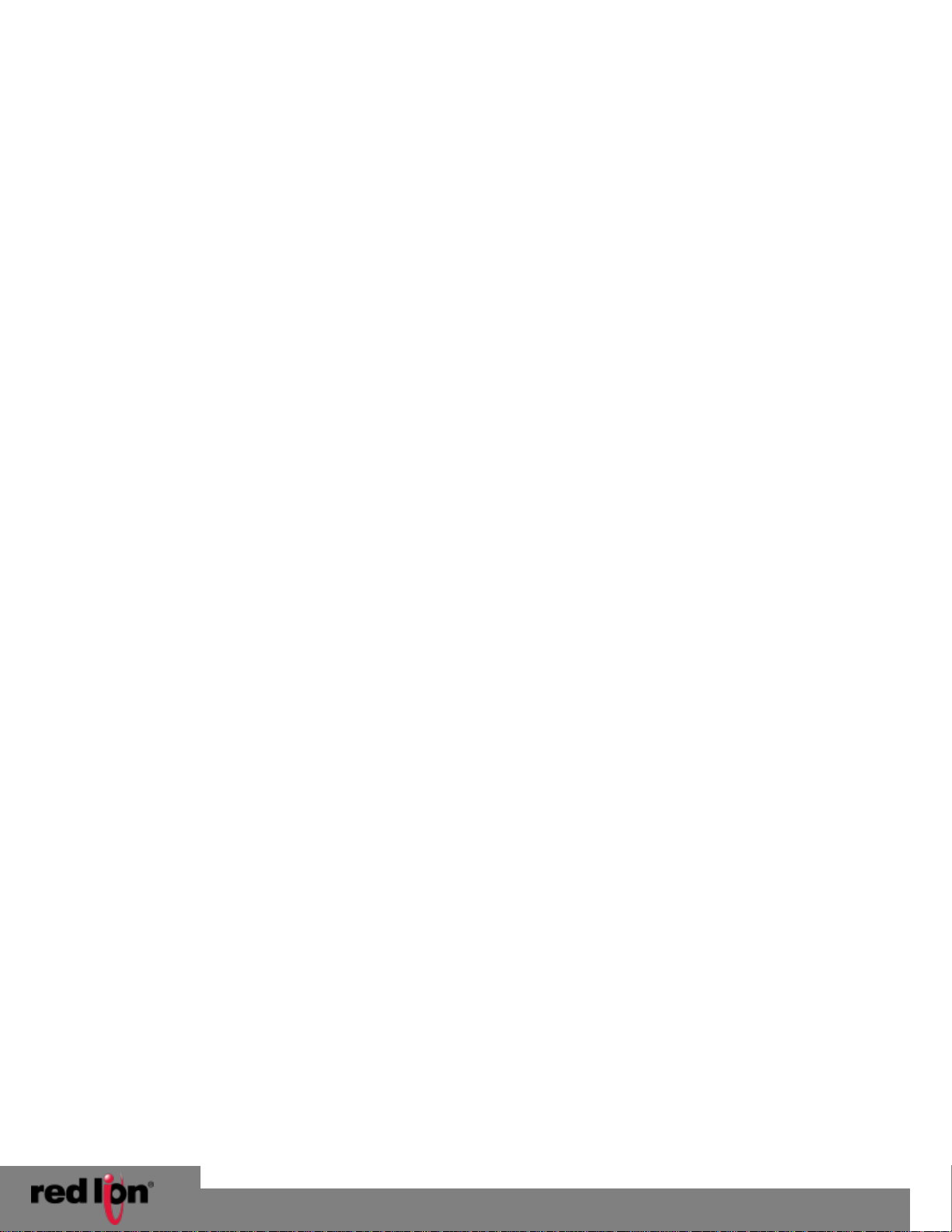
VersaTRAK IPm2m RTU
© 2014. Red Lion Controls. All Rights Reserved.
6
Buy: www.ValinOnline.com | Phone 844-385-3099 | Email: CustomerService@valin.com
Installation and Maintenance Manual
Overview
1
The products covered by this manual are designed for use in industrial control and data acquisition systems. Refer to
the Red Lion website and the individual data sheets for complete features and benefits. This user manual covers the
aspects of hardware installation and maintenance for the VT-IPm2m. For software features and capabilities please refer
to the electronic help system in the Sixnet I/O Tool Kit software.
1.1 Getting Started with Red Lion Hardware
Following these steps will make installation and start up easier:
1. Mount the Hardware: Refer to the following sections of this manual or other appropriate user manuals for
information on installing them into an enclosure. (See Section 2 for further details)
2. Install Communication Wiring to I/O Modules: Make the necessary communication connections to any
EtherTRAK -2 I/O,EtherTRAK I/O, RemoteTRAK I/O, or 3rd party devices. Refer to the I/O module manuals as
needed to establish the correct physical connections with the VT-IPM2M.
3. Connect Power and I/O Wiring to On-board I/O and I/O Modules: Connect AC power to the Red Lion or user
supplied power supply. Make DC power connections from the power supply to the Red Lion components. Make
field wiring connections to the Red Lion I/O modules and any peripheral equipment. Refer to the VT-IPM2M
power / wiring diagram (Figure 3-3) for making the appropriate power and on-board I/O connections.
4. Install Communication Cabling: The units covered by this manual come with communication accessories. Snap
the pre-wired RJ45 to DB9 adapter to the RJ45 patch cord (not supplied). Connect this cable between one of the
serial RS232 ports (RJ45 connector) on your RTU and a serial RS232 port (DB9 connector) on your PC. More
details about Ethernet, RS232 and RS485 wiring are provided in Section 4.
Fabricate and install RS232 and RS485 cables as needed to connect to other devices. If you are using Ethernet
units, install the correct cabling and peripherals. Refer to the documentation for your Ethernet communication
devices for details.
5. Apply Power: Power up the Red Lion components and related peripherals. Observe the PWR LED on the RTU. A
solid ON indicates proper operation. The Status LED on EtherTRAK and RemoteTRAK I/O modules should be ON
solid or blinking, depending on whether I/O Transfers have been configured in the RTU. Refer to the appropriate
Red Lion user manual for PWR/Status LED details.
6. Configure Using the Sixnet I/O Tool Kit: Use the Sixnet I/O Tool Kit to create a hardware configuration for each
Red Lion station. Refer to the electronic help in the I/O Tool Kit for details.
7. Test the Hardware: Use the Test I/O window in the I/O Tool Kit program to verify proper I/O operation of all Red
Lion stations. Refer to the I/O Tool Kit electronic help system.
8. Configure Your PC Software to Communicate with the Red Lion Station(s): Refer to the documentation for your
software.
9. If You Have Difficulty: If you experience startup trouble, refer to Section 6 in this document for some
troubleshooting tips or go to Red Lion website. If you still need assistance then please contact Red
Lion.
Page 7
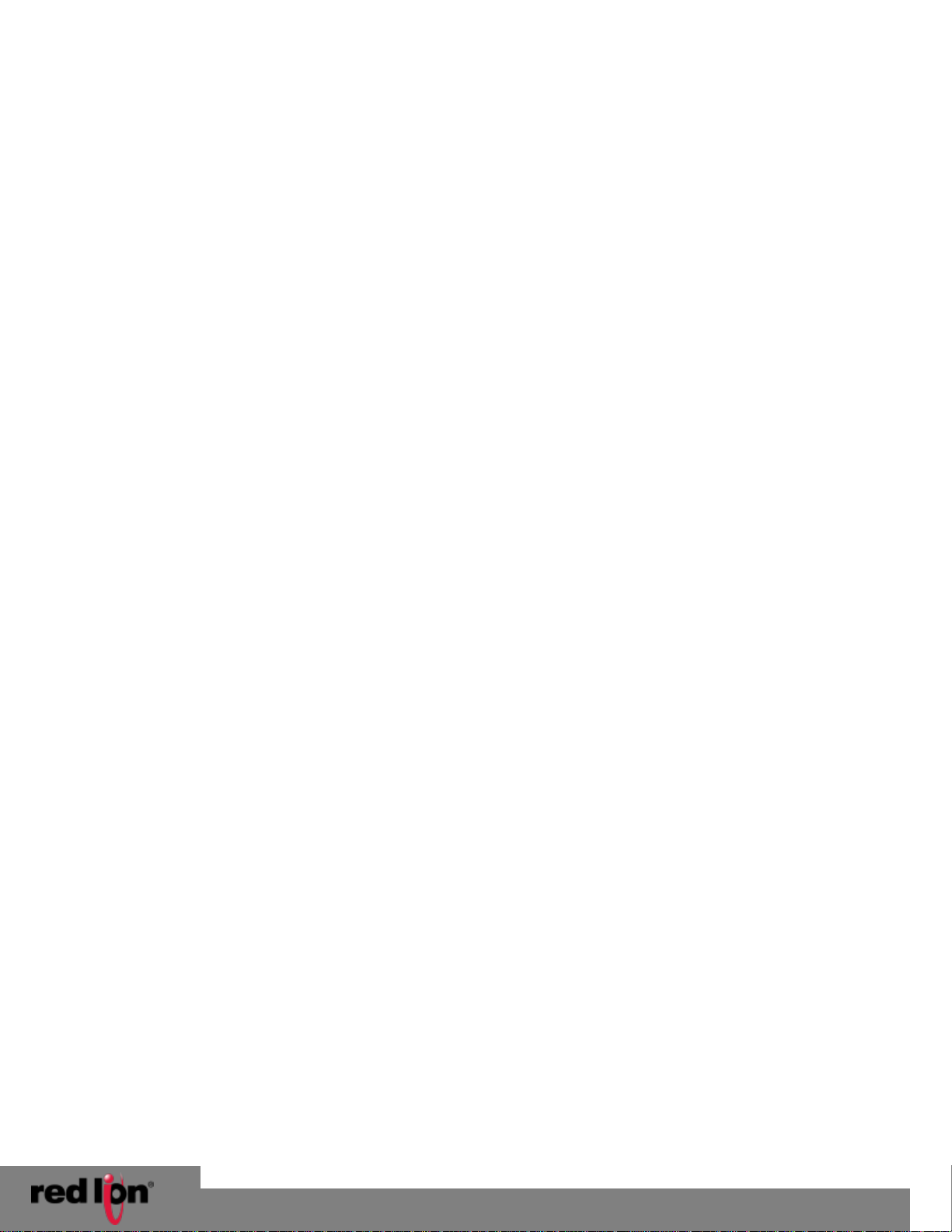
VersaTRAK IPm2m RTU
© 2014. Red Lion Controls. All Rights Reserved.
7
Buy: www.ValinOnline.com | Phone 844-385-3099 | Email: CustomerService@valin.com
Installation and Maintenance Manual
1.2 Red Lion Software Tools
Red Lion supplies the "mission oriented" tools you need for every step of your project from the initial specification,
through startup, and years of trouble free operation. Configuration information flows between Red Lion Windows,
saving you time (you don't have to enter data multiple times) and dramatically reducing data entry errors. Refer to the
electronic help in the Sixnet I/O Tool Kit for complete details.
Sixnet I/O Tool Kit
The Sixnet I/O Tool Kit is a configuration, calibration and maintenance tool for Red Lion hardware. Use the I/O Tool Kit to
configure I/O features, perform channel-by-channel calibrations in meaningful engineering units, and perform live
diagnostics at each station. Refer to the electronic help for details.
Here are some of the optional Feature Sets for the Sixnet I/O Tool Kit:
SCS (Scalable Control System) features: Includes importing, tag exporting, I/O transfers and advanced load
options. The SCS option is required to develop ISaGRAF programs using the ISaGRAF Workbench.
Datalogging: Includes Sixlog datalogging (see below) with host transfer and client transfer capability.
Open LINUX features: Gain access to LINUX-visible features in IPm controllers, including file loading and
advanced diagnostics. A library of functions to access the IPm I/O registers and other services is supplied with
this enhanced license.
Sixlog
Sixlog is datalogging software for Red Lion controllers and RTUs. Data is logged into protected memory in the unit. Then
Sixlog uploads the data files and saves them into ASCII format files that are easy to import into databases, spreadsheets
and other Windows applications. Access the Sixlog functions from within the Sixnet I/O Tool Kit.
ISaGRAF
The ISaGRAF Workbench allows you to write an IEC 61131 control program for a Red Lion controller or RTU. All six of the
IEC 61131 languages are supported, including Ladder Logic and Function Blocks.
1.3 Using Red Lion Windows Software
Below is a quick overview of using the Sixnet I/O Tool Kit. Registration for Level 1 (basic features) is free of charge.
Note: An expanded version of this page has been provided as electronic help. To access it, click on the Getting Started
icon in the I/O Tool Kit electronic help.
Basic Configuration
Run the Sixnet I/O Tool Kit program and create your panel layouts. Then configure the operating parameters for each
Red Lion component, including channel tag names. Assign virtual I/O modules and I/O transfers for any EtherTRAK-2,
EtherTRAK or RemoteTRAK modules you wish to have the RTU poll. Once you are satisfied with your configuration, load
your configuration to the RTU. Save this information to a project file. Using the Test I/O function, verify that you can
read and write all your I/O.
Note: Set tag name restrictions in the Sixnet I/O Tool kit program before creating tag names to ensure compatibility when exporting
them for usage in other Windows applications.
Page 8

VersaTRAK IPm2m RTU
© 2014. Red Lion Controls. All Rights Reserved.
8
Buy: www.ValinOnline.com | Phone 844-385-3099 | Email: CustomerService@valin.com
Installation and Maintenance Manual
Your Red Lion components are now ready to exchange I/O data with your Windows applications via DDE, OPC, or direct
DLL calls. (Refer to the "How to Access Sixnet I/O from a Windows Application" topic in the Sixnet I/O Tool Kit help
system.) If you will be running a Windows application, then continue with the following steps.
Exporting I/O Definitions (optional, requires the SCS feature set)
Some Windows applications such as ISaGRAF, Citect and Intellution FIX, can import Red Lion tag names. If your Windows
application supports this feature, run the Sixnet I/O Tool Kit and open your project file. Export your tag names to a file
using the appropriate format.
Note: If you are exporting tag names for ISaGRAF, Citect or Intellution, you must create, or already have, a project to export tag
data into.
Datalogging (optional, requires the Datalogging feature set)
If you will be logging data in the Red Lion RTU, then create the appropriate datalog configuration(s) and load them into
the unit. Refer to the Sixlog topics in the Sixnet I/O Tool Kit help system for details.
IEC 61131 Programming (optional, requires the SCS feature set)
If you are using the ISaGRAF IEC1131 programming software, refer to the Red Lion ISaGRAF help system for detailed
instructions.
Linux Capabilities (optional, requires the IPm Advanced feature set)
If you are using the advanced LINUX IPm capabilities, refer to the Sixnet I/O Tool Kit help for detailed instructions.
IPm Advanced documentation and compilers are available for download from Red Lion website.
Page 9
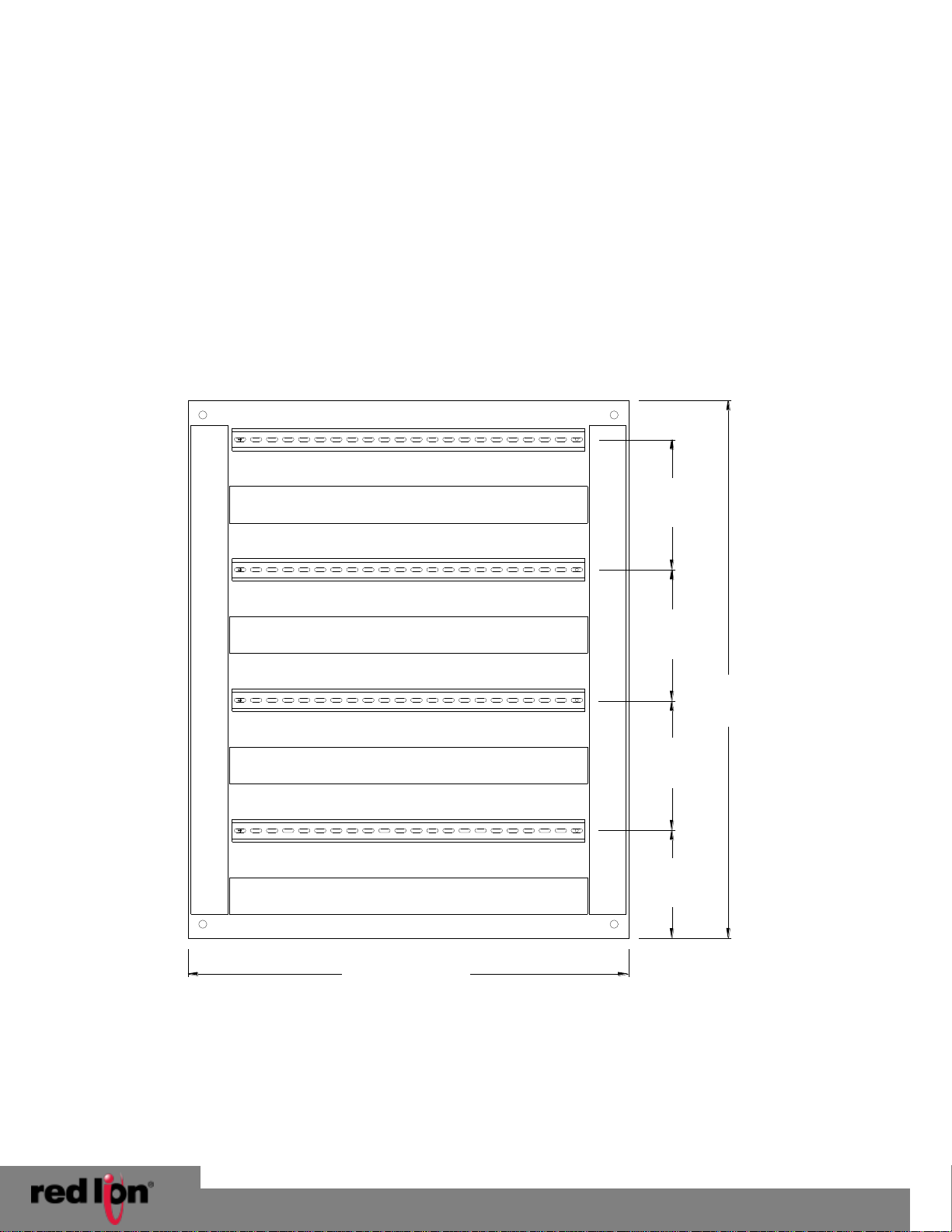
VersaTRAK IPm2m RTU
© 2014. Red Lion Controls. All Rights Reserved.
9
Wire Duct
Wire Duct
Wire Duct
Wire Duct
Wire Duct
Wire Duct
27.0" (68.6 cm)
33.0"
(83.8 cm)
8.0"
(20.3 cm)
6.5"
(16.5 cm)
8.0"
(20.3 cm)
8.0"
(20.3 cm)
Buy: www.ValinOnline.com | Phone 844-385-3099 | Email: CustomerService@valin.com
Installation and Maintenance Manual
Assembly and Installation
2
2.1 Panel Assembly
Most Red Lion components snap onto DIN rail strips fastened to a subpanel. Figure 2-1 shows a sample panel with DIN
rail strips and wire duct attached. Recommended DIN rail spacing is 8 inches. This spacing allows room for wire duct to
be installed without obstructing field wiring installation.
The Red Lion components are typically installed against one another, but space may be left between modules to
accommodate other DIN rail mounted components such as terminal blocks and fuse holders. End clamps are
recommended to restrict side-to-side movement. Figure 2-2 shows the physical dimensions of the VT-IPM2M.
Red Lion components can be installed in any orientation and order on your panel.
Figure 2-1 Sample Layout for a 36" x 30" Enclosure
Page 10

VersaTRAK IPm2m RTU
© 2014. Red Lion Controls. All Rights Reserved.
10
353332 3431
45
464342
44 47
414037 38 3936
2.95"
(7.49 cm)
0.28"
(0.71 cm)
4.25"
(10.80 cm)
3.23"
(8.20 cm)
3.83"
(9.73 cm)
1.80"
(4.57 cm)
4.13"
(10.48 cm)
4.47"
(11.35 cm)
4.75"
(12.07 cm)
0.28"
Dia. 0.17"
(0.43 cm)
(clear for
#8 screw)
DIN
EN
50022
FRONT VIEW
SIDE VIEW
Typical
DIN Rail
Dimensions
Buy: www.ValinOnline.com | Phone 844-385-3099 | Email: CustomerService@valin.com
Installation and Maintenance Manual
Figure 2-2 - VersaTRAK IPm2m RTU Dimensions
Page 11

VersaTRAK IPm2m RTU
© 2014. Red Lion Controls. All Rights Reserved.
11
AC Power Input
DC Power Output
Voltage Adjust
Power LED
Line
Line
Neutral
Neutral
Chassis GND
DC +
DC +
DC -DC -Chassis GND
Optional
Auxiliary
DC Input
AC
Power
Input
DC
Power
Output
DC Power for controllers,
RTUs, I/O, and user loops
Optional Auxiliary
DC Power Input
GND DC+
Extra terminals
for 4-20 loops,
fields devices
and more
DC GND
DC + IN
DC GND
DC GND
DC GND
DC GND
DC GND
DC GND
DC GND
DC GND
DC+ OUT
DC+ OUT
DC+ OUT
DC+ OUT
DC+ OUT
DC+ OUT
DC+ OUT
DC+ OUT
Chassis
DC GND
DC GND
DC+ OUT
DC+ OUT
DC GND
DC+ IN
Line
Line
Neutral
Neutral
Chassis
4-20
Input
Field
Device
Discrete
Output
Discrete
Input
Wiring Base
Opt. Auxiliary
Power Input
Buy: www.ValinOnline.com | Phone 844-385-3099 | Email: CustomerService@valin.com
Installation and Maintenance Manual
Power and I/O Wiring
3
3.1 Power and I/O Wiring
The Red Lion VersaTRAK IPm2m RTU accepts 24 VDC power from a Red Lion power supply or from a user DC power
source of 10 to 30 VDC. The Red Lion ST-PS-024-05N provides 24VDC @ 5A. The Red Lion RM-PS-024-01F provides
24VDC @ 1A.
ST-PS-024-05N (24VDC @ 5A)
The SixTRAK power supply operates on 88-132 and 176 to 264 VAC. Refer to Figure 3-1 for connections. Tighten these
screw terminals to a maximum of 3.48 in-lbs.
ST-PS-024-05 N
Power Connections
Figure 3-1
RM-PS-024-01F (24VDC @ 1A)
The RM-PS-024-01F operates on 85-264 VAC (47-63 Hz) or 120-370 VDC. Refer to Figure 3-2 for connections. Tighten the
screw terminals to a maximum of 3.48 in-lbs.
RM-PS-024-01F
Power Connections
Figure 3-2
Page 12

VersaTRAK IPm2m RTU
© 2014. Red Lion Controls. All Rights Reserved.
12
Buy: www.ValinOnline.com | Phone 844-385-3099 | Email: CustomerService@valin.com
Installation and Maintenance Manual
RM-PS-024-01F (Redundant Power)
The RM-PS-024-01F allows you to connect auxiliary 24 VDC power (from another RM-PS-024-01F or other source) to
terminals 17 and 18. When auxiliary power is connected, the RM-PS-024-01F will source most of the power under
normal operating conditions. If the primary power fails then the auxiliary power will immediately take over.
3.2 Current Requirements
To calculate the current requirements, add the wattage required for the VT-IPM2M and other modules in use. Then
divide the total wattage by the DC power source voltage. Then add any current needed for user instrumentation loops.
DC Power Wiring: All Red Lion units and user instrumentation loops may be powered from a single DC source. Refer to
Figure 3-3 DC power connections to the VT-IPM2M. The user DC power source must be in the range of 10 to 30 volts.
3.3 On-Board I/O Overview
The VT-IPM2M comes with integrated discrete and analog I/O on board. Wiring for the available on-board I/O should be
made based on the wiring diagram shown in Figure 3-3. A hardware summary for each of the available I/O is described
below. Further details on the features available when using the on-board I/O can be found in the electronic help system
in the Sixnet I/O Tool Kit.
Discrete Inputs:
There are twelve discrete inputs in all models of the VT-IPM2M. These inputs may be wired for sourcing or sinking by
selecting the proper DI return jumper position in the base. An input count feature uses analog input registers to
accumulate the positive transitions of each input.
Positive DC voltage must be applied to an input to indicate an ON condition. All channels are referenced to a common
return or supply, which is connected to the negative side (ground) or positive side (DC+) of the DC power source. One
wire from each sourcing field input should be bussed together and connected to terminal 17 (DC +). One wire from each
sinking field input should be bussed together and connected to terminal 18 (DC GND). Refer to the wiring diagram,
Figure 3-3. Set the DI return jumper inside the wiring base to match the wiring configuration of the inputs (sinking or
sourcing).
Discrete Outputs:
Depending on your model of the VT-IPM2M, there are either four or eight discrete outputs integrated into the unit. The
discrete output channels each provide up to 1 Amp DC to power motor contactors, valves, and other loads.
A single terminal is provided for each output channel. All outputs are powered from the DC power terminal. All channels
are referenced to a common return, which is connected to the negative side (ground) of the DC power source.
Analog Inputs:
There are either six or eight 4-20mA analog inputs on your VT-IPM2M. These inputs provide 16 bits of resolution for
precision analog measurements.
A single input terminal is provided for each measurement channel. Care must be taken to externally provide a suitable
instrumentation ground for these single ended input circuits.
Precision 100 ohm current shunts beneath the hinged access door in the wiring base pass current and maintain loop
integrity, even if the plug-in logic module is removed. Each analog channel has built in current protection circuitry, such
that each channel open circuits before any circuit damage will occur.
Page 13

VersaTRAK IPm2m RTU
© 2014. Red Lion Controls. All Rights Reserved.
13
42
13
3531 3332 34 393736 38 40 41
1 243
567
8 9 1110 12
2019 2221 23
46
444345 47
14 1615 1817
24 25
246 8 10 12
3 5 7 9 11 1 3
2
4
1 53 7
246 8
10-30
VDC
DO
DI AI
1
(Loop powered
AI shown)
RS485
(Port A)
RS232
RJ45
(Port B)
-
+
GND
T
10-30 VDC
(User Supplied)
DC+ for
DI Sourcing
or
DC- for
DI Sinking
(must set
jumper
in base)
+
DI Return Jumper:
Select DC- for sourcing (default)
or DC+ for sinking
-
DO
Return
(DC-)
(sourcing or sinking DI)
Equivalent DC Input Circuits
Equivalent DC Output Circuit
(sourcing only)
Sourcing
Input
Switch
Sinking
Input
Switch
5.1Kohms
GND
DC+
DC+
GND
DIN
DOUT
Load
Solid State
Switch
Ref
Jumper
GND
DC+
Jumper
5.1Kohms
DIN
Ref
Equivalent Analog
(4-20 mA) Input Circuit
GND
AIN
100
ohms
Ethernet
RJ45
(10/100)
Chassis
GND
1
AO
2
AO
AIDI
DO
Equivalent Analog
(4-20 mA) Output Circuit
DC+
Loop +
Loop -
VT-IPm2m-213 (12 DI, 4 DO, 8 AI, 2 AO)
VT-IPm2m-113 (12 DI, 4 DO, 8 AI)
NC
No
Connection
DO
DI AI
NC
NC
GND
Chassis
Ethernet
RJ45
(10/100)
(sourcing or sinking DI)
DO
Return
(DC-)
-
DI Return Jumper:
Select DC- for sourcing (default)
or DC+ for sinking
+
DC+ for
DI Sourcing
or
DC- for
DI Sinking
(must set
jumper
in base)
10-30 VDC
(User Supplied)
T
GND
+
-
RS232
RJ45
(Port B)
RS485
(Port A)
(Loop powered
AI shown)
1
AIDI
DO
10-30
VDC
86
4
2
735
14231119
75
3
12108642
2524
17 1815 1614
47454344
46
2321 2219 20
1210 1198
7
6
534
21
41403836 37 393432 3331 35
13
42
No
Connection
NC
No
Connection
No
Connection
NC
NC
Buy: www.ValinOnline.com | Phone 844-385-3099 | Email: CustomerService@valin.com
Installation and Maintenance Manual
Analog Outputs:
The VersaTRAK IPm2m model VT-IPM2M-213 has two 4-20mA analog output channels, providing 16 bits of resolution at
each channel.
A single terminal is provided for each output channel. Care must be taken to externally provide a suitable
instrumentation ground for these output circuits.
Figure 3-3 VersaTRAK IPm2m diagram for power, communication and on-board I/O wiring
Page 14

VersaTRAK IPm2m RTU
© 2014. Red Lion Controls. All Rights Reserved.
14
Product
RS485
Port A
RS232
Port B
Etherne
t
Port
VT-IPM2M-113
VT-IPM2M-213
Buy: www.ValinOnline.com | Phone 844-385-3099 | Email: CustomerService@valin.com
Installation and Maintenance Manual
Communications
4
4.1 Communication Ports
The VT-IPM2M-XXX has two available port combinations, depending on the model number. See the chart below.
RS232 Port B
An RJ45 female connector is provided for this port. The pin-outs follow the EIA/TIA-561standard (See Figure 4-3). A prewired DB9F to RJ45F adapter is included with these units. Use this adapter along with a RJ45 male to RJ45 male straightthru wired patch cable (not included) to make a connection between a com port on your PC (DB9 male) and Port B (RJ45
female). Refer to the Sixnet I/O Tool Kit help for more wiring information.
When connecting a modem, insert the colored wires of the RJ45 to DB9 male adapter into the appropriate sockets of the
DB9 male connector according to the table below. Then plug the adapter’s DB9 male connector directly onto the DB9
RS232 port of a VT-MODEM-xxx. Connect a straight-through Ethernet cable between the Red Lion RJ45 port and the
RJ45 to DB9 male (modem) adapter.
The RJ45 serial port connector bodies on Red Lion products are metallic and are connected to the Chassis GND terminal.
Therefore, shielded cables may be used to provide further protection. To prevent ground loops, the cable shield should
be tied to the metal connector body at one end of the cable only.
Typical Modem Adapter Wiring:
Red Lion RJ45F to DB9M Red Lion
RJ45F Pin #, Adapter DB9 Male Connector
Signal Name wire color Pin #, Signal Name
1 RI/DSR in Blue 9 RI out
2 DCD in Orange 1 DCD out
3 DTR out Black 4 DTR in
4 GND Red 5 GND
5 RXD in Green 2 RXD out
6 TXD out Yellow 3 TXD in
7 CTS in Brown 8 CTS out
8 RTS out White 7 RTS in
Page 15

VersaTRAK IPm2m RTU
© 2014. Red Lion Controls. All Rights Reserved.
15
Figure 4-1 Figure 4-2
RJ45 Connectors
Buy: www.ValinOnline.com | Phone 844-385-3099 | Email: CustomerService@valin.com
Installation and Maintenance Manual
Typical PC Adapter Wiring:
Red Lion RJ45F to DB9F
RJ45F Pin #, Adapter DB9 Female Connector
Signal Name wire color Pin #, Signal Name
1 RI/DSR in Blue 4 DTR out
2 DCD in Orange N/C
3 DTR out Black 6 DSR in
4 GND Red 5 GND
5 RXD in Green 3 TXD out
6 TXD out Yellow 2 RXD in
7 CTS in Brown 7 RTS out
8 RTS out White 8 CTS in
Table 4-1
RS485 Port A
There is one RS485 port available on the unit (See Figure 4-3 for location of this port). The RS485 port establishes a (2-
wire, half duplex only) connection to Red Lion’s RemoteTRAK I/O modules or other equipment. Four terminals (for signal
GND, 485+, 485-, & termination) are provided for each available RS485 interface. Generally, you connect + to + and – to
– between units. However, since there is no standard for RS485 terminal designations you may need to connect + to –
and – to + in some cases. No damage will result if you connect incorrectly. It is highly recommended that you tie the
signal ground to an appropriate ground (if available) between all RS485 units. Make sure to use a good quality
communication cable with three conductors (twisted is preferred) plus a shield. To prevent ground loops, the shield
should be connected to chassis ground on only one end of any cable run.
Note: If you have existing wiring that has only two conductors and a shield, you can use the shield to connect the signal grounds
between stations. This is not optimal (especially for long cable runs) but should work in most situations.
RS485 Termination: The VersaTRAK IPm2m has RS485 termination components (150 ohm resistor and a 0.01 F
capacitor connected in series) already inside for each RS485 port. To terminate your RS485 network just tie the “T”
terminal to the RS485 ‘–‘ terminal. Make sure to use the same type and size conductor as used already used for your
RS485 ‘–‘ connection. It is recommended that both end stations of your RS485 network be terminated. Avoid
terminating more than two stations. Refer to the RemoteTRAK I/O User Manual on how to terminate a RemoteTRAK I/O
Module. For 3rd party devices, please refer to their user manual for termination instructions.
Bias Resistors: On a RS485 2-wire network, a pair of bias resistors (1K ohm typically) acting upon the transmit/receive
wires may be required. If bias resistors are not present, the receive inputs on some RS485 devices may react to noise on
the floating wires. The bias resistors will force the transmit/receive wires to a known (non-floating) state when none of
Page 16

VersaTRAK IPm2m RTU
© 2014. Red Lion Controls. All Rights Reserved.
16
RS485 Port A
Ethernet RJ45 (10/100)
RS232
Port B (RJ45)
RS232 Port B
1. RI/DSR in
2. DCD in
3. DTR out
4. GND
5. RXD in
6. TXD out
7. CTS out
8. RTS out
(EIA/TIA-561)
1.1.1.1.1.1.1 E
t
h
e
r
n
e
t
Buy: www.ValinOnline.com | Phone 844-385-3099 | Email: CustomerService@valin.com
Installation and Maintenance Manual
the RS485 devices are transmitting data. Some RS485 devices have bias resistors built-in, and are enabled through DIP-
switch or jumper settings. Make sure there is only one pair of bias resistors acting upon the network.
Note: If your RS485 network is made up exclusively of Red Lion devices then these bias resistors are not necessary.
Ethernet Port
This port is a 10/100BaseTx auto-detecting and auto-crossover Ethernet port (see Figure 4-2 for RJ45 Pin locations). This
means it will auto-detect the speed, and work with either a straight-thru or cross-wired Ethernet cable. A standard
shielded RJ45 connector is provided. See the figures below for the pin-outs. This port has a fixed unique MAC address.
The IP address can be set with the Sixnet I/O Tool Kit software. Refer to the electronic help for details.
Figure 4 -3
Page 17

© 2014. Red Lion Controls. All Rights Reserved.
17
General
Industrial PowerPC (32 bit data bus)
Compatibility with legacy VersaTRAK RTU
Fully compatible with an assortment of on board I/O
Local I/O (on board)
26
Operating system
Embedded LINUX
Unique station addresses (unit Ids)
16,000+ (Sixnet) or 247 (Modbus)
Dynamic memory (RAM)
(for program execution, dynamic variables, dynamic file
system, etc.)
32bit, 0 wait states
32 Megabytes
Program memory (Flash)
(for Linux OS, program storage, and file system)
32 Megabytes
Datalogging memory (RAM)
(for datalogging and retained variables)
Battery-backed – Rechargeable Lithium
512K bytes
Battery-backup time / life
1 year / 10+ years
Real-time clock resolution
10 mS
Real-time clock accuracy
+/-15 seconds per month
I/O expansion
EtherTRAK-2, EtherTRAK, RemoteTRAK
Datalogging support
Yes – Sixnet Sixlog
Datalogging modes
Trending, alarm logging, sequence of events, event initiated, client
transfers, and others
LINUX capabilities
Most Linux commands apply
Programming
High level C and others
Number of applications allowed
As many as there is memory for
Available FREE source code
Practically unlimited
IEC 61131 PLCopen programming
Yes – Sixnet ISaGRAF
Languages supported
Ladder logic, function chart, function block, instruction list,
structured text, and flow chart
Cycle time
10 mS minimum (user settable)
Communication capabilities
Master, slave, peer to peer, report on exception, store and
forward and more
Communication media supported
Ethernet, telemetry, telephone (dialup and leased line), radio
(dumb and smart), other wireless, fiber optic, short haul and more
Buy: www.ValinOnline.com | Phone 844-385-3099 | Email: CustomerService@valin.com
Technical Specifications
5
VersaTRAK IPm2m RTU
Installation and Maintenance Manual
Page 18

VersaTRAK IPm2m RTU
© 2014. Red Lion Controls. All Rights Reserved.
18
Watchdogs and Monitors
For run-time diagnostics
CPU watchdog
CPU automatically resets if error is detected; status LED flashes
error code
Communications watchdog
Settable timeout and output action (force off or freeze)
Heartbeat watchdog
Settable timeout & output action (force off or freeze)
Ethernet Port(s)
10/100BaseTx (auto-detecting)
Connection
RJ45 (auto-crossover)
Isolation
1500 Volts RMS 1 minute (60 Hz.)
Message response time (typical)
5 mS
Diagnostic LEDs
Indicates speed and activity
Protocols supported
TCP/IP, ARP, UDP, ICMP, DHCP, Modbus/TCP, Sixnet, and more
Network port
1 shielded RJ45 connector
Serial Ports
300 to 115,200 baud
RS232 Port B
RJ45 (TD, RD, CTS, RTS, CD, DTR, DSR/RI , GND)
RS485 Port A
Screws (GND, 485+, 485-, termination) (2-wire half-duplex)
RS485 network
Up to 32 (full-load) stations
RS485 distance
Up to 0.5 miles (1 km)
Protocols (master & slave)
Sixnet & Modbus (RTU and ASCII); Many others available in LINUX
Diagnostic LEDs on each port
Transmit Data (TD) & Receive Data (RD)
Flow Control
Hardware, software, RTS-party (for radios and RS485)
Discrete Inputs
12 Channels
Guaranteed ON Voltage
9 VDC
Maximum Voltage
30 VDC
Guaranteed OFF
5.0 VDC & 1.5mA DC
Input Resistance
10K Ohms
Input Current @ 24V
3 mA
Filtered ON/OFF delay
25ms (20Hz max. counting)
Fast ON/OFF delay
4 ms (100Hz max counting)
Count Rate
(10khz on channel 1, see above for other rates)
Discrete Outputs
4 or 8 channels (10-30VDC)
Maximum Output per channel
1 Amp
Maximum Output per module
8 Amps
Max. OFF state leakage
0.05 mA
Minimum Load
1 mA
Inrush current
5 Amps (100 ms surge)
Typical ON resistance
0.3 ohms
Typical ON voltage (@1A)
0.3 VDC
Analog Inputs
6 or 8 channels (4-20 mA)
A/D resolution
16 bits (0.003%)
Full scale accuracy
+/- 0.1% (@20C)
Span and offset temp. coef.
+/- 50 ppm per degree C
Input impedance
100 Ohm
Current protection
Self-resetting fuses
DMRR (differential mode rejection)
66 dB at 50/60 Hz
Analog Outputs
Up to 2 channels (4-20mA)
D/A resolution
16 bits (less than 1A)
Full Scale accuracy
+/- 0.02%
Span and offset temp. coef.
+/- 50 ppm per C typical
Max. output settling time
5 ms (to .05%)
Load resistance range (@ +24 VDC supply
0-750 Ohms
Short circuit protection
Current limiting
Buy: www.ValinOnline.com | Phone 844-385-3099 | Email: CustomerService@valin.com
Installation and Maintenance Manual
Page 19
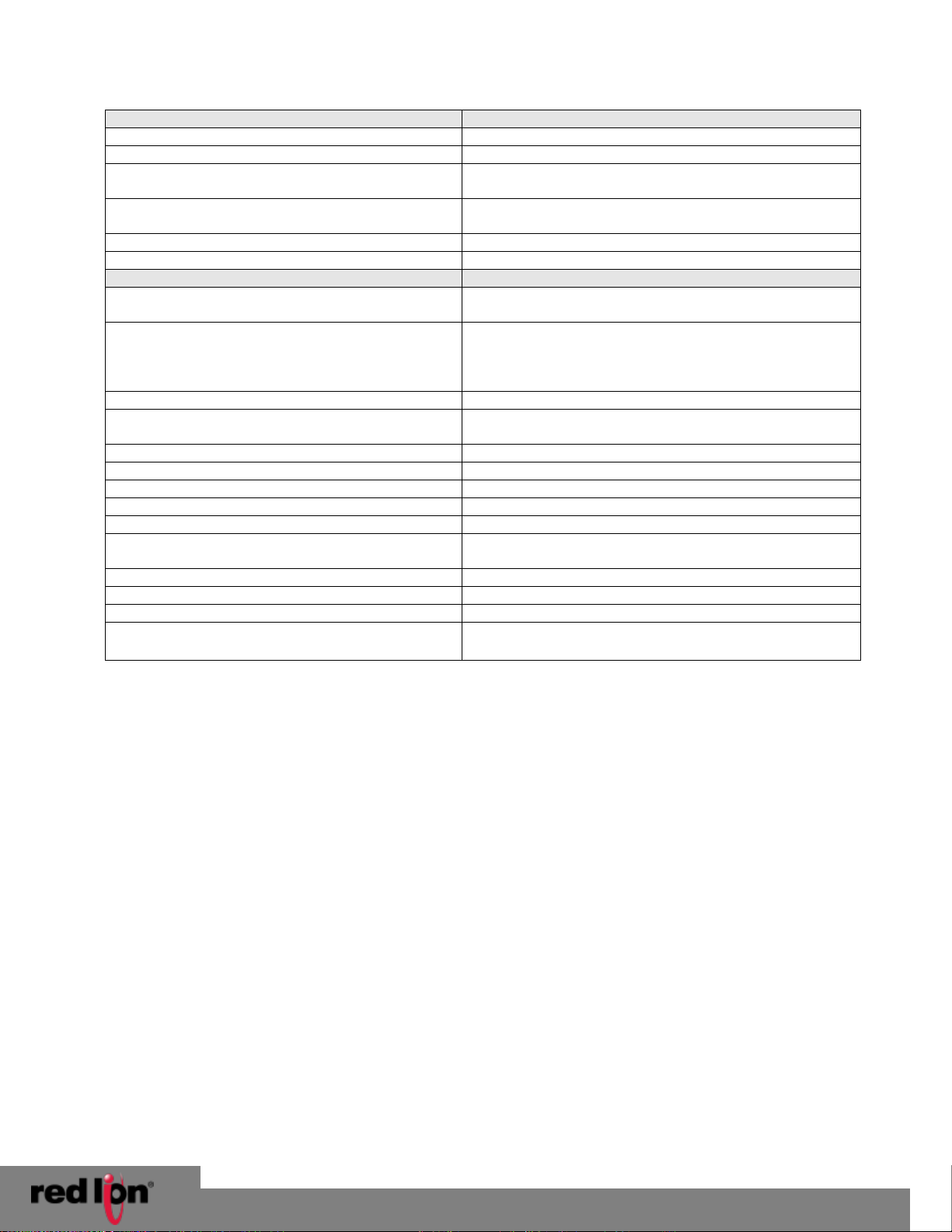
VersaTRAK IPm2m RTU
© 2014. Red Lion Controls. All Rights Reserved.
19
I/O Tool Kit Windows Software
Level 1 provided free with all systems
Operating systems
XP SP2 and later
Minimum system requirements
Pentium or equivalent, 32 Mb RAM, 100 Mb hard disk space
Option 1 (Basic)
Configuration, calibration, diagnostics, and limited exporting of I/O
definitions.
Option 2 (SCS)
Full importing and exporting of I/O definitions, peer to peer I/O
transfers, and quick load feature “Load All”..
Option 3 (Datalogging)
Datalogging capability and datalog server
Option 4 (LINUX)
LINUX functionality and support.
Environmental
DIN rail or flat panel mount
Input voltage
10-30 VDC (integrated switching supply),
(External AC/DC or DC/DC supplies optional)
Input power (@ 24 VDC unless otherwise noted) (+/-10%)
(Note: The power consumption variations mostly depend
on the number of Ethernet and/or serial connections.)
VT-IPm:
2.4 W (100mA) – typical (no communications)
Temperature
-40 to 70°C (-40 to 85°C storage)
Humidity
5% to 95% RH (non-condensing)
(optional conformal coating)
Flammability
UL 94V-0 materials
Electrical Safety
UL 508, CSA C22.2/142; EN61010-1; CE
EMI emissions
IEC 61000-6-4, FCC part 15, ICES-003, Class A; EN55022; CE
EMC immunity
I IEC61000-6-2 (EN61000-4-2,3,4,5,6 and 8); CE
Vibration
IEC60068-2-6
Hazardous locations
(Class 1, Div 2, Groups A, B, C, D)
ISA12.12.01, CSA C22.2/213,
ATEX ( Zone 2) IEC60079-0, -15
Marine & Offshore
ABS
Packaging
Lexan Packaging
Mounting
DIN rail (EN50022) or direct to panel
Size
4.75”L x 3.83”W x 4.13”H
(12.07cm L x 9.73cm W x 10.48cm H)
Buy: www.ValinOnline.com | Phone 844-385-3099 | Email: CustomerService@valin.com
Installation and Maintenance Manual
Page 20
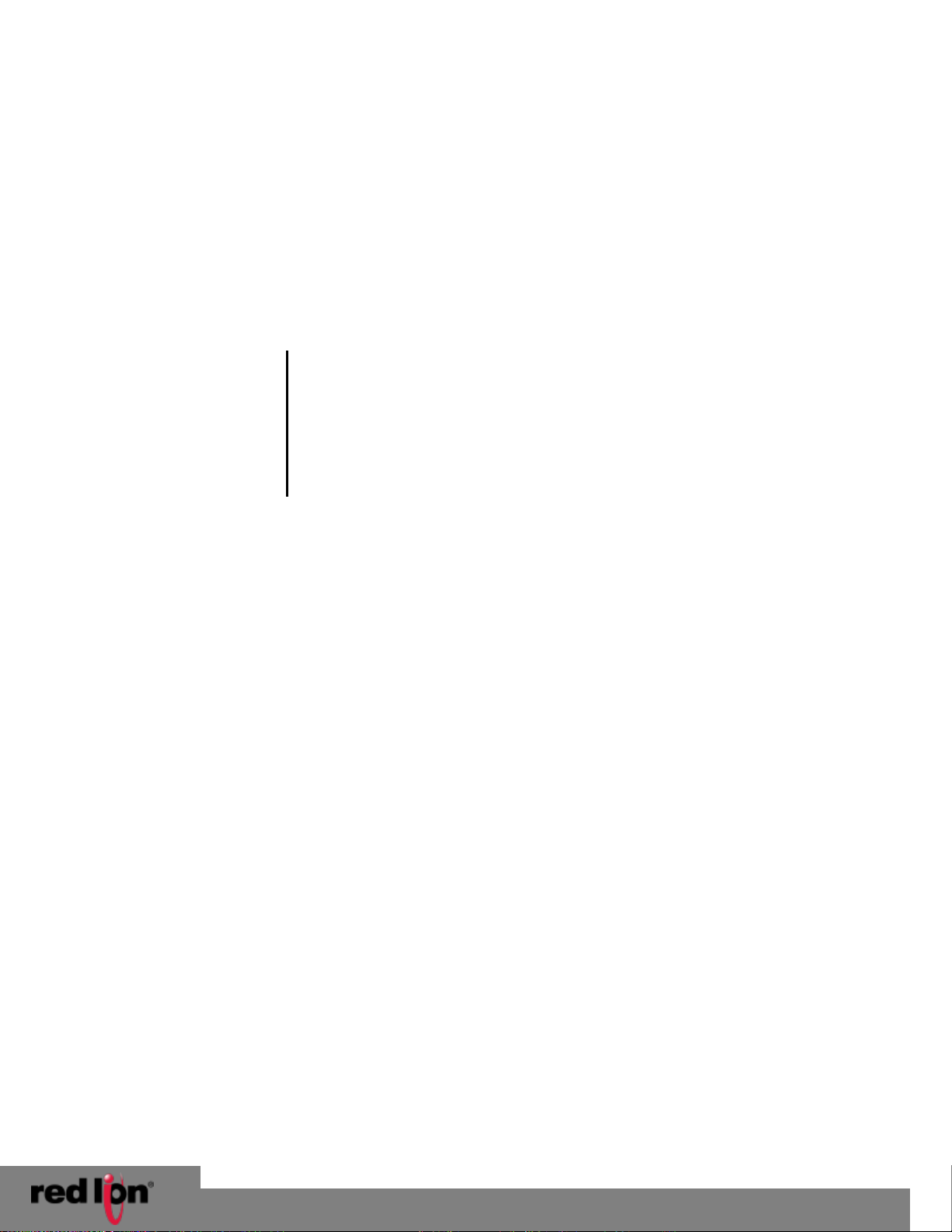
VersaTRAK IPm2m RTU
© 2014. Red Lion Controls. All Rights Reserved.
20
ON
The VT-IPM2M is operating properly.
OFF
There is no power to the VT-IPM2M or service is required. Contact Red Lion
technical support.
FAST BLINK
This may occur when the VT-IPM2M is being reset, or firmware is to be
downloaded from the I/O Tool Kit software.
SLOW or PERiODIC BLINK
This indicates that the internal watchdog has detected a problem. Try clearing
the memory and reloading the project from the I/O Tool Kit.
Buy: www.ValinOnline.com | Phone 844-385-3099 | Email: CustomerService@valin.com
Installation and Maintenance Manual
Maintenance Information
6
6.1 Local Diagnostics
Local diagnostics can be performed through any available port while the VT-IPM2M is responding to messages from the
other port. Diagnostic software, such as the Sixnet I/O Tool Kit, can be used to display the status of the I/O registers.
Refer to the software’s help system for details.
6.2 Power and Status LED
The “PWR” LED on the VT-IPM2M indicates its operational and power status:
6.3 Controller or RTU Memory
The VT-IPM2M has nonvolatile (battery-free) memory for storing configuration data from the I/O Tool Kit utility.
They also have battery-backed memory for storage of program variables and logged data. The battery is a rechargeable
lithium cell that is kept fresh by the power circuitry in the VT-IPM2M. The memory retention period for an unpowered
VT-IPM2M is at least 6-months at room temperature. The retention time will be shorter at higher temperatures. The life
expectancy of the lithium battery is approximately 10 years or more.
Page 21

VersaTRAK IPm2m RTU
© 2014. Red Lion Controls. All Rights Reserved.
21
Buy: www.ValinOnline.com | Phone 844-385-3099 | Email: CustomerService@valin.com
Installation and Maintenance Manual
Service Information
7
We sincerely hope that you never experience a problem with any Red Lion product. If you do need service, call Red Lion
at +1 877 432-9908 for Technical Support. A trained specialist will help you to quickly determine the source of the
problem. Many problems are easily resolved with a single phone call. If it is necessary to return a unit to us, an RO
(Repair Order) can be obtained on the Red Lion website.
Red Lion tracks the flow of returned material with our RO system to ensure speedy service. You must include this RO
number on the outside of the box so that your return can be processed immediately.
Be sure to have your original purchase order number and date purchased available.
We suggest that you give us a repair purchase order number in case the repair is not covered under our warranty. You
will not be billed if the repair is covered under warranty.
Please supply us with as many details about the problem as you can. The information you supply will be written on the
RO form and supplied to the repair department before your unit arrives. This helps us to provide you with the best
service, in the fastest manner. Repairs are completed as soon as possible.in two days. If you need a quicker turnaround,
ship the unit to us by air freight. We give priority service to equipment that arrives by overnight delivery.
We apologize for any inconvenience that the need for repair may cause you. We hope that our rapid service meets your
needs. If you have any suggestions to help us improve our service, please give us a call. We appreciate your ideas and
will respond to them.
For Your Convenience:
Please fill in the following and keep this manual with your Red Lion system for future reference:
P.O. #:__________________ Date Purchased: ___________________
Purchased From:______________________________________________
