Page 1

THE TEMPERATURE
CONTROLLER
MODEL TCU INSTRUCTION MANUAL
Page 2
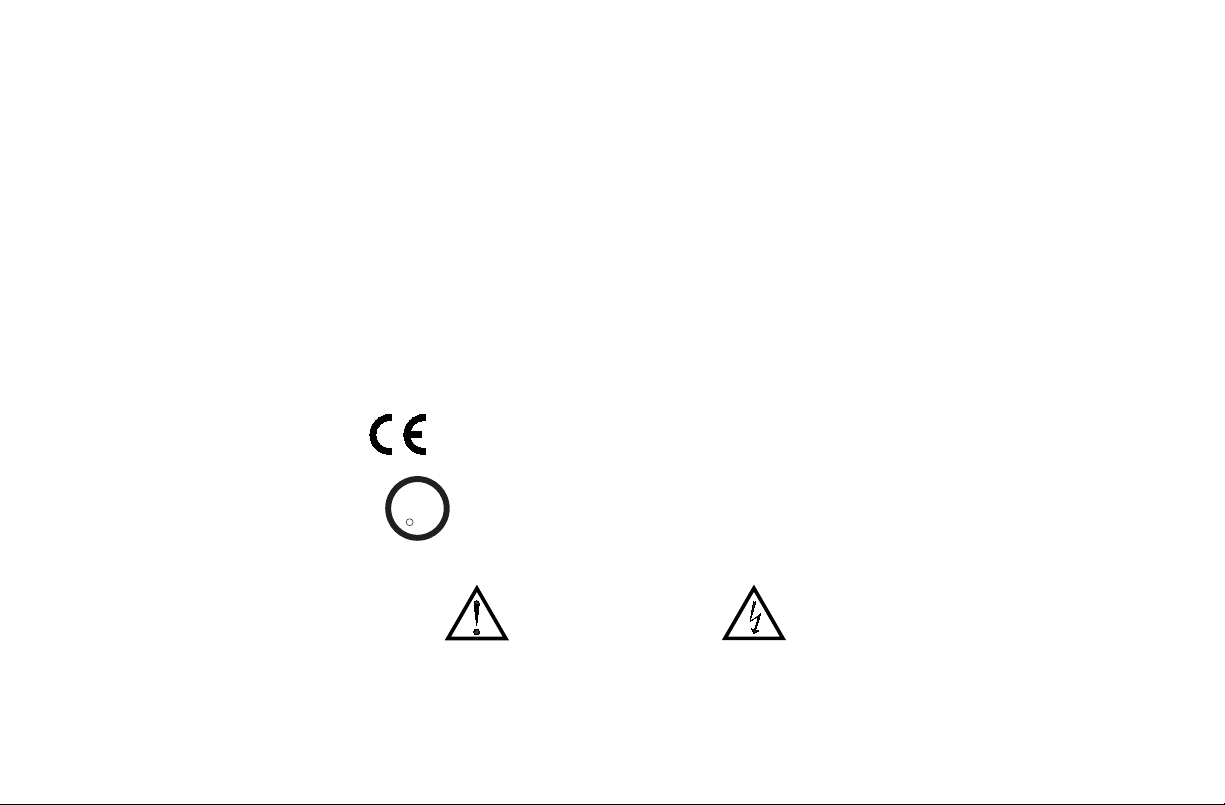
INTRODUCTION
C
US LISTED
U
L
R
IND. CONT. EQ.
51EB
The Temperature Control Unit (TCU) is a multi-purpose series of
industrial control products that are field-programmable for solving various
applications. This series of products is built around the concept that the end
user has the capability to program different personalities and functions into
the unit in order to adapt to different indication and control requirements.
The TCU unit, which you have purchased, has the same high quality
workmanship and advanced technological capabilities that have made Red
Lion Controls the leader in today’s industrial market.
Red Lion Controls has a complete line of industrial indication and control
equipment, and we look forward to servicing you now and in the future.
CAUTION: Read complete
instructions prior to installation
and operation of the unit.
CAUTION: Risk of electric shock.
Page 3

Table of Contents
GENERALDESCRIPTION ······················································· 1
SAFETYSUMMARY ························································· 2
INSTALLATION&CONNECTIONS·················································3
InstallationEnvironment ······················································· 3
Standard Unit Installation ······················································ 3
NEMA4X/IP65UnitInstallation ················································· 3
Unit Removal Procedure ······················································ 5
RemovingBezelAssembly ····················································5
Installing Bezel Assembly ······················································ 5
Output Modules ····························································· 6
Output Module Restrictions ·················································· 6
Installing Output Modules ··················································· 6
Typical Connections ······················································· 6
Select Input Sensor Type ····················································· 7
Select AC Power (115/230 VAC) ················································7
EMCINSTALLATIONGUIDELINES ··············································8
Wiring Connections ·························································· 8
Signal Wiring ····························································9
Valve Positioner Wiring ···················································10
Linear DC Output Wiring ···················································10
Second Analog Input Wiring ················································ 10
HeaterCurrentMonitorWiring ·············································· 11
Program Disable Or User Input Wiring ········································· 11
ACPowerWiring ························································11
FRONTPANELDESCRIPTION ·················································· 12
ButtonFunctions ···························································12
OPERATIONOVERVIEW ······················································· 13
ControllerPower-up ························································· 13
ControllerPowerDown·······················································13
ProcessStart-up ··························································· 13
Manual (User) & Automatic Operation ··········································13
RemoteAndLocalSetpointOperation ··········································· 14
i
Page 4

ConfigurationOfParameters ··················································15
ParameterEntry ···························································· 16
NormalDisplayMode ························································ 16
Modifying A Secondary Display Parameter From The Front Panel ·······················16
UNPROTECTEDPARAMETERMODE ············································· 17
UnprotectedParameterModeReferenceTable ····································17
ProtectedParameterModeReferenceTable ······································19
PROTECTEDPARAMETERMODE················································19
FrontPanelProgramDisable ··················································· 20
Models With User Input ······················································ 20
Models With Program Disable ················································· 20
HIDDEN FUNCTION MODE ·····················································21
Hidden Function Mode Reference Table ·········································· 21
CONFIGURATIONPARAMETERMODULES ········································22
Input Module (1- In) ························································· 22
Input Type (type) ························································ 22
TemperatureScale(SCAL) ················································· 22
TemperatureResolution(dCPt) ·············································· 22
Input Signal Filter and Display Update Rate (FLtr) ································22
Input Sensor Correction Constants (SPAN & SHFt) ·······························23
SetpointLimitValues(SPLO&SPHI) ·········································23
SetpointRampRate(SPrP) ················································ 23
User Input ······························································ 24
Heater Current Monitor Scaling (HCur) (Optional) ································ 24
Output Module (2-OP) ······················································· 25
Time Proportioning Cycle Time (CYCt) ········································25
OutputControlAction(OPAC)···············································25
OutputPowerLimits(OPLO&OPHI) ·········································25
SensorFailPresetPower(OPFL) ············································25
Output Power Dampening (OPdP) ············································ 26
ON/OFFControlHysteresisBand(CHYS) ······································ 26
Auto-Tune Dampening Code (tcod) ··········································· 26
Linear DC Analog Output (ANAS, ANLO, ANHI, ANdb, ANUt) (Optional) ···············27
Lockouts Module (3-LC) ······················································ 28
ii
Page 5

LowerDisplayLockouts(SP,OP,HCur,IN-2,dEv,UdSP) ·························28
Protected Mode Lockouts (Code, PID, PID2, rtbS & AL) ···························28
Hidden Mode Lockouts (ALrS, trnF, tUNE and SPSL) ·····························28
Alarm Module (4-AL) (Optional) ················································ 29
AlarmAction(Act1,Act2) ··················································29
Second Analog Input Alarm ················································· 29
HeaterBreakAlarm(HcUr) ················································· 29
ValveFailAlarm(VFAL) ··················································· 29
AlarmReset(rSt1,rSt2) ···················································33
Alarm Standby Delay (Stb1, Stb2) ············································ 33
AlarmValue(AL-1,AL-2) ··················································33
AlarmHysteresis(AHYS) ··················································34
Cooling Output Module (5-02) (Optional) ·········································34
CoolingCycleTime(CYC2) ················································ 34
CoolingRelativeGain(GAN2)···············································34
Heat-Cool Overlap/Deadband (db-2) ·········································· 34
Serial Communications Module (6-SC) (Optional) ··································· 35
BaudRate(bAUd)························································ 35
ParityBit(PArb) ························································· 35
AddressNumber(Addr) ··················································· 35
AbbreviatedorFullTransmission(Abrv) ······································· 35
PrintRate(PrAt) ·························································35
PrintOptions(PoPt) ······················································36
Second Analog Input Module (7-2n) (Optional) ·····································36
Operationmode(OPEr) ··················································· 36
Square Root Linearization (root) ·············································36
DecimalPointPosition(dPt2) ··············································· 37
Second Analog Input Scaling Points (dSP1, INP1, dSP2, INP2) ······················37
Signal Input Values (INP1 & INP2) ··········································· 37
Local/Remote Setpoint Transfer Modes (SPtr) ··································· 38
Secondary Output Power Dampening (OPd2) ···································38
Valve Positioner Module (8-VP) ················································38
Valve Position 1 And Valve Position 2 (VPS1, VPS2) ·····························38
Valve Update Time (VUdt) (Position And Velocity Mode) ···························39
iii
Page 6

Valve Position Deadband (VPdb) (Position Mode) ································ 39
Valve Fail Time Alarm (VFAL) (Position Mode) ··································39
Valve Motor Open Time And Valve Motor Close Time (VOPt, VCLt) (Velocity mode) ······39
Valve Minimum On Time (VONt)(Velocity Mode) ·································39
Factory Service Operations Module (9-FS) ········································ 39
Reference Table: Configuration Parameter Module ·································· 40
Configure Module 1 - Input Parameters (1-IN) ···································40
Configure Module 2 - Output Parameters (2-OP) ·································41
Configure Module 3 - Lockout Parameters (3-LC) ································42
Configure Module 4 - Alarms (4-AL) ··········································43
Configure Module 5 - Cooling Parameters (5-O2) ································44
Configure Module 6 - Serial Communications (6-SC) ······························ 45
Configure Module 7 - Second Analog Input (7-2N) ································46
Configure Module 8 - Valve Positioner (8-VP) ··································· 46
Configure Module 9 - Factory Service Operations (9-FS) ···························47
RS485SERIALCOMMUNICATIONSINTERFACE ····································48
CommunicationFormat ······················································ 48
Sending Commands And Data ················································· 48
OutputStatus ························································ 49
ReceivingData ···························································· 51
Terminal Emulation Program For IBM
®
PC ········································53
Serial Connections ·························································· 54
TerminalDescriptions ····················································· 54
Connecting To A Host Terminal ·············································56
Troubleshooting Serial Communications ··········································56
HEATER CURRENT MONITOR OPTION ··········································· 57
VALVEPOSITIONOPTION ·····················································58
PositionModeValveControl ·················································· 58
VelocityModeValveControl··················································· 59
SECONDANALOGINPUTOPTION ··············································· 60
RemoteSetpoint ··························································· 60
TemperatureRatioControl ·················································60
TemperatureRemoteSetpointSlaveControl····································60
CascadeControl ··························································· 60
iv
Page 7

ExternalCascadeControl ·················································· 61
InternalCascadeControl ··················································62
PIDCONTROL ······························································· 63
Proportional Band ··························································63
IntegralTime ······························································ 63
DerivativeTime ···························································· 64
Output Power Offset (Manual Reset) ············································ 64
PIDAdjustments ··························································· 64
ON/OFFCONTROL ··························································· 66
AUTO-TUNE ································································· 68
InitiateAuto-Tune ·························································· 69
Auto-TuneOfHeat/CoolSystems···············································69
Auto-TuneOfInternalCascadeControllers ······································· 69
Auto-TuneOfExternalCascadeSystems(RemoteSetpoint) ··························70
APPENDIX“A”-ApplicationExamples ···········································71
Plastics Extruder Application ·················································· 71
TemperatureControlProgrammingExample ······································72
APPENDIX “B” - SPECIFICATIONS AND DIMENSIONS ·······························73
APPENDIX“C”-TROUBLESHOOTING ············································78
Output Leakage Current ···················································80
APPENDIX“D”-MANUALTUNING ···············································81
Open Loop Step Response Method ·············································81
Closed Loop Cycling Method ·················································· 82
APPENDIX“E”- CALIBRATION··················································83
CalibrationCheck···························································83
mV Reading Check ························································· 83
Thermocouple Cold Junction Temperature Check ···································83
RTD Ohms Reading ························································· 83
Linear DC Output Check ····················································· 83
Second Input Check ························································· 84
HeaterCurrentMonitorCheck ················································· 84
Second Analog Input Check ··················································· 84
Valve Positioner Check ······················································84
v
Page 8

Calibration ································································ 84
ConfigureStep9 -FactoryServiceOperations(9-Fs) ·····························84
Millivolt Calibration (Cal) ··················································· 85
Thermocouple Cold Junction Calibration (CJC) ··································85
RTDOhmsCalibration(rtd)·················································85
AnalogOutputCalibration(ANCL)············································85
Second Analog Input Calibration (2CAL) ·······································86
Second Analog Input (Remote Setpoint) ·······································86
HeaterCurrentMonitor ···················································· 86
Motorized Valve Positioner ················································· 86
APPENDIX“F”-USERPARAMETER VALUECHART ································· 87
APPENDIX“G”ORDERINGINFORMATION ········································90
vi
Page 9

GENERAL DESCRIPTION
The TCU Controller accepts signals from a variety of temperature sensors
(thermocouple or RTD elements), precisely displays the process temperature,
and provides an accurate output control signal (time proportional, linear, or
valve positioning) to maintain a process at the desired control point. A
comprehensive set of easy to use steps allows the controller to solve various
application requirements.
The controller can operate in the PID control mode for both heating and
cooling. On-demand auto-tune establishes the tuning constants. The PID
tuning constants may be fine-tuned by the operator at any time and locked out
from further modification. The controller employs a unique overshoot
suppression feature that allows the quickest response without excessive
overshoot. The unit can be transferred to operate in the manual mode,
providing the operator with direct control of the output. The controller can
also be programmed to operate in the ON/OFF control mode with adjustable
hysteresis.
Dual 4-digit displays allow viewing of the process temperature and
setpoint simultaneously. Front panel indicators inform the operator of the
controller and output status. Replaceable and interchangeable output
modules (Relay, SSR Drive, or Triac) can be installed for the main control
output, alarm output(s), cooling output, and Valve Positioner outputs.
Optional dual alarms can be configured to activate according to a variety o f
actions (Absolute HI or LO, Deviation HI or LO, Band IN or OUT, Heater
Break, and Valve Fail Detect) with adjustable hysteresis. A standby feature
suppresses the output during power-up until the temperature stabilizes
outside the alarm region. An optional secondary output is available (for
processes requiring cooling) that provides increased control accuracy and
response.
A linear 4 to 20 mA or 0 to 10 VDC output signal is available to interface
with actuators, chart recorders, indicators, or other controllers. The type o f
Linear DC output is determined by the model ordered. (See Ordering
Information, page 90, for available models.) The output signal can be
digitally scaled and selected to transmit one of the following: % output
power, process temperature value, process temperature value deviation o r
setpoint value. For Linear DC control applications, the adjustable output
demand dampening, output deadband, and output update time parameters
expand the versatility of the TCU to final control devices.
The optional Heater Current Monitor serves as a digital ammeter for heater
current monitoring. Used with current transformer accessory (CT005001),
this display is integrated within the controller. An alarm event output can be
programmed to signal when the heater or heater control devices have failed,
before damage to process material occurs. The Heater Break Alarm triggers
under two conditions:
1. The main output (OP1) is “on” and the heater current is below the heater
current alarm value, indicating an aged or failed heater.
2. Output (OP1) is “off” and the heater current is more than 10% of the alarm
value, indicating a shorted heater control device or other problem.
The optional Motorized Valve Positioner directly controls the position of a
valve by the use of twin outputs (open and close) to control the direction of
motor rotation. The motor position defines the opening position at the valve.
Two control modes are possible: position control, which makes use of the
slidewire feedback signal supplied with the positioner and velocity control,
in which no slidewire feedback signal is used. Parameters are p rovided to
adjust the operation of the valve. These include:
- Valve activity hysteresis
- Valve update time
- Variable control d ampening
- Slidewire signal fail action
- Adjustable valve position limits
The Valve Positioner TCU achieves tight process control; yet minimizes
unnecessary valve activity. An alarm event output or display alarm can be
programmed under loss of slidewire feedback or under valve fail detection.
The optional Second Analog Input (0 to 20 mA DC) can be configured as a
Remote Setpoint signal or as a Secondary Process signal. Configuration of
the Second Analog Input as a Remote Setpoint signal allows ratio control,
master setpoint/multiple slave operation, and the ability to cascade the TCU
with another controller (External Cascade). Configuration of the Second
Input as a Secondary Process signal allows operation as a two-process
cascade controller within a single unit (Internal Cascade). In either control
mode, parameters are provided to scale, configure, communicate and monitor
the activity of both analog inputs. A square law linearizer function can be
used to linearize signals derived f rom flow transmitters.
1
Page 10

The optional RS485 multi-drop serial communication interface provides
two-way communication between a TCU unit and other compatible
equipment such as a printer, a programmable controller, or a host computer.
In multi-point applications the address number of each unit on the line can be
programmed from zero to ninety nine. Up to thirty-two units can be installed
on a single pair of wires. The Setpoint value, % Output Power, Setpoint Ramp
Rate, etc. can be interrogated or changed, by sending the proper command
code via serial communications. Alarm output(s) may also be reset via the
serial communications interface option. A programmable User Input is
available with RS485, Valve Position, Heater Current Monitor, and Second
Analog Input models. The User Input can be programmed to perform a variety
of controller functions.
An optional NEMA 4X/IP65 rated bezel is available for wash down
applications and similar environments, when properly installed. Modern
surface-mount technology, in-house assembly and testing, and high
immunity to noise interference makes the controller extremely reliable in
industrial environments.
SAFETY SUMMARY
All safety related regulations, local codes and instructions that appear in
the manual or onequipment must be observed to ensure personal safety and to
prevent damage to either the instrument or equipment connected to it. If
equipment is used in a manner not specified by the manufacturer, the
protection provided by the equipment may be impaired.
Do not use the TCU to directly command motors, valves, or other actuators
not equipped with safeguards. To do so, can be potentially harmful to persons
or equipment in the event of a fault to the unit. An independent and redundant
temperature limit indicator with alarm outputs is strongly recommended. The
indicators should have input sensors and AC power feeds independent from
other equipment.
2
Page 11

INSTALLATION & CONNECTIONS
Installation Environment
The unit should be installed in a location that does not exceed the maximum
operating temperature and provides good air circulation. Placing the unit near
devices that generate excessive heat should be avoided.
Continuous exposure to direct sunlight may accelerate the aging process of
the bezel.
The bezel should be cleaned only with a soft cloth and neutral soap
product. Do NOT use solvents.
Do not use tools of any kind (screwdrivers, pens, pencils, etc.) to operate
the keypad of the unit.
Standard Unit Installation
Prepare the panel cutout to the dimensions shown in Figure 1, Panel
Installation & Removal. Remove the panel latch and cardboard sleeve from
the unit and discard the cardboard sleeve. The unit should be installed with
the bezel assembly in place. Insert the unit into the panel cutout. While
holding the front of the unit in place, push the panel latch over the rear of the
unit so that the tabs of the panel latch engage in the slots on the case. The panel
latch should be engaged in the farthest forward slots possible. Tighten the
screws evenly until the unit is snug in the panel.
NEMA 4X/IP65 Unit Installation
The optional NEMA 4X/IP65 TCU Controller is designed to provide a
watertight seal in panels with a minimum thickness of 1/8 inch. The unit
meets NEMA 4X/IP65 requirements for indoor use, when properly installed.
The units are intended to be mounted into an enclosed panel. Prepare the
panel cutout to the dimensions shown in Figure 1, Panel Installation &
Removal. Carefully apply the adhesive side of the panel gasket to the panel
cutout. Remove the panel latch and cardboard sleeve from the unit. Discard
the cardboard sleeve. The unit should be installed with the bezel assembly in
place and the bezel screws tightened slightly. Insert the unit into the panel
cutout. While holding the front of the unit in place, push the panel latch over
the rear of the unit so that the tabs of the panel latch engage in the slots on the
case. The panel latch should be engaged in the farthest forward slot possible.
To achieve a proper seal, tighten the latch screws evenly until the unit is snug
in the panel (Torque to approximately 7 in-lbs [79N-cm]). Do NOT
over-tighten the screws.
Note: The installation location of the controller is important. Be sure to keep it
away from heat sources (ovens, furnaces, etc.), away from direct contact with
caustic vapors, oils, steam, or any other process by-products in which
exposure may affect proper operation.
Caution: Prior to applying power to the controller, the internal AC power
selector switch must b e set. Damage to the controller mayoccur if the switch is
set incorrectly.
3
Page 12

Figure 1, Panel Installation & Removal
4
Page 13

Unit Removal Procedure
To remove a NEMA 4X/IP65 or standard unit from the panel, first unscrew
and remove the panel latch screws. Insert f lat blade screwdrivers between the
latch and the case on the top and bottom of the unit, so that the latches
disengage from the grooves in the case. Push the unit through the panel from
the rear.
Removing Bezel Assembly
The bezel assembly, shown in Figure 2, must be removed from the case to
install o r replace output modules, to select the input sensor type, or to set the
115/230 VAC selector switch. Disconnect power to the unit and to the output
control circuits to eliminate the potential shock hazard when removing the
bezel assembly. To remove a standard bezel assembly (without bezel securing
screws), press the latch under the lower bezel lip and withdraw the bezel
assembly. To remove the sealed NEMA 4X/IP65 bezel assembly, loosen the
two bezel securing screws until a slight “click” is felt (the screws are retained
in the bezel) and withdraw the assembly.
Caution: The bezel assembly contains electronic circuits that are damaged by
static electricity. Before removing the assembly, discharge stray static
electricity on your body by touching an earth ground point. It is also
important that the bezel assembly be handled only by the bezel itself.
Additionally, if it is necessary to handle a circuit board, be certain that hands
are free from dirt, oil, etc., to avoid circuit contamination that may lead to
malfunction. If it becomes necessary to ship the unit for repairs, place the unit
in its case before shipping it.
Installing Bezel Assembly
To install the standard bezel assembly, insert the assembly into the case
until the bezel latch snaps into position.
To install the NEMA 4X/IP65 bezel assembly, insert the assembly into the
case and tighten the bezel screws uniformly until the bezel contacts the case
and then turn each screw another half turn to insure a watertight seal (do not
over-tighten screws).
Caution: When substituting or replacing a bezel assembly, be certain that it is
done with the same model using the same Output Modules. Damage to the
controller may result if the unit’s output modules are not the same. A NEMA
4X/IP65 and a standard b ezel assembly are NOT interchangeable.
Figure 2, Bezel Assembly
5
Page 14

Output Modules
The main control, optional Alarm, optional Cooling output and optional
Valve Position control output sockets must be fitted with the appropriate
output module. Output modules are shipped separately and must be installed
by the user.
Typical Connections
Output Module Restrictions
With some models, the Alarm outputs and Valve Position outputs share the
same common terminal. When using these models, the same type of output
modules are usually installed in these positions.
Installing Output Modules
To install an output module into the controller, remove the bezel assembly
from the case (See Removing Bezel Assembly, page 5). Locate the correct
output module socket (OP1, AL1, or AL2/OP2, see Figure 6, Hardware, or
label outside of case) and plug the output module into the socket. No
re-programming is required. If changing an output module type, be sure the
appropriate output interface wiring changes are made. Re-install the bezel
assembly when complete.
Note: For Valve Positioner models, the circuit board markings have the
following meaning:
AL1 - Open Output
AL2/OP2 - Close Output
OP1 - Alarm #1 Output
OUTPUT MODULE “OUTPUT ON” STATE
Relay Normally open contact is closed.
Logic/SSR Drive Source is active.
Triac Solid state switch is closed.
Figure 3, Relay Module
Relay:
Type: Form-C
Rating: 5 Amps @ 120/240 VAC or 28 VDC (resistive load), 1/8 HP @
120 VAC (inductive load).
Life Expectancy: 100,000 cycles at maximum load rating. (Decreasing
load and/or increasing cycle time, increases life expectancy).
Figure 4, Logic/SSR Drive Module
Logic/SSR Drive:
Type: Non-isolated switched DC, 12 VDC typical
Drive: 45 mA Max. Can drive multiple SSR Power Units.
6
Page 15

Figure 5, Triac Module
Triac:
Type: Isolated, Zero Crossing Detection.
Rating:
Voltage: 120/240 VAC.
Max. Load Current: 1 amp @ 35°C
Min. Load Current: 10 mA
Off State Leakage Current: 7mAmaximum@60Hz
Operating Frequency: 20 to 400 Hz
Protection: Internal Transient Snubber, Fused.
0.75 amp @ 50°C
Select Input Sensor Type
The input sensor type (Thermocouple or RTD) must be selected by an
internal hardware jumper to match the programmed input sensor type. The
jumper is located inside the case on a small accessory circuit board near the
rear of the unit on the main circuit board (see Figure 6, Hardware, or label on
outside of case).
Select AC Power (115/230 VAC)
The AC power to the unit must be s elected for either 115 VAC or 230 VAC.
The selector switch is located inside the case near the rear of the unit on the
main circuit board (see Figure 6, Hardware, or label on inside or outside of
case). The unit is shipped from the factory with the switch in the 230 VAC
position.
Caution: Damage to the controller may occur if the AC selector switch is set
incorrectly.
Figure 6, Hardware
7
Page 16

EMC INSTALLATION GUIDELINES
Although this unit is designed with a high degree of immunity to
ElectroMagnetic Interference (EMI), proper installation and wiring methods
must be followed to ensure compatibility in each application. The type of
electrical noise, source or coupling method into the unit may be different for
various installations. In extremely high EMI environments, additional
measures may be needed. The unit becomes more immune to EMI with fewer
I/O connections. Cable length, routing and shield termination are very
important and can mean the d ifference between a successful or a troublesome
installation. Listed below are some EMC guidelines for successful
installation in an industrial environment.
1. The unit should be mounted in a metal enclosure, which is properly
connected to protective earth.
2. Use shielded (screened) cables for all Signal and Control inputs. The
shield (screen) pigtail connection should be made as short as possible. The
connection point for the shield depends somewhat upon the application.
Listed below are the recommended methods of connecting the shield, in
order of their effectiveness.
a. Connect the shield only at the panel where the unit is mounted to earth
ground (protective earth).
b. Connect the shield to earth ground at both ends of the cable, usually
when the noise source frequency is above 1 MHz.
c. Connect the shield to common of the unit and leave the other end of the
shield unconnected and insulated from earth ground.
3. Never run Signal or Control cables in the same conduit or raceway with AC
power lines, conductors feeding motors, solenoids, SCR controls, and
heaters, etc. The cables should be run in metal conduit that is properly
grounded. This is especially useful in applications where cable runs are
long and portable two-way radios are used in close proximity or if the
installation is near a commercial radio transmitter.
4. Signal or Control cables within an enclosure should be routed as far away
as possible from contactors, control relays, transformers, and other noisy
components.
5. In extremely high EMI environments, the use of external EMI suppression
devices, such as ferrite suppression cores, is effective. Install them on
Signal and Control cables as close to the unit as possible. Loop the cable
through the core several times or use multiple cores on each cable for
additional protection. Install line filters on the power input cable to the
unit to suppress power line interference. Install them near the power entry
point of the enclosure. The following EMI suppression devices (or
equivalent) are recommended:
Ferrite Suppression Cores for signal and control cables:
Fair-Rite # 0443167251 (RLC #FCOR0000)
TDK # ZCAT3035-1330A
Steward #28B2029-0A0
Line Filters for input power cables:
Schaffner # FN610-1/07 (RLC #LFIL0000)
Schaffner # FN670-1.8/07
Corcom #1VR3
Note: Reference manufacturer’s instructions when installing a line filter.
6. Long cable runs are more susceptible to EMI pickup than short cable runs.
Therefore, keep cable runs as short as possible.
7. Switching of inductive loads produces high EMI. Use of snubbers across
inductive loads suppresses EMI.
Snubbers:
RLC #SNUB0000
Wiring Connections
After the unit has been mechanically mounted, it is ready to be wired. All
conductors should meet voltage and current ratings for each terminal. Also
cabling should conform to appropriate standards of good installation, local
codes and regulations. It is recommended that power supplied to the unit (AC
or DC) be protected by a fuse or circuit breaker.
All wiring connections are made on a fixed terminal block. When wiring
the unit, use the numbers on the label to identify the position number with the
proper function. Strip the wire, leaving approximately 1/4" (6 mm) bare wire
exposed (stranded wires should be tinned with solder). Insert the wire into
the terminal and tighten the screw until the wire is clamped tightly. Each
terminal can accept up to two, 18-gauge wires. Wire each terminal block in this
8
Page 17

Signal Wiring
When connecting the thermocouple or RTD leads, be certain that the
connections are clean and tight, refer to Figures 7 and 8 f or terminal
connections. If the thermocouple probe cannot be connected directly to the
controller, thermocouple wire or thermocouple extension-grade wire must be
used to extend the connection points (copper wire does not work). Always
refer to the thermocouple manufacturer’s recommendations for mounting,
temperature range, shielding, etc. For multi-probe temperature averaging
applications, two or more thermocouple probes may be connected to the
controller (always use the same type). Paralleling a single thermocouple to
more than one controller is not recommended. Generally, the red wire from
the thermocouple is negative and connected to the controller’s common.
RTD sensors are used where a higher degree of accuracy and stability is
required than is obtained with thermocouples. Most RTD sensors available
are the three wire type. The third wire is a sense lead for canceling the effects
of lead resistance of the probe. Four wire RTD elements may be used by
leaving one of the sense leads disconnected. Two wire RTD sensors connect
between terminals #8 and #10. A sense wire connected to terminal #9, is
required for operation. The sense wire can be connected in either of two ways:
A) Install a copper sense wire of the same wire gauge as the RTD leads.
Connect one end of the sense wire at terminal #9, and connect the other end
of the sense wire at the probe (on the terminal #8 side). Complete lead wire
compensation is obtained. This is the preferred method.
B) Connect a shorting wire directly from terminal #9 to terminal #8, as shown
in Figure 8, RTD Connection. A temperature offset error of 2.5°C/ohm of
lead resistance exists. The error may be compensated for by programming a
temperature offset.
Note: With extended cable runs, be sure the lead resistance is less than 10
ohms/lead.
Figure 7, Thermocouple Connection
Figure 8, RTD Connection
9
Page 18

Valve Positioner Wiring
Units with Valve Positioner option have three output connections for
controlling the valve motor and three input connections for slidewire
feedback. The valve motor output connects to terminals labeled “Valve
Position Outputs”, terminals 1, 2 and 3. See Figure 9 , Valve Positioner
Wiring for more details. Terminal 1 is the Valve motor supply common.
Terminal 2 is the Valve Close or CW output. Terminal 3 is the Valve Open or
CCW output. The valve motor common must be fused with a suitable value.
Figure 9, Valve Positioner Wiring
Although RC snubbers are employed inside the controller to suppress
inductive “kicks” from the motor, it may be necessary to take further action to
reduce noise effects:
1) Use Triac Output Modules wherever possible. The Triac device
significantly reduces radiated EMI (Electromagnetic Interference).
The Triac Output Module also does not suffer from mechanical wear of the
contacts.
2) Use RC snubbers directly across the valve motor.
3) Use a separate AC supply for the valve motor.
Where possible, the valve motor control outputs and the slidewire
feedback input routing should be physically separated. Noise interference
from the outputs could couple into the slidewire f eedback inputs, disrupting
proper operation.
The slidewire feedback inputs connect to the terminals labeled “Slidewire
Feedback Inputs”. The terminal placement varies with each model, see the
controller label for the actual terminals. For Velocity mode valve control the
slidewire feedback inputs are not necessary.
In some cases, it may be desirable to have an independent valve position
indicator. Red Lion Controls Model IMD1 can be wired in parallel with the
slidewire input’s Wiper and Comm. terminals for this purpose. The
approximate 0 to 0.9 V signal can be scaled to indicate percent valve position.
Linear DC Output Wiring
Units with Linear DC output option have two terminals to output a 4 to 20
mA or 0 to 10 VDC signal. The type of Linear DC output is determined by the
model ordered. (See Ordering Information page 90, for available models.)
These terminals are labeled “4-20 mA (or 0-10 VDC) Analog Output Option,
Out+ and Out-”. The common of this output is isolated from thermocouple
common , but is not isolated from the Second Analog Input Option common.
For proper operation always keep these commons isolated.
Second Analog Input Wiring
Units with Second Analog Input option have two input terminals to receive
a 4 to 20 mA signal. These terminals are labeled “Second Input, 4-20 mA+ and
4-20 mA-”. Terminal placement varies with model. See unit label for actual
terminals. The common of this input is isolated from thermocouple common,
but is not isolated from the Linear DC Output common. For proper operation
always keep these commons isolated.
10
Page 19

Heater Current Monitor Wiring
Units with Heater Current Monitor option have two input terminals to
receive the output directly from a 100 mA current transformer.
Caution: Never connect a currenttransformer with a rating other than 100 mA.
These terminals are labeled “Second Input CT”, see Figure 10, Heater
Current Wiring. Terminal placement varies with model. See controller label
for actual terminals. There is no polarity observation for these inputs.
Figure 10, Heater Current Wiring
Program Disable Or User Input Wiring
Some models have Terminal #7 as the User Input, which is programmable
for a variety of functions. Other models have Terminal #7 dedicated to the
program disable function. Any form of mechanical switch may be connected
to terminal #7. Sinking open collector logic with less than 0.7 V saturation
may also be used (no pull-up resistance is necessary).
Note: Do not tie the commons of multiple units to a single switch. Use either a
multiple pole switch for ganged operation or a single switch for each unit.
AC Power Wiring
Primary AC power is connected to the separate two position terminal block
labeled AC. To reduce the chance of noise spikes entering the AC line and
affecting the controller, an AC feed separate from that of the load should be
used to power the controller. Be certain that the AC power to the controller is
relatively “clean” and within the -15%, +10% variation limit. Connecting
power from heavily loaded circuits or circuits that also power loads that cycle
on and off, (contacts, relays, motors, etc.) should be avoided.
11
Page 20

FRONT PANEL DESCRIPTION
The front panel bezel material is
flame and scratch resistant, tinted
plastic. An optional NEMA
4X/IP65 bezel version is available
that meets NEMA 4X/IP65
requirements, when properly
installed. There are two 4-digit
LED displays, a red upper Main
Display and a lower green
Secondary Display.
There are up to six annunciators
depending on options installed,
with red backlighting, that
illuminate to inform the operator of
the controller and output status. See
Figure 11, Front Panel for a
description of the available
annunciators.
Four front panel buttons are used
to access different modes and
parameters. The following is a
description of each button.
Button Functions
DSP - In the normal operating
mode, the Display (DSP) button
is used to select one of the
operational parameters in the
secondary display or the
temperature unit’s (°F or °C). In
the Configuration Parameter
Modes, pressing this button causes the unit to exit (escape) to the normal
operating mode with no changes made to the selected parameter.
UP, DN - In the normal operating mode, the Up/Down buttons can be used to
directly modify the setpoint value or % output power (manual mode only),
Figure 11, Front Panel
when viewed in the secondary display. Otherwise, the parameter must be
called to alter the value.
PAR - The Parameter (PAR) button is used to access, enter the change, and
scroll through the available parameters in any mode.
12
Page 21
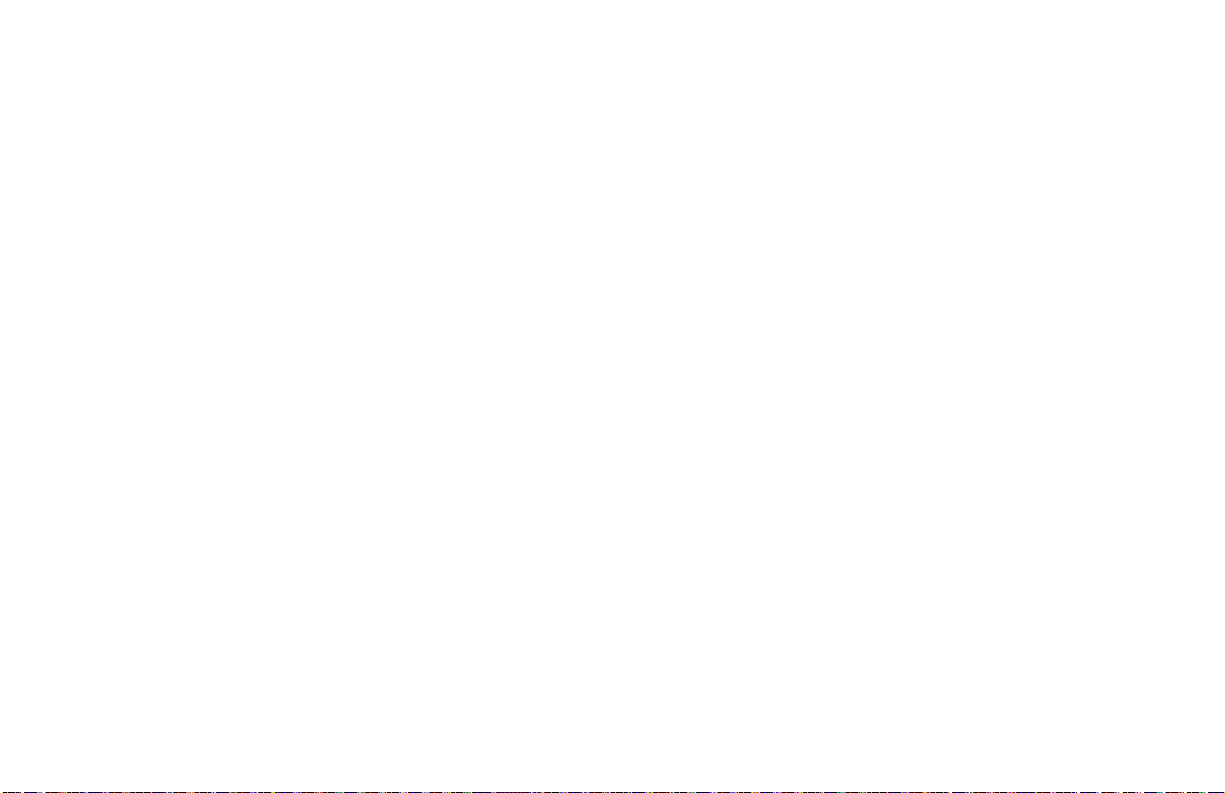
OPERATION OVERVIEW
Controller Power-up
Upon applying power, the controller delays control action and temperature
indication for five seconds to perform several self-diagnostic tests and
display basic controller information. Initially, the controller illuminates both
displays and all annunciators to verify that all display elements are
functioning. The controller then displays the programmed input sensor type
in the main display (verify that the input select sensor jumper matches the
programming). Concurrently, it displays the current revision number of the
operating system software in the bottom display. The controller checks for
correct internal operation and displays an error message (E-XX) if an intern al
fault is detected (see Troubleshooting, page 78, for further information).
Upon completion of this sequence, the controller begins control action by
displaying the temperature and updating the outputs based upon the PID
control calculation.
Controller Power Down
At power down, the steady state control value as well as all parameters and
control modes are saved, to provide a quick and predictable temperature
response on the next power-up.
When powering down the process, it is important to power down the
controller at the same time. This prevents the reset action of the controller
from shifting the proportional band while the temperature is dropping and
prevents excessive overshoot on the next process start-up.
Process Start-up
After starting the process, the controller’s PID settings must be initially
“tuned” to the process for optimum temperature control. Minimal tuning
consists of adjusting the Proportional Band, Integral Time, and Derivative
Time parameters to achieve the optimum response to a process disturbance.
The controller can be tuned once, but must be re-tuned if the process has been
changed significantly. Several options exist for tuning these parameters:
A) Use the controller’s built-in Auto-Tune feature (see Auto-Tune, page 68).
B) Use a manual tuning technique (see Manual Tuning, page 81).
C) Use a third party tuning software package (generally expensive and not
always precise).
D) Use values based on control loop experience, calculated values or values
from a similar process.
If the controller is a replacement, the PID settings from the unit being
replaced may be used as good initial values. Be sure to consider any
differences in the units and the PID settings when replacing. The PID settings
may be fine tuned by using the techniques outlined in the PID Control section.
After tuning the controller to the process, it is important to power the load and
the controller at the same time for best start-up response.
Manual (User) & Automatic Operation
The controller can be transferred between Automatic control (closed loop;
PID or ON/OFF control) and Manual control (open loop). In the Hidden
Function Mode, the “trnf” parameter allows the operator to select the desired
operating mode. To allow front panel switching between control modes,
program the transfer (trnf) parameter to “Enbl” in the Lockout Module. The
user input or RS485 serial interface option may also be used to perform the
auto/manual transfer function, independent of the setting in the Lockout
Module.
Manual operation provides direct control of the output(s) from 0 to +100%,
or -100% to +100% if cooling output is installed. For Valve Positioner
models with slidewire f eedback, this mode allows manual valve positioning.
The MAN (REM for Remote Setpoint models) annunciator flashes to indicate
that the unit is in manual operation. When transferring the controller mode
from/to automatic, the control power output(s) remain constant, exercising
true “bumpless” transfer. When transferring from manual to automatic, the
power initially remains steady but integral action corrects (if necessary) the
closed loop power demand at a rate proportional to the Integral Time. The
programmable high and low power limit values are ignored when the unit is in
manual operation.
13
Page 22

Remote And Local Setpoint Operation
The controller setpoint mode can be switched between Local Setpoint
operation and Remote Setpoint operation. In the Hidden Function Mode, the
“SPSL” parameter allows the operator to select the desired setpoint operating
mode. To allow front panel switching between setpoint modes, program the
setpoint select parameter (SPSL) to “Enbl” in the Lockout Module. The user
input or RS485 serial interface option may also be used to perform the
setpoint selection function, independent of the setting in the Lockout
Module. Front panel annunciator REM is on for Remote setpoint operation
and is off for Local setpoint operation. When transferring the controller mode
from/to the setpoint modes, various controller response options are available
(see SPtr parameter, page 38).
14
Page 23

Configuration Of Parameters
As supplied from the factory, the controller parameters have been
programmed to the values listed in the Programming Quick Reference
Tables. The user must modify the v alues, if necessary, to suit the application.
Operation and configuration of the controller is divided into five distinct
operational/programming modes to simplify the operation of the controller:
Normal Display Mode, Unprotected Parameter Mode, Protected Parameter
Mode, Hidden Function Mode, and Configuration Parameter Modules. See
Figure 12, Operational/Programming Modes.
Figure 12, Operational/Programming Modes
15
Page 24
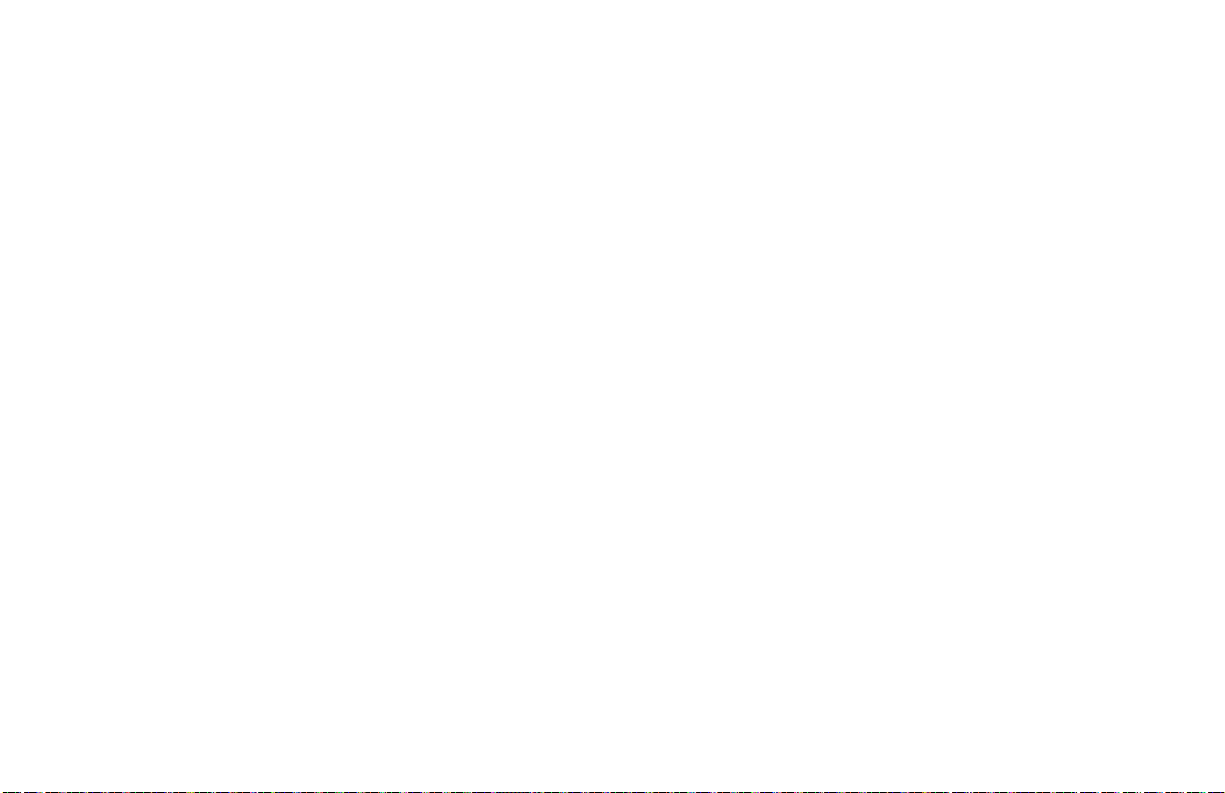
Parameter Entry
The PAR button is used to select the desired parameter. To modify the
parameter setting use the UP and DOWN buttons. Press PAR to enter the new
value. The controller progresses to the next parameter. In a Configuration
Parameter Module, pressing the DSP button causes the new value to be
rejected, the controller displays “End”, and returns to the Normal Display
Mode. For those parameters outside the Configuration Parameter Modules,
the new value takes effect and is committed into controller memory WHILE
the value is keyed in. The following is a list o f commonly modified
parameters:
Setpoint
Output Power
Output Power Offset
Proportional Band
Integral Time
Derivative Time
Proportional Band #2
Integral Time #2
Derivative Time #2
Directed Setpoint (Cascade)
Ratio
Bias
Alarm 1 Value
Alarm 2 Value
Note: While in a Configuration Parameter Module, all new parameters are
rejected and the old ones recalled if power is removed from the controller. If
power is removed while modifying any parameter, be certain to check the
parameter for the proper value.
Normal Display Mode
In the normal display mode, the process temperature is always displayed in
the main display. By successively pressing the DSP button, one of these
operational parameters can be viewed in the secondary display (model
dependent):
Temperature Setpoint
% Output Power
Heater Current
Second Analog Input (Remote Setpoint)
Temperature Setpoint Deviation
Temperature Units Symbol (°F or °C).
Each of these displays can be independently locked out from appearing or
from being modified by the user (see Lockouts Module, page 28). Only from
the normal display mode can access be gained to the other modes
(Unprotected, Protected, or Hidden).
Modifying A Secondary Display Parameter From The Front
Panel
The controller must be in the normal display mode to modify the secondary
display parameters. The Temperature Setpoint value and % output power (in
manual mode) are the two parameters which may be modified. The other
parameters are read-out values only.
Temperature Setpoint Value - Use the up and down arrow buttons to modify
the setpoint value when viewed, if not locked. If locked, the setpoint can be
changed in the unprotected mode when “SP” is viewed, independent of
viewing in the secondary display. The setpoint value is confined to the
programmable setpoint limit values (SPLO & SPHI, Input Module 1).
% Output Power - The % Output Power can only be changed when the unit is
in the manual mode. See Manual (User) and Automatic Operations, page
13. The annunciator %PW lights, and the Manual annunciator flashes
when viewed. Use the up and down arrow buttons to modify the % Output
Power if not locked. If locked, the % output power can be changed in the
unprotected mode when “OP” is viewed, independent of viewing in the
secondary display. The % output power is not confinedto the programmable
output power limit values (OPLO & OPHI, Output Module 2).
16
Page 25

UNPROTECTED PARAMETER MODE
The Unprotected Parameter Mode is accessed by pressing the PAR button
from the normal display mode with program disable inactive. In this mode,
the operator has access to the list of the most commonly modified controller
parameters. At the end of the list, a configuration “access point” allows the
operator to enter the configuration parameter modules. These modules allow
access to the fundamental set-up parameters of the controller. When the
program list has been scrolled through, the controller displays “End” and
returns to the normal display mode. The unit automatically returns to the
normal display mode if no action is taken.
Unprotected Parameter Mode Reference Table
Display Parameter
SP Temperature
Setpoint
OPOF %Output
Power
Offset
OP Output
Power
Prop Proportional
Band
Intt Integral
Time
dErt Derivative
Time
Pb-2 Proportional
Band #2
(Secondary)
It-2 Integral
Time #2
(Secondary)
Range and
Units (Factory
Setting Value)
Confined to
range of limits
SPLO, SPHI, 1
or 0.1 degree
(0)
-99.9% to
100%
(0.0)
-99.9% to
100%
(0.0)
0.0 to 999.9% of
selected input
range
(4.0)
0 to 9999 sec.
(120)
0 to 9999 sec.
(30)
0.0 to 999.9% of
Scaled input
range
(4.0)
0 to 9999 sec.
(0)
Appears only if setpoint value is
locked (LOC) or read only (rEd).
Appears only if integral time
(Intt) = 0 and controller is in
automatic mode.
Appears only if controller is in
user (manual) mode and %
output power is (LOC) or read
only (rEd). This parameter is not
limited to output power limits
(OPLO & OPHI).
0.0% is ON/OFF control. If using
ON/OFF mode, set control
hysteresis appropriately.
0 is off. This parameter does not
appear if proportional band =
0.0%.
0 is off. This parameter does not
appear if proportional band =
0.0%.
0.0% is ON/OFF control.
Second Analog Input models
only.
0 is off. This parameter does not
appear if proportional band #2 =
0.0%. Second Analog Input
models only.
Description/
Comments
17
Page 26

Display Parameter
dt-2 Derivative
Time #2
(Secondary)
SP-2 Internal
Cascade
Directed
Setpoint
rtio Remote
Setpoint ratio
multiplier
bIAS Remote
Setpoint bias
offset
AL-1 Alarm 1
Value
AL-2 Alarm 2
Value
CNFP Configuration
Access
Point
End Unit returns
to Normal
Display Mode
Range and
Units (Factory
Setting Value)
0 to 9999 sec.
(0)
-999 to 9999
(N/A)
0.001 to 9.999
(1.000)
0 to 9999
(0)
-999 to 9999, 1
or 0.1 degree
(0)
-999 to 9999, 1
or 0.1 degree
(0)
____ Brief display message.
0 is off. This parameter does not
appear if proportional band #2 =
0.0%. Second Analog Input
models only.
Second Analog Input models
only. Read only parameter.
Second Analog Input models.
Second Analog Input models.
Alarm option models only.
This parameter does not appear if
the alarm option is not specified,
the cooling option is installed, or
if locked (LOC).
Return to normal display mode.
NO
Enter Configuration modules.
Configure input parameters.
1-IN
Configure output parameters.
2-OP
Configure parameter lockouts.
3-LC
Configure alarm parameters (opt.)
4-AL
Configure cooling output (opt.)
5-02
Configure serial communication
6-SC
parameters (optional)
Configure second analog input
7-2N
parameters (optional)
Configure valve positioner
8-VP
parameters (optional)
Factory service operations
9-FS
(Qualified technicians only)
Description/
Comments
18
Page 27

PROTECTED PARAMETER MODE
The Protected Parameter Mode is accessed from the normal display mode
by pressing the PAR button with program disable active. In this mode, the
operator h as access to the list of the most commonly modified controller
parameters that have been “unlocked” in the configuration parameter
lockouts module. Depending on the code number entered in the lockout
Protected Parameter Mode Reference Table
Display Parameter
Prop Proportional
Band
Intt Integral
Time
dErt Derivative
Time
Pb-2 Proportional
Band #2
(Secondary)
It-2 Integral
Time #2
(Secondary)
dt-2 Derivative
Time #2
(Secondary)
SP-2 Internal
Cascade
Directed
Setpoint
Range and
units (Factory
Setting Value)
0.0 to 999.9%
of selected
input range
(4.0)
0 to 9999 sec.
(120)
0 to 9999 sec.
(30)
0.0 to 999.9%
of scaled input
range
(4.0)
0 to 9999 sec.
(0)
0 to 9999 sec.
(0)
-999 to 9999
(N/A)
Description/Comments
0.0% is ON/OFF control. If using
ON/OFF mode, set control
hysteresis appropriately. This
parameter does not appear if
locked (LOC).
0 is off. This parameter does not
appear if proportional band = 0.0%
or locked (LOC).
0 is off. This parameter does not
appear if proportional band = 0.0%
or locked (LOC).
0.0% is ON/OFF control. Second
Analog Input models only.
0 is off. This parameter does not
appear if proportional band #2=
0.0%, or if locked (LOC). Second
Analog Input models only.
0 is off. This parameter does not
appear if proportional band #2=
0.0%, or if locked (LOC). Second
Analog Input models only.
Second Analog Input models only.
Read only parameter.
module, access to the unprotected parameter mode and hence, the
configuration parameter modules is possible. The controller returns to the
normal display mode if the unprotected mode and configuration modules
cannot be accessed. This mode cannot be accessed if all parameters are locked
out in Configuration Module 3.
Display Parameter
rtio Remote
setpoint
ratio
multiplier
bIAS Remote
setpoint
bias offset
AL-1 Alarm 1
value
AL-2 Alarm 2
value
Code Access
code to
unprotected
mode
End Unit returns
to normal
display
mode.
Range and
units (Factory
Setting Value)
0.001 to 9.999
(1.000)
0 to 9999
(0)
-999 to 9999
1 or 0.1 degree
(0)
-999 to 9999
1 or 0.1 degree
(0)
0 to 250
(0)
Description/Comments
Second Analog Input models only.
Second Analog Input models only.
Alarm option models only.
This parameter does not appear if
the alarm option is not specified,
the cooling option is installed, or if
locked (LOC).
To gain access to unprotected
mode, enter the same value for
Code as entered in parameter
lockouts. This parameter does not
appear if zero is entered in code
parameter lockout.
Brief display message display
mode.
19
Page 28

Front Panel Program Disable
There are several ways to limit the programming of parameters from the
front panel buttons. The settings of the parameters in the Lockout Module, the
code number entered, and the state and/or function programmed for the User
Input (Terminal #7) affect front panel access.
It is possible to have the program disable function on versions with the
User Input, even if the User Input is not programmed for program disable
(PLOC), by the use of a code number. Versions that do not have the User Input
are dedicated to the program disable function.
The f ollowing charts describe the possible program disable settings
depending on your model.
Models With User Input
User Input State Code Number Description
Inactive or User
Input not
programmed for
PLOC
Active with User
Input programmed
for PLOC
Active with User
Input programmed
for PLOC
OR
User Input not
programmed for
PLOC
Note: A universal code number 222 can be entered to gain access to the
unprotected mode and configuration modules, independent of the
programmed code number.
0 Full access to all modes and
0 Access to protected parameter
Any # between
1 & 250
parameter modules.
mode only. Code number does not
appear.
Access to protected parameter
mode. Correct programmed code
number allows access to
unprotected parameter mode and
configuration modules.
Models With Program Disable
Program Disable Code Number Description
Inactive 0 Full access to all modes and
Active 0 Access to protected parameter
Active Any # between
1 & 250
Note: A universal code number 222 can be entered to gain access to the
unprotected mode and configuration modules, independent of the
programmed code number.
parameter modules.
mode only. Code number does not
appear.
Access to protected parameter
mode. Correct programmed code
number allows access to
unprotected parameter mode and
configuration modules.
20
Page 29

HIDDEN FUNCTION MODE
The Hidden Function Mode is only accessible from the normal display
mode by pressing and holding the PAR button for three seconds. These
functions must be unlocked in Configuration Module #3. Factory settings are
locked. In this mode, these controller functions can be performed.
Local/Remote Setpoint Selection
Automatic/Manual Transfer
Initiate/Cancel Auto-tune
Reset Alarm Events
Each function may be “locked out” in the Configuration parameter
lockouts module. The PAR button is used to scroll to the desired function and
the up and down buttons are used to select the operation. Pressing the PAR
button while the function is displayed executes the function, and returns the
unit to the normal display mode. Pressing the DSP button exits this mode with
no action taken. The unit automatically returns to the normal display mode if
no action is taken.
Hidden Function Mode Reference Table
Display Parameter
SPSL Select
Local or
Remote
Setpoint
trnF Transfer
mode of
operation
tUNE Auto-tune
invocation
ALrS Alarm reset UP key resets Alarm 1
Range and Units
(Factory Setting Value)
LOC - Local Setpoint
rE_t - Remote Setpoint
(LOC)
Auto - Automatic control
User - Manual control
(Auto)
Yes: starts the
auto-tune sequence.
No: terminates the
auto-tune sequence.
Prl - tune primary
(Cascade)
SEC - tune secondary
(Cascade)
(NO)
DOWN key resets
Alarm 2
Description/
Comments
Appears only for models
with Second Analog Input.
“SPtr” determines nature of
controller response.
This step does not appear
if locked (LOC). Exits to
normal display mode if
executed.
This step does not appear
if locked (LOC) or exits to
normal display mode if
executed.
These parameters appear
only if Second Analog
Input Internal Cascade is
selected.
This step does not appear
if alarm option not
installed, if locked (LOC) or
previous step performed.
21
Page 30

CONFIGURATION PARAMETER MODULES
Accessible from the unprotected parameter mode, the configuration
parameter modules allow the operator access to the controller’s fundamental
set-up parameters. There are nine possible configuration stages that can be
accessed. At the configuration stage access point “CNFP”, the operator uses
the UP & DOWN arrow buttons to select the desired configuration parameter
module. Press the PAR button to enter the module where the settings can be
viewed or modified. The PAR button is used to scroll through the parameters
and the UP and DOWN buttons are used to modify the parameter value. The
PAR button enters the desired choice, advancing to the next parameter. The
operator can press the DSP button to exit (escape) without modifying the
parameter. The unit returns to the normal display mode. After the parameters
in a module are viewed or modified, the unit returns to the configuration
access point, allowing access to other modules.
Input Module (1- In)
The controller has several input set-up parameters that must be
programmed prior to setting any other controller parameters.
Input Type (type)
Select from the list of various thermocouple and RTD sensors. Be sure to
set the internal input select jumper to the appropriate position (TC or RTD,
see Select Input Sensor Type, page 7, or the label on outside of case f or
location of jumper).
The following is a list of the possible sensors:
tc-t - Type T TC
tc-E - Type E TC
tc-J - Type J TC
tc-k - Type K TC
tc-r - Type R TC
tc-S - Type S TC
tc-B - Type B TC
tc-N - Type N TC
LIN - Linear mV display
r385 - 385 curve RTD
r392 - 392 curve RTD
rLIN - Linear ohms display
Temperature Scale (SCAL)
Select either degrees Fahrenheit (F) or degrees Celsius (C). If changed, be
sure to check All parameters.
Temperature Resolution (dCPt)
Select either 1 or 0.1 degree resolution. If changed, be sure to check All
parameters.
Input Signal Filter and Display Update Rate (FLtr)
Select the relative degree of input signal filtering and display update rate.
The filter is an adaptive digital filter thatdiscriminates between measurement
noise and actual process changes. Therefore, the influence on step response
time is minimal. If the signal is varying too greatly due to measurement noise,
increase the filter value. Additionally, with large derivative times, control
action may be too unstable f or accurate control. Increase the filter value.
Conversely, if the fastest controller response is desired, decrease the filter
value.
The Auto-tune procedure sets the filter v alue appropriate to the process
characteristics. Also see Output Power Dampening parameter (OPdP), page
26, for filtering the output.
Fltr- 0 to 4
0 = least input filtering
3 = most input filtering
4 = most input filtering and slower (2/sec) display update rate
(outputs update at 10/sec rate)
22
Page 31

Input Sensor Correction Constants (SPAN & SHFt)
If the controller temperature disagrees with a reference temperature
instrument or if the temperature sensor has a known calibration, the controller
temperature can be compensated b y a correction slope (SPAN) and offset
(SHFt).
SPAN - 0.001 to 9.999
SHFt - -999 to 9999
The following equation expresses the relationship:
Desired Display Temp = (Controller Temp x SPAN) + SHFt
Example 1: The controller reads 293°F while a reference instrument
indicates 300°F. A SHFT value of +7°F corrects the controller indication
to match the reference. (Use SPAN = 1.000)
Example 2: A thermocouple probe is calibrated over the region of operation
to achieve more accurate temperature control. The calibration results are as
follows:
Desired Temperature Thermocouple Output
400.0°F 395.0°F
800.0°F 804.0°F
FF
°- °
SPAN
800 400
=
FF
°- °
804 395
=
0 978.
SHFT = 400°F - (0.978 x 395°F) = 13.7°F
SPAN value of 0.978 and SHFT value of 13.7°F corrects the indicator to
the probe.
Setpoint Limit Values (SPLO & SPHI)
The controller has programmable high and low setpoint limit values to
restrict the setting range of the setpoint. Set the limit values so that the
temperature setpoint value cannot be set outsidethe safe operating area of the
process. On models equipped with Second Analog Input, configured as a
Remote Setpoint, the Remote Setpoint reading is also restricted to these
limits.
SPLO - -999 to 9999
SPHI - -999 to 9999
Setpoint Ramp Rate (SPrP)
The setpoint can be programmed to ramp independent of the controller’s
display resolution. The setpoint ramp rate can reduce thermal shock to the
process, reduce temperature overshoot on start-up or setpoint changes, or
ramp the process at a controlled rate.
SPrP - 0.1 to 999.9 degrees/minute
A ramp value of zero disables setpoint ramping. If the optional user input is
programmed for setpoint ramp, it affects the enabling and disabling of
setpoint ramping (See User Input, page 24). Setpoint ramping is initiated on
power-up or when the setpoint value is changed and is indicated by a decimal
point flashing in the far right corner of the main display.
Once the ramping setpoint reaches the target setpoint, the setpoint ramp
rate disengages until the setpoint is changed again. If the ramp value is
changed during ramping, the new ramp rate takes effect. If the setpoint is
ramping prior to invoking Auto-Tune, the ramping is suspended during
Auto-Tune and then resumed afterward using the current temperature as a
starting value. Deviation and band alarms are relative to the target setpoint,
not the ramping setpoint. If the analog output is programmed to transmit the
setpoint value, the instantaneous ramping setpoint value is transmitted.
Figure 13, Setpoint Ramp Rate
Note: Depending on the ramp rate relative to the process dynamics, the actual
process temperature may not track the ramping setpoint value.
23
Page 32

On models equipped with Second Analog Input, configured as Remote
Setpoint, this parameter may be used to establish a maximum rate of change of
the Remote Setpoint reading. If the controller or transmitter that supplies the
Remote Setpoint reading is swinging too wildly, or changing too fast,
resulting in control problems, the ramp rate can be used to reduce the rate of
change of the Remote Setpoint reading. When ramping in Remote Setpoint
operation, the flashing decimal point is suppressed. The units of ramping for
Remote Setpoint operation are 0.1 to 999.9 LSD/minute.
User Input
The u ser input may be programmed to perform a variety of controller
functions. The input must be in its active state for 100 msec minimum to
perform the function. The unit executes all functions in 100 msec, except the
print request function that requires 110 to 200 msec for a response. A function
is performed when the User Input, (Terminal 7) is used in conjunction with
common (Terminal 10).
Note: Do not tie the commons of multiple units to a single switch. Use either a
multiple pole switch for ganged operation or a single switch for each unit.
Below is a list of the available functions.
PLOC - Program Lock. A low level enables the program disable function
which places the unit in the Protected Parameter Mode.
Note: Front panel disable is possible without using this program lock
function, see Front Panel Program Disable, page 12.
ILOC - Integral Action Lock. A low level disables the integral action of the
PID computation. A high level resumes the integral action.
trnF - Auto/Manual Transfer. A negative transition places the unit in the
manual (user) mode and a positive transition places the unit in the
automatic operating mode. The output is “bumpless” when transferring to
either operating mode.
SPrP - Setpoint Ramp. A low level terminates setpoint ramping and the
controller operates at the target setpoint. Terminating setpoint ramping is
the same as setting the ramp rate to zero (SPrP = 0.0). A high level enables
the programmed setpoint ramp rate.
ALrS - Alarm Reset. If the alarm option is installed, a low level resets the
alarm(s) to their inactive state as long as the user input is low.
Prnt - Print Request. A low level transmits the print options selected in the
serial communications module (6-SC). If the user input is held low, after
the printing is complete a second print request is issued.
SPSL - Select Local or Remote Setpoint. On models equipped with Second
Analog Input, configured as Remote Setpoint, a negative transition
engages Remote Setpoint operation and a positive transition engages
Local Setpoint operation. Select the controller output response to the
Local/Remote transfer operation (bumpless, tracking, etc) by the setpoint
transfer parameter (SPtr).
Heater Current Monitor Scaling (HCur) (Optional)
Enter the full scale rating of the current transformer used with the
controller. This scales the Heater Current Monitor of the controller to
indicate directly in amperes of heater current.
HCur - 0.0 to 999.9 amperes (normally 50.0)
Alternatively, the Heater Current Monitor may be scaled to indicate in
percent of nominal heater current (0.0 to 100.0%). This may be useful in
applications employing several controllers, each with nominal heater current
readings that are different from each other. In this case, each controller can be
scaled to indicate the same reading (100.0%), independent of each
controller’s actual heater current. For example, if using a 50 ampere current
transformer and the actual heater current is 38 amperes, the Heater Current
Monitor scaling value is:
Amperes
50 0
HCur
.
==
Amperes
38 0
.
100 0 131 6
.% .x
This scaling value results in a Heater Current Monitor indication of
100.0% at an actual heater current of 38 amperes.
See Alarm Action, page 29, to program a Heater Break Alarm.
24
Page 33

Output Module (2-OP)
The controller has parameters that affect how the main control output
(OP1) responds to temperature changes and sensor failures.
Time Proportioning Cycle Time (CYCt)
The selection of cycle time depends on the time constant of the process and
the type of output module used.
CYCt - 0 to 250 seconds
For best control, a cycle time equal to 1/10 of the process time constant, or
less is recommended; longer cycle times could d egrade temperature control,
and shorter cycle times provides little benefit at the expense of shortened
relay life. When using a Triac module or a Logic/SSR drive output module
with the SSR Power Unit, a relatively short cycle time may be selected.
A setting of zero keeps the main control output and front panel indicator
off. Therefore, if using the analog output for control, the main output and
indicator can be disabled. This parameter is skipped for Valve Positioner
models.
Output Control Action (OPAC)
For heat and cool applications, the main output (OP1) is normally used for
heating (reverse acting) and the optional cooling output (OP2) is normally
used for cooling (direct acting).
OPAC - rEv (Reverse acting)
drct (Direct acting)
If drct (direct acting) is selected, the main output (OP1) is direct acting and
the cooling output (OP2) is reverse acting.
Note: When using a relay output module, the control action may also be reversed
by using the normally closed contacts.
The linear DC analog output, when assigned to output power (OP) for
control purposes, tracks the controller output power demand. A direct acting
linear output signal can be implemented in two ways:
1. Use “direct” for output control action (OPAC).
2. Interchange the two analog output scaling points ANLO & ANHI (see
Linear DC Analog Output, page 27).
Output Power Limits (OPLO & OPHI)
Enter the safe output power limits for the process. These parameters may
also be used to limit the minimum and maximum controller power due to
process disturbances or setpoint changes, to reduce overshoots by limiting
the process approach level.
OPLO & OPHI - 0 to 100%
If the cooling option is installed, the limits range from:
OPLO & OPHI - -100 to 100%
With the cooling option installed, the Lower Limit can be set to less than
0% to limit maximum cooling or set to greater than 0% to limit minimum
heating. Set the High Limit to less than 0% to limit minimum cooling or
greater than 0% to limit maximum heating. When controlling power in the
manual mode, the output power limits do not take effect.
Sensor Fail Preset Power (OPFL)
If a failed sensor is detected, the control output(s) default to a preset power
output.
OPFL - 0% (OP1 output full “off”) to 100% (OP1 output full “on”)
If the cooling option is installed, the range is extended from:
OPFL - -100% to +100%
At 0% both outputs are off, at 100% OP1 is on and OP2 is off, and at -100%
OP2 is on and OP1 is off. The alarm outputs always have an up-scale drive
(+9999), independent of this setting, for failed sensor.
For position mode valve controllers, the valve is positioned according to
the setting of this parameter.
For velocity mode valve controllers, the following actions occur:
Velocity mode: OPFL = 0%, valve CLOSE output activates
OPFL = 100%, valve OPEN output activates
OPFL = any other setting, both valve outputs disable
25
Page 34

Output Power Dampening (OPdP)
The output power calculated by the PID controller can be dampened
(filtered) to reduce the controller output activity. Those processes with high
gain and/or derivative times or those processes with a relatively high noise
content can benefit from the dampening action.
OPdP - 0 to 250 seconds
The d ampening parameter is expressed as a time constant in seconds.
Increasing the value increases the dampening or filtering effect. A value of
zero disables output power dampening. The amount of dampening to be used
depends primarily on the response time of the process and the amount of final
actuator activity desired. Generally, dampening times in the range of 1/20 to
1/50 of the controller’s integral time (or process time constant) prove to be
effective. Dampening times longer than these may cause controllerinstability
due to the added lag effect of too much filtering.
In the case where a relatively high dampening time is desired, the
controller’s proportional band may be increased to restore an adequate
stability margin. The Auto-tune procedure of the controller sets the
dampening value appropriate to the characteristics of the process.
ON/OFF Control Hysteresis Band (CHYS)
The controller can be placed in the ON/OFF control mode by setting the
proportional band to 0.0%. The control hysteresis value affects only the main
control output (OP1).
CHYS - 1 to 250 degrees
The hysteresis band should be set to a minimum value to eliminate output
chatter at the setpoint. Generally, 2° to 5° is sufficient for this purpose.Set the
hysteresis band to a sufficient level prior to invoking Auto-Tune. Internal
cascade controllers, secondary loop, have a fixed hysteresis of 1.5% of scaled
range.
Auto-Tune Dampening Code (tcod)
Prior to invoking Auto-Tune, the dampening code should be set to achieve
the desired dampening level under PID control. After Auto-tune is complete,
changes to “tcod” parameter have no effect until Auto-tune is re-started.
When set to 0, this yields the fastest process response with possible
overshoot. A setting of 4 yields the slowest response with the least amount of
overshoot. Dampening codes of 0 or 1 are recommended for most thermal
processes.
Figure 14, Dampening Code
26
Page 35

Linear DC Analog Output (ANAS, ANLO, ANHI, ANdb, ANUt)
(Optional)
The Linear DC output can be programmed to transmit one of the following
controller parameters:
ASSIGN DC OUTPUT (ANAS):
OP - Percent output power
INP - Scaled input process value
dEV - Process setpoint deviation
SP - Process setpoint value
dE-2 - Process deviation of secondary loop (Internal Cascade only)
SP-2 - Process setpoint of secondary loop (Internal Cascade only)
With high and low digital scaling points, the range of the Linear DC output
can be set independent of the controller’s range. This allows interfacing
directly with chart recorders, remote indicators, slave controllers, or linear
power control units.
ANLO (4 mA or 0 VDC) - -999 to 9999
ANHI (20 mA or 10 VDC) - -999 to 9999
Linear DC output deadband (ANdb) and linear DC output update time
(ANUt) parameters are additional parameters used for control purposes
(ANAS=OP). The deadband parameter requires that the output power, in
percent, must change more than the deadband amount in order for the output
to update. A value of 0.0 disables the deadband action. The linear output
update time updates the output at the time interval specified. A value of 0
seconds updates the output at the controller’s scan rate (10/sec). In the
manual mode of operation both parameters are overridden. The front panel
indicator OP1 and main output can be disabled by setting the time
proportioning cycle time equal to zero (CyCt = 0).
Note: Valve Position controllers disable the “OPEN” and “CLOSE” outputs
when the linear DC output is assigned to output power. In this case, the
slidewire feedback signal may be used to verify valve position.
ANdb - 0.0 to 25.0%
ANUt - 0 to 250 seconds
For setpoint transmission, (external cascade control used with another
controller), the controller transmits the instantaneous ramping setpoint, not
the target value, when the controller is ramping the setpoint.
For models with Remote Setpoint, the linear output transmits the active
setpoint (local or remote).
Example: Chart Record Process Display Value (0 to 10 VDC):
The process range is 300-700. Programming 300 for ANLO (0 VDC
value) and 700 for ANHI (10 VDC value) yields full scale deflection for a
chart recorder (0 to 10 VDC). The 0 to 10 VDC output is assigned to
transmit the input reading (ANAS = INP).
Example: Linear Control Output (4 to 20 mA)
A linear DC input power control unit is used for process control. An
output control deadband of±2.0% and an output update time of 10 seconds
is desired. The following set-up values illustrate the configuration:
ANAS = OP
ANLO = 0.0%
ANHI = 100.0%
ANdb = 2.0%
ANUt = 10 seconds
Figure 15, Linear DC Output
27
Page 36

Lockouts Module (3-LC)
The controller can be programmed to limit operator access to various
parameters, control modes, and display contents. The configuration of the
lockouts is grouped into three sections: Lower Display Lockouts, Protected
Mode Lockouts and Hidden Mode Lockouts.
Lower Display Lockouts (SP, OP, HCur, IN-2, dEv, UdSP)
The contents of the secondary display can be changed in the normaldisplay
mode by successively pressing the DSP button. This action scrolls through
the possible display parameters, when enabled.
The parameters can be set for one of the following:
LOC (Lockout) - Prevents the parameter from appearing in the
secondary display.
rEd (Read only) - Parameter appears, but cannot be modified.
Ent (Entry) - Parameter appears and can be modified.
The lower display content possibilities are:
SP - Setpoint Value
OP* - % Output Power
IN-2* - Second analog input (Remote setpoint)
HCur* - Heater current reading
dEv* - Setpoint Deviation
UdSP - Temperature Units
If all parameters are set to lock “LOC”, the display remains on the last
parameter that was viewed.
*Note: These parameters are model specific and may not appear in the
programming sequence.
Note: If a parameter is active in the lower display and is then subsequently
locked out, press “DSP” once in the normal display mode to remove it from
the display.
Protected Mode Lockouts (Code, PID, PID2, rtbS & AL)
The protected mode is active when program disable is active. The
parameters in the protected mode can be set for one ofthe following modes:
LOC (Lockout) - Prevents the parameter from appearing in the
protected mode.
rEd (Read only) - Parameter appears, but cannot be modified.
Ent (Entry) - Parameter appears and can be modified.
The code number allows access to the unprotected mode. To enter the
unprotected mode from the protected mode, the code number entered must
match the code number entered here. See Front Panel Program Disable, page
12, for a description of the various program access levels.
Code - 0 to 250
PID - Permits access to the main PID parameters
PID2 - Permits access to the secondary PID parameters
rtbS - Permits access to Remote Setpoint ratio and bias
parameters
AL - Permits access to the alarm value(s).
Hidden Mode Lockouts (ALrS, trnF, tUNE and SPSL)
The hidden mode is accessible from the normal display mode by pressing
and holding the PAR button for three seconds. The parameters can be set for:
LOC (Lockout) - Prevents the parameter from appearing in the
hidden mode.
ENbL (Enable) - Allows operator to perform the selected hidden
mode function.
The functions available in the hidden mode are accessible independent of
the status of program disable.
ALrS - Reset (override) the alarm output(s).
SPSL - Select Local or Remote Setpoint operation.
trnf - Select Automatic or Manual operation.
tUNE - Invoke or cancel Auto-Tune.
28
Page 37

Alarm Module (4-AL) (Optional)
The controller may be optionally fitted with the dual alarm option (AL1
and AL2). Some models are equipped only with a single alarm (AL1). One of
three types of output modules (Relay, Logic/SSR Drive or Triac) must be
ordered separately and installed into the appropriate alarm channel socket.
The output modules may be replaced or interchanged (with appropriate
wiring considerations) at any time without re-programming the controller.
With an open sensor, in most alarm configuration modes, the alarm outputs
are up-scale drive (+9999) and with a shorted sensor (RTD only) they are
down-scale drive (-9999). The alarm values can be accessed in configuration
module (4-AL), the unprotected mode, and in the protected mode, if not
locked.
A front panel annunciator illuminates to indicate that thealarm output is on
(AL1 for alarm 1 and AL2 f or alarm 2).
Note: When deviation low-acting with positive alarm value (d-LO), deviation
high-acting with negative value (d-HI), or Band inside-acting (b-IN) is
selected for the alarm action, the indicator is “OFF” when the alarmoutput is
“ON”. These alarm modes latch the outputs when the output is “ON”, when
selected for latched operation.
Caution: In applications where equipment or material damage, or risk to
personnel due to controller malfunction could occur, an independent and
redundant temperature limit indicator with alarm outputs is strongly
recommended. Red Lion Controls model IMT (thermocouple) or model IMR
(RTD) units may be used for this purpose. The indicators should have input
sensors and AC power feeds independent from the other equipment.
Alarm Action (Act1, Act2)
The alarm(s) may be independently configured for one of the following
modes:
Absolute High Acting (A-Hi)
Absolute Low Acting (A-LO)
Deviation High Acting (d-Hi)
Deviation Low Acting (d-LO) Relative to Setpoint
Band Inside Acting (b-in)
Band Outside Acting (b-Ot)
(Local or Remote)
Second Analog Input Alarm
On models equipped with the Second Analog Input, the alarm(s) may be
configured to monitor the second input reading in addition to the main input.
Refer to the corresponding alarm operation figures for operation modes.
Note that deviation and band alarm modes are only valid for Internal
Cascade operation.
Absolute High Acting -2 (A2Hi)
Absolute Low Acting -2 (A2LO)
Deviation High Acting -2 (d2Hi)
Deviation Low Acting -2 (d2LO) Relative to SP-2, Second
Band Inside Acting -2 (b2in)
Band Outside Acting -2 (b2Ot)
Input (Internal Cascade)
Heater Break Alarm (HcUr)
On models equipped with Heater Current Monitor, either alarm can be
configured as a heater break alarm (Act1 or Act2 = HCur). This alarm
mode is useful to provide early detection o f heater element failure before
significant process errors occur. In this alarm mode, the usual temperature
alarm function is disabled. The alarm triggers under two conditions:
1. The main control output (OP1) is “ON” and the heater current reading is
below the alarm value.
This alarm action indicates a failed or advanced age heater element.
2. The main control output (OP1) is “OFF” and the heater current reading is
above 10% of the alarm value.
This alarm action indicates a current leakage through the final actuator.
The heater break alarm value should be set in the region 10% - 20% below
the normal heater current reading. This allowance is necessary to compensate
for drops in line voltage and for temperature dependence in heater current
draw.
Valve Fail Alarm (VFAL)
On models equipped with Valve Positioner (Position mode control only),
Alarm #1 may be configured as a valve fail alarm (Act1 = valv). This alarm
mode is useful to provide early detection of valve failure before significant
process errors occur. In this mode, the usual temperature alarm function is
disabled.
29
Page 38

The alarm triggers under the two following conditions:
1. The valve slidewire feedback position does not match the controller output
power (within the valve position deadband) after the valve fail time has
expired. The alarm indicates that the valve cannot be properly positioned
due to a malfunction of the valve or valve positioner.
2. The slidewire feedback signal is broken or out of range. In this case, the
valve position controller cannot position the valve.
Message display alarms “valv” and “slid” appear when conditions 1 and 2
occur, respectively, whether or not the alarm is configured as a valve fail
alarm. This alarm mode also applies to linear DC output used for valve
positioning. In this case, a slidewire signal must be supplied to the controller
for valve fail detection. To silence a triggered Valve Fail alarm, see Valve
Fail Time Alarm (VFAL) parameter, page 39.
The alarm action figures describe the status of the alarm output and the
front panel indicator for various over/under temperature conditions. (See
Output Module “OUTPUT ON” State Table, page 6, for definitions, under
installing output modules section.) The alarm output wave form is shown
with the output in the automatic reset mode.
Note: Select the alarm action with care. In some configurations, the front panel
indicator (LED) might be “OFF” while the output is “ON”.
30
Page 39

31
Page 40

32
Page 41

Alarm Reset (rSt1, rSt2)
Each alarm reset action may be independently configured.
LAtC - Latching
Auto - Automatic
Latched alarms require operator acknowledgment to reset the alarm
condition. The front panel buttons can be used to reset an alarm when the
controller is in the hidden mode (see Hidden Function Mode,page21).An
Alarm condition may also be reset via the RS485 serial interface or by the user
input. Automatic (Auto) reset alarms are reset b y the controller when the
alarm condition clears. Figure 16, Alarm Reset Sequence, depicts the reset
types.
Figure 16, Alarm Reset Sequence
Alarm Standby Delay (Stb1, Stb2)
The alarm(s) may be independently configured to exhibit a power-on,
standby delay which suppresses the alarm output from turning “ON” until the
temperature first stabilizes outside the alarm region. Af ter this condition is
satisfied, the alarm standby delay is canceled and the alarm triggers normally,
until the next controller power-on. Figure 17, Alarm Standby Delay Sequence
depicts a typical operation sequence.
Figure 17, Alarm Standby Sequence
Alarm Value (AL-1, AL-2)
The alarm values are either absolute (absolute alarms) or relative to the
setpoint value (deviation and band alarms). An absolute alarm value is the
value that is entered. A relative alarm value is offset from the temperature
setpoint value by the amount entered and tracks the setpoint value as it is
changed.
AL-1 and AL-2 - -999 to 9999
If the alarm action is set as a Band Alarm, then only a positive value can be
entered.
AL-1 and AL-2 - 0 to 9999
33
Page 42

Alarm Hysteresis (AHYS)
The alarm(s) values have a programmable hysteresis band to prevent alarm
output chatter near the alarm trigger temperature. The hysteresis value should
be set to eliminate this effect. A value of 2° to 5° is usually sufficient for most
applications. A single alarm hysteresis value applies to both alarms. See the
alarm action figures, page 29, for the effect of hysteresis on the various alarm
types.
AHYS - 1 to 250 degrees
Cooling Output Module (5-02) (Optional)
The optional secondary output (OP2) operates as an independent cooling
output for systems that use heating and cooling. One o f the three types of
output modules (Relay, Logic/SSR Drive or Triac) must be ordered
separately and installed into the cooling channel socket. The output modules
may be replaced or interchanged (with appropriate wiring considerations) at
any time without re-programming the controller.
The front panel indicator OP2 illuminates when the cooling output is on.
(See Output Module “OUTPUT ON” State Table, page 6, for definition,
under installing output modules section). Cooling output power is defined as
ranging from -100% (full cooling) to 0% (no cooling, unless a heat-cool band
overlap is used).
Cooling Cycle Time (CYC2)
A value of 0 turns off the cooling output, independent of cooling power
demand.
CYC2 - 0 to 250 seconds
Cooling Relative Gain (GAN2)
This parameter defines the gain of the cooling band relative to the heating
band. A value of 0.0 places the cooling output into ON/OFF control mode
with the Heat-Cool parameter (db-2) becoming the cooling output hysteresis.
This may be done independent of the main output control mode (PID or
ON/OFF). Relative gain is generally set to balance the effects of cooling to
that of heating for best control.
GAN2 - 0.0 to 10.0
Example: If 10 KW of heating and 5 KW of cooling is available, initially set
the cooling gain to (2.0). Figure 18, Heat/Cool Operation illustrates the
effect of different gains.
Heat-Cool Overlap/Deadband (db-2)
This parameter defines the area in which both heating and cooling are
active (negative value) or the deadband area between the bands (positive
value). The parameter units are degrees or tenth’s of degrees (depending on
system resolution). If a heat/cool overlap is specified, the displayed percent
output power is the sumof the heat power (OP1) and the cool power (OP2).
db-2 - -999 to 9999
If cooling relative gain is zero, the cooling output operates in the ON/OFF
mode, with this parameter becoming the cooling output hysteresis (positive
value only). The Heat/Cool Operation Figures illustrate the effects of
different deadbands.
Figure 18, Heat/Cool Operation (db=0)
Figure 19, Heat/Cool Operation (db>0)
34
Page 43

Figure 20, Heat/Cool Operation (db<0)
In practice with the cooling output, observe the controlled temperature
characteristics and if the temperature remains above setpoint with a sluggish
return, increase the cooling gain. Similarly, if the temperature drops too
sharply with an overall saw-tooth pattern, decrease the cooling gain. Alter the
heat-cool overlap until a smooth response in the controlled temperature is
observed during band transition.
Serial Communications Module (6-SC) (Optional)
When communicating with a TCU unit via the serial port, the data formats
of both units must be identical. A print operation occurs when the user input,
programmed for the print request function is activated, when a “P” command
is sent via the serial communications port, or after the time expires for the
automatic print rate, if enabled. Serial communication is covered in detail in
RS485 Serial Communications, page 48.
Baud Rate (bAUd)
The available baud rates are:
300, 600, 1200, 2400, 4800, or 9600
Parity Bit (PArb)
Parity can be odd, even, or no parity.
Address Number (Addr)
Multiple units connected on the same RS485 interface line must each have
a different address number.A value of 0 does not require the address specifier
command, when communicating with the TCU. The address numbers range
from 0 to 99.
Abbreviated or Full Transmission (Abrv)
When transmitting data, the TCU can be programmed to suppress the
address number, mnemonics, units, and some spaces by selecting YES. An
example of abbreviated and full transmission are shown below:
NO - 6 SET 123.8F<CR> <LF> Full Transmission
YES - 123.8<CR> <LF> Abbreviated Transmission
Print Rate (PrAt)
The TCU can be programmed to automatically transmit the selected print
options at the programmed print rate. Selecting 0 (zero) disables the
automatic print rate feature.
PrAt - 0 to 9999 seconds
35
Page 44

Print Options (PoPt)
Selecting YES for the print options allows the operator to scroll through
the available options using the PAR button. The up and down arrow keys
toggle between “yes” and “no” with “yes” enabling the option to be printed
when a print function occurs.
INP - Print Input Temperature Value
SEt - Print Setpoint Value
OPr - Print % Output Power Value
Pbd - Print % Proportional Band Value
INt - Print Integral Time Value
dEr - Print Derivative Time Value
AL1 - Print Alarm 1 Value
AL2 - Print Alarm 2 Value
dEv - Print Deviation From Setpoint Value
OFP - Print % Output Power Offset Value
r-P - Print Setpoint Ramp Rate Value
Crg - Print Cooling Relative Gain Value
Cdb - Print Cooling Deadband
OSt - Print Output Status
rAt - Print Remote Setpoint Ratio
bIA - Print Remote Setpoint Bias
rSP - Print Remote Setpoint Reading
IN2 - Print Second Input Reading
Pb2 - Print Proportional Band #2
It2 - Print Integral Time #2
dt2 - Print Derivative Time #2
SP2 - Print Internal Cascade Directed Setpoint
HCr - Print Heater Current Reading
Second Analog Input Module (7-2n) (Optional)
The Second Analog Input can be configured as a Remote Setpoint Input or
as a Secondary Input for Internal Cascade control. As a Remote Setpoint, the
controller can operate as an External Cascade controller, Setpoint Slave
controller and as a Ratio controller. See Cascade Control, page 60, for an
overview of cascade control.
Operation mode (OPEr)
The Second Analog Input must be configured for either Remote Setpoint
Operation or Internal Cascade Operation (single controller cascade).
rSP - Remote Setpoint
CSCd - Internal Cascade
Square Root Linearization (root)
In some cases it may be necessary to linearize the Second Analog input by
use of the square root function.
Selection of ‘yES’ results in the square root linearization of the Second
Analog Input (only). Selection of ‘NO’, results in linear scaling. The square
root linearization exhibits a 3% low cut point (17% of scaled reading) to
eliminate reading jitter at low flow rates. The following example illustrates
the scaling of the Second Analog Input with square root linearization .
Example: It is necessary to square root linearize the output of a differential
pressure transmitter to indicate and control flow. The defining equation is
F = 278 D p
transducer. At full flow rate ( D P = 500 PSI), the flow is 6216 ft
,whereD P = 0 - 500 PSI, transmitted linearly by a 4 - 20 mA
3
/h. The
following scaling information is used with the controller:
dCP2 = 0
root = yES
dSP1 = 0 Ft
INP1 = 4.00 mA
dSP2 = 6216 Ft
INP2 = 20.00 mA
3
/hr
3
/hr
36
Page 45

Square Root Linearization (root) (Cont’d)
As a result of the scaling and square root linearization, the following
represents the readings at various inputs:
Delta P
(PSI)
125.00 8.00 3108
187.50 10.00 3807
250.00 12.00 4396
312.50 14.00 4914
375.00 16.00 5383
437.50 18.00 5815
500.00 20.00 6216
Transmitter
(mA)
0.00 4.00 0
15.63 4.50 1099
31.25 5.00 1554
62.50 6.00 2198
Flow
(Ft
3
)
hr
Decimal Point Position (dPt2)
For Remote Setpoint operation, the decimal point position is normally
programmed to be the same as the main input. For Internal Cascade operation,
the decimal point may be different from the main input.
Example:
If main input = 500 degrees FS,
Second Input = 15.00 PSI FS,
then dCPt = 0 and dPt2 = 0.00.
Second Analog Input Scaling Points (dSP1, INP1, dSP2, INP2)
Prior to installing and operating the indicator, it may be necessary to
change the scaling to s uit the display units particular to the application.
The indicator is unique in that two different scaling methods are available.
The operator may choose the method that yields the easier or more accurate
calibration. The two scaling procedures are similar in that the operator keys in
the display values and either keys in or applies a signal value that corresponds
to those display value points. The locationof the scaling points should be near
the process end limits, for the best possible accuracy.
Once these values are programmed, the indicator calculates the slope and
intercept of the signal/display graph automatically. No span/zero interaction
occurs, making scaling a one-pass exercise.
Before programming the indicator, organize all the data for the
programming steps to avoid confusion.
To scale the indicator, two signal values and two display values that
correspond to the signal values must be known. These four values are used to
complete the scaling operation. An example is listed below.
Example:
Scaling Point #1 Scaling Point #2
0.00% @ 4.00 mA AND 100.0% @ 20.00 mA
Display Values (dSP1 & dSP2)
Key-in the display value for Scaling Point 1 and Scaling Point 2.
dSP1 -999 to 9999 (Ex. 0.0%)
dSP2 -999 to 9999 (Ex. 100.0%)
Signal Input Values (INP1 & INP2)
The signal input value can either be keyed via the front panel buttons or an
input signal can be applied to the appropriate signal input terminals. Initially,
the unit is in the key-in mode.
Key-in Method
Key-in the signal value for Scaling Point 1 and Scaling Point 2.
INP1 -999 to 9999 (Ex. 4.00 mA DC)
INP2 -999 to 9999 (Ex. 20.00 mA DC)
Signal Input Method
To change to the apply signal method press the DSP button. Front panel
annunciators %PW and SEC flash and the display indicates the signal value
applied to the input terminals. The unit can be toggled tothe key-in method by
pressing the DSP button again.
When the desired value is indicated on the display, press the PAR button to
store the value and advance to the next parameter.
The scaling of the Remote Setpoint and Internal Cascade units are
normally made equal to the physical range of the system.
Example: If the temperature control range of the process is 100 to 400
degrees, the Remote Setpoint is normally scaled to 100 and 400 degrees.
Example: The Secondary variable under internal cascade control is steam
pressure over the range of 0.00 to 60.00 PSI. The Second Analog input is
normally scaled to 0.00 and 60.00 units.
37
Page 46

Local/Remote Setpoint Transfer Modes (SPtr)
When switching from/to Local or Remote Setpoint, the response of the
controller can be programmed to act in a variety of ways.
These responses apply to changes in setpoint mode from the controller’s
front panel, User Input or Serial communications. The table summarizes the
responses for Setpoint transfer operation:
SPtr parameter Local to Remote Remote to Local
nor - Output may bump. Output may bump.
Auto - No output bump. Process
error eliminated at rate of
integral action.
trAC - Output may bump. Local setpoint assumes
No output bump. Process
error eliminated at rate of
integral action.
value of Remote setpoint
(tracks). No output bump.
Note: In situations where an output bump may occur, the setpoint ramp
function (SPrP) can be used to reduce or eliminate bumping when switching
setpoint modes. The setpoint ramp feature ramps the setpoint from the old
setpoint mode to the new setpoint mode. After the initial ramp has been
completed, the active setpoint (Local or Remote) remains in the setpoint ramp
mode.
Secondary Output Power Dampening (OPd2)
The output power of the secondary loop (Internal Cascade) can be
dampened (filtered) independent of the primary loop. The secondary output
power is the actual output of the controller. The primary output power
(setpoint to the secondary) is dampened by the OPdP parameter. The
secondary output power is dampened by the OPd2 parameter.
Valve Positioner Module (8-VP)
The Valve Positioner controller must b e configured to operate in either
Position Mode or Velocity Mode. Position Mode requires a slidewire
feedback signal from the valve or valve positioner. Velocity Mode does not
require a slidewire feedback signal. See Valve Position Option, page 58, for
an overview of valve position control.
Valve Position 1 And Valve Position 2 (VPS1, VPS2)
The full closed valve position and the full open valve position are
represented by parameters VPS1 and VPS2, respectively. These values are
expressed as a percentage of the valve open position. They do not represent
slidewire resistance. Normally, for position mode control, VPS1 = 0.0% and
VPS2 = 100.0%. In some processes, it may be necessary to limit the range
over which the controller positions the valve. In such a case, VPS1 defines the
minimum open position and VPS2 defines the maximum open position. The
controller then scales the valve position values to represent 0 and 100%
output power. In this way the valve is confined to work over a smaller portion
of its total range.
Setting both parameters to 0.0% engages velocity mode control. Slidewire
feedback is not required for velocity mode. Additionally, slightly different
controller parameters are required for this mode.
For position mode control, there are several ways to determine the valve
position values:
1) Position the valve to the closed or open positions (by use of the controller
or manually) and have the controller measure and record these positions.
To engage this mode, press the DSP button while either VPS1 or VPS2
parameters are called. %PW and DEV annunciators flash to indicate this
mode. The valve may then be positioned directly through the use of the
front panel UP and DOWN buttons. The UP button causes the valve to
move open and the DOWN button causes the valve to move closed.
Simultaneously, the controller indicates the slidewire position. After the
valve has been moved to the desired position (by use of the button and
observing the display), press PAR to record the position. This technique is
preferred because it compensates f or leadwire resistance errors.
2) Use the specifications provided by the valve manufacturer. Divide the
closed and open position resistance values by the total slidewire resistance
to yield percentage values. Directly key-in the values as a percentage.
38
Page 47

Valve Position 1 And Valve Position 2 (VPS1, VPS2) (Cont’d)
3) Measure the resistance of the open and closed positions and divide by the
total slidewire resistance to yield percentage values. Directly key-in the
percentage values.
Valve Update Time (VUdt) (Position And Velocity Mode)
The valve update time is the time interval in which the valve position
outputs are updated. The update time may be increased to reduce valve
activity. Valve update times up to 1/10 of the integral time (or process time
constant) may be used with good results. Longer update times may adversely
affect control quality. The update time is variable from 0 to 250 seconds. A
value of zero causes the valve position to be updated at the controller’s scan
rate (10/sec).
Valve Position Deadband (VPdb) (Position Mode)
The difference between the power output and the slidewire valve position
must exceed the deadband in order for the controller to update the valve
position. Normally, the deadband is set to a minimum to compensate for valve
motor overrun and gearing backlash to eliminate hunting. Deadband values
that are too large may result in excessive errors. Values that are too small may
result in excessive hunting. The Output Power Dampening (OPdP) parameter
can also be used to reduce valve activity. Typically set in the range of 1 to 3%.
Valve Fail Time Alarm (VFAL) (Position Mode)
The valve fail time is the maximum time allowed in which the slidewire
feedback signal must match the output power before an error message
appears. If this condition is not met, a valve sentry alarm message appears
(“VALV” in display), indicating a failed valve or failed valve positioner.
Optionally, an alarm can be configured to provide an output event (see Alarm
Action, page 29). This feature also applies to valve positioning with linear DC
output. The fail time must be set, at a minimum, larger than the Valve Update
Time together with the valve motor transit time. A value of zero disables the
valve fail feature. An active valve fail alarm is silenced in these ways:
1) Set the valve fail time to 0
2) The output power and slidewire signals subsequently agree.
3) Cycle power to the controller.
Valve Motor Open Time And Valve Motor Close Time (VOPt, VCLt)
(Velocity mode)
For velocity mode control, the valve motor open transit time (VOPt) and
valve motor close transit time (VCLt) must be known. In many cases, these
transit times differ from the valve specification. The actual transmit times
under load are normally measured for best results. In some cases, the open and
close times may be different. The transit time range is 1 to 9999 seconds.
Valve Minimum On Time (VONt)(Velocity Mode)
As a result of the pulsed-type algorithm used in velocity mode control, a
minimum on-time pulse threshold is required for proper valve control. The
control does not update the outputs until the calculated on-time pulse exceeds
this value. Normally, set this value to the minimum on-time of the valve
motor. If not given, or otherwise unsuitable, set this value approximately
equal to 2.0 to 5.0% of valve open or valve close time. The minimum on-time
range is 0.1 to 25.0 seconds.
Factory Service Operations Module (9-FS)
The Factory Service Operations are programming functions which are
performed on an infrequent basis. They include: controller calibration, and
reset programming to factory configuration setting. Given the ramifications
of these operations, access to each is protected by an access code number.
Entering code 66 restores all parameters to factory settings, the unit indicates
the operation after the PAR button is pressed, by displaying “rSEt” in the
lower d isplay momentarily. The calibration operations are detailed in
Calibration, page 83.
39
Page 48

Reference Table: Configuration Parameter Module
Configure Module 1 - Input Parameters (1-IN)
Display Parameter
tYPE Input type tc-t - Type T TC
SCAL Temperature
Scale
dCPt Temperature
resolution
FLtr Digital filtering
for input
signal
SPAN Input signal
slope
(correction
factor)
SHFt Input signal
offset
(correction
shift)
SPLO Lower limit
setpoint range
Range and Units
(Factory Setting
Value)
tc-E - Type E TC
tc-J - Type J TC
tc-k - Type K TC
tc-r-TypeRTC
tc-S - Type S TC
tc-b-TypebTC
tc-N - Type N TC
LIN - Linear mV
display
r385 - 385 curve RTD
r392 - 392 curve RTD
rLIN - Linear ohms
display
(tc-J)
°F/°C
(°F)
0or0.0
(0)
0to4
(1)
0.001 to 9.999
(1.000)
-999 to 9999
1 or 0.1 degree
(0)
-999 to 9999
0 or 0.1 degree
(0)
Description/
Comments
If changed, be sure to
set the internal jumper
to the appropriate
position.
(jumper in TC
position)
(jumper in RTD
position)
If scale is changed, be
sure to check all
parameters.
If resolution changed,
be sure to check all
parameters.
Increase number for
more filtering effect.
4 = 2/sec display
update rate.
Normally set to 1.000.
Normally set to 0.
Set low limit below
high limit.
Display Parameter
SPHI Upper limit
setpoint range
SPrP Setpoint ramp
rate
InPt User input PLOC - Program
HCur Heater
Current
Monitor
Scale Factor
Range and Units
(Factory Setting
Value)
-999 to 9999
1 or 0.1 degree
(9999)
0.0 to 999.9
degrees/minute
(0.0)
disable
ILOC - Integral action
on/off
trnf - auto/manual
select
SPrP - Setpoint ramp
rate on/off
ALrS - Reset alarm
output(s)
Prnt - print request
SPSL - Remote/Local
Setpoint select
(PLOC)
0.0 to 999.9 amperes
(50.0)
Description/
Comments
Set high limit above
low limit.
0.0 is off (no ramping)
This parameter also
ramps Remote
Setpoint.
Available on all
nonstandard models
and on standard
models with RS485.
Scale to current
transformer rating.
40
Page 49

Configure Module 2 - Output Parameters (2-OP)
Display Parameter
CYCt Cycle time 0 to 250 seconds
OPAC Control Action drct - cooling
OPLO Output power lower
limit range
OPHI Output power
upper limit range
OPFL Sensor fail power
preset
OPdP Output power
dampening
(filtering) time
CHYS ON/OFF control
hysteresis
tcod Auto-tune
dampening mode
Range and Units
(Factory Setting
Value)
(2)
rEv - heating
(rev)
0% to 100%, OP1
(0)
-100% to 100%,
OP1 & OP2
(-100)
0% to 100%, OP1
(100)
-100% to 100%
OP1 & OP2
(100)
0% to 100%, OP1
-100% to 100%,
OP1 & OP2
(0)
0 to 250 seconds
(3)
1to250
1 or 0.1 degree
(1)
0to4
(0)
0 turns OP1 off. This
parameter does not
appear if Valve
Positioner option is
installed.
For both PID &
ON/OFF control.
Set OPLO < OPHI
If cooling option is
installed.
Set OPHI > OPLO
If cooling option
installed.
Set to a value to
safely control the
process in the event
of input sensor
failure.
0=off
(no dampening) Set
in range of
integral time.
Heating side only.
0 = fastest response
4 = slowest response
Description/
Comments
1
to
50
Display Parameter
ANAS Linear DC output
assignment
Range and Units
(Factory Setting
Value)
OP -% output
power
INP - input temp.
Description/
Comments
This parameter
appears if analog
option is installed.
SP - setpoint value
dEv - deviation
dE-2 - Internal
Cascade
Secondary
deviation
SP-2 - Internal
Cascade,
Directed
Setpoint
(OP)
ANLO Linear DC output
low scaling value
-999 to 9999
(0.0)
Units depend on
ANAS selection. This
parameter appears if
analog option is
installed.
ANHI Linear DC output
high scaling value
-999 to 9999
(100.0)
Units depend on
ANAS selection. This
parameter appears if
analog option is
installed.
ANdb Linear DC output
1
of
10
deadband
ANUt Linear DC update
time
0.0 to 25.0%
(0.0)
0 to 250 seconds
(0)
Only used when
ANAS=OP.
0.0%= no deadband
Only used when
ANAS=OP.
0 seconds updates
output at a rate of
10/sec.
41
Page 50

Configure Module 3 - Lockout Parameters (3-LC)
Display Parameter
SP Setpoint access LOC - lockout
OP Output power
access
dEv Deviation LOC - lockout
IN-2 Second Analog
input
Hcur Heater Current LOC - lockout
UdSP Units display LOC - lockout
Code Access code 0 to 250
PId PID values
enable
PId2 Secondary PID
values enable
Range and Units
(Factory Setting
Value)
rED - read only
Ent - enter
(Ent)
LOC - lockout
rED - read only
Ent - enter
(Ent)
rEd - read only
(rEd)
LOC - lockout
rEd - read only
(rEd)
rEd - read only
(rEd)
rEd - read only
(rEd)
(0)
LOC - lockout
rEd - read only
Ent - enter
(LOC)
LOC - lockout
rEd - read only
Ent - enter
(LOC)
Determines access to
temperature setpoint.
Determines direct
access to output power.
%PW indicator
illuminates when
parameter is selected in
display.
Determines display of
deviation. DEV indicator
illuminates when
parameter is selected in
display.
Determines display of
Second Analog input
(Remote Setpoint)
(SEC illuminates)
Determines display of
Heater Current
(CUR illuminates).
Determines display of F
or C
Refer to front panel
disable section for
access levels.
Protected mode lockout.
Protected mode lockout.
Cascade only.
Description/
Comments
Display Parameter
rtbS Remote Setpoint
Ratio & Bias
AL Alarm values
enable
ALrS Reset alarms
enable
SPSL Remote/Local
setpoint select
enable
trnF Automatic/Manual
(user) mode
select enable
tUNE Auto-tune enable LOC- lockout
Range and Units
(Factory Setting
Value)
LOC - lockout
rEd - read only
Ent - enter
(LOC)
LOC - lockout
rEd - read only
Ent - enter
(LOC)
LOC - lockout
ENBL - enable
(LOC)
LOC- lockout
ENBL - enable
(LOC)
LOC - lockout
ENBL - enable
(LOC)
ENBL - enable
(LOC)
Description/
Comments
Remote Setpoint Ratio
and Bias values enable
Protected mode lockout
Hidden mode lockout
Hidden mode lockout
Hidden mode lockout
Hidden mode lockout
42
Page 51

Configure Module 4 - Alarms (4-AL)
Unit returns to configuration access point if alarm(s) are not installed.
Display Parameter
Act1 Alarm 1 operation
rSt1 Alarm 1 reset mode Auto - automatic
Stb1 Alarm 1 standby
AL-1 Alarm 1 value -999 to 9999
mode
function (delay)
Range and Units
(Factory Setting
Value)
A-HI - absolute high
A-LO - absolute low
d-HI - deviation high
d-LO - deviation low
b-IN - band inside
b-ot - band outside
HCur - heater
break alarm
Valv - valve fail
alarm
A2HI - absolute
high, second
input
A2LO - absolute
low, second input
d2HI - deviation
high, second
input, cascade
d2LO - deviation
low, second
input, cascade
b2IN - band in,
second input,
cascade
b2Ot - band out,
second input,
cascade
(A-HI)
LAtc - manual reset
(Auto)
yes/no
(no)
1 or 0.1 degree
(0)
Description/
Comments
If changed, check
alarm values.
Manual reset via
hidden mode
Power-up standby
delay.
If band alarm
action, then only a
positive value can
be entered.
Display Parameter
Act2 Alarm 2 operation
mode
rSt2 Alarm 2 reset mode Auto - automatic
Stb2 Alarm 2 standby
function (delay)
AL-2 Alarm 2 value -999 to 9999
AHYS Alarm Hysteresis
value
Range and Units
(Factory Setting
Value)
A-HI - absolute high
A-LO - absolute low
d-HI - deviation high
d-LO - deviation low
b-IN - band inside
b-ot - band outside
HCur - heater break
alarm
A2HI - absolute high,
second input
A2LO - absolute low,
second input
d2HI - deviation high,
second input,
cascade
d2LO - deviation low,
second input,
cascade
b2IN - band in,
second input,
cascade
b2Ot - band out,
second input,
cascade
(A-HI)
LAtc - manual reset
(Auto)
yes/no
(no)
1 or 0.1 degree
(0)
1to250
1 or 0.1 degree
(1)
Description/
Comments
If changed, check
alarm values.
Manual reset via
hidden mode.
Power-up standby
delay.
If band alarm
action, then only a
positive value can
be entered.
Applies to both
alarms. Set to
eliminate chatter.
43
Page 52

Configure Module 5 - Cooling Parameters (5-O2)
Unit returns to configuration access point if cooling option is not installed.
Display Parameter
CYC2 Cooling output cycle
time
GAN2 Relative cooling
gain
db-2 Heating/cooling
overlap-deadband
Range and Units
(Factory Setting
Value)
0to250sec
(2)
0.0 to 10.0
(1.0)
-999 to 9999
(0)
Description/
Comments
0 turns OP2 off.
0.0 places cooling
output into ON/OFF
control mode and
db-2 becomes
hysteresis value.
Positive value is
deadband. Negative
value is overlap. If
GAN2 = 0, this
parameter is cooling
ON/OFF control
hysteresis.
44
Page 53

Configure Module 6 - Serial Communications (6-SC)
Unit returns to configuration access point if RS485 serial option is not installed.
Display Parameter
bAUd Baud rate 300 to 9600
PArb Parity bit odd, even, no parity
Add Unit address 0 to 99
Abr Abbreviated or full
transmission
PrAt Auto print rate 0 to 9999
PoPt Print options yes/no
INP Input Temperature yes/no
SEt Setpoint yes/no
OPr % Output Power yes/no
Pdb % Proportional Band yes/no
INt Integral Time yes/no
dEr Derivative Time yes/no
AL1 Alarm 1 yes/no
AL2 Alarm 2 yes/no
Range and Units
(Factory Setting
Value)
(1200)
(odd)
(0)
yes/no
(no)
(0)
(no)
(yes)
(yes)
(yes)
(no)
(no)
(no)
(no)
(no)
Description/
Comments
Baud rate of unit
must match
connected
equipment.
Parity of unit must
match other
equipment.
For multiple units,
each unit must have
a unique address.
Selecting yes, the
controller does not
transmit
mnemonics.
0 disables auto print
function
Selecting yes allows
print options shown
below, to be
programmed.
Display Parameter
dEv Deviation From
Setpoint
OFP % Output Power
Offset
r_P Setpoint Ramp Rate yes/no
Crg Cooling Relative
Gain
Cdb Cooling Deadband yes/no
OSt Output Status yes/no
rAt Remote Setpoint
Ratio
bIA Remote Setpoint
Bias
Pb2 Secondary
Proportional Band
It2 Secondary Integral
Time
dt2 Secondary
Derivative Time
RSP Remote Setpoint yes/no
SP2 Secondary Directed
Setpoint
IN2 Second Analog Input yes/no
HCr Heater Current yes/no
Range and Units
(Factory Setting
yes/no
(no)
yes/no
(no)
(no)
yes/no
(no)
(no)
(no)
yes/no
(no)
yes/no
(no)
yes/no
(no)
yes/no
(no)
yes/no
(no)
(no)
yes/no
(no)
(no)
(no)
Value)
Description/
Comments
45
Page 54

Configure Module 7 - Second Analog Input (7-2N)
Unit returns to configuration access point if Second Analog Input option is
not installed.
Display Parameter
OPEr Second Analog
Input operation
mode
root Square root
linearization
dPt2 Second Input
decimal point
position
dSP1 Second Input
scaling point #1
display value
INP1 Second input
scaling point #1
input value
dSP2 Second Input
scaling point #2
display value
INP2 Second input
scaling point #2
input value
SPtr Local/Remote
Setpoint transfer
action
OPd2 Secondary output
power dampening
Range and Units
(Factory Setting
Value)
CSCd - Internal
Cascade mode
rSP - Remote
Setpoint mode
(rSP)
yes/no
(no)
0, 0.0, 0.00,
or 0.000
(0.0)
-999 to 9999
(0.0)
-9.99 to 99.99
(4.00)
-999 to 9999
(100.0)
-9.99 to 99.99
(20.00)
nor - normal
Auto - automatic
trAC - track
(nor)
0 to 250 seconds
(2)
Description/
Comments
Remote Setpoint
mode also for
External Cascade
Linearization applies
only to the Second
Input
Normally same
position as main
input for Remote
Setpoint
Normally key-in
process low value
Either key-in value
or press DSP for
measure/record
mode
Normally key-in
process high value
Either key-in value
or press DSP for
measure/record
mode
Applies only to
Remote Setpoint
mode.
0=off
Configure Module 8 - Valve Positioner (8-VP)
Unit returns to configuration access point if Valve Positioner option is not
installed.
Display Parameter
VPS1 Valve position #1 -99.9 to 999.9%
VPS2 Valve position #2 -99.9 to 999.9%
VUdt Valve update time 0 to 250 seconds
VPdb Valve position
deadband
VFAL Valve fail time alarm 0 to 9999 seconds
VOPt Valve motor open
time
VCLt Valve motor close
time
VOnt Valve minimum on
time
Range and Units
(Factory Setting
Value)
(0.0)
(100.0)
(10)
0.1 to 25.0%
(2.5)
(0)
1 to 9999 seconds
(30)
1 to 9999 seconds
(30)
0.1 to 25.0 seconds
(1.0)
Description/
Comments
Normally full closed
valve position.
Either key-in value
or press DSP for
measure/record
mode
Normally full open
valve position.
Either key-in value
or press DSP for
measure/record
mode
0 = update at a rate
of 10/sec.
Adjust to reduce
hunting and valve
activity (Position
mode only)
0=off, set value
larger than update
time plus motor
transit time (Position
mode only)
Measure actual
valve motor open
time (Velocity mode
only)
Measure actual
valve motor close
time (Velocity mode
only)
Adjust to reduce
hunting and valve
activity (Velocity
mode only)
46
Page 55

Configure Module 9 - Factory Service Operations (9-FS)
Display Parameter
Code Enter factory service
function code.
Range and Units
(Factory Setting
Value)
48 - Calibrate
instrument
66 - Reset
parameters to
factory settings
Description/
Comments
Refer to Calibration
Section for details.
47
Page 56

RS485 SERIAL COMMUNICATIONS INTERFACE
RS485 communications allows for transmitting and receiving of data over
a single pair of wires. This optional feature can be used for monitoring
various values, resetting output(s), and changing values, all from a remote
location. Typical devices that are connected to a TCU unit are a printer, a
terminal, a programmable controller, or a host computer.
The RS485 differential (balanced) design has good noise immunity and
allows for communication distances up to 4,000 feet. Up to thirty-two units
can be connected on a pair of wires and a common. The RS485 common is
isolated from the controller input signal common to eliminate ground loop
problems associated with the input probe. The unit’s address can be
programmed from 0 to 99. An optional RLC Serial Converter Module
GCM422 (RS422 to 20 mA current loop) can be installed to expand the unit’s
flexibility.
Communication Format
The half-duplex communication operation sends data by switching voltage
levels on the common pair of wires. Data is received by monitoring the levels
and interpreting the codes that are transmitted. In order for data to be
interpreted correctly, there must be identical formats and baud rates between
the communicating devices. The formats available for the TCU unit are 1 start
bit, 7 data bits, No parity (parity equals extra stop bit) or 1 parity bit (odd or
even) and 1 stop bit. The programmable baud rates are; 300, 600, 1200, 2400,
4800, or 9600 baud.
Before serial communication can take place, the unit must be programmed
to the same baud rate and parity as the connected equipment. In addition, the
loop address number and print options should be known. When used with a
terminal or host computer and only one unit is employed, an address of zero
may be used to eliminate the requirement for the address specifier when
sending a command. If more than one unit is on the line, each unit should be
assigned a different address number.
Sending Commands And Data
When sending commands to a TCU unit, a command string must be
constructed. The command string may consist of command codes, value
identifiers, and numerical data. Below is a list of commands and value
identifiers that are used when communicating with the TCU unit.
Command Description
N (4EH) Address command: Followed by a one or two digit
address number 0-99.
P (50H) Transmit print options command; Transmits the options
selected in the Program Options (PoPt) section.
R (52H) Reset command; Followed by one of the Value Identifiers
(G or H).
T (54H) Transmit value command; Followed by one of the Value
Identifiers
(A-M,O,Q,W-Z,AA,BB,orHC).
C (43H) Control action command; Followed by the Value Identifier
(S or U) and number.
V (56H) Change value command: Followed by one Value Identifier
(B-H, J-M, O, Q, or X-Z), then the proper numerical data.
Figure 21, 10 Bit Data Format
48
Page 57

Sending Commands And Data (Cont’d)
VALUE
IDENTIFIER
A Temperature Display Value TMP F/C
B Setpoint SET F/C
C Output Power PWR %
D Proportional Band PBD %
E Integral Time INT S
F Derivative Time DER S
GAlarm1 AL1F/C
HAlarm2 AL2F/C
I Deviation DEV F/C
J Output Power Offset OFP %
K Setpoint Ramp Rate RMP R
L Cooling Relative Gain CRG G
M Cooling Deadband CDB F/C
O Remote Setpoint Ratio RAT R
Q Remote Setpoint Bias BIA U
S Controller Mode 1 - Automatic
U Setpoint Mode 1 - Local
W Output status* OST U
X Secondary Proportional Band PB2 %
Y Secondary Integral Time IT2 S
Z Secondary Derivative Time DT2 S
AA Second Input Reading IN2 U
BB Remote Setpoint Reading or
HC Heater Current Reading** HCR A
DESCRIPTION
Secondary Directed Setpoint
Output status transmission format = ABCD (0=output off, 1=output on)
** Interrogation of heater current value before the controller has taken a
valid heater current reading results in overload value (###.##). The heater
current reading printout is the last valid reading taken.
Note: The % output power can be changed only if the controller is in the
manual mode of operation.
SERIAL
MNEMONIC
2 - Manual
(User)
2-Remote
RSP or
SP2
UNITS
U
* The output status indicates the status of the controller’s outputs. The status
can only be read (see the following table). The alarms outputs may be reset
by the reset operator(R).
Output Status
NON-VALVE POSITIONER
MODELS
A = Main output (OP1) A = Alarm 1 output (AL1)
B = Cooling output (OP2) B = 0
C = Alarm 2 output (AL2) C = Motor close output (CLS)
D = Alarm 1 output (AL1) D = Motor open output (OPN)
VALVE POSITIONER MODELS
Example:
OP1 = ON, OP2 = OFF, AL2 = OFF, AL1 = ON
Transmission = “ OST 1001”
Note: The % output power can be changed only if the controller is in the
manual mode of operation.
The command string is constructed by using a command, a value
identifier, and a data value if required. The Data value need not contain the
decimal point since it is fixed within the unit, when programmed at the
front panel. The TCU accepts the decimal point, however it does not
interpret them in any way. Leading zeros can be eliminated, but all trailing
zeros must be present.
Example: If an alarm value of 750.0 is to be sent, the data value can be
transmitted as 750.0 or 7500. If a 750 is transmitted, the alarm value
changes to 75.0 in the unit.
The address command allows a transmission string to be directed to a
specific unit on the serial communications line. When the unit address is
zero, transmission of the address command is not required. For
applications that require several units, it is recommended that each unit on
the line be assigned a specific address.
If they are assigned the same address, a Transmit Value Command causes
all the units to respond simultaneously, resulting in a communication
collision. The command string is constructed in a specific logical
sequence. The TCU does not accept command strings that do not follow
this sequence. Only one operation can be performed per command string.
49
Page 58

The following procedure should be used when constructing a command
string.
1. The first two to three characters of the command string must consist of the
Address Command (N) and the address number of the unit (0-99). If the
unit address is zero, the address command and number need not be sent.
2. The next character in the command string is the command that the unit is to
perform (P, R, T, C, or V).
3. A Value Identifier is next if it pertains to the command. The command P
(print) does not require a Value Identifier.
4. The numerical data is next in the command string if the “Change Value” or
“Control Action” command is used.
5. All command strings must be terminated with an asterisk * (2AH). This
character indicates to the unit that the command string is complete and the
unit begins processing the command.
Below are typical examples of command strings.
Example: Change Proportional Band Value to 13.0% on the unit with an
address of 2.
Command String: N2VD130*
Example: Transmit the Temperature Value of the unit with an address of 3.
Command String: N3TA*
Example: Reset Alarm Output 1 of the unit with an address of 0.
Command String: RG*
If illegal commands or characters are sent to the TCU, the string must be
re-transmitted.
Figure 22, Timing Diagrams
When writing application programs in BASIC, the transmission of spaces
or carriage return and line feed should be inhibited by using the semicolon
delimiter with the “PRINT” statement. The unit does not accept a carriage
return or line feed as valid characters. See Terminal Emulation Program,
page 53, for a listing of an IBM
®
PC BASIC terminal emulation program.
It is recommended that a “Transmit Value” command follow a “Change
Value” Command. If this is done, the reception of the data can provide a
timing reference for sending another command and insures that the change
has occurred. When a “Change Value or Reset” command is sent to the unit,
there is time required for the unit to process the command string. Figure 22,
Timing Diagrams, shows the timing considerations that need to be made.
50
Page 59

Receiving Data
Data is transmitted from the TCU when a “T” Transmit Value or a “P”
Transmit Print Options command is sent to the unit via the serial port. Data is
also transmitted when the User Input, programmed for the Print Request
function, is activated. The print rate f eature allows the selected print options
to be transmitted at a programmable rate over the serial port. The format for a
typical transmission string with mnemonics is shown in Figure 23, Typical
Transmission String:
Figure 23, Typical Transmission String
The first two digits transmitted are the unit address. If the unit address is 0,
the first two digits are b lank. A space follows the unit address digits. The next
three characters are the mnemonics followed by one or more blank s paces.
The numerical data value is transmitted next followed by the identifying
units. Negative values are indicated by a “-” sign.
The d ecimal point position “floats” within the data field depending on the
actual value it represents. The numeric data is right justified without leading
zeros.
When a “T” command or print request is issued, the above character string
is sent for each line of a block transmission. An extra <SP><CR><LF> is
transmitted following the last line of transmission from a print request, to
provide separation between print-outs.
If abbreviated transmission is selected, only numeric data is sent. If
abbreviated transmission is not selected, the unit transmits mnemonics and
the numeric data.
If more than one string is transmitted there is a 100 msec minimum to 200
msec maximum built-in time delay after each transmission string and after
each block of transmission. When interfacing to a printer, sending
mnemonics are usually desirable. Examples of transmissions are shown:
1 TMP 500F<CR><LF>100 - 200 msec Mnemonics Sent
1 SET 525F<CR><LF>100 - 200 msec
1 PWR 20%<SP><CR><LF><SP><CR><LF>100 - 200 msec
-673.5<CR><LF>100 - 200 msec No Mnemonics Sent
The Print Options provide a choice of which TCU data values are to be
transmitted. The TCU transmits the Print Options when either the User Input,
programmed for the print request function is activated, a “P” (Transmit Print
Options) command is sent to the TCU via the serial port, or the Automatic
Print R ate is set for a specific time. The Print Options are programmed in the
Serial Communications Module (6-SC) with the available options:
1. Print Display Temperature Value.
2. Print Setpoint Value.
3. Print % Output Power Value.
4. Print % Proportional Band Value.
5. Print Integral Time Value.
6. Print Derivative Time Value.
7. Print Alarm 1 Value.
8. Print Alarm 2 Value.
9. Print Deviation From Setpoint Value.
10. Print % Output Power Offset Value.
11. Print Setpoint Ramp Rate Value.
12. Print Cooling Relative Gain Value.
13. Print Cooling Deadband Value.
14. Print Output Status
15. Print Remote Setpoint Ratio
16. Print Remote Setpoint Bias
17. Print Proportional Band #2
18. Print Integral Time #2
19. Print Derivative Time #2
20. Print Second Input Reading
21. Print Remote Setpoint Reading
22. Print Secondary Setpoint Value
23. Print Heater Current Reading
51
Page 60

A print-out from a TCU unit with an address of 1 and all print options
selected is shown below:
1 TMP 500F
1 SET 525F
1 PWR 20.0%
1 PBD 4.0%
1 INT 120S
1 DER 30S
1 AL1 600F
1 AL2 475F
1 DEV -25F
1 OFP 0.0%
1 RMP 0.0R
1 CRG 1.0G
1 CDB OF
1 OSt 1001
1 RAt 1.000R
1BIAS0U
1 Pb2 4.0%
1 It2 120S
1 dt2 30S
1 IN2 100.0U
1RSP0U
1 SP2 0.0U
1 HCr 50.0A
Note: If the cooling option is installed, AL2 is not printed or functional.
52
Page 61

Terminal Emulation Program For IBM®PC
Utilizing the Serial communications capability of the TCU requires the use
of an RS485 serial card in the computer. If an IBM
is used, the RS485 serial card is installed in an expansion slot on the
mother-board. The RS485 card should be configured for “2-wire
half-duplex” operation. For this mode of operation, each piece of equipment
must be able to switch from receive mode to transmit mode and vice-versa.
The controller is normally in the receive mode. It automatically switches to
the transmit mode when a Transmit Value Command or a Print Request is
issued. For the computer to switch from receive to transmit mode, the
controlling software must be written to perform this task. On most RS485
serial cards, the RTS (Request-to-Send) signal can be configured to be used
as the direction (transmit/receive) contro l signal. The controlling software
must switch the state of the RTS line when the computer is to switch from
transmitting to receiving data. The controller allows 100 msec minimum for
the computer to switch from transmit to receive mode.
Listed at right is a BASIC program that emulates a terminal. It is written
using IBM
®
PC BASIC. The program may need to be modified if using a
different BASIC interpreter. Set up the TCU for a baud rate of 9600. When the
program is running, commands can be typed in from the keyboard as shown in
the previous examples. An asterisk (*) is used to end all commands. Do not
use the carriage return to end a command
®
PC compatible computer
REM “FOR THIS PROGRAM TO WORK THE ”RS-485" CARD SHOULD BE
SET-UP AS COM2"
2 REM “ALSO THE CARD SHOULD USE ”RTS" FOR HANDSHAKING"
3 REM “THE TCU UNIT SHOULD BE SET-UP FOR 9600 BAUD, AND ODD
PARITY”
4TXEMPTY=&H60
5 LSR = &H2FD: REM “COMM2 LINE STATUS REGISTER”
6 MCR = &H2FC: REM “COMM2 MODEM CONTROL REGISTER”
10 CLS : CLOSE :
20 OPEN “COM2:9600,0,7,1" FOR RANDOM AS #1
30 ON TIMER(1) GOSUB 300
40 A$ = INKEY$: IF A$ < > “ ” THEN GOTO 1000: REM “CHECK FOR
KEYBOARD INPUT”
50 IF LOC(1) = 0 THEN 40 ELSE 80: REM CHECK FOR INPUT
60 IF LOC(1) = 0 THEN 80: REM “SKIP CLEARING OF BUFFER”
70 B$ = INPUT$(LOC(1), #1): REM “CLEAR BUFFER”
80 F = INP (MCR) AND 253: OUT MCR, F: REM “SET FOR RECEIVE
MODE”
90 IF INP(LSR) < > TXEMPTY THEN 90: REM “WAIT UNTIL DONE
TRANSMITTING”
100 TIMER ON
110 IF LOC(1) = 0 THEN 110
120 B$ = INPUT$(1, #1)
130 IF B$ = CHR$(10) THEN 160" REM “TO PREVENT DOUBLE SPACING
ON PRINT”
140 PRINT B$;
160 IF NOT B$ = “ ” THEN GOTO 90
170 TIMER OFF
200 GOTO 40
300 TIMER OFF: RETURN 40
1000 D = INP(MCR) OR 2: OUT MCR, D: REM “SET FOR TRANSMIT
MODE”
1010 PRINT #1, A$; : PRINT A$; : REM “PRINT KEYSTROKE”
1020 IF A$ = “Q” THEN PRINT
1030 IF A$ = “Q” THEN IF INP(LSR) < > TXEMPTY THEN 1030 ELSE
GOTO 60
1040 A$ = INKEY$: IF A$ < > “ ” THEN GOTO 1000
1050 GOTO 1010
53
Page 62

Terminal Emulation Program For IBM®PC (Cont’d)
Serial Connections
When wiring the terminal block at the rear of the unit, refer to the label with
the terminal description f or installing each wire in its proper location. It is
recommended that shielded (screened) cable be used for serial
communications. This unit meets the EMC specifications using Alpha #2404
cable or equivalent. There are higher grades of shielded cable, such as four
conductor twisted pair, that offer an even higher degree of noise immunity.
Only two transceiver wires and a common are needed.
The two data (transceiver) wires connect to the TX/RX(+) and TX/RX(-)
terminals, appropriately.
The cable should consist of a shielded twisted pair and in some
applications a signal ground may be required to establish a ground reference.
The signal ground is required if the equipment does not have internal bias
resistors connected to the RS485 transceiver lines. The signal ground is
connected at the RS485 common of only one TCU unit to the RS485
equipment. If necessary, the shield can be used as the signal ground.
The signal input common is isolated from the RS485 common and the
analog output “-” terminal.
Note: Do not connect any of the commons to the analog output “-” terminal.
Figure 24, Computer Interface
If an RS485 card cannot be obtained, and only an RS232 port is available,
the Red Lion Controls GCM232 & GCM422 converter modules can be used.
The GCM232 converts from RS232 to 20 mA current loop. The GCM422
converts the 20 mA current loop to RS422/RS485. A male 25 pin D connector
is required to interface the GCM422 to the unit.
Note: The GCM422 requires the TX EN terminal for proper operation. The
availability of the TX EN terminal is model dependent. If TX EN terminal is not
shown on unit label, it is not available for that model.
Terminal Descriptions
RS485 COMM. - Common may be required f or communication hook-up.
TX/RX(+) & TX/RX(-) - The TCU transmits and receives on these two
terminals which are connected to the external device.
TX EN. - Used with a Red Lion Controls (RLC) GCM422 Serial Converter
Module (RS422 to 20 mA Loop). Otherwise not normally used.
Note: Some models donot have TX EN. This is an output used in conjunction with
interface converter Model GCM422, to convert RS485 to 20 mA currentloop.
54
Page 63

* Terminal numbers are model
dependent. Consult label on controller
case for description.
** Some models do not have TX EN. This
is an output used in conjunction with
interface converter model GCM422,
to convert RS485 to 20 mA current
loop.
One or several TCU units can be connected to an RLC model DMPC printer
using an optional RLC GCM422 converter module. Figure 25 shows the wiring
for a single and a multiple hook-up to the printer.
The TX EN (Transmit Enable) terminal is connected to the transmit disable
pin on the GCM422 module. The printer can then receive data when the User
Input, programmed for the print request function, is activated. The GCM422
module must have the internal jumper placed in the 485 position. The 25 pin
connector on the GCM422 module must have pins 2 and 3, and 14 and 16
jumpered. The TCU must be programmed for the same baud rate as the printer.
When more than one controller is on the line, each TX EN terminal is connected
to the transmit disable pin of the GCM422 module. Only one TCU can have the
print function activated at a time, otherwise line collision will occur resulting
in a garbled print-out.
Figure 25, Connecting To An RLC Printer
55
Page 64

Connecting To A Host Terminal
Six TCU units are used to control a process in a plant. The TCU units are
located at the proper location to optimize the process. A communication line
is run to an industrial computer located in the production office. Figure 26,
Connecting To A Host Terminal, shows the line connection. Each TCU is
programmed for a different address and all are programmed for the same baud
rate and parity as the computer. An application program is written to send and
receive data from the units using the proper commands.
Troubleshooting Serial Communications
If problems are encountered when interfacing the TCU(s) and host device
or printer, the following check list can be used to help find a solution.
1. Check all wiring. Refer to the previous application examples and use them
as a guide to check your serial communication wiring. Proper polarity of all
units and other peripherals must be observed.
2. If the TCU is connected to a host computer, device or printer, make sure
that the computer or device is configured with the same baud rate and
communication format as the TCU. The communication format the TCU
accepts is; 1 start bit, 7 data bits, no parity or 1 parity bit (odd or even), and
1stopbit.
3. Check the TCU’s unit address. If the Address command is not used when
transmitting a command to the TCU, the TCU’s address must be set to 0.
See Sending Commands & Data, page 48, for command structure.
4. If two-way communications are to be established between the TCU and a
computer, the computer must receive a transmission from the TCU first.
Activating the User Input, programmed for the print request function,
initiates transmissions from the TCU.
5. When sending commands to the TCU, an asterisk (2Ah) must terminate the
command. After system power-up an asterisk must be sent to clear the TCU
input buffer.
6. In multiple unit configurations, each unit must have a different address
other than zero.
7. If all of the above has been done, try reversing the polarity of the
transceiver wires between the TCU(s) and the RS485 interface card. Some
cards have the polarity reversed.
Figure 26, Connecting To A Host Terminal
56
Page 65

HEATER CURRENT MONITOR OPTION
This option allows monitoring of heater element current controlled by the
TCU via the main output OP1. The actual heater current is viewed in the lower
display. This is useful in determining how much the heater element has aged,
if the element open circuited or if the element has a ground fault. A Heater
Break Alarm can be programmed to signal the event before process damage
occurs (See Alarm Action, page 29). Normally, the heater current alarm value
is set for 10-20% below the actual heater current value. This allows for line
voltage variations and a small amount of heater element oxidation (aging).
The Heater Current Monitor is for single phase power monitoring. For
3-phase heating systems, Red Lion Controls Model IMH (5 ampere Current
Transformer Indicator) can be used to monitor individual line phases.
Example: A 50:0.1 current transformer is used. The actual observed heater
current is 38 amperes. The heater fault alarm is used and set to trigger at
32.0 amperes (38A * 85%). Placing the current transformer in the ground
(neutral) lead allows for heater ground fault detection. The following lists
the parameters for configuring the Heater Current Monitor with Alarm
fault detection.
HCur - 50.0 Set full scale heater current equal to current
transformer rating
ACt1 - HCur Program Alarm #1 for heater fault action
AL1 - 32.0 Set heater current alarm for 32.0 amperes
Figure 27, Heater Current Monitor Diagram
57
Page 66

VALVE POSITION OPTION
The Valve Position option of the TCU directly controls the position of a
valve. The Valve Motor Open and Valve Motor Close outputs independently
activate the valve motor to position the valve for closed loop control. The
TCU is capable of two Valve Position control modes: Position mode, in
which valve position slidewire feedback is used by the controller, and
Velocity mode, a special positioning algorithm in which no slidewire signal
is required.
Position Mode Valve Control
In Position mode valve control, the slidewire resistance, representing the
valve position, is measured by the TCU and scaled internally to equal 0% to
100%. The scaled valve position is compared with the output power to
determine if the valve needs to be repositioned. Since the output power and
valve position both range from 0% to 100%, and normally equal each other,
the output power display (%PW) represents valve position. Based on this
information, the valve can be positioned manually from the Manual (USEr)
mode of the controller. The output power can be manually ranged from 0% to
100% to position the valve.
In the event that the valve position feedback and the output power do not
agree, due to a faulty valve motor, binding valve or defective slidewire, a
valve fail alarm occurs, if desired. The valve fail alarm is based on a timer in
which the output power and valve feedback positions must match within a
preset time. A display message of “VALV” occurs in this event. Optionally,
an alarm event output can be programmed to signal the event to other
equipment. Once the alarm triggers, the output power and feedback positions
must match to silence the alarm. Setting the valve fail time parameter to zero
disables this feature and also silences a triggered alarm.
The controller also senses loss of slidewire feedback signal and can
activate the open or close outputs in such an event. See Sensor Fail Preset
Power (OPFL), page 25, for a description of this operation.
Example:
Steam is used to heat water by passing it through a heat exchanger.
Variations in inlet water temperature, steam pressure, hot water demand,
etc., all contribute to the need for closed loop control. The steam pressure is
controlled by a TCU with Valve Positioner option. A valve positioner with
1,000 ohm slidewire feedback is used. The TCU maintains constant hot
water temperature by controlling the position of the valve. Given the time
constant of the process is 60 seconds, the Valve Update Time(VUdt) of the
controller is set at five seconds to reduce valve activity. Adding Valve
Update Time to the valve motor transit time (20 seconds), the valve fail
time is set at 50 seconds [2 * (20+5)] to alert for a valve fail condition. The
valve position hysteresis is set at 2.0% to allow for valve motor overrun
and backlash, and also to provide a control deadband to reduce valve
activity. A minimum valve position is set to 20% to allow a minimum
amount of steam flow into the heat exchanger. The maximum valve
position is set at 100%. The following data is used to configure the Position
mode valve control parameters of the TCU:
VPS1 20.0 Scale minimum valve position to 20.0%
VPS2 100.0 Scale maximum valve position to 100.0%
Vudt 5 Update valve position, at most, once every 5
seconds
Figure 28, Motorized Valve Positioner
VPdb 2.0 Set valve position deadband to 2.0%
VFAL 50 Set valve fail timer to 50 seconds
58
Page 67

Velocity Mode Valve Control
The Velocity mode of the Valve Positioner option is a special valve control
algorithm that does not use a slidewire feedback signal. In this control mode,
the controller responds to changes in output power instead of responding to
the output power directly, as in Position mode. Subsequently, as long as there
is process error, the controller activates the motor control outputs
periodically to eliminate the error.
The valve motor open and close transit time and minimum motor on-time
are required parameters for Velocity mode. The valve motor transit times
should be measured in actual use as they frequently differ f rom the nominal
valve motor times. The minimum on-time is another Velocity mode
parameter. It establishes the control deadband of the controller. Minimum on
times that are too short could cause excessive valve activity. Minimum
on-times that are too long may cause too much error. Velocity mode of the
controller is engaged by setting both Valve Position parameters to 0.0%.
Example:
Steam is used to heat water by passing it through a heat exchanger.
Variations in inlet water temperature, steam pressure, hot water demand,
etc., all contribute to the need for closed loop control. The steam pressure is
controlled by a TCU with Valve Positioner option. The TCU maintains
constant hot water temperature by controlling the position of the valve. No
slidewire feedback is used. Given the time constant of the process is 60
seconds, the Valve Update Time (VUdt) of the controller is set at five
seconds to reduce valve activity. The valve motor open and close transit
times were measured at 20 and 25 seconds respectively. The minimum on
time pulse is set at 0.5 seconds to allow for valve motor overrun and
backlash, and also to provide for a control deadband. The effective control
deadband expressed in percent of controller output is:
Effective deadband (in percent )
=
Vont
0
.5 * (Vopt VCLt )+
0.5
=
0.5 * (20 25)
= 2.2%
+
The following data is used to configure the Velocity mode valve control
parameters of the TCU:
VPS1 0.0 Set valve position #1 to 0.0 to engage Velocity mode
VPS2 0.0 Set valve position #2 to 0.0 to engage Velocity mode
Vudt 5 Update valve position, at most, once every 5 seconds
VOPt 20 Set valve motor open time to 20 seconds
VCLt 25 Set valve motor close time to 25 seconds
Vont 0.5 Set valve motor minimum on time (deadband) to 0.5 seconds
59
Page 68

SECOND ANALOG INPUT OPTION
The Second Analog Input option is an additional analog input used for
Remote Setpoint or Internal Cascade operation. The mode of operation is
selected by programming. The Second Analog Input reading can be viewed in
the secondary display. Front panel annunciator SEC illuminates to indicate
this display mode.
Remote Setpoint
The TCU with Second Analog Input can be configured as a Remote
Setpoint. This mode of operation enables Cascade control (external), Ratio
control and Temperature Setpoint Slave control, among others.
The Remote Setpoint value used internally by the controller is:
Remote Setpoint = (Scaled Second Analog Input * rtio) + bIAS
where rtio = 0.000 to 9.999
bIAS = -999 to 9999
The rtio and b IAS parameters offer on-line scaling of the Remote Setpoint
to adjust control ratios o r biases among related processes.
In Remote Setpoint mode, the front panel annunciator REM is illuminated.
When in Local Setpoint mode, this annunciator is off. In either Local or
Remote Setpoint mode, the Manual (USEr) mode is indicated by the REM
annunciator flashing.
The Remote Setpoint is restricted to the setpoint limit values SPLO and
SPHI. These parameters may be used to limit the range of the Remote Setpoint
to a safe or more stable control range. For Remote Setpoint signal sources that
change wildly or are too sensitive to process upsets, the Setpoint Ramp
parameter (SPrP) can be used to ramp (rate limit) the Remote Setpoint
reading. This can subsequently reduce the fluctuations of the Secondary
control loop.
Temperature Ratio Control
Example: For processing purposes, it is necessary to control the temperature
of a vat of adhesive at 1.5x the temperature of a vat of the adhesive’s
blending agent. The temperature of the reacting agent is manually
controlled, and the setpoint of the adhesive must track that of the reacting
agent. A TCU with Remote Setpoint with a Ratio value of 1.500 (rtio) is
used to regulate the adhesive temperature. A temperature transmitter from
the blending agent vat is used to generate the Remote Setpoint signal.
Temperature Remote Setpoint Slave Control
Example: Multiple TCUs are used to regulate the temperature zones of a
continuous drying oven. To reduce thermal shock to the product, the
setpoint levels of incoming zone controllers are low, while the other
controllers have setpoints that are increasingly ramped up to the ideal
drying temperature. The TCUs are slave controllers that have Remote
Setpoint with unique bias values to implement the ramp in setpoint values
of the drying oven. One TCU is the master controller. The master controller
re-transmits the setpoint value via the linear DC output (4-20 mA) to the
slave zone controllers. The slave zone controllers receive the 4-20 mA
signal as a Remote Setpoint.
Cascade Control
Cascade control involves the separation of a process into two control
loops: the Primary and the Secondary.
The Secondary control loop is designed to regulate the manipulated
variable which is normally the faster responding variable. The Primary loop
controller establishes this setpoint to the Secondary to maintain Primary loop
regulation. Disturbances occurring to the Secondary control loop are quickly
compensated for, before the effect appears in the Primary loop output. This
early loop compensation or “feed forward” action of Cascade control can
improve control quality compared with standard single loop control. Since
the Primary and Secondary “see” different processes, they normally have
different tuning values, with the Secondary normally faster responding.
The TCU is capable of two modes of Cascade control: External Cascade and
Internal Cascade. External cascade involves the use of twocontroller units, one
of which is a Remote Setpointcontroller. Internal Cascade has both the Primary
and Secondary control loops implemented within one controller unit.
60
Page 69

External Cascade Control
External Cascade Control involves the use of two controllers, one of which
has a Remote Setpoint Input.
The outer loop controller (Primary controller) directs the setpoint of the
inner loop controller (Secondary controller) through the linear DC 4-20 mA
output. The Secondary controller has a Second Analog Input option
configured as a Remote Setpoint (RSP) in order to receive the directed
setpoint. See Figure 29, for more details.
The Remote Setpoint of the Secondary controller must be scaled prior to
tuning the controllers. Normally, the Remote Setpoint is scaled to equal the
actual process range of the secondary. Scaled in this way, the Primary
controller can direct the setpoint of the Secondary controller over its
operating range. The internal Remote Setpoint value is as follows:
Remote Setpoint = (Scaled Second Analog Input * Ratio Parameter)+ Bias
Parameter
Example: A TCU (temperature input) and PCU (process input) are used in an
External Cascade arrangement to regulate the temperature of a large dye vat.
The PCU is theSecondary controller with Remote Setpoint to regulate steam
pressure. The TCU is the primary controller with linear DC output which
directs the setpoint of the Secondary controller in order to maintain vat
temperature. The range of the s econdary steam process is 0.0 to 200.0 PSI.
The following data configures the Remote Setpoint of the PCU:
OPEr - rSP Select Remote Setpoint mode
root - NO No square root linearization necessary
dPt2 - 0.0 Select decimal point position to match that of main input
dSP1 - 0.0 Scale Remote Setpoint to match main input range of PCU
INP1 - 4.00 Scale input range to match 4-20 mA output of TCU
dSP2 - 200.0 Scale Remote Setpoint to match main input range of PCU
INP2 - 20.00 Scale input range to match 4-20 mA output of TCU
SPtr - Auto Select bumpless Local/Remote setpoint transfer
In some cases the Remote Setpoint signal may change too rapidly or have
excessive process noise. This may lead to instability or even oscillation of the
Secondary controller. The Setpoint Ramp parameter (SPrP) is effective in
limiting the amount of change of the Remote Setpoint. The Setpoint Ramp
parameter should be set to a minimum ramp value consistent with the
response time of the Primary process. Additionally, Setpoint Limit Low and
Setpoint Limit High parameters (SPLO, SPHI) may be used to constrain the
Remote Setpoint value to safe limits or narrow the operating range for
stability purposes.
See Auto-tune, page 68, for tuning procedure of External Cascade
controllers.
Figure 29, External Cascade
61
Page 70

Internal Cascade Control
The Internal Cascade control mode of the TCU embodies the function of
two Cascade controllers into a single unit. In all other respects, Internal
Cascade yields the same control flexibility and control quality as External
Cascade.
In Internal Cascade, the Primary loop provides an internal setpoint for the
Secondary loop. The Primary loop output power (0-100%) is scaled
internally by the “DSP1” and “DSP2” scaling parameters to yield the
Secondary (directed) setpoint. This setpoint is used by the secondary loop to
calculate the actual output (physical output). The setpoint can be viewed
during operation by the SP-2 parameter. See Figure 30, for more details.
For proper Auto-tuning of the Primary loop, it is necessary that “DSP1”
and “DSP2” represent the actual process low and process high values,
respectively, of the Secondary process. The tuning parameters (Prop, Intt,
dErt, OPdP) pertain to the primary loop and the tuning parameters (Pb-2, It-2,
dt-2, OPd2) pertain to the secondary loop.
Example: A TCU with Second Analog Input is used in an Internal Cascade
arrangement to regulate the temperature of a large dye vat. The Second
Analog Input is the input to the Secondary loop. This loop regulates steam
pressure. The Primary loop (temperature) directs the setpoint of the
Secondary to maintain vat temperature. The range of the Secondary steam
process is 0.0 to 200.0 PSI transmitted by a 4-20 mA transducer. The
following data configures the Internal Cascade controller:
OPEr - CSCd Select Internal Cascade mode
root - NO No square root linearization necessary
dPt2 - 0.0 Select decimal point position for 0.0 PSI
dSP1 - 0.0 Secondary process display low value (0.0 PSI)
INP1 - 4.00 Secondary process transmitter low value (4 mA)
dSP2 - 200.0 Secondary process display high value 200.0 PSI)
INP2 - 20.00 Secondary process transmitter high value (20 mA)
OPd2 - 2 Secondary output power (physical output) dampening
The Secondary process value can be monitored during operation in the
secondary display.
See Auto-tune, page 68, for tuning procedure of Internal Cascade
controllers.
Figure 30, Internal Cascade
62
Page 71

PID CONTROL
Proportional Band
Proportional band is defined as the “band” of temperature the process
changes to cause the percent output power to change from 0% to 100%. The
band may or may not be centered about the setpoint value depending upon the
steady state requirements of the process. The band is shifted by manual offset
or integral action (automatic reset) to maintain zero error. Proportional band
is expressed as percent of input sensor range.
Figure 31, Proportional Band
Example: Thermocouple type T with a temperature range of 600°C is used
and is indicated in degrees Celsius with a proportional band of 5%. This
yields a band of 600°C X 5% = 30°C.
The proportional band should be set to obtain the best response to a
disturbance while minimizing overshoot. Low proportional band settings
(high gain) result in quick controller response at expense of stability and
increased overshoot. Settings that are excessively low produce continuous
oscillations at setpoint. High proportional band settings (low gain) result in a
sluggish response with long periods of process “droop”. A proportional band
of 0.0% forces the controller into ON/OFF control mode with its
characteristic cycling at setpoint (See ON/OFF Control, page 66, for more
information).
Integral Time
Integral time is defined as the time, in seconds, in which the output due to
integral action alone equals the output due to proportional action with a
constant process error. As long as a constant error exists, integral action
repeats the proportional action every integral time. Integral action shifts the
center point position of the proportional band to eliminate error in the steady
state. The units of integral time are seconds per repeat.
Integral action (also known as “automatic reset”) changes the output
power to bring the process to setpoint. Integral times that are too fast (small
times) do not allow the process to respond to the new output value. This
causes over compensation and leads to an unstable process with excessive
overshoot. Integral times that are too slow (large times) cause a slow response
to steady state errors. Integral action may be disabled by setting the time to
zero. If time is set to zero, the previous integral output power value is
maintained.
If integral action is disabled, manual reset is available by modifying the
output power offset (“OPOF” initially set to zero) to eliminate steady state
errors. This parameter appears in unprotected parameter mode when integral
time is set to zero. The controller has the feature to prevent integral action
when operating outside the proportional band. This prevents “reset
wind-up”.
Note: The Proportional band shift due to integral action
may itself be “reset” by temporarily setting the controller
into the ON/OFF control mode (proportional band =0).
Figure 32, Integral Time
63
Page 72

Derivative Time
Derivative time is defined as the time, in seconds, in which the output due
to proportional action alone equals the output due to derivative action with a
ramping process error. As long as a ramping error exists, the derivative action
is “repeated” by proportional action every derivative time. The units of
derivative time are seconds per repeat.
Derivative action is used to shorten the process response time and helps to
stabilize the process by providing an output based on the rate of change of the
process. In effect, derivative action anticipates where the process is headed
and changes the output before it actually “arrives”. Increasing the derivative
time helps to stabilize the response, but too much derivative time coupled
with noisy signal processes, may cause the output to fluctuate too greatly,
yielding poor control. None or too little derivative action usually results in
decreased stability with higher overshoots. No derivative action usually
requires a wider proportional and slower integral times to maintain the same
degree of stability as with derivative action. Derivative action is d isabled by
setting the time to zero.
Output Power Offset (Manual Reset)
If the integral time is set to zero (automatic reset is off), it may be necessary
to modify the output power to eliminate errors in the steady state. The output
power offset (OPOF) is used to shift the proportional band to compensate f or
errors in the steady state. The output power offset (OPOF) parameter appears
in the unprotected mode, if the integral time equals zero. If integral action
(automatic reset) is later invoked, the controller continues from the previous
output power offset and updates accordingly.
PID Adjustments
To aid in the adjustment of the PID parameters for improved process
control, a temperature chart recorder is necessary to provide a visual means of
analyzing the process. Compare the actual process response to the PID
response figures with a step change to the process. Make changes to the PID
parameters in no more than 20% increments from the starting value and allow
the process sufficient timeto stabilize before evaluating the effects of the new
parameter settings.
Figure 33, Derivative Time
Figure 34, Typical Response Curve
64
Page 73

PID Adjustments (Cont’d)
Figure 35, Process Response Extremes
65
Page 74

ON/OFF CONTROL
The controller operates in the ON/OFF
control mode by setting the proportional band =
0.0%. The ON/OFF control hysteresis band
(CHYS) p arameter eliminates output chatter
around setpoint. For heat/cool systems, the
cooling output can also be used in the ON/OFF
control by setting the relative gain = 0.0
(GAN2). Additionally, the heat/cool parameter
(db-2) determines the amount of operational
deadband or overlap between the two outputs.
The phase of the control action can be
reversed by the output control action
parameter. ON/OFF control is usually
characterized by temperature oscillations about
the setpoint value. Large hysteresis v alues
make the oscillations larger. ON/OFF control
should only be used where the constant
oscillations are acceptable.
Figure 36, OP1 On/Off Action Figure 37, OP2 On/Off Action
66
Page 75

ON/OFF and PID control can be used for the heat and cool outputs in
several combinations.
The following lists the valid control modes:
OP1 & OP2 VALID CONTROL MODES
OP1
MODE
PID — 0% to +100% OP1-TP —
ON/OFF
PrOP = 0.0
PID PID -100% to +100% OP1-TP OP2-TP
PID ON/OFF
ON/OFF
(PrOP=0.0)
TP - Time Proportioning
Note: In manual mode, the % output power is not limited to the output
power limits (OPLO & OPHI)
OP2
MODE
— 100 OP1-ON —
(GAN2=0.0)
ON/OFF
(GAN2=0.0)
MANUAL MODE
OUTPUT POWER
RANGE
Any other setting OP1-OFF —
0% to +100% OP1-TP OP2-OFF
-100% to 0% OP1-TP OP2-ON
+100% OP1-ON OP2-OFF
-100% OP1-OFF OP2-ON
Any other setting OP1-OFF OP2-OFF
OP1
STATE
OP2
STATE
Figure 38, OP1/OP2 On/Off Action
67
Page 76

AUTO-TUNE
Auto-Tune is a user initiated function in which the controller automatically
determines the PID settings based upon the process characteristics. During
Auto-tune, the controller temporarily causes the system to oscillate by
cycling the output power from 0 to 100%. The nature of these oscillations
determines the settings of the controller’s parameters.
Figure 39, Dampening Code
Note: If the induced oscillations caused by Auto-tune can cause system problems
or are otherwise unacceptable, the Step Response Manual Tuning Procedure
can be used as a tuning alternative.
Prior to initiating Auto-Tune, it is essential that the controller be
configured to the application. In particular, control hysteresis (CHYS) and
Auto-Tune dampening code (tcod) must be set in the Output Parameters
section. Generally, control hysteresis of 2 - 5 degrees is adequate. The
Figure 40, Auto-Tune Operation
dampening code may be set to yield the response characteristics shown in
Figure 39, Dampening Code. A dampening code setting of zero gives the
fastest response with possible overshoot, and a code of four gives the slowest
response with minimum overshoot.
The f ollowing controller parameters are set by Auto-tune according to the
characteristics of the process:
Proportional Band (ProP)
Integral Time (Intt)
Derivative Time (dErt)
Input Filter (Fltr)
Output Power Dampening (OPdP)
68
Page 77

As shown in the Auto-Tune Operation Figure 40, Auto-Tune cycles the
process at a control point 3/4 of the distance between the current process
temperature (at the instant Auto-Tune is started) and the temperature
setpoint. The 3/4 control point was selected to reduce the chance of
temperature overshoot at setpoint when Auto-Tuning at start-up. If
Auto-Tuning from setpoint and temperature overshoot is unacceptable,
temporarily lower the setpoint by an amount of the temperature oscillation
and then Auto-Tune. Reset the setpoint to the original value when Auto-Tune
is complete. After starting Auto-Tune, the secondary display indicates the
current phase (Aut1, Aut2, Aut3, & Aut4). If the controller remains in an
Auto-Tune phase unusually long, the process or connections may be faulty.
Additionally, during Auto-Tune it is important that disturbances to the
system be minimized, as these may have an effect on the parameter
determination.
Initiate Auto-Tune
Auto-Tune may be initiated at start-up, from setpoint, or at any other
process temperature point.
To Initiate Auto-Tune:
1. Make sure that Auto-Tuning is enabled in parameter lockouts module.
2. Place the controller into the normal display mode.
3. Press PAR for 3 seconds from normal display mode.
4. Scroll to “tUNE” by use of PAR, if necessary.
5. Select “YES” and press PAR.
Auto-Tune is initiated.
To Cancel Auto-Tune: (Old PID settings remain in effect).
A) Make sure that Auto-Tuning is enabled in parameter lockouts module.
1. Place the controller into the normal display mode.
2. Press PAR for 3 seconds from normal display mode.
3. Scroll to “tUNE” by use of PAR, if necessary.
4. Select “NO” and press PAR.
5. Auto-Tune canceled.
B) Or reset the controller by disconnecting AC power.
Note: If using the linear DC output for control, full power is applied (+100%
OP1 or -100% OP2) regardless of the output power limit settings. Set the
Linear DC Output scaling points to limit the magnitude of the output, if
desired.
Auto-Tune Of Heat/Cool Systems
During Auto-Tune of heat/cool systems, the controller switches the
cooling output (OP2) on and off in addition to the heat output (OP1). The
heat/cool deadband parameter (db-2) determines the amount of overlap or
deadband between the two outputs during Auto-Tune. Refer to ON/OFF
CONTROL, page 66, for the operation of this parameter. The heat/cool
deadband parameter remains unchanged after Auto-Tune is complete.
Therefore, when proportional control is started after the completion of
Auto-Tune, this parameter may need to be reset.
It is important that external load disturbances be minimized, and if present,
other zone controllers idled as these may have an effect on the PID constant
determination. The controller additionally sets the Relative Cooling Gain
parameter (GAN2) f or heat/cool systems.
Auto-Tune Of Internal Cascade Controllers
Auto-Tune of Internal Cascade controllers involves tuning of the Primary
PID and Secondary PID parameters. Each set of parameters is tuned
individually with the secondary parameters normally tuned first. For Internal
Cascade controllers, Auto-Tune offers the option of tuning the Primary or
Secondary:
tunE
no - No Auto-Tune or abort Auto-Tune
PRI - Start Auto-Tune of primary or Auto-Tune of primary in progress
SEC - Start Auto-Tune of secondary or Auto-Tune of secondary in
progress
The Auto-Tune status display indicates the set of parameters actively
Auto-Tuned:
Tune
Phase
1 APr1 ASC1
2 APr2 ASC2
3 APr3 ASC3
4 APr4 ASC4
Display
(Primary)
(Secondary)
Display
69
Page 78

The following additional parameters are calculated and set as a result of
Auto-Tuning of the secondary:
Secondary Proportional Band (Pb-2)
Secondary Integral Time (It-2)
Secondary Derivative Time (dt-2)
Secondary Output Power Dampening (OPd2)
Auto-Tuning of the secondary presents two different control points at
which the controller cycles power. In Automatic mode of operation, the
secondary control point is the setpoint directed by the primary at the instant
Auto-Tune is started. In Manual mode of operation, the secondary control
point is the secondary process value reading at the instant Auto-Tune is
started. The secondary is normally Auto-Tuned with the controller in the
Manual mode of operation unless the process is reasonably under control.
Prior to tuning the Secondary, it is essential that it is scaled to match the actual
secondary process range. This is important for proper Auto-Tuning of the
primary. Subsequent changes made to scaling values may require re-tuning.
The following procedure may be used to initially tune an Internal Cascade
controller:
1) Place the controller into Manual (USEr) mode of operation.
2) Adjust output power level until primary variable is close to primary
setpoint. (± 10% of range)
3) Auto-Tune the secondary.
4) Auto-Tune the primary.
5) Place controller into Automatic (Auto) mode of operation.
6) Initial tuning is complete.
After the process has stabilized, the primary and secondary may be
re-tuned in Automatic mode of operation. Normally, the primary requires
re-tuning whenever the secondary PID constants are changed.
Auto-Tune Of External Cascade Systems (Remote Setpoint)
External Cascade systems involve the use of two controllers, the Primary
and the Secondary, that have a Remote Setpoint Input. In such a system, the
Secondary controller is normally tuned first followed by tuning of the
primary controller. Prior to tuning the Secondary controller, it is essential
that the Remote Setpoint is scaled to match the actual secondary process
range. This is important for proper Auto-Tuning of the primary controller.
Subsequent changes made to scaling values may require re-tuning. The
following procedure may be used to initially tune an External Cascade
controller:
1) Place the Secondary controller into Local Setpoint mode and Manual
(USEr) mode of operation.
2) Adjust output power level of the secondary until primary variable is close
to primary setpoint. (± 10% of range)
3) Key-in secondary setpoint value equal to secondary process value.
4) Auto-Tune the secondary controller while in Local Setpoint mode.
5) Place the secondary controller into Remote Setpoint mode and Automatic
(Auto) mode of operation.
6) Auto-tune the primary controller while the primary is in Automatic mode
of operation.
7) Initial tuning of system is complete.
After the process has stabilized, the primary and secondary may be
re-tuned in Automatic mode of operation. Normally, the primary requires
re-tuning whenever the secondary PID constants are changed.
Note: For Remote Setpoint controllers, the Auto-tune control point is derived
from the Remote Setpointwhen in Remote Setpointmode and it is derived from
the Local Setpoint when in Local Setpoint mode.
70
Page 79

APPENDIX “A” - Application Examples
Plastics Extruder Application
Several TCU controllers are employed to control the temperature of a
plastics extruder. Each TCU controls a heating element and a cooling water
solenoid to maintain each extruder zone at the desired temperature. The
heater current monitor of the TCU is used for early detection of heater
element failure. The linear DC output is used to retransmit the process
temperature to a control computer for data logging purposes.
Figure 41, Plastics Extruder Application
71
Page 80

Temperature Control Programming Example
A TCU is used to control the temperature of cooking kettles at a food
processing facility. The 4-20 mA linear DC output is used to control a steam
valve which provides the heat to the kettles. The following is a list of the
process requirements and the subsequent parameter values keyed-in to the
controller.
Process Requirements
Output: Linear DC 4-20 mA. Limit to 70% of maximum
power
Update Time: 5 seconds
Deadband: 2%
Input: type t thermocouple °F
Open Response: Valve off
Setpoint Range: 150°F to 300°F
Alarms: 10° and 20° deviation band alarms, Auto reset
10° band, latch 20° band, disable alarms during
startup
User Inputs: Integral Action Lockout
Configure Input Parameters
tYPE t Thermocouple type “T”
SCAL °F Control and indicate in °F
dCPt 0 One degree display resolution
FLtr 2 Increased input signal digital filtering
SPAN 1.000 No span correction necessary
SHFt 0 No shift correction necessary
SPLO 150 Limit min. setpoint temperature to 150°F
SPHI 300 Limit max. setpoint temperature to 300°F
SPrP 0.0 No setpoint ramping
InPt Lock Integral Action via User Input
Configure Output Parameters
CYCt 0 Not using time proportioning output
OPAC rEv Use reverse acting for heating
OPLO 0% Low power limit of 0%
OPHI 70% High power limit of 70% to reduce temperature
OPFL 0% Turn valve off if probe failure
OPdP 3 sec Output power dampening = 3 seconds
CHYS - Not using on/off control
tcod 0 select fastest response
ANAS OP Linear DC output used for control
ANLO 0.0% Steam valve provides full deflection for 4-20 mA
ANHI 100.0%
Andb 2.0% Impose 2% deadband on Linear DC Output
ANut 5 sec Update output once every 5 seconds
Configure Alarm Parameters
Act1 b-ot Set alarm #1 for deviation band from setpoint
rSt1 auto Automatic reset
Stb1 yes Disable alarming during power-up
AL-1 10 Set 10° alarm value
Act2 b-ot Set alarm #2 for deviation band from setpoint
rst2 LATC Manual reset
stb2 YES Disable alarm during power-up
AL-2 20 Set 20° alarm value
AHYS 1 1° alarm activation hysteresis
change shock
signal range
72
Page 81

APPENDIX “B” - SPECIFICATIONS AND DIMENSIONS
1. DISPLAY:Dual4-digit
Upper Temperature Display: 0.4" (10.2 mm) high red LED
Lower Auxiliary Display: 0.3" (7.6 mm) high green LED
Display Messages (Model dependent):
“OLOL” - Appears when measurement exceeds + sensor range.
“ULUL” - Appears when measurement exceeds - sensor range.
“OPEN” - Appears when open sensor is detected.
“SHrt” - Appears when shorted sensor is detected (RTD only)
“....” - Appears when display values exceed + display range.
“-...” - Appears when display values exceed - display range.
“SLid” - Appears when loss of slidewire signal is detected.
“VALV” - Appears when valve actuator error is detected.
2. POWER: Switch selectable 115/230 VAC (+10%, -15%) no observable
line variation effect, 48-62 Hz, 10 VA.
DIMENSIONS In inches (mm)
Note: Recommended minimum clearance (behind the panel) for panel latch installation is 5.5" (140)H x 2.1" (53.4)W.
Figure 42, Dimensions
73
Page 82

3. ANNUNCIATORS:
LED Backlight Status Indicators (Model dependent):
%PW - Lower auxiliary display shows power output in (%).
DEV - Lower auxiliary display shows deviation (error) from
temperature setpoint.
OP1 - Main control output is active.
AL1 - Alarm #1 is active.
AL2 - Alarm #2 is active (for Dual Alarm Option).
OP2 - Cooling output is active (for Cooling Option).
OPN - Valve positioner OPEN output is active (for Valve
Positioner option).
CLS - Valve positioner CLOSE output is active (for Valve
Positioner option).
CUR - Lower auxiliary display shows heater current (for
Heater Current Monitor option).
SEC - Lower auxiliary display shows second analog input (for
Second Analog Input option).
MAN - Flashing: Controller is in manual mode.
REM - ON: controller is in remote setpoint mode
(Second Analog Input option).
- OFF: controller is in local setpoint mode
(Second Analog Input option).
- Flashing: controller is in Manual control mode
(Second Analog Input option).
4. CONTROLS: Four front panel push buttons for modifying and setup of
controller functions and one external input for parameter lockout or other
functions.
5. MAIN SENSOR INPUT:
Sample Period: 100 msec
Response Time: 300 msec (to within 99% of final value w/step input;
typically, response is limited to response time of probe)
Failed Sensor Response:
Main Control Output(s): Programmable preset output
Display:“OPEN”
Alarms: Upscale drive
DC Linear: Programmable preset output
Normal Mode Rejection: 40 dB @ 50/60 Hz
(improves with increased digital filtering).
Common Mode Rejection: 100 dB, DC to 60 Hz
Protection: Input overload 120 VAC for 30 seconds.
6. THERMOCOUPLE:
Types:T,E,J,K,R,S,B,N,LinearmV
Input Impedance:20MW all types
Lead resistance effect:20mV/350W
Cold junction compensation: Less than 1°C error over 0 - 50°C ambient
temperature range. Disabled for Linear mV type.
Resolution:1°C/Falltypes,or0.1°C/FforT,E,J,KandNonly.
7. RTD: 2, 3 or 4 wire, 100W platinum, alpha = 0.00385 (DIN 43760), alpha
= 0.003916
Excitation: 0.175 mA
Resolution: 1 or 0.1 degree
Lead Resistance: 7W maxi mum
8. RANGE AND ACCURACY: Errors include NIST conformity and A/D
conversion errors at 23°C after 20 min. warm-up. Thermocouple errors
include cold junction effect. Errors are expressed as ± percent of reading
and ± 3/4 LSD unless otherwise noted.
Type Range Accuracy Wire Color (ANSI)
T -200 to +400°C
-328 to +752°F
E -200 to +750°C
-328 to +1382°F
J -200 to +760°C
-328 to +1400°F
K -200 to +1250°C
-328 to +2282°F
R 0 to +1768°C
+32 to +3214°F
S 0 to +1768°C
+32 to +3214°F
B +200 to +1820°C
+300 to +3308°F
N -200 to +1300°C
-328 to +2372°F
mV -5.00 to 56.00 0.15% + 1LSD ——
RTD
-200 to +600°C
(385)
-328 to +1100°F
RTD
-160 to +600°C
(392)
-256 to +1100°F
Ohms 1.0 to 320.0 0.15% + 1LSD ——
0.20% +1.5°C
0.20% +2.7°F
0.20% +1.5°C
0.20% +2.7°F
0.15% +1.5°C
0.15% +2.7°F
0.20% +1.5°C
0.20% +2.7°F
0.15% +2.5°C
0.15% +4.5°F
0.15% +2.5°C
0.15% +4.5°F
0.15% +2.5°C
0.15% +4.5°F
0.20% +1.5°C
0.20% +2.5°F
0.10% +0.5°C
0.10% +0.9°F
0.10% + 0.5°C
0.10% + 0.9°F
Blue
Violet
White
Yellow
Black
Black
Gray
Orange
——
——
74
Page 83

9. OUTPUT MODULES [Optional] (For All Output Channels):
Relay:
Type: Form-C (Form-A with some models. See Ordering Information)
Rating: 5 Amps @ 120/240 VAC or 28 VDC (resistive load), 1/8 HP @
120 VAC (inductive load)
Life Expectancy: 100,000 cycles at maximum load rating. (Decreasing
load and/or increasing cycle time, increases life expectancy).
Logic/SSR Drive: Can drive multiple SSR Power Units.
Type: Non-isolated switched DC, 12 VDC typical
Drive:45mAmaximum
Triac:
Type: Isolated, Zero Crossing Detection
Rating:
Voltage: 120/240 VAC
Max. Load Current: 1 Amp @ 35°C
0.75 Amp @ 50°C
Min. Load Current:10mAmax.
Offstate Leakage Current: 7 mA max. @ 60 Hz
Operating Frequency:20to400Hz
Protection: Internal Transient Snubber, Fused
10. MAIN CONTROL OUTPUT (Heating or Cooling):
Control: PID or ON/OFF
Output: Time proportioning or linear DC
Hardware: Plug-in, replaceable output modules
Cycle time: Programmable
Auto-tune: When selected, sets proportional band, integral time,
and derivative time v alues.
Probe Break Action: Programmable
11. COOLING OUTPUT (Optional):
Control: PID or ON/OFF
Output: Time proportioning or linear DC
Hardware: Plug-in, replaceable output modules
Cycle time: Programmable
Proportional Gain Adjust: Programmable
Heat/Cool Deadband Overlap: Programmable
12. LINEAR DC OUTPUT (Optional): With digital scale and offset,
programmable deadband and update time
4to20mA:
Resolution: 1 part in 3500 typ.
Accuracy: ± (0.1% of reading + 25 mA)
Compliance:10V(500W max. loop impedance)
0 to 10 VDC:
Resolution: 1 part in 3500 typ.
Accuracy: ± (0.1% of reading + 35 mV)
Min. Load Resistance:10K
W (1 mA max.)
Source: % output power, setpoint, deviation, or temperature
(Available for heat or cool, but not both.)
13. HEATER CURRENT MONITOR (Optional):
Type: Single phase, full wave monitoring of load currents controlled by
main output (OP1)
Input: 100 mA AC output from current transformer RLC part number
#CT005001 or any current transformer with 100 mA AC output
Display Scale Range: 1.0 to 999.9 amperes or 100.0%
Input resistance:5W
Accuracy:1%offullscale± 1 LSD (10 to 100% of range)
Frequency: 50 - 400 Hz
Alarm mode: Dual acting; heater element fail detect and control device
fail detect
Overload: 200 mA (steady state)
Minimum output “on” time for Heater break alarm detect: 400 msec
14. MOTORIZED VALVE POSITIONER (Optional):
Two Outputs: Valve open and valve close or Linear DC (optional)
Hardware: Plug-in, replaceable output modules
Three Inputs: Slidewire feedback, signal fail detect
(Isolated from main input)
Slidewire resistance: 100 to 100 KW
Slidewire exciting voltage: 0.9 VDC
Slidewire fail action: programmable
Control mode: Position mode (with slidewire) and
Velocity mode (w/o slidewire)
Control deadband: 0.1% to 25.0% (position mode)
0.1 to 25.0 seconds (velocity mode)
Update time: 1 to 250 seconds
Motortime(open,close): 1 to 9999 seconds
Position limits: Adjustable 0.0 to 100.0% of valve stroke
75
Page 84

Valve fail time: Off to 9999 seconds
Alarm mode: Dual acting; loss of slidewire feedback signal and valve
fail detection
15. SECOND ANALOG INPUT:
Range: 0-20 mA (Isolated from main input)
Overload: 100 mA (steady state)
Input Resistance:10W
Voltage drop (@ 20 mA); 0.2 V
Accuracy: 0.15% of reading ± 10 mA ± 1LSD
Scale Range: -999 to 9999
16. SERIAL COMMUNICATION:
Type: RS485 Multi-point, Balanced Interface
Communication Format:
Baud Rate: Programmable from 300 to 9600
Parity: Programmable for odd, even, or no parity
Frame: 1 start bit, 7 data bits, 1 or no parity bit, 1 stop bit
Unit Address: Programmable from 0 to 99, maximum of 32 units per
line
Transmit Delay: 100 msec minimum, 200 msec maximum
RS485 Common: Isolated from signal input common
Auto Print Time: Off to 9999 seconds between print-outs
17. USER INPUT (Optional):Internallypulledupto+5VDC.
V
= 5.25 VDC; VIL= 0.85 V
IN MAX
Available on all second input (HCM, MVP & ANA) models and on models
; VIH= 3.0 V
MAX
MIN
,
with RS485.
Response time: 100 msec ma ximum
Functions: Program Lock.
Integral Action Lock.
Auto/Manual Mode Select
Setpoint Ramp Select
Reset Alarms
Print Request
Local/Remote Setpoint Select
18. ALARMS (Optional):
Hardware: Plug-in, replaceable output module
Modes: Absolute high acting
Absolute low acting
Deviation high acting
Deviation low acting
Inside band acting
Heater break.
Valve fail
Second Analog Input monitoring
Reset Action: Programmable; automatic or latched
Standby Mode: Programmable; enable or disable
Hysteresis: Programmable
Probe Break Action: Upscale
Annunciator: LED backlight for “AL1”, “AL2”,(Alarm #2 not available
with cooling output or motorized valve position option.)
19. ENVIRONMENTAL CONDITIONS:
Operating Temperature: 0 to 50°C
Storage Temperature: -40 to 80°C
Operating and Storage Humidity: 85% max. relative humidity
(non-condensing) from 0°C to 50°C.
Altitude: Up to 2000 meters
Vibration according to IEC 68-2-6: Operational 5 to 150 Hz, in X, Y, Z
direction for 1.5 hours, 1 g.
Shock according to IEC 68-2-27: Operational 5g’s, 11 msec. in 3 directions
Span Drift (maximum): 100 ppm/°C, main input; 150 ppm/°C,
second input
Zero Drift (maximum):1mV/°C, main input; 2 mA/°C, second input
20. ISOLATION BREAKDOWN RATINGS:
All inputs and outputs with respect to AC line: 2300 V
Analog Output, Second Analog Input, Heater Current Input, or
Slidewire Input with respect to Main Input: 500 V
76
Page 85

21. CERTIFICATIONS AND COMPLIANCES:
SAFETY
UL Listed, File #E137808, UL508, CSA C22.2 No. 14-M95
LISTED by Und. Lab. Inc. to U.S. and Canadian safety standards
UL Recognized Component, File #E156876, UL873, CSA 22.2 No. 24
Recognized to U.S. and Canadian requirements under the Component
Recognition Program of Underw riters Laboratories, Inc.
Type 2 or 4X Enclosure rating (Face only), UL50
IECEE CB Scheme Test Report # 96ME50279-070794
Issued by Underwriters Laboratories, Inc.
IEC 61010-1, EN 61010-1: Safety requirements for electrical
equipment for measurement, control, and laboratory use, Part 1.
IP65 Enclosure rating (Face only), IEC 529
ELECTROMAGNETIC COMPATIBILITY
Immunity to EN 50082-2
Electrostatic discharge EN 61000-4-2 Level 2; 4 Kv contact
Electromagnetic RF fields EN 61000-4-3 Level 3; 10 V/m
Fast transients (burst) EN61000-4-4 Level 4; 2 Kv I/O
RF conducted interference EN61000-4-6 Level 3; 10 V/rms
Emissions to EN 50081-2
RF interference EN 55011 Enclosure class A
Notes:
Level3;8Kvair
80 MHz - 1 GHz
Level 3; 2 Kv power
150 KHz - 80 MHz
Power mains class A
1
2
1. Self-recoverable loss of performance during EMI disturbance at 10 V/m:
Analog output signal, Heater Current Monitor input and Motorized
Valve Positioner input signal may deviate during EMI disturbance.
For operation without loss of performance:
Install power line filter, RLC #LFIL0000 or equivalent.
2. Self-recoverable loss of performance during EMI disturbance at 10 Vrms:
Analog output signal may deviate during EMI disturbance.
For operation without loss of performance:
a. Install power line filter, RLC #LFIL0000 or equivalent.
b. Install 1 ferrite core 1 turn, RLC #FCOR0000 or equivalent, to cable
at unit.
Refer to the EMCInstallation Guidelines section o f the manual for additional
information.
22. CONNECTION: Jaw-type terminal block
Wire Range: 12-30 AWG copper wire
Torque: 5-7 inch-lbs (56-79 N-cm)
23. CONSTRUCTION: NEMA 2 for standard models.
Front Panel: Flame and scratch resistant tinted plastic
Case: High impact black plastic. (Mounting collar included)
NEMA 4X/IP65 model only: Sealed bezel utilizing two captive mounting
screws (panel gasket included). This unit is rated for NEMA 4X/IP65
indoor use. Installation Category II, Pollution Degree 2
24. WEIGHT: 1.3 lbs (0.6 kgs)
77
Page 86

APPENDIX “C” - TROUBLESHOOTING
The majority of problems can be traced to improper connections or incorrect set-up parameters.
Be sure all connections are clean and tight, that the correct output module is fitted, and that the
set-up parameters are correct. For further technical assistance, contact technical support at the
numbers listed on the back cover of the instruction manual.
Problems Possible Cause Remedies
NO DISPLAY 1. Power off
INDICATOR
NOT WORKING
“E-FP” IN DISPLAY 1. Defective front panel button. 1. Press DSP to escape, then check all buttons for proper operation.
“E-UP” IN DISPLAY 1. Internal problem with controller. 1. Replace unit.
“E-E2” IN DISPLAY 1. Loss of set-up parameters due to noise spike. 1. Press DSP to clear, then check all set-up parameters.
“E-CJ” FLASHING IN
UPPER DISPLAY
“....” OR “-...” IN DISPLAY 1. Temperature over 999.9 or under -99.9.
“OPEN” IN DISPLAY 1. Probe disconnected.
2. Voltage selector switch in the wrong position.
3. Brown out condition.
4. Loose connection or improperly wired.
5. Bezel assembly not fully seated into rear of unit.
1. Incorrect parameter set-up. 1. Check set-up parameters.
1. Input jumper set for RTD and input programming
set for thermocouple.
2. Defective or mis-calibrated cold junction circuit.
3. Loss of set-up parameters.
4. Internal malfunction.
2. Input selector jumper in wrong position.
3. Broken or burned out probe.
4. Corroded or broken terminations.
5. Excessive process temperature.
1. Check power.
2. Check selector switch position.
3. Verify power reading.
4. Check connections.
5. Check installation.
a. Power-up unit for self-test.
2. Replace unit
a. Check sensor input and AC line for excessive noise.
b. If fault persists, replace unit.
1. Check input jumper position.
1. Change to 1° resolution.
a. Verify temperature reading.
2. Check cold junction calibration.
3. Check set-up parameters.
4. Check calibration.
1. Connect probe.
2. Verify correct jumper position.
3. Replace probe.
4. Check connections.
5. Check process parameters.
78
Page 87

Problems Possible Cause Remedies
“OLOL” IN DISPLAY 1. Temperature exceeds range of input probe.
“ULUL” IN DISPLAY 1. Temperature below range of input probe.
“SHrt” IN DISPLAY 1. RTD probe shorted. 1. Check wiring.
“VALV” IN DISPLAY
Valve Fail Alarm
“SLId” IN DISPLAY 1. Slidewire feedback signal lost. 1. Check slidewire feedback signal.
TEMPERATURE SLUGGISH OR
NOT STABLE
EXCESSIVE VALVE ACTIVITY OR
HUNTING
OUTPUTS NOT WORKING 1. Output module not installed.
LINEAR DC OUTPUT
NOT WORKING
CONTROLLER LOCKS UP
OR RESETS
2. Excessive positive probe temperature.
3. Loss of set-up parameters.
2. Excessive negative probe temperature.
3. Loss of set-up parameters.
1. Valve or valve motor jammed.
2. Loss of power to valve motor.
3. Slidewire feedback signal l ost.
1. Incorrect PID values.
2. Heater undersize.
3. Improper probe location.
1. Insufficient valve control deadband.
2. Insufficient output dampening.
3. Incorrect PID values.
4. Valve update time too short.
2. Improperly wired.
3. Incorrect output module.
4. Defective output module.
1. Improper load resistance.
2. Incorrect programming or scaling.
3. Connections reversed.
4. DC voltage source in loop (4 to 20 mA only).
1. Noise spikes entering controller due to load
switching transients.
2. Defective controller.
1. Change to input sensor with a higher temperature range.
2. Reduce temperature.
3. Check set-up.
1. Change to input sensor with lower bottom range.
2. Increase temperature.
3. Check set-up parameters.
2. Replace RTD probe.
1. Check valve or valve motor for operation.
2. Check power to valve motor.
3. Increase valve fail time.
1. See PID Control.
2. Increase heating power.
3. Evaluate probe location.
1. Increase valve deadband.
2. Increase output dampening.
3. See PID Control.
4. Increase valve update time.
1. Install output module.
2. Check wiring.
3. Check output module.
4. Check or replace output module.
1. Check load resistance.
2. Check programming.
3. Check connections.
4. This is an active loop. Remove all DC voltage sources (4 to 20 mA only).
1. Use RC snubber across the load.
a. Use Triac output modules whenever possible.
b. Use separate AC feed line to controller.
c. Locate controller & signal lines away from noise producing
mechanisms (solenoids, transformers, etc).
2. Replace Unit.
79
Page 88

Output Leakage Current
The AL1 and AL2/OP2 outputs of the TCU have an RC Network (Snubber)
on the Normally Open contacts. High energy noise spikes are generated
whenever current through an inductive load (such as motors, solenoids or
relay coils) is interrupted. This noise may interfere with the unit doing the
switching and other nearby equipment causing erratic operation and
accelerate relay contact wear.
The Snubber Network is specifically designed with a capacitor and resistor
connected in series and installed across relay contacts. The network will have
a small amount of AC leakage current even when the TCU’s Relay Module is
“off”. The leakage current is 2.1 mA nominal at a line voltage of 120 VAC,
and 4.3 mA nominal at 240 VAC respectively. Leakage current may cause
some loads to stay on or to turn on when the Relay Module is turned off. This
would only o ccur in unusual applications (such as with a relay with unusually
low holding current or an LED). The leakage current may be eliminated by
disabling the snubber, however, doing so will degrade the EMC performance
of the unit.
First determine which output is associated with the leakage current: either
AL1 or AL2/OP2. Remove the Bezel Assembly from the case (see Removing
Bezel Assembly, page 5). The snubbers are located on the Option PCB (on the
right side of the unit when viewed from the front). The snubbers consist of a
capacitor and a resistor. The two resistors are located along the upper rear
edge of the Option PCB. They are green in color and have color code stripes o f
yellow, violet, black and gold. There will be markings on the PCB close to the
resistors that say “SNUB1” and “SNUB2” for AL1 and AL2/OP2
respectively. Using a pair of diagonal cutters, cut both leads of the
appropriate resistor and remove it from the unit. Be sure to remove the resistor
for only the problem alarm channel; leave the other channel’s snubber
functional in case it is needed.
The above stated leakage currents are valid when using the Relay Module
(OMD00000). The Triac Module (OMD00001) has its own built in snubber
and will introduce additional leakage current into the circuit. The Triac
Module has leakage current of 2.1 mA nominal at a line voltage of 120 VAC,
and 4.3 mA nominal at 240 VAC.
Note: The Snubber Network will be in one of the two configurations shown
above, depending on model ordered.
80
Page 89

APPENDIX “D” - MANUAL TUNING
Open Loop Step Response Method
The Open Loop Step Response Method is a tuning procedure that does not
induce process oscillations. This method involves making a step change to
the process and observing the process reaction. A strip paper recorder or other
high resolution data logging equipment is required for this procedure. This
procedure requires that all disturbances to the process are minimized because
the data is influenced by these disturbances.
1) Connect a chart recorder to log temperature and set the paper speed
appropriate for the process.
2) Set the controller to manual (user) control mode.
3) Allow the process to stabilize (line out).
4) Make a step change of 10% or more in the controller output. It may be
necessary to increase the size of the step to yield a suff icient process
reaction curve.
5) Record the response of the process. Use the information from the table to
calculate the controller tuning values. The PID tuning parameters are
determined graphically from Figure 43, Process Reaction Curve. Draw a
vertical line at the moment the step change was made. Draw a line (labeled
tangent) through the process reaction curve at its maximum upward slope.
Extend this line to intersect the vertical line.
Example: From the Process reaction Curve
a = 30°, t = 300 sec, step = 10%, thermocouple range = 1700°F.
For fast response:
Prop = 35.3%
Intt = 900 sec
dert = 120 sec
OPdP = 15
Parameter
Proportional Band (%)
Integral Time (Sec) 3t 4t 5t
Derivative Time (Sec) 0.4t 0.4t 0.4t
Output Power
Dampening (Sec)
Fast
Response
20000a
Range Step%´
t/20 t/15 t/10
Damped
Response
40000a
Range Step%´
Slow
Response
60000a
Range Step%´
81
Figure 43, Process Reaction Curve
Page 90

Closed Loop Cycling Method
An alternative to auto-tuning is manual tuning. This tuning method
induces oscillations into the process in the same way as the controller’s
auto-tune function. If oscillations are not acceptable, the open-loop tuning
method can be used.
The following is a manual tuning procedure for determination of the PID
control constants.
1. Connect a chart recorder to log temperature and set the paper speed
appropriate for the process.
2. Set the controller to automatic (auto) control mode.
3. Set proportional band to 999.9%. (maximum setting)
4. Set integral time and derivative time to 0 seconds.
5. Decrease proportional band (increase controller gain) by factors of two
until process just begins to oscillate and the oscillations are sustained.
Make a small change in setpoint to provide a stimulus for oscillations.
Allow adequate time for the process to respond. If oscillations appear to
grow, increase proportional band. Adjust the proportional band until
steady oscillations appear.
6. Note the peak-to-peak amplitude of the cycle (a) in degrees and the period
of oscillation (t) in seconds.
Parameter Fast Response
Proportional Band (%) 200a/range 400a/range 600a/range
Integral Time (sec) 1t 2t 3t
Derivative Time (sec) 0.2t 0.25t 0.25t
Output Power
Dampening (sec)
t/40 t/30 t/20
Damped
Response
Slow
Response
Figure 44, Closed Loop Tuning
82
Page 91

APPENDIX “E” - CALIBRATION
Calibration Check
The instrument has been fully calibrated at the factory f or all thermocouple
and RTD types. If the unit appears to be indicating or controlling incorrectly,
see Troubleshooting, page 78, before attempting this procedure.
If the controller is suspected of reading incorrectly, the instrument may be
checked for indication accuracy without disturbing the factory calibration.
The five parameters to be checked are: mV reading, thermocouple cold
junction temperature, RTD ohms reading, and linear DC output and Second
Input. The following procedures may be used for this purpose.
Note: Allow ½ hour warm-up with the controller in a n upright position to allow
adequate ventilation to the case before checking these parameters.
mV Reading Check
1. Place the input sensor selection jumper in the TC position.
2. Connect a DC mV source with an accuracy of 0.01% or better to terminal #9
(+) & #10 (-).
3. Select the controller to indicate linear mV (lin), in Configure Input
Parameters.
4. Compare the controller read-out to the standard at various points over the
range (-5.00 mV to 54.00 mV). The tolerance is 0.15% ofreading ± 1LSD.
5. Calibrate the controller if the readings are out of tolerance.
Thermocouple Cold Junction Temperature Check
1. Place the input sensor selection jumper in the TC position.
2. Place a reference temperature probe in immediate vicinity of terminal #9 &
#10.
3. Install a shorting wire to terminals #9 & #10.
4. With thermocouple type t selected, compare controller read-out with a
calibrated probe. Allow sufficient time for temperatures to equalize. The
tolerance is ± 1°C.
5. Calibrate the cold junction temperature if out of tolerance.
RTD Ohms Reading
1. Place the input sensor jumper in the RTD position.
2. Connect RTD simulator to terminals #8, #9, & #10 (with an accuracy of 0.1
ohm or better).
3. Select the controller for linear ohms (rLIn) read-out, in Configure Input
Parameters.
4. Compare the controller read-out with the RTD simulator at v arious points
over the range 0.0 to 300.0 ohms. The tolerance is 0.15% of reading ±
1LSD.
5. Calibrate the controller RTD ohms if out of tolerance.
Linear DC Output Check
4to20mA
1. Connect an ammeter to the linear output (#11 & #12) with an accuracy of
0.1% or better.
2. Set “ANAS” (Analog Assignment) to “INP”, in Configure Input
Parameters.
3. Drive the input signal level below the programmed “ANLO” value. Check
for 4 mA (± 0.02 mA).
4. Drive the input signal level above the programmed “ANHI” value. Check
for 20 mA (± 0.03 mA).
5. Calibrate the controller linear DC output if out of tolerance.
0to10VDC
1. Connect a voltmeter to the linear output (#11 & #12).
2. Set “ANAS” (Analog Assignment) to “INP”, in Configure Input
Parameters.
3. Drive the input signal level below the programmed “ANLO” value. Check
for 0 VDC (± 20 mV).
4. Drive the input signal level above the programmed “ANHI” value. Check
for 10 VDC (± 30 mV).
5. Calibrate the controller linear DC output if out of tolerance.
83
Page 92

Second Input Check
The Second Input Check applies to those models that have the Second
Analog Input (Remote Setpoint), Heater Current Monitor and Valve
Positioner options. Different signals are required for each option.
Heater Current Monitor Check
1. Apply signals over the range of 0 to 100 mA AC, 60 Hz to the terminals
labeled CT. The tolerance is 1% of full scale ± 1 LSD (10 to 100% of
range).
2. Calibrate the Heater Current Monitor if out of tolerance.
Second Analog Input Check
1. Apply signals over the range of 0 to 20 mA DC to the terminals labeled
Second Input, 4-20 mA+ and 4-20 mA-. The tolerance is 0.2% of full scale
± 1LSD.
2. Calibrate the Second Analog Input if out of tolerance.
Valve Positioner Check
1. Apply signals derived from the resistor string as described in Valve
Positioner Calibration. The tolerance is 0.2% of full scale ± 1LSD.
2. Calibrate the Second Analog Input if out of tolerance.
Calibration
When re-calibration is required (generally every two years), this procedure
should be performed by qualified technicians using appropriate equipment.
Equipment source accuracy of 0.01% or better is required.
The procedure consists of: applying accurate mV signals, setting the
thermocouple cold junction temperature, applying precision resistance and
measuring accurate mA currents, among others. Allow a 30 minute warm-up
period before starting this procedure. Do not use thermocouple wire at any
stage of calibration.
This procedure may be aborted by disconnecting power to the controller
before exiting the configuration mode. The existing calibration settings
remain in affect.
Note: After completing any of the calibration sequences, the controller defaults
the input sensor type to thermocouple type “J” (tc-j). Be sure to set input
sensor for proper type.
Configure Step 9 - Factory Service Operations (9-Fs)
Display Parameter Description/Comments
Code Enter factor service
function code
CAL Millivolt Calibration yes/no Calibration required for both
CJC Thermocouple cold
junction temperature
calibration
rtd RTD Resistance
Calibration
ANCL Analog Output yes/no This parameter will not appear
2CAL Second Analog Input
Calibration
48 Calibrate instrument
RTD and TC input. If this
procedure is performed, the
cold junction temp and RTD
ohms calibration procedures in
turn must be completed.
yes/no Not required if only using RTD
input. This procedure can only
be performed AFTER an
accurate millivolt calibration.
yes/no Not required if only using TC
input. This procedure can only
be performed AFTER an
accurate mV calibration.
if analog output option is not
installed.
yes/no This parameter will not appear
if second analog input is not
installed.
84
Page 93

Millivolt Calibration (Cal)
Connect precision millivolt source with an accuracy of 0.01% to terminals
(+) #9 and (-) #10. Place the input sensor select jumper in the TC position.
Display Parameter Description/Comments
StP1 0.0 mV step Apply 0.0 mV, wait 10 seconds, press PAR.
StP2 9.00 mV step Apply 9.0 mV, wait 10 seconds, press PAR.
StP3 18.0 mV step Apply 18.0 mV, wait 10 seconds, press PAR.
StP4 27.0 mV step Apply 27.0 mV, wait 10 seconds, press PAR.
StP5 36.0 mV step Apply 36.0 mV, wait 10 seconds, press PAR.
StP6 45.0 mV step Apply 45.0 mV, Wait 10 seconds, press PAR.
StP7 54.0 mV step Apply 54.0 mV, wait 10 seconds, press PAR.
StP- Pause The controller imposes a 5 second delay.
(keep the 54 mV signal applied)
The unit then advances to CJC - NO.
Thermocouple Cold Junction Calibration (CJC)
This procedure must be performed AFTER an accurate mV calibration. Fix
internal input-select jumper to “TC” position.
1. Exit Factory Service Operations and return to Normal Display Mode.
2. Connect a thermocouple probe of known accuracy to the controller (Types
T, E, J, K, and N only). Select the probe type used in Configure Module 1.
3. Connect a reference temperature probe to the measuring end of the TCU
thermocouple probe. The two probes should be shielded from air
movement and allowed suf ficient time to equalize in temperature. (As an
alternative, the TCU thermocouple probe may be placed in a calibration
bath of known temperature.)
4. Compare Controller display with reference temperature probe (or
calibration bath). If the displayed controller temperature does not equal the
reference probe temperature, calculate the CJ Error as follows:
CJ Error = reference probe temperature - displayed controller temperature.
5. Enter Factory Service Operations Module (9-FS).
Display Parameter Description/Comments
CJF
or
CJC
Cold Junction
Temperature
Allow 5 minutes for temperature to
equalize.
Observe indicated cold junction
temperature. Add the calculated CJ Error
to the displayed value. Enter the sum as
the new value for CJC (or CJF).
Exit 9-FS and repeat Step 4.
Note: If the initial value for CJC (CJF) is
not within the range 15.0°C to 40.0°C
(59.0°F to 104.0°F), enter 25.0°C
(77.0°F) for CJC (CJF) and repeat the
Cold Junction Calibration procedure.
RTD Ohms Calibration (rtd)
This procedure must be performed AFTER an accurate mV calibration. Fix
internal input-select jumper to “RTD” position. Connect one leg of precision
resistance (accuracy of 0.1 ohm) to terminals #8 and #9 together, and the
other leg to #10.
Display Parameter Description/Comments
Rtd1 0.0 ohms step Connect 0.0 ohms resistance (jumper
Rtd2 277.0 ohms step Connect 277.0 ohm resistance, wait ten
wire), wait ten seconds, press PAR.
seconds, press PAR.
Analog Output Calibration (ANCL)
4to20mA
Press PAR until ANCL appears in the display. Connect precision ammeter
(0.1% accuracy) to rear terminals (+) #11 and (-) #12.
Display Parameter Description/Comments
ANC1 Analog output 4 mA
code value
ANC2 Analog output 20 mA
code value
Observe current reading. If 4.00 mA,
press PAR. If not equal, modify existing
code value using up and down buttons to
achieve 4.00 mA. Press PAR.
Observe current reading. If 20.00 mA,
Press PAR. If not equal, modify existing
code value using up and down buttons to
achieve 20.00 mA. Press PAR.
85
Page 94
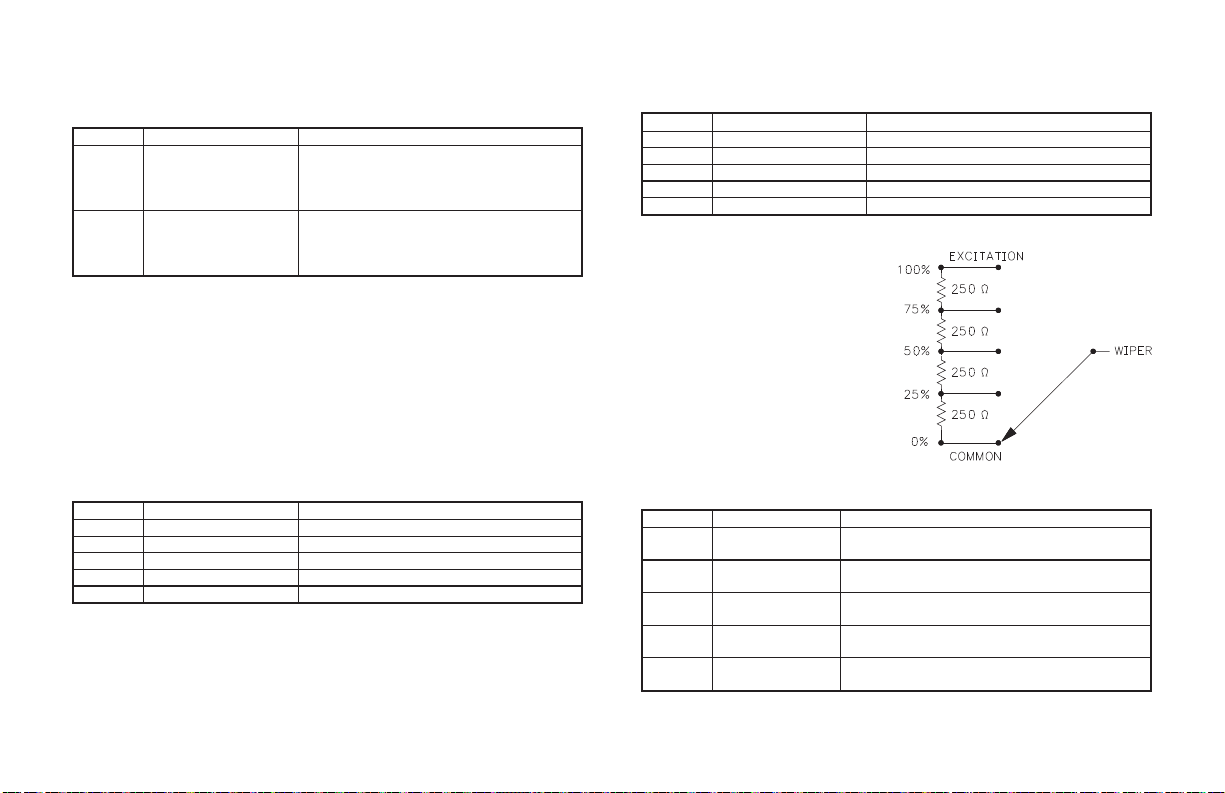
Analog Output Calibration (ANCL) (Cont’d)
0to10VDC
Press PAR until ANCL appears in the display. Connect a precision
voltmeter (0.1% accuracy) to rear terminals (+) #11 and (-) #12.
Display Parameter Description/Comments
ANC1 Analog output 0 VDC
code value
ANC2 Analog output 10
VDC code value
Observe voltage reading. If 0.00 VDC,
press PAR. If not equal, modify existing
code value using up and down buttons to
achieve 0.00 VDC. Press PAR.
Observe voltage reading. If 10.00 VDC,
Press PAR. If not equal, modify existing
code value using up and down buttons to
achieve 10.00 VDC. Press PAR.
Second Analog Input Calibration (2CAL)
The signals applied to the Second analog Input for calibration depend on
the type of model. Second Analog Input, Heater Current Monitor, and
Motorized Valve Positioner represent the models for which unique
calibration signals are required.
Second Analog Input (Remote Setpoint)
Connect precision DC milliampere source (0.01% accuracy) to rear
terminals labeled Second Analog Input, 4-20 mA+ and 4-20 mA-.
Display Parameter Description/Comments
StP1 0.00 mA step Apply 0.00 mA DC, press PAR.
StP2 5.00 mA step Apply 5.00 mA DC, press PAR.
StP3 10.00 mA step Apply 10.00 mA DC, press PAR.
StP4 15.00 mA step Apply 15.00 mA DC, press PAR.
StP5 20.00 mA step Apply 20.00 mA DC, press PAR.
Heater Current Monitor
Connect precision AC milliampere source (0.1% accuracy) to rear
terminals labeled Second Analog Input, CT+ And CT-.
Display Parameter Description/Comments
StP1 0.0 mA step Apply 0.0 mA AC 60 Hz, press PAR.
StP2 25.0 mA step Apply 25.0 mA AC 60 Hz, press PAR.
StP3 50.0 mA step Apply 50.0 mA AC 60 Hz, press PAR.
StP4 75.0 mA step Apply 75.0 mA AC 60 Hz, press PAR.
StP5 100.0 mA step Apply 100.0 mA AC 60 Hz, press PAR.
Motorized Valve Positioner
Construct a precision resistor
divider network consisting of four
250W 0.1% tolerance resistors
connected in series as shown in
Figure 45, Resistor Divider.
Connect one end of the resistor
string to the rear terminal labeled
Slidewire Feedback Inputs,
Comm. and the other end to
Excitation. The connection to the
Wiper terminal comes from
different points of the resistor
string.
Display Parameter Description/Comments
StP1 0.0% step Connect wiper input to 0% point of divider
(Comm.), wait 10 seconds, press PAR.
StP2 25.0% step Connect wiper input to 25% point of divider,
wait 10 seconds, press PAR.
StP3 50.0% step Connect wiper input to 50% point of divider,
wait 10 seconds, press PAR.
StP4 75.0% step Connect wiper input to 75% point of divider,
wait 10 seconds, press PAR.
StP5 100.0% step Connect wiper input to 100% point of divider
(Excitation), wait 10 seconds press PAR.
Figure 45, Resistor Divider
86
Page 95

APPENDIX “F”- USER PARAMETER VALUE CHART
UNIT NUMBER
MNEMONIC PARAMETER
SP Temperature Setpoint
OPOF Output Power Offset
OP Output Power
ProP Proportional Band
Intt Integral Time
dErt Derivative Time
Pb-2 Proportional Band #2
(secondary)
It-2 Integral Time #2 (secondary)
dt-2 Derivative Time #2 (secondary)
rtio Remote Setpoint Ratio
bIAS Remote Setpoint Bias
AL-1 Alarm 1
AL-2 Alarm 2
CONFIGURE INPUT
MNEMONIC PARAMETER
tYPE Input Sensor Type
SCAL Temperature Scale Units
dCPt Temperature Resolution
FLtr Digital Filtering
SPAN Input Slope
SHFt Input Offset
SPLO Setpoint Lower Limit
SPHI Setpoint Upper Limit
SPrP Ramp Rate
InPt User Input
HCur Heater Current Scaling
USER SETTING
USER SETTING
CONFIGURE OUTPUT
MNEMONIC PARAMETER
CYCt Cycle Time
OPAC Control Action
OPLO Output Power Lower Limit
Range
OPHI Output Power Upper Limit
Range
OPFL Sensor Fail Power Preset
OPdP Output Power Dampening
CHYS ON/OFF Control Hysteresis
tcod Auto-Tune Dampening Code
ANAS Linear Output Assignment
ANLO Linear Output Scale Value
ANHI Linear Output Scale Value
ANdb Linear Output Deadband
ANut Linear Output Update Time
USER SETTING
87
Page 96

CONFIGURE LOCKOUTS
MNEMONIC PARAMETER
SP Access Setpoint
OP Access Output Power
dEv Access Deviation Display
HCur Access Heater Current Display
IN-2 Access Second Analog Input
Display
UdSP Access Display Units
Code Access Code Number
PID Access Primary PID Values
PID2 Access Secondary PID Values
rtbs Access Ratio and Bias Values
AL Access Alarm(s) Values
ALrS Enable Reset Alarm(s)
SPSL Enable Local/Remote Setpoint
Selection
trnF Enable Auto/Man Transfer
tUNE Enable Auto-tune
CONFIGURE ALARMS
MNEMONIC PARAMETER
Act1 Alarm 1 Operation Mode
rSt1 Alarm 1 Reset Mode
Stb1 Alarm 1 Standby Enabled
AL-1 Alarm 1 Value
Act2 Alarm 2 Operation Mode
rSt2 Alarm 2 Reset Mode
Stb2 Alarm 2 Standby Enabled
AL-2 Alarm 2 Value
AHYS Alarm Hysteresis Value
CONFIGURE COOLING
MNEMONIC PARAMETER
CYC2 OP2 Output Cycle Time
GAN2 Relative Cooling Gain
db-2 Heat-Cool Overlap/Deadband
USER SETTING
USER SETTING
USER SETTING
CONFIGURE SERIAL COMMUNICATIONS
MNEMONIC PARAMETER
bAUd Baud Rate
PArb Parity Bit
Addr Unit Address
Abrv Abbrev. or Full Transmission
PrAt Automatic Print Rate
PoPt Print Options
INP
SEt
OPr
Pbd
INt
dEr
AL1
AL2
dEv
OFP
r_P
Crg
Cdb
OSt
rAt
bIA
RSP
IN2
Pb2
It2
dt2
SP2
HCr
USER SETTING
88
Page 97

CONFIGURE SECOND ANALOG INPUT
MNEMONIC PARAMETER USER SETTING
OPEr Second Input Operating Mode
root Second Input Square Root
Linearization
dPt2 Second Input Decimal Point
Position
dSP1 Second Input, Display Scale
Point 1
INP1 Second Input, Input Scale Point
1
dSP2 Second Input, Display Scale
Point 2
INP2 Second Input, Input Scale Point
2
SPtr Local/Remote Setpoint Select
Action
OPd2 Secondary PID Output Power
Dampening
CONFIGURE VALVE POSITIONER
MNEMONIC PARAMETER USER SETTING
VPS1 Valve Positioner Scale Point 1
VPS2 Valve Positioner Scale Point 2
VUdt Valve Positioner Update Time
VPdb Valve Positioner Deadband
VFAL Valve Positioner Fail Time
Alarm
VOPt Valve Positioner Motor Open
Transit Time
VCLt Valve Positioner Motor Close
Transit Time
VONt Valve Positioner Minimum On
Time
CONTROLLER OPERATING MODE
Local or Remote Setpoint
Automatic or Manual
Auto-tune Invoked at
89
Page 98

APPENDIX “G” ORDERING INFORMATION
MODELS WITHOUT SECOND INPUT OPTIONS (STANDARD)
NEMA
4X/IP65
BEZEL
NO NO NO NO NO NO TCU00000
NO NO NO 2 NO NO TCU00001
NO NO NO 1 YES NO TCU00002
NO YES NO 2 NO NO TCU01001
NO YES NO 2 NO YES TCU01004
NO YES NO 1 YES YES TCU01005
YES NO NO NO NO NO TCU10000
YES NO NO 2 NO NO TCU10001
YES NO NO 1 YES NO TCU10002
YES YES NO 2 NO NO TCU11001
YES YES NO 1 YES NO TCU11002
YES YES NO 2 NO YES TCU11004
YES YES NO 1 YES YES TCU11005
YES NO YES 2 NO NO TCU12001
YES NO YES 2 NO YES TCU12004
YES NO YES 1 YES YES TCU12005
These models have dual alarm outputs, or single alarm with cooling outputs, with shared common terminals
(Form A Type). As a result, these outputs should be fitted with the same type of output module. The main output
(OP1) may be fitted with any type of output module.
HEATER CURRENT MONITOR MODELS
NEMA
4X/IP65
BEZEL
YES NO NO 2 NO YES TCU10204
YES YES NO 2 NO NO TCU11208
These models have dual alarm outputs, or single alarm with cooling outputs, with shared common terminals
(Form A Type). As a result, these outputs should be fitted with the same type of output module. The main output
(OP1) may be fitted with any type of output module.
4to20mA
ANALOG
OUTPUT
4to20mA
ANALOG
OUTPUT
0to10VDC
ANALOG
OUTPUT
0to10VDC
ANALOG
OUTPUT
ALARM
OUTPUTS
ALARM
OUTPUTS
COOLING
OUTPUT
COOLING
OUTPUT
RS485
COM
RS485
COM
PART NUMBER
115/230 VAC
PART NUMBER
115/230 VAC
90
Page 99

SECOND ANALOG INPUT MODELS
NEMA
4X/IP65
BEZEL
YES NO NO 2 NO YES TCU10104
YES YES NO 2 NO NO TCU11108
YES NO YES 2 NO NO TCU12108
These models have dual alarm outputs, or single alarm with cooling outputs, with shared common terminals
(Form A Type). As a result, these outputs should be fitted with the same type of output module. The main
output (OP1) may be fitted with any type of output module.
4to20mA
ANALOG
OUTPUT
0to10VDC
ANALOG
OUTPUT
ALARM
OUTPUTS
COOLING
OUTPUT
RS485
COM
PART NUMBER
115/230 VAC
MOTORIZED VALVE POSITIONER MODELS
NEMA
4X/IP65
BEZEL
YES NO NO 1 NO YES TCU10307
YES YES NO 1 NO NO TCU11306
YES NO YES 1 NO NO TCU12306
4to20mA
ANALOG
OUTPUT
0to10VDC
ANALOG
OUTPUT
ALARM
OUTPUTS
COOLING
OUTPUT
RS485
COM
PART NUMBER
115/230 VAC
Relay Module OMD00000
Triac Module OMD00001
Logic/SSR Drive Module OMD00003
45 A Single Phase Panel Mount Solid State Relay RLY50000
25 A Single Phase DIN Rail Mount Solid State Relay RLY60000
40 A Single Phase DIN Rail Mount Solid State Relay RLY6A000
25 A Three Phase DIN Rail Mount Solid State Relay RLY70000
50:0.1 Ampere Current Transformer CT005001
40: 0.1 Ampere Current Transformer CT004001
DESCRIPTION PART NUMBER
Note: Output Modules are NOT supplied with the controller. When specifying the controller, be sure to purchase the
appropriate output module for the Main Control Output and if necessary, the alarm output(s), the cooling output, and
valve positioner outputs. The controller can be fitted with any combination of output modules.
The Logic/SSR Drive Module is a switched DC source, intended to drive the DC input of an SSR power unit. It should
never be connected to line voltage.
All modules are packaged separately and must be installed by the user.
91
Page 100

This page is intentionally left blank.
92
