Page 1
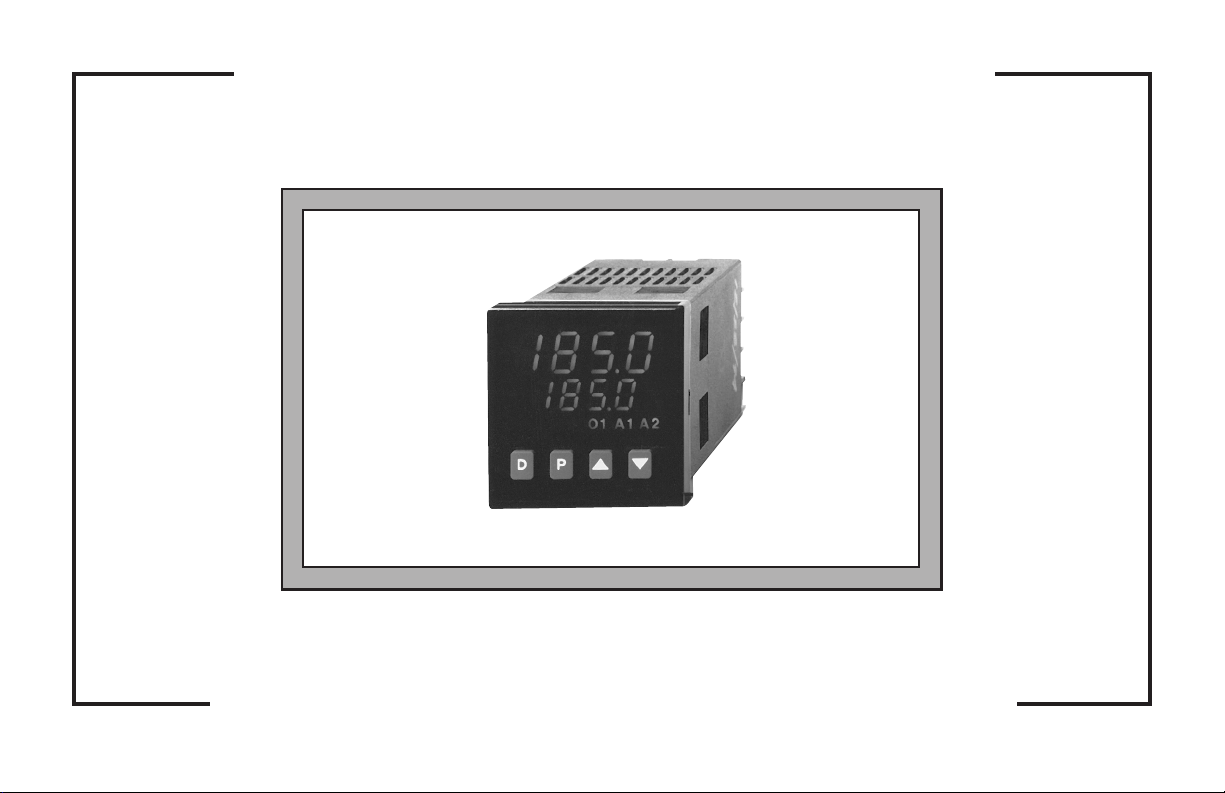
THE 1/16 DIN CONTROLLERS
TEMPERATURE/PROCESS
MODELS T48 & P48 INSTRUCTION MANUAL
Page 2
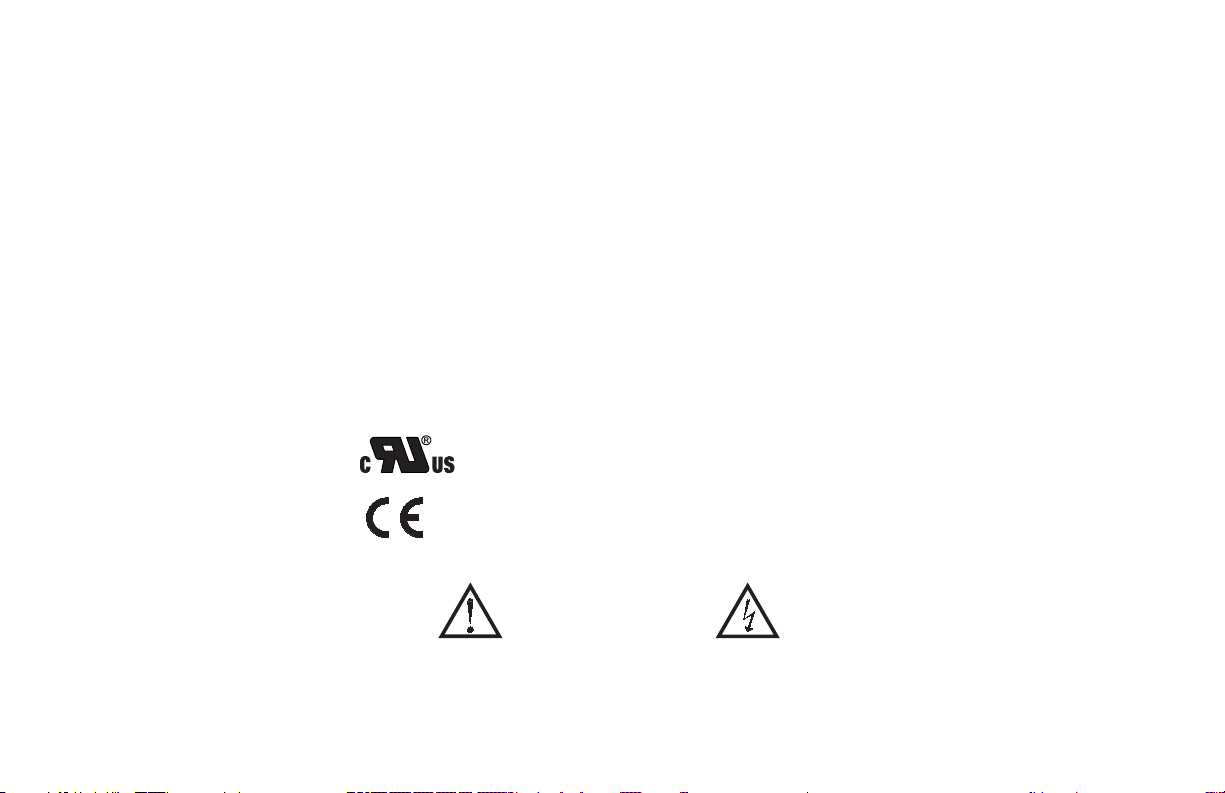
INTRODUCTION
The Temperature Controller (T48) and Process Controller (P48) are both multipurpose series of industrial control products that are field-programmable for solving
various applications. These series of products are built around the concept that the end
user has the capability to program different personalities and functions into the
controllers in order to adapt to different indication and control requirements.
The controller which you have purchased, has the same high quality workmanship
and advanced technological capabilities that have made Red Lion Controls the leader
in today’s industrial market.
Red Lion Controls has a complete line of industrial indication and control equipment,
and we look forward to servicing you now and in the future.
UL Recognized Component,
File # E156876
CAUTION: Risk of Danger.
Read complete instructions prior to
installation and operation of the unit.
CAUTION: Risk of electric shock.
Page 3
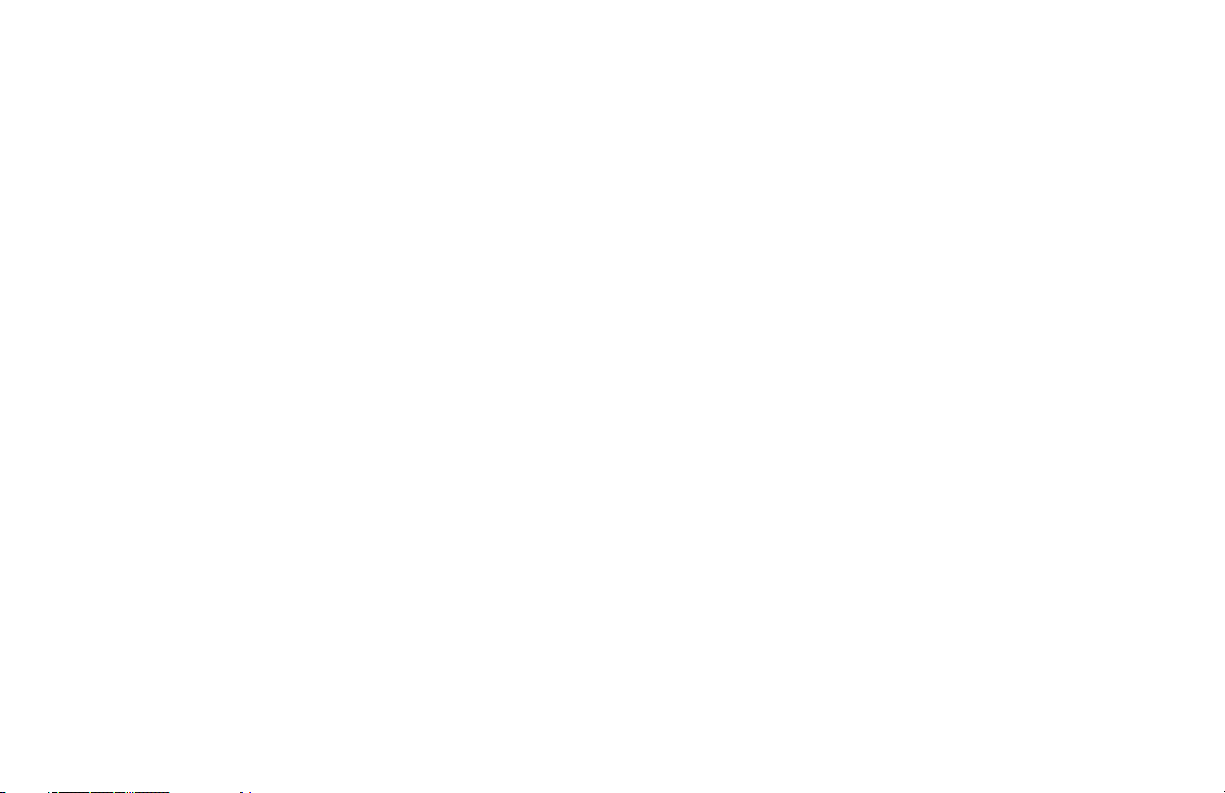
Table of Contents
GENERAL DESCRIPTION····························································· 1
SafetySummary ·································································· 1
INSTALLATION DESCRIPTION ······················································· 2
Instructions:······································································ 2
MultipleUnitStacking······························································ 3
Unit Removal Procedure···························································· 3
RemovingBezelAssembly·························································· 3
Installing Bezel Assembly··························································· 3
CONNECTIONDESCRIPTION ························································· 4
EMCInstallationGuidelines························································· 4
Wiring Connections ································································ 5
Signal Wiring ····································································· 5
Thermocouple (T48) ···························································· 5
RTD(T48) ···································································· 5
Signal (P48) ··································································· 6
Power Wiring····································································· 6
ControlandAlarmOutputs·························································· 6
Relay Connections ····························································· 6
Logic/SSR Connections (T48 only) ················································ 7
Triac Connections (T48 only) ····················································· 7
HeaterCurrentMonitorWiring(T48only)·············································· 7
RemoteSetpointWiring ···························································· 7
Main Linear DC Output Wiring ······················································· 7
Second Linear DC Output Wiring····················································· 7
User Input Wiring ································································· 7
RearTerminalAssignments························································· 8
T48 Models Without RS-485 and Analog Output ····································· 8
T48 Models With RS-485 or Linear DC Analog Output ································ 9
ALL P48 Models ······························································ 10
Serial Connections to a Host Terminal ··············································· 11
Linear DC Analog Output Jumper Selection ··········································· 12
FRONTPANELDESCRIPTION ······················································· 13
ButtonFunctions································································· 13
-i-
Page 4
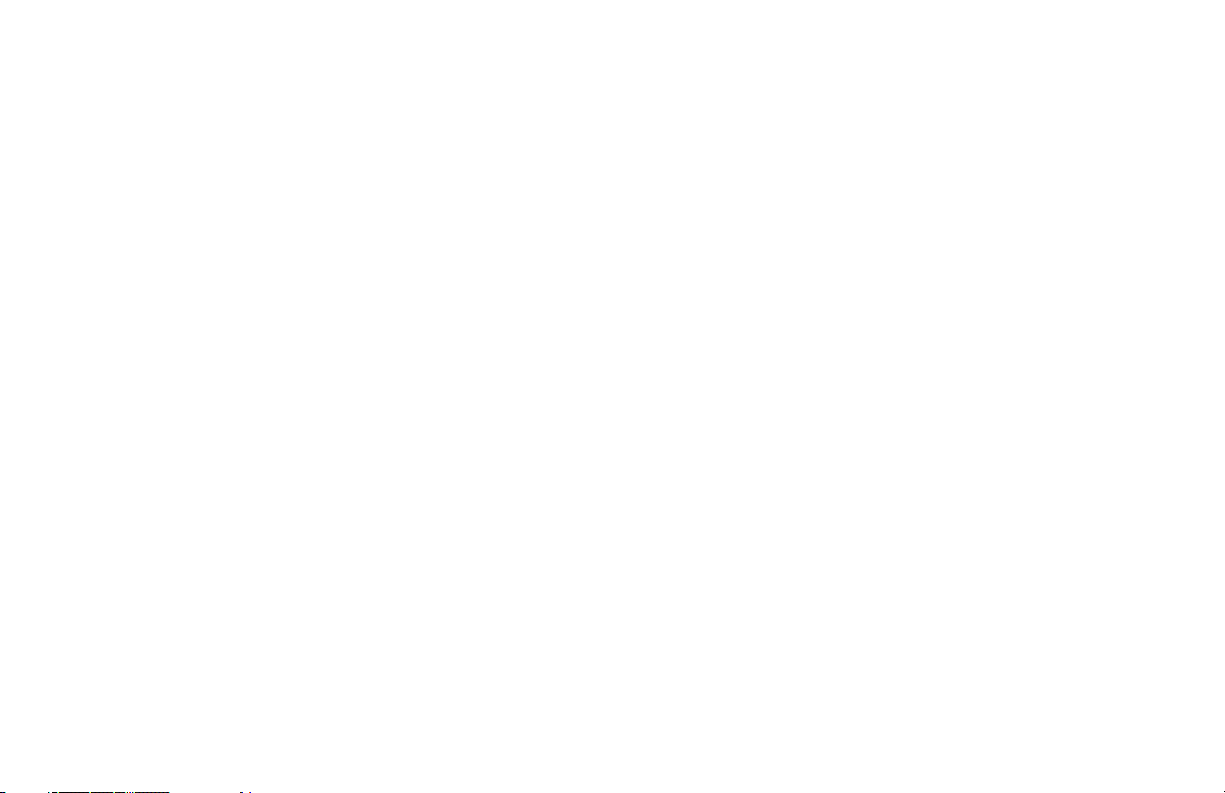
INITIALCONFIGURATIONSTART-UP ················································· 14
ControllerPower-up ······························································ 14
ParameterConfigurationOverview·················································· 14
ParameterConfigurationBasicStart-up·············································· 14
ParameterConfigurationforSerialStart-up··········································· 14
ControlStart-up·································································· 14
ValidControlModeCombinations··················································· 15
Front Panel Programming Chart For T48 & P48 Controllers ······························ 16
NORMALDISPLAYMODE··························································· 17
FRONTPANELPROGRAMDISABLE·················································· 17
UNPROTECTEDPARAMETERMODE ················································· 18
PROTECTEDPARAMETERMODE···················································· 19
HIDDEN FUNCTION MODE ·························································· 20
CONFIGURATION PARAMETERMODE················································ 20
REFERENCETABLES:CONFIGURATIONPARAMETERMODULES························ 21
Configure Module 1 - Input Parameters (1-IN) T48 ····································· 21
Configure Module 1 - Input Parameters (1-IN) P48 ····································· 22
Configure Module 2 - Output Parameters (2-OP) ······································· 23
Configure Module 3 - Lockout Parameters (3-LC) ······································ 24
Configure Module 4 - Alarm Parameters (4-AL) ········································ 25
Configure Module 5 - Cooling Parameters (5-O2) ······································ 26
Configure Module 6 - Serial Communications (6-SC) ··································· 27
Configure Module 7 - Remote Setpoint Parameters (7-rS or 7-n2) ························· 28
Configure Module 7 - Heater Current Parameters (7-HC or 7-n2) ························· 28
Configure Module 8 - Second Linear DC Analog Output (8-A2) ····························· 28
Configure Module 9 - Factory Service Operations (9-FS) ································ 28
USERPARAMETERVALUECHART··················································· 29
CONFIGURATION PARAMETER EXPLANATIONS ······································· 31
Input Parameter Module (1- IN) T48 Models··········································· 31
Input Type (tYPE) ····························································· 31
TemperatureScale(SCAL) ····················································· 31
TemperatureResolution (dCPt)·················································· 31
Digital Input Filtering and Display Update Rate (FLtr) ································ 31
-ii-
Page 5
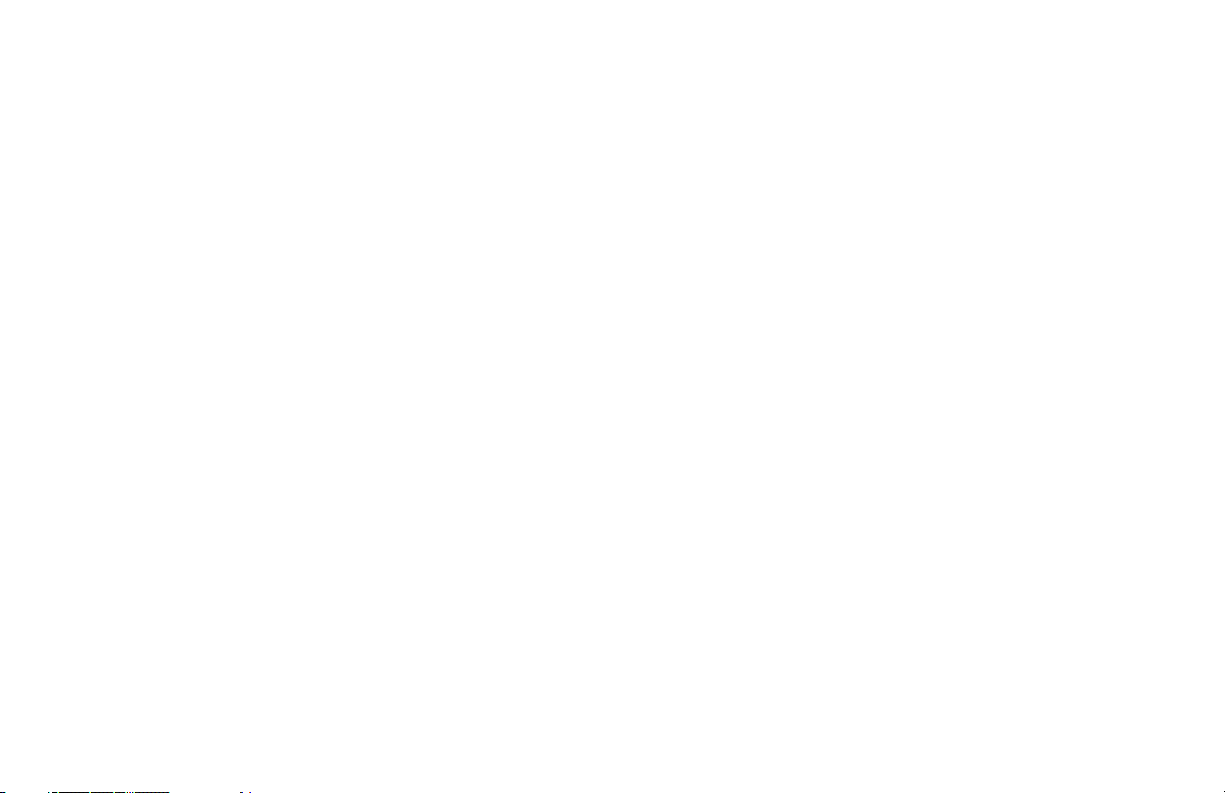
Input Sensor Correction Constant (SHFt) ·········································· 31
SetpointLimitValues(SPLO&SPHI)············································· 31
SetpointRampRate(SPrP)····················································· 32
User Input (InPt) ······························································ 32
Input Parameter Module (1- In) P48 models ··········································· 33
Input Type (tYPE) ····························································· 33
DecimalPointPosition(dCPt) ··················································· 33
Rounding Increment ( rnd) ······················································ 33
Digital Input Filtering and Display Update Rate (FLtr) ································ 33
ScalingPoints································································ 33
DisplayValues(dSP1&dSP2) ·················································· 34
Signal Input Values (INP1 & INP2) ··············································· 34
SetpointLimitValues(SPLO&SPHI)············································· 34
SetpointRampRate(SPrP)····················································· 34
User Input (InPt) ······························································ 35
Output Parameter Module (2-OP) ··················································· 36
Time Proportioning Cycle Time (CYCt) ············································ 36
OutputControlAction(OPAC)··················································· 36
OutputPowerLimits(OPLO&OPHI) ············································· 36
SensorFailPowerLevel(OPFL) T48only ········································ 36
Output Power Dampening Filtering Time (OPdP) ···································· 36
ON/OFFControlHysteresis(CHYS) ·············································· 37
Auto-TuneCode(tcod)························································· 37
Main Linear DC Output Range (ANtP) (Optional) ···································· 37
Main Linear DC Output Source (ANAS) (Optional) ··································· 37
Main Linear DC Update Time (ANUt) (Optional) ····································· 37
Main Linear DC Output Scaling Points (ANLO, ANHl) (Optional) ······················· 37
Lockouts Parameter Module (3-LC)·················································· 38
Lower DisplayLockouts(SP,OP,dEv,Hcur,UdSPandbdSP) ························ 38
ProtectedModeLockouts (CodE,PId,andAL) ····································· 38
Hidden Mode Lockouts (ALrS, SPSL, trnF, and tUNE ) ······························· 38
Alarm Parameter Module (4-AL) (Optional)············································ 39
AlarmAction(Act1,Act2)······················································· 39
HeaterBreakAlarm···························································· 39
-iii-
Page 6

AlarmActionFigures··························································· 40
AlarmReset(rSt1,rSt2)························································ 42
Alarm Standby Delay (Stb1, Stb2) ················································ 42
AlarmValue(AL-1,AL-2) ······················································· 42
AlarmHysteresis (AHYS)······················································· 42
Cooling Parameters Module (5-02) (Optional) ········································· 43
CoolingOutputCycleTime(CYC2)··············································· 43
CoolingRelative Gain(GAn2) ··················································· 43
Heat and Cool Overlap/Deadband (db-2) ·········································· 43
Serial Communications Module (6-SC) (Optional) ······································ 44
BaudRate(bAUd)····························································· 44
CharacterFrameFormat(ConF)················································· 44
ControllerAddressNumber(Addr) ··············································· 44
AbbreviatedorFullTransmission(Abrv)··········································· 44
PrintOptions(PoPt) ··························································· 44
Remote Setpoint Parameters Module (7-n2 or 7-rS) (Optional) ···························· 45
RemoteSetpointDisplayValues(dSP1anddSP2)·································· 45
Remote Setpoint Signal Input Values (INP1 and INP2) ······························· 45
RemoteSetpointFiltering(FltrandbANd) ········································· 45
Remote/LocalSetpointTransferOptions(trnF) ····································· 45
Heater Current Monitor Module (7-N2 or 7-HC) (Optional) ······························· 46
Second Linear DC Analog Output Module (8-A2) (Optional) ······························ 46
Second Linear DC Output Range (A2tP) ··········································· 46
Second Linear DC Output Scaling Points (A2LO, A2Hl) ······························ 46
Factory Service Operations Module (9-FS)············································ 46
MANUALCONTROL ································································ 47
ON/OFFCONTROL································································· 48
AUTO-TUNE FORPIDCONTROL····················································· 51
InitiateAuto-Tune ································································ 52
Auto-TuneOfHeat/CoolSystems ··················································· 52
Auto-TuneOfCascadeControl ····················································· 52
PID CONTROL EXPLANATIONS ······················································ 53
Proportional Band ································································ 53
IntegralTime···································································· 53
-iv-
Page 7
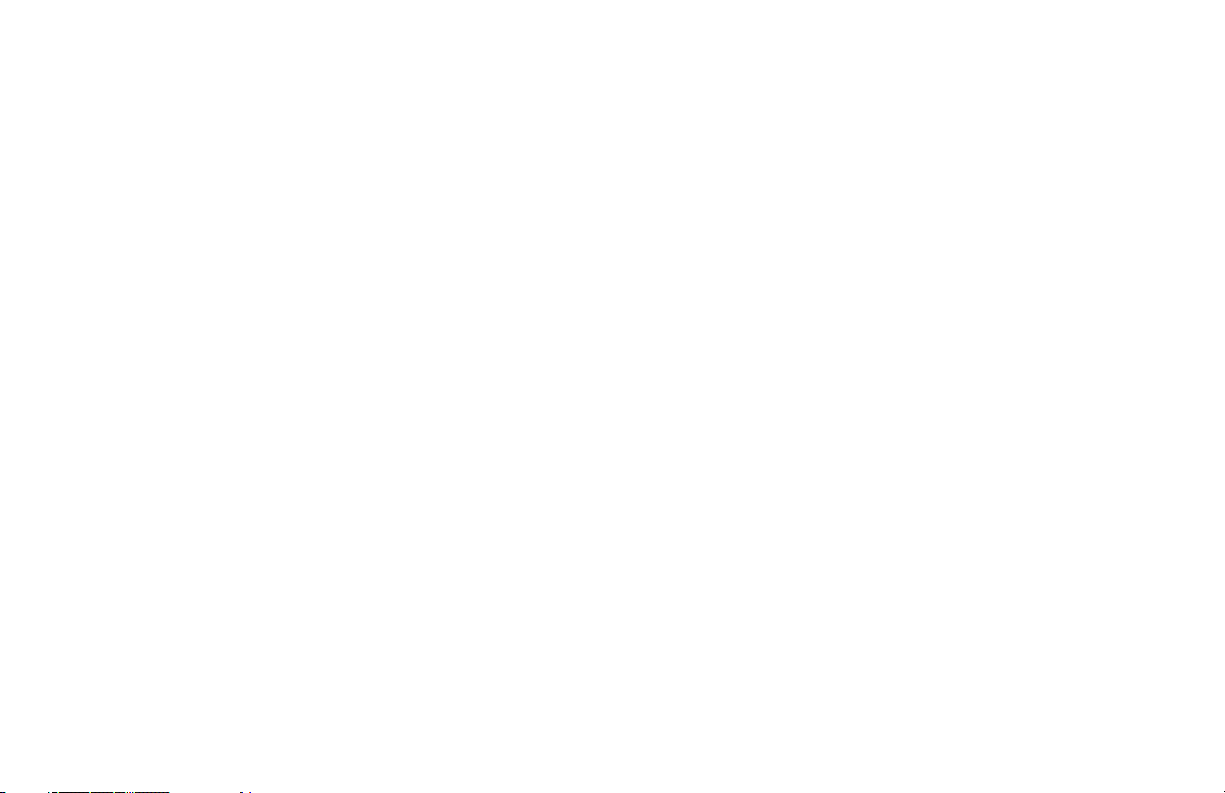
DerivativeTime·································································· 54
Output Power Offset (Manual Reset)················································· 54
PIDAdjustments································································· 54
MANUALTUNINGFORPIDCONTROL ················································ 56
REMOTESETPOINTOPTION ························································ 57
CASCADECONTROL ······························································· 57
SERIALCOMMUNICATIONS INTERFACE·············································· 58
RS-485SerialCommunications····················································· 58
ConfigurationSoftware···························································· 58
ControllerConfiguration··························································· 58
Sending Commands And Data ······················································ 58
Sending Numeric Data ···························································· 58
Controller (Node) Address ························································· 58
Commands Table ································································ 58
Register Identification Table························································ 59
TerminatorTable································································· 59
ExamplesofCommandStrings:····················································· 59
Command Code Explanations ······················································ 59
Controller (Node) Address: N ···················································· 59
Read Register Command Code: T ················································ 60
Write Register Command Code: V ················································ 60
Reset Alarm Command Code: R ················································· 60
Control Action Command Code: C ················································ 60
Block Read Register Command Code: P··········································· 60
Terminator:*or$····························································· 60
BlockReadCommandByteTable··················································· 61
Unique Register Explanations ······················································ 62
SetpointRampUsingAutomatic SetpointRampingRegister: K························ 62
SetpointRampUsingPeriodicSetpointWriteRegister:B····························· 62
Periodic Setpoint Write Commands (E
2
PROM precautions)··························· 62
Heater Current Response: HC (T48 only) ·········································· 62
OutputStatus: W······························································ 62
CommunicationFormat···························································· 62
Command Response Time ························································· 63
-v-
Page 8
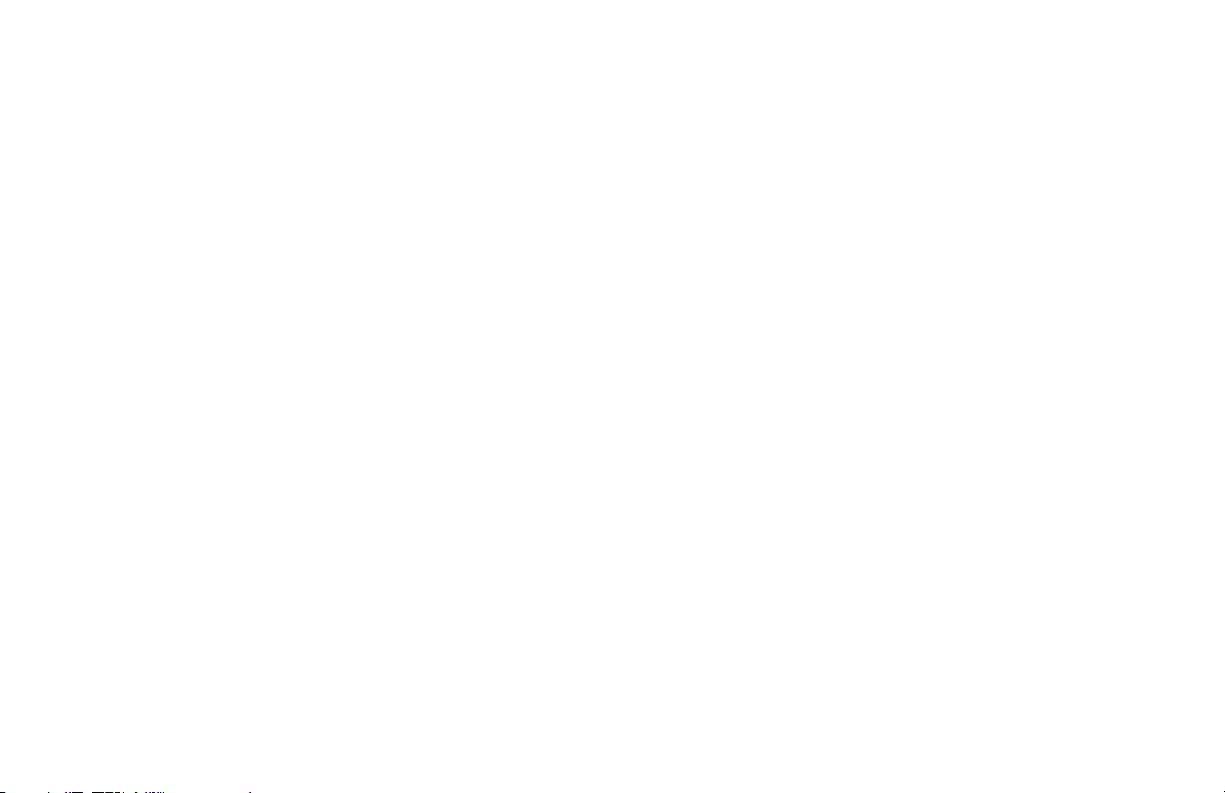
Full Field Controller Transmission Byte Format····································· 64
Abbreviated Controller Transmission Byte Format ·································· 65
Troubleshooting Serial Communications ·········································· 65
APPLICATION EXAMPLES ····················································· 66
T48 OEM Paint Sprayer Application ············································ 66
T48 Plastics Extruder Application ··············································· 67
P48 Water Processing Application ·············································· 68
CHECKS AND CALIBRATION ··················································· 69
Main Input Check ··························································· 69
mV Reading Check (T48) ·················································· 69
Thermocouple Cold Junction Temperature Check (T48) ··························· 69
RTD Ohms Reading Check (T48) ············································ 69
Voltage Check (P48)······················································ 69
Current Check (P48) ······················································ 69
Remote Setpoint Input Check (T48 and P48) ······································ 69
Heater Current Input Check (T48 only) ··········································· 69
Error Flag E-CL ···························································· 70
Calibration For T48 ························································· 70
Factory Service Operations - Calibration (9-FS) ································· 70
Millivolt Calibration (CAL) ·················································· 70
Thermocouple Cold Junction Calibration (CJC) ·································· 71
RTD Ohms Calibration (rtd)················································· 71
Main or Second Linear DC Analog Output Calibration ····························· 71
Remote Setpoint Calibration ················································ 71
Heater Current Input Calibration ············································· 71
Calibration For P48 ··························································· 72
Factory Service Operations (9-FS) ··········································· 72
Input Calibration ························································· 72
Main or Second Linear DC Analog Output Calibration ····························· 72
Remote Setpoint Calibration ················································ 72
TROUBLESHOOTING ························································· 73
REPLACEABLE OUTPUT BOARD DESCRIPTION ···································· 75
SPECIFICATIONS AND DIMENSIONS ············································· 76
ORDERING INFORMATION ····················································· 80
-vi-
Page 9
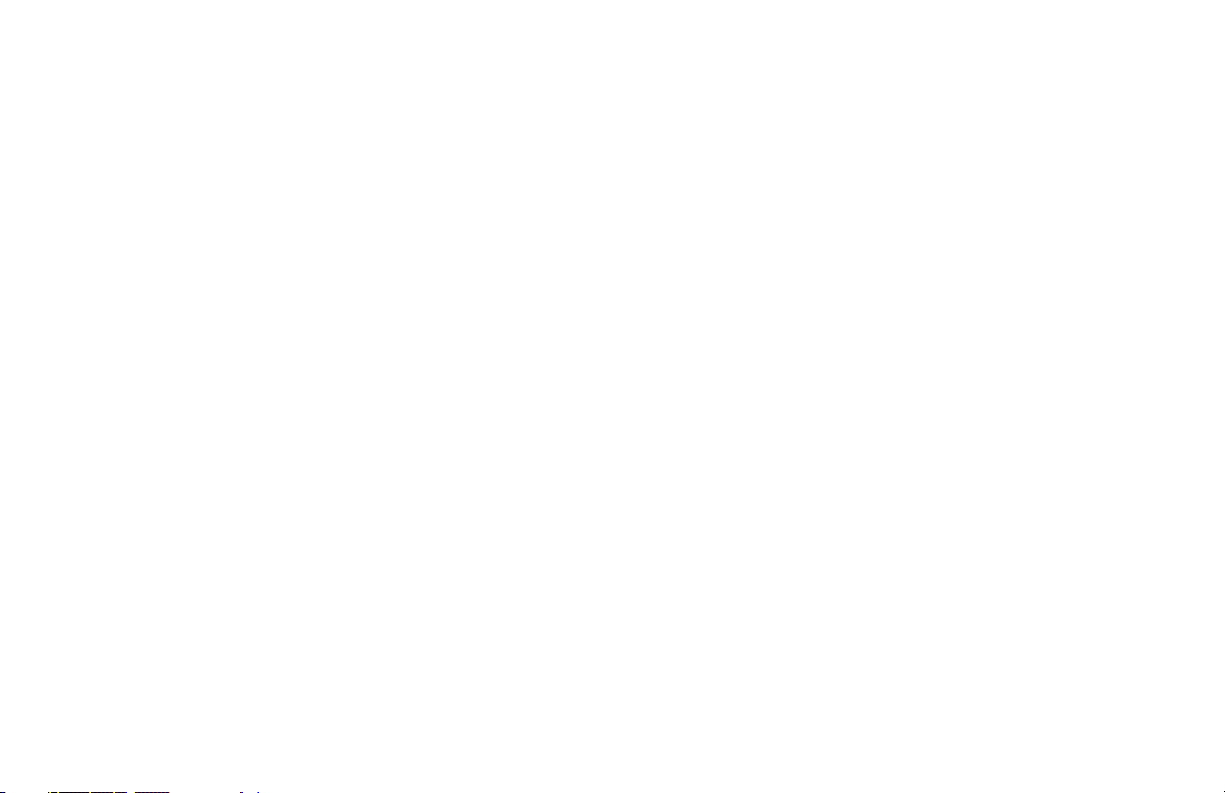
GENERAL DESCRIPTION
The T48 Controller accepts signals from a variety of temperature sensors
(thermocouple or RTD elements), while the P48 Controller accepts either a 0
to 10 VDC or 0/4 to 20mA DCinput signal.Bothcontrollerspreciselydisplay
the process, and provide an accurate output control signal(time proportional
or linear DC) to maintain a process at the desired control point. The
controllers’ comprehensive programming allows themto meet a wide variety
of application requirements.
The controller can operate in the PID control mode for both heating and
cooling, with on-demand Auto-Tune, which will establish the tuning
constants. The PID tuning constants maybe fine-tuned by the operator at any
time and thenlocked out from further modification. The controller employs a
unique overshoot suppression feature, which allows the quickest response
without excessive overshoot. Operation of thecontroller canbetransferredto
manual mode, providing the operator with direct control of the output. The
controller may also be programmed to operate in the ON/OFF control mode
with adjustable hysteresis.
Dual 4-digit displays allow viewing of the process/temperature and
setpoint simultaneously. Front panel indicators inform the operator of the
controller and output status. The control output and the alarm outputs are
field replaceable on select models.
Optional alarm (s) can be configured to activate according to a variety of
actions (Absolute HI or LO, Deviation HI or LO,Band INor OUT, and Heater
Current Break) with adjustable hysteresis. A standby feature suppresses the
alarm during power-up until the process stabilizes outside the alarm region.
Optional Main Linear DC output (10 V and 20 mA) can be used for control or
retransmission purposes. Programmable output update time reduces valve or
actuator activity. The output range can be scaled independent of theinput range.
Optional Second Linear DC output (10 V or 20 mA) provides an
independent process retransmission, while the main Linear DC output is
being used for control. The output range can be scaled independent of the
input range.
The T48 optional Heater Current Monitor provides a direct readout of
process heater current. An alarm can be programmed to signal when the
heater has failed. This provides early warning of system failure before
product quality is affected.
A Remote Setpoint input (0/4 to 20 mA) allows for cascade control loops,
where tighter control quality is required; and allows for remotely driven
setpoint signal from computers or other similar equipment. Straightforward
end pointscaling with independent filtering and local/remote transfer option
expands the controller’s flexibility.
The optional RS485 serial communication interface provides two-way
communication between a controller andothercompatibleequipmentsuch as
a printer, PLC, HMI, or a host computer. In multipoint applications (up to
thirty-two), the address number of each controller on the line can be
programmed from 0 to 99. Data from the controller can be interrogated or
changed, and alarm output(s) may be reset by sending the proper command
code via serial communications. PC software, SFCRM, allows for easy
configuration of controller parameters. These settings can be saved to disk
for later use or used for multi-controller down loading. On-line help is
provided within the software.
The unit is constructed of a lightweight, high impact plastic case with a tinted
front panel. Thefront panel meets NEMA 4X/IP65 specificationswhen properly
installed. Multiple units can be stacked horizontally or vertically. Modern
surface-mount technology, extensive testing, plus high immunity to noise
interference makes the controller extremelyreliableinindustrialenvironments.
SAFETY SUMMARY
All safety related regulations, local codes and instructions that appear in
the manual or on equipment must be observed to ensure personal safety and to
prevent damage to either the instrument or equipment connected to it. If
equipment is used in a manner not specified by the manufacturer, the
protection provided by the equipment may be impaired.
Do not use the controller to directly command motors, valves, or other
actuators not equipped with safeguards. To do so, can be potentially harmful
to persons orequipmentin the event of a fault to the unit.An independent and
redundant temperature limit indicator with alarm outputs is strongly
recommended.
-1-
Page 10
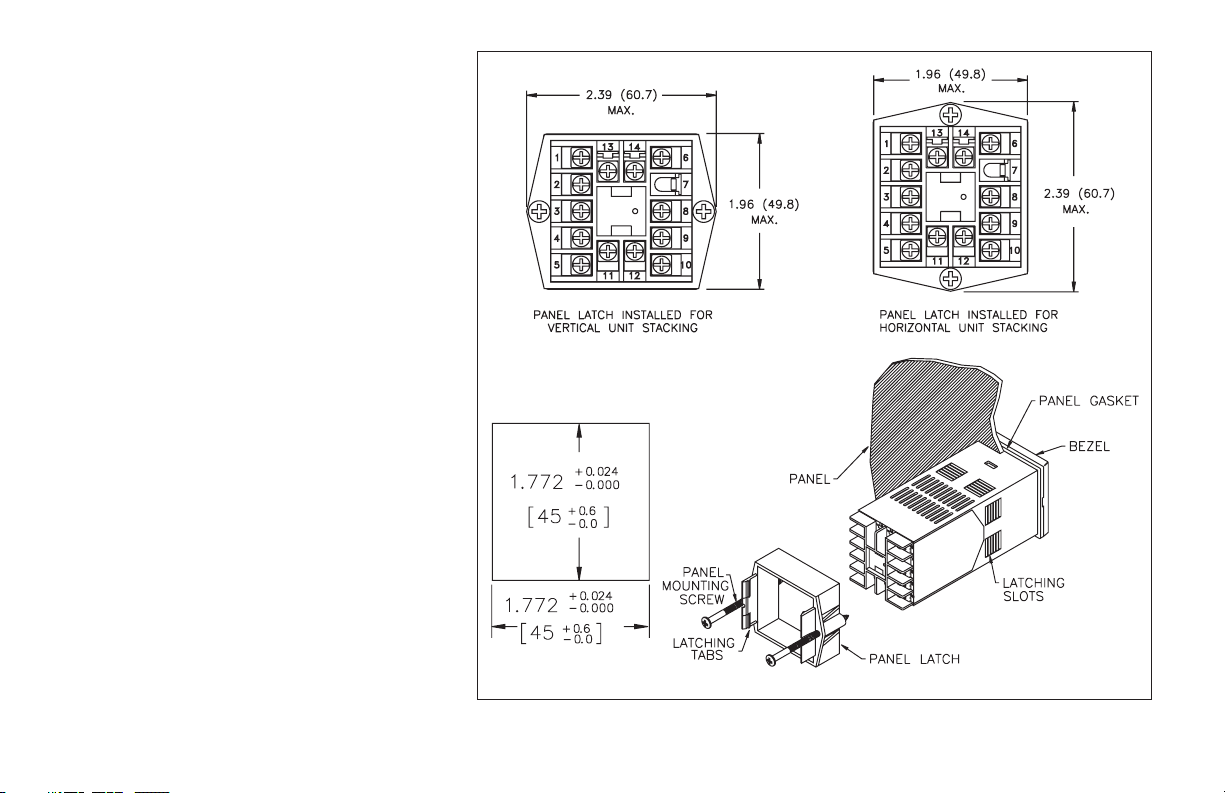
INSTALLATION DESCRIPTION
The controller meets NEMA 4X/IP65 requirements for
indoor use to provide awatertightseal in steel panels with a
minimum thickness of 0.09 inch, or aluminum panels with
a minimumthicknessof 0.12 inch. The units are intended to
be mounted into an enclosed panel.It isdesigned so that the
units can be stacked horizontally or vertically (see Figure
1). The bezel assembly MUST be in place during
installation of the unit.
INSTRUCTIONS:
1. Prepare the panel cutout to the dimensions shown in
Figure 1, Panel Installation.
2. Remove the panel latch from the unit. Discard the
cardboard sleeve.
3. Carefully remove the center section of the panel gasket
and discard. Slidethepanel gasket over the unitfrom the
rear, seating it against the lip at the front of the case.
4. Insert the unit into the panel cutout. While holding the
unit in place, push the panel latch over the rear of the
unit, engaging the tabs of the panel latch in the farthest
forward slot possible.
5. To achieve a proper seal, tighten the panel latch screws
evenly until the unit is snug in the panel, torquing the
screws to approximately 7 in-lbs (79 N-cm). Over
tightening can result in distortion of the panel, and
reduce the effectiveness of the seal.
Note: The installation location of the controller is important.
Be sure to keep it awayfrom heat sources (ovens, furnaces,
etc.), and away from direct contact with caustic vapors,
oils, steam, or any other process byproducts in which
exposure may affect proper operation.
-2-
Figure 1, Panel Installation
Page 11
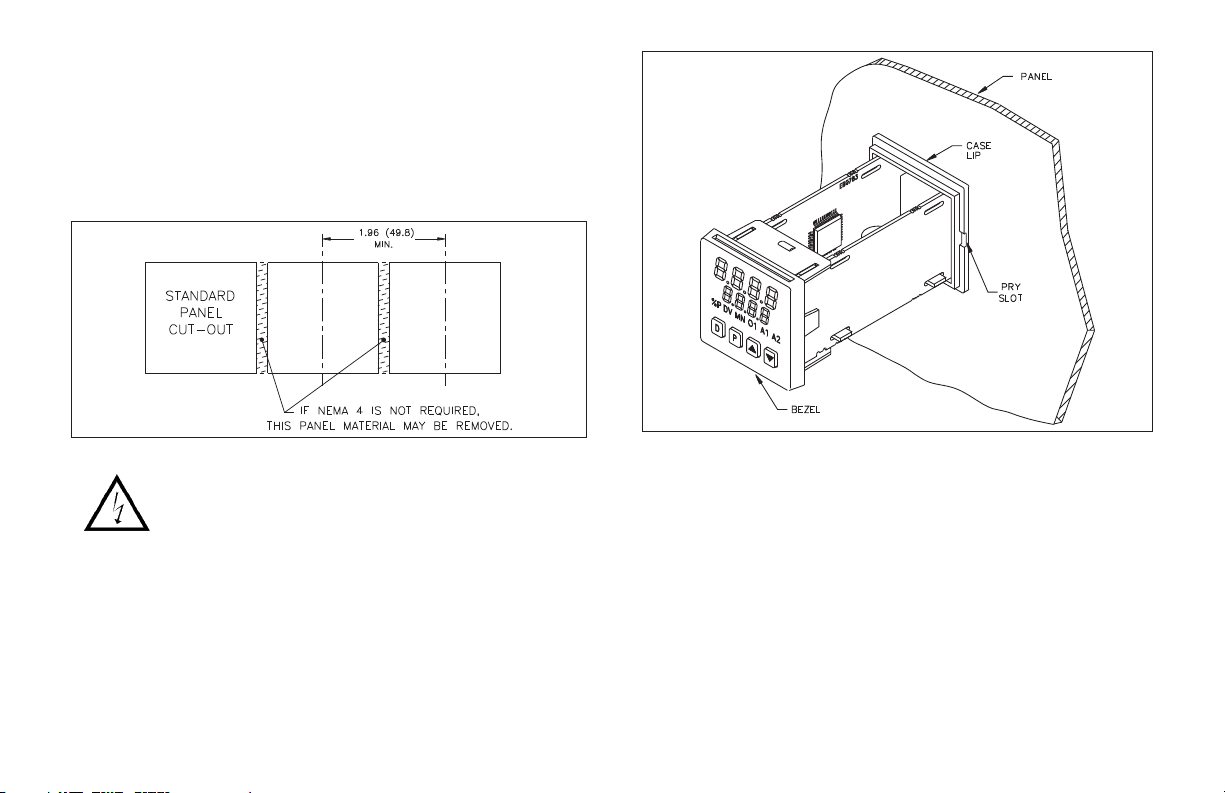
MULTIPLE UNIT STACKING
The controller is designed for close spacing of multiple units. Units can be
stacked either horizontally or vertically. For vertical stacking, install the
panel latch with the screws to the sides of the unit. For horizontal stacking, the
panel latch screws should be at the top and bottom of the unit. The minimum
spacing from center line to center line of units is 1.96" (49.8 mm). This
spacing is the same for vertical or horizontal stacking.
Note: When stacking units, provide adequate panel ventilation to ensure that
the maximum operating temperature range is not exceeded.
Figure 2, Multiple Unit Stacking Horizontal Arrangement
Caution: Disconnect power to the unit and to the output
control circuits to eliminate the potential shock hazard
when removing the bezel assembly.
UNIT REMOVAL PROCEDURE
To remove a unit from the panel, first loosen the panel latch screws. Insert
flat blade screwdrivers between the latch and the case on either side of the
unit, so that the latches disengage from the grooves in the case. Push the unit
through the panel from the rear.
REMOVING BEZEL ASSEMBLY
The bezel assembly, shown in Figure 31, must be removed from the case to
replace the output board. To remove the bezel assembly, insert a flat blade
screwdriver into the pry slot on either side of the unit. Twist the screwdriver
handle until the unit is ejected enough to allow removal.
Figure 3, Bezel Assembly
Caution: The bezel assembly contains electronic circuits that can be damaged by
static electricity. Before removing the assembly, discharge static charge on
your body by touching an earth ground point. It is also important that the bezel
assembly be handled only by the bezel itself. Additionally, if it is necessary to
handle a circuit board, be certain that hands are free from dirt, oil, etc., to avoid
circuit contamination that may lead to malfunction. If it becomes necessary to
ship the unit for repairs, place the unit in its case before shipping.
INSTALLING BEZEL ASSEMBLY
To install the bezel assembly, insert the assembly into the case until the
bezel is fully seated against the lip of the case. Properly installing the bezel
assembly is necessary for watertight sealing.
-3-
Page 12
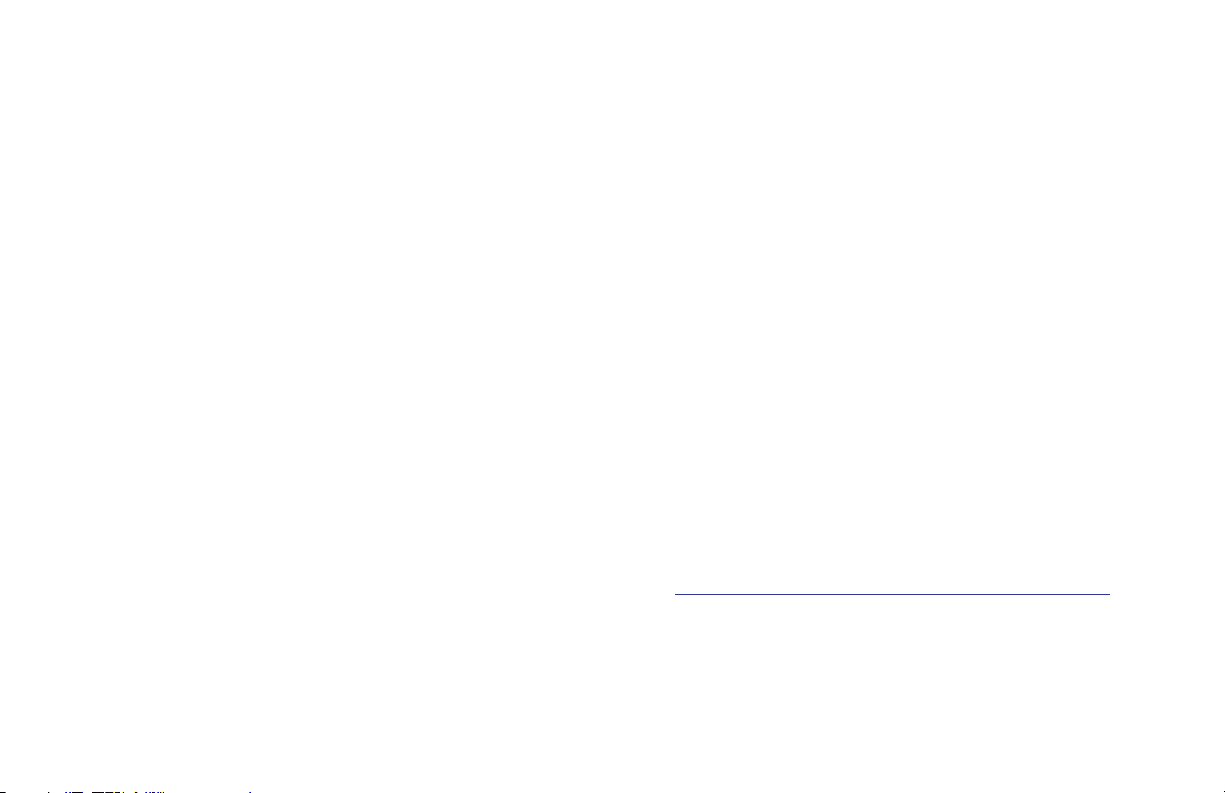
CONNECTION DESCRIPTION
EMC INSTALLATION GUIDELINES
Although Red Lion Controls Products are designed with a high degree of
immunity to Electromagnetic Interference (EMI), proper installation and
wiring methods must be followed to ensure compatibility in each application.
The type of the electrical noise, source or coupling method into a unit may be
different for various installations. Cable length, routing, and shield
termination are very important and can mean the difference between a
successful or troublesome installation. Listed are some EMI guidelines for a
successful installation in an industrial environment.
1. A unit should be mounted in a metal enclosure, which is properly connected
to protective earth.
2. Use shielded cables for all Signal and Control inputs. The shield
connection should be made as short as possible. The connection point for
the shield depends somewhat upon the application. Listed below are the
recommended methods of connecting the shield, in order of their
effectiveness.
a. Connect the shield to earth ground (protective earth) at one end where
the unit is mounted.
b. Connect the shield to earth ground at both ends of the cable, usually
when the noise source frequency is over 1 MHz.
3. Never run Signal or Control cables in the same conduit or raceway with AC
power lines, conductors, feeding motors, solenoids, SCR controls, and
heaters, etc. The cables should be run through metal conduit that is
properly grounded. This is especially useful in applications where cable
runs are long and portable two-way radios are used in close proximity or if
the installation is near a commercial radio transmitter. Also, Signal or
Control cables within an enclosure should be routed as far away as possible
from contactors, control relays, transformers, and other noisy components.
4. Long cable runs are more susceptible to EMI pickup than short cable runs.
5. In extremely high EMI environments, the use of external EMI suppression
devices such as Ferrite Suppression Cores for signal and control cables is
effective. The following EMI suppression devices (or equivalent) are
recommended:
Fair-Rite part number 0443167251 (RLC part number FCOR0000)
Line Filters for input power cables:
Schaffner # FN2010-1/07 (Red Lion Controls # LFIL0000)
6. To protect relay contacts that control inductive loads and to minimize
radiated and conducted noise (EMI), some type of contact protection
network is normally installed across the load, the contacts or both. The
most effective location is across the load.
a. Using a snubber, which is a resistor-capacitor (RC) network or metal
oxide varistor (MOV) across an AC inductive load is very effective at
reducing EMI and increasing relay contact life.
b. If a DC inductive load (such as a DC relay coil) is controlled by a
transistor switch, care must be taken not to exceed the breakdown
voltage of the transistor when the load is switched. One of the most
effective ways is to place a diode across the inductive load. Most RLC
products with solid state outputs have internal zener diode protection.
However external diode protection at the load is always a good design
practice to limit EMI. Although the use of a snubber or varistor could be
used.
RLC part numbers: Snubber: SNUB0000
Varistor: ILS11500 or ILS23000
7. Care should be taken when connecting input and output devices to the
instrument. When a separate input and output common is provided, they
should not be mixed. Therefore a sensor common should NOT be
connected to an output common. This would cause EMI on the sensitive
input common, which could affect the instrument’s operation.
Visit RLC’s web site at:
http://www.redlion.net/Support/InstallationConsiderations.html for
more information on EMI guidelines, Safety and CE issues as they
relate to Red Lion Controls products.
-4-
Page 13
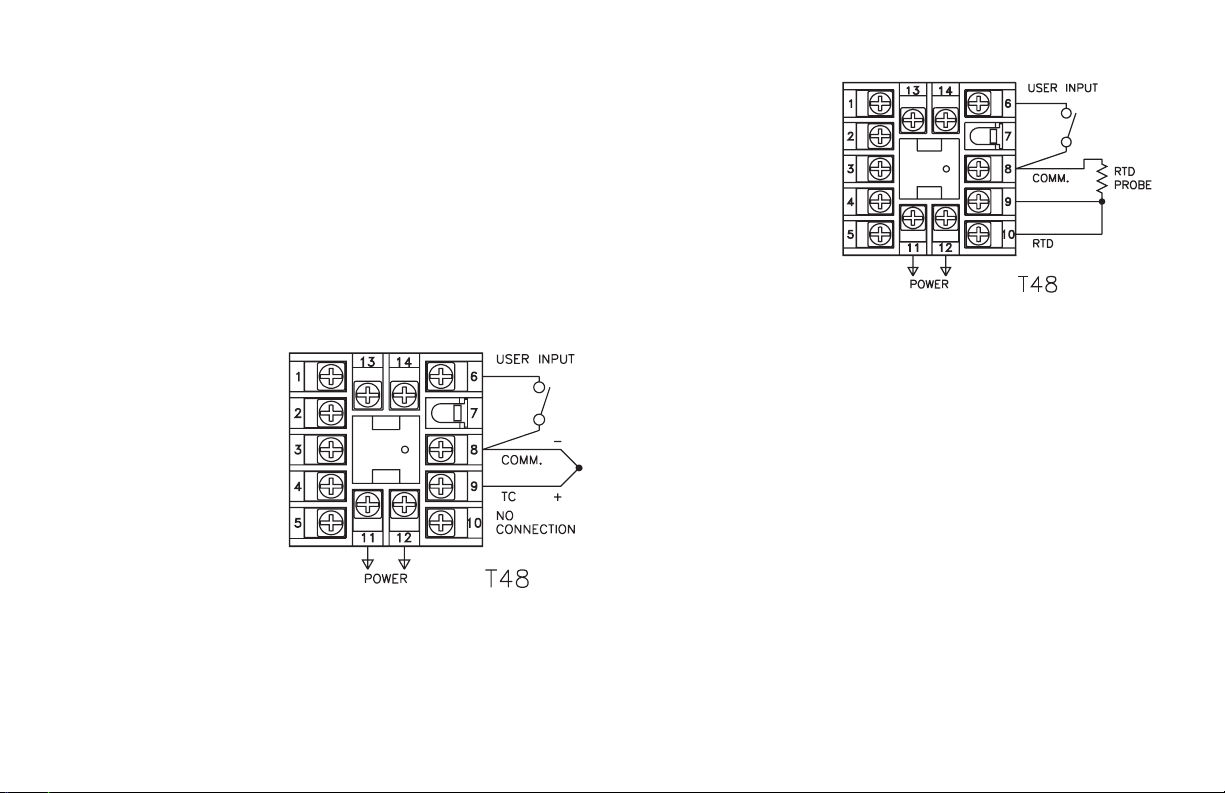
WIRING CONNECTIONS
After the unit has been mechanically mounted, it is ready to be wired. All
wiring connections are made to the rear screw terminals. When wiring the
unit, use the numberson the label and thoseembossedon the back of the case,
to identify the position number with the proper function.
All conductors should meet voltage and current ratings for each terminal.
Also cabling should conform to appropriate standards of good installation,
local codes and regulations. It is recommended that power supplied to the unit
(AC or DC) be protected by a fuse or circuit breaker. Strip the wire, leaving
approximately 1/4" (6 mm) bare wire exposed (stranded wires should be
tinned with solder). Insert thewireunder the clamping washer and tightenthe
screw until the wire is clamped tightly.
Caution: Unused terminals are NOT to be used as tie points. Damage to the
controller may result if these terminals are used.
SIGNAL WIRING
Thermocouple (T48)
When connecting the
thermocouple, be certain that
the connections are clean and
tight, refer to Figure 4 for
terminal connections. If the
thermocouple probe cannot
be connected directly to the
controller, thermocouple
wire or thermocouple
extension-grade wire must
be used to extend the
connection points (copper
wire does not work). Always
refer to the thermocouple
manufacturer’s
recommendations for mounting, temperature range, shielding, etc. For
multi-probe temperature averaging applications, two or more thermocouple
probes may be connected to the controller (always use the same type).
Paralleling a single thermocouple to more than one controller is not
recommended. Generally, the red wire fromthe thermocoupleis negative and
connected to the controller’s common.
Figure 4, Thermocouple Connection
RTD (T48)
When connecting the
RTD, be certain that the
connections are clean and
tight, refer to Figure 5 for
terminal connections. RTD
sensors have a higher
degree of accuracy and
stability than thermocouple
sensors. Most RTD sensors
available are the three wire
type. The third wire is a
sense lead for canceling the
effects of lead resistance of
the probe. Four wire RTD
elements may be used by
leaving one of the sense
leads disconnected. Two wire RTD sensors may be used in eitherof twoways:
A) Attach the RTD to terminals #8 and #10. Install a copper sense wire of the
same wire gage as the RTD leads. Attach one end of the wire at the probe
and the other end to terminal #9. Complete lead wire compensation is
obtained. This is the preferred method.
B) Attach the RTD to terminals #8 and #10. Install a shorting wire between
terminals #9 and #10, as shown in Figure 5, RTD Connection. A
temperature offset error of 2.5°C/ohm of lead resistance exists. The error
may be compensated by programming a temperature offset.
Note: With extended cable runs, be sure the lead resistance is less than 15
ohms/lead. For thermocouple or RTD runs longer than 100 feet, convert the
signal to acurrent near the temperature probe.Current or 20 mA loopsignals
are less susceptible to noise and signal loss than long thermocouple or RTD
runs. The RLC ITMA and IRMA DIN rail modules are designed for these
applications. By converting the temperature signal, the P48 can be used in
place of a T48.
Figure 5, RTD Connection
-5-
Page 14
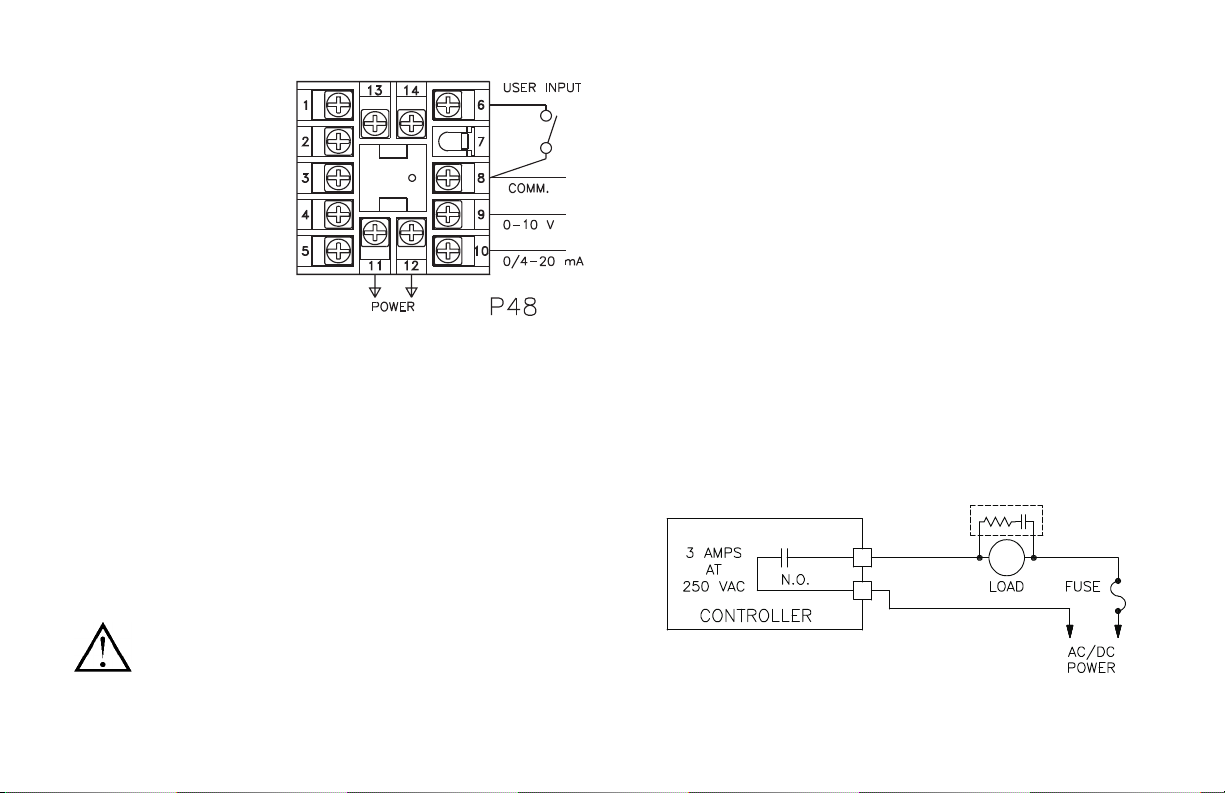
Signal (P48)
When connecting signal
leads, be certain that the
connections are clean and
tight. For voltage signals, use
terminal #8 for common and
terminal #9 for signal. For
current signals, use terminal
#8 for common and terminal
#10 for signal. These
connections are shown in
Figure 6. Multicontroller
applications using the same
signal source are possible, by
connecting current signals in
series, and voltage signals in
parallel.
Figure 6, P48 Signal Connection
CONTROL AND ALARM OUTPUTS
For T48 heating, cooling, and alarms, there are up to two types of ON/OFF
outputs. These outputs can be relay, or logic for control or alarm purposes.
Relay outputs can switch user applied AC or DC voltages. Logic/SSR drive
outputs supply power to external SSR power units. One Logic/SSR Drive
output can control up to four SSR power units at one time. The P48 is only
available with relay outputs. Terminal numbers for the outputs and output
types vary from model to model. Refer to the Rear Terminal Assignment
Tables or the label on the controller for the terminal numbers corresponding
to the model being wired.
Relay Connections
To prolong contact life and suppress electrical noise interference due to the
switching of inductive loads, it is good installation practice to install a snubber
across the contactor. Follow the manufacturer’s instructions for installation.
Note: Snubber leakage current can cause some electromechanical devices to be
held ON.
POWER WIRING
AC Power
Primary AC power is connected to terminals #11 and #12, labeled AC. To
reduce the chance of noise spikes entering the AC line and affecting the
controller, an AC feed separate from that of the load should be used to power
the controller. Be certain that the AC power to the controller is relatively
“clean” and within the variation limit. Connecting power from heavily loaded
circuits or circuits that also power loads that cycle on and off, (contacts,
relays, motors, etc.) should be avoided.
DC Power
DC power (18 to 36 VDC) is connected to terminals #11 and #12 labeled
DC+ and DC- respectively.
CAUTION: Observe proper polarity when connecting DC voltages.
Damage to the unit may occur if polarity is reversed.
Relay Outputs:
Type: Form-A
Rating: 3 Amps @ 250 VAC or 30 VDC (resistive load).
Life Expectancy: 100,000 cycles at maximum load rating. (Decreasing
load and/or increasing cycle time, increases life expectancy).
Figure 7, Relay Output
-6-
Page 15
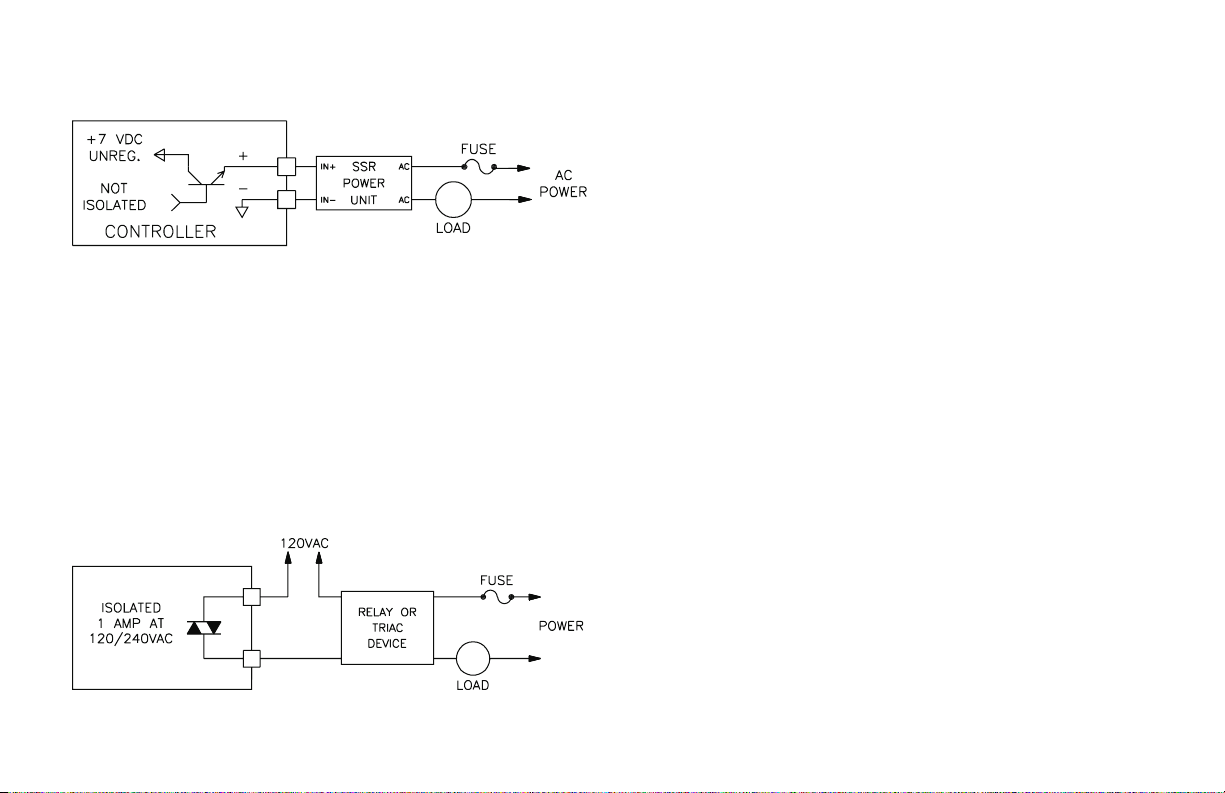
Logic/SSR Connections (T48 only)
Logic/SSR Drive Output:
Rating: 45 mA @ 4 V min., 7 V nominal (current limited)
Figure 8, Logic/SSR Output
Triac Connections (T48 only)
Triac Outputs:
Type: Isolated, Zero Crossing Detection
Rating:
Voltage: 120/240 VAC
Max. Load Current: 1 Amp @ 35°C
0.75 Amp @ 50°C
Min Load Current:10mA
Offstate Leakage Current: 7 mA max. @ 60 Hz
Operating Frequency:20to500Hz
Protection: Internal transient snubber
Figure 9, Triac Output
HEATER CURRENT MONITOR WIRING (T48 ONLY)
Models with the Heater Current Monitor option have two input terminals to
receive the output directly from a 100 mA current transformer.
Caution: Never connect a current transformer witha ratingother than 100 mA.
These terminals are labeled #13 and #14 “2nd Input Option”. There is no
polarity observation for these inputs.This input is only for single phase heaters.
REMOTE SETPOINT WIRING
Models with the Remote Setpoint option have two input terminals to
receive a 0 to 20 mA signal.Connect the Remote Setpoint signal to terminals
labeled #13 (+) and #14 (-), “2nd Input Option”. The common of this input is
isolated from input common, but is not isolated from the Linear DC output
commons. For proper operation, keep this common isolated from all other
controller commons.
MAIN LINEAR DC OUTPUT WIRING
Models with the Linear DC output option provide either a linear 10 V or a
linear 20 mA signal. The output range is selected by jumpers on the output
board. (See Linear DC Analog Output Jumper Selection, page 12). The
terminals are #1 (-) and #2 (+). The common of this output is isolated from
input common, but is notisolated from other commons. For proper operation,
keep this common isolated from all other controller commons.
SECOND LINEAR DC OUTPUT WIRING
Models with the Second Linear DC output option provide a conditioned
and scaledretransmitted signal output.The terminals are #13 (+) and #14 (-).
The common of this output is isolated from the input common, but not from
the other commons. For proper operation, keepthis common isolated from all
other controller commons.
USER INPUT WIRING
The use of shielded cable is recommended. Follow the EMC installation
guidelines for shield connection.
Terminal #6 is the User Input, which is programmable for a variety of
functions. Any form of mechanical switch may be connected to terminal #6
(USER INPUT) and terminal #8 (COMM.). Sinking opencollector logic with
less than 0.7 V saturation and off-state leakage currentof less than 1 µAmay
also be used.
-7-
Page 16

REAR TERMINAL ASSIGNMENTS
T48 Models Without RS-485 and Analog Output
TC RTD AC/DC Power A2 or 02 Dedicated A1 Dedicated O1 User Input
(+) (-) Short (C) AC/(+) AC/(-) (C) (C) (C) (C) (+) (-)
9 8 9 10 8 11 12 4 5 6 8 T4810000 T4810010
9 8 9 10 8 11 12 4 5 6 8 13 14 T4810003 T4810013
9 8 9 10 8 11 12 4 5 6 8 13 14 T4810004 T4810014
9 8 9 10 8 11 12 3 2 4 5 6 8 T4811000 T4811010
9 8 9 10 8 11 12 1 2 3 2 4 5 6 8 T4811100 T4811110
9 8 9 10 8 11 12 1 2 3 2 4 5 6 8 13 14 T4811103 T4811113
9 8 9 10 8 11 12 1 2 3 2 4 5 6 8 13 14 T4811104 T4811114
9 8 9 10 8 11 12 4 5 6 8 T4820000 T4820010
9 8 9 10 8 11 12 4 5 6 8 13 14 T4820003 T4820013
9 8 9 10 8 11 12 4 5 6 8 13 14 T4820004 T4820014
9 8 9 10 8 11 12 3 4 5 4 6 8 T4820200 T4820210
9 8 9 10 8 11 12 3 4 5 4 6 8 13 14 T4820203 T4820213
9 8 9 10 8 11 12 3 4 5 4 6 8 13 14 T4820204 T4820214
9 8 9 10 8 11 12 3 2 4 5 6 8 T4821000 T4821010
9 8 9 10 8 11 12 1 2 3 2 4 5 6 8 T4821100 T4821110
9 8 9 10 8 11 12 1 2 3 2 4 5 6 8 13 14 T4821103 T4821113
9 8 9 10 8 11 12 1 2 3 2 4 5 6 8 13 14 T4821104 T4821114
9 8 9 10 8 11 12 1 2 3 2 4 5 6 8 T4832200 T4832210
(C) is the Common Terminal.
Terminals 9 & 10 need to be shorted together.
* Remote Setpoint or Heater Current Input.
2nd Input
Option *
AC Model # DC Model #
-8-
Page 17
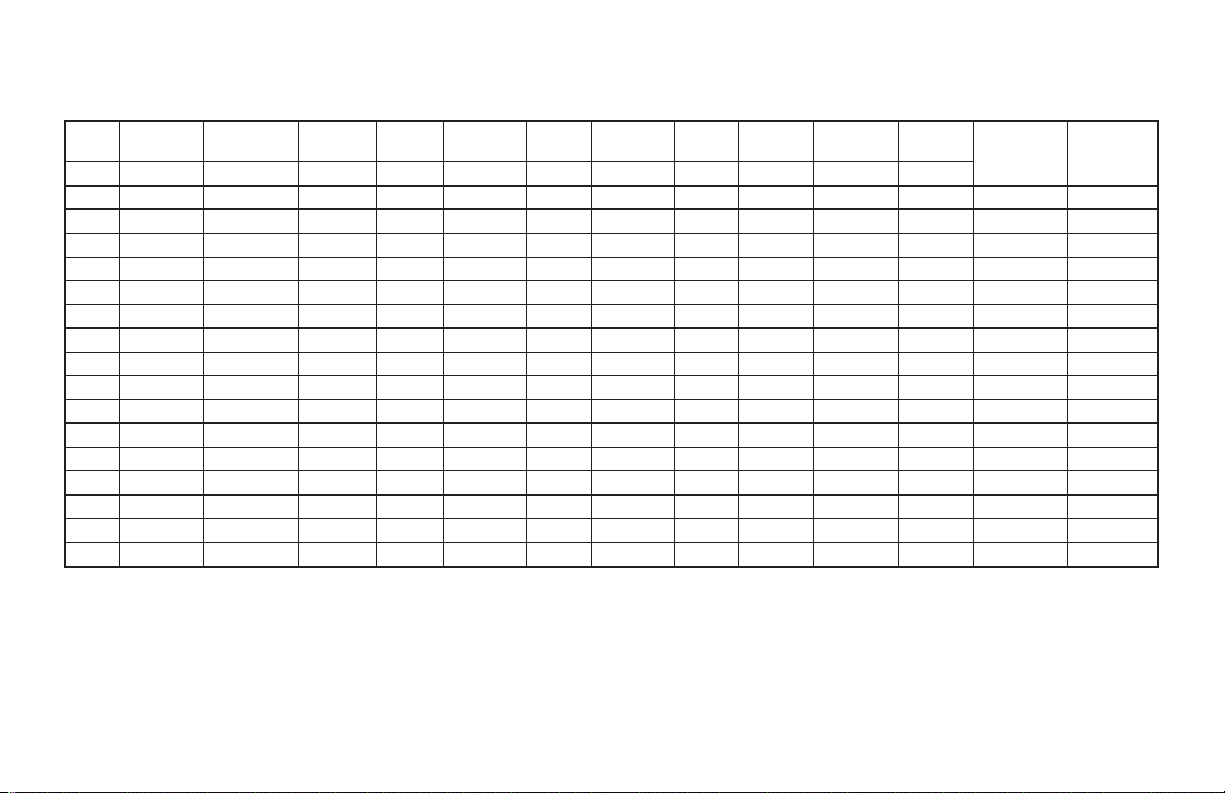
REAR TERMINAL ASSIGNMENTS
T48 Models With RS-485 or Linear DC Analog Output
TC RTD
(+) (-) Short (C) AC/(+) AC/(-) (+) (-) (C) (C) (C) (C) (C) A(+) B(-) (+) (-) (+) (-)
9 8 9 10 8 11 12 4 5 6 8 13 14 T4810002 T4810012
9 8 9 10 8 11 12 2 1 3 4 5 4 6 8 13 14 T481010A T481011A
9 8 9 10 8 11 12 2 1 3 4 5 4 6 8 T4810101 T4810111
9 8 9 10 8 11 12 2 1 3 4 5 4 6 8 13 14 T4810105 T4810115
9 8 9 10 8 11 12 2 1 3 4 5 4 6 8 13 14 T4810106 T481 0116
9 8 9 10 8 11 12 2 1 3 4 5 4 6 8 13 14 T4810107 T4810117
9 8 9 10 8 11 12 3 4 5 4 6 8 2 1 13 14 T4810108 T4810118
9 8 9 10 8 11 12 3 4 5 4 6 8 2 1 13 14 T4810109 T4810119
9 8 9 10 8 11 12 3 2 4 5 6 8 13 14 T4811002 T4811012
9 8 9 10 8 11 12 1 2 3 2 4 5 6 8 13 14 T4811102 T4811112
9 8 9 10 8 11 12 2 1 3 4 5 4 6 8 T4820201 T4820211
9 8 9 10 8 11 12 2 1 3 4 5 4 6 8 13 14 T4820205 T4820215
9 8 9 10 8 11 12 2 1 3 4 5 4 6 8 13 14 T4820206 T4820216
9 8 9 10 8 11 12 3 4 5 4 6 8 2 1 13 14 T4820208 T4820218
9 8 9 10 8 11 12 3 4 5 4 6 8 2 1 13 14 T4820209 T4820219
9 8 9 10 8 11 12 1 2 3 2 4 5 6 8 13 14 T4821102 T4821112
(C) is the Common Terminal.
Terminals 9 & 10 need to be shorted together.
* Remote Setpoint or Heater Current Input.
AC/DC
Power
Analog
Main Out
A2 or O2
Dedicated
A1
O1 or A1
DedicatedO1User
Input
RS485
Output
2nd Input
Option *
Analog
2nd Out
AC Model # DC Model #
-9-
Page 18
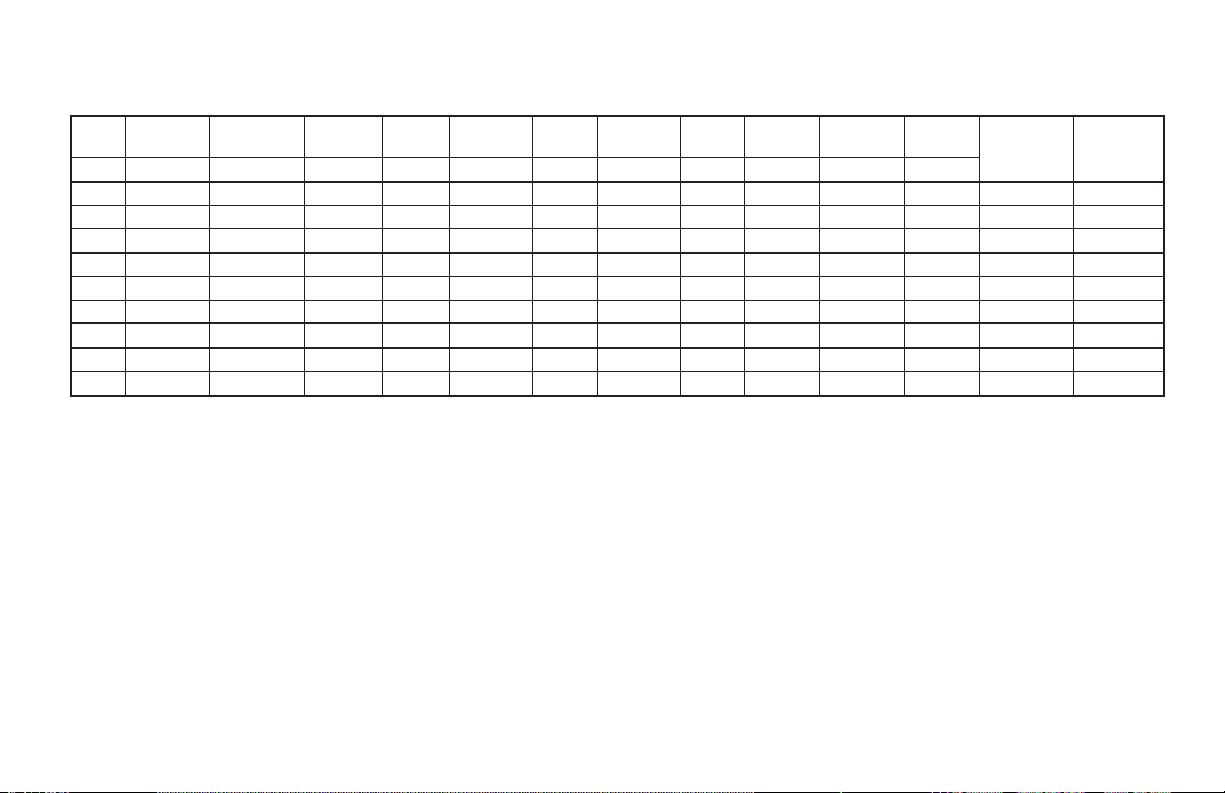
REAR TERMINAL ASSIGNMENTS
ALL P48 Models
0 - 10V
0-20mA
Input
(+) (-) (+) (-) AC/(+) AC/(-) (+) (-) (C) (C) (C) (C) (C) A(+) B(-) (+) (-) (+) (-)
9 8 10 8 11 12 2 1 6 8 P4800001 P4800011
9 8 10 8 11 12 4 5 6 8 P4810000 P4810010
9 8 10 8 11 12 4 5 6 8 13 14 P4810002 P4810012
9 8 10 8 11 12 2 1 3 4 5 4 6 8 P4810101 P4810111
9 8 10 8 11 12 2 1 3 4 5 4 6 8 13 14 P4810105 P4810115
9 8 10 8 11 12 2 1 3 4 5 4 6 8 13 14 P4810107 P4810117
9 8 10 8 11 12 2 1 3 4 5 4 6 8 13 14 P481010A P481011A
9 8 10 8 11 12 1 2 3 2 4 5 6 8 P4811100 P4811110
9 8 10 8 11 12 1 2 3 2 4 5 6 8 13 14 P4811102 P4811112
(C) is the Common Terminal.
* Remote Setpoint Input.
Input
AC/DC
Power
Analog
Main Out
A2 or O2
Dedicated
A1
O1 or A1
DedicatedO1User
Input
RS485
Output
2nd Input
Option *
Analog
2nd Out
AC Model # DC Model #
-10-
Page 19
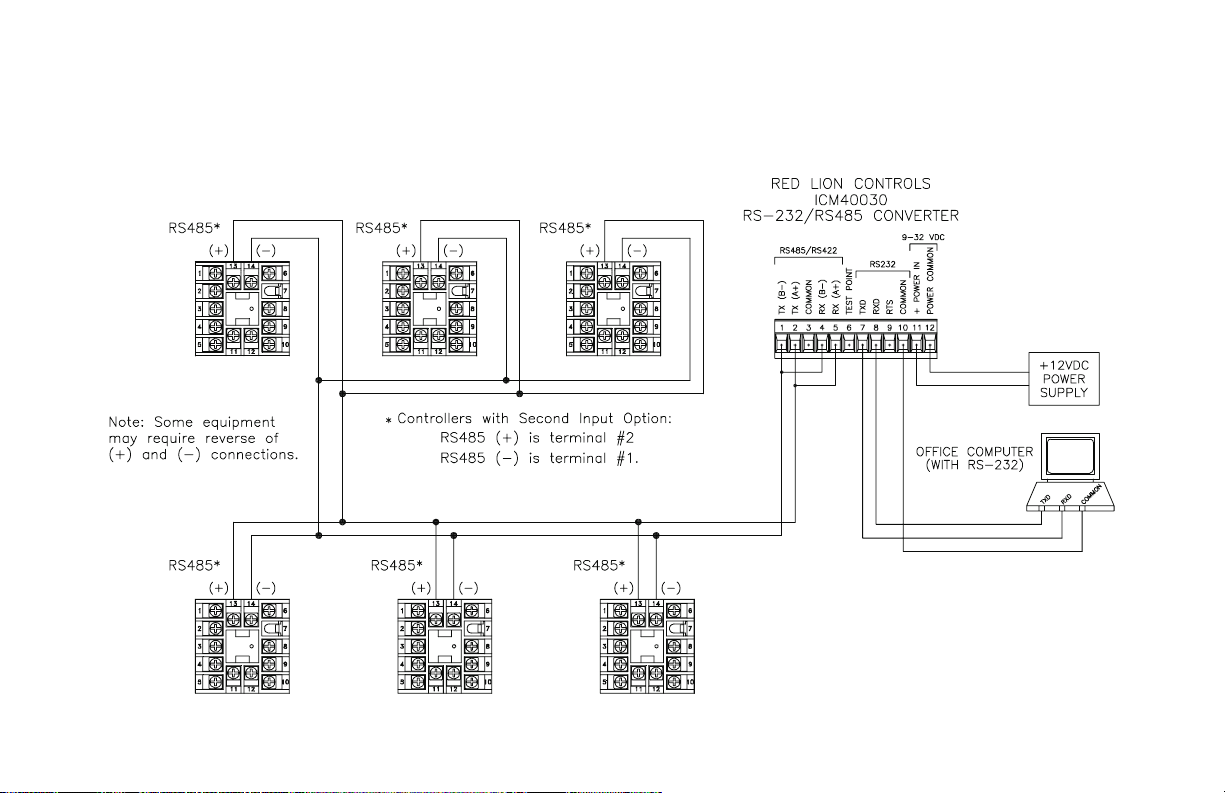
SERIAL CONNECTIONS TO A HOST TERMINAL
Six controllers are used to monitor and control parts packaging machines
in a plant. The controllers are located at each machine in the production area
of the building. A communication line is run toanindustrialcomputerlocated
in the production office.
Each controller is programmed for a different address and all are
programmed for the same baud rate and parity as the computer (ex. 9600
baud, parity even). An application program is written by the user to send and
receive data from the units using the proper commands.
Figure 10, Connecting to a Host Terminal
-11-
Page 20
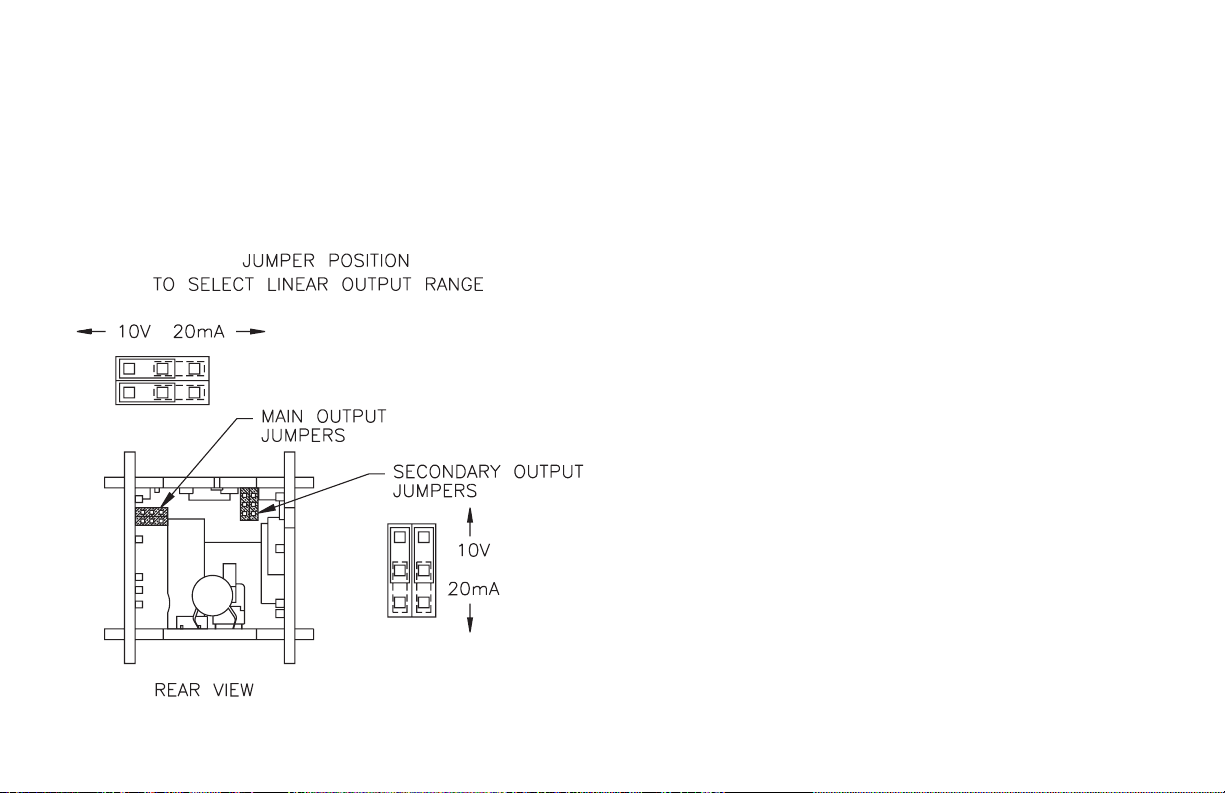
LINEAR DC ANALOG OUTPUT JUMPER SELECTION
(Main & Second)
The Linear Analog DC Output ranges are selectable for either voltage
(0-10 V) or current (0/4-20 mA). The main set of jumpers must correspond
with the configuration in Linear Output Range (ANAS) in the Output
Parameter Module (2-OP). The optional secondary set of jumpers must
correspond with the configuration in Second LinearDC OutputRange(A2tP)
in the Second Linear DC Analog Output Module (8-A2). The jumpers are
accessible from the rear after removing the controller from the case. Dashed
lines show factory setting of 20 mA.
Figure 11, Linear Output Range Jumpers
-12-
Page 21
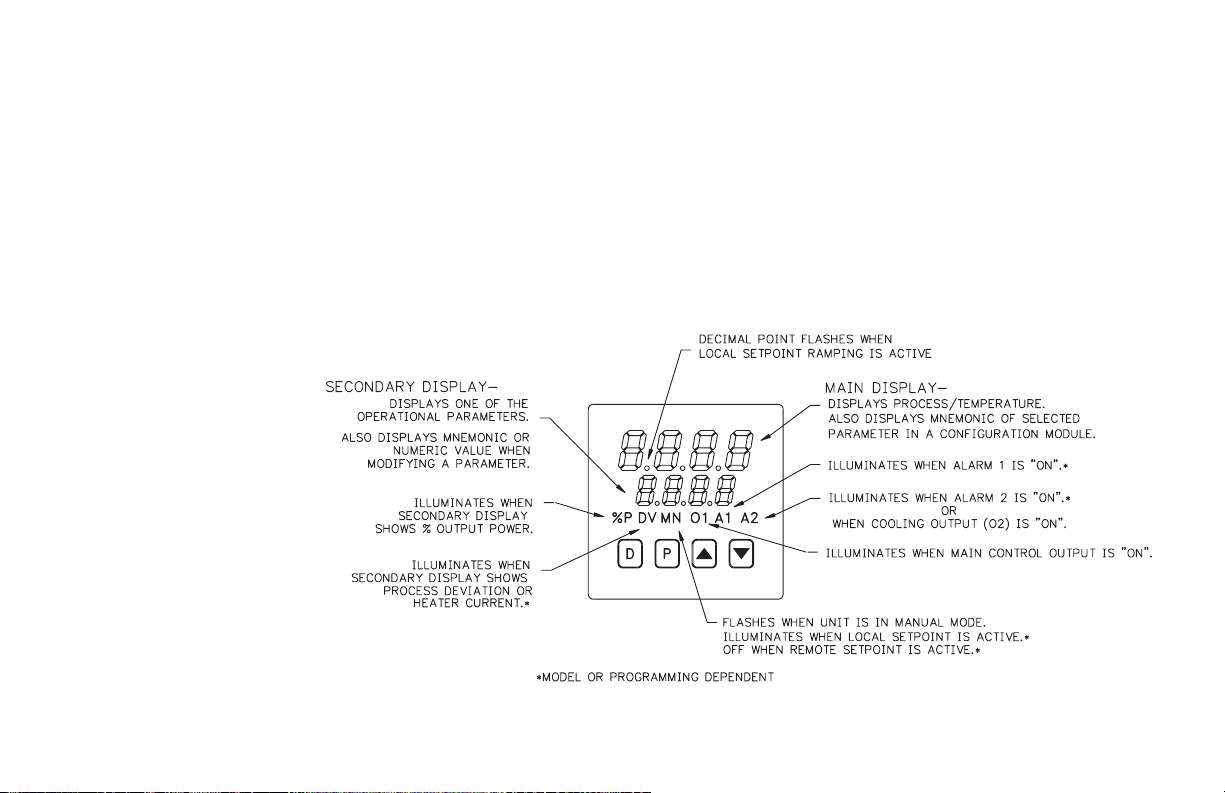
FRONT PANEL DESCRIPTION
The front panel bezel material is flame and scratch resistant, tinted plastic
that meets NEMA 4X/IP65 requirements, when properly installed.
Continuous exposure to direct sunlight may accelerate the aging process of
the bezel. The bezel should be cleaned onlywith a soft cloth and neutral soap
product. Do NOT use solvents. There are two 4-digit LED displays, a red
upper Main Display and a lower green Secondary Display.
There are up to six annunciators, with red backlighting, that illuminate to
inform the operator of the controller and output status. See Figure 12, Front
Panel, for a description of the annunciators.
Four front panel buttons are used to access different modes and
parameters. The following is a description of each button.
Do NOT use tools of any kind (screwdrivers, pens, pencils, etc.) to operate the
keypad of this unit.
BUTTON FUNCTIONS
D - In the Normal Display Mode, the
Display (D) button is used to
select one of the operational
parameters in the secondary
display. In other modes, pressing
the D button causesthe controller
to exit (escape) directly to the
Normal Display Mode.
P - The Parameter (P) button is used
to access programming, enter the
change, and scroll through the
available parameters in any mode.
UP, DN - In the Normal Display
Mode, the Up/Down (L/ M)
buttons can be used to directly
modify the setpoint value or
% output power (manual control
only), when viewed in the
secondary display.
Figure 12, Front Panel
-13-
Page 22
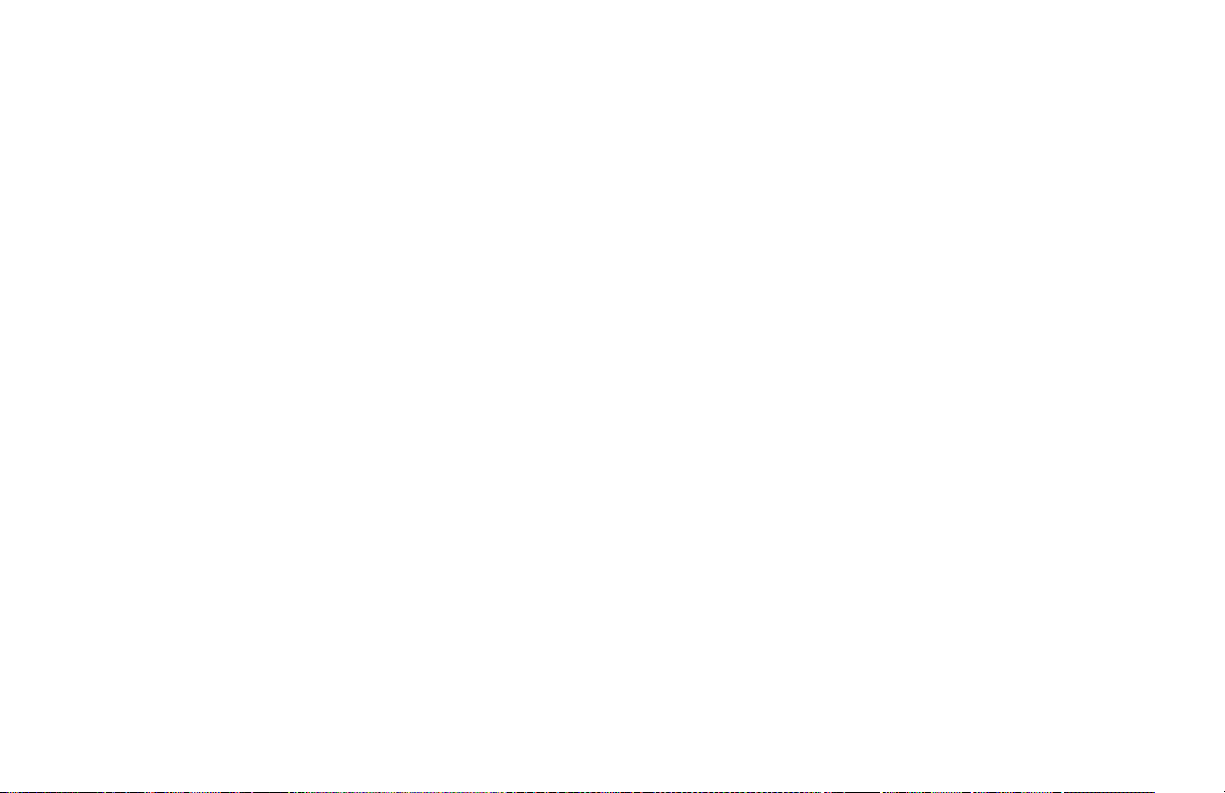
INITIAL CONFIGURATION START-UP
CONTROLLER POWER-UP
Upon applying power, the controller delays input indication and control
action for five seconds toperform several self-diagnostic tests and to display
basic controller information. Initially, the controller illuminates both
displays and all annunciators to verify that all display elements are
functioning. The controller then displays the programmed input sensor type
in the main (top) display and the revisionnumber ofthecontroller’soperating
system software in the secondary (bottom) display. The controller checks for
correct internal operation and displays an error message (E-xx) if an internal
fault is detected. (See Troubleshooting, page 73, for further information).
Upon completion of this sequence, the controller begins displaying the
input value and updating the outputs based upon the control calculation.
PARAMETER CONFIGURATION OVERVIEW
The controller is programmed with certain parameter settings from the
factory. Factory settings are listed in parentheses in the various Configuration
of Parameters tables. In many cases, these settings must be changed to the
particulars of the application before proper operation can be started.
The controller is typically in the Normal Display Mode. When changes to
parameter configurations are needed,the P button is pressed. From the factory,
the controller will enter directly into the Unprotected Parameter Mode.
Continue to presstheP button until CnFP appearsin the bottom display. At this
time, press the Uparrowbutton and 1-In will appearin the bottom display. This
will be the Configuration Parameter Mode. This programming flow is shown in
the Front Panel Programming Chart. (If at any time during front panel
programming the D button is pressed, the controller will return to the Normal
Display Mode and the programming can be started over.)
In the Configuration Parameter Mode, the Up or Down arrow buttons can
be pressed to move to the desired Parameter Module. The P button is then
pressed to enter into that module. The main (top) display will be theparameter
and the secondary (bottom) display will be the parameter value. The Up or
Down arrow buttonsare used to change the desired parameter value andthe P
button enters the new value and moves to the next parameter.
The Setpoint value (lower display) is changed with the Up or Down arrow
buttons when it is selected in the Normal Display Mode.
PARAMETER CONFIGURATION BASIC START-UP
For basic start-up, it is important to verify or change Input Parameter
Module (1-IN) parameters tYPE and SCAL, and Output Parameter Module
(2-OP) parameter OPAC. For alarm and heat/cool set-up, it is important to
verify or change Alarms Parameter Module (4-AL) parameters ACt1, AL-1,
ACt2 and AL-2.
If the above Input Parameters or the input wiring connections are not
correct, then themain(top) display may display anerror message or incorrect
value. Verify the input programming and wiring. (If incorrect display
continues refer to Troubleshooting, page 73.) All other parameter
configurations are important but will notpreventthe controller from showing
a correct display.
PARAMETER CONFIGURATION FOR SERIAL START-UP
The parameter settings can be changed by the front panel buttons or by
serial communications using PC Windows based SFCRM software. The
controller must have optional RS485 communications. An RS485 to RS232
converter is available from Red Lion Controls for RS232 interfaces. For
serial communications set-up, it is important to checkserialwiring and verify
or change Serial Parameter Module (6-SC) parameters bAUd, ConF,s and
Addr. (See Serial Communications Interface, page 58, for more details.)
CONTROL START-UP
After verifying proper programming and system start-up, a controlling
method needs to be configured. For Manual Control or open loop, where the
control does not work from the setpoint or process feedback, see Manual
Control, page 47. For On / Off Control, set Proportional Band Prop to 0.0%
and see On / Off Control, page 48. The controller comes with factory setting
for PID Control. However, for optimum PID Control, several options exist
for configuring Proportional Band, Integral Time, and Derivative Time
parameters for specific applications.
a. Use controller’s built-in Auto-Tune feature (See Auto-Tune For PID
Control, page 51).
b. Use a manual tuning technique (See Manual Tuning For PID Control,
page 56).
c. Use a third party tuning software package.
d. Use values based oncontrolloop experience, calculated values or values
from a similar process or previous controller.
-14-
Page 23

VALID CONTROL MODE COMBINATIONS
ON/OFF, PID, and Manual Controlcanbe used for O1 (heat) and O2(cool)
outputs according to the combinations below.
O1 & O2 VALID CONTROL MODES
O1 MODE O2 MODE
PID — 0% to +100% O1-TP —
ON/OFF
(ProP = 0.0)
PID PID -100% to +100% O1-TP O2-TP
PID ON/OFF
ON/OFF
(ProP=0.0)
TP - Time Proportioning
— 100% O1-ON —
(GAN2=0.0)
ON/OFF
(GAN2=0.0)
MANUAL CONTROL
OUTPUT POWER
RANGE
Any other setting O1-OFF —
0% to +100% O1-TP O2-OFF
-100% to 0% O1-TP O2-ON
+100% O1-ON O2-OFF
-100% O1-OFF O2-ON
Any other setting O1-OFF O2-OFF
O1 STATE O2 STATE
-15-
Page 24
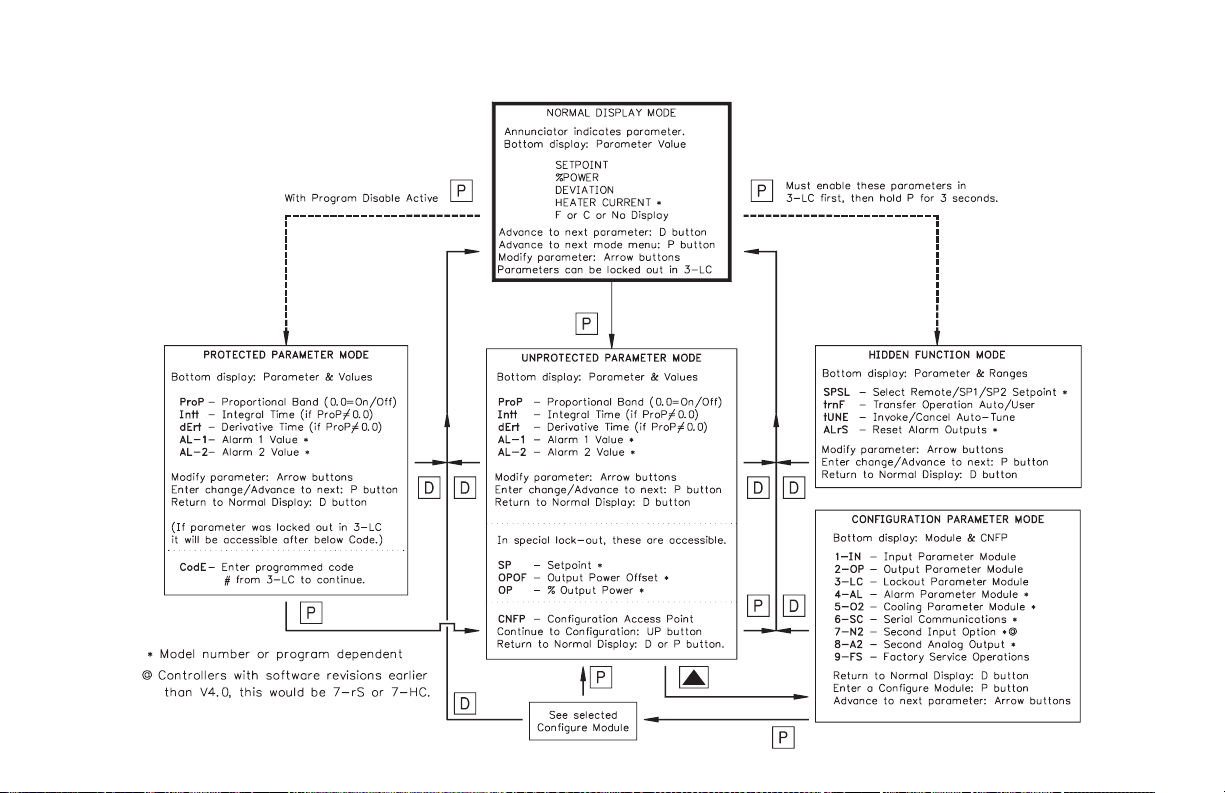
FRONT PANEL PROGRAMMING CHART FOR T48 & P48 CONTROLLERS
-16-
Page 25
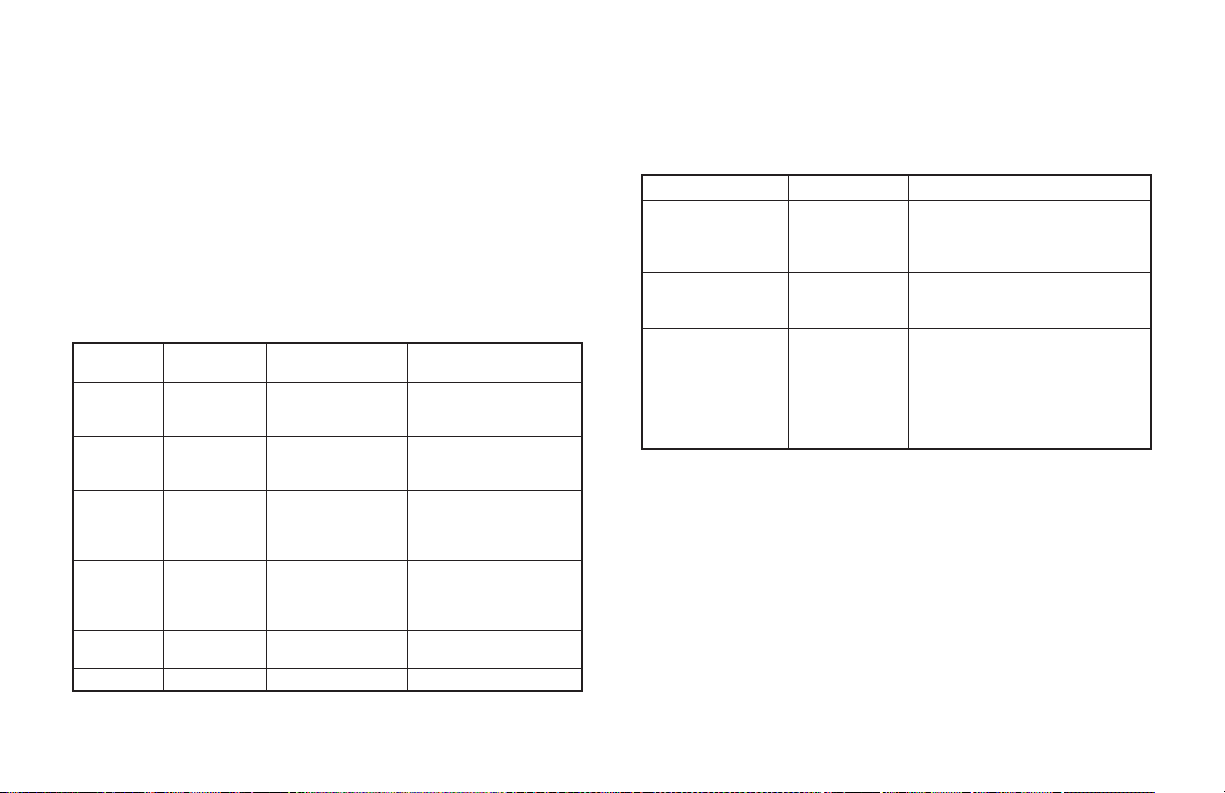
NORMAL DISPLAY MODE
In the Normal Display Mode, the temperature or scaled process value is
displayed in the main (top) display. By successively pressing the D button,
the parameters listedbelow can beviewed in thesecondary (bottom) display.
Each of these parameters can be independently locked out from appearing or
from being modified through the Lockout Parameter 3-LC. If all four displays
are locked out, the display blanks after pressing the D button. To gain access
to the next modes, press the P button from any parameter.
To modify values in % Output Power (for Manual Control) or Setpoint, use
the Up or Down arrows while the parameter is displayed and not locked. If
locked, these parameters can be changedin the Protected Parameter Mode. The
controller responds to the new values immediately, however,the change is not
committed to permanent memory until 10 seconds after the last key press.
Normal Display Mode Reference Table
Illuminates Parameter
—- Local Setpoint
SP1 or SP2
%P % Output
Power
DV Setpoint
Deviation
DV Heater
Current
—- Units Symbol °For°C
—- Blank Blank display
Range and Units
(Factory Setting)
-999 to 9999
(0) for T48
(0.0) for P48
-99.9% to 100.0%
Read only Unless in
Manual Control
-999 to 9999
Read only
-999 to 9999
Read only
Read only
Description/Comments
Range limited by
SPLO & SPHI in 1-In.
Not limited by
OPLO & OPHI in 2-OP.
Shows difference
between Temp/Process
(top display) and
Setpoint.
Heater Current models
show heater current
value and not process
deviation.
T48 models only
P48 models only
FRONT PANEL PROGRAM DISABLE
There are several ways to limit the programming of parameters from the
front panel buttons. The settings of the parameters in the Lockout Module
3-LC, the code number entered, andthestate and/or function programmed for
the User Input (Terminal #6) will all affect front panel access.
The following chart describes the possible program disable settings.
User Input State Code Number Description
Inactive or User
Input not
programmed for
PLOC
Active with User
Input programmed
for PLOC
Active with User
Input programmed
for PLOC
OR
User Input not
programmed for
PLOC
Note: A universal code number 222 can be entered to gain access to the
unprotected mode and configuration modules, independent of the
programmed code number.
0 Full access to all modes and
0 Access to protected parameter
Any # between
1 & 250
parameter modules.
mode only. Code number does not
appear.
Access to protected parameter
mode. Correct programmed code
number allows access to
unprotected parameter mode and
configuration modules.
-17-
Page 26
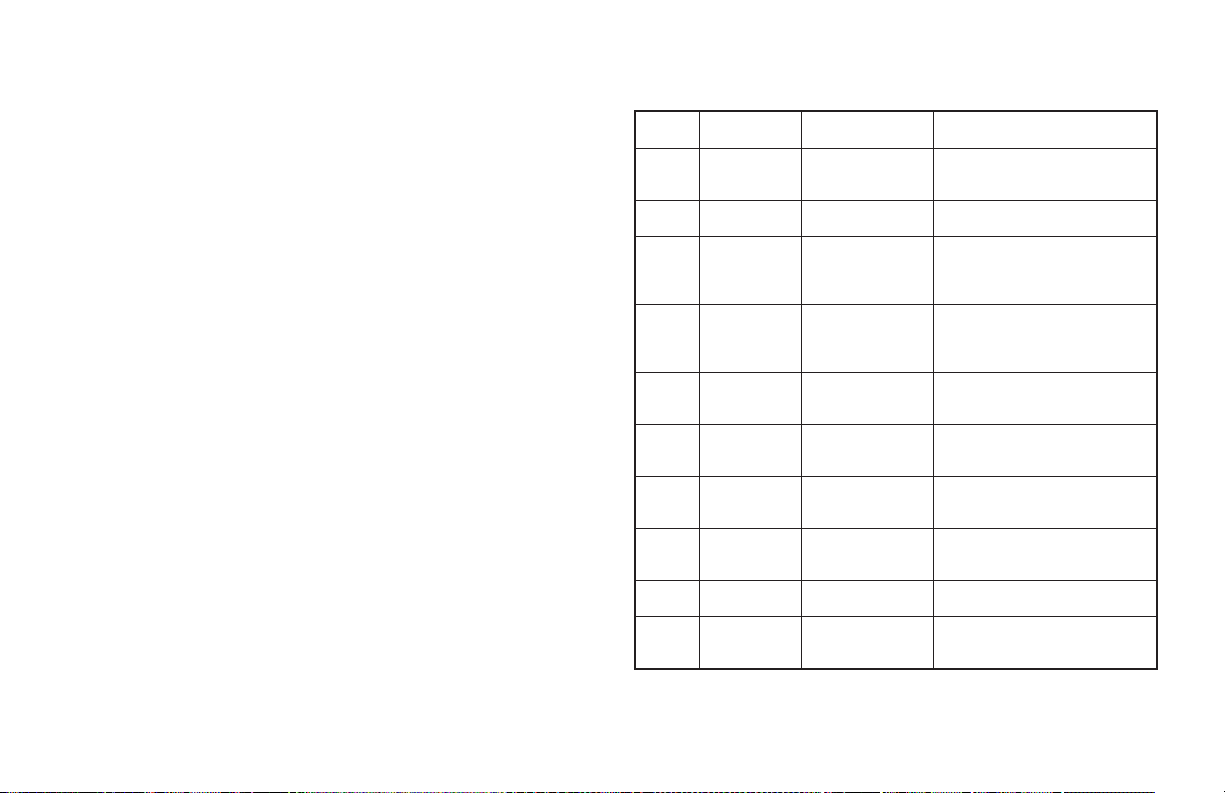
UNPROTECTED PARAMETER MODE
The Unprotected Parameter Mode is accessed by pressing the P button
from the Normal Display Mode with Program Disable inactive. While in this
mode, the operator has access to the most commonly modified controller
parameters by pressing the P button. The temperature or scaled process value
is displayed in the main (top) display.The parameter display will appear with
the corresponding range and units in the secondary (bottom) display.
To modify values, use the Up or Down arrows while the parameter is
displayed. The controller responds to the new values immediately, however,
the change is not committed to non-volatile memory until the controller is
returned to the Normal Display Mode. If power loss occurred before
returning to the Normal Display Mode, the new values must be entered again.
To gain access to the Configuration Parameter Modules, continueto CnFP
and press the Up arrow. These modules allow access to the fundamental
set-up parameters of the controller. When the program list has been scrolled
through, or the D button is pressed, the controller displays “End” and returns
to the normal display mode. The unit automatically returns to the Normal
Display Mode if no action is taken.
Unprotected Parameter Mode Reference Table
Display Parameter
SP Local **
Setpoint
SP1 or SP2 *
OPOF %Output **
Power Offset
OP % Output **
Power
ProP Proportional
Band
Intt Integral
Time
dErt Derivative
Time
AL-1 Alarm 1
Value *
AL-2 Alarm 2
Value *
CNFP Configuration
Access Point
End Returns to
Normal
Display Mode
* Model Number Dependent.
** Only appears if locked out from Normal Display Mode.
Range and Units
(Factory Setting)
-999 to 9999
(0) T48
(0.0) P48
-99.9% to 100.0%
(0.0)
-99.9% to 100.0%
(0.0)
0.0 to 999.9% of
selected input
range (4.0) T48
(100.0) P48
0 to 9999 sec.
(120) T48
(40) P48
0 to 9999 sec.
(30) T48
(4) P48
-999 to 9999,
(0) T48
(0.0) P48
-999 to 9999,
(0) T48
(0.0) P48
Up Arrow
____ Brief display message while the
Description/ Comments
Range limited by SPLO & SPHI.
User Input or Hidden Function
Mode selects SP1 or SP2
Appears only if Intt = 0 and unit
is in Automatic Control.
Appears only if unit is in
Manual Control. This parameter
is not limited to output power
limits (OPLO & OPHI).
0.0% is ON/OFF control. If
using ON/OFF, set control
hysteresis appropriately.
0 is off. This parameter does
not appear if ProP = 0.0%.
0 is off. This parameter does
not appear if ProP = 0.0%.
This parameter does not appear
if configured for “heat”.
This parameter does not appear
if configured for “cool”.
NO
Return to Normal Display Mode.
Enter Configuration modules.
unit returns to Normal Display
Mode.
-18-
Page 27
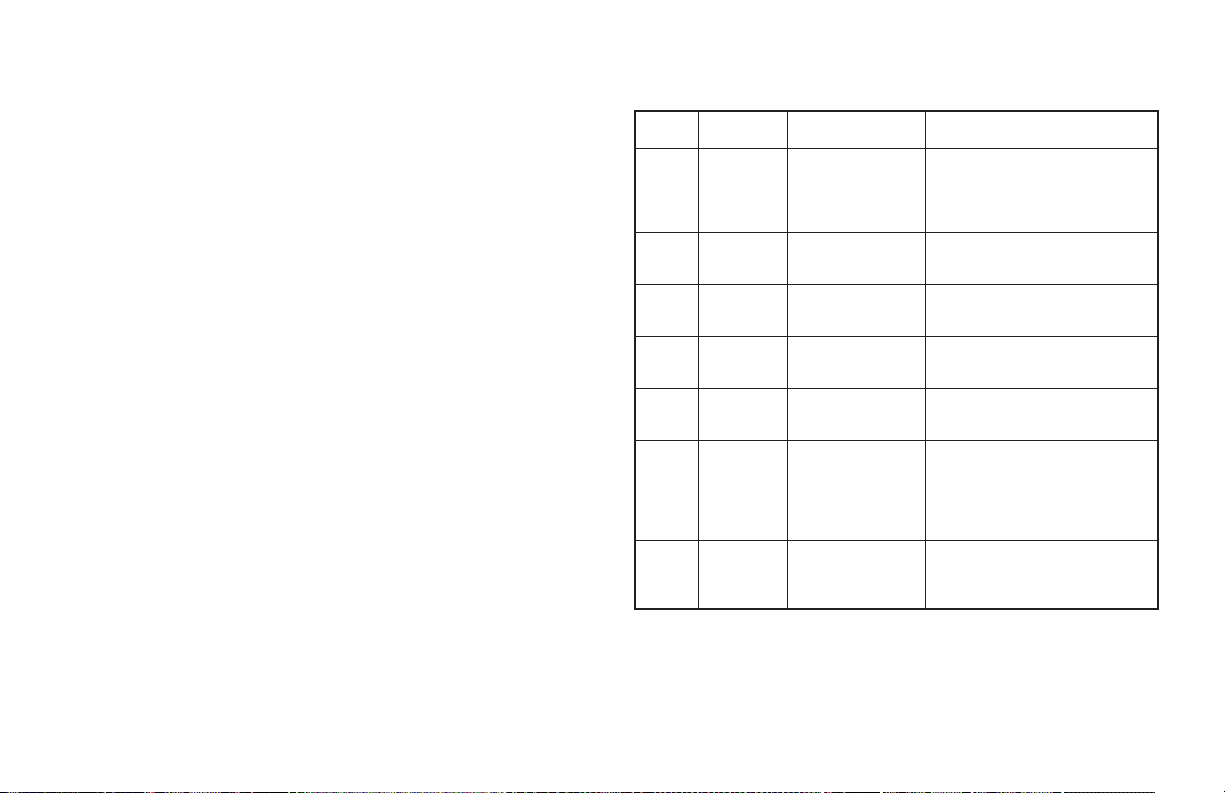
PROTECTED PARAMETER MODE
The Protected Parameter Mode is accessed by pressing the P button from
the Normal Display Mode with Program Disable active. While in this mode,
the parameters can be accessed by pressing the P button. The temperature or
scaled process value (after initial setup) will be displayed in the main (top)
display. The parameter display will appear with the corresponding range and
units in the secondary (bottom) display. Each of these parameters can be
independently locked outfromappearing or from being modified through the
Lockout Parameter 3-LC.
To modify values, use the Up or Down arrows while the parameter is
displayed. If locked, the parameter will not show in the Normal Display
Mode, but can be changed in the Protected Parameter Mode. The controller
responds to the new values immediately, however, the change is not
committed to non-volatile memory until the controller is returned to the
Normal Display Mode. If power loss occurred before returning to the Normal
Display Mode, the new values must be entered again.
To gain access to the Unprotected Parameter Mode (with User Input
inactive or not programmed for PLOC), continue to CodEand press the arrow
buttons until the value equals the Code as entered in parameter lockouts.
When an incorrect code value is entered, or when the D button is pressed,
“End” will momentarily appear and the controller will return to the Normal
Display Mode.
Protected Parameter Mode Reference Table
Display Parameter
ProP Proportional
Band
Intt Integral
Time
dErt Derivative
Time
AL-1 Alarm 1
value *
AL-2 Alarm 2
value *
CodE Access
code to
Unprotected
Parameter
Mode
End Returns to
Normal
Display
Mode.
* Model Number Dependent.
Range and Units
(Factory Setting)
0.0 to 999.9% of
selected input
range
(4.0) T48
(100.0) P48
0 to 9999 sec.
(120) T48
(40) P48
0 to 9999 sec.
(30) T48
(4) P48
-999 to 9999
(0) T48
(0.0) P48
-999 to 9999
(0) T48
(0.0) P48
0to250
(0)
—-
Description/Comments
0.0% is ON/OFF Control.
Adjusted by Auto-Tune.
0 is off. This parameter does not
appear if ProP = 0.0%. Adjusted
by Auto-Tune.
0 is off. This parameter does not
appear if ProP = 0.0%. Adjusted
by Auto-Tune.
This parameter does not appear
if configured for “heat”.
This parameter does not appear
if configured for “cool”.
To gain access to Unprotected
Parameter Mode, enter the same
value for Code as used in
parameter lockouts. Does not
appear if zero is entered in code
parameter lockout.
Brief display message while the
unit returns to Normal Display
Mode.
-19-
Page 28
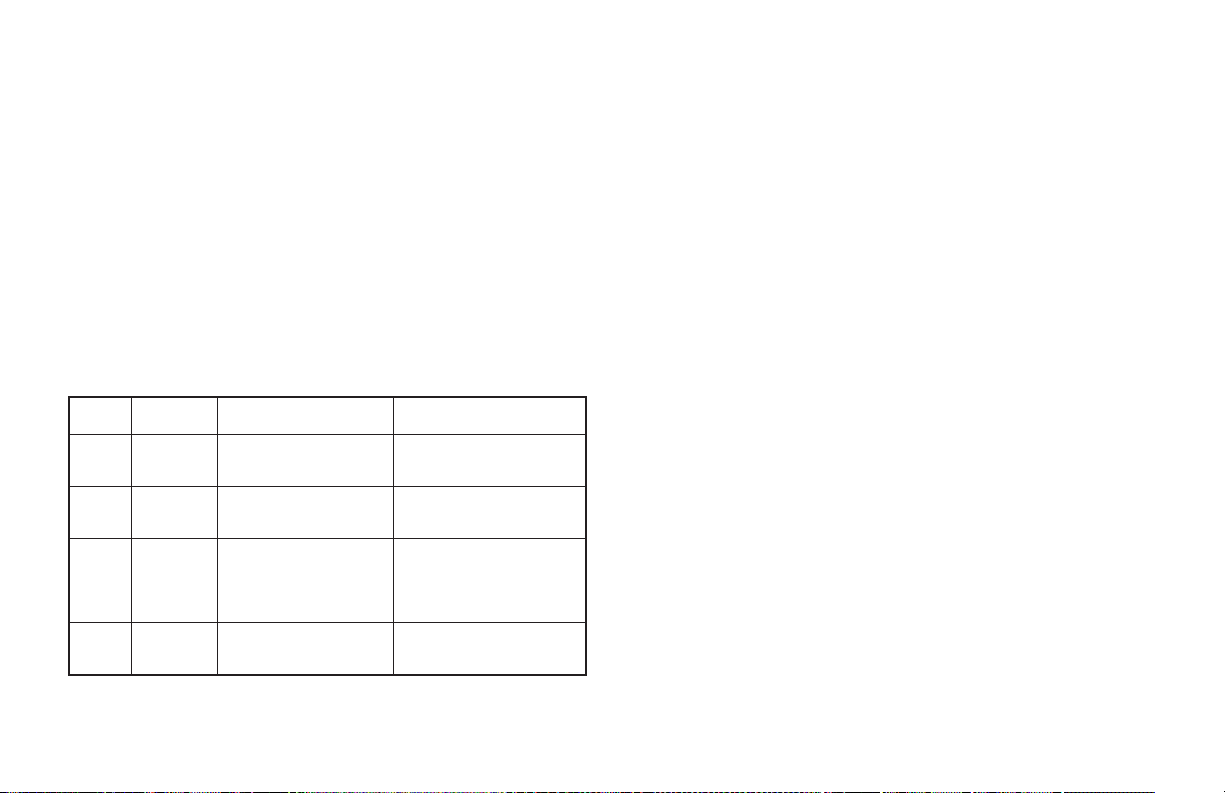
HIDDEN FUNCTION MODE
The Hidden Function Mode is only accessible from the Normal Display
Mode by pressing and holding the P button for three seconds. These
functions must first be unlocked in Configuration Module 3-LC. Factory
settings for these parameters is lock. In this mode, these controller functions
can be performed.
buttons are used to select the operation. Pressing the P button while the
function is displayed executes thefunction,and returns the unit to the Normal
Display Mode. Pressing the D button exits this mode with no action taken.
The unit automatically returns to the Normal Display Mode if no action is
taken within a few seconds.
Hidden Function Mode Reference Table
Display Parameter
SPSL Setpoint
trnF Transfer
tUNE Auto-tune
ALrS Alarm
* Model Number Dependent
Remote/SP1/SP2 Setpoint Selection
Automatic/Manual Transfer
Initiate/Cancel Auto-tune
Reset Alarm Outputs
The P button is used to scroll to the desired function and the Up and Down
Select
mode of
operation
Invocation
Reset *
Range and Units
(Factory Setting Value)
SP1 - Setpoint 1
SP2 - Setpoint 2
rSP - Remote Setpoint
Auto - Automatic control
User - Manual control
(Auto)
Yes: starts the
auto-tune sequence.
No: terminates the
auto-tune sequence.
(NO)
UP button resets Alarm 1
DOWN button resets
Alarm 2
Description/ Comments
Exits to Normal Display
Mode after being executed.
Exits to Normal Display
Mode after being executed.
Exits to Normal Display
Mode after being executed.
Does not exit to Normal
Display Mode after being
executed.
CONFIGURATION PARAMETER MODE
The Configuration Parameter Mode is accessed by pressing the Up button
from CnFP in the Unprotected Parameter Mode. While in this mode, the
various Configuration Modules can bedisplayed by pressing the Upor Down
buttons. The process value (after initial setup) will be displayed in the main
(top) display. The Configuration Module will appear alternating with CnFP
in the secondary (bottom) display.
To access a Configuration Module, press the P button when the desired
Configuration Module is displayed. The parameters of that Configuration
Module can be accessed by pressing the P button. (The module’s parameters
are listed in the appropriate Configuration Module table in this section with
configuration parameter explanations beginning on page 31.) To modify
ranges and units, use the Up or Down arrows while the parameter is displayed.
The controller responds to the new values after the P button is pressed,
however, the change is not committed to permanent memory until the
controller is returned to the Normal Display Mode. If power loss occurred
before returning to theNormal DisplayMode, the new values must be entered
again. Whenever the D button is pressed, End will momentarily appear and
the controller will return to the Normal Display Mode. At the end of each
module, the controller will go to CnFP no. Pressing the Up or Down arrows
will continue in ConfigurationParameterMode and pressing the Pwill return
to the Normal Display Mode.
Unless specified, the parameters, ranges, units and factory settings are the
same for T48 and P48 controllers. Parameters that are model number or
program dependent will only be displayed when the appropriate options are
installed or programmed. Some parameters are accessible but may not be
applicable for the chosen output control mode type.
-20-
Page 29

REFERENCE TABLES: CONFIGURATION PARAMETER MODULES
Configure Module 1 - Input Parameters (1-IN) T48
These tables are only used for programming the T48 models. Use
the tables on page 22 if you are programming a P48.
Display Parameter
tYPE Input Type tc-t - Type T TC
SCAL Temperature
Scale
dCPt Temperature
Resolution
FLtr Digital Input
Filtering And
Display
Update
Range and Units
(Factory Setting)
tc-E - Type E TC
tc-J - Type J TC
tc-k - Type K TC
tc-r-TypeRTC
tc-S - Type S TC
tc-b - Type B TC
tc-N - Type N TC
LIN - Linear mV display
r385 - 385 curve RTD
r392 - 392 curve RTD
rLIN - Linear ohms display
(tc-J)
°F/°C
(°F)
0or0.0
(0)
0to4
(1)
Description/
Comments
Thermocouple select
RTD select
If scale is changed,
be sure to check all
parameters.
If resolution changed,
be sure to check all
parameters.
Increase number for
more filtering effect.
4 = 500 msec display
update rate. Adjusted
by Auto-Tune.
Display Parameter
SHFt Input Signal
Shift (correction
offset)
SPLO Setpoint Lower
Limit
SPHI Setpoint Upper
Limit
SPrP Setpoint Ramp
Rate
InPt User Input * PLOC - Program disable
Range and Units
(Factory Setting)
-999 to 9999
1 or 0.1 degree
(0)
-999 to 9999
0 or 0.1 degree
(0)
-999 to 9999
1 or 0.1 degree
(9999)
0.0 to 999.9 degrees/minute
(0.0)
ILOC - Integral action on/off
trnF - Auto/manual select
SPrP - Setpoint ramp on/off
ALrS - Reset alarm output(s)
SP2 - Select SP1/SP2
rSP - Select
Local/Remote
PrNt - Serial block print
(PLOC)
* Model Number Dependent
-21-
Description/
Comments
Normally set to 0.
Set low limit
below high limit.
Set high limit
above low limit.
0.0 is off (no
ramping)
Low = lock
Low = off
Low = manual
Low = end ramp
Low = reset
Low = SP2
Low =remote
Low =block print
Page 30

Configure Module 1 - Input Parameters (1-IN) P48
These tables are only used for programming the P48 models. Use
the tables on page 21 if you are programming a T48.
Display Parameter
tYPE Input Type VOLt - Voltage
dCPt
rnd Rounding
FLtr Digital Input
dSP1 Scaling Point #1
InP1 Scaling Point #1
dSP2 Scaling Point #2
Decimal Point 0, 0.0, 0.00, or 0.000
Increment
Filtering And
Display Update
Display Value
Input Signal
0/4-20 mA DC
0-10 VDC
Value Key-in
Method
Signal Input
Method
Display Value
Range and Units
(Factory Setting)
Curr - Current
(Curr)
(0.0)
1, 2, 5, 10, 20, 50, or
100
(0.1)
0to4
(1)
-999 to 9999
(0.0)
0.00 to 20.00 mA
0.00 to 10.00 V
(4.00)
-999 to 9999
(100.0)
Description/
Comments
If 0.000 is selected,
scaling points must be
a positive value.
Used in conjunction
with filtering to
stabilize the display
reading.
Increase number for
more filtering effect.
4 = 500 msec display
update rate. Adjusted
by Auto-Tune.
Key-in display low
value.
Press D button to
select Signal Input
method.
Key-in input low value.
Apply input low value.
Key-in display high
value.
Display Parameter
InP2 Scaling Point #2
Input Signal
0/4-20 mA DC
0-10 VDC
Value Key-in
Method
Signal Input
Method
SPLO Setpoint Lower
Limit
SPHI Setpoint Upper
Limit
SPrP Setpoint Ramp
Rate
InPt User Input * PLOC - Program disable
Range and Units
(Factory Setting)
0.00 to 20.00 mA
0.00 to 10.00 V
(20.00)
-999 to 9999
(0.0)
-999 to 9999
(999.9)
0 to 9999 units/minute
(0.0)
ILOC - Integral action on/off
trnF - auto/manual select
SPrP - Setpoint ramp on/off
ALrS - Reset alarm output(s)
SP2 - Select SP1/SP2
rSP - Select
Local/Remote
PrNt - Serial block print
(PLOC)
* Model Number Dependent
Description/
Comments
Press D button to
select Signal
Input method.
Key-in input low
value.
Apply input low
value.
Set low limit
below high limit.
Set high limit
above low limit.
0.0 is off (no
ramping).
Low = lock
Low = off
Low = manual
Low = end ramp
Low = reset
Low = SP2
Low =remote
Low =block print
-22-
Page 31

Configure Module 2 - Output Parameters (2-OP)
Display Parameter
CYCt Time
Proportioning
Cycle Time
OPAC Output Control
Action
OPLO Output Power
Lower Limit
(Not used in
Manual Control)
OPHI Output Power
Upper Limit
(Not used in
Manual Control)
OPFL Sensor Fail
Power Level
(Not used in
Manual Control)
OPdP Output Power
Dampening
(filtering) Time
Range and Units
(Factory Setting)
0 to 250 seconds
(2)
drct - cooling
rEv - heating
(rEv)
0% to 100%, O1
(0)
-100% to 100%,
O1 & O2
(-100)
0% to 100%, O1
(100)
-100% to 100%
O1 & O2
(100)
0% to 100%, O1
(0)
-100% to 100%
O1 & O2
(0)
0 to 250 seconds
(3) T48
(1) P48
Description/
Comments
0 turns O1 off. Set to
zero for Linear DC
output control. Not used
for ON/OFF Control.
For both PID & ON/OFF
control.
Set OPLO < OPHI
Negative % is only valid
for O2 cooling control.
Set OPHI > OPLO
Negative % is only valid
for O2 cooling control.
Select a level to safely
control the process in
the event of input
sensor failure. T48 only.
0 = off (no dampening)
Set in range of 1/50 to
1/10 of integral time.
Adjusted by Auto-Tune.
Display Parameter
CHYS ON/OFF Control
Hysteresis
tcOd Auto-tune
Dampening Code
ANtP Main Linear DC
Output Range *
ANAS Main Linear DC
Output Source *OPInP
ANUt Main Linear DC
Output Update *
ANLO Main Linear DC
Output Low Scaling
Value *
ANHI Main Linear DC
Output High
Scaling Value *
* Model Number Dependent
Range and Units
(Factory Setting)
1to250
(2) T48
(0.2) P48
0to2
(0)
0to10V
0to20mA
4to20mA
(4 to 20 mA)
SP
(OP)
0 to 250 secs
(0)
-999 to 9999
(0.0)
-999 to 9999
(100.0)
Description/
Comments
For O1 ON/OFF
Control. Change to
Factory Setting prior
to Auto-Tune.
0 = fastest response
2 = slowest response
Set linear output
range jumper to
match.
SP = Active Setpoint
0 = Update rate of 0.1
sec.
Value depends on
ANAS assignment.
Value depends on
ANAS assignment.
-23-
Page 32

Configure Module 3 - Lockout Parameters (3-LC)
Display Parameter
SP Setpoint access LOC - lockout
OP Output power
access
dEv Deviation display
access
Hcur Heater current
display access *
T48 only
UdSP Units display
access
For T48
bdSP Blank display
access
For P48
CodE Access code 0 to 250
Range and Units
(Factory Setting)
rED - read only
Ent - enter
(Ent)
LOC - lockout
rED - read only
Ent - enter
(Ent)
LOC - lockout
rEd - read only
(rEd)
LOC - Lockout
rEd - read only
(rEd)
LOC - lockout
rEd - read only
(rEd)
LOC - lockout
rEd - read only
(rEd)
(0)
Description/ Comments
Determines access to
temperature setpoint.
Determines direct
access to output power.
%P indicator illuminates
when parameter is
selected in display.
Determines display of
deviation. DV indicator
illuminates when
parameter is selected in
display. (Does not
appear if heater current
option is installed).
Determines heater
current readout. DV
indicator Illuminates
when selected.
Determines display of F
or C.
Determines blank
secondary display.
Refer to front panel
disable section for
access levels.
Display Parameter
PId PID values
access
AL Alarm values
enable *
ALrS Reset alarms
enable *
SPSL SP1/SP2/Remote
setpoint enable *
trnF Automatic/Manual
(user) mode
select enable
tUNE Auto-tune enable LOC- lockout
Range and Units
(Factory Setting)
LOC - lockout
rEd - read only
Ent - enter
(LOC)
LOC - lockout
rEd - read only
Ent - enter
(LOC)
LOC - lockout
ENBL - enable
(LOC)
LOC- lockout
ENBL - enable
(LOC)
LOC - lockout
ENBL - enable
(LOC)
ENBL - enable
(LOC)
* Model Number Dependent
Description/ Comments
Protected Mode lockout.
Protected Mode lockout.
Hidden Mode lockout.
Hidden Mode lockout.
Hidden Mode lockout.
Hidden Mode lockout.
-24-
Page 33

Configure Module 4 - Alarm Parameters (4-AL)
Controller returns to configuration accesspoint (CnFP NO)if alarm(s) are
not installed.
Display Parameter
ACt1 Alarm 1 action
mode
rSt1 Alarm 1 reset
mode
Stb1 Alarm 1 standby
function (delay)
AL-1 Alarm 1 value -999 to 9999
ACt2 Alarm 2 action
mode *
Range and Units
(Factory Setting)
A-HI - absolute high
A-LO - absolute low
d-HI - deviation high
d-LO - deviation low
b-IN - band inside
b-ot - band outside
Hcur - heater current
alarm *
Heat - control output *
(A-HI)(HEAt) *
Auto - automatic
LAtc - manual reset
(Auto)
yes/no
(no)
(0) T48
(0.0) P48
A-HI - absolute high
A-LO - absolute low
d-HI - deviation high
d-LO - deviation low
b-IN - band inside
b-ot - band outside
CooL- cooling output
Hcur - heater current
alarm *
(A-HI)
Description/
Comments
If changed, check
alarm values. If heat
is selected, the
remaining alarm
parameters do not
appear. For P48,
heat is main control
output.
Manual reset via
Hidden Mode or user
input.
Power-up standby
delay.
If band alarm action,
then only a positive
value can be
entered.
If changed, check
alarm values. If
cooling is selected,
the remaining Alarm
2 parameters do not
appear.
For P48, cool is
second PID control
output.
Display Parameter
rSt2 Alarm 2 reset
mode *
Stb2 Alarm 2 standby
function (delay) *
AL-2 Alarm 2 value * -999 to 9999
AHYS Alarm Hysteresis
value
Range and Units
(Factory Setting)
Auto - automatic
LAtc - manual reset
(Auto)
yes/no
(no)
(0) T48
(0.0) P48
1to250
(1) T48
(0.1) P48
* Model Number or Mode Setting Dependent
Description/
Comments
Manual reset via
hidden Mode or user
input.
Power-up standby
delay.
If band alarm action,
then only a positive
value can be
entered.
Applies to both
alarms. Set to
eliminate chatter.
-25-
Page 34

Configure Module 5 - Cooling Parameters (5-O2)
Controller returns to configuration access point (CnFP NO) if Alarm 2 is
not configured as cooling output in Alarm Module (4-AL). Cooling output for
the P48 is referred to as the second control output.
Display Parameter
CYC2 Cooling output cycle
time
GAN2 Relative cooling
gain
db-2 Heating or cooling
overlap/deadband
Range and Units
(Factory Setting)
0to250sec
(2)
0.0 to 10.0
(1.0)
-999 to 9999
(0)
Description/
Comments
0 turns O2 off.
0.0 places cooling
output into ON/OFF
Control and db-2
becomes hysteresis
value.
Positive value is
deadband. Negative
value is overlap. If
GAN2 = 0, this
parameter is cooling
ON/OFF Control
hysteresis. Change
to Factory Setting
prior to Auto-Tune.
-26-
Page 35

Configure Module 6 - Serial Communications (6-SC)
Controller returns to configuration access point (CnFPNO) ifRS485serial
option is not installed.
Display Parameter
bAUd Baud rate 300 to 9600
ConF Character Frame
format
Addr Controller address 0 to 99
Abrv Abbreviated or full
transmission
PoPt Print options yes/no
INP Input yes/no
SEt Setpoint yes/no
OPr % Output Power yes/no
Pbd % Proportional Band yes/no
INt Integral Time yes/no
Range and Units
(Factory Setting)
(9600)
7O1
7E1
7n2
8n1
(7O1)
(0)
yes/no
(no)
(no)
(yes)
(yes)
(yes)
(no)
(no)
Description/
Comments
Baud rate of unit
must match
connected
equipment.
7 data, odd parity, 1
stop (was odd)
7 data, even parity, 1
stop (was even)
7 data, no parity, 2
stop (was none)
8 data, no parity, 1
stop
For multiple unit
applications, each
unit must have a
unique node address.
Selecting yes, the
controller does not
transmit mnemonics.
Selecting yes allows
print options shown
below, to be
programmed.
Display Parameter
dEr Derivative Time yes/no
AL1 Alarm 1 * yes/no
AL2 Alarm 2 * yes/no
dEv Deviation From
Setpoint *
OFP % Output Power
Offset
r-P Setpoint Ramp Rate yes/no
Crg Relative Gain yes/no
Cdb Deadband yes/no
OSt Output Status yes/no
rSP Remote Setpoint * yes/no
HCr Heater Current * yes/no
Range and Units
(Factory Setting)
(no)
(no)
(no)
yes/no
(no)
yes/no
(no)
(no)
(no)
(no)
(no)
(no)
(no)
* Model Number Dependent
Description/
Comments
-27-
Page 36

Configure Module 7 - Remote Setpoint Parameters (7-rS or
7-n2)
Controller returns to configuration access point (CnFP NO) if remote
setpoint option is not installed.
Display Parameter
dSP1 Remote setpoint
display scaling point
#1
INP1 Remote setpoint
input scaling point
#1.
dSP2 Remote setpoint
display scaling point
#2
INP2 Remote setpoint
input scaling point
#2
FLtr Remote setpoint
filter time constant
bAnd Remote setpoint
filter band
trnF Remote/Local
setpoint transfer
options
Range and Units
(Factory Setting)
-999 to 9999
(0) T48
(0.0) P48
0.00 to 20.00 mA
(4.00)
-999 to 9999
(1000) T48
(100.0) P48
0.00 to 20.00 mA
(20.00)
0 to 25 seconds
(2)
0to250
(5)
nor - normal
Auto - Automatic
trAC - Tracking
(nor)
Description/
Comments
Remote setpoint
display low value.
Key in input low
value or Press D to
select Signal Input
method.
Remote setpoint
display high value.
Key in input low
value or Press D to
select Signal Input
method.
0=off
0 = filter always
engaged.
Auto = Bumpless,
other modes may
bump.
Configure Module 7 - Heater Current Parameters (7-HC or
7-n2)
Controller returns to configuration access point (CnFP NO) if heater
current option is not installed.
Display Parameter
Hcur Heater current
transformer scaling
Range and Units
(Factory Setting)
0.0 to 999.9 Amps
(40.0)
Description/
Comments
Set scaling equal to
primary rating of CT.
Configure Module 8 - Second Linear DC Analog Output (8-A2)
Controller returns to Configuration Access Point (CnFP-NO) if second
linear DC analog option is not installed.
Display Parameter
A2tP Second linear DC
output range
A2LO Second linear DC
output low scaling
value
A2Hl Second linear DC
output high scaling
value
Range and Units
(Factory Setting)
0to10V
0to20mA
4to20mA
(4-20)
-999 to 9999
(0) T48
(0.0) P48
-999 to 9999
(1000) T48
(100.0) P48
Description/
Comments
Set Secondary
Output jumper to
match.
Corresponding temp
or process value for
low output.
Corresponding temp
/processvaluefor
high output.
Configure Module 9 - Factory Service Operations (9-FS)
Display Parameter
CodE Factory service
function code.
Range and Units
(Factory Setting)
48 - Calibrate
instrument
66 - Reset
parameters to factory
settings
77- (twice in
succession) Reset
controller calibration
to nominal values
(Caution: This
operation results in
up to ±10% reading
error.)
Description/
Comments
Refer to Calibration
Section for details.
-28-
Page 37

USER PARAMETER VALUE CHART
CONTROLLER NUMBER
MNEMONIC PARAMETER USER SETTING
SP Setpoint
OPOF % Output Power Offset
OP % Output Power
ProP Proportional Band
Intt Integral Time
dErt Derivative Time
AL-1 Alarm 1 Value
AL-2 Alarm 2 Value
T48 CONFIGURE INPUT 1-INP
MNEMONIC PARAMETER USER SETTING
tYPE Input Sensor Type
SCAL Temperature Scale Units
dCPt Temperature Resolution
FLtr Digital Filtering
SHFt Input Offset
SPLO Setpoint Lower Limit
SPHI Setpoint Upper Limit
SPrP Setpoint Ramp Rate
InPt User Input
P48 CONFIGURE INPUT 1-INP
MNEMONIC PARAMETER USER SETTING
tYPE Input Type
dCPt Decimal Point
rnd Rounding Increment
FLtr Digital Filtering
dSP1 Display Value #1
InP1 Signal Input Value #1
dSP2 Display Value #2
InP2 Signal Input Value #2
SPLO Setpoint Lower Limit
SPHI Setpoint Upper Limit
SPrP Setpoint Ramp Rate
InPt User Input
CONFIGURE OUTPUT 2-OP
MNEMONIC PARAMETER USER SETTING
CYCt Cycle Time
OPAC Output Control Action
OPLO Output Power Lower Limit
OPHI Output Power Upper Limit
OPFL Sensor Fail Power Preset
OPdP Output Power Dampening
CHYS ON/OFF Control Hysteresis
tcod Auto-Tune Dampening Code
ANtP Linear Output Range
ANAS Linear Output Source
ANUt Linear Output Update time
ANLO Linear Output Scale Point Low
ANHI Linear Output Scale Point High
-29-
Page 38

CONFIGURE LOCKOUTS 3-LC
MNEMONIC PARAMETER USER SETTING
SP Access Setpoint
OP Access Output Power
dEv Access Deviation Display
Hcur Access Heater Current
UdSP Access Display Units
CodE Access Code Number
PId Access PID Values
AL Access Alarm(s) Values
ALrS Enable Reset Alarm(s)
SPSL Enable Remote/Local Transfer
trnF Enable Auto/Man Transfer
tUNE Enable Auto-tune
CONFIGURE ALARMS 4-AL
MNEMONIC PARAMETER USER SETTING
Act1 Alarm 1 Action Mode
rSt1 Alarm 1 Reset Mode
Stb1 Alarm 1 Standby Enabled
AL-1 Alarm 1 Value
Act2 Alarm 2 Action Mode
rSt2 Alarm 2 Reset Mode
Stb2 Alarm 2 Standby Enabled
AL-2 Alarm 2 Value
AHYS Alarm Hysteresis Value
CONFIGURE COOLING 5-O2
MNEMONIC PARAMETER USER SETTING
CYC2 O2 Output Cycle Time
GAN2 Relative Cooling Gain
db-2 Heat-Cool Overlap/Deadband
CONFIGURE SERIAL COMMUNICATIONS 6-SC
MNEMONIC PARAMETER USER SETTING
bAUd Baud Rate
ConF Character Frame Format
Addr Controller Address
Abrv Abbrev. or Full Transmission
PoPt Print Options
INP dEv
SEt OFP
OPr r_P
Pbd Crg
Int Cdb
dEr OSt
AL1 RSP
AL2 HCr
CONFIGURE REMOTE SETPOINT 7-rS / 7-n2
MNEMONIC PARAMETER USER SETTING
dSP1 Remote Setpoint Display Value #1
INP1 Remote Setpoint Input Value #1
dSP2 Remote Setpoint Display Value #2
INP2 Remote Setpoint Input Value #2
FLtr Remote Setpoint Filter Time Constant
bAnd Remote Setpoint Filter Band
trnF Local/Remote Transfer Options
CONFIGURE HEATER CURRENT INPUT 7-HC / 7-n2
MNEMONIC PARAMETER USER SETTING
Hcur Heater Current Readout Scaling
CONFIGURE SECOND LINEAR OUTPUT 8-A2
MNEMONIC PARAMETER USER SETTING
A2tP Second Linear Output Range
A2LO Second Linear Output Low Value
A2HI Second Linear Output High Value
-30-
Page 39

CONFIGURATION PARAMETER EXPLANATIONS
Input Parameter Module (1- IN) T48 Models
The controller has several input set-up parameters that must be
programmed prior to setting any other controller parameters.
Input Type (tYPE)
Select from the list of various thermocouple and RTD sensors.
The following is a list of the possible sensors:
tc-t Type T TC
tc-E Type E TC
tc-J Type J TC
tc-k Type K TC
tc-r Type R TC
tc-S Type S TC
tc-b Type B TC
tc-N Type N TC
LIN Linear mV display
r385 385 curve RTD
r392 392 curve RTD
rLIN Linear ohms display
Temperature Scale (SCAL)
Select either degrees Fahrenheit (F) or degrees Celsius (C).
If changed, be sure to check all parameters.
Temperature Resolution (dCPt)
Select either 1 or 0.1 degree resolution.
If changed, be sure to check all parameters.
Digital Input Filtering and Display Update Rate (FLtr)
Select the relative degree ofinputsignal filtering and display update rate.
The filter is an adaptive digital filter that discriminates between
measurement noise and actual process changes. Therefore,the influence on
step response time is minimal. If the signal is varying too greatly due to
measurement noise, increase the filter value. Additionally, with large
derivative times, control action may be too unstable for accurate control.
Increase the filter value. Conversely, if the fastest controller response is
desired, decrease the filter value.
The Auto-tune procedure sets the filter value appropriate to the process
characteristics. Also see Output Power Dampening parameter (OPdP), page
36, for filtering the output.
Fltr- 0 to 4
0 = least input filtering
3 = most input filtering
4 = most input filtering and slower (500 msec) display update rate
(outputs update at 100 msec rate)
Input Sensor Correction Constant (SHFt)
If the controller temperature disagrees with a reference temperature
instrument or if the temperature sensor has a known calibration, the controller
temperature can be compensated by a correction offset (SHFt).
SHFt - -999 to 9999
The following equation expresses the relationship:
Desired Display Temp = (Controller Temp) + SHFt
Example 1: The controller reads 293°F whilea referenceinstrumentindicates
300°F. A SHFt value of +7°F corrects the controller indication to match the
reference.
Setpoint Limit Values (SPLO & SPHI)
The controller has programmable high and low setpoint limit values to
restrict the setting range of the setpoint. Set the limit values so that the
temperature setpoint value cannot be set outside the safe operating area of
the process.
SPLO - -999 to 9999
SPHI - -999 to 9999
-31-
Page 40

Setpoint Ramp Rate (SPrP)
The setpoint can be programmed to ramp independent of the controller’s
display resolution. Thesetpoint ramp feature canreduce thermal shock to the
process, reduce temperature overshoot on start-up or setpoint changes, or
ramp the process at a controlled rate.
SPrP - 0.0 to 999.9 degrees/minute
A ramp value of zero disables setpoint ramping, allowing the controller to
stabilize as fast as possible to the new setpoint. If the user input is
programmed for setpoint ramp, it affects the enabling and disabling of
setpoint ramping. Setpoint ramping is initiated on power-up or when the
setpoint value is changed. Active setpoint ramping is indicated by the left
most decimal point flashing in the main display.
Figure 13, Setpoint Ramp Rate
Once the ramping setpoint reaches the target setpoint, the setpoint ramp
rate disengages until the setpoint is changed again. If the ramp value is
changed during ramping, the new ramp rate takes effect. If the setpoint is
ramping prior to invoking Auto-Tune, the ramping is suspended during
Auto-Tune and then resumed afterward using the current temperature as a
starting value. Deviation and band alarms are relative to the target setpoint,
not the ramping setpoint.
The Remote Setpoint input is also controlled by the setpoint ramp feature.
In situations where the remote setpoint must be rate controlled, this parameter
can be used to slowly increment (or decrement) the signal to its final value.
The target value, not the instantaneous ramp value, is displayed. Setpoint
ramp indication is disabled during remote setpoint ramping.
Note: Depending on the thermal characteristics of the process, the process
temperature may not track the programmed setpoint rate.
User Input (InPt)
The user input may be programmed to perform a variety of controller
functions. The input must be in its active state for 120 msec minimum to
perform the function. A function is performed when the User Input,
(Terminal 6) is pulled low to common (Terminal 8).
Note: Do not tie the commons of multiple units to a single switch. Use either a
multiple pole switch for ganged operation or a single switch for each unit.
Note: “Low Level” is switch closed.
“High Level” is switch open.
PLOC - Program Lock. A low level enables the program disable function
which places the unit in the Protected Parameter Mode.
ILOC - Integral Action Lock. A low level disables the integral action of the
PID computation. A high level resumes the integral action.
trnF - Auto/Manual Transfer. A negative transition places the unit in the
manual (user) mode and a positive transition places the unit in the
automatic operating mode. The output is “bumpless” when transferring to
either operating mode.
SPrP - Setpoint Ramp. A low level terminates setpoint ramping and the
controller operates at the target setpoint. Terminating setpoint ramping is
the same as setting the ramp rate to zero (SPrP = 0.0). A high level enables
the programmed setpoint ramp rate.
ALrS - Alarm Reset. On models with alarms, a low level resets any active
alarm(s) to their inactive state as long as the user input is low.
SP2 - Setpoint 1/ Setpoint 2 Select. On models with Second Setpoint, a low
level selects setpoint 2. A high level selects setpoint 1.
SPSL or RSP - Local/Remote Select. On models with Secondary Analog
Input, a negative transition engages Remote Setpoint operation and a
positive transition engagesLocal Setpoint operation. The response of the
controller to the setpoint transfer is set by the setpoint transfer parameter
“trnF”, under “7-rS” or “7-n2” module.
Prnt - Print Request. On models with Serial Communications, a low level
transmits the print option selected in the Serial Communications Module
(6-SC). If the user input is held low,after theprintingiscomplete,another
request is issued.
-32-
Page 41

Input Parameter Module (1- In) P48 models
The controller has several input set-up parameters that must be
programmed prior to setting any other controller parameters.
Input Type (tYPE)
Select the signal input type: Voltage(VOLt), or Current (Curr). The signal
input terminal for voltage is #9 and for current is #10. Common is #8.
Decimal Point Position (dCPt)
Select the desired decimal point position for the scaled display. The
selected decimal point position appears in the following parameters; rnd,
dSP1, dSP2, SPLO, SPHI, SP, AL1, AL2, db-2, AHYS, and CHYS.
0
0.0
0.00
0.000
Rounding Increment ( rnd)
Rounding values other than “1” causes the scaled number to ‘round’to the
nearest rounding increment selected (i.e.. rounding of ‘5’ causes ‘122’ to
round to ‘120’ and ‘123’toround to ‘125’). If the process isinherentlyjittery,
the display value may be rounded to a higher valuethan “1”.Ifthe range of the
process exceeds the required resolution, (ex. 0-1000 PSI, but only 10 PSI
resolution required), a rounding increment of 10 will effectively make the
display more stable.
This programming step is usually used in conjunction with programmable
digital filtering to helpstabilizedisplay readings. (If display stability appears
to be a problem and the sacrifice in display resolution is unacceptable,
program higher levels of digital filtering or increase the level of process
dampening.) Rounding increments of 10, 20, 50, and 100 may also be used to
add “dummy zeroes” to the scaled readings, as desired.
1
2
5
10
20
50
100
The rounding increment is for the controller’s display only and does not
affect (improve or degrade) the control accuracy of the unit.
Digital Input Filtering and Display Update Rate (FLtr)
Select the relative degree ofinputsignal filtering and display update rate.
The filter is an adaptive digital filter that discriminates between
measurement noise and actual process changes. Therefore,the influence on
step response time is minimal. If the signal is varying too greatly due to
measurement noise, increase the filter value. Additionally, with large
derivative times, control action may be too unstable for accurate control.
Increase the filter value. Conversely, if the fastest controller response is
desired, decrease the filter value.
The Auto-tune procedure sets the filter value appropriate to the process
characteristics. See Output Power Dampening parameter (OPdP), page 36,
for filtering the output.
Fltr- 0 to 4
0 = least input filtering
3 = most input filtering
4 = most input filtering and slower (2/sec) display update rate
(outputs update at 10/sec rate)
Scaling Points
Prior to installing and operating the controller, it may be necessary to
change the scaling to suit the display units particular to the application.
Although the unit has been programmed at the factory, the scaling will
generally have to be changed.
The controller is unique in that two differentscaling methodsare available.
The two scalingprocedures are similar in that the operator keys inthe display
values and either keys in or applies a
signal value that corresponds to
those scaling points. The location of
the scaling points should be near the
process end limits, for the best
possible accuracy.
Once these values are
programmed (coordinates on a
graph), the indicator calculates the
slope and intercept of the
signal/display graph automatically.
No span/zero interaction occurs,
making scaling a one-pass exercise.
Figure 14, Scaling Points
-33-
Page 42

Before programming the indicator, it is advised to organize all thedata for
the programming steps to avoid possible confusion.
To scale the indicator, two signal values and two display values that
correspond to the signal values must be known. These four values are used to
complete the scaling operation. An example is listed below:
Scaling Point #1 Scaling Point #2
0.0% @ 4.00 mA & 100.0% @ 20.00 mA
Reverse acting indication can be accomplished by eitherreversing the two
signal points or the display value points, but not both. If both are reversed,
then forward (normal) acting indication will occur. In either case, do not
reverse the input wires to correct the action.
Display Values (dSP1 & dSP2)
Key-in the display value for scaling point one and scaling point two.
dSP1 -999 to 9999 (Ex. 0.0%)
dSP2 -999 to 9999 (Ex. 100.0%)
Signal Input Values (INP1 & INP2)
The signal input value can either be keyed in via the front panel buttons or
an input signalcan be applied to theappropriate signal input terminals. When
entering the signal input parameter, the unit is in the key-in mode.
Key-in Method
Key-in the signal value for scaling point one and scaling point two.
INP1 -999 to 9999 (Ex. 0.00 VDC or 4.00 mA DC)
INP2 -999 to 9999 (Ex. 10.00 VDC or 20.00 mA DC)
Signal Input Method
To change to the apply signal method press the D button. Front panel
annunciators %P andDV will flash, and thedisplay indicates the signalvalue
applied to the input terminals. The unit canbe toggledto the key-in method by
pressing the D button again.
Signal Range Display Range
4.00 to 20.0 mA DC 0.00 to 20.00
0.00 to 10.00 VDC 0.00 to 10.00
When the desired value is indicated on the display, press the P button to
store the value and advance to the next parameter.
Setpoint Limit Values (SPLO & SPHI)
The controller has programmable high and low setpoint limit values to
restrict the setting range of the setpoint. Set the limit values so that the
setpoint value cannotbe set outside thesafe operating area ofthe process. On
models equipped with Second Analog Input, configured as a Remote
Setpoint, the Remote Setpoint reading is also restricted to these limits.
SPLO - -999 to 9999
SPHI - -999 to 9999
Setpoint Ramp Rate (SPrP)
The setpoint can be programmed to ramp independent of the controller’s
decimal point position and rounding increment. The setpoint ramp rate can
reduce sudden shock to the process, reduce overshoot on start-up or setpoint
changes, or ramp the process at a controlled rate.
SPrP - 1 to 9999 units/minute
Note: Defined here, a unit is the LSD of the display, regardless of decimal point
position.
A ramp value of zero disablessetpoint ramping.Ifthe optional user input is
programmed for setpoint ramp, it affects the enabling and disabling of
setpoint ramping. Setpoint ramping is initiated on power-up or when the
setpoint value is changed. Active Setpoint Ramping is indicated by the left
most decimal point flashing in the main display.
Figure 15, Setpoint Ramp Rate
-34-
Page 43

Once the ramping setpoint reaches the target setpoint, the setpoint ramp
rate disengages until the setpoint is changed again. If the ramp value is
changed during ramping, the new ramp rate takes effect. If the setpoint is
ramping prior to invoking Auto-Tune, the ramping is suspended during
Auto-Tune and thenresumed afterward using thecurrent display as astarting
value. Deviation and band alarms are relative to the target setpoint, not the
ramping setpoint.
The Remote Setpoint input is also controlled by the setpoint ramp feature.
In situations where the remote setpoint must be rate controlled, this parameter
can be used to slowly increment (or decrement) the signal to its final value.
The target value, not the instantaneous ramp value, is displayed. Setpoint
ramp indication is disabled during remote setpoint ramping.
Note: Depending on the ramp rate relative to the process dynamics, the actual
scaled process value may not track the ramping setpoint value.
User Input (InPt)
The user input may be programmed to perform a variety of controller
functions. The input must be in its active state for 120 msec minimum to
perform the function. A function is performed when the User Input,
(Terminal 6) is pulled low to common (Terminal 8).
Note: Do not tie the commons of multiple units to a single switch. Use either a
multiple pole switch for ganged operation or a single switch for each unit.
Note: “Low Level” is switch closed.
“High Level” is switch open.
PLOC - Program Lock. A low level enables the program disable function
which places the unit in the Protected Parameter Mode.
ILOC - Integral Action Lock. A low level disables the integral action of the
PID computation. A high level resumes the integral action.
trnF - Auto/Manual Transfer. A negative transition places the unit in the
manual (user) mode and a positive transition places the unit in the
automatic operating mode. The output is “bumpless” when transferring to
either operating mode.
SPrP - Setpoint Ramp. A low level terminates setpoint ramping and the
controller operates at the target setpoint. Terminating setpoint ramping is
the same as setting the ramp rate to zero (SPrP = 0.0). A high level enables
the programmed setpoint ramp rate.
ALrS - Alarm Reset. On models with alarms, a low level resets any active
alarm(s) to their inactive state as long as the user input is low.
SP2 - Setpoint 1/ Setpoint 2 Select. On models with Second Setpoint, a low
level selects setpoint 2. A high level selects setpoint 1.
SPSL or RSP - Local/Remote Select. On models with Secondary Analog
Input, a negative transition engages Remote Setpoint operation and a
positive transition engagesLocal Setpoint operation. The response of the
controller to the setpoint transfer is set by the setpoint transfer parameter
“trnF”, under “7-n2” module.
PrNt - Print Request. On models with Serial Communications, a low level
transmits the print option selected in the Serial Communications Module
(6-SC). If the user input is held low,after theprintingiscomplete,another
request is issued.
-35-
Page 44
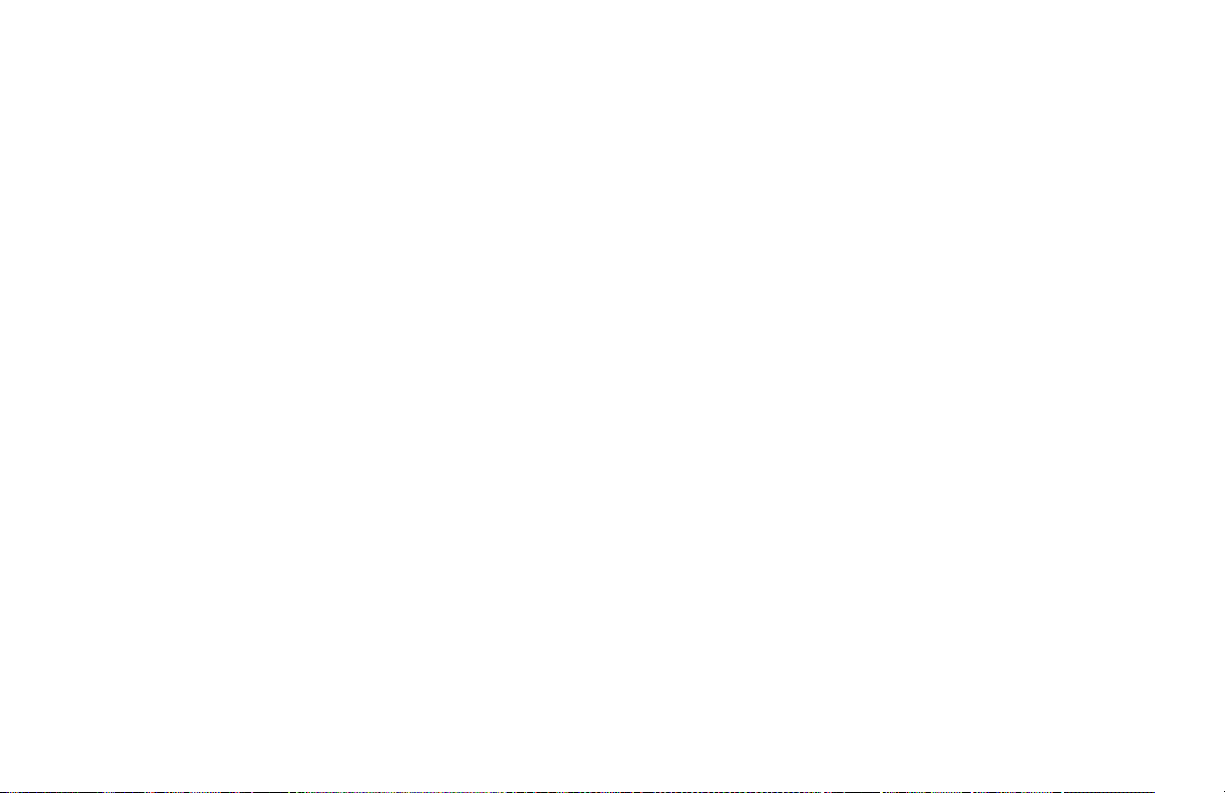
Output Parameter Module (2-OP)
The controller hasparameters that affect how the main control output (O1)
and Main Linear DC output control signal responds to temperature changes
and sensor failures.
Time Proportioning Cycle Time (CYCt)
The selection ofcycletimedepends on the time constant of theprocess and
the type of output used.
CYCt - 0 to 250 seconds
For best control, a cycle time equal to 1/10 of the process time constant, or
less is recommended; longer cycle times could degrade temperature control,
and shorter cycle timesprovidelittle benefit at the expenseof shortened relay
life. When using a Logic/SSR drive output with the SSR Power Unit, a
relatively short cycle time may be selected.
A setting of zero keeps the main control output and front panel indicator
off. This is useful if using the linear DC output signal for control. On some
models, output (O1) can be configured as an alarm output ACt1 under
Module “4-AL”.
Output Control Action (OPAC)
For heat and cool applications, the main output (O1) is normally used for
heating (reverse acting) and the optional cooling output (O2) is normally used
for cooling (direct acting).
OPAC - rEv (Reverse acting)
drct (Direct acting)
If O2 (cooling) is not used, then the action can be reverse or direct acting.
When used for control output, the Main Linear DC output operation is
affected by this parameter.
Output Power Limits (OPLO & OPHI)
Enter the safe output power limits for the process. These parameters may
also be used to limit the minimum and maximum controller power due to
process disturbances or setpoint changes, to reduce overshoots by limiting
the process approach level.
OPLO & OPHI - 0 to 100%
If the cooling output is selected, the limits range from:
OPLO & OPHI - -100 to 100%
With Alarm 2 selected for cooling, the Lower Limit can be set to less than
0% to limit maximum cooling or set to greater than 0% to limit minimum
heating. Set the High Limit to less than 0% to limit minimum cooling or
greater than 0% to limit maximum heating. When controlling power in the
manual control mode, the output power limits do not take effect.
Sensor Fail Power Level (OPFL) T48 only
If a failedsensor is detected, thecontrol output(s) default toa preset power
output.
OPFL - 0% (O1 output full “off”) to 100% (O1 output full “on”)
If Alarm 2 is selected for cooling , the range is extended from:
OPFL - -100% to +100%
At 0% both outputs are off, at 100%O1 ison and O2 is off, and at -100% O2
is on and O1is off. The alarm outputs are up-scale drive(+9999)with an open
sensor, and down-scale drive (-9999) with a shorted sensor (RTD only),
independent of this setting. Manual Control overrides OPFL.
Output Power Dampening Filtering Time (OPdP)
The output power calculated by the PID controller can be dampened
(filtered) to reduce the controller output activity. Those processes with high
gain and/or derivative times, or those processes with a relatively high noise
content, can benefit from the dampening action.
OPdP - 0 to 250 seconds
The dampening parameter is expressed as a time constant in seconds.
Increasing the value increases the dampening or filtering effect. A value of
zero disablesoutput power dampening. The amount of dampening to be used
depends primarily on theresponse time of the processand the amount of final
actuator activity desired. Generally, dampening times in the range of 1/20 to
1/50 of the controller’s integral time (or process time constant) prove to be
effective. Dampening times longer than these may cause controller instability
due to the added lag effect of too much filtering.
In the case where a relatively high dampening time is desired, the
controller’s proportional band may be increased to restore an adequate
stability margin. The Auto-tune procedure of the controller sets the
dampening value appropriate to the characteristics of the process.
-36-
Page 45

ON/OFF Control Hysteresis (CHYS)
The controller can be placed in the ON/OFF control mode by setting the
proportional band to 0.0%. The control hysteresis value affects only the
control outputs. Alarms have a separate hysteresis setting. See ON/OFF
Control, page 48, for more details.
CHYS - 1 to 250
The hysteresis band should be set to a minimum value to eliminate output
chatter at the setpoint. Generally, 2 to 5 is sufficient for this purpose. Set the
hysteresis band to factory setting prior to invoking Auto-Tune. After
Auto-Tune, the hysteresis band has no effect on PID Control.
Auto-Tune Code (tcod)
Prior to invoking Auto-Tune, the Auto-Tune code should be set to achieve
the desired dampening level under PID Control. After Auto-Tune is complete,
changes to “tcod”parameter have no effect until Auto-Tune is restarted. When
set to 0, this yields the fastest process response with possible overshoot. A
setting of 2 yields the slowest response with the least amount of overshoot.
Dampening codes of 0 or 1 are recommended for most thermal processes.
Main Linear DC Output Range (ANtP) (Optional)
Select the type of output range:
0-10 = 0 to 10 V
0-20 = 0 to 20 mA
4-20 = 4 to 20 mA
The linear DCoutput range jumper must be setto match the range selected.
See Linear DC Output Jumper Selection, page 12. The linear DC output can
be re-calibrated to provide up to 5% of over range operation. See Main or
Second Linear DC Analog Output Calibration, page 71.
Main Linear DC Output Source (ANAS) (Optional)
The output can be programmed to transmit one of the below variables:
OP - Output Power % control
INP - Temperature retransmission
SP - Setpoint (local or remote) retransmission
For Linear DC Output control, the main output (O1) can be disabled by
setting the Cycle Time (CYCt) to 0 in Output Parameter 2-OP or configuring
it as an alarm in Alarm 1 Action (ACt1) in Alarm Parameter 4-AL. For
heat/cool with 4 to 20mA controlapplications,theheat (0 to 100%) will be 12
to 20 mA and the cool(-100 to0%) will be 4 to 12 mA. Notice that 0% (noheat
or cool) is 12 mA.
Main Linear DC Update Time (ANUt) (Optional)
To reduce excess valve actuator, or pen recorder activity, the update time
of the linear output can beset over the rangeof 0.1 to 250 seconds. A value of
0 seconds results in an update time of 0.1 second.
Main Linear DC Output Scaling Points (ANLO, ANHl) (Optional)
The output is scaled based on the Output Source (ANAS) display by use of
low and high scaling parameters. Reverse acting output is possible by
reversing the scaling points.
Figure 16, Auto-Tune Code
ANLO – Display value that corresponds to 0 V, 0 mA, or 4 mA as
selected.
ANHI – Display value that corresponds to 10 V or 20 mA as
selected.
-37-
Page 46
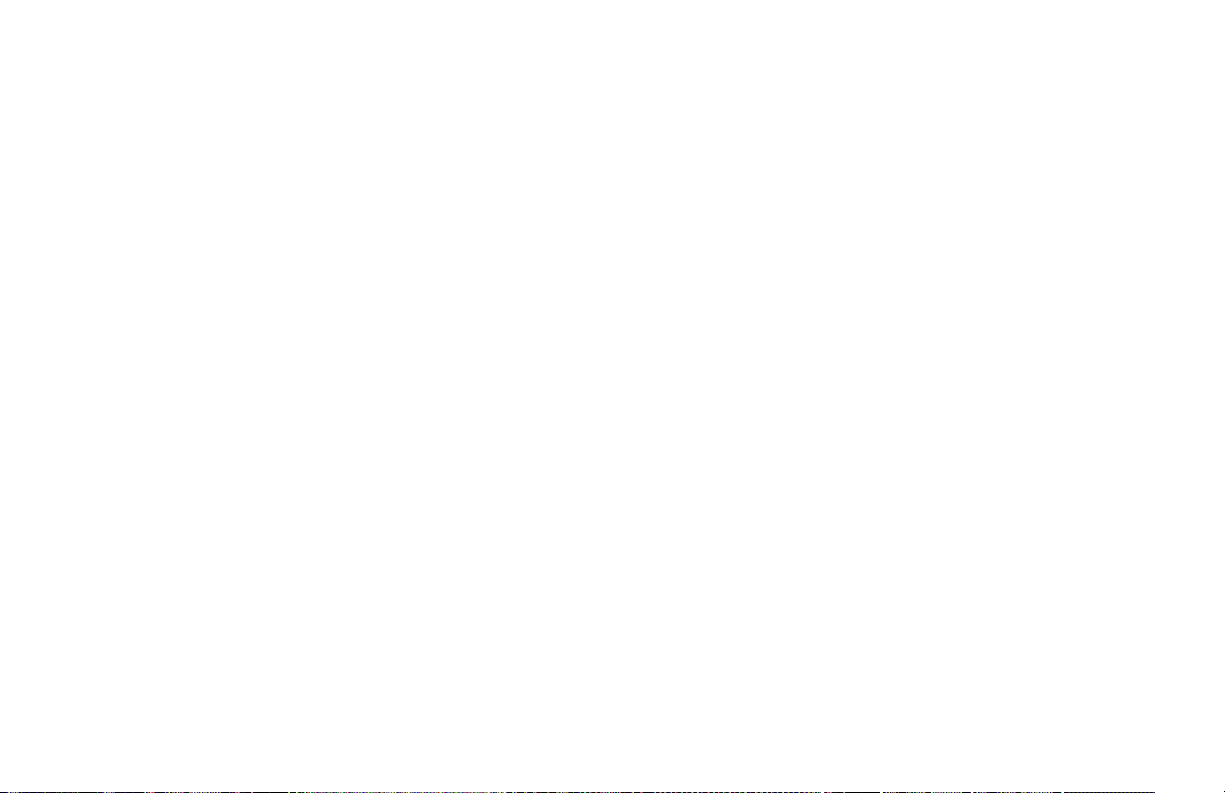
Lockouts Parameter Module (3-LC)
The controller can be programmed to limit operator access to various
parameters, control modes, and display contents. The configuration of the
lockouts is grouped into three sections: Lower Display Lockouts, Protected
Mode Lockouts and Hidden Mode Lockouts.
Lower Display Lockouts (SP, OP, dEv, Hcur, UdSP and bdSP)
The contents of the secondary display can be changed in the Normal
Display Mode by successively pressing the D button. This action scrolls
through the possible display parameters, when enabled. If all parameters are
settolock“LOC”,pressDtoblankthedisplay.
The parameters can be set for one of the following:
LOC (Lockout) – Prevents the parameter from appearing in the
rEd (Read only) – Parameter appears, but cannot be modified.
Ent (Entry) – Parameter appears and can be modified.
The lower display content possibilities are:
SP – Setpoint Value
OP – % Output Power
dEv – Setpoint Deviation
UdSP – Temperature Units (T48)
bdSP – Blank Display (P48)
Hcur – Heater Current Readout*
* Models equipped with Heater Current Option replace “DEv” (Deviation)
readout with “Hcur” (Heater current readout).
Note: If a parameter is active in the lower display and is then subsequently
locked out, press “D” once in theNormal Display Mode to remove it from the
display.
Protected Mode Lockouts (CodE, PId, and AL)
The protected mode is active when program disable is active. The
parametersin the protected mode can be set for one of the following modes:
LOC (Lockout) – Prevents the parameter from appearing in the
rEd (Read only) – Parameter appears, but cannot be modified.
secondary display.
*
protected mode.
Ent (Entry) – Parameter appears and can be modified.
The code number allows access to the unprotected mode. To enter the
unprotected mode from the protected mode, the code number entered must
match the code number entered here. See Front Panel Program Disable, page
17, for a description of the various program access levels.
CodE – 0 to 250
PId – Permits access to the main PID parameters.
AL – Permits access to the alarm value(s).
Hidden Mode Lockouts (ALrS, SPSL, trnF, and tUNE )
The hidden mode is accessible fromthe Normal Display Modeby pressing
and holding the P button for three seconds. The parameters can be set for:
LOC (Lockout) – Prevents the parameter from appearing in the
ENbL (Enable) – Allows operator to perform the selected hidden
hidden mode.
mode function.
The functions available in the hidden mode are accessible independent of
the status of program disable.
ALrS – Reset (override) the alarm output(s).
SPSL – SP1/SP2/Remote setpoint selection.
trnF – Select Automatic or Manual operation.
tUNE – Invoke or cancel Auto-Tune.
**
** Model Number Dependent.
-38-
Page 47
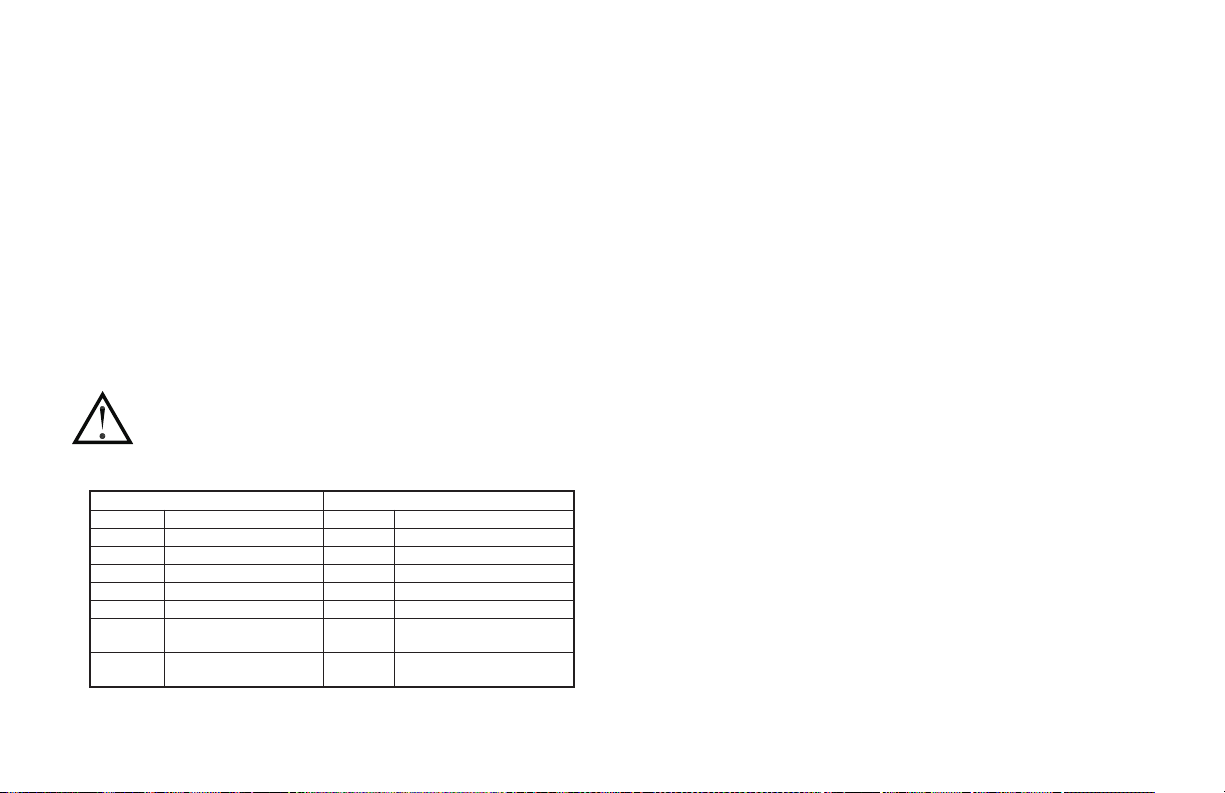
Alarm Parameter Module (4-AL) (Optional)
The controller may be equipped with one or two optional alarms. On some
models alarm output #1 is the same output as main control O1. In this case,the
output is either programmedfor the mainoutputcontrol function (O1) or as an
alarm function (A1). This is set by alarm #1 action parameter (Act1).
If heat is selected, the remaining Alarm 1 parameters do not appear.
To enable the cooling output of the controller, select CooL for Alarm 2
action (Act2). The controller then utilizes the alarm 2 output as the cooling
output (O2). Front panel annunciator A2 illuminates whenever the cooling
output is on. See Cooling Output Module (5-O2), page 43, for configuration
of the cooling output.
If cooling is selected, the remaining Alarm 2 parameters do not appear.
Alarm Action (Act1, Act2)
Note: When deviation low-acting with positive alarm value (d-LO), deviation
high-acting with negative value (d-HI), or Band inside-acting (b-IN) is
selected for the alarm action, theindicator is “OFF” whenthe alarm output
is “ON”.
Caution: In applications where equipment or material damage, or risk
to personnel due to controller malfunction could occur, an
independent and redundant temperature limit indicator with alarm
outputs is strongly recommended. The indicators should have input
sensors and AC power feeds independent fromthe otherequipment.
The configuration options of the alarm output are model dependent.
(Act1) - Alarm #1 (Act2) Alarm #2
A-HI Absolute High Acting A-HI Absolute High Acting
A-LO Absolute Low Acting A-LO Absolute Low Acting
d-HI Deviation High Acting d-HI Deviation High Acting
d-LO Deviation Low Acting d-LO Deviation Low Acting
b-In Band Inside Acting b-In Band Inside Acting
b-Ot Band Outside Acting b-Ot Band Outside Acting
Heat * Assigns output 01/A1
as control output
Hcur * Assigns A1 as heater
break alarm (T48)
* Model Number Dependent.
Note: Deviation and band type alarms track both local and remote setpoint.
CooL * Assigns 02/A2 as cooling
or second output
Hcur * Assigns A2 as heater
break alarm (T48)
Heater Break Alarm
T48 models equipped with the Heater Current Monitor provide an alarm
output in the event of a heater or a heater control circuit failure. The alarm is
dual mode and activates under either of the following two conditions:
1. Main control output (O1) is on fora minimum of 600 msec and the feedback
heater current is below the alarm value.
2. Main control output (O1) is off for a minimum of 600 msec and the
feedback heater current is above 10% +0.5 amp of the alarm value.
For heater ground faults, the heater power circuit fuse opens. The heater
break alarm activates per condition one above. This alarm is only useful for
controller output cycle times (CYCt) of 10 seconds or more, due to the
minimum on and off times of alarm detection.
The heater break alarm value is usually set in the range of 50% to 80% of
the nominal heater current. This usually provides sufficient margin against
false alarms that may occur fromline voltage drops and normal heater aging.
Set the alarm value after observing the actual heater current readout.
If the alarm is set forlatching operation,the controller delays alarm action an
additional 1 second (both on and off alarm detection). This suppresses false
alarm outputs in theevent of a briefpower glitch in theheatercircuit. A latched
heater break alarm requires manual reset. If the alarm is set for auto reset
(non-latching), oncepast the 600 msec minimum dwell time the alarm triggers
and releases immediately after the condition that caused the alarm clears.
-39-
Page 48

Alarm Action Figures
The alarm action figures describe the status of the alarm output and the
front panel indicator for various over/under temperature conditions. The
alarm output wave formis shown with the output in the automatic reset mode.
Note: Select the alarm action with care. In some configurations, the front panel
indicator (LED) might be “OFF” while the output is “ON”.
-40-
Page 49

-41-
Page 50

Alarm Reset (rSt1, rSt2)
Each alarm reset action may be independently configured.
LAtC - Latched
Auto - Automatic
Latched alarms require operator action to reset the alarm condition. The
front panel buttons can be used to reset an alarm when the controller is in the
Hidden Function Mode (See page 20). An alarm condition may also be reset
via the user input.
Automatic reset alarms are reset by the controller when the alarmcondition
clears. Figure 17, Alarm Reset Sequence, depicts the reset actions.
Figure 17, Alarm Reset Sequence
Alarm Standby Delay (Stb1, Stb2)
The alarm(s) may be independently configured to exhibit a power-on,
standby delay which suppressesthe alarm output from turning “ON”until the
temperature first stabilizes outside the alarm region. After this condition is
satisfied, the alarm standby delay is canceledand the alarmtriggersnormally,
until the next controller power-on. This feature also works for deviation and
band alarms when the setpoint ischanged via keypad. This action suppresses
“nuisance” alarms. Figure 18, Alarm Standby Delay Sequence, depicts a
typical operation sequence.
Figure 18, Alarm Standby Delay Sequence
Alarm Value (AL-1, AL-2)
The alarm values are either absolute (absolute alarms) or relative to the
setpoint value (deviation and band alarms). Anabsolute alarm value is the value
that is entered. A relative alarm value is offset from the temperature setpoint
value by the amount entered and tracks the setpoint value as it is changed.
AL-1 and AL-2 - -999 to 9999
If the alarm action is set as a Band Alarm, then only a positive value can be
entered.
Alarm Hysteresis (AHYS)
The alarm value(s) have a programmable hysteresis band to prevent alarm
output chatter near the alarm trigger point. The hysteresis value should be set to
eliminate this effect. A value of 2 to 5 is usually sufficient for most applications.
A single alarm hysteresis value applies to both alarms. See the Alarm Action
Figures, page 40, for the effect of hysteresis on the various alarm types.
AHYS - 1 to 250
-42-
Page 51

Cooling Parameters Module (5-02) (Optional)
The cooling output (O2) is software selectablewith dualalarmmodels(For
the P48, this is referred to as the Second Control Output). This output
operates as an independent cooling output for systems that use heating and
cooling. To enter the Cooling Output Module, the cooling output of the
controller must first be selected in Alarm Module (4-AL). When cooling is
selected, alarm 2 is used for the cooling output.
The front panel indicator A2 illuminates when the cooling output (O2) is
on. Cooling output power is defined as ranging from -100% (full cooling) to
0% (no cooling, unless a heat-cool band overlap is used). See Output Power
Limits in Module 2 for maximum and minimum settings. The same PID
values control both heat and cool.
Cooling Output Cycle Time (CYC2)
A value of 0 turns off the cooling output, independent of cooling power
demand.
CYC2 - 0 to 250 seconds
Cooling Relative Gain (GAn2)
This parameter defines the gain of the cooling band relative to the heating
band. A value of 0.0 places the cooling output into ON/OFF Control mode
with the ON/OFF Control Hysteresis (CHYS) in Output Parameter Module
(2-OP) becoming the cooling output hysteresis. This may be done
independent of the main output control mode (PID or ON/OFF). Relative gain
is generally set to balance the effects of cooling to that of heating for best
control. Figures 19, 20, & 21, Heat/Cool Operation, illustrate the effect of
different gains.
GAN2 - 0.0 to 10.0
Heat and Cool Overlap/Deadband (db-2)
This parameter defines the area in which both heating and cooling are
active (negative value) or the deadband area between the bands (positive
value). The parameter units are degrees or tenth’s of degrees (depending on
system resolution). If a heat/cool overlap is specified, the displayed percent
output power is the sum of the heat power (O1) and the cool power (O2).
db-2 - -999 to 9999
When the Cooling Relative Gain is set to zero for ON/OFF Control mode,
this parameter should only be set to a positive value or zero. The Heat/Cool
Operation Figures illustrate the effects of different deadbands.
Figure 19, Heat/Cool Operation (db=0)
Figure 20, Heat/Cool Operation (db>0)
When using the cooling output, observe the controlled temperature
characteristics. If the temperature remains above setpoint with a sluggish
return, increase the cooling gain. Similarly, if the temperature drops too
-43-
Page 52

sharply with an overall saw-tooth pattern,decrease thecooling gain. Alter the
heat-cool overlap until a smooth response in the controlled temperature is
observed during band transition.
Figure 21, Heat/Cool Operation (db<0)
Serial Communications Module (6-SC) (Optional)
Unless controller serial configurations match those of the host
communicating device, front panel serial parameter changing is needed for
communication. Baud rate and character frame must be the same as the other
communicating device. The controller address is the unique node address for
multiple controllers applications. (See Serial Communications Interface,
page 58, for further explanations.)
Baud Rate (bAUd)
The available baud rates are:
300, 600, 1200, 2400, 4800, or 9600
Character Frame Format (ConF)
The character frame can be 7O1, 7E1, 7n2, or 8n1..
Controller Address Number (Addr)
Multiple controllers connected on thesameRS485 interface line must each
have a different address number. A value of 0 does not require the address
specifier command, when communicating with the controller. The address
numbers range from 0 to 99.
Abbreviated or Full Transmission (Abrv)
When transmitting data, the controller can be programmed to suppress the
address number, mnemonics, units, and some spaces by selecting YES. An
example of abbreviated and full transmission are shown below:
NO - 6 SET 123.8F<CR> <LF> Full Transmission
YES - 123.8<CR> <LF> Abbreviated Transmission
Print Options (PoPt)
Selecting YES for the print options allows the operator to scroll through
the available options using the P button. The up and down arrow keys toggle
between “yes” and “no”. “yes” enables the option to be printed when a print
function occurs.
INP - Print Input Process Value
SEt - Print Setpoint Value
OPr - Print % Output Power Value
Pbd - Print % Proportional Band Value
INt - Print Integral Time Value
dEr - Print Derivative Time Value
AL1 - Print Alarm 1 Value
AL2 - Print Alarm 2 Value
dEv - Print Deviation From Setpoint Value
OFP - Print % Output Power Offset Value
r_P - Print Ramp Rate
Crg - Print Relative Gain Value
Cdb - Print Deadband Value
OSt - Print Output Status
rSP - Print Remote Setpoint Reading
HCr - Print Heater Current Reading
-44-
Page 53

Remote Setpoint Parameters Module (7-n2 or 7-rS) (Optional)
Configuration of the Remote Setpoint involves scaling the input to the
desired setpoint range, selecting filter characteristics, and setting
remote/local setpoint transfer response.
Remote Setpoint Display Values (dSP1 and dSP2)
Key-in the display value for Scaling Point 1 and Scaling Point 2.
dSP1 -999 to 9999 (Ex. 0)
dSP2 -999 to 9999 (Ex. 500)
Remote Setpoint Signal Input Values (INP1 and INP2)
The signal input value can either be keyed-in via the front panel buttons or
an input signal can be applied to the appropriate signal input terminals.
Initially, the unit is in the key-in method.
Key-in Method
Key-in the display value for Scaling Point 1 and Scaling Point 2.
INP1 0.00 to 20.00 (Ex. 4.00 mA DC)
INP2 0.00 to 20.00 (Ex. 20.00 mA DC)
Signal Input Method
To change to the apply signal input method, press the D button while InP1
or InP2 is displayed. Front panel annunciators %P and DV flash and the
display indicates the signal value applied to the input terminals. The
controller can be toggledto the key-in method by pressing the D buttonagain.
In this case, the previously accepted value is recalled.
When the desired value is indicated on the display, press the P button to
store the value and advance to the next parameter.
Remote Setpoint Filtering (Fltr and bANd)
The remote setpoint signals can be filtered with a time constraint from1 to
25 seconds; or the filter can be disabled. The filter is an adaptive, first-order,
low pass type. As long as the difference between the current reading and the
previous reading is less thanthe filter band value (band), the filter remains in
effect. When thedifference exceeds the filter band,the filter disengages until
the difference is less than thefilter band value. Thisaction allows quick filter
response to large setpoint changes, while retaining filtering action under
normal process conditions.
Normally the filter band value is set slightly larger than the noise level of
the remote input. The time constant of the filter is set consistent with the
amount of filtering desired.Increasedfilter time constant values are effective
for smoothing remote setpoint readings. This may be beneficial for cascade
operation and other “live” signal applications.
Alternatively, the remote setpointcan be ramped at a controlledvelocity to
limit controller response to large setpoint changes.
Remote/Local Setpoint Transfer Options (trnF)
When switching between Local or Remote Setpoint, the response of the
controller can be programmed in a variety of ways.
These responses apply to changes in setpoint mode from the controller’s
front panel and User Input. The table summarizes the responses for Setpoint
transfer operations:
SPtr Parameter Local to Remote Remote to Local
nor – Output may bump. Output may bump
Auto – No output bump. Process
error eliminated at rate of
integral action
trAC – Output may bump. Local setpoint assumes
No output bump. Process
error eliminated at rate of
integral action
value of Remote setpoint
(tracks). No Output
bump.
Note: In situations where an output bump may occur,the setpoint ramp function
(SPrP) can be used to reduce or eliminate bumping when switching between
setpoints.
-45-
Page 54

Heater Current Monitor Module (7-N2 or 7-HC) (Optional)
Enter the full scale rating of the current transformers used with the T48
controllers. This scales the Heater Current Monitor of the controller to
indicate directly in amperes of heater current.
Hcur - 0.0 to 999.9 amperes
Alternatively, the Heater Current Monitor may be scaled to indicate in
percent of nominal heater current (0.0 to 100.0%). This may be useful in
applications employing severalcontrollers, each withnominal heater current
readings that are differentfromeach other. In this case,eachcontroller can be
scaled to indicate the same reading (100.0%), independent of each
controller’s actual heater current. For example, if using a 50 ampere current
transformer and the actual maximum heater current is 38 amperes,the Heater
Current Monitor scaling value is:
50.0 Amperes
Hcur
This scaling value results in a Heater Current Monitor indication of
100.0% at an actual heater current of 38 amperes.
See Alarm Action, page 39, to program a heater break alarm.
38 0.
Amperes
100.0% 131.6==
x
Second Linear DC Analog Output Module (8-A2) (Optional)
The Second Linear DC Analog Output provides retransmission of the
conditioned and scaled input signal independent of the Main Linear DC Output.
Second Linear DC Output Range (A2tP)
Select the type of output range:
0-10 = 0 to 10 V
0-20 = 0 to 20 mA
0-40 = 4 to 20 mA
The linear DCoutput range jumper must be setto match the range selected.
See Linear DC Output Jumper Selection, page 12. The linear DC output can
be re-calibrated to provide up to 5% of over range operation. See Linear DC
Output Calibration, page 71, for more details.
Second Linear DC Output Scaling Points (A2LO, A2Hl)
The output can be scaled based on the controller’s input display by use of
low and high scaling parameters. Reverse acting output is possible by
reversing the scaling points.
Factory Service Operations Module (9-FS)
The Factory Service Operations include: controller calibration, and reset
programming to factory configuration setting. Access to each operation is
protected by anaccess code number. Entering code 66 restores allparameters
to factory settings, the unit indicates the operation after the P button is
pressed, by displaying “rSEt” in the lower display momentarily.
Caution: Entering code 77,twice in succession, erases the controller calibration
values and defaults the values to nominal settings. Reading errors of
may result. Do not perform this operation unless the controller has lost
calibration. Loss of calibration is signaled by an “E-CL” error flag at
power-up. To clear this flag, perform calibration procedure as noted in
Factory Service Operations - Calibration (9-FS), page 70. Alternatively,
“stepping” through one of the calibration procedures clears the error flag,
but does NOT validate the calibration accuracy in any manner.
10%
-46-
Page 55
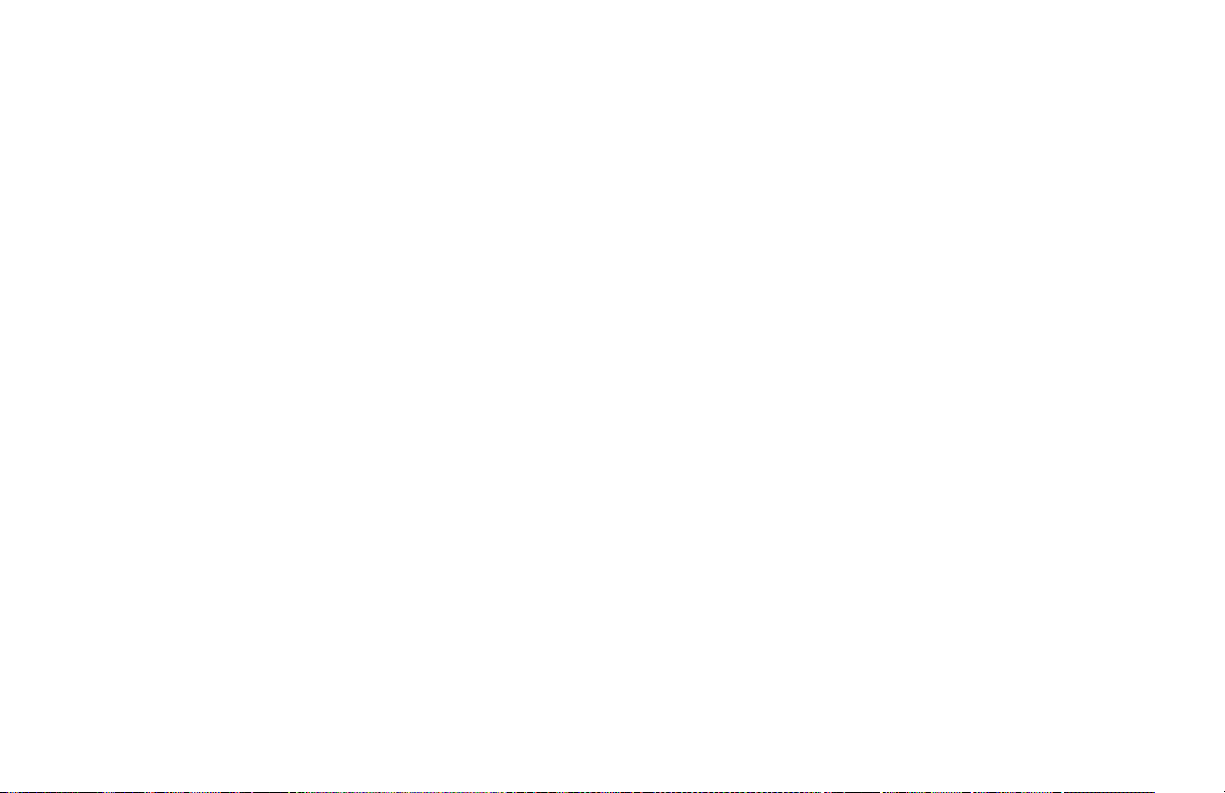
MANUAL CONTROL
The controller can be transferred between Automatic Control (closed loop;
On/Off or PID control) and Manual Control (open loop; where the control
does not work from the setpoint or process feedback.)
Manual operation provides percentage of control of the main output (per
the direct or reverse action configured in Output Parameter 2-OP OPAC)
from 0 to +100% power. When A2 is configured for cooling (O2), Manual
operation still provides 0 to 100% powerto themain(O1)outputandprovides
percentage of control to cooling (O2) output from -100% to 0% power.
(Negative percent power is positive cooling (O2) percent power.)
To allow front panel switching between control modes, the Transfer
Parameter (trnF) must be enabled (Enbl) in Lockout Module(3-LC).The user
can then select Manual Control from the Hidden Function Mode using
Transfer Parameter (trnF). The percentoutput power is then adjustedwith the
Up and Down arrow buttons in the Normal Display Mode with the %P and
MN annunciators illuminated.
In Time Proportional output control (relay, logic, or triac) the percent
output power is converted into output on time using Time Proportioning
Cycle Time (CYCt) value in Output Parameter Module (2-OP). For example
with 4 cycle time and 75%power, the output will be on (4 x.75) for 3 seconds
and off for 1 second.
In Linear DC output control (0-10 VDC or 0/4-20 mA), the percent output
power is converted into a linear value per theLinear output low scaling value
(AnLO) and Linear output high scaling value (AnHI) in Output Parameter
Module (2-OP). For example with 0 VDC (scaled 0.0%) to 10 VDC (scaled
100%) and 75% power, the linear DC output will be 7.5 VDC.
When transferring the controller mode from or to Automatic Control, the
controlling outputs remain constant, exercising true “bumpless” transfer.
When transferring from Manual to Automatic, the power initially remains
steady but integral actions corrects (if necessary) the closed loop power
demand at a rate proportional tothe Integral Time. Thelow (OPLO) and high
(OPHI) output power limits in OutputParameter(2-OP) are ignored when the
controller is in Manual Control.
-47-
Page 56

ON/OFF CONTROL
Single Output
The controller operates in
ON/OFF Control when the
Proportional Band is set to 0.0%.In
this control, the process will
constantly oscillate about the
setpoint value. The amount of
ON/OFF Control Hysteresis
(CHYS) in Output Parameter
Module (2-OP), together with the
process characteristics determines
the period and amplitude of the
oscillations. Larger values of
hysteresis increase both the
amplitude and period of
oscillations but also reduce the
number of output switching cycles.
The Control Action (OPAC) in
Output Parameter Module (2-OP)
can be set to reverse (rEv) for
heating (output on when below the
setpoint) or direct (drct)for cooling
(output on when above the setpoint)
applications.
In controllers with operating
system software revision earlier
than V4.x, the ON/OFF Control
Hysteresis value is not balanced
around the setpoint value. In these
controllers, the Hysteresisis totally
added to the setpoint in reverse
action and totally subtracted from
the setpoint in direct action. The
revision number of the controller’s
operating system software is shown
in the secondary (bottom) display
during controller power up.
Figure 22, Output 1 (O1) ON/OFF Control
Software Revision V4.0 or Later
-48-
Figure 23, Output 1 (O1) ON/OFF Control
Software Revision V3.x or Earlier
Page 57

Dual Output
For heat and cool systems, the heat (O1) and cool (O2) outputs can be used
together in the ON/OFF control. For this operation, set the Cooling Relative
Gain (GAN2) in CoolingParameterModule(5-02) to 0.0. This placesO2 into
ON/OFF Control. In this mode, the ON/OFF Control Hysteresis (CHYS) in
Output Parameter Module (2-OP) applies to both O1 and O2. The Heat/Cool
Deadband (db-2) in Cooling Parameter Module (5-02) sets the amount of
operational deadband or overlap between the outputs.
For these applications, the Control Action (OPAC) in Output Parameter
Module (2-OP) is normally set to reverse (rEv). This sets O1 into reverse
(heat) with O2 always in direct (cool). Cooling output for the P48 is referred
to as the second control output.
In controllers with operating system software revision lower than 4.0, the
ON/OFF Control Hysteresis value is not balanced. In these controllers, the
Hysteresis is totally added or subtracted from the setpoint. The revision
number of the controller’s operating system software is shown in the
secondary (bottom) display during controller power up.
Figure 24, O1/O2 ON/OFF Control
Software Revision V4.0 or Later
Figure 25, O1/O2 ON/OFF Control
Software Revisions V3.x or Earlier
-49-
Page 58
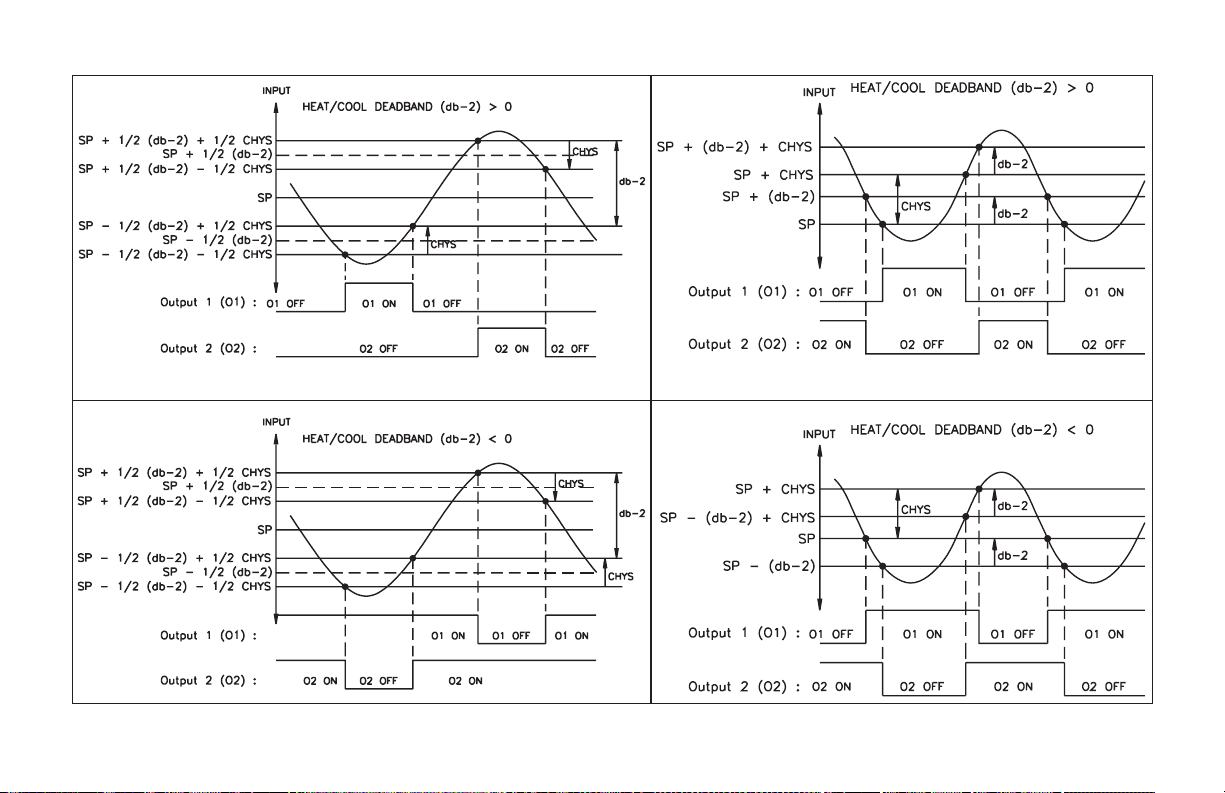
Figure 26, O1/O2 ON/OFF Control
Software Revision V4.0 or Later
Figure 27, O1/O2 ON/OFF Control
Software Revisions V3.x or Earlier
-50-
Page 59

AUTO-TUNE FOR PID CONTROL
Auto-Tune is a user initiated function in which the controller automatically
determines the PID settings based upon the process characteristics. During
Auto-Tune, the controller temporarily causes the system to oscillate by
cycling the output power from 0 to 100%. The nature of these oscillations
determines the settings of the controller’s parameters.
Auto-Tune Code. A code setting of zero gives the fastest response with
possible overshoot, and a code of two gives the slowest response with
minimum overshoot.
Figure 28, Auto-Tune Code
Note: If the induced oscillations caused by Auto-Tune can cause system
problems or are otherwise unacceptable, the Manual Tuning Procedure can
be used as a tuning alternative.
Prior to initiating Auto-Tune, it is essential that the controller be
configured to the application. In particular, Control Hysteresis (CHYS) and
Auto-Tune code (tcod) must be set in the Output Parameters section.
Auto-Tune requires thehysteresis setting to beabove the process noisefloor;
generally, 2 - 5 degrees or 1-2% of range is adequate. For most applications,
the control hysteresis should beset at2 (factory setting). The Auto-Tune code
may be set to yield the response characteristics shown in Figure 28,
Figure 29, Auto-Tune Operation
The following controller parameters are automatically adjusted by
Auto-Tune according to the characteristics of the process:
Proportional Band (ProP)
Integral Time (Intt)
DerivativeTime(dErt)
Input Filter (Fltr)
Output Power Dampening (OPdP)
As shown in Auto-Tune Operation, Figure 29, Auto-Tune Operation cycles
the process at a control point 3/4 of the distance between the current process
value (at the instant Auto-Tune is started) and the setpoint. The 3/4 control
-51-
Page 60

point was selected to reduce the chance of overshoot at setpoint when
Auto-Tuning at start-up. If Auto-Tuning from setpoint and overshoot is
unacceptable, temporarily lower the setpoint by an amount of the oscillation
and then Auto-Tune. Reset the setpoint tothe originalvaluewhen Auto-Tune is
complete. After starting Auto-Tune, the secondary display indicates the
current phase (Aut1, Aut2, Aut3, & Aut4). If the controller remains in an
Auto-Tune phase unusually long, the process or connections may be faulty.
Additionally, during Auto-Tune it is important that disturbances to the system
be minimized, as these may have an effect on the parameter determination.
Initiate Auto-Tune
Auto-Tune may be initiated at start-up, from setpoint, or at any other
process point.
To Initiate Auto-Tune:
1. Make sure that Auto-Tuning is enabled in Lockouts Parameter Module
(3-LC).
2. Place the controller into the Normal Display Mode.
3. Press P for 3 seconds from Normal Display Mode.
4. Scroll to “tUNE” by use of P, if necessary.
5. Select “YES” and press P.
Auto-Tune is initiated.
To Cancel Auto-Tune: (Old PID settings remain in effect).
A) Make sure that Auto-Tuning is enabled in parameter lockouts module.
1. Place the controller into the normal display mode.
2. Press P for 3 seconds from normal display mode.
3. Scroll to “tUNE” by use of P, if necessary.
4. Select “NO” and press P.
5. Auto-Tune canceled.
B) Or reset the controller by disconnecting power.
Auto-Tune Of Heat/Cool Systems
During Auto-Tune of heat/cool systems, the controller switches the
cooling output (O2) on and off in addition to the heat output (O1). The
heat/cool overlap deadband parameter (db-2) determines the amount of
overlap or deadband between the two outputs during Auto-Tune. For most
applications, set this parameter to 0.0 prior to starting Auto-Tune. After the
completion of Auto-Tune, this parameter may need to be reset.
It is important that externalload disturbances be minimized, and if present,
other zone controllers idled as these may have an effect on the PID constant
determination. The controller additionally sets the Cooling Relative Gain
parameter (GAN2) for heat/cool systems.
Some water cooled processes exhibit an extreme non-linear gain
characteristic. That is,the process cooling gainstarts very high andflattens out
deeper into the cooling region. This effect may result in regular oscillations at
setpoint as the controller applies heat to counteract the effect. These processes
may benefit from a lower cooling fan setting and/or reduced water flow in the
jacket or manifold. The process heat and cool gainsshould bebalanced as much
as possible, and the controller gains adjusted to the process.
Auto-Tune Of Cascade Control
The following procedure may be used to tune cascaded controllers:
1. Place the Secondary controller into Local Setpoint mode and Manual
(USEr) mode of operation
2. Adjust output power level of the secondary until primary variable is close
to primary setpoint (5% of range).
3. Key-in secondary setpoint value equal to secondary process value.
4. Auto-Tune the secondary controller while in Local Setpoint mode.
5. Place the secondary controller into Remote Setpoint mode and Automatic
(Auto) mode of operation.
6. Auto-Tune the primary controller while the primary is in Automatic mode
of operation.
7. Initial tuning of system is complete.
After the process has stabilized, the primary and secondary may be
re-tuned in Automatic mode of operation. Normally, the primary requires
re-tuning whenever the secondary PID constants are changed.
Note: For Remote Setpoint controllers, the Auto-Tune control point is derived
from the Remote Setpoint when in Remote Setpoint mode and from the Local
Setpoint when in Local Setpoint mode.
-52-
Page 61

PID CONTROL EXPLANATIONS
Proportional Band
Proportional band is defined as the “band” (range) the process changes to
cause the percent output power to change from 0% to100%. The band may or
may not becentered about thesetpoint value depending upon the steadystate
requirements of the process. The band is shifted by manual offset or integral
action (automatic reset) to maintain zero error. Proportional band is
expressed as percent of input sensor range.
For T48, the ranges are fixed for the thermocouple and RTD types.
For P48, the range is set by the difference between “dSP2 and dSP1”.
Figure 30, Proportional Band
Example: Thermocouple type T with a temperature range of 600°C is used
and is indicated in degrees Celsius with a proportional band of 5%. This
yields a band of 600°C X 5% = 30°C.
The proportional band should be set to obtain the best response to a
disturbance while minimizing overshoot. Low proportional band settings (high
gain) result in quick controller response at expense of stability and increased
overshoot. Settings thatare excessively low produce continuousoscillations at
setpoint. High proportional band settings (low gain) result in a sluggish
response with long periods of process “droop”. A proportional band of 0.0%
forces the controller into ON/OFF control mode with its characteristic cycling
at setpoint (See ON/OFF Control, page 48, for more information).
Integral Time
Integral time is defined as the time, in seconds, in which the output due to
integral action alone equals the output due to proportional action with a
constant process error. As long as a constant error exists, integral action
repeats the proportional action each integral time. Integral action shifts the
center point position of the proportional band to eliminate error in the steady
state. The units of integral time are seconds per repeat.
Integral action (also known as “automatic reset”) changes the output power
to bring the process to setpoint. Integral times that are too fast (small times) do
not allow the process to respond to the new output value. This causes
over-compensation and leads to an unstable process with excessive overshoot.
Integral times that are too slow (large times) cause a slow response to steady
state errors. Integral action may be disabled by settingthe timetozero.If timeis
set to zero, the previous integral output power value is maintained.
If integral action is disabled, manual reset is available by modifying the
output power offset (“OPOF” initially set to zero) to eliminate steady state
errors. This parameter appears in unprotected parameter mode when integral
time is set to zero. The controller has the feature to prevent integral action
when operating outside the proportional band. This prevents “reset
wind-up”.
Note: The Proportional band shift due to integral action may itself
be “reset” by temporarily setting the controller into the ON/OFF
control mode (proportional band =0)
Figure 31, Integral Time
-53-
Page 62

Derivative Time
Derivative time is defined as the time, in seconds, in which the output due
to proportional action alone equals the output due to derivative action with a
ramping process error. As longas a ramping error exists, the derivativeaction
is “repeated” by proportional action every derivative time. The units of
derivative time are seconds per repeat.
Derivative action is used to shorten the process response time and helps to
stabilize the process by providingan output based on the rate of change ofthe
process. In effect, derivative action anticipates where the process is headed
and changes the output before it actually “arrives”. Increasing the derivative
time helps to stabilize the response, but too much derivative time coupled
with noisy signal processes, may cause the output to fluctuate too greatly,
yielding poor control. None or too little derivative action usually results in
decreased stability with higher overshoots. No derivative action usually
requires a wider proportional and slower integral times to maintain the same
degree of stability as with derivative action. Derivative action is disabled by
setting the time to zero.
Output Power Offset (Manual Reset)
If the integral time is set tozero(automaticreset is off), it may be necessary
to modify the output power to eliminate errors in the steady state. The output
power offset (OPOF) is used to shift the proportional band to compensate for
errors in the steady state. Theoutput power offset (OPOF) parameter appears
in the unprotected mode, if the integral time equals zero. If integral action
(automatic reset) is later invoked, the controller continues from the previous
output power offset and updates accordingly.
PID Adjustments
To aid in theadjustment ofthe PID parametersfor improvedprocess control,
a chart recorder is necessaryto providea visual means of analyzing the process.
Compare the actual process response to the PID response figures with a step
change to the process. Make changes to the PID parameters in no more than
20% increments from the startingvalue and allow the processsufficient time to
stabilize before evaluating the effects of the new parameter settings.
Figure 32, Derivative Time
Figure 33, Typical Response Curve
-54-
Page 63
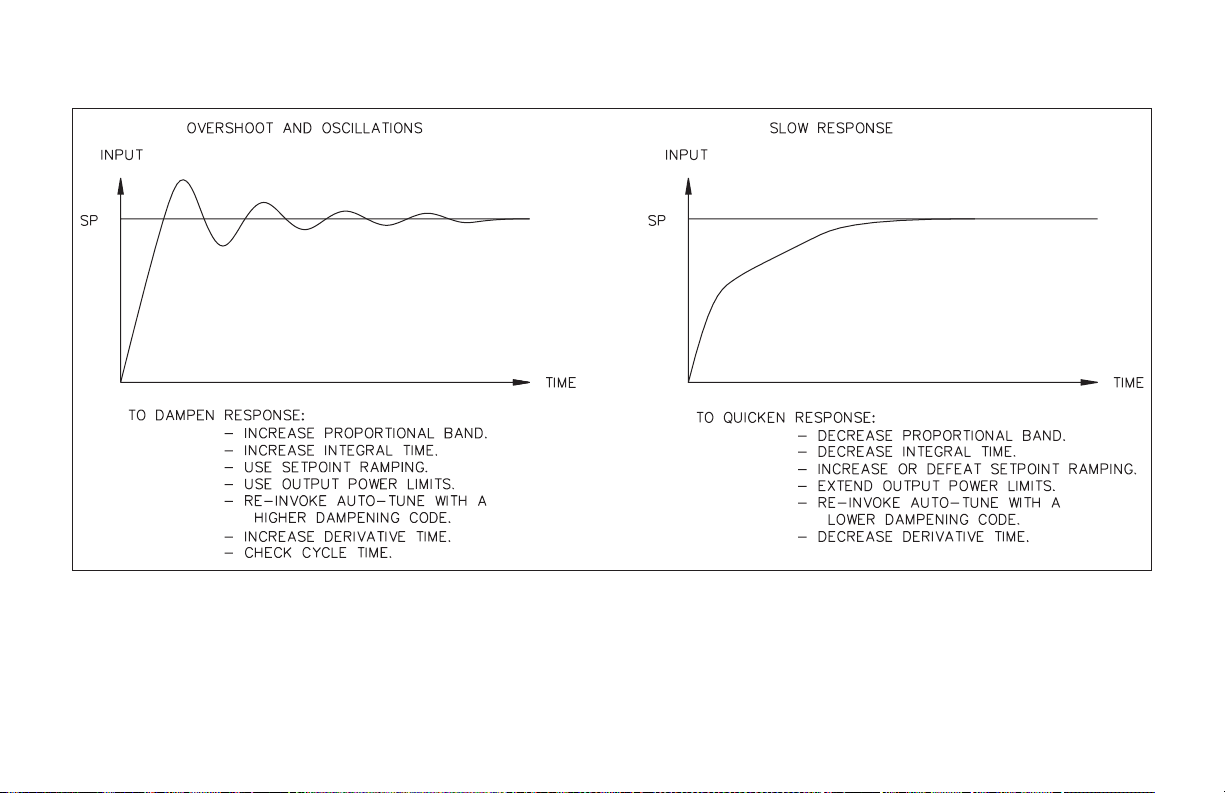
PID Adjustments (Cont’d)
Figure 34, Process Response Extremes
-55-
Page 64

MANUAL TUNING FOR PID CONTROL
In some unusual cases, the Auto-Tune function may not yield acceptable
control results. In this case, the controller can be manually tuned to optimize
the PID setting according to the process and thedesired controlrequirements.
Manual Tuning Procedure
A chart recorder or data logging device is necessary to measure the time
between process cycles.
1. Set theProportional Band (ProP) fromthe Unprotected Parameter Mode to
10.0% for T48 models and 100.0% for P48 models.
2. Set the Integral Time (Intt) and Derivative Time (dErt) to 0 seconds.
3. Set Output Power Dampening Time (OPdP) in Output Parameter Module
(2-OP) to 0 seconds.
4. Set Output Cycle Time (CYCt) in Output Parameter Module (2-OP) to no
higher than 1/10 of the process time constant (when applicable).
5. Place controller in Manual Control and set % Power from the Normal
Display Mode to drive the process value to the desired value. Make certain
that the controller can drive the process to the setpoint. Allow the process
to stabilize after setting the % Power.
6. Place controller into Automatic Control. If the process will not stabilizeand
starts to oscillate, set the Proportional Band 2xhigher andgoback to step 5.
7. If the process is stable, decrease Proportional Band setting by 2x and
change the setpoint value a small amount to excite the process. Continue
with this step until the process oscillates in a continuous nature.
8. Fix the Proportional Band to 3x thesetting thatjustcausedtheoscillations.
9. Set the Integral Time to 2x the period of the oscillations.
10. Set the Derivative Time to 1/8 (0.125) the Integral Time.
11. Set Output Power Dampening Time to 1/40 (0.025) the period of the
oscillation.
Note: This procedure is an alternate to the controller’s Auto-tune function. It
will not provide acceptable results if system problems exist.
-56-
Page 65

REMOTE SETPOINT OPTION
A remote 0/4 to 20 mA analog input signal can be used to change the
setpoint value. This input can be scaled over a process range independent of
that of the system range. In operation, the front panel “MN” indicator
illuminates for local setpoint operation and is off for remote setpoint
operation. In either mode, the indicator flashes during Manual Mode.
Filtering, ramp rate (velocity limiting), and local/remote transfer response
options can be configured to suit the application. Local/Remote transfer
operations are performed either externally (user input) or at the keypad.
If large changes in the remote setpoint signal result in undesirable
controller performance, the remote setpoint can be velocity limited (ramped)
by the setpoint ramp parameter (SPrP).
Similarly, if fluctuation in the remote setpoint signal also results in poor
performance, the programmablefilter can be used to provide a steady setpoint
to the controller. A unique feature of the filter is the filter band. Fluctuations
that occur that are lessthanthe filter band value keep thefilterengaged, while
fluctuations outside the filter band disable the filter. This action allows the
controller to respond rapidly to large changes of the remote setpoint signal.
CASCADE CONTROL
External cascade control involves the use of two controllers, one of which
has a Remote Setpoint Input.
The outer loop controller (Primary controller) directs the setpoint of the
inner loop controller (secondary controller) through the linear DC output.
The secondary controllerhas a Remote Setpoint optionin order to receivethe
directed setpoint. See Figure 35, Cascade Control, for more details.
Note: The Remote Setpoint of the secondary controller must be scaled prior to
tuning the controllers. Normally, the Remote Setpoint is scaled to equal the
actual process range of the secondary. Scaled in this way, the primary
controller can direct the setpoint of the secondary controller over its
operating range. Normally, the secondary controller is a faster control loop.
It is able to respond quickly to disturbances before they affect the primary
loop. Therefore, thecontrol quality of the primaryloopunder cascade control
is superior to that of a single loop controller.
Figure 35, Cascade Control
-57-
Page 66

SERIAL COMMUNICATIONS INTERFACE
RS-485 Serial Communications
The optional RS-485 serial communication interface provides two-way
communication between the controller and other compatible equipment such
as a printer, PLC, HMI, or a host computer. In multipoint applications, each
controller can be configured with a unique node address ranging from 0-99.
Through this serial interface, data from the controller can be interrogated or
changed, alarm output(s) reset and Auto-tune invoked.
Since the same pair of wires are used for both transmit and receive, only
one-way communication is possible at a time. The controller has a variable
response time, to allow the host device adequate time to release the
communication line after issuing a command to the controller.
Configuration Software
The Serial communications option is necessary to work with Red Lion
Control’s Windows based SFCRM software. This software allows for easy
controller parameter configuration by computer. These settings can be saved
to a disk file for later use or used for multi-controller down loading. On-line
help is provided within the software.
Controller Configuration
The controller’s serial communication format is configured in Serial
Communication Program Module 6-SC using the front panel. Baud rate and
character frame must be matched to the other communicating device. The node
address parameter is a unique address number assigned to each slave unit on the
bus.
Sending Commands And Data
When sending commands to the controller, a command string of ASCII
characters must be constructed. The string varies in length depending on the
nature of the command. At most, a command string consists of a Controller
(Node) Address number (not required for address of 0), a Command Code
character, a Register Identification character (for most commands),
Numerical Data (if writing data to the controller) and ending with a string
Terminator of “*” or “$”. The controller will not respond with an error
message to invalid commands.
Sending Numeric Data
Data written to individual registers must be limited to the registers
numerical data range (See Register Identification Table). If more digits are
sent, the controller only accepts the last four digits of the numeric data.
Negative numbers must have a minus sign. The controller ignores any
decimal point and conforms the number to the register identification
resolution. (Example: “25” is written to the proportional band register. The
value recorded by the register is now 2.5. Ifa value of 25% is intended, write a
value of 25.0 or 250.
Controller (Node) Address
Code Description Comments
N Controller Node
Address Specifier
Target a specific controller with the next
Command. Must be followed by a one or two
digit (0-99) controller node address number. Not
required for a node address of 0.
Commands Table
Code Description Comments
T Read Value
(Transmit)
VWriteValue
(Change)
R Reset Alarm Write alarm register command. Must be followed
C Control Action Write control register command. Must be
P Print Block
Request
Read value register command. Must be followed
by Register ID character A-M, BB, HC, or W.
Write value register command. Must be followed
by Register ID character B-H or J-M and
appropriate Numeric Data.
by Register ID character G or H.
followed by Register ID character S-U with
Numeric Data of 1 or 2.
Read block register command. Allows multiple
reads with one command.
-58-
Page 67

Register Identification Table
RegisterIDRegister
(Parameter)
A Input T T48: TMP
B Setpoint T, V SET -999 to 9999 T48: F or C
C Output
power
D Proportional T, V PBD 0.0 to 999.9 %
E Integral T, V INT 0 to 9999 S
F Derivative T, V DER 0 to 9999 S
G Alarm 1 T, V, R AL1 -999 to 9999 T48: F or C
H Alarm 2 T, V, R AL2 -999 to 9999 T48: F or C
I Deviation T DEV -999 to 9999 T48: F or C
J Power Offset T, V (auto
K Setpoint
Ramp
L Cooling Gain T, V CRG 0.0 to 10.0 G
M Cooling
Offset
BB Remote
Setpoint
HC Heater
Current
SAuto/
Manual
T Auto-tune C —- 1 (Start),
U Local /
Remote
W Output
Status
Applicable
Command
T, V (manual
mode only)
mode only)
T, V RMP 0 to 9999 R
T, V CDB -999 to 9999 T48: F or C
T RSP -999 to 9999 T48: F or C
T HCF or HCN 0.0 to 999.9 A
C —- 1 (Auto),
C —- 1 (Local),
T OST 0000 to 1111 Blank
Abbreviation
(Mnemonic)
P48: INP
PWR -99.9 to 100.0 %
OFP -99.9 to 999.9 T48: F or C
Numeric Data
Range
-999 to 9999 T48: F or C
2 (Manual)
2 (Stop)
2(Remote)
Engineering
P48: Blank
P48: Blank
P48: Blank
P48: Blank
P48: Blank
P48: Blank
P48: Blank
P48: Blank
Blank
Blank
Blank
Units
Terminator Table
Character Description Comments
* Command Terminator Slow response (100 to 200 msec)
setpoint saved to E
$ Command Terminator Fast response (2 to 100 msec)
setpoint not saved to E
2
PROM
2
PROM
Examples of Command Strings:
Example: Write 10.0 to Setpoint register with a controller address of 2.
Command String: N2VB100*
Explanation: Address =2, Command =V, Register ID =B, Numeric Data =
100, Terminator = * (with $ setpoint will not be saved to E
2
PROM)
Example: Read input register of controller with an address of 3.
Command String: N3TA*
Explanation: Address = 3, Command =T, Register ID = A, Terminator=*
Example: Reset Alarm Output 1 of controller with an address of 0.
Command String: RG*
Explanation: Address = not used for address 0, Command =R, Register ID
=G,Terminator=*
Example: Write to Auto-Tune control register (start Auto-Tune) on
controller with an address of 5.
Command String: N05CT1$
Explanation: Address = 5, Command = C, Register ID =T, NumericData=
1 (start), Terminator = $
Command Code Explanations
Controller (Node) Address: N
When more than one controller is on the serial communication bus, a
unique controller (node) address must be assigned to each unit. The address
range extends from 0 to 99. This is defined in the controller configurations.
To communicate with a specific controller, the address code N followed by
the controller’s address value must start a command string.A controller with
an address of 0 does not require the node address command. Controllers with
an address greater than 0 willrespond to transmit commands by sending their
address followed by the requested data.
-59-
Page 68

Read Register Command Code: T
The Read Register command is used to read data from a register. This
command must be followed by a Register IDcharacter.Infull response mode,
the controller responds to this command by transmitting its Address (if
greater than 0), corresponding register mnemonic and register data. In
abbreviated response mode, the controller transmits data only. The response
time to this command is controlled by the type of termination character. This
is a single register response.
Write Register Command Code: V
The Write Register command is used to write data to a register. This
command must be followed by a Register ID character and Numeric Data. A
unique command line is required for each register write operation. No
response occurs for invalid write operations. The Read Register command
(T) can be used for readback verification.
Reset Alarm Command Code: R
The Reset Alarm command resets the alarm outputs. This command must
be followed by a Register ID character (G for Alarm 1, and H for Alarm 2).
This command does not alter the actual alarm mode or value setting.
Control Action Command Code: C
The Control Action command is used to affect certain controller operating
modes.The registers used with this command are: Auto/Manual mode select,
Auto-Tune mode select, andRemote Setpoint mode select. Afterthe Register
ID character, either a “1” or “2” is sent to set a specific controller mode.
Block Read Register Command Code: P
The Block Read Register command is used to read data from multiple
registers with a single command. With this command, if no register ID
characters follow, the controller responds with register data that is preset by
the Print Options parameter (Module 6-SC). This mode is useful for print
ticket applications. However,if Register ID characters follow this command,
the controller responds with register data indicated by the ID character field.
This character ID field does not follow the normal Register ID format, but
instead is a field composed of ASCII encoded bit mapped bytes. (See Block
Read Command Register ID Table.)
Four of these field bytes are used in this format:
P<Byte1><Byte2><Byte3><Byte4>
Each byte represents a code that selects a register(s) for transmission. The
Block Read Command Byte Table relates specific registers for reads to the
field bytes.
Examples:
Print: Alarm 1 and Alarm 2 values (both are in Byte2 table)
Explanation: Byte1 = 0, Byte2 = 3, Byte3 & Byte4 are not needed
ASCII String : P03* (Either the “*” or “$” terminator could be used.)
For those programminginHEX:P = <50>, 0 = <30>, * = <2A>, $ = <24>
HEX String : <50><30><33><2A>
Print: Input, Cooling Deadband and Output Status (Input is in Byte1 table
and the other two are in Byte4 table)
Explanation: Byte1 = 8, Byte2 = 0, Byte3 = 0, Byte4 = C
ASCII String : P800C$ (Either the “*” or “$” terminator could be used.)
HEX String : <50><38><30><30><43><24>
Terminator:*or$
After a Read Register command is sent, the response time of the controller
is determined by the type of command terminator character. The “$”
terminator causes a response time of 2 msec to 100 msec and the “*”
terminator causes a response time of 100 msec to 200 msec. (The 2 msec delay
allows for a two character transmission time at 9600 baud. ) The controller
does not begin processingthecommandstring until the “$” or “*” isreceived.
The Carriage Return <CR> and the Line Feed <LF> cause the controller to
ignore the command string. When writing setpoint values, only values using
the “*” terminator are saved to E
2
PROM memory.
-60-
Page 69

Block Read Command Byte Table
Locate the desired register combination for each Byte.
X=register to be printed. Use ASCII 0 for blank trailing byte locations.
For those programminginHEX:P = <50>, 0 = <30>, * = <2A>, $ = <24>
Byte1
Input Setpoint
X 4 <34>
X X 5 <35>
X X 6 <36>
X 8 <38>
X X 9 <39>
X X A <41>
X X X B <42>
X X C <43>
X X X D <44>
X X X E <45>
X XXXF<46>
XXX7<37>
Byte2
Integral
Time
Derivative
Time
X 4 <34>
X X 5 <35>
X X 6 <36>
X 8 <38>
X X 9 <39>
X X A <41>
X X X B <42>
X X C <43>
X X X D <44>
X X X E <45>
X XXXF<46>
XXX7<37>
Output
Power
X 2 <32>
X X 3 <33>
Alarm 1 Alar m 2 ASCII HEX
X 2 <32>
X X 3 <33>
PBand ASCII HEX
X 1 <31>
X 1 <31>
Byte3
Deviation
X 8 <38>
X X 9 <39>
X X A <41>
X X X B <42>
X X C <43>
X X X D <44>
X X X E <45>
X XXXF<46>
Offset
Power
X 4 <34>
X X 5 <35>
X X 6 <36>
XXX7<37>
Setpoint
Ramp
X 2 <32>
X X 3 <33>
Cooling
Gain
X 1 <31>
ASCII HEX
Byte4
Cooling
Deadband
X 8 <38>
X X 9 <39>
X X A <41>
X X X B <42>
X X C <43>
X X X D <44>
X X X E <45>
X XXXF<46>
Output
Status
X 4 <34>
X X 5 <35>
X X 6 <36>
XXX7<37>
Remote
Setpoint
X 2 <32>
X X 3 <33>
Heater
Current
X 1 <31>
ASCII HEX
-61-
Page 70

Unique Register Explanations
Setpoint Ramp Using Automatic Setpoint Ramping Register: K
The controller’s Setpoint Ramp parameter provides a controlled rampwhen
the setpoint value is changed. (The Setpoint Ramp value can be changed by
using VK command.) When the setpoint value is changed,the controllerbegins
to ramp from the existing value to the new target setpoint, at a rate set by this
register. A value of zero in the Setpoint Ramp register disables ramping.
During the controlled ramp phase, the Integral Action is automatically
disabled. This tends to reduce overshoot due to excessive integral build-up. The
Integral Action automatically resumes at the end of the controlled ramp phase.
To terminate a ramp in progress, write 0 (zero) to the Setpoint Ramp
register. This results in immediate control to the target setpoint.
Setpoint Ramp Using Periodic Setpoint Write Register: B
A host computer can command the setpoint value of the controller by
writing new setpoint values based on clock ticks. In thismanner, the host has
explicit control over setpoint values, ramp and hold phases.
During ramp phases, the Integral Action may lead to overshoot problems.
In this case, the integral action may be slowed or completely disabled by
setting the integral time register.
Periodic Setpoint Write Commands (E
In the case of periodically writing setpoint values to the controller (host is
running a temperature/process profile), terminate the write command with
the “$” terminator character. This instructs the controller to accept the
setpoint value, but not to write thevalue toE
cycling of the internal memory chip, which has a finite life-cycle rating (1
million typical). This rating should not be exceeded.
After power loss, the setpoint value written will be lost when using “$”.
Termination of the setpoint write command with the “*” character instructs
the controller to save the value to E
value will be recalled after a power loss.
2
PROM precautions)
2
PROM memory. This eliminates
2
PROM memory. In this case, the setpoint
Heater Current Response: HC (T48 only)
The Heater Current register identifies whetherthe output ison or off at the
time it is read. This is indicated by the three letter mnemonic HCN or HCF
(N=on, F=off). For example, when a read occurs while the output is off, this
response occurs: “HCF x.x”. This indicates that the heater current reading is
with the main output switchedoff. If the controller responds with“HCNx.x”,
the reading is with the main output switched on. The output status register is
not synchronous in time with heater current register.
Output Status: W
The Output Status register indicates the present status of the controller’s
discrete alarm outputs (coils). This is a read only register. The controller
responds with OST followed by a field consisting of 4 bytes. The bytes
represent the status of the outputs in the following order: main output O1,
cooling/ secondary output (O2), alarm 2 output (A2), alarm 1 output (A1).
When the output is on, the corresponding byte is “1.” When the output is off,
the corresponding byte is “0”.
Communication Format
Data is transferred from the controller over a serial communication
channel. In serial communications, the voltage is switched between a high
and low level at a predetermined rate (baud rate) using ASCII encoding. The
receiving device reads the voltage levels at the same intervals and then
converts the number back to a character.
The table lists the required voltage levels at the receiver for RS485
interface.
Logic RS485 Interface State
1 a-b <-200 mV mark (idle)
0 a-b >+200 mV space (active)
Data is transmitted one byte at a time. Each ASCII character is “framed”
with a beginning start bit, an optional error detection parity bit and one or
more ending stop bits.
-62-
Page 71

Figure 36, Character Frame
To allow the host adequate time to release the bus after a transmission, the
response time of the controller is programmable. The controller utilizes a
receiver design that interprets a mark condition for open connections.
Start Bit and Data Bits
Data transmission always begins with the start bit. The start bit signals the
receiving device to prepare for reception of data. One bit period later, the
least significant bit of the ASCII encoded character is transmitted, followed
by the remaining data bits. The receiving device then reads each bit position
as it is transmitted. Since the sending and receiving devices operate at the
same transmission speed (baud rate), the data is read without timing errors.
Parity Bit
After the data bits, theparitybit is sent. The transmitter sets the paritybit to
a zero or a one, so that the total number of ones contained in the transmission
(including the parity bit itself) is either even or odd. This bit is used by the
receiver to detect one bit errors occurring in the transmission. Given this
limitation, the parity bit is often ignored by the receiving device. The
controller ignores the parity bitof incomingdata and sets the parity bit toodd,
even or none (mark parity) for outgoing data.
Stop Bit
The last character transmitted is the stop bit. The stop bit provides a single
bit period pause to allow the receiverto prepare to re-synchronize to the start
of new transmission (start bit of next byte). After the stop bit, the receiver
continuously looks for the occurrence of the next start bit.
Command Response Time
The controller can only receive ortransmitdata at any one time (half-duplex
operation). If bus activity, such as another command, occurs before the
controller has ended its transmission, garbled data will result. When sending
commands and data to the controller, timing restrictions are imposed when
sending another command afterwards. This allows enough time for the
controller to process the command and prepare for the next command. If the
timing requirements are not obeyed, lost transmissions may result.
Figure 37, Timing Diagram
At the start ofthetimeinterval t
string to the com port, thus initiating a transmission. During t
characters are transmitting and at the end of this period, the command
terminating character (*)is received by thecontroller. The time duration of t
is dependent on the number of characters and baud rate of the channel.
, the computer program prints or writes the
1
, the command
1
1
-63-
Page 72

t1= (10 X # of characters) / baud rate
At the start of time interval t
command and when complete, performs the command function. This time
, the controller starts the interpretation of the
2
interval varies from2 msec to 100 msec. If no response from the controller is
expected, the controller isready to accept another command at the end oft
minimum delay of 100 msec for period t
another command to the same controller.
If the controller istoreply with data, the time interval t
use of the command terminating character. The standard command line
must be observed before sending
2
is controlled by the
2
.A
2
terminating character is ‘*’. This terminating character results in a response
time window of 100 msec minimum and 200 msec maximum. This allows
sufficient time for the release of the bus by the transmitter. Terminating the
command line with ‘$’ results in a response time window (t
minimum and 100 msec maximum. The faster response time of this
)of2msec
2
terminating character requiresthat the transmitter release within 2 msec after
the terminating character is received.
At the beginning of time interval t
character of the reply. As with t
number of characters and baud rate of the channel.
t
= (10 X # of characters) / baud rate.
3
, the controller responds with the first
3
, the time duration of t3is dependent on the
1
The number of response characters varies depending on the setting of the
full / abbreviated transmissions parameter. At the end of t
ready to receive the next command.
, the controller is
3
The maximumserialthroughputofthecontrollerislimitedtothesumof:
t
and t3.
1,t2
Full Field Controller Transmission Byte Format
The first two characters transmitted are the node address, unless the node
address assigned = 0, in which case spaces are substituted. A space follows
the node address field. The next three characters are the register ID. The
numeric data is transmitted next. The numeric field is 5-6 characters long. If
the decimal point is present, the field is 6 characters. Negative values have a
leading minus sign. The data field is right justified with leading spaces.
Engineering Units byte is next. The end of the response string is terminated
with a carriage return <CR> and line feed<LF>. When print block
transmission is finished, an extra <SP><CR><LF> is used to provide
separation between the blocks.
Byte Description
1-2 2 byte Node Address field [00-99]
3 <SP> (Space)
4-6 3 byte Register ID field
7-12 6 byte data field, 4 bytes for number, one byte for sign, one byte
for decimal point
13 1 byte Engineering Units
14 <CR>
15 <LF>
16 <SP>(Space). This character only appears in the last line of a print
block.
17 <CR> This character only appears in the last line of a print block.
18 <LF> This character only appears in the last line of a print block.
-64-
Page 73

Abbreviated Controller Transmission Byte Format
The abbreviated response suppresses the node address and register ID
characters, leaving only the numeric part of the response. The numeric field is
5-6 characters long. If the decimal point is present, the field is 6 characters.
Negative values havea leading minus sign.The data field isright justified with
leading spaces.The end of the response string is terminated with a carriage
return <CR> andline feed <LF>. Whenprint block transmission is finished,an
extra <SP><CR><LF> is used to provide separation between the blocks.
Byte Description
1-6 6 byte data field, 4 bytes for number, one byte for sign, one byte
for decimal point
7 <CR>
8<LF>
9 <SP>(Space). This character only appears in the last line of a print
block.
10 <CR> This character only appears in the last line of a print block.
11 <LF> This character only appears in the last line of a print block.
Example of Full Field Printout of Factory Settings
P48 T48
INP 25.0 TMP 87F
SET 0.0 SET 0F
PWR 47.8% PWR 0.0%
PBD 100.0% PBD 4.0%
INT 40S INT 120S
DER 4S DER 30S
AL1 0.0 AL1 0F
AL2 0.0 AL2 0F
DEV 25.0 DEV 87F
OFP 0.0% OFP 0.0%
RMP 0.0R RMP 0.0R
CRG 1.0G CRG 1.0G
CDB 0.0 CDB 0F
OST 0000 RSP 0F
HCF 0.0A
OST 0101
Troubleshooting Serial Communications
If problems are encountered when interfacing the controller(s) and host
device or printer, the following check list can be used tohelp findasolution.
1. Check all wiring. Proper polarity of all devices on the serial loop must be
observed. Refer to previous application examples.
2. Check the controller’s communication format in module 6-SC. Make sure
all devices on the serial loop are configured with the same
communication format.
3. Check the requesting device constructed command string format.
4. When sending commands to the controller, an asterisk “*” or dollar sign
“$” must terminate the command. Make sure a carriage return or line feed
does not follow the command terminator.
5. Check the controller’s unit address in module6-SC. It should be zero if the
address command is not used in the command string for single controller
configurations. In multiple controller configurations, make sure each
controller has a unique unit address.
6. Initiate transmissions from the controller by programming the User Input
for PrNt in module 1-IN for print and programming module 6-SC at PoPt
set INP (input) to YES. As long as the user input is connected to common,
controller data will be sent.
7. With two-way communications or multiple controller configurations,
make sure only one device is communicating at a time.
8. If all of the above has been done, try reversing the polarity of the serial
wires at host device or printer. Some devices have reversed polarity.
-65-
Page 74
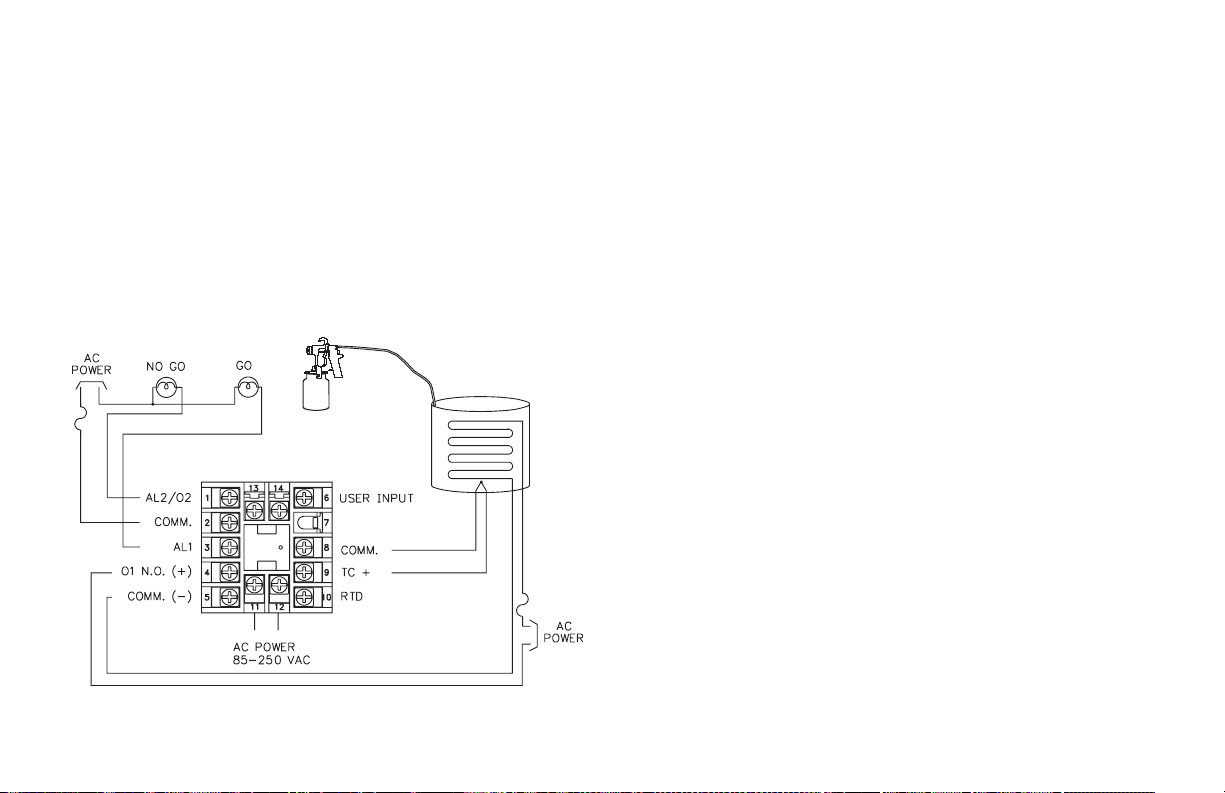
APPLICATION EXAMPLES
T48 OEM Paint Sprayer Application
An OEM manufacturing spray painting equipment utilizes the T48 to
maintain optimumpainttemperature.Inadditionto the low cost, the 1/16 DIN
package size permits the OEM to design temperature control into various
sized painting equipment, from small hand sprayers to large paint booths. The
heating element used to heat the paint, is connected to the Main Control
Output (OP1) programmed for On/Off control. Alarm 1 is programmed as
Band Inside Acting, so that as long as the paint temperature is within
manufacturer’s specifications for temperature, the “GO” light is on. Alarm 2
is programmed as Band Outside acting so that the “NO GO” light is lit when
the paint temperature is more than 12°outside the manufacturer’s
specifications of 140 to 150°F.
Figure 38, OEM Paint Sprayer Application
Process Requirements
Unprotected Parameters
PrOP 0 On/Off control
AL-1 12 GO light on within setpoint ±12
AL-2 12 NO GO light on outside setpoint ±12
1 - In Configure Input Parameters
tYPE tc-J * Thermocouple type “J”
SCAL F * Control and indicate in °F
dCPt 0 * One degree display resolution
FLtr 1 * Nominal input signal digital filtering
SHFt 0 * No shift correction necessary
SPLO 140 Limit min. setpoint temperature to 140 °F
SPHI 150 Limit max. setpoint temperature to 150 °F
SPrP 0.0 * No setpoint ramping
InPt PLOC * User Input program lock
2 - OP Configure Output Parameters
CYCt 2 * Not used for On/Off control
OPAC rEv * Use reverse acting for heating
OPLO 0 * For on/off, leave at 0%
OPHI 100 * For on/off, leave at 100%
OPFL 0 * Turn off if sensor fails
OPdP 3 * Output power dampening = 3 seconds
CHYS 2 * 2 degree on/off band
tcod 0 * Not used for On/Off control
4 - AL Configure Alarm Parameters
Act1 b-IN Band Inside
rSt1
Stb1 no * Power-up standby
AL-1 12 Go light on within setpoint ±12
Act2 b-ot Band outside
rSt2
Stb2 no * Power-up standby
AL-2 12 No Go light on outside setpoint ±12
AHYS 1 * 1° alarm activation hysteresis
Auto * Automatic light on/off
Auto * Automatic light on/off
* Factory Settings
-66-
Page 75

T48 Plastics Extruder Application
Several T48 controllers areemployed to controlthetemperatureof a plastics
extruder. Each T48 controls a heating element and a cooling water solenoid to
maintain each extruder zone at the desired temperature. The Heater Current
Monitor option is used for early detection of heater element failure.
The multi-function User Input can be programmed to allow selection of
manual operation when connected to common. This allows the user to hold
the control output of the controller during abnormal process conditions.
Figure 39, Plastics Extruder Application, shows one such zone.
Figure 39, Plastics Extruder Application
-67-
Page 76

P48 Water Processing Application
A city water company needs to maintain a steady flow of water for their
customer needs. They have an existing 0 to 10 VDC flow transmitter to
measure the water flow. They need to control the water flow, have a high and
low alarm, and keepa recorded chart ofthe flow for laterreference. The Main
Linear DC output of the P48 is used to control the position of water value to
maintain the desired flow setpoint value. The P48 relay outputs are
programmed to give ahigh flow alarm anda low flow alarm. With theSecond
Linear DC output model, the flow measurement to the P48 can be
retransmitted to a chart recorder.
ALARM
POWER
+
-
CHART
RECORDER
HIGH
ALARM
CONTROL
VALVE
LOW
ALARM
UNIT POWER
FLOW
SENSOR
WATER FLOW
Process Requirements
Unprotected Parameters
ProP XX Calculated by Auto-Tune
Intt XX Calculated by Auto-Tune
dErt XX Calculated by Auto-Tune
AL-1 90.0 High alarm
AL-2 20.0
1-IN Configure Input Parameters
tYPE VOLt Voltage Input
dCPt 0.0 * Resolution
FLtr XX Calculated by Auto-Tune
dSP1 0.0 Input low value
INP1 0.00 Low display value
dSP2 10.0 Input high value
INP2 150.00 High display value
SPLO 40.0 Setpoint low limit
SPHI 80.0 Setpoint high limit
SPrP 0.0 * No ramping
INPt PLOC * User input program lock
2-OP Configure Output Parameters
CYCt 0 Disable O1 output
The remaining parameters in this module are set to factory settings.
4-AL Configure Alarm Parameters
Act1 A-HI Set 01/A1 for control output
rSt1 LAtC Manual reset
Stb1 yes Disable alarm during power-up
AL-1 90.0 Set 90.0 gal/min high alarm value
Act2 A-LO Set alarm #2 for deviation band from setpoint
rSt2
LAtC Manual reset
Stb2 yes Disable alarm during power-up
AL-2 20.0 Set 20.0 gal/min low alarm value
AHYS 5.0 Alarm activation hysteresis
8-A2 Configure Second Analog Parameter
A2tP 4-20 4-20 mA retransmitted
A2LO 0.0 Display low value
A2HI 150.0 Display high value
Low alarm
Figure 40, Water Processing Application
* Factory Settings
-68-
Page 77
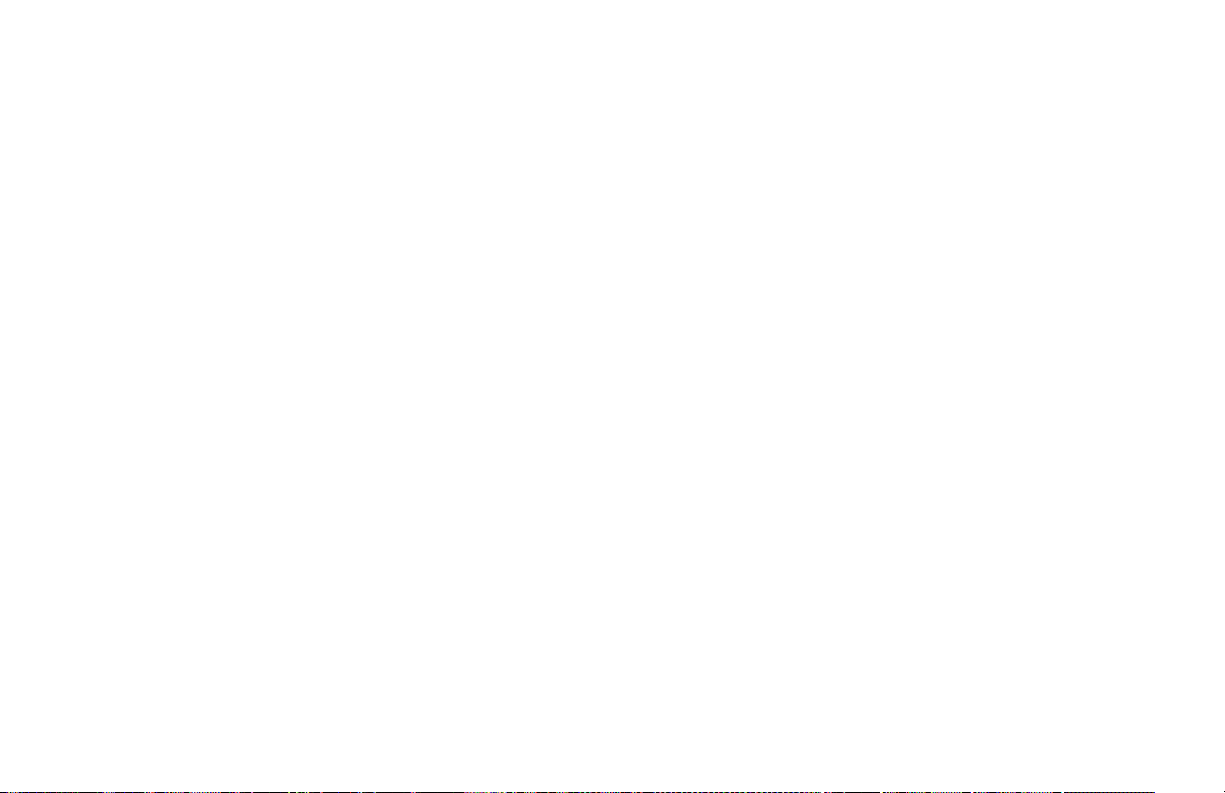
CHECKS AND CALIBRATION
The instrument has been fullycalibratedat the factory for all input types.If
the unit appears to be indicating or controlling incorrectly, see
Troubleshooting, page 73, before attempting this procedure.
If thecontroller is suspected of reading incorrectly, the instrument may be
checked for indication accuracy without disturbing the factory calibration.
The following procedures may be used for this purpose.
Note: Allow 1/2 hour warm-up before checking these parameters.
MAIN INPUT CHECK
mV Reading Check (T48)
1. Connect a DC mV source withan accuracyof 0.03% or better to terminal #8
(-) & #9 (+).
2. Configure Input Parameters Module 1 for linear mV (lin) input, under
tYPE.
3. Compare the controller read-out to the standard at various points over the
range (-5.00 mV to 56.00 mV). The tolerance is ±(0.15% of reading +1
LSD).
4. Calibrate the controller if the readings are out of tolerance.
Thermocouple Cold Junction Temperature Check (T48)
1. Connect a thermocouple probe of known accuracy (Types T, E, J, K, N
only) to controller. Select the probe used in Configure Module 1.
2. Connect a reference temperature probe to measuring end of thermocouple
to monitor temperature. Allow sufficient time for temperatures to equalize.
3. Compare controller display with reference temperature probe. The
controller display should equal the calibrated probe temperature.
(Tolerance is ±1°C).
4. Calibrate the cold junction temperature if out of tolerance.
RTD Ohms Reading Check (T48)
1. Connect RTD simulator (with an accuracy of 0.1 ohm or better)capable of
operating with less than 150 µA to terminals #8, #9, & #10.
2. Configure Input Parameters Module 1 for linear ohms (rLIn) input, under
tYPE.
3. Compare the controller read-out with the RTD simulator at various points
over the range 1.0 to 300.0 ohms. The tolerance is ±(0.3% of span ±1LSD).
4. Calibrate the controller RTD ohms if out of tolerance.
Voltage Check (P48)
1. Connect a DC voltage source with an accuracyof 0.1% orbetter. Apply a 0
to 10 V signal to terminals #8 (-) & #9 (+).
2. In Input Module 1, configure input signal InP1 and display value dSP1 to
0.00. Configure input signal InP2 and display value dSP2 to 10.00.
3. Compare the controller readout to the voltage source over the range (0-10 V).
The tolerance is ±(0.3% of reading +0.03 V).
4. Calibrate the controller if the readings are out of tolerance.
Current Check (P48)
1. Connect a DC current source with an accuracy of 0.1% or better.Apply a 0
to 20 mA signal to terminals #8 (-) & #10 (+).
2. In Input Module 1, configure input signal InP1 and display value dSP1 to
0.00. Configure input signal InP2 and display value dSP2 to 20.00.
3. Compare the controller readout to the current source over the range (0-20
mA). The tolerance is ±(0.3% of reading +0.04 mA).
4. Calibrate the controller if the readings are out of tolerance.
Remote Setpoint Input Check (T48 and P48)
1. Connect a DC current source with anaccuracy of0.03% or better. Apply a 0
to 20 mA signal to terminals 13 (+) and 14 (-).
2. In Remote Setpoint Input Module 7, configure input signal InP1 and
display value dSP1 to 0.00. Configure input signal InP2 and display value
dSP2 to 20.00.
3. Compare the readout in the secondary main display to the current source
over the range (0-20 mA). The tolerance is ±(0.2% of full scale +½ LSD).
4. Calibrate Remote Setpoint Input if readings are out of tolerance.
Heater Current Input Check (T48 only)
1. Connect an AC current source with an accuracy of 0.1% or better. Apply a
100 mA signal to terminals 13 (+) and 14 (-).
2. In Heater Current Input Module 7-HC. Configure HCur for 100.0.
3. The readout in the secondary main display should be 100.0. The tolerance
is ±(1.0% of full scale +½ LSD).
4. Calibrate Heater Current Input if readings are out of tolerance.
-69-
Page 78

Error Flag E-CL
If error flag “E-CL” appears at power-up, a loss of calibration parameters
due to noise spikes has occurred. Entering code 77 twice in Factory Service
Operations Module (9-FS) erases the controller calibration values and
defaults the valuesto nominal settings. Readingerrors of ±10% mayresult. It
is recommended that the controller be fully re-calibrated. If using
thermocouple only, the RTD calibration need not be performed.
Note: The “E-CL” flag may be cleared by “stepping” through cold junction or
linear output calibration procedures without the need to change any
calibration values. A
10% reading error will still exist.
Calibration For T48
When re-calibration is required (generally every two years), this procedure
should be performed by qualified technicians using appropriate equipment.
Equipment source accuracy of 0.03% or better is required.
The procedure consists of: applying accurate mV signals, setting the
thermocouple cold junction temperature, and applying precision resistance,
among others. Allowa 30 minute warm-up period beforestarting this procedure.
Do not use thermocouple wire for the Millivolt or RTD ohms Calibration.
This procedure may be aborted by disconnecting power to the controller
before exiting the configuration mode. The existing calibration settings
remain in affect.
Note: After completing any of the calibration sequences, the controller defaults
the input sensor type to thermocouple type “J” (tc-j). Be sure to set input
sensor for proper type.
Note: The controller must be restored to normal display mode before any data
is stored.
Factory Service Operations - Calibration (9-FS)
Display Parameter Range Description/Comments
CodE Enter function code 48 Calibrate instrument
CAL Millivolt Calibration yes/no Calibration required for both
CJC Thermocouple cold
rtd RTD Resistance
A1CL Main Linear DC
A2CL Second Linear DC
2CAL or
N2CL
junction temperature
calibration
Calibration
Output Calibration
Output Calibration
Remote Setpoint or
Heater Current Input
Calibration
yes/no Not required if only using RTD
yes/no Not required if only using TC
yes/no Model number dependent.
yes/no Model number dependent.
yes/no Model number dependent
RTD and TC input. If this
procedure is performed, the
cold junction temp or RTD
ohms calibration procedures in
turn must be completed.
input. This procedure can only
be performed AFTER an
accurate mV calibration.
input. This procedure can only
be performed AFTER an
accurate mV calibration.
Calibrate either 10 V or 20 mA
Range
Calibrate either 10 V or 20 mA
Range
Millivolt Calibration (CAL)
Connect precision millivolt source with an accuracy of 0.03% to terminals
(-) #8 and (+) #9. Cold Junction or RTD Ohms calibration MUST be
performed after millivolt calibration.
Display Action Description/Comments
StP1 Apply 0.0 mV Wait 10 seconds, press P.
StP2 Apply 14.0 mV Wait 10 seconds, press P.
StP3 Apply 28.0 mV Wait 10 seconds, press P.
StP4 Apply 42.0 mV Wait 10 seconds, press P.
StP5 Apply 56.0 mV Wait 10 seconds, press P.
-70-
Page 79

Thermocouple Cold Junction Calibration (CJC)
This procedure must be performed AFTER an accurate mV calibration.
1. Exit Factory Service Operations (press D) and return to Normal Display
Mode.
2. Connect a thermocouple probe of known accuracyto the controller (Types
T, E, J, K, and N only). Select the probe type used in Configure Module 1.
3. Connect a reference temperature probe to the measuring end of the T48
thermocouple probe. The two probes should be shielded from air
movement and allowed sufficient time to equalize in temperature. (As an
alternative, the T48 thermocouple probe may be placed in a calibration
bath of known temperature.)
4. Compare controller display with reference temperature probe (or
calibration bath). If the displayed controller temperature does not equalthe
reference probe temperature, calculate the CJ Error as follows:
CJ Error = reference probe temperature - displayed controller temperature
5. Enter Factory Service Operations Module (9-FS).
Display Parameter Description/Comments
CJC Cold Junction
Temperature
Observe the indicated cold junction
temperature. Add the calculated CJ Error to
the displayed value. Enter the sum as the new
value for CJC. Exit 9-FS and repeat step 4.
Note: If the initial value for CJC is not within
the range 15.0°C to 40.0°C, enter 25.0° Cfor
CJC and repeat the Cold Junction Calibration
procedure.
RTD Ohms Calibration (rtd)
This procedure must be performed AFTER an accurate mV calibration.
Connect one legof precision resistance(accuracy of 0.1 ohm) to terminals #9
and #10 together, and the other leg to #8.
Display Action Description/Comments
Rtd1 Connect 0.0 ohm (jumper wire) Wait 10 seconds, press P.
Rtd2 Connect 277.0 ohm Wait 10 seconds, press P.
Main or Second Linear DC Analog Output Calibration
1. Set theLinearDC Output jumper for therange to be calibrated. (SeeLinear
DC Analog Output Jumper Selection, page 12).
2. Connect a meter with an accuracy of 0.05% or better to the output.
3. For each step, use the controller arrow keys to adjust the external meter
display to match the parameter being calibrated. Press P when the output
is correct, or if the parameter is not being calibrated.
Display Parameter External Meter Action
C 0V 0 V Calibration 0.00 Adjust if necessary, press P.
C 10V 10 V Calibration 10.00 Adjust if necessary, press P.
C 0c 0 mA Calibration 0.00 Adjust if necessary, press P.
C 20c 20 mA Calibration 20.00 Adjust if necessary, press P.
Remote Setpoint Calibration
Connect DC mA source with an accuracy of 0.03% or better.
Display Action Description/Comments
StP1 Apply 0 mA Wait 10 seconds, press P.
StP2 Apply 5 mA Wait 10 seconds, press P.
StP3 Apply 10 mA Wait 10 seconds, press P.
StP4 Apply 15 mA Wait 10 seconds, press P.
StP5 Apply 20 mA Wait 10 seconds, press P.
Heater Current Input Calibration
Connect AC mA source with an accuracy of 0.1% or better.
Display Action Description/Comments
StP1 Apply 0 mA AC Wait 10 seconds, press P.
StP2 Apply 5 mA AC Wait 10 seconds, press P.
StP3 Apply 50 mA AC Wait 10 seconds, press P.
StP4 Apply 75 mA AC Wait 10 seconds, press P.
StP5 Apply 100 mA AC Wait 10 seconds, press P.
-71-
Page 80

Calibration For P48
When re-calibration is required (generally every two years), this procedure
should be performed by qualified technicians using appropriate equipment.
Equipment source accuracy of 0.03% or better is required.
The procedure consists of applying accurate voltage and current signals.
Allow a 30 minute warm-up period before starting this procedure.
This procedure may be aborted by disconnecting power to the controller
before exiting the configuration mode. The existing calibration settings
remain in effect.
Factory Service Operations (9-FS)
Display Parameter Range Description/Comments
CodE Enter factory service
function code
CAL Input calibration yes/no Calibration for both voltage and
A1CL Main Linear DC Output
calibration
A2CL Second Linear DC
Output calibration
n2CL Remote Setpoint
Calibration
Input Calibration
Connect voltage calibration source with an accuracy of 0.1% or better.
Display Action Description/ Comments
StP1 Apply 0.0 V Wait 10 seconds press P.
StP2 Apply 2.5 V Wait 10 seconds press P.
StP3 Apply 5.0 V Wait 10 seconds press P.
StP4 Apply 7.5 V Wait 10 seconds press P.
StP5 Apply 10 V Wait 10 seconds press P.
Connect current calibration source with an accuracy of 0.1% or better.
StPA Apply 0 mA Wait 10 seconds press P.
StPB Apply 20 mA Wait 10 seconds press P.
48 Calibrate Instrument
current.
yes/no Model number dependent.
Calibrate either 10 V or 20 mA.
yes/no Model number dependent.
Calibrate either 10 V or 20 mA.
yes/no Model number dependent
Main or Second Linear DC Analog Output Calibration
1. Set theLinearDC Output jumper for therange to be calibrated. (SeeLinear
DC Analog Output Jumper Selection, page 12).
2. Connect a meter with an accuracy of 0.05% or better to output.
3. For each step, use the controller arrow keys to adjust the external meter
display to match the parameter being calibrated. Press P when the output
is correct, or if the parameter is not being calibrated.
Display Parameter External Meter Action
C 0V 0 V Calibration 0.00 Adjust if necessary, press P.
C 10V 10 V Calibration 10.00 Adjust if necessary, press P.
C 0c 0 mA Calibration 0.00 Adjust if necessary, press P.
C 20c 20 mA Calibration 20.00 Adjust if necessary, press P.
Remote Setpoint Calibration
Connect DC mA source with an accuracy of 0.03% or better.
Display Action Description/Comments
StP1 Apply 0 mA Wait 10 seconds, press P.
StP2 Apply 5 mA Wait 10 seconds, press P.
StP3 Apply 10 mA Wait 10 seconds, press P.
StP4 Apply 15 mA Wait 10 seconds, press P.
StP5 Apply 20 mA Wait 10 seconds, press P.
-72-
Page 81

TROUBLESHOOTING
The majority of problems can be traced to improper connections or incorrect set-up parameters. Be sure all
connections are clean and tight, that the correct output board is fitted, and that the set-up parameters are correct. For
further technical assistance, contact technical support at the appropriate company numbers listed.
PROBLEMS POSSIBLE CAUSE REMEDIES
NO DISPLAY 1. Power off
CONTROLLER
NOT WORKING
“E-FP” IN DISPLAY 1. Defective front panel button. 1. Press D to escape, then check all buttons for proper operation.
“E-UP” IN DISPLAY 1. Internal problem with controller. 1. Replace unit.
“E-E2” IN DISPLAY 1. Loss of set-up parameters due to noise spike. 1. Press D to clear, then check all set-up parameters.
“E-CL” IN DISPLAY 1. Loss of calibration parameters due to noise spike. 1. Press D to clear, then check accuracy of controller.
“...” OR “-..” IN DISPLAY 1. Display value exceeds display range.
“OPEN” IN DISPLAY
(T48)
2. Brown out condition.
3. Loose connection or improperly wired.
4. Bezel assembly not fully seated into rear of unit.
1. Incorrect parameter set-up. 1. Check set-up parameters.
2. Defective or mis-calibrated cold junction circuit.
3. Loss of set-up parameters.
4. Internal malfunction.
1. Probe disconnected.
2. Broken or burned out probe.
3. Corroded or broken terminations.
4. Excessive process temperature.
1. Check power.
2. Verify power reading.
3. Check connections.
4. Check installation.
2. Replace unit.
a. Check sensor input and AC line for excessive noise.
b. If fault persists, replace unit.
a. Recalibrate controller.
b. Reset calibration parameters to nominal values
(See Factory Service Operations Module).
1. Change resolution to display whole number.
a. Verify reading.
2. Check cold junction calibration.
3. Check set-up parameters.
4. Check calibration.
1. Connect probe. (Connection must remain intact for 3 sec.
to clear “OPEN” condition.)
2. Replace probe.
3. Check connections.
4. Check process parameters.
-73-
Page 82

TROUBLESHOOTING (Cont’d)
PROBLEMS POSSIBLE CAUSE REMEDIES
“SENS” IN DISPLAY
(P48)
“OLOL” IN UPPER DISPLAY 1. Input exceeds range of controller.
“ULUL” IN UPPER DISPLAY 1. Input is below range of controller.
“SHrt” IN DISPLAY
(T48)
CONTROL SLUGGISH OR NOT
STABLE
“OLOL” OR “ULUL” IN LOWER
DISPLAY
1. Input exceeds range of controller.
2. Incorrect input wiring.
3. Defective transmitter
4. Internal malfunction.
2. Temperature exceeds range of input probe.
3. Excessive positive probe temperature.
4. Loss of set-up parameters.
2. Temperature below range of input probe.
3. Excessive negative probe temperature.
4. Loss of set-up parameters.
1. RTD probe shorted. 1. Check wiring.
1. Incorrect PID values.
2. Improper probe location.
1. Signal input exceeds allowable range by 5%. 1. Check Remote Signal Source.
1. Check input signal level.
2. Check input wiring.
3. Check signal calibration.
4. Check calibration.
1. Check sensor or input signal level.
2. Change to input sensor with a higher temperature range.
3. Reduce temperature.
4. Check set-up parameters.
1. Check sensor or input signal level.
2. Change to input sensor with a lower bottom range.
3. Increase temperature.
4. Check set-up parameters.
2. Replace RTD probe.
1. See PID Control.
2. Evaluate probe location.
-74-
Page 83

REPLACEABLE OUTPUT BOARD DESCRIPTION
Output Board
The controller is supplied with an output board (relay, logic/SSR or triac)
installed. The output board is configured for the type of Main Control and
Alarm Output based upon the model number ordered. The output board is
field replaceable in many models. (For models where the output board is not
replaceable, the controller must be returned to the factory for output board
repair.) See Ordering Information, page 81, for available models.
Replacing Output Board
1. Remove the bezel assembly. (See Removing Bezel Assembly, page 3).
2. Lift up on the top bezel board latch while gently pulling out on the
bezel/display board assembly. Do NOT remove the display board from
the bezel.
3. Remove the outputboard by pulling it away fromtheother boards. Replace
the output board by aligning the board to board connector. Be certain the
connector is fully mated.
4. Connect thebezel/displayboard assembly by guiding the boardends into the
bezel latches. Slide the assembly on evenly until thedisplay board connector
is completely engaged and bezel latches are fully seated onto the boards.
Figure 41, Output Boards
Figure 42, Output Board Replacement
-75-
Page 84

SPECIFICATIONS AND DIMENSIONS
1. DISPLAY:Dual4-digit
Upper Process Display: 0.4" (10.2 mm) high red LED
Lower Auxiliary Display: 0.3" (7.6 mm) high green LED
Display Messages:
“OLOL” Measurement exceeds + input range.
“ULUL” Measurement exceeds - input range.
“OPEN” Open sensor is detected. (T48 only)
“SHrt” Shorted sensor is detected (RTD only)
“SENS” Measurement exceeds controller limits. (P48 only)
“...” Display values exceed + display range.
“-..” Display values exceed - display range.
LED Status Annunciators:
%P Lower auxiliary display shows power output in (%).
MN Flashing: Controller is in manual mode.
ON: Local Setpoint (Remote Setpoint option)
OFF: Remote Setpoint
DV Lower auxiliary display shows deviation (error) from
process setpoint or shows heater current.
O1 Main control output is active.
A1 Alarm #1 is active. (for AL1 Option)
A2 Alarm #2 is active OR
Cooling (Second) output (O2) is active.
2. POWER:
AC Versions: 85 VAC min. to 250 VAC max., 50 to 60 Hz, 8 VA max.
DC Versions:
DC Power: 18 to 36 VDC; 7 W
AC Power: 24 VAC ±10%; 50 to 60 Hz, 9 VA
3. CONTROLS: Four front panel push buttons for modification and setup of
controller functions and one external user input for parameter lockout or
other functions.
4. MEMORY: Nonvolatile E
2
PROM retains all programmable parameters
and values.
5. MAIN SIGNAL INPUT:
Sample Period: 100 msec
Response Time: Less than 300 msectypical, 400 msec max.(to within 99%
of final value w/step input; typically, response is limited to response
time of probe)
Failed Sensor Response (T48 only):
Main Control Output(s): Programmable preset output
Display: “OPEN”
Alarms: Upscale drive
Normal Mode Rejection: 40 dB @ 50/60 Hz
(improves with increased digital filtering).
DIMENSIONS In inches (mm)
PANEL CUT-OUT
Figure 43, Dimensions
-76-
Page 85
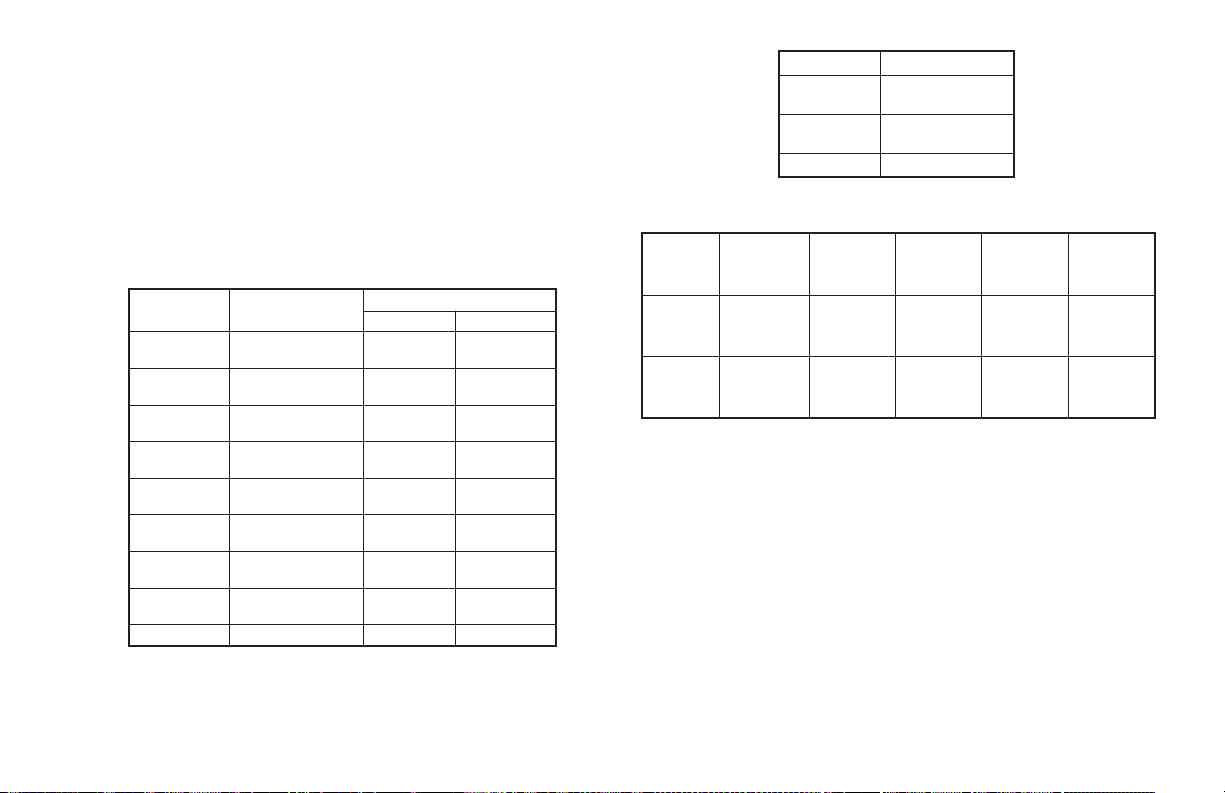
Common Mode Rejection: Greater than 120 dB, DC to 60 Hz
Protection: Input overload 120 VAC max. for 15 sec. max.
6. T48 INDICATION ACCURACY: ±(0.3% of Span +1°C) Includes NIST
conformity, cold junction effect and A/D conversion errors at 23°C after
20 min. warm-up.
7. THERMOCOUPLE INPUT (T48 only):
Types: T, E, J, K, R, S, B, N, Linear mV, Software selectable
Input Impedance: 20 MW, all types
Lead resistance effect: 0.25 mV/W
Cold junction compensation: Less than ±1°C (±1.5°C max.) error over 0 to
50°C max. ambient temperature range. Defeated for Linear mV
indication mode.
Resolution: 1° for all types, or 0.1° for T, E, J, K and N only.
TC TYPE RANGE
T -200 to +400°C
-328 to +752°F
E -200 to +750°C
-328 to +1382°F
J -200 to +760°C
-328 to +1400°F
K -200 to +1250°C
-328 to +2282°F
R 0 to +1768°C
+32 to +3214°F
S 0 to +1768°C
+32 to +3214°F
B +149 to +1820°C
+300 to +3308°F
N -200 to +1300°C
-328 to +2372°F
mV -5.00 to +56.00 no standard no standard
WIRE COLOR
ANSI BS 1843
(+) blue
(-) red
(+) violet
(-) red
(+) white
(-) red
(+) yellow
(-) red
(+) black
(-) red
(+) black
(-) red
(+) grey
(-) red
(+) orange
(-) red
(+) white
(-) blue
(+) brown
(-) blue
(+) yellow
(-) blue
(+) brown
(-) blue
(+) white
(-) blue
(+) white
(-) blue
(+) none
(-) blue
(+) orange
(-) blue
8. RTD INPUT (T48 only): 2 or 3 wire, 100 W platinum, alpha = 0.00385
(DIN 43760), alpha = 0.0039162
Excitation: 150 mA typical
Resolution: 1 or 0.1 degree
Lead Resistance: 15W max. per input lead.
RTD TYPE RANGE
385 -200 to +600°C
392 -200 to +600°C
OHMS 1.0 to 320.0
-328 to +1100°F
-328 to +1100°F
9. P48 RANGE AND ACCURACY:
Input
Range
10 VDC
(-1 to 11)
20 mA DC
(-2 to 22)
Accuracy*
(18 to 28°C)
0.10% of
reading
+0.02 V
0.10% of
reading
+0.03 mA
Accuracy*
(0 to 50°C)
0.30% of
reading
+0.03 V
0.30% of
reading
+0.04 mA
Impedance
1M ohm 300 V 10 mV
10 ohm 100 mA 10 uA
Max.
Continuous
Overload
Resolution
* Accuracies are expressed as ± percentages after 20 minute warm-up. The
controller’s accuracy is specified in two ways: Accuracy over an 18 to
28°C range at 10 to 75% RH environment; and accuracy over a 0 to 50°C
range at 0 to 85% RH (non-condensing) environment. Accuracy over the
wide sensor range reflects the coefficient of the internal circuitry.
10. USER INPUT: Internally pulled up to +5 VDC (1 MW). VIN MAX = 5.25
VDC; V
Response time: 120 msec max
= 0.85 V max; V
IL
= 3.65 V min; I
IH
= 1 mA max.
OFF
Functions: Program Lock
Integral Action Lock
Auto/Manual Mode Select
Setpoint Ramp Enable
Reset Alarms
Local/Remote Setpoint Select
Setpoint 1/Setpoint 2 Select
Serial Block Print
-77-
Page 86

11. CONTROL AND ALARM OUTPUTS (Heating, Cooling or Alarm):
Relay outputs with Form A contacts
Contact Rating: 3 A @ 250 VAC or 30 VDC (resistive load)
Life Expectancy: 100,000 cycles at max. load rating.
(Decreasing load and/or increasing cycle time, increases life
expectancy.)
Logic/SSR Drive Outputs (T48 only):
Rating: 45 mA @ 4 V min., 7 V nominal
Triac Outputs (T48 only):
Type: Isolated, Zero Crossing Detection
Rating:
Voltage: 120/240 VAC
Max. Load Current: 1 Amp @ 35°C
0.75 Amp @ 50°C
Min Load Current: 10 mA
Offstate Leakage Current: 7 mA max. @ 60 Hz
Operating Frequency: 20 to 400 Hz
Protection: Internal transient snubber
12. MAIN CONTROL:
Control: PID or ON/OFF
Output: Time proportioning or linear DC
Cycle time: Programmable
Auto-tune: When selected, sets proportional band, integral time, and
derivative time values.
Probe Break Action (T48 only): Programmable
13. ALARM: 1 or 2 alarms (model dependent)(optional)
Modes:
Absolute high acting Absolute low acting
Deviation high acting Deviation low acting
Inside band acting Outside band acting
Heater break alarm
Reset Action: Programmable; automatic or latched
Standby Mode: Programmable; enable or disable
Hysteresis: Programmable
Probe Break Action (T48 only): Upscale
Annunciator: LED backlight for “A1”, “A2”
14. COOLING/SECOND: Software selectable (overrides alarm 2).
Control: PID or ON/OFF
Output: Time proportioning
Cycle time: Programmable
Proportional Gain Adjust: Programmable
Heat/Cool Deadband Overlap: Programmable
15. MAIN AND SECOND LINEAR DC OUTPUT: (optional)
Self-powered (active)
Main: Control or Re-transmission, programmable update rate from 0.1 sec
to 250 sec
Second: Re-transmission only, fixed update rate of 0.1 sec
Output **
Range
0 to 10 V
0 to 20 mA
4 to 20 mA
Accuracy *
(18 to 28°C)
0.10% of FS
+ 1/2 LSD
0.10% of FS
+ 1/2 LSD
0.10% of FS
+ 1/2 LSD
Accuracy *
(0 to 50°C)
0.30% of FS
+ 1/2 LSD
0.30% of FS
+ 1/2 LSD
0.30% of FS
+ 1/2 LSD
Compliance Resolution
10k ohm min. 1/3500
500 ohm max. 1/3500
500 ohm max. 1/2800
* Accuracies are expressed as ± percentages after 20 minute warm-up. Output
accuracy is specified in two ways: Accuracy over an 18 to 28°C range at 10
to 75% RH environment; and accuracy over a 0 to 50°C range at 0 to 85%
RH (non-condensing) environment. Accuracy over the wide signal range
reflects the coefficient of the internal circuitry.
** Outputs are independently jumper selectable for either 10 V or 20 mA. The
output range may be field calibrated to yield approximate 10% overrange
and a small underrange (negative) signal.
16. REMOTE SETPOINT INPUT: (optional)
Input type: 0/4 to 20 mA
Input Resistance: 10 ohms.
Overrange: -5% to 105%
Overload: 100 mA (continuous)
Scale Range: -999 to 9999 degrees or -99.9 to 999.9 degrees
Resolution: 1 part in 10,000
Accuracy:
At 25°C: ±(0.1 % of full scale +1/2 LSD)
Over 0 to 50°C range: ±(0.2% of full scale +1/2 LSD)
Reading Rate: 10/sec
Setpoint Filtering: Programmable Digital
Setpoint Ramping: Programmable, 0.1 to 999.9 degrees/minute.
-78-
Page 87

17. HEATER CURRENT MONITOR INPUT (T48 only): (optional)
Type: Single phase, full wave monitoring of load currents controlled by
main output (01)
Input: 100 mA AC output from current transformer (RLC #CT004001) or
any CT with 100 mA AC output.
Display Scale Range: 1.0 to 999.9 Amps or 0.0 to 100.0%
Input Resistance: 5 W
Accuracy:
At 25°C range: +(0.5% of full scale + 1/2 LSD), (5 to 100% of range)
Over 0 to 50°C range: ±(1.0% of full scale +1/2 LSD), (5 to 100% of
range)
Frequency: 50 to 400 Hz
Alarm Mode: Dual acting: heater element fail detect and control device fail
detect
Overange: 105% Capacity
Overload: 200 mA (Continuous)
18. SERIAL COMMUNICATIONS: (optional)
Type: RS485 multipoint, balanced interface
Baud Rate: 300 to 9600
Data Format: 7 data bits, odd, even or no parity, 1 stop bit
Node Address: 0-99, max of 32 units per line
Transmit Delay: 2-100 msec or 100-200 msec
Data Encoding: ASCII
Isolation w.r.t Main Input Common: 500 Vrms for 1 min. (50 V working)
Not isolated w.r.t. Remote Setpoint or Heater Current inputs, or Analog
Output common
Note: RS485 and the Analog Output commons are not internally isolated
within the controller. The terminating equipment of these outputs must
not share the same common (i.e.. earth ground).
19. ISOLATION BREAKDOWN RATINGS:
AC line with respect to all Inputs and outputs: 250 V working (2300 V for 1
minute).
Main input with respect to Analog Outputs, Remote Setpoint Input, Heater
Current Input: 50 V working (2300 V for 1 minute).
All other inputs and outputs with respect to relay contacts: 2000 VAC
Not isolated between Analog Outputs, Remote Setpoint and Heater
Current commons.
20. CERTIFICATIONS AND COMPLIANCES:
CE Approved
EN 61326-1 Immunity to Industrial Locations
Emission CISPR 11 Class A
IEC/EN 61010-1
RoHS Compliant
UL Recognized Component: File #E156876
Type 4X Enclosure rating (Face only)
IP65 Enclosure rating (Face only)
IP20 Enclosure rating (Rear of unit)
Refer to the EMC Installation Guidelines section of the manual for additional
information.
21. ENVIRONMENTAL CONDITIONS:
Operating Range: 0 to 50°C
Storage Range: -40 to 80°C
T48 Span Drift (maximum): 130 ppm/°C, main input
T48 Zero Drift (maximum): 1 mV/°C, main input
Operating and Storage Humidity:
85% max. relative humidity (non-condensing) from 0°C to 50°C.
Vibration to IEC 68-2-6: Operational 5 to 150 Hz, 2 g.
Shock to IEC 68-2-27: Operational 20 g (10 g relay).
Altitude: Up to 2000 meters
22. CONNECTION: Wire clamping screw terminals
23. CONSTRUCTION: Black plastic alloy case and collar style panel latch.
Panel latch can be installed for vertical or horizontal instrument stacking.
One piece tinted plastic bezel. Bezel assembly with circuit boards can be
removed from the case to change the output board without removing the
case from the panel or disconnecting wiring. Unit meets NEMA 4X/IP65
requirements for indoor use when properly installed. Installation Category
II, Pollution Degree 2.
24. WEIGHT: 0.38 lbs (0.17 kgs)
-79-
Page 88

T48 TEMPERATURE CONTROLLER ORDERING INFORMATION
Options and Output Boards are factory configured per the part number specified. Part numbers without replacement output boards
listed must be returned to the factory for output board replacement.
MODELS WITHOUT RS485 AND LINEAR DC ANALOG OUTPUT
DEDICATED
MAIN CONTROL
O1 OUTPUT
Relay T4810010 T4810000 RBD48100
Relay Relay NA T4811000 RBD48111
Relay Relay Relay T4811110 T4811100 RBD48111
Relay Relay Relay YES T4811113 T4811103 RBD48111
Relay Relay Relay YES T4811114 T4811104 RBD48111
Logic/SSR T4820010 T4820000 RBD48200
Logic/SSR Relay NA T4821000 RBD48211
Logic/SSR Relay Relay T4821110 T4821100 RBD48211
Logic/SSR Relay Relay YES T4821113 T4821103 RBD48211
Logic/SSR Relay Relay YES T4821114 T4821104 RBD48211
Triac Logic/SSR Logic/SSR T4832210 T4832200 N/A
* - This output is programmable as either Control (PID) or as an Alarm.
@ - These part numbers are equipped with a second setpoint.
DEDICATED
ALARM 1
A1 OUTPUT
A2 (ALARM 2)
OR
02 (COOL) *
REMOTE
SETPOINT
INPUT@
HEATER
CURRENT
INPUT@
PART NUMBERS
18 to 36 VDC/24 VAC 85 to 250 VAC
REPLACEMENT
OUTPUT BOARD
-80-
Page 89

MODELS WITH RS485 OR LINEAR DC ANALOG OUTPUT
DEDICATED
MAIN
CONTROL
O1 OUTPUT
Relay YES
Relay Relay YES YES T4810118 T4810108
Relay Relay YES YES T4810119 T4810109
Relay Relay Relay YES
Logic/SSR Logic/SSR YES YES T4820218 T4820208
Logic/SSR Logic/SSR YES YES T4820219 T4820209
Logic/SSR Relay Relay YES T4821112 T4821102
* - This output is programmable as either Control (PID) or as an Alarm.
** - This output is jumper and program selectable for either a current or voltage Linear DC output.
@ - These part numbers are equipped with a second setpoint.
1 - Replacement Output Board RBD48100 may be used.
2
- Replacement Output Board RBD48111 may be used.
MAIN
CONTROL
O1 OR A1
(ALARM 1)
DEDICATED
ALARM 1
A1 OUTPUT
(ALARM 2)
A2 OR 02
(COOL) *
REMOTE
SETPOINT
INPUT@
HEATER
CURRENT
INPUT@
RS485
@
1
MAIN
ANALOG
OUTPUT**
@
SECOND
ANALOG
OUTPUT**
@
PART NUMBERS
18 to 36 VDC/
24 VAC
NA T4810002
85 to 250 VAC
Relay Relay YES YES T481011A T481010A
Relay Relay YES T4810111 T4810101
Relay Relay YES YES T4810115 T4810105
Relay Relay YES YES T4810116 T4810106
Relay Relay YES YES T4810117 T4810107
2
T4811112 T4811102
Logic/SSR Logic/SSR YES T4820211 T4820201
Logic/SSR Logic/SSR YES YES T4820215 T4820205
Logic/SSR Logic/SSR YES YES T4820216 T4820206
T48 ACCESSORIES
MODEL DESCRIPTION PART NUMBERS
SFCRM PC Configuration Software for Windows 98, ME, 2000 and XP (for RS485 models) SFCRM
ICM4 RS232/RS485 Serial Converter Module ICM40030
ICM5 Three Way Isolated RS232/RS485 Serial Converter ICM50000
External SSR Power Unit (for Logic/SSR output models) RLY50000
RLY
Single Phase 25 A DIN Rail Mount Solid State Relay RLY60000
Single Phase 40 A DIN Rail Mount Solid State Relay RLY6A000
Three Phase DIN Rail Mount SSR RLY70000
CT 40 Ampere Current Transformer (for Heater Current Input models) CT004001
50 Ampere Current Transformer (for Heater Current Input models) CT005001
-81-
Page 90
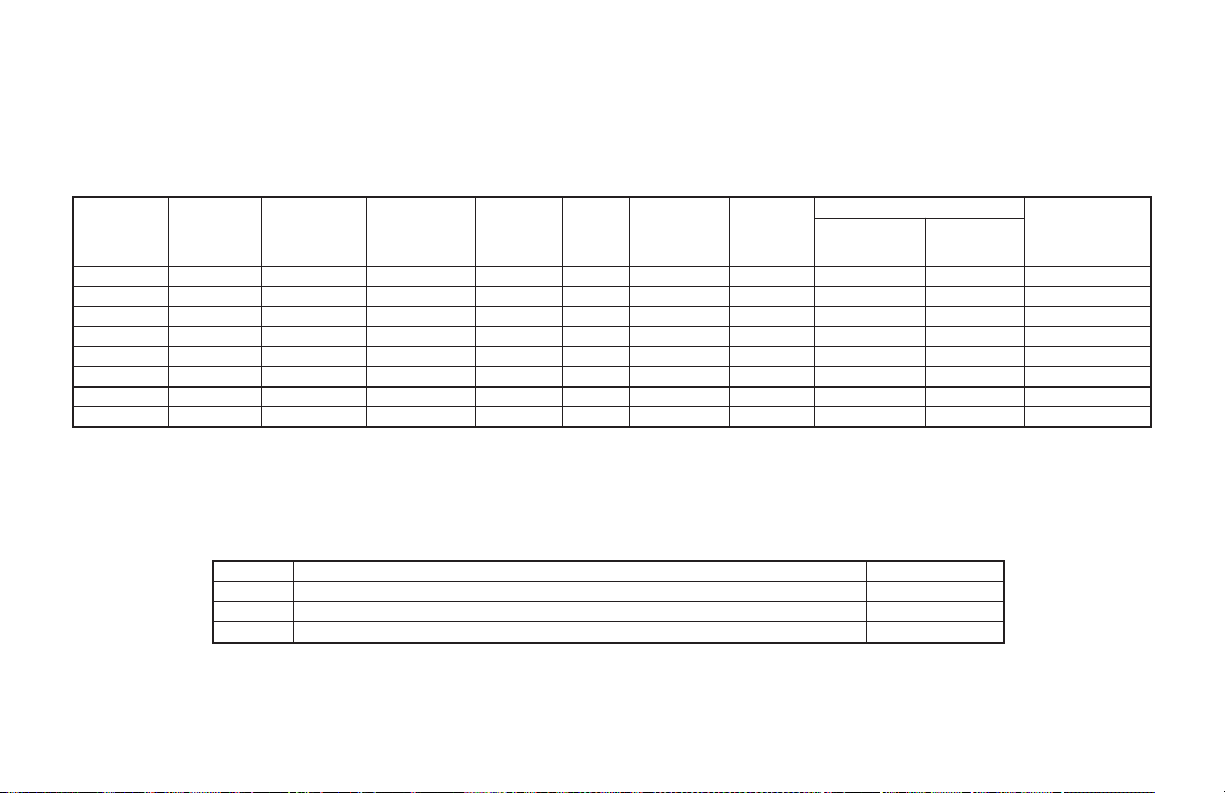
P48 PROCESS CONTROLLER ORDERING INFORMATION
Options and Output Boards are factory configured per the part number specified. Part numbers without replacement output boards
listed must be returned to the factory for output board replacement.
All part numbers are software version V4.0 or greater. Models with Remote Setpoint Input, RS485, Main Analog Output or Second
Analog Output include a second setpoint.
DEDICATED
MAIN
CONTROL
O1 OUTPUT
Relay P4810010 P4810000 RBD48100
Relay Relay Relay P4811110 P4811100 RBD48111
Relay Relay Relay YES P4811112 P4811102 RBD48111
* - This output is programmable as either Control (PID) or as an Alarm.
** - These part numbers are jumper and program selectable for either a current or voltage Linear DC output.
@ - These part numbers are equipped with a second setpoint.
MAIN
CONTROL
O1 OR A1
(ALARM 1)*
Relay Relay YES P4810111 P4810101 N/A
Relay Relay YES YES P4810115 P4810105 N/A
Relay Relay YES YES P4810117 P4810107 N/A
Relay Relay YES YES P481011A P481010A N/A
DEDICATED
ALARM 1
A1 OUTPUT
A2 (ALARM 2)
A2 OR 02
(SECOND) *
REMOTE
SETPOINT
INPUT@
RS485
@
MAIN
ANALOG
OUTPUT**@
YES P4800011 P4800001 N/A
SECOND
ANALOG
OUTPUT**
@
PART NUMBERS
18 to 36 VDC/
24 VAC
85 to 250
VAC
REPLACEMENT
OUTPUT BOARD
P48 ACCESSORIES
MODEL DESCRIPTION PART NUMBERS
SFCRM PC Configuration Software for Windows 98, ME, 2000 and XP (for RS485 models) SFCRM
ICM4 RS232/RS485 Serial Converter Module ICM40030
ICM5
Three Way Isolated RS232/RS485 Serial Converter
ICM50000
-82-
Page 91

LIMITED WARRANTY
The Company warrants the products it manufactures against defects in materials and
workmanship for a period limited to two years from the date of shipment, provided the products
have been stored, handled, installed, and used under proper conditions. The Company’s liability
under this limited warranty shall extend only to the repair or replacement of a defective product,
at The Company’s option. The Company disclaims all liability for any affirmation, promise or
representation with respect to the products.
The customer agrees to hold Red Lion Controls harmless from, defend, and indemnify RLC
against damages, claims, and expenses arising out of subsequent sales of RLC products or
products containing components manufactured by RLC and based upon personal injuries,
deaths, property damage, lost profits, and other matters which Buyer, its employees, or subcontractors are or may be to any extent liable, including without limitation penalties imposed by
the Consumer Product Safety Act (P.L. 92-573) and liability imposed upon any person pursuant
to the Magnuson-Moss Warranty Act (P.L. 93-637), as now in effect or as amended hereafter.
No warranties expressed or implied are created with respect to The Company’s products
except those expressly contained herein. The Customer acknowledges the disclaimers and
limitations contained and relies on no other warranties or affirmations.
Page 92

Red Lion Controls
Headquarters
20 Willow Springs Circle
York PA 17406
Tel +1 (717) 767-6511
Fax +1 (717) 764-0839
Red Lion Controls
Europe
Softwareweg 9
NL - 3821 BN Amersfoort
Tel +31 (0) 334 723 225
Fax +31 (0) 334 893 793
Red Lion Controls
India
201-B, 2nd Floor, Park Centra
Opp 32 Mile Stone, Sector-30
Gurgaon-122002 Haryana, India
Tel +91 984 487 0503
T-P48/IM - H 05/13
DRAWING NO. LP0466
Red Lion Controls
China
Unit 302, XinAn Plaza
Building 13, No.99 Tianzhou Road
ShangHai, P.R. China 200223
Tel +86 21 6113 3688
Fax +86 21 6113 3683
