Realme Coloros 5.2 User Manual
realme Smartphone ColorOS 5.2 User Guide
Content |
|
1. Welcome Page ........................................................................................................................... |
6 |
2. Safety Information...................................................................................................................... |
7 |
3. Get started .................................................................................................................................. |
11 |
3.1. Quick look......................................................................................................................... |
11 |
3.1.1. ColorOS 5.2 Features............................................................................................. |
11 |
3.1.2. Sleep/Wake button ............................................................................................... |
23 |
3.1.3. Menu, Home and Return buttons ......................................................................... |
25 |
3.1.4. Volume buttons..................................................................................................... |
29 |
3.1.5. Micro-USB port...................................................................................................... |
31 |
3.1.6. Headset jack .......................................................................................................... |
32 |
3.1.7. SIM and SD cards................................................................................................... |
32 |
3.1.8. Accessories came with realme phone................................................................... |
34 |
3.1.9. Charging the battery ............................................................................................. |
36 |
3.1.10. Gesture & Motion ............................................................................................... |
37 |
3.1.11. Key combinations ................................................................................................ |
41 |
3.1.12. Status Icons ......................................................................................................... |
43 |
3.2. Configuration Settings...................................................................................................... |
46 |
3.2.1. Fingerprint, Face and Passcode............................................................................. |
46 |
3.2.2. Set up other mail and calendar accounts.............................................................. |
60 |
3.2.3. Transfer data from the old phone to realme smartphone .................................... |
60 |
3.2.4. Date and Time ....................................................................................................... |
66 |
3.2.5. Language and Region ............................................................................................ |
67 |
3.2.6. Connect to the Internet......................................................................................... |
69 |
4. What's new in ColorOS 5.2.......................................................................................................... |
70 |
4.1. Smart Sidebar................................................................................................................... |
70 |
4.2 Smart Scan only India version have ............................................................................ |
75 |
4.3 New features of Smart Assistant only India version have .......................................... |
84 |
4.4 ORoaming.......................................................................................................................... |
93 |
4.5 New Features of video .................................................................................................... |
100 |
4.6 Smart Driving................................................................................................................... |
104 |
4.7 Game Space..................................................................................................................... |
112 |
4.8 Customizing timer for Clock app ..................................................................................... |
120 |
4.9 Scanning names to save on Contacts .............................................................................. |
126 |
4.10 Save more battery with Smart Power Saver.................................................................. |
133 |
4.11 Say hello to Talia, your TouchPal assistant .................................................................... |
140 |
5 Basics.......................................................................................................................................... |
144 |
5.1 Use apps.......................................................................................................................... |
144 |
5.2 Share from apps .............................................................................................................. |
147 |
5.3 One-click cleanup............................................................................................................ |
147 |
5.4 Lock the running background apps ................................................................................. |
149 |
5.5 View, zoom in and out..................................................................................................... |
150 |
5.6 Smart & Convenient Operation....................................................................................... |
152 |
5.6.1. Navigation Keys ................................................................................................... |
152 |
5.6.2. Assistive Ball........................................................................................................ |
158 |
5.7. Change the screen orientation....................................................................................... |
161 |
5.8. Split-screen..................................................................................................................... |
162 |
5.9. Take and edit a screenshot............................................................................................. |
166 |
5.10. Control Center, Notification, and Status Bar ................................................................ |
170 |
5.11. Search........................................................................................................................... |
175 |
5.12. Test ............................................................................................................................... |
176 |
5.12.1. Add or change keyboard languages .................................................................. |
176 |
5.12.2. Type, edit, and delete text ................................................................................ |
178 |
5.12.3. Prediction .......................................................................................................... |
181 |
5.12.4. Voice typing....................................................................................................... |
185 |
5.12.5. TouchPal for realme........................................................................................... |
187 |
5.13. Sound, Vibration, and System Feedback ...................................................................... |
189 |
5.14. Charge and monitor the battery .................................................................................. |
192 |
5.15. Location Service ........................................................................................................... |
194 |
5.16. Use the phone internationally ..................................................................................... |
196 |
5.17. Power Saver.................................................................................................................. |
197 |
6. Personalize your realme phone................................................................................................. |
205 |
6.1. ColorOS 5.2 device name ............................................................................................... |
205 |
6.2. Personalize the Home screen......................................................................................... |
206 |
6.2.1. Organize the Home screen.................................................................................. |
206 |
6.2.2. Home screen widgets & Transition Effects.......................................................... |
209 |
6.3. Change the wallpaper .................................................................................................... |
212 |
6.4. Adjust the screen brightness and color temperature .................................................... |
213 |
6.5. Change auto-lock time ................................................................................................... |
215 |
6.6. Change the font size....................................................................................................... |
216 |
6.7. Keyboard and input method .......................................................................................... |
217 |
6.7.1. Customize the look of the keyboard ................................................................... |
217 |
6.7.2. Keyboard Layout.................................................................................................. |
218 |
6.7.3. Trends.................................................................................................................. |
221 |
6.7.4. Keyboard general settings................................................................................... |
221 |
6.8. Set up Startup Manager ................................................................................................. |
223 |
6.9. Clone Apps ..................................................................................................................... |
225 |
6.10. Manage Default App .................................................................................................... |
226 |
6.11. Gesture & Motion ........................................................................................................ |
227 |
6.12. Preset device on/off time or Automatic on/off............................................................ |
232 |
6.13. App display in Full-screen............................................................................................. |
233 |
7. Apps .......................................................................................................................................... |
235 |
7.1. Phone ............................................................................................................................. |
235 |
7.1.1 Make and Answer Phone Calls ............................................................................. |
235 |
7.1.2. Conference calls .................................................................................................. |
243 |
7.1.3. Block calls ............................................................................................................ |
244 |
7.1.4. Emergency calls................................................................................................... |
246 |
7.1.5. Carrier’s Call Settings........................................................................................... |
247 |
7.5. Message ......................................................................................................................... |
248 |
7.5.1. Send and receive messages................................................................................. |
248 |
7.5.2. Customize message settings................................................................................ |
251 |
7.6. Contacts.......................................................................................................................... |
254 |
7.6.1. Add a contact ...................................................................................................... |
254 |
7.6.2. Edit and delete a contact..................................................................................... |
263 |
7.6.3. Import and export contacts................................................................................. |
266 |
7.6.4. SIM contacts........................................................................................................ |
268 |
7.6.5. Manage contacts................................................................................................. |
270 |
7.6.6. Back up your contacts ......................................................................................... |
272 |
7.6.7. VIP Contacts ........................................................................................................ |
273 |
7.7. Phone Manager.............................................................................................................. |
274 |
7.7.1. Scan and optimize the phone.............................................................................. |
274 |
7.7.2. Clean Storage ...................................................................................................... |
275 |
7.7.3. Privacy Permissions............................................................................................. |
277 |
7.7.4. Virus Scan ............................................................................................................ |
280 |
7.7.5. Payment protection............................................................................................. |
281 |
7.7.6. Frequently Used Functions.................................................................................. |
282 |
7.7.7. Common Problems Detection ............................................................................. |
285 |
7.7.8. WeChat Cleaner................................................................................................... |
288 |
7.7.9. Startup Manager ................................................................................................. |
290 |
7.8. Weather.......................................................................................................................... |
292 |
7.9. Camera ........................................................................................................................... |
294 |
7.9.1. Take photos ......................................................................................................... |
294 |
7.9.2. Take a selfie ......................................................................................................... |
300 |
7.9.3. Shoot video ......................................................................................................... |
306 |
7.9.4. Camera settings................................................................................................... |
309 |
7.10. Photos .......................................................................................................................... |
309 |
7.10.1. Photos overview................................................................................................ |
309 |
7.10.2. Albums .............................................................................................................. |
311 |
7.10.3. Stories / Memories............................................................................................ |
316 |
7.10.4. People................................................................................................................ |
319 |
7.10.5. View and use photos and videos....................................................................... |
322 |
7.10.6. Edit photos and videos...................................................................................... |
327 |
7.11. Music............................................................................................................................ |
336 |
7.11.1. Music................................................................................................................. |
336 |
7.11.2. Change sort mode ............................................................................................. |
338 |
7.11.3. Scan local songs................................................................................................. |
339 |
7.12. Videos........................................................................................................................... |
340 |
7.13. Clock............................................................................................................................. |
343 |
7.13.1. Set Alarm Clocks................................................................................................ |
343 |
7.13.2. Add and view clocks for locations around the world ........................................ |
346 |
7.13.3. Use the stopwatch............................................................................................. |
347 |
7.13.4. Set the timer ..................................................................................................... |
348 |
7.14. Files .............................................................................................................................. |
355 |
7.14.1. Optimized File management ............................................................................. |
355 |
7.14.2. Fast file browsing............................................................................................... |
358 |
7.14.3. View and manage files ...................................................................................... |
359 |
7.14.4. Clean Storage .................................................................................................... |
361 |
7.14.5. Remotely Manage Phone Files.......................................................................... |
363 |
7.14.6. Private Safe........................................................................................................ |
364 |
7.15. Calculator ..................................................................................................................... |
365 |
7.16. Sound Recording .......................................................................................................... |
370 |
7.16.1. Recorder............................................................................................................ |
370 |
7.16.2. Manage recordings............................................................................................ |
372 |
7.17. Compass....................................................................................................................... |
374 |
7.18. Chrome......................................................................................................................... |
375 |
7.18.1. Search the web.................................................................................................. |
375 |
7.18.2. Browse the web................................................................................................. |
378 |
7.18.3. Quick accesses................................................................................................... |
383 |
8. Safety & Privacy......................................................................................................................... |
386 |
8.1. Device security ............................................................................................................... |
386 |
8.1.1. Lock screen password ......................................................................................... |
386 |
8.1.2. Smart Lock........................................................................................................... |
388 |
8.1.3. Payment protection............................................................................................. |
390 |
8.1.4. Set up a SIM card lock ......................................................................................... |
391 |
8.1.5. Virus Scan ............................................................................................................ |
393 |
8.1.6. Pseudo Base Station Blocking.............................................................................. |
393 |
8.1.7. Protect Personal Information .............................................................................. |
394 |
8.2. Device administration .................................................................................................... |
395 |
8.2.1. Allow and install apps from unknown sources.................................................... |
395 |
8.2.2. App permissions.................................................................................................. |
397 |
8.2.3. Hide Home screen icon ....................................................................................... |
398 |
8.2.4. Kids Space............................................................................................................ |
401 |
8.2.5. Block unwanted calls and messages ................................................................... |
403 |
8.2.6. Find my device..................................................................................................... |
405 |
8.3. Privacy ............................................................................................................................ |
408 |
8.3.1. Location Service .................................................................................................. |
408 |
8.3.2. Join User Experience Project............................................................................... |
410 |
8.3.3. Privacy Protecting and Security Warning ............................................................ |
411 |
8.4. Advanced........................................................................................................................ |
412 |
8.4.1. Screen pinning..................................................................................................... |
412 |
8.5. App Lock......................................................................................................................... |
414 |
9. Share Internet connection and files .......................................................................................... |
419 |
9.1.1. Tether your phone’s Internet connection............................................................ |
419 |
9.2. Share Files ...................................................................................................................... |
423 |
9.2.1. Wireless file sharing ............................................................................................ |
423 |
9.2.2. Wired file sharing ................................................................................................ |
428 |
9.2.3. Share from apps .................................................................................................. |
430 |
10. Restart, update, back up, and restore..................................................................................... |
431 |
10.1. Restart the phone ........................................................................................................ |
431 |
10.2. Update ColorOS software............................................................................................. |
432 |
10.3. Back up and restore the phone.................................................................................... |
434 |
10.3.1. Back up your phone .......................................................................................... |
434 |
10.3.2. Restore data on your phone.............................................................................. |
436 |
10.3.3. Reset the phone ................................................................................................ |
439 |
11. Barrier-free.............................................................................................................................. |
441 |
11.1. TalkBack........................................................................................................................ |
441 |
11.2. Magnification Gestures ................................................................................................ |
444 |
11.3. Press Power Button to End Call.................................................................................... |
446 |
12. Safety, handling and support .................................................................................................. |
447 |
12.1. Health & Safety ............................................................................................................ |
447 |
12.1.1. Using Environment............................................................................................ |
447 |
12.1.2. Battery Safety.................................................................................................... |
448 |
12.1.3. Charger Usage Notes......................................................................................... |
450 |
12.1.4. Traffic Safety.............................................................................................................. |
451 |
12.2. Maintenance and Repair .............................................................................................. |
452 |
12.2.1. Phone Cases .............................................................................................................. |
452 |
12.2.2. Screen Protector........................................................................................................ |
453 |
12.2.3. Maximize battery life and lifespan ............................................................................ |
453 |
12.2.4. Keep Clean................................................................................................................. |
455 |
12.2.5. Keep dry and solve water damage ............................................................................ |
456 |
12.2.6. Use connectors, ports, and buttons. ......................................................................... |
457 |
12.2.7. Other information ..................................................................................................... |
457 |
12.3. FCC Compliance Statement.......................................................................................... |
458 |
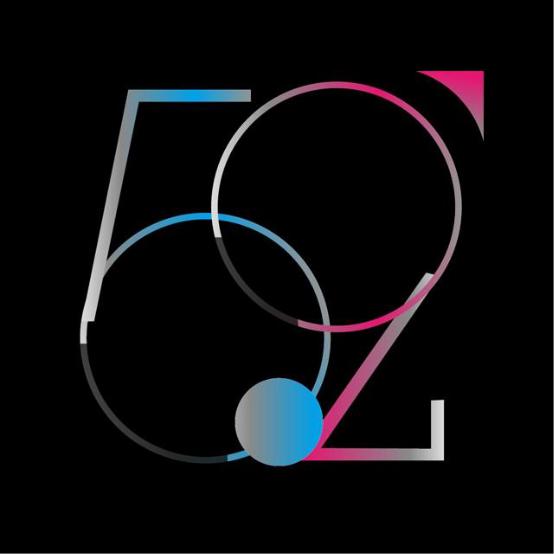
1. Welcome Page

2. Safety Information
Read through the following information carefully. Failure to follow these safety precautions could result in danger or illegal activities.
Safe Startup
Do not switch on the device when phone use is prohibited or when it may cause interference or danger.
Traffic Safety First
Traffic safety is always of first importance. Use of phones and headphones
while driving a vehicle or riding a bicycle is not recommended and is illegal in
some areas. Obey and follow all related local laws.
Switching off Device at Gas Stations
Turn off your phone when in any area with a potentially explosive atmosphere,
such as gas stations or any other fueling area. Sparks in such areas could cause an explosion or fire, resulting in serious injury or even death.
Switching off Device When On Board an Airplane
Wireless devices might be prohibited while in the air in some countries or
regions. Obey all related local laws and turn off your phone or switch to airplane
mode.

Switching off Device near Medical Equipment
Hospitals or healthcare facilities might use radio-frequency-sensitive equipment.
Obey the relevant rules and regulations.
 Switching off Device at Blasting Areas
Switching off Device at Blasting Areas
To avoid interfering with blasting operations, turn off your phone when in a
“blasting area” or in areas posted “Turn off two-way radio.” Obey all signs and instructions.
Radiation
Nearly every electronic device gives off radiation. Mobile phone use does not increase the risk of getting brain cancer or other head tumors. Its effect in humans is negligible.
Interference
Nearly every electronic device is susceptible to interference for external sources if inadequately shielded or designed. As a result, your phone may cause interference with other devices.
Temperature
Operate your phone in a place where the temperature is always between 10

to 45 . Using or storing your phone in a too hot or too cold environment might damage the battery, or even cause your phone to short-circuit or burn.
Proper Usage
Use your phone appropriately. Do not touch the antenna area unnecessarily
when the phone is turned on. Do not drop, disassemble, crush, bend, deform,
puncture, incinerate, or insert foreign objects into your phone.
Qualified Maintenance and Service
Never attempt to repair or modify the phone yourself. If your phone has any
hardware or software failure, do not use it until you take it to an authorized service provider. Do not disassemble or root your phone yourself, otherwise the warranty service will be terminated immediately.
Batteries, Chargers and other Accessories
Do not dismantle the built-in lithium-ion battery of your device. Use only the batteries, chargers and other accessories authorized by realme, for third-party accessories might cause damage or danger.
Waterproofness
Your device is not waterproof. Do not use your device in rain, or other wet locations.

Avoiding Hearing Damage
Permanent hearing loss may occur if the receiver, speakerphone, headphones,
or earpieces are used at high volume. You can adapt over time to a higher
volume of sound that may sound normal but can be damaging to your hearing.
Set the volume to a safe level to protect your hearing.
Avoiding Eyestrain
Your device’s screen color and brightness might have a different degree of
stimulation to your eyesight. Long-term viewing of your phone in normal or
darker environments will damage your eyesight. When watching video or reading text on your phone, avoid prolonged use, take breaks and turn on eye protection mode to prevent eyestrain.
Glass Parts
The outside cover of your phone’s screen, front/rear camera and flash is made of glass. This glass could break if your phone is dropped on a hard surface or receives a substantial impact. Do not attempt to touch or clean the broken glass. Stop using your phone until the glass is replaced by an authorized service
provider.
Connecting to Other Devices

Before connecting to other devices, carefully read the user manual for more detailed, accurate and safety instructions. Do not connect to incompatible products.
Being Aware of Laser Safety
If your phone supports laser focusing, carefully read the user manual before
using it. Failure to follow instructions might lead to harmful radiation exposure. To prevent direct exposure to laser beam, do not attempt to open your phone’s outer shell, or avoid keeping close contact with laser light.
3. Get started
3.1. Quick look
3.1.1. ColorOS 5.2 Features
ColorOS 5.2 aims your phone to be true to its name, a Smart one. New features are clever and convenient. In this quick pace life, we wanted your device to get ahead and do things for you so you can focus on other things while your phone will do the rest. Smart Sidebar has been added for smart multitasking. There’s also Smart Driving to make you focus on the road. Save more battery with Smart Power Saver and have Talia as a reliable assistant when you’re typing message. With all these and more features, ColorOS 5.2 still tightens its take
on security and privacy.
Exciting user interface
The new ColorOS 5.2 makes use of the screen more. Quick functions just got more quicker. One touch on the side bar and you’ll have shortcuts to your favorite apps and tools. One scan and you’ll have translation and personal information that can directly be saved on your contacts. ColorOS 5.2 goes beyond convenience and efficiency. It is simply smart.
New clever features of Smart Assistant
Smart assistant maximizes the use of your camera. Just one snap and you’ll get tons of information just by mere clicking the camera button. It's now a lot easier and smarter to Scan documents, Scan & translate images and texts, Scan namecard to be saved on your contacts, and translate photos to make travel and life more convenient.
Smart snaps with Smart Scan
There are more things you can do with your camera apart from taking pictures
and selfies. One snap and have languages translated in an instant. Scan business cards and have all information saved on your contacts.
New clever features of Smart Assistant
Smart assistant maximizes the use of your camera. Just one snap and you’ll get tons of information just by mere clicking the camera button. It's now a lot easier and smarter to Scan documents, Scan & translate images and texts, Scan namecard to be saved on your contacts, and translate photos to make travel and life more convenient.
ORoaming
To stay connected with loved ones and to still check business and work from time to time, we need data. It is now a necessity and we know it and we would want to make things easier for you. ORoaming makes you purchase international data package without the need of buying a SIM card. It supports 62 countries/regions. Now you can truly enjoy your trip.
Be a master video editor
Impress your social media followers and friends with your videos. You can now add close-up and pulsation on the videos you have taken to make it more fun and artsy.
Smart Driving
A small distraction when driving can cause accident. Even if we really don't want to answer a phone call or have glimpse about who messaged us or what the notification is for, but the urge to check it is so strong and our focus on the road is diverted. It has been said that checking the phone is one of the biggest reasons for senseless accidents on the road and we wanted to avoid that and save lives instead.
Game Space
Game space will definitely make each gamer happy. Imagine putting all your favorite games in one place. This will make it a lot easier to find the game that you would want to play. They will be gathered in one application which serves as a hub so it wouldn't be scattered around your home screen. Now let's enter game space.

Scanning names to save on Contacts
Save new contact information in a snap. You just need a name card or business card. Fast and convenient. No need of typing each information on your phone.
Save more battery with Smart Power Saver
Optimize the power of your battery and manage those apps and settings that used up the most power. Know how to save more power so you can use it especially when it is most needed.
Say hello to Talia, your new TouchPal assistant
Optimize the power of your battery and manage those apps and settings that used up the most power. Know how to save more power so you can use it especially when it is most needed.
ColorOS 5.2 is compatible with this device
Model
 realme 2 Pro
realme 2 Pro

Appearance
Black See Blue Ocean Ice Lake No 8+128G)
4+64G / 6+64G / 8+128G 8+128G not has ice lake
Size and Weight
Height
156.7mm
Width
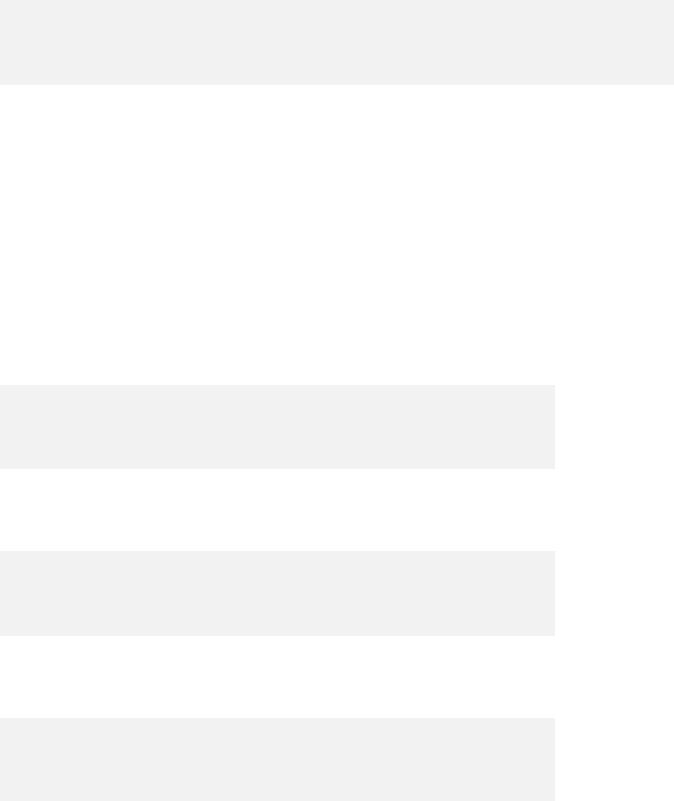
74mm
Thickness
8.5mm
Weight
174g with battery
Basic Parameters
Operating System
ColorOS 5.2, based on Android 8.1 GPU
Adreno 512 RAM 4GB/6GB/8GB Storage 64GB/128GB Battery
3500mAh (TYP) 3415mAh(MIN) Processor
SDM660 lite
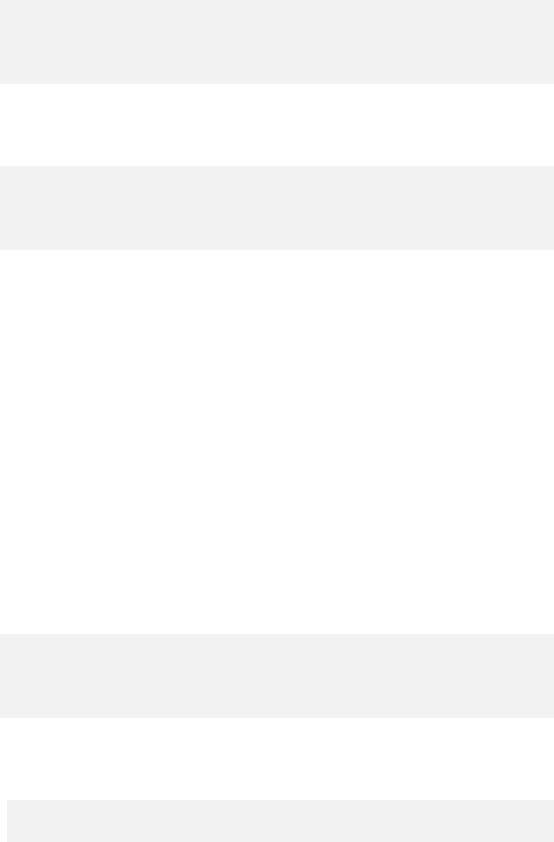
Display
Size
6.3 inches Type LTPS TFT Resolution
2340 by 1080 pixels) Colors
16.7 million colors
Touch
Multi-touch, Capacitive Screen
Camera
Rear Sensor
16-megapixel & 2-megapixel
Front Sensor
16-megapixel
 Flash
Flash
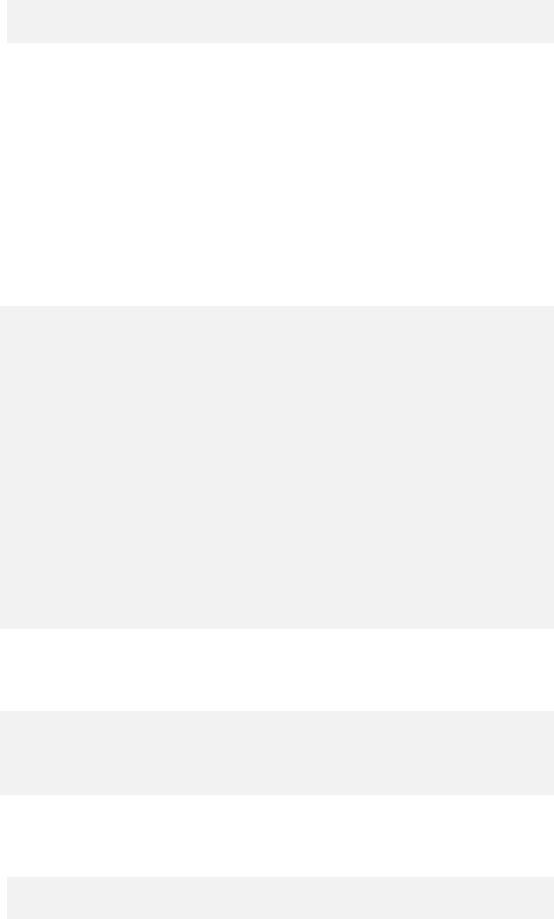
 LED Flash
LED Flash
Aperture
Rear: f/1.8+f/2.4
Front: f/2.0
Connectivity
Frequencies:
GSM:850/900/1800/1900MHz
WCDMA:850/900/2100MHz
FDD-LTE: Bands 1/3/5/7/8/20
TD-LTE: bands 38/40/41 (2535-2655MHz)
SIM Card Type
Dual Nano SIM Cards & Micro SD Card (Total 3 slots) GPS
GPS/aGPS/Glonass/BeiDou
Bluetooth
BT5.0
 Wi-Fi
Wi-Fi
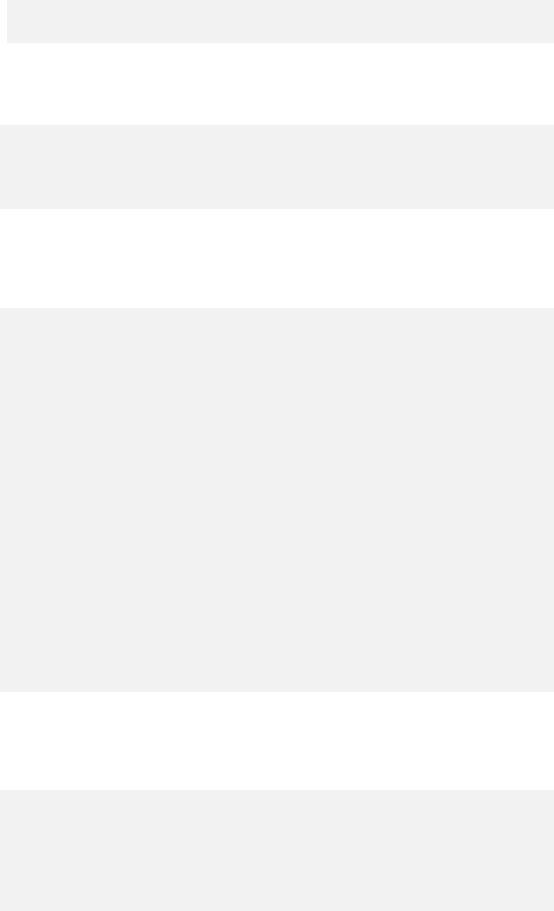
 2.4/5GHz 802.11 a/b/g/n/ac
2.4/5GHz 802.11 a/b/g/n/ac
OTG
Supported
NFC
No
Sensors
M-sensor
Gravity Sensor
Gyro-meter
Fingerprint Sensor
Light and Proximity Sensor
OTG
In the Box
realme 2 pro
Adapter

Micro USB Cable
Important Information Booklet with Warranty Card
Quick Start Guide
SIM Card Ejector
Screen Protect Film
Case
Product ID
 RMX1801/RMX1803/RMX1807
RMX1801/RMX1803/RMX1807
Buttons and component
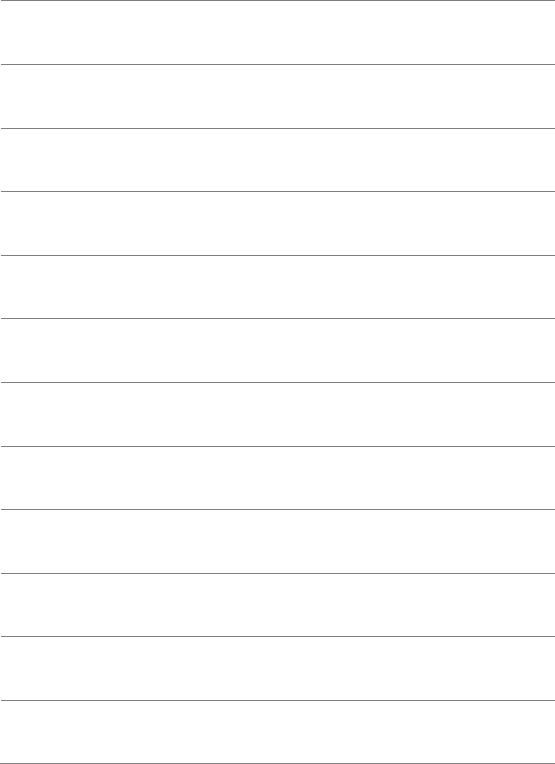
Features
A.Front camera Several holes above the front camera is receiver
B.Receiver Volume up button
C.Volume down button
D.Sleep/Wake button
E.Rear camera1
F.Rear camera2
G.Flash
H.SIM tray hole
I.SIM card tray
J.Headset jack
K.Microphone
L.Micro-USB port
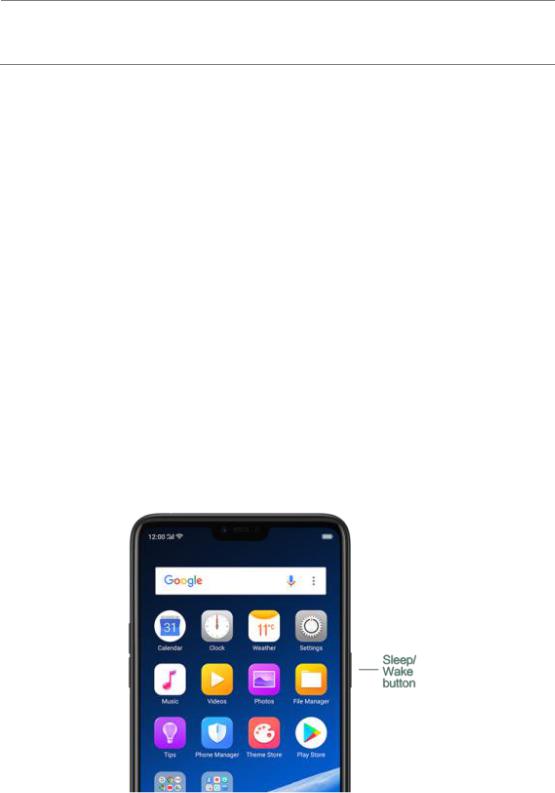
M.Speaker
Functions for buttons and combination keys
To learn more features, see Quick Look at realme phone.
3.1.2. Sleep/Wake button
The Wake/Sleep button on the right side of your phone has a number of different uses.
When the phone is on
Wake or lock the screen: With the phone is powered on, press the Wake/Sleep button once and it will wake the phone up to the point that you can see the lock screen, like the clock and any notifications that are setup to display there. When the phone screen is awakened, pressing this button will blacken the screen and
lock the phone.
Take a screenshot: Press and hold the Sleep/Wake and Volume Down buttons at the same time and your phone will take a picture of whatever is displayed on the screen. Click the screenshot, and then choose to a take a long screenshot, send, edit or delete the screenshot. If you save the screenshot, you can view it on Photos.
End a call: Go to [Settings] > [Additional Settings] > [Accessibility] and turn on [Power Button Ends Call], then you can press the Sleep/Wake button to end phone calls.
Turn off the phone: Press and hold the Sleep/Wake button for a few seconds, whether the phone is on the lock screen or home screen, it will ask you to slide down to power off the device.
Force restart the phone: Press and hold the Sleep/Wake and Volume Up buttons for about 10 to 12 seconds until your device is turned on. View force
restart your phone.
When the phone is off
Turn on the phone: Press and hold the Sleep/Wake button for a few seconds until you see the realme logo.
Force Restart the phone: Press and hold the Sleep/Wake and Volume Up buttons until your device is turned on. View force restart your phone.
Enter Recovery Mode: Press and hold the Sleep/Wake and Volume Down buttons at the same time to enter Recovery Mode.
3.1.3. Menu, Home and Return buttons
The traditional hardware buttons have been replaced with on-screen virtual navigation keys which also offers fast and fluid gestures to operate your phone. You can change the order of the virtual keys, and set them to appear only when needed to free space on the screen.
Enable virtual navigation keys. Virtual navigation keys are default on. If you want to enable them manually, go to [Settings] > [Smart &
Convenient] > [Navigation Keys] and click Virtual Key Navigation.
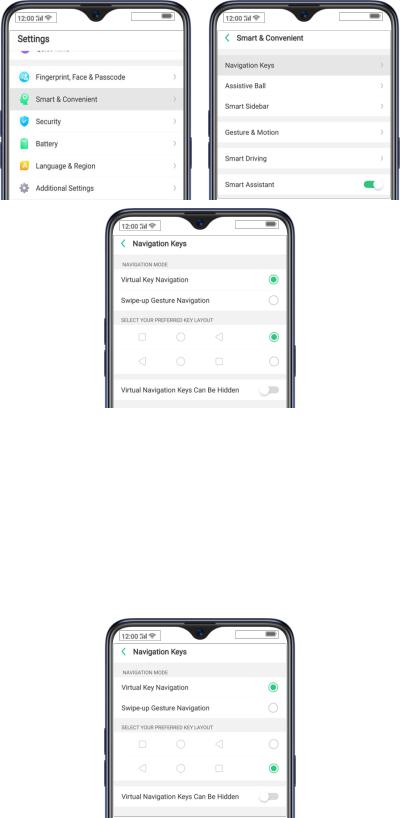
Change the order of virtual navigation keys. The keys follow the typical order for realme: Menu, Home, and Return from left to right. If you are left-handed, you can change them to the return-home-recent order.

Hide the virtual navigation keys. When you launch a full-screen app, the keys will automatically hide, and can be brought back with a simple swipe:
When in portrait mode, swipe up from the bottom.
When in landscape mode, swipe from the bottom to the left.

Manually hide the virtual navigation keys. To set the keys to appear only when
needed, go to [Settings] > [Smart & Convenient] > [Navigation Keys] and
enable Virtual Navigation Keys Can Be Hidden. Then you can click on the left-lower corner of the screen to hide the keys, and swipe from the bottom to
on the left-lower corner of the screen to hide the keys, and swipe from the bottom to
reveal them.
Immersive navigation background.The system set multiple colors for the
navigation background to match the color scheme of the popular apps. The
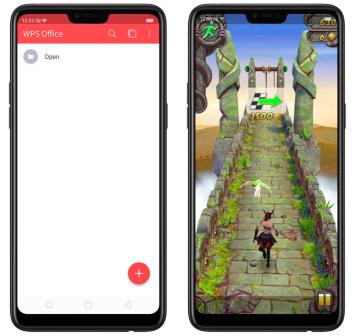
background color is default white, and it will become translucent or immersive when you open some of the third-party apps.
3.1.4. Volume buttons
Volume buttons give you easy access to adapt over time to a proper volume of sound. It refers not simply ringer or media, the phone also keeps track of the volume level separately in headphone, microphone and speaker.
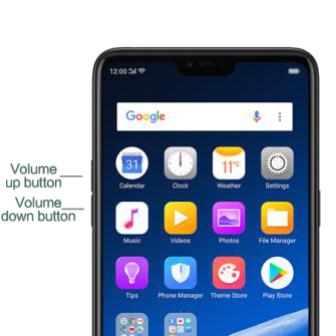
Media volume: When listening to music, videos and phone calls, use the buttons on the side of the phone to adjust the volume. For information about avoiding hearing loss, see Security Information.
Ringer volume: Use the Volume buttons to control the volume for the ringer
and alerts. When you press and hold the volume down button, your phone will switch to silent mode.
Alarm volume: Use the Volume buttons to set the volume for alarm. The alarm still plays a sound when the phone is in silent mode.
Call volume: When making or receiving phone calls, use the volume buttons to adjust the volume of the call.
