Realme Coloros 5.0 User Manual
realme Smartphone ColorOS 5.0 User Guide
Content
1. |
Welcome Page........................................................................................................................ |
6 |
||
2. |
Safety Information .................................................................................................................. |
6 |
||
3. |
Get started |
.............................................................................................................................. |
11 |
|
|
3.1. Quick look......................................................................................................................... |
11 |
||
|
3.1.1. ColorOS .............................................................................................5.0 Features |
11 |
||
|
3.1.2. ............................................................................................. |
Sleep/Wake button |
17 |
|
|
3.1.3. .......................................................................Menu, Home and Return buttons |
20 |
||
|
3.1.4. ................................................................................................... |
Volume buttons |
24 |
|
|
3.1.5. .................................................................................................... |
Micro - USB port |
26 |
|
|
3.1.6. ........................................................................................................ |
Headset jack |
27 |
|
|
3.1.7. .................................................................................................SIM and SD cards |
27 |
||
|
3.1.8. .................................................................Accessories came with realme phone |
29 |
||
|
3.1.9. ........................................................................................... |
Charging the battery |
30 |
|
|
3.1.10. ...............................................................................................Gesture & Motion |
32 |
||
|
3.1.11. ................................................................................................Key combinations |
37 |
||
|
3.1.12. .........................................................................................................Status Icons |
39 |
||
|
3.2. |
Configuration .............................................................................................Settings |
41 |
|
|
3.2.1. ...........................................................................Fingerprint, Face and Passcode |
41 |
||
|
3.2.2. ............................................................Set up other mail and calendar accounts |
54 |
||
|
3.2.3. ..................................Transfer data from the old phone to realme smartphone |
55 |
||
|
3.2.4. ..................................................................................................... |
Date and Time |
59 |
|
|
3.2.5. .......................................................................................... |
Language and Region |
61 |
|
|
3.2.6. .......................................................................................Connect to the Internet |
63 |
||
4. What's new ......................................................................................................in ColorOS 5.0 |
64 |
|||
|
4.1. |
AI ................................................................................................................Feature |
64 |
|
|
4.1.1. Smart ......................................................................................................Assistant |
64 |
||
|
4.2.1. ........................................................................Smart album search and cleanup |
67 |
||
|
4.2.2. ........................................................................................... |
Quick actions menus |
70 |
|
|
4.3. |
AI .......................................................................Scene Recognition and AI Beauty |
71 |
|
|
4.4. |
Assistive ............................................................................................................Ball |
80 |
|
|
4.5. |
Full ..........................................................................................Screen Multitasking |
83 |
|
|
4.6. |
Quick ...............................................................................................actions menus |
85 |
|
|
4.7. |
Take ......................................................................................and edit a screenshot |
86 |
|
|
4.8. |
Control .........................................................................................................Center |
89 |
|
|
4.9. |
New ...........................................................................................features of Photos |
91 |
|
|
4.10. |
New ..........................................................................................features of Camera |
96 |
|
4.11. |
Screen Recording ..................................................................................................... |
99 |
|
4.12. |
Hide Home screen icon ......................................................................................... |
101 |
|
4.13. |
VIP Contacts .......................................................................................................... |
104 |
|
4.14. |
Tips ........................................................................................................................ |
105 |
|
4.15. |
Transfer data from the old phone to realme smartphone .................................... |
107 |
|
5. Basics |
..................................................................................................................................... |
|
109 |
5.2. ................................................................................................................ |
Use apps |
109 |
|
5.3. .................................................................................................... |
Share from apps |
112 |
|
5.4. .................................................................................................. |
One - click cleanup |
113 |
|
5.5. ....................................................................... |
Lock the running background apps |
115 |
|
5.6. ........................................................................................... |
View, zoom in and out |
116 |
|
5.7. ............................................................................. |
Smart & Convenient Operation |
118 |
|
5.7.1. ...................................................................................................Navigation Keys |
118 |
||
5.7.1. ............................................................................ |
Swipe-up Gesture Navigation |
125 |
|
5.7.2. ...................................................................................................... |
Assistive Ball |
128 |
|
5.7.3. .................................................................................... |
Full Screen Multitasking |
131 |
|
5.8. .............................................................................. |
Change the screen orientation |
133 |
|
5.9. ............................................................................................................ |
Split - screen |
135 |
|
5.10. .................................................................................... |
Take and edit a screenshot |
138 |
|
5.11. ......................................................... |
Control Center, Notification, and Status Bar |
141 |
|
5.12. ...................................................................................................... |
Smart Assistant |
146 |
|
5.13. .................................................................................................................... |
Search |
149 |
|
5.14. ........................................................................................................................ |
Test |
151 |
|
5.14.1. ..................................................................Add or change keyboard languages |
151 |
||
5.14.1. ................................................................................Type, edit, and delete text |
153 |
||
5.14.2. ..........................................................................................................Prediction |
156 |
||
5.14.3. .......................................................................................................Voice typing |
159 |
||
5.14.4. ...........................................................................................TouchPal for realme |
161 |
||
5.15. ............................................................... |
Sound, Vibration, and System Feedback |
163 |
|
5.16. ........................................................................... |
Charge and monitor the battery |
166 |
|
5.17. .................................................................................................... |
Location Service |
168 |
|
5.18. .............................................................................. |
Use the phone internationally |
170 |
|
5.19. ........................................................................................................... |
Power Saver |
171 |
|
6. Personalize .............................................................................................your realme phone |
173 |
||
6.2. ...................................................................................... |
ColorOS 5.0 device name |
173 |
|
6.3. ................................................................................ |
Personalize the Home screen |
174 |
|
6.2.1. ................................................................................Organize the Home screen |
174 |
||
6.2.2. ........................................................Home screen widgets & Transition Effects |
177 |
||
6.3. ........................................................................................... |
Change the wallpaper |
180 |
|
6.4. ............................................................................................ |
Lock screen magazine |
182 |
|
6.5. ........................................... |
Adjust the screen brightness and color temperature |
184 |
|
6.6. .......................................................................................... |
Change auto - lock time |
185 |
|
6.7. .............................................................................................. |
Change the font size |
186 |
|
6.8. ................................................................................. |
Keyboard and input method |
187 |
|
6.8.1. Customize the look of the keyboard ................................................................. |
187 |
|
6.8.2. |
Keyboard Layout................................................................................................ |
188 |
6.8.3. |
Trends................................................................................................................ |
191 |
6.8.4. |
Keyboard general settings................................................................................. |
192 |
6.9. |
Set up Startup Manager ........................................................................................ |
194 |
6.10. |
Clone Apps ............................................................................................................ |
196 |
6.11. |
Manage Default App ............................................................................................. |
197 |
6.12. |
Gesture & Motion ................................................................................................. |
198 |
6.13. |
Preset device on/off time ...................................................................................... |
203 |
6.14. |
Game Acceleration ................................................................................................ |
204 |
6.15. |
App display in Full - screen ...................................................................................... |
208 |
7. Apps |
|
210 |
7.1. Phone ............................................................................................................................. |
|
210 |
7.1.1 .............................................................................Make and Answer Phone Calls |
210 |
|
7.1.2. ..................................................................................................Conference calls |
216 |
|
7.1.3. ............................................................................................................Block calls |
217 |
|
7.1.4. ...................................................................................................Emergency calls |
219 |
|
7.1.5. ...........................................................................................Carrier’s Call Settings |
220 |
|
7.2. ................................................................................................................ |
Message |
222 |
7.2.1. ...............................................................................Send and receive messages |
222 |
|
7.2.2. .............................................................................. |
Customize message settings |
224 |
7.3. ................................................................................................................. |
Contacts |
227 |
7.3.1. .................................................................................................... |
Add a contact |
227 |
7.3.2. ...................................................................................Edit and delete a contact |
229 |
|
7.3.3. ...............................................................................Import and export contacts |
232 |
|
7.3.4. ...................................................................................................... |
SIM contacts |
234 |
7.3.5. ............................................................................................... |
Manage contacts |
236 |
7.3.6. .......................................................................................Back up your contacts |
238 |
|
7.3.7. ...................................................................................................... |
VIP Contacts |
239 |
7.4. ..................................................................................................... |
Phone Manager |
240 |
7.4.1. ............................................................................Scan and optimize the phone |
240 |
|
7.4.2. .................................................................................................... |
Clean Storage |
241 |
7.4.3. ........................................................................................... |
Privacy Permissions |
243 |
7.4.4. .......................................................................................................... |
Virus Scan |
246 |
7.4.5. ........................................................................................... |
Payment protection |
247 |
7.4.6. ................................................................................ |
Frequently Used Functions |
248 |
7.4.7. ........................................................................... |
Common Problems Detection |
251 |
7.4.8. ................................................................................................. |
WeChat Cleaner |
253 |
7.5. ................................................................................................................. |
Weather |
256 |
7.6. .................................................................................................................. |
Camera |
259 |
7.6.1. ....................................................................................................... |
Take photos |
259 |
7.6.2. ....................................................................................................... |
Take a selfie |
265 |
7.6.3. ....................................................................................................... |
Shoot video |
271 |
7.6.4. ................................................................................................. |
Camera settings |
273 |
7.7. |
Photos ................................................................................................................... |
274 |
|
7.7.1. |
Photos overview................................................................................................ |
274 |
|
7.7.2. |
Albums .............................................................................................................. |
275 |
|
7.7.3. |
Memories .......................................................................................................... |
280 |
|
7.7.4. |
People................................................................................................................ |
283 |
|
7.7.5. View and use photos and videos....................................................................... |
286 |
||
7.7.6. Edit photos and videos...................................................................................... |
291 |
||
7.8. |
Music..................................................................................................................... |
295 |
|
7.8.1. |
Music................................................................................................................. |
295 |
|
7.8.2. |
Change sort mode ............................................................................................. |
296 |
|
7.8.3. |
Scan local songs................................................................................................. |
297 |
|
7.9. |
Videos.................................................................................................................... |
299 |
|
7.10. |
Theme Store.......................................................................................................... |
302 |
|
7.10.1. Online phone theme ......................................................................................... |
302 |
||
7.10.2. Online wallpaper ............................................................................................... |
303 |
||
7.10.3. Manage your downloads................................................................................... |
304 |
||
7.11. |
Clock...................................................................................................................... |
306 |
|
7.11.1. Set Alarm Clocks................................................................................................ |
306 |
||
7.11.2. Add and view clocks for locations around the world ........................................ |
309 |
||
7.11.3. Use the stopwatch............................................................................................. |
310 |
||
7.11.4. Set the timer ..................................................................................................... |
311 |
||
7.12. |
Files ....................................................................................................................... |
312 |
|
7.12.1. Optimized File management ............................................................................. |
312 |
||
7.12.2. Fast file browsing............................................................................................... |
316 |
||
7.12.3. View and manage files ...................................................................................... |
317 |
||
7.12.4. Clean Storage .................................................................................................... |
319 |
||
7.12.5. Remotely Manage Phone Files.......................................................................... |
321 |
||
7.13. |
Calculator .............................................................................................................. |
322 |
|
7.14. |
Sound Recording ................................................................................................... |
324 |
|
7.14.1. Recorder............................................................................................................ |
324 |
||
7.14.2. Manage recordings............................................................................................ |
325 |
||
7.15. |
Compass ................................................................................................................ |
327 |
|
7.16. |
Chrome.................................................................................................................. |
328 |
|
7.16.1. Search the web.................................................................................................. |
328 |
||
7.16.2. Browse the web................................................................................................. |
331 |
||
7.16.3. Quick accesses................................................................................................... |
336 |
||
8. Safety & Privacy..................................................................................................................... |
339 |
||
8.1. Device security ............................................................................................................... |
339 |
||
8.1.1. |
Lock screen password ....................................................................................... |
339 |
|
8.1.2. |
Smart Lock......................................................................................................... |
341 |
|
8.1.3. |
Payment protection........................................................................................... |
343 |
|
8.1.4. Set up a SIM card lock ....................................................................................... |
344 |
||
8.1.5. |
Virus Scan.......................................................................................................... |
346 |
|
8.1.6. |
Pseudo Base Station Blocking............................................................................ |
346 |
|
8.1.7. |
Protect Personal Information ............................................................................ |
347 |
|
8.2. |
Device administration ........................................................................................... |
348 |
|
8.2.1. Allow and install apps from unknown sources.................................................. |
348 |
||
8.2.2. |
App permissions ................................................................................................ |
350 |
|
8.2.3. Hide Home screen icon ..................................................................................... |
351 |
||
8.2.4. |
Kids Space .......................................................................................................... |
354 |
|
8.2.5. Block unwanted calls and messages ................................................................. |
356 |
||
8.2.6. |
Find my device ................................................................................................... |
358 |
|
8.3. |
Privacy ................................................................................................................... |
359 |
|
8.3.1. |
Location Service ................................................................................................ |
359 |
|
8.3.2. Join User Experience Project............................................................................. |
361 |
||
8.3.3. Privacy Protecting and Security Warning .......................................................... |
362 |
||
8.4. |
Advanced............................................................................................................... |
363 |
|
8.4.1. |
Screen pinning ................................................................................................... |
363 |
|
9. Share Internet connection and files...................................................................................... |
365 |
||
9.1.1. Tether your phone’s Internet connection.......................................................... |
365 |
||
9.2. |
Share Files ............................................................................................................. |
368 |
|
9.2.1. |
Wireless file sharing .......................................................................................... |
368 |
|
9.2.2. |
Wired file sharing .............................................................................................. |
373 |
|
9.2.3. |
Share from apps ................................................................................................ |
375 |
|
10. Restart, update, reset, and restore ....................................................................................... |
376 |
||
10.1. |
Restart the phone.................................................................................................. |
376 |
|
10.2. |
Back up and restore the phone............................................................................. |
377 |
|
10.2.1. Back up your realme phone .............................................................................. |
377 |
||
10.2.2. Restore data on your phone.............................................................................. |
380 |
||
10.3. |
Reset the phone .................................................................................................... |
384 |
|
10.4. |
Reset password with fingerprint ........................................................................... |
386 |
|
11. Barrier-free |
............................................................................................................................ |
389 |
|
11.1. |
TalkBack................................................................................................................. |
389 |
|
11.2. |
Magnification .........................................................................................Gestures |
391 |
|
11.3. |
Press .............................................................................Power Button to End Call |
393 |
|
12. Safety, handling ................................................................................................and support |
394 |
||
12.1. |
Health .....................................................................................................& Safety |
394 |
|
12.1.1. ............................................................................................Using Environment |
394 |
||
12.1.2. ....................................................................................................Battery Safety |
395 |
||
12.1.3. .........................................................................................Charger Usage Notes |
397 |
||
12.2. |
Traffic ..........................................................................................................Safety |
399 |
|
12.3. |
FCC ...................................................................................Compliance Statement |
400 |
|
Pictures, settings and paths might differ from your phone, but that do not affect the
description in this article.
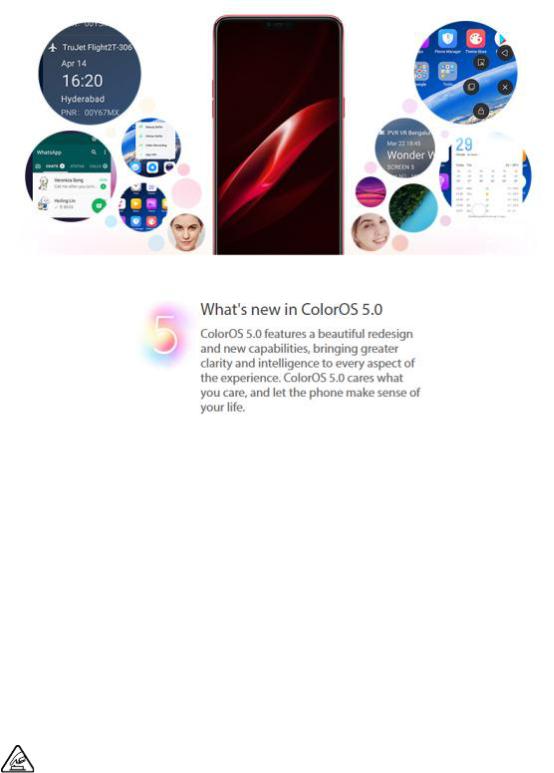
1. Welcome Page
2. Safety Information
Read through the following information carefully. Failure to follow these safety precautions could result in danger or illegal activities.
Safe Startup
Do not switch on the device when phone use is prohibited or when it may

cause interference or danger.
Traffic Safety First
Traffic safety is always of first importance. Use of phones and headphones
while driving a vehicle or riding a bicycle is not recommended and is illegal in
some areas. Obey and follow all related local laws.
Switching off Device at Gas Stations
Turn off your phone when in any area with a potentially explosive atmosphere,
such as gas stations or any other fueling area. Sparks in such areas could
cause an explosion or fire, resulting in serious injury or even death.
Switching off Device When On Board an Airplane
Wireless devices might be prohibited while in the air in some countries or
regions. Obey all related local laws and turn off your phone or switch to
airplane mode.
Switching off Device near Medical Equipment
Hospitals or healthcare facilities might use radio-frequency-sensitive
equipment. Obey the relevant rules and regulations.
 Switching off Device at Blasting Areas
Switching off Device at Blasting Areas

To avoid interfering with blasting operations, turn off your phone when in a
“blasting area” or in areas posted “Turn off two-way radio.” Obey all signs and instructions.
Radiation
Nearly every electronic device gives off radiation. Mobile phone use does not increase the risk of getting brain cancer or other head tumors. Its effect in humans is negligible.
Interference
Nearly every electronic device is susceptible to interference for external sources if inadequately shielded or designed. As a result, your phone may cause interference with other devices.
Temperature
Operate your phone in a place where the temperature is always between 10 to 45 . Using or storing your phone in a too hot or too cold environment might damage the battery, or even cause your phone to short-circuit or burn.
Proper Usage
Use your phone appropriately. Do not touch the antenna area unnecessarily when the phone is turned on. Do not drop, disassemble, crush, bend, deform,

puncture, incinerate, or insert foreign objects into your phone.
Qualified Maintenance and Service
Never attempt to repair or modify the phone yourself. If your phone has any
hardware or software failure, do not use it until you take it to an authorized
service provider. Do not disassemble or root your phone yourself, otherwise
the warranty service will be terminated immediately.
Batteries, Chargers and other Accessories
Do not dismantle the built-in lithium-ion battery of your device. Use only the
batteries, chargers and other accessories authorized by realme, for third-party accessories might cause damage or danger.
Waterproofness
Your device is not waterproof. Do not use your device in rain, or other wet locations.
Avoiding Hearing Damage
Permanent hearing loss may occur if the receiver, speakerphone, headphones, or earpieces are used at high volume. You can adapt over time to a higher volume of sound that may sound normal but can be damaging to your hearing. Set the volume to a safe level to protect your hearing.

Avoiding Eyestrain
Your device’s screen color and brightness might have a different degree of stimulation to your eyesight. Long-term viewing of your phone in normal or
darker environments will damage your eyesight. When watching video or
reading text on your phone, avoid prolonged use, take breaks and turn on eye
protection mode to prevent eyestrain.
Glass Parts
The outside cover of your phone’s screen, front/rear camera and flash is made
of glass. This glass could break if your phone is dropped on a hard surface or receives a substantial impact. Do not attempt to touch or clean the broken glass. Stop using your phone until the glass is replaced by an authorized service provider.
Connecting to Other Devices
Before connecting to other devices, carefully read the user manual for more detailed, accurate and safety instructions. Do not connect to incompatible products.
Being Aware of Laser Safety
If your phone supports laser focusing, carefully read the user manual before using it. Failure to follow instructions might lead to harmful radiation exposure.
To prevent direct exposure to laser beam, do not attempt to open your phone’s outer shell, or avoid keeping close contact with laser light.
3. Get started
3.1. Quick look
3.1.1. ColorOS 5.0 Features
ColorOS 5.0 Features
With ColorOS 5.0, new designs and capabilities make your phone not only look beautiful, but work beautifully. The powerful AI chip helps your phone to understand images and recognize people, objects, and scenes. The new-designed full screen delivers a more immersive experience. The Smart Assistant lets you get things done more intuitively and conveniently. ColorOS 5.0 cares what you care, and let the phone makes sense of your life.
Brand-new visual design
Coloros 5.0 features a slew of interface tweaks and improvements that make the system feel both faster and more polished. The all-screen design brings a new visual experience and one-handed usability. The Home screen color is newly redesigned, text is bolder, and most app icons have a brand-new look.
Phone apps are redesigned with smoother dynamic effects. The Control Center is customizable and there are options to include a wider range of settings.
New Photos and Camera capabilities
Memories. Using the on-device facial recognition and AI detection of what’s in your images, your phone can combine photos into themed mini-movies complete with transitions and a soundtrack. It can recognize and bundle together photos the that feature certain people, or scenes like hiking or the beach, and category categorize your photos while your phone is plugged and locked. See Memories.
Edit photos and video. You can edit your photos and video in the Photos app directly using a set of professional editing tools, including cropping, adding text and filters, and more. See Edit photos and videos.
People. In the Photos app, there’s an album called “People.” Much like “Memories”, it uses facial technology to identify the people in the pictures or combine one with similar facial features, then group pictures of the same people together. See People.
Smart album search and cleanup. You can search your photo library
depending on the date, location, people, and content of the photos on your device. In Phone Manager, you can also clean up photos in batches such as similar and blurry photos. See Smart album search and cleanup.
Front 3-HDR. When capturing images in bright sunlight or shade using the front facing camera, front 3-HDR helps you to adjust the ratio of light to dark in the photo and make your subject look better. See New features of Camera.
AI Beauty. Personalized AI Beauty provides functionality for precise recognition and delicate beautification of each individual facial feature. Everyone is unique in the camera. See New features of Camera.
AR stickers. The Camera app offers many stickers for you to edit and decorate your selfies. Express yourself daily through fun stickers and add fun to boring backgrounds. See New features of Camera.
New intelligent features
Smart Assistant. The Smart Assistant aggregates combines information from Weather, Steps Tracker, and Events, and puts them into an active day summary of what’s on tap for today. Quick apps and favorite contacts allow you to open an app or call someone with only one tap. You can also customize Smart Assistant to better suit your needs, and to emphasize what you actually
care about. See Smart Assistant.
Navigation Gestures. Four kinds of new swipe-up navigation gestures are added to your phone, and you can choose one that suits you most. See Navigation Gestures.
Assistive Ball. Assistive Ball is a fantastic feature that enables you to fully take advantage of Multi-Touch features through the touch screen. It doubles as virtual navigation keys, and even enables you to open notification center, enter One-hand Mode or take a screenshot. See Assistive Ball.
Full screen multitasking. Full Screen Multitasking can hold app icons or notification bubbles, so you can still read and reply to messages without interrupting your games or videos, as they go app-in-app. See Full Screen Multitasking.
Control Center. The Control Center includes a wider range of settings, and is able to list up to 20 shortcuts. You can select the shortcuts to display, and
rearrange them to better suit your needs. See Control Center.
App display in full screen. The feature makes sure your app looks the best at its best it can. When turn it on, the system will make some changes in on your app to accommodate the new screen's size and rounded corners. See App display in full-screen.
Quick actions menus. Press and hold an app icon to bring up "Quick Actions," which offers shortcuts to specific features within that app. When the menu appears, click the shortcut you would like to use, then the app will open directly to that feature. See Quick actions menus.
Enhanced safety
Hide Home screen icon. Without deleting the app from your phone, you can simply hide the app icons from view if you want to quickly hand in your phone off to someone else and don’t want them having access to seeing personal data contained saved within on some apps. See Hide Home screen icon.
Easy-to-use functions
Common problems detection. Phone Manager allows you to quickly diagnose common problems. It lists all the test results of the system, and intuitively display the abnormal items. See Common Problems Detection.
Clone Phone. With Clone Phone, all the contents in on your old phone will be quickly and easily copied to your new device. You can also select the data to be cloned, ignoring those that are no longer needed.
Split-screen. The split-screen mode allows you to divide the screen into two areas, which each area shows a different scene at the same time. Now you can watch a movie and chat with friends at the same screen. See Split-screen.
Screen recording. With ColorOS 5.0, you can record a 30 minutes video of what you're doing onscreen. You can even narrate it, too. Save the video, then you can view, edit, and share the recording using the Camera app. See Screen Recording.
Screenshot editing tool. When you take a screenshot in ColorOS 5.0, you can open the screenshot right up and edit it with the markup tools, or take a long
screenshot. Using the screenshot editing feature, you can capture what's on the screen of your phone and then add text, crop, highlight specific areas, and more. See Take and edit a screenshot.
Volume control. When you press the Volume Button, you can adjust the ringtone, media and alarm sound simultaneously.
VIP Contacts. When your phone is set not to be disturbed, you can add certain people to VIP Contacts and allow them to override the phone settings and have their calls come through. See VIP Contacts.
Functions for buttons and combination keys
To learn more features, see Quick Look at realme phone.
3.1.2. Sleep/Wake button
The Wake/Sleep button on the right side of your phone has a number of different uses.

When the phone is on
Wake or lock the screen: With the phone is powered on, press the Wake/Sleep button once and it will wake the phone up to the point that you can see the lock screen, like the clock and any notifications that are setup to display there. When the phone screen is awakened, pressing this button will blacken the screen and lock the phone.
Take a screenshot: Press and hold the Sleep/Wake and Volume Down buttons at the same time and your phone will take a picture of whatever is displayed on
the screen. Click the screenshot, and then choose to a take a long screenshot, send, edit or delete the screenshot. If you save the screenshot, you can view it on Photos.
End a call: Go to [Settings] > [Additional Settings] > [Accessibility] and turn on
[Power Button Ends Call], then you can press the Sleep/Wake button to end phone calls.
Turn off the phone: Press and hold the Sleep/Wake button for a few seconds, whether the phone is on the lock screen or home screen, it will ask you to slide down to power off the device.
Force restart the phone: Press and hold the Sleep/Wake and Volume Up buttons for about 10 to 12 seconds until your device is turned on. View force restart your phone.
When the phone is off
Turn on the phone: Press and hold the Sleep/Wake button for a few seconds until you see the realme logo.
Force Restart the phone: Press and hold the Sleep/Wake and Volume Up
buttons until your device is turned on. View force restart your phone.
Enter Recovery Mode: Press and hold the Sleep/Wake and Volume Down buttons at the same time to enter Recovery Mode.
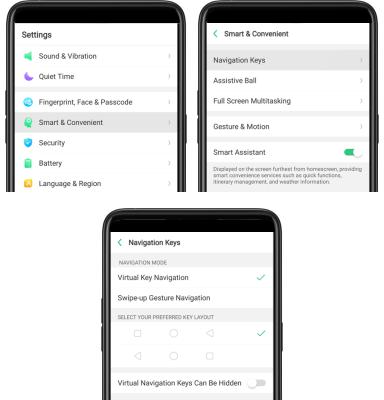
3.1.3. Menu, Home and Return buttons
ColorOS 5.0 replaces the traditional hardware buttons with on-screen virtual navigation keys, also offers you fast and fluid gestures to operate your phone. You can change the order of the virtual keys, and set them to appear only when needed to free space on the screen.
Enable virtual navigation keys. Virtual navigation keys are default on. If you want to enable them manually, go to [Settings] > [Smart & Convenient] > [Navigation Keys] and click Virtual Key Navigation.
Change the order of virtual navigation keys. The keys follow the typical order
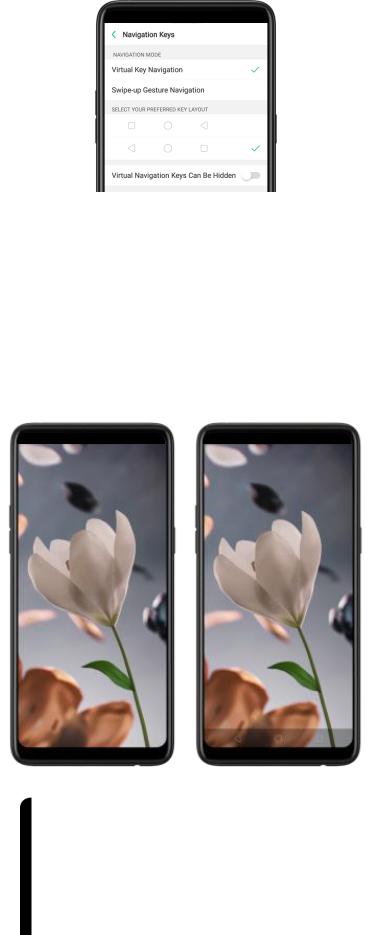
for realme: Menu, Home, and Return from left to right. If you are left-handed, you can change them to the return-home-recent order.
Hide the virtual navigation keys. When you launch a full-screen app, the keys
will automatically hide, and can be brought back with a simple swipe:
When in portrait mode, swipe up from the bottom.
When in landscape mode, swipe from the bottom to the left.
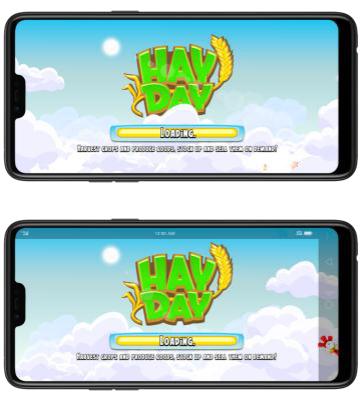
Manually hide the virtual navigation keys. To set the keys to appear only when needed, go to [Settings] > [Smart & Convenient] > [Navigation Keys] and enable Virtual Navigation Keys Can Be Hidden. Then you can click  on
on
the left-lower corner of the screen to hide the keys, and swipe from the bottom
to reveal them.
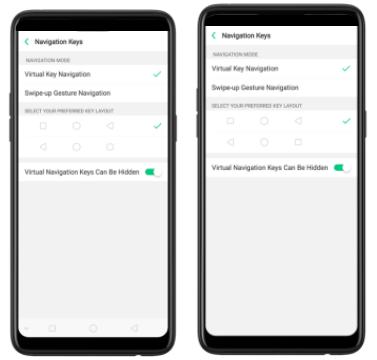
Immersive navigation background: The system set multiple colors for the
navigation background to match the color scheme of the popular apps. The
background color is default white, and it will become translucent or immersive
when you open some of the third-party apps.

3.1.4. Volume buttons
Volume buttons give you easy access to adapt over time to a proper volume of
sound. It refers not simply ringer or media, the phone also keeps track of the
volume level separately in headphone, microphone and speaker.
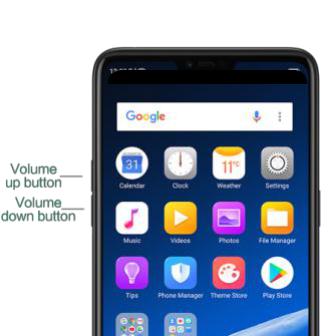
Media volume: When listening to music, videos and phone calls, use the buttons on the side of the phone to adjust the volume. For information about avoiding hearing loss, see Security Information.
Ringer volume: Use the Volume buttons to control the volume for the ringer
and alerts. When you press and hold the volume down button, your phone will switch to silent mode.
Alarm volume: Use the Volume buttons to set the volume for alarm. The alarm still plays a sound when the phone is in silent mode.
Call volume: When making or receiving phone calls, use the volume buttons to adjust the volume of the call.
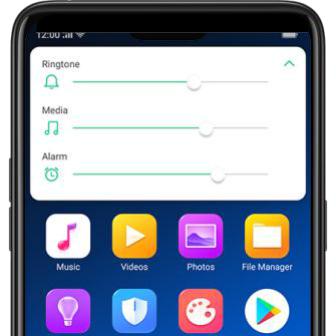
* You can also adjust the volume (except call volume) in [Settings] > [Sound &
Vibration].
Controlling the camera: Volume buttons can also be used to control your camera. Go to [Settings] > [Camera] > [Volume Button] and set up the volume buttons for Shutter or Zoom.
3.1.5. Micro-USB port
Micro-USB port is the connector on the bottom of your device where your
battery charger connects. It also doubles as the data port, which lets you
transfer data to and from a personal computer or other USB devices. Plug the
cable in the port to charge or transfer data.
Notice:
1.Repeated connecting and disconnecting of your cable can cause the port to wear out, resulting in a poor connection to your cable.
2.Never force a connector into the port, for that might cause damage.
3.1.6. Headset jack
The headset jack is an audio socket that accepts a 3.5mm audio plug. Plug your headset in the jack to listen to music, videos and phone calls. Do not force a mismatched headset into the jack for that might cause damage.
3.1.7. SIM and SD cards
SIM card
* Insert the SIM card before turning on your phone. If you hold a new SIM card, you might need to wait until it is activated by the carrier before you can use it.
A SIM card is provided by your carrier and is used to activate your phone's mobile network. Because it has a small amount of memory, the SIM card not only enables communications between two persons, but stores information such as phone numbers, security data and more. When using the mobile

network, you need to pay charges. To avoid high charges, you can shop data plans with your carrier, or shop international data roaming plans when traveling abroad.
Insert the SIM card: Most realme Smartphones support Dual SIM. You can
choose to insert one or two.
1.Insert the card needle into the hole outside the card tray to pop it open.
2.Pull out the card tray and place SIM card(s) on it.
3.Put the card tray back in as the same orientation that you removed it.
Remove the SIM card: Remove the card(s) in the same way that you insert
it(them).
SD card

The SD card is a way to store and transfer images, music, video and other data. You can insert a SD card in your phone to expand phone’s memory.
SIM1, SIM2 and SD cards share the same card tray. Insert your SD card in the same way that you insert the SIM card(s).
3.1.8. Accessories came with realme phone
Along with the handset, the accessories came with are headset, USB Connecting cable, Power adapter, SIM card tool and Phone case.
Notice All photos shown are for illustration purpose ONLY. Actual products
may vary due to product enhancement.
USB Connecting cable: Use the cable to connect your phone to the computer to charge and transfer files, or use it with the power adapter to charge.
Power adapter: Connect the power adapter to your phone using the included
cable, then plug it into a standard power outlet to charge the phone.

SIM card tool: Use to pop out the SIM card tray.
Phone Case: Use to protect against drops and shock damage on the corners and rear of your phone.
3.1.9. Charging the battery
How to charge the battery:
