
realme Smartphone ColorOS 5.1 User Guide
Content
realme Smartphone ColorOS 5.1 User Guide.................................................................................... 1
Content ............................................................................................................................................ 1
1. Welcome Page ............................................................................................................................... 6
2. Safety Information......................................................................................................................... 7
3. Get started .................................................................................................................................. 11
3.1. Quick look ......................................................................................................................... 11
3.1.1. ColorOS 5.1 Features ............................................................................................. 11
3.1.2. Sleep/Wake button ............................................................................................... 27
3.1.3. Menu, Home and Return buttons ......................................................................... 30
3.1.4. Volume buttons ..................................................................................................... 34
3.1.5. Micro-USB port ...................................................................................................... 36
3.1.6. Headset jack .......................................................................................................... 37
3.1.7. SIM and SD cards ................................................................................................... 37
3.1.8. Accessories came with realme phone ................................................................... 39
3.1.9. Charging the battery ............................................................................................. 41
3.1.10. Gesture & Motion ............................................................................................... 42
3.1.11. Key combinations ................................................................................................ 47
3.1.12. Status Icons ......................................................................................................... 49
3.2. Configuration Settings ...................................................................................................... 51
3.2.1. Fingerprint, Face and Passcode ............................................................................. 51
3.2.2. Set up other mail and calendar accounts .............................................................. 64
3.2.3. Transfer data from the old phone to realme smartphone .................................... 64
3.2.4. Date and Time ....................................................................................................... 70
3.2.5. Language and Region ............................................................................................ 71
3.2.6. Connect to the Internet ......................................................................................... 72
4. What's new in ColorOS 5.1 .......................................................................................................... 73
4.1. New Features of Calculator .............................................................................................. 73
4.2. New Features of Smart Assistant ............................................................................. 78
4.3. Use Wi-Fi Tethering .................................................................................................. 81
4.4. NFC ................................................................................................................................... 83
4.5. Default volume button adjustment .................................................................................. 84
4.6. New Feature Take and Edit Screenshot ............................................................................ 86
4.7. Private Safe ....................................................................................................................... 90
4.8. Find My Device ................................................................................................................. 91
4.9. Google Assistant ............................................................................................................... 95
4.10. New features of Camera .............................................................................................. 101
1
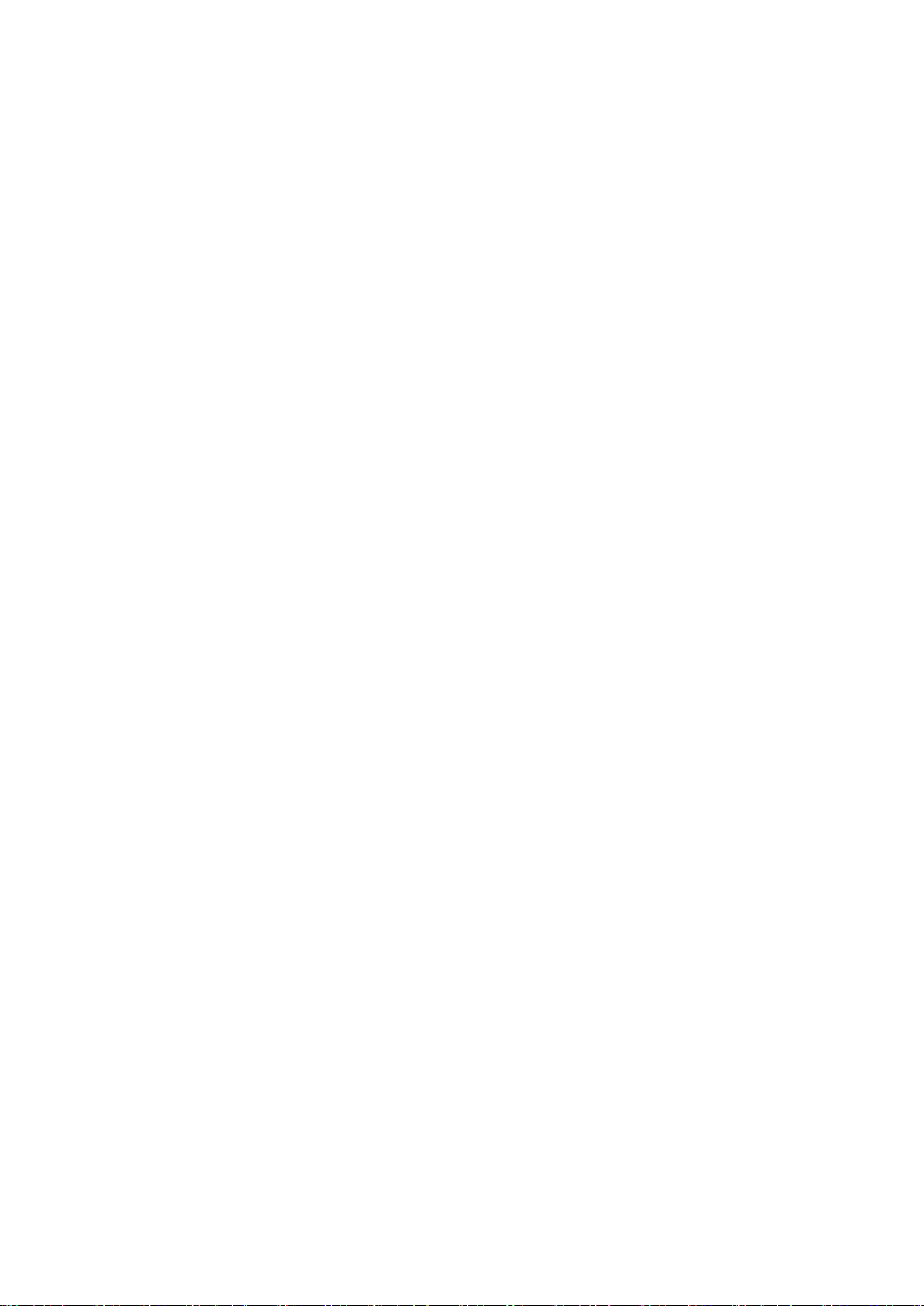
4.11. Transfer data from old phone to new realme smartphone .......................................... 101
5. Basics ......................................................................................................................................... 107
5.1 Use apps .......................................................................................................................... 107
5.2 Share from apps .............................................................................................................. 110
5.3 One-click cleanup ............................................................................................................ 111
5.4 Lock the running background apps ................................................................................. 113
5.5 View, zoom in and out ..................................................................................................... 114
5.6 Smart & Convenient Operation ....................................................................................... 116
5.6.1. Navigation Keys ................................................................................................... 116
5.6.2. Assistive Ball ........................................................................................................ 122
5.6.3. Full Screen Multitasking ...................................................................................... 125
5.7. Change the screen orientation ....................................................................................... 128
5.8. Split-screen ..................................................................................................................... 129
5.9. Take and edit a screenshot ............................................................................................. 133
5.10. Control Center, Notification, and Status Bar ................................................................ 137
5.11. Search ........................................................................................................................... 142
5.12. Test ............................................................................................................................... 143
5.12.1. Add or change keyboard languages .................................................................. 143
5.12.2. Type, edit, and delete text ................................................................................ 145
5.12.3. Prediction .......................................................................................................... 148
5.12.4. Voice typing ....................................................................................................... 152
5.12.5. TouchPal for realme........................................................................................... 154
5.13. Sound, Vibration, and System Feedback ...................................................................... 156
5.14. Charge and monitor the battery .................................................................................. 159
5.15. Location Service ........................................................................................................... 161
5.16. Use the phone internationally ..................................................................................... 163
5.17. Power Saver .................................................................................................................. 164
6. Personalize your realme phone ................................................................................................. 166
6.1. ColorOS 5.1 device name ............................................................................................... 166
6.2. Personalize the Home screen ......................................................................................... 167
6.2.1. Organize the Home screen .................................................................................. 167
6.2.2. Home screen widgets & Transition Effects .......................................................... 171
6.3. Change the wallpaper .................................................................................................... 173
6.4 Adjust the screen brightness and color temperature ..................................................... 175
6.5. Change auto-lock time ................................................................................................... 177
6.6. Change the font size ....................................................................................................... 178
6.7. Keyboard and input method .......................................................................................... 179
6.7.1. Customize the look of the keyboard ................................................................... 179
6.7.2. Keyboard Layout .................................................................................................. 180
6.7.3. Trends .................................................................................................................. 183
6.7.4. Keyboard general settings ................................................................................... 183
6.8. Set up Startup Manager ................................................................................................. 185
6.9. Clone Apps ..................................................................................................................... 187
6.10. Manage Default App .................................................................................................... 188
2
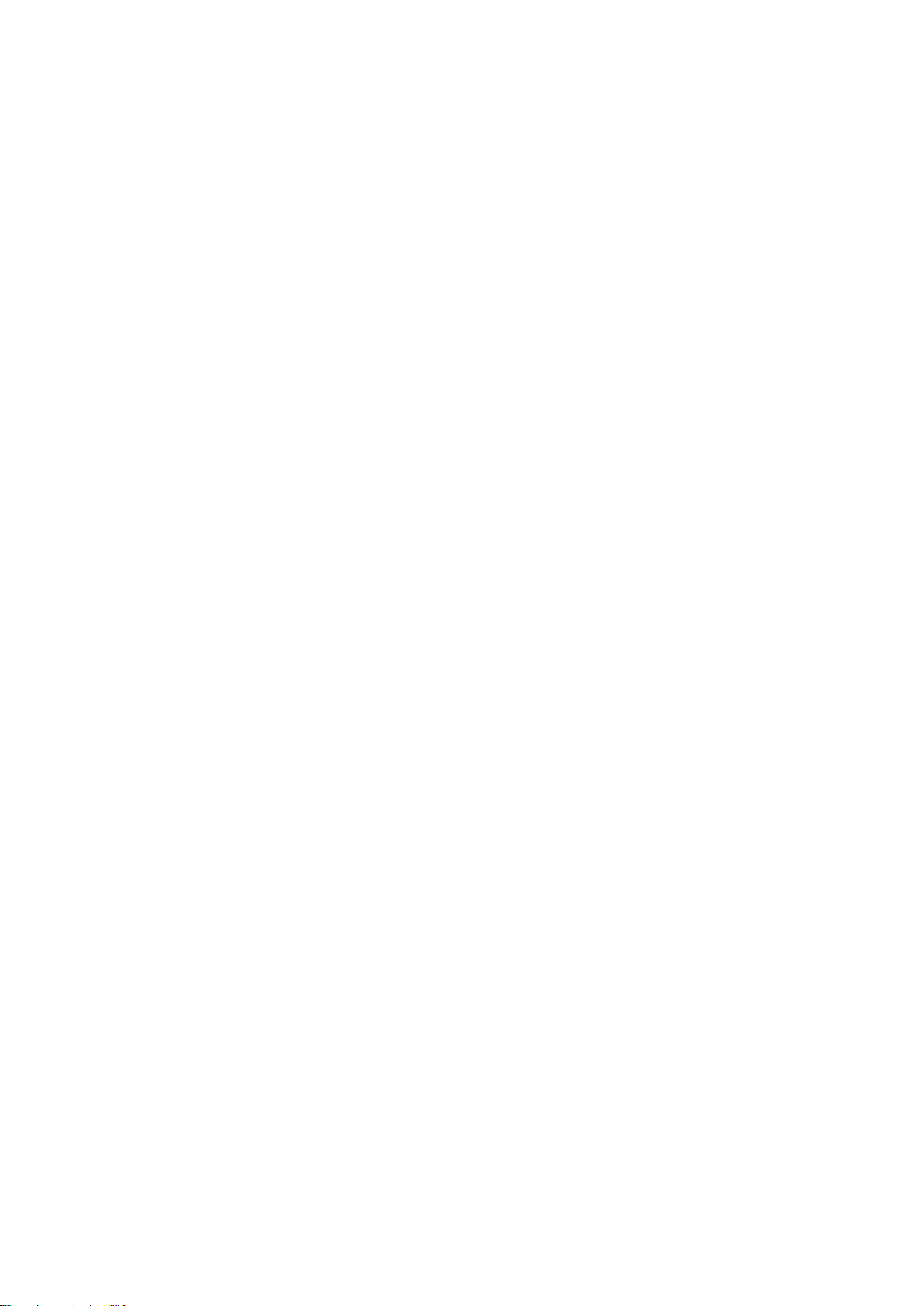
6.11. Gesture & Motion ........................................................................................................ 189
6.12. Preset Automatic on/off time ...................................................................................... 194
6.13. Game Space .................................................................................................................. 196
6.14. App display in Full-screen............................................................................................. 200
7. Apps .......................................................................................................................................... 202
7.1. Phone ............................................................................................................................. 202
7.1.1 Make and Answer Phone Calls ............................................................................. 202
7.1.2. Conference calls .................................................................................................. 210
7.1.3. Block calls ............................................................................................................ 211
7.1.4. Emergency calls ................................................................................................... 213
7.1.5. Carrier’s Call Settings........................................................................................... 214
7.2. Message ......................................................................................................................... 215
7.2.1. Send and receive messages ................................................................................. 215
7.2.2. Customize message settings ................................................................................ 218
7.3. Contacts.......................................................................................................................... 221
7.3.1. Add a contact ...................................................................................................... 221
7.3.2. Edit and delete a contact ..................................................................................... 223
7.3.3. Import and export contacts ................................................................................. 226
7.3.4. SIM contacts ........................................................................................................ 228
7.3.5. Manage contacts ................................................................................................. 230
7.3.6. Back up your contacts ......................................................................................... 232
7.3.7. VIP Contacts ........................................................................................................ 233
7.4. Phone Manager .............................................................................................................. 234
7.4.1. Scan and optimize the phone .............................................................................. 234
7.4.2. Clean Storage ...................................................................................................... 235
7.4.3. Privacy Permissions ............................................................................................. 237
7.4.4. Virus Scan ............................................................................................................ 240
7.4.5. Payment protection ............................................................................................. 241
7.4.6. Frequently Used Functions.................................................................................. 242
7.4.7. Common Problems Detection ............................................................................. 245
7.4.8. WeChat Cleaner................................................................................................... 247
7.4.9. Startup Manager ................................................................................................. 250
7.5. Weather.......................................................................................................................... 252
7.6. Camera ........................................................................................................................... 254
7.6.1. Take photos ......................................................................................................... 254
7.6.2. Take a selfie ......................................................................................................... 259
7.6.3. Shoot video ......................................................................................................... 265
7.6.4. Camera settings ................................................................................................... 267
7.7. Photos ............................................................................................................................ 268
7.7.1. Photos overview .................................................................................................. 268
7.7.2. Albums ................................................................................................................ 270
7.7.3. Stories / Memories .............................................................................................. 275
7.7.4. People.................................................................................................................. 277
7.7.5. View and use photos and videos ......................................................................... 280
3
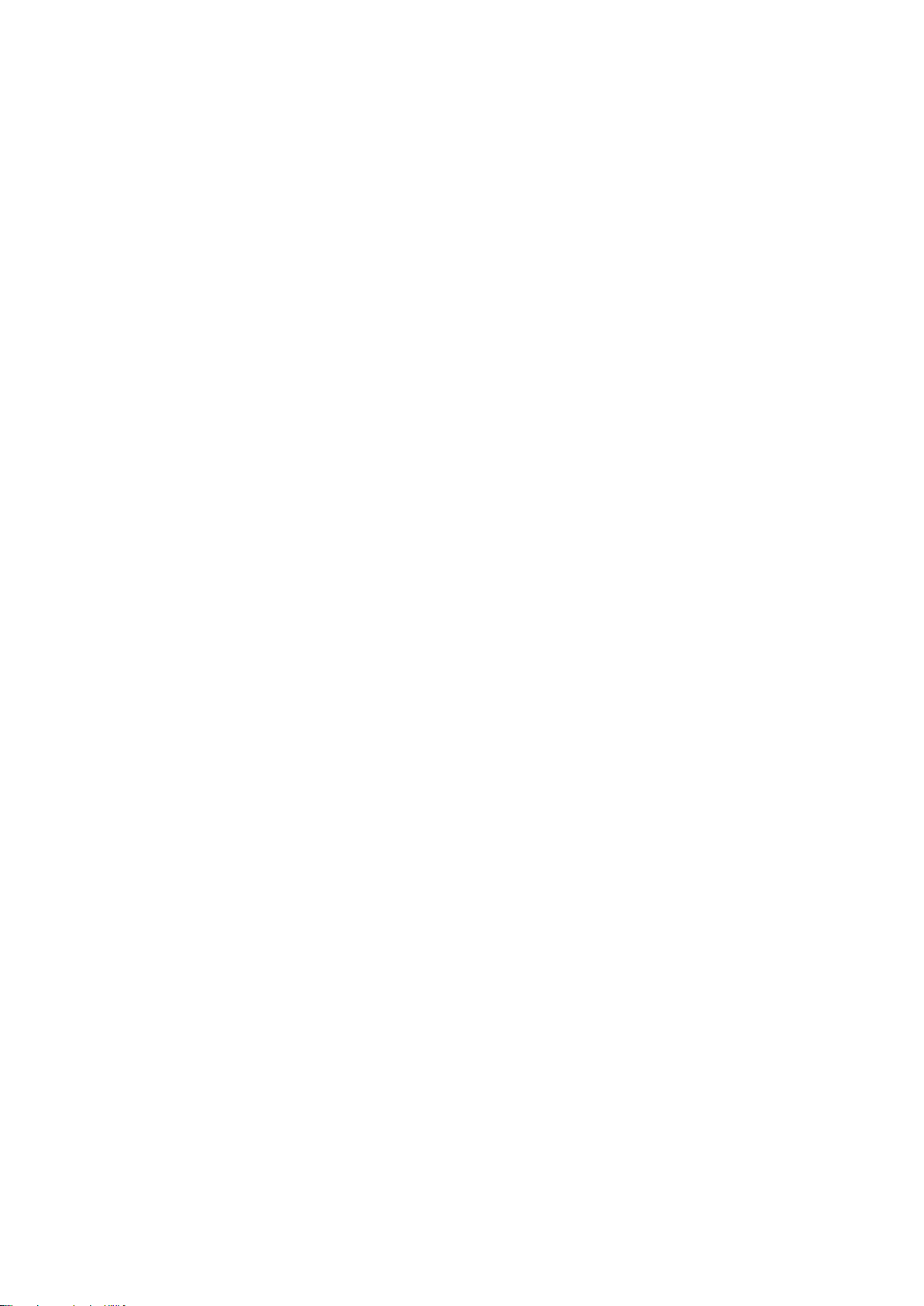
7.7.6. Edit photos and videos ........................................................................................ 285
7.8. Music .............................................................................................................................. 289
7.8.1. Music ................................................................................................................... 289
7.8.2. Change sort mode ............................................................................................... 291
7.8.3. Scan local songs ................................................................................................... 292
7.9. Videos ............................................................................................................................. 294
7.10. Clock ............................................................................................................................. 297
7.10.1. Set Alarm Clocks ................................................................................................ 297
7.10.2. Add and view clocks for locations around the world ........................................ 300
7.10.3. Use the stopwatch ............................................................................................. 301
7.10.4. Set the timer ..................................................................................................... 302
7.11. Files .............................................................................................................................. 303
7.11.1. Optimized File management ............................................................................. 303
7.11.2. Fast file browsing............................................................................................... 307
7.11.3. View and manage files ...................................................................................... 308
7.11.4. Clean Storage .................................................................................................... 310
7.11.5. Remotely Manage Phone Files .......................................................................... 312
7.11.6. Private Safe ........................................................................................................ 313
7.12. Calculator ..................................................................................................................... 314
7.13. Sound Recording .......................................................................................................... 319
7.13.1. Recorder ............................................................................................................ 319
7.13.2. Manage recordings ............................................................................................ 321
7.14. Compass ....................................................................................................................... 323
7.15. Chrome ......................................................................................................................... 324
7.15.1. Search the web .................................................................................................. 324
7.15.2. Browse the web ................................................................................................. 327
7.15.3. Quick accesses ................................................................................................... 332
8. Safety & Privacy ......................................................................................................................... 335
8.1. Device security ............................................................................................................... 335
8.1.1. Lock screen password ......................................................................................... 335
8.1.2. Smart Lock ........................................................................................................... 337
8.1.3. Payment protection ............................................................................................. 339
8.1.4. Set up a SIM card lock ......................................................................................... 340
8.1.5. Virus Scan ............................................................................................................ 342
8.1.6. Pseudo Base Station Blocking.............................................................................. 342
8.1.7. Protect Personal Information .............................................................................. 343
8.2. Device administration .................................................................................................... 344
8.2.1. Allow and install apps from unknown sources .................................................... 344
8.2.2. App permissions .................................................................................................. 346
8.2.3. Hide Home screen icon ....................................................................................... 347
8.2.4. Kids Space ............................................................................................................ 350
8.2.5. Block unwanted calls and messages ................................................................... 352
8.2.6. Find my device..................................................................................................... 354
8.3. Privacy ............................................................................................................................ 357
4
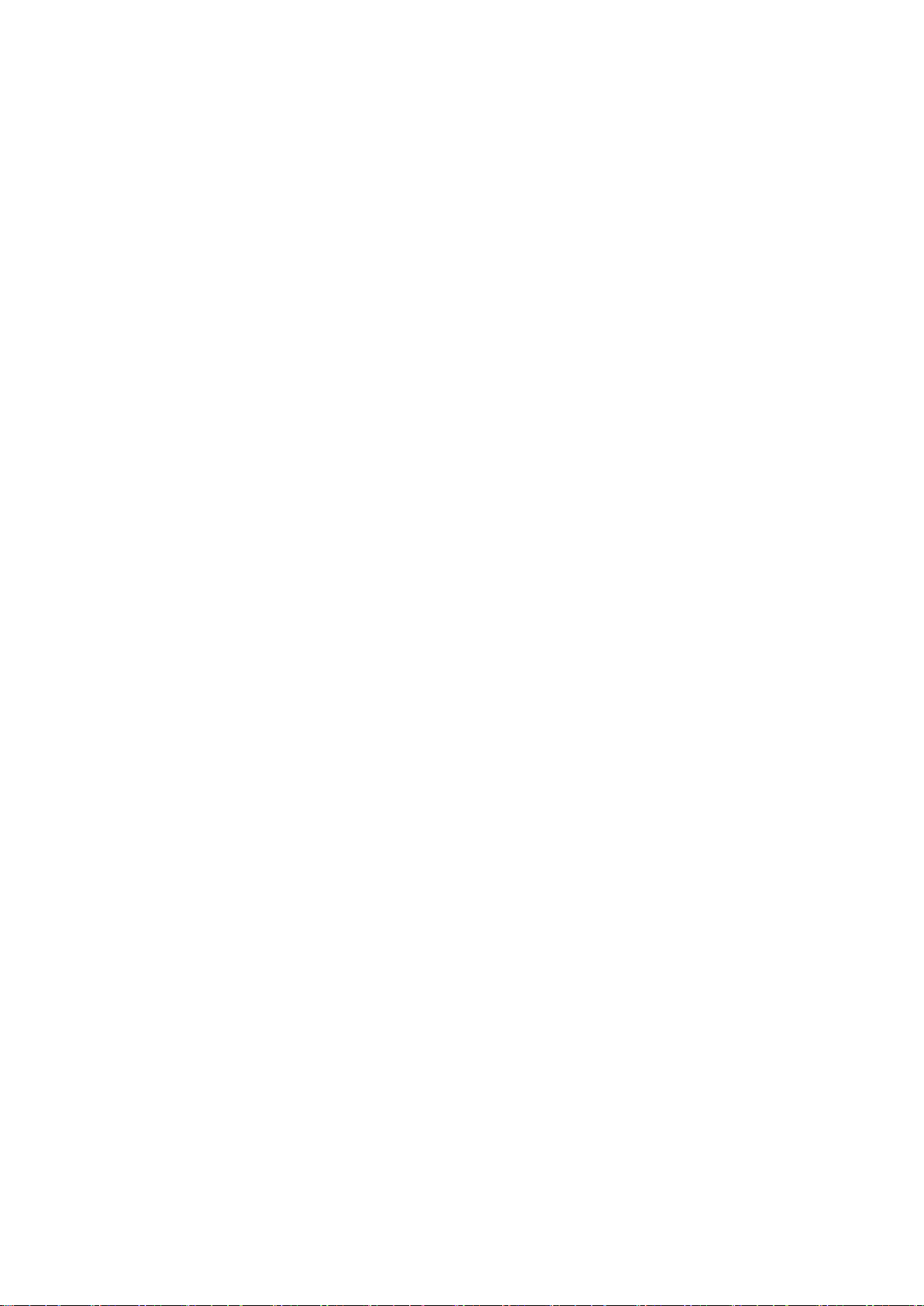
8.3.1. Location Service .................................................................................................. 357
8.3.2. Join User Experience Project ............................................................................... 359
8.3.3. Privacy Protecting and Security Warning ............................................................ 360
8.4. Advanced ........................................................................................................................ 361
8.4.1. Screen pinning ..................................................................................................... 361
8.5. App Lock ......................................................................................................................... 363
9. Share Internet connection and files .......................................................................................... 368
9.1. Tether your phone’s Internet connection ................................................................... 368
9.2. Share Files ...................................................................................................................... 371
9.2.1. Wireless file sharing ............................................................................................ 371
9.2.2. Wired file sharing ................................................................................................ 376
9.2.3. Share from apps .................................................................................................. 378
10. Restart, update, back up, and restore ..................................................................................... 379
10.1. Restart the phone ........................................................................................................ 379
10.2. Update ColorOS software ............................................................................................. 380
10.3. Back up and restore the phone .................................................................................... 382
10.3.1. Back up your phone .......................................................................................... 382
10.3.2. Restore data on your phone .............................................................................. 384
10.3.3. Reset the phone ................................................................................................ 387
11. Barrier-free .............................................................................................................................. 389
11.1. TalkBack ........................................................................................................................ 389
11.2. Magnification Gestures ................................................................................................ 392
11.3. Press Power Button to End Call .................................................................................... 394
12. Safety, handling and support .................................................................................................. 395
12.1. Health & Safety ............................................................................................................ 395
12.1.1. Using Environment ............................................................................................ 395
12.1.2. Battery Safety .................................................................................................... 396
12.1.3. Charger Usage Notes ......................................................................................... 398
12.1.4. Traffic Safety ...................................................................................................... 399
12.2. Maintenance and Repair .............................................................................................. 400
12.2.1. Phone Cases ...................................................................................................... 400
12.2.2. Screen Protector ................................................................................................ 401
12.2.3. Maximize battery life and lifespan .................................................................... 401
12.2.4. Keep Clean ......................................................................................................... 403
12.2.5. Keep dry and solve water damage .................................................................... 404
12.2.6. Use connectors, ports, and buttons. ................................................................. 404
12.2.7. Other information ............................................................................................. 405
12.3. FCC Compliance Statement .......................................................................................... 406
Pictures, settings and paths might differ from your phone, but that do not affect the
5
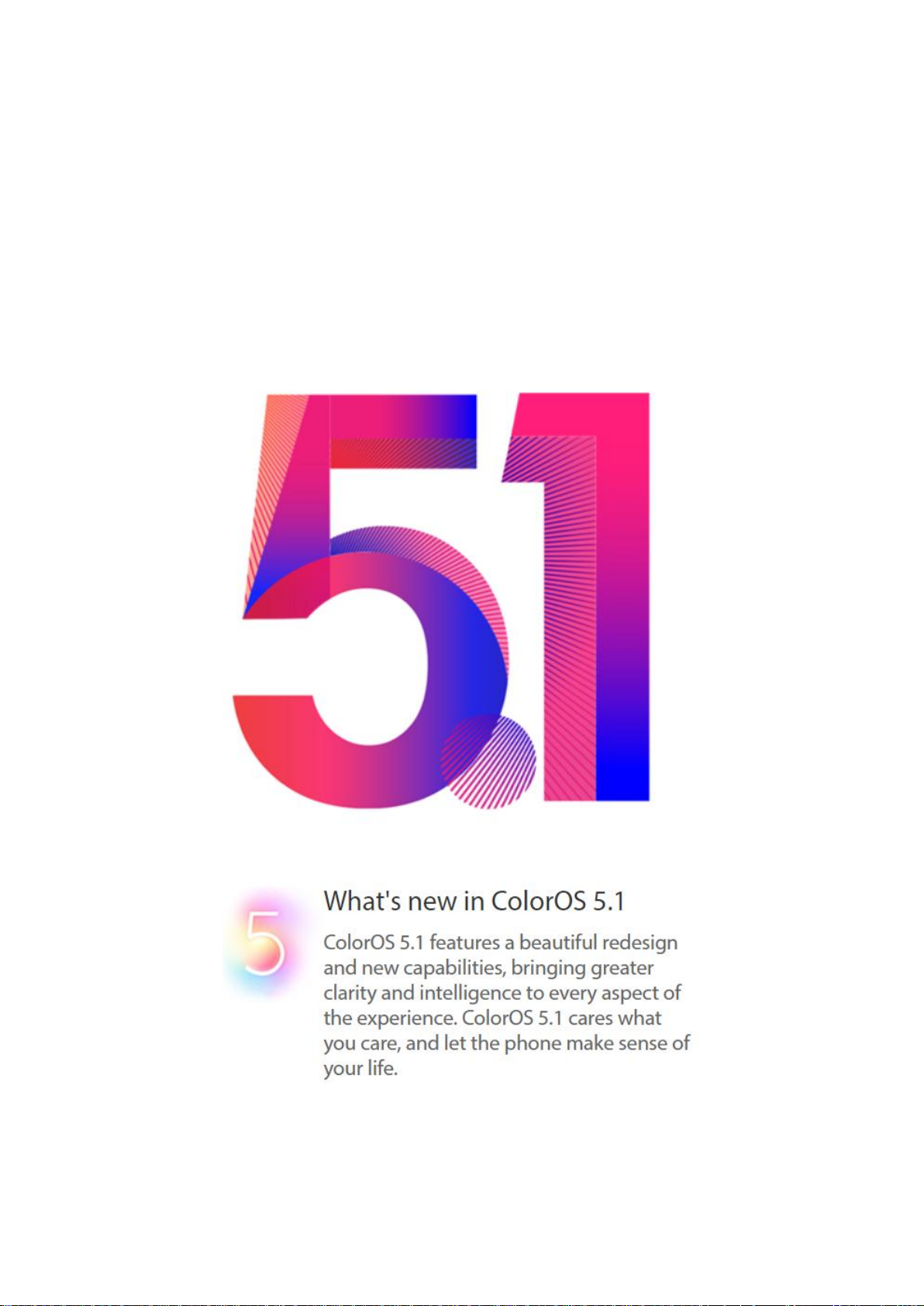
description in this article.
1. Welcome Page
6
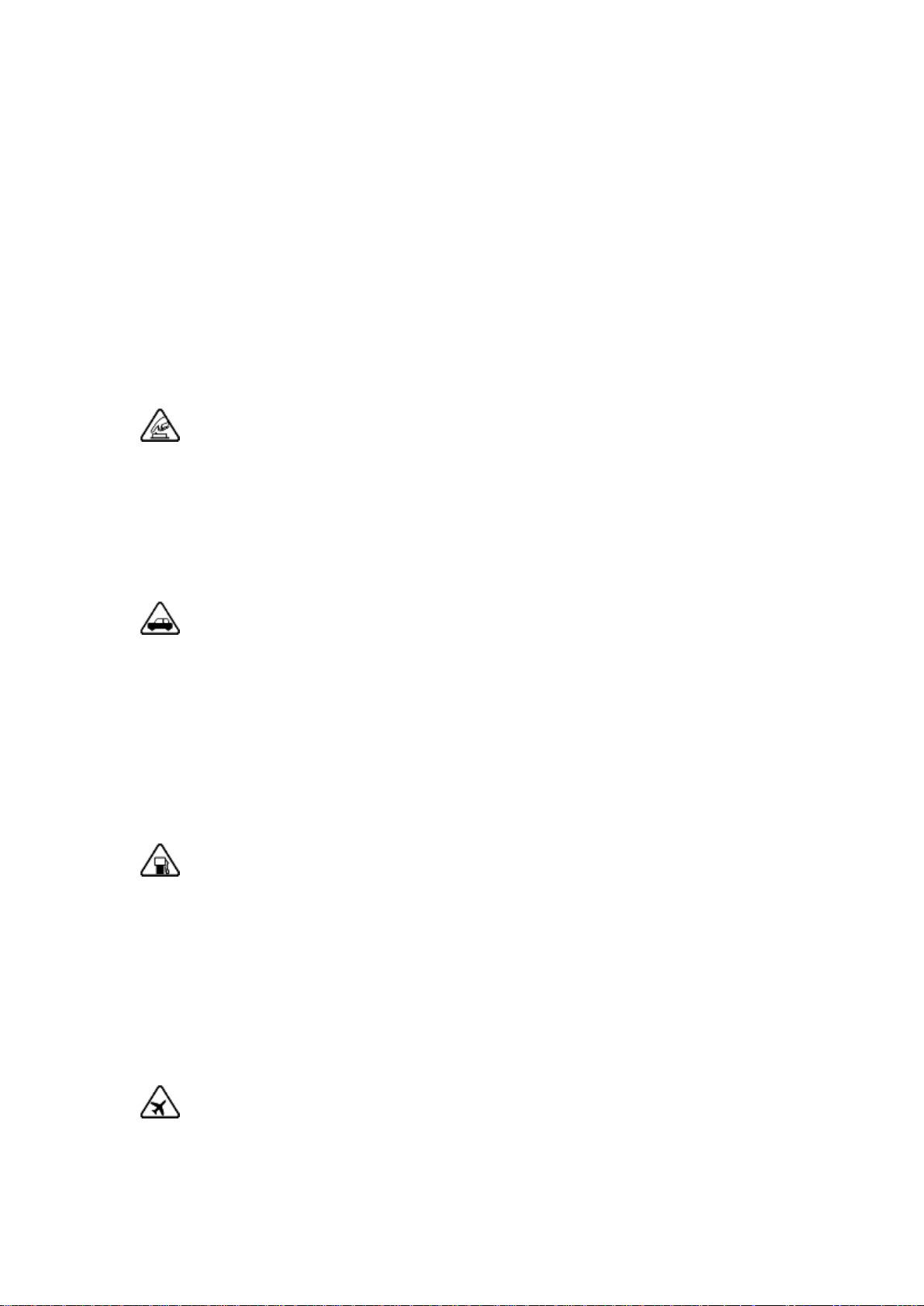
2. Safety Information
Read through the following information carefully. Failure to follow these safety
precautions could result in danger or illegal activities.
Safe Startup
Do not switch on the device when phone use is prohibited or when it may cause
interference or danger.
Traffic Safety First
Traffic safety is always of first importance. Use of phones and headphones
while driving a vehicle or riding a bicycle is not recommended and is illegal in
some areas. Obey and follow all related local laws.
Switching off Device at Gas Stations
Turn off your phone when in any area with a potentially explosive atmosphere,
such as gas stations or any other fueling area. Sparks in such areas could
cause an explosion or fire, resulting in serious injury or even death.
Switching off Device When On Board an Airplane
Wireless devices might be prohibited while in the air in some countries or
7
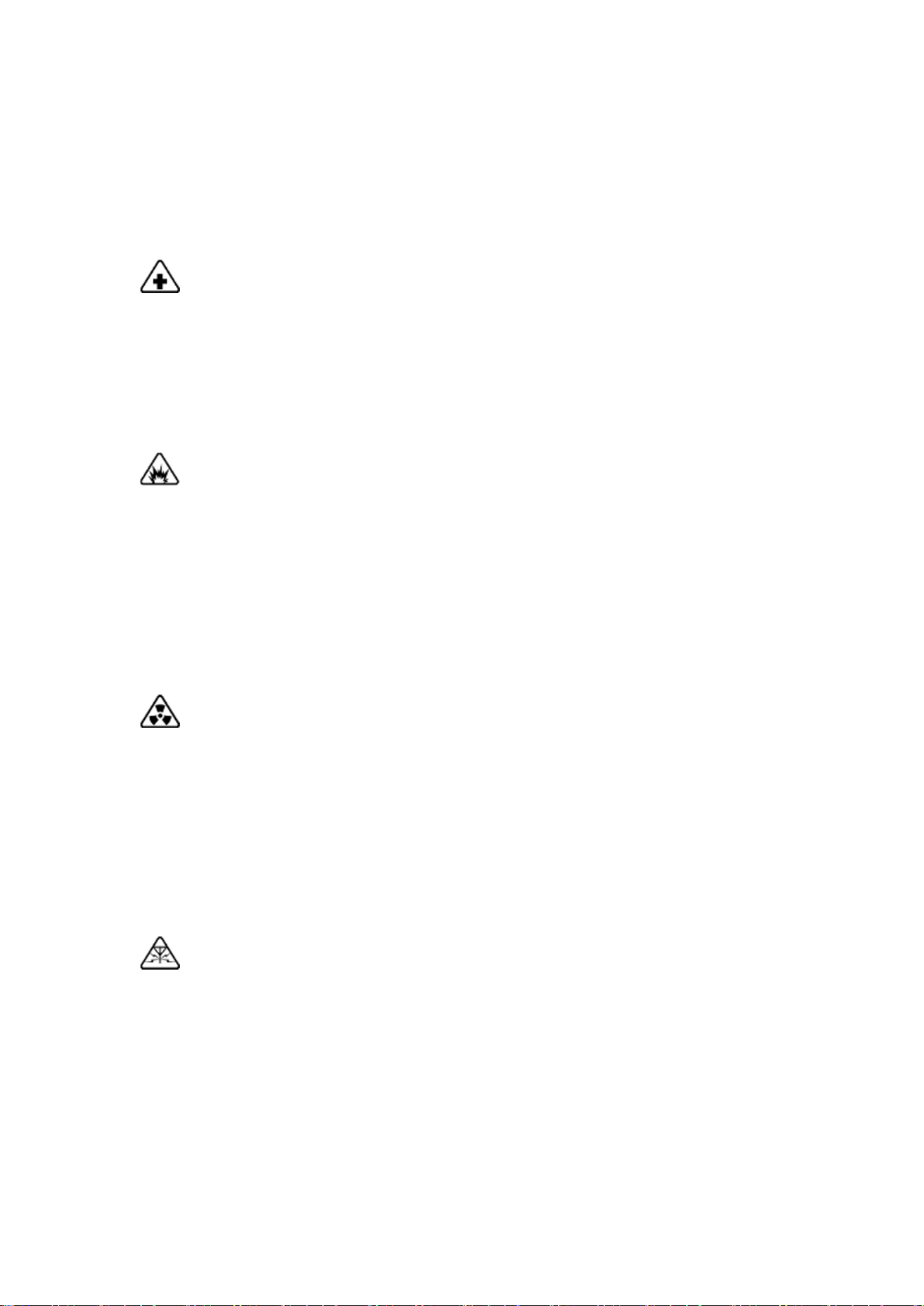
regions. Obey all related local laws and turn off your phone or switch to airplane
mode.
Switching off Device near Medical Equipment
Hospitals or healthcare facilities might use radio-frequency-sensitive equipment.
Obey the relevant rules and regulations.
Switching off Device at Blasting Areas
To avoid interfering with blasting operations, turn off your phone when in a
“blasting area” or in areas posted “Turn off two-way radio.” Obey all signs and
instructions.
Radiation
Nearly every electronic device gives off radiation. Mobile phone use does not
increase the risk of getting brain cancer or other head tumors. Its effect in
humans is negligible.
Interference
Nearly every electronic device is susceptible to interference for external
sources if inadequately shielded or designed. As a result, your phone may
cause interference with other devices.
8
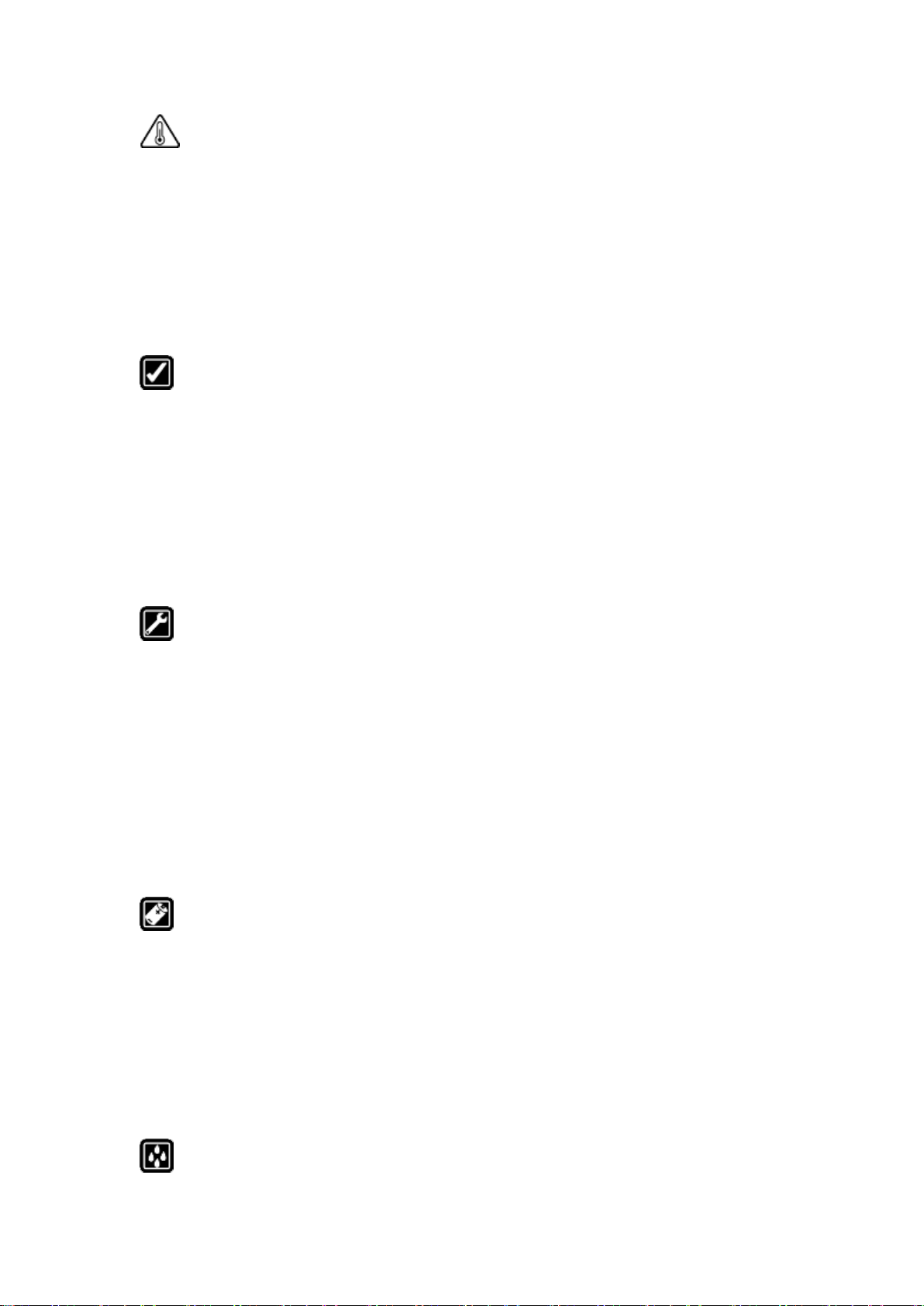
Temperature
Operate your phone in a place where the temperature is always between 10℃
to 45℃. Using or storing your phone in a too hot or too cold environment might
damage the battery, or even cause your phone to short-circuit or burn.
Proper Usage
Use your phone appropriately. Do not touch the antenna area unnecessarily
when the phone is turned on. Do not drop, disassemble, crush, bend, deform,
puncture, incinerate, or insert foreign objects into your phone.
Qualified Maintenance and Service
Never attempt to repair or modify the phone yourself. If your phone has any
hardware or software failure, do not use it until you take it to an authorized
service provider. Do not disassemble or root your phone yourself, otherwise the
warranty service will be terminated immediately.
Batteries, Chargers and other Accessories
Do not dismantle the built-in lithium-ion battery of your device. Use only the
batteries, chargers and other accessories authorized by realme, for third-party
accessories might cause damage or danger.
Waterproofness
9
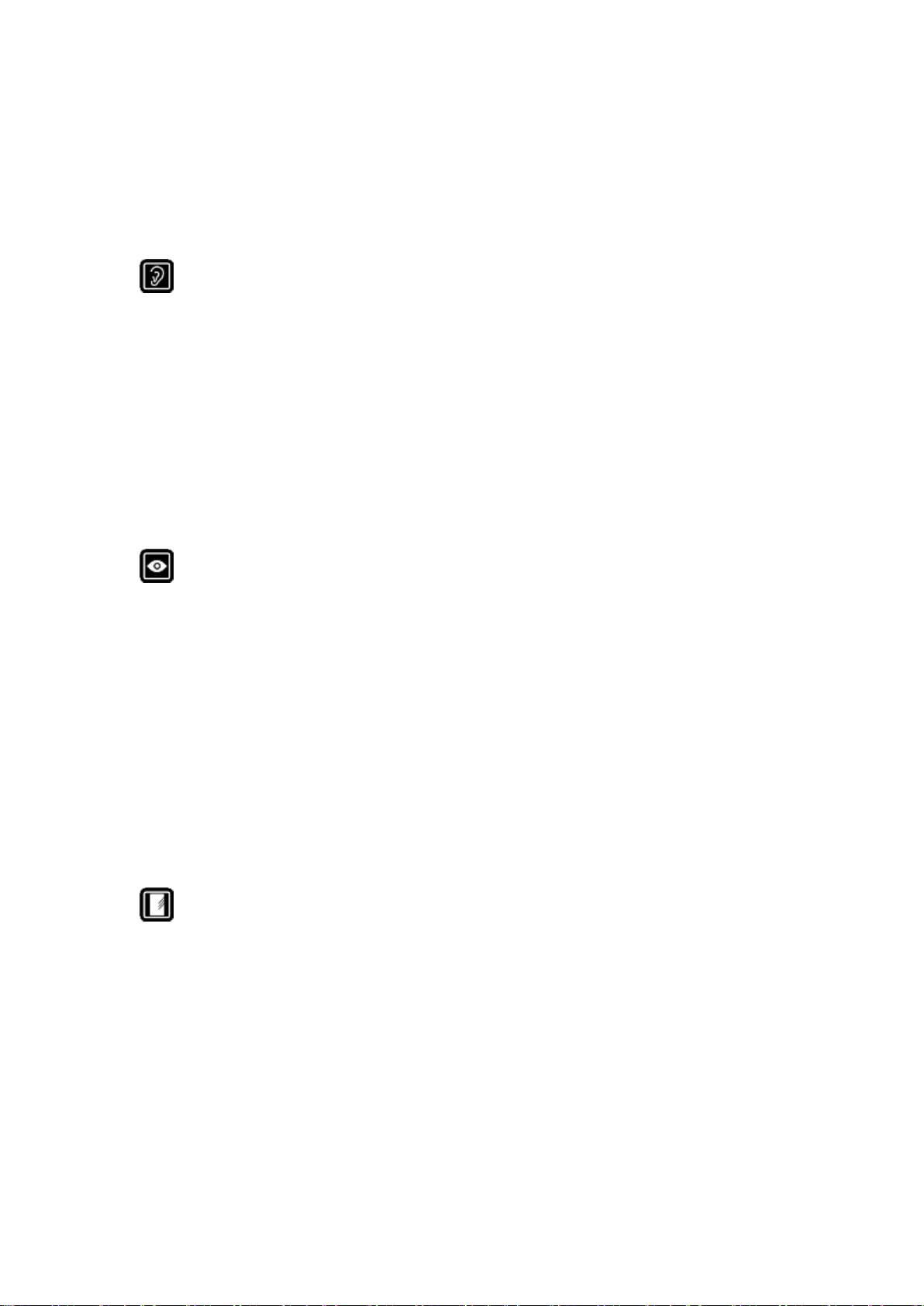
Your device is not waterproof. Do not use your device in rain, or other wet
locations.
Avoiding Hearing Damage
Permanent hearing loss may occur if the receiver, speakerphone, headphones,
or earpieces are used at high volume. You can adapt over time to a higher
volume of sound that may sound normal but can be damaging to your hearing.
Set the volume to a safe level to protect your hearing.
Avoiding Eyestrain
Your device’s screen color and brightness might have a different degree of
stimulation to your eyesight. Long-term viewing of your phone in normal or
darker environments will damage your eyesight. When watching video or
reading text on your phone, avoid prolonged use, take breaks and turn on eye
protection mode to prevent eyestrain.
Glass Parts
The outside cover of your phone’s screen, front/rear camera and flash is made
of glass. This glass could break if your phone is dropped on a hard surface or
receives a substantial impact. Do not attempt to touch or clean the broken glass.
Stop using your phone until the glass is replaced by an authorized service
provider.
10
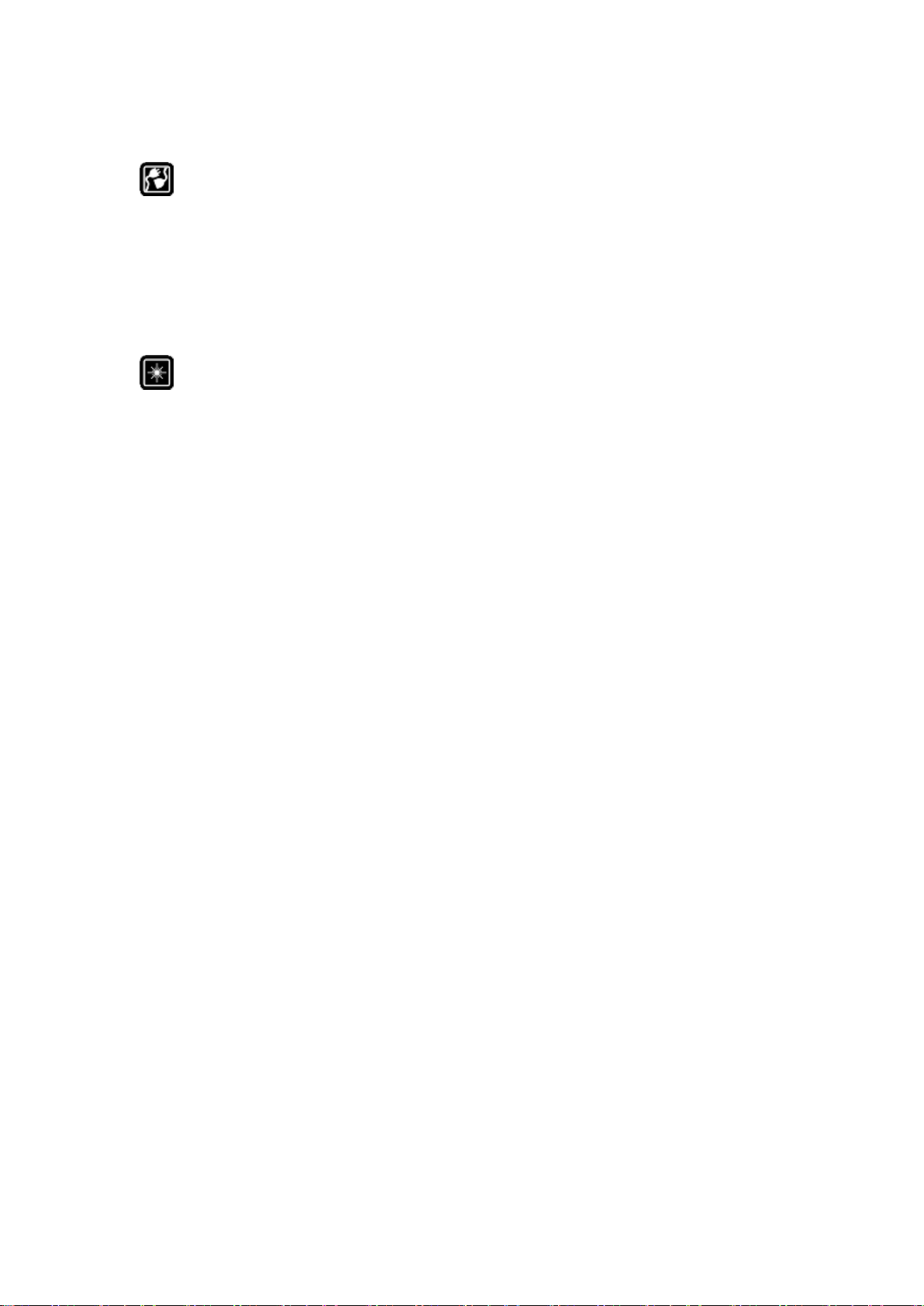
Connecting to Other Devices
Before connecting to other devices, carefully read the user manual for more
detailed, accurate and safety instructions. Do not connect to incompatible
products.
Being Aware of Laser Safety
If your phone supports laser focusing, carefully read the user manual before
using it. Failure to follow instructions might lead to harmful radiation exposure.
To prevent direct exposure to laser beam, do not attempt to open your phone’s
outer shell, or avoid keeping close contact with laser light.
3. Get started
3.1. Quick look
3.1.1. ColorOS 5.1 Features
ColorOS 5.1 New Features
With ColorOS 5.1, noticeably the graphics and colors are more vivid and
crisp. Even with its design, it hasn't lost touch of its fundamental purpose: use
with ease and unparalleled effort to protect privacy. There’s Screen Clock that
11
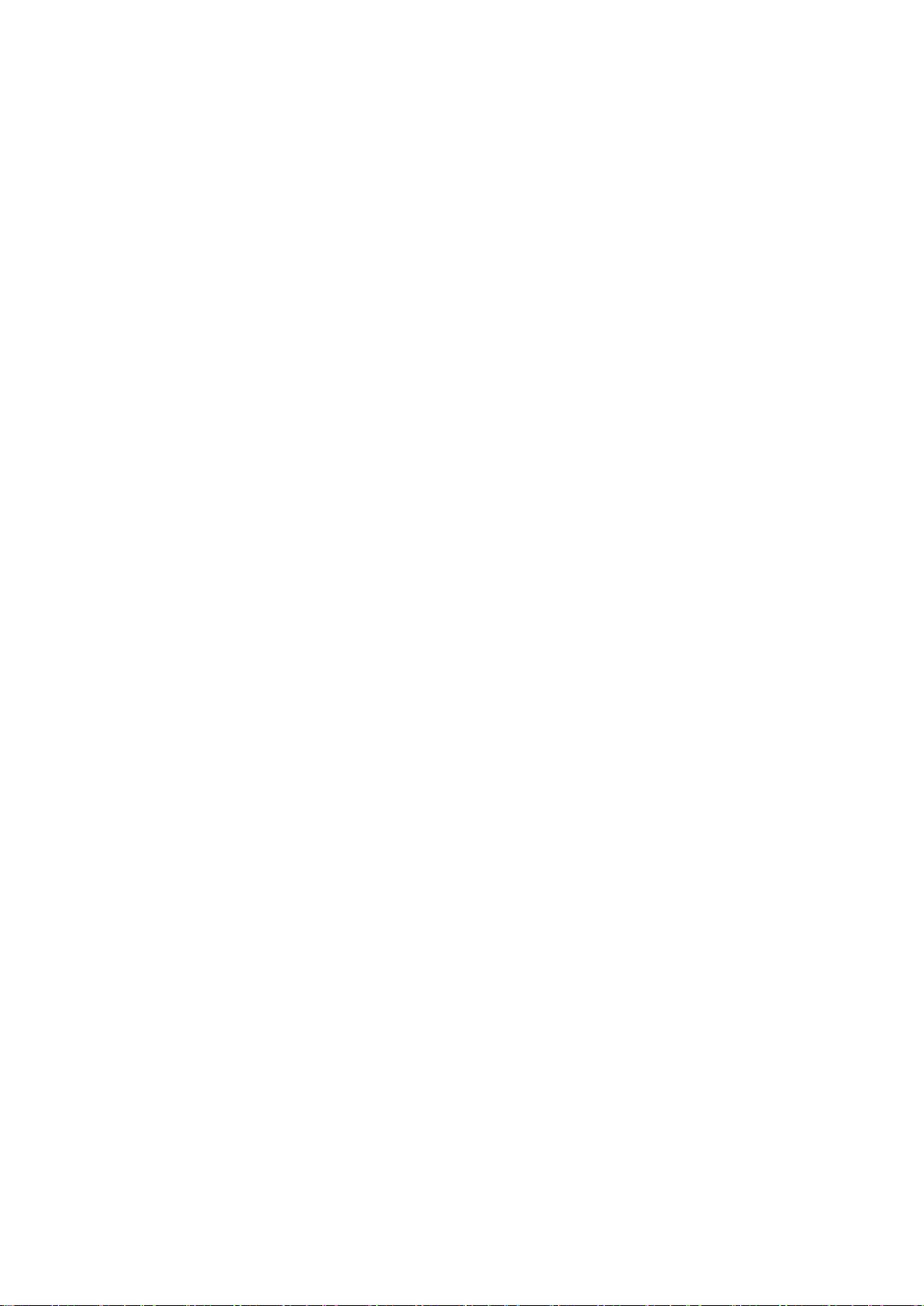
updates you with time, calls, and messages even when the screen is
off. Calculator has been more efficient with its added functions for more
conversions.You can fix your volume buttons to adjust to a specific sound and
then there’s Privacy Passcode that added more layers to prevent digital theft
from getting your personal data.
Brand-new visual design
ColorOS 5.1 is a visual treat. It’s easy on the eye and the background colors
are relaxing. The App icon has a brand new makeover having circle shapes
and Control Center has green color with white background which is soothing
to the eyes. To have a cleaner and minimalist setting, System Apps sort and
group settings like Call, Contacts, Messages, Phone Managers and others
into one location.
Photo album on Smart Assistant
Smart Assistant. We all know that Smart Assistant is your happy helper and
intuitively knows what you want and one of those is memories. It will show
photo albums of pictures that matter to you.
Enjoy the new features of Calculator
The new Calculator app not only combines the standard and scientific
calculators but added useful functions which will come handy in time.
Share your internet connection through Wi-Fi Tethering
12

Wi-Fi Tethering. This makes your phone as a Wi-Fi router which basically has
the same functionality to that of a traditional router which enables the sharing
of internet to other Wi-Fi devices.
Make use of the Screen Clock
Screen Clock. If you want to know who called you or messaged you without
opening the screen, then you would love the Screen Clock function. You can
set display time and reminders like missed calls, unread SMS, unread
Wechat, and QQ messages even when the screen is off.
Fixed your volume button to a specific ringer
Default Volume Button Adjustment. Sometimes you wanted to manage the
volume of the ringtone using the physical buttons but the one that gets
adjusted is the music volume. You can now choose the physical buttons to
either adjust for the Ringtone Volume or Media volume only.
Prevent theft by using Privacy Passcode
Privacy Passcode. We all know how some apps are snooping to get your
personal data stored on the phone. Privacy Passcode toughens your privacy
through series of encryption methods and a secret question that you can
13
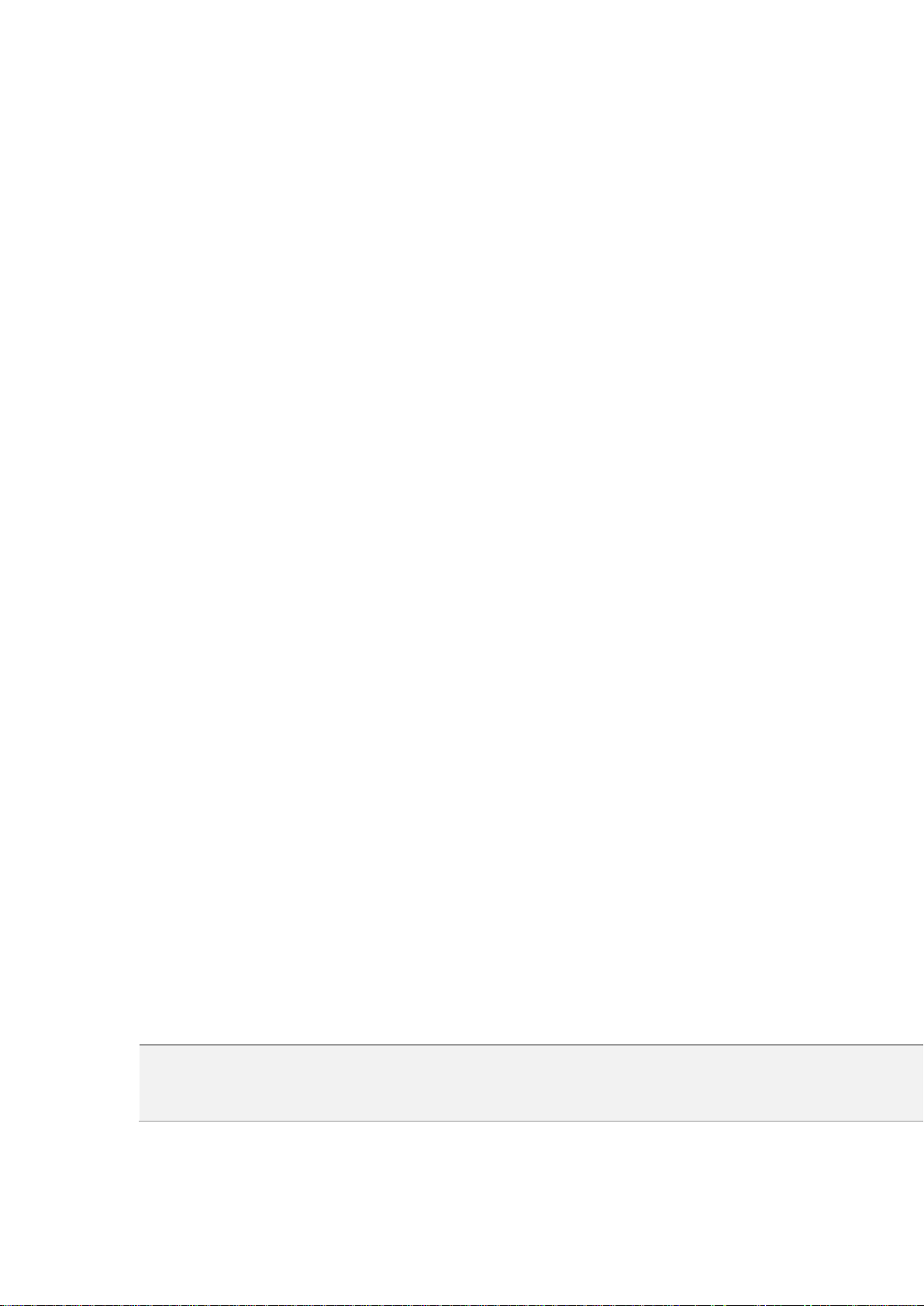
customize. When this is turned on, the validation will be used for all privacy
Models
realme2/RMX1805/RMX1809, realme C1/RMX1811
features such as App Encryption and Private Safe.
Add Marker Pen to highlight when you take and edit a screenshot
Add Marker Pen. You can capture what’s displayed on the current screen and
take long screenshots of your conversations on any messenger, or the
screenshot of a full web page, or screenshot of some long pages in apps. You
can edit the screenshots directly on the Photos app using a set of professional
editing tools. Also, a marker pen has been added to highlight words, draw,
and personalized the screenshot you’ve taken.
New camera features for taking photos an selfies
More new stickers. There are new stickers that you can choose from. Your
pictures will definitely be cooler, cuter, and funnier. To use stickers to
decorate your photo, choose STICKER, click , then choose from array of
stickers.
ColorOS 5.1 is compatible with these devices
14
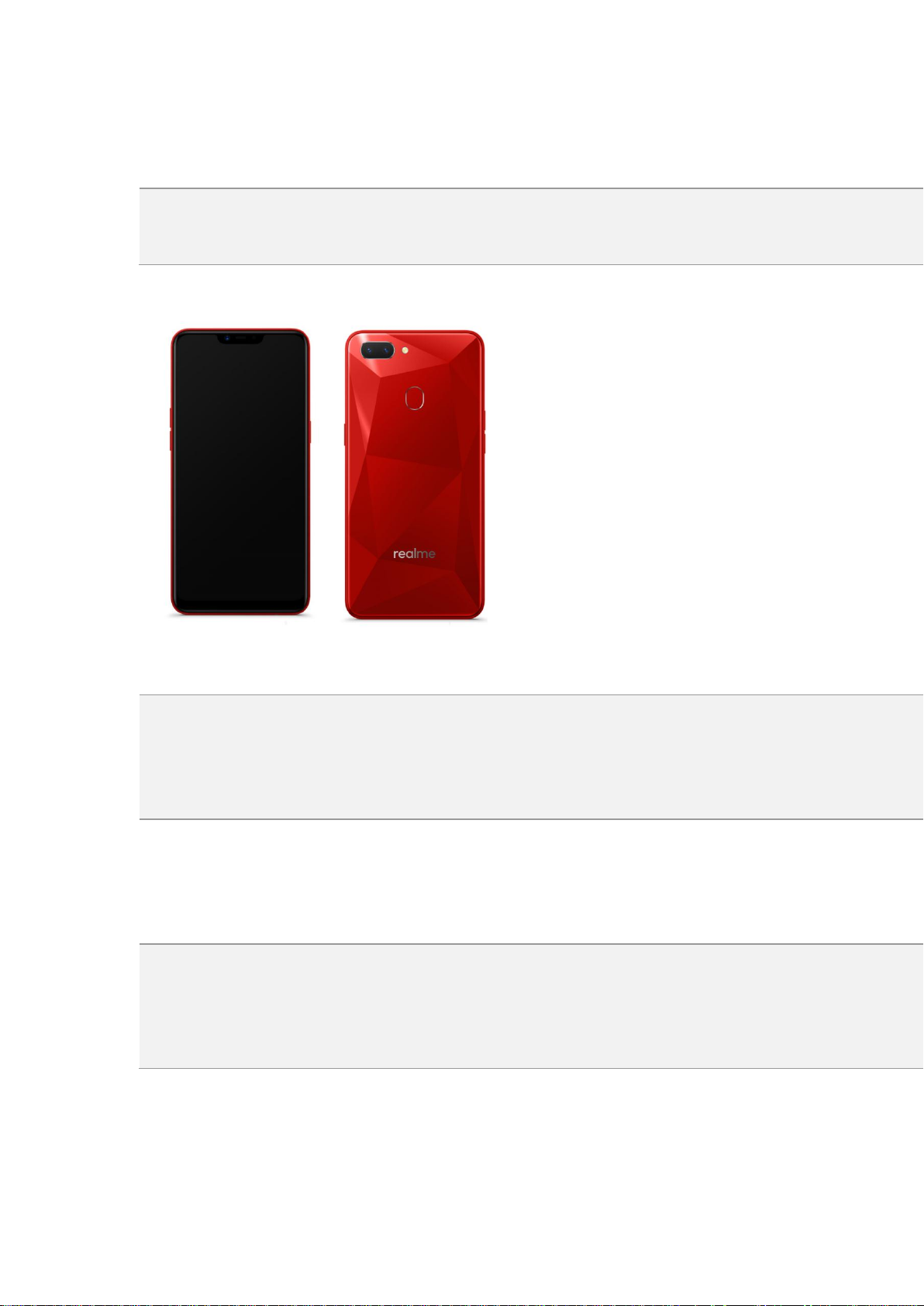
Appearance
RMX1805 – Diamond Red color (RAM 3GB Version)
Size and Weight
Height
156.2mm
Width
75.6mm
Thickness
8.2mm
15
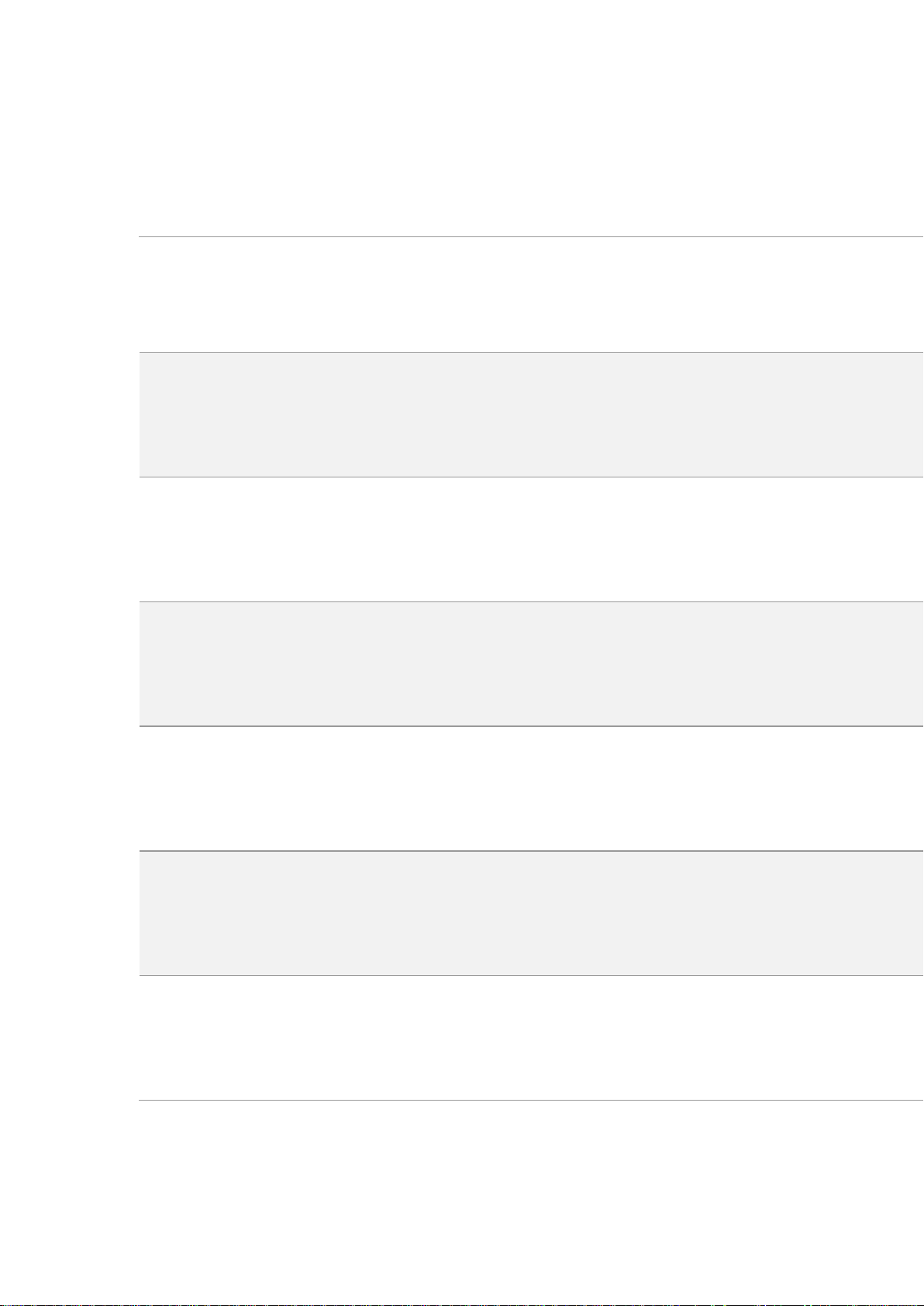
Weight
168g with battery
Basic Parameters
Operating System
ColorOS 5.1, based on Android 8.1
GPU
adreno506
RAM
3GB/4GB
Storage
32GB/64GB
Battery
4230mAh
Processor
Qualcomm Snapdragon 450
16
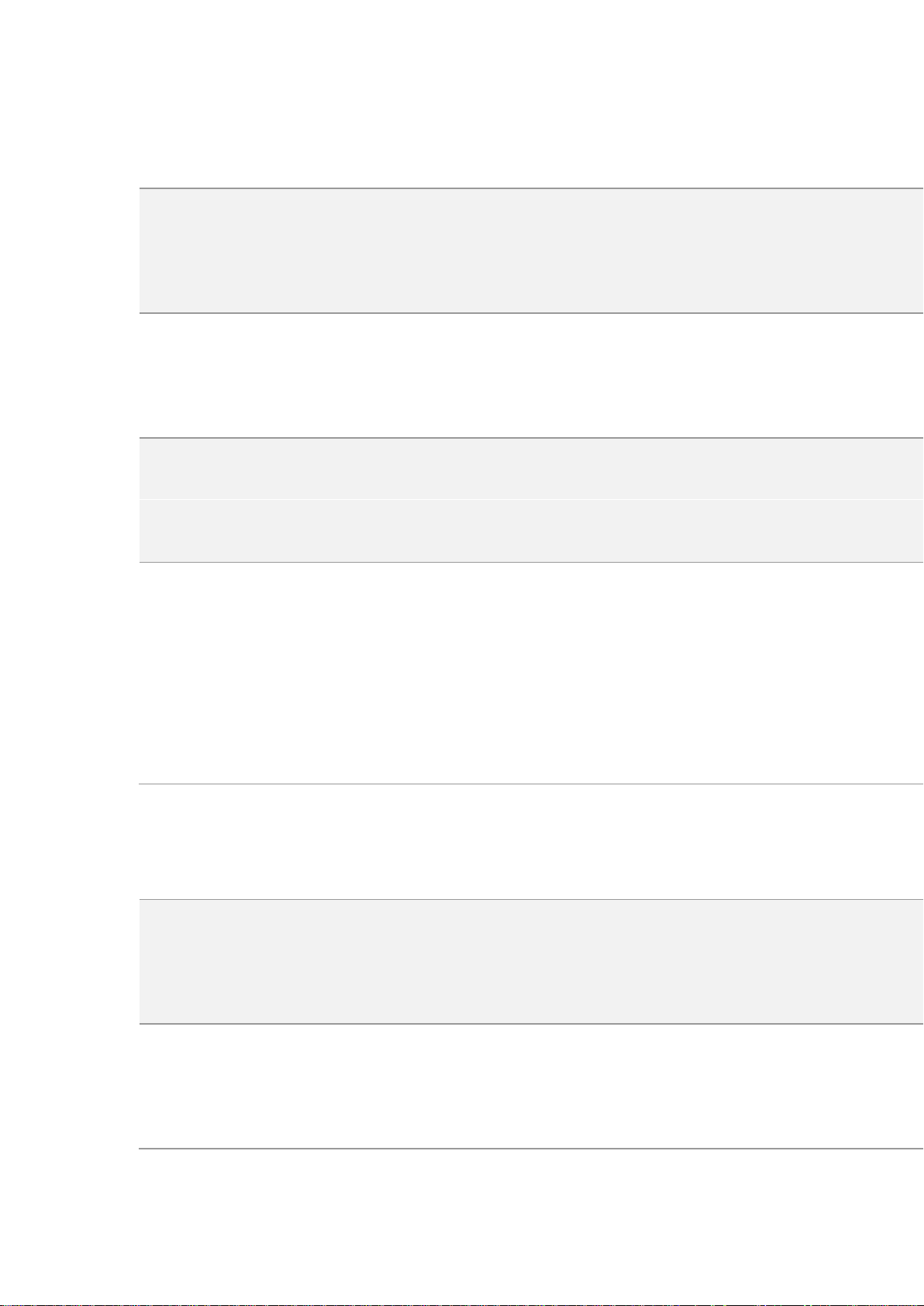
Display
Size
6.2 inches (15.8cm)
Type
Corning Glass
Resolution
1520 by 720 pixels
Colors
16 .7million colors
Touch
Multi-touch, Capacitive Screen
Camera
Rear Sensor
13-megapixel & 2-megapixel
Front Sensor
8-megapixel
17
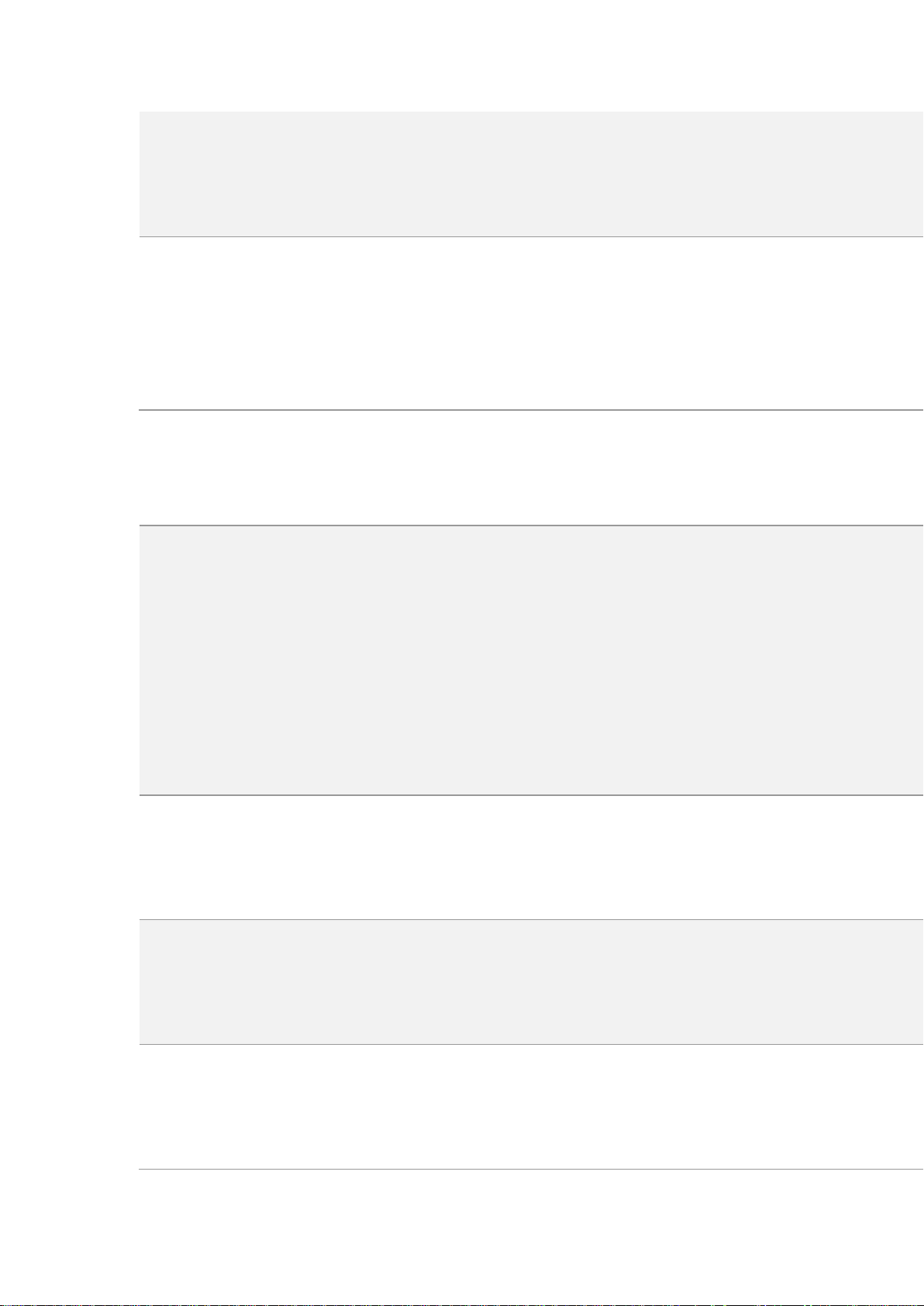
Flash
Yes
Aperture
Rear: f/2.2+f/2.4
Front: f/2.2
Connectivity
Frequencies:
GSM:850/900/1800/1900MHz
WCDMA:850/900/2100MHz
FDD-LTE: Bands 1/3/5/8
TD-LTE: Bands 38/40/41 (2535-2655MHz)
SIM Card Type
Dual Nano SIM Cards & Micro SD Card (Total 3 slots)
GPS
GPS/aGPS
Bluetooth
4.2
18
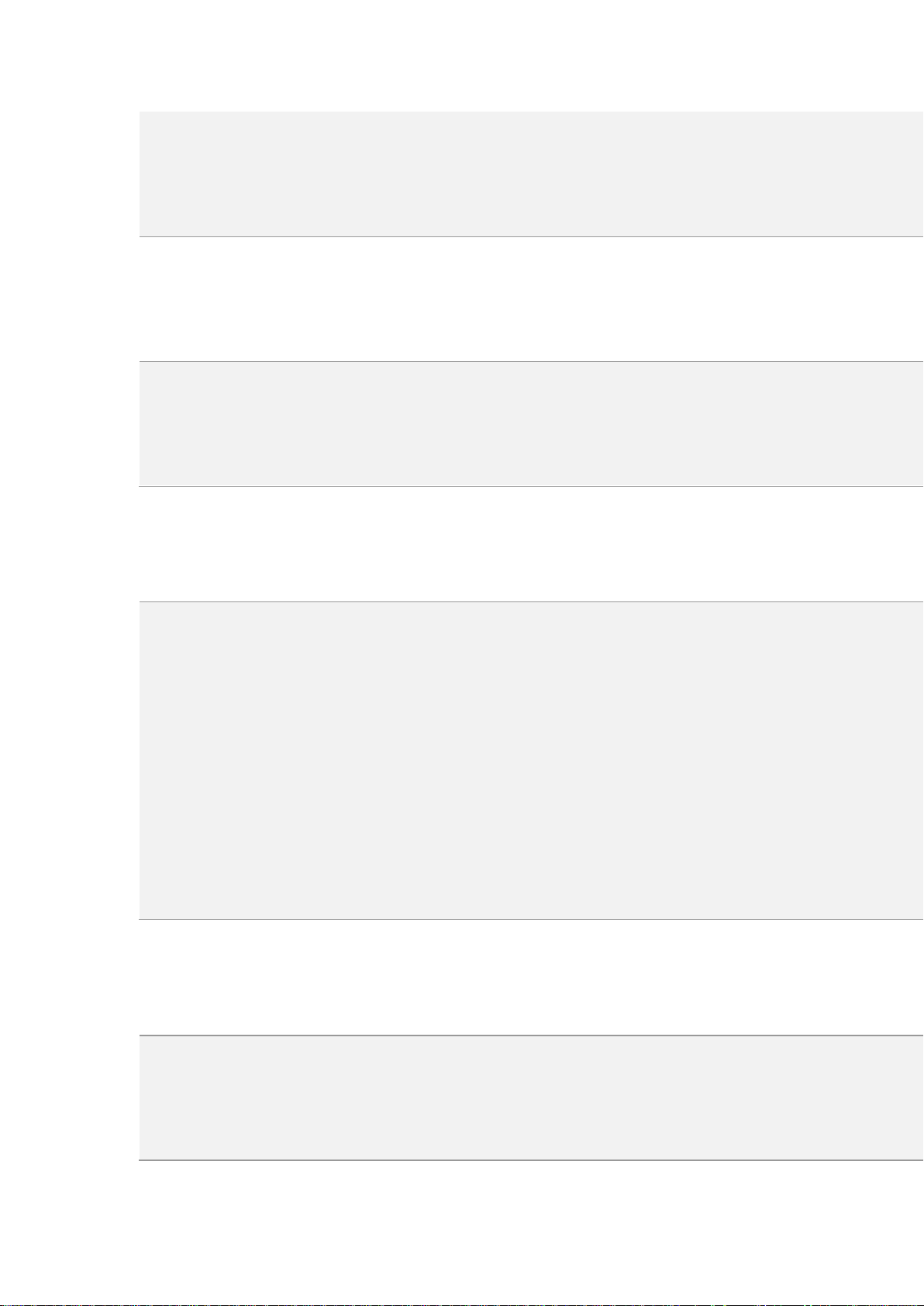
Wi-Fi
2.4GHz
OTG
Supported
NFC
No Sensors
Fingerprint Sensor
Light Sensor
Proximity Sensor
Acceleration Sensor 、G-sensor
Pedometer
E-Compass
In the Box
Handset
Case Cove
19
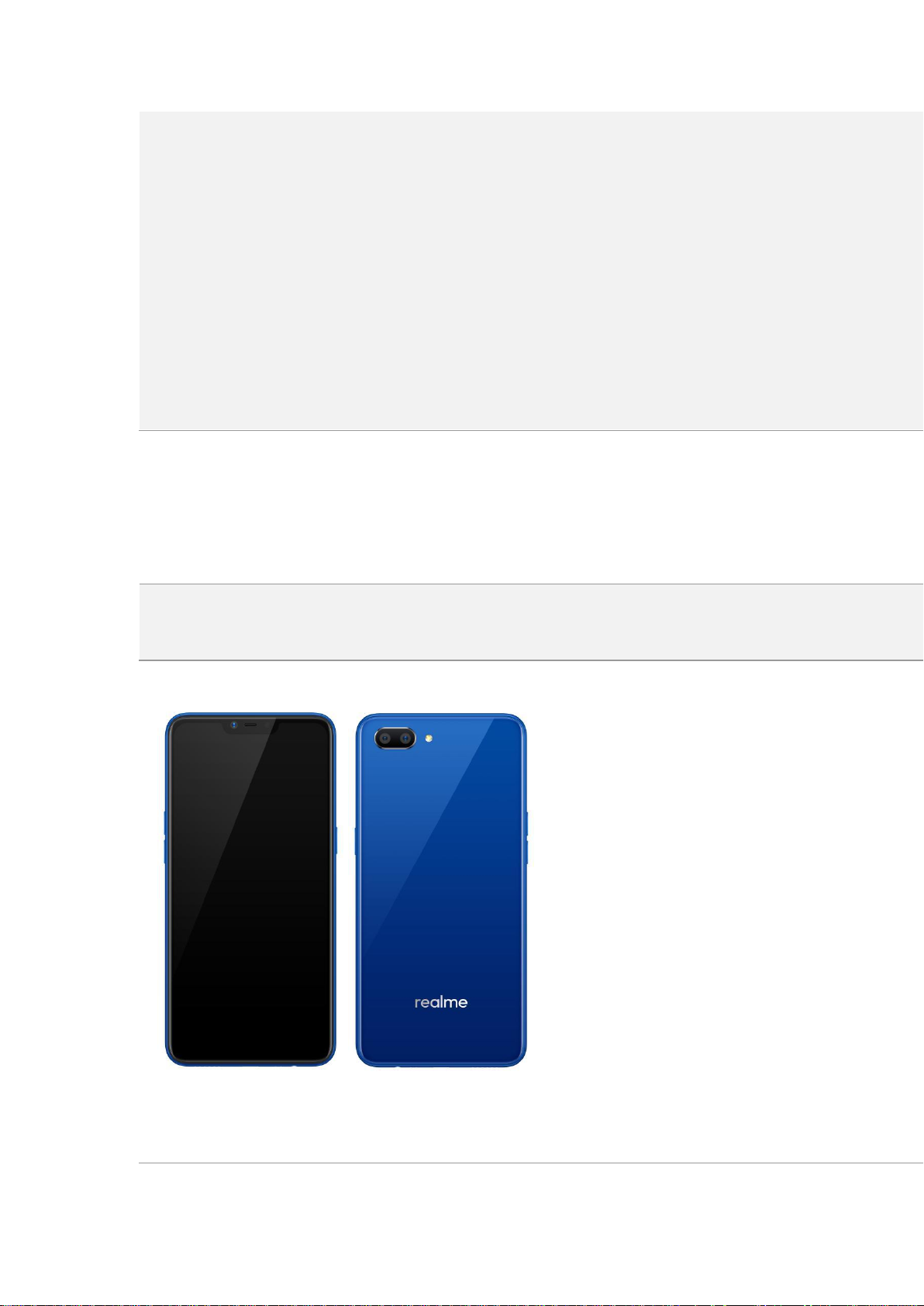
Screen Protector(pre-applied)
Adapter
Cable
Warranty Card,
Quick Guard
SIM Slot Ijector
Appearance
RMX1811 – Navy Blue color (RAM 2GB Version)
Size and Weight
20
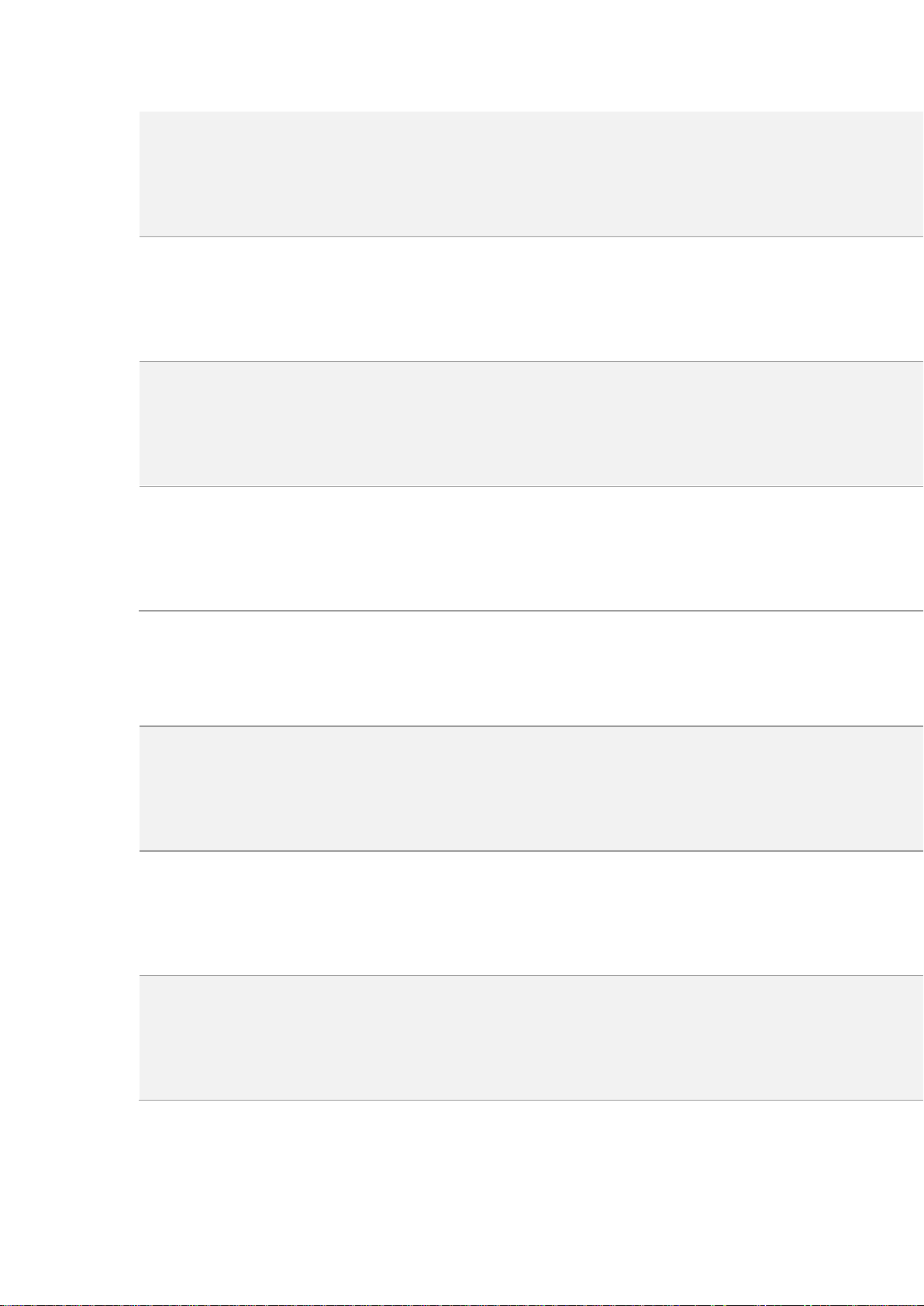
Height
156.2mm
Width
75.6mm
Thickness
8.2mm
Weight
168g with battery
Basic Parameters
Operating System
ColorOS 5.1, based on Android 8.1
GPU
adreno506
RAM
2GB
21
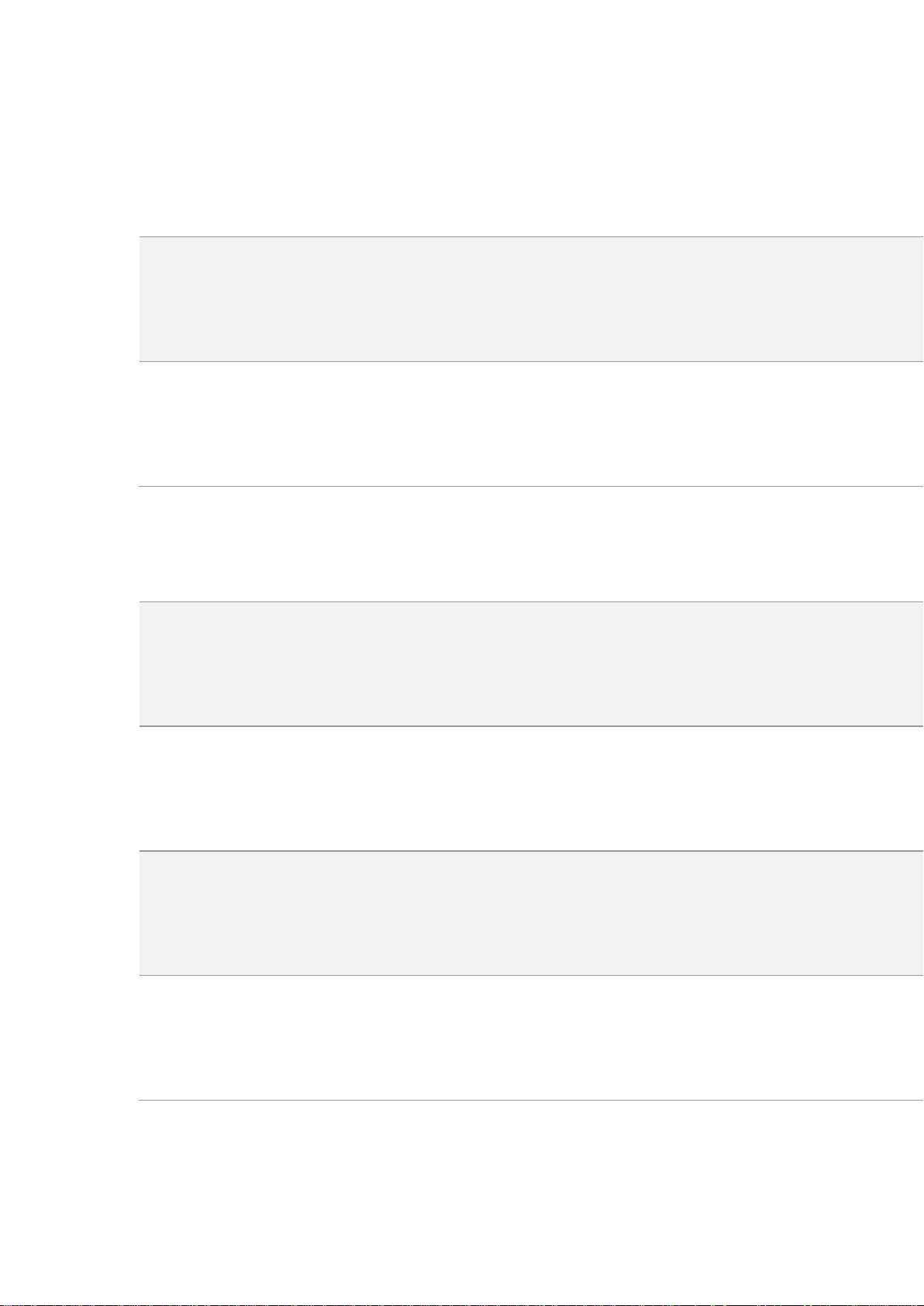
Storage
16GB
Battery
4230mAh
Processor
Qualcomm Snapdragon 450
Display
Size
6.2 inches (15.8cm)
Type
Corning Glass
Resolution
1520 by 720 pixels
Colors
16 .7million colors
22
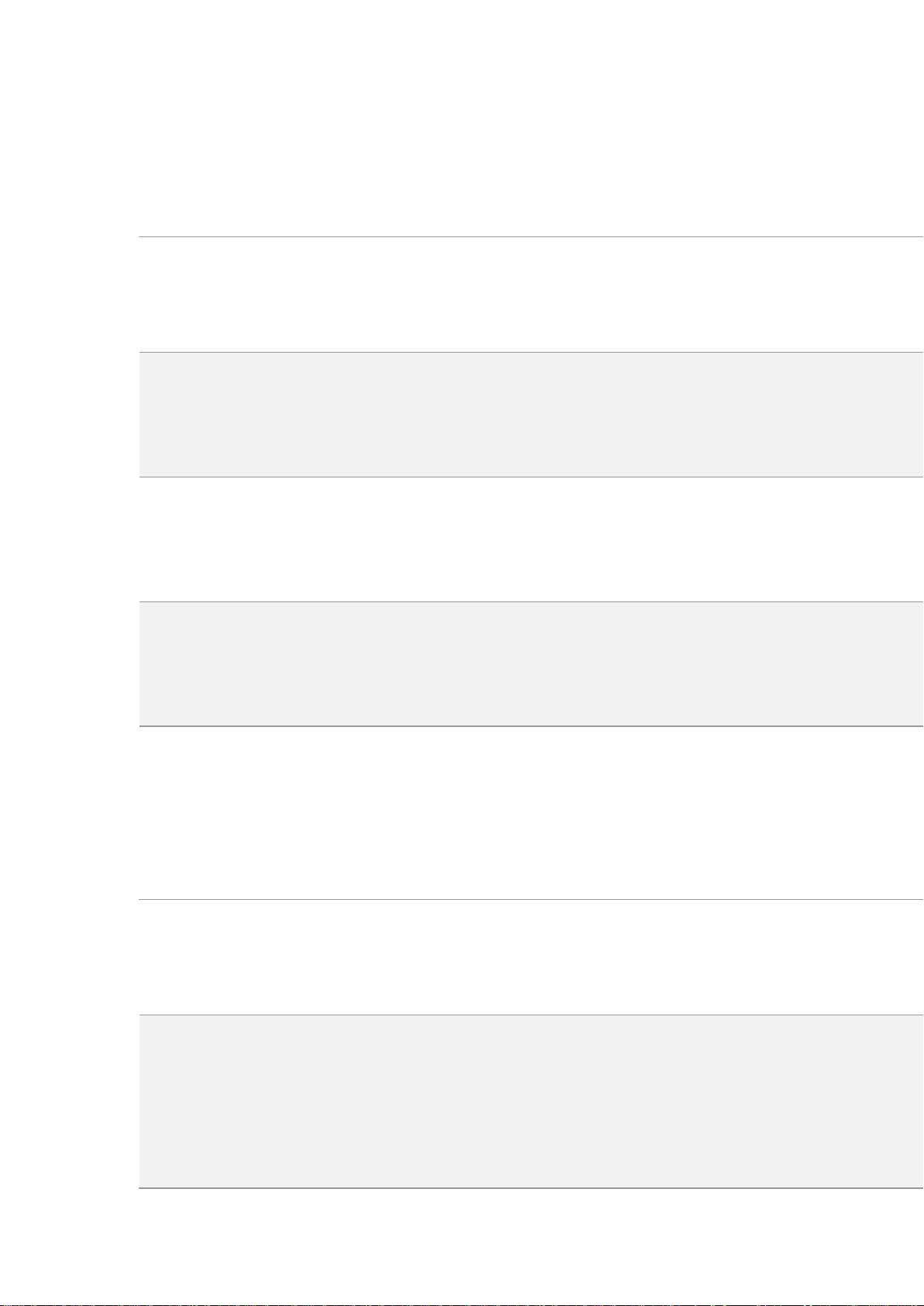
Touch
Multi-touch, Capacitive Screen
Camera
Rear Sensor
13-megapixel & 2-megapixel
Front Sensor
5-megapixel
Flash
Yes
Aperture
Rear: f/2.2
Front: f/2.2
Connectivity
Frequencies:
GSM:850/900/1800/1900MHz
WCDMA:850/900/2100MHz
23
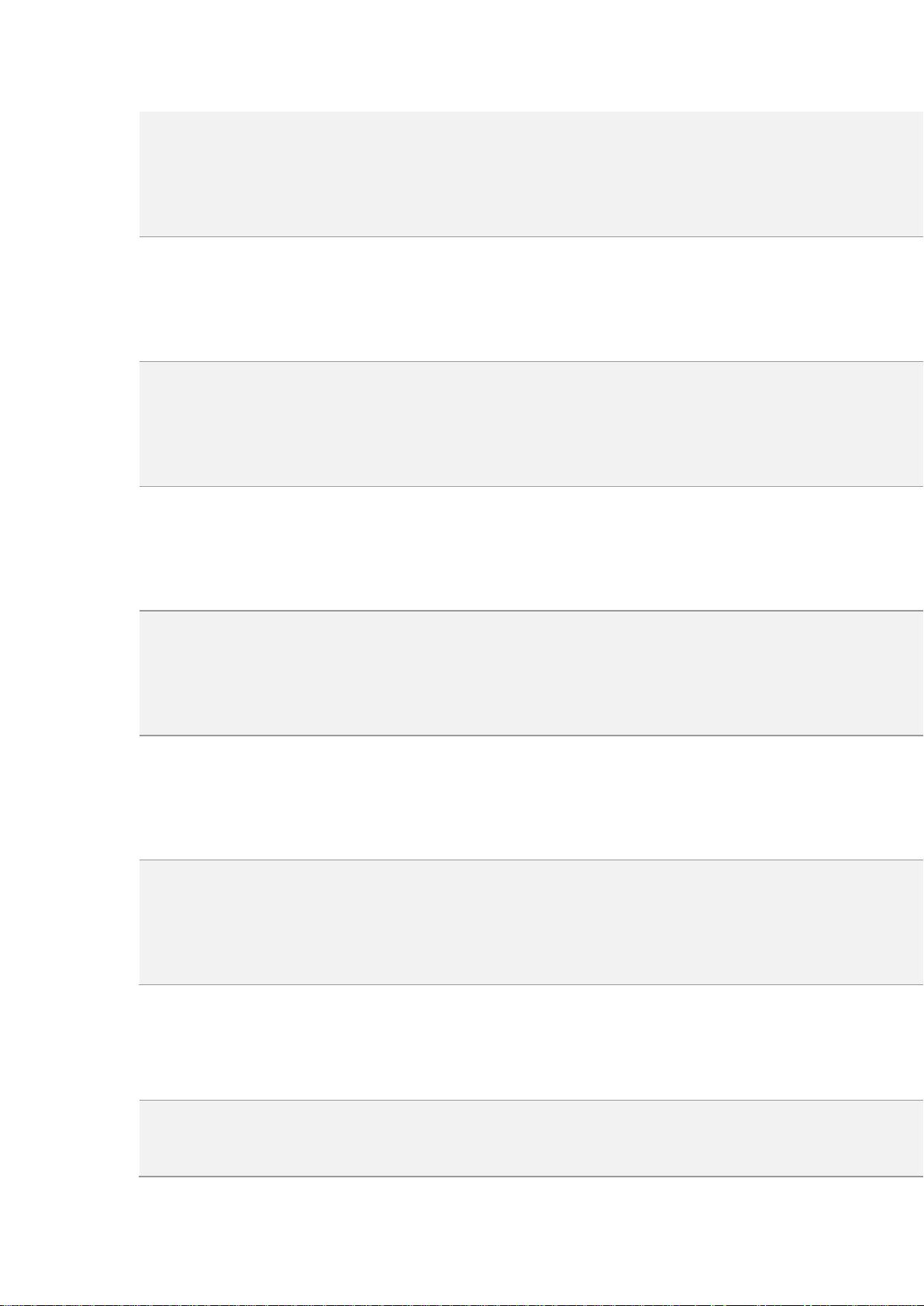
FDD-LTE: Bands 1/3/5/8
TD-LTE: Bands 38/40/41 (2535-2655MHz)
SIM Card Type
Dual Nano SIM Cards & Micro SD Card (Total 3 slots)
GPS
GPS/aGPS
Bluetooth
4.2
Wi-Fi
2.4GHz
OTG
Supported
NFC
No
Sensors
Light Sensor
24
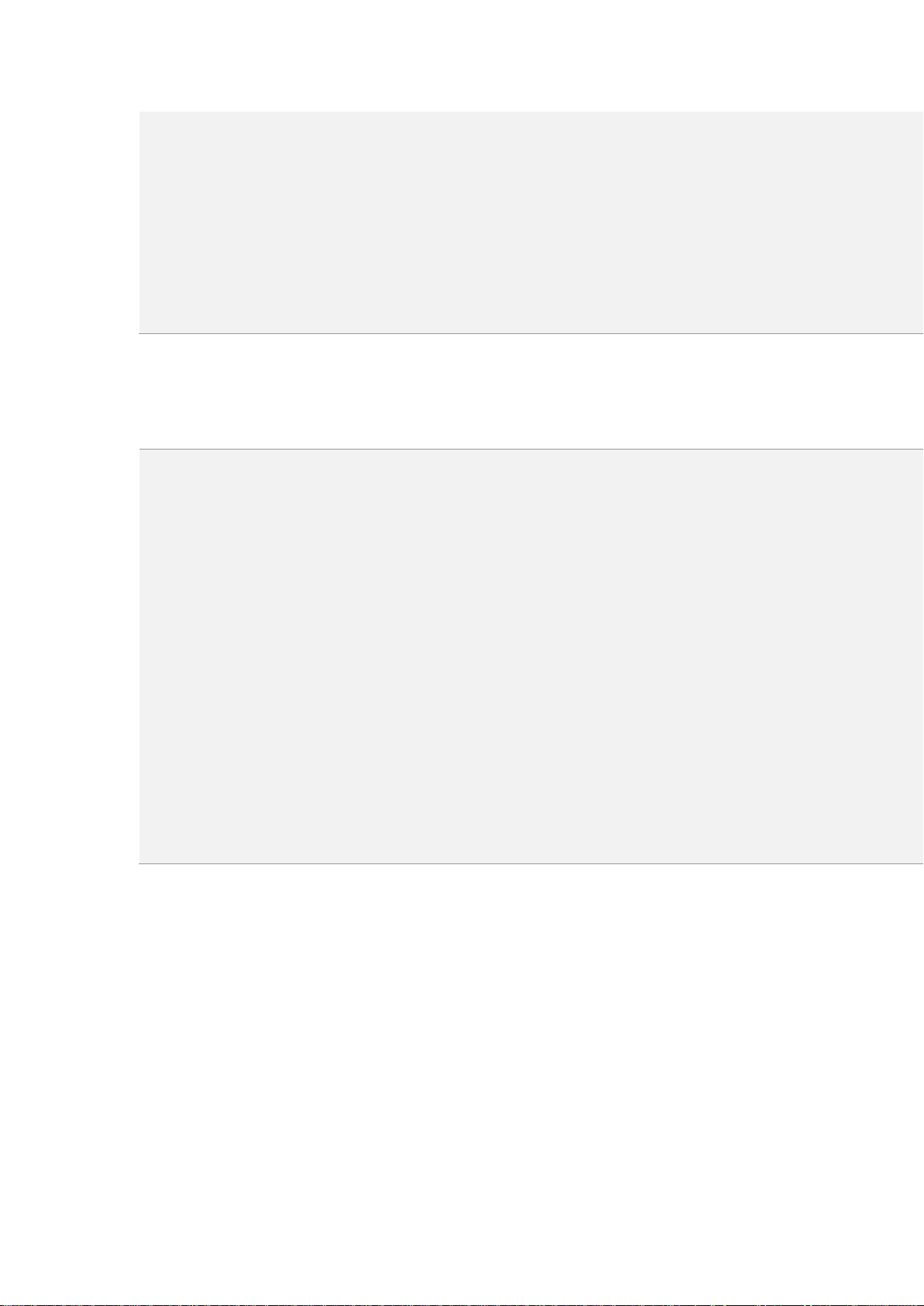
Proximity Sensor
Acceleration Sensor 、G-sensor
Pedometer
E-Compass
In the Box
Handset
Case Cove
Screen Protector(pre-applied)
Adapter
Cable
Warranty Card,
Quick Guard
SIM Slot Ijector
Buttons and components
25
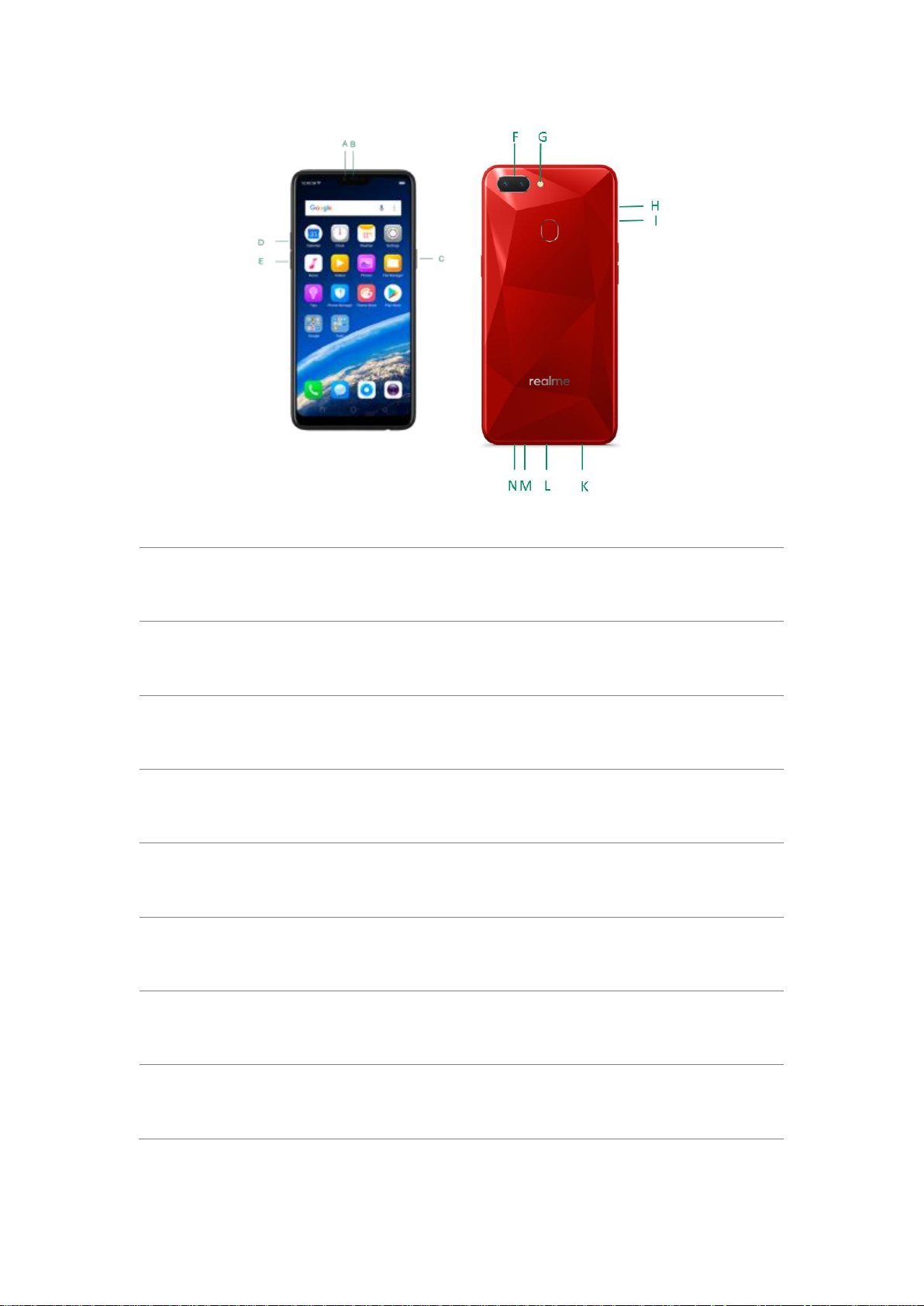
RMX1805 features
A.
Front camera
B.
Receiver
C.
Sleep/Wake button
D.
Volume up button
E.
Volume down button
F.
Rear camera
G.
Flash
H.
SIM card tray
26
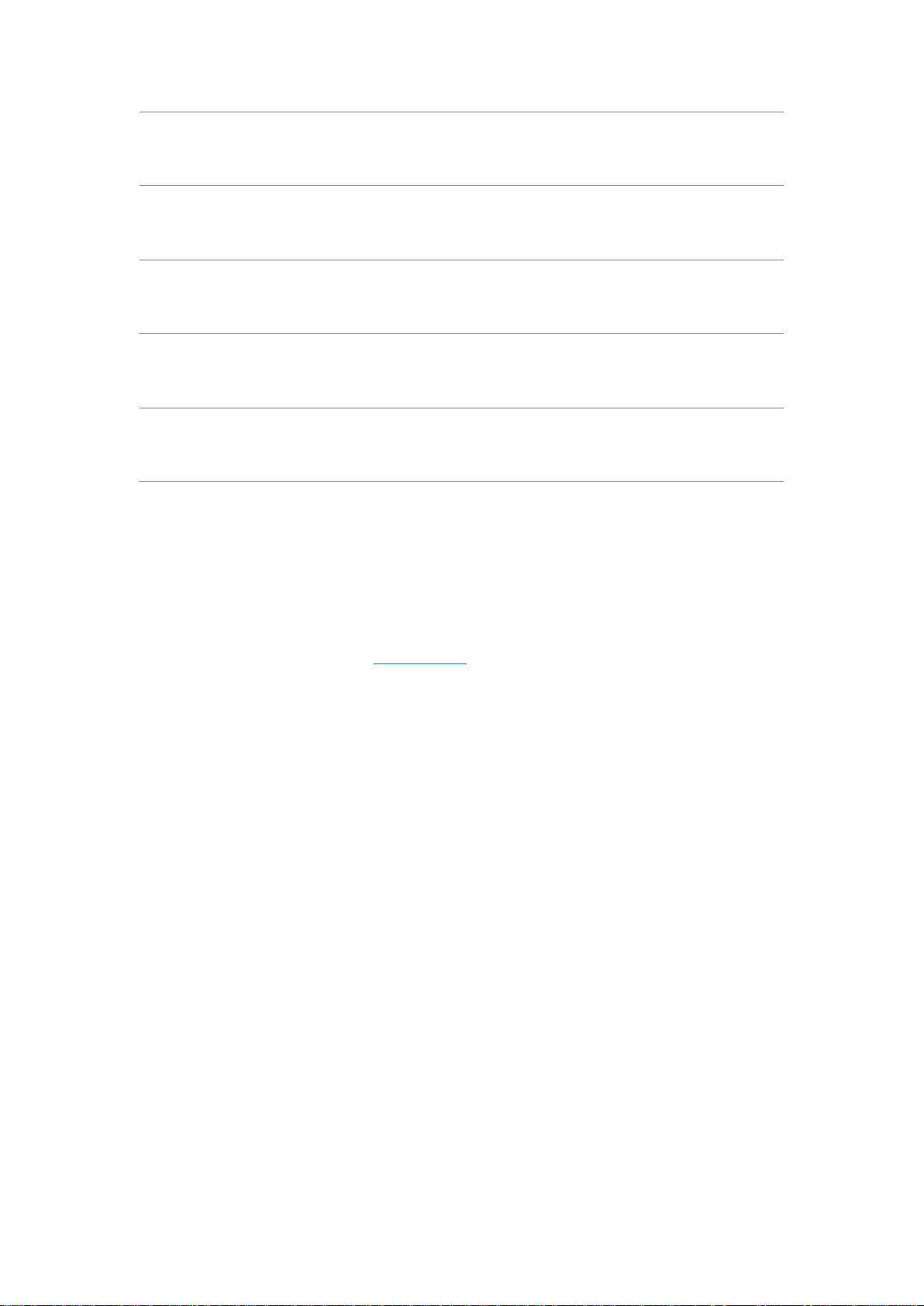
I.
SIM tray hole
K.
Speaker
L.
Micro-USB port
M.
Microphone
N.
Headset jack
Functions for buttons and combination keys
To learn more features, see Quick Look at realme phone.
3.1.2. Sleep/Wake button
The Wake/Sleep button on the right side of your phone has a number of
different uses.
27
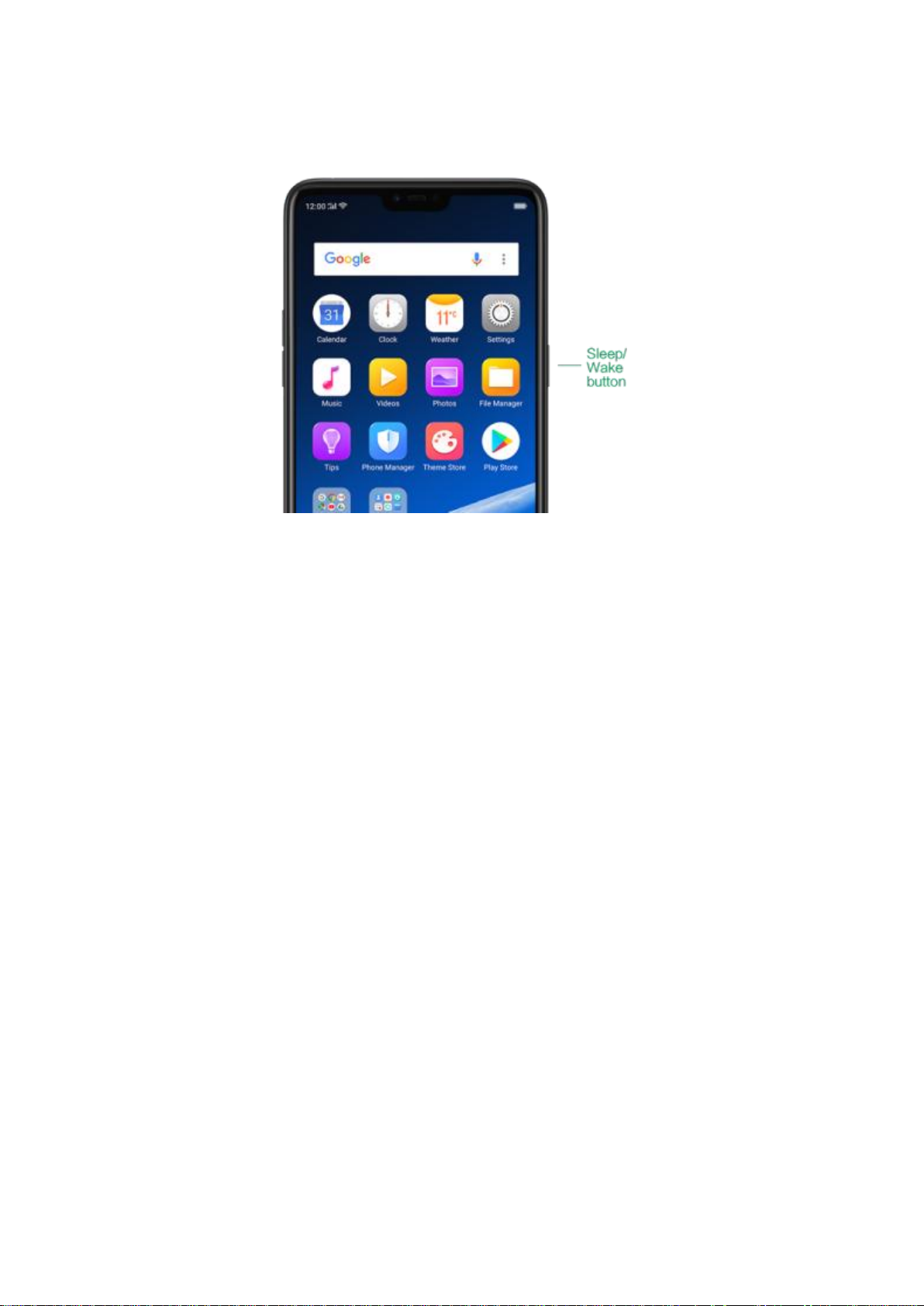
When the phone is on
Wake or lock the screen: With the phone is powered on, press the Wake/Sleep
button once and it will wake the phone up to the point that you can see the lock
screen, like the clock and any notifications that are setup to display there. When
the phone screen is awakened, pressing this button will blacken the screen and
lock the phone.
Take a screenshot: Press and hold the Sleep/Wake and Volume Down buttons
at the same time and your phone will take a picture of whatever is displayed on
the screen. Click the screenshot, and then choose to a take a long screenshot,
send, edit or delete the screenshot. If you save the screenshot, you can view it
on Photos.
28
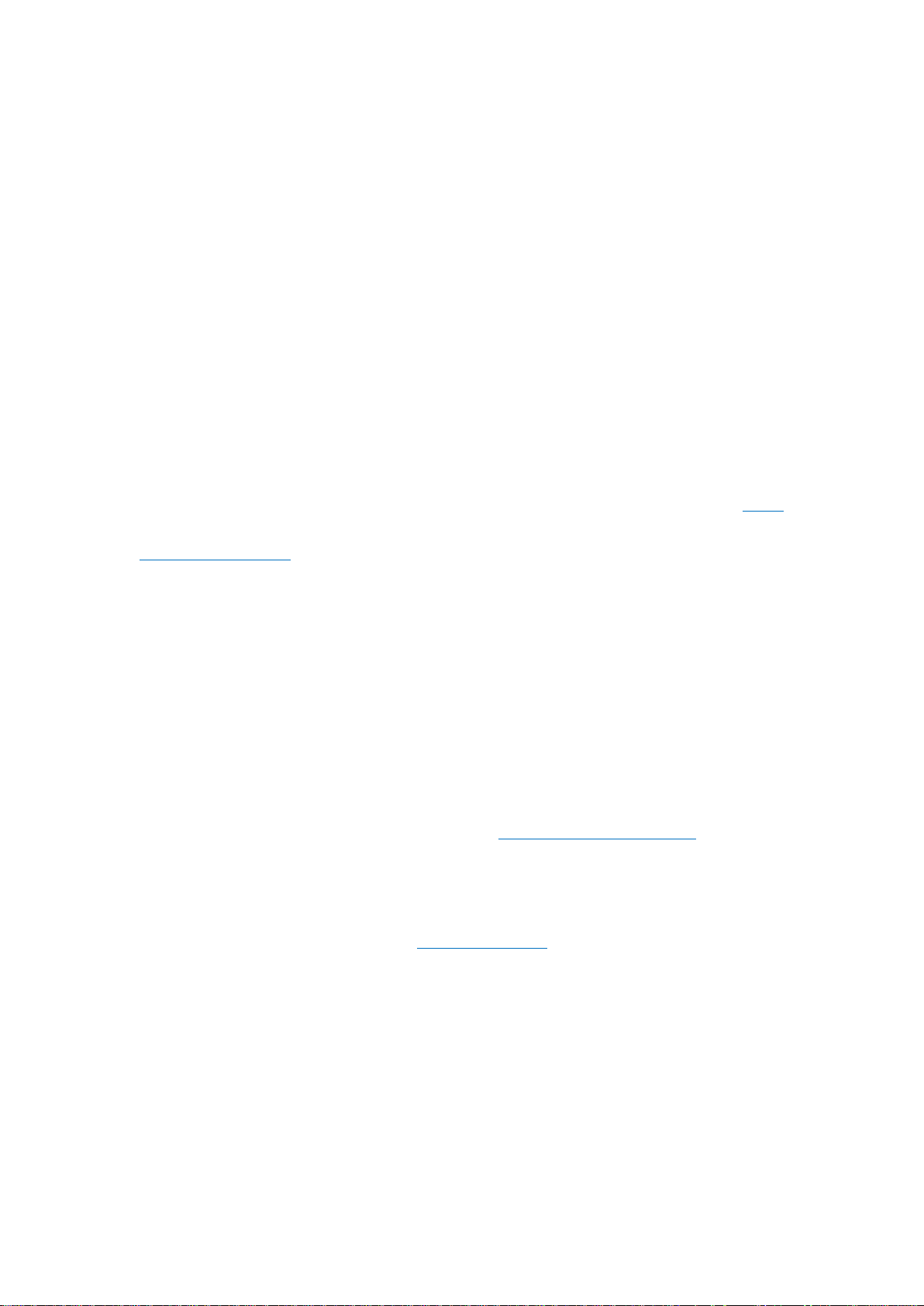
End a call: Go to [Settings] > [Additional Settings] > [Accessibility] and turn on
[Power Button Ends Call], then you can press the Sleep/Wake button to end
phone calls.
Turn off the phone: Press and hold the Sleep/Wake button for a few seconds,
whether the phone is on the lock screen or home screen, it will ask you to slide
down to power off the device.
Force restart the phone: Press and hold the Sleep/Wake and Volume Up
buttons for about 10 to 12 seconds until your device is turned on. View force
restart your phone.
When the phone is off
Turn on the phone: Press and hold the Sleep/Wake button for a few seconds
until you see the realme logo.
Force Restart the phone: Press and hold the Sleep/Wake and Volume Up
buttons until your device is turned on. View
Enter Recovery Mode: Press and hold the Sleep/Wake and Volume Down
buttons at the same time to enter Recovery Mode.
force restart your phone.
29
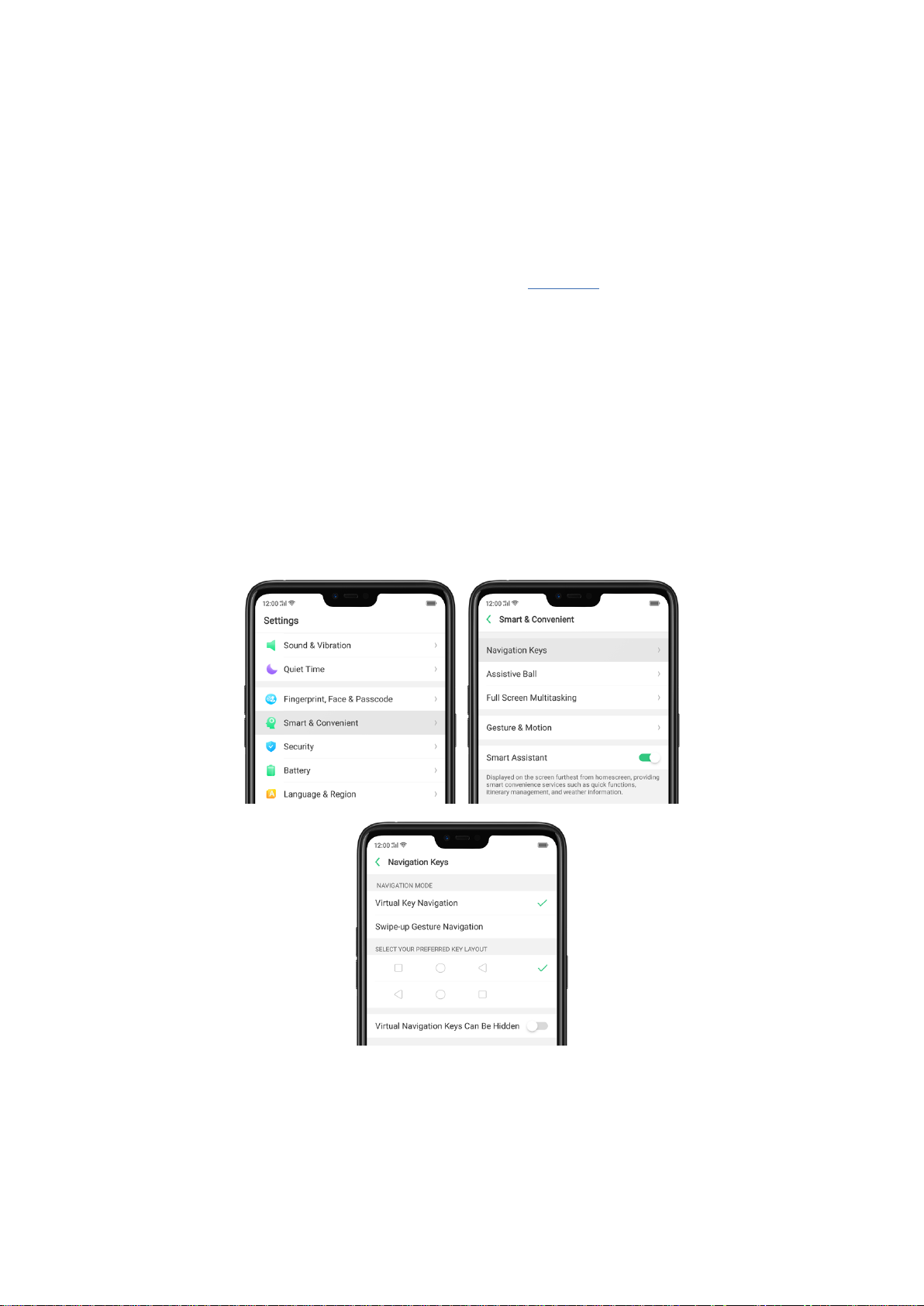
3.1.3. Menu, Home and Return buttons
The traditional hardware buttons have been replaced with on-screen virtual
navigation keys which also offers fast and fluid gestures to operate your
phone. You can change the order of the virtual keys, and set them to appear
only when needed to free space on the screen.
Enable virtual navigation keys. Virtual navigation keys are default on. If you
want to enable them manually, go to [Settings] > [Smart &
Convenient] > [Navigation Keys] and click Virtual Key Navigation.
30

Change the order of virtual navigation keys. The keys follow the typical order
for realme: Menu, Home, and Return from left to right. If you are left-handed,
you can change them to the return-home-recent order.
Hide the virtual navigation keys. When you launch a full-screen app, the keys
will automatically hide, and can be brought back with a simple swipe:
When in portrait mode, swipe up from the bottom.
When in landscape mode, swipe from the bottom to the left.
31

Manually hide the virtual navigation keys. To set the keys to appear only when
needed, go to [Settings] > [Smart & Convenient] > [Navigation Keys] and
32

enable Virtual Navigation Keys Can Be Hidden. Then you can click on the
left-lower corner of the screen to hide the keys, and swipe from the bottom to
reveal them.
Immersive navigation background.The system set multiple colors for the
navigation background to match the color scheme of the popular apps. The
background color is default white, and it will become translucent or immersive
when you open some of the third-party apps.
33

3.1.4. Volume buttons
Volume buttons give you easy access to adapt over time to a proper volume
of sound. It refers not simply ringer or media, the phone also keeps track of
the volume level separately in headphone, microphone and speaker.
34

Media volume: When listening to music, videos and phone calls, use the
buttons on the side of the phone to adjust the volume. For information about
avoiding hearing loss, see Security Information.
Ringer volume: Use the Volume buttons to control the volume for the ringer
and alerts. When you press and hold the volume down button, your phone will
switch to silent mode.
Alarm volume: Use the Volume buttons to set the volume for alarm. The alarm
still plays a sound when the phone is in silent mode.
Call volume: When making or receiving phone calls, use the volume buttons
to adjust the volume of the call.
35

* You can also adjust the volume (except call volume) in [Settings] > [Sound &
Vibration].
Controlling the camera: Volume buttons can also be used to control your
camera. Go to [Settings] > [System Apps] > [Camera] > [Volume Button] and
set up the volume buttons for Shutter or Zoom.
3.1.5. Micro-USB port
Micro-USB port is the connector on the bottom of your device where your
battery charger connects. It also doubles as the data port, which lets you
transfer data to and from a personal computer or other USB devices. Plug the
cable in the port to charge or transfer data.
Notice:
1. Repeated connecting and disconnecting of your cable can cause the port to
36

wear out, resulting in a poor connection to your cable.
2. Never force a connector into the port, for that might cause damage.
3.1.6. Headset jack
The headset jack is an audio socket that accepts a 3.5mm audio plug. Plug
your headset in the jack to listen to music, videos and phone calls. Do not
force a mismatched headset into the jack for that might cause damage.
3.1.7. SIM and SD cards
SIM card
* Insert the SIM card before turning on your phone. If you hold a new SIM card, you
might need to wait until it is activated by the carrier before you can use it.
A SIM card is provided by your carrier and is used to activate your phone's
mobile network. Because it has a small amount of memory, the SIM card not
only enables communications between two persons, but stores information
such as phone numbers, security data and more. When using the mobile
network, you need to pay charges. To avoid high charges, you can shop data
plans with your carrier, or shop international data roaming plans when traveling
abroad.
37

Insert the SIM card: Most realme Smartphones support Dual SIM. You can
choose to insert one or two.
1. Insert the card needle into the hole outside the card tray to pop it open.
2. Pull out the card tray and place SIM card(s) on it.
3. Put the card tray back in as the same orientation that you removed it.
Remove the SIM card: Remove the card(s) in the same way that you insert
it(them).
SD card
The SD card is a way to store and transfer images, music, video and other data.
You can insert a SD card in your phone to expand phone’s memory.
38

SIM1, SIM2 and SD cards share the same card tray. Insert your SD card in the
same way that you insert the SIM card(s).
3.1.8. Accessories came with realme phone
Along with the handset, the accessories came with are USB Connecting
cable, Power adapter, SIM card tool and Phone case.
Notice:All photos shown are for illustration purpose ONLY. Actual products
may vary due to product enhancement.
USB Connecting cable: Use the cable to connect your phone to the computer
to charge and transfer files, or use it with the power adapter to charge.
Power adapter: Connect the power adapter to your phone using the included
cable, then plug it into a standard power outlet to charge the phone.
39

SIM card Ijector: Use to pop out the SIM card tray.
Phone Case: Use to protect against drops and shock damage on the corners
and rear of your phone.
40

3.1.9. Charging the battery
How to charge the battery:
Notice:All photos shown are for illustration purpose ONLY. Actual products
may vary due to product enhancement.
Charge with the jack: Connect adapter to your phone using the USB cable, then
plug it into a standard power outlet to charge the phone.
41

Connect to a computer to charge: Use the cable to connect your phone to the
computer to charge. Your phone will charge slowly if you connect it to the
computer.
Charge with Power Bank: Connect Power Bank to your phone, and your phone
will be charged wherever you go. It is an absolute necessity if you are a frequent
traveler.
Charging Notice:
1. Charge the phone with the original charging accessories (including adapter,
cable and power bank).
2. It is recommended to charge your phone in a place where the temperature
is between 15° C to 40° C. Extreme ambient temperatures will affect flash
charging system.
3.1.10. Gesture & Motion
Gestures
realme smartphone is designed to understand gestures. You can use
gestures such as tap, swipe, drag and spread to operate your phone.
42

To set up complex gestures for specific functions, go to [Settings] > [Smart &
Convenient] > [Gesture & Motion].
Screen-off Gestures
To set up screen-off gestures, you need to turn it on first.
Double tap to turn screen on: Turn it on to wake up your locked screen with a
double-click on the screen.
Draw O to start camera: When turn it on, you can draw O on the locked
screen to open Camera app.
43

Draw V to open torchlight: When turn it on, you can draw V on the locked
screen to open the torchlight.
Music control: When turn it on, you can draw ‖ to pause/play a track, or draw
< or > to switch the track when the screen is off.
Add more screen-off gestures: realme smartphone of ColorOS 5.0 gives you 7
options, which are Draw ^, Slide up, Slide down, Slide left, Slide right, Draw M
and Draw W. Choose one to unlock the phone, call someone or start an app.
3-Finger Gesture
Take a screenshot. Swipe down the screen with three fingers.
Use Split-screen. Under the interface of an app, swipe ups the screen with
three fingers to enter split-screen mode.
44

Motion
The motion-sensing technology is used in realme smartphone. Use it to let
your phone response to motion.
Smart call
Auto call when place at the ear: Before you can use auto call, you need to set
the default SIM card for calling. Go to a contact detail, call detail, message
conversation or info interface, put the phone near your ear and your phone
will automatically call that specific person.
45

Auto answer when near the ear: This function lets your phone to answer any
incoming calls automatically when putting the phone near your ear.
Switch from speaker for calls: Use it to automatically switch from speaker to
receiver when you put the phone near your ear during phone calls.
Flip to mute incoming calls: Use it to silence the ringer by turning the phone
over on a table or other flat surfaces.
Mistouch Prevention Mode
Turn it on to prevent incorrect operations if the lock screen is covered.
Take selfies
Open Camera app and switch to the front camera. Click > Gesture on the
top of the screen. Pose the same hand gesture towards the camera, once the
camera captures that, it will take a photo automatically after two seconds. You
can change your pose and expression within this two seconds.
46

3.1.11. Key combinations
Generally, you can use two buttons of your phone to generate a specific
result. The common key combinations include:
When phone is on
Press and hold the Power and Volume Down buttons: Your phone will take a
screenshot for the current page. To take a long screenshot, click the
screenshot, then click Longshot.
47

Press and hold the Power and Volume Up buttons: If the phone isn’t
responding, press and hold the button combination for at least eight seconds
to force restart your phone.
When phone is off
Press and hold the Power and Volume Down buttons: Phone will enter
Recovery Mode, which does help to update the system, wipe data, check disk
and more.
Press and hold the Power and Volume Up buttons: Phone will be force
restarted. Press and hold the two buttons until your phone is turned on.
48

3.1.12. Status Icons
Status icon
What it means
Mobile network signal
Shows whether you’re in range of operator’s
network and can make and receive calls. The
more bars, the stronger the signal.
Airplane Mode
Shows that airplane mode is on. Phone’s
wireless communication abilities are
disabled.
/
LTE/ LTE – A
4G network is available, including LTE and
LTE-A. Your phone can connect to the
Internet over that network.
/
UMTS/WCDMA
3G UMTS network is available. Your phone
can connect to the Internet over that network.
EDGE /GSM
EDGE (GSM) network is available. Your
phone can connect to the Internet over that
network.
The icons in the status bar at the top of the screen give information about your
realme smartphone:
49

Wi-Fi
Shows that your phone is connected to a Wi-
Fi network. The more bars, the stronger the
signal. See
Connect to Wi-Fi
.
Call Forwarding
Call forwarding is turned on.
VPN
You’re connected to a network using VPN.
Quiet Time
Quiet Time is turned on.
Portrait orientation lock
Phone screen is locked in portrait orientation.
Alarm
An alarm is set up on your phone.
Bluetooth
Bluetooth is on, or your phone is connected
to a Bluetooth device.
Bluetooth
Bluetooth Tethering is on.
Silent
Silent Mode is on.
Vibrate when silent
Phone vibrates when Silent mode is on.
HD Voice
Your phone is on a voice call over VoLTE.
Wireless Display
Wireless projector is connected.
Location Service
Location Service is on.
No service
Your phone has no signal.
Power Saving
Power Saving Mode is on.
50

LOGG-ING
Get a log for testing
Message
Message notification
Voice over LTE
Your operator’s VoLTE service is available.
HD Voice works to make your calls.
Game acceleration
Optimize the game display configuration to
fully utilize hardware resource
International Roaming
Your phone is using International Data
Roaming.
Kids space
Addiction prevention
Payment protection
Payment environment detection
3.2. Configuration Settings
3.2.1. Fingerprint, Face and Passcode
Setting a lockscreen passcode, privacy passcode, and face ID on your device
are security measures that all users should take. Follow these steps to set a
passcode that will be needed to unlock your phone and access the
information stored on it.
Use a Lockscreen passcode on your realme phone
51

Set the Lockscreen Passcode
1. Go to [Settings] > [Fingerprint, Face & Passcode], enter [Lockscreen
Passcode], click [Turn on Passcode].
2. You'll be prompted to enter a 6-digit numeric code. If you want to use other
passcode types, ClickOther Encryption Methods.
3. Choose from four types of passcodes:
Pattern Code: Allows you to draw a pattern with at least four dots connected.
4-Digit Numeric Passcode: Allows you to set a numbers-only passcode that contains four
characters.
4-16 Digit Numeric Passcode: Allows you to set a numbers-only passcode that contains
four to sixteen characters.
4-16 Digit Alphanumeric Passcode: Allows you to set a passcode that contains four to
sixteen numbers and/or letters as your preference.
52

4. Draw your pattern or enter your passcode.
5. Re-draw or re-enter your pattern or passcode to confirm it and activate it.
Change the passcode
1. Go to [Settings] > [Fingerprint,Face & Passcode] > [Locksreen passcode] ,
click [Modify Passcode].
2. Draw or enter your current pattern or passcode.
Draw or enter your new pattern or passcode. If you want to use other
passcode types, click Other Encryption Methods. at the bottom of the screen.
Re-draw or re-enter your pattern or passcode to confirm it and activate it.
Turn off the passcode
1. Go to [Settings] > [Fingerprint,Face & Passcode] > [Lockscreen Passcode],
click [Turn off Passcode].
53

2. Draw or enter your current pattern or passcode to confirm.
View more details in Set and use a passcode with your realme smartphone.
Privacy Passcode
When this is turned on, the validation will be used for all privacy features such
as App Encryption and Private Safe.
1. Manage Privacy Passcode: Go to [Settings] > [Fingerprint, Face &
Passcode] > [Privacy Passcode] create an encryption code, then set or
customize a security question, then click Done.
Note: The security question can be used to reset the passcode.
2. Change or turn off privacy passcodes: Go to [Settings] > [Fingerprint, Face
& Passcode] > [Privacy Passcode] enter the encryption code then click [Turn
off Privacy Passcode] or [Change Privacy Passcode].
54

3. Modify the security questions: Go to [Settings] > [Fingerprint, Face &
Passcode] > [Privacy Passcode] enter the encryption code click [Modify the
Security Questions] enter the encryption code again then set or customize a
new security question, click Done.
4. Bind security email address: The email used will be able to retrieve the
privacy passcode: Go to [Settings] > [Fingerprint, Face & Passcode] >
[Privacy Passcode] enter the encryption code click [Bind Security Email
Address] enter the encryption code again then enter email address, click Use.
5. Update bind security email address: Go to [Settings] > [Fingerprint, Face &
Passcode] > [Fingerprint, Face & Passcode] enter the encryption code click
[Bind Security Email Address] click Change Email Address then enter the
encryption code again, enter the new email address, click Use.
55

APP Lock
1. App Lock: Go to [Settings] > [Fingerprint, Face & Passcode > [Privacy
Passcode] enter the encryption code click [App Lock] select the apps to be
encrypted then press Enable Encryption. Once it is encrypted, you will see a
padlock symbol on the app that has been encrypted.
Note: You have to enter an encrypted passcode and a security question
before you can use the other functions on Privacy Passcode.
Use a fingerprint on your realme phone
Before you can add a fingerprint, you need to create a passcode for your
realme phone. You can use fingerprints for:
Unlocking the phone from the lock screen.
1. Go to [Settings] > [Fingerprint, Face & Passcode], click [Add a Fingerprint].
56

2. Follow the on-screen instructions, placing your finger gently on the Home
button until your fingerprint is recorded.
Repeat step 1 and 2 for as many fingers as you like.
Delete or Rename a fingerprint
1. Go to [Settings] > [Fingerprint, Face & Passcode], click the fingerprint
you've added.
2.Enter a name for your fingerprint, or click [Delete Fingerprint]
57

Reset Passcode methods
Use fingerprint to reset passcode
Before you can use the reset feature, you must add at least one fingerprint to
your phone and enabled Fingerprint Unlock.
1. When your password is entered incorrectly, the bottom of the phone
keypad will prompt you to forget the password. Clicking the prompt will enter
the reset password interface.
58

Reset passcode with fingerprint when the phone is unlocked.
When your phone is unlocked, you can change the lock screen password
directly from the Settings page.
1. Go to [Settings] > [Fingerprint, Face & Passcode], after you enter the wrong
password, your realme phone will have a reminder to forget the password.
2. click Forgot password.
1. Place your finger on the fingerprint sensor, then enter your new passcode and confirm
it.
59

Reset password with bind security email address
When you have forgotten your lockscreen passcode and you also haven't
enrolled face recognition or for some reason it did not work, you can still reset
the password as long as you have bounded your security email address at the
initial phase of password creation. See bind security email address.
How to reset password using bind email:
1.Enter the email address that you have bounded on the phone, then enter
the verification code that was sent thru your email, click Done. Now you can
set a new lockscreen passcode for your phone.
60

Enroll a Face on your realme phone
Before you can add a face you need to create a passcode for your realme
phone. You can use face for:
Unlocking the phone from the lock screen.
61

Encrypting apps
Protecting files
Enroll a face
1. Go to [Settings] > [Fingerprint, Face & Passcode], click [Enroll Face].
2. Follow the on-screen instructions. To get the ideal effect, keep the phone
20-50cm away from your face and position your whole face in the circle until
the enrollment is done. Avoid very bright or dim environment when enrolling
your face.
62

Delete Enrolled Faces
Go to [Settings] > [Fingerprint, Face & Passcode], click [Delete Enrolled
Faces].
Use Face for screen unlocking, App Lock and File Safe. Go to [Settings] >
[Fingerprint, Face & Passcode] > [Use Face to], then turn on the features you
want to use.
View more details in Add and use a fingerprint on your realme Smartphone.
Note: Not all phone's running on ColorOS 5.1 supports fingerprint. It still
depends on the design of the phone.
63

3.2.2. Set up other mail and calendar accounts
In addition to the apps that come with your phone, if you want to use other
mail and calendar apps, add the accounts to your phone to let the apps
associated with those accounts sync with your phone.
Set up an account. Go to [Settings] > [Accounts and Sync], then click [Add
Account].
Repeat the steps for as many accounts as you like.
3.2.3. Transfer data from the old phone to realme
smartphone
You can transfer over all of your data - with no risk or loss of quality,
using Clone Phone. With Clone Phone, you don't need to leave any of your
data behind with your previous device. Take it all with you in three easy steps:
From an iPhone to an realme Phone
64

1. On your realme Phone, go to [Tools] > [Clone Phone], then select "This is the
new phone" and "Import From an iPhone". Connect your phone to the Internet
when promoted.
2. Sign in the iCloud account of your old iPhone. Enter the Apple ID verification
code you received on your iPhone or in the SMS and start computing cloud
data.
65

From an Android Phone to an realme Phone
1. On your realme phone, go to [Tools] > [Clone Phone], then select "This is the
new phone" and "Import from an Android Phone".
2. On your old phone, click [Clone Phone] from the Home screen, select "This is
the old phone" and scan the QR Code generated by the new phone to start
cloning.
You can also select the data (Personal Data, System Data, Applications,
Storage Data) to be cloned by clicking "Manually Select the Data to be
Cloned."
3. Enter the lock screen password to continue.
66

If the QR code cannot be scanned
If scanning QR won’t work, you may manually connect to a hotspot and
transfer data still. To do this, open Clone Phone app on both phones then
click “Connect” , you’ll notice that a pop-up will SAY “Personal Hotspot
Activated”, click on it and find the Hotspot name on the Wi-Fi setting and enter
the password then you can start transferring files.
If old phone doesn't have a Clone phone
1. Click You can tap to install> and it will direct you to a web browser or open
a browser from your phone and go to the
website: i.clonephone.coloros.com/download. (Note: this only works when you
open it using your mobile phone. This will not open on your computer).
67

2. Once you have entered the link above, it will prompt you to download the
Clone Phone downloader APK file under the Download folder. You may
change the folder path if you wish just click "Change the directory" then Click
"Save".
3. Once download is done. On your home screen, go to the notification panel
for the downloaded file or go to Files/File Manager and click “APK” folder or
68

whichever folder you chose to save the file. Tap on
“PhoneCloneDownloaded.apk” file then click on “Install”.
4. After installation has been completed, click “Done” and you can now start
to transfer files.
69

Note: The duration of the Clone Phone process depends on how big the data
you are going to transfer. Please patiently wait before it is completely
transferred.
3.2.4. Date and Time
Knowing the time and date is crucial to keeping on schedule. If you want to set
the date and time display on your realme phone, or if you're out of synch or
need a time update, just start with step 1 as below.
1. Go to [Settings] > [Additional Settings] > [Date & Time], click it.
2. 24- Hour Format. Switch from 12-hour or a 24-hour format optionally.
3. Automatically Set Date and Time. Enable [Automatically Set Date and
Time] if you want to use the data given by your network provider or your GPS,
or you can set the time yourself if you prefer. See step 4.
4. Set Manually. You can manually set the time and date. To do so,
disable [Automatically Set Date and Time], and then:
Select your time zone. Click [Time Zone] and select the location you would
like to adjust your time to.
Change the date and time. You will see the date and time appear under
the current time zone. Drag your finger across each column to change the
70

date and time. Scroll wheels will appear to allow you to change the date
and time simultaneously.
View more details in Set up date and time on your realme smartphone.
3.2.5. Language and Region
realme smartphone offers you an easy access to configure it to display
information in another language. If you want to change its language to yours,
or if you've relocated to a new country, you can change language and region
by following a few easy steps.
1. Go to [Settings] > [Language & Region], click it.
2. Find your desired region. Click Region and change the region you want to
use.
3. Find your desired language.
71

Click [Language], you will see a list of languages. Scroll down to find the
language you wish to use.
Select your desired language and click "Done." A confirmation message
will appear at the bottom of your screen. Confirm the change by clicking
"Change to ____." Then your realme phone will be in the new desired
language.
3.2.6. Connect to the Internet
realme smartphone connects to the Internet whenever necessary, using a Wi-
Fi connection or mobile network.
Wi-Fi connection
1. Go to [Settings] > [Wi-Fi], or swipe down from the top of your screen to open
72

Control Center, then tap . The detected Wi-Fi networks will be displayed.
2. Tap the Wi-Fi network you want to connect to.
3. Fill in the password if required.
Mobile data connection
Go to [Settings] > [Dual SIM & Cellular] and enable [Mobile Data], or swipe
down from the top of your screen to open Control Center, then tap .
Notice: Enabling the mobile networks connection may result in extra cost.
Check with your mobile network service carrier.
4. What's new in ColorOS 5.1
4.1. New Features of Calculator
The new Calculator app not only combines the standard and scientific
calculators but added useful functions which will come handy in time.
73

Delete the last digit. Click .
Clear the calculation results. Click .
Hide or show the keypad. Click in the middle of the screen to hide
the keypad. Click Calculate or the calculation formula to resume.
74

Copy a calculation result to clipboard. Long press the results and it will be
copied to the clipboard. You can click to continue calculating or
click if you want to clear everything and start a new one.
Use the scientific calculator. Rotate your phone to landscape orientation.
75

New functions in Calculator. There are a lot of important functions that has
been added. Click at the top right portion of your calculator then select a
function that you would like to use.
The New Functions
Currency Conversion – if you want to know what are the current real time
conversions. Click to select the currencies you would like to convert. It is
on alphabetical order with their national flags beside them. You can also
click to search for the country or currency that you would like to convert.
Click to delete the last digit and click to clear results. Long press the
result and it will be copied to the clipboard
76

Note: Given that the exchange rates are volatile and change every second,
you need to have an internet connection for this to function and to get the real
time conversions.
Length, Area, Volume, Speed, Weight, Temperature, Power, and Pressure Conversions
– Click to select the unit you want to convert. Click to delete the last digit and
click to clear results. Long press the result and it will be copied to the clipboard.
77

4.2. New Features of Smart Assistant
The new Smart Assistant combines information such as Weather, Steps
Tracker, Photos, and Events, and group them into an active day summary of
what’s on tap for today. Quick apps and favorite contacts allow you to open an
app or call someone with only one tap. You can also customize Smart Assistant
to better suit your needs and to emphasize what you actually care about.
Open Smart Assistant. Go to [Settings] > [Smart & Convenient] and turn on
[Smart Assistant]. Or swipe right from the left edge of the Home screen, then
click Turn on Smart Assistant(If you need to use this method to open the Smart
Assistant, the premise is that the switch inside the setting needs to be opened).
78

Customize Smart Assistant widgets. Scroll to the bottom of Smart Assistant
screen, then click Edit. Click or to add or remove widgets. To arrange
the order of your information, touch and hold , then drag to a new position.
Information you can get from Smart Assistant:
79

Quick Functions: Provides you with quick access to apps. Click , click Add
More Apps, then choose an app. You can open the app directly by clicking its
icon in Smart Assistant. You can also add the convert CUR on the quick
Functions, which is quite convenient.
Weather: Provides you with weather conditions of your current location.
Steps Tracker: Keeps track of your daily steps and distance covered.
80

Events: Keeps track of all your events in the Calendar app.
Favorite Contacts: Lets you make call with one tap. Click , then choose a
contact. Click the head portrait to call the person.
Photos: You can have a quick view of your latest photo album on your
memories. Please make sure that you have photo on your memories so that it
will show on Smart Assistant page.
.
4.3. Use Wi-Fi Tethering
This makes your phone as a Wi-Fi router which basically has the same
functionality to that of a traditional router which enables the sharing of internet
to other Wi-Fi devices. See Tether your phone’s internet connection.
81

Use Wi-Fi Tethering
1. Go to [Settings] > [Other Wireless Connections] > and enable [Wi-Fi
Tethering].
2. In [Wi-Fi Tethering Settings] you can change the name, manage security,
and input passcode.
Note: Wi-Fi Tethering will automatically turn off if no device is connected for
more than 10 minutes. This is to save energy. A maximum of 10 devices can
be connected but cannot be used simultaneously with features such as
realme Share, Wi-Fi Direct, or Multi-screen Interaction. ( Some devices may
not have Wi-Fi Tethering)
82

4.4. NFC
NFC stands for Near Field Communication. It means your phone can easily
interact with something as long as it is near to each other or in close
proximity. It is usually around 4 centimeters. The devices then can send and
receive information without any cost. No Wi-Fi or Data connection needed.
This is great for making payments, reading tags in NFC poster, or transferring
files.
Through the Control Center:
1. Swipe down from the very top of any screen (except the notch at the top
center of the display)
2. Press to enable NFC. The icon will have a green highlight when it is
enabled.
83

Note: Some devices may not have NFC.
4.5. Default volume button adjustment
Sometimes you just wanted to manage the volume of the ringtone using the
physical buttons but the one that gets adjusted is the music volume. So you
manually open the volume setting and fine-tune it. But now, you can choose the
physical buttons to either only adjust the Ringtone Volume or the Media
volume.
84

To have a default volume, go to [Settings] > [Sound & Vibration] > [Default
Volume Button Adjustment] then choose the default volume adjustment
type: Ringtone Volume or Media Volume. Once done, your physical volume up
and down buttons will only change the default volume that you have chosen.
4
85

4.6. New Feature Take and Edit
Screenshot
You can capture what’s displayed on the current screen of your device and
take long screenshots of your conversations on any messenger, or the
screenshot of a full web page, or screenshot of some long pages in apps. You
can edit the screenshots directly on the Photos app using a set of professional
editing tools. Also, a marker pen has been added to highlight words, draw,
and personalized the screenshot you’ve taken.
Capture the current page
Press and hold the Power and Volume Down buttons for about 2 seconds, the
screen will briefly flash white, and you'll hear a shutter sound if your phone's
sound is on.
86

Gesture Screenshot: Go to [Settings] > [Smart & Convenient] > [Gesture &
Motion] and turn on [3-Finger Screenshot]. Then swipe down the screen with
three fingers to take a screenshot.
Capture a long screenshot
87

With realme smartphone, you can easily take longer and scrolling screenshot
with simple clicks.
To capture long screenshots:
1. Press and hold the Power and Volume Down buttons for about 2 seconds, or
swipe down the screen with three fingers to take a screenshot of the current
page.
2. Click the screenshot, click Long screenshot, then scroll the page up or down
and stop until you have finished capturing all the contents you want.
3. Click Done to generate a long screenshot. The image is saved on the Photos
app.
Edit a screenshot
After you've taken a screenshot, click it, then click Edit. . You can use the
fancy new markup features to optimize it instantly, such as cropping, adding
text, light, filters, and more. Click Done to save your changes
88

Use the Marker Pen
After you've taken a screenshot, click it, then click Marker Pen. . You can
highlight a word or write a note on the image. Click Done to save your
changes. (Note: Marker pen is only available in red color).
89

4.7. Private Safe
Start Using Private Safe
1. Please set the Privacy passcode first before using this application. Go to
[Settings] > [Fingerprint, Face, & Passcode] > [Lockscreen passcode] and
enter your desired encryption method. You can also click SET
PASSCODE and enter your desired encryption method. You will also be
asked for a security question as an added layer of security for your privacy.
2. Manage files on Private Safe: Go to [Settings] > [Security] enter the
passcode that you have set, and then manage files that you want to be kept
private.
90

FIles that can be added in Private safe are Photos, Audio, Documents, and
other Files that are supported by the app.
You can also create a shortcut on your home screen for easy access.
4.8. Find My Device
If for some reason you left, lost and forgotten your phone or was stolen,
Google Find My Device will help you locate your device remotely. In order for
it to work, you need to sign in your Google account and turn on Location
Service on your phone.
Activate and use Find my Device.
There are three ways you can do this on your phone.
1. Go to [Settings] > [Security] > and click Find My Device. Switch the slider to
blue.
91

2. Go to [Settings] > [Additional Settings] > [Device and Privacy] and
click Find My Device. Switch the slider to blue.
92

3. Go to [Settings] > [Google] > [Security] and click Find My Device. Switch
the slider to blue.
Note: You can choose from any the options above to activate Find My
Device.
On the Find My Device page, it will show you ways on how to locate the
phone using any android devices.
93

Click Find My Device to download or open the app
Click Web to direct you to android.com/find
Click Google to direct you to “Find my device” page
94

4.9. Google Assistant
Google knows everything and it will give answer that will amaze and at the
same make you smile. Right now, it’s so easy to get Google’s attention. No
need to press the microphone anymore. Just say, “Ok Google” or “Hey,
Google” then it recognizes your voice and waits for your inquiries. You can
start asking questions like how’s the weather, where’s the best restaurant, or
current movies playing near your location. You can also ask certain tasks like
set an alarm, make a phone call, check emails, open the settings on the
phone, play a YouTube video, sing a song or read a poem, and a whole lot
more. Google Assistant has one nice voice too. You need to activate Google
Assistant first to take advantage of this function.
95

Enable Google Assistant:
1. Open the Control Center. You can open Control Center from anywhere on
your phone—from any app or screen, even from the lock screen. Then
Press to open Google Now. You can also quick launch your Google
Assistant by long pressing the Home button.
2. Click Sign in then input your Gmail account.
3. Click Get Started to teach the Assistant to recognize your voice.
4. Follow the succeeding prompts. You need to say “Ok Google” twice. Same
with “Hey Google”.
5. You can say “Ok Google” to unlock your device and access your Assistant
directly. Just toggle to blue to enable, then click Next to start using the app.
(Note: a similar voice or recording of your voice can unlock your device)
96

Icons
– Google Assistant’s Profile picture.
– Click this when you would rather type questions to your Assistant.
97

– Active mode. Meaning, currently you or the Assistant is saying
something.
– Inactive mode or idle. Meaning, no one is saying something.
Google Assistant Settings:
Launch Google Assistant from the Control Center or from long pressing
the Home button. Click to open Google Assistant’s settings. Click on
the top right corner of the screen and click Settings. You can also ask the
Assistant to give it to you. Now you can personalize and customize your
Assistant. These are the settings:
Account
98

Gmail Address – it will show your activities with Google Assistant to any
Android devices that supports Google Now as long as you’re using the same
email address to sign in.
Personal info – contains home & work locations for a better route when
commuting, nickname that you prefer your assistant to call you, and an option
to enable email updates to receive latest news and features to your Assistant.
Preference – contains weather temperature units, change the default voice of
the Assistant with other 8 selections, getting around which asks how you
usually commute, and Summer time mode.
Payments – This is where you can set up payment methods and address.
(Note: Not available to all countries).
Voice Match – Link multiple users to a single Google Home device and share
it with family and friends. Up to 6 people can use this on a single Google
Home.
Devices
Phone – you’ll find other settings for the device like hands-free settings,
Assistant language, preferred input, screen context, notifications, etc.
Services
Music – you can choose either YouTube or a default music player.
99

Home Control – you can add devices like Google home, phones, watches,
and even connect your smart home devices (the present list of compatible
brands are present) and assign devices to room like “turn off bedroom lights”
or turn off basement lights.
News – Your Assistant will play news from the sources that are listed. Just
say, “Listen to news”.
Routines – just say one command and your Assistant will do multiple things.
Example when you say, “good morning” there are 5 actions that can happen
in an instant: will tell you about the weather, commute, today’s calendar,
today’s reminder, & and then play music. And you can always customize
according to your preference.
Shopping list – add list of things to buy so you won’t forget anything the next
time you go to a grocery.
Shortcuts – let you create faster and easier ways to do your favorite things.
Like when you say “workout time”, means Assistant should play workout
music. Or when you say “feeling nostalgic, then assistant will show pictures of
your family from last year. This can all be customized.
Videos and Photos – Play shows and movies or see your photos on TV by
asking your Assistant. (Note: You’ll need Chromecast or Chromecast built-in
TV for your photos).
100
