Page 1
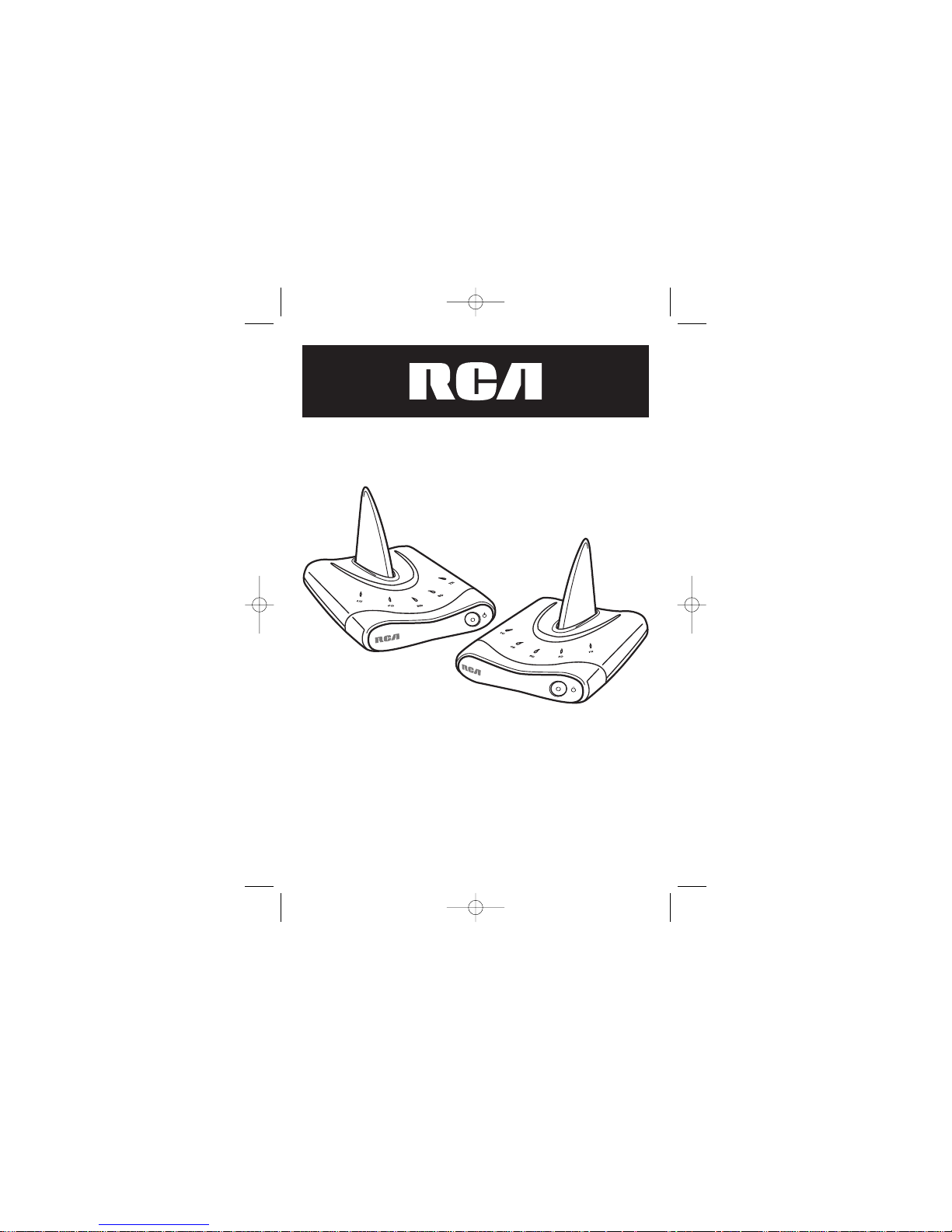
Wireless Modem
WMJ900
Limited One Year Warranty
Thank you for choosing the RCA Wireless Modem. You have selected a
fine product designed to provide years of performance. Before attempting
to use your Wireless Modem, please remove all parts from the box and
carefully read the instructions.
232-065_WMJ900 2/1/01 9:39 AM Page 1
Page 2
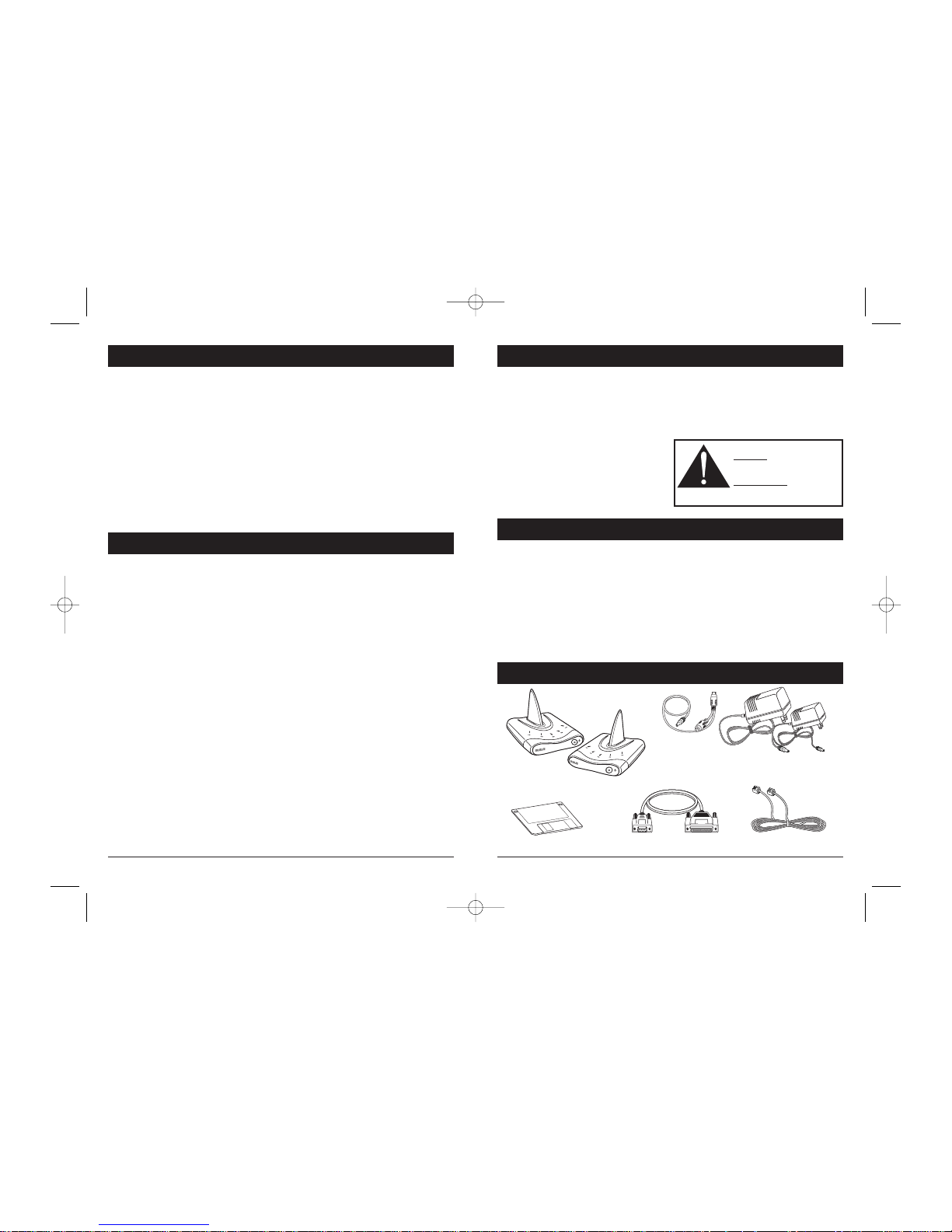
2 3
Important Safeguards..............................................................................................2-3
Key Points......................................................................................................................3
Contents ........................................................................................................................3
Identifying the Connectors........................................................................................4
Operating Instructions ............................................................................................4-5
Set Up for Wireless Modem System....................................................................6-9
Changing Your Dial-Up Network Settings ..........................................10-11
Dial-Up Configuration For AOL......................................................................12-13
Troubleshooting ........................................................................................................14
Common Problems ..................................................................................................14
Helpline and Warranty............................................................................................15
Table of Contents Important Safeguards Cont.
1. Read Instructions
All the safety and operating instructions should be read and understood
before the appliance is operated.
2. Object and Liquid Entry
Never push objects of any kind into the wireless modem, as these objects
may touch dangerous voltage points or short out parts that could result in
an electrical shock. Never spill liquid of any kind on the wireless modem.
3. Damage Requiring Service
The appliance should be serviced by qualified service personnel when:
• Wireless modem has fallen, been dropped, or the enclosure damaged
• Liquid has been spilled into the appliance
• The appliance does not appear to operate normally or exhibits a
marked change in performance
4. Servicing
The user should not attempt to service the appliance beyond that
described in the operating instructions. All other servicing should
be referred to qualified service personnel.
Important Safeguards
5. Care and Cleaning
Plastic surfaces are easily scratched and with excessive use of oil-based
furniture polishes, materials on the wireless modem will accumulate
more dust. Anon-abrasive, anti-static cleaner/polisher is recommended.
6. Power Source
This product should be operated
only from the type of power
source indicated on the marking
label or in the owner’s manual.
POWER ADAPTER SAFETY GUIDE
BASE UNIT
9V (9V DC 750mA)
Input: 120V AC 60Hz 16W
EXTENSION UNIT
4.5V (4.5V DC 800mA)
Input: 120V AC 60Hz 9W
CAUTION
• Designed for use with Windows 95 and 98 operating systems
• Digital encryption ensured high security
• Wireless V.90/56K flex compliant modem
• Built-in modem engine allows direct connection to telephone wall jack
• Connects to the Internet from anywhere in the home:
backyard, bedrooms, etc…
• The WMJ900 has up to a 300 ft. range
Key Points
Contents
Base and
Extension Units
3.5" Floppy Disc
AC Adapters
9V and 4.5V
6' Telephone CordDB9F/DB25M Cable
Mini Din
Cable
232-065_WMJ900 2/1/01 9:39 AM Page 2
Page 3
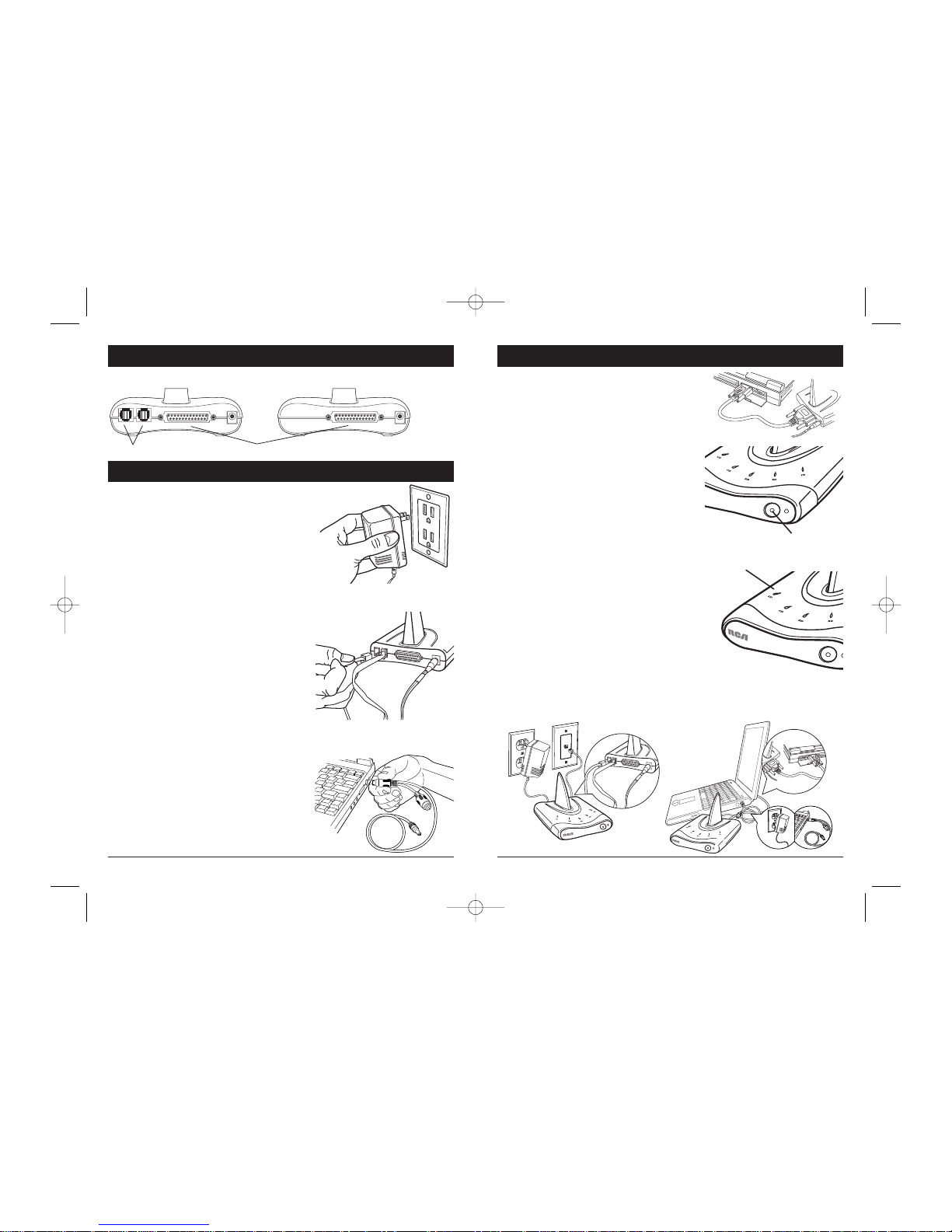
4 5
1. Plug in the Wireless Base Unit using
supplied AC/DC adapter to an AC
outlet near the telephone wall outlet
that you are planning to use.
Important Note:
This Wireless Base Unit requires the
9 Volt AC/DC adapter (included).
2. Using standard modular telephone
cable, connect the Wireless Base Unit
to the telephone wall outlet. You may
connect to either of the telephone jacks
on the back of the Wireless Base Unit.
The other telephone jack on the
Wireless Base Unit may be used for
connecting a telephone.
3. Plug in your Wireless Extension Unit to
the PS/2 mouse port on your laptop or
desktop computer via Mini Din cable
or using the 4.5V AC adapter (included)
with your Wireless Modem.
Identifying The Connectors
Connecting Your Wireless Modem
Connecting Your Wireless Modem Cont.
4. Connect the DB9F/DB25M serial cable
to the Wireless Extension Unit and to
the serial port on your computer.
5. Push the ‘Power’ button switch to turn
the Wireless Base Unit on. The Power
On Indicator (on power switch) should
be lit. LU (Link Up) indicator should be
flashing during link establishment. All
other indicators should be off.
6. Switch on the computer power switch
and wait until the PC is ready. Then,
switch on the Wireless Extension Unit.
The Wireless Extension Unit Power On
indicator should be lit. Link Up indicator
should be flashing during link selection.
Once the link up has been established
the LU (Link Up) light remains on.
Power On
LU (Link Up)
Telephone
4.5V DC
Wireless Extension UnitWireless Base Unit
RS232 Port
9V DC
7. See image below for complete system installation.
232-065_WMJ900 2/1/01 9:39 AM Page 4
Page 4

6
4. Click Starton the Windows menu bar.
Select Run. Type the drive letter for
your 3.5" floppy drive followed by
:/setup (for example a:/setup).
Click OK.
This automated set up application will set up your Wireless Modem
System. For use with systems running Windows 95 and 98.
1. Prior to launching the software, make sure all connections are complete.
Then turn on both Base Unit and Extension Unit.
2. Make sure the LU (Link Up) lights on the Base Unit and Extension
Unit are lit.
3. Insert the 3.5" Set Up Disk (included) into the corresponding drive on
your computer.
5. The WMJ900 installer software will run. Follow the on screen instructions.
Set Up For Wireless Modem System Set Up For Wireless Modem System Cont.
7
Make sure everything
is connected and on,
click Next.
Check ports,
then click Next.
Welcome, click Next
and proceed to the
next window.
Once Wireless Modem has
been found, click Next.
232-065_WMJ900 2/1/01 9:39 AM Page 6
Page 5

98
Set Up For Wireless Modem System Cont. Set Up For Wireless Modem System
Click Set up to continue.
Click Finish to
complete set up.
Click Yes to
restart Windows.
6. Once the system has been restarted,
follow the step below to verify the
modem set up.
Click Start from the windows
menu bar.
Click Settings.
Click Control Panels.
Double click on Modems.
The Modem Properties window
will appear.
If the WMJ900 Shark Modem appears
in the Modem Properties list, then the
modem has been set up correctly.
If WMJ900 Shark Modem has not
been added to the Modem Properties
list, repeat steps 1–6 or call the Helpline
at: 1-800-421-3896.
232-065_WMJ900 2/1/01 9:39 AM Page 8
Page 6

1110
4. Click on Configure, the WMJ900
Shark Modem properties window
will appear. Click on the
Connection tab.
5. Under Call Preferences, check
wait for Dial Tone before dialing.
Under Data Bits, select 8.
Under Parity, select None.
Under Stop, select 1.
Under Call Preferences,
check only Wait for dial
tone before dialing.
Click OK.
6. Close the Modem Properties
screen to complete the
Dial-Up setting.
Your properties are now configured on your computer system
and you are ready to use your
WMJ900 Wireless Modem.
Changing Your Dial-Up Network Settings Cont.
1. Double-click on My Computer
icon on your PC’s main window
screen and select Dial-Up network.
2. Right click your Internet Service
Provider (AOL, Prodigy, etc.).
Click Properties from the
Connect Using dialog box.
3. For Windows 95 and 98 select
WMJ900 Wireless Modem.
Changing Your Dial-Up Network Settings
232-065_WMJ900 2/1/01 9:39 AM Page 10
Page 7

13
4. Be sure type of modem is Modem
(telephone line connection).
Then click Next.
5. Select WMJ900 Shark Modem
and select COM1 or COM3
communications port. Select
57600 bps for port speed.
6. You will be prompted if you
wish to overwrite existing
modem, click Yes.
7. Your Wireless Modem is now
installed in your computer
system for AOL.
Dial-Up Configuration for AOL Cont.
12
Dial-Up Configuration for AOL
1. Double-click on AOL on your
PC’s Main Window Screen.
Click on Set-Up.
2. Click on Expert Set Up. (You will
see “Waiting for search for your
modem or other connection
device”). Click on Next on Select
your Connection Screen.
3. On the Connection Set Up screen,
click Devices (modems, etc.) tab.
Click Expert Add and select Next.
Before you Set up AOL Dial Settings, be sure the WMJ900 software
has been installed.
232-065_WMJ900 2/1/01 9:39 AM Page 12
Page 8

15
©2001 Thomson multimedia Inc.
Product Exchange Center
11721 Alameda Ave.
Socorro, TX 79927
PWMJ900 Rev0101
Trademark(s) ® Registered Marca(s) Registrada(s)
Made in Thailand
www.rca.com
Thomson multimedia Inc. warrants that for one year from date of purchase,
it will replace this product if found to be defective in materials or workmanship. Return it postage prepaid to the Product Exchange Center address for
prompt, no charge replacement with a current equivalent. This replacement
is Thomson multimedia Inc.’s sole obligation under this warranty. Thomson
multimedia Inc. will not be responsible for any incidental or consequential
damages or for any loss arising in connection with the use or inability to use
this product. Some states do not allow the exclusion or limitation of incidental or consequential damages, so the above limitation or exclusion may not
apply to you. This warranty excludes defects or damage due to misuse,
abuse, or neglect. This warranty gives you specific legal rights, and you
may also have other rights, which vary from state to state.
Windows, the Windows logo, AOL and the AOL logo are either registered
trademarks or trademarks of their respective companies in the United
States and/or other countries. Logos shown are registered trademarks of
respective companies.
Limited One Year Warranty
If you need any additional set-up help, please call the Helpline at:
1-800-421-3896
Helpline
14
Always perform the following General Troubleshooting Steps
before performing any of the other procedures in this section.
• Make sure that all of your Wireless Modem adapters are firmly
plugged directly into electrical outlets and that the green LED lights
are on or flickering
• Make sure that the parallel or USB cable connections on all your
Wireless Modem adapters and computers are firmly attached
• Make sure that the power cords of all computers or power
strip/surge protectors are properly plugged in
Wireless Modem Does Not Show Up in Wireless Modem Administrator
1. Perform the General Troubleshooting steps
2. Run Wireless Modem Administrator
3. Press the F5 key to refresh the Wireless Modem Administrator screen
and rebuild Wireless Modem Administrator’s device information table
4. Exit Wireless Modem Administrator, restart your computer, and then
restart Wireless Modem Administrator
5. Restart the computer connected to the problem Wireless Modem adapter
6. Call RCA Customer Support at 1-800-421-3896 for more information
General Troubleshooting
Common Problems
232-065_WMJ900 2/1/01 9:39 AM Page 14
Page 9

16
Please complete and return this Purchase Registration Card right away. This
information will help us get to know and service our customers better.
1. ❏ Mr. ❏ Mrs. ❏ Ms. Name:
Address:
2. Model: WMJ900
3. Date of Purchase/Received as Gift: 4. Price: $
5. Age of Purchaser/Gift Recipient:
❏ 16-25 ❏ 26-35 ❏ 36-45 ❏ 46-55 ❏ 56+
6.Where will this Wireless Modem primarily be used?
❏ A. Kitchen ❏ B. Bedroom
❏ C. Family Room/Living Room ❏ D. Other
7. How did you become aware of this product?
❏ A. Advertisement ❏ B. Salesperson ❏ C. Store Display
❏ D. Received as a Gift ❏ E. Friend or Relative
❏ F. Other
8.What other brands did you consider buying?
❏ A. None ❏ B. GE ❏ C. One For All ❏ D. Zenith
❏ E. Gemini ❏ F. Sony ❏ G. Other
9.What factors most influenced this purchase? (Check up to 3)
❏ A. Brand ❏ B. Features ❏ C. Recommendation
❏ D. Price ❏ E. Received as a Gift ❏ F. Other
What suggestions do you have to improve this product?
Thank you for filling out this card. This information will help us better serve you and others
who purchase RCA Consumer Electronics Products. We will not share your information with
any other companies
WMJ900 Product Registration Card
232-065_WMJ900 2/1/01 9:39 AM Page 16
