Page 1
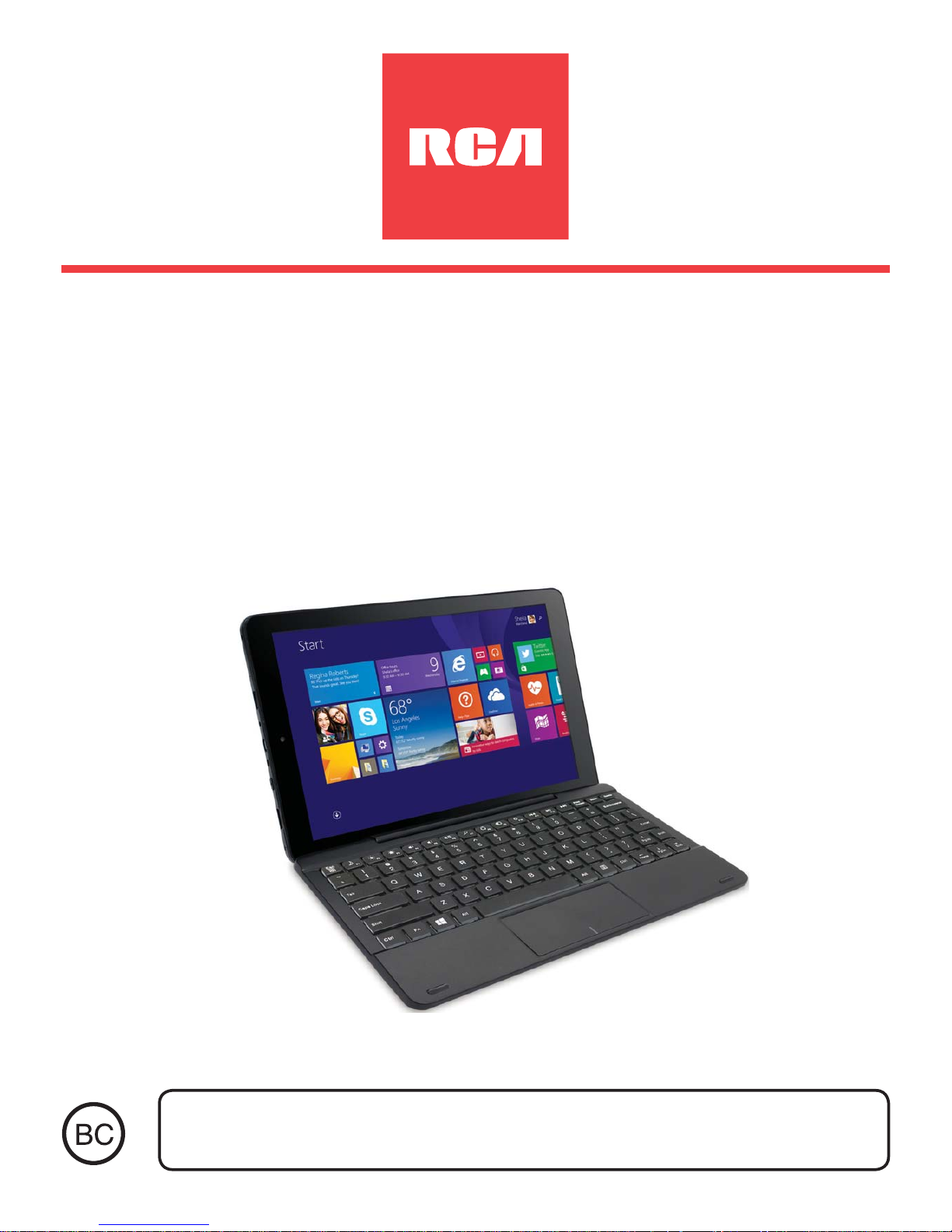
W101
Windows 8.1 Tablet
with detachable keyboard
User Manual
Need Help? Visit support.rcatablets.com
Page 2
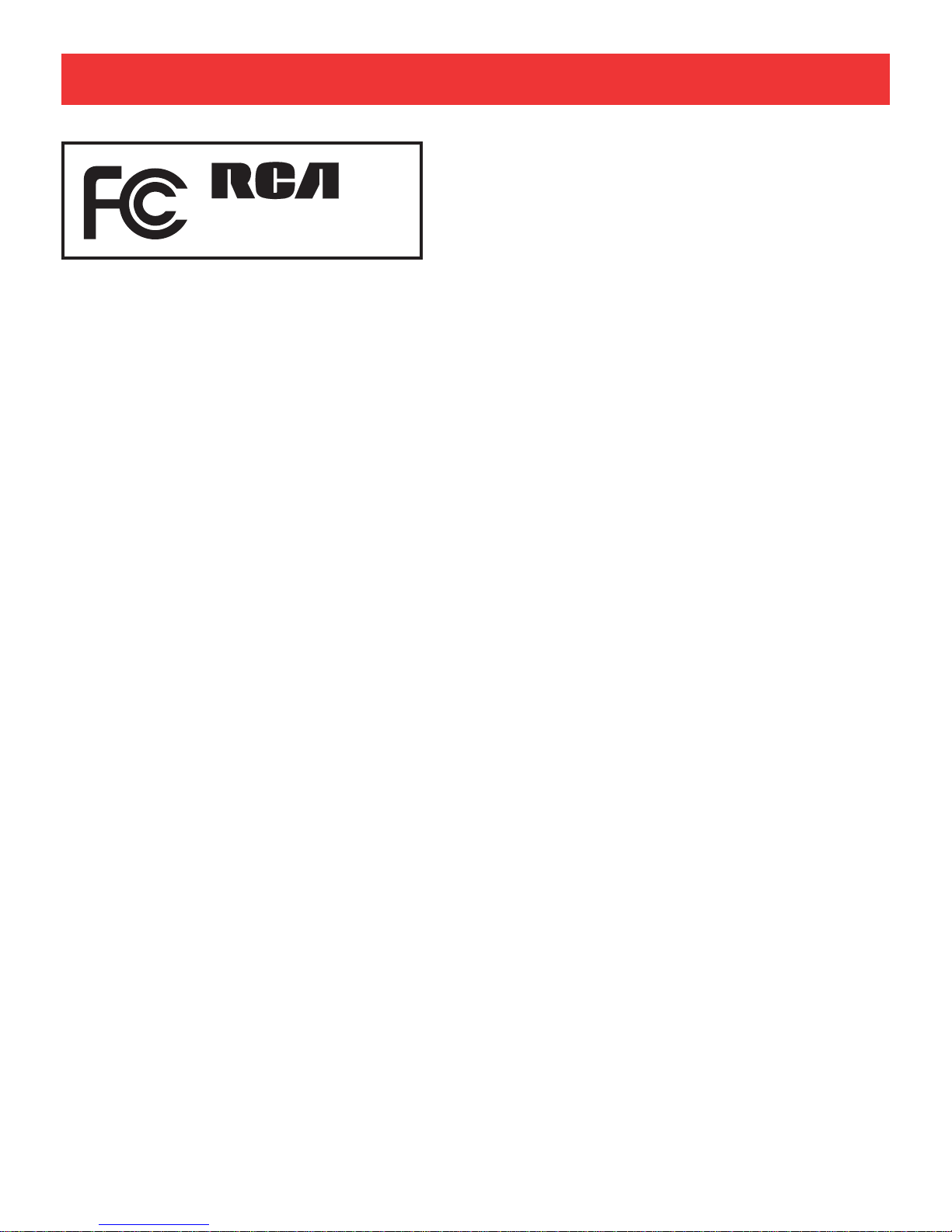
FCC Information
This device complies with Part 15 of the FCC Rules.
Operation is subject to the following two conditions: (1) This
device may not cause harmful interference, and (2) this
device must accept any interference received, including
interference that may cause undesired operation.
This equipment has been tested and found to comply
with the limits for a Class B digital device, pursuant to
Part 15 of FCC Rules. These limits are designed to
provide reasonable protection against harmful interference
in a residential installation. This equipment generates,
uses, and can radiate radio frequency energy and, if not
installed and used in accordance with the instructions,
may cause harmful interference to radio communications.
However, there is no guarantee that interference will
not occur in a particular installation. If this equipment
does cause harmful interference to radio or television
reception, which can be determined by turning the
equipment off and on, the user is encouraged to try to
correct the interference by one or more of the following
measures:
Safety Precautions
Equipment tested for
compliance as a
complete unit
W101
EN - 1
Page 3
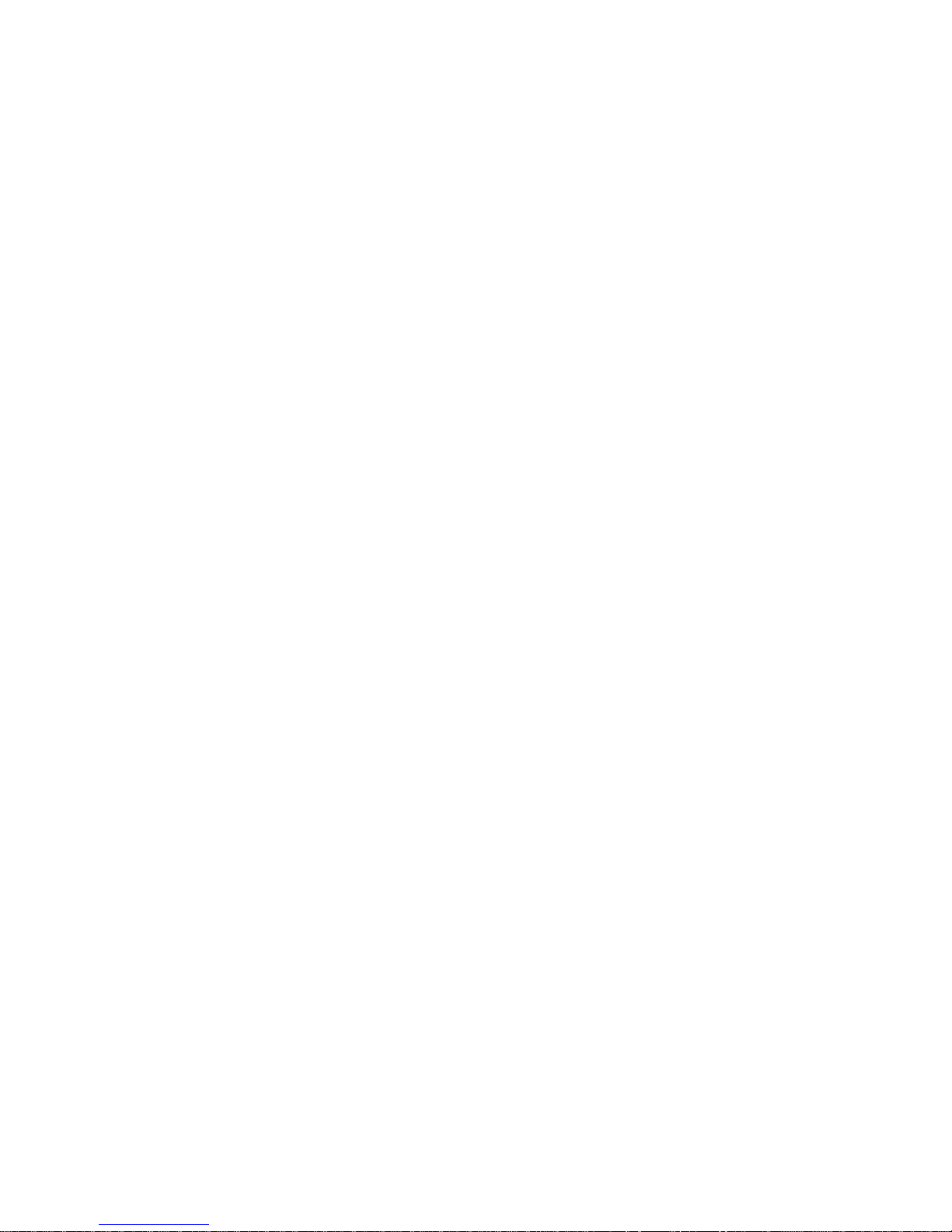
• Reorient or relocate the receiving antenna.
• Increase the separation between the equipment and
receiver.
• Connect the equipment into an outlet on a circuit
different from that to which the receiver is connected.
• Consult the dealer or an experienced radio/TV
technician for help.
Warning: Changes or modifications not expressly
approved by the party responsible for compliance (MLB
International Inc., PO Box 1214, Lockport, NY, 14095, Tel:
716-240-0902) could void the user’s authority to operate
the equipment.
CAN ICES-3(B) / NMB-3(B)
EN - 2
Warning: the AC adapter is used as disconnect device
and it should remain readily operable during intended
use. In order to disconnect the mains plug from mains
completely, the AC adapter should be disconnected from
the mains socket outlet completely.
Service Information
This product should be serviced only by those specially
trained in appropriate servicing techniques. For instructions
on how to obtain service, refer to the warranty included in
this guide.
Caution: Use of controls or adjustments or performance
of procedures other than those specified may result in
hazardous radiation exposure.
Page 4

Some of the following information may not apply to your
particular product; however, as with any electronic product,
precautions should be observed during handling and use.
• Read these instructions.
• Keep these instructions.
• Heed all warnings.
• Follow all instructions.
• Do not use this apparatus near water.
• Clean only with dry cloth.
• Do not block any ventilation openings. Install in
accordance with the manufacturer’s instructions.
• Do not install near any heat sources such as
radiators, heat registers, stoves, or other apparatus
(including amplifi ers) that produce heat.
• Protect the power cord from being walked on
or pinched particularly at plugs, convenience
receptacles, and the point where they exit from the
apparatus.
• Only use attachments / accessories specified by the
manufacturer.
• Unplug this apparatus during lightning storms or
when unused for long periods of time.
IMPORTANT SAFETY INSTRUCTIONS
PLEASE READ AND
SAVE THIS FOR FUTURE REFERENCE
EN - 3
Page 5

EN - 4
• Refer all servicing to qualified service personnel.
Servicing is required when the apparatus has been
damaged in any way, such as power-supply cord or
plug is damaged, liquid has been spilled or objects
have fallen into the apparatus, the apparatus has
been exposed to rain or moisture, does not operate
normally, or has been dropped.
ADDITIONAL SAFETY INFORMATION
• The AC adapter and apparatus shall not be exposed
to dripping or splashing and no objects filled with
liquids, such as vases, shall be placed on the
apparatus.
• Always leave sufficient space around the product for
ventilation. Do not place product in or on a bed, rug,
in a bookcase or cabinet that may prevent air flow
through vent openings.
• Do not place lighted candles, cigarettes, cigars, etc.
on the product.
• Care should be taken so that objects do not fall into the
product.
• Do not attempt to disassemble the cabinet. This product
does not contain customer serviceable components.
• To prevent the risk of fire or electric shock, do not
expose this apparatus to rain or moisture.
• Do not play your headset at high volume. Hearing
experts warn against extended high-volume play.
Page 6
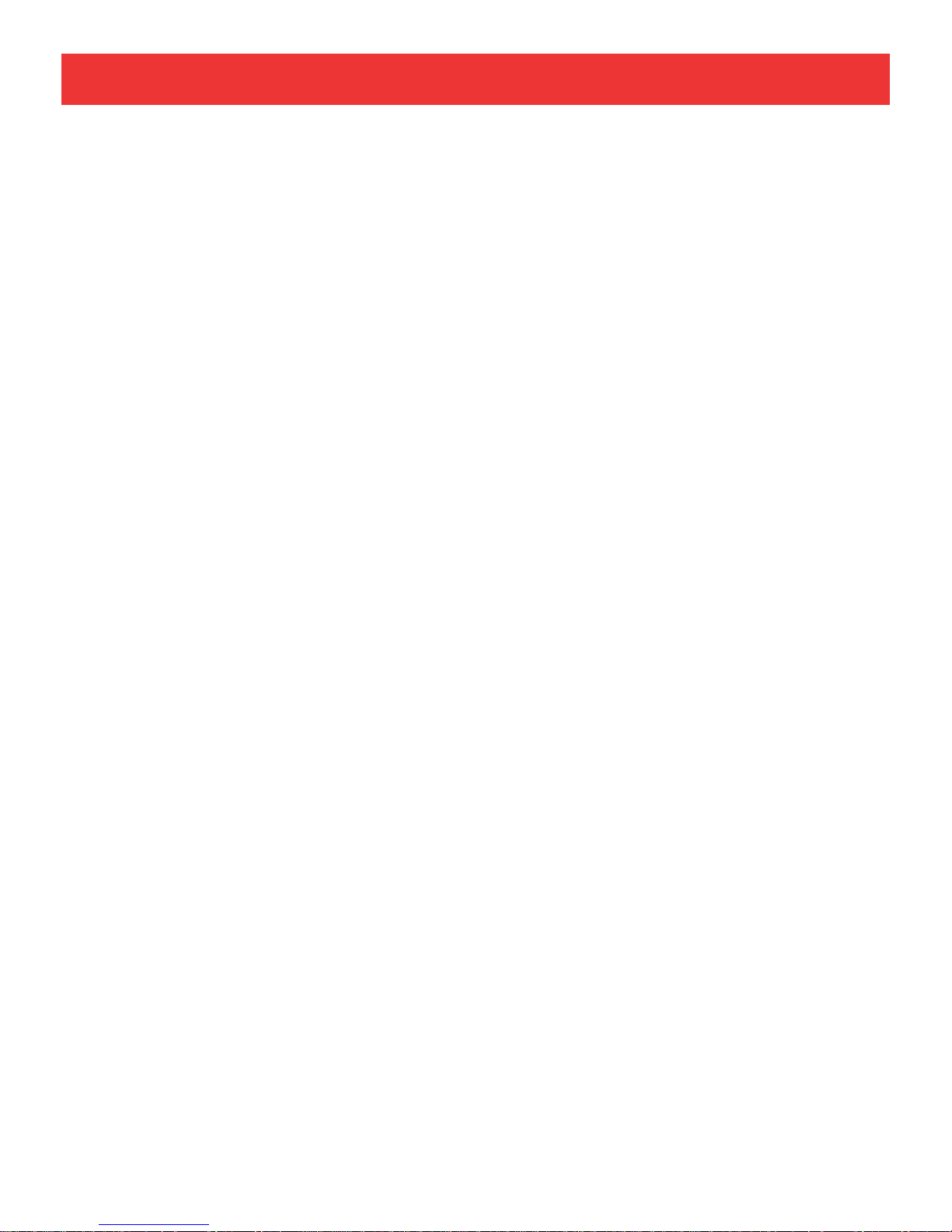
EN - 5
Contents
Safety Precautions .....................................................1
Important Safety Instructions ................................... 3
Startup ..................................................................... 6
Overview of Controls ........................................................ 6
Buttons ........................................................................ 7
Keyboard ................................................................ 8
Accessory ................................................................... 9
Connections ............................................................. 10
Battery Management and Charging ............................... 10
USB ..............................................................................12
Micro SD ........................................................................12
HDMI .............................................................................. 13
Headphone ..................................................................... 13
Using your Tablet ....................................................... 14
Turning your Tablet on ....................................................... 14
Turning your Tablet off ...................................................... 15
Using the Touchscreen...................................................... 16
Windows Start screen ............................................... 17
Customize bar .................................................................. 18
Charms bar .................................................................... 20
Screen Orientation ............................................................ 21
Synchronizing your Tablet .................................................. 22
Split Screen ............................................................ 23
Connecting to a Wi-Fi Network ............................... 23
Bluetooth ............................................................ 25
Recovery your Tablet ......................................................... 26
Additional Information ............................................ 28
Trouble Shooting .............................................................. 28
Copyright and Trademark Notices .................................... 29
Specifications .................................................................. 30
Limited Warranty ..................................................... 31
Page 7
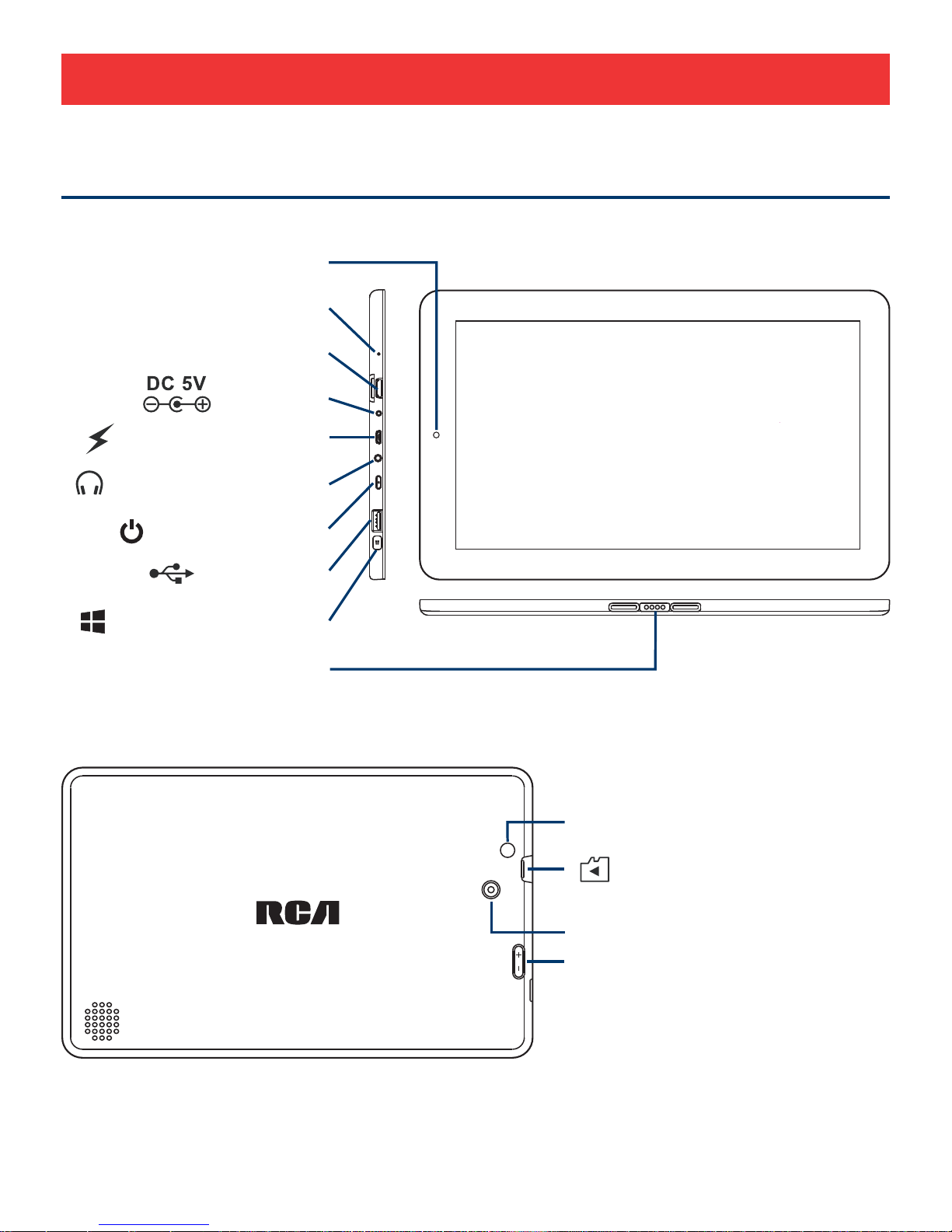
EN - 6
Front camera
Rear camera
Power button
Connector
Headphone jack
MIC (microphone)
Micro-USB port
USB port
DC jack
HDMI port
Volume+/- button
RESET button
Micro SD card slot
Startup
Overview of Controls
Windows button
Page 8

Item Description
Microphone For voice input.
HDMI port Connect to a TV or a display device.
DC jack Connect with 5V DC charger.
Micro-USB port Use to charge the tablet's battery.
Headphone jack Headphone connection for personal
listening.
Power button Press to enter standby/wake up mode,
press and hold to switch On/Off the unit.
USB port Connect to a USB storage device or a
mouse or a wire keyboard.
Connector Use to connect the keyboard.
Reset button Press to reset the tablet.
Micro SD card slot Accepts micro SD card (up to 32G).
Volume +/- button Press to increase/decrease the volume.
Windows
button Press to open/close the Windows Start
screen.
EN - 7
Page 9
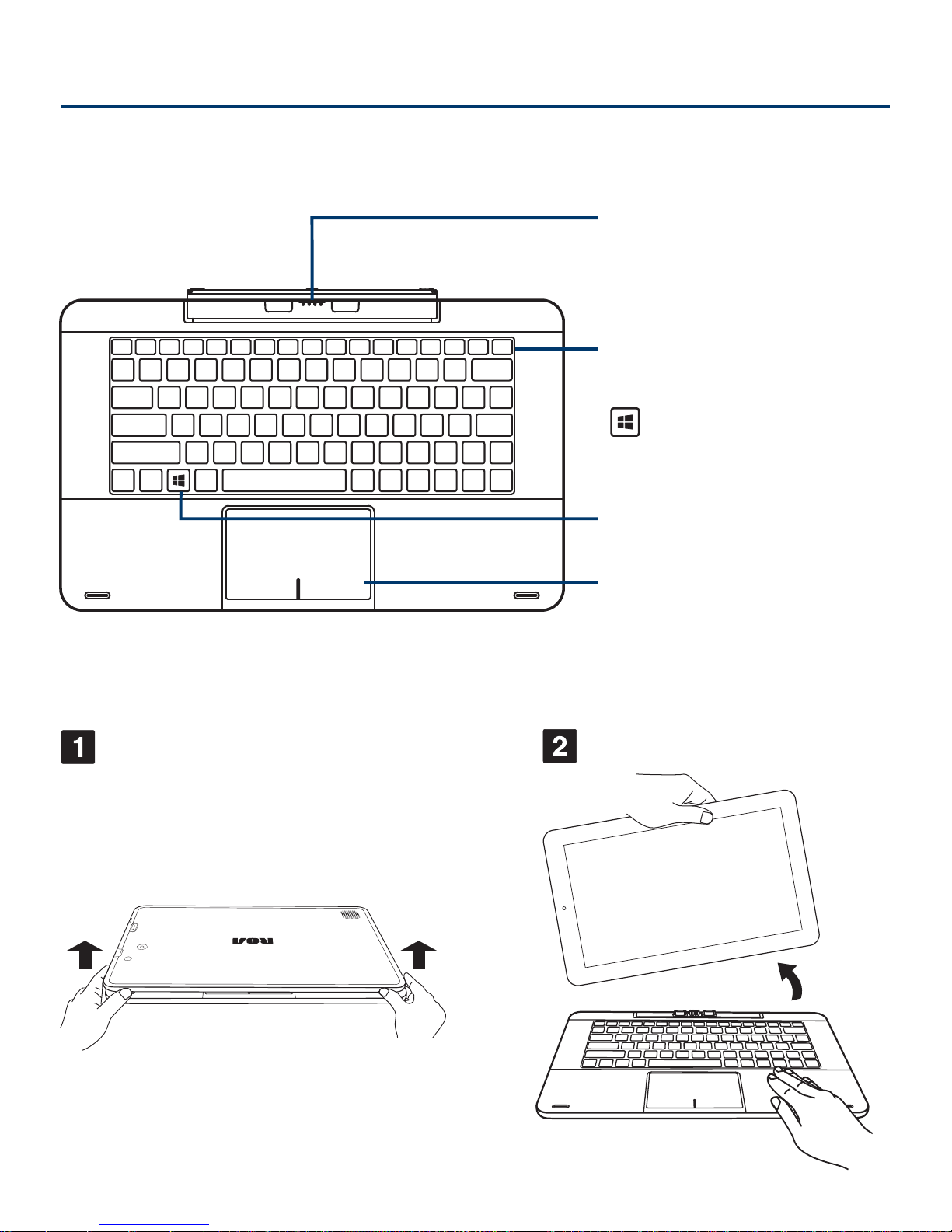
EN - 8
Overview
Connector
Use to connect the
tablet to keyboard.
Touch pad
Keyboard
Keys
Remove tablet from keyboard
Windows key
Press to open/close
the Windows Start
screen.
Page 10

EN - 9
NOTE
The keyboard connects to the tablet via the Connector. When
the connection is successful, the tablet will automatically adjust
its settings to use the keyboard.
There are two ways to dock the tablet onto the keyboard.
or
Tablet docking
Accessory
The following accessory is included.
AC Adapter ....................................................................................................x1
Page 11

EN - 10
Connections
Battery Management and Charging
Full battery
Low battery and need to charge
Your tablet is running on battery
power and the battery is discharging.
Battery is charging.
Battery is fully charged and AC
adapter is connected.
Battery icon
Description
The tablet has a built-in rechargeable battery.
Battery Icon
The battery icon displays in the taskbar and the Settings
charm.
Page 12

EN - 11
Charging the Battery
Use the AC Adapter or the Micro-USB port to charge the
battery.
AC Adapter
(included)
To DC jack
To Wall
Outlet
To USB
charger
USB cable
(not included)
To
(Micro USB
port)
Note: In order to keep the battery working in best condition,
please pay attention to the following:
• The included AC adapter is for use with this unit only.
Do not use it with other equipment.
• Please do not charge the battery in high temperatures.
• Do not wait for the battery to be fully depleted before
charging again. Keep the battery charged as needed.
• If tablet has not been used for a long period of time, the
battery might be in over discharge protection mode and
may take longer to charge.
Page 13

EN - 12
Connect your tablet to a computer or a USB storage
device with the USB cable (not included), to transfer music,
pictures and other fi les in both directions.
The tablet can be connected to a keyboard, a mouse or
other input devices via USB cable and use it just as you
would with a PC.
USB
Micro SD
Insert the micro SD
card
into the tablet’s Micro SD slot
until it clicks.
To check the storage of the micro SD card, go to PC
Settings -> PC and devices -> Disk space.
Remove the micro SD card by pushing in on the card's
edge. The card will pop out and can be removed.
Micro SD Card
(not included)
To Micro SD
Card Slot
Notes:
• You can use micro SDTMcard and micro SDHCTMcard (up
to 32GB, SD card not included).
• Never remove or insert micro SD card in On mode.
Page 14

You can connect the unit to a TV or other display device
using an HDMI cable through the HDMI port.
The system interface on the unit is automatically
synchronized with your TV screen.
HDMI
To HDMI port
HDMI cable
(not included)
Headphones
Headphones can be connected to the tablet’s Headphone
jack.
To headphone jack
Headphone
(not included)
EN - 13
Page 15

Turning your Tablet on
Turning your Tablet on for the fi rst time
When using the tablet for the fi rst time, you will be required
to setup the following:
1. Press and hold the
Power button for 4~5 seconds
until the RCA logo appears.
2. Select the region and language, then tap .
3. Carefully read the License terms, and tap Accept.
4. Follow the onscreen instructions to setup your tablet.
Turning your Tablet on in standby mode
1. Press the Power button to turn on the tablet screen.
2. Swipe up the lock screen from the bottom edge of the
display.
Using your Tablet
The tablet is ready for use after the Windows Start screen
displays.
EN - 14
Page 16

Using the Charms
Power the tablet Off
1. Swipe in from the right edge
of the screen to launch the
Charms bar.
2. Tap
.
3. Tap
Power
, it will display
3 options (Sleep, Shut down
and Restart).
4. Select Shut down to power
the tablet off.
Turning your Tablet off
Shut down
Sleep
Restart
Sleep Mode
Go to the Charms bar and
Ta p
Settings -> Power, select
Sleep and tap it.
Using the
Power button
Power the tablet Off
If your tablet is unresponsive, press and hold the
Power
button until the"
Slide to shut down your PC
" message
appears, then slide it to the bottom edge of the display and the
tablet will be powered off.
Sleep Mode
Briefly press the Power button to put the tablet in sleep
EN - 15
Page 17

mode.If you don’t operate for some time, the tablet will enter
sleep mode automatically.
Tip: You can go to Settings -> PC and device -> Power and
sleep to set the screen timeout.
Here are some basic procedures for interacting with the
touchscreen.
Tap
To select an item on the touchscreen, lightly tap
it.
Drag or Swipe
While holding an item such as an icon, it
can sometimes be moved by dragging it to
another area or screen. You may also be able
to swipe your fi nger across a screen or item to
navigate or move it.
Press & Hold
In some instances, touching the item and
holding your finger on it will present other
options or menus.
Using the Touchscreen
EN - 16
Page 18

EN - 17
Windows Start screen
Live titles User account Search
The Windows Start screen displays a list of default and
custom live tiles, which act as a shortcut to Mail, Windows
Explorer, Weather app, Windows Store, Internet Explorer,
and other installed applications.
You need to log on your Microsoft account before the
application program completely runs.
Zoom
By placing two fingers on the screen, you can
slide them apart to "Zoom In", or pinch them
together to "Zoom Out".
Page 19

EN - 18
Live Tiles on your Start screen change and update in
real time so you can get real-time updates about news or
sports, check what your friends are up to, and get the latest
weather forecast.
You can pin your favorite or frequently used apps as Live
Tiles to customize the Start screen.
Customize bar
Pin to taskbar
Tap
to pin the app titles to the taskbar.
Uninstall
Tap
to uninstall the app you selected. The app and its
related info will be uninstalled from this tablet.
Unpin from Start
Tap
to unpin the app tiles from Start screen.
Unpin from Start
Pin to taskbar
Uninstall
Customizing apps
You can resize and unpin the apps from the start screen.
Select one app and hold it until the Customize bar appears
on the bottom of the screen.
Unpin from Start Pin to taskbar Uninstall Resize Turn live title off Clear selection
Page 20

Resize
Ta p
to resize the app tile (Large, Wide, Medium or
Small).
Resize
Turn live tile off
Tap
to turn live tiles on/off.
Turn live tile off
Clear selection
If you choose two or more app tiles, this icon will be
displayed in the Customize bar. Tap
to clear all your
selections.
Clear selection
EN - 19
Page 21

Search
This tool allows you to look for files, programs or
applications in your tablet.
Search
Share
This tool allows you to share applications, photos
and more via social networks or email.
Share
Charms bar
To launch the Charms bar, swipe in from the right edge of
the screen.
Search
Share
Start
Devices
Settings
EN - 20
Page 22

EN - 21
Start
This tool reverts the display to the Start screen.
If
it's already in the Start screen, use it to go back to
the last app you opened
.
Devices
This tool allows you to access and share fi les with
the devices attached to your tablet such as an
external display or printer.
Settings
This tool allows you to access the settings of your
tablet PC.
Start
Devices
Settings
Screen Orientation
For optimal viewing experience, the screen orientation
changes automatically to portrait or landscape format
depending on how you hold the tablet.
Note: Some applications may not support automatic screen
rotation to portrait or landscape format.
1. Swipe in from the right edge of the screen to launch the
Charms bar.
2. Tap
and then tap .
3. Tap toggle to lock the screen orientation
, or tap
toggle to unlock the screen orientation.
To lock / unlock the screen orientation
Page 23

EN - 22
1. Swipe in from the right edge of the screen to launch the
Charms bar.
1. Connect a USB storage device or a Micro-SD card to
your tablet and copy the required fi les.
2. After the copy is complete, use the Safely Remove
Hardware wizard to remove your tablet from USB storage
device.
Synchronizing your Tablet
If your computer has Microsoft Windows 8.1 installed,
you can synchronize user settings of your tablet with your
computer using a Microsoft account. When you sign in with
your Microsoft account on your tablet, you can automatically
synchronize your settings, including internet browser history,
application settings, and personal files etc., with other
Windows 8.1 PCs and Windows 8.1 tablets.
Using a Microsoft account
Copying music, photos, and videos
2. Tap
-> Change PC Settings -> Accounts -> Your
account -> Connect to a Microsoft account to switch
your computer local account to your Microsoft account.
3.
Go to PC Settings
-> OneDrive -> Sync settings to
show all kind of toggles for synchronizing your data and
settings.
Page 24

EN - 23
1. Open any two applications that you want to perform the
split screen.
2. Swipe in from the left to open the second application and
hold your fi nger until the screen splits.
Split Screen
The tablet allows you to open two applications on the same
screen, which helps you in multitasking.
To split the screen:
1. Swipe in from the right edge of the screen to launch the
Charms bar.
Connecting to a Wi-Fi Network
Networks
View Connection Settings
Airplane mode
Off
Wi-Fi
On
ELE
TOPWAY
Page 25

EN - 24
Airplane mode
If you see icon displayed on the Settings charm, the
Airplane mode is on. You should turn off the Airplane mode to
enable the wireless network.
1. Tap
to go to the Networks bar.
2. Set the Airplane mode to Off by moving the slider to the
left.
3. The device will scan Wi-Fi networks automatically and
display the available names.
The Airplane mode disables the wireless connections, allowing
you to use your tablet safely while in-fl ight.
2. Tap
then tap .
3. The device will scan Wi-Fi networks automatically and
display the available names.
4. Select an access point from the list of available Wi-Fi
connections, than tap Connect.
5. When you are prompted for a password, enter your
password and tap Next.
• If the device finds a network that you connected to
previously, it will connect to it automatically.
Page 26

EN - 25
Bluetooth
1. Swipe in from the right edge of the screen to launch the
Charms bar.
2. Tap
then tap Change PC settings.
3. Select PC and devices -> Bluetooth, slide Bluetooth to
the ON position.
4. It will scan automatically and display the available
bluetooth devices.
5. Tap an available bluetooth device name to pair with it
and follow the instructions to complete the pairing.
You can use Bluetooth to communicate between the unit
and other Bluetooth devices, such as a smartphone.
Page 27

EN - 26
Recovery your Tablet
This option enables you to refresh your tablet without losing
your photos, music, videos, and other personal files. If you
want to perform this action:
1.
Swipe from the right edge of the screen to launch the
Charms bar
.
2.
Tap
-> Change PC settings -> Update and recovery
-> Recovery.
3. Tap Get started. The Refresh your PC window opens.
4. Tap Next after you read the warning.
5. Tap Refresh.
This option enables you to recycle or start over your tablet
completely, and you can reset to its default / factory settings. If
you want to perform this action:
1.
Swipe from the right edge of the screen to launch the
Charms bar
.
2.
Tap
-> Change PC settings -> Update and recovery
-> Recovery.
Refresh your PC without affecting your fi les
Remove everything and reinstall Windows
You can refresh / recover / restore your tablet to original
factory settings.
Page 28

EN - 27
This option enables you to start up from a device or compact
disc (such as DVD or USB drive) and change your tablet’s
fi rmware settings, change Windows startup settings, or restore
Windows from the system image. If you want to perform this
action, click Restart Now.
Advanced startup
3. Tap Get started. The Reset your PC window opens.
4. Tap Next after you read the warning.
Caution:
Resetting your tablet erases all data from your tablet,
including your account configuration, music, pictures, files,
and so on. Ensure that you back up all the required data
before you proceed.
NOTE: Third-party applications will be removed.
Page 29

EN - 28
Tablet displays network or service error message
• When you are located in places with poor signals, your
tablet may lose its Wi-Fi connection. Try moving closer to
the Wi-Fi router.
Touch screen response is slow or incorrect
If the tablet’s touch screen response is incorrect, please try
the following:
• Remove any protective film of the touch screen. The
protective film may prevent the device recognition input.
• Make sure that your fingers dry and clean before you tap
the touch screen.
• Restart the tablet to clear any temporary software bugs.
Tablet is frozen or a serious error appears
• If the tablet is frozen or suspended, you may need to close
the app program or refresh your tablet.
• If the tablet is frozen or slow to respond, press and hold the
power button for 8 seconds to perform a hard shut down
and restart your tablet.
• If that doesn't work, press the RESET button at the back of
the tablet.
Tablet gets warm
• When using for a long time, the tablet may be warm. This is
normal and will not affect the life or performance of the unit.
Trouble Shooting
Additional Information
Page 30

EN - 29
Copyright and Trademark Notices
Intel Inside logo is trademarks of Intel Corporation in the U.S.
and /or other countries, Copyright Intel Corporation, 2015. All
rights reserved.
The Wi-Fi CERTIFIED Logo is a certification mark of the Wi-Fi
Alliance.
The Wi-Fi Protected Setup Mark is a mark of the Wi-Fi
Alliance
The Bluetooth
®
word mark and logos are registered trademarks
owned by the Bluetooth SIG Inc. Other trademarks and trade
names are those of their respective owners.
The terms HDMI and HDMI High-Definition Multimedia
Interface, and the HDMI Logo are trademarks or registered
trademarks of HDMI Licensing LLC in the United States and
other countries.
Tablet can not show video of opposite side during skype
call
• The Wi-Fi signal is poor. Please move close to your
wireless router, or disconnect other devices from your
wireless router, or increase bandwidth of internet
connection.
• Please check the Wi-Fi setting. It's recommended to use
an IEEE 802.11 b/g/n. certified Wi-Fi network.
Page 31

EN - 30
About HDMI
High-Definition Multimedia Interface (HDMI) is a high-speed
digital interface that can transmit uncompressed high definition
video and digital multichannel audio. It delivers high quality
picture and sound quality. HDMI is fully backward compatible
with DVI. As required by the HDMI standard, connecting to
HDMI or DVI products without HDCP (High bandwidth Digital
Content Protection) will result in no Video or Audio output.
Power: DC IN 5V (operate with AC adapter)
Front Camera: 2.0 Megapixel
Rear Camera: 2.0 Megapixel
Specifications
Specifi cations and external appearance are subject to
change without notice.
Page 32

EN - 31
AVC MULTIMEDIA (“AVC”) makes the following limited
warranty. This limited warranty extend to the original consumer
purchaser and is limited to non-commercial use of the
product.
One Year Parts & Labor Warranty
AVC products purchased in the United States or Canada are
warranted to be free from defects in materials or workmanship
for a period of one year from the date of their original retail
purchase. If the unit fails to conform to this warranty, we will
service the product using new or refurbished parts and products,
at AVC’s sole discretion.
During a period of one year from the effective warranty date,
AVC will provide, when needed, service labor to repair a
manufacturing defect at its designated Service Center. To
obtain warranty service in the United States or Canada, you
must fi rst contact our Customer Support Center at support.
rcatablets.com. The determination of service will be made by
AVC Customer Support. PLEASE DO NOT RETURN YOUR
UNIT TO AVC WITHOUT PRIOR AUTHORIZATION. New or
remanufactured replacements for defective parts or products
will be used for repairs by AVC at its designated Service Center
for one year from the effective warranty date. Such replacement
parts or products are warranted for an additional one year from
the date of repair or replacement. The Customer will be required
to ship the unit to the Service Center indicated at the time
Customer Support is contacted to make the necessary repairs.
The customer is responsible for all transportation charges to
the service facility.
Limited Warranty
Page 33

EN - 32
Packaging and Shipping Instruction
When you send the product to the AVC service facility you must
use the original carton box and packing material or an equivalent
as designated by AVC.
Your Responsibility
(1) You must retain the original sale receipt to provide proof of
purchase.
(2) These warranties are effective only if the product is
purchased and operated in the United States or Canada.
(3) W ar r anties extend only to defects in material or
workmanship, and do not extend to any product or parts
which have been lost or discarded, or damage to product
or parts caused by misuse, accident, improper operation
or maintenance, or use in violation of instructions provided
with the product, or to product which has been altered or
modified without authorization of AVC, or to products or
parts thereof which have had the serial number removed
or changed.
Out of Warranty
In the event your product requires repair after the limited
warranty period has expired, please contact our Customer
Support Center at support.rcatablets.com
Important: You are responsible for any transportation,
shipping or insurance relative to the return of product to
our Product Returns Center.
All warranties implied by state law, including the implied
warranties of merchantability and fitness for a particular
purpose, are expressly limited to the duration of the
limited warranties set forth above. With the exception of
any warranties implied by state law as hereby limited,
Page 34

EN - 33
© 2015 AVC MULTIMEDIA
the foregoing warranty is exclusive and in lieu of all other
warranties, guarantees, agreements and similar obligations
of manufacturer or seller with respect to the repair or
replacement of any parts. In no event shall AVC be liable for
consequential or incidental damages.
No person, agent, distributor, dealer or company is authorized
to change, modify or extend the terms of these warranties
in any manner whatsoever. The time within action must be
commenced to enforce any obligation of AVC arising under
the warranty or under any statute, or law of the United States
or Canada or any state thereof, is hereby limited to one year
from the date of purchase. This limitation does not apply to
implied warranties arising under state law.
This warranty gives you specifi c legal rights and you may also
have other rights, which may vary, from state to state. Some
states do not allow limitation on how long an implied warranty
lasts, when an action may be brought, or the exclusion or
limitation of incidental or consequential damages, so the above
provisions may not apply to you.
For more information on other products and services, please
visit our web site at: support.rcatablets.com
Important: Also keep your “Bill of Sale” as proof of purchase.
FOR SUPPORT AND SERVICE, PLEASE CONTACT US
support.rcatablets.com
