Page 1
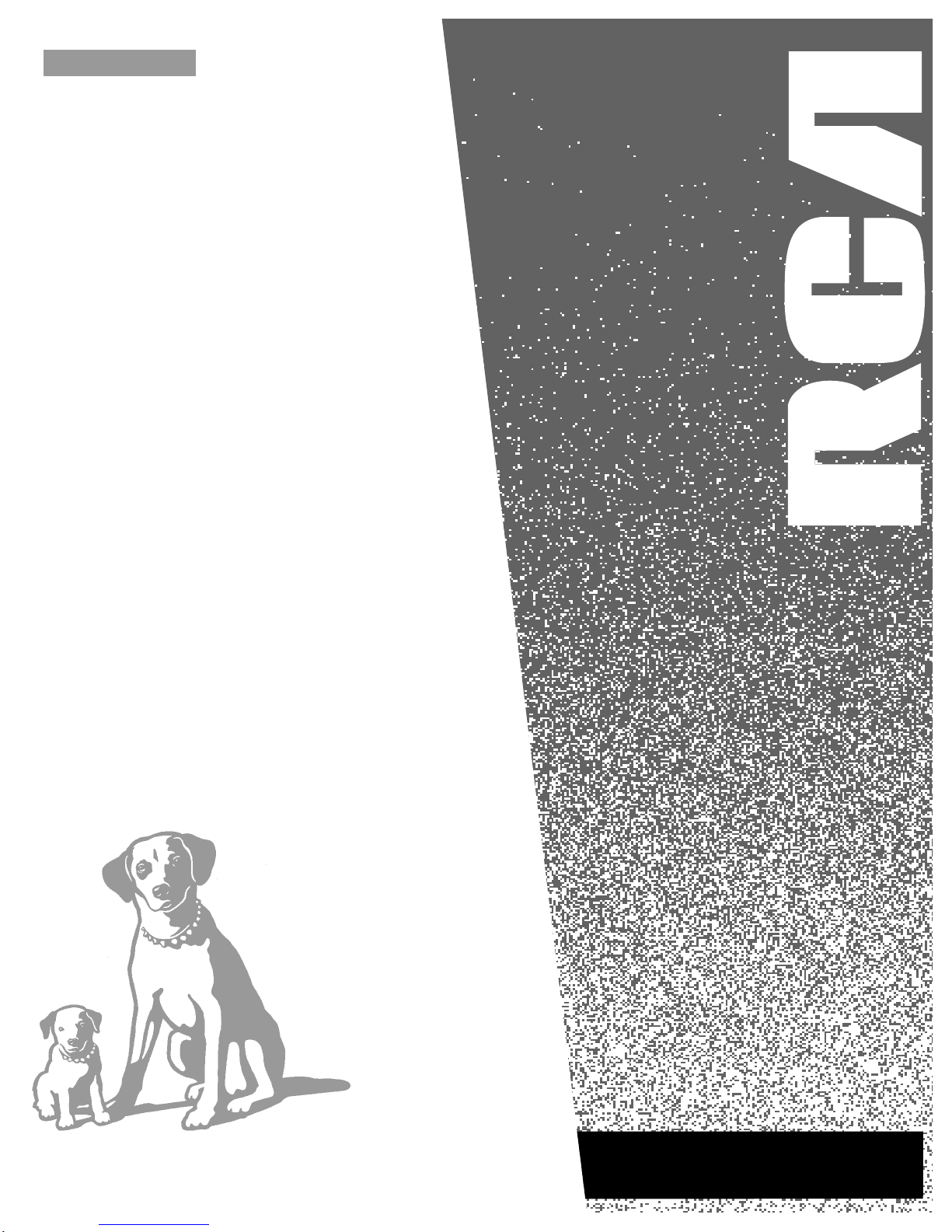
USER’S
GUIDE
VR603AHF
VIDEO CASSETTE RECORDER
Page 2
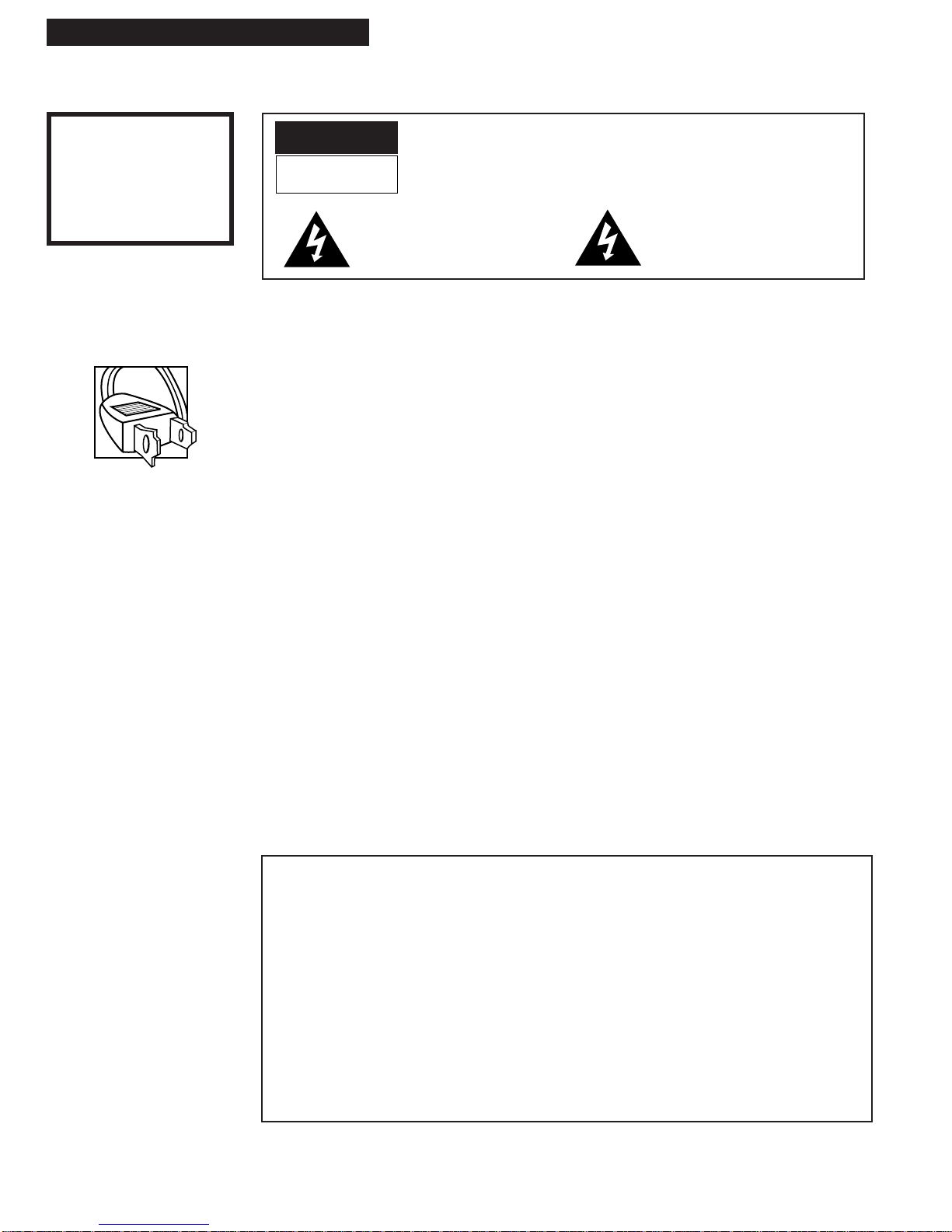
i
Introduction
WARNING
To reduce the risk of
fire or shock hazard,
do not expose this VCR
to rain or moisture.
Caution: To prevent electric shock, match wide blade of plug to wide slot, fully insert.
Attention: Pour éviter les chocs électriques, introduire la lame la plus large de la fiche dans la
borne correspondante de la prise et pousser jusqú au fond.
Do not defeat the safety feature of the plug. The wide blade fits into the wall socket only one way.
If you need an extension cord, make sure it matches the plug of the VCR.
For U.S.A. — Operate VCR only on 120 volts, 60Hz AC power (normal house power).
FCC Regulations state that unauthorized changes or modifications to this equipment may void the
user’s authority to operate it.
This reminder is provided to call your attention to Article 820-40 of the National Electrical Code
(Section 54 of the Canadian Electrical Code, Part 1) which provides guidelines for proper grounding
and, in particular, specifies that the cable ground shall be connected to the grounding system of the
building as close to the point of cable entry as practical.
Please fill out the product registration card and return it immediately. Returning this card
allows us to contact you if needed.
Keep your sales receipt to obtain warranty parts and service and for proof of purchase.
Attach it here and record the serial and model numbers in case you need them. The numbers
are located on the back of the VCR.
Model No._____________________________________________________________________
Serial No. _____________________________________________________________________
Purchase Date: ________________________________________________________________
Dealer/Address/Phone: ________________________________________________________
_______________________________________________________________________________
_______________________________________________________________________________
Important Information
VR603AHF
Cautions
Note To Cable TV Installer
Product Registration
WARNING
RISK OF ELECTRIC SHOCK
DO NOT OPEN
TO REDUCE THE RISK OF ELECTRIC SHOCK, DO NOT REMOVE
COVER (OR BACK). NO USER SERVICEABLE PARTS INSIDE.
REFER SERVICING TO QUALIFIED SERVICE PERSONNEL.
This symbol indicates “dangerous
voltage” inside the product that
presents a risk of electric shock or
personal injury.
This symbol indicates important
instructions accompanying the
product.
Page 3
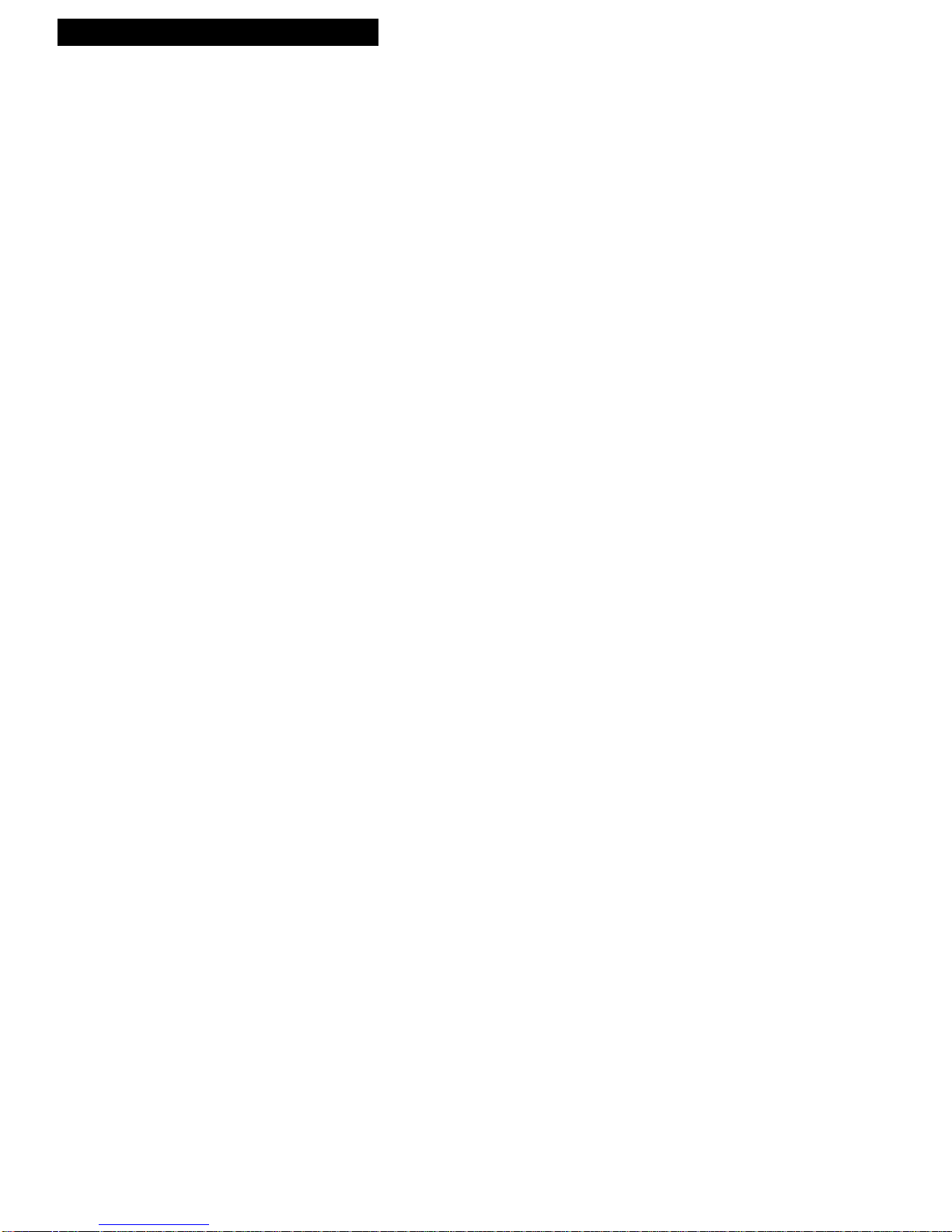
Introduction
Table of Contents
1
Important Information
Warnings______________________________ i
Cautions ______________________________ i
Note to Cable TV Installer _______________ i
Product Registration ____________________ i
Hooking Up the VCR
Choosing a Hookup ____________________ 2
Antenna or Cable System Without a
Cable Box _________________________ 3
Cable System With Cable Box to
Unscramble All Channels ___________ 4
Cable System With Cable Box to
Unscramble Only Pay Channels______ 5
Connecting Two VCRs for Copying Tapes_ 6
Connecting a Stereo Amplifier/Receiver __ 7
Setting Up the VCR
Startup
Check Accessories With VCR ________ 8
Insert Batteries in Remote ___________ 8
Turn on TV and VCR _______________ 8
Place Channels in VCR's Memory ____ 9
Add or Remove Channels from
VCR's Memory__________________ 9
Use TV•VCR Button ______________ 10
Set the
AUTO TV/VCR Feature______ 10
Set the Time and Date _____________ 11
Select the Language/
Seleccione el Idioma ____________ 11
Using the Remote Control
VCR Function Buttons ______________ 12-13
Playing a Tape
Operating Instructions_________________ 14
Using the Playback Features
Auto Play Feature_________________ 15
Picture Search ____________________ 15
DISPLAY Button __________________ 16
Time Counter_____________________ 16
Zero Search ______________________ 17
Commercial Scan (SEARCH Button)_ 17
Slow Motion______________________ 17
Pause for Stop-Action______________ 18
Frame Advance___________________18
Automatic Tracking _______________ 18
Manual Tracking__________________ 18
PLAYBACK: HI-FI/MIX/LINEAR
Feature________________________ 19
Recording a Program
Types of Recordings___________________ 20
Recording Speeds _____________________ 20
Recording Pause ______________________ 20
Basic Recording –
Operating Instructions_____________ 20
Watch a TV Channel While VCR
is Recording a Different Channel _____ 20
Express Recording ____________________21
Recording Stereo Broadcast TV or SAP___ 22
Recording Audio Only_________________ 23
Recording While You're Away
Setting a Timer Recording__________ 24
Stopping a Timer Recording ________ 24
Select Cable Box Viewing Channel __ 25
Timer Recording From the
VCR’s Line Input _______________ 25
Checking or Clearing
Timer Recordings_______________ 25
Using Two VCRs for Copying
and Editing Tapes__________________ 26
Copying and Editing Tapes Using
Compatible Remote ________________ 26
References
Specifications_________________________ 27
Cleaning the VCR _____________________ 27
Location of Controls
Front Panel_______________________ 28
Back Panel _______________________ 29
Display Panel_____________________ 29
Trouble Checks ____________________ 30-31
Limited Warranty _____________________ 32
Index________________________________33
Page 4
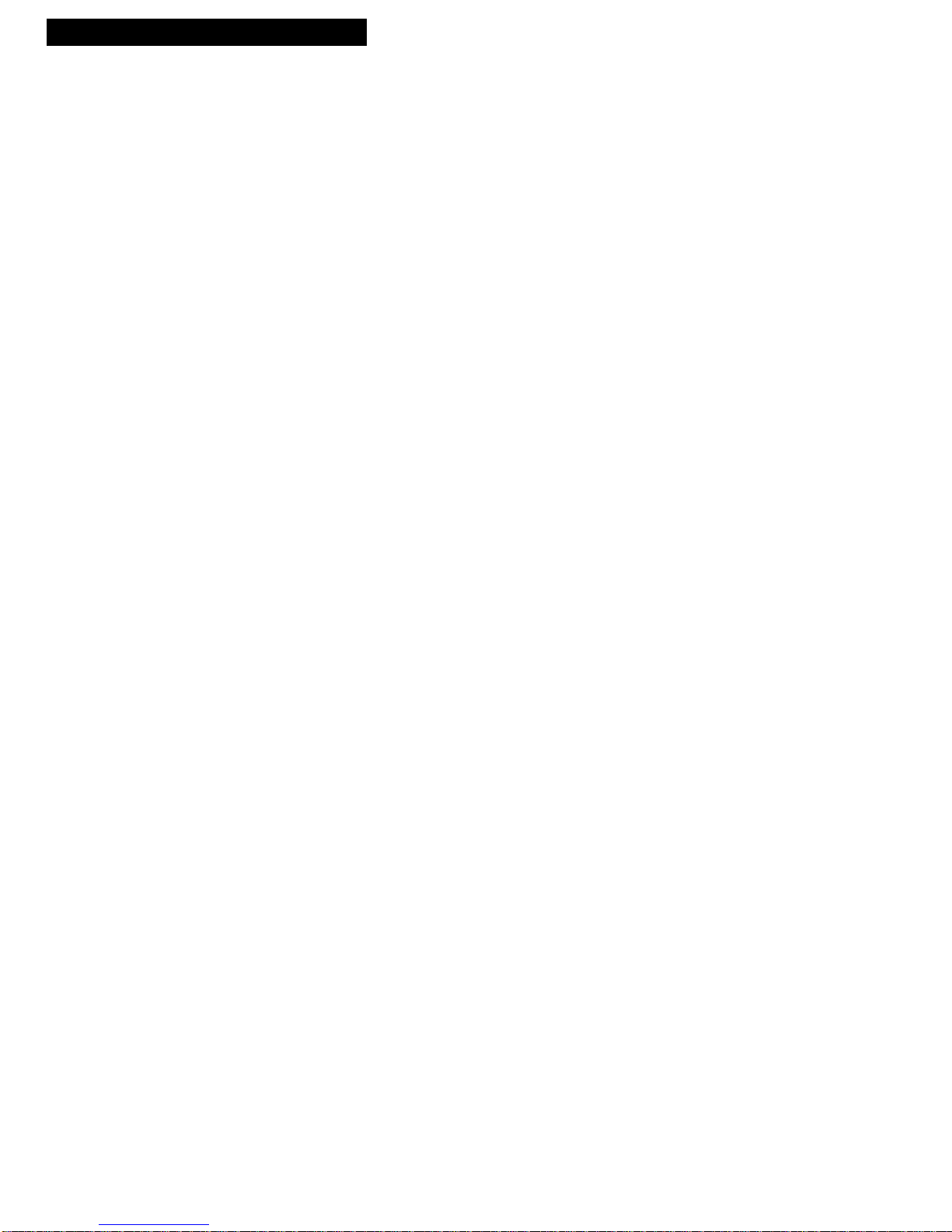
2
Hooking Up the VCR
Choosing a Hookup
The hookups on pages 3 through 5 are divided into two hookup types:
Basic (A) and Advanced (B).
The basic hookup shows the backs of TVs that have only an antenna/cable
connection. It is the easier of the two and additional accessories may not be
needed.
The advanced hookup shows the VCR hooked up to a monitor/receiver
(TV with audio and video jacks) using a signal splitter. This connection may
improve the picture quality as well as convenience of operation.
Answer the questions to choose the hookup for your VCR.
1. How do you receive your TV signals?
Choose one answer from below.
A. Outside antenna – Turn to page 3.
B. Rabbit ears (set-top) and/or bow tie antenna – Turn to page 3.
C. Cable System – Go to question 2.
2. What type of Cable-TV system* do you have?
Choose one answer from below.
A. Cable without a box – Turn to page 3.
B. Cable box to unscramble all the channels – Turn to page 4.
C. Cable box to unscramble only pay channels, such as HBO, Showtime,
Cinemax, etc. – Turn to page 5.
*You may need to contact your local cable company for assistance.
Optional Hookups
How to hook up two VCRs for copying tapes?
A. Select a hookup by answering questions 1 and 2 above.
B. Then, modify the connections as shown on page 6.
How to hook up a stereo amplifier/receiver?
A. Select a hookup by answering questions 1 and 2 above.
B. Then, modify the connections as shown on page 7.
Page 5
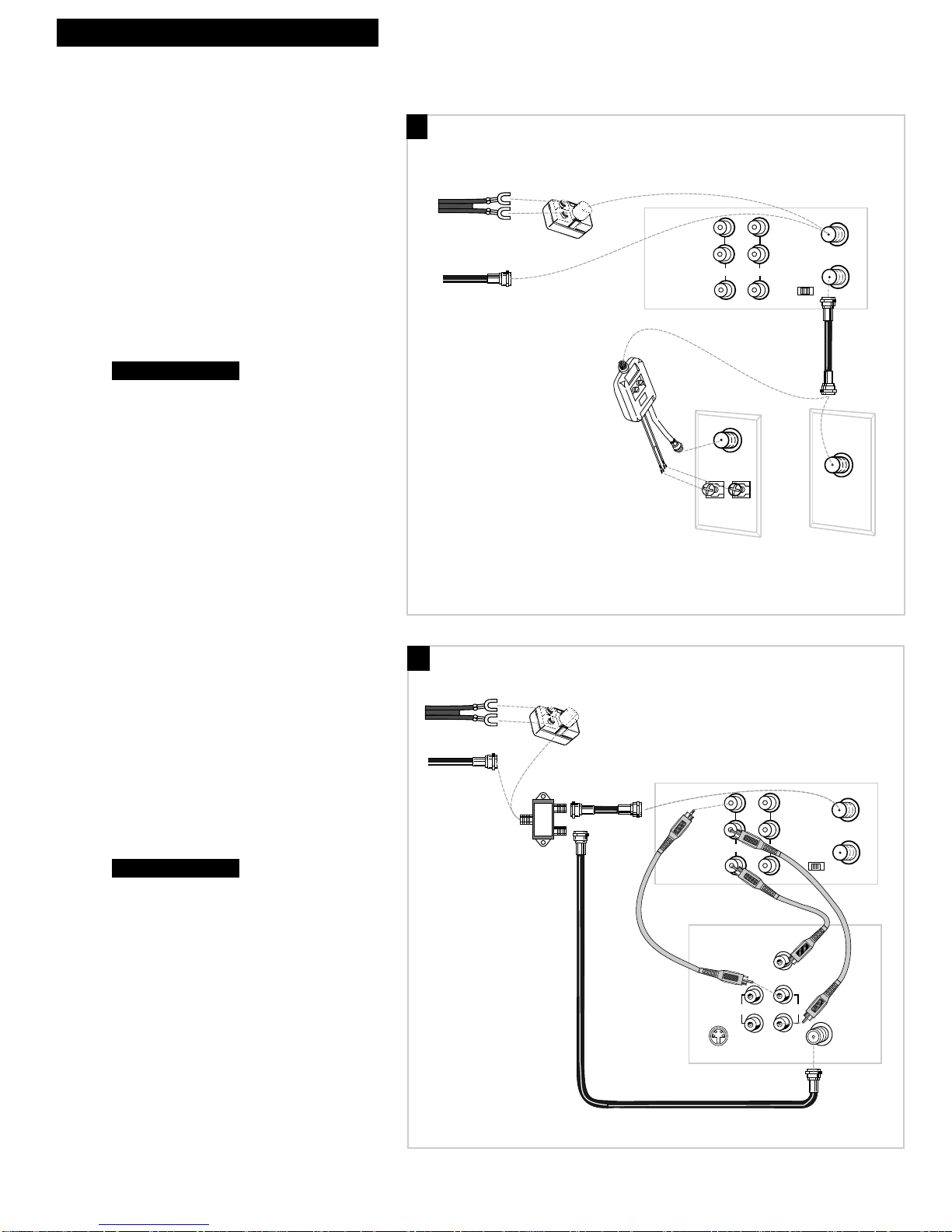
A. Basic hookup.
Use this hookup for a simple connection
which requires fewer accessories.
1. Set the 3CH.4 switch on back of VCR to
either channel 3 or 4.
Tune the TV to this channel and use the
TV•VCR button to watch the VCR.
2. Connect as shown.
This connection may require additional
accessories not provided.
3. Plug in power cords of VCR and TV.
4.
B. Advanced hookup.
Use this hookup for slightly improved
picture quality and more convenient
operation — use of the TV•VCR button is
not required.
1. Connect as shown.
This connection requires additional accessories
not provided.
If your TV is not stereo, a Y-adapter may be
required to hear sound from both channels.
2. Plug in power cords of VCR and TV.
3.
Tune the TV to its video input to watch the
VCR.
Continue to page 8.
Continue to page 8.
3
Hooking Up the VCR
OUT TO TV
IN FROM
ANT.
VHF/UHF
3 CH. 4
IN
AUDIO1
VIDEO1
R
L
OUT
Back of VCR
Back of TV
300/75 Ohm
Adapter
OR
From Antenna
or Cable
Cable/
Antenna
OR
VHF
UHF
RF Coaxial Cable
(supplied)
75 to 75/300 Ohm
Separator
Antenna or Cable System Without a Cable Box
OUT TO TV
IN FROM
ANT.
VHF/UHF
3 CH. 4
IN
AUDIO1
VIDEO1
Back of VCR
R
L
OUT
S-VIDEO
AUDIO
CABLE /
ANTENNA
L /
MONO
RIGHT
VIDEO
INPUT
INOUT
From Antenna
or Cable
OR
Back of TV
300/75 Ohm
Adapter
RF Coaxial Cable
(supplied)
Audio/Video Cables
Signal
Splitter
A
B
Page 6
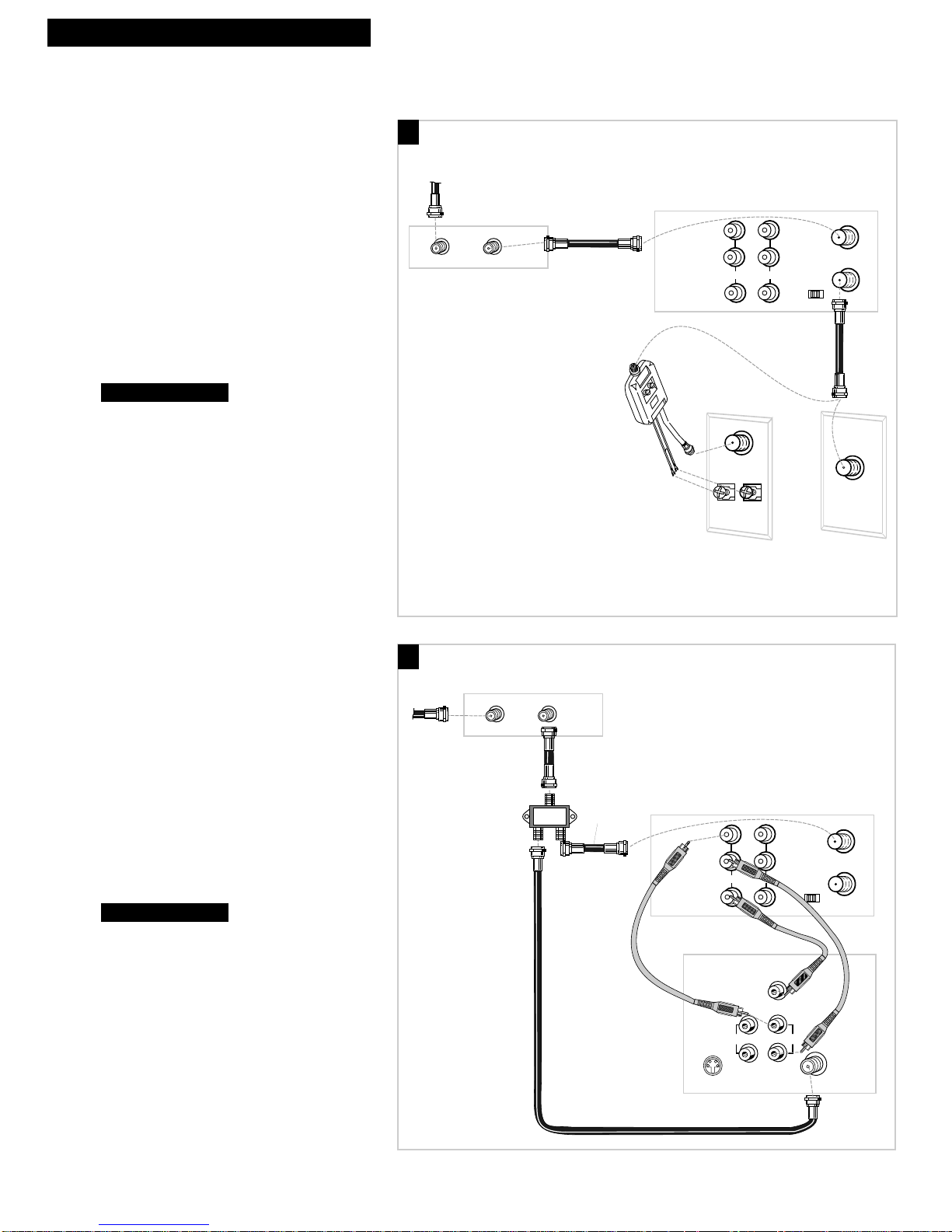
4
Hooking Up the VCR
Cable System With Cable Box to Unscramble All Channels
OUT TO TV
IN FROM
ANT.
VHF/UHF
3 CH. 4
IN
AUDIO1
VIDEO1
Back of VCR
R
L
OUT
OUTIN
Cable Box
From Cable
RF Coaxial
Cable
Back of TV
Cable/
Antenna
OR
VHF
UHF
RF Coaxial Cable
(supplied)
75 to 75/300 Ohm
Separator
A. Basic hookup.
Use this hookup for a simple connection
which requires fewer accessories.
1. Set the 3CH.4 switch on back of VCR to
either channel 3 or 4.
Tune the TV to this channel and use the
TV•VCR button to watch the VCR.
2. Connect as shown.
This connection may require additional
accessories not provided.
3. Plug in power cords of VCR, TV, and
cable box.
4.
B. Advanced hookup.
Use this hookup for slightly improved
picture quality and more convenient
operation — use of the TV•VCR button is
not required.
1. Connect as shown.
This connection requires additional accessories
not provided.
If your TV is not stereo, a Y-adapter may be
required to hear sound from both channels.
2. Plug in power cords of VCR, TV, and
cable box.
3.
Tune the TV to its video input to watch the
VCR.
Continue to page 8.
Continue to page 8.
A
B
From Cable
RF Coaxial Cable
(supplied)
RF Coaxial
Cable
Signal
Splitter
Cable Box
OUTIN
RF Coaxial
Cable
Back of VCR
R
AUDIO1
L
OUT
VIDEO1
Audio/Video Cables
RIGHT
S-VIDEO
AUDIO
L /
MONO
Back of TV
IN
VIDEO
INPUT
IN FROM
ANT.
VHF/UHF
OUT TO TV
3 CH. 4
INOUT
CABLE /
ANTENNA
Page 7
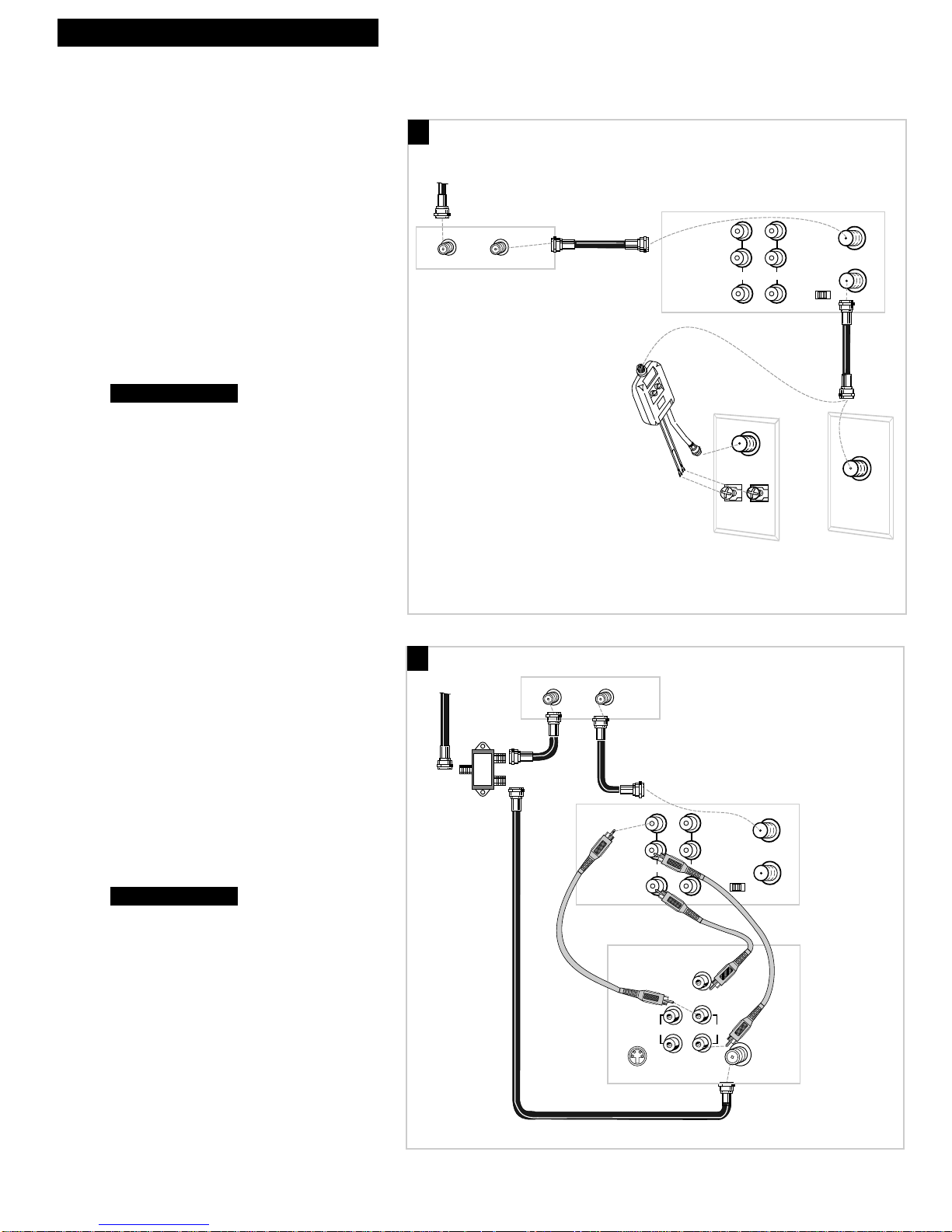
A. Basic hookup.
Use this hookup for a simple connection
which requires fewer accessories.
1. Set the 3CH.4 switch on back of VCR to
either channel 3 or 4.
Tune the TV to this channel and use the
TV•VCR button to watch the VCR.
2. Connect as shown.
This connection may require additional
accessories not provided.
3. Plug in power cords of VCR, TV, and
cable box.
4.
B. Advanced hookup.
Use this hookup for slightly improved
picture quality and more convenient
operation — use of the TV•VCR button is
not required.
1. Connect as shown.
This connection requires additional accessories
not provided.
If your TV is not stereo, a Y-adapter may be
required to hear sound from both channels.
2. Plug in power cords of VCR, TV, and
cable box.
3.
Tune the TV to its video input to watch the
VCR. View all pay channels through the VCR.
Continue to page 8.
Continue to page 8.
5
Hooking Up the VCR
Cable System With Cable Box to Unscramble Only Pay Channels
(such as HBO, Showtime, Pay-Per-View, etc.)
OUT TO TV
IN FROM
ANT.
VHF/UHF
3 CH. 4
IN
AUDIO1
VIDEO1
Back of VCR
R
L
OUT
OUTIN
Cable Box
From Cable
RF Coaxial
Cable
Back of TV
Cable/
Antenna
OR
VHF
UHF
RF Coaxial Cable
(supplied)
75 to 75/300 Ohm
Separator
A
B
From Cable
RF Coaxial
Cable
(supplied)
Signal
Splitter
Cable Box
OUTIN
R
AUDIO1
L
VIDEO1
Audio/Video Cables
S-VIDEO
Back of TV
OUT
RIGHT
AUDIO
MONO
Back of VCR
IN FROM
ANT.
VHF/UHF
OUT TO TV
IN
3 CH. 4
VIDEO
INPUT
INOUT
L /
CABLE /
ANTENNA
Page 8

6
Hooking Up the VCR
Connecting T wo VCRs for Copying Tapes
OUT TO TV
IN FROM
ANT.
VHF/UHF
3 CH. 4
IN
AUDIO1
VIDEO1
R
L
OUT
OUT TO TV
IN FROM
ANT.
VHF/UHF
3 CH. 4
IN
AUDIO1
VIDEO1
R
L
OUT
Playback VCR
RF Coaxial Cable
(supplied)
Recording VCR
Audio/Video
Cables
RF Coaxial
Cable
or
Use the hookup to the TV
as previously selected on
pages 3, 4, or 5.
From Antenna, Cable
or Cable Box
Option A hookup.
Use this hookup for a simple connection
which requires fewer accessories.
1. Select a hookup from pages 2 through 5
and then modify with this connection.
2. Set the 3CH.4 switch on the playback
VCR to either channel 3 or 4.
Tune the recording VCR to this channel to
receive the signal from the playback VCR.
3. Connect as shown.
This connection may require additional
accessories not provided.
4. Plug in power cords of VCRs and TV.
5.
Option B hookup.
Use this hookup for slightly improved copy
quality and more convenient operation —
use of the TV•VCR button is not required.
1. Select a hookup from pages 2 through 5
and then modify with this connection.
2. Connect as shown.
This connection requires additional accessories
not provided.
If your other VCR is not stereo, a Y-adapter
may be required to hear sound from both
channels.
3. Plug in power cords of VCRs and TV.
4.
Select the line (audio/video) input on the
recording VCR to receive the signal from the
playback VCR.
Continue to page 8.
Continue to page 8.
B
A
Caution: The unauthorized recording of
television programs and other materials
may infringe the rights of others.
AUDIO1
VIDEO1
Recording VCR
AUDIO1
VIDEO1
Audio/Video
Cables
Use the hookup to the TV
as previously selected on
Playback VCR (only)
R
L
OUT
R
L
OUT
IN FROM
ANT.
VHF/UHF
OUT TO TV
IN
3 CH. 4
Audio/Video
IN FROM
ANT.
VHF/UHF
OUT TO TV
IN
3 CH. 4
or
pages 3, 4, or 5.
Cables
From Antenna, Cable
or Cable Box
RF Coaxial Cable
(supplied)
Page 9

7
Hooking Up the VCR
Connecting a Stereo Amplifier/Receiver
LEFT
RIGHT
PHONO TUNER TAPE AUX
REC PLAY
OUT TO TV
IN FROM
ANT.
VHF/UHF
3 CH. 4
IN
AUDIO1
VIDEO1
Back of VCR
R
L
OUT
Back of
Amplifier/Receiver
Audio/Video Cables
Record on the VCR from an
amplifier/receiver.
Connect your VCR to a stereo amplifier/
receiver to record stereo audio.
1. Select a hookup from pages 2 through 5
and then modify with this connection.
2. Connect as shown.
This connection requires additional accessories
not provided.
3. Plug in power cords of amplifier/
receiver, VCR, and TV.
4. Turn to page 23 for “Recording Audio
Only.”
Select the line input on the VCR to receive the
audio signal from the amplifier/receiver.
Play back stereo tapes or
receive a stereo broadcast
through an amplifier/receiver.
Connect your VCR to a stereo
amplifier/receiver to receive stereo
broadcasts or play back stereo tapes.
1. Select a hookup from pages 2 through 5
and then modify with this connection.
2. Connect as shown.
This connection requires additional accessories
not provided.
3. Plug in power cords of amplifier/
receiver, VCR, and TV.
4. Turn to page 14 for “Playback
Operation.”
Back of VCR
R
AUDIO1
L
OUT
VIDEO1
IN
Back of
Amplifier/Receiver
LEFT
RIGHT
REC PLAY
PHONO TUNER TAPE AUX
IN FROM
ANT.
VHF/UHF
OUT TO TV
3 CH. 4
Audio/Video Cables
Page 10

8
Setting Up the VCR
1. Check accessories with VCR.
Contact your dealer if any items are missing.
2. Insert batteries in remote.
3. Turn on the TV.
A. Turn on the TV.
B. If you used one of the basic hookups, tune the TV to the channel selected with the
3CH.4 switch on back of VCR.
If you used one of the advanced hookups, tune the TV to the TV’s video input.
(See TV owner’s manual for details.)
4. Turn on the VCR.
A. Press POWER on the remote. The POWER and VCR indicators in the VCR’s display
panel light. The TIMER indicator flashes until the time is set.
Remote
(Stock No. 221347)
CLEAR
MENU
SPEED
INPUT
F. ADV
TRACKING
STOP
PLAY
123
546
7
9
8
0
PAUSE
SLOW
SEARCH
REC
FF
REW
CHAN
POWER
DISPLAY
TV•VCR
PREV CH
RF Coaxial Cable
(Stock No. 221346)
2 “AAA” Batteries
Startup
continued on next page
Page 11
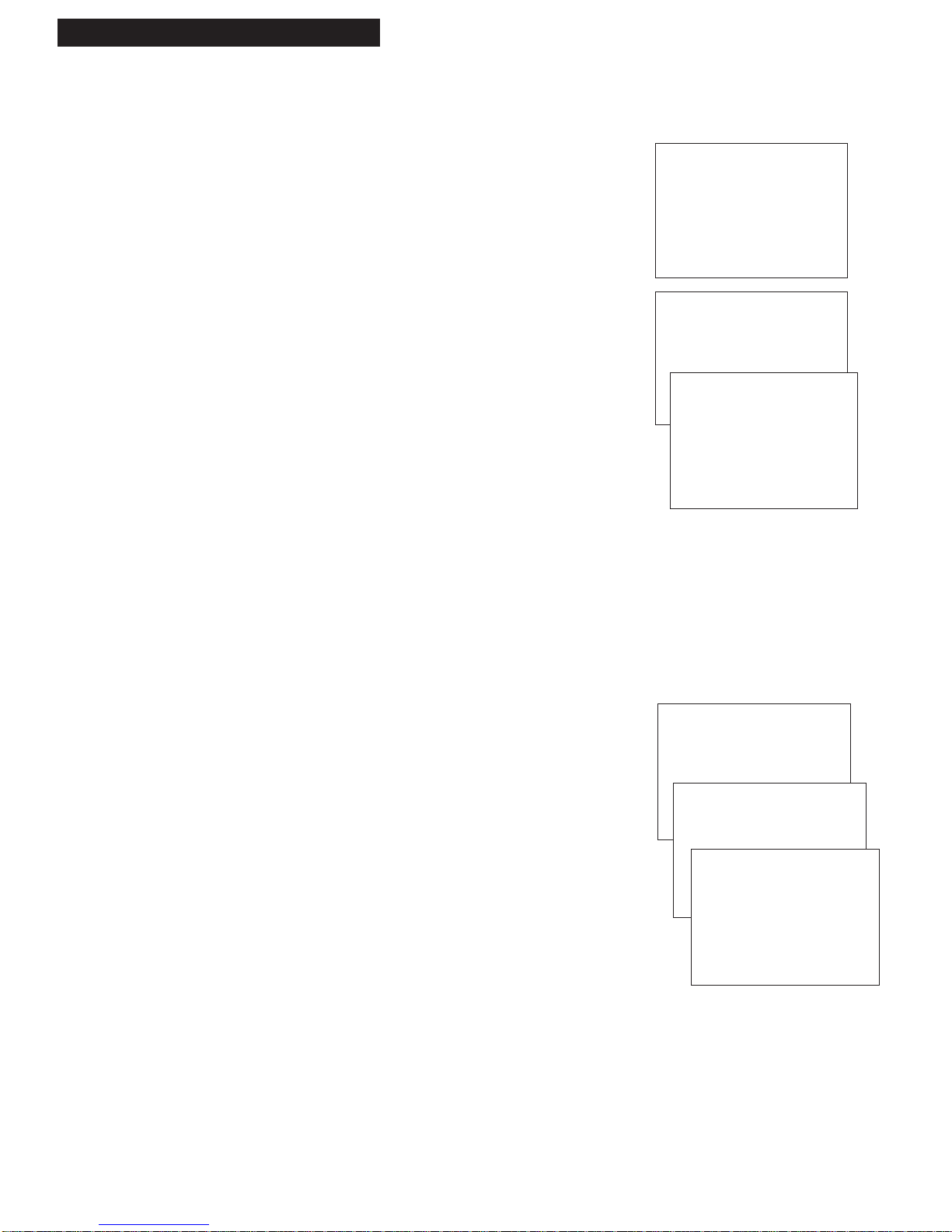
9
5. Place channels in the VCR’s memory.
The first time you turn on the VCR or after a power
interruption, the VCR displays a message on the TV screen
prompting you to AUTO-SEARCH CHANNELS for the VCR.
If the message does not appear, go to step A below. If the
message appears, follow the directions on the screen.
Wait until the channel numbers stop changing. This takes
about one to two minutes. The TV tunes to the lowest
channel found. Then, pressing CHANNEL up or down selects
only the active channels.
If you ever need to manually SETUP CHANNELS on the
VCR because you change cable or antenna signals:
A. Press MENU to display the VCR MAIN MENU on the TV
screen. If this menu does not appear:
• Make sure the TV is tuned to same channel as the
3CH.4 switch on the VCR or the TV’s video input
(refer to TV’s manual).
• If you use a basic hookup, check the VCR indicator in
display panel — it should be on. Press TV•VCR to
turn it on.
• Check the connections.
B. Press 3 to display the CHANNEL SETUP menu.
C. Press 1to begin AUTO-SEARCH CHANNELS.
The VCR automatically selects CABLE (cable TV) or
ANTENNA. If you need to change the setting manually,
press 3.
6. Add or remove channels from the VCR’s memory.
You may want to add or remove channels if some of the
channels are not active, have weak signals, or you do not
want to watch them.
You must place channels in memory using the AUTO-
SEARCH CHANNELS feature described above before you can
add or remove channels.
A. Press MENU on the remote to display the VCR MAIN
MENU.
B. Press 3 to display the CHANNEL SETUP menu.
C. Press 2to display the ADD/REMOVE CHANNEL menu.
D. Follow the directions on the screen.
E. Add or remove more channels using the CHANNELup
and down buttons.
Setting Up the VCR
Startup
VCR MAIN MENU
1 TIMER PROGRAMMING
2 REVIEW PROGRAMS
3 CHANNEL SETUP
AUTO-SEARCH CHANNELS
CONNECT ANTENNA CABLE...
THEN PRESS CH UP
CHANNEL SETUP
1 AUTO-SEARCH CHANNELS
2 ADD/REMOVE CHANNELS
3 TUNING MODE: CABLE
4 CABLE BOX SETUP
0 EXIT TO MAIN MENU
VCR MAIN MENU
1 TIMER PROGRAMMING
2 REVIEW PROGRAMS
3 CHANNEL SETUP
CHANNEL SETUP
1 AUTO-SEARCH CHANNELS
2 ADD/REMOVE CHANNELS
ADD/REMOVE CHANNEL
CH 03
IS PRESENTLY ADDED
PRESS CLEAR TO REMOVE
PRESS MENU TO EXIT
Page 12

10
Setting Up the VCR
Startup
7.Use TV•VCR button.
Skip this step if you used one of the advanced hookups.
When using one of the basic hookups, the TV•VCR button lets
you switch between the picture coming from the VCR or
television channels. This button lets you record a program on
the VCR while watching another channel on the TV. Details
are on page 20.
A. Press TV•VCR to see the picture from the VCR.
The VCR indicator lights in the display panel.
B. Press CHANNEL up or down to change channels on
the VCR. The channel number changes on the TV screen.
C. Press TV•VCR to see the TV channels.
The VCR indicator does not light in the display panel.
Change channels using the TV’s remote.
D. Return the TV to the VCR viewing channel —
CH3 or CH4.
E. Press TV•VCR to switch back to the picture from
the VCR.
8.Set AUTO TV/VCR feature.
Skip this step if you used one of the basic hookups.
If you connected your VCR using the TV’s video input, you
can prevent the VCR indicator from turning on automatically.
A. Press MENU on remote to display the VCR MAIN MENU.
B. Press 4 to display SETUP OPTIONS.
C. Press 3to select AUTO TV/VCR: ON or OFF.
• Select ON if you used one of the basic hookups and
watch your VCR on channel 3 or 4 of your TV. Then,
you press the TV•VCR button to turn the VCR indicator
on or off to switch between the picture coming from the
VCR or television channels.
• Select OFF if you used one of the advance hookups and
watch your VCR on the video input channel of your
TV. The VCR indicator does not turn on automatically.
Pressing TV•VCR on the remote still turns the VCR
indicator on or off.
VCR MAIN MENU
1 TIMER PROGRAMMING
2 REVIEW PROGRAMS
3 CHANNEL SETUP
4 VCR SETUP OPTIONS
SETUP OPTIONS
1 REMOTE CONTROL: VCR1
2 AUTO PLAY: ON
3 AUTO TV/VCR: ON
4 AUDIO SETUP
0 EXIT TO MAIN MENU
Page 13

11
Setting Up the VCR
Startup
9. Set the time and date.
A. Press MENU on remote to display the VCR MAIN MENU.
B. Press 5 to display SET VCR CLOCK.
The TIMER indicator in the VCR’s display panel flashes if
the clock is not set.
C. Enter the time and date with the number buttons on the
remote.
• Press 0 before single-digit numbers.
Example: press 0, then 5, then 0, then 7 for a time
of 5:07. Press 1 for AM or 2 for PM.
• Press CLEAR on the remote to change incorrect entries.
D. Press MENUto start the clock and remove SET VCR
CLOCK menu from the screen.
10. Select the language/seleccione el idioma.
This feature lets you select English or Spanish as the language
for your on-screen menus.
A. Press MENU on remote to display the VCR MAIN MENU.
B. Press 6 to switch between English or Spanish.
• Select LANGUAGE to have the menus displayed in
English.
• Select IDIOMA to have the menus displayed in Spanish.
VCR MAIN MENU
1 TIMER PROGRAMMING
2 REVIEW PROGRAMS
3 CHANNEL SETUP
4 VCR SETUP OPTIONS
5 SET VCR CLOCK
SET VCR CLOCK
TIME --:--
(HH:MM)
DATE --/--/--
PRESS CLEAR TO CORRECT
PRESS MENU TO EXIT
VCR MAIN MENU
1 TIMER PROGRAMMING
2 REVIEW PROGRAMS
3 CHANNEL SETUP
4 VCR SETUP OPTIONS
5 SET VCR CLOCK
6 LANGUAGE (IDIOMA)
VCR MENU PRINCIPAL
1 PROGRAMAR PARA GRAB.
2 REVISAR PROGRAMAS
3 CONFIGURAR CANALES
4 OPCIONES CONFIG. VCR
5 PONER HORA DE LA VCR
6 IDIOMA (LANGUAGE)
0 SALIR
Page 14

12
Using the Remote Control
VCR Function Buttons
CLEAR
MENU
SPEED
INPUT
F. ADV
TRACKING
STOP
PLAY
1 2 3
54 6
7
9
8
0
PAUSE
SLOW
SEARCH
REC
FF
REW
CHAN
POWER
DISPLAY
TV•VCR
PREV CH
continued on next page
CHANNEL Up or Down
Selects next higher or lower channel in
the VCR’s channel memory.
CLEAR
Resets time counter to 0:00:00.
Lets you change entries when setting the
time or VCR for a timer recording.
DISPLAY
Shows VCR operating displays on the
TV screen.
Displays the time counter.
FF (Fast Forward)
Fast forwards the tape when the VCR is
stopped.
Searches the picture in forward motion
during playback.
F. ADV (Frame Advance)
Lets you view one frame with each press
of the button when tape is in stop-action
pause.
INPUT
Turns the line input on or off.
Line input refers to the signal coming
from the component connected to the
audio/video jacks on the back of the
VCR.
MENU
Displays the VCR MAIN MENU on the
TV screen.
Removes a menu from the screen.
Page 15

13
Using the Remote Control
VCR Function Buttons
Numbers (0 through 9)
Select a channel up to 99 by pressing two
numbers.
Select a cable channel over 99 by
pressing and holding 1 until 1-- appears
on the screen. Then press the other two
numbers.
PAUSE
Pauses action for viewing during
playback.
Pauses recording to prevent recording of
unwanted scenes.
PLAY
Plays a tape.
POWER
Turns VCR on and off.
PREV CH (Previous Channel)
Switches between two channels.
Select one channel and then select
another. Press PREV CH to switch
between the two channels.
REC
Starts VCR recording.
Used for express recording.
See page 21.
REW (Rewind)
Rewinds the tape when the VCR is
stopped.
Searches the picture in reverse motion
during playback.
SEARCH
Displays ZERO SEARCH menu on TV.
Advances tape 60 seconds during
playback.
SLOW
Used for slow-motion playback.
SPEED (Tape Speed)
Selects a recording speed
(SP, LP, SLP).
STOP
Stops the VCR’s normal functions such
as record, playback, rewind, fast
forward, and pause.
TRACKING Up or Down
Lets you manually reduce the streaks
that may appear on the picture during
play or pause.
Reduces picture “jitter” during stopaction playback.
TV•VCR
Switches the picture signal so that it
either comes from the VCR or the TV
channel. See page 10.
Page 16

14
Playing a Tape
Operating Instructions
To play a tape
1. Turn on the TV and tune it to channel 3, 4, or the TV’s video input to see the
picture from the VCR.
2. Insert a tape in the VCR.
The VCR automatically turns on. The VCR indicator lights if the AUTO TV/VCR
feature is turned ON. The tape automatically begins playback if the safety tab
on the cassette has been removed and the AUTO PLAY feature is turned on.
3. Press PLAY, if necessary.
4. Press TRACKING up or down on the remote or the VCR to remove any streaks
from the picture if necessary. Details are on page 18.
5. Press STOP•EJECT on the VCR or STOP on the remote.
6. Press REW on the VCR or the remote.
The VCR automatically rewinds the tape if it reaches the end of the tape during
playback. Also, if you press POWER while a tape is rewinding, the VCR turns
off automatically when it is completely rewound.
7. Press STOP•EJECT on the VCR to eject the tape once it is completely rewound.
CHANNEL
POWER VCR TIMER RECORD
REW PLAY
FWD
RECORD
POWER
STOP•EJECT
PAUSE
TV•VCR
TRACKING
Hi-Fi STEREO SAP
Safety Tab
Page 17

15
Using the Playback Features
Playing a Tape
AUTO PLAY Feature
This feature lets you tell the VCR whether to automatically start playing
when a tape with the safety tab removed is inserted.
1. Press MENU on the remote to display the VCR MAIN MENU.
2. Press 4 to display the SETUP OPTIONS menu.
3. Press 2 to select AUTO PLAY: ON or OFF.
• Select ON if you want a tape with its safety tab removed to
start playing automatically.
• Select OFF if you do not want a tape with its safety tab
removed to start playing automatically.
Picture Search
You can search for a specific tape location during playback by fast
forwarding or rewinding the tape. Sound is turned off during picture
search. The time counter is removed from the TV screen during
picture search. The picture works best for tapes recorded in the SP or SLP
speed.
Fast Forward Search
1. Press FF to search forward at a faster-than-normal speed.
2. Press FF or PLAY to return to playback.
Rewind Search
1. Press REW to search backward at a faster-than-normal speed.
2. Press REW or PLAY to return to playback.
CLEAR
MENU/PROG.
SPEED
INPUT
FRAME ADV.
TRACKING
STOP
PLAY
1 2 3
54
6
7
9
8
0
PAUSE
SLOW
SEARCH
REC
FF
REW
CHAN
POWER
DISPLAY
TV•VCR
PREV CH
VCR MAIN MENU
1 TIMER PROGRAMMING
2 REVIEW PROGRAMS
3 CHANNEL SETUP
4 VCR SETUP OPTIONS
SETUP OPTIONS
1 REMOTE CONTROL: VCR1
2 AUTO PLAY: ON
3 AUTO TV/VCR: ON
4 AUDIO SETUP
0 EXIT TO MAIN MENU
Page 18

16
Using the Playback Features
DISPLAY Button
1. Press DISPLAY to display the status of the VCR,
channel number, time counter, date, time, and tape
speed on the TV screen.
You must set the time and date before they can be
displayed. If you do not press DISPLAY again, this
display times out.
2. Press DISPLAY again to continually display the time
counter on the TV screen.
3. Press DISPLAYagain to return to the normal status
displays.
These displays time out automatically. Turning off the
VCR automatically returns the displays to normal.
Time Counter
The time counter shows the actual time it takes to record a program
or play back a segment of a prerecorded tape. It helps locate the
beginning or end of programs you taped. The time counter resets to
0:00:00 when the tape is ejected from the VCR.
For example, if you recorded a 30-minute program at the beginning
of the tape, you would:
1. Insert the prerecorded tape.
2. Press DISPLAY twice to display only the time counter
on the TV screen.
3. Press FF to fast forward the tape until 0:30:00 appears
in the time counter. Press STOP.
This is the end of the program. You can begin recording
a new program.
4. Press CLEAR to reset the time counter to 0:00:00.
5. Press DISPLAY to remove the time counter from the
screen. These displays time out.
The time counter is removed from the TV screen during
picture search.
CLEAR
MENU
SPEED
INPUT
F. ADV
TRACKING
STOP
PLAY
1 2 3
54
6
7
9
8
0
PAUSE
SLOW
SEARCH
REC
FF
REW
CHAN
POWER
DISPLAY
TV•VCR
PREV CH
Playing a Tape
0:30:00
STOP CH 05 0:30:00
11/17/95 FRI 01:30AM SLP
STOP CH 05 0:30:00
11/17/95 FRI 01:30AM SLP
Hours
Seconds
Minutes
Press
DISPLAY
Status Displays
Status Displays
Time Counter Only
Press
DISPLAY
Again
Press
DISPLAY
Again
Page 19

17
Using the Playback Features
Zero Search
The zero search feature lets you quickly return to a counter reading of
0:00:00 at any spot on the tape. This is especially convenient when you
want to watch a segment of the tape several times.
1. Insert the prerecorded tape.
2. Press DISPLAY twice to display only the time counter on the
TV screen.
3. Use PLAY, FF, or REW to advance to the place on the tape
where you want to return quickly.
4. Press CLEAR to reset the time counter to 0:00:00.
5. Continue playing the tape.
6. Press STOP.
7. Press SEARCH to display the ZERO SEARCH menu on the
TV screen. The current time counter appears.
8. Press REW or FF to return to 0:00:00. The time counter
remains in the upper right corner of the TV screen during
search.
Commercial Scan (SEARCH Button)
This is useful for scanning commercials or short program segments.
1. Press SEARCH during playback to advance the tape
approximately 60 seconds.
Slow Motion
You can view the picture in slow motion during play or play pause.
Sound is turned off during slow-motion playback. Slow motion works
best in the SP or SLP speed.
1. Press SLOW to begin slow-motion playback.
2. Use TRACKING up or down on the remote or the VCR to
remove any streaks from the picture.
3. Press SLOW or PLAY to return to playback.
The VCR automatically switches from slow-motion playback
to stop after a few minutes.
Playing a Tape
CLEAR
MENU
SPEED
INPUT
F. ADV
TRACKING
STOP
PLAY
1 2 3
54
6
7
9
8
0
PAUSE
SLOW
SEARCH
REC
FF
REW
CHAN
POWER
DISPLAY
TV•VCR
PREV CH
ZERO SEARCH
CURRENT TAPE COUNTER IS
2:17:25
PRESS REW TO GO TO 0:00
PRESS SEARCH TO EXIT
ZERO SEARCH
CURRENT TAPE COUNTER IS
-2:17:25
PRESS FWD TO GO TO 0:00
PRESS SEARCH TO EXIT
Page 20

18
Pause for Stop Action
This feature stops the tape in action and lets you examine the
details of the scene. Stop action works best for tapes recorded in
the SP or SLP speed.
1. Press PAUSE during playback to stop the action.
2. Press TRACKING up or down on the remote to reduce
any jittering of the picture.
3. Press PAUSE or PLAY to return to playback.
The VCR automatically switches from stop-action
playback to stop after a few minutes.
Frame Advance (F. ADV Button)
Frame advance lets you view one stop-action frame after another.
Frame advance works best for tapes recorded in the SP or SLP
speed.
1. Press PAUSE to stop the action.
2. Press F. ADV each time you want to view a frame of the
scene.
3. Press PAUSE or PLAY to resume normal playback.
Automatic Tracking
The VCR has automatic tracking which adjusts the picture when
you are playing back a tape recorded on another VCR. Automatic
tracking is turned on when a tape is inserted or the VCR’s power is
turned on.
Manual Tracking
Occasionally, you may need to manually adjust tracking on a tape
recorded on a different VCR or camcorder. Tracking is used when
playing a tape. It has no effect during recording.
When streaks or snow appear in the picture, press TRACKING up
or down on the remote or the VCR for the best possible picture.
During stop action pause, press TRACKING up or down on the
remote to reduce any jittering of the picture.
When the sound is noisy, press TRACKING up or down on the
remote for the best possible sound.
CLEAR
MENU
SPEED
INPUT
F. ADV
TRACKING
STOP
PLAY
1 2 3
54
6
7
9
8
0
PAUSE
SLOW
SEARCH
REC
FF
REW
CHAN
POWER
DISPLAY
TV•VCR
PREV CH
Playing a Tape
Using the Playback Features
Page 21

19
Playing a Tape
PLA YBACK: HI-FI/MIX/LINEAR Feature
The VCR records the same audio on both the Hi-Fi and linear tracks on the
tape. The Hi-Fi sound is recorded on separate left and right stereo channels.
Monaural sound is recorded on the linear track.
To enjoy Hi-Fi sound, connect your VCR to a stereo television or
amplifier/receiver using the audio/video jacks. The PLAYBACK: HI-
FI/MIX/LINEAR feature lets you select which audio you play back.
To Select Playback Sound
1. Press MENU to see the VCR MAIN MENU.
2. Press 4 to see the SETUP OPTIONS menu on the TV screen.
3. Press 4 to see the AUDIO SETUP menu on the TV screen.
4. Press 2 to switch between HI-FI, MIX, or LINEAR sound.
• Select HI-FI to play back sound recorded on the Hi-Fi track
and for normal use.
The Hi-Fi indicator lights in the VCR’s display panel.
• Select MIX to play back the sound recorded on both the Hi-Fi
and linear track, sound-on-sound.
The Hi-Fi indicator lights in the VCR’s display panel.
• Select LINEAR to play back the sound recorded on the linear
monaural track, such as a second audio program (SAP).
The Hi-Fi indicator in the VCR’s display panel turns off.
Using the Playback Features
VCR MAIN MENU
1 TIMER PROGRAMMING
2 REVIEW PROGRAMS
3 CHANNEL SETUP
4 VCR SETUP OPTIONS
SETUP OPTIONS
1 REMOTE CONTROL: VCR1
2 AUTO PLAY: ON
3 AUTO TV/VCR: ON
4 AUDIO SETUP
AUDIO SETUP
1 RECEPTION: STEREO
2 PLAYBACK: HI-FI
0 EXIT TO SETUP
CLEAR
MENU
SPEED
INPUT
F. ADV
TRACKING
STOP
PLAY
1 2 3
54
6
7
9
8
0
PAUSE
SLOW
SEARCH
REC
FF
REW
CHAN
POWER
DISPLAY
TV•VCR
PREV CH
Page 22

20
Recording a Program
Your VCR provides different recording features. These features are explained in the following sections.
Recording Speeds
Press SPEED on the remote to select a recording speed (SP, LP, or SLP). The speed you select appears on
the TV screen.
SP (Standard Play) gives the best quality recording. That is why most
prerecorded, rental tapes are recorded in SP. Fewer programs can be recorded
on the tape. Special effects such as pause, frame advance, slow motion, and
picture search work well in this speed.
LP (Long Play) gives twice the recording time of tapes recorded in SP.
SLP (Super Long Play) gives three times the recording time of tapes recorded
in SP. Special effects such as pause, frame advance, slow motion, and picture
search work well in this speed.
Recording Pause
This feature lets you prevent recording short passages of unwanted material.
Press PAUSE during recording to stop and start recording.
The VCR automatically switches from pause to stop after a few minutes.
Basic Recording – Operating Instructions
To make a recording
Turn on the TV and tune it to the VCR viewing channel, either 3, 4, or the TV’s video input channel.
1. Insert a tape with its safety tab in place.
2. If you are using one of the basic hookups, make sure the VCR indicator
appears in the VCR’s display panel. If not, press TV•VCR to turn it on.
3. Use SPEED on the remote to select a recording speed. The tape speed
indicator appears on the TV screen.
4. Select the channel to be recorded. The channel number appears on the TV
screen.
5. Press RECORD and PLAY at the same time on the VCR or REC on the
remote to begin recording. The RECORD indicator appears in the VCR’s
display panel while the VCR is recording.
Watch a TV channel while VCR is recording a different channel
1. Follow steps 1 through 5 above.
2. If you are using one of the basic hookups, press TV•VCR to switch to the
TV channel. The VCR indicator turns off in the display panel.
3. Select the channel you want to watch with the TV’s channel buttons.
4. Press STOP•EJECT on the VCR or STOP on the remote when the
recording is finished.
Types of Recordings
Recording Time
Cassette SP LP SLP
T-120 2Hr 4Hr 6Hr
T-160 2Hr 40Min 5Hr 20Min 8Hr
Page 23

21
Recording a Program
Express Recording
Express recording lets you record up to four hours without using the timer program
feature. The VCR turns off automatically at the end of the recording.
Operating Instructions
1. Turn on the VCR.
2. Insert a tape with its safety tab in place.
3. Select the channel you want to record.
4. Use SPEED on the remote to select a recording
speed.
5. Press RECORD and PLAY at the same time on the
VCR or REC on the remote to activate recording.
6. Press RECORD or REC repeatedly until the amount
of recording time for the program is displayed on
the TV screen.
Each press of RECORD or REC increases the time
— 30 minutes up to 4 hours.
CHANNEL
POWER VCR TIMER RECORD
REW PLAY
FWD
RECORD
POWER
STOP•EJECT
PAUSE
TV•VCR
TRACKING
Hi-Fi
STEREO SAP
RECORD
CLEAR
MENU
SPEED
INPUT
F. ADV
TRACKING
STOP
PLAY
123
54
6
7
9
8
0
PAUSE
SLOW
SEARCH
REC
FF
REW
CHAN
POWER
DISPLAY
TV•VCR
PREV CH
RECORD LENGTH 0:00
CH 04
Recording Display on
TV Screen
Press Recording
RECORD Time
0:30 (30 Min)
1:00 (1 Hr)
1:30 (1 Hr, 30 Min)
2:00 (2 Hrs)
3:00 (3 Hrs)
4:00 (4 Hrs)
0:00 (Turns Off)
The RECORD and TIMER indicators appear in the
VCR’s display panel.
During recording, press RECORD and PLAY
together on the VCR or REC on the remote to
display the time remaining on the TV screen.
Press RECORD or REC again to increase the
recording time.
Stopping a Recording in Progress
With the VCR: Press STOP•EJECT.
With the Remote: Press STOP.
PLAY
Page 24

22
Recording a Program
To record stereo broadcast TV or SAP
Turn on the TV and tune it to the VCR viewing channel, either 3, 4, or the TV’s video input.
1. Insert a tape with its safety tab in place.
2. If you are using one of the basic hookups, make sure the
VCR indicator appears in the VCR’s display panel. If not,
press TV•VCR to turn it on.
3. Use SPEED on the remote to select a recording speed. The
tape speed indicator appears on the TV screen.
4. Select the channel or line input to be recorded. The channel
number or VIDEO appears on the TV screen.
5. Set the RECEPTION: STEREO/SAP/MONO feature for the
type of audio you want to record.
A. Press MENU to display the VCR MAIN MENU.
B. Press 4 to display the SETUP OPTIONS menu.
C. Press 4 again to display the AUDIO SETUP menu.
D. Press 1 to select the type of audio RECEPTION:
STEREO, SAP, or MONO.
• Select STEREO for normal and stereo broadcast TV
recording.
The STEREO indicator lights in the VCR’s display
panel when the station you are tuned to is broadcasting
stereo.
• Select SAP to record SAP (second audio program)
instead of the normal audio.
The SAP indicator lights in the VCR’s display panel
when the station you are tuned to is broadcasting SAP.
Set the PLAYBACK: HI-FI/MIX/LINEAR feature to
LINEAR to hear SAP.
Details are on page 19.
• Select MONO if the stereo signal is weak and the sound
is too “noisy”.
6. Press RECORDand PLAY at the same time on the VCR or
REC on the remote to start recording. The RECORD
indicator lights in the display panel.
7. Press STOP•EJECT on the VCR or STOP on the remote
when you are finished.
Stereo Broadcast TV or SAP (Second Audio Program)
VCR MAIN MENU
1 TIMER PROGRAMMING
2 REVIEW PROGRAMS
3 CHANNEL SETUP
4 VCR SETUP OPTIONS
SETUP OPTIONS
1 REMOTE CONTROL: VCR1
2 AUTO PLAY: ON
3 AUTO TV/VCR: ON
4 AUDIO SETUP
AUDIO SETUP
1 RECEPTION: STEREO
2 PLAYBACK: HI-FI
0 EXIT TO SETUP
Some TV programs are broadcast with stereo audio or a second audio language (SAP). The RECEPTION:
STEREO/SAP/MONO feature lets you select the type of audio you want to record.
Page 25

23
Recording a Program
Recording Audio Only
To Record Audio Only
(Refer to hookup on page 7.)
1. Press the INPUT button on the remote until
VIDEO appears on the TV screen.
The VCR records audio from the audio
equipment connected to the AUDIO1 IN jacks.
2. Use SPEED on the remote to select the
recording speed.
The tape speed indicator appears on the TV
screen.
3. Start playing the audio source. Then, press
RECORD and PLAY at the same time on the
VCR or REC on the remote to begin recording.
The RECORD
indicator
lights in the VCR’s
display panel.
4. Press STOP•EJECT on the VCR or STOPon the
remote when you are finished.
You can record audio only from another audio source connected to the AUDIO1 IN (L and R) jacks
on the back of the VCR.
Page 26

24
Recording a Program
Recording While You’re Away (Timer Recording)
The timer program feature lets you program the VCR to record up to eight different programs
within a one year period. Before setting the timer, make sure that:
• The clock is set correctly.
• A tape with a safety tab has been inserted with enough tape to record the programs.
• If you receive all channels from a cable box, you completed CABLE BOX SETUP on the
next page.
Setting a Timer Recording
1. Press MENUon the remote to display the VCR MAIN MENU.
2. Press 1to display the TIMER PROGRAMMINGmenu.
3. Press 1, 2, 3, or 4 to select type of program.
1 ONE TIME — single program recorded once.
2 DAILY — program recorded at same time every day.
3 WEEKDAYS — program recorded at same
time Monday through Friday.
4 WEEKLY — program recorded at same time
once a week.
4. Press number buttons on the remote to enter the channel
number (or INPUT on the remote to select line input), start
time including AM or PM, end time, and start date of the
recording. Follow the on-screen prompts.
Press CLEAR on the remote to correct an entry.
If you receive all channels from a cable box and have
completed CABLE BOX SETUP, the output channel of your
cable box and the word CABLE automatically appears on the
menu. See page 25.
5. Use SPEED on the remote to select the recording speed.
6. Press MENU to enter your program. A reminder appears
which times out, or you can press MENU to return to the VCR
MAIN MENU.
7. Repeat steps 2–6for additional programs or press
MENU to remove the menu from the TV screen.
8. If you are using a cable box, leave it turned on and tuned to
the channel you want to record. Otherwise,
turn off the
VCR before recording begins.
The TIMER indicator appears in the VCR display panel.
VCR MAIN MENU
1 TIMER PROGRAMMING
2 REVIEW PROGRAMS
HOW OFTEN SHOULD THIS
PROGRAM RECORD?
1 ONE TIME
2 DAILY (EVERY DAY)
3 WEEKDAYS (MON - FRI)
4 WEEKLY (ONCE/WEEK)
PROGRAM 1 - ONE TIME
CHANNEL -- CABLE
PROGRAM 1 - ONE TIME
CHANNEL 08 CABLE
START TIME --:--
PROGRAM 1 - ONE TIME
CHANNEL 08 CABLE
START TIME 02:10 PM
END TIME --:--
PROGRAM 1 - ONE TIME
CHANNEL 08 CABLE
START TIME 02:10 PM
END TIME 03:35 PM
START DATE 11/17/95 FRI
TAPE SPEED SLP
PRESS CLEAR TO CORRECT
PRESS MENU TO SAVE
PROGRAM 1
HAS BEEN SAVED
Stopping a Timer Recording
With the VCR: Press POWER and then STOP•EJECT within a few
seconds.
With the Remote: Press POWER and then STOP within a few
seconds.
Page 27

25
Recording a Program
Checking or Clearing Timer Recordings
1. Press MENU on remote to display the VCR MAIN
MENU.
2. Press 2 for REVIEW PROGRAMS.
Each entered program is displayed for a few seconds in
sequence. Press MENU or 2 to display information
faster.
3. Press CLEARon the remote when the program you
want to erase appears on the screen.
Timer Recording From the VCR’s Line Input
The line input refers to the signal coming from the AUDIO
and VIDEO IN jacks of the VCR. Recording from the line
input is convenient if you have a satellite receiver or
similar component attached to these jacks.
To timer record from the component connected to the
VCR’s line input, press INPUT on the remote to enter
VIDEO IN instead of the channel number on the TV screen
during timer programming.
Recording While You’re Away (Timer Recording)
VCR MAIN MENU
1 TIMER PROGRAMMING
2 REVIEW PROGRAMS
3 CHANNEL SETUP
PROGRAM 1 - ONE TIME
CHANNEL 08 CABLE
START TIME 02:10 PM
END TIME 03:35 PM
START DATE 11/17/95 FRI
TAPE SPEED SLP
PRESS CLEAR TO DELETE
PRESS MENU FOR NEXT PROG
PROGRAM 1 - ONE TIME
CHANNEL VIDEO IN
START TIME --:-END TIME --:-START DATE --/--/-TAPE SPEED SLP
PRESS CLEAR TO CORRECT
PRESS MENU TO EXIT
1. Press MENUon the remote to display the VCR
MAIN MENU.
2. Press 3 to display the CHANNEL SETUP menu.
3. Press 4 to display the CABLE BOX SETUP menu.
4. Press 1when the CABLE BOX SETUPmenu
appears.
5. Press two numbers on the remote to enter the
output channel of your cable box. Press 0 before a
single-digit number. (Valid numbers are 01 – 13.)
Press CLEAR on the remote to correct an entry.
If you connected your cable box to the VCR using
the cable box’s AUDIO/VIDEO OUT jacks, press
INPUT on the remote to select the VIDEO IN option.
6. Press MENU. A message appears which will time
out, or you can press MENU to return to CHANNEL
SETUP MENU.
The VCR automatically enters the output channel of
your cable box and CABLE in the TIMER
PROGRAMMING menu.
Select cable box viewing channel. (Required only if all channels
are received from a cable box.)
VCR MAIN MENU
1 TIMER PROGRAMMING
2 REVIEW PROGRAMS
3 CHANNEL SETUP
CHANNEL SETUP
1 AUTO-SEARCH CHANNELS
2 ADD/REMOVE CHANNELS
3 TUNING MODE: CABLE
4 CABLE BOX SETUP
IS A CABLE BOX BEING
USED WITH THE VCR FOR
ALL CHANNELS?
1 YES, CONTINUE
ENTER THE CHANNEL
NUMBER FOR VIEWING
THE CABLE BOX SIGNAL
--
YOUR VCR WILL NOW
RECEIVE ALL CHANNELS
FROM THE CABLE BOX
ON VCR CH 11
PRESS MENU TO EXIT
Page 28

26
Recording a Program
Using Two VCRs for Copying and Editing Tapes
Operating Instructions
(Refer to hookup on page 6.)
Use one VCR as the playback VCR and the other as the recording VCR.
1. Turn on the TV and VCRs.
2. Tune the TV to the VCR viewing channel, either 3, 4, or the TV’s video
input.
3. If you connected your VCR using Option A (page 6), tune the recording
VCR to channel 3 or 4 – the one selected on the back of the playback VCR.
If you connected your VCR using Option B (page 6), press INPUT on the
recording VCR’s remote to select the line input.
4. Insert the tape you want to copy into the playback VCR. Insert a blank
tape with its safety tab in place into the recording VCR.
5. Press PLAY, then PAUSE on the playback VCR when you reach the point
on the tape or program where you want to begin copying. If the tape was
not recorded on the playback VCR, streaks may appear and you may need
to adjust tracking.
6. Press RECORDand PLAY at the same time on the VCR or RECon the
remote, then PAUSE on the recording VCR.
7. Press PAUSEon both VCRs at the same time to begin copying the tape.*
8. Edit out segments that you do not want to copy by pressing PAUSEon the
recording VCR to stop copying the tape. Then, locate the next segment you
want to copy on the playback VCR by using FWD, REW, and PLAY. Press
PAUSE on the playback VCR. Press PAUSE at the same time on both
VCRs to resume copying.
9. Press STOP•EJECTon both VCRs when you are finished.
* You may turn off the TV after the recording has started as it does not have
to be on to copy a tape.
Caution: The unauthorized
recording of television
programs and other
materials may infringe the
rights of others.
VCR MAIN MENU
1 TIMER PROGRAMMING
2 REVIEW PROGRAMS
3 CHANNEL SETUP
4 VCR SETUP OPTIONS
SETUP OPTIONS
1 REMOTE CONTROL: VCR1
2 AUTO PLAY: ON
3 AUTO TV/VCR: ON
4 AUDIO SETUP
PRESS VCR2 TO CHANGE
SETUP OPTIONS
1 REMOTE CONTROL: VCR2
2 AUTO PLAY: ON
3 AUTO TV/VCR: ON
4 AUDIO SETUP
0 EXIT TO MAIN MENU
Copying and Editing Tapes Using Compatible Remote
If you have a compatible RCA or ProScan remote with VCR1 and VCR2 buttons, you can
program this VCR to respond to either VCR1 or VCR2. This lets you control both VCRs
with one remote for easier copying and editing.
Set the REMOTE CONTROL feature of this VCR to VCR1 or VCR2 position. Then, the
compatible remote controls the VCR with either the VCR1 or VCR2 button — depending
on the position you select in the menu.
1. Press MENU to display the VCR MAIN MENU.
2. Press 4 to display SETUP OPTIONS.
3. Press 1 to activate the REMOTE CONTROL: VCR1 or
VCR2 feature.
4. Press VCR1 or VCR2 on your compatible VCR’s remote
to change the setting and program this VCR to respond
to VCR1 or VCR2 — depending on the position you
selected in step 3.
Page 29

27
References
Format: VHS
Record/Playback Video: 4-Head
System: Audio: VHS Hi-Fi Stereo record/playback system
Video Signal System: EIA standard: NTSC color
Antenna: 75-ohm external VHF/UHF combined
antenna terminal
Tuner: USA: 181 channels capability*
(125 cable channels)
Canada: 178 channels capability*
(122 cable channels)
Type: AutoProgramming frequency synthesis
Power Requirement: 120V AC, 60 Hz
Power Consumption: 23 watts
Dimensions: 3.5 inches high
(89 mm)
15 inches wide
(380 mm)
11.2 inches deep
(285 mm)
Weight: 8.4 pounds
(3.8 kg)
Storage Temperature
Range: - 22˚F to +149˚F
Operating
Temperature Range: +41˚F to +104˚F
*Check your cable company‘s compatibility requirements.
Cleaning the VCR
Use a soft cloth or dusting attachment of your vacuum cleaner to dust your
VCR. Remove dust from the ventilation holes on the top, back, sides, and
bottom of the cabinet.
Plastic surfaces are easily scratched and can be marred by alcohol and various
solvents. Avoid excessive use of oil-based furniture polishes since the
materials used in the cabinet will accumulate more dust. We recommend using
a non-abrasive, anti-static cleaner and polisher.
Specifications
Page 30

28
References
Location of Controls
CHANNEL
POWER VCR TIMER RECORD
REW PLAY
FWD
RECORD
POWER
STOP•EJECT
PAUSE
TV•VCR
TRACKING
Hi-Fi
STEREO SAP
CHANNEL or TRACKING up or down
Selects next higher or lower channel in the
VCR’s channel memory.
Adjusts tracking during playback.
FWD (Fast Forward)
Fast forwards the tape when the VCR is
stopped.
Searches the picture forward during
playback.
PAUSE
Pauses the tape for stop-action viewing
during playback.
Pauses the tape during recording to
prevent recording unwanted material.
PLAY
Plays a tape.
Press with RECORD to start the
VCR recording.
POWER
Turns the VCR on or off.
RECORD
Press RECORD and PLAY at the same time
to start the VCR recording.
Used for express recording.
Remote Sensor
Receives signals from the remote control.
Aim the remote at this sensor with no
objects between them.
REW
Rewinds the tape when the VCR is
stopped.
Searches the picture in reverse during
playback.
STOP•EJECT
Stops the normal functions such as record,
playback, rewind, fast-forward, or pause.
Press when the VCR is stopped to eject the
cassette.
TV•VCR
Switches the picture signal so that it either
comes from the VCR or the TV channel.
Front Panel
Tape Compartment
Remote Sensor
continued on next page
Page 31

29
References
Location of Controls
Back Panel
3CH.4 Switch
Selects the channel to which you tune the TV to
see the VCR picture if you connect the VCR
using one of the basic hookups.
IN FROM ANT. (Antenna) Connector
Receives a signal from an antenna or cable
system when attached.
OUT TO TV Connector
Passes signal to TV using the cable supplied.
VIDEO1 IN and AUDIO1 (R and L) IN Jacks
Receives signals from another component like a
VCR or camcorder when it is connected to these
jacks. Use INPUT on the remote to select.
VIDEO1 OUT and AUDIO1 (R and L) OUT Jacks
Sends signals from VCR to another component like
a VCR or camcorder when it is connected to these
jacks.
OUT TO TV
IN FROM
ANT.
VHF/UHF
3 CH. 4
IN
AUDIO1
VIDEO1
R
L
OUT
Hi-Fi Indicator
Lights when PLAYBACK: HI-FI/MIX/LINEAR
feature is set to HI-FI or MIX.
POWER Indicator
Lights when the VCR is turned on.
RECORD Indicator
Lights when the VCR is recording.
STEREO Indicator
Lights when the station you are tuned to is
broadcasting stereo.
SAP Indicator
Lights when the station you are tuned to is
broadcasting SAP.
POWER VCR TIMER RECORD
Hi-Fi STEREO SAP
Display Panel
TIMER Indicator
Shows VCR is set for timer recording when VCR is
turned off.
Flashes when the clock is not set or a timer
recording is set and there is no cassette in the VCR.
VCR Indicator
Lights when using the TV•VCR button.
When using one of the basic hookups:
• When VCR indicator is on, the picture comes
from the VCR.
• When VCR indicator is off, picture is from the
television channels.
Page 32

30
continued on next page
References
Trouble Checks
Sometimes problems can be easily solved by checking a few basic things. Check below before
you call for help or take your VCR to an Authorized RCA VCR Servicenter.
No power
VCR does not respond to remote
Poor or no picture for normal TV viewing
Snowy or no picture during playback
Streaks in picture during normal playback
Time counter not working
Will not record or play
Will not record
Stereo or SAP sound not recorded
• Plug VCR into an operating outlet.
• Check connections.
• Remove batteries and hold down one or more buttons for several seconds to
drain the microprocessor inside the remote and reset it. Re-install the
batteries and try remote again.
• Aim remote at VCR with no objects between them.
• Change batteries.
• Check setting of REMOTE CONTROL: VCR1 (VCR2) feature. See page 26.
• Press TV•VCR to turn VCR indicator off.
• Switch TV to an active channel.
• Check antenna connections.
• Press TV•VCR to turn VCR indicator on.
• Check TV channel selected (3 or 4) to make sure it matches the channel
selected with 3CH.4 switch on back of VCR.
• Check TV’s fine tuning.
• Check video cable connections between VCR and TV monitor.
• Set TV monitor to video input channel.
• Try another tape.
• Some snow/streaks are normal during search, stop action, frame advance,
and slow-motion playback.
• Press the TRACKING button on the remote or the VCR to move streaks for
the best picture.
• Check tape — it may be worn out or of poor quality.
• The time counter does not advance during unrecorded portions of tape.
When an unrecorded segment of tape is encountered, the time counter will
hold its count until recorded material is detected again.
• A minus (–) appears in front of the time if you rewind the tape farther back
than a counter reading of 0:00:00.
• No cassette in VCR.
• Eject and reinsert cassette.
• Broken tape — try another cassette.
• VCR is in pause mode. Press PAUSE.
• Safety tab removed from cassette.
• Make sure the line indicator (VIDEO) does not appear on the TV screen for
normal recording from the VCR’s tuner. Press INPUT on the remote to turn
the line input off.
• RECEPTION: STEREO/SAP/MONO feature must be set to STEREO to
record broadcast stereo. See page 22.
• RECEPTION: STEREO/SAP/MONO feature must be set to SAP to record
SAP. See page 22.
• STEREO or SAP indicator not on. Station not broadcasting stereo or SAP.
Trouble Here's what to try:
Page 33

31
References
Trouble Checks
Trouble Here's what to try:
Rewind does not operate
Timer recording not made
or wrong program recorded
Incorrect time or date
VCR makes noise when stopped
Will not AutoProgram active
channels correctly
Cannot add or remove channels
Cannot select channels over 69
Cassette with safety tab removed does not start to
play automatically
Tape plays back in slow motion
TIMER indicator flashes
On-screen menus are in Spanish
Time counter disappears while searching
No stereo sound during playback
Stereo audio too noisy
• Tape already rewound.
• Cable box was not turned on at time recording was to begin.
• Program entered incorrectly (wrong channel or times).
• Power interruption. Reset clock. See page 11.
• Check to see if time and date are correct — including AM/PM.
• Program exceeded tape’s length or tape was not rewound beforehand.
• VCR was not turned off at the time recording was to start.
• No tape in VCR or cassette’s safety tab broken off.
• Clock was not set accurately (check AM/PM and date). See page 11.
• VCR is removing tape from heads. This is normal. The head cylinder inside
the VCR continues to rotate for a few minutes after you put the VCR in the
stop mode.
• Check antenna connections.
• Check TUNING MODE: CABLE/ANTENNA feature. See page 9.
• Channels must be placed in memory using AUTO-SEARCH CHANNELS
feature before channels can be added or removed from channel memory.
See page 9.
• Cable channels over 69 can only be selected if TUNING MODE:
CABLE/ANTENNA feature is set to CABLE. Details are on page 9.
• Set AUTO PLAY ON/OFF feature to ON. Details are on page 15.
• Press SLOW or PLAY to return to normal playback.
• Clock was not set. See page 11.
• Timer recording programmed and no cassette in VCR.
• LANGUAGE feature set to IDIOMA. See page 11.
• This is normal. Details are on page 15.
• PLAYBACK: HI-FI/MIX/LINEAR feature must be set to HI-FI to hear stereo
sound during playback. See page 19.
• Stereo signal is weak. Set RECEPTION: STEREO/SAP/MONO feature to
MONO.
• Press the TRACKING up or down button on the remote to minimize the noise.
Page 34

32
References
Limited Warranty
What your warranty covers:
• Any defect in material or workmanship.
For how long after your purchase:
• Ninety days for labor charges.
• One year for parts.
The warranty period for rental units begins with the first rental.
What we will do:
• Pay any Authorized RCA VCR Servicenter the labor charges to repair
your VCR.
• Pay any Authorized RCA VCR Servicenter for the new or, at our option,
refurbished replacement parts required to repair your VCR.
How you get service:
• Take your VCR to any Authorized RCA VCR Servicenter. To identify
your nearest Authorized RCA VCR Servicenter, ask your dealer, look in
the Yellow Pages, or call 1-800-336-1900.
• Show the service technician your evidence of purchase date.
• Pick up your VCR when repairs are completed.
What your warranty does not cover:
• Customer instruction. (Your Owner’s Manual clearly describes how to
install, adjust, and operate your VCR. Any additional information should
be obtained from your Dealer.)
• Installation and related adjustments.
• Signal reception problems not caused by your VCR.
• Damage from misuse or neglect.
• Cleaning of video/audio heads.
• Remote control batteries.
• A VCR that has been modified or incorporated into other products or is
used for institutional or other commercial purposes.
• A VCR purchased or serviced outside the USA.
• Acts of God, such as but not limited to lightning charge.
Product Registration:
• Please complete and mail the Product Registration Card packed with
your VCR. It will make it easier to contact you should it ever be
necessary. The return of the card is not required for warranty coverage.
How state law relates to this warranty:
• This warranty gives you specific legal rights, and you also may have
other rights that vary from state to state.
If you purchased your VCR outside the United States:
• This warranty does not apply. Contact your dealer for warranty
information.
Page 35

33
References
Index
3CH.4 Switch...................................3-8,9,29
Accessories, Included ................................8
Add or Remove Channels from
Memory...................................................9
ADD/REMOVE CHANNEL Menu............9
Amplifier/Receiver Connections.............7
Antenna Connections .............................2,3
AUDIO SETUP Menu....................19,22,23
Audio Only, Recording ...........................23
AUDIO1/VIDEO1 IN Jacks.......6,7,23,26,29
AUDIO1/VIDEO1 OUT Jacks.......3-7,26,29
AUTO TV/VCR Feature............................10
AUTO PLAY Feature................................15
AUTO-SEARCH CHANNELS Feature ....9
Back Panel .................................................29
Batteries, Inserting in Remote...................8
Cable Box Setup........................................25
Cable System With Cable Box
Connections.....................................2,4,5
Cable System Without Cable Box
Connections........................................2,3
Çable Box Setup........................................25
Card, Registration.......................................i
CHAN Buttons...................................9,12,28
CHANNEL SETUP Menu.....................9,25
Checking Timer Recordings ...................25
Checks, Trouble...................................30-31
Choosing a Hookup...................................2
Cleaning the VCR.....................................27
CLEAR Button ...........................11,12,24,25
Clearing Timer Programs........................25
Commercial Scan......................................17
Compatible Remotes................................26
Connections .............................................2-7
Antenna............................................2-3
Amplifier/Receiver.........................2,7
Audio/Video Jacks......................2,3-7
Cable-TV .......................................2,4-5
Two VCRs ...........................................6
Contents.......................................................1
Copying Tape, Connections......................6
Copying Tapes..........................................26
Date and Time, Setting ............................11
Design Specifications...............................27
DISPLAY Button.............................12,16,17
Display Panel............................................29
Editing Tapes............................................26
Español.......................................................11
Express (XPR) Recording ........................21
FF (Fast Forward)
Button....................................12,15,16,17
First-Time Operation............................8-11
Frame Advance Feature ..........................18
F. ADV (Frame Advance)
Button..............................................12,18
Front Panel ................................................28
FWD (Fast Forward)
Button..............................................26,28
Hi-Fi Indicator ......................................19,29
Hookups
Antenna............................................2-3
Amplifier/Receiver.........................2,7
Audio/Video Jacks......................2,3-7
Cable-TV .......................................2,4-5
Two VCRs ...........................................6
Hookup, Choosing.....................................2
IDIOMA, (LANGUAGE) Menu ...............11
IN FROM ANT. Connector................3-5,29
INPUT Button..................................12,24,25
LANGUAGE (IDIOMA) Menu .................11
Language, Selecting .................................11
Limited Warranty.....................................32
Line Input, Recording From ...................25
Location of Controls
Remote Control...........................12-13
VCR Back Panel................................29
VCR Display Panel...........................29
VCR Front Panel...............................28
LP Speed....................................................20
MENU Button ...............8-12,15,19,22,23-26
Number Buttons..................................12-13
Operating Instructions
Audio Only Recording....................23
Broadcast Stereo TV Recording .....22
Copying Tapes..................................26
Express (XPR) Recording................21
Playing a Tape..................................14
Recording a Program.......................20
SAP Recording..................................22
Timer Recording...............................24
Operation, First Time ...........................8-11
OUT TO TV Connector......................3-5,29
PAUSE Button......................12-13,18,20,26
Pause for Stop Action ..............................18
Pause, Recording......................................20
Picture Search ...........................................15
PLAY Button.....12-13,14,15,17,20-23,26,28
PLAYBACK: HI-FI/LINEAR/MIX
Feature ............................................19,22
Playing a Tape.....................................14-19
POWER Button.................8,12-13,21,24,28
POWER Indicator .................................8,29
PREV CH (Previous Channel)
Button .............................................12-13
Problems, Solving ...............................30-31
Product Registration...................................i
REC Button...........................12-13,20-23,26
RECEPTION: STEREO/MONO/SAP
Feature ............................................22,23
RECORD Indicator........................20-24,29
Recording
Audio Only .......................................23
Basic ...................................................20
Broadcast Stereo TV.........................22
Express Recording ...........................21
From Another VCR..........................26
One Program While
Watching Another..........................20
Pause..................................................20
SAP (Second Audio Program)........22
Speeds................................................20
Timer.............................................24-25
Types Of ............................................20
RECORD Button.......................20-23,26,28
Registration Card........................................i
REMOTE CONTROL Feature.................26
Remote Control ...................................12-13
Remote Sensor ..........................................28
Remove or Add Channels from
Memory..................................................9
REMOVE/ADD CHANNEL Menu ............9
Review Programs Feature.......................25
REW Button.....................12-13,15,17,26,28
Safety Precautions.......................................i
SAP Indicator.......................................22,29
SAP, Recording.........................................22
SEARCH Button ............................12-13,17
Searching, Picture.....................................15
Seleccione el Idioma.................................11
Sensor, Remote .........................................28
SET VCR CLOCK Menu .........................11
Setting a Timer Recording ......................24
Setting Up the VCR...............................8-11
SETUP OPTIONS Menu10,15,19,22,23,26
SLOW Buttons................................12-13,17
Slow Motion..............................................17
SLP Speed..................................................20
Solving Problems ................................30-31
SP Speed ....................................................20
Specifications ............................................27
SPEED Button ..........................12-13,20-24
Speeds, Recording....................................20
Startup ....................................................8-11
STEREO Indicator..............................22,29
Stereo Amplifier/Receiver
Connections...........................................7
Stereo TV, Recording...............................22
Stop Action Pause ....................................18
STOP Button...................12-13,17,20,22-25
STOP•EJECT Button.14,20,22,23,24,26,28
Stopping a Recording ..............................21
Stopping Timer Programs.......................24
Table of Contents........................................1
Time and Date, Setting ............................11
Time Counter............................................16
TIMER Indicator.............................21,24,29
Timer Recording
Checking and Clearing....................25
Front VCR Line Input......................25
Recording..........................................24
Setting................................................24
Stopping ............................................24
Tracking, Automatic and Manual..........18
TRACKING Button..............12, 14,17,18,28
Trouble Checks....................................30-31
TUNING MODE Feature............................9
Turn On VCR..............................................8
TV•VCR Button ...............10,12-13,14,20,28
VCR Controls............................................28
VCR Indicator.........................8,10,14,20,29
VCR MAIN MENU.............9-11,15,19,22-26
VCR, Cleaning ..........................................27
VCR, Turn On.............................................8
VCR1/VCR2 Feature...............................26
VCRs Memory, Placing Channels............9
VCRs, Connecting for Tape Copying......6
VIDEO1 IN Jacks.......................6,7,23,25,29
VIDEO1 OUT Jacks ............................3-7,29
Page 36

For your nearest Home
Entertainment Dealer
or Authorized Servicenter
call toll-free in the U.S.A.
1-800-336-1900
Canadian Consumers –
Your toll free numbers are:
English: 1-800-522-0338
French: 1-800-522-0445
If your VCR needs service, please contact your dealer or the nearest
Servicenter from the yellow pages. Please do not send any products
to the Indianapolis address listed in this manual or on the carton.
This will only add delays in service for your product.
If you would like a copy of this manual in French, please follow the
instructions below:
Si un livret d’instructions en français n’est pas inclus avec votre appareil, vous
pouvez en obtenir un (indiquer le numéro de modèle, votre nom, et votre
adresse) en vous adressant à:
Thomson Consumer Electronics
Attention: Canadian Operations
P.O. Box 0944
Indianapolis, IN 46206-0944
10330 North Meridian Street
Indianapolis, IN 46290-1024
©
1995 Thomson Consumer Electronics, Inc.
Trademark(s)®Registered
Marca(s) Registrada(s)
Printed in Japan
Part Number 95-VR603AHF-1
