Page 1

video cassette recorder
user's guide
VR568
Page 2

To reduce the risk of electric shock, do not remove
cover (or back). No user serviceable parts inside.
Refer servicing to qualified service personnel.
j_ his symbol indicates
"dangerous voltage" inside
the product that presents a
risk of electric shock or
personal injury.
_, his symbol indicates
important instructions
accompanying the product.
r
WARNING
To reduce the risk of fire or
shock hazard, do not expose
this product to rain or moisture.
1
Caution: To reduce the risk of electric shock, match
wide blade of plug to wide slot, fully insert.
Attention: Pour eviter les chocs electriques, introduire
la lame la plus large de la fiche dans la borne
correspondante de la prise et pousserjusqu au fond.
Refer to the identification/rating label located on the back panel of your
product for its proper operating voltage.
FCC Regulations state that unauthorized changes or modifications to this
equipment may void the user's authority to operate it.
Cable TV Installer: This reminder is provided to call your attention to
Article 820-40 of the National Electrical Code (Section 54 of the Canadian
Electrical Code, Part 1) which provides guidelines for proper grounding
and, in particular, specifies that the cable ground shall be connected to the
grounding system of the building as close to the point of cable entry as
practical.
Product Registration
Please fill out the product registration card and return it immediately.
Returning this card allows us to contact you if needed.
Keep your sales receipt to obtain warranty parts and service and for
proof of purchase. Attach it here and record the serial and model
numbers in case you need them. The numbers are located on the back
of the product.
Model No. VR568
Serial No.
Purchase Date:
Dealer/Address/Phone:
Page 3

First Things First .............................................................. 3
Setting up the VCR ......................................................... 7
Using the QuickSet Guide ................................................................. 8
Using the Menu to Set Up features .................................................. 8
Language .......................................................................................... 8
Cable Box Setup ........................................................................... 9
VCR Channels List ....................................................................... 10
To Auto Channel Search ...................................................... 10
To Change the Signal Type ................................................... 11
To Add or Remove Channels ............................................. 12
Time and Date .............................................................................. 12
Set Daylight-Saving Time ...................................................... 12
Set the Time and Date ......................................................... 13
VCR Plus+ Channels ................................................................... 14
Additional Set-Up Features in the PREFERENCES menu .......... 16
Remote VCR1/VCR2 Option ................................................... 16
Auto Play ........................................................................................ 17
Auto TV/VC R ................................................................................ 17
EnergySaver ................................................................................... 18
Front Panel (VCR Display) ......................................................... 18
Preferred Tape Speed .................................................................. 18
VCR Basics ..................................................................... 19
Remote Buttons .................................................................................. 20
Component Buttons ................................................................... 20
VCR Function Buttons ................................................................ 20
TV Function Buttons ................................................................... 21
Playing a Tape ....................................................................................... 22
Automatic Rewind .............................................................................. 23
Tape Eject ............................................................................................. 23
Recording ............................................................................................. 23
Check the Safety Tab ................................................................... 23
Recording ...................................................................... 25
Recording features ............................................................................. 26
Express Recording (XPR) .......................................................... 26
Timer Recording .......................................................................... 27
Timer Recording withVCR Plus+ ............................................ 28
Setting Up the Channel List ................................................ 28
UsingVCR Plus+ .................................................................... 28
Stopping a Timer Recording ...................................................... 30
Reviewing and Clearing Programs ........................................... 30
Using Two VCRs for Copying and Editing Tapes .................... 30
Page 4

Programming the Remote ............................................ 33
About Programming the Remote ................................................... 34
Programming the Remote to Control a TV .......................... 34
Operate the TV ............................................................................ 34
TV Codes ............................................................................................. 35
Other Features .............................................................. 37
COMMERCIALI_I_ADVANCE ........................................................ 38
MOVIE,I_ADVANCE ....................................................................... 41
Picture Search Options ..................................................................... 43
Forward and Reverse Search .................................................... 43
Slow Motion .................................................................................. 43
Frame Advance ............................................................................. 44
Index Search .................................................................................. 44
Go-To Search ................................................................................ 45
Blank Search .................................................................................. 45
Tracking ................................................................................................. 45
Auto Repeat ......................................................................................... 46
Pro-Tect PlusTM Locking Feature .................................................... 47
Time Counter ...................................................................................... 47
On-Screen Displays ............................................................................ 48
Low Voltage Detection ...................................................................... 48
Connections .................................................................. 49
Things to Know Before Connecting Components ..................... 49
Connecting YourVCR ........................................................................ 50
Jacks and Cables ........................................................................... 50
Choosing a VCR Connection .......................................................... 51
Advantages of Audio/Video Cable Connections ......................... 51
Don't Forget About the AUTO TV/VCR Feature ........................ 51
TV with RF Jack Only ........................................................................ 52
TV with Audio/Video Jacks ............................................................... 53
TV with Audio/Video Jacks and Cable Box
to Unscramble Pay Channels Only ............................................ 54
Appendix: Reference .................................................... 55
Front Panel ........................................................................................... 56
Display Panel ........................................................................................ 57
Back Panel ............................................................................................ 58
Troubleshooting Tips .......................................................................... 59
Questions and Answers About
COMMERCIALI_ I_ADVANCE ................................................. 63
Limited Warranty ................................................................................ 64
Specifications ....................................................................................... 65
Cleaning theVCR ................................................................................ 65
Index .............................................................................. 66
2
Page 5

HI, MY NAME IS LIZ...
and I wrote this User's Guide. It's myjob to see
that you have a rewarding user manual experience.
You'll find that I've arranged this manual to clearly
explain all of your VCR's features.
]1
FIRST THINGS FIRST
V
I
READ THE FIRST THREE SECTIONS
V
The first three sections of the manual introduce
you to yourVCR, and show you how to set theVCR
up and use the on-screen menus. Reading these
sections gives you the basic information you need
to use your VCR.
V
WHAT'S LEFT?
The rest of the book highlights playback and
recording information, contains a detailed
connections section, and a reference section that
includes troubleshooting tips, limited warranty, and
index.
V
¥
V
READ ME!
These note boxes give you tips for
your new video cassette recorder.
3
Page 6

STEP 1: UNPACK WHAT'S IN THE BOX
The following items come packed in the box:
• VCR
• Remote control
• RF coaxial cable
STEP 2: INSTALL BATTERIES IN THE
REMOTE CONTROL
Follow these steps whenever you need to install or change the
batteries in your VCR remote.
1. Remove the cover of the battery compartment.
2. Place the batteries in the remote, matching the + and - ends
of each battery to the diagram inside the compartment.
3. Replace the cover.
STEP 3: CONNECT YOUR VCR
If you connect your VCR to your home antenna or cable system
and then to your TV, use the VCR's ANT. IN and RF OUT jacks for a
good signal as shown.
If you have a TV with AUDIO/VIDEO jacks, use the jacks for a
better connection. Refer to the Connections section, toward the
back of the manual.
CABLE, CABLE BOX, OR_AANTENNA
VCR
TV
ABLE/ I
TENNA
4
Page 7

STEP 4: PLUG IN THE VCR
Match the wide blade of the plug with the wide slot in the
outlet. Be sure to insert the plug completely.
STEP 5: TUNE THE TV
Tune the TV to the VCR viewing channel. The VCR viewing
channel is channel 3 or 4 or the TV's video input.
• If you connect your VCR using the ANTENNA connectors with
RFcoaxial cable, set the 3 CH. 4 switch to channel 3 or
channel 4 -- the channel you want to use on your TV.
• If you connect your VCR using the AUDIO/VIDEO jacks with
audio/video cables, select the TV's video input to see the
signal. See the TV Owner's Manual.
STEP 6: TURN ON THE VCR
The first time you connect your VCR and turn it on, a menu
screen appears. This is the beginning of the QuickSet Guide
which helps you to set up specific features of the VCR. If you
choose not to use this Guide, you can set up each feature
individually.
Go to the next step to understand how to move through and
change items in the menu system.
STEP 7: ACCESS THE MENUS
The MENU and number buttons let you access,select and change
menu items. For example, to change the Auto Play setting, you
would do the following:
r
VCR Viewing Channel
When using the ANT. IN and RF OUT
jacks to connect your VCR, tune your
TV to channel 3 or 4.
When using the AUDIO/VIDEO jacks to
connect your VCR, tune your TV to the
TV's video input.
5
Page 8

1. Press MENU to display the VCR MAIN MENU.
VCR MAIN MENU
1 VCR Plus+
2 Timer Recordings
3 Time
4 Channels
5 Setup
6 Preferences
7 Language
0 Exit
2. Press 6 to display the PREFERENCESmenu.
PREFERENCES
1 Remote Control: VCR1
2 Auto Play: ON
3 Auto TV/VCR: ON
4 EnergySaver: 2:00
5 Front Panel: AUTO
6 Tape Speed: SLP
7 Set Auto Repeat
8 Commercial Advance
O Exit
3. Press 2 to switch Auto Play to ON or OFF.
PREFERENCES
1 Remote Control: VCR1
2 Auto Play: OFF
3 Auto TV/VCR: ON
4 EnergySaver: 2:00
5 Front Panel: AUTO
6 Tape Speed: SLP
7 Set Auto Repeat
8 Commercial Advance
0 Exit
See Additional Set-Up Features for detailed information
about the Auto Play feature.
STEP 8: SET UP THE VCR
Once you understand how to move around through the menus,
go to the next section to set up your VCR.
6
Page 9

ON-SCREEN GUIDE AND ADDITIONAL
SET-UP FEATURES
Below is a list of set-up features that you may want
to set up before you begin using yourVCR for the
first time.
• Using QuickSet Guide
• Select a Language
• Set up for a Cable Box
• Set upVCR Channel List (Auto Channel
Search)
• Set Automatic Daylight-Savings time
• SetTime and Date
• Set upVCR Plus+ Channels
• Set the RemoteVCRI/VCR2 feature
• Set theAuto Play feature
• Set theAuto TV/VCR feature
• Set the EnergySaver feature
• Set the Front Panel feature
• Set the Preferred Tape Speed feature
i2
V
SETTI NG UP THE VCR
V
V
V
¥
V
I
7
Page 10

USING THE QUICKSET GUIDE
The QuickSet Guide is an automated procedure that helps you
set up your VCR. The first time you turn on your VCR, the first
screen of the Guide appears.
Select a language.
Seleccione un idioma.
Choisissez une langue.
1 English
2 Espanol
3 Fran_ais
Just follow the step-by-step procedures until setup is complete.
Some of the feature options may not apply to your VCR
configuration.
If the menu does not appear:
• Make sure TV is tuned to the same channel as the 3 CH. 4
switch or TV's video line input.
• Make sure VCR indicator is on in the VCR display if you
connected your VCR using the ANT. IN and RF OUT jacks.
• Check your connections.
If you choose to set up the VCR options individually, then go to
the next section.
If you ever need to manually enter setup.
1. Press MENU to display the VCR MAIN MENU.
2. Press 5 to display the Setup menu.
USING THE MENU TO SET UP FEATURES
You can set up features by using the menu system. Each feature
that appears in the Quickset Guide is explained in this section as
well as a few others you may want to set up before you begin
using your VCR.
LANGUAGE [
Select your preferred language, and the on-screen displays will
appear in that language.
On-Screen Menus
Not all the VCR screens are shown in this
manual when explaining the features.
}
8
Page 11

1. Press MENU to display the VCR MAIN MENU.
VCR MAIN MENU
1 VCR Plus+
2 Timer Recordings
3 Time
4 Channels
5 Setup
6 Preferences
7 Language
0 Exit
2. Press 7 to select the LANGUAGE menu.
LANGUAGE
Select a language.
1>English
2 Espanol
3 FranFais
Press MENU to continue
3. Select English, Espahol (Spanish), or Fran(;ais (French).
CABLE BOX SETUP
This setup applies only when all channels are received through the
cable box. The VCR will automatically enter the output channel of
the cable box when programming your VCR for timer recordings.
1. Press MENU to display the VCR MAIN MENU.
VCR MAIN MENU
1 VCR Plus+
2 Timer Recordings
3 Time
4 Channels
5 Setup
6 Preferences
7 Language
0 Exit
2. Press 4 to display the CHANNELS menu.
CHANNELS
1 Auto Channel Search
2 Add/Remove Channels
3 Signal Type: CABLE
4 VCR Plus+ Channel List
5 Cable Box Setup
0 Exit
9
Page 12

.
Press 5 to display CABLE BOX SETUP.Then select one of the
three choices.
CABLE BOX SETUP
Do you use your cable
box to receive ALL
channels or only SOME
channels?
1 ALL channels
2 Only SOME channels
3 Cancel setup
4. If you selected ALL channels, enter the output channel of
your cable box, usually 03, 04, or video line input and
press MENU.
CABLE BOX SETUP
On what channel does
the VCR receive signals
from the cable box?
(usually 3, 4, or Video)
04
Press CLEAR to correct
Press MENU to continue
CABLE BOX SETUP
The VCR will now
receive all signals
from the cable box
on channel 04.
Press MENU to continue
Once you complete the setup, the VCR confirms that Cable
Box Setup is complete.
VCR CHANNELS LIST
If you use a cable box for all channels, this step is not necessary.
Your VCR may come with a channel list preset at the factory.
Even though your VCR may come with a list, it's possible that you
may want to add or eliminate some channels depending on
whether they are active.
To Auto Channel Search
1. Press MENU to display the VCR MAIN MENU.
VCR MAIN MENU
1 VCR Plus+
2 Timer Recordings
3 Time
4 Channels
5 Setup
6 Preferences
7 Language
0 Exit
Cable Box Setup
ALL channels: enter two numbers for
output channel of your cable box or
press INPUT.
Only SOME channels: if you only use
the cable box to tune premium
channels.
Cancel setup: select to cancel.
10
Page 13

2. Press 4 to display the CHANNELS menu.
CHANNELS
1 Auto Channel Search
2 Add/Remove Channels
3 Signal Type: CABLE
4 VCR Plus+ Channel List
5 Cable Box Setup
O Exit
3. Press 1 to display the AUTO CHANNEL SEARCH menu.
AUTO CHANNEL SEARCH
What type of signal
are you using?
1 Cable TV
2 Antenna
3>Detect Automatically
O Cancel
4. Select one of the three AUTO CHANNEL SEARCH options.
Choices one and two are self-explanatory. If you choose
Detect Automatically, the VCR automatically detects which
signal system you have attached to your VCR.
AUTO CHANNEL SEARCH
Now scanning channel 14
Press any key to cancel
The VCR begins scanning for the available channels--this
takes about one to two minutes. The lowest channel istuned
once the search is complete. Now pressing CHAN up or down
should only select the active channels.
To Change the Signal Type
1. Press MENU to display the VCR MAIN MENU.
2. Press 4 to display the CHANNELS menu.
3. Press 3 to change the Signal Type between CABLE and
ANTENNA.
Auto Channel Search
Use the Auto Channel Search feature
to place all available channels in
memory.
If you ever change cable or antenna
signals, you may need to Auto
Channel Search again.
Detect Automatically
A strong cable or antenna signal in
your area may cause Auto Detect to
mis-detect. If this should happen,
select 1 or 2 for the system you have.
11
Page 14

To Add or Remove Channels
You may want to add or remove channels after you Auto Channel
Search, especially if some of the channels have weak signals or
you don't want to watch them.
.
2.
3.
Press MENU to display the VCR MAIN MENU.
Press 4 to display the CHANNELS menu.
Press 2 to display the ADD/REMOVE CHANNELS screen. Use
CHAN up or down or number buttons to go to the channels
you want to remove or add.
ADD/REMOVE CHANNELS
Channel 115
is presently ADDED
Press CLEAR to remove
Press MENU to exit
ADD/REMOVE CHANNELS
Channel 115
is presently REMOVED
Press INFO to add
Press MENU to exit
TIME AND DATE
Before you set the time and date, set the Auto DST (Daylight-
Saving Time) feature to ON or OFF for your area.
Set Daylight-Saving Time
1. Press MENU to display the VCR MAIN MENU.
VCR MAIN MENU
1 VCR Plus+
2 Timer Recordings
3 Time
4 Channels
5 Setup
6 Preferences
7 Language
0 Exit
2. Press 3 to display the TIME menu.
TIME
1 Set Time and Date
2 Auto Clock Set: ON
3 Set Time Zone
4 Set Daylight Savings
0 EXIT
Selecting Channels
The CHANNEL up and down buttons
access those channels active in your
VCR channel list.
You can still access channels not in
the channel list by using the number
buttons on the remote.
12
Page 15

. Press 2 to turn Auto DST: ON or OFF.
Select ON if you want the VCR's clock to automatically adjust
for daylight-saving time.
Select OFF if you do not want the VCR's clock to adjust for
daylight-saving time.
Set the Time and Date
1. PressMENU to display the VCR MAIN MENU.
2. Press3 to display the TIME menu.
3. Press1 to display the SET TIME AND DATE menu.
SET TIME AND DATE
Time
(hh:mm)
Date --/--/--
.
Press MENU to cancel
Enter the data using the number buttons. Press0 before
single-digit numbers and follow the on-screen directions.
SET TIME AND DATE
Time 12:34 PM
Date 11/18/98 Wednesday
Press CLEAR to correct
Press MENU to set
Spring forward; Fall backward
In the Spring, daylight-saving time
begins on the first Sunday in April.
Because the clock automatically
changes from 2:00 AM to 3:00 AM
(forward one hour), remember to
include the extra hour for timer
recording falling within this time
frame.
In the Autumn, daylight-saving time
ends on the last Sunday in October.
The VCR clock automatically changes
from 2:00 AM to 1:00 AM (back one
hour). Therefore, it can affect your
recording length.
Time/Date Display
Pressing INFO on the remote displays
the time and date on the screen.
1
Page 16

VCR PLUS+ CHANNELS
Using VCR Plus+ can make programming timer recordings for
cable or off-air antenna easier, but you have to put in a little time
right now to set up a channel list. A worksheet and abbreviated
codes for typical cable services in the U.S. and Canada are
provided.
1. Press MENU to display the VCR MAIN MENU.
VCR MAIN MENU
1 VCR Plus+
2 Timer Recordings
3 Time
4 Channels
5 Setup
6 Preferences
7 Language
0 Exit
2. Press 4 to display the CHANNELS menu.
CHANNELS
1 Auto Channel Search
2 Add/Remove Channels
3 Signal Type: CABLE
4 VCR Plus+ Channel List
5 Cable Box Setup
O Exit
3. Press 4 to display the VCR Plus+ Channel List screen.
VCR+ Channel My Channel
5 --
4 --
3 -> -> -> --
2 --
1 --
Use CH+/- to select
Press 0-9 to change
Press MENU to save
.
Enter the data following the on-screen directions using your
worksheet.
VCR+ Channel My Channel
5 46
4 --
3 -> -> -> 23
2 --
1 --
Use CH+/- to select
Press 0-9 to change
Press MENU to save
Two-DigitVCR Plus+ Channel
Numbers for CableTV
(USA List)
35 American Movie Classics
39 Arts &-Entertainment
57 Black Entertainment
54 Bravo
42 Cable News Network
45 Cinemax
98 Cinemax 2
37 The Discovery Channel
53 The Disney Channel
63 Entertainment Television
34 ESPNSports Network
47 The Family Channel
33 Home Box Office
95 Home Box Office 2
96 Home Box Office 3
51 The Learning Channel
46 Lifetime
58 The Movie Channel
48 MusicTelevision
49 The Nashville Network
38 Nickelodeon
64 Nostalgia Television
99 OualityValue Cable
41 Showtime
97 Showtime 2
59 Sports Channel
52 Turner Network Television
44 USA-Network
62 Video Hits 1
93 Viewer's Choice 1
94 Viewer's Choice 2
55 WGN Chicago
43 WTBS Atlanta
60 WWOR-New York
See next page for Canadian List
VCR Plus+ Channel List
Refer to your local television list for
a complete VCR Plus+ channel list for
your viewing area or contact your
cable company. Using the list may
save you some time.
14 Screen is for an example only.
Page 17

VCR PLUS+ WORKSHEET
Broadcast or VCR Plus+ Channel Channel Number
Cable-TV Station Number* * You Receive the
Name Station On*
HBO 33
ESPN 34
Two-DigitVCR Plus+ Channel
Numbers for CableTV
(Canadian List)
67 Allarcom PayTelevision/
Superchannel
44 Arts & Entertainment
72 Cable News Network-Headline
News
61 Cable News Network
70 Canadian Home Shopping Network
56 Canal FamUle
69 Cathay InternationalTelevision Inc
68 Chinavision Canada Corp
60 Country MusicTelevision
63 Family Channel
62 First Choice
96 First ChoiceTwo
97 First ChoiceThree
99 First Choice Four
90 House of Commons
91 La Chaine Francaise
51 The Learning Channel
65 MeteoMedia/The Weather Network
48 MuchMusic Network
55 MusiquePlus
52 Nashville Network
73 Newsworld/CBC
53 Le Reseau des Sports
43 The Sports Network
64 Super Ecran
37 Super Ecran B
98 Super Ecran C
66 Telatino Network
46 TV5 Montreal
92 Viewer's Choice 1
93 Viewer's Choice 2
94 Viewer's Choice 3
95 Viewer's Choice 4
71 Vision TV: Canada's Faith Network
38 Youth TV, Canada Inc.
*Check your local or cable listing for the channel number you receive this station on.
**Check your local listing for broadcast or VCR Plus+ channel number assigned.
15
Page 18

ADDITIONAL SET-UP FEATURES IN THE
PREFERENCES MENU
The features in this section are all accessed through the
PREFERENCESmenu.
1. Press MENU to display the VCR MAIN MENU.
VCR MAIN MENU
1 VCR Plus+
2 Timer Recordings
3 Time
4 Channels
5 Setup
6 Preferences
7 Language
0 Exit
2. Press 6 to display the PREFERENCESmenu.
PREFERENCES
1 Remote Control: VCR1
2 Auto Play: ON
3 Auto TV/VCR: ON
4 EnergySaver: 2:00
5 Front Panel: AUTO
6 Tape Speed: SLP
7 Set Auto Repeat
8 Commercial Advance
0 Exit
Now you are ready to select an item from the menu to set up.
REMOTE VCRI/VCR2 OPTION
If you own a compatible RCA, GE, or ProScan remote that has a
VCR2, VCR2,LD, or VCR2,DVD button, this feature allows you to
set this VCR to respond to that button.
Press 1 to select the Remote Control item. Then press the VCR2,
VCR2,LD, or VCR2,DVD button to change.
PREFERENCES
(PRESS VCR2 TO CHANGE)
2 Auto Play: ON
3 Auto TV/VCR: ON
4 EnergySaver: 2:00
5 Front Panel: AUTO
6 Tape Speed: SLP
7 Set Auto Repeat
8 Commercial Advance
0 Exit
PREFERENCES
1 Remote Control: VCR2
2 Auto Play: ON
3 Auto TV/VCR: ON
4 EnergySaver: 2:00
5 Front Panel: AUTO
6 Tape Speed: SLP
7 Set Auto Repeat
8 Commercial Advance
0 Exit
your VCR.
16
Page 19

The VCR will only respond to the compatible remote's VCR2,
VCR2oLD, or VCR2oDVD button. If you change the remote setting
to VCR2, the remote that came with your VCR will no longer
control it.
Use the compatible remote to change the remote setting back to
VCRI. Display the PREFERENCES menu, press 1, and then press
VCR on the VCR's remote.
AUTO PLAY
This feature allows the VCR to automatically start playing when
you insert a tape with the safety tab removed. Press 2 to switch
between ON or OFF.
Select ON if you want a tape with its safety tab removed to
start playing automatically when the tape is inserted.
Select OFF if you do not want a tape with its safety tab
removed to start playing automatically.
AUTO TV/VCR
This feature controls whether the TV/VCR switch changes
automatically to the VCR mode. Press3 to switch between ON
and OFF.
Select ON if you want the VCR to switch to the VCR mode
when the VCR isturned on or a cassette is inserted. This only
applies if you connect the ANT. IN and RF OUT jacks of your
VCRand TV and watch your VCR on channel 3 or 4 of
your TV.
Select OFF if you want the VCR to remain in the TV mode.
This is useful if you watch your VCR on the TV's video input
and you don't want your antenna/cable signal interrupted by
the VCR. Refer to the Connections section, toward the back
of the manual.
Auto TV/VCR
Pressing TV,VCR will still switch
between the VCR and TV mode.
VCR mode: VCR indicator in the
display panel lights.
TV mode: VCR indicator turns off.
17
Page 20
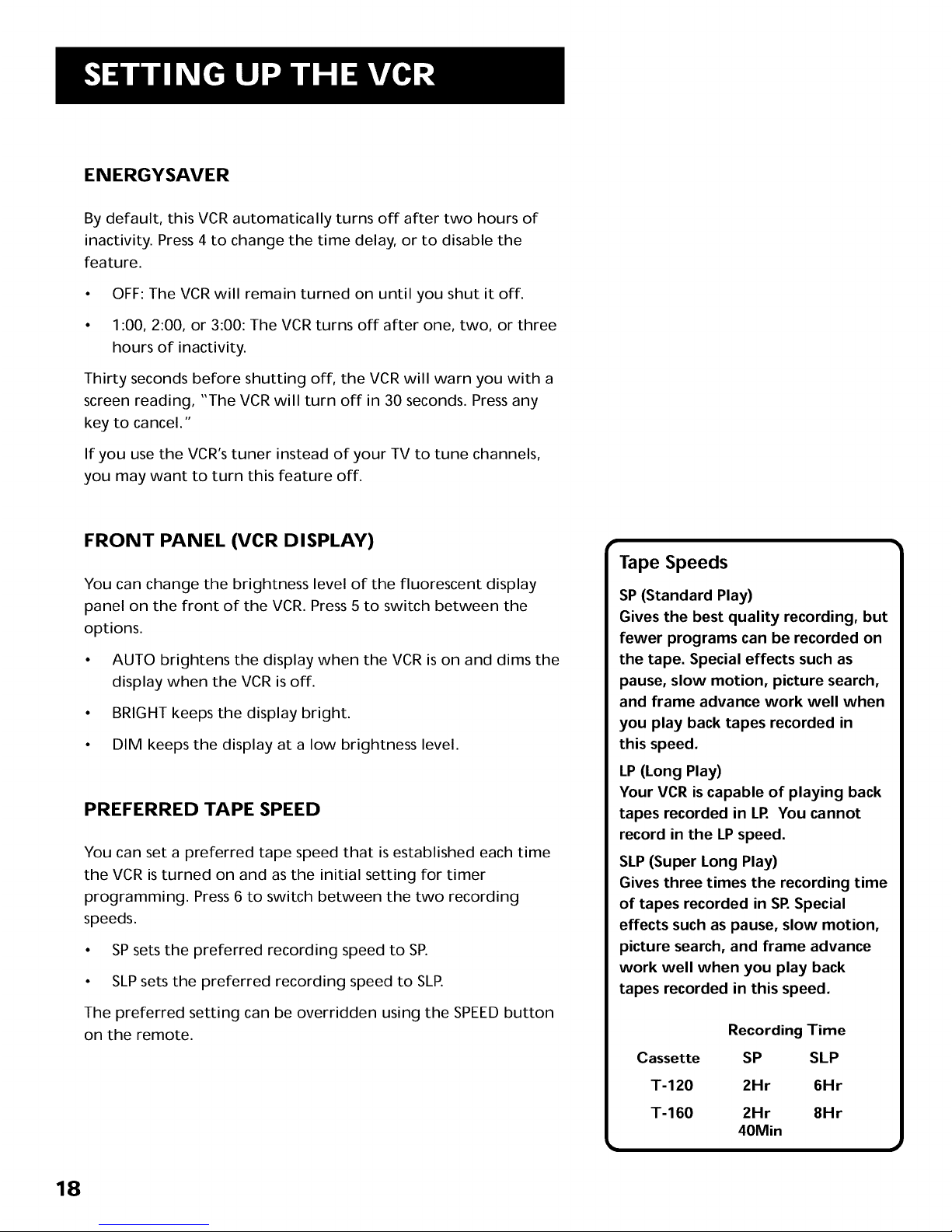
ENERGYSAVER
By default, this VCR automatically turns off after two hours of
inactivity. Press4 to change the time delay, or to disable the
feature.
• OFF: The VCR will remain turned on until you shut it off.
• 1:00, 2:00, or 3:00: The VCR turns off after one, two, or three
hours of inactivity.
Thirty seconds before shutting off, the VCR will warn you with a
screen reading, "The VCR will turn off in 30 seconds. Press any
key to cancel."
If you use the VCR's tuner instead of your TV to tune channels,
you may want to turn this feature off.
FRONT PANEL (VCR DISPLAY)
You can change the brightness level of the fluorescent display
panel on the front of the VCR. Press 5 to switch between the
options.
• AUTO brightens the display when the VCR is on and dims the
display when the VCR is off.
• BRIGHT keeps the display bright.
• DIM keeps the display at a low brightness level.
PREFERRED TAPE SPEED
You can set a preferred tape speed that is established each time
the VCR is turned on and as the initial setting for timer
programming. Press 6 to switch between the two recording
speeds.
• SP sets the preferred recording speed to SP.
• SLPsets the preferred recording speed to SLP.
The preferred setting can be overridden using the SPEEDbutton
on the remote.
18
r
Tape Speeds
SP (Standard Play)
Gives the best quality recording, but
fewer programs can be recorded on
the tape. Special effects such as
pause, slow motion, picture search,
and frame advance work well when
you play back tapes recorded in
this speed.
LP (Long Play)
Your VCR is capable of playing back
tapes recorded in LR You cannot
record in the LPspeed.
SLP(Super Long Play)
Gives three times the recording time
of tapes recorded in SR Special
effects such as pause, slow motion,
picture search, and frame advance
work well when you play back
tapes recorded in this speed.
Cassette
T-120
T-160
Recording Time
SP SLP
2Hr 6Hr
2Hr 8Hr
40Min
Page 21

LEARN THE BASICS TO GET
YOU STARTED
These VCR basics should be enough for you to
begin enjoying yourVCR. Learning the remote
control functions, playing a recorded tape, and
recording a program should do just that.
However, there are other features that
enhance the enjoyment of your VCR, but they
aren't necessary to get you started. If you want
to learn more about your VCR,just keep
reading.
i3
V
V
VCR BASICS
V
I
V
¥
V
i
VCR Basicstells you what you need
to know in order to watch a movie
or tape your favorite show.
]
19
Page 22

REMOTE BUTTONS
The remote control iscapable of controlling your VCR and many
brands of televisions. If you have an RCA, ProScan, or GE TV, you
may be able to control it without having to program the remote.
COMPONENT BUTTONS
OFF Turns off VCR when remote is set to control the VCR. Also
turns some compatible components on and off.
TV Turns on a compatible RCA, ProScan, or GE TV and sets the
remote to control the TV. Also used with the OFF button to turn
on a different brand of TV (if programmed) and sets the remote
to control the TV.
VCR Turns on a compatible RCA, ProScan, or GE VCR and sets
the remote to control the VCR.
VCR FUNCTION BUTTONS
CHAN Up or Down Selects next higher or lower channel in the
VCR's channel memory.
CLEAR Resets time counter to 0:00:00. Allows you to change
entries when setting the clock or a timer recording.
F.ADV Lets you view one frame with each press of the button
when tape is in pause.
FORWARD Fast forwards the tape when the VCR isstopped.
Searches forward through a tape during playback. Starts slow
motion during play-pause and increases slow-motion speed.
GO BACK Switches between two channels. Select one channel
and then select another using the number buttons. PressGO
BACK to switch between the two channels.
INFO Shows the status displays on the TV screen.
INPUT Selects between the line input and the VCR's tuner. Line
input refers to the signal coming from the component connected
to the AUDIO/VIDEO INjacks on the VCR.
MENU Brings up VCR MAIN MENU on the TV screen.
REVERSE PLAY
RECORD STOP
INFO
MUTE CHAN
CLEAR MENU
1 2
v TRACKING A
VCR
PAUSE
GO BACK
SPEED
20
F.ADV
Page 23

Numbers (0 through 9) Select a channel up to 99 by pressing
two numbers. Select a cable channel over 99 by pressing and
holding 1 until 1 - - appears on the screen. Then press the other
two numbers.
OFF Turns off the VCR when the remote isset to control the
VCR.
PAUSE Pauses playback or recording. Press PAUSEagain to
return to playback or recording.
PLAY Plays a tape.
RECORD Starts VCR recording. Also used for express recording.
REVERSE Rewinds the tape when the VCR is stopped. Searches
backward through a tape during playback. Starts slow motion
during play-pause and decreases slow-motion speed.
SEARCH Displays MOVIEI_,ADVANCE screen for prerecorded
movies or displays Index, Go-To, and Blank Search menus on TV
screen. Starts COMMERCIALI_ I,ADVANCE skipping during
playback.
SPEED Selects a recording speed (SPor SLP).
STOP Stops the current VCR function such as record, playback,
rewind, or fast forward.
TRACKING Up or Down Lets you manually reduce the streaks
that may appear on the picture during play, slow motion, or
pause. Reduces picture '_jitter" during stop-action playback.
TVoVCR Switches the picture signal so that it either comes from
the VCR or cable/antenna system.
TV FUNCTION BUTTONS
CHAN Up or Down Selects next higher or lower channel in the
TV's channel memory.
CLEAR Removes menus or status displays from the screen.
GO BACK Switches between two channels. Select one channel
and then select another using the number buttons. Press GO
BACK to switch between the two channels.
INFO Shows the TV's status displays on the TV screen.
MUTE Reduces volume to minimum level.
continued on next page
TV Buttons
The TV buttons may not control all
features of all models of RCA,
ProScan and GE TVs.
21
Page 24

Numbers (0 through 9) Select a channel up to 99 by pressing
two numbers. Select a cable channel over 99 by pressing and
holding 1 until 1 - - appears on the screen. Then press the other
two numbers.
OFF Turns a compatible TV off and on.
VOL Up and Down Raisesand lowers sound of TV.
PLAYI NG A TAPE
1. Tune the TV to your VCR viewing channel (3, 4, or TV's video
input).
2. Insert a tape in the VCR.
n / \ o
If the Auto Play feature isset to ON, the tape automatically
begins playback (if the safety tab on the cassette is removed).
• Press FWD or REV (FORWARD or REVERSEon remote) to
position the tape.
• Press PLAY.PAUSE (if necessary) on the VCR (PLAY on remote)
to begin tape play.
• Press PLAY.PAUSE (PAUSE on remote) for stop action.
• Press TRACKING up or down to remove any streaks from the
picture, if necessary.
• Press STOP.EJECT on VCR (STOP on remote) to stop playback.
Pause
If you pause, the VCR automatically
switches from pause to stop after a
few minutes to reduce tape wear.
Automatic Tracking
The VCR has automatic tracking
which adjusts the picture when
playing back a tape recorded on
another VCR. Automatic tracking
is turned on whenever a tape is
inserted or the VCR's power is
turned on.
22
Page 25

AUTOMATIC REWI ND
The VCR automatically rewinds the tape if it reaches the end of
the tape during playback. While rewinding, you can press
POWER and the VCR will turn off after rewinding.
TAPE EJECT
Press STOP.EJECT on the VCR (STOPon remote) when it is
stopped to eject the tape.
RECORDI NG
If you want to record something that you're watching, you can
use basic recording.
1. Set the tape speed by pressing the SPEEDbutton on the
remote (see "Preferred Tape Speed" in Setting Up the VCR
section for information about tape speed settings).
2. Press the RECORD button to begin recording.
3. Press STOPto stop recording.
If you just want to pause the recording for a short time
(such as during a commercial), press PAUSE instead of STOP.
CHECK THE SAFETY TAB
No matter which recording option you use, you need to make
sure there is a tape in the VCR, and that the tape's safety tab is in
place. You cannot record on a tape with the safety tab removed.
\
Safety Tab
If the safety tab is removed and you want to record over it,
simply cover the hole with vinyl tape.
23
Page 26

Page 27

SEVERAL RECORDI NG OPTIONS
Now that you've gone through the necessary
steps to operate yourVCR, I'll explain the
different recording features that are available
to suit your needs.
Recording Features:
• Recording (explained in VCR Basics section)
• Express Recording
• Timer Recording
• Timer Recording withVCR Plus+
• Copying and Editing Tapes
4
V
V
V
RECORDI NG
V
¥
V
25
Page 28

RECORDI NG FEATURES
There are four ways to record programs:
• Recording lets you press one button to start recording a
program. (See VCR Basics section.)
• Express Recording lets you start recording a program you
are watching, and then set the VCR to automatically stop
recording after a designated period of time.
• Timer Recording lets you program the VCR to automatically
start and stop recording at a predetermined time.
• Timer Recording with VCR Plus+ lets you program the VCR
just by entering a PlusCode number found in TV guides.
EXPRESS RECORDING (XPR)
Use express recording when you want to quickly record the
remaining portion of the program you are watching.
1. Set the tape speed by pressing the SPEED button on the
remote.
2. Press the RECORD button to begin recording.
3. Repeatedly press the RECORD button to set up the
recording duration.
REC CH 36
Record Length 0:00
Press REC to set length
REC CH 36
Record Length 1:30
Press REC to set length
Each time you press the RECORD button, you increase the
recording time (up to 4 hours).
The VCR continues to record for the amount of time you
indicate, and then automatically turns off.
To stop an express recording, press and hold STOP for a
few seconds.
26
Page 29

TIMER RECORDING
You can set up as many as eight timer recording programs.
1. Press MENU to display the VCR MAIN MENU.
VCR MAIN MENU
1 VCR Plus+
2 Timer Recordings
3 Time
4 Channels
5 Setup
6 Preferences
7 Language
O Exit
.
Press 2 to display the TIMER RECORDINGS menu.
TIMER RECORDINGS
1 Create a New Program
2 Review Existing Progs.
3 Use VCR PLUS+ Code
O Exit
3. Select 1 to Create a New Program.
How often should this
program record?
1 One time
2 Daily (every day)
3 Weekdays (M-F)
4 Weekly (once per week)
0 Cancel
4. Select how often you want the program to record.
Program I (One time)
Channel --
Start Time --:--
End Time --:--
Start Date --/--/--
Tape Speed SLP
Press MENU to cancel
5. Enter the data for the program with the number buttons.
The data includes the channel number (press INPUT to select
the line input), start time including AM or PM, and end time.
The start date is automatically entered based on the VCR
clock. The date and/or speed can be changed when flashing.
Timer Recording Information
Clock must be set correctly.
Insert a tape with the safety tab in
place and enough tape to record
the program.
PROGRAMS OVERLAP appears if you
have entered two programs where
the times overlap.
The TIMER indicator appears in the
display when you turn off the VCR
and a timer recording has been set. It
flashes if there is no tape in the VCR.
When recording from a cable box turn
it on and tune it to the channel you
want to record before the recording is
to begin. The VCR channel should be
set to the cable box's output channel,
usually Channel 3 or 4.
27
Page 30

.
Review the information to make sure it is correct, and then
press MENU to save.
Program 1 (One time)
Channel 104 Cable
Start Time 12:00 AM
End Time 01:30 AM
Start Date 11/18/98 Wed
Tape Speed SLP
Press CLEAR to correct
Press MENU for next prog
Program 1 has been saved
Remember to insert a
recordable tape and
turn the VCR off before
the program start time.
Remember to leave your
cable box on and tuned
to the desired channel.
Press MENU to continue
TIMER RECORDING WITH VCR PLUS+
You can use VCR Plus+ to simplify timer programming by entering
the TV shows PlusCode number found in most TV and cable
listings.
Setting Up the Channel List
If you did not set up the VCR Plus+ channel list, you can do it now.
1. Display the CHANNELS menu from the VCR MAIN MENU.
2. Display the VCR Plus+ Channel List menu.
3. Go to Setting Up Your VCRif you need more information on
setting up your VCR Plus+ channel list.
Using VCR Plus+
1. Press MENU to bring up the VCR MAIN MENU.
VCR MAIN MENU
1 VCR Plus+
2 Timer Recordings
3 Time
4 Channels
5 Setup
6 Preferences
7 Language
0 Exit
2. Press 1 to display the VCR PLUS+ menu.
VCR MAIN MENU
1 VCR Plus+
2 Timer Recordings
3 Time
4 Channels
CHANNELS
1 Auto Channel Search
2 Add/Remove Channels
3 Signal Type: CABLE
4 VCR Plus+ Channel List
VCR+ Channel My Channel
5 46
4 --
3 -> -> -> 23
2 --
1 --
Use CH+/- to select
Press 0-9 to change
Press MENU to save
VCR PLUS+
Enter PlusCode Number
(from TV listing)
Press MENU to cancel
28
VCRPlus+ and PlusCode are registered trademarks
of Gemstar Development Corporation.
Page 31

.
Enter the VCR PlusCode shown in your local television
programming guide.
VCR PLUS+
Enter PlusCode Number
(from TV listing)
128768
Press CLEAR to correct
Press MENU when done
4. Press MENU to enter the VCR PlusCode number.
How often should this
program record?
1 One time
2 Daily (every day)
3 Weekdays (M-F)
4 Weekly (once per week)
0 Cancel
5. Indicate how often you want the program to be recorded.
.
Program 1 (One time)
Channel 03 Cable
Start Time 08:00 PM
End Time 09:30 PM
Start Date 11/18/98 Wed
Tape Speed SLP
Press CLEAR to adjust
Press MENU to save
Change the speed with the SPEEDbutton on the remote or
the program end time with the CLEAR button on the remote
(if necessary).
Changing the end time comes in handy when you are
recording a program, such as a sporting event, that may
exceed the scheduled broadcast time.
7. Press MENU to save the program.
Program 1 has been saved
Remember to insert a
recordable tape and
turn the VCR off before
the program start time.
Remember to leave your
cable box on and tuned
to the desired channel.
Press MENU to continue
VCR Plus+ Recording
Clock must be set correctly.
Insert a tape with the safety tab in
place and enough tape to record the
program.
The TIMER indicator appears in the
display when you turn off the VCR
and a timer recording has been set. It
flashes if there is no tape in the VCR.
PROGRAMS OVERLAP appears if you
have entered two programs where
the times overlap.
UNRECOGNIZED NUMBER... PLEASE
RE-ENTER appears when the VCR does
not recognize the PlusCode number.
Turn on the cable box and tune it to
the channel you want to record
before the recording isto begin.
Timer recordings will not be lost in
the event of an extended power
outage.
29
Page 32

STOPPING A TIMER RECORDING
To stop or cancel a timer recording in progress (even an express
recording):
• Press and hold the STOP button for a few seconds.
REVIEWING AND CLEARING PROGRAMS
To review programs that you have already set up:
1. Press 2 when the VCR MAIN MENU is displayed to display the
TIMER RECORDINGS menu.
TIMER RECORDINGS
1 Create a New Program
2 Review Existing Progs.
3 Use VCR Plus+ Code
0 Exit
2. Press 2 to display the Review Existing Progs. screen.
Program 1 (One time)
Channel 104 Cable
Start Time 12:00 AM
End Time 01:30 AM
Start Date 11/18/98 Wed
Tape Speed SLP
Press CLEAR to erase
Press MENU for next prog
3. Press CLEAR to erase or MENU to see the next program.
30
Page 33

USING TWO VCRS FOR COPYING AND
EDITING TAPES
Use one VCR as the playback VCRand the other as the
recording VCR.
1. Connect the VCRs using the diagram below.
2. Turn on both VCRs and TV.
3. Tune the TV to the VCR viewing channel (either 3, 4, or TV's
video input).
4. If you are using coaxial cables for the connection, tune
recording VCRto channel 3 or 4--the one selected on the
playback VCR.
If you are using audio/video cables, select L1 to record from
the jacks on the back of the VCR or L2 to record from the
-jacks on the front of the recording VCR.
5. Insert the tape you want to copy into playback VCR. Insert a
blank tape with its safety tab in place into recording VCR.
6. Use visual search to locate the segment you want to copy on
the playback VCR.Pause the tape at this location.
7. Press RECORD on the recording VCR,then PAUSE.
8. Press PAUSE on both VCRs to begin copying.
9. Press PAUSE on both VCRs to stop copying.
10. Repeat steps 6-9 to copy or edit additional segments.
Two VCR Connection
%
R TENNA
PLAYBACK VCR
ANT IN
VIDEO AUDIO
RECORDING VCR
TO TV
:)
TO TV
i
31
Page 34

Page 35

CONTROL YOUR TV
The remote can be programmed to control a
television.
It is programmed to control an RCA, GE, or
ProScan TV. Other manufacturer's brands need to
be programmed.
V
V
V
V
I 5 PROGRAMMING THEREMOTE
V
I
V
33
Page 36

ABOUT PROGRAMMING THE REMOTE
The remote can be programmed to control other brands of
remote-controllable TVs. It is already programmed to operate
most RCA, ProScan, and GE televisions.
PROGRAMMING THE REMOTE TO CONTROL
A TV
If the TV does not turn on when you press the TV button, the
remote needs to be programmed.
Follow these steps to program the remote to control your
particular TV:
.
2.
.
4.
5.
.
Turn on the TV.
Find your TV brand and code number(s) on the code list on
the next page.
Press and hold the TV button on the remote.
Enter the two-digit code from the code list.
Release TV, and then press CHAN up or down. If the TV
responds to the remote commands, the remote is
programmed.
If the TV does not respond, repeat these steps using the next
code in the list.
TV
©
REVERSE PLAY
RECORD STOP PAUSE
iNFO SEARCH
MUTE CHAN GO BACK
CLEAR MENU SPEED
v TRACKING • F.ADV
OPERATE THE TV
After you set up the remote, see which buttons operate your TV.
1. Point the remote at the TV, and press the TV button.
If the TV does not turn on, press the TV button and then
press the OFF button.
2. You may want to experiment to see which buttons operate
your TV. Try pressing buttons, such as VOL and MUTE. See
"TV Function Buttons" in the VCR Basic Section for details.
This remote may not operate all
models of the brands that are shown.
Note the difference between the TV
and VCR on-screen displays to see
which one the remote is operating.
34
Page 37

TV Codes
Akai ............................................03
AOC ....................................06,12
Candle .......................................06
Citizen .......................................06
Colortyme ...............................06
Concerto ..................................06
Curtis Mathes ................. 01,06
Daewoo ............................. 06,12
Daytron .....................................06
Electrohome ................... 06,12
Emerson ...................................06
Envision .............................05,06
Fisher .................................. 05,08
GE ............................00,01,06,11
Goldstar ............................ 06,12
Hallmark ..................................06
Hitachi ............................... 06,14
Infinity .......................................04
JC Penney ......00,01,06,09,12
JBL ..............................................04
Jensen ........................................06
JVC ....................................... 10,11
Kawasho ............................ 03,06
Kenwood ...........................06,12
Loewe ........................................04
Luxman ....................................06
LXI .................................04,05,07
Magnavox .................... 04,06,12
Marantz .............................04,06
MGA .................................... 06,12
Mitsubishi ......................... 06,12
MTC ...........................................06
NAD ...........................................07
NEC ............................................06
Panasonic .................... 04,08,11
Philco ............................ 04,06,12
Philips .....................03,04,06,12
Pioneer .....................................06
Portland .............................06,12
ProScan ....................................01
Proton .......................................06
Quasar ......................................11
Radio Shack ............... 01,05,13
RCA ...............................01,06,12
Realistic ....................................05
Sampo .......................................06
Samsung ...................... 06,09,12
Sanyo ..................................05,08
Sears ......................01,05,06,07,
08,10,12
Sharp ..................................06,13
Sony ............................................03
Soundesign ..............................06
Sylvania ........................04,06,12
Technics ....................................11
Techwood ................................06
Teknika ......................................06
TMK ...........................................06
Toshiba ...................05,07,08,09
Universal ..................................00
Victor .........................................10
Wards ........ 00,01,04,06,12,13
Yamaha .....................................12
Zenith ........................................02
35
Page 38

Page 39

FEATURES TO ENHANCE VCR OPERATION
• COMMERCIALly,ADVANCE
• MOVIEI_I_ADVANCE
• Picture Search Options
• Tracking
• Auto Repeat
• Pro-Tect Plus TM Locking
• Time Counter
• On-Screen Displays
• LowVoltage Detection
V
V
V
V
16
¥
OTHER FEATURES
V
I
37
Page 40

COMMERCIALI_ I_ADVANCE
COMMERCIA LI_I_ADVANCE isapatented technology that
detects and marks most commercials on your tape for any
recording that is more than 15 minutes long. After recording,
the VCR rewinds the tape to the beginning of the recording
and determines where the commercials are located. It then
marks the beginning and end of the detected commercial
segments, and when finished returns the tape to the end of
the recording. It does not erase the commercials from
the tape.
During playback, the VCR automatically skips the detected
commercial segments, or you can choose to manually skip
them. This feature reduces three minutes of commercials to
approximately 8-12 seconds of fast forwarding in the SLP
speed.You can select a background display of blue or see the
video as the commercials are skipped.
Because television signals do not indicate where commercials
are located, this feature finds and marks them through a set
of formulas based on hc_v television is broadcast today. Since
television stations broadcast differently and insert their own
commercials, you may experience some variations in this
feature's effectiveness. Station promotions, identifications,
and announcements are not considered commercials--but
might be skipped. For more information--see "Questions and
Answers about COMMERCIALI_,ADVANCE" in the References
section.All of the COMMERCIA LI_I_ADVANCE features are
accessedthrough the COMMERCIAL ADVANCE men u.
1. PressMENU to display the VCRMAIN MENU.
VCR MAIN MENU
1 VCR Plus+
2 Timer Recordings
3 Time
4 Channels
5 Setup
6 Preferences
7 Language
O Exit
2. Press6 to display the PREFERENCESmenu.
COMMERCIALlY,ADVANCE is a registered trademark in the U.S. of SRT, Inc.
38
Page 41

PREFERENCES
1 Remote Control: VCR1
2 Auto Play: ON
3 Auto TV/VCR: ON
4 EnergySaver: 2:00
5 Front Panel: AUTO
6 Tape Speed: SLP
7 Set Auto Repeat
8 Commercial Advance
O Exit
3. Press 8 to display the COMMERCIAL
COMMERCIAL ADVANCE
1 Marking: ON
2 Playback: AUTO
3 Display: BLUE
ADVANCE men u.
O Exit
Now, you can select one ofthe COMMERCIA L,,ADVANCE
features.
COMMERCIAL, ,ADVANCE Marking
Press I to turn commercial Marking ON or OFF.
* Select ON, and the VCR will mark commercials within
approximately 30 seconds for the following types of
recording:
Timer, Timer with VCR Plus+, or Express
Recording
The VCR automatically marks the commercials after
the power is turned off.
• Recording When you stop the recording,theVCR
prompts you to mark the commercials.
The VCR is waiting to
mark commercials in the
program you recorded.
1 Mark them now
2 Mark them later
3 Don't mark commercials
The VCR will begin
marking in 30 seconds.
Select OFF and the VCRwill not mark the commercials.
39
Page 42

COMMERCIALI_ I_ADVANCE Playback
Press2 to switch between Playback: AUTO and MANUAL.
• Select AUTO to have the VCR automatically advance
through the blocks of marked commercials.
It works with most 30, 45, and 60-second commercials.
A commercial group starting within the first two minutes
or last two minutes of a recording will not be
automatically skipped.
A commercial will not be skipped if the recording starts in
the middle of a commercial segment, one isolated
commercial is shown without others, or a commercial is
longer than one minute. Press FWD to scan through the
commercial.
Part of a recorded program may be skipped if the program
segment isbetween commercials and less than one minute
or there are frequent dark and quiet scenes. If part of the
program is skipped, rewind the tape to the beginning of
the skipped program segment and press PLAY.
• Select MANU AL and theVCR won't advance through the
blocks of marked commercials until you press SEARCH.
If you press SEARCH during playback of material other than
commercials, the VCR advances to the end of the next
"marked" commercial block and resumes playback.
The VCR resumes playback when it reaches the end of the
marked commercials.
COMMERCIALI_ I_ADVANCE Display
Press3 to switch between Display: BLUEor VIDEO.
• Select BLUEto display a BLUE background when the VCR
advances through the block of marked commercials.
• Select VIDEO to display the recorded video when the VCR
advances through the block of marked commercials.
40
Page 43

MOVIEI_ADVANCE
MOVI E••ADVANCE helps you locate certain parts of
prerecorded movies (rented or purchased). This feature works
two ways: 1) you can go to the beginning of the movie or 2) you
can skip from one preview to the next. MOVI E••ADVANCE
works only on cassettes recorded in the SPspeed with the safety
tab removed.
1. To select MOVIE ••ADVANCE, insert a tape with the safety
tab removed and press SEARCH. The following menu
appears.
What type of tape
is this?
1 Purchased/Rented Movie
2 Home Recording
3 Other
Press CLEAR to cancel
.
Press 1 if the tape is a purchased or rented movie, press 2
if it_ a recording made at home, or press 3 if it is
something else, you don't know, or you do not want to
select M OVIE • •AD VANCE.
Pressing 2 or 3 gives the same response and takes you to a
different search feature. If you accidentally make a wrong
selection, press STOP,EJECTon the VCR and reinsert the
tape. PressSEARCH.
If you press 1, the MOVIE ADVANCE men u appears.
MOVIE ADVANCE
Would you like to go to
the start of the movie
or to the next preview?
1 Go to movie
2 Go to preview
Press CLEAR to cancel
3. Press 1 to advance directly to the beginning of the movie
or press 2 to view the first (next) preview.
MOVIEI_I_ADVANCE is a trademark of SRT, Inc.
[
MOVIE • •ADVANCE works only on
cassettes recorded in the SP speed
with the safety tab removed.
41
Page 44

Press 1 to Go to movie. The following screen appears with a blue
background.
MOVIE ADVANCE
Searching for start
of movie...
Press STOP to cancel
When the movie is found, the following screen is displayed.
MOVIE ADVANCE
The movie is ready.
Press PLAY to start,
Press STOP to cancel
This display will time out after a few minutes and the
VCRwill enter the stop mode.
Press 2 to Go to preview.The following screen appears with a
video background.
Searching tier preview
Press SEARCH to reverse
Press STOP to cancel
When a preview isdetected, the VCR cues it and begins playing.
Press SEARCH for next
[
Preview Search Note
Any time during the preview search
mode, pressing SEARCH will reverse
the search direction.
]
42
Page 45

PICTURE SEARCH OPTIONS
The most basic way to search during playback is using the FORWARD
or REVERSEbuttons. This section contains several other options
available for searching a tape.
FORWARD AND REVERSE SEARCH
You can search a tape during playback. Sound is turned off during
picture search. Search works well for tapes recorded at either the SP
or SLPspeed.
1. Press FOR WARD to sear ch forward or REVERSEto sear ch in
reverse.
2. PressFORWARD or REVERSEa gain or pressPLA Y to return to
normal playback.
SLOW MOTION
You can view a tape during play or play-pause using slc_v motion.
Slow motion works well for tapes recorded at the SPor SLPspeed.
1. During playback, press PAUSE and then FOR WARD or REVERSEto
begin slow-motion playback,
2. Press FOR WARD to incr ease or REVERSEto decr ease the speed of
the search.
3. Use TRACKING up or down to remove any streaks from the
picture.
4. PressPLAY to return to normal playback.
The VCRswitches automatically from slow-motion playback to
stop after a few minutes.
43
Page 46

FRAME ADVANCE
Frame advance lets you view one-stop action frame after another
during playback. Frame advance works well for tapes recorded at the
SPor SLPspeed.
1. Press PAUSE or F .ADV to "freeze" the action.
2. Press F.ADV each time you want to view a frame of the scene.
3. Press PAUSE or PLAY to return to normal playback.
INDEX SEARCH
The VCR has a "VHS Index Search System" that automatically records
an index mark on the tape every time you start a recording. During
playback you can locate the program you want to play by the number
of index marks or by scanning. The VCR will search forward or reverse
from the location you are on the tape.
To Search:
1. PressSTOP.
2. PressSEARCHon the remote to display the INDEX SEARCHmenu
on the TV screen.
3. If you want to search through a certain number of index marks,
press two number buttons to enter the number of marks you
want to search. Press CLEAR on the r emote to cor rect an entry.
4. PressFOR WARD to sear ch forward or REVERSEto sear chin
reverse. The VCR will locate your index mark and begin playback.
If you did not enter a specific index number, theVCR will locate
the next index mark and begin playback.
5. PressSTOPto stop index searching.
Some index marks may be missed by the VCR:
• A mark too close to your location on the tape.
• The mark at the beginning of a recorded segment of five minutes
or less.
• The first index mark on the tape when you start at the beginning
of the tape.
INDEX SEARCH
Press REV OR FWD
to begin scanning
OR
enter a specific
index number
Press SEARCH to exit
INDEX SEARCH
Searching for
index number 12...
Press STOP to cancel
INDEX SEARCH
Searching for
index marks...
Press STOP to cancel
44
Page 47

GO-TO SEARCH
The Go-T o search feature enables theVCR to quickly locate acounter
reading anywhere on the tape. When the VCR locates the counter
reading, it will begin playback.
I Pre_ STOP
.
.
PressSEARCHon the remote until the GO-TO SEARCHmenu
appears on the screen.
Press number buttons to enter the hour(s) and/or minutes of
the counter reading you want the VCR to "go to". Press
CLEAR on the r emote to correct an entry.
4. Press FOR WARD to sear ch forward or REVERSEto sear ch in
reverse.
5. Press ST OP to stop Go-T o searching.
BLANK SEARCH
The VCR searches for blank portions of the tape that are more
than six seconds in length.
1.
2.
.
.
Insert a recorded tape and press ST OP.
PressSEARCHon the remote until the B LANK SEARCH
menu appears.
Press FOR WARD to begin searching.A message appears on
the screen if a blank area is not found.
PressSTOPto stop blank searching.
GO-TO SEARCH
Current tape counter
2:17:25
Press REV or FWD
to go to -:--:00
Press SEARCH to exit.
BLANK SEARCH
Press FWD to begin
searching for blank
section of tape.
Press SEARCH to exit
BLANK SEARCH
Searching for
blank tape...
Press STOP to cancel
is
TRACK I NG
YourVCR has automatic tracking which r emoves the streaks or
snow from the picture. Automatic tracking is activated when you
insert a tape or turn on the VCR. Occasionally you may need to
manually adjust tracking, especially if the tape was recorded on a
differentVOR. Just use theTRA CKING buttons to remove the
streaks or snow.You can also use tracking when yJu pause a tape
to reduce jittering of the picture.
When you manually adjust the picture, automatic tracking is
turned off.To turn automatic tracking back on, press both
TRACKING buttons on the front of the VCR at the same time, or
eject the tape and re-insert it.
Tracking has no ef_ct during recording--on,/playback.
If you insert a pre-recorded tape I
with the safety tab removed, Index,
J
Go-To, and Blank Search are not
available.
4
Page 48

AUTO REPEAT
The VCR will automatically repeat a segment of tape.
1. Locate the beginning of the segment you want the VCR to
repeat, and press ST OP.
2. PresslNFOtwicetodispla y the time counter, and press CLEAR to
reset it to 0:00:00.
3. PressMENU to display the VCR MAIN MENU.
VCR MAIN MENU
1 VCR Plus+
2 Timer Recordings
3 Time
4 Channels
5 Setup
6 Preferences
7 Language
O Exit
4. Press6 to display the PREFERENCESmenu
PREFERENCES
1 Remote Control: VCR1
2 Auto Play: ON
3 Auto TV/VCR: ON
4 EnergySaver: 2:00
5 Front Panel: AUTO
6 Tape Speed: SLP
7 Set Auto Repeat
8 Commercial Advance
O Exit
5. Press7 to display theAUT O REPEA Tscreen.
AUTO REPEAT
Set the length of time
you want the tape to
play in a repeating loop
Loop from 0:00 to -:--
(h:mm)
Press MENU to exit
.
.
.
Use the number buttons to enter the length of time (in hours
and minutes) of the segment you want the VCR to repeat.
The VCR will play the tape until the specified counter reading is
reached, rewind the tape and replay the segment over and over.
To stop auto repeat, display theAUT 0 REPEAT scr een and press
CLEAR or eject the cassette.
46
Page 49

PRO-TECT PLUS" LOCKI NG FEATURE
To disable the usage of theVCR, or to protect your timer recordings,
you can lock the VCR so that the buttons on the VCR or remote
won't work.
To Lock: Press and hold theVCR button on the r emote for
approximately six seconds. The VCR turns off. SAFE appears in
the display if any button is pressed to let you know the feature
is activated.
To Lock While a Timer Recording Is In Progress: Pr ess and
hold the VCR button on the remote for approximately six
seconds. SAFE appears in the display to let you know the feature
is activated.
• To Unlock: Press and hold theVCR button on the r emote for
approximately six seconds. The VCR turns on.
TIME COUNTER
The time counter shows the actual time it takes to record a
program or play back a segment of a recorded tape. It helps
locate the beginning or end of programs you taped. The time
counter resets to 0:00:00 whenever the tape is ejected from
the VCR.
For example, if you record a 30-minute program at the
beginning of the tape and you want to go to the end of that
program to begin another recording, you would:
1. PresslNFO twice to display the time counter.
2. PressCLEAR to reset the time counter to 0:00:00.
3. Press FOR WARD to forward the tape until the time counter
reads 0:30:00.
.
.
Press ST OP.This is the a pproximate end of the program. (You
may want to press PLAY to verify.) Now, you can begin
recording at this spot.
Press INFO to remove the time counter from the screen and
return to the normal display mode.
0:30:00
Hours I
Minutes
Seconds
Locking Your VCR:
If a timer recording is programmed,
make sure your VCR is turned off.
Locking your VCR prevents the VCR
from being accidentally turned on.
47
Page 50

ON-SCREEN DISPLAYS
The INFO button shows the status of theVCR (Stop ,Play, Rec, etc.),
channel number (Videol or Video2 for the line input), time counter,
date, time, and tape speed on the TV screen. The date and time must
be set before they can be displayed.
1. PressINFO to see the on-screen displays.
2. Press INFO again to have only the time counter remain on
the screen.
3. Press INFO again to return to the normal display mode.
Turning off theVCR also resets the displays.
2
Stop Ch 05 0:30:00
11/18/98 Wed 01:30PM SLP
On-screen display
(times out)
0:30:00
LOW VOLTAGE DETECTION
When the r emote control's batteries begin to fail,the message
"Remote batteries are low" appears on the TV screen with the
on-screen display when you press the INFO button. Replace the
batteries (see First Things First Section) before they completely fail.
Time counter only
(does not time out)
3
Normal display mode
(status displays will appear)
48
Page 51

TH INGS TO KNOW BEFORE
CONNECTI NG COMPONENTS
Protect Your Components from Power Surges
• Connect all components before plugging anj power
cords into the wall outlet.
• Always turn off theTV and other components before
you connect or disconnect any cables.
¥
V
Position Cables Correctly to Avoid Audio Hum or
Interference
Insert all cable plugs firmly into their jacks.
Place the audio/video caries to the sides of theTV's back
panel instead of straight down the middle after you
connect your components.
Try not to coil any twin-lead caries and keep them away
from the audio/video caries as much as possiUe.
Make sure all antennas and caries are properly
grounded. Refer to the Safety Tips sheet packed with
your unit.
V
V
V
Protect Your Components from Overheating
• Do not block ventilation holes in any of the components.
Arrange the components so that air can circulate freely.
• Do not stack components.
• Allow adequate ventilation when placing your
components in a stand.
• Place an amplifier or satellite receiver on the top shelf of
the stand so heated air rising fDm it will not flON
around other components.
7
¥
CONNECTIONS
49
Page 52

CONNECTING YOUR VCR
Refer to these pages to help you connect your VCR.
JACKS AND CABLES
RF Jacks and Coaxial Cables (F-type)
The RFjacks provide good picture and mono sound quality, and
must be used if audio/video connections are not available for
your TV.
These jacks are required for antenna or cable-TV connections.
The RFjacks on the VCR are labeled ANT. IN and RFOUT. The
coaxial cable supplied with your VCR is used to connect the VCR's
RFOUT jack and your TV's antenna input.
O
RF Jack
Audio/Video Jacks and Cables (RCA-type)
The AUDIO/VIDEO jacks provide very good picture quality and
sound, and can be used if your TV has audio/video input jacks.
These jacks are used for most audio/video connections between
components. The VCR AUDIO/VIDEO jacks are color coded
(yellow for video and white for audio). If your TV has stereo
input jacks, attach the audio cable to the one labeled mono.
If your TV has stereo AUDIO jacks, attach the AUDIO plug to the
one labeled MONO. If one is not labeled MONO, you may need a
Y-adapter to hear sound from both channels.
Q
Audio/Video Jack
50
Page 53

CHOOSING A VCR CONNECTION
There are several different ways to connect your VCR, depending on
whether or not you have cable service, and if you have a cable box,
and whether some of the channels are scrambled, and maybe you
have cable (but no cable box), or no cable or...well, you get the
picture.
These connections are described in this section and one of them
should provide you with a VCR connection that works.
• TV with RFjack only
• TV with audio/video jacks
• TV with audio/video jacks and cable box to unscramble pay
channels only
If you need to connect additional components not shown in the
diagrams here (and are unsure of how to connect them), refer to the
instruction manual that came with that particular component.
ADVANTAGES OF AUDIO/VIDEO CABLE
CONNECTIONS
Using a simple coaxial cable connection gives you good picture
quality. If your television has audio/video jacks, I highly recommend
using them to get even better picture quality and sound when
recording and playing back videotapes. These connections give you
more convenient operation by not having to share the TV's
antenna signal.
DON'T FORGET ABOUT THE AUTO TV/VCR
FEATURE
The TV/VCR switch controls whether the picture signal is coming
from the VCR or the TV.
You can change the setting manually by using the TV.VCR button on
the remote or you can set the Auto TV/VCR feature to ON when
using only the ANT. IN and RFOUT jacks and OFF when using the
AUDIO/VIDEO output jacks - so your TV signal is not interrupted
when the VCR isturned on.
51
Page 54

TV WITH RF JACK ONLY
This connection assumes:
• You are connecting antenna, cable, or cable box system.
• Your television has only an RF input jack.
This connection provides:
• Mono sound playback from VCR.
• Record one channel while watching another (except
when using a cable box for all channels).
To use this connection, you must have:
• (1) coaxial cable for cable or antenna connection; (2) for
cable box.
To connect:
1. Connect cables as shown.
2. Return to First Things First, then follow the steps.
Using This Connection
Tune your TV to channel 3 or 4, whichever one you selected
with the 3 CH. 4 switch on the back of the VCR.
Auto TV/VCR Setting:
• Set the Auto TV/VCR feature to ON.
To play a tape:
1. Inserta tape.
2. If necessary, press PLAY.
To record one program and watch another:
1. Begin recording a program using one of the
recording features.
2. Press the TV.VCR button on the remote and select a
different channel on the TV.
VCR
TV
CABLE, CABLE BOX, OR_ANTENNA
I
c%E_AI
52
Page 55

TV WITH AUDIO/VIDEO JACKS
This connection assumes:
• You are connecting an antenna, cable, or cable box system.
• Your television has audio/video jacks.
This connection provides:
• Mono sound playback from VCR.
• Record one channel while watching another (except when
using a cable box for all channels).
To use this connection, you must have:
• (1) coaxial cable for cable/antenna connection; (2) for
cable box
• (2) audio/video cables
To connect:
1. Connect cables as shown.
2. Return to First Things First, then follow the steps.
Using This Connection
Tune your TV to its video input channel. Use of TV.VCR button is
not required.
Auto TV/VCR Setting:
• Set the Auto TV/VCR feature to OFE
To play a tape:
1. Inserta tape.
2. If necessary, press PLAY.
To record one program and watch another:
1. Begin recording a program using one of the
recording features.
2. Select a different channel on the TV.
CABLE, CABLE BOX, OR UANTENNA
VCR
TV /_ I_I
II'NP_TlV6_0_ / I
, I I
l l_.v,o_o@_F@ __- _, I
53
Page 56

TV WITH AUDIO/VIDEO JACKS AND CABLE BOX
TO UNSCRAMBLE PAY CHANNELS ONLY
This connection assumes:
• You are using a cable box only to unscramble premium
channels.
• Your TV has audio/video input jacks.
This connection provides:
• Mono sound playback from VCR.
• Recording a scrambled or unscrambled channel through the
cable box while watching an unscrambled channel.
To use this connection, you must have:
• (3) coaxial cables
• (2) audio/video cables
° (1) splitter
To connect:
1. Connect cables as shown.
2. Return to First Things First, then follow the steps.
Using This Connection
Tune your TV to its video input channel. Use of TV.VCR button is
not required.
Auto TV/VCR Setting:
• Set the Auto TV/VCR feature to OFE
To play a tape:
1. Inserta tape.
2. If necessary, press PLAY.
To record a scrambled or unscrambled program and watch
another unscrambled program:
1. Begin recording a scrambled or unscrambled program
through the cable box using one of the recording features.
2. Select an unscrambled channel on the TV.
AII scrambled channels must be viewed 1
through the VCR.
VCR
VIDEO_IN_ _AUDIO 1
TV
VIDEO EO . I
INPU_ 1 _ INPUI 2
I
I _ uMo.
0 ......
ANTENNA
54
Page 57

D
This section gives you some additional information about
the VCR, including a description of the unit's controls
and display.
You also will find a Troubleshooting Tips section and
Questions and Answers about COMMERCIALI_!_
ADVANCE in this Appendix, which might help to
resolve some of those simple problems.
Finally, this section contains your warranty information.
55
Page 58

FRONT PANEL
Remote Sensor
AUDIO IN and VIDEO IN Jacks Receives signals from another
component, like a VCR or camcorder, when it is connected to
these jacks. Use INPUT on the remote to select "L2" to record
from these jacks.
CHANNEL.TRACKING Up or Down Selects next higher or
lower channel in the VCR's channel memory. AdJusts tracking
when a tape is playing. Press both together to recenter tracking.
FWD Forwards the tape when the VCR is stopped. Searches the
picture forward during playback. Starts slow motion during play-
pause and increases slow-motion speed.
PLAY.PAUSE Plays a tape. Pauses action for viewing during
playback. Pauses recording to prevent recording of unwanted
scenes.
POWER Turns the VCR on or off.
RECORD Starts VCR recording. Used for express recording.
Remote Sensor Receives signals from the remote control. Aim
the remote at this sensor.
REV Rewinds the tape when the VCR is stopped. Searches the
picture in reverse during playback. Starts slow motion during
play-pause and decreases slow-motion speed.
STOP.EJECT Stops the normal functions such as record,
playback, rewind, fast-forward, or pause. EJects the tape when
the VCR is stopped.
56
Page 59

D I SPLAY PAN EL
I
TIMERII--I" ---'II--IA I
vc lU. 3UM
I
Time, Channel Number, Line Input Indicator (L1 or L2),Tape
Speed Indicator, or Status Indicator
Channel Number or Line Input Indicator The channel number
appears when the VCR is tuned to a channel. The line indicator (L1
or L2) appears when a line input is selected.
Time The current time appears. Only an AM indicator appears with
the time. There is no indicator for PM.
Tape Speed Indicator (SP and SLP) Press SPEED on the remote
to change.
Status Indicators Show what the VCR is doing.
• C.Ad Flashes during commercial marking
• HI and BYE Turned on/unlocked; turned off
• FF Fast forwarding
• PLAY In playback (flashes during play-pause and slow)
• REC Recording (flashes when in record pause mode)
• REW Rewinding
• RO:30 Express recording in progress
• SAFE Pro-Tect Plus turned on
• SCH and SCH- Forward and reverse search during playback
• STOP Tape is stopped
TIMER Lights during express recording and when VCR is turned off
and set for timer recording. Flashes when timer recording is set and
there is no cassette in the VCR.
VCR Indicator (Applies only if the VCR Viewing Channel is 3
or 4). Press the TV.VCR button to turn on or off.
• VCR indicator on: Picture from VCR.
• VCR indicator off: Picture from TV channel.
57
Page 60

BACK PANEL
VIDEO AUDIO
ANT. IN
RF OUT
3 CH. 4 Switch Selects the channel to which you will tune
the TV to see the VCR picture if you connect the VCR using
one of the basic hookups.
AUDIO IN and VIDEO IN Jacks Receives signals from
another component, like a VCR or camcorder, when it is
connected to these jacks. Use INPUT on the remote to select
"L1" to record from thesejacks.
AUDIO OUT and VIDEO OUT Jacks Sends signals from VCR
to another component, like a TV or VCR, when it isconnected
to these jacks.
ANT. IN Jack Receives a signal from an antenna or cable
system when attached.
RF OUT Jack Passessignal to TV using the cable supplied.
58
Page 61

D
TROUBLESHOOTI NG TIPS
No power
• Check to make sure it is plugged into an operating outlet.
• Check to make sure your connections are correct.
VCR does not respond to remote
• Press VCR to set remote to control the VCR.
• Check to make sure there are no objects between the VCR and remote.
• The batteries may need changing.
• Make sure the Remote VCRI/VCR2 setting is set to VCR1 so the remote that came packed with your VCR can operate it.
Remote no longer controls an RCA, ProScan, or GE TV
• Press TV to set remote to control a compatible TV.
• Check to make sure the remote is programmed to control an RCA, ProScan, or GE TV.
Remote no longer controls a compatible TV
• Press TV to set remote to control the corresponding component.
• Check to make sure there are no objects between the component and remote.
• The batteries may need changing.
• Reprogram remote after batteries have been changed.
• Remove batteries and hold number button 1 for at least 60 seconds to drain the microprocessor inside the remote.
Release number 1, replace the batteries, and (if necessary) reprogram the remote.
Poor or no picture for normal TV viewing
• Check to make sure the VCR indicator is off.
• Check to make sure the TV is switched to an active channel.
• Check to make sure the antenna connections are secure and correct.
Snowy or no picture during playback
• Press TV•VCR to turn VCR indicator on.
• Check TV channel selected (3 or 4) to make sure it matches the channel selected with 3 CH. 4 switch on
back of VCR.
• Check to make sure the TV's fine tuning is correct for the channel you have selected.
• Check video cable connections between VCR and TV monitor.
• Check to make sure the TV monitor is set to video input.
• Try another tape.
• Some snow/streaks are normal during search, stop action, frame advance, and slow-motion playback.
continued on next page
59
Page 62

Streaks in picture during normal playback
• Press one of the TRACKING buttons to move streaks up or down for the best picture.
• Check to make sure the tape is of good quality and not worn out.
Time counter not working or time counter not working in search modes
• The time counter does not advance during unrecorded portions of tape. When an unrecorded
segment of tape is encountered, the time counter will hold its count until recorded material is
detected again.
• A minus (-) will appear in front of the time if you rewind the tape farther back than a counter
reading of 0:00:00.
• The time counter disappears during search; this is normal.
Will not record or play
• Check to make sure there is a tape in the VCR.
• Try ejecting and reinserting the cassette.
• Check to make sure the tape is not broken.
• Check to make sure the VCR is not in pause mode. Press PAUSE or PLAY to return to normal playback.
• Check the ProTect PlusTM feature.
Rewind does not operate
• Check to make sure the tape is not already rewound.
VCR Plus+ or timer recording not made or wrong program recorded
• Check to make sure the correct VCR Plus+ code isentered.
• Check to make sure the cable box was turned on when recording was to begin.
• Check to make sure the program was entered correctly (wrong channel or times).
• Power interruption. Reset the clock.
• Check to see if time and date are correct - including AM/PM.
• Check to make sure the program did not exceed the tape's length or the tape was not rewound
beforehand.
• Check to make sure the VCR was turned off at the time recording was to start.
• Check to make sure there was a tape in the VCR and the cassette's safety tab was intact.
• VCR ejects cassette when the end of the tape is reached during a timer recording.
• Check to make sure VCR Plus+ setup was completed correctly.
Will not record
• Check to make sure the safety tab is intact.
• Check to make sure the VCR is not in the line mode. Press INPUT on the remote.
60
Page 63

i
Clock shows incorrect time or date
• Power interruption.
• Check to make sure the clock is set accurately (check AM/PM and date).
• Check Daylight-Saving setting. The clock may have adjusted for daylight-saving time.
Time did not adjust for daylight-saving time
• Check to make sure daylight-saving feature is set correctly.
VOR makes noise when stopped
• VCR is removing tape from heads. This is normal. The head cylinder inside the VCR will continue to rotate for a few
minutes after you put the VCR in the stop mode.
Will not AUTO CHANNEL SEARCH active channels correctly
• Check to make sure the antenna connections are secure and correct.
• Check to make sure the Signal Type: CABLE/ANTENNA feature is set correctly.
• If Detect Automatically was selected for the Signal Type in the AUTO CHANNEL SEARCH menu, try using either CABLE
TV or ANTENNA instead.
• May not be necessary if using a cable box for all channels. Contact your local cable company for more information.
Tape plays back in slow motion
• Press PLAY to return to normal playback.
Cannot select channels over 69
• Cable channels over 69 can only be selected if Signal Type: CABLE/ANTENNA feature is set to CABLE.
Cassette with safety tab removed does not start to play automatically
• Check to make sure the Auto Play ON/OFF feature is set to ON.
TIMER indicator flashes
• Check to make sure there is a cassette in the VCR when a timer recording is set.
Time counter disappears during searching
• This is normal.
On-screen menus appear in English, French, or Spanish
• Check LANGUAGE feature.
Tape or sections of tape repeat
• Check Auto Repeat feature.
61
Page 64

D
Index, Go-To, and Blank Search features do not operate
• Check to see if MOVIEI_I, ADVANCE feature is activated.
Cannot access MOVIE ,,ADVANCE feature
• Cassette must have safety tab removed and be recorded in SP speed.
• Home Recording was selected for the tape type in the menu. Eject cassette and reinsert.
VCR forwards through commercials or momentarily displays a blue screen during playback.
• Commercial Advance Playback feature issetto AUTO. Set it to MANUAL.
COMMERCIAL, ,ADVANCE feature does not mark commercials when:
• The Marking feature is set to OFF in the COMMERCIAL ADVANCE menu. Set it to ON.
• A recording is less than 15 minutes or the commercial is longer than one minute.
• A single isolated commercial can not be marked.
• Recording started in the middle of a commercial segment.
• A commercial group within the first or last two minutes of a recording.
• Accuracy and effectiveness can vary depending upon program content and the characteristics of the
commercials.
• A commercial is between 30-and-45 seconds and 45-and-60 seconds.
• Effectiveness may vary when local television stations insert their own commercials.
Commercials recorded even though COMMERCIAL, ,ADVANCE feature was set to ON.
• COMMERCIALI_I_ADVANCE is designed to record the commercials, mark them, and then skip over the
marked commercials during playback.
62
Page 65

D
QUESTIONS AND ANSWERS ABOUT COMMERCIAL ADVANCE÷
Will commercials be scanned through only on playback of recordings?
Yes. The VCR does not rewind and mark commercial segments until after recording is finished.
How fast does the COMMERCIAL, ,ADVANCE VCR scan through the commercial breaks?
In SLP tape speed, a 3-minute commercial break is scanned through in approximately 8-12 seconds.
In SP, it takes about 25-35 seconds.
Are commercials still recorded if I want to watch them?
Yes. The recorded program, including commercials, can be viewed by setting the Playback feature to
MANUAL.
What if the VCR scans forward through part of my program?
Simply rewind the tape to just before the skipped segment, and press PLAY to view the program.
Once a recording has been marked, does COMMERCIAL,,ADVANCE work each time the tape is
played?
Yes. If the Playback feature is set to AUTO, the marked commercials should be skipped each time the
tape is played in a COMMERClAL,,ADVANCE VCR.
After marking commercials, is the tape left at the beginning or end of the recording?
The tape is left at the end of the recording so it is in position to begin additional programmed
recordings.
Does the marking process interfere with other programmed recordings?
No. If two or more recordings are programmed together without sufficient time to mark the first
recording, marking will take place after all recordings have completed.
What happens if the marking process is interrupted?
Marking can be interrupted to allow use of the VCR. Marking will resume again when the VCR's
power isturned off as long as the tape has not been ejected from the VCR.
Does COMMERCIAL, ,ADVANCE work in all recording speeds?
Yes, COMMERCIAL,,ADVANCE works in SP and SLP.
Will COMMERCIAL,,ADVANCE marked recordings work in non-Commercial Advance VCRs?
A COMMERCIAL,,ADVANCE marked recording will play in a non-commercial advance VCR, but
commercials will not automatically be skipped.
63
Page 66

i
LI M ITED WARRANTY
What your warranty covers:
• Any defect in materials or workmanship.
For how long after your purchase:
• Ninety days for labor charges.
• One year for parts.
The warranty period for rental units begins with the first rental or 45 days from date of shipment to the rental firm,
whichever comes first.
What we will do:
• Pay any Authorized RCA VCR Service Center the labor charges to repair your VCR.
• Pay any Authorized RCA VCR Service Center for the new or, at our option, refurbished replacement parts required to
repair your VCR.
How you get service:
• Take your VCR to any Authorized RCA VCR Service Center. To identify your nearest Authorized RCA VCR Service Center,
ask your dealer, look in the Yellow Pages, or call 1-800-336-1900.
• Show the Authorized Service Center Representative your evidence or purchase date or first rental.
• Pick up your VCR when repairs are completed.
What your warranty does not cover:
• Customer instruction. (Your Owner's Manual clearly describes how to install, adjust, and operate your VCR. Any
additional information should be obtained from your Dealer.)
• Installation and related adjustments.
• Signal reception problems not caused by your VCR.
• Damage from misuse or neglect.
• Cleaning of video/audio heads.
• Batteries.
• A VCR that has been modified or incorporated into other products or is used for institutional or other commercial
purposes.
• A VCR purchased or serviced outside the USA.
• Acts of God, such as but not limited to lightning damage.
Product Registration:
• Please complete and mail the Product Registration Card packed with your VCR. It will make it easier to contact you
should it ever be necessary. The return of the card is not required for warranty coverage.
How state law relates to this warranty:
• This warranty gives you specific legal rights and you also may have other rights that vary from state to state.
If you purchased your VCR outside the United States:
• This warranty does not apply. Contact your dealer for warranty information.
64
Page 67

1
SPECIFICATIONS
Format:
Record/Playback
System:
Video Signal System:
Antenna:
Tuner:
Type:
Power Requirement:
Power Consumption:
Dimensions:
Weight:
Storage Temperature
Range:
Operating
Temperature Range:
VHS
Video: 4-head
Audio: Mono record/playback system
EIA standard: NTSC color
75-ohm external VHF/UHF combined
antenna terminal
USA: 181 channels capability*
(125 cable channels)
Canada: 178 channels capability*
(122 cable channels)
AutoProgramming frequency synthesis
120V AC, 60 Hz
17 watts (Standby: < 4 watts)
3.54 inches high (90 mm)
14.2 inches wide (360 mm)
10.75 inches deep (273 mm)
7.9 pounds (3.6 kg)
- 22°F to +149°F
(-30°C to +65°C)
+41°Fto +104°F
(+5°C to +40°C)
*Check your cable company's compatibility requirements.
CLEANING THE VCR
Use a soft cloth or dusting attachment of your vacuum cleaner to
dust your VCR. Remove dust from the ventilation holes on the
top, back, sides, and bottom of the cabinet.
Plastic surfaces are easily scratched and can be marred by alcohol
and various solvents. Avoid excessive use of oil-based furniture
polishes since the materials used in the cabinet will accumulate
more dust. We recommend using a nonabrasive, antistatic
cleaner and polisher. I Specifications are subject to change. I
65
Page 68

3 CH 4 switch 5, 8, 52, 58
A
Accessing menus 5
Add or remove channels 12
ADD/REMOVE CHANNELS screen 12
ANT IN and RFOUT jacks 4, 5, 8, 17, 50, 51, 58
AUDIO/VIDEO cables 31
AUDIO/VIDEO jacks 4, 5, 20, 50, 53, 54, 56, 58
Auto channel search 10
AUTO CHANNEL SEARCH menu 11
Auto play feature 6, 17, 22
Auto repeat feature 46
AUTO REPEATscreen 46
AUTO TV/VCR feature 17, 51, 52, 53, 54
Automatic rewind 23
Automatic tracking 22, 45
B
Back panel controls 58
Basics, learn the 19
Batteries
installing in the remote 4
replace 48
Blank search 45
BLANK SEARCH menu 45
O
Cable box setup 9
CABLE BOX SETUP menu 10
Cables
connecting 50
positioning 49
CHAN buttons 12, 20, 21, 34
Channel number display 57
Channel, VCR viewing 5
CHANNEL.TRACKING button 56
66
Channels, add or remove 12
Channels list, VCR 10
CHANNELS menu 9, 11, 12, 14, 28
Choosing a VCR connection 51
Cleaning the VCR 65
CLEAR button 20, 21, 29, 44, 45, 46, 47
Clearing programs 30
COM MERCIALI_I_ADVANCE 38
display 40
marking 39
menu 39, 40
playback 40
questions and answers 63
Component buttons 20
Connecting your VCR 4, 50
Connections 49
audio/video cables 51
choosing 51
TV with audio/video jacks 53
TV with audio/video jacks and cable box to
unscramble pay channels only 54
TV with RFjack only 52
two VCRs 31
Contents 1
Copying and editing tapes 30
D
Date and time setting 12
Daylight-saving time, set 12
Design specifications 65
Display panel 57
Displays, on screen 48
E
Editing tapes 30
Eject, tape 23
EnergySaver feature 18
Express recording 26
Page 69

F
F.ADV button 20, 44
First setup 3
Forward and reverse search 43
FORWARD button 22, 43, 44, 45, 47
Frame advance 44
Front panel
controls 56
VCR display brightness feature 18
FWD button 20, 22, 45, 56
G
GO BACK button 20, 21
Go-to search feature 45
GO-TO SEARCH menu 45
Important information i
Index search 44
INDEX SEARCH menu 44
INFO button 13, 20, 21, 46, 47, 48
INPUT button 20, 27, 58
J
Jacks
ANT. IN and RF OUT 58
AUDIO/VIDEO 58
types of 50
L
L1 and L2 indicators 31, 57, 58
Language feature 8
LANGUAGE menu 9
Limited warranty 64
Line input indicators 57
Locking feature 47
continued on next page
N!
MENU button
5, 8, 9, 10, 11, 12, 14, 16, 20, 27, 28, 29, 38, 46
MOVIE ADVANCE menu 41
Moviel, l_advance 41
MUTE button 21
N
Number buttons 5, 13, 21, 22, 45
O
OFF button 21, 22, 34
On-screen displays 34, 48
On-screen menus 8
Overheating 49
P
PAUSEbutton 21, 22, 23, 31, 44
Pause the tape 23
Picture search options 43
PLAY button 21, 22, 43, 52, 53, 54, 56
PLAY.PAUSE button 22
Playing a Tape 22
Plug in the VCR 5
PlusCodes for VCR Plus+ 29
POWER button 20, 23, 56
Power surges 49
PREFERENCESmenu 16, 38, 46
Preferred tape speed feature 18
Pro-Tect Plus locking feature 47
Problem solving 59
Product registration i
Programming the remote
to operate aTV 34
PROGRAMS OVERLAP message 27, 29
67
Page 70

Q
QuickSet Guide 5, 8
R
RECORD button 21, 23, 26, 31, 56
Record-protect tab 23
Recording 25
copying and editing tapes 30
express (XPR) 26
speeds 18
timer 27
types of 26
VCR plus+ 28
XPR (express) 26
Registration, product i
Remote
buttons 20
component buttons 20
installing batteries 4
TV function buttons 21
VCR function buttons 20
Remote batteries are low message 48
Remote control option 16
Remote sensor 56
Remote VCRI/VCR2 option feature 16
Remove or add channels 12
REV button 22, 56
REVERSEbutton 21, 22, 43, 44, 45
Review programs screen 30
Reviewing programs 30
Rewind, automatic 23
$
SAFE indicator 47
Safety tab 23, 31, 41
Search
blank 45
forward 43
68
frame advance 44
go-to 45
index 44
MOVIEI_,ADVANCE 41
reverse 43
slow-motion 43
SEARCH button 21, 41, 42, 44, 45
Set time and date manually 13
SETTIME AND DATE menu 13
Set up
cable box 9
features 7
first 3
language 8
using menus 8
Setup menu 8
Signal type
CABLE or ANTENNA 11
changing 11
Skipping commercials 38
Slow-motion search 43
SLP recording speed 18
Solving problems 59
SP recording speed 18
Specifications 65
Speed
LP 18
SLP 18
SP 18
SPEEDbutton 21, 23, 26, 29
Speeds, recording 18
Status indicators
BYE 57
C-Ad 57
FF 57
HI 57
PLAY 57
R0:30(express recording) 57
REC 57
REW 57
SAFE 57
SCH and SCH- 57
Page 71

STOP57
STOPbutton 21, 22,23, 26,30,44, 45, 47
STOP,EJECTbutton 22, 23,41,56
Stop-actionpause23
Stoppingatimerrecording30
T
Tab, safety 23, 31, 41
Table of contents 1
Tape eject 23
Tape, playing a 22
Tape speed indicators 57
Tape speeds 18
Time and date feature 12
Time and date setting 12
Time counter 47
Time display 57
TIME menu 12
TIMER indicator 27, 29, 57
Timer recording 27
clearing programs 30
reviewing programs 30
setting 27
stopping 30
TIMER RECORDINGS menu 27, 30
Tips, troubleshooting 59
Tracking 45
TRACKING buttons 21, 22, 43, 45
Troubleshooting tips 59
TV button 20, 34
TV codes for programming remote 35
TV function buttons 21
TV,VCR button 21, 51, 52, 53, 54, 57
Types of recordings 26
U
Unpack 4
V
VCR button 20, 47
VCR channel list 10
VCR cleaning 65
VCR function buttons 20
VCR MAIN MENU
8, 9, 10, 11, 12, 14, 16, 27, 28, 30, 38, 46
VCR Plus+
channel list 14
channel list for Canada 15
channel list for USA 14
channel list screen 14
channels 14
setting up channels 14
worksheet for channels 14
VCR Plus+ recording
channel list 28
clearing programs 30
menu 28
PlusCode 29
reviewing programs 30
set a recording 29
stopping 30
VCR viewing channel 5
Video1 and Video2 indicators 48
VOL buttons 22
W
Warranty, limited 64
X
XPR (express recording) 26
69
Page 72

If your VCR needs service, please contact your dealer or the
nearest Servicenter from the yellow pages. Please do not
send any products to the Indianapolis address listed in this
manual or on the carton. This will only add delays in service
for your product.
THOMSON CONSUMER ELECTRONICS
10330 North Meridian Street
Indianapolis, IN 46290
©1998 Thomson Consumer Electronics, Inc.
Trademark(s) ® Registered
Marca(s) Registrada(s)
Printed in Japan
TOCOM 15313820
As an ENERGYSTAR @ Partner, Thomson Consumer
Electronics has determined that this product or
product model meets the ENERGYSTAR @ guidelines
for energy efficiency.
