
i_,_! ¸_'_i _ ,'_
VCR OWNER:'S
MODEL VR534
._.
h,<<
,I°
AL
"7 •, ?, • ,

Important Information
_RISK_B.EC11RICSHOCK_
DO NOT OPEN
TO REDUCE THE RISK OF ELECTRIC SHOCK, DO NOT
REMOVE COVER (OR BACK). NO USER SERVICEABLE
PARTS INSIDE. REFER SERVICING TO QUALIFIED
SERVICE PERSONNEL.
This symbol indicates "dangerous
voltage" inside the product that
presents a risk of electric shock or
personal injury.
This symbol indicates important
instructions accompanying the
product.
WARNING
To prevent fire or shock hazard, do not expose
this VCR to rain or moisture.
CAUTION: To prevent electric shock, match wide blade of plug
to wide slot, fully insert.
MISE EN GARDE: Pour _viter les chocs _lectriques, introduire
la lame la plus large de la fiche dans la borne correspondante de
la prise et pousser jusqt_ au fond.
Cautions
Do not defeat the safety feature of the plug. The wide blade fits into the wall
socket only one way. If you need an extension cord, make sure it matches the
plug of the VCR.
Operate VCR only on 120 volts, 60 Hz AC power (normal house power).
For safety reasons, make sure any equipment or accessories connected to this
product bears the UL listing mark, or if purchased and used in Canada, the CSA
certification mark. If in doubt, contact qualified service personnel.
FCC Regulations state that unauthorized changes or modifications to this
equipment may void the user's authority to operate it.
Note To Cable TV Installer
This reminder is provided to call your attention to Article 820-40 of the National
Electrical Code (Section 54 of the Canadian Electrical Code, Part 1) which
provides guidelines for proper grounding and, in particular, specifies that the
cable ground shall be connected to the grounding system of the building as
close to the point of cable entry as practical.
Product Registration
Please fill out the product registration card and return it immediately.
Returning this card allows us to contact you if needed.
Keep your sales receipt to obtain warranty parts and service and for proof
of purchase. Attach it here and record the serial and model numbers in
case you need them. The numbers are located on the back of the VCR.
Model No. VR534
Serial No.
Purchase Date:
Dealer/Address/Phone:

Table of Contents
Important Information
Warnings, Cautions, Notc _o _,_L)i_'I _ Installer, and Product Registration i
Hooking Up the VCR
Choosing a Hookup
Antenna or Cable System Without a Cable Box
Cable System With Cable Box to Unscramble All Channels
Cable System With Cable Box to Unscramble Only Pay Channels
Connecting Two VCRs for Copying Tapes
Setting Up the VCR
Startup
Check Accessories With VCR, Insert Batteriesin'_Re_6te,
Turn on TV, Turn on VCR, Place Channels in VCR's Memory __
Add or Erase Channels from VCR's Memory, : ,_-
Use TV/VCR Button, Set the Time and Date
2
3
4
5
6
7
Using the Remote Control
Controlling a VCR
Controlling a TV
Buttons
Component Buttons
VCR Function Buttons
TV Function Buttons
9
9
10
10-11
11
Playing a Tape
Operating Instructions
Using the Playback Features
Pause for Stop-Action, Slow Motion, Picture Search
Time Counter, Memory-Stop Feature
Frame Advance, Commercial Scan,
Automatic Tracking, Manual Tracking
Recording a Program
Types of Recordings
Recording Speeds
Recording Pause
Basic Recording - Operating Instructions
Watch a TV Channel While VCR is Recording
Recording While You're Away
Cable Box Setup
VCR Plus+ Recording
Timer Recording
Checking or Clearing VCR Plus+ or Timer Recordings
Express Recording.
Additional Recording Information
Using Two VCRs for Copying Tapes
12
13
14
15
References
16
16
16
16
16
17
18-19
20
20
21
21
22
Specifications
Cleaning the VCR
Location of Controls
Front Panel
Back Panel
Display Panel
Trouble Checks
Limited Warranty
Index
23
23
24
25
25
26-27
28
29

Choosing a Hookup
lhe hookups on pages 3 through 5 are divided into two hookup Dpc>.
Basic (A) and Advanced (B).
The basic hookup shows the backs of TVs that have only an antenna/cable
connection. It is the easiest of the two and additional accessories may not be
needed.
The advanced hookup shows the VCR hooked up to a monitor/receiver
(TV with audio and video jacks) using a signal splitter. This connection may
improve the picture quality as well as convenience of operation.
Answer the questions to choose the hookup for your VCR.
1. How do you receive your TV signals?
Choose one answer from below.
A. Outside antenna - Turn to page 3.
B. Rabbit ears (set-top) and/or bow tie antenna -Turn to page 3.
G. Cable System - Go to question 2.
2. What type of Cable-TV system* do you have?
Choose one answer from below.
A. Cable without a box - Turn to page 3.
B. Cable box to unscramble all the channels - Turn to page 4.
G. Cable box to unscramble only pay channels, such as HBO, Showtime,
Cinemax, etc. - Turn to page 5.
*You may need to contact your local cable company for assistance.
Optional Hookups
How to hook up two VCRs for copying tapes?
A. Select a hookup by answering questions 1 and 2 above.
13. Then modify the connections as shown on page 6.
2
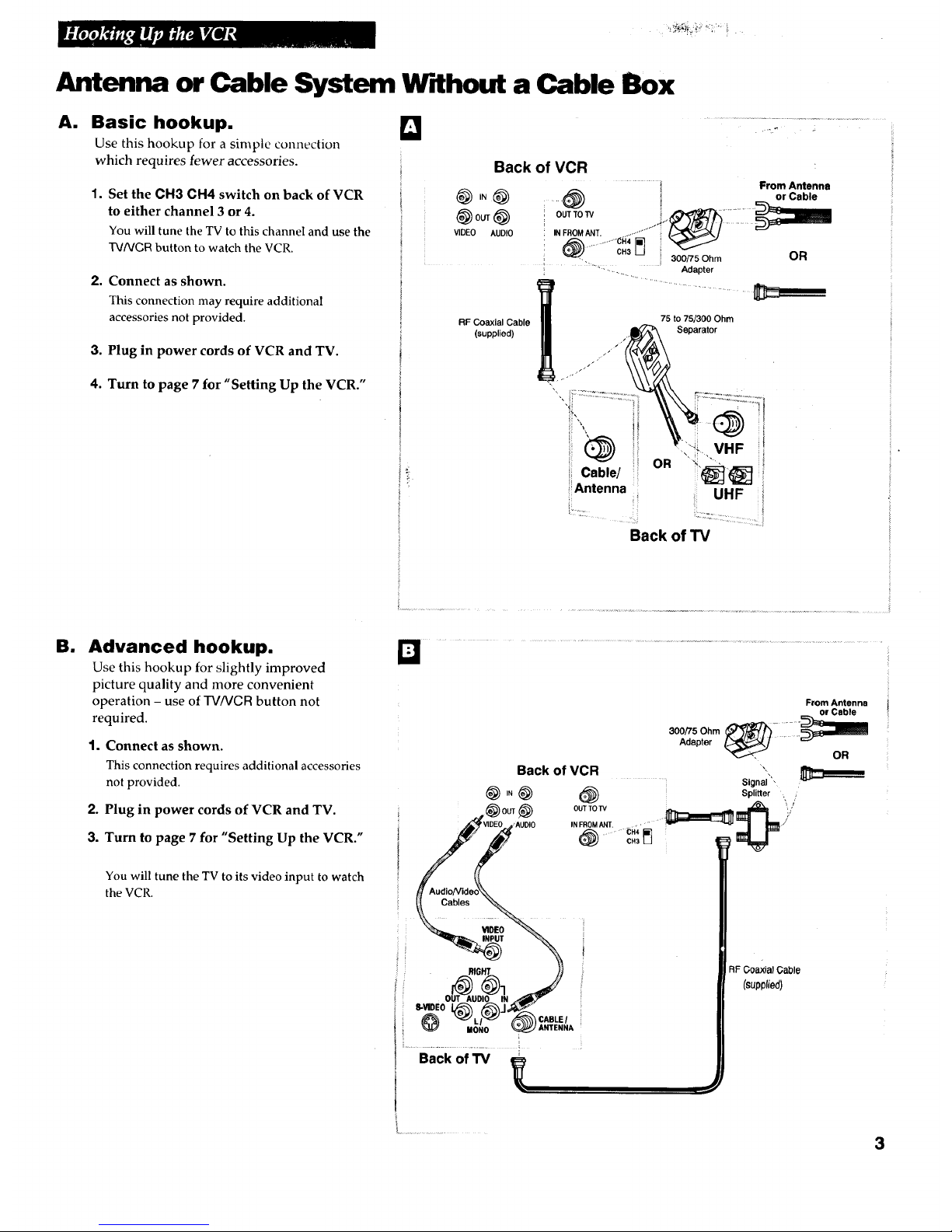
Antenna or Cable System Without a Cable Box
A. Basic hookup. _]
Use this hookup for a simple connection
which requires fewer accessories.
1,
Set the CH3 CH4 switch on back of VCR
to either channel 3 or 4.
You will tune the TV to this channel and use the
TVNCR button to watch the VCR.
2. Connect as shown.
This connection may require additional
accessories not provided.
3. Plug in power cords of VCR and TV.
4. Turn to page 7 for "Setting Up the VCR."
Back of VCR
@OUT@
VIDEO AUDIO
................... 1 From Antenna
: .._ ,, :."'":'.:':" or Cable
I i........ "
i .............. : i 3oort5Ohm OR
Adapter
!:
RF Coaxial Cable
(supplied)
75 to 75/300 Ohm
(_ Separator
jj" • J "/
",_ ........................._ i.................:=::_'_'
i Cable/ OR (_ i
Antenna UHF
•..........
:: ::: .............:::: _: ::..
Back of 1"V
El
Advanced hookup.
Use this hookup for slightly improved
picture quality and more convenient
operation - use of'TVNGR button not
required.
1. Connect as shown.
This connection requires additional accessories
not provided.
2. Plug in power cords of VCR and TV.
3. Turn to page 7 for "Setting Up the VCR."
You will tune the TV to its video input to watch
the VCR.
From Antenna
or Cable
300/75 Ohm :: :::"
Adapter
OR
Back of VCR ",
.... Signal",
(_) ,N _) _) Splitter ,
/!
........ _c.
g AudioWideo'_N x
INPUT i
RIGIJT }J Goaxial Gable
OUT AUDIO IN _"_d)_ "_
S-VmEOL_ _J_
/l_ _'k_ LI_k'_d /_ CABLE/
EIONO _ ANTENNA
Back of TV
J!
3

Cable System W rth Cable Box to Unscramble All Channels
Position Cable Box
Position a remote-controllable cable box on
top of the VCR as shown. Be sure not to
block any of the VCR's ventilation holes.
AI
Basic hookup.
Use this hookup for a simple connection
which requires fewer accessories.
1. Set the CH3 CH4 switch on back of VCR
to either channel 3 or 4.
You will tune the TV to this channel and use the
TVNCR button to watch the VCR.
2. Connect as shown. \:
This connection may require additional
accessories not provided.
3. Plug in power cords of VCR, TV, and
cable box.
4. Turn to page 7 for "Setting Up the VCR."
El
Advanced hookup.
Use this hookup for slightly improved
picture quality and more convenient
operation - use of TV/VCR button not
required.
1.
2,
Connect as shown.
This connection requires additional accessories
not provided.
Plug in power cords of VCR, TV, and
cable box.
3. Turn to page 7 for"Setting Up the VCR."
You will tune the TV to its video input to watch
the VCR.
L
Transmltt VCR Signals ....
ll .J
_L_.--, i! Fr°nt
of
VCR
Back of VCR
VIDEO AUDIO • FROMANT , ,'-"
CH3 U
From Cable
RFco_al Cable Box J_
Cable
RF Coaxial Cable |11
!
(supplied)
Cable/
Antenna
75 to 75/300 Ohm
_ (_Separator
VHF
UHF
4..:
Back of "IV
Back of VCR
OUTTO W
IN FROM ANT
• "" CH4
@ o.3_
Cable Box
(_om (_)_
RF Coaxial
Cable
RF Coaxial _ Signal
Splitter
I
I
S-VR)EO
@
Back of TV
CABLE/
ANTENNA
RF Coaxial Cable
(supplied)
From Cable
4

Cable System W dh Cable Box to Unscramble Only Pay Channels
(such as HBO, Showtime, Pay-Per-View, etc.)
Position Cable Box
Position a remote-controllable cable box on
top of the VCR as shown. Be sure not to
block any of the VCR's ventilation holes.
Basic hookup.
Use this hookup for a simple connection
which requires fewer accessories.
1. Set the CH3 CH4 switch on back of VCR
to either channel 3 or 4.
You will tune the TV tothis channel and use the
TV/VCRbutton to watch the VCR.
2.
3,
Connect as shown.
This connection may require additional
accessories not provided.
Plug in power cords of VCR, TV, and
cable box.
4. Turn to page 7 for "Setting Up the VCR."
Am
VCR Signals ...
Front
t o,
t VCR
I
L
From CJble
Back of VCR
nFco_al Cable Box
_, VIDEO AUDIO INFROMANT..... "'" :
..... 11_4
RF C_lxlal Cable |m 75 to 75/360 Ohm
(supplied) _ Separator
"i.,VHF
! Cable/ _'_]
Antenna UHF
Backof TV
B. Advanced hookup.
Use this hookup for slightly improved
picture quality and more convenient
operation- use of TV/VCR button not
required.
1. Connect as shown.
This connection requires additional accessories
not provided.
2. Plug in power cords of VCR, TV, and
cable box.
3. Turn to page 7 for "Setting Up the VCR."
You will tune the TV to its video input to watch
the VCR. All pay channels are viewed through
the VCR.
'°L:
...................
RF Coaxial _Cables _Y=
Back of VCR
_VIDEO. _UDIO INFROMANT, "" {
AudloNideo_
\ co.\
i _ V=EO "_\
Cable
T _ (supplied)
• _oe01_ _--_J_
IION0 _ ANTENNA
...... {
Back of TV
_L
L ......
Cable Box From Cable
5

Connecting Two VCRs for Copying Tapes
Option A Hookup.
Use this hookup for a simple connection
which requires fewer accessories.
1. Select a hookup from pages 2 through 5
and then modify with this connection.
2.
Set the CH3 CH4 switch on the playback
VCR to either channel 3 or 4.
You will tune the recording VCR to this channel
to receive the signal from the playback VCR.
3. Connect as shown.
This connection may require additional
accessories not provided.
4. Plug in power cords of VCRs and TV.
5. Turn to page 7 for "Setting Up the VCR."
,M
i
E
.... i
Playback VCR
_) IN _) .(_) From Antenna, Cable
(_ OUT_) , "OUTTOW _ or CableBox.
VIDEO AUDIO IN FROMANT, . . " .... *
_) "" CH4[i]CH3
t.# Use the hookup to the TV
it
as previously selected on
%
pages 3, 4, or 5.
Option B Hookup.
Use this hookup for slightly improved copy
quality and more convenient operation - use
of TV/VCR button not required.
1. Select a hookup from pages 2 through 5
and then modify with this connection.
2. Connect as shown.
This connection requires additional accessories
not provided.
3. Plug in power cords of VCRs and TV.
4. Turn to page 7 for "Setting Up the VCR."
You will select the LINE (audio/video) input on
the recording VCR to receive the signal from
the playback VCR.
Caution: The unauthorized recording of
television programs and other materials
may infringe the rights of others.
El
Playback VCR (only)
!
@o0,@
_ _AUDIO
( Audi:b/vl:ds e°
'N
@
OUTTO W
IN FROMANT.
@ CH3
: _ OUT_) __'" OUTTOTV .... _ [_
U _ -"_" CH4 _-I
S | Q) c.3
#
| Audio/Video f" _ RF Coaxial Cable
Cable_1 - -or - = (supplied)
If Use the hookup to the TV
as previously selected on
%
pages 3, 4, or 5.
Recording VCR
j_) From Antenna, Cableor Cable Box
6

_:_; _ , .'__,:_ ?':_i ¸ , •
Startup
1. Check accessories with VCR.
Contact your dealer if ally items are missing.
Remote
(Stock No. 218393)
2 "AA" Batteries
RF Coaxial Cable
(Stock No. 207417)
2. Insert batteries in remote.
3. Turn on the TV.
A.
B
Turn on the TV.
If you used one of the basic hookups, tune the _ to the channel
selected with the CH3 CH4 switch on back of VCR.
If you used one of the advanced hookups, tune the TV to the TV's
video input. (See TV's owner's manual for details.)
4. Turn on the VCR.
A. Press VCR1 (VCR2) on the remote.
5. Place channels in the VCR's memory (AutoProgram).
Channels 2 through 13 are in the VCR's memory when you first turn it on.
Pressing CHANNEL up or down stops on these channels. To get
additional channels available on your antenna or cable system, you must
AutoProgram the VCR.
A. Press VCR1 (VCR2) to set remote to control VCR.
B. Press VCR+ PROG on the remote to see the menu on the TV screen.
If the menu does not appear on the TV screen:
• Make sure TV is tuned to same channel as CH3 CH4 switch on
VCR or the TV's video input (refer to TV's manual).
• Press VCR1 (VCR2), and then press VCR+ PROG.
• If you use a basic hookup, check _ indicator in display
panel - it should be on. Press TVNGR to turn it on.
• Check the connections.
C. When menu appears, press 5 to select VCR SET UP.
D. Select ANTENNA or CATV by pressing 1.
• Select CAI-V if you connected a cable-TV system.
• Select ANT. if you connected a home-antenna system.
E. Press 2 to begin AUTO PROGRAM.
Wait until the channel numbers stop changing. This takes about
one to two minutes. The TV will tune to the lowest number found.
TO SELECT MODE
PUSH NUMBER SHOWN
I VCR PLUS PROGRAM
2 TIMER PROGRAM
3 PROGRAM REVIEW
4 CLOCK SET
5 VCR SET UP
PUSH NUMBER TO CHANGE
I ANTENNA/CATV (CATV)
2 AUTO PROGRAM
3 ADD/ERASE CHANNEL
4 CABLE BOX SET UP
5 VCR PLUS CH LIST
6 REMOTE (VCR1)
TO END PUSH PROGRAM
continued on next page 7

Startup
6. Add or erase channels from the VCR's memory.
You may want to add or erase channels if some of the channels are not
active, have weak signals, or you do not want to watch them.
A. PressVCR1 (VCR2).
B. Press VCR+ PROG on the remote to seethe menu on the TV screen.
C. Press 5 to display VCR SET UP menu.
D. Press 3 to display ADD/ERASE CHANNEL menu.
E. Follow the directions on the screen.
F. Add or erase more channels by entering channel numbers or using
CHANNEL up or down.
7. Use TV/VCR button.
Skip this step if you used one of the advanced hookups.
When using one of the basic hookups, the TV/VCR button lets you switch
between the picture coming from the VCR or the picture from the TV
channel. This button allows you to record a program on the VCR while
watching another channel on the TV. Details are on page 16.
A. Press VCR1 (VCR2) to set the remote to control the VCR.
B. Press TV/VCR to see the picture from the VCR.
The _ indicator lights in the display panel.
C. Press CHANNEL up or down to change channels on the VCR.
The channel number changes on the TV screen and in the display
panel.
D. Press TV/VCR to see the TV channels.
The _ indicator does not light in the display panel. Change
channels using the TV's remote.
E. Return the TV to the VCR viewing channel - OH3 or CH4.
F. Press VCR1 (VCR2}, then TV/VCR to switch back to the picture
from the VCR.
TO SELECT RODE
PUSH NUMBER SHOWN
1 VCR PLUS PROGRAM
2 TIMER PROGRAM
3 PROGRAM REVIEW
4 CLOCK SET
5 VCR SET UP
PUSH NUMBER TO CHANGE
1 ANTENNA/CATV (CATV)
2 AUTO PROGRAM
3 ABD/ERASE CHANNEL
CH 14
ADD/ERASE CHANNEL
SELECT CHANNEL THEN
PUSH PLAY TO ADD OR
PUSH STOP TO ERASE
TO END PUSH PROGRAM
8. Set the time and date.
When you first turn on the VCR, --:-- appears in the clock area in the
VCR's display panel.
VCR Display Panel
A. Press VCR+ PROG on remote to see the menu on the TV.
B. Press 4 to select CLOCK SET.
C. Enter the time and date with the number buttons on the remote.
• Press 0 before single-digit numbers.
Example: press 0, then 5, then 0, then 7 for a time of 5:07.
• Press CLEAR on the remote to change incorrect entries.
D. Press VCR+ PROG to start the clock and display the time in the VCR's
display panel.
TO SELECT MODE
PUSH NUMBER SHOWN
1 VCR PLUS PROGRAM
2 TIMER PROGRAM
3 PROGRAM REVIEW
4 CLOCK SET
CLOCK SET
TIME_7-.--
MONTH/DAY/YEAR
DATE --/--/--
TO END PUSH PROGRAM
8
