RCA VR529 Owner’s Manual
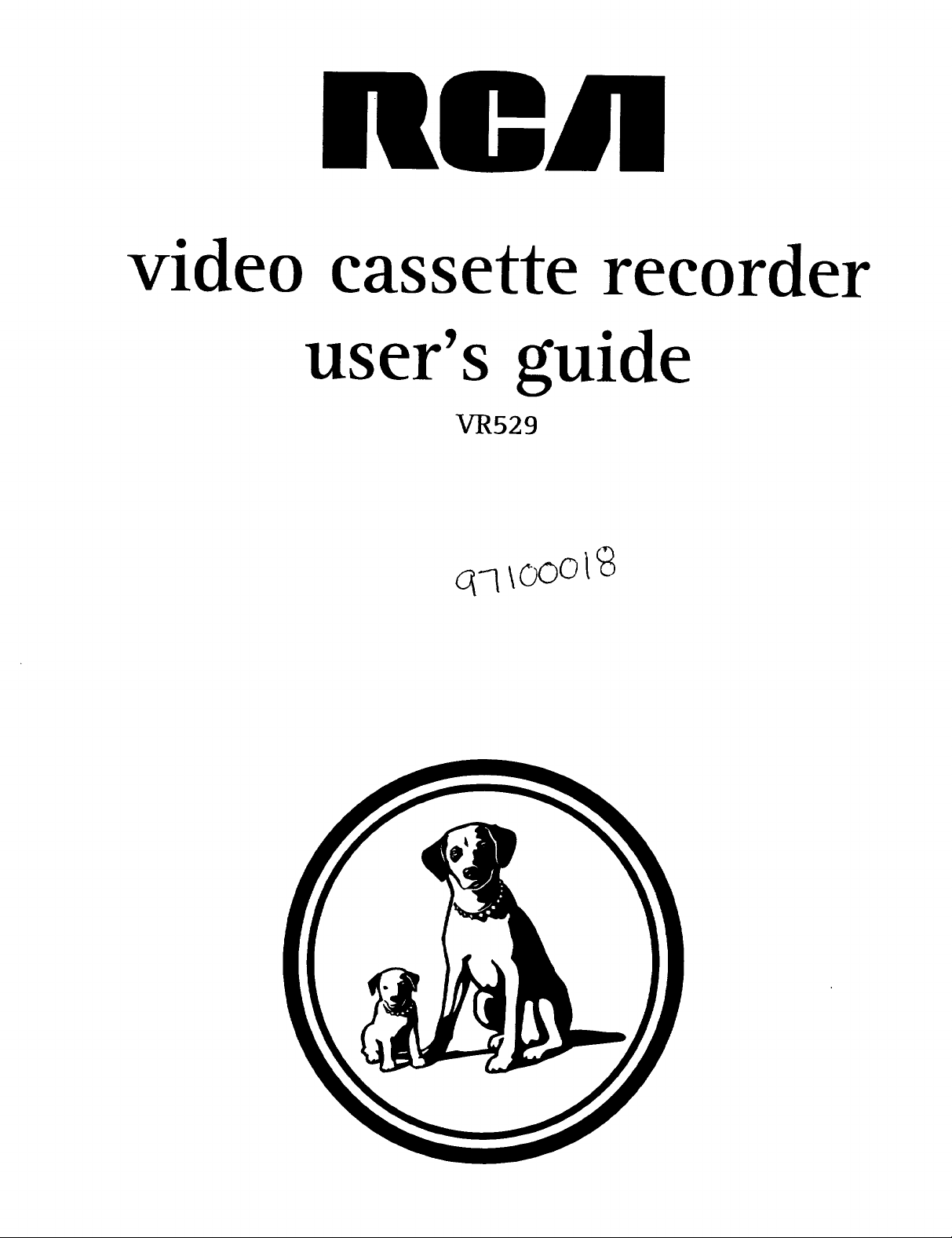
video cassette recorder
user's guide
VR529
q-q\ooot9
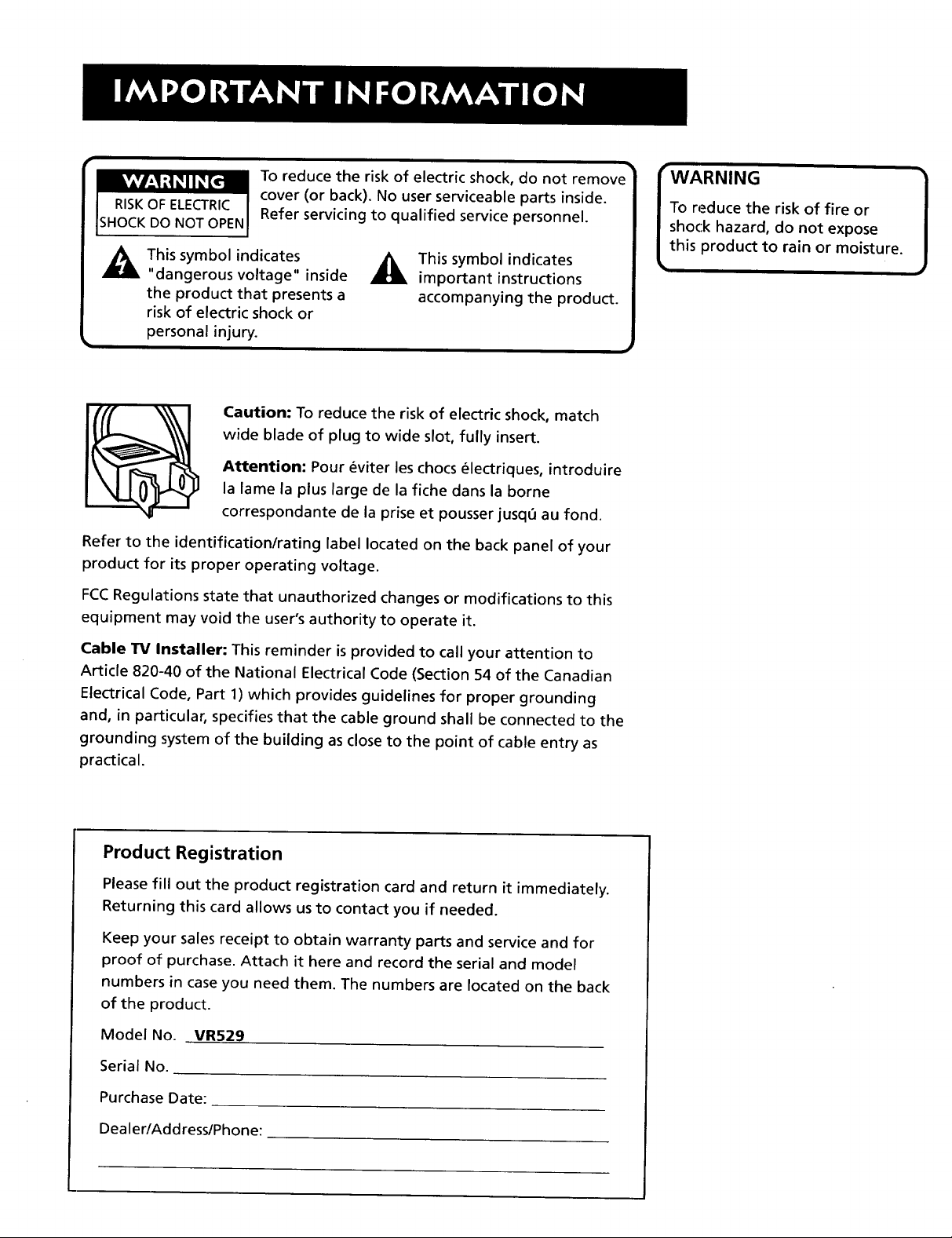
kvAV'J_!_qi_[_
RISKOF ELECTRIC
SHOCKDO NOT OPEN
i
_1 his symbol indicates
"dangerous voltage" inside
the product that presents a
risk of electric shock or
personal injury.
Refer to the identification/rating label located on the back panel of your
product for its proper operating voltage.
FCCRegulations state that unauthorized changes or modifications to this
equipment may void the user's authority to operate it.
To reduce the risk of electric shock, do not remove
cover (or back). No user serviceable parts inside.
Refer servicing to qualified service personnel.
This symbol indicates
important instructions
accompanying the product.
Caution: To reduce the risk of electric shock, match
wide blade of plug to wide slot, fully insert.
Attention: Pour _viter les chocs _lectriques, introduire
la lame la plus large de la fiche dans la borne
correspondante de la prise et pousser jusq6 au fond.
rWARNING
To reduce the risk of fire or
shock hazard, do not expose
this product to rain or moisture.
!
Cable TV Installer: This reminder is provided to call your attention to
Article 820-40 of the National Electrical Code (Section 54 of the Canadian
Electrical Code, Part 1) which provides guidelines for proper grounding
and, in particular, specifies that the cable ground shall be connected to the
grounding system of the building as close to the point of cable entry as
practical.
Product Registration
Please fill out the product registration card and return it immediately.
Returning this card allows us to contact you if needed.
Keep your sales receipt to obtain warranty parts and service and for
proof of purchase. Attach it here and record the serial and model
numbers in case you need them. The numbers are located on the back
of the product.
Model No. VR529
Serial No.
Purchase Date:
Dealer/Address/Phone:
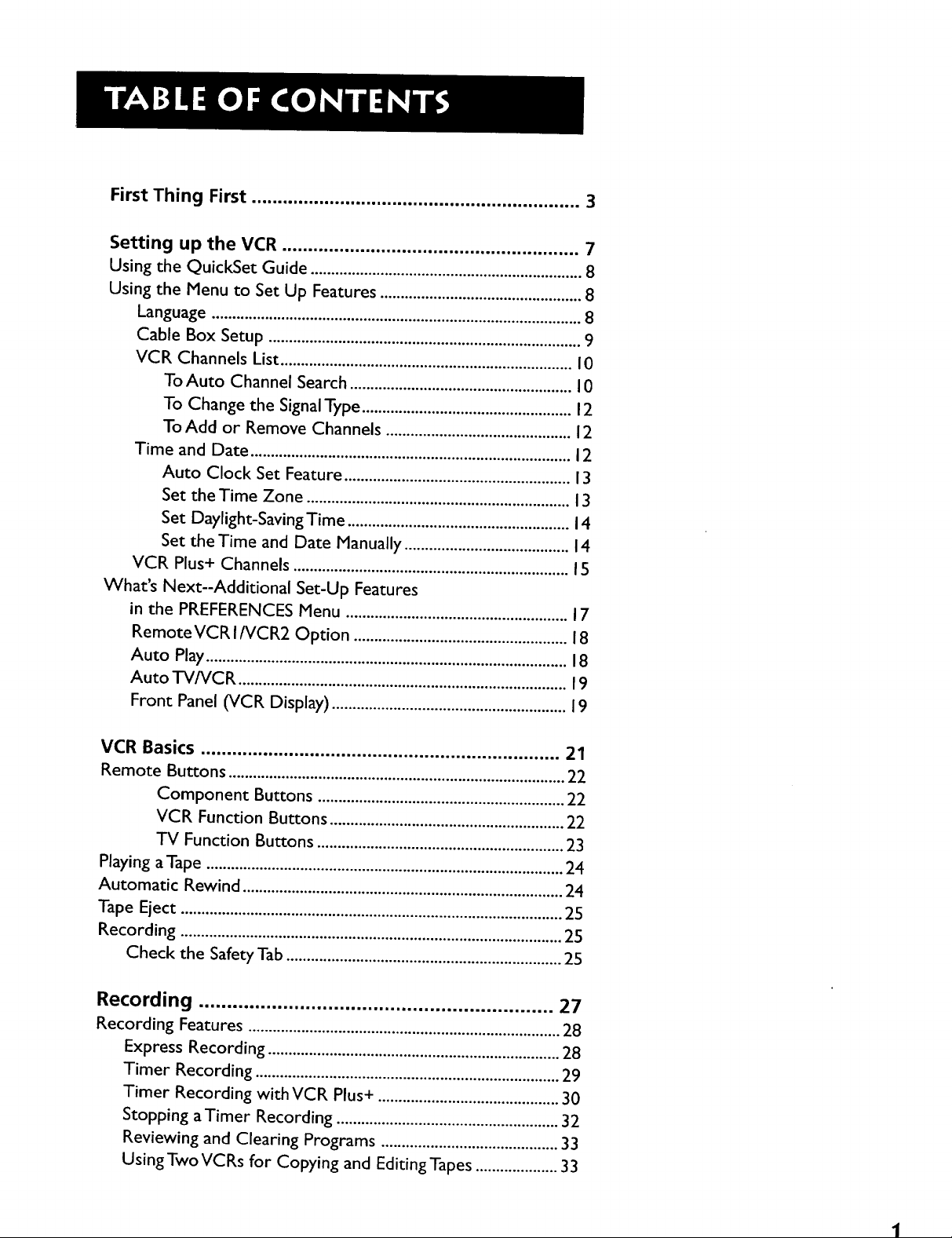
First Thing First ............................................................... 3
Setting up the VCR ......................................................... 7
Using the QuickSet Guide .................................................................. 8
Using the Menu to Set Up Features ................................................. 8
Language .......................................................................................... 8
Cable Box Setup ............................................................................ 9
VCR Channels List ....................................................................... 10
To Auto Channel Search ...................................................... 10
To Change the Signal Type ................................................... 12
To Add or Remove Channels ............................................. 12
Time and Date .............................................................................. 12
Auto Clock Set Feature ....................................................... 13
Set the Time Zone ................................................................ 13
Set Daylight-Saving Time ...................................................... 14
Set the Time and Date Manually ........................................ 14
VCR Plus+ Channels ................................................................... 15
What's Next--Additional Set-Up Features
in the PREFERENCES Menu ...................................................... 17
RemoteVCR INCR2 Option .................................................... 18
Auto Play ........................................................................................ 18
Auto TV/VCR ................................................................................ 19
Front Panel (VCR Display) ......................................................... 19
VCR Basics ..................................................................... 21
Remote Buttons .................................................................................. 22
Component Buttons ............................................................ 22
VCR Function Buttons ......................................................... 22
TV Function Buttons ............................................................ 23
Playing a Tape ....................................................................................... 24
Automatic Rewind .............................................................................. 24
Tape Eject ............................................................................................. 25
Recording ............................................................................................. 25
Check the Safety Tab ................................................................... 25
Recording ............................................................... 27
Recording Features ............................................................................ 28
Express Recording ....................................................................... 28
Timer Recording .......................................................................... 29
Timer Recording with VCR Plus+ ............................................ 30
Stopping a Timer Recording ...................................................... 32
Reviewing and Clearing Programs ........................................... 33
Using Two VCRs for Copying and Editing Tapes .................... 33
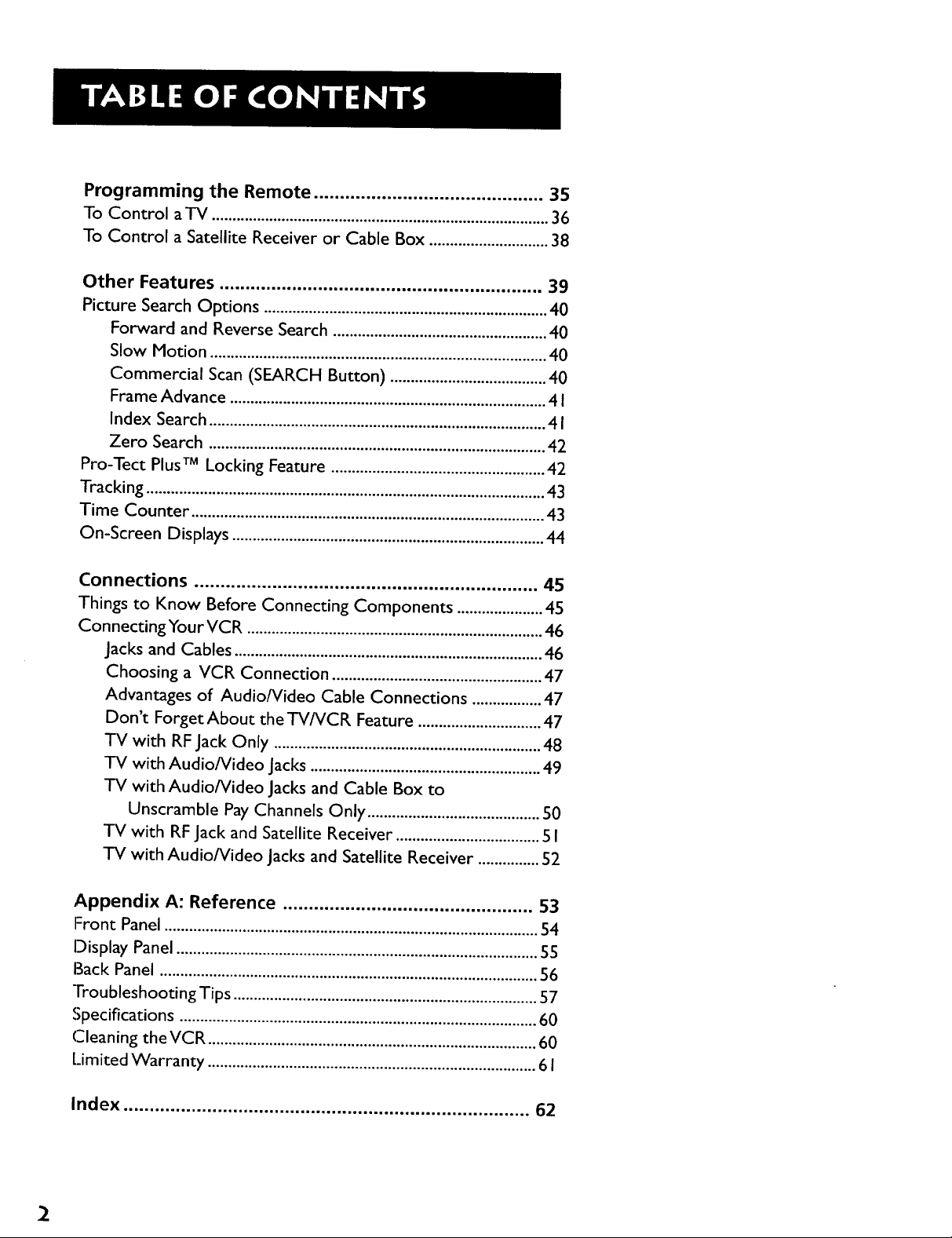
Programming the Remote ............................................ 35
To Control a TV .................................................................................. 36
To Control a Satellite Receiver or Cable Box ............................. 38
Other Features .............................................................. 39
Picture Search Options ..................................................................... 40
Forward and Reverse Search .................................................... 40
Slow Motion .................................................................................. 40
Commercial Scan (SEARCH Button) ...................................... 40
Frame Advance ............................................................................. 4 I
Index Search .................................................................................. 41
Zero Search .................................................................................. 42
Pro-Tect Plus TM Locking Feature .................................................... 42
Tracking ................................................................................................. 43
Time Counter ...................................................................................... 43
On-Screen Displays ............................................................................ 44
Connections .................................................................. 45
Things to Know Before Connecting Components ..................... 45
Con necting Your VCR ........................................................................ 46
Jacks and Cables ........................................................................... 46
Choosing a VCR Connection ................................................... 47
Advantages of Audio/Video Cable Connections ................. 47
Don't Forget About the TV/VCR Feature .............................. 47
TV with RF Jack Only ................................................................. 48
TV with Audio/Video Jacks ........................................................ 49
TV with Audio/Video Jacks and Cable Box to
Unscramble Pay Channels Only .......................................... 50
TV with RF Jack and Satellite Receiver ................................... 5 I
TV with Audio/Video Jacks and Satellite Receiver ............... 52
Appendix A: Reference ................................................ 53
Front Panel ........................................................................................... 54
Display Panel ........................................................................................ 55
Back Panel ............................................................................................ 56
Troubleshooting Tips .......................................................................... 57
Specifications ....................................................................................... 60
Cleaning theVCR ................................................................................ 60
Limited Warranty ................................................................................ 61
Index .............................................................................. 62
2
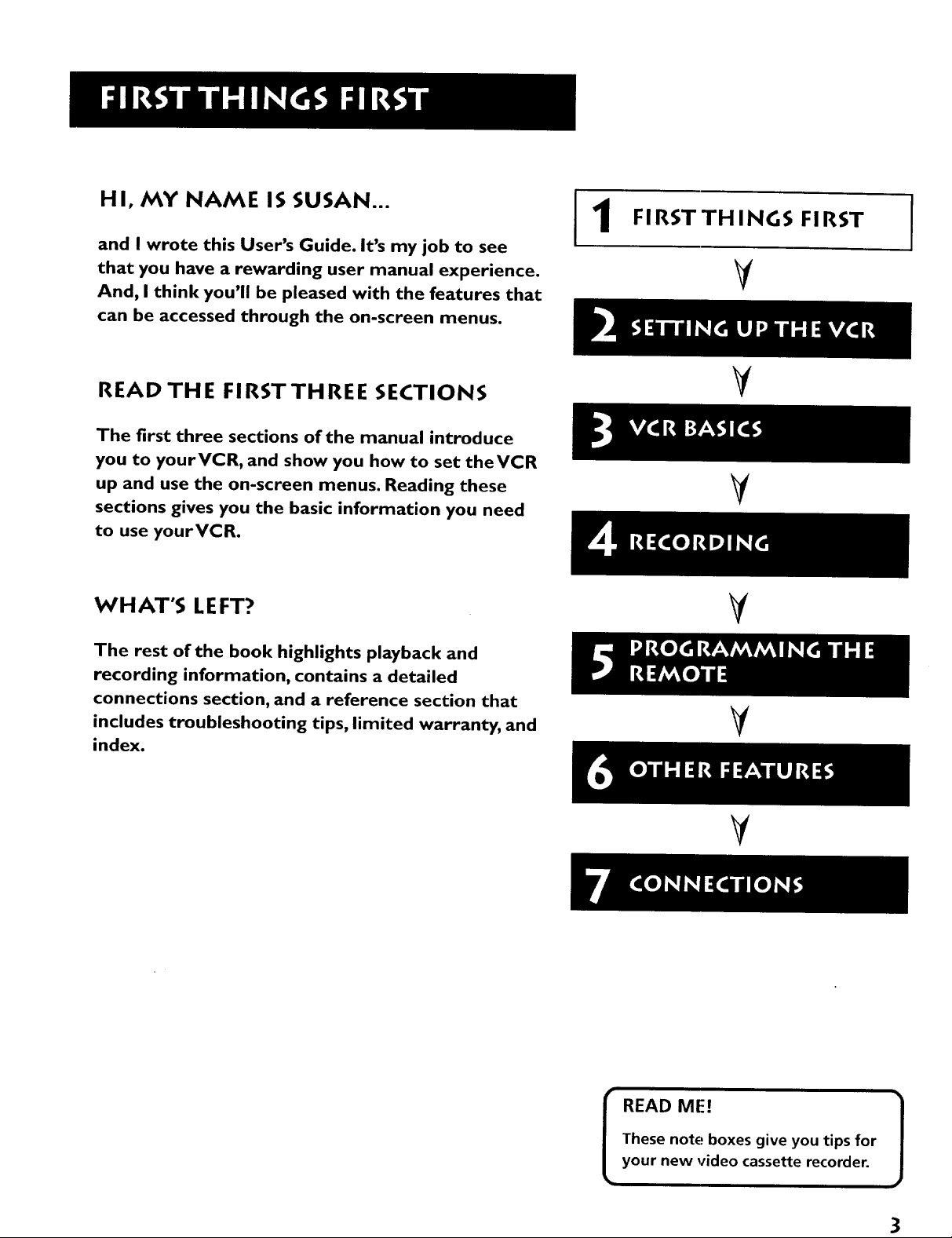
HI, MY NAME IS SUSAN...
and I wrote this User's Guide. It's my job to see
that you have a rewarding user manual experience.
And, I think you'll be pleased with the features that
can be accessed through the on-screen menus.
FIRSTTHINGS FIRST
V
READ THE FIRSTTHREE SECTIONS
The first three sections of the manual introduce
you to yourVCR, and show you how to set theVCR
up and use the on-screen menus. Reading these
sections gives you the basic information you need
to use yourVCR.
WHAT'S LEFT?
The rest of the book highlights playback and
recording information, contains a detailed
connections section, and a reference section that
includes troubleshooting tips, limited warranty, and
index.
V
V
Y
Y
V
READ ME!
These note boxes give you tips for
your new video cassette recorder.
3
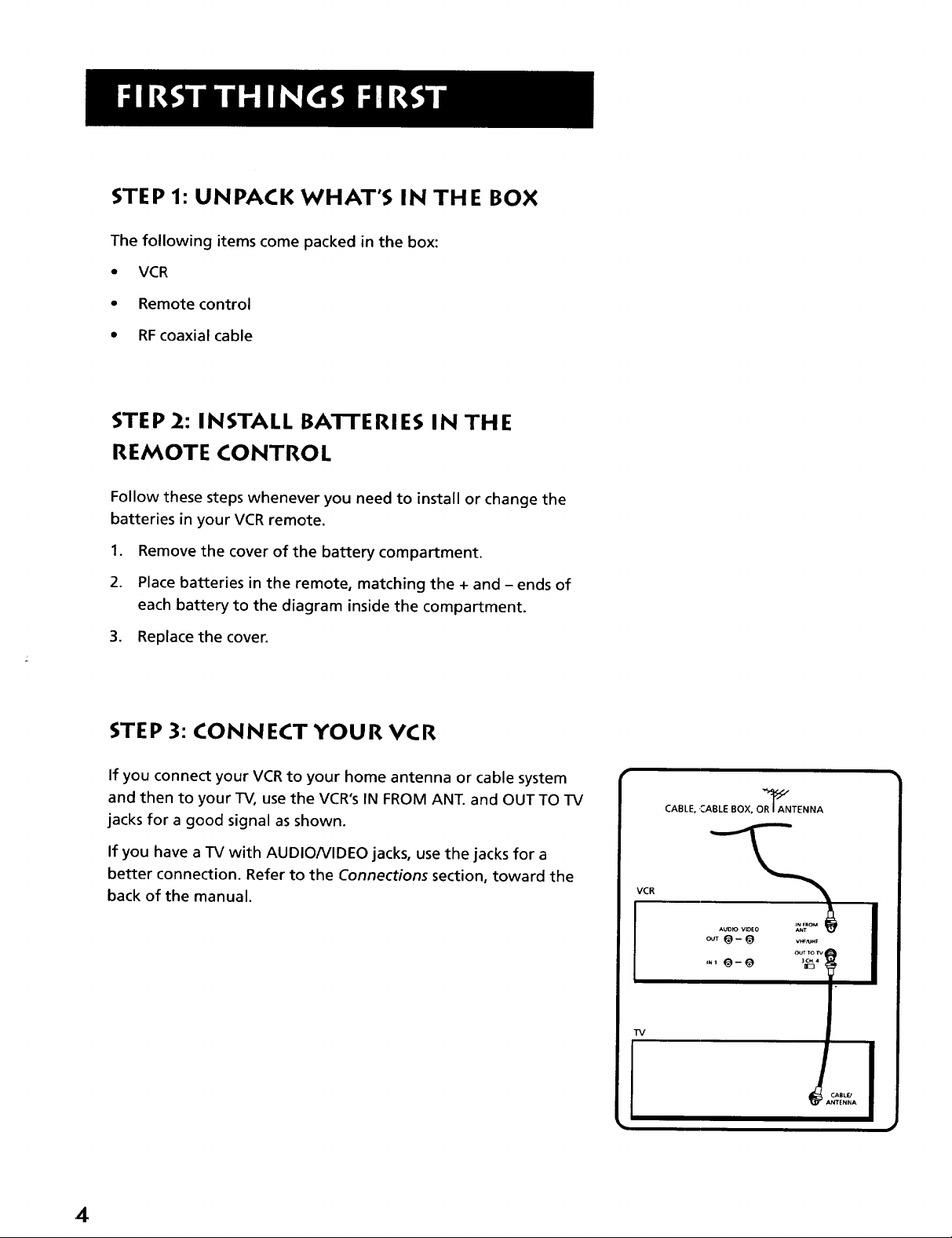
STEP 1: UNPACK WHAT'S IN THE BOX
The following items come packed in the box:
• VCR
• Remote control
• RF coaxial cable
STEP 2: INSTALL BA'I-I'ERIES IN THE
REMOTE CONTROL
Follow these steps whenever you need to install or change the
batteries in your VCR remote.
1. Remove the cover of the battery compartment.
2. Place batteries in the remote, matching the + and - ends of
each battery to the diagram inside the compartment.
3. Replace the cover.
STEP 3: CONNECT YOUR VCR
If you connect your VCR to your home antenna or cable system
and then to your TV, use the VCR's IN FROM ANT. and OUT TO TV
jacks for a good signal as shown.
If you have a TV with AUDIO/VIDEO jacks, use the jacks for a
better connection. Refer to the Connections section, toward the
back of the manual.
CABLE, ':ABLE BOX, OR_ANTENNA
VCR
AUO_ V_EO ANT
O_T@-- @ V_HF
TV
OUTTOr_ _
4
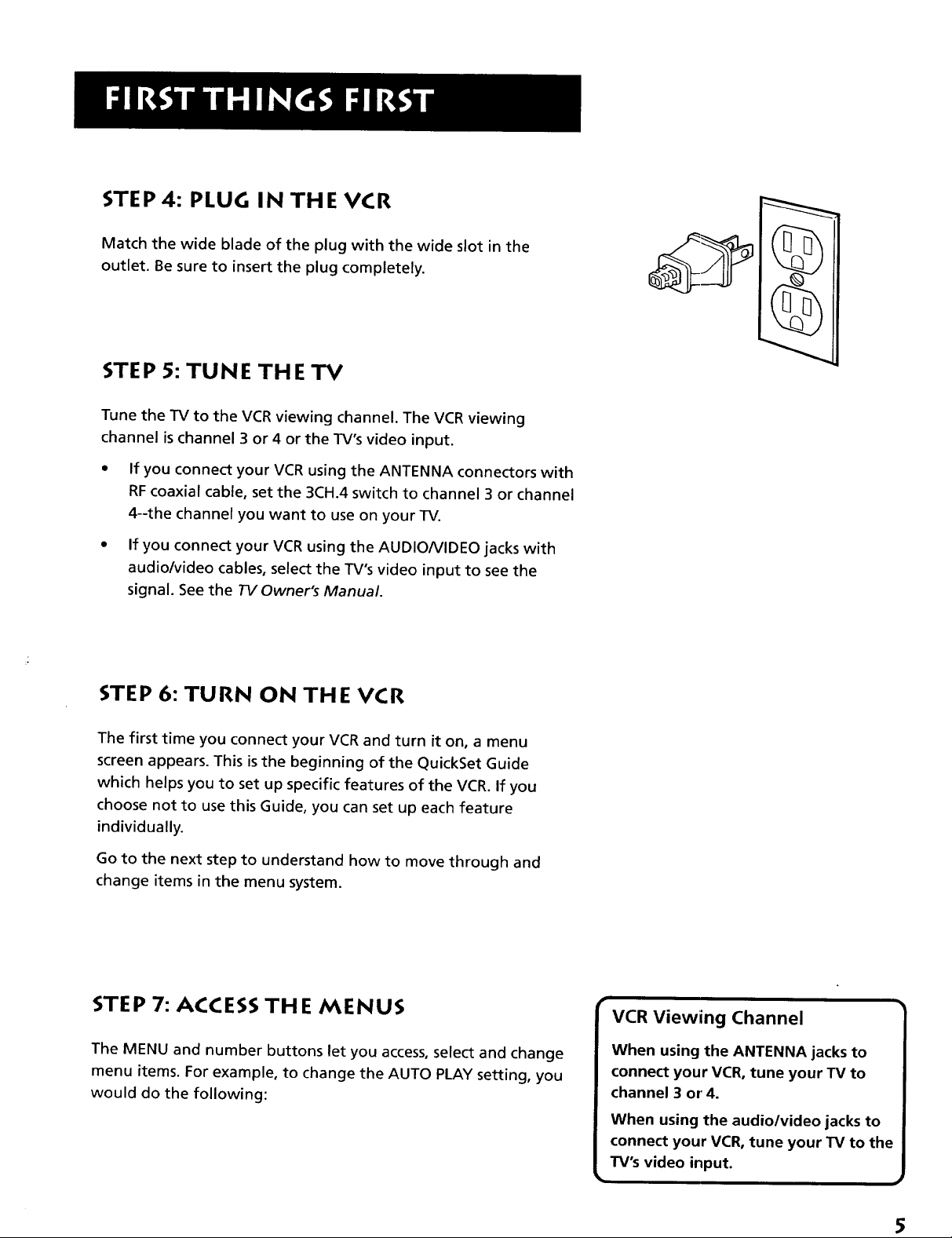
STEP 4: PLUG IN THE VCR
Match the wide blade of the plug with the wide slot in the
outlet. Be sure to insert the plug completely.
STEP 5: TUNE THE TV
Tune the TV to the VCR viewing channel. The VCR viewing
channel is channel 3 or 4 or the TV's video input.
If you connect your VCR using the ANTENNA connectors with
RF coaxial cable, set the 3CH.4 switch to channel 3 or channel
4--the channel you want to use on your TV.
If you connect your VCR using the AUDIO/VIDEO jacks with
audio/video cables, select the TV's video input to see the
signal. See the TV Owner's Manual.
STEP 6: TURN ON THE VCR
The first time you connect your VCR and turn it on, a menu
screen appears. This is the beginning of the QuickSet Guide
which helps you to set up specific features of the VCR. If you
choose not to use this Guide, you can set up each feature
individually.
Go to the next step to understand how to move through and
change items in the menu system.
STEP 7: ACCESS THE MENUS
The MENU and number buttons let you access, select and change
menu items. For example, to change the AUTO PLAY setting, you
would do the following:
VCR Viewing Channel
When using the ANTENNA jacks to
connect your VCR, tune your TV to
channel 3 or 4.
When using the audio/video jacks to
TV's video input.
5
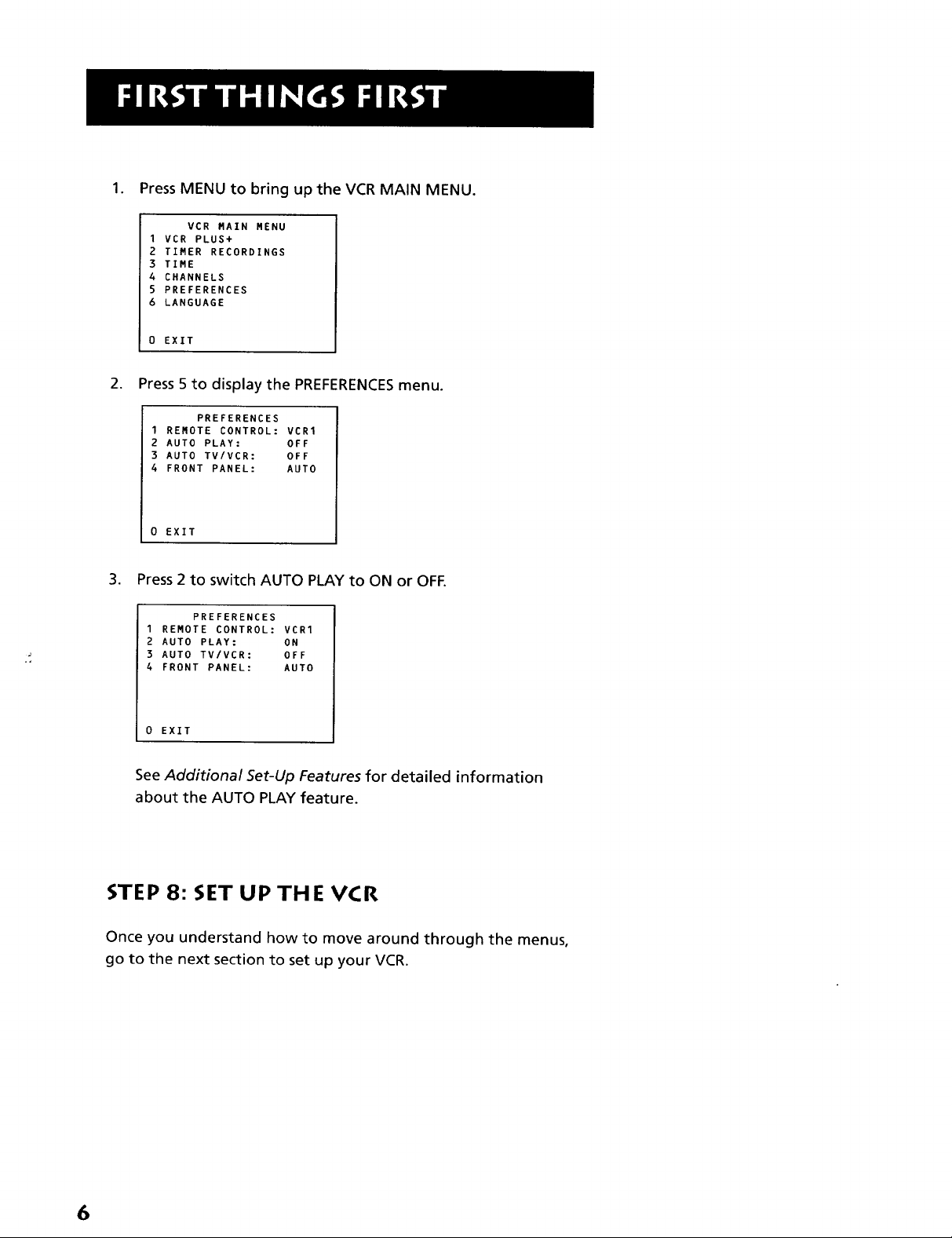
1. Press MENU to bring up the VCR MAIN MENU.
VCR MAIN MENU
1VCR PLUS+
2 TIMER RECORDINGS
3 TIME
4 CHANNELS
5 PREFERENCES
6 LANGUAGE
D EXIT
2. Press 5to display the PREFERENCESmenu.
PREFERENCES
I REMOTE CONTROL: VCR1
Z AUTO PLAY: OFF
3 AUTO TV/VCR: OFF
4 FRONT PANEL: AUTO
0 EXIT
3. Press 2to switch AUTO PLAY to ON or OFE
PREFERENCES
I REMOTE CONTROL: VCRI
Z AUTO PLAY: ON
3 AUTO TV/VCR: OFF
4 FRONT PANEL: AUTO
0 EXIT
See Additional Set-Up Features for detailed information
about the AUTO PLAY feature.
STEP 8: SET UP THE VCR
Once you understand how to move around through the menus,
go to the next section to set up your VCR.
6
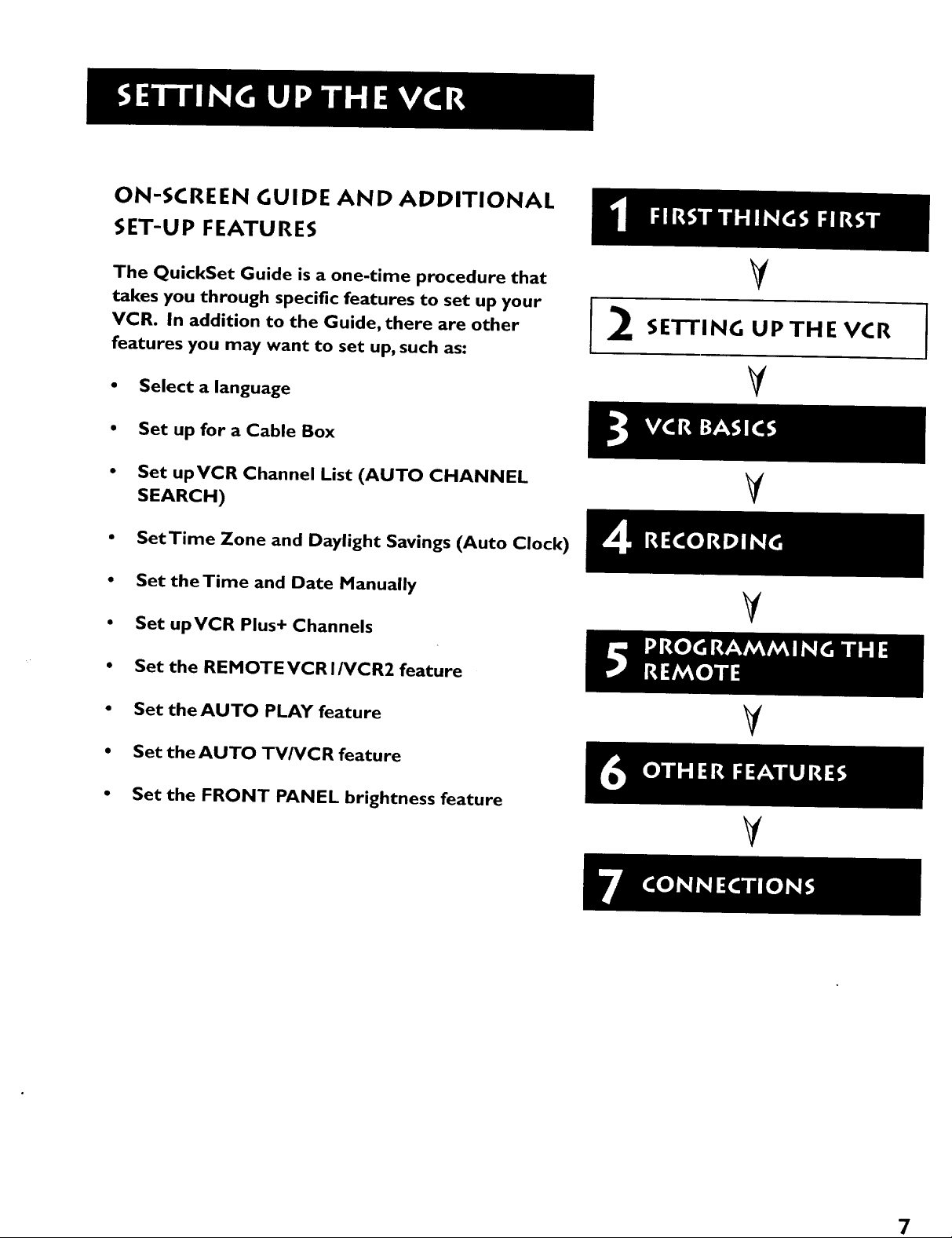
ON-SCREEN GUIDE AND ADDITIONAL
SET-UP FEATURES
The QuickSet Guide is a one-time procedure that
takes you through specific features to set up your
VCR. In addition to the Guide, there are other
features you may want to set up, such as:
• Select a language
• Set up for a Cable Box
• Set upVCR Channel List (AUTO CHANNEL
SEARCH)
• SetTime Zone and Daylight Savings (Auto Clock)
• Set theTime and Date Manually
• Set upVCR Plus+ Channels
• Set the REMOTE VCR I/VCR2 feature
• Set the AUTO PLAY feature
V
SETTING UPTHE VCR
2
Y
V
V
• Set the AUTO TV/VCR feature
• Set the FRONT PANEL brightness feature
Y
7
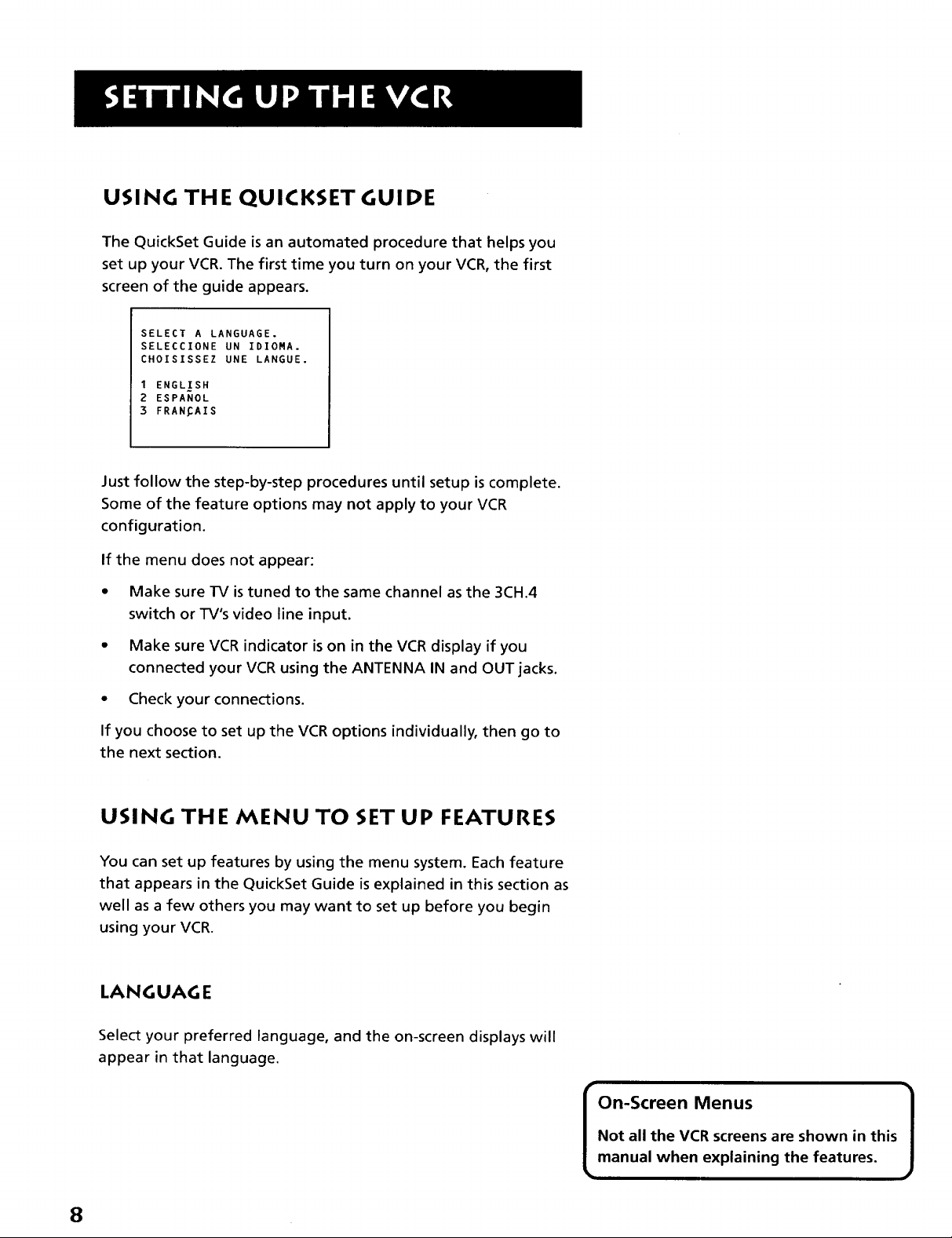
USING TH E QUICKSET GUI DE
The QuickSet Guide is an automated procedure that helps you
set up your VCR. The first time you turn on your VCR, the first
screen of the guide appears.
SELECT A LANGUAGE.
SELECCIONE UN IDIOMA.
CHOISISSEZ UNE LANGUE.
I ENGLISH
2 ESPANOL
3 FRAN_AIS
Just follow the step-by-step procedures until setup is complete.
Some of the feature options may not apply to your VCR
configuration.
If the menu does not appear:
• Make sure TV istuned to the same channel as the 3CH.4
switch or TV's video line input.
• Make sure VCR indicator is on in the VCR display if you
connected your VCR using the ANTENNA IN and OUT jacks.
• Check your connections.
If you choose to set up the VCR options individually, then go to
the next section.
USING THE MENU TO SET UP FEATURES
You can set up features by using the menu system. Each feature
that appears in the QuickSet Guide is explained in this section as
well as a few others you may want to set up before you begin
using your VCR.
LA N G UAG E
Select your preferred language, and the on-screen displays will
appear in that language.
Not all the VCR screens are shown in this
On-Screen Menus
manual when explaining the features.
8
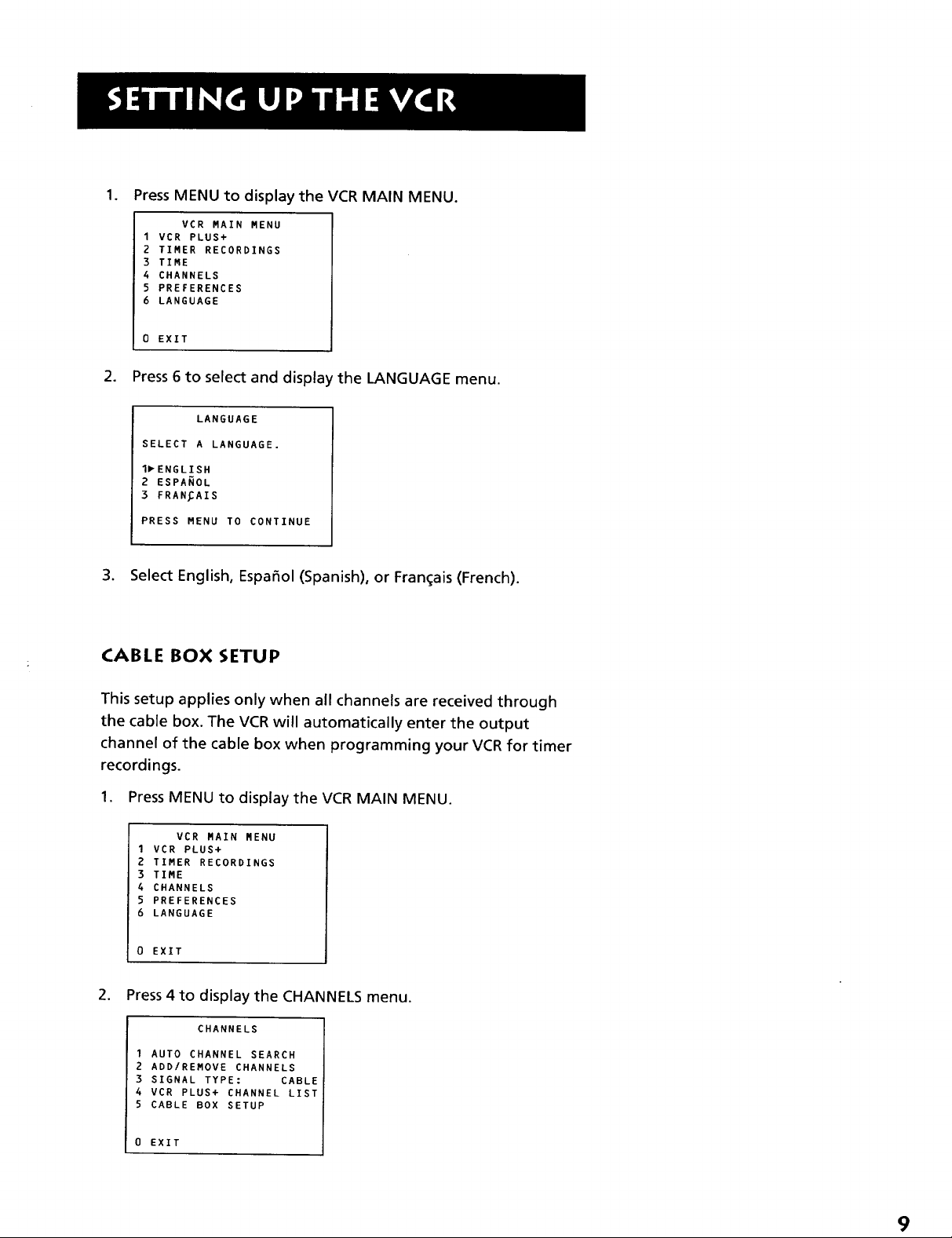
1. Press MENU to display the VCR MAIN MENU.
VCR MAIN MENU
1 VCR PLUS+
2 TIMER RECORDINGS
3 TIME
4 CHANNELS
5 PREFERENCES
6 LANGUAGE
0 EXIT
2. Press 6 to select and display the LANGUAGE menu.
LANGUAGE
SELECT A LANGUAGE.
lPENGLISN
2 ESPANOL
3 FRAN_AIS
PRESS MENU TO CONTINUE
3. Select English, Espafiol (Spanish), or Fran_ais (French).
CABLE BOX SETUP
This setup applies only when all channels are received through
the cable box. The VCR will automatically enter the output
channel of the cable box when programming your VCR for timer
recordings.
1. Press MENU to display the VCR MAIN MENU.
VCR MAIN MENU
I VCR PLUS+
2 TIMER RECORDINGS
3 TIME
4 CHANNELS
5 PREFERENCES
6 LANGUAGE
0 EXIT
2. Press 4 to display the CHANNELS menu.
CHANNELS
I AUTO CHANNEL SEARCH
2 ADD/REMOVE CHANNELS
3 SIGNAL TYPE: CABLE
4 VCR PLUS+ CHANNEL LIST
5 CABLE BOX SETUP
0 EXIT
9

.
Press 5 to display CABLE BOX SETUR Then select one of the
three choices.
CABLE BOX SETUP
DO YOU USE YOUR CABLE
BOX TO RECEIVE ALL
CHANNELS OR ONLY SOME
CHANNELS?
I ALL CHANNELS
2 ONLY SOME CHANNELS
3 CANCEL SETUP
,
If you selected ALL CHANNELS, enter the output channel of
your cable box, usually 03, 04, or video line input and
press MENU.
CABLE BOX SETUP
ON WHAT CHANNEL DOES
THE VCR RECEIVE SIGNALS
FROM THE CABLE BOX?
(USUALLY 3. 4. OR VIDEO)
ENTER 01-13 OR INPUT
PRESS MENU TO CANCEL
CABLE BOX SETUP
THE VCR WILL NOW
RECEIVE ALL SIGNALS
FROM THE CABLE BOX
ON CHANNEL 04.
PRESS MENU TO CONTINUE
Once you complete the setup, the VCR confirms that Cable
Box Setup is complete.
VCR CHANNELS LIST
If you use a cable box for all channels, this step is not
necessary. Your VCR may come with a channel list preset at
the factory. Even though your VCR may come with a list, it's
possible that you may want to add or eliminate some
channels depending on whether they are active.
To AUTO CHANNEL SEARCH
1. Press MENU to display the VCR MAIN MENU.
VCR MAIN MENU
I VCR PLUS+
2 TIMER RECORDINGS
3 TIME
4 CHANNELS
5 PREFERENCES
6 LANGUAGE
0 EXIT
10
r
Cable Box Setup
ALL CHANNELS: enter two numbers for
output channel of your cable box or
press INPUT.
ONLY SOME CHANNELS: if you only use
the cable box to tune premium
channels.
CANCEL SETUP: select to cancel.
w
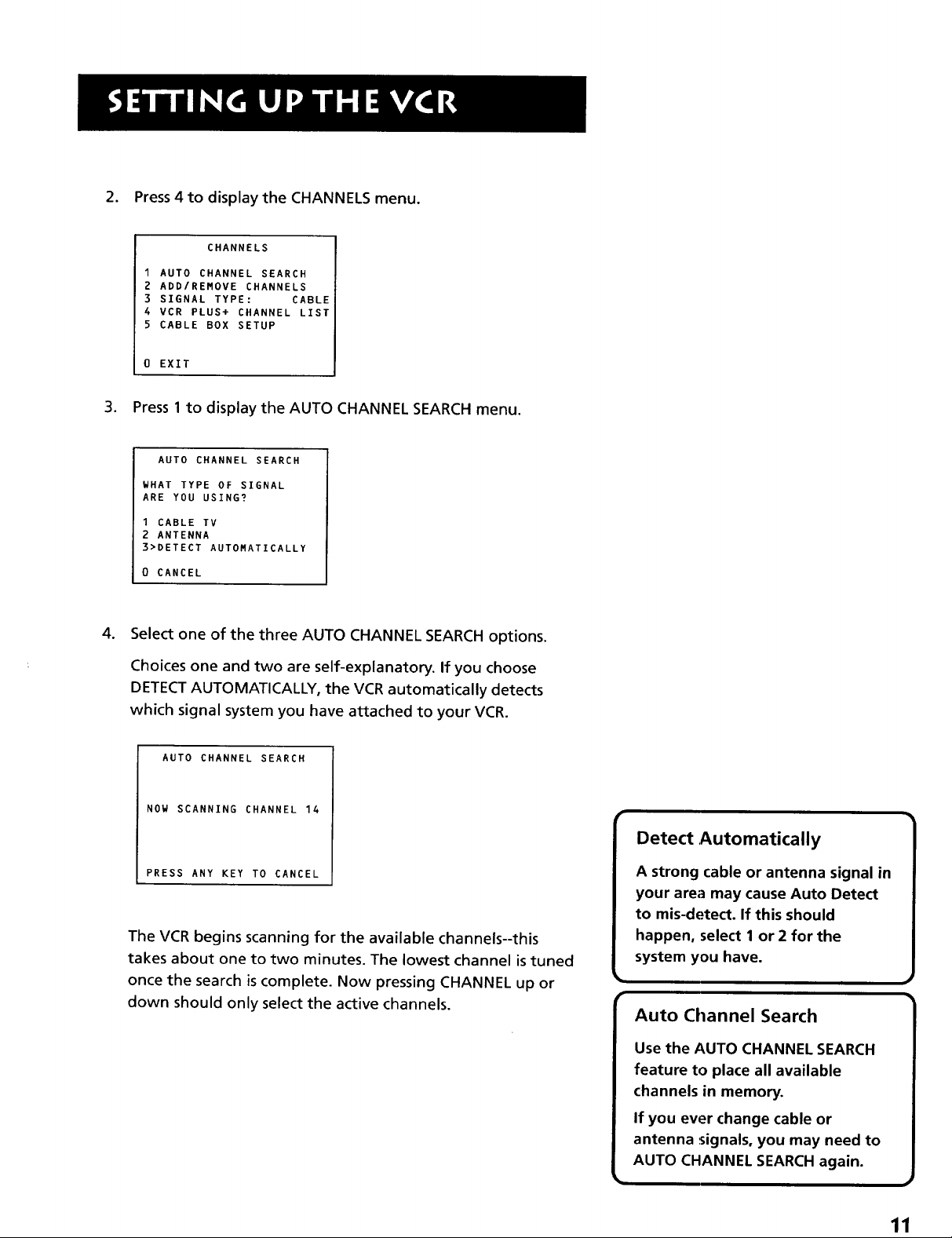
2. Press 4 to display the CHANNELS menu.
CHANNELS
1 AUTO CHANNEL SEARCH
2 ADD/REMOVE CHANNELS
3 SIGNAL TYPE: CABLE
4 VCR PLUS+ CHANNEL LIST
5 CABLE BOX SETUP
0 EXIT
3. Press 1to display the AUTO CHANNEL SEARCH menu.
AUTO CHANNEL SEARCH
WHAT TYPE OF SIGNAL
ARE YOU USING?
1 CABLE TV
2 ANTENNA
3>DETECT AUTOMATICALLY
0 CANCEL
4. Select one of the three AUTO CHANNEL SEARCH options.
Choices one and two are self-explanatory. If you choose
DETECT AUTOMATICALLY, the VCR automatically detects
which signal system you have attached to your VCR.
AUTO CHANNEL SEARCH
NOW SCANNING CHANNEL 14
PRESS ANY KEY TO CANCEL
The VCR begins scanning for the available channels--this
takes about one to two minutes. The lowest channel is tuned
once the search is complete. Now pressing CHANNEL up or
down should only select the active channels.
Detect ,Automatically
A strong cable or antenna signal in
your area may cause Auto Detect
to mis-detect. If this should
happen, select 1 or 2 for the
system you have.
Auto Channel Search
Use the AUTO CHANNEL SEARCH
feature to place all available
channels in memory.
If you ever change cable or
antenna signals, you may need to
AUTO CHANNEL SEARCH again.
11
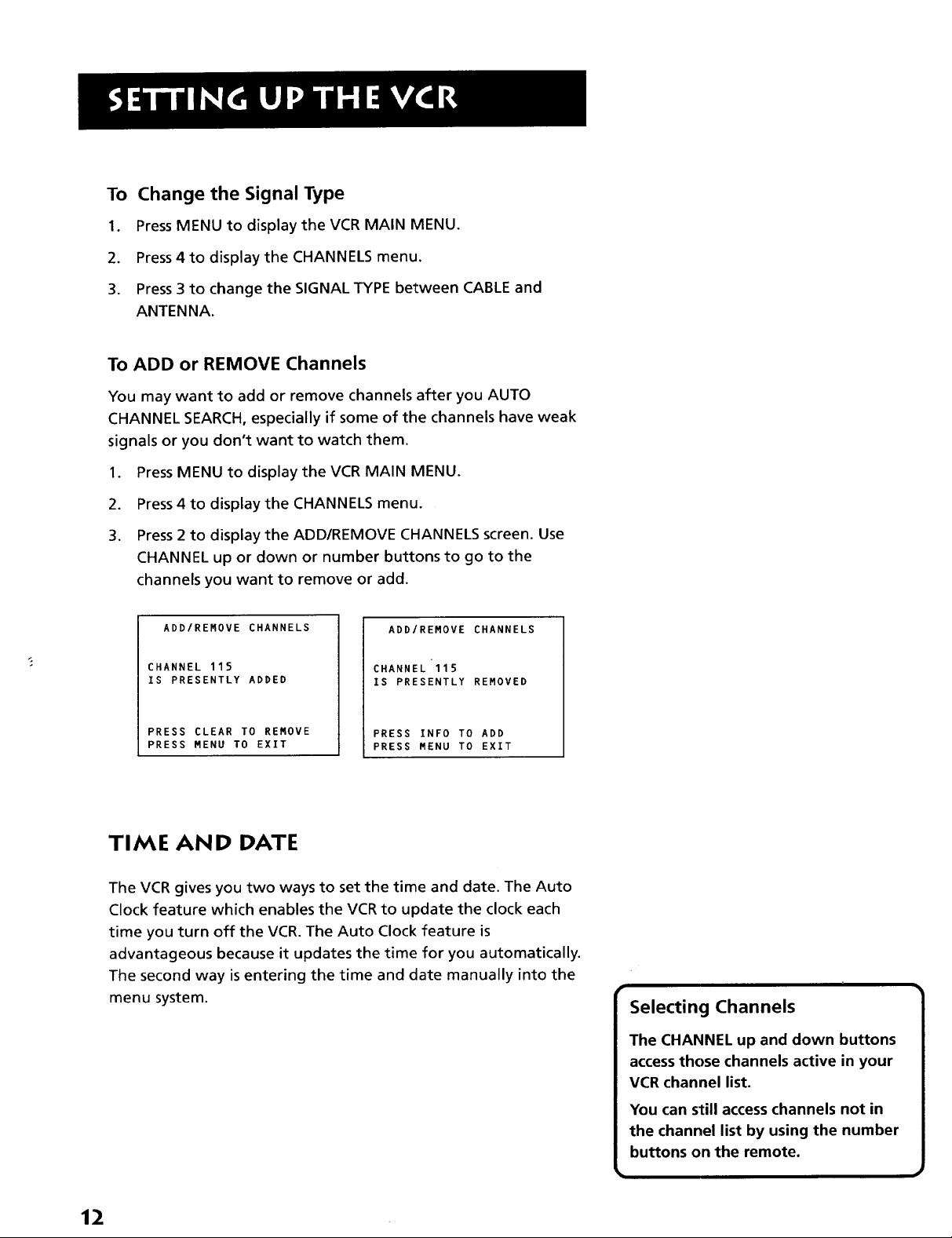
To Change the Signal Type
1. Press MENU to display the VCR MAIN MENU.
2. Press 4 to display the CHANNELS menu.
3. Press 3 to change the SIGNAL TYPE between CABLE and
ANTENNA.
To ADD or REMOVE Channels
You may want to add or remove channels after you AUTO
CHANNEL SEARCH, especially if some of the channels have weak
signals or you don't want to watch them.
1. Press MENU to display the VCR MAIN MENU.
2. Press 4 to display the CHANNELS menu.
3. Press 2 to display the ADD/REMOVE CHANNELS screen. Use
CHANNEL up or down or number buttons to go to the
channels you want to remove or add.
ADD/REMOVE CHANNELS
CHANNEL 115
IS PRESENTLY ADDED
PRESS CLEAR TO REMOVE
PRESS MENU TO EXIT
ADD/REMOVE CHANNELS
CHANNEL 115
IS PRESENTLY REMOVED
PRESS INFO TO ADD
PRESS MENU TO EXIT
TIME AND DATE
The VCR gives you two ways to set the time and date. The Auto
Clock feature which enables the VCR to update the clock each
time you turn off the VCR. The Auto Clock feature is
advantageous because it updates the time for you automatically.
The second way is entering the time and date manually into the
menu system.
Selecting Channels
The CHANNEL up and down buttons
access those channels active in your
VCR channel list.
You can still access channels not in
the channel list by using the number
buttons on the remote.
12
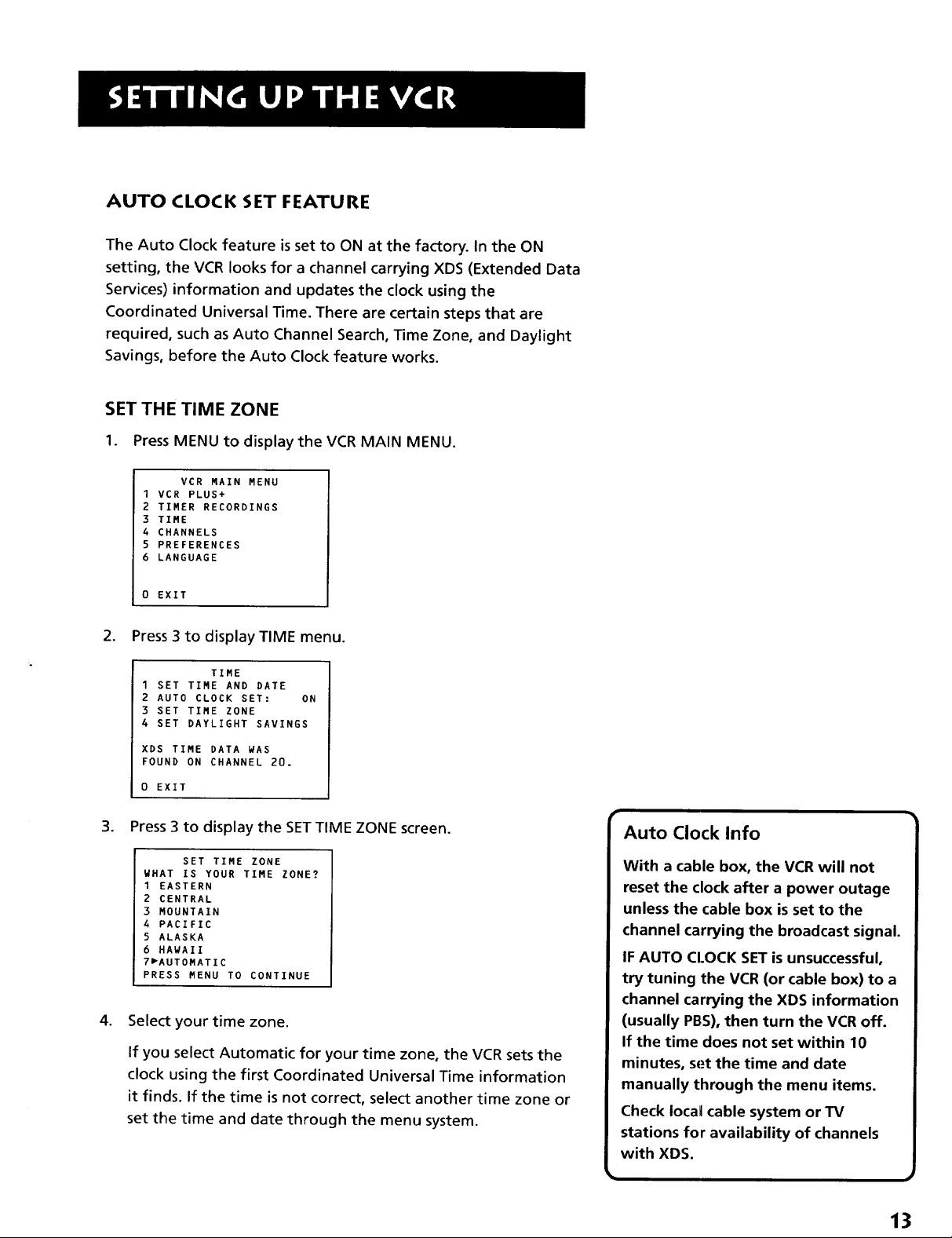
AUTO CLOCK SET FEATURE
The Auto Clock feature is set to ON at the factory. In the ON
setting, the VCR looks for a channel carrying XDS (Extended Data
Services) information and updates the clock using the
Coordinated Universal Time. There are certain steps that are
required, such as Auto Channel Search, Time Zone, and Daylight
Savings, before the Auto Clock feature works.
SET THE TIME ZONE
1. PressMENU to display the VCR MAIN MENU.
VCR MAIN MENU
1 VCR PLUS+
2 TIMER RECORDINGS
3 TIME
4 CHANNELS
5 PREFERENCES
6 LANGUAGE
0 EXIT
2. Press 3 to display TIME menu.
I SET TIME AND DATE
TIME
2 AUTO CLOCK SET: ON
3 SET TIME ZONE
4 SET DAYLIGHT SAVINGS
XDS TIME DATA WAS
FOUND ON CHANNEL 20.
0 EXIT
3. Press 3 to display the SETTIME ZONE screen.
SET TIME ZONE
WHAT IS YOUR TIME ZONE?
1 EASTERN
2 CENTRAL
3 MOUNTAIN
4 PACIFIC
5 ALASKA
6 HAWAII
7"AUTOMATIC
PRESS MENU TO CONTINUE
4. Select your time zone.
If you select Automatic for your time zone, the VCR sets the
clock using the first Coordinated Universal Time information
it finds. If the time is not correct, select another time zone or
set the time and date through the menu system.
Auto Clock Info
With a cable box, the VCR will not
reset the clock after a power outage
unless the cable box is set to the
channel carrying the broadcast signal.
IF AUTO CI.OCK SET is unsuccessful,
try tuning the VCR (or cable box) to a
channel carrying the XDS information
(usually PBS), then turn the VCR off.
If the time does not set within 10
minutes, set the time and date
manually through the menu items.
Check local cable system or TV
stations for availability of channels
with XDS.
13
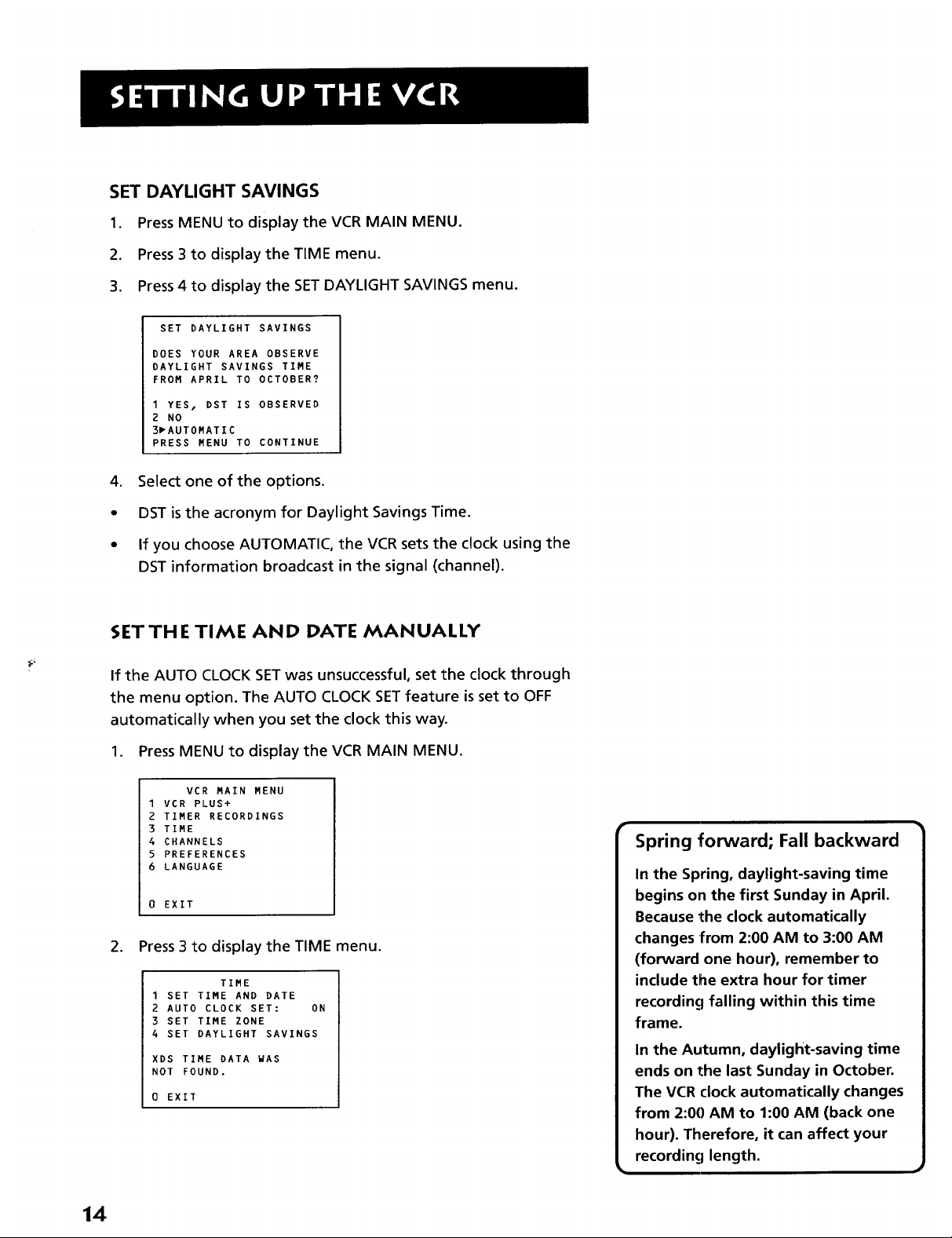
SET DAYLIGHT SAVINGS
1. Press MENU to display the VCR MAIN MENU.
2. Press 3 to display the TIME menu.
3. Press 4 to display the SET DAYLIGHT SAVINGS menu.
SET DAYLIGHT SAVINGS
DOES YOUR AREA OBSERVE
DAYLIGHT SAVINGS TIME
FROM APRIL TO OCTOBER?
I YES. DST IS OBSERVED
2 NO
3_AUTOMATIC
PRESS MENU TO CONTINUE
4. Select one of the options.
• DST is the acronym for Daylight Savings Time.
• If you choose AUTOMATIC, the VCR sets the clock using the
DST information broadcast in the signal (channel).
SETTHE TIME AND DATE MANUALLY
If the AUTO CLOCK SET was unsuccessful, set the clock through
the menu option. The AUTO CLOCK SET feature is set to OFF
automatically when you set the clock this way.
1. Press MENU to display the VCR MAIN MENU.
VCR MAIN MENU
1 VCR PLUS+
2 TIMER RECORDINGS
3 TIME
4 CHANNELS
5 PREFERENCES
6 LANGUAGE
0 EXIT
2. Press 3 to display the TIME menu.
TIME
1 SET TIME AND DATE
2 AUTO CLOCK SET: ON
3 SET TIME ZONE
4 SET DAYLIGHT SAVINGS
XDS TIME DATA WAS
NOT FOUND.
0 EXIT
Spring forward; Fall backward
In the Spring, daylight-saving time
begins on the first Sunday in April.
Because the clock automatically
changes from 2:00 AM to 3:00 AM
(forward one hour), remember to
include the extra hour for timer
recording falling within this time
frame.
In the Autumn, daylight-saving time
ends on the last Sunday in October.
The VCR clock automatically changes
from 2:00 AM to 1:00 AM (back one
hour). Therefore, it can affect your
recording length.
14
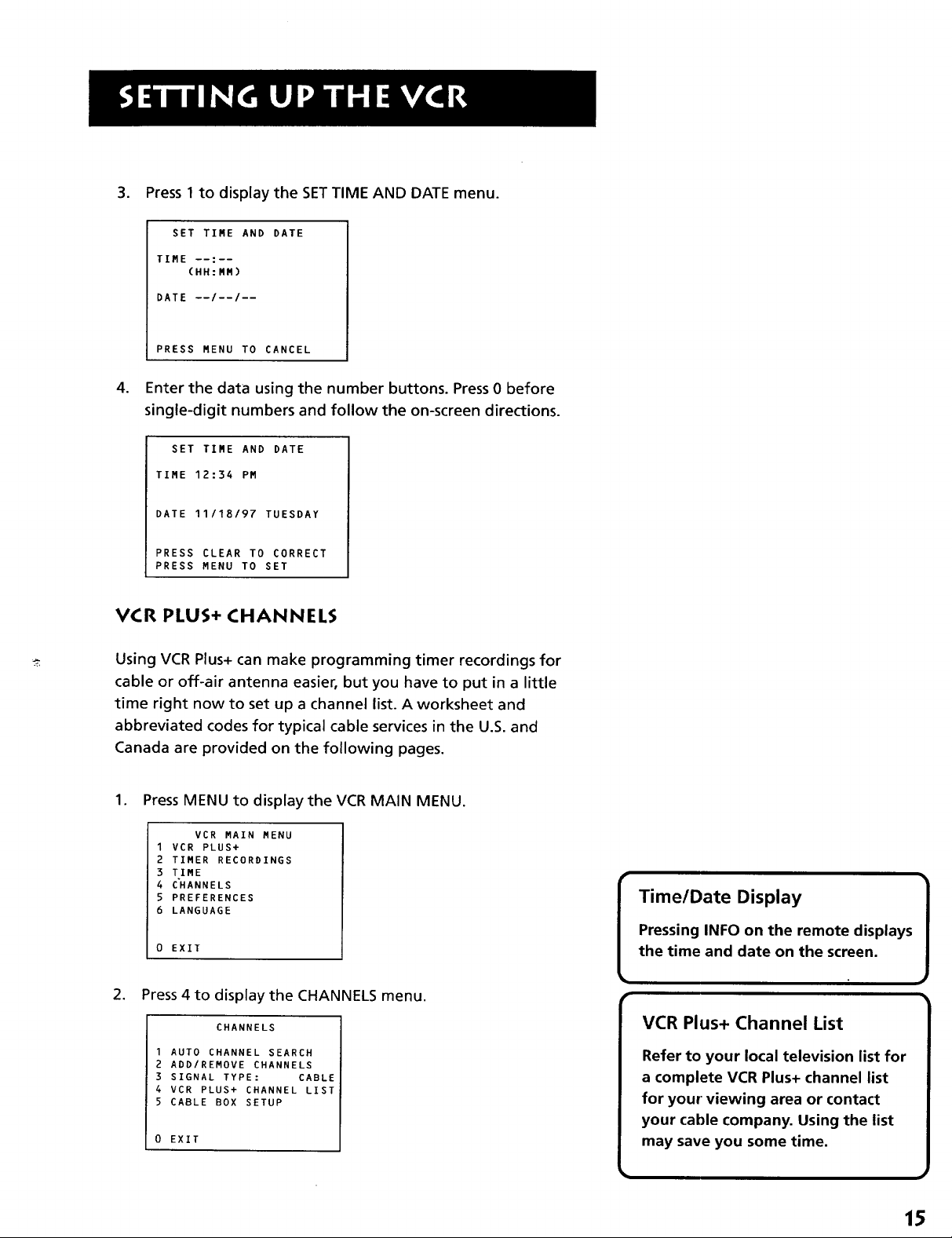
.
Press 1 to display the SET TIME AND DATE menu.
SET TIME AND DATE
TIME --:--
(HH:NM)
bATE --/--/--
PRESS MENU TO CANCEL
.
Enterthe data usingthe number buttons.Press0 before
single-digit numbers and follow the on-screen directions.
SET TIME AND DATE
TIME 12:34 PM
DATE 11/18/97 TUESDAY
PRESS CLEAR TO CORRECT
PRESS MENU TO SET
VCR PLUS+ CHANNELS
Using VCR Plus+ can make programming timer recordings for
cable or off-air antenna easier, but you have to put in a little
time right now to set up a channel list. A worksheet and
abbreviated codes for typical cable services in the U.S. and
Canada are provided on the following pages.
1. Press MENU to display the VCR MAIN MENU.
VCR MAIN MENU
I VCR PLUS+
2 TIMER RECORDINGS
3 TIME
4 CHANNELS
5 PREFERENCES
6 LANGUAGE
0 EXIT
2. Press 4 to display the CHANNELS menu.
CHANNELS
1 AUTO CHANNEL SEARCH
2 ADD/REMOVE CHANNELS
3 SIGNAL TYPE: CABLE
4 VCR PLUS+ CHANNEL LIST
5 CABLE BOX SETUP
0 EXIT
Time/Date Display
Pressing INFO on the remote displays
the time and date on the screen.
VCR Plus+ Channel List
Refer to your local television list for
a complete VCR Plus+ channel list
for your' viewing area or contact
your cable company. Using the list
may save you some time.
15
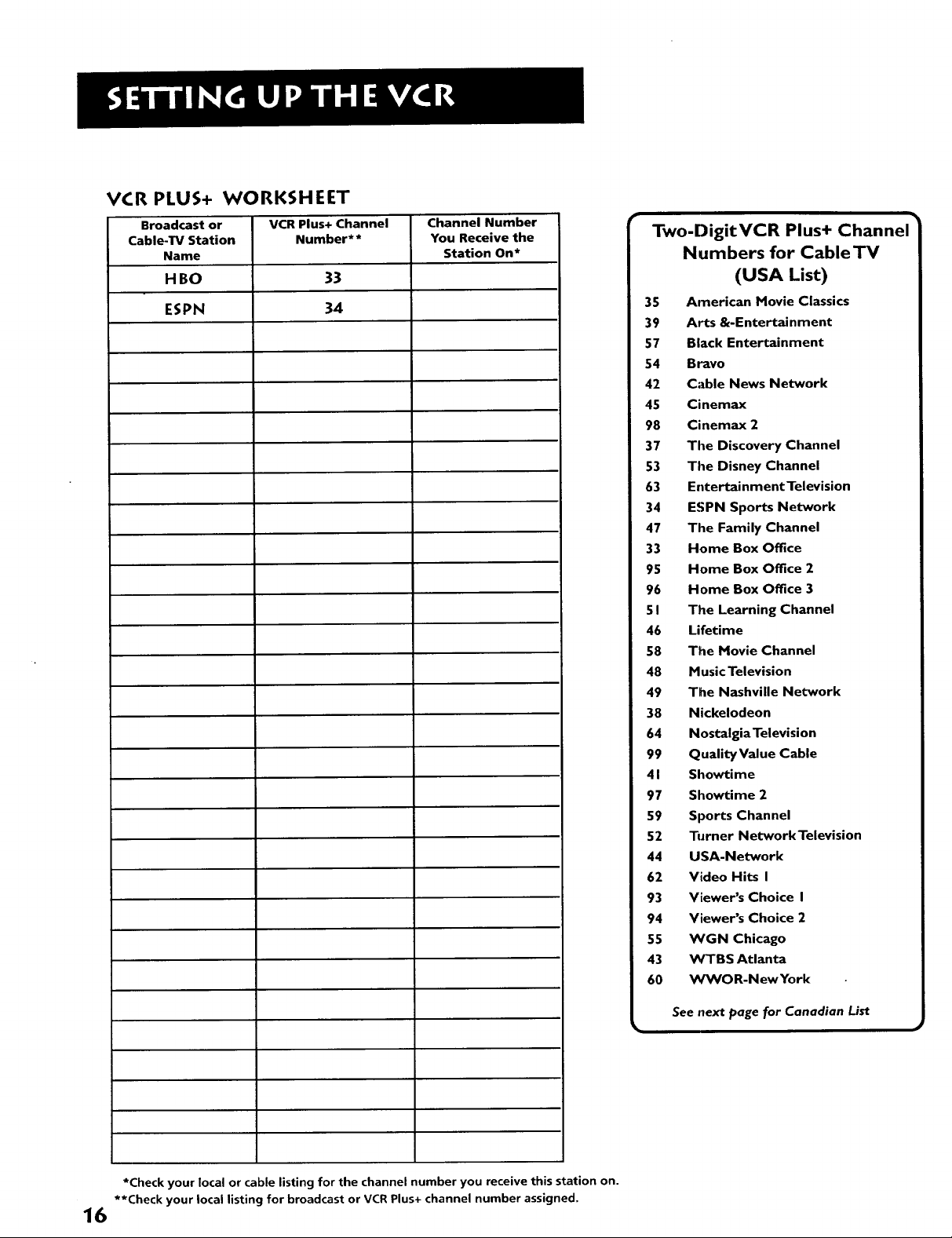
VCR PLUS+ WORKSHEET
Broadcast or
Cable-TV Station
Name
HBO
ESPN
VCR Plus+ Channel
Number**
33
34
Channel Number
You Receive the
Station On*
Two-DigitVCR Plus+ Channel
Numbers for Cable TV
(USA List)
35 American Movie Classics
39 Arts &-Entertainment
57 Black Entertainment
54 Bravo
42 Cable News Network
45 Cinemax
98 Cinemax 2
37 The Discovery Channel
53 The Disney Channel
63 Entertainment Television
34 ESPN Sports Network
47 The Family Channel
33 Home Box Office
95 Home Box Office 2
96 Home Box Office 3
51 The Learning Channel
46 Lifetime
58 The Movie Channel
48 Music Television
49 The Nashville Network
38 Nickelodeon
64 Nostalgia Television
99 Quality Value Cable
41 Showtime
97 Showtime 2
59 Sports Channel
52 Turner NetworkTelevision
44 USA-Network
62 Video Hits I
93 Viewer's Choice I
94 Viewer's Choice 2
55 WGN Chicago
43 WTBS Atlanta
60 WWOR-NewYork
*Check your local or cable listing for the channel number you receive this station on.
**Check your local listing far broadcast or VCR Plus+ channel number assigned,
16
See next page for Canadian List
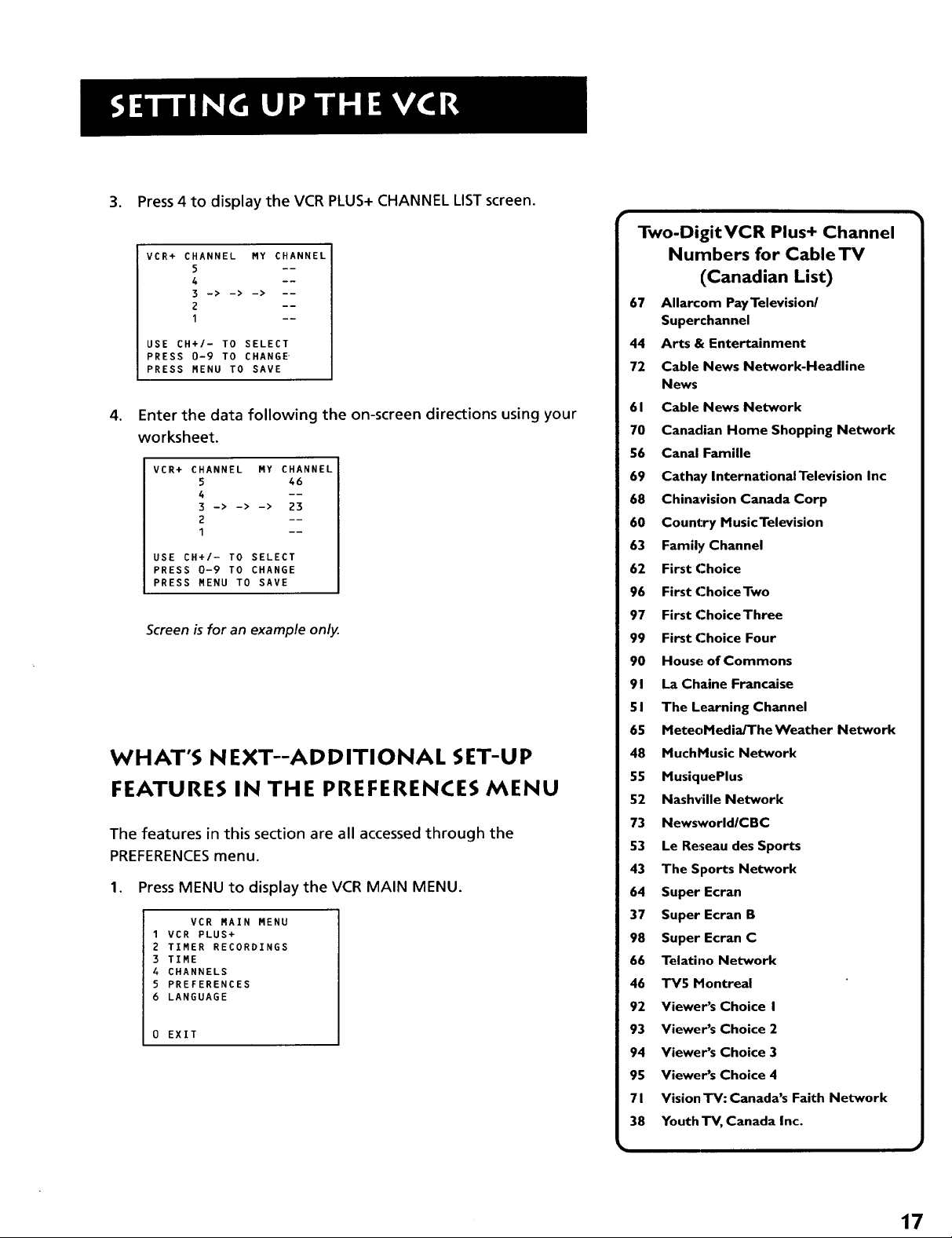
3. Press 4 to display the VCR PLUS+ CHANNEL LISTscreen.
VCR+ CHANNEL MY CHANNEL
5 --
4 --
3 -> -> -> --
2 --
1 --
USE CH+/- TO SELECT
PRESS 0-9 TO CHANGE
PRESS MENU TO SAVE
,
Enter the data following the on-screen directions using your
worksheet.
VCR+ CHANNEL MY CHANNEL
5 46
3 -> -> -> 23
2 --
1 --
USE CH+/- TO SELECT
PRESS 0-9 TO CHANGE
PRESS MENU TO SAVE
Screen is for an example only.
WHAT'S NEXT--ADDITIONAL SET-UP
FEATURES IN THE PREFERENCES MENU
The features in this section are all accessed through the
PREFERENCESmenu.
1. Press MENU to display the VCR MAIN MENU.
VCR MAIN MENU
1 VCR PLUS+
2 TIMER RECORDINGS
3 TIME
4 CHANNELS
5 PREFERENCES
6 LANGUAGE
0 EXIT
Two-DigitVCR Plus+ Channel
Numbers for Cable TV
(Canadian List)
67 Allarcom PayTelevisionl
Superchannel
44 Arts & Entertainment
72 Cable News Network-Headline
News
61 Cable News Network
70 Canadian Home Shopping Network
56 Canal Famille
69 Cathay InternationalTelevision Inc
68 Chinavision Canada Corp
60 Country MusicTelevision
63 Family Channel
62 First Choice
96 First ChoiceTwo
97 First ChoiceThree
99 First Choice Four
90 House of Commons
91 La Chaine Francaise
51 The Learning Channel
65 MeteoMediaJTheWeather Network
48 MuchMusic Network
55 MusiquePlus
52 Nashville Network
73 NewsworldlCBC
53 Le Reseau des Sports
43 The Sports Network
64 Super Ecran
37 Super Ecran B
98 Super Ecran C
66 Telatino Network
46 TV5 Montreal
92 Viewer's Choice I
93 Viewer's Choice 2
94 Viewer's Choice 3
95 Viewer's Choice 4
71 Vision TV: Canada's Faith Network
38 Youth TV, Canada Inc.
17
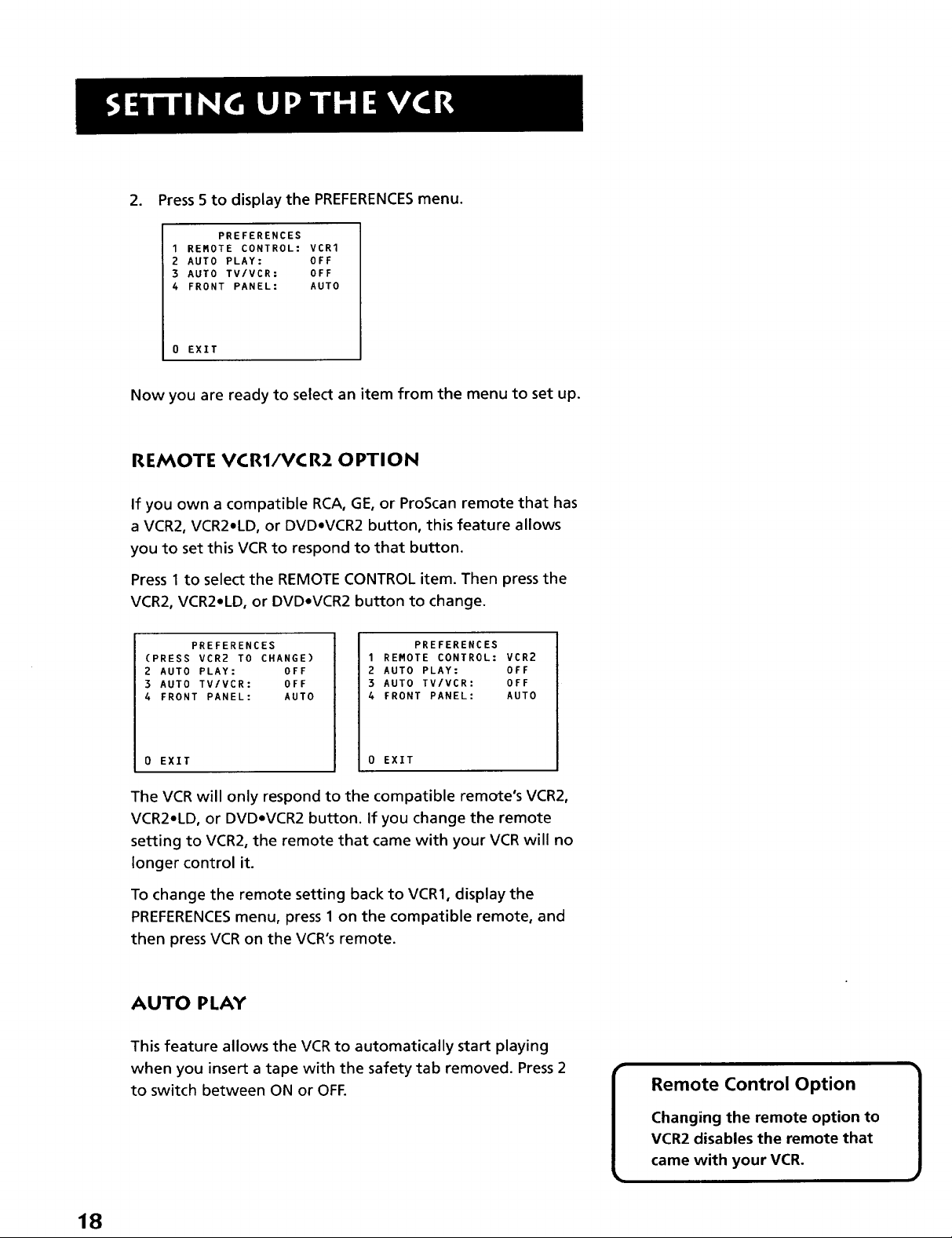
2. Press 5 to display the PREFERENCESmenu.
PREFERENCES
1 REMOTE CONTROL: VCR1
2 AUTO PLAY: OFF
3 AUTO TV/VCR: OFF
4 FRONT PANEL: AUTO
0 EXIT
Now you are ready to select an item from the menu to set up.
REMOTE VCR1/VCR2 OPTION
If you own a compatible RCA, GE, or ProScan remote that has
a VCR2, VCR2.LD, or DVD.VCR2 button, this feature allows
you to set this VCR to respond to that button.
Press 1 to select the REMOTE CONTROL item. Then press the
VCR2, VCR2-LD, or DVD°VCR2 button to change.
PREFERENCES
(PRESS VCR2 TO CHANGE)
2 AUTO PLAY: OFF
3 AUTO TV/VCR: OFF
4 FRONT PANEL: AUTO
0 EXIT
PREFERENCES
1 REMOTE CONTROL: VCR2
2 AUTO PLAY: OFF
3 AUTO TV/VCR: OFF
4 FRONT PANEL: AUTO
0 EXIT
The VCR will only respond to the compatible remote's VCR2,
VCR2°LD, or DVD°VCR2 button. If you change the remote
setting to VCR2, the remote that came with your VCR will no
longer control it.
To change the remote setting back to VCR1, display the
PREFERENCESmenu, press 1 on the compatible remote, and
then press VCR on the VCR's remote.
AUTO PLAY
This feature allows the VCRto automatically start playing
when you insert a tape with the safety tab removed. Press 2
to switch between ON or OFF.
Remote Control Option
18
Changing the remote option to
VCR2 disables the remote that
came with your VCR.
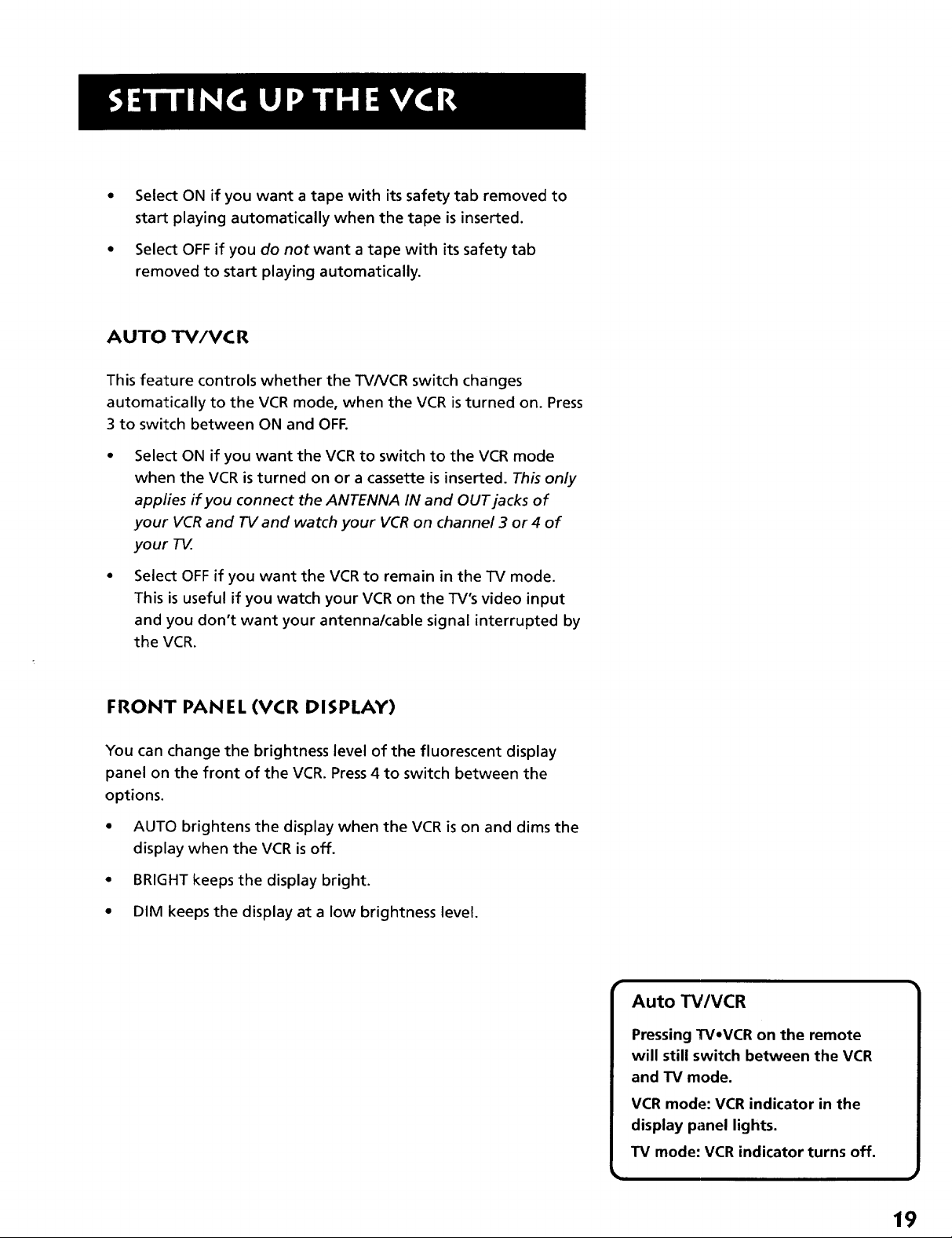
Select ON if you want a tape with its safety tab removed to
start playing automatically when the tape is inserted.
Select OFF if you do not want a tape with its safety tab
removed to start playing automatically.
AUTO TV/VC R
This feature controls whether the TV/VCR switch changes
automatically to the VCR mode, when the VCR is turned on. Press
3 to switch between ON and OFF.
Select ON if you want the VCR to switch to the VCR mode
when the VCR is turned on or a cassette is inserted. This only
applies if you connect the ANTENNA IN and OUT jacks of
your VCR and TV and watch your VCR on channel 3 or4 of
your T_.
Select OFF if you want the VCR to remain in the TV mode.
This is useful if you watch your VCR on the TV's video input
and you don't want your antenna/cable signal interrupted by
the VCR.
FRONT PANEL (VCR DISPLAY)
You can change the brightness level of the fluorescent display
panel on the front of the VCR. Press 4 to switch between the
options.
• AUTO brightens the display when the VCR is on and dims the
display when the VCR is off.
• BRIGHT keeps the display bright.
• DIM keeps the display at a low brightness level.
Auto TV/VCR
Pressing TV*VCR on the remote
will still switch between the VCR
and TV mode.
VCR mode: VCR indicator in the
display panel lights.
TV mode: VCR indicator turns off.
19
