Page 1
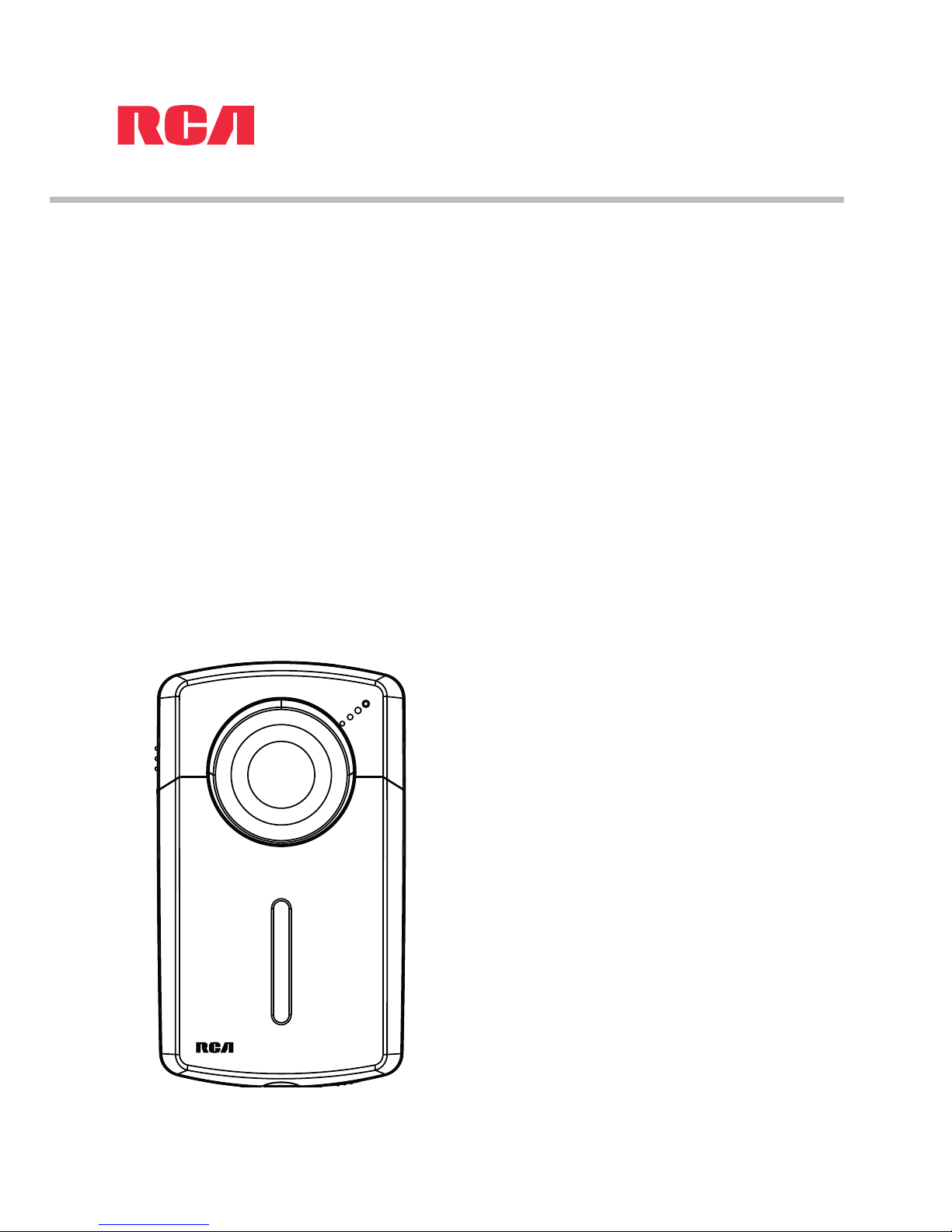
user manual
It is important to read this user manual prior to using your new product for the first time.
EZ1100 series
Page 2
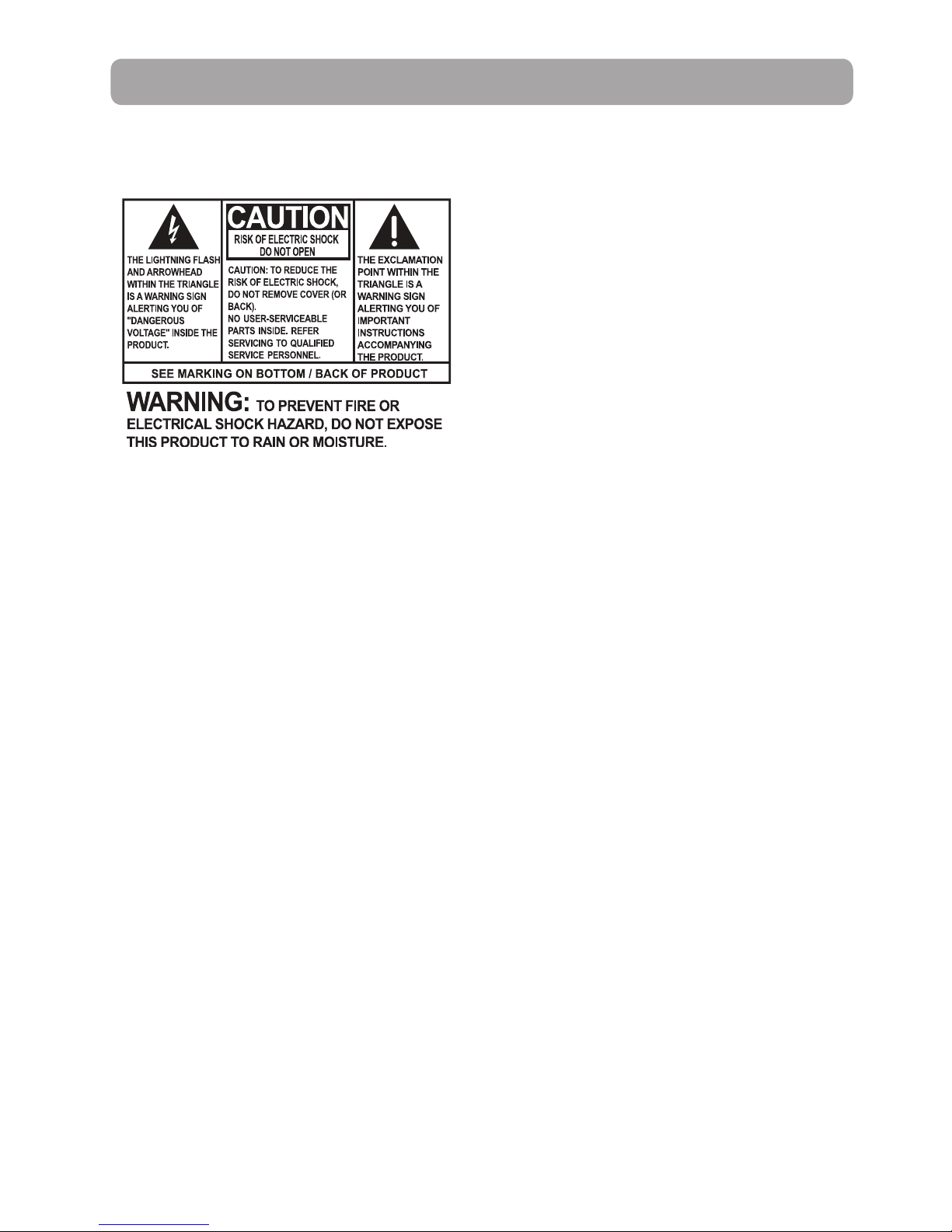
Important safety instructions
1
Some of the following information may not apply to your particular product; however, as with any
electronic product, precautions should be observed during handling and use.
• Read these instructions.
• Keep these instructions.
• Heed all warnings.
• Follow all instructions.
• Do not use this apparatus near water.
• Clean only with dry cloth.
• Do not install near any heat sources such as radiators, heat registers, stoves, or other apparatus
(including amplifiers) that produce heat.
• Only use attachments/accessories specified by the manufacturer.
• Refer all servicing to qualified service personnel. Servicing is required when the apparatus has
been damaged in any way, such as power-supply cord or plug is damaged, liquid has been spilled
or objects have fallen into the apparatus, the apparatus has been exposed to rain or moisture,
does not operate normally, or has been dropped.
ADDITIONAL SAFETY INFORMATION
• Apparatus shall not be exposed to dripping or splashing and no objects filled with liquids, such as
vases, shall be placed on the apparatus.
• Do not attempt to disassemble the cabinet. This product does not contain customer serviceable
components.
• The marking information is located at the bottom of apparatus.
PLEASE READ AND SAVE FOR FUTURE REFERENCE
IMPORTANT SAFETY INSTRUCTIONS
Page 3

22
Important battery precautions
• Any battery may present a risk of fire, explosion, or chemical burn if abused. Do not try to charge a
battery that is not intended to be recharged, do not incinerate, and do not puncture.
• Non-rechargeable batteries, such as alkaline batteries, may leak if left in your product for a long
period of time. Remove the batteries from the product if you are not going to use it for a month or
more.
• If your product uses more than one battery, do not mix types and make sure they are inserted
correctly. Mixing types or inserting incorrectly may cause them to leak.
• Discard any leaky or deformed battery immediately. They may cause skin burns or other personal
injury.
• Please help to protect the environment by recycling or disposing of batteries according to federal,
state, and local regulations.
WARNING: The battery (battery or batteries or battery pack) shall not be exposed to excessive heat
such as sunshine, fire or the like.
Ecology
Help protect the environment - we recommend that you dispose of used batteries by putting them
into specially designed receptacles.
Precautions for the unit
• Do not use the unit immediately after transportation from a cold place to a warm place;
condensation problems may result.
• Do not store the unit near fire, places with high temperature or in direct sunlight. Exposure to
direct sunlight or extreme heat (such as inside a parked car) may cause damage or malfunction.
• Clean the unit with a soft cloth or a damp chamois leather. Never use solvents.
• The unit must only be opened by qualified personnel.
Page 4
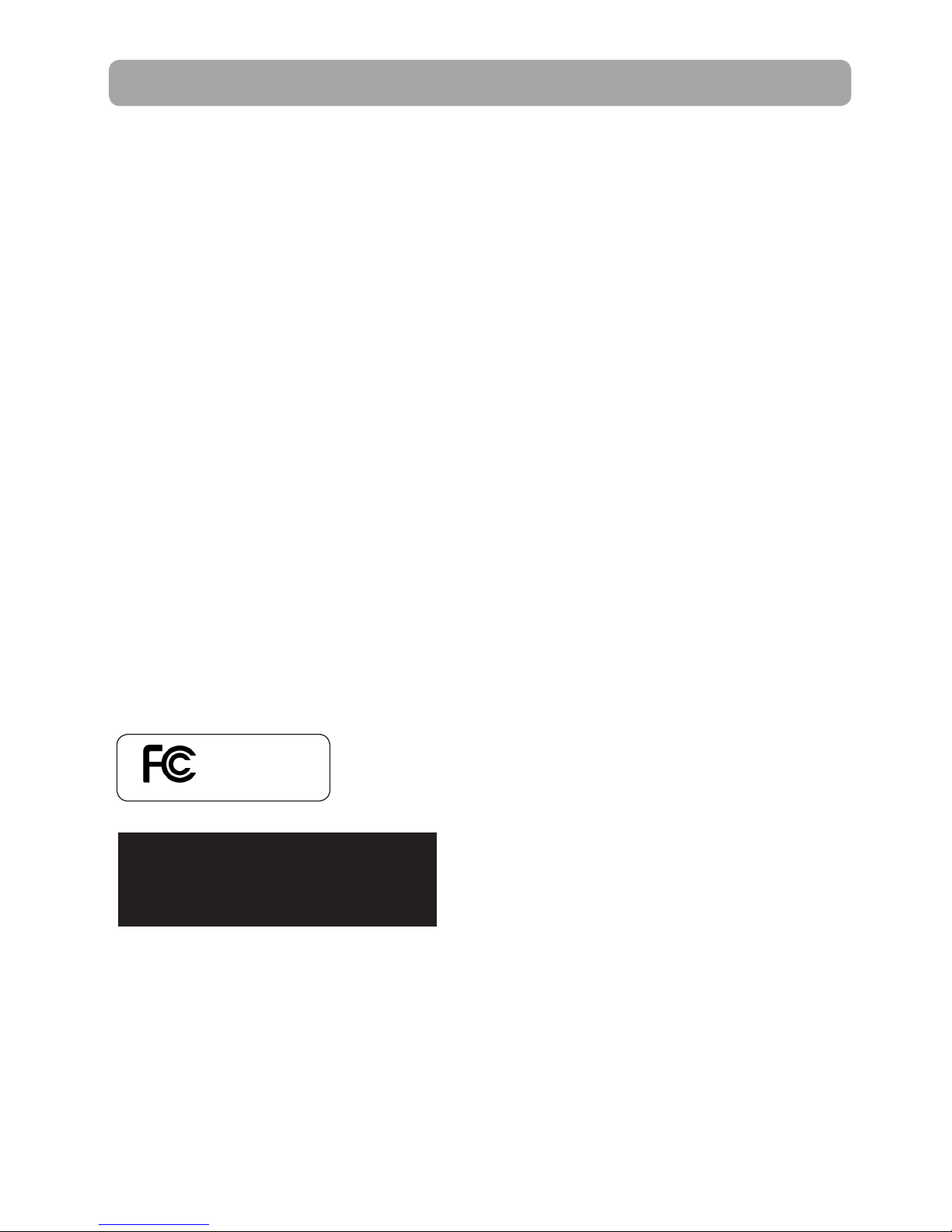
3
FCC Information
Note: This equipment has been tested and found to comply with the limits for a Class B digital device,
pursuant to Part 15 of FCC Rules. These limits are designed to provide reasonable protection against harmful
interference in a residential installation. This equipment generates, uses, and can radiate radio frequency
energy and, if not installed and used in accordance with the instructions, may cause harmful interference to
radio communications.
However, there is no guarantee that interference will not occur in a particular installation. If this equipment
does cause harmful interference to radio or television reception, which can be determined by turning the
equipment off and on, the user is encouraged to try to correct the interference by one or more of the
following measures:
• Reorient or relocate the receiving antenna.
• Increase the separation between the equipment and receiver.
• Connect the equipment into an outlet on a circuit different from that to which the receiver is connected.
• Consult the dealer or an experienced radio/TV technician for help.
Changes or modifications not expressly approved by Audiovox could void the user’s authority to operate the
equipment.
This device complies with Part 15 of the FCC Rules. Operation is subject to the following two conditions: (1)
this device may not cause harmful interference, and (2) this device must accept any interference received,
including interference that may cause undesired operation.
Manufacturer/Responsible Party
Audiovox Accessories Corporation
111 Congressional Blvd., Suite 350
Carmel, IN 46032
1-317-810-4880 ( No technical /product support is available via this number. This phone number is for
r
egulatory matters only.)
Visit www.rcaaudiovideo.com for technical support
This Class B digital apparatus complies with
Canadian ICES-003.
Cet appareil numérique de la classe B est
conforme à la norme NMB-003 du Canada.
RCA
EZ1100
Page 5
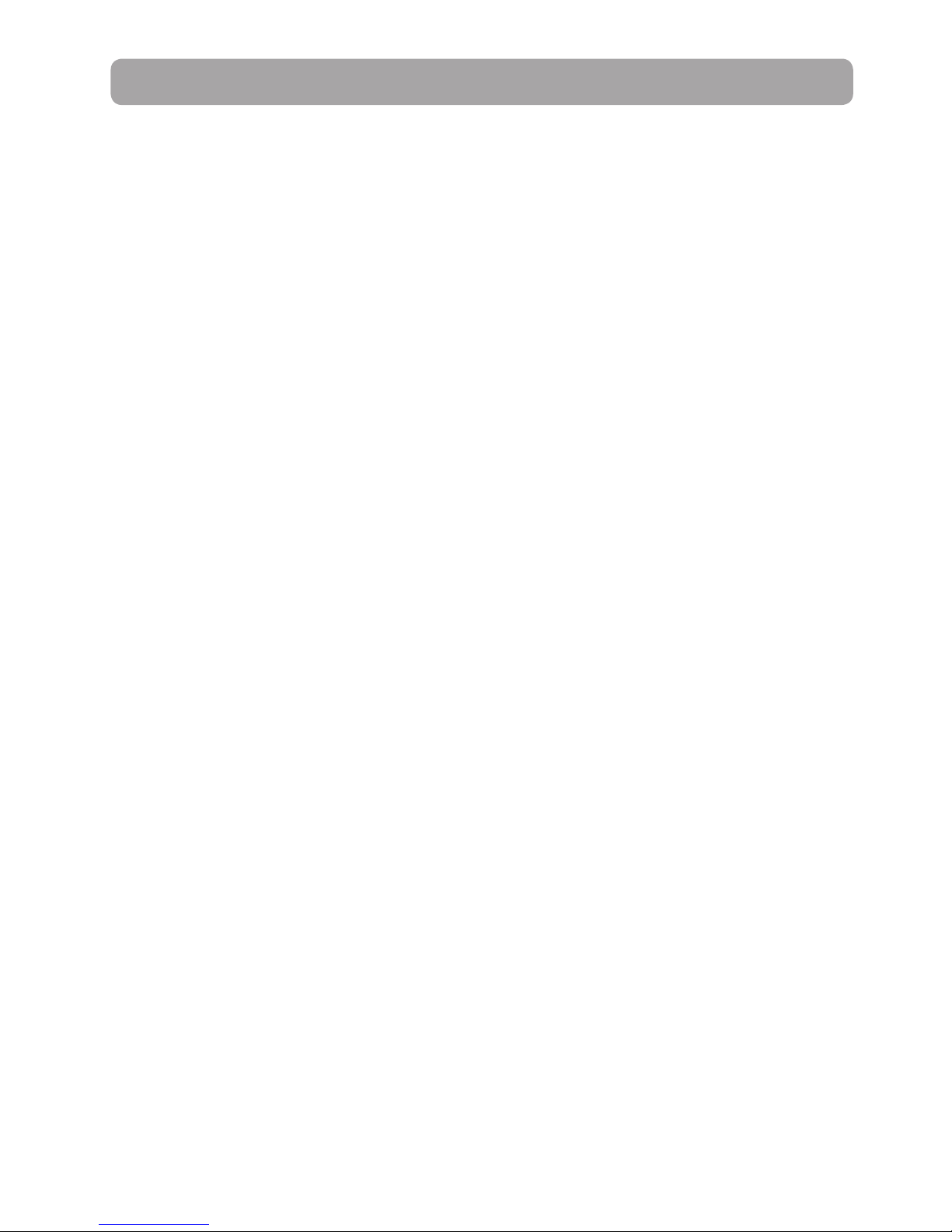
4
Contents
Important safety instructions
IMPORTANT SAFETY INSTRUCTIONS ..............................................................................................1
Important battery precautions ........................................................................................................ 2
Ecology ...................................................................................................................................................... 2
Precautions for the unit ......................................................................................................................2
FCC Information ................................................................................. 3
Contents ............................................................................................. 4
End user license agreement
End user license tagreement ............................................................................................................6
Getting started
1. Content of the box ........................................................................................................................... 12
2. Battery Installation ...........................................................................................................................12
3. Inserting SD memory card ............................................................................................................ 13
4. Turning on the camcorder ........................................................................................................... 13
5. Resetting the camcorder ............................................................................................................... 14
6. Setting date and time .....................................................................................................................14
General controls
General controls .................................................................................................................................... 15
Operation modes .................................................................................................................................. 16
Recording videos
Recording quality .................................................................................................................................. 17
Quality settings ...................................................................................................................................... 17
Recording videos ................................................................................................................................... 18
Taking photos
To take photos ........................................................................................................................................ 19
Playback mode
Playing back recordings ...................................................................................................................... 20
Deleting
To delete one recording ..................................................................................................................... 22
To delete all recordings ....................................................................................................................... 22
Menu settings
Using the camcorder menu ...............................................................................................................23
Menu options and settings ...............................................................................................................23
Page 6
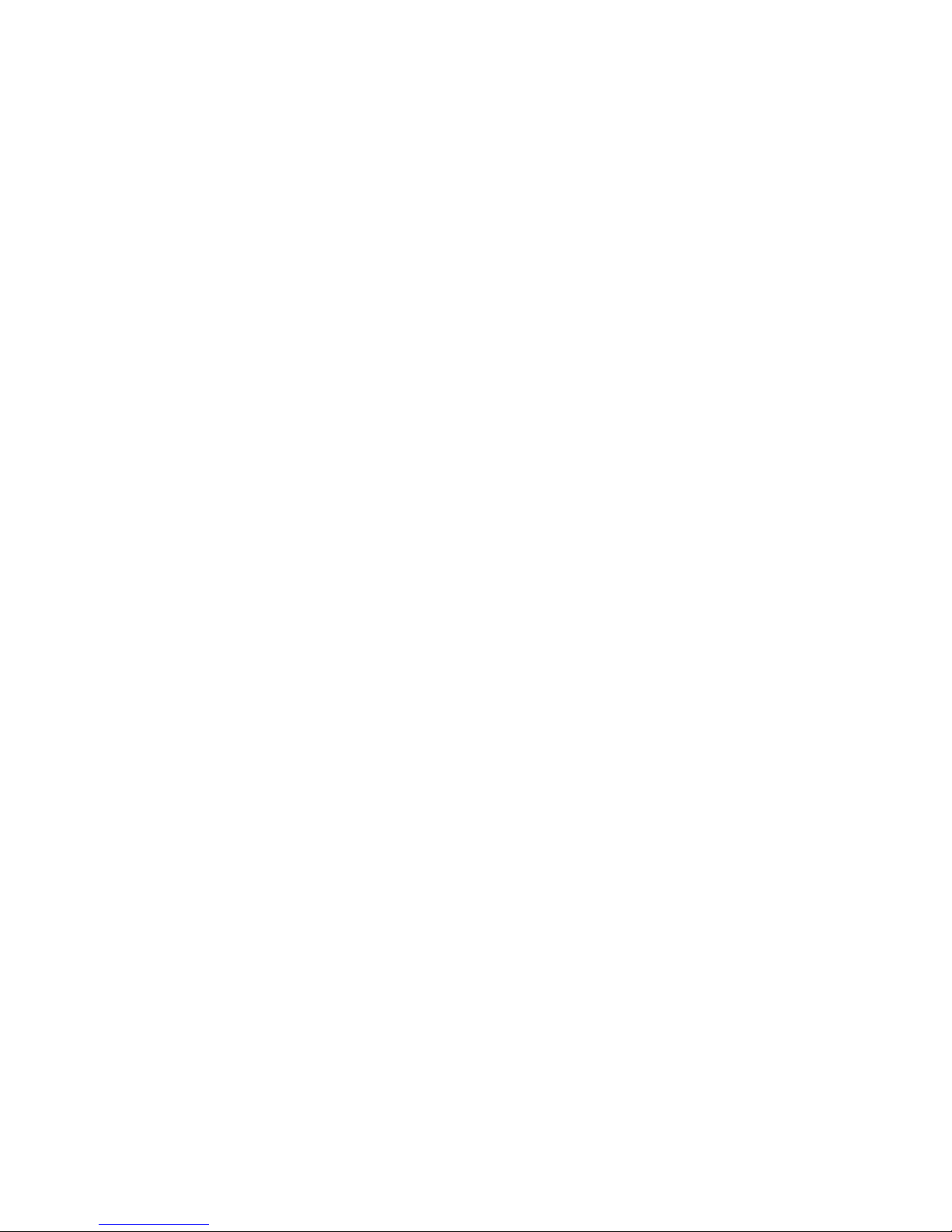
5
Connecting to external devices
Viewing videos on TV .......................................................................................................................... 24
Recording videos to VHS tape or DVD ......................................................................................... 24
Managing videos on your computer
Computer system requirements ......................................................................................................25
Connecting to a PC ............................................................................................................................... 25
About RCA Memory Manager .......................................................................................................... 26
Viewing videos on PC .......................................................................................................................... 26
Using camcorder as Web Camera in PC
Additional information
Tips and troubleshooting ...................................................................................................................27
Visiting RCA website ............................................................................................................................ 28
Technical specifications ...................................................................................................................... 29
Warranty information
12 Month Limited Warranty .............................................................................................................. 30
Page 7
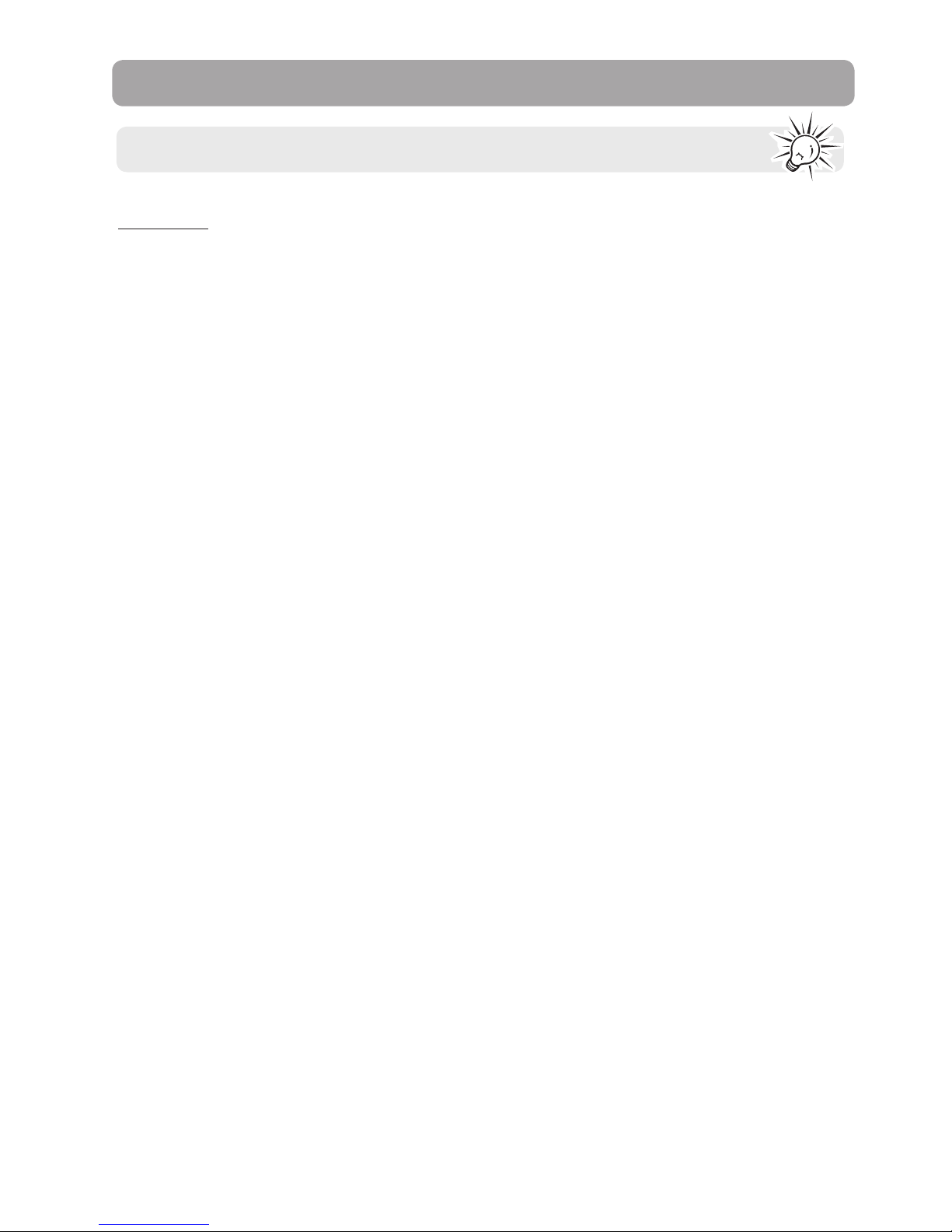
66
End user license agreement
End user license tagreement
IMPORTANT: THIS WINDOW CONTAINS TWO SEPARATE END USER LICENSE AGREEMENTS (“EULA”): 1)
THE AUDIOVOX CORPORATION EULA AND 2) THE ARCSOFT CORPORATION EULA. BY INSTALLING THE
FOLLOWING PROGRAM OR CLICKING ON THE ACEPTANCE BUTTON OF THE PROGRAM, COPYING OR
OTHERWISE USING THE PROGRAM, YOU ACKNOWLEDGE AND AGREE THAT YOU HAVE READ EACH EULA,
UNDERSTAND EACH EULA, AND AGREE TO BE BOUND BY THE TERMS AND CONDITIONS OF EACH EULA.
1. AUDIOVOX CORPORATION EULA
AUDIOVOX CORPORATION
END USER LICENSE AGREEMENT
IMPORTANT: READ CAREFULLY BEFORE DOWNLOADING OR INSTALLING THIS SOFTWARE!
THIS END USER LICENSE AGREEMENT (THIS “EULA”) IS A LEGAL AGREEMENT BETWEEN YOU AND
AUDIOVOX CORPORATION AND, AS APPLICABLE, ANY AUDIOVOX SUBSIDIARY, AS DEFINED BELOW
(COLLECTIVELY “AUDIOVOX”), FOR THE RCA BRANDED PORTABLE DIGITAL AUDIO/VIDEO DEVICE
APPLICATION/DRIVER SOFTWARE PROGRAM WHICH MAY INCLUDE ASSOCIATED SOFTWARE
COMPONENTS, SOFTWARE LICENSED BY AUDIOVOX FROM THIRD PARTIES (“LICENSORS”) AND
ASSOCIATED DOCUMENTATION, IF ANY (COLLECTIVELY, THE “PROGRAM”). THIS EULA CONTAINS
IMPORTANT LEGAL LIMITATIONS, RESTRICTIONS AND DISCLAIMERS, AND ALSO SPECIFIES THE DURATION
OF YOUR LICENSE.
BY INSTALLING THE PROGRAM OR CLICKING ON THE ACCEPTANCE BUTTON OF THE PROGRAM, COPYING
OR OTHERWISE USING THE PROGRAM, YOU ACKNOWLEDGE AND AGREE THAT YOU HAVE READ THIS EULA,
UNDERSTAND IT, AND AGREE TO BE BOUND BY ITS TERMS AND CONDITIONS. THIS PROGRAM IS
PROTECTED BY COPYRIGHT LAWS AND INTERNATIONAL COPYRIGHT TREATIES, AS WELL AS OTHER
INTELLECTUAL PROPERTY LAWS AND TREATIES. YOU MAY USE THE PROGRAM ONLY IN ACCORDANCE
WITH THIS EULA, AND ANY SUCH USE IS HEREBY UNDERSTOOD TO BE CONDITIONAL UPON YOUR SPECIFIC
AGREEMENT TO THE UNMODIFIED TERMS SET FORTH HEREIN. IF YOU DO NOT AGREE WITH ALL OF THE
TERMS OF THIS EULA, CLICK ON THE REJECTION BUTTON AND/OR DO NOT INSTALL THE PROGRAM AND/
OR DO NOT USE THE PROGRAM.
1. LICENSE
(a) Under this EULA, you are granted a non-exclusive, non-sublicenseable, non-assignable and nontransferable (except as expressly set forth below) license (i) to use and install the Program on a single
workstation, and (ii) to make one (1) copy of the Program into any machine-readable form for backup of
the Program, provided the copy contains all of the original Program's proprietary notices.
(b) You may transfer the Program and license to another party only as a part of the RCA branded Portable
Digital Audio/Video Device (“A/V Device”), and only if the other party agrees to accept the terms and
conditions of this EULA. If you transfer the Program, you must at the same time either transfer all copies
to the same party or destroy any copies not transferred.
(c) The terms of this EULA will govern any software upgrades or updates provided by AUDIOVOX that
replace and/or supplement the original Program, unless such upgrade or update is accompanied by
separate license terms and conditions in which case the terms of that separate license will govern. You
acknowledge and agree that AUDIOVOX may automatically download upgrades or updates to the
Program software to your computer in order to update, enhance, and/or further develop the Program.
This is a copy of the EULA that you need to agree to in order to use this product.
Page 8
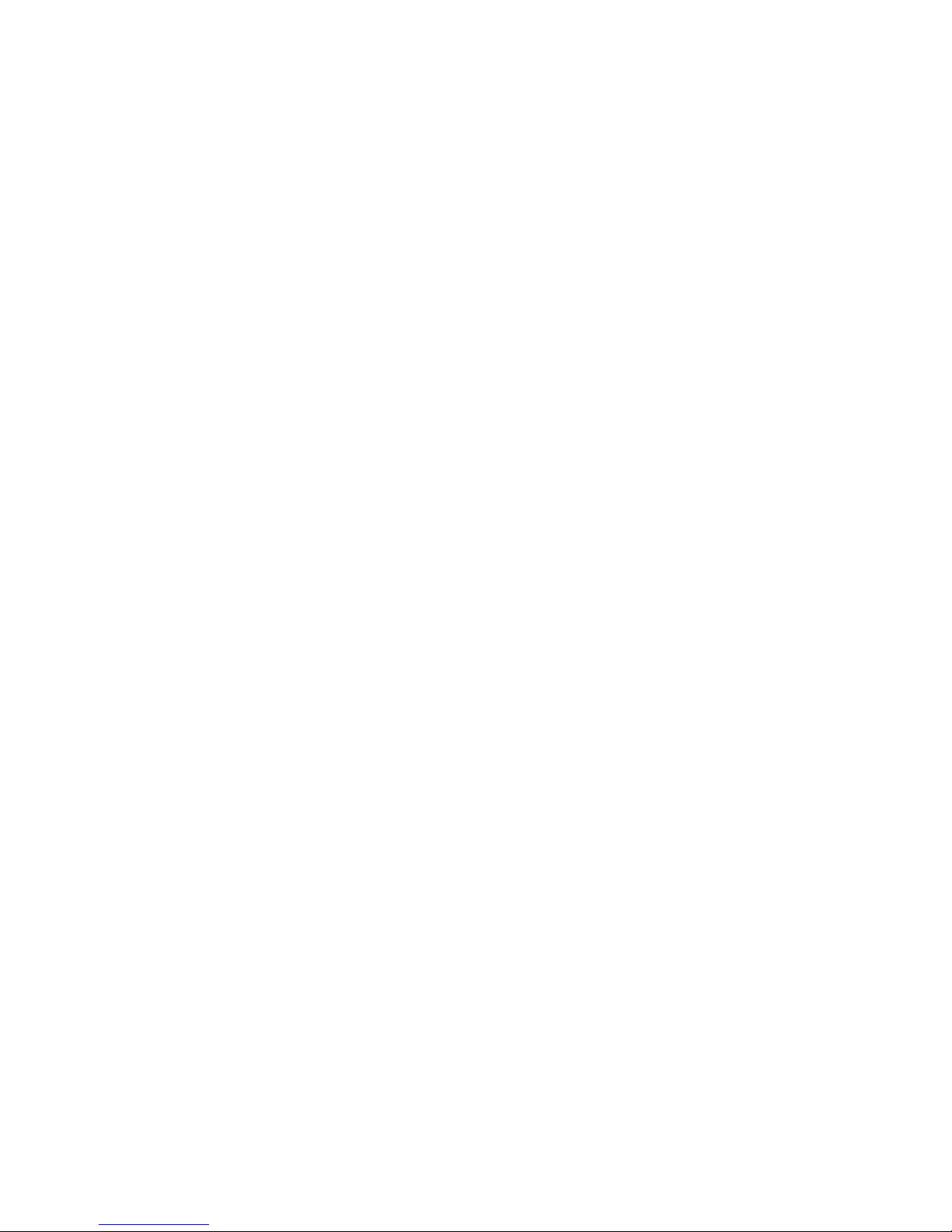
77
2. LICENSE RESTRICTIONS
(a) Except for the licenses expressly granted to you in this EULA, no other licenses or rights are granted or
implied.
(b) You may not (i) make the Program available over a network where it could be used by multiple
computers at the same time; (ii) modify, translate, reverse engineer, decompile, disassemble (except to the
extent that this restriction is expressly prohibited by law), or create derivative works based upon the
Program; (iii) copy the Program, except as expressly permitted herein; (iv) remove or alter any copyright
notices on all copies of the Program; or (v) rent, lease or lend the Program. You agree that you shall only
use the Program in a manner that complies with all applicable laws in the jurisdictions in which you use
the Program, including, but not limited to, applicable restrictions concerning copyright and other
intellectual property rights.
(c) The Program may contain pre-release code that does not perform at the level of a final code release. In
such case, the Program may not operate properly. Updated versions of the Program may be downloaded
from www.rcaaudiovideo.com/downloads
(d) AUDIOVOX is not obligated to provide support services for the Program.
(e) The Program is provided with “RESTRICTED RIGHTS”. Use, duplication, or disclosure by the U.S.
Government is subject to restrictions as set forth in subparagraph (c)(1)(ii) of DFARS 252.227-7013, or FAR
52.227-19, or in FAR 52.227-14 Alt. III, as applicable.
3. TERM AND TERMINATION
(a) Your license is effective on the date you accept this EULA and remains in effect until this EULA is
terminated by either party.
(b) You may terminate this EULA and the associated license, without any notice or delay, by destroying or
permanently erasing the Program and all copies thereof.
(c) If you fail to comply with any of the terms of this EULA, in whole or part, your license will automatically
terminate without notice from AUDIOVOX.
(d) Upon termination of this EULA and your associated license, you shall cease all use of the Program and
destroy or permanently erase the Program and all full or partial copies thereof.
4. WARRANTY DISCLAIMER
THE PROGRAM IS PROVIDED “AS IS” WITHOUT WARRANTY OF ANY KIND, EITHER EXPRESSED OR IMPLIED,
INCLUDING, BUT NOT LIMITED TO THE IMPLIED WARRANTIES OF MERCHANTABILITY, FITNESS FOR A
PARTICULAR PURPOSE, TITLE OR NON-INFRINGEMENT. THE ENTIRE RISK AS TO THE QUALITY AND
PERFORMANCE OF THE PROGRAM IS WITH YOU. SHOULD THE PROGRAM PROVE DEFECTIVE, YOU (AND
NOT AUDIOVOX, ITS SUPPLIERS, OR ITS DEALERS) ASSUME THE ENTIRE COST FOR ALL NECESSARY REPAIR
OR CORRECTION.
This exclusion of warranty may not be allowed under some applicable laws. As a result, the above
exclusion may not apply to you, and you may have other rights depending on the law that applies to you.
5. OWNERSHIP RIGHTS
All title and intellectual property rights, including but not limited to copyrights, in and to the Program and
any copies thereof are owned by AUDIOVOX, its Licensors or its suppliers. All title and intellectual property
rights in and to the content which may be accessed through use of the Program is the property of the
respective content owner and may be protected by applicable copyright or other intellectual property
laws and treaties. This license grants you no rights to use such content. All rights not expressly granted are
reserved by AUDIOVOX or its Licensors.
Page 9
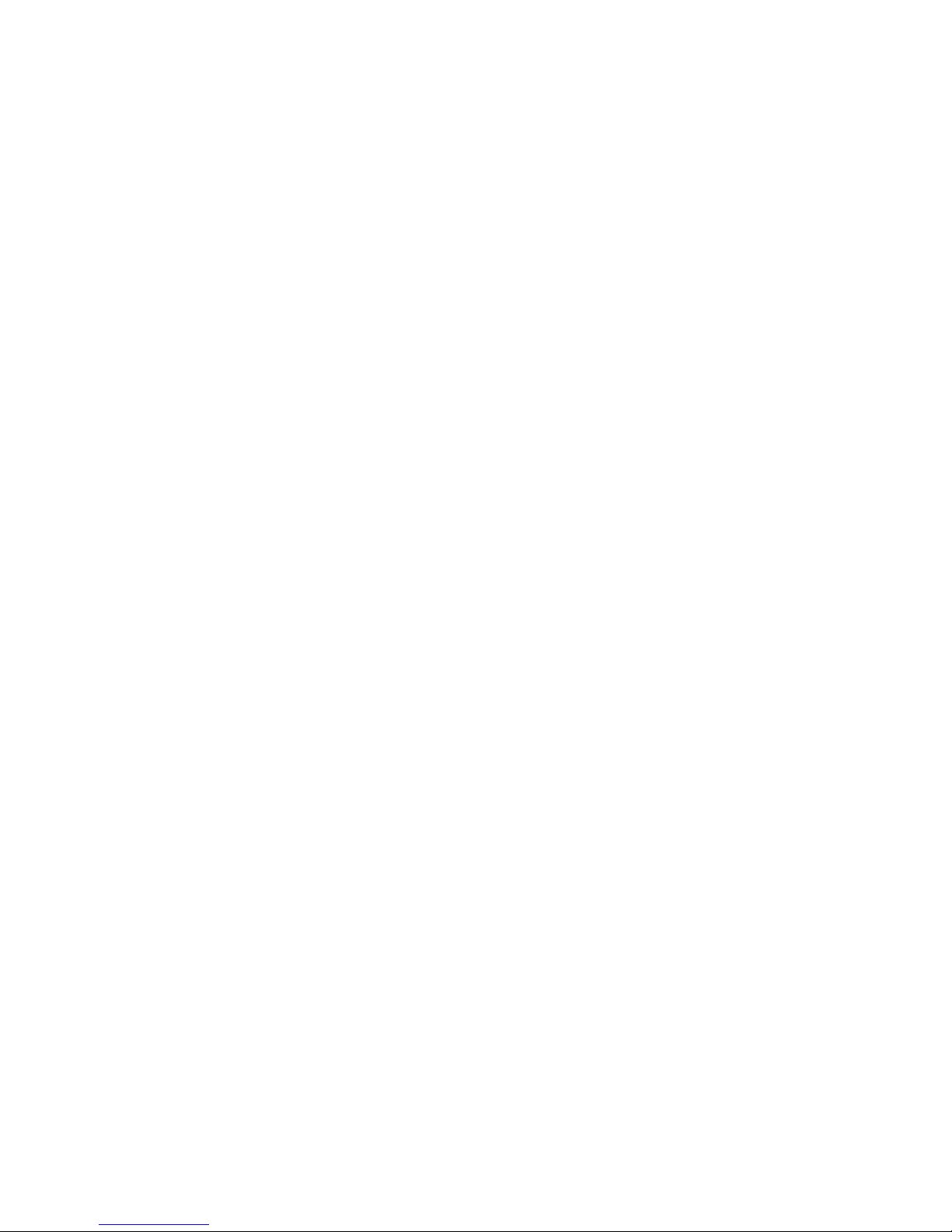
8
6. LIMITATION OF LIABILITY
(a) TO THE MAXIMUM EXTENT PERMITTED BY APPLICABLE LAW, IN NO EVENT SHALL AUDIOVOX, OR ITS
DEALERS BE LIABLE FOR ANY SPECIAL, INCIDENTAL, INDIRECT, OR CONSEQUENTIAL DAMAGES
WHATSOEVER (INCLUDING, WITHOUT LIMITATION, DAMAGES FOR LOSS OF PROFITS, BUSINESS
INTERRUPTION, CORRUPTION OF FILES, LOSS OF BUSINESS INFORMATION, OR ANY OTHER PECUNIARY
LOSS) REGARDLESS OF CAUSE OR FORM OF ACTION, INCLUDING CONTRACT, TORT, OR NEGLIGENCE,
ARISING OUT OF YOUR USE OF OR INABILITY TO USE THE PROGRAM, EVEN IF AUDIOVOX HAS BEEN
ADVISED OF THE POSSIBILITY OF SUCH DAMAGES. BECAUSE SOME STATES AND JURISDICTIONS DO NOT
ALLOW THE EXCLUSION OR LIMITATION OF LIABILITY OF CONSEQUENTIAL OR INCIDENTAL DAMAGES, THE
ABOVE LIMITATION MAY NOT APPLY TO YOU.
(b) YOU ASSUME RESPONSIBILITY FOR THE SELECTION OF THE APPROPRIATE PROGRAM TO ACHIEVE YOUR
INTENDED RESULTS, AND FOR THE INSTALLATION, USE, AND RESULTS OBTAINED.
7. THIRD PARTY SOFTWARE
ANY THIRD PARTY SOFTWARE THAT MAY BE PROVIDED WITH THE PROGRAM IS INCLUDED FOR USE AT
YOUR OPTION. IF YOU CHOOSE TO USE SUCH THIRD PARTY SOFTWARE, THEN SUCH USE SHALL BE
GOVERNED BY SUCH THIRD PARTY'S LICENSE AGREEMENT, AN ELECTRONIC COPY OF WHICH WILL BE
INSTALLED IN THE APPROPRIATE FOLDER ON YOUR COMPUTER UPON INSTALLATION OF THE SOFTWARE.
AUDIOVOX IS NOT RESPONSIBLE FOR ANY THIRD PARTY’S SOFTWARE AND SHALL HAVE NO LIABILITY FOR
YOUR USE OF THIRD PARTY SOFTWARE.
8. GOVERNING LAW
If you acquired this A/V Device in the United States, this EULA shall be governed and construed in
accordance with the laws of the State of Indiana, U.S.A. without regard to its conflict of laws principles. If
you acquired this A/V Device outside the United States or the European Union, then local law may apply.
9. GENERAL TERMS
This EULA can only be modified by a written agreement signed by you and AUDIOVOX, and changes from
the terms and conditions of this EULA made in any other manner will be of no effect. If any portion of this
EULA shall be held invalid, illegal, or unenforceable, the validity, legality, and enforceability of the
remainder of the Agreement shall not in any way be affected or impaired thereby. This EULA is the
complete and exclusive statement of the agreement between you and AUDIOVOX, which supersedes all
proposals or prior agreements, oral or written, and all other communications between you and AUDIOVOX,
relating to the subject matter of this hereof. AUDIOVOX’S Licensors shall be considered third party
beneficiaries of this Agreement and shall have the right to enforce the terms herein.
“AUDIOVOX SUBSIDIARY” shall mean any person, corporation, or other organization, domestic or foreign,
including but not limited to subsidiaries, that is directly or indirectly controlled by Audiovox Corporation
including, but not limited to, Audiovox Consumer Electronics, Inc. and Audiovox Electronics Corporation.
For purposes of this definition only, the term “control” means the possession of the power to direct or
cause the direction of the management and policies of an entity, whether by ownership of voting stock or
partnership interest, by contract, or otherwise, including direct or indirect ownership of at least fifty
percent (50%) of the voting interest in the entity in question.
Page 10
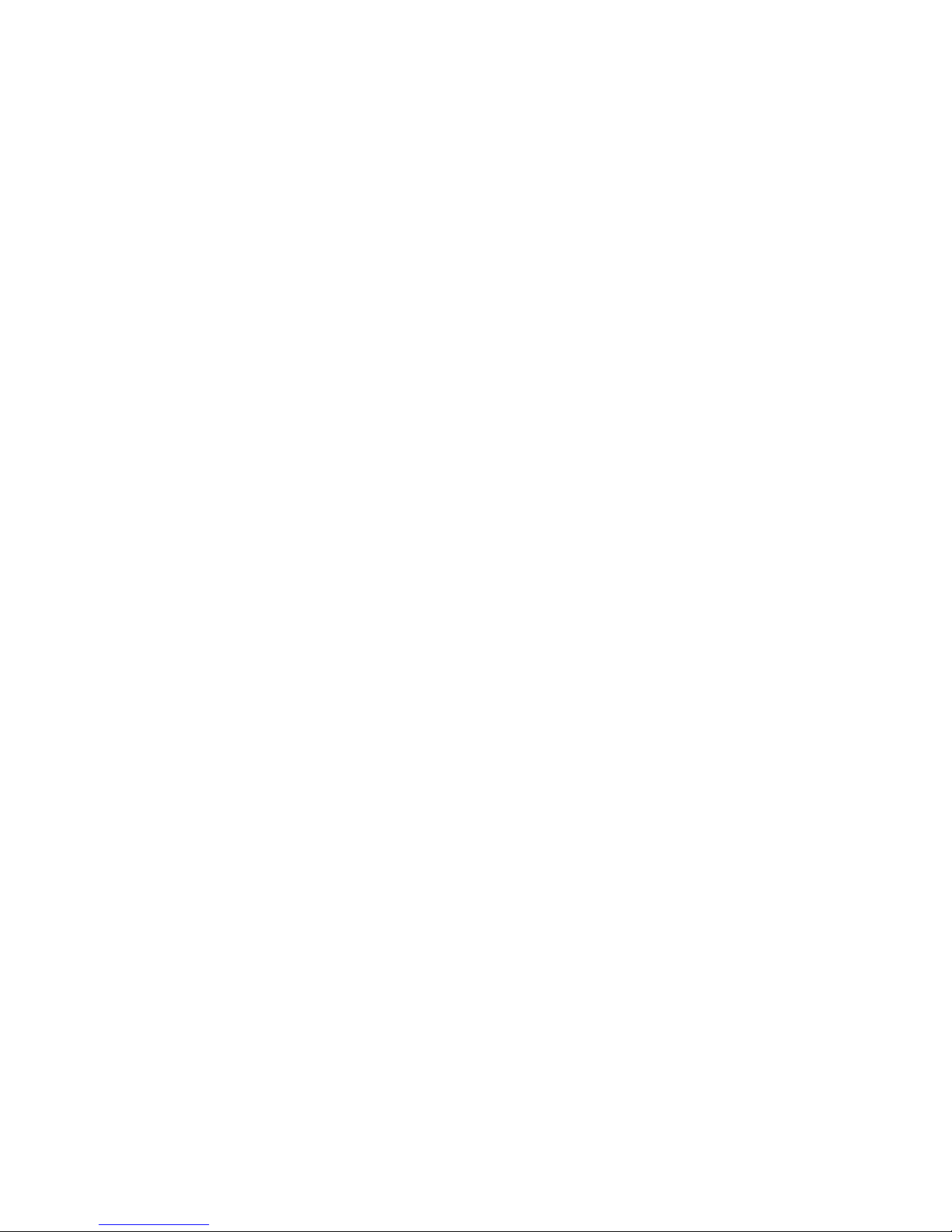
9
10. CONSENT TO USE OF DATA
You agree that Audiovox and its subsidiaries may collect and use technical and related information that
does not personally identify you, including but not limited to offers opted into by you with Audiovox
partners, technical information about your computer, system and application software, IP address and
peripherals, that is gathered periodically to facilitate the provision of software updates, product support
and other services to you (if any) related to the RCA Memory Manager Software and to verify compliance
with the terms of this License. Audiovox may use this information, as long as it is in a form that does not
personally identify you, to improve our products or to provide services or technologies to you.
2. ARCSOFT CORPORATION EULA
ARCSOFT CORPORATION
END USER LICENSE AGREEMENT
IMPORTANT: READ CAREFULLY BEFORE DOWNLOADING OR INSTALLING THIS SOFTWARE!
The following is a legal software license agreement between you, the software end user, and ArcSoft, Inc.
Carefully read this license agreement before using the relevant ArcSoft software ("Software"). Installing the
Software on a computer or other hardware device indicates that you have read this license agreement and
agree to its Terms.
1. Grant of License. This license permits you to use one copy of the Software included in this package or
product on any single computer. For each software licensee, the program can be "in use" on only one
computer or hardware device at any given time. The Software is "in use" when it is either loaded into RAM
or installed into the hard disk or other permanent memory of a computer or other hardware device. A
special license permit from ArcSoft is required if the program is going to be installed on a network server
for the sole purpose of distribution to other computers. You may not modify, translate, reverse assemble,
decompile, disassemble or otherwise attempt (i) to defeat, avoid, bypass, remove, deactivate or otherwise
circumvent any software protection mechanisms in the Software, including without limitation any such
mechanism used to restrict or control the functionality of the Software, or (ii) to derive the source code or
the underlying ideas, algorithms, structure or organization from the Software (except to the extent that
such activities may not be prohibited under applicable law).
2. Copyright. The Software contained in this package or device is protected by United States copyright
laws, international treaty provisions, and all other applicable national laws. The Software must be treated
like all other copyrighted materials (e.g. books and musical recordings). This license does not allow the
Software to be rented or leased, and the written materials accompanying the Software (if any) may not be
copied.
3. Ownership. Title, ownership rights, and all intellectual property rights in and to the Software and any
accompanying documentation, and any copy of the foregoing, shall remain the sole and exclusive
property of ArcSoft and/or its third party licensors. You agree to abide by the copyright law and all other
applicable laws. You acknowledge that the Software contains valuable confidential information and trade
secrets of ArcSoft and/or its third party licensors.
4. Software Updates. The Software may sync up with ArcSoft's servers to check for available updates to the
Software, such as bug fixes, patches, enhanced functions, missing plug-ins and new versions (collectively,
"Updates"). The Software sends ArcSoft's servers a request for the latest Software version information. If a
newer version is available, the Software will give you the option of downloading it. The Software will ask
for permission before downloading an updated version. By installing the Software and not disabling the
automated check for Updates, you hereby agree to automatically request and receive Updates from
ArcSoft's servers.
Page 11

10
5. Warranty Disclaimer. NO WARRANTIES, EITHER EXPRESS OR IMPLIED, ARE MADE WITH RESPECT TO THIS
SOFTWARE, INCLUDING BUT NOT LIMITED TO THE IMPLIED WARRANTIES OF MERCHANTABILITY AND
FITNESS FOR A PARTICULAR PURPOSE AND WARRANTIES FOR NON-INFRINGEMENT OF INTELLECTUAL
PROPERTY, AND ARCSOFT EXPRESSLY DISCLAIMS ALL WARRANTIES NOT STATED HEREIN. YOU ASSUME THE
ENTIRE RISK AS TO THE QUALITY AND PERFORMANCE OF THE SOFTWARE. SHOULD THE SOFTWARE PROVE
DEFECTIVE, YOU, AND NOT ARCSOFT OR AN AUTHORIZED RESELLER, ASSUME THE ENTIRE COST OF
NECESSARY SERVICING, REPAIR, OR CORRECTION. SOME STATES OR JURISDICTIONS DO NOT ALLOW THE
EXCLUSION OF IMPLIED WARRANTIES, SO THE ABOVE EXCLUSION MAY NOT APPLY TO YOU. THIS
WARRANTY GIVES YOU SPECIFIC LEGAL RIGHTS, AND YOU MAY ALSO HAVE OTHER RIGHTS THAT VARY
FROM JURISDICTION TO JURISDICTION.
6. Limited Liability. YOUR SOLE REMEDY AND THE ENTIRE LIABILITY OF ARCSOFT AND ITS LICENSORS ARE
SET FORTH ABOVE. IN NO EVENT WILL ARCSOFT AND ITS LICENSORS BE LIABLE TO YOU OR ANY OTHER
PERSON FOR ANY DAMAGES, INCLUDING ANY INCIDENTAL OR CONSEQUENTIAL DAMAGES, EXPENSES,
LOST PROFITS, LOST SAVINGS, OR OTHER DAMAGES ARISING OUT OF USE OF OR INABILITY TO USE SUCH
SOFTWARE, EVEN IF ARCSOFT OR ITS LICENSORS HAVE BEEN ADVISED OF THE POSSIBILITY OF SUCH
DAMAGES. BECAUSE SOME STATES/JURISDICTIONS DO NOT ALLOW THE EXCLUSION OR LIMITATION OF
CONSEQUENTIAL OR INCIDENTAL DAMAGES, THE ABOVE LIMITATIONS MAY NOT APPLY TO YOU.
7. Export. You will not export or re-export the product incorporating the Software without the appropriate
United States or foreign government licenses.
8. U.S. Government Restricted Rights. If you are a unit or agency of the United States government, the
Software and related documentation are deemed to be "commercial computer software" and "commercial
computer software documentation," respectively, pursuant to DFAR Section 227.7202 and FAR Section
12.212(b), as applicable. Any use, modification, reproduction, release, performing, displaying or disclosing
of the Software and/or the related documentation by the United States government shall be governed
solely by the Terms of this Agreement and shall be prohibited except to the extent expressly permitted by
the Terms of this Agreement. Any technical data provided that is not covered by the above provisions is
deemed to be "technical data commercial items" pursuant to DFAR Section 227.7015(a). Any use,
modification, reproduction, release, performing, displaying or disclosing of such technical data shall be
governed by the Terms of DFAR Section 227.7015(b).
9. High Risk Activities. The Software is not fault-tolerant and is not designed or intended for use in
Page 12

11
hazardous environments requiring fail-safe performance, or any other application in which the failure of
the Software could lead directly to death, personal injury, or severe physical or property damage
(collectively, "High Risk Activities"). ARCSOFT EXPRESSLY DISCLAIMS ANY EXPRESS OR IMPLIED WARRANTY
OF FITNESS FOR HIGH RISK ACTIVITIES.
10. Privacy Policy. The Software registration and activation process may require you to provide personally
identifying information such as your name, phone number, address, and email address. ArcSoft will not
share or sell such information with any third party except as necessary to provide products you've
requested.
11. Usage Tracking. To improve product usability, ArcSoft may log information about the usage information
of selected product features. Such usage information will not be collected with any corresponding
identifying information so that usage anonymity will be preserved.
12. Termination. Your rights with respect to the Software may be terminated, either immediately or after a
notice period not exceeding thirty (30) days, upon unauthorized copying of the Software or failure to
comply with the restrictions contained in this license agreement. Upon Termination of the license, you
shall return all copies of the Software to the party from which the Software was acquired.
13. Governing Law. If this product was purchased in the United States, this Agreement is governed by the
laws of the state of California; otherwise, local laws may apply.
Page 13

1212
Getting started
Dear RCA customer,
Thank you for purchasing the RCA Small Wonder Camcorder. You can manage your recordings on your
computer with the RCA Memory Manager included with this product.
To start using your camcorder, please follow the setup instructions in the following pages.
1. Content of the box
• Small Wonder Camcorder
• 4 x AAA batteries
• USB cable
• CD-rom
• AV cable
• Quick Start Guide
2. Battery Installation
1
2
3
4
Push (to the right) to
unlock.
Observe the polarities.
Slide up to lock.
• The camcorder can also be powered by USB. Refer to Connecting to a PC section for connecting details.
When the camcorder is connected to a PC, three options will be displayed: USB connect, Web cam and
USB power. Press + or - to select USB power and press RECORD
to confirm.
Page 14

1313
3. Inserting SD memory card
• An SD memory card (not included) is needed for recording.
Lift up the cover
Push the card in
until a click is heard
As the memory card is small in size,
it is recommended to use a small
coin to help insert or remove it.
• To remove card, push card in until a click is heard, then slowly release the card. As card is under minimal
tension when locked in memory slot, please use care when removing.
4. Turning on the camcorder
• Slide and hold the power switch until the camcorder turns on.
Slide and
hold
Battery indicator
Memory card
indicator
Recording quality
• Slide and hold the power switch to turn off the camcorder.
• The camcorder will automatically turn off after 3 minutes if not in use.
• Refer to the following pages for more information on recording and other operations.
Internal memory is not available. An SD memory card is recommended for recording. (SD
memory card not included)
Page 15

14
5. Resetting the camcorder
• To reset the camcorder (if it is not functioning properly), remove the batteries and re-install.
6. Setting date and time
• It is recommended to set the date and time before using the camcorder. Refer to the Menu settings
section for more information.
14
Page 16

1515
General controls
MODE
Lens
Recording indicator
On/off switch
AV output
Play/pause
Setup menu
Record
Audio speaker
LCD screen
USB (Lift up the cover to
access the connector)
+/– Adjust volume during playback; zoom during
r
ecord and preview
/ – Skip to previous or next recording
Microphone
SD card slot (Lift up the cover to show the card slot)
Camcorder strap hole
General controls
Delete
recordings
Switch
bet
ween
Photo
preview and
Video preview
modes
Tripod screw hole
Page 17

16
Switch on
Operation modes
There are three basic modes for operating the camcorder: Video preview mode, Photo preview mode and
Playback mode. It will always launch in video preview mode after being switched on. Refer to the diagram
belo
w for switching between modes and read relevant sections in the user manual for detailed operations.
Press
MODE
Press
MODE
Press PLAY/PAUSE
To end Playback mode, simply press
RECORD
which will then return
the camcorder to Video preview
mode
Photo preview
mode2
(read Taking photos
section)
Playback mode
(read Playback
mode section)
Video preview
mode
1
(read Recording
videos section)
t
Page 18

17
Recording quality
1. In Video preview mode, press MENU to show the camcorder menu.
2. Press - or + to highlight Quality within the Video Menu
3. Press RECORD to select Quality which will then expose the choices of HQ and WebQ.
4. Press - or + to highlight the desired Quality from HQ or WebQ, then press REC to save that setting.
5. Press MENU to exit the camcorder menu. The selected setting (HQ or WebQ) appears on the display
screen during preview.
Recording videos
Settings Recommended for: Resolutions (pixel) and
Frame Rate (FPS)
Approx. recording
durations on a 32GB
SD memory card*
HQ mode Viewing on TV & High video
quality
640 x 480 @ 30fps 22 hours
WebQ (Web
Quality mode)
Uploading to and viewing
on the web
320 x 240 @ 30fps 33 hours
* Actual recording time and capacity will vary depending on type of video content being recorded, system
requirements, and other factors.
Quality settings
Page 19

18
Recording videos
1. In Video preview mode, press the red RECORD button to begin recording.
Elapsed time
Video recording indicator
• While recording, the red recording light on the camcorder front will turn on.
2. Press PLAY/PAUSE to pause a recording.
Elapsed time
Pause indicator
• A pause indicator
replaces the red RECORD indicator at the top left corner of the screen.
• To resume recording, press PL
AY/PAUSE .
3. Press + or – to zoom in or out before or during recording.
4. Press the red RECORD
button to stop recording.
Page 20

19
To take photos
1. In Photo preview mode, press RECORD to take photos.
• The photo resolution is 3 megapixels which is interpolated from a 1 megapixel sensor.
2. After taking a photo, please allow a few seconds for image processing before the next photo can be
taken.
Taking photos
Page 21

20
Playing back recordings
1. Press PLAY/PAUSE to enter Playback mode and start playback of the most recent recording (video/
photo).
Type of file (Video/
Photo)
Current file number/Total number of files
2. Press + or – during playback to adjust volume (video only).
3. Press PLAY/PAUSE to pause playback.
• Press PLAY/PAUSE again to resume playback.
Pause indicator
Remaining
playback time
Playback mode
Page 22

21
4. To select another video, press
or to cue the previous or next video.
Type of file
(Video/Photo)
Current file number/Total number of files
5. When video playback stops, press MODE or RECORD to return to Video preview mode. (Press
RECORD to stop video playback)
Page 23

22
Deleting
To delete one recording
1. Press or in Playback mode to select file.
2. Press DELETE.
3. Press + or - to select One.
4. Press the red RECORD button.
5. Press + or - to select Ye s and press the red RECORD
button to confirm delete.
To delete all recordings
1. Press DELETE in Playback mode and press + or - to select All.
2. Press the red RECORD button.
3. Press + or - to select Confirm and press the red RECORD
button to confirm deletion of all recordings.
Page 24

23
Menu settings
Using the camcorder menu
1. To access the menu for photo taking, press MENU in Photo preview mode. To access the menu for video
taking, press MENU in Video preview mode.
2. Press + or – to highlight a menu option.
3. Press RECORD to enter the highlighted menu option.
4. Press + or – to change the setting.
5. Press RECORD to save settings.
6. Press MENU to exit the camcorder menu.
Menu options and settings
Menu options Available settings
Video Quality HQ/WebQ
Date YYYY-MM-DD
Time HR : MM AM
Language English, Francais, Espanol
TV Output NTSC(US), PAL
Key tone On, O
Format
1
Yes, No
Restore Settings Yes, No
System Info Show the current rmware version
1
Format the camcorder will remove all data files. Backup your media before formatting the camcorder.
Page 25

24
Connecting to external devices
Viewing videos on TV
1. Plug in the AV cable (provided) – Insert the single connector end into the camcorder (AV jack) and
connect the double connector ends to the corresponding video (yellow) and audio (white) input jacks
on the TV.
2. Turn on the TV and the camcorder.
3. Switch the TV to the selected video input.
• Refer to your TV manual for instructions.
4. You may play and delete videos viewed on the TV by using the camcorder buttons.
Recording videos to VHS tape or DVD
1. Plug in the AV cable (provided) – Insert the single connector end into the camcorder and connect the
double connector ends to corresponding video (yellow) and audio (white) inputs of the recording
device (VHS or DVD recorder).
2. Turn on the camcorder and the recording device.
3. Switch recording device to the video input connected to the camcorder.
• Refer to your user manual of the recording device for instructions.
4. Start recording of your recording device. Press PLAY/PAUSE to playback the file you wish to record.
After finishing current video or photo playback, press
to skip to next video or photo and then press
PLAY/PAUSE
to start playback (Video file only).
The default TV output standard is NTSC. You can switch it to PAL standard by going to the
camcorder menu. Refer to "Menu settings" for more information.
Page 26

25
Computer system requirements
Windows: Windows® XP (SP2 or higher) or Windows Vista™ or Windows® 7
• Pentium 4 1.6 GHz or equivalent AMD Athlon processor
• 512 MB RAM (1 GB recommended)
• 300 MB available hard disk space
• 1024 x 768 pixels, 16-bit color monitor or higher
• Internet Access (broadband recommended)
Macintosh: OS X 10.5,10.6
• Intel Core Duo processor (or higher)
• 768 MB RAM (1GB recommended)
• 300 MB free hard drive space for program installation
• 1024 x 768 pixels or higher recommended
• Internet Access (broadband recommended)
Connecting to a PC
1. Connect the supplied USB cable to the connection jack. USB connector standard: mini-B
2. Connect the other end of the cable to the computer.
Lift up the cover
USB port of
your computer
USB cable
3. There are three options: USB connect, Web cam and USB power. Press + or - to select USB connect and
press RECORD
to confirm.
4. Place the supplied CD-ROM in the CD-ROM tray.
5. W
indows: To access the Memory Manager 3 installer, go to My Computer (XP users) /go to Computer
(Vista and 7 users) in the Start menu, find and open the drive letter associated with the CD rom and
then double-click the MemoryMgr3_Windows_Installer. exe file to launch the installer. The RCA
Detective application is installed with Memory Manager 3 and will automatically run the Memory
Manager 3 application when your camcorder is connected to the PC.
Mac: To access the Memory Manager 3 installer, double-click the CD rom volume. Double-click the
RCAMacInstallers.dmg disk image in the CD rom volume. Locate the RCAMacInstallers volume on
the desktop and Double-click on it. Double-click the MemoryMgr3 Mac Installer file in the
RCAMacInstallers volume to start the installation. After the Memory Manager 3 installation has
completed, double-click the RCA Detective Installer file in the RCAMacInstallers volume to install the
RCA Detective application, which will automatically run the Memory Manager 3 application when your
camcorder is connected to the Mac.
Managing videos on your computer
• Camcorder cannot record while connected to the PC.
• Memory Manager is proprietary software licensed by Audiovox Corporation.
Page 27

26
About RCA Memory Manager
The included RCA Memory Manager application lets you:
• Browse and play videos
• Delete videos
• Save videos to your computer
• Edit videos by simply drag-and-drop
Viewing videos on PC
To ensure that videos can be managed and played on your PC:
• Make sure to install the included Memory Manager application.
* The application is also available for free download at www.rcaaudiovideo.com
Windows is a registered trademark of Microsoft Corporation in the United States and other countries.
For more detailed instructions on using RCA Memory Manager, please refer to the help section
in the software.
To use the camcorder as a Web Camera in your PC, a driver file is needed. Please go to
www.rcaaudiovideo.com to download the file.
After downloading the driver file, follow the instructions and complete the installation.
Connect the camcorder to the PC, after the camcorder displays the selection menu, select the Web Cam
option and press RECORD
. Now the camcorder is connected as Web Camera to the PC.
Using camcorder as Web Camera in PC
Page 28

27
Additional information
Tips and troubleshooting
Cannot turn on the camcorder.
• Make sure the batteries are in good condition.
SD card cannot be detected by camcorder.
•
Make sure the SD card is inserted properly. Remove and insert the card from the card slot again when
the camcorder is powered off.
Camcorder not turned on after connected to PC.
• The camcorder battery may be very low. Slide the power button to turn on the camcorder after
connecting to PC.
Cannot record videos.
• Make sure the memory space is not full.
Available time for recording has significantly reduced.
•
Make sure you have properly selected the video recording quality before recording.
The recording time and date are incorrect.
• Make sure you have properly set the date and time in the setting menu. Refer to "Menu settings" for
more information.
The keytone is annoying. Can it be switched off?
• Yes. Refer to the Menu settings section for more information.
No sound when playing back recordings.
• Adjust the volume by pressing + or – during playback.
Pictures are distorted when videos are played back via connected TV set.
• Make sure you have correctly selected the TV output system (PAL or NTSC) from the setting menu. Refer
to the Menu settings section for more information.
Can I retrieve deleted videos and photos?
• Unfortunately, deleted videos cannot be retrieved.
The camcorder is not functioning properly.
• Remove and re-install batteries, and then turn on again. If problem still exist, replace with new batteries.
Cannot view recorded videos on PC.
• Install the included Memory Manager software and use it to view videos on your PC.
My friends cannot view the videos I have sent them.
• Use the SHARE functions of the Memory Manager for sharing videos with friends and family. The native
files from the camcorder may not play in other computers.
Page 29

28
Visiting RCA website
Please visit www.rcaaudiovideo.com for:
• Latest software and firmware
• RCA Memory Manager Software
• User manual
• Frequently asked questions (FAQ)
• Customer service and technical support information
Page 30

29
Technical specifications
Battery:
• 4 x AAA battery
Size and frame rate of video recordings:
• HQ mode: 640 x 480 pixels @ 30fps (MJPEG video compression, AVI file format)
• WebQ mode: 320 x 240 pixels @ 30fps (MJPEG video compression, AVI file format)
Size of still images:
• 640 x 480 pixels (JPG)
Recording media:
• SD card (not included)
Maximum recording time (approximate figures):
Video Recording Modes Maximum recording time with 32 GB SD card
HQ (High Quality mode) 22 hours
WebQ (Web Quality mode) 33 hours
* Actual recording time and capacity will vary depending on type of video content being recorded, system
r
equirements, and other factors.
LCD screen:
• 1.8
inches
Microphone:
• Mono microphone
Page 31

30
Warranty information
12 Month Limited Warranty
Applies to RCA Camcorders
AUDIOVOX ACCESSORIES CORP. (the Company) warrants to the original retail purchaser of this product that
should this product or any part thereof, under normal use and conditions, be proven defective in material
or workmanship within 12 months from the date of original purchase, such defect(s) will be repaired or
replaced with reconditioned product (at the Company’s option) without charge for parts and repair labor.
To obtain repair or replacement within the terms of this Warranty, the product is to be delivered with proof
of warranty coverage (e.g. dated bill of sale), specification of defect(s), transportation prepaid, to the
Company at the address shown below.
This Warranty does not extend to the elimination of externally generated static or noise, to correction of
antenna problems, loss/interruptions of broadcast or internet service, to costs incurred for installation,
removal or reinstallation of product, to corruptions caused by computer viruses, spyware or other malware,
to loss of media, files, data or content, or to damage to tapes, discs, removable memory devices or cards,
speakers, accessories, computers, computer peripherals, other media players, home networks or vehicle
electrical systems.
This Warranty does not apply to any product or part thereof which, in the opinion of the Company, has
suffered or been damaged through alteration, improper installation, mishandling, misuse, neglect,
accident, or by removal or defacement of the factory serial number/bar code label(s). THE EXTENT OF THE
COMPANY’S LIABILITY UNDER THIS WARRANTY IS LIMITED TO THE REPAIR OR REPLACEMENT PROVIDED
ABOVE AND, IN NO EVENT, SHALL THE COMPANY’S LIABILITY EXCEED THE PURCHASE PRICE PAID BY
PURCHASER FOR THE PRODUCT.
This Warranty is in lieu of all other express warranties or liabilities. ANY IMPLIED WARRANTIES, INCLUDING
ANY IMPLIED WARRANTY OF MERCHANTABILITY, SHALL BE LIMITED TO THE DURATION OF THIS WRITTEN
WARRANTY. ANY ACTION FOR BREACH OF ANY WARRANTY HEREUNDER INCLUDING ANY IMPLIED
WARRANTY OF MERCHANTABILITY MUST BE BROUGHT WITHIN A PERIOD OF 24 MONTHS FROM DATE OF
ORIGINAL PURCHASE. IN NO CASE SHALL THE COMPANY BE LIABLE FOR ANY CONSEQUENTIAL OR
INCIDENTAL DAMAGES FOR BREACH OF THIS OR ANY OTHER WARRANTY. No person or representative is
authorized to assume for the Company any liability other than expressed herein in connection with the
sale of this product.
Some states do not allow limitations on how long an implied warranty lasts or the exclusion or limitation
of incidental or consequential damage so the above limitations or exclusions may not apply to you. This
Warranty gives you specific legal rights and you may also have other rights which vary from state to state.
Recommendations before returning your product for a warranty claim:
• If your product is capable of storing content (such as an mp3 player, voice recorder, camcorder, digital
photo frame, etc), it is recommended to make periodic backup copies of content stored on the product.
If applicable, before shipping a product, make a back up copy of content or data stored on the device.
Also, it is advisable to remove any personal content which you would not want exposed to others. IT IS
LIKELY THAT CONTENTS AND DATA ON THE DEVICE WILL BE LOST DURING SERVICE AND
REFORMATTING. AUDIOVOX ACCEPTS NO LIABILITY FOR LOST CONTENT OR DATA, OR FOR THE
SECURITY OF ANY PERSONAL CONTENT OR DATA ON THE RETURNED DEVICE. Product will be returned
with factory default settings, and without any pre-loaded content which may have been installed in the
originally purchased products. Consumer will be responsible for reloading data and content. Consumer
will be responsible to restore any personal preference settings.
Page 32

31
• Properly pack your unit. Include any remotes, memory cards, cables, etc. which were originally provided
with the product. However DO NOT return any removable batteries, even if batteries were included with
the original purchase. We recommend using the original carton and packing materials. Ship to
Audiovox Electronics Corp.
Attn: Service Department.
150 Marcus Blvd.
Hauppauge N.Y. 11788
1-800-645-4994
For Canada Customers, please ship to:
Audiovox Return Centre
c/o Genco
6685 Kennedy Road,
Unit#3, Door 16,
Mississuaga, Ontario
L5T 3A5
Warranty information
Page 33

Illustrations contained within this publication are for representation only and subject to change.
The descriptions and characteristics given in this document are given as a general indication and not as a
guarantee. In order to provide the highest quality product possible, we reserve the right to make any
improvement or modification without prior notice.
© 2011 Audiovox Accessories Corporation
111 Congressional Blvd., Suite 350
Carmel, IN 46032
Trademark(s) ® Registered
v3.0 (1.0.3.0)
Visit http://store.audiovox.com to find the
best accessories for your products.
