Page 1
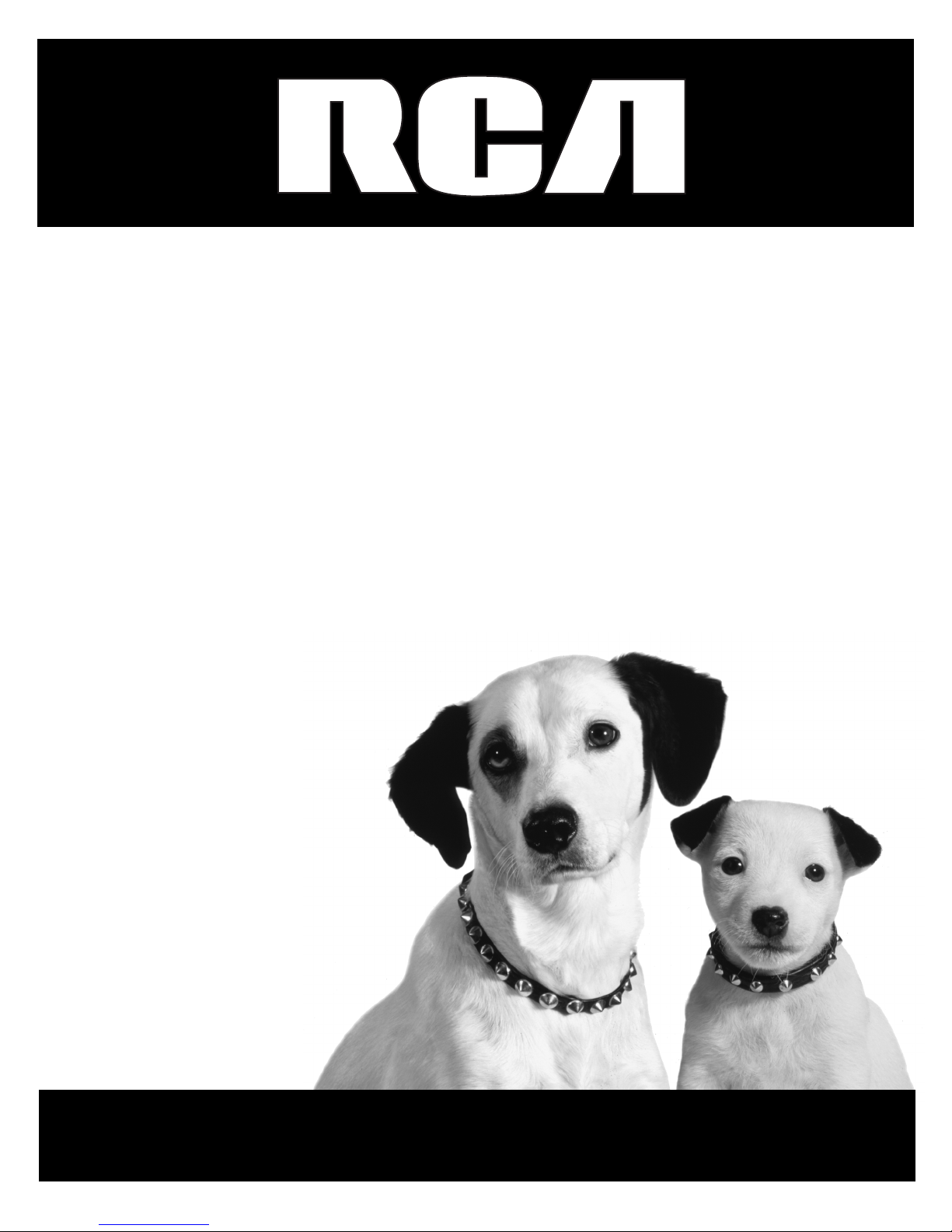
Satellite Receiver
User’s Guide
Changing Entertainment. Again.
Page 2
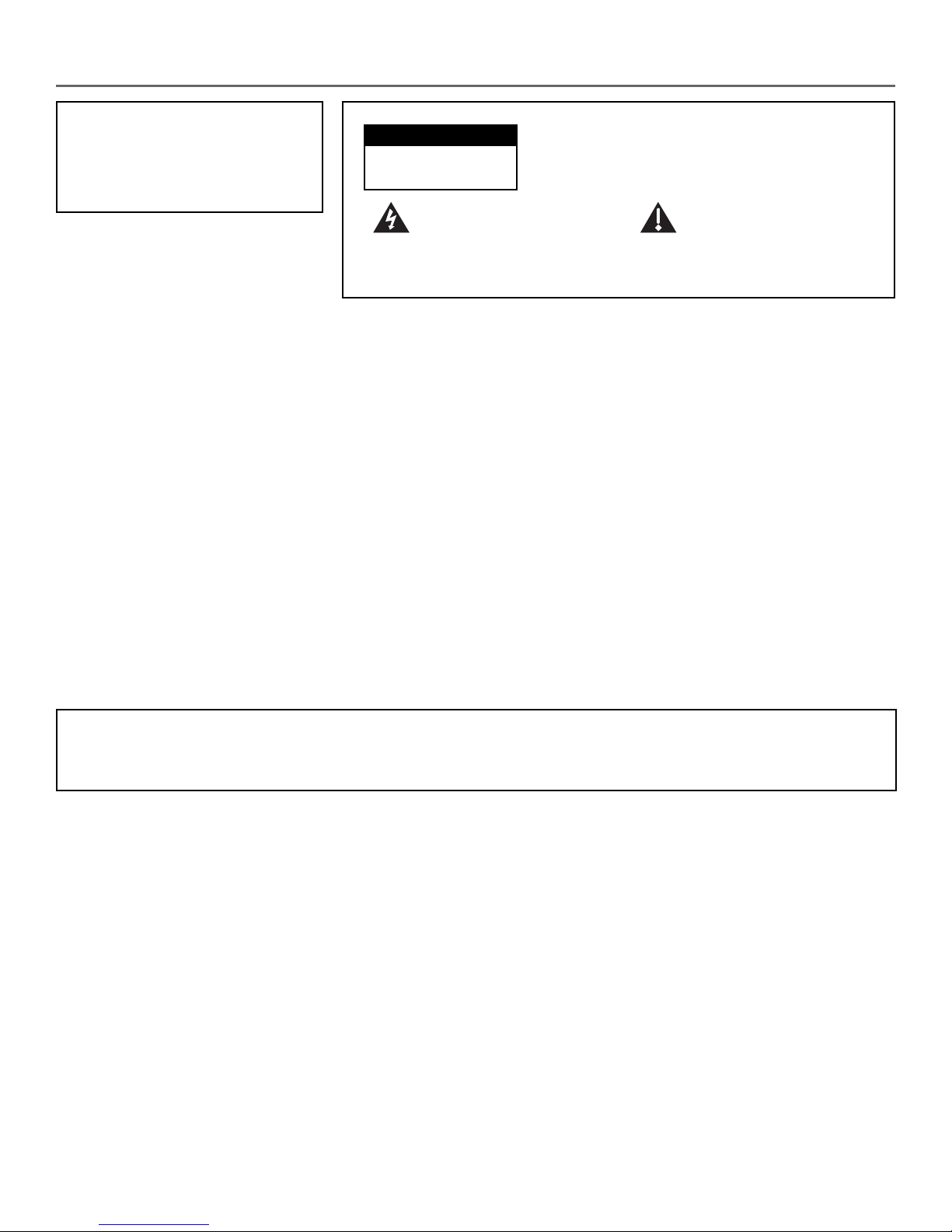
Important Information
WARNING
To reduce the risk of fire or
electric shock, do not expose
this product to rain or moisture.
Cautions
Note to Cable TV Installer: This reminder is provided to call your attention to article 820-40 of the
Do not stack electronic components or other objects on top of the
Digital Satellite Receiver. The slots on top of the receiver must be left
uncovered to allow proper airflow to the unit. Blocking the airflow to the unit
could impair performance or damage your receiver and other components.
Remove any sales or promotional materials attached to the product.
Do not stack the digital satellite receiver on top of a “hot component” such as
an audio power amplifier.
FCC Regulations state that unauthorized changes or modifications to this
equipment may void the user’s authority to operate it.
National Electrical Code (Section 54 of the Canadian Electrical Code, Part 1)
which provides guidelines for proper grounding and, in particular, specifies
that the cable ground shall be connected to the grounding system of the
building as close to the point of cable entry as practical.
CAUTION
RISK OF ELECTRIC
SHOCK. DO NOT OPEN.
This symbol indicates
"dangerous voltage" inside
the product that presents a
risk of electric shock or
personal injury.
Caution: To reduce the risk of electric shock, do
not remove cover (or back). No user serviceable
parts inside. Refer servicing to qualified service
personnel.
This symbol indicates
important instructions
accompanying the product.
Note to Satellite Dish Installer: This reminder is provided to call your attention to articles 810 and 820 of the
1999 National Electrical Code. Refer to article 810, in particular to 810-1 and
810-15, for required grounding of the metal structure of the Dish Antenna.
Refer also to the 810-2 which, by reference to article 820, requires that the
satellite dish coaxial cable shield be connected to the grounding system of the
building as close to the point of cable entry as practical.
IMPORTANT NOTICE: This device incorporates an anticopy process technology that is protected by
U.S. patents and other intellectual property rights. The anticopy process is
licensed for non-commercial, home use only. Reverse engineering or
disassembly is prohibited.
Care and Cleaning:
Product Registration
Please fill out the product registration card (packed seperately) and return it immediately. Returning the card allows us to
contact you if needed.
Product Information
Keep your sales receipt to obtain warranty parts and service and for proof of purchase. Attach it here and record the serial
and model numbers in case you need them. These numbers are located on the product.
Use a soft cloth or dusting attachment of your vacuum cleaner to dust your digital
satellite receiver. Remove dust from the ventilation holes on the top and bottom.
Plastic surfaces are easily scratched and can be marred by alcohol and various
solvents. Avoid excessive use of oil-based furniture polishes since the materials
used in the cabinet will accumulate more dust. A non-abrasive, anti-static
cleaner/polisher is recommended.
Model No.__________________________________________________________________________________________
Serial No. __________________________________________________________________________________________
Purchase Date:______________________________________________________________________________________
Dealer/Address/Phone: ______________________________________________________________________________
Page 3
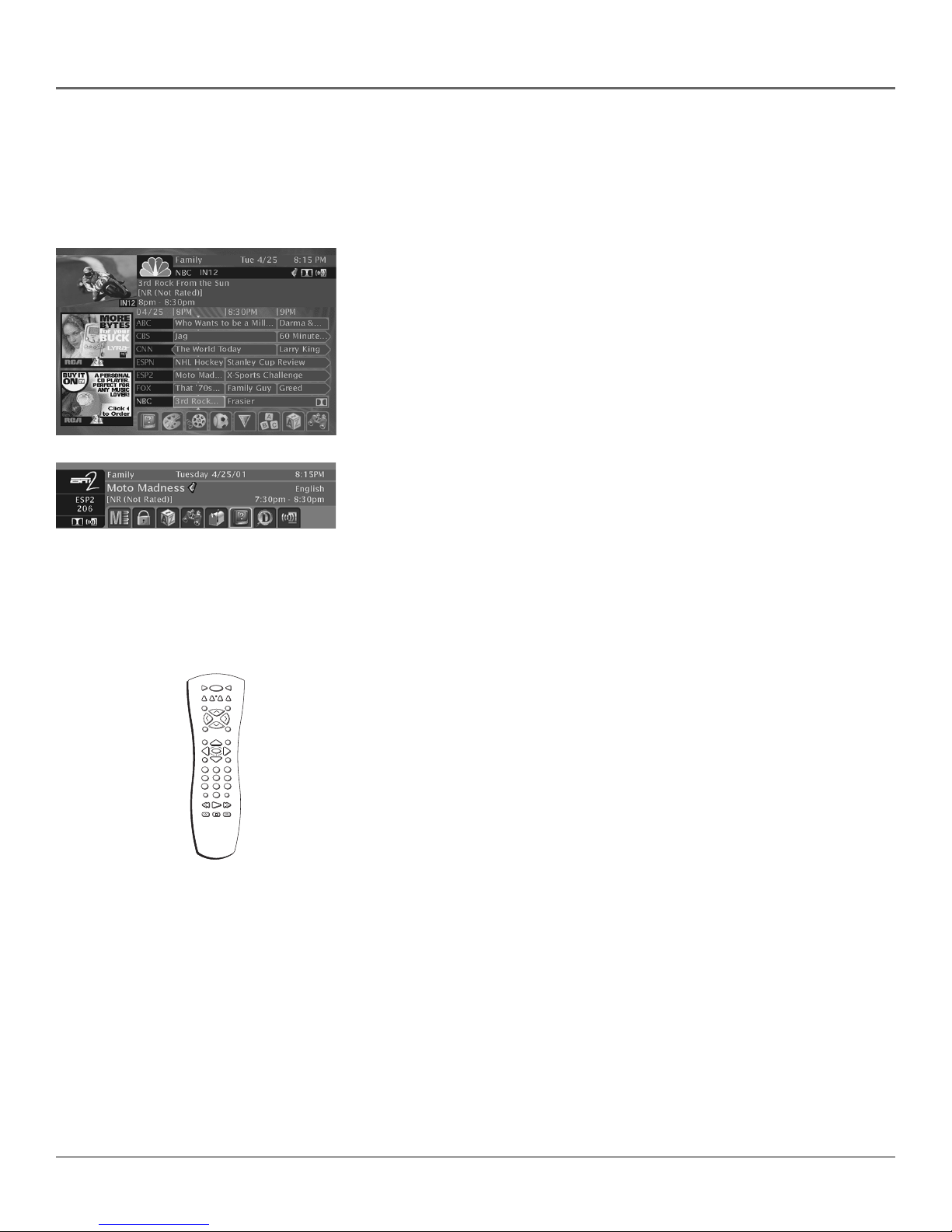
Introduction
Key Features Overview
Your digital satellite receiver is equipped with features that will add to your viewing experience.
The following information summarizes a few of these features. Chapter 3 provides more
information about the rest of the TV’s features and how to use them.
On-screen Program Guides
Description: Available on-screen guides include a new Advanced Program
Guide™ which stores up to seven days of programming information and a new
Advanced Program Guide® which lists five different channels of programming at
a glance.
Requirements: Complete the on-screen assisted setup. You’ll find detailed
instructions how to do this in Chapter 1, Connections & Setup.
Interactive Channel Banner
Description: A transparent banner at the top of the picture allows direct access
to the key features of the DIRECTV system including a way to display the Main
Menu, viewing suggestions, program details, The Guardian™ channel locking
system, on-screen message display, the Scout™ keyword/phrase and the
AlphaSort™ alphabetical search features, and alternate audio offerings.
Requirements: Press the INFO button on the remote control. Highlight
different icons using the remote control’s arrow buttons. Select the highlighted
icon using the remote control’s OK button.
ON • OFF
VCR1
TV
SAT
AUX
VCR2
DVD
SKIP
MUTE
CH +
V
L
O
O
L
V
CH -
FETCH
GO BACK
INFO
GUIDE
(-)
OK
MENU
CLEAR
3
2
1
4
5
6
89
7
WHO•INPUT
ANTENNA
0
PLAY FORWARDREVERSE
STOP PAUSE
RECORD
Universal Remote Control
Description: Provides complete satellite system operation, and primary
function control of most brands of remote-controllable TVs, VCRs, and cable
boxes.
Requirements: A remote-controllable device such as a VCR, cable box, etc.
The remote control may have to be programmed to operate your component if
it is not RCA, GE, or Proscan.
1
Page 4
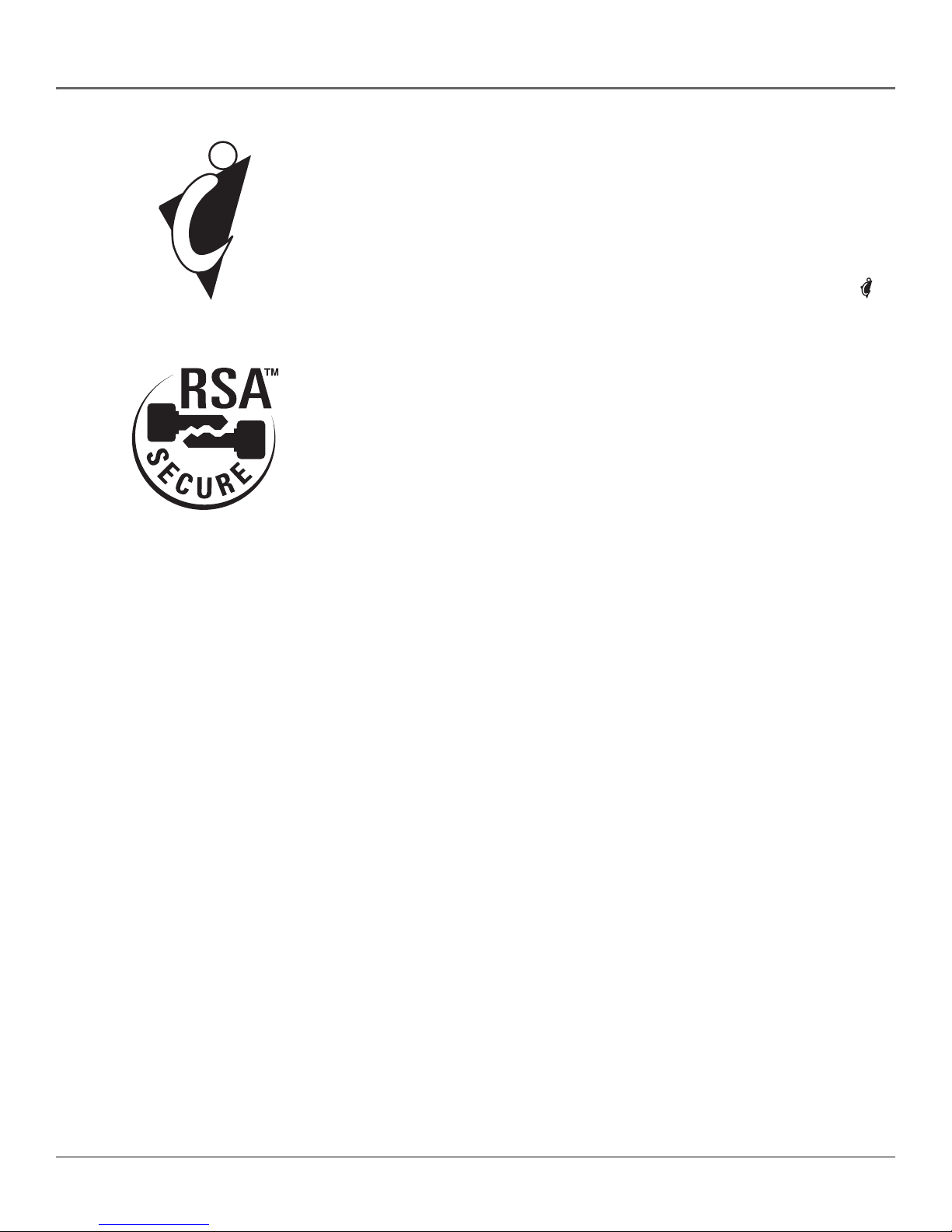
Introduction
DIRECTV INTERACTIVE™ powered by WINK
Communications
Description: An interactive television service that lets you access up-to-theminute news, sports, financial information, weather, program trivia, and
respond to free offers and even shop– all while you watch TV.
Requirements: Establish a free, secure Interactive TV account, then press the
OK/i button on the remote control whenever you see the Interactive logo ( )
appear on-screen. For more information, see page 30 in the Satellite System
Features chapter.
®
Software Upgrades via Satellite
Description: The digital satellite receiver is able to modify some of its features
and functions with downloaded RSA-secure upgrades or modifications. RSAsecure downloads ensure that only authorized upgrades are delivered to your
RCA digital satellite receiver.
Requirements: Consult the Upgrade Menu to find a schedule of upgrades or
modifications planned by DIRECTV. For more information, see page 58 in the
Using On-screen Menus chapter.
2
Page 5
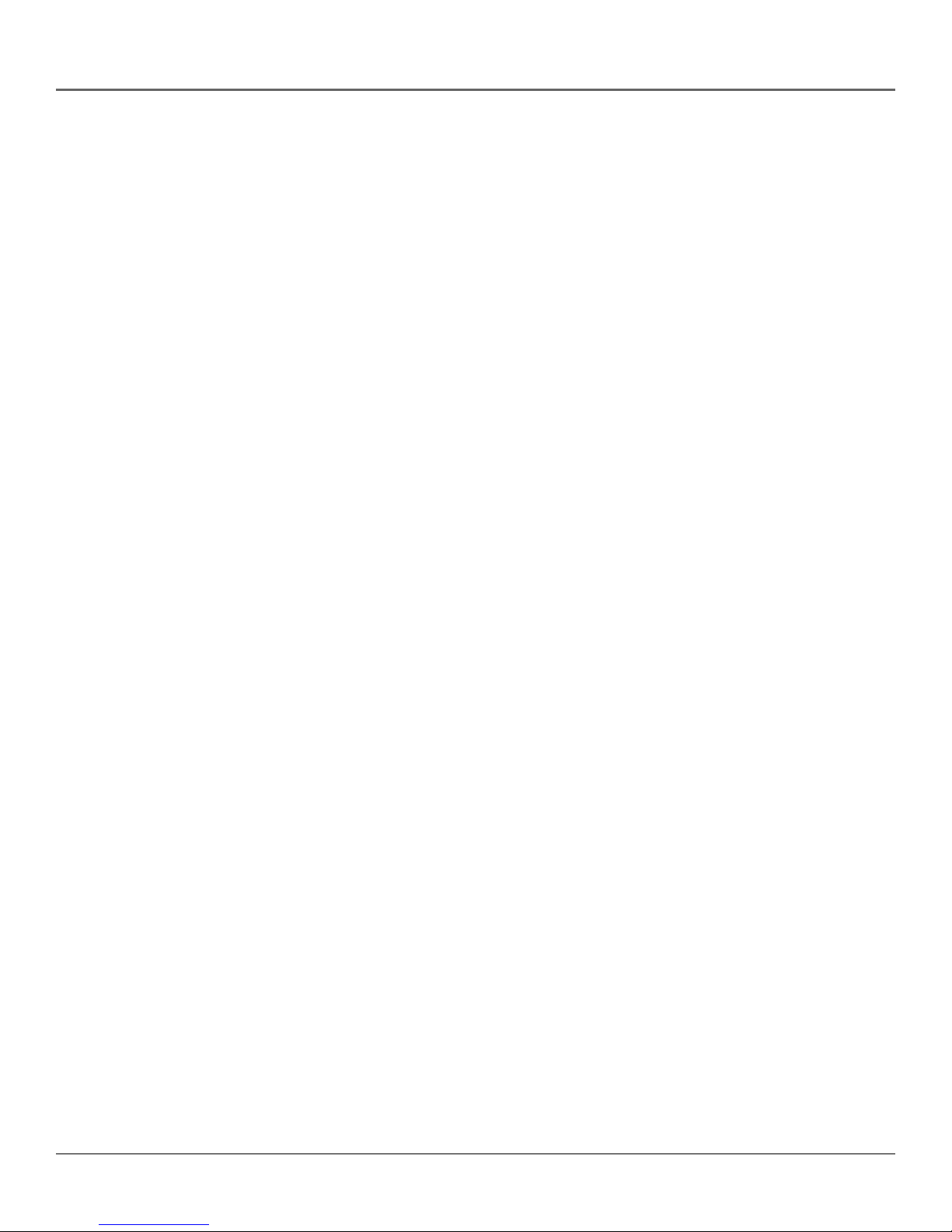
Table of Contents
Connections & Setup .................................................................................................... 5
Things To Consider Before You Connect Components............................................. 6
Choose Your Connection ........................................................................................... 7
Excellent Connection ...........................................................................................8
Very Good Connection ...................................................................................... 10
Good Connection ...............................................................................................12
Jacks and Cables................................................................................................. 14
Satellite Receiver Rear Panel .............................................................................15
Place Batteries in the Remote Control .................................................................... 16
Plug in and Turn on the Receiver ............................................................................ 16
Using Highlight and Select ...................................................................................... 17
Complete the Assisted Setup ................................................................................... 18
Order Programming ................................................................................................. 18
Using the Remote Control ......................................................................................... 19
Remote Control Buttons ..........................................................................................20
Top of the Digital Satellite Receiver........................................................................ 22
Programming the Remote Control ......................................................................... 23
Testing the Remote Control ..............................................................................23
Using Automatic Code Search ........................................................................... 23
Using Direct Entry ..............................................................................................24
Operating Other Components ..........................................................................24
Remote Control Codes....................................................................................... 25
Using the Satellite Receiver’s Features ..................................................................27
Anatomy of a Program Guide ................................................................................. 28
Displaying the Program Guide ..........................................................................28
Using The Channel Banner ................................................................................29
Buttons of the Channel Banner ..................................................................29
The DIRECTV INTERACTIVE™ Feature .............................................................. 30
Displaying On-screen Guides ...................................................................................30
The Detail Guide ................................................................................................30
The Grid Guide ...................................................................................................30
Getting Around In the Guides ................................................................................. 31
Scrolling Channel By Channel ........................................................................... 31
Scrolling Page By Page ...................................................................................... 31
Scrolling Forward and Reverse.......................................................................... 31
Tuning to a Program .......................................................................................... 32
More Details ................................................................................................. 32
Additional Program Guides .....................................................................................33
The Channel Guide ............................................................................................ 33
The Logo Guide.................................................................................................. 33
The Suggestions Guide ......................................................................................33
Sorting the Guides ................................................................................................... 34
Viewing Suggestions ......................................................................................... 34
Active Profile’s Preferences ...............................................................................35
Movies ................................................................................................................ 35
Sports ..................................................................................................................35
Channel Sort....................................................................................................... 36
AlphaSort™ ........................................................................................................ 36
Scout™ ............................................................................................................... 37
Down Arrow....................................................................................................... 37
3
Page 6
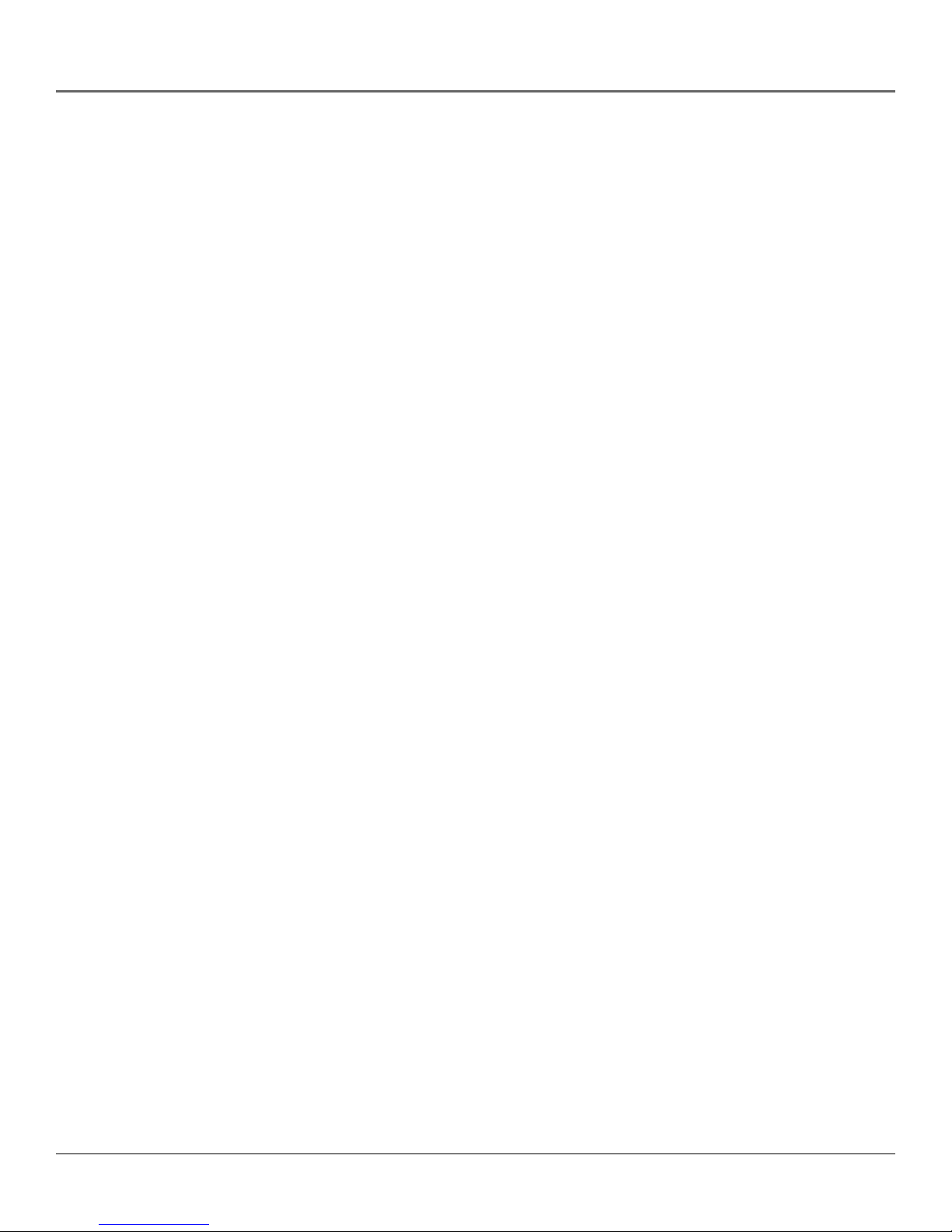
Table of Contents
Using the Menu System .............................................................................................39
Using the Menu System ........................................................................................... 40
On-screen Buttons and Context Help ...............................................................40
Main Menu Items ............................................................................................... 41
The Program Guide ..................................................................................................42
Mailbox .....................................................................................................................43
Messages Waiting ..............................................................................................43
Checking Your Mail ..................................................................................... 43
Using the Purchases Menu ....................................................................................... 44
Reviewing and Canceling Upcoming Purchases............................................... 44
Spending Limits.................................................................................................. 44
Pay Per View Programs ...................................................................................... 45
Previewing and Purchasing ...............................................................................45
Timers ........................................................................................................................ 46
User Profiles .............................................................................................................. 46
Creating and Editing User Profiles.................................................................... 46
Locking the System ...................................................................................... 49
Program/Video Unlock ................................................................................ 50
Choosing Your Profile ........................................................................................ 51
Personal Settings ......................................................................................................51
Name .................................................................................................................. 51
Default Guide ................................................................................................. 52
Guide Sorting .....................................................................................................52
Color Scheme ..................................................................................................52
Translucency ................................................................................................... 52
Animation .......................................................................................................52
Edit Fetch ........................................................................................................ 53
INFO Help ........................................................................................................ 54
Reset ................................................................................................................ 54
System Setup ............................................................................................................ 54
Assisted Setup ................................................................................................. 54
System Index ...................................................................................................... 55
System Options .................................................................................................. 55
Dish Pointing ...................................................................................................... 57
System Test .........................................................................................................58
System Info ......................................................................................................... 58
Upgrades ............................................................................................................ 58
New Access Card ................................................................................................ 59
Alternate Data ................................................................................................... 59
Interactive ................................................................................................................. 59
Other Information ....................................................................................................... 61
Troubleshooting ....................................................................................................... 62
Finding the TV’s Video Line Input ........................................................................... 64
Running the System Test .......................................................................................... 65
Fine-Tuning the Signal ....................................................................................... 65
Limited Warranty ..................................................................................................... 66
Accessory Order Form .............................................................................................. 69
Glossary ..................................................................................................................... 71
Index .........................................................................................................................74
4
Page 7
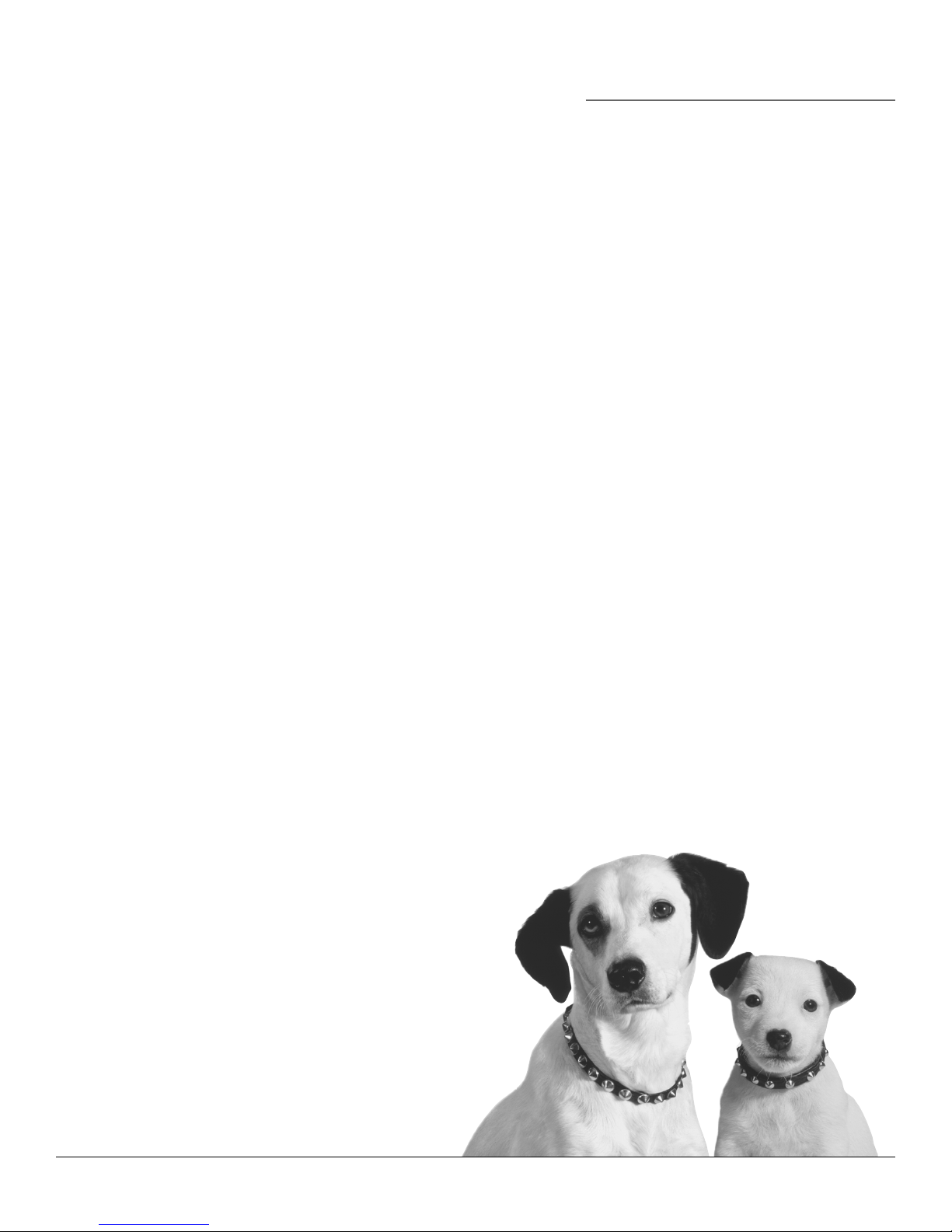
Chapter 1
Connections & Setup
Chapter Overview:
• Things to Consider Before You Connect
• Choose Your Connection
• Place Batteries in the Remote Control
• Assisted Setup
• Order Programming
Changing Entertainment. Again.
Graphics contained within this publication are for representation only
5
Page 8
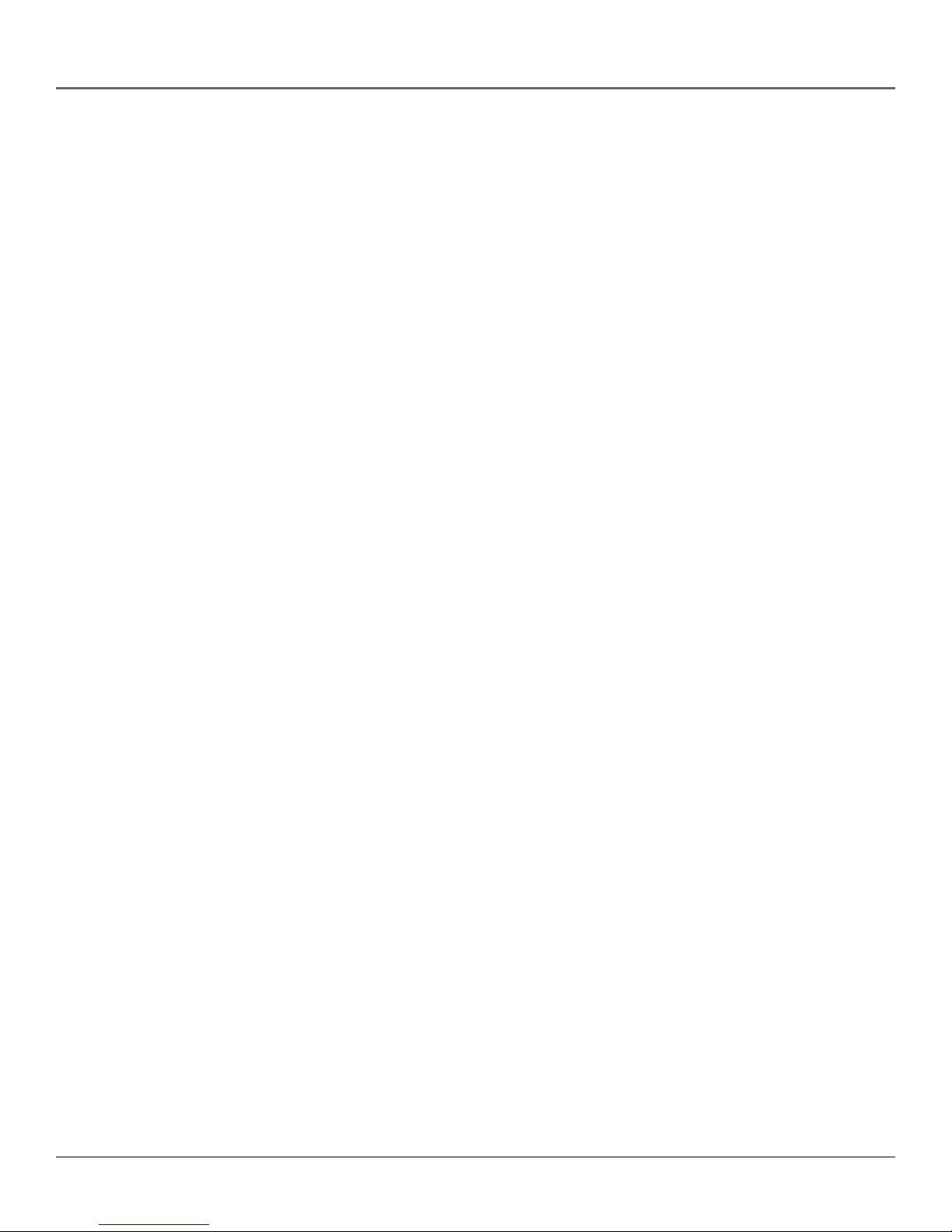
Connections & Setup
Things To Consider Before You Connect
Components
Protect Your Components from Power Surges
• Connect all components before plugging any power cords into the wall outlet.
• Always turn off the digital satellite receiver, TV and other components before you connect or
disconnect any cables.
Position Cables Correctly to Avoid Audio Hum or
Interference
• Insert all cable plugs firmly into their jacks.
• Place the Audio/Video (A/V) cables to the sides of the TV’s back panel instead of straight
down the middle after you connect your components.
• Try not to coil any twin-lead cables and keep them away from the A/V cables as much as
possible.
• Make sure all antennas and cables are properly grounded. Refer to the Safety Tips sheet
packed with your unit.
Protect Your Components from Overheating
• Do not block ventilation holes in any of the components. Arrange the components so that air
can circulate freely. Remove any sales or promotional materials attached to the
product.
• Do not stack components.
• Allow adequate ventilation when placing components in a stand.
• Place an amplifier or receiver on the top shelf of the stand so heated air rising from it will not
flow around other components.
6 Chapter 1
Page 9
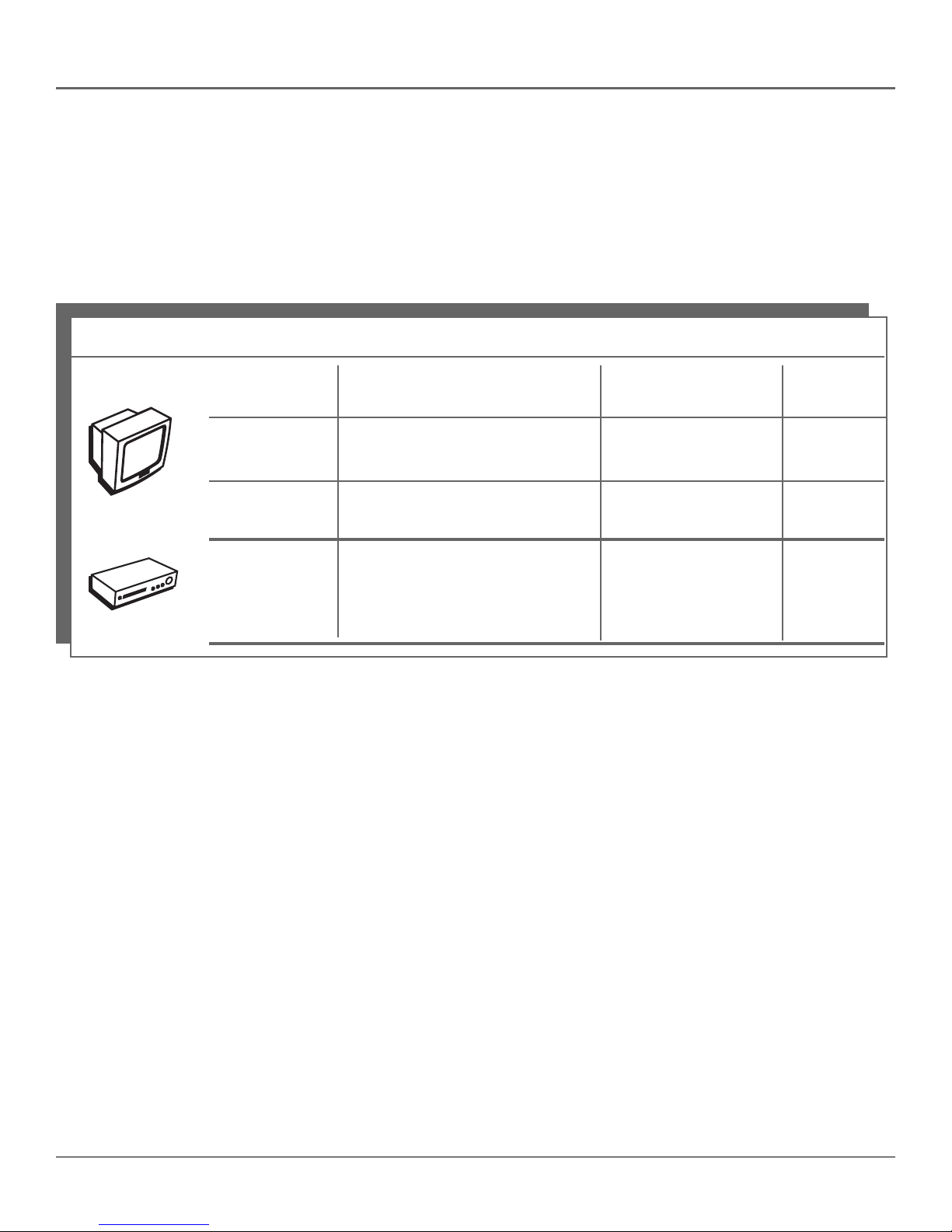
Connections & Setup
Choose Your Connection
There are several ways to connect your digital satellite receiver depending on the components you
want to connect and the quality of the signal you want to achieve. Please use the following chart
to determine which connection is best for you. Proceed to the appropriate page and connect your
satellite receiver. For more information about the relationship between cables, jacks, and the
quality of the signal, go to pages 14-15.
Component Signal Quality Jacks on the satellite receiver Cables needed* Go to...
Excellent S-VIDEO, AUDIO L and R S-video, audio/video page 8
Very Good VIDEO, AUDIO L and R audio/video page 10
TV
VCR
* Pictures of cables are on page 14.
Good OUT TO TV RF coaxial page 12
Good OUT TO TV RF coaxial page 12
Chapter 1 7
Page 10
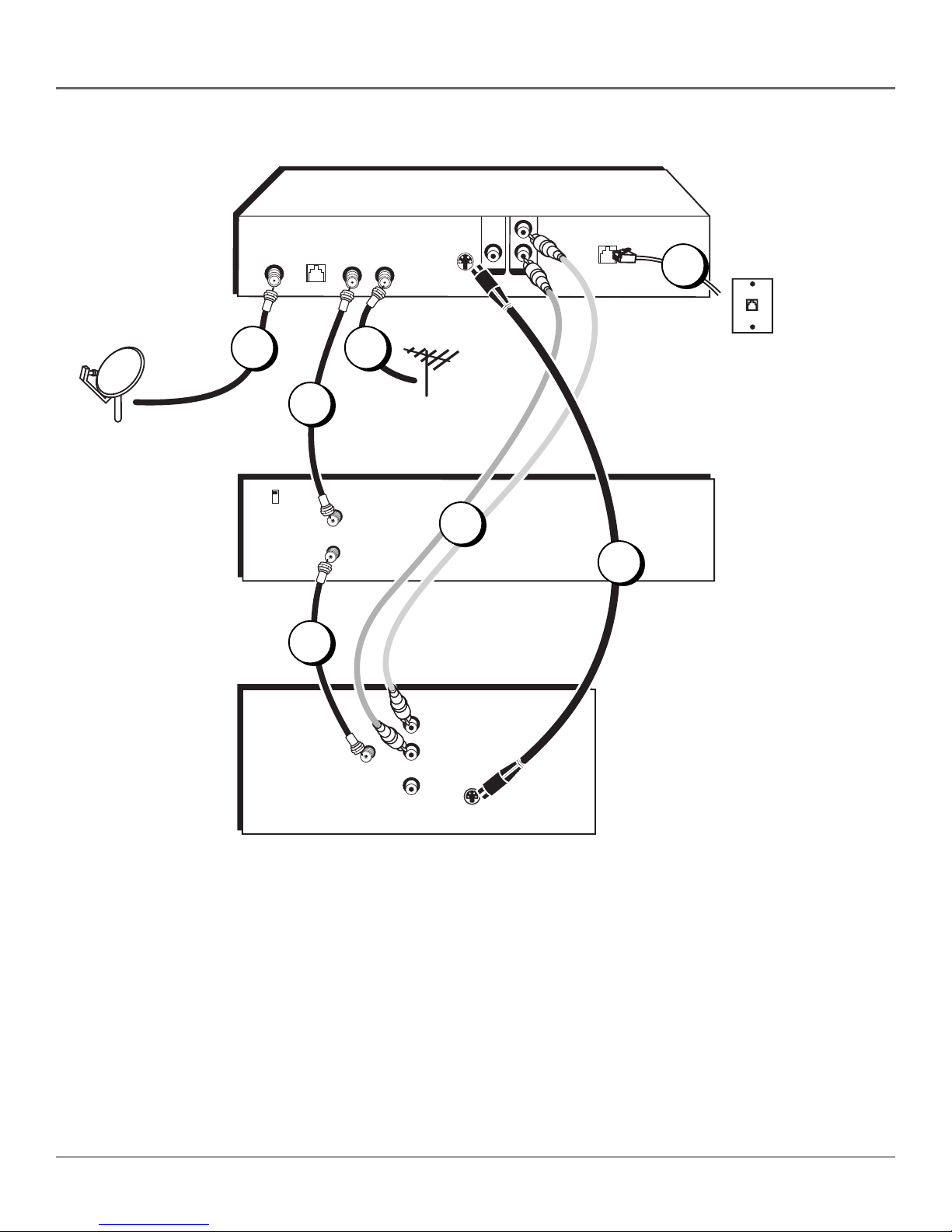
Connections & Setup
Digital Satellite Receiver
LOW SPEED
SATELLITE
DATA
IN
OUT TO TV
IN FROM ANT
S-VIDEO
VIDEO AUDIO
PHONE
JACK
5
Satellite Dish
Antenna
VCR
CH3
CH4
TV
2
IN
FROM
ANT
OUT
TO
TV
3
41
IN
FROM
ANT
AUDIO
VIDEO
Cable or
Off-air
Antenna
R
L
RJ11
modular
phone jack
6
7
S-Video
Note: Your VCR and TV back panels may not look
exactly like the ones illustrated.
Excellent Connection
Using S-Video and A/V jacks and cables to connect to the TV,
RF coaxial cables to connect to the VCR
This connection provides this receiver’s best picture quality, surpassing that of A/V cables. The
S-Video connection, which carries video information only, requires that audio cables also be used.
8 Chapter 1
Page 11

Connections & Setup
What you will need:
• Two (2) RF coaxial cables
• One (1) S-Video cable
• Two (2) Audio/Video cables
• One (1) telephone line cord
• Coaxial cable lines fed from a digital satellite antenna and a standard TV antenna (or cable feed)
Making the Connection
1. Connect the satellite dish antenna feed (RG-6 coaxial cable) to the SATELLITE IN jack on the satellite
receiver.
2. Connect one end of an RF coaxial cable to the OUT TO TV jack on the satellite receiver, and the
other end to the antenna input jack on the VCR.
3. Connect one end of an RF coaxial cable to the antenna output jack on the VCR, and the other end to
the TV’s antenna input jack.
4. Connect the cable or off-air antenna feed (RF coaxial cable) to the IN FROM ANT jack on the satellite
receiver.
5. Connect one end of the supplied telephone line cord to the PHONE JACK on the back of the satellite
receiver, and the other end to an RJ11-type modular phone jack (the most common type of phone
jack).
6. Connect two ends of the supplied A/V cables to the AUDIO R and L jacks on the satellite receiver,
and the other ends to the corresponding audio input jacks on the TV.
Note: Make sure you connect jacks by their labels. For example, AUDIO R on the digital satellite
receiver should be connected to TV’s right audio input jack, L Audio to L Audio, etc.
If your TV only has one audio input jack, use the satellite receiver’s AUDIO L jack to make the
connection.
7. Connect one end of the supplied S-Video cable to the satellite receiver, and the other end to the
S-Video input jack on the TV.
Go to Page 16
Using Your Components
To watch DIRECTV® programming:
Tune the TV to its S-Video line input (if you have difficulty finding your TV’s S-Video line input, see
your TV’s User’s Manual, or see page 64 in this manual). When the line input “channel” is found,
then you can tune the satellite receiver to a desired channel.
To record DIRECTV® programming:
Follow the directions in the previous step, then set your VCR to record on its proper input channel
(channel 3 or 4).
To view VCR recordings:
Tune the TV to channel 3 or 4 (whichever is set on the VCR as its output channel). Begin VCR
playback as usual.
Chapter 1 9
Page 12

Connections & Setup
Digital Satellite Receiver
Satellite Dish
Antenna
1
VCR
CH3
CH4
TV
GROUND
SATELLITE
PHONE
LOW SPEED
DATA
IN
OUT TO TV
IN FROM ANT
S-VIDEO
VIDEO AUDIO
4
Cable or
2
IN
FROM
ANT
OUT
TO
TV
Off-air
Antenna
6
JACK
5
RJ11
modular
phone jack
3
R
L
AUDIO
IN
FROM
ANT
VIDEO
Note: Your VCR and TV back panels may not look exactly
like the ones illustrated.
Very Good Connection
Using A/V jacks and cables to connect to the TV,
RF coaxial cables to connect to the VCR
This connection provides better picture quality than RF coaxial cables and is recommended for
use with TVs that do not have S-Video input jacks.
10 Chapter 1
Page 13
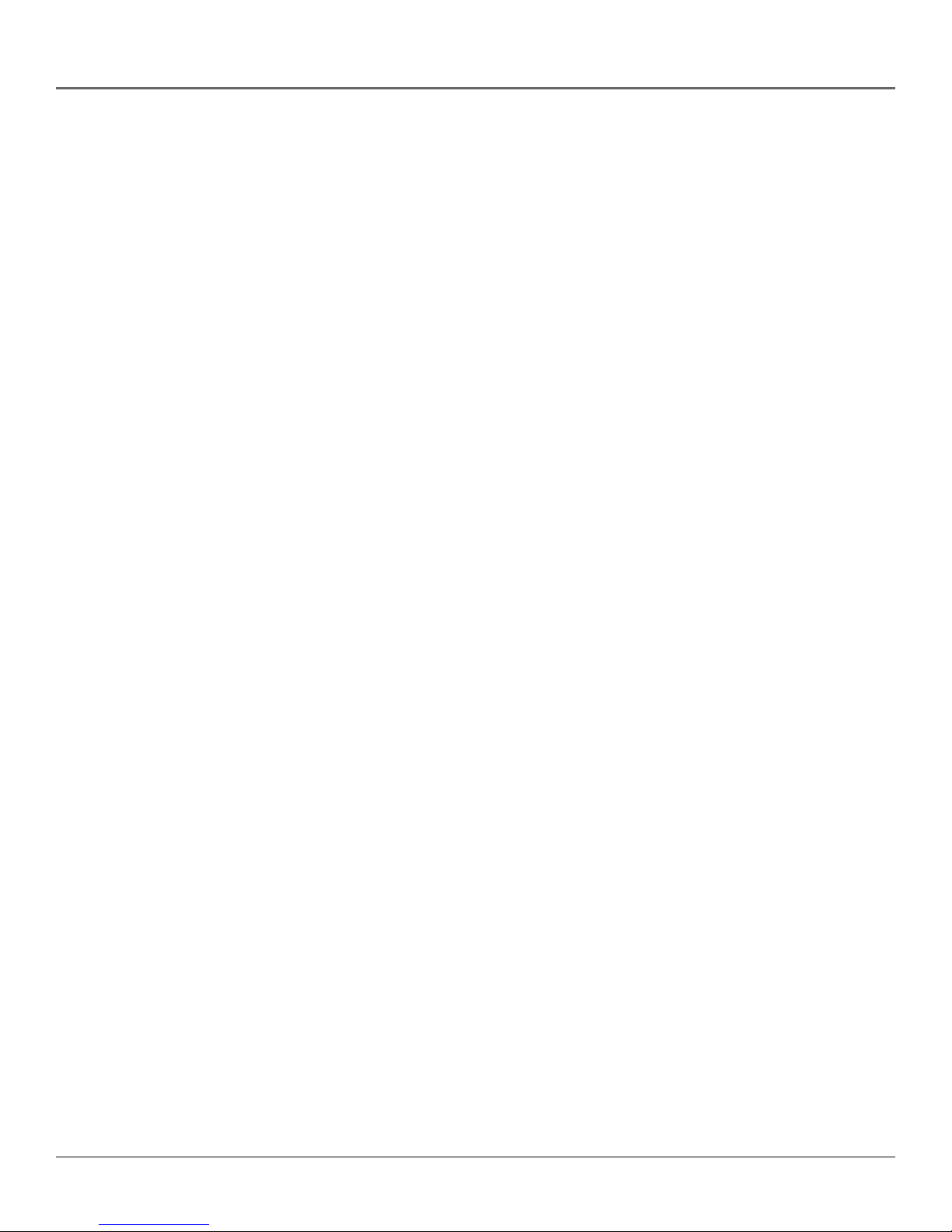
Connections & Setup
What you will need:
• Two (2) RF coaxial cables
• Three (3) Audio/Video cables
• One (1) telephone line cord
• Coaxial cable lines fed from a digital satellite antenna and a standard TV antenna (or cable feed)
Making the Connection
1. Connect the satellite dish antenna feed (RG-6 coaxial cable) to the SATELLITE IN jack on the satellite
receiver.
2. Connect one end of an RF coaxial cable to the OUT TO TV jack on the satellite receiver, and the other
end to the antenna input jack on the VCR.
3. Connect one end of an RF coaxial cable to the antenna output jack on the VCR, and the other end to
the TV’s antenna input jack.
4. Connect the cable or off-air antenna feed (RF coaxial cable) to the IN FROM ANT jack on the satellite
receiver.
5. Connect one end of the supplied telephone line cord to the PHONE JACK on the back of the satellite
receiver, and the other end to an RJ11-type modular phone jack (the most common type of phone
jack).
6. Connect the ends of the supplied A/V cables to the satellite receiver’s AUDIO and VIDEO jacks, and
the other ends to the corresponding AUDIO and VIDEO input jacks on the TV.
Note: Make sure you connect jacks and cables corresponding to their labels. For example, AUDIO R
output on the digital satellite receiver should be connected to AUDIO R input on the TV, VIDEO OUT
to VIDEO IN, etc.
If your TV only has one audio input jack, use the satellite receiver’s AUDIO L jack to make the
connection.
Go to Page 16
Using Your Components
To watch DIRECTV® programming:
Tune the TV to its video line input (if you have difficulty finding your TV’s video line input, see your
TV’s User’s Manual or refer to the instructions on page 64 in this manual). Then tune the satellite
receiver to the desired channel.
To record DIRECTV® programming:
Follow the steps in the previous step, then tune the satellite receiver to the desired channel. Set your
VCR to record on its proper input channel (channel 3 or 4).
To view VCR recordings:
Tune the TV to channel 3 or 4 (whichever is set on the VCR as its output channel). Begin VCR
playback as usual.
Chapter 1 11
Page 14

Connections & Setup
Digital Satellite Receiver
Satellite Dish
Antenna
3
VCR
CH3
CH4
TV
GROUND
SATELLITE
PHONE
LOW SPEED
DATA
IN
OUT TO TV
IN FROM ANT
S-VIDEO
VIDEO AUDIO
4
Cable or
Off-air
1
IN
FROM
ANT
OUT
TO
TV
Antenna
JACK
5
RJ11
modular
phone jack
2
IN
FROM
ANT
Note: Your VCR and TV back panels may not look exactly
like the ones illustrated.
Good Connection
Using RF Coaxial cables for all connections
This connection provides standard picture quality. This is the only connection recommended for
TVs that have no S-Video or A/V input jacks.
12 Chapter 1
Page 15
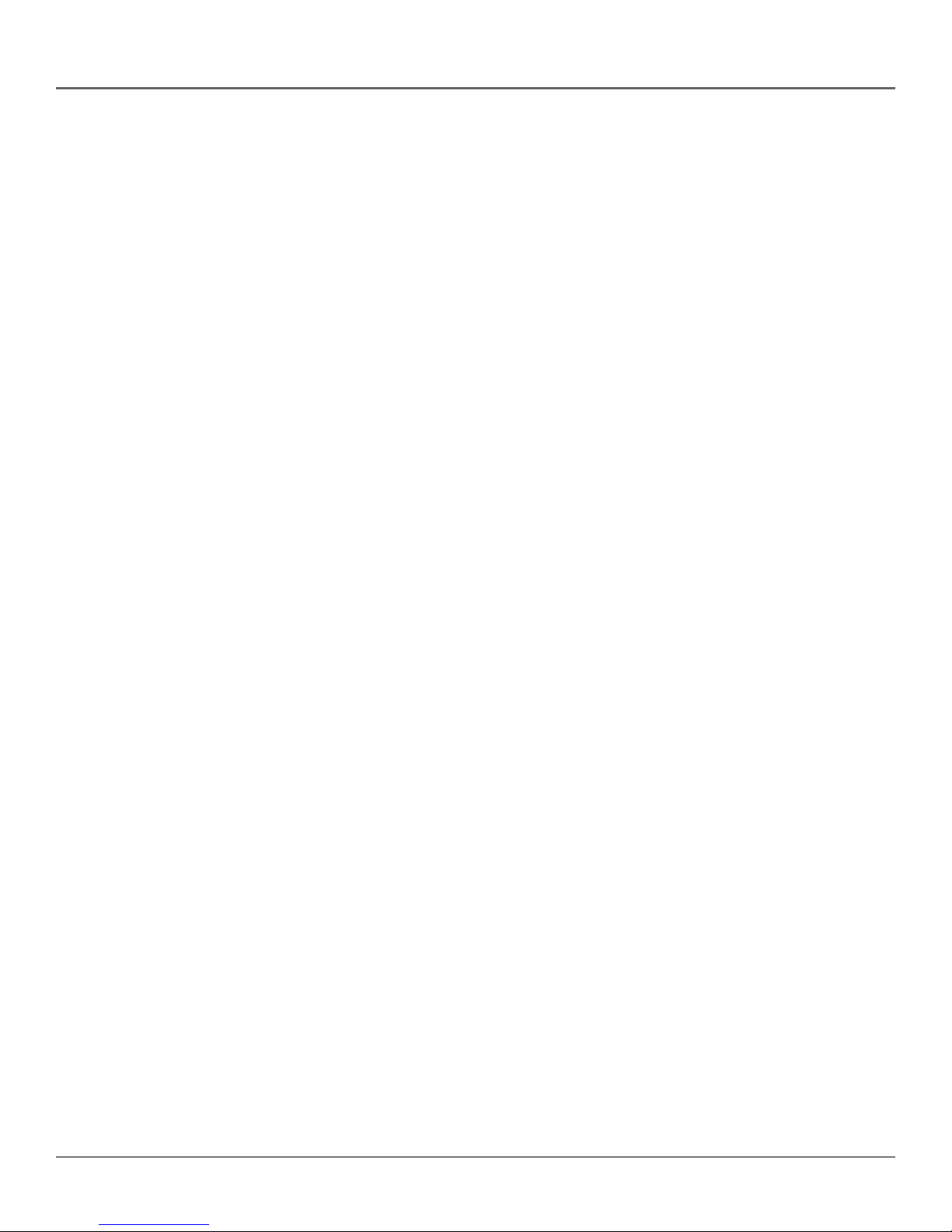
Connections & Setup
What you will need:
• Two (2) RF coaxial cables
• One (1) telephone line cord
• Coaxial cable lines fed from a digital satellite antenna and a standard TV antenna (or cable feed)
Making the Connection
1. Connect the satellite dish antenna feed (RG-6 coaxial cable) to the SATELLITE IN jack on the satellite
receiver.
2. Connect one end of an RF coaxial cable to the OUT TO TV jack on the satellite receiver, and the other
end to the antenna input jack on the VCR.
Note: If your VCR has A/V input jacks, you can connect the satellite receiver to the VCR using them
instead of the RF coaxial cable.
3. Connect one end of an RF coaxial cable to the antenna output jack on the VCR, and the other end to
the TV’s antenna input jack.
4. Connect the cable or off-air antenna feed (RF coaxial cable) to the IN FROM ANT jack on the satellite
receiver.
5. Connect one end of the supplied telephone line cord to the PHONE JACK on the back of the satellite
receiver, and the other end to an RJ11-type modular phone jack (the most common type of phone
jack).
Go to Page 16
Using Your Components
To watch DIRECTV® programming:
Tune the TV to the satellite receiver’s output channel (either channel 3 or 4).
Note: You can change the satellite receiver’s output channel by pressing the remote control’s SAT
button, then the MENU button, then select System Setup, then System Options, and finally select
Output Channel. Use the remote control’s arrow and OK buttons to highlight and select the
desired output channel. Tune the TV to that channel to see the satellite receiver’s picture.
To record DIRECTV® programming:
Follow the directions in the previous step, then set your VCR to record on its proper input channel
(channel 3 or 4 if using RF coaxial cable to make the connection, Video Line Input if using A/V
cables to connect the VCR to the satellite receiver).
To view VCR recordings:
Tune the TV to channel 3 or 4 (whichever is set on the VCR as its output channel). Begin VCR
playback as usual.
Chapter 1 13
Page 16
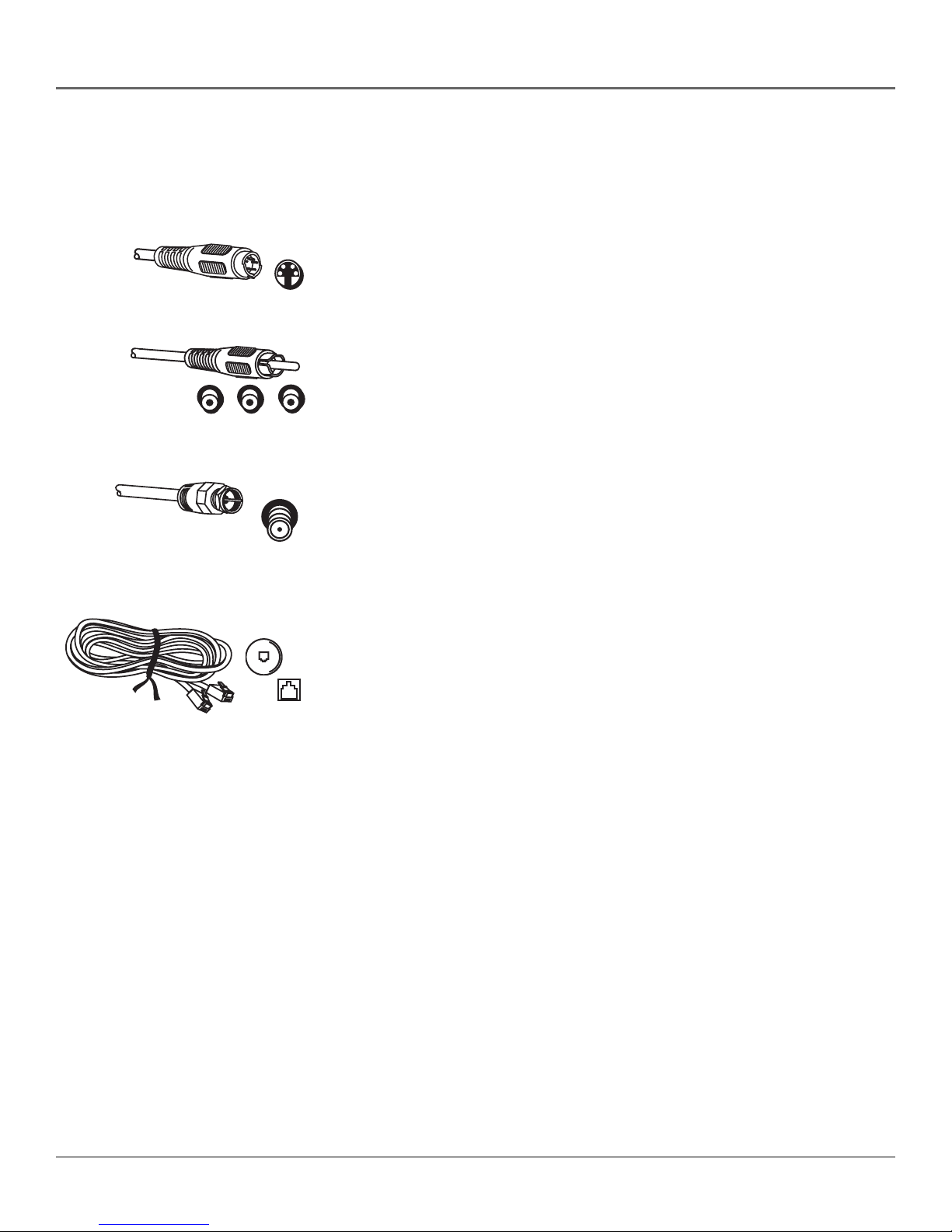
Connections & Setup
Jacks and Cables
Below is a description of the jacks and cables you can use to make connections. Not all cables
come with your digital satellite receiver.
S-Video Jack and Cable
S-Video jacks/cables provide this receiver’s best picture quality. Remember to
connect the left and right audio cables to the TV because the S-Video cable
carries only the picture signal, not the sound.
Audio/Video (A/V) Jack and Cable (RCA-type)
Audio/Video (A/V) cables provide good picture quality and stereo sound, and
should be used if your TV has no S-video jacks. The digital satellite receiver’s A/V
jacks are color coded (yellow for video, red for right audio, and white for left
audio). If your TV has only one input for audio (mono), connect it to the left
(white) audio jack on the satellite receiver.
RF Jack and Coaxial Cable (F-type)
RF jacks provide good picture and mono sound quality. They should be used if
A/V connections are not available on your TV. RF jacks are used for off-air
antenna and cable feed connections. The RF jacks on the receiver are labeled
IN FROM ANT and OUT TO TV. The coaxial cable supplied with your system is
used to connect the receiver to your TV/VCR’s antenna input jack.
VIDEO AUDIO
LR
ANTENNA IN
S-VIDEO
PHONE
Telephone Jack and Cord
The telephone line cord is required to connect your satellite receiver to a
telephone line if you choose to subscribe to **DIRECTV® programming. The
phone line connection is used to periodically call out to DIRECTV. You will
need an RJ11-type modulator jack (the most common type of phone jack)
which might look like one of those pictured here. If you don’t have a modular
jack, call your local telephone company to find out how to get one installed.
DIRECTV programming is subject to the terms and conditions of the DIRECTV Customer Agreement; a copy is provided at DIRECTV.com and with your first bill.
DIRECTV, the Cyclone Design logo, and Advanced Program Guide are trademarks of DIRECTV, Inc., a unit of Hughes Electronics Corp., and are used with permission.
14 Chapter 1
Page 17
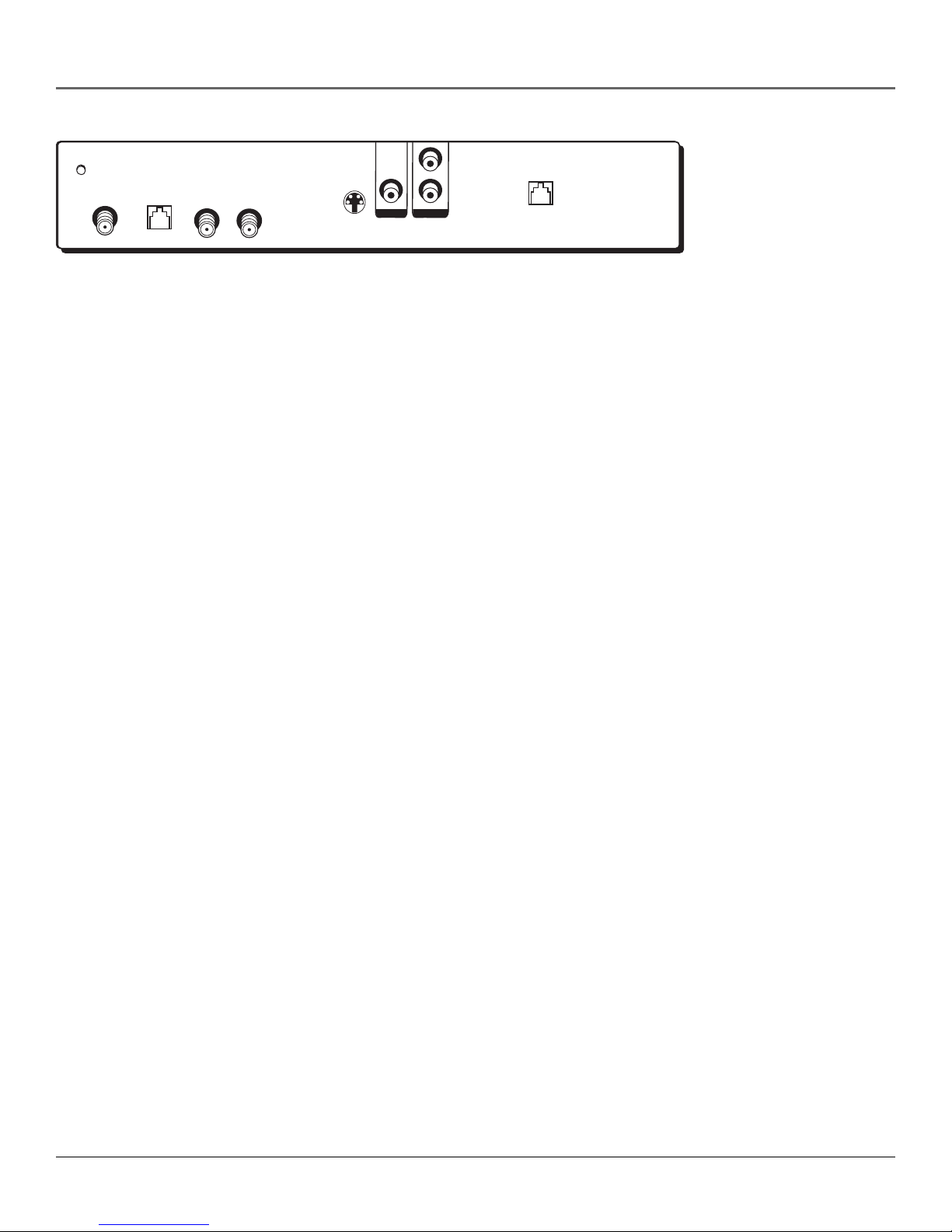
Connections & Setup
GROUND
SATELLITE
LOW SPEED
IN
DATA
OUT TO TV
IN FROM ANT
S-VIDEO
VIDEO AUDIO
PHONE
JACK
Satellite Receiver Rear Panel
This diagram illustrates each of the back panel jacks found on your digital satellite receiver. When
working with cables, be sure to connect corresponding OUTPUTS and INPUTS (Video OUT to
Video IN, Right Audio OUT to Right Audio IN, etc.).
For more information on the function of the back panel jacks and many other features of your
digital satellite receiver, press the MENU button and select System Setup from the Main menu, then
select System Index.
Back Panel Jacks (in alphabetical order)
AUDIO (R and L) Audio cables offer better sound quality than RF coaxial cables. Audio cables
break sound apart into two separate channels (right and left) for stereo sound.
Note: If your TV has only one audio input jack, connect it to the satellite receiver’s L AUDIO
(white) jack.
IN FROM ANT Connect a standard TV antenna or cable feed to the satellite receiver using this
jack. You can then switch between the satellite receiver’s signal and the TV/cable feed using the
remote control’s ANTENNA button to toggle between the two.
LOW SPEED DATA This port allows you to connect your digital satellite receiver to future
services and accessories as they become available. A shielded cable and additional hardware
may be required.
OUT TO TV Connects the satellite receiver to your TV or VCR using RF coaxial cable. This jack
provides the most basic connection, carrying average sound and video quality.
PHONE JACK Connects the satellite receiver to a telephone line. The digital satellite receiver
requires a telephone line connection to periodically communicate with your program provider.
SATELLITE IN Use to connect the satellite receiver to the satellite dish antenna.
S-VIDEO Provides better picture quality than Video or RF coaxial cable jacks. If your TV has
an S-Video jack, use it along with the audio jacks (S-Video only carries picture information, not
sound) to connect to your TV.
VIDEO Provides better picture quality than the OUT TO TV jack. You must also connect the
AUDIO cables when using the VIDEO connection.
Chapter 1 15
Page 18
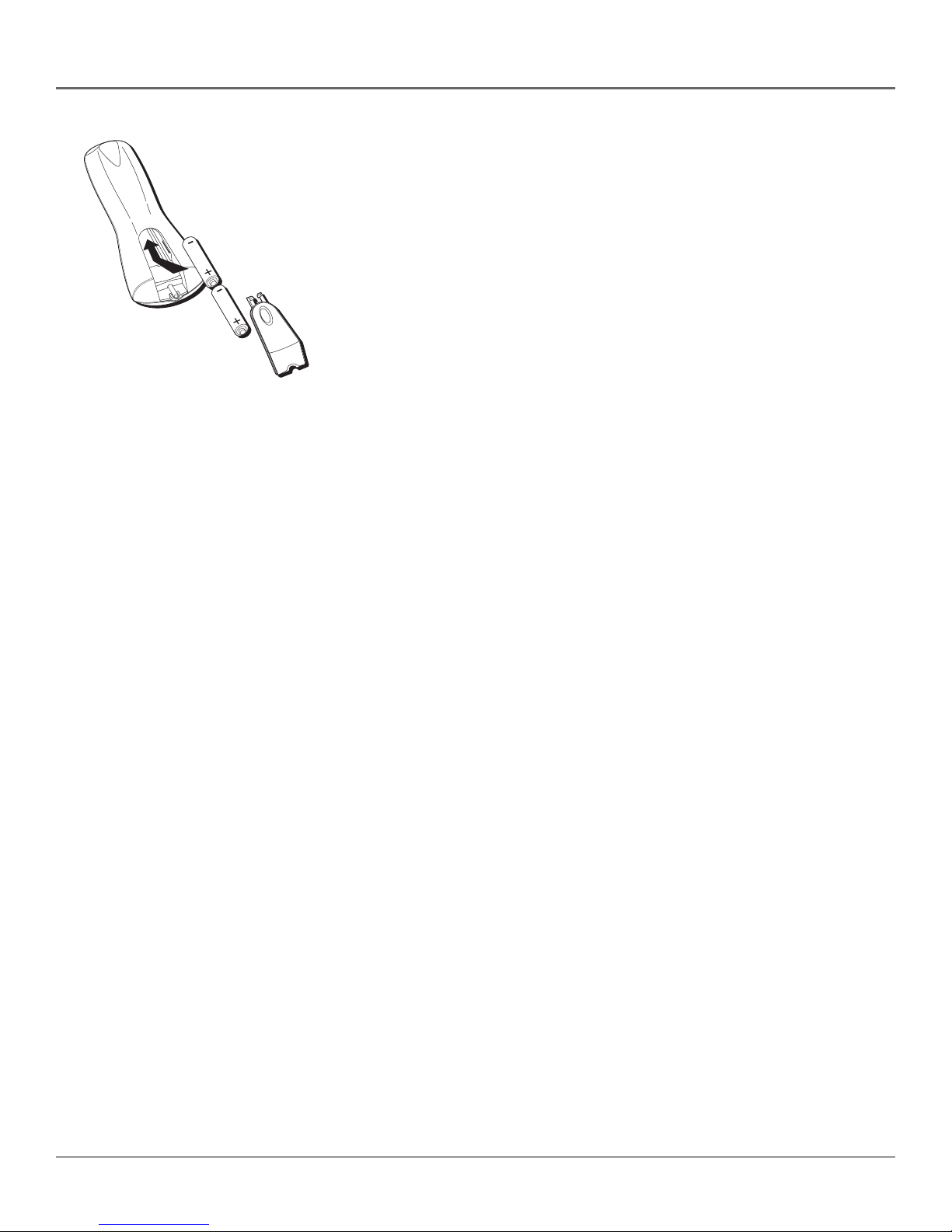
Connections & Setup
Place Batteries in the Remote
Control
Follow these steps whenever you need to install or change the batteries in
your digital satellite receiver’s remote control.
1. Remove the cover from the battery compartment.
2. Insert batteries in the battery compartment, matching
3. Replace the cover.
Plug in and Turn on the Receiver
Plug the end of the power cord into the wall outlet. Be sure to insert the plug
completely.
Note: When replacing old batteries, you may need to reprogram the
remote control to operate other devices.
the + and – end of each battery.
To turn on the satellite receiver, press the SAT button on the remote control or
the ON•OFF button on the front panel. If your TV brand is RCA, GE, or
Proscan, press the TV button on the remote control to turn on the TV. If your
TV brand is not RCA, GE, or Proscan, see page 23 in the next section, Using
the Remote Control, for details on programming the satellite receiver’s remote
control to operate your TV.
16 Chapter 1
Page 19

Connections & Setup
Arrow
buttons
MENU
button
VCR1
DVD
MUTE
L
O
V
FETCH
GUIDE
MENU
1
4
7
WHO•INPUT
ON • OFF
VCR2
2
5
89
0
PLAY FORWARDREVERSE
CH +
CH -
OK
AUX
TV
SAT
SKIP
GO BACK
INFO
CLEAR
3
6
ANTENNA
Using Highlight and Select
All on-screen menus can be handled the same way, using highlight and
select navigation.
Highlight and select navigation has two steps:
1. Use the arrow buttons (up, down, left, and right) on the remote
V
O
L
button
OK
SAT
(-)
button
CLEAR
button
control to highlight different choices on the screen.
2. Press OK to select the highlighted item.
Note: When a highlighted on-screen menu choice has a number
beside it, you can also press the corresponding number button on
the remote control to select it.
Once you know how to navigate on-screen menus, you can complete
the Assisted Setup (see the next step) and explore the menu system.
To display the on-screen menu system, press the remote control’s SAT
button, then press the MENU button.
Note: Don’t worry about getting stuck inside a menu. Pressing the
CLEAR button on the remote control takes you out of the menu
system and back to the program you were watching.
RECORD
STOP PAUSE
Chapter 1 17
Page 20
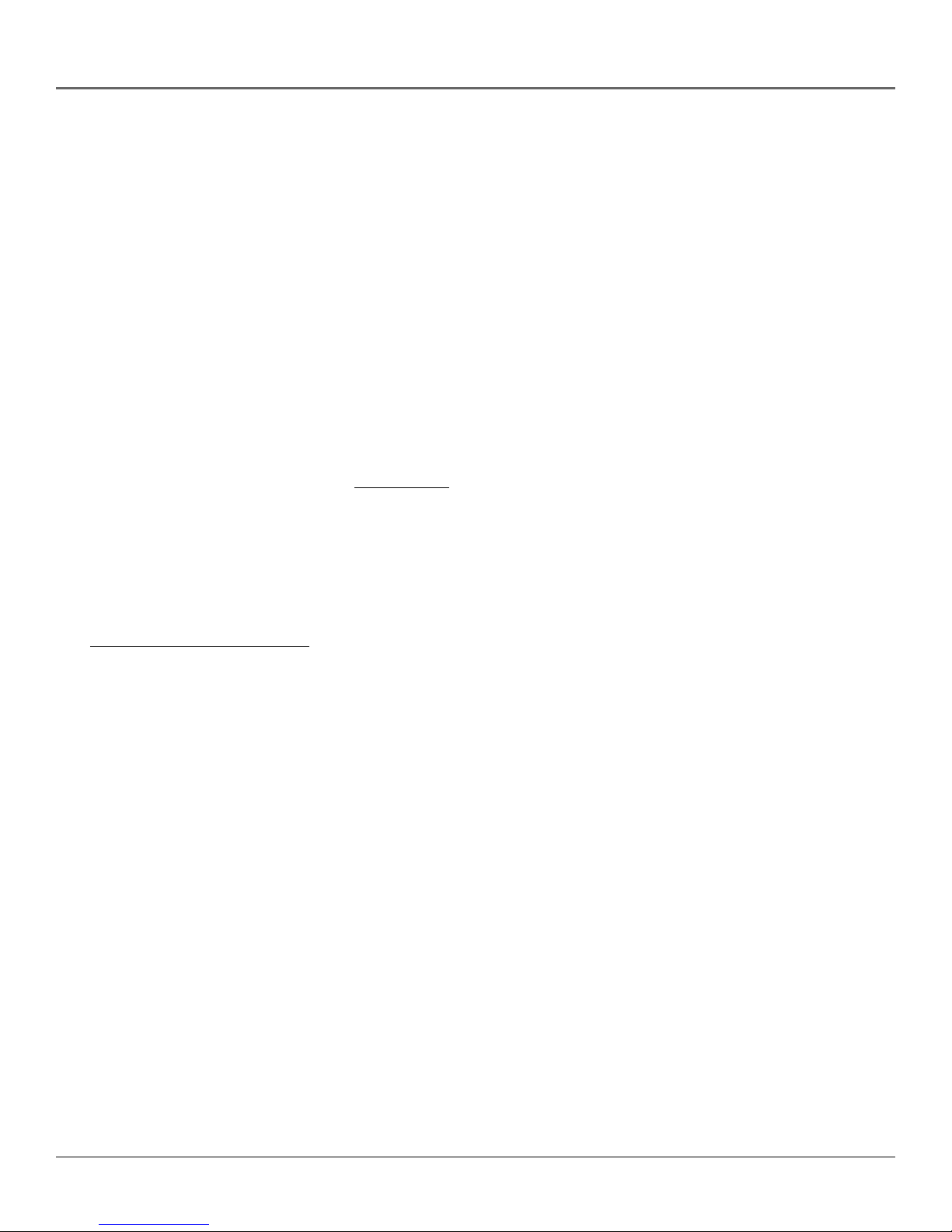
Connections & Setup
Complete the Assisted Setup
If you installed your satellite dish antenna yourself, you may have already used the Assisted
Setup to find dish-pointing coordinates, acquire and fine-tune the signal, and run a system test.
If you need to run the setup again, select System Setup from the Main menu, then select Assisted
Setup.
To check your dish-pointing coordinates or run the signal strength meter, display the Main
menu, then select System Setup, and finally Dish Pointing.
Order Programming
Tip
When you order programming, you
need to know your access card
number. To get the number, select
System Setup from the Main menu,
then System Test.
Wait for the system to run all of its
tests. The access card number is
displayed at the end of the system
test.
Write the access card number in the
space below for easy reference:
After you have installed your DIRECTV System, you should contact DIRECTV to
order DIRECTV
With this receiver and the proper satellite dish antenna, you may be able to
subscribe to local channels from DIRECTV in certain areas. Additional
equipment may be required in some markets. Check with your retailer or visit
DIRECTV.com for information on availability of local channels from DIRECTV in
your area.
Activation of programming may be subject to credit approval and requires valid
service address, social security number and/or major credit card. Programming
subject to change. You must be physically located in the U.S. to receive DIRECTV
service. DIRECTV services not available outside the U.S. DIRECTV® programming
is sold separately and independently of DIRECTV System hardware. A valid
programming subscription is required to operate DIRECTV System hardware.
Activate your DIRECTV® programming today at 1-800-DIRECTV (1-800-347-3288).
®
programming.
18 Chapter 1
Page 21

Using the
Remote Control
Chapter Overview:
• Remote Control Buttons
• Buttons on Top of the Digital Satellite Receiver
Chapter 2
• Programming the Remote Control
• Using the Remote Control to Operate
Another Component
• Modes of Operation
• Controlling a Second Satellite Receiver
• Remote Control Codes
Changing Entertainment. Again.
Graphics contained within this publication are for representation only
19
Page 22
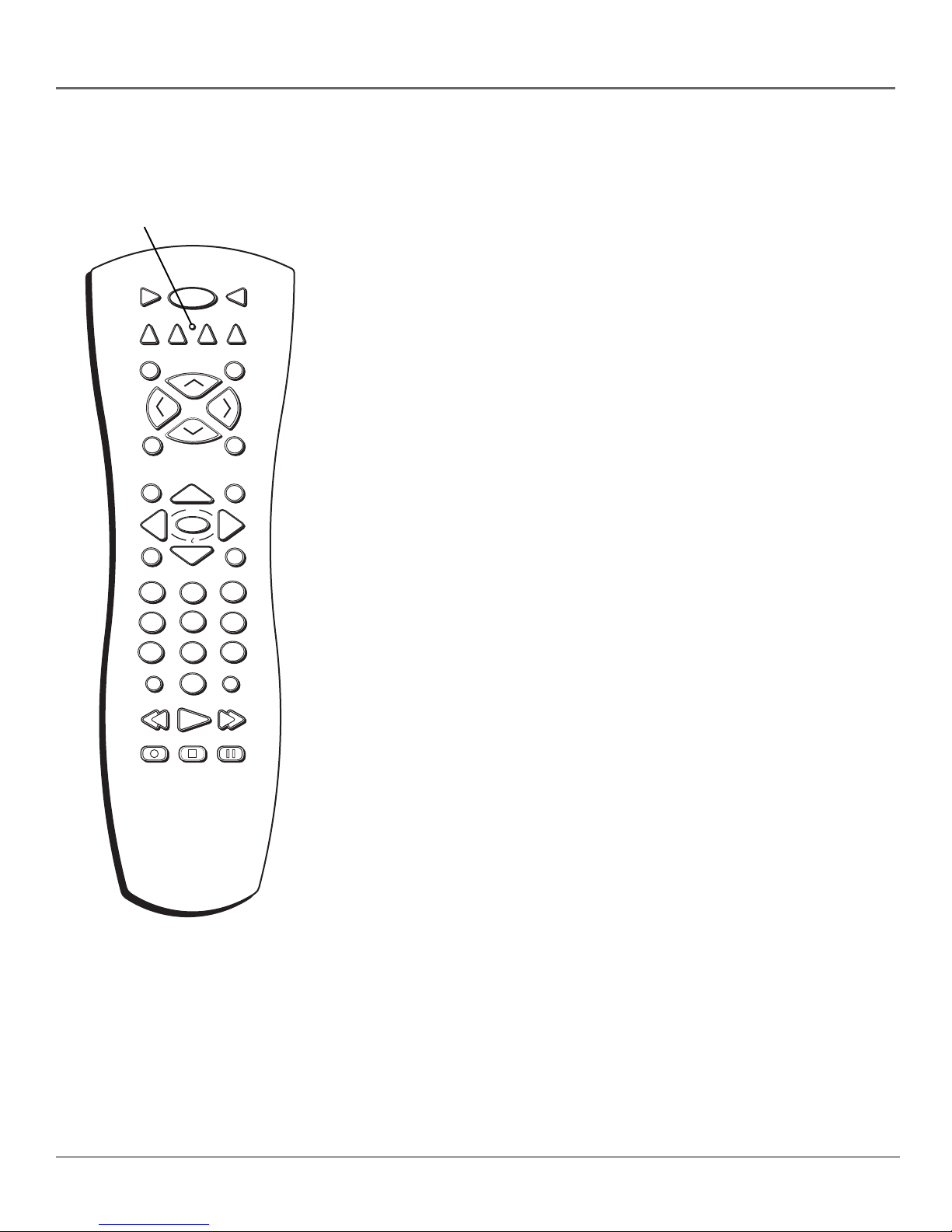
Using the Remote Control
Remote Control Buttons
in Alphabetical Order
LED
VCR1
DVD
MUTE
L
O
V
FETCH
GUIDE
MENU
1
4
7
WHO•INPUT
RECORD
ON • OFF
VCR2
2
5
89
0
PLAY FORWARDREVERSE
STOP PAUSE
CH +
CH -
OK
AUX
TV
SAT
SKIP
GO BACK
INFO
CLEAR
3
6
ANTENNA
ANTENNA In TV mode, lets you toggle between the satellite and standard TV/
cable signals when the satellite receiver is connected to the TV using the OUT
TO TV jack. In VCR mode, ANTENNA functions as a TV/VCR input button.
Arrows Use the navigation arrows to move the on-screen highlight up, down,
left, or right.
AUX Turns on a compatible RCA amplifier/receiver or audio/video receiver.
This button can be programmed to control an RCA, GE, or Proscan auxiliary
component.
V
O
L
CH + (up) /- (down) Use to scan up and down through the channels in the
current channel list. If you are in the program guide or menu system, use the
CH +/- buttons to page up and down a screen at a time.
CLEAR Removes the on-screen displays and returns you to normal viewing.
Digit Buttons (0 - 9) Used to tune directly to a specific channel. If you are in
the menu system, use the digits to select menu items. In the menu system, use 0
(-)
to return to the previous menu screen.
DVD Tells the remote to operate the DVD player. Note that this button is only
functional with RCA, GE, and Proscan DVD players.
FETCH Displays the Fetch menu with up to eight different actions, or executes
a single task- depending on the preferences set.
GO BACK Moves you back and forth between the last two selected channels. In
the menu system, returns you to the previous screen.
GUIDE Brings up the program guide. Subsequent presses of the GUIDE button
switch between the Detail and Grid guide formats.
INFO Brings up the on-screen channel banner, password challenge, or
purchase offer screen. In the program guides, press to get information about the
highlighted program or channel. In the menu system, this button displays
context-sensitive help for highlighted control elements.
LED (Light-Emitting Diode) This light is illuminated with each valid button
press. When programming the remote control, it flashes or turns on or off to
indicate programming status.
MENU Displays the Main menu. When you are using the remote control to
operate an RCA, GE, or Proscan VCR (the remote is in VCR mode), the MENU
button functions as a Program button.
MUTE When the remote is programmed to control a TV, this button reduces
the TV’s volume to its minimum level. Press again to restore the volume.
20 Chapter 2
Page 23

Using the Remote Control
OK/i (interactive) Selects a highlighted choice if you are in the menu system.
Press the OK button when the DIRECTV INTERACTIVE™ icon ( ) appears during interactive
programs and commercials. Pressing OK will display more information and offer the chance to
interact with what is displayed on screen.
ON•OFF Turns the component you are controlling on or off. When pressed twice within two
seconds, all components that are on will be turned off (this feature only works with most RCA,
GE, and Proscan products). You can also use the ON•OFF button on the top (front panel) of the
digital satellite receiver to turn the receiver on or off.
SAT Tells the remote to control the digital satellite receiver.
SKIP Used to activate the commercial skip mode on RCA. GE, and Proscan products that offer
Commercial Skip feature. Commercial Skip activates an on-screen timer. This feature allows you
to change channels (during a commercial break, for example), then be returned to the original
channel that was active when skip was first pressed when the timer reaches zero. Each press of
the SKIP button increases the timer by 30 seconds.
Transport Buttons (REVERSE, PLAY, FORWARD, RECORD, STOP, PAUSE) When in onscreen guides, PLAY advance the display two hours, FORWARD advances the display 12 hours
and REVERSE moves time backward 12 hours. When the remote control is programmed, these
buttons are also used to control an auxiliary component, such as a VCR or laserdisc player. Note
that if your VCR Controller is connected, the RECORD button can be used to schedule a timer
recording when using the Program Guide or to begin recording while watching a program (in VCR
mode).
TV When programmed, tells the remote to control the TV.
VCR1 When programmed, tells the remote to control the VCR.
VCR2 When programmed, tells the remote to control a second VCR.
VOL down and up When programmed, adjusts the audio volume of your TV.
WHO•INPUT Press the WHO button one or more times to scroll through the user profiles.
When you are using the remote control to operate an RCA, GE, or PROSCAN TV (in TV mode),
press the WHO•INPUT button one or more times to scroll through the available video input
sources.
Chapter 2 21
Page 24
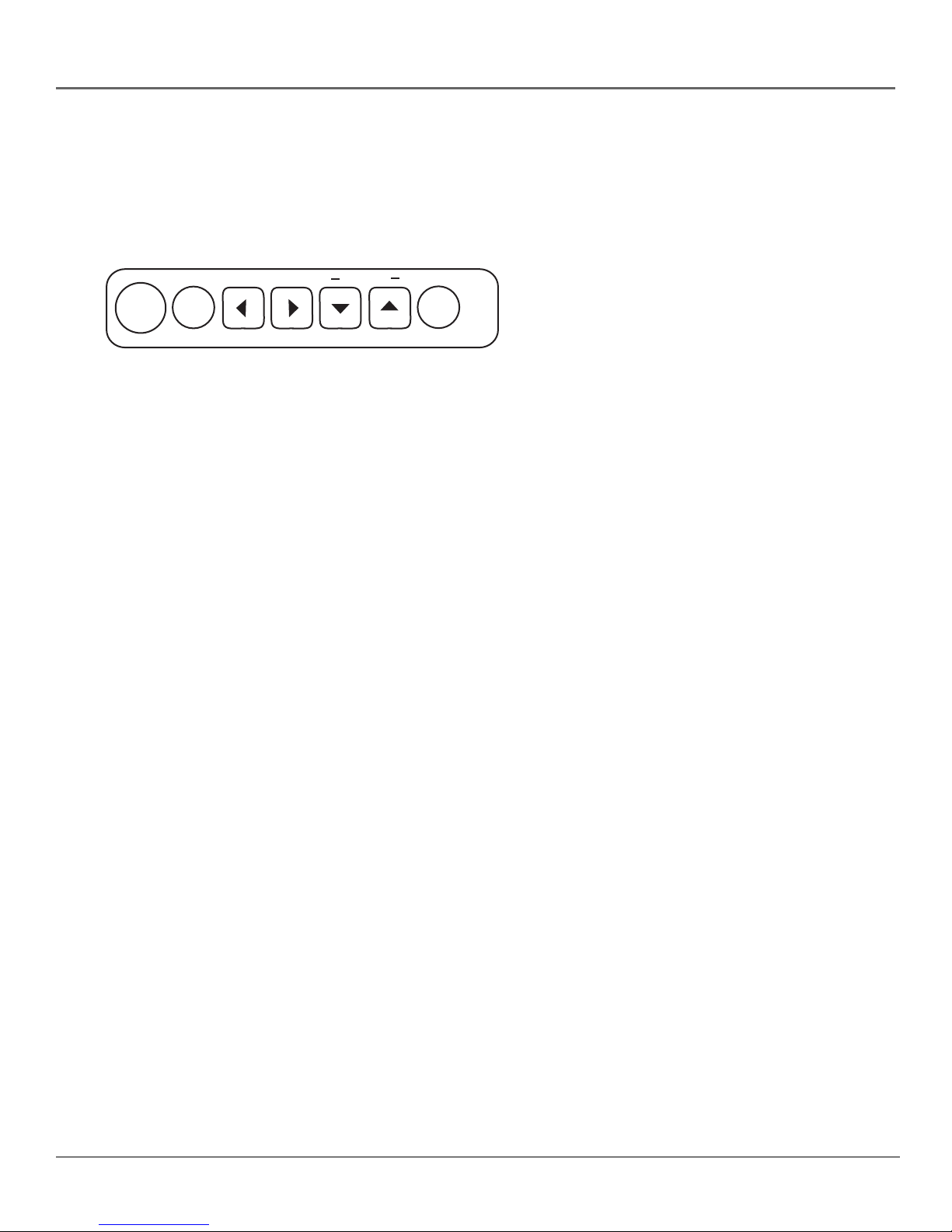
Using the Remote Control
Top of the Digital Satellite Receiver
This diagram illustrates the buttons on the top (also referred to as the front panel) of the digital
satellite receiver. For more information on the function of the front panel buttons and many other
features of your digital satellite receiver, press the MENU button and select System Setup from the
Main menu, then select System Index.
CHANNEL
ON •
OFF
Front Panel Buttons (Left to Right)
ON•OFF Use to turn your digital satellite receiver on for viewing or off when you are not
viewing it. Your receiver will still be able to download software upgrades and receive messages
from program providers when it is off.
MENU•OK Use this button to display the Main menu. If you are already in the menu system,
pressing this button selects the highlighted item.
Arrows Use the navigation arrows to move the on-screen highlight up, down, left, or right.
Channel Down and Up When you’re watching TV, use these buttons to change the channel.
INFO Use this button to display the channel banner, password challenge, or purchase offer
screen. Press twice to display additional program information, when available. While in the
menu system INFO also summons context sensitive help about a highlighted menu item.
MENU
OK
INFO
22 Chapter 2
Page 25
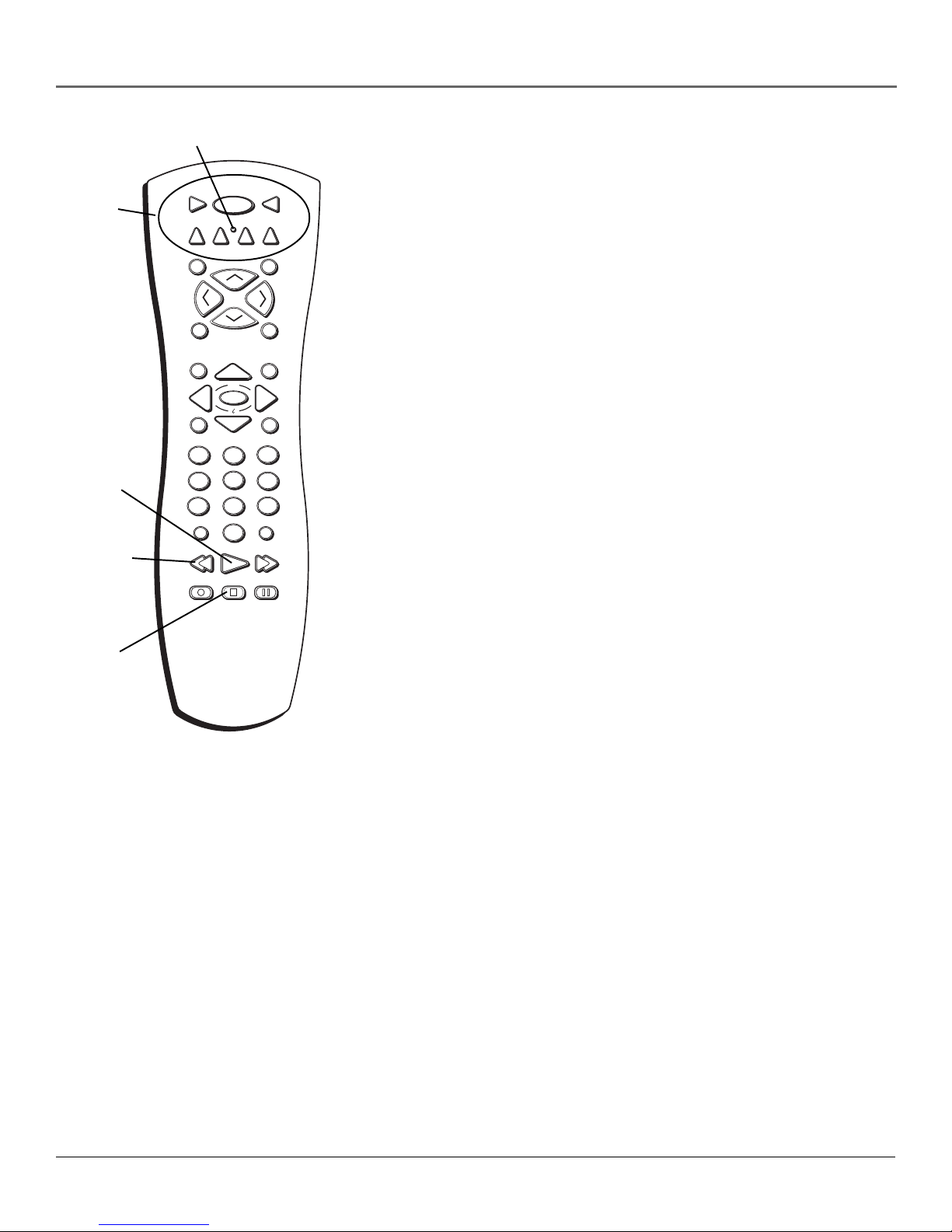
Component
buttons and
ON•OFF
button
LED
VCR1
DVD
MUTE
ON • OFF
VCR2
CH +
AUX
SKIP
Using the Remote Control
Programming the Remote Control
TV
SAT
The digital satellite receiver’s remote can be programmed to control most
brands of remote controllable components. The remote is already programmed
to control most RCA, GE and Proscan components; it may need to be
programmed to control other manufacturers’ brands.
PLAY
button
REVERSE
button
STOP
button
L
O
V
FETCH
GUIDE
MENU
1
4
7
WHO•INPUT
RECORD
CH -
GO BACK
INFO
OK
CLEAR
3
2
5
6
89
ANTENNA
0
PLAY FORWARDREVERSE
STOP PAUSE
V
O
L
Testing the Remote Control
To determine whether the universal remote control needs to be programmed,
turn a component on, such as a VCR, point the remote at the VCR, and press
the VCR button. Then press ON•OFF or CH + or CH - to see if the VCR
(-)
responds to the remote commands. If not, the remote needs to be programmed.
There are two ways to program the remote control: Automatic Code Search or
Direct Entry.
Using Automatic Code Search
The following instructions can be used to program the remote to control many
of the components connected to your TV. If you want to exit the automatic
code search without programming any of your components, press the CLEAR
button until the LED (red light) turns off.
1. Turn on the component you want to control (VCR, satellite receiver, etc.)
2. Press and hold the button you want to program. While holding the
component button, press and hold ON•OFF until the LED on the remote
control turns on, then release both buttons.
Note: The AUX button can only be programmed using direct code entry. See
“Using Direct Entry,” later in this section, for details.
3. Point the remote at the component, press and release PLAY, then wait five
seconds or until the LED stops flashing.
Chapter 2 23
At this point the remote control is searching for the correct code to program.
If, after five seconds, the component you want to control does not turn off,
press and release PLAY again to tell the remote to search the next set of
codes.
Continue pressing and releasing PLAY until the component turns off or you
have searched through all of the codes. There are 20 total sets of codes. If
the component does not turn off after pressing PLAY 20 times, then the
remote cannot control that particular component.
If the component you want to control does turn off:
1. Press and release REVERSE, then wait two seconds. Repeat this step until the
component turns back on.
2. To finish, press and hold STOP until the LED on the remote control turns
off.
Page 26

Using the Remote Control
Using Direct Entry
1. Turn on the component to be programmed.
2. Look up the brand and code number(s) for the component on the code list at the end of this
section.
3. On your remote control, press and hold the component button you want to program.
4. While pressing the component button, enter a code from the code list.
5. Release the component button, and then press ON•OFF to see if the component responds to
the remote control commands. If it doesn’t, try pressing the component button and then
ON•OFF again.
6. If you get no response, repeat these steps using the next code listed for your brand, until the
component responds to the remote control commands.
Operating Other Components
Once the remote has been programmed successfully, you are ready to use it to operate your
components.
To Operate the Component:
1. Press the component button (TV, VCR1, SAT, VCR2, or AUX) to set the remote to control the
component.
2. Press ON•OFF to turn the component on or off.
3. Use the remote control buttons that apply to that component.
Modes of Operation
Because this universal remote can control several different components (DVD player, VCR, cable
box, etc.) it uses operational modes triggered by the component buttons. For example, if you want
the remote control to operate the TV, press the TV button to put the remote into TV mode. If you
want to play a videotape, press VCR1 then PLAY (pointing the remote at the VCR).
Controlling a Second Satellite Receiver
The remote can control two satellite receivers. From the Main menu, select System Setup, then
System Options, then Remote Setup. Then follow the on-screen instructions and enter the
appropriate code from the Satellite Receiver list at the end of this section. By default, the SAT
button is used to control the first satellite receiver and the AUX button is used to control the
second satellite receiver.
If your second receiver is an RCA, GE, or Proscan and you want to control it using the AUX
button, use code 5001. Code 5000 is used by the SAT button.
24 Chapter 2
Page 27

Remote Control Codes
Code List
TV
Abex ............................................................................ 1172
Admiral .............................................................. 1001, 1173
Adventura .................................................................... 1174
Aiko ............................................................................. 1016
Akai .............................................................................. 1002
Alleron ......................................................................... 1046
Amtron ......................................................................... 1038
Anam National .................................................. 1003, 1038
AOC ........................... 1004, 1005, 1006, 1007, 1175, 1176
Audiovox ..................................................................... 1038
Belcor .......................................................................... 1004
Bell & Howell ......................................... 1001, 1083, 1162
Bradford ...................................................................... 1038
Brokwood ................................................................... 1004
Candle ........................................... 1004, 1006, 1008, 1174
Capehart ...................................................................... 1175
Celebrity ...................................................................... 1002
Centurion ..................................................................... 1009
Citizen ....................... 1004, 1006, 1008, 1016, 1038, 1105,
Clairtone ...................................................................... 1176
Colortyme .......................................................... 1004, 1006
Concerto ............................................................ 1004, 1006
Contec/Cony ....................... 1012, 1013, 1014, 1038, 1176
Craig ............................................................................ 1038
Crown ................................................................ 1038, 1171
Curtis Mathes ... 1000, 1004, 1006, 1015, 1105, 1162, 1171
CXC .............................................................................. 1038
Daewoo . 1004, 1005, 1006, 1016, 1017, 1018, 1127, 1171
Daytron .................................................... 1004, 1006, 1171
Dimensia ..................................................................... 1000
Dumont ............................................................. 1004, 1151
Dynatech ..................................................................... 1178
Electroband ....................................................... 1002, 1176
Electrohome ........................ 1003, 1004, 1006, 1019, 1022
Emerson .......... 1004, 1006, 1012, 1014, 1023, 1024, 1025,
Envision ............................................................. 1004, 1006
Fisher ......................... 1048, 1049, 1050, 1051, 1162, 1180
Fujitso .......................................................................... 1046
Funai .................................................................. 1038, 1046
Futuretec ...................................................................... 1038
GE ................... 1000, 1003, 1004, 1006, 1022, 1052, 1054,
Gibralter ............................................................ 1004, 1151
Goldstar .................... 1004, 1005, 1006, 1012, 1019, 1056,
Grundy .................................................... 1038, 1046, 1171
Hallmark ............................................................ 1004, 1006
Harvard ........................................................................ 1038
Hitachi .. 1004, 1006, 1012, 1013, 1059, 1060, 1061, 1135,
IMA .............................................................................. 1038
Infinity ......................................................................... 1062
1026, 1027, 1028, 1029, 1030, 1031, 1032,
1033, 1034, 1035, 1036, 1037, 1038, 1039,
1041, 1042, 1043, 1044, 1046, 1047, 1123,
1124, 1162, 1171, 1176, 1177, 1179, 1191
1055, 1087, 1164, 1165, 1166, 1167, 1168, 1181
1057, 1058, 1155, 1156, 1171, 1172
1136, 1137, 1138, 1139, 1140, 1141, 1142, 1143,
1144, 1145, 1146, 1148, 1150, 1179
1171,1174,1177
Janeil ............................................................................1174
JBL ............................................................................... 1062
JCB ............................................................................... 1002
JC Penney .................. 1000, 1004, 1005, 1006, 1008,1022,
Jensen ................................................................ 1004, 1006
JVC ............................ 1012, 1013, 1054, 1060, 1065, 1066,
Kawasho .................................................. 1002, 1004, 1006
Kaypani ....................................................................... 1175
Kenwood ................................................. 1004, 1006, 1019
Kloss Novabeam ........................... 1068, 1069, 1174, 1183
KTV ...................................... 1038, 1070, 1171, 1176, 1177
Loewe .......................................................................... 1062
Logik ............................................................................ 1083
Luxman .............................................................. 1004, 1006
LXI .................. 1000, 1006, 1049, 1062, 1071, 1072, 1073,
Magnavox ....... 1004, 1006, 1008, 1019, 1062, 1068, 1069,
Majestic ........................................................................ 1083
Marants ........................................................................ 1062
Marantz .......................................... 1004, 1006, 1062, 1078
Megatron ........................................................... 1006, 1059
MEI .............................................................................. 1176
Memorex ............................. 1001, 1006, 1082, 1083, 1162
MGA .......................... 1004, 1005, 1006, 1019, 1022, 1051,
Midland ................................ 1054, 1151, 1171, 1172, 1181
Minutz .......................................................................... 1052
Mitsubishi ................. 1004, 1005, 1006, 1019, 1022, 1051,
Montgomery Ward ...................................................... 1083
Motorola ............................................................ 1003, 1173
MTC ........................... 1004, 1005, 1006, 1105, 1176, 1178
Multitech ............................................................ 1038, 1178
Multivision ................................................................... 1084
NAD ............................................... 1006, 1071, 1072, 1185
NEC ...................................... 1003, 1004, 1005, 1006, 1089
Nikko ................................................................. 1006, 1016
NTC .............................................................................. 1016
Onwa ........................................................................... 1038
Optimus .......................................................................1185
Optonica ............................................................ 1095, 1173
Orion ................................................................. 1035, 1191
Panasonic ...................................... 1003, 1054, 1062, 1170
Philco .... 1003, 1004, 1005, 1006, 1008, 1012, 1019, 1062,
Philips ... 1003, 1004, 1008, 1012, 1019, 1062, 1068, 1069,
Pilot .................................................................... 1004, 1171
Pioneer ............ 1004, 1006, 1090, 1091, 1092, 1179, 1185
Portland ............................... 1004, 1005, 1006, 1016, 1171
Price Club .................................................................... 1105
Prism ............................................................................1054
PROSCAN .......................................................... 1000, 1181
Proton .................................. 1004, 1006, 1012, 1093, 1175
Pulsar ........................................................................... 1151
Pulser ........................................................................... 1004
1052, 1054,1058, 1063, 1064, 1072,
1087, 1105,1128, 1171,1172, 1181
1067, 1089, 1157, 1158, 1159, 1182
1162, 1181
1074, 1075, 1076, 1077, 1088, 1089, 1131,
1130, 1132, 1133, 1134, 1183, 1184
1079, 1080, 1082
1079, 1080, 1081, 1082, 1083, 1125
1068, 1069, 1074, 1075, 1077, 1183, 1184
1074, 1075, 1076, 1086, 1087, 1088, 1089
Quasar ........................................... 1003, 1054, 1070, 1094
Radio Shack/Realistic ....... 1000, 1004, 1006, 1012, , 1038,
RCA ....... 1000, 1003, 1004, 1005, 1006, 1007, 1019, 1096,
1098, 1099, 1100, 1101, 1102, 1103, 1129, 1179,
Rhapsody ..................................................................... 1176
Runco .......................................................................... 1151
Sampo .................................. 1004, 1006, 1171, 1172, 1175
Samsung ................... 1004, 1005, 1006, 1012, 1015, 1019,
Samsux ........................................................................ 1171
Sansui .......................................................................... 1191
Sanyo ............................................. 1004, 1048, 1049, 1050
Scotch .......................................................................... 1006
Scott ................. 1004, 1006, 1012, 1024, 1035, 1038, 1046
Sears ............... 1000, 1004, 1006, 1013, 1019, 1046, 1048,
Sharp ......................... 1004, 1006, 1012, 1029, 1095, 1111,
Shogun ........................................................................ 1004
Signature .................................................. 1001, 1083, 1115
Simpson .......................................................................1008
Sonic ............................................................................ 1176
Sony .............................................................................1002
Soundesign .......................... 1004, 1006, 1008, 1038, 1046
Squareview .................................................................. 1189
SSS ..................................................................... 1004, 1038
Starlite .......................................................................... 1038
Supre-macy .................................................................. 1174
Supreme ...................................................................... 1002
Sylvania .................... 1004, 1006, 1008, 1019, 1062, 1068,
Symphonic ............................................... 1033, 1038, 1189
Tandy ........................................................................... 1173
Tatung ................................................................ 1003, 1178
Technics....................................................................... 1054
Techwood................................................ 1004, 1006, 1054
Teknika ..................... 1004, 1005, 1006, 1008, 1012, 1013,
Telecaption .................................................................. 1117
TMK ................................................................... 1004, 1006
Toshiba ..................... 1049, 1071, 1072, 1089, 1105, 1109,
Totevision .................................................................... 1171
Universal ............................................................ 1052, 1087
Victor ................................................................. 1066, 1182
Vidtech .................................................... 1004, 1005, 1006
Viking .......................................................................... 1174
Wards .............. 1000, 1001, 1004, 1005, 1006, 1019, 1024,
Yamaha .......................................... 1004, 1005, 1006, 1019
Zenith ........................ 1004, 1083, 1151, 1152, 1153, 1154
1049, 1050, 1051, 1066, 1071, 1072, 1109,
1033, 1046, 1052, 1062, 1068, 1069, 1074,
1075, 1076, 1083, 1087, 1088, 1095, 1119,
1049, 1095, 1162, 1171, 1172
1181, 1187, 1188, 1190, 1198, 1199
1104, 1105, 1106, 1171, 1172
1080, 1107, 1108, 1162, 1180, 1189
1110, 1162, 1180, 1181, 1189
1112, 1113, 1122, 1171, 1173
1069, 1074, 1075, 1076, 1077, 1088,
1016, 1038, 1046, 1076, 1082, 1083,
1116, 1161, 1183, 1184
1105, 1170, 1171
1117, 1118, 1160, 1162
1120, 1184
Chapter 2 25
Page 28

Code List
VCR
Admiral ........................................................................ 2131
Zaiko ............................................................................ 2027
Aiwa ................................................................... 2002, 2026
Akai .......... 2003, 2004, 2005, 2007, 2008, 2111,2112, 2113
American High ............................................................ 2021
Asha ............................................................................. 2013
Audio Dynamics ................................................ 2009, 2010
Audiovox ..................................................................... 2014
Bell & Howell ............................................................. 2011
Beaumark .................................................................... 2013
Broksonic .......................................................... 2012, 2025
Calix ............................................................................. 2014
Candle ............. 2013, 2014, 2015, 2016, 2017, 2018, 2019
Canon ...................................................... 2021, 2022, 2114
Capehart ............................................................ 2020, 2110
Carver .......................................................................... 2062
CCE .................................................................... 2027, 2061
Citizen ...... 2013, 2014, 2015, 2016, 2017, 2018,2019,2027
Colortyme .................................................................... 2009
Colt .............................................................................. 2061
Craig .............................................. 2013, 2014, 2023, 2061
Curtis-Mathes ............ 2000, 2002, 2009, 2013, 2016, 2018,
Cybernex ..................................................................... 2013
Daewoo ...2015, 2017, 2019,2025, 2026, 2027, 2028, 2110
Daytron ........................................................................ 2110
DBX ................................................................... 2009, 2010
Dimensia ..................................................................... 2000
Dynatech ........................................................... 2002, 2026
Electrohome ...................................................... 2014, 2029
Electrophonic .............................................................. 2014
Emerson ........... 2002, 2012,2014, 2015, 2021, 2024, 2025,
Fisher .......2011, 2023, 2048, 2049, 2050, 2051, 2052,2118
Fuji ..................................................................... 2021, 2119
Funai .................................................................. 2002, 2026
Garrard ........................................................................ 2026
GE .......... 2000, 2001, 2013, 2021, 2022, 2053, 2115, 2120
Goldstar ............................... 2009, 2014, 2018, 2054, 2121
Gradiente ..................................................................... 2026
Harley Davidson ......................................................... 2026
Harman Kardon .......................................................... 2009
Harwood ..................................................................... 2061
Headquarter ................................................................ 2011
Hitachi ... 2002, 2055, 2056, 2057, 2107, 2111, 2120, 2122
HI-Q ............................................................................. 2023
Instant Replay ............................................................. 2021
JCL ............................................................................... 2021
JC Penney ....... 2009, 2010, 2011, 2013, 2014, 2021, 2022,
Jensen ...................................................... 2055, 2056, 2111
JVC ................... 2009, 2010, 2011, 2018, 2058, 2111, 2123
Kenwood .................. 2009, 2010, 2011, 2016, 2018, 2058,
KLH .............................................................................. 2061
Kodak ................................................................ 2014, 2021
Lloyd .................................................................. 2002, 2026
Logik ............................................................................ 2061
LXI ............................................................................... 2014
Magnavox ........ 2021, 2022, 2062, 2063, 2104, 2108, 2124
Magnin ......................................................................... 2013
Marantz ........... 2009, 2010, 2011, 2016, 2018, 2021, 2058,
Marta ............................................................................2014
Masushita ..................................................................... 2021
MEI .............................................................................. 2021
Memorex .......................................................... 2002, 2011,
MGA ......................................................... 2029, 2065, 2113
MGN Technology ........................................................ 2013
Midland ........................................................................ 2053
Minolta ..................................................... 2055, 2056, 2107
Mitsubishi ................. 2029, 2055, 2056, 2065, 2066, 2067,
Montgomery Ward ............................................ 2075, 2131
2026, 2029, 2030, 2032, 2033, 2034, 2035,
2036, 2037, 2038, 2039, 2040, 2041, 2042,
2044, 2045, 2047, 2065, 2105, 2113, 2116,
2055, 2056, 2058, 2059, 2060, 2107, 2118
2013, 2014, 2021, 2023, 2026, 2104, 2131
2069, 2070, 2071, 2072, 2073, 2074,
2021, 2022, 2024, 2115
2117, 2130
2111, 2123
2062, 2064
2106, 2113, 2123
Motorola ............................................................ 2021,2131
MTC ......................................................... 2002, 2013, 2026
Multitech .................... 2002, 2013, 2016, 2026, 2053, 2061
NEC ........................... 2009, 2010, 2011, 2016, 2018, 2058,
Nikko ........................................................................... 2014
Noblex ......................................................................... 2013
Olympus ...................................................................... 2021
Optimus ............................................................. 2014, 2131
Optonica ...................................................................... 2096
Orion ........................................................................... 2035
Panasonic .................. 2021, 2022, 2109, 2125, 2126, 2127
Pentax .................................. 2016, 2055, 2056, 2107, 2120
Pentex Research ..........................................................2018
Philco ............................................. 2021, 2022, 2062, 2063
Philips ............................................ 2021, 2062, 2096, 2124
Pilot .............................................................................. 2014
Pioneer ................................ 2010, 2055, 2080, 2081, 2123
Portland ......................................... 2016, 2017, 2019, 2110
ProScan .............................................................. 2000, 2001
Protec ........................................................................... 2061
Pulsar ........................................................................... 2104
Quarter ........................................................................ 2011
Quartz .......................................................................... 2011
Quasar ..................................................... 2021, 2022, 2125
RCA ................. 2000, 2001, 2003, 2013, 2021, 2055, 2056,
Radioshack/Realistic .......... 2002, 2011, 2013, 2014, 2021,
Radix ............................................................................ 2014
Randex ......................................................................... 2014
Ricoh ............................................................................ 2128
Runco .......................................................................... 2104
Samsung .................... 2005, 2013, 2015, 2033, 2053, 2112
Sanky ................................................................. 2131, 2104
Sansui ............................................ 2010, 2092, 2111, 2123
Sanyo ....................................................... 2011, 2013, 2023
Scott .......................... 2012, 2015, 2025, 2032, 2035, 2038,
Sears ............... 2011, 2014, 2021, 2023, 2048, 2049, 2050,
Sharp ................ 2002, 2017, 2029, 2094, 2095, 2096, 2131
Shintom ......................................... 2004, 2056, 2061, 2098
Shogun ........................................................................ 2013
Signature ........................................................... 2002, 2131
Singer ....................................................... 2021, 2061, 2128
Sony ........................... 2002, 2004, 2098, 2099, 2119, 2128
STS ..................................................................... 2021, 2107
Sylvania . 2002, 2021, 2022, 2026, 2062, 2063, 2065, 2124
Symphonic ......................................................... 2002, 2026
Tandy ................................................................. 2002, 2011
Tashiko ........................................................................ 2014
Tatung ................................................................ 2058, 2111
TEAC .................................... 2002, 2026, 2058, 2085, 2111
Technics ............................................................. 2021, 2109
Teknika ...................... 2002, 2014, 2021, 2026, 2100, 2129
TMK ......................................................... 2013, 2024, 2047
Toshiba ............ 2015, 2049, 2051, 2055, 2065, 2093, 2116
ToteVision ......................................................... 2013, 2014
Unitech ........................................................................ 2013
Vector Research............................. 2009, 2010, 2015, 2016
Victor ........................................................................... 2010
Video Concepts ................... 2009, 2010, 2015, 2016, 2113
Videosonic ................................................................... 2013
Wards .............. 2002, 2013, 2014, 2015, 2021, 2023, 2026,
XR-1000 ................................................... 2021, 2026, 2061
Yamaha ...................... 2009, 2010, 2011, 2018, 2058, 2111
Zenith .................................. 2004, 2098, 2104, 2119, 2128
2064, 2076, 2078, 2079, 2111, 2123
2082, 2083, 2084,2085, 2086,2087, 2088,
2089, 2090, 2091, 2107, 2115, 2120, 2125
2022, 2023, 2026, 2029, 2049,
2051, 2055, 2056, 2107, 2118
2029, 2055, 2056, 2061, 2096, 2101, 2102,
2050, 2096, 2131
2065, 2093, 2116
2103, 2107, 2116, 2131
Cable Boxes
ABC .................. 5002, 5003, 5004, 5005, 5006, 5007, 5053
Antronix ............................................................. 5008, 5009
Archer ............................................ 5008, 5009, 5010, 5011
Cabletenna .................................................................. 5008
Cableview .................................................................... 5008
Century ........................................................................ 5011
Citizen .......................................................................... 5011
Colour Voice...................................................... 5012, 5013
Comtronics ........................................................ 5014, 5015
Contec ......................................................................... 5016
Eastern ......................................................................... 5017
Garrard ........................................................................ 5011
GC Electronics ............................................................. 5009
Gemini ..................................................... 5018, 5019, 5049
General Instrument ..................................................... 5003
Hamlin ................................. 5020, 5021, 5022, 5035, 5045
Hitachi ......................................................................... 5003
Hytex ........................................................................... 5002
Jasco ............................................................................ 5011
Jerrold ...... 5003, 5005, 5007,5018, 5023, 5024, 5046, 5053
Magnavox .................................................................... 5025
Memorex ..................................................................... 5026
Movie Time ............................................. 5002, 5027, 5028
NSC .......................................................... 5002, 5027, 5028
Oak ........................................................... 5002,5016, 5029
Panasonic .......................................................... 5048, 5052
Paragon ....................................................................... 5026
Philips .... 5011, 5012, 5013, 5019, 5025, 5030, 5031, 5032
Pioneer .............................................................. 5033, 5034
Pulsar ........................................................................... 5026
RCA .......................................................... 5047, 5049, 5052
Realistic .............................................................. 5009, 5049
Regal .................................................................. 5022, 5035
Regency ....................................................................... 5017
Rembrandt ................................................................... 5003
Runco .......................................................................... 5026
Samsung ............................................................ 5014, 5034
Scientific Atlanta ............................ 5006, 5036, 5037, 5038
Signal ................................................................. 5014, 5018
Signature ...................................................................... 5003
SL Marx ........................................................................ 5014
Sprucer ........................................................................ 5052
Starcom .................................................... 5007, 5018, 5053
Stargate .............................................................. 5014, 5018
Starquest ...................................................................... 5018
Tandy ........................................................................... 5040
Teleview ...................................................................... 5014
Tocom...................................................... 5004, 5023, 5041
Toshiba ........................................................................5026
Tusa ............................................................................. 5018
TV86 ............................................................................ 5027
Unika ....................................................... 5008, 5009, 5011
United Artists ............................................................... 5002
United Cable ............................................................... 5053
Universal ........................................ 5008, 5009, 5010, 5011
Videoway ..................................................................... 5044
Viewstar ......................................... 5015, 5025, 5027, 5040
Zenith ...................................................... 5026, 5050, 5051
Satellite Receivers
Chapparal .......................................................... 5056, 5057
Drake ................................................................. 5058, 5059
GE ................................................................................ 5000
General Instruments ............................... 5060, 5061, 5062
Panasonic .................................................................... 5075
Primestar ...................................................................... 5076
ProScan ........................................................................ 5000
RCA ..............................................................................5000
Realistic ........................................................................ 5063
Sony .............................................................................5072
STS1 ............................................................................. 5064
STS2 ............................................................................. 5065
STS3 ............................................................................. 5066
STS4 ............................................................................. 5067
Toshiba .............................................................. 5068, 5073
Uniden .........................................................................5069
26 Chapter 2
Page 29

Using the Satellite
Receiver’s Features
Chapter Overview:
• What is a Program Guide?
• The DIRECTV INTERACTIVE™ feature
Chapter 3
• The Channel Banner and other on-screen displays
• How to use the on-screen programming schedule
Changing Entertainment. Again.
Graphics contained within this publication are for representation only
27
Page 30

Satellite Receiver Features
Selectable
Advertisements
(highlight and
select for more
information).
Viewing
Suggestions
Active Profile’s
Preferences
Active
profile
Sorts by
Movies
Sorts by
Sports
Current time
and date
Scroll
down
Channel sort
Program titles
and information
AlphaSort™
Scout™
Anatomy of a Program Guide
The following diagram shows you the kind of information you will see in the program guides.
Displaying the Program Guide
To access the program guides, press MENU on the remote control and
select Program Guides, then the guide of your choice (Default, Channel,
or Logo). You can quickly access the receiver’s Default Guide by pressing
the GUIDE button on the remote.
To change the current user, press the remote control’s WHO•INPUT
button while viewing programming, then use the remote control’s arrow
and OK buttons to select the desired profile. You can also press the
remote control’s MENU button, then select Program Guides, and then
Select User to display the list of profiles from which to choose.
28 Chapter 3
Page 31

Satellite Receiver Features
Dolby Digital
and Alternate
Audio indicators
Active Profile
Main menu
System
lock/unlock
Program titles
and information
Scout™
Interactive content
indicator
MailboxAlphaSort™
Program details
Viewing
suggestions
Alternate audio
Using The Channel Banner
The channel banner appears whenever you do one of the following:
• Tune to a channel.
• Press the remote control’s INFO, SAT, or GO BACK buttons while watching programming.
• Press UP, DOWN, or INFO on the satellite receiver’s front panel.
• Exit the on-screen menu system.
On-screen icons represent frequently-used menu items. Some icons also change appearance to
show the item’s status. Use the arrow buttons and OK to choose an icon. Some of the items you
select in the channel banner can also be selected in the program guides.
Buttons of the Channel Banner
Main Menu icon Takes you to the Main menu.
Locked icon The system is locked. Spending, viewing and other limits cannot be accessed
or changed. Selecting this icon displays a password menu. Enter the correct system password to
override settings.
Unlock icon The system is unlocked. Spending, viewing and other limits can be accessed
or changed. Selecting this icon in the channel banner displays the Lock System control panel.
Video Unlock icon A password has been entered to temporarily override the limits. The
system will remain unlocked until the satellite receiver is turned off or re-locked.
Program Unlock icon A password has been entered to override limits for a single
program. After the program ends, or when the channel is changed, limits are restored.
AlphaSort™ icon Enables you to sort titles alphabetically.
Scout™ icon Allows you to search for programs using key words.
Mailbox icon Displays the Mail screen. The icon will be white if you have an unread
mail.
Viewing Suggestions icon Displays the Viewing Suggestions menu.
Program Details icon Displays a description of the current program (if available).
Alternate Audio icon Cycles through the alternate audio choices.
Chapter 3 29
Page 32

Satellite Receiver Features
The DIRECTV INTERACTIVE™ Feature
Your digital satellite receiver includes DIRECTV INTERACTIVE™, powered by
Wink Communications®, a free service that gives you the opportunity to interact
with TV programming and advertising. You can use your remote control to get
program-related information, respond to free offers during commercials and
even make purchases while you watch TV.
Whenever you see the DIRECTV INTERACTIVE™ icon ( ) appear, press the
OK/i button on the remote control to open the interactive window.
To learn more about the DIRECTV INTERACTIVE™ service:
1. Press MENU on the remote control (the Main menu appears).
2. Use the arrow buttons on the remote control to highlight Interactive.
3. Press OK/i to tune directly to the DIRECTV INTERACTIVE™ Center (channel
499) to get more information about the following: Getting Started,
Interactive Channels, Shopping Sign Up, Order History, Messages, Help &
Settings, and About DIRECTV.
Displaying On-screen Guides
Each time you press the remote control’s GUIDE button, a different type of
program guide appears:
The Detail Guide
The Detail Guide shows five channels in a time-and-channel format, with
program information for the highlighted program. A small window showing the
program you were watching before entering the program guides is displayed in
the upper left hand corner (you can preview other channels in the Detail Guide
by highlighting channel numbers instead of the program titles).
Notes: By default, the Detail Guide appears when you press GUIDE on the
remote control. You can change the default guide from the Detail Guide to
the Grid Guide.
Select Personal Settings from the Main menu, then select the profile to be
changed, then select Default Guide. Use the remote control’s arrow buttons
to highlight Grid Guide, then press the OK button to activate your choice.
The Grid Guide
The Grid Guide shows seven channels in a time-and-channel format. A small
window showing the program you were watching before entering the program
guides is displayed in the upper left hand corner (you can preview other
channels in the Detail Guide by highlighting channel numbers instead of the
program titles).
© 2001 Wink Communications. All rights reserved. Wink and the Wink logo are registered trademarks of Wink Communications, Inc. DIRECTV, the
Cyclone Design logo, and DIRECTV INTERACTIVE are trademarks of DIRECTV, Inc., a unit of Hughes Electronics Corp. and are used with permission.
30 Chapter 3
Page 33

Satellite Receiver Features
VCR1
DVD
MUTE
L
O
V
FETCH
GUIDE
MENU
1
4
7
WHO•INPUT
ON • OFF
VCR2
CH +
2
5
89
0
PLAY FORWARDREVERSE
CH -
OK
AUX
TV
SAT
SKIP
GO BACK
INFO
CLEAR
3
6
ANTENNA
Getting Around In the Guides
This section describes how to change channels and move around a program
guide.
Digit Buttons (0–9)
V
O
L
CH +/Buttons
(-)
Arrow
Buttons
Digit
Buttons
You can point quickly to any channel in the program guide by entering the
channel number with the digit buttons (0–9). For example, to point to channel
228, press the digits 2-2-8, on the remote control.
Scrolling Channel By Channel
The programs that you see on the TV screen make up one section—or page—
of the total program guide. You can scroll one line at a time using the arrows:
point to other times with the left and right arrows; point to other channels with
the up and down arrows.
Scrolling Page By Page
If you want to scroll up or down through the program guide faster, press the
CH +/- buttons on the remote control. The highlight scrolls a page at a time.
RECORD
STOP PAUSE
REWIND/
FORWARD
Buttons
Scrolling Forward and Reverse
To scroll forward in two-hour increments, press the remote control’s PLAY
button while in SAT mode. To go forward or reverse by a 12-hour block of
time, use the FORWARD and REVERSE buttons on the remote control.
Note: Your digital satellite receiver can store up to three days of
programming information. Getting all this information can take up to 6
hours to download.
Chapter 3 31
Page 34

Satellite Receiver Features
Tuning to a Program
To tune directly to a current program listed in the guide, point to the program
and press OK.
To see information about a program in the guide, point to the program and
press INFO.
Then, you can select:
• View Channel to tune to that channel
• Remind Me to set up a Watch Timer. This will display a prompt allowing you
to quickly change the channel when the program is about to begin.
Tip
For information on tuning to a PPV
program, see page 45.
Tip
Your digital satellite receiver can
store up to three days of information,
so retrieving data can take a little
time.
• Other Times to see what other times the program is available.
• More Details opens another display with detailed information (if available).
The options available to you may vary according to the type of program you
select.
More Details
There’s a variety of program information sent along with standard broadcast
signals, and your digital satellite receiver can display much of it (if available).
The More Details menu can offer information (if available) about Actors and
Roles, the Director, the Writer, Original Materials, the Production Studio,
Awards, Keywords associated with the program, and the original release Date
and Run Length. Just use the remote control’s arrow and OK buttons to
highlight and select the desired button, and to display more information.
You can even use the displayed information in the More Details menu to look
for matching information in the stored guide programs, or to create search
criteria for use with the Scout™ search feature of your digital satellite receiver.
To Access More Details:
1. Highlight a desired program in the on-screen guide and press the remote
control’s INFO button.
2. Highlight and select More Details.
Note: The More Details button is displayed in the Program Details menu
only if more information is available.
3. Highlight and select the desired on-screen information button to display the
details on the opposite side of the screen.
It can take up to 6 hours to download
all three days of information when
turning the system on after the Guide
information has been lost.
32 Chapter 3
To search for other programs with similar information:
4. Highlight the desired information on the right side of the menu and press
the remote control’s OK button. This will display any other program stored
in the on-screen guides that shares the highlighted information.
To save your search as Scout Criteria:
5. After completing step 4, use the remote control’s arrow and OK buttons to
select the Save as Scout button. You will be given on-screen instructions to
complete this task.
Page 35

Satellite Receiver Features
Additional Program Guides
Besides the Detail and Grid Guides, there are a few more to choose from: the Channel Guide,
the Logo Guide, and the Viewing Suggestions Guide.
You can access these guides from the Main menu by selecting Program Guides.
The Channel Guide
Displays the programming schedule for the selected channel.
The Logo Guide
Displays channel logos for the current user’s channel list.
The Suggestions Guide
Displays a list of programs based on programming that has been previously
watched under that user profile.
Chapter 3 33
Page 36

Satellite Receiver Features
Sorting the Guides
Sorting the guide is a way of organizing the information to show only the types
of programs that interest you. There are several on-screen icons that sort the
guide in different ways. You can list programs by sports or movie themes, for
example. You can customize the themes to meet your tastes, and each profile
can have its own default program sorting.
To get to the sorting icons, use the down arrow button to move the highlight to
the icons at the bottom of the screen. Then, use the left and right arrow buttons
to highlight the desired icon.
Viewing Suggestions
When you select the Viewing Suggestions icon, a control panel with a list of
recommended program events is displayed. The recommendations are based
on your previous viewing habits in terms of the amount of time spent watching
programs that match a topic and theme category. The suggestions are ordered
by best match.
Viewing suggestions are created for each active user profile. The suggestions
being shown are always for the current user profile.
TIP: Accessing Viewing
Suggestions
You can select Viewing Suggestions
by selecting Suggestions in the Main
menu, or by pressing the icon
displayed in the channel banner or
on-screen guides.
You can view and change your suggestions, or turn the learning feature off
altogether from the Viewing Suggestions control panel.
To Access the Viewing Suggestions Menu:
1. Press the remote control’s MENU button to display the Main menu.
2. Press 1 to select Program Guides.
3. Press the 4 button to choose Suggestions.
4. Access desired viewing suggestions using the remote control’s arrow and
OK buttons to select.
Note: You can also access this menu by selecting the Viewing Suggestions
icon in the Channel Banner or at the bottom of the
on-screen guides.
Customizing Viewing Suggestions
You can edit the themes that will appear in the Viewing Suggestions menu by
applying different “weights” to the topics. Increasing a topic’s weight increases
the chance that programs with such themes will appear in the Viewing
Suggestions menu. Decreasing a theme’s weight will lessen the chance that such
themes will appear.
To Change the Weight of Themes and/or Topics:
1. Follow steps 1-3 above to display the Viewing Suggestions menu.
34 Chapter 3
2. Press the 2 button to select Edit Topics.
3. Select the numbered Topic to edit, then use the remote control’s arrow and
OK buttons to select and adjust weight percentages.
Page 37

Satellite Receiver Features
Active Profile’s Preferences
Each individual can edit preferences so customized themes and topics appear
when a sorting icon is pressed. The Active profile’s preferences can be quickly
accessed by selecting this icon at the bottom of all on-screen guides.
To Change the Active Profile’s Preferences:
1. Press the GUIDE button on the remote control to display the default guide.
2. Use the remote control’s arrow and OK buttons to select the Active Profile
Preferences icon at the bottom of the guide.
3. Press the 2 button to select Edit Preferences. This will display a menu where
you can customize the themes to appear when the Active Profile Preferences
icon is selected.
4. In the customizing menu, use the remote control’s arrow and OK buttons to
highlight and select/deselect theme choices.
Note: The themes and topics can be customized for any profile.
Once finished customizing the themes, only topics that match your choices
should appear when you select the Active Profile Preferences icon in the
on-screen guides.
Movies
Select the Movies icon to sort and list only movies. After selecting Movies, the
Movies Themes menu is displayed. Here you can sort movies by various themes.
By default, All Movies is highlighted first.
Select the Movies Themes icon to sort the guide to list specific types of movies,
such as comedies or musicals. This icon may change from Movies to a different
topic in the future, but it will continue to function in the same way.
Sports
Select the Sports icon to list sporting events only. After selecting Sports, the
Sports icon changes to a Sports Themes icon.
Select the Sports Themes icon to sort the guide to list specific types of sports, such
as basketball or soccer. This icon may change from Sports to a different topic in the
future, but it will continue to function in the same way.
Chapter 3 35
Page 38

Satellite Receiver Features
Channel Sort
Sort the on-screen guides to display channels in either numeric or alphabetical
order. When the guide is sorted alphabetically, the 1-2-3 icon is displayed (select
the icon to change the display to numeric). When the guide is sorted
numerically, an A-B-C icon is displayed (select it to display the guide
alphabetically).
AlphaSort™
The AlphaSort feature lists all the program titles stored in the current guide in
alphabetical order. Select the AlphaSort icon to search for specific program titles
that are in the stored program guide information in alphabetical order. Use the
arrow buttons on the remote control to highlight a character, then press OK.
For example, to search for the program Auto Racing, point to and select “A.”
(Words like “The,” “A,” and “An” appear at the end of a title.) All titles that
begin with “A” appear in the AlphaSort list. Next, enter the letter “U.” All titles
beginning with “AU” appear in the list.
Continue to enter the specific title until it appears in the AlphaSort list. If you
enter the wrong character, select either Backspace or Clear All.
Use the arrow buttons on the remote control to highlight the title you are
looking for. Press the OK button to select it (if the program is airing), or the
INFO button to see more information (if the program is not airing, OK will act
like the INFO button). The AlphaSort feature looks for titles from all stored
programming.
Note: When the digital satellite receiver is first plugged in or turned on after
an extended power outage, there will only be a few hours of Guide
information for search features to work with. It can take several hours for all
three days worth of Guide data to be completely downloaded to your
receiver.
36 Chapter 3
Page 39

Tip
On-screen icons represent the status
of the Scout feature:
This icon (displayed in
the Scout menu)
indicates that the
information you
specified has been
found.
The Scout icon in the
Channel Banner and the
on-screen guides will
have a white outline
when a Scout search
returns information.
Satellite Receiver Features
Scout™
The Scout system icon lets you assign “Scouts” to search the guide for specific
program information, such as actors’ names or program descriptions.
Select the Scout icon from a program guide to view the available Scout menu
items. Then, select New Scout from the Scout menu (this button only appears if
there is an empty Scout menu available).
Select Enter Text to set up the information the Scout feature will look for in the
program guide. Use the on-screen keyboard to enter the desired search
parameters. You can also use the Select Fields menu button to specify the type
of information you are looking for.
For example, if you are interested in how to prepare food, enter a common
term you think would occur in program information, like “cooking.” When you
have finished entering your topic select Run Scout.
If “cooking” appears within a program title or program description, the program
will be included in the Scout Results program list.
Once you have set up a Scout menu item, you can check its status by
highlighting it. A highlighted binoculars icon means that a Scout menu item has
found results.
Scout continually searches for requested information whether the box is on or
off. You can also select Run Scout to do an immediate search after setting up a
scout.
Check a Scout menu item’s results by selecting that Scout menu item. When you
highlight and select that Scout, the results are displayed on the right side.
Down Arrow
The down arrow icon allows you to scroll down through other channels in the
guide. Point to the down arrow icon and then press OK to scroll down through
the program guide.
Chapter 3 37
Page 40

This page left blank intentionally
Page 41

Using the
Menu System
Chapter Overview:
• Using the Menu System
• The Program Guide
• Mailbox
Chapter 4
• Using the Purchases Menu
• Timers Feature
• Profiles
• Personal Settings
• Options
• System Setup
• Interactive
Changing Entertainment. Again.
Graphics contained within this publication are for representation only
39
Page 42

Using On-Screen Menus
Using the Menu System
To display the Main menu, press MENU on the remote control.
To use the menu system, you need to use the remote control’s arrow buttons to
highlight your on-screen choice, then use the OK button to select it. In menus
that use numbered choices, you can use the remote control’s number buttons to
select an item quickly.
On-screen Buttons and Context Help
The on-screen menu system offers you more than one way to get more
Tip: No Menus?
If the Main menu doesn’t appear
when you press MENU, the remote
control might not be in SAT mode.
Try pressing the SAT button on the
remote, and then MENU.
information or to navigate within the system using the on-screen Go Back and
Help buttons at the top of most menus.
Exiting a Screen
There are three ways to exit a menu:
• Select the on-screen Go Back button and press the OK button on the remote
control.
Tip: Using On-screen Help
Press the remote control’s INFO
button at any time for more
information.
• Press the CLEAR button on the remote control. The on-screen display clears
from the screen and you return to TV viewing.
• Press the GO BACK button on the remote control. This returns the TV to its
preceding display.
Getting Help
For an overview of a displayed menu, use the remote control’s arrow and OK
buttons to select the on-screen Help button (?).
For details about a highlighted menu item (in what context an on-screen button
is used, for example), press the remote control’s INFO button and a popup
window will tell you more.
40 Chapter 4
Page 43

Using On-Screen Menus
Main Menu Items
This section briefly describes each of the options available from the Main menu.
More information about each menu and its features is included later in this
chapter, and you can always get more information when an item is highlighted
by pressing the remote control’s INFO button.
Program Guides
Selecting this button will display a menu with a variety of different ways to
view program guide information.
Mailbox
This button is used to access mail messages from DIRECTV.
Purchases
Use this button to review or cancel upcoming purchases, review past purchases,
and set spending limits for saved profiles.
Timers
Schedule the digital satellite receiver to tune to a specific channel at a specific
time.
Tip: Don’t Be Afraid to
Explore
Once you’ve learned the basics, feel
free to poke around the menu
system– exploring this system is a
great way to learn!
Remember to use you remote
control’s arrow and OK buttons to
maneuver through menus.
And, so you don’t worry about
getting lost in the menus, you can
press CLEAR at any time to leave the
menu system and return to regular
system viewing.
Profiles
This button displays a menu where you can set system and user passwords,
ratings limits, spending limits, viewing hours, as well as create favorite channel
lists.
Personal Settings
Do you want to set up an individual profile’s personal settings or alter the look
and feel of an existing profile? This button will take you to a menu where you
can alter or set personal preferences of your digital satellite receiver.
System Setup
Allows you to adjust to the way your system works, to get more information
about system features, get dish pointing coordinates, etc.
Interactive
Television broadcasts typically carry a wealth of information and now you can
access and interact with it starting with this button. Selecting Interactive from
the Main menu displays the DIRECTV INTERACTIVE™ system for setting up
interactive TV service.
Chapter 4 41
Page 44

Using On-Screen Menus
Selectable
Advertisements
(highlight and
select for more
information).
Viewing
suggestions
Active profile’s
preferences
Active
profile
Sorts by
movies
Sorts by
sports
Current time
and date
Scroll
down
Channel sort
Program titles
and information
AlphaSort™
Scout™
The Program Guide
Note: The program guide is described in detail in the previous chapter, Using
the Satellite System’s Features, starting on page 27.
Selecting Program Guides from the Main menu displays a menu with a variety
of display options available. You can select a specific User Profile, the system
default guide (Detail Guide or the Grid Guide- according to your preferences),
or the Logo or Channel Guide, Viewing Suggestions, or change the active
profile.
Anatomy of a Program Guide
The diagram above shows you the kind of information you will see in the
Detail Guide and Grid Guide (Grid Guide shown here).
Displaying Program Guides
In addition to selecting Program Guides in the Main menu, you can press the
GUIDE button on the remote control. This bypasses the Program Guides menu
and directly displays the default guide.
42 Chapter 4
Page 45

Using On-Screen Menus
Mailbox
The Mailbox menu lets you access messages sent from DIRECTV. For example,
you may receive a message calling your attention to a new service.
Messages Waiting
To tell if you have messages waiting for you in your mailbox, press the INFO
button while watching regular programming. This displays the channel banner.
The mail icon in the channel banner is highlighted if you have unread mail.
Checking Your Mail
Press the MENU button on the remote control to display the Main menu. Then,
select Mailbox from the Main menu (you can also select the mailbox icon on
the channel banner to view your mail).
1. Point to a message and press OK. The message is opened for you to read.
2. Press OK again to close the message.
If you want to erase a message, point to Erase Message and press OK. When
you exit Mailbox, messages that aren’t erased are saved in memory.
Note: The quickest way to check for messages is to press the INFO button on
the remote control. This will display the channel banner. With the channel
banner displayed, use the remote control’s arrow buttons to highlight the
mail icon, then press the remote control’s OK button to access the Mail
menu.
Chapter 4 43
Page 46

Using On-Screen Menus
Using the Purchases Menu
The Purchases menu allows you to review upcoming and past purchases and
set spending limits.
The list of purchases may be longer than one screen; use the up and down
arrow buttons to see more items. The display also shows the title, channel,
date, time, and cost of each program.
Note: The Past Purchases list is updated as soon as a purchased program is
viewed.
Reviewing and Canceling
Upcoming Purchases
Highlight and select an upcoming purchase from the Future Purchases screen.
You can review the program description, as well as cancel an upcoming
purchase.
Spending Limits
Use the Spending Limit option to indicate a per-event, and/or a monthly
spending limit for Pay Per View programs.
1. Select Spending Limit.
2. Select the user profile you’d like to set a spending limit for, then use the
digits or the arrow buttons on the remote control to enter program
spending-limit information.
After a spending limit is set and the system is locked, you must enter a
password to purchase a Pay Per View program that costs more than your
spending limit allows.
Note: Spending limits are in effect only when the system is locked. See
“Locking the System” on page 49 for details.
44 Chapter 4
Page 47

Using On-Screen Menus
Pay Per View Programs
Pay Per View (PPV) programs are DIRECTV® programs that you can purchase—
like a movie ticket—if you subscribe to DIRECTV® programming and have your
digital satellite receiver connected to a telephone line (see the instructions
starting on page 5 for connection details).
Previewing and Purchasing
You can preview and purchase DIRECTV® Pay Per View movies and events if
you subscribe to DIRECTV® programming and have your digital satellite
receiver connected to a telephone line.
To purchase a movie or event, you can take one of two actions:
Tip: Ordering PPV
If you want to order PPV
programs using the on-screen
menus, you need to connect your
digital satellite receiver to a
telephone line.
Tip: PPV Passwords
You may need to enter your fourdigit password to order a PPV
program if it costs more than the
spending limit you set up in the
Profiles or Purchases menu.
• Tune to a PPV channel using the remote control’s CH +/- buttons. When
you find one, press the INFO button to find more information and details
about how to purchase the program.
• Highlight a PPV program in a program guide and press INFO. The Program
Details screen will appear and give you more information about the program.
From this screen you can also purchase the program.
You can select:
• View Channel to view that channel
• Buy Program to purchase the program
• Remind Me to be prompted just before the show is scheduled to start.
• Other Times to see when the program will air again.
• More Details to go to a menu that will display additional information about
the program (if available).
Note: The options available to you may vary according to the type of
program you select.
Chapter 4 45
Page 48

Using On-Screen Menus
Timers
The Timers feature allows you to preset your digital satellite receiver to
automatically tune to a particular channel at a predetermined time.
To use the Timers feature, select Timers from the Main menu. Select a Timer
(1–16) and then use the arrow buttons to complete the on-screen details. When
the information is complete, select Continue.
Key
On-screen icons are a quick way to
understand the timers:
Indicates that the timer is set.
Indicates that the timer is set
for a PPV program.
Indicates a timer conflict.
Indicates Interactive content.
Editing or Canceling a Timer
From the Timers screen, select the Timer you want to edit or cancel, and then
do the following:
• Use the arrows buttons to edit the Timer, then select Continue.
• Select Clear Timer to cancel the timer.
• To watch the program daily or weekly, edit that program’s Timer.
User Profiles
Profiles allows you to set up different channel lists and limits for the different
members of your family. A main profile (the Family Profile) and up to four
separate profiles can be created. Individual settings that can be changed in the
Profile Menu include the profile name, viewable channel lists, ratings limits for
TV and movies, viewing hours, spending limits, and profile locking.
Creating and Editing User Profiles
When you select Profiles from the Main menu, the first screen you see presents
a menu listing all user profiles (the Family Profile and up to four individual
profiles). You can create a new profile (if a blank profile exists), or edit an
exiting one.
46 Chapter 4
To personalize an individual User Profile:
1. Press the remote control’s MENU button to display the Main menu.
2. Press the 5 button to select Profiles.
3. Highlight the desired User Profile.
Note: The highlighted User Profile’s settings are displayed in the panel on
the right side of the screen.
4. Press the remote control’s OK button to select that profile and enter profile
editing mode.
Page 49

Using On-Screen Menus
Setting the Name
The first step when creating a new profile is to set a name. This will be the
name that appears when repeatedly pressing the WHO•INPUT button.
To set the profile name:
1. In the Profiles menu, press the 1 button to select Name.
2. Use the remote controls arrow and OK buttons to highlight and select the
different letters of the profile name.
Copying Profile Settings
To make creating or editing a profile easier, your digital satellite receiver gives
you the ability to use the settings of a previously set profile.
To copy the settings of an existing profile:
1. In the Profiles menu, press the 2 button to select Copy Settings.
2. Use the remote control’s arrow buttons to select the proper profile to copy
settings from.
3. Press the remote control’s OK button to select the desired profile.
4. Use the remote control’s arrow and OK buttons to highlight and select the
COPY button at the bottom of the screen.
Creating a Profile Channel List
1. Select Edit Channels.
2. Use the arrow buttons to highlight a channel, and press OK to remove (or
replace) the check mark. Checkmarked items appear in the channel list.
Add or Delete All Channels
You might be able to save time when creating a channel list by using the Add
All Channels option or the Delete All Channels option before removing or
adding individual channels.
Also, program providers may make additional channels available. To prevent
new channels from appearing in a profile channel list, choose Delete All
Channels and checkmark only the channels you want to appear in the list.
Subscriptions
Selecting the Subscriptions button will allow you to uncheck and remove from
the channel list all channels that the active user profile does not subscribe to.
Use the remote control’s arrow and OK buttons to select the desired on-screen
menu buttons.
Note: This step may take several minutes to complete.
Chapter 4 47
Page 50

Using On-Screen Menus
Setting the Rating Limit
The Rating Limit menu enables you to set a maximum rating viewing limit for
rated movies (based on the MPAA rating system) and TV programs. Unrated
movies and TV programs can also be restricted from individual profiles.
1. In the Profiles menu, select Rating Limits.
2. Highlight the desired rating feature to set (Movie Ratings, TV ratings, or Not
Rated Events).
3. Press the remote control’s OK button.
4. Use the up and down arrow buttons to move the rating selector to the
highest rating you want the active profile to view.
Important
You need to lock the system in order
for rating limits, channel limits,
viewing hours, and spending limits to
go into effect.
After you lock the system, you need to
enter the system password to edit the
limits. See “Locking the System,” later
in this section, for details.
Notes: In the TV Ratings menu, you can customize aspects of certain ratings.
For example, the TV-14 rating has four check boxes beside it. Each of these
boxes can be checked or unchecked for greater customizing.
The boxes beside certain TV ratings boxes stand for Fantasy Violence (FV),
Dialogue/Adult Situations (D), Language (L), Sex (S), and Violence (V).
After the Rating Limit is set and the system is locked, you must enter the system
password to watch programs with a rating higher than your limit.
Viewing Hours
Use the Viewing Hours option to limit the total amount of time, as well as the
time of day, that a user can watch programming.
1. In the Profiles menu, select Viewing Hours.
2. Use the digits on the remote control or point to the + or – buttons and press
OK to complete the on-screen sentence. Choose the days to view, how
many hours can be viewed each day (0–24 hours) and when programming
can be viewed. Be sure to lock the system for these limits to take effect.
Setting Up Spending Limits
Select the Spending Limit option to indicate a per-event and/or a monthly
spending limit for Pay Per View programs.
1. Point to Spending Limit, and press OK.
2. Use the number buttons on the remote control to enter a single-program
spending limit and a monthly spending limit (if desired).
3. When all fields are set up correctly, the satellite receiver returns to the
previous display.
Note: After Spending Limits are set and the system is locked, the system
password will be required to purchase a Pay Per View program that costs
more than the set Spending Limits allow.
48 Chapter 4
Page 51

Using On-Screen Menus
Locking a User’s Profile
Users can be assigned a personal password to lock their profile. When a
password is assigned, users must enter the password before they can view
programs using that profile. Profile passwords do not allow access to, or editing
of, the profile limits (you must enter the system password to edit profile limits).
Note: Each profile that can be easily accessed using the WHO•INPUT button
on the remote control.
To lock an individual profile:
1. In the specific profile edit mode, select Lock User.
2. Use the arrow or digit buttons to select each digit of the password.
Locking the System
Locking the system puts the ratings, spending, viewing, and channel limits you
have set up for each profile into effect. When you lock the system, no one can
modify any of these settings without first entering the four-digit system
password.
1. In the Profiles menu, select Lock System.
2. Use the arrows or the digit buttons to enter a four-digit
system password.
3. Enter the password a second time to confirm it. The lock icon should be
displayed in the channel banner.
Notes: After the system has been locked, you must enter the correct
password in order to access the Edit Profiles control panel.
If you forget a USER password, you need to unlock the system and then
assign a new user password. If you forget the SYSTEM password, contact the
DIRECTV authorization center.
• Lock icon: All limits are in effect. No limits can be accessed or changed
without first entering password system. A password is required to override
limits or access the system.
Chapter 4 49
Page 52

Using On-Screen Menus
Unlocking the System
When the system is unlocked, the channel, spending, viewing, and ratings limits that you set are
no longer in effect. To unlock:
1. Highlight and select Unlock System in the Profiles menu.
2. Highlight and select Yes to confirm that you want to unlock the system. The unlock icon
should be displayed in the channel banner.
When you attempt to access a channel that is blocked by one or more limits (and the system is
locked), you will be asked to override limits by entering the four-digit system password.
If you enter the password to override a limit, all limits are unlocked until you turn off the digital
satellite receiver (a “T” appears on the lock icon). When you turn on the receiver again, the
system will be locked, and the Family profile channel list will be selected. If you want to re-lock
the system without turning off the receiver, you can select the lock icon in the channel banner.
Program/Video Unlock
If the system is locked and you want to access a blocked program without
unlocking all settings, press the remote control’s INFO button and highlight the
Lock icon in the channel banner. Make sure to check the box beside Unlock this
program only, and enter the system password. This program is no longer
blocked, but all other settings remain in effect. The unlock icon with a P should
be displayed in the channel banner.
• Use the Lock and Unlock icons in the Channel Banner to lock or unlock the
system. To access the Lock/Unlock Menu, press the INFO button on the
remote control and use the arrow buttons to select the Lock icon. Use the
remote control’s number buttons to enter the proper password and follow
on-screen instructions.
• Unlock icon: The system is unlocked. No limits are in effect. Spending,
viewing and other limits can be accessed and changed.
• Program Unlock icon: The system is locked, but no limits are in effect for
the duration of the current program because a password has been entered
to override the current program’s limits. No limits can be accessed or
changed. After the program ends, the system will return to Lock status.
• Video Unlock icon: The system is temporarily unlocked with no limits in
effect until the receiver is placed in standby mode. A password has been
entered to override the system limits. No limits can be accessed or changed
without entering the system password. When the system is turned off, it will
return to Lock status.
50 Chapter 4
Page 53

Using On-Screen Menus
Choosing Your Profile
Each time you turn on the digital satellite receiver, the Family profile is selected
by default, so this should be the profile with the most restrictive limits you want
enforced across all profiles.
To select another profile:
1. Press the WHO•INPUT button to display a list of profiles.
2. Use the remote control’s arrow and OK buttons to select the desired profile.
Then enter the four-digit password to activate the profile.
Note: If the profile is not password protected, you can just press OK to
activate it.
The channels, spending, rating and viewing limits associated with the chosen
profile will be active only when the system is locked.
The active profile also affects what you see in the program guides. Selecting the
User Preferences icon sorts the guide to show only programs meeting the
current user profile criteria and which personal settings are used.
To change the current profile, press the WHO•INPUT button.
Personal Settings
The Personal Settings menu, accessed by pressing the 6 button in the Main
menu, lets you customize the look and feel of the active profile. Each of the
satellite system’s profiles can have individualized personal settings.
Note: If a personal profile is password protected, then that password must
be entered before changing any of the profile’s settings.
Once you have accessed the personal settings menu, select the desired profile.
You will use the remote control’s arrow and OK buttons to make your
selections.
The following sections explain your options when changing your personal
preferences. Follow the on-screen instructions to make changes to the system.
Name
Used to change the profile display name. This name will be displayed in the
Profiles menus as well as when the remote control’s WHO•INPUT button is
pressed.
Note: A profile’s name can be changed either by selecting the Personal
Settings in the Main menu, and then selecting Name, or in the Profiles edit
menu.
Chapter 4 51
Page 54

Using On-Screen Menus
Default Guide
Lets you choose which guide appears first when you press the GUIDE button on the remote
control. The choices are Grid Guide or Detail Guide.
Guide Sorting
Lets you choose whether the default guide is sorted numerically by channel numbers or
alphabetically by channel names.
Color Scheme
Lets you pick which colors appear in the guide and menu systems.
Translucency
Lets you choose how see-through the channel banner, the Fetch menu, and the Main menu are
when displayed. Use the remote control’s arrow buttons to access and slide the indicator bar to
make the screens more or less opaque.
Animation
Lets you select which graphics are displayed when you tune to an audio-only channel and also
lets you select the animation time-out.
52 Chapter 4
Page 55

Using On-Screen Menus
Edit Fetch
Lets you choose a single function for the FETCH button on the remote control,
or to bring up a custom menu of up to 8 different features to choose from.
To create a custom Fetch menu:
1. Press MENU to bring up the Main menu.
2. Select Personal Settings,
3. Select the desired profile (each profile can have a different Fetch Menu).
4. Select Edit Fetch.
5. Select Fetch Control.
4. Select Show Fetch Menu.
6. Select Fetch List from the Edit Fetch menu.
7. Choose up to eight menu items to include in your customized menu by
checkmarking them with the OK button.
8. Press the left arrow button to confirm your selections and return to the
menu.
When you would like to access your customized menu, press the FETCH button
on the remote control.
To assign one function to the FETCH button:
1. Press MENU to bring up the Main menu.
2. Select Personal Settings,
3. Select the desired profile (each profile can have a different Fetch Menu).
4. Select Edit Fetch.
5. Select Fetch Control.
4. Select Assign One Function.
5. Select Fetch List from the Edit Fetch menu.
6. Choose which menu item you would like to assign to the FETCH button by
pointing and selecting.
7. Press the left arrow button to confirm your selection and return to the
menu.
You may press the FETCH button on the remote control and execute the
assigned function at any time while viewing DIRECTV
®
programming.
Chapter 4 53
Page 56

Using On-Screen Menus
INFO Help
A text block saying Press INFO to learn more pops ups by default whenever
there is a brief period of inactivity in a menu. This INFO Help menu allows you
to turn this feature on or off.
Reset
This button allows you to reset all personal settings back to the factory defaults.
TIP: Getting Help
If you ever have a question about the
menu you are in, select the on-screen
help button (?). If you have a questions
about a highlighted menu item, press
the remote control’s INFO button.
System Setup
The System Setup menu allows you to get details about your system and is used
to configure system options that are not profile specific. Setup items that are
global to the digital satellite receiver include system options and dish pointing.
Assisted Setup
This feature walks you through a series of questions and is designed to quickly
get the system detecting a signal.
Follow the on-screen instructions to set the system language, get instructions on
menu navigation, select the type of satellite dish antenna used, find your dishpointing coordinates, and run a system test that initiates diagnostic procedures
on the satellite receiver system. You have the option to skip any of the steps.
54 Chapter 4
Page 57

Using On-Screen Menus
System Index
The System Index feature allows you to get detailed information about your digital satellite
receiver.
Details that can be viewed from within the System Index menu include program guide
information, details about the menu system, explanations of the remote control, front panel, and
back panel of the receiver, and even a glossary of words common when discussing digital satellite
receivers.
System Options
The System Options feature allows you to set a default on-screen display language, choose a
receiver output channel (the channel that the TV views satellite broadcasting), set up the remote
control, select a default picture size, and set the time zone.
Use the remote control’s arrow and OK buttons to navigate through these menus, or you can use
the digit buttons on the remote control to select a numbered on-screen item.
Languages
This menu allows you to select menu and audio languages. You can choose
between English and Spanish for the menu language.
You can choose from a variety of audio languages to be heard if a program is
simulcast in that language. If that language is not available for that broadcast,
the programming will be heard in its default language.
Output Channel
This feature allows you to change the TV channel to which the satellite receiver
broadcasts its signal. The default setting is channel 3, which means the TV must
be tuned to channel 3 to see the satellite receiver’s picture.
Note: If you used A/V cables to connect your digital satellite receiver to your
TV, then you must use the TV’s video line input to see the satellite broadcast.
Remote Setup
This allows you to choose which remote control button will control the digital
satellite receiver. You can choose between SAT and AUX buttons. The default is
SAT.
Chapter 4 55
Use the remote control’s arrow and OK buttons to make your choice and follow
the on-screen instructions.
Page 58

Using On-Screen Menus
Picture Size
Selecting Picture Size allows you to select the type of TV connected to the
receiver. You can choose between Normal (4X3) or Cinema (16X9). The default
is Normal.
Time Zone
Using this feature allows you to set the local time zone and to enact a DaylightSaving time option. Accurate time and time zone is necessary for Watch and
Remind features. Setting the time zone is normally automatic, and generally
does not require you to do anything.
Setting the time zone should only be done in rare circumstances, such as if the
program times are wrong after the system card has been activated.
Note: You must select an entry in the Choose your time zone field before all
menu items are displayed.
Multi-Switch Setup
This feature allows the satellite system to know if you have a multi-switch
connected to the system and to determine what type of multi-switch is used.
This feature should only be used in rare circumstances, such as when instructed
to do so by DIRECTV.
56 Chapter 4
Page 59

Using On-Screen Menus
Dish Pointing
The Dish Pointing menu helps you set up your digital satellite receiver and
optimize your reception of the satellite signal.
Selecting Dish Antenna
It is important to complete each of the following steps required for your satellite
dish antenna. If you do not, you will not receive proper dish pointing
coordinates and will not be able to take full advantage of your digital satellite
receiver.
Tip
It is important to select the correct
dish type. If you do not, you will
not receive the proper dish
pointing coordinates and you will
not be able to take full advantage
of your DIRECTV System.
LNBs
An oval satellite dish with two LNBs
(not provided with all systems).
Specify the type of dish you are using:
1. Press MENU on the remote control to bring up the Main menu.
2. Select System Setup, then Dish Pointing, then press OK to access the dish
pointing screen.
3. Select Dish is highlighted by default. Press the OK or right arrow button to
access the information on the right-side panel.
4. Specify the type of dish you are using: a round satellite dish or an oval
satellite dish with two or three LNBs (Low Noise Block-converter). When the
proper dish is highlighted, press OK.
Note: Changing the dish type will delete all stored Guide information while
the digital satellite receiver gets the updated Guide data. While updating
Guide information, advanced search features such as the Scout™ and
AlphaSort™ will only have a few hours of data from which to work.
Enter Zip Code
This feature allows you to find dish-pointing coordinates from your local zip
code.
1. In the Dish Pointing menu, use the remote control’s arrow buttons to select
Enter Zip Code.
2. Use the numeric buttons on the remote control to enter in the proper zip
code.
Tip
Azimuth is the side- to-side
direction that the satellite dish
antenna is pointed.
Elevation is the up/down angle that
the satellite dish antenna is
pointed. Tilt is the circular rotation
of the dish itself, like the motion of
a steering wheel.
Chapter 4 57
3. After entering the final digit, the receiver displays the dish-pointing
coordinates. For convenience, record the numbers in the spaces below.
Note: If you have a round satellite antenna, you will not see numbers for
Tilt. Tilt applies only for satellite antennas with more than one LNB.
Dish-pointing Coordinates
Elevation ____________ Azimuth ____________
Tilt (oval satellite dish only) _____________________
Page 60

Using On-Screen Menus
Select by City
Allows you to choose major cities from selected states to find dish-pointing coordinates.
Enter Lat/Long
Allows you to find dish-pointing coordinates from latitude and longitude entries. Latitudes
between 20 and 55 can be entered, and longitudes between 65 and 125 can be entered.
Signal Meter
This feature allows you to determine the strength of all available signals, one at a time. There is
a separate test for each satellite from which your antenna receives information.
Time Zone
Using this feature allows you to set the local time zone and to enact a Daylight-Saving time
option. This is necessary for Timer Recordings and Watch and Remind features.
Note: You must select an entry in the Choose your time zone field before all menu items are
displayed.
Tip
If your system fails a test, run
the system test several times
before concluding that there is
a problem. Occasional
fluctuations in the phone line
or satellite signal can give
temporary false readings.
The “RSA Secure” logo ensures that only
authorized upgrades or modifications are
delivered to your digital satellite receiver.
System Test
This function allows you to perform a system-level diagnostic test on the
satellite receiver. There are four sub-tests within this system test. Each one will
display results after the testing for that area is complete. The receiver’s access
card number is also displayed in this menu.
Note: While the system is testing the signal, the video will temporarily blank
out. When the tests are complete, a summary display appears.
System Info
This function displays the model and serial numbers of the receiver. It will also
display the brand name and display a features list.
Upgrades
Your digital satellite receiver is able to receive upgrades or modifications to
some of its features and functions. These modifications will occur automatically,
usually at times when your receiver would likely be turned off. If your receiver
is on when an upgrade or modification is sent, you may experience a
disruption in reception for a minute or two. Your reception should return to
normal after the modification is complete.
Note: Your receiver must be plugged in to receive any updates. Do not
unplug your receiver while an update is in progress. Please consult the
Upgrades Menu to find a schedule of upgrades or modifications planned by
DIRECTV.
*RSATM Secure and the RSATM Secure logo are trademarks of RSA Data Security, Inc.
58 Chapter 4
Page 61

Using On-Screen Menus
New Access Card
Selecting the New Access Card function allows you to update the digital satellite receiver with a
new access card. This is necessary on occasion when DIRECTV sends out a new card.
Alternate Data
Selects from among the available data channels.
Interactive
This function allows you to learn more about DIRECTV INTERACTIVE™. It also
allows you to setup an account for the free service, review transactions and
messages, and to change settings.
Chapter 4 59
Page 62

This page left blank intentionally
Page 63

Other
Information
Chapter Overview:
• Troubleshooting
• Finding the TV’s Video Line Input
Chapter 5
• Running the System Test
• Limited Warranty
• Accessory Order Form
• Index
Changing Entertainment. Again.
Graphics contained within this publication are for representation only
61
Page 64

Other Information
Troubleshooting
Many problems can be corrected by performing a simple reset of the digital satellite receiver. If
you experience the following:
• Image freezes • Audio freezes
• Blank screen • Won ’t respond to front panel or remote
try this: press and hold the INFO and right arrow buttons for at least three seconds. If the
problems persist, try unplugging the digital satellite receiver for 15 seconds to 2 minutes and
then plug it in again.
Running the System Test (later in this section) can also help you diagnose and solve many
common problems.
Digital Satellite Receiver Problems
Wrong picture
The digital satellite receiver and most VCRs let you toggle between signals. If you don’t see the
signal you think you should be seeing, try using these buttons to toggle between the signals:
• Press the TV/VCR button on the VCR remote or on the VCR’s front panel.
• Press the ANTENNA button on the remote control.
Taking either of the above actions lets you switch the source of the video signal from satellite
signals to the off-air antenna or cable signal, and vice versa.
• You may not have installed your satellite dish antenna properly.
Refer to the dish pointing instructions in the Menu section of this book and the installation guide
that came with your satellite dish antenna.
Receiver will not turn on
• Check to make sure it is plugged in.
• Check the wall receptacle (or extension cord) to make sure it is “live” by plugging in
something else.
• Maybe batteries in remote control are “dead.”
• Maybe remote control is not aimed at remote sensor.
• Unplug the receiver. Wait five minutes. Plug it in again.
Turns off while playing
• Electronic protection circuit may have been activated because of a power surge. Wait 30
seconds and then turn on again. If this happens frequently, the voltage in your house may
be abnormally high or low.
Satellite receiver turns on or changes channels unexpectedly
• Scheduled Watch from the Timers menu may have been activated.
Blank screen
• Maybe the component connected to the input jacks is not turned on.
• Try another channel.
62 Chapter 5
Page 65

Other Information
Remote Control Problems
Problems with the remote control
• Maybe something is between the remote control and the remote sensor.
• Maybe the remote control is not in SAT mode. Press the SAT (or, if your remote is older,
SAT1 or DIRECTV) button so the remote will control the digital satellite receiver.
• Remember to press the OK button after entering a channel number that is less than four
digits long.
• Maybe batteries in the remote control are weak, dead or installed incorrectly. Try replacing
batteries. (Note that when you replace the batteries you may have to reprogram your remote
to control other devices.)
• Remove batteries; press and hold the 1 button for at least 60 seconds to drain the
microprocessor inside the remote control. Release number 1, replace the batteries, and (if
necessary) reprogram the remote.
• If you are trying to operate a device other than the digital satellite receiver that you have
programmed the remote to control, make sure you press the corresponding device button
(DVD, VCR2, etc.) first.
TV or VCR Problems
Blank screen
• Maybe the component connected to the input jacks is not turned on.
• Try another channel.
TV turns on or changes channels unexpectedly
• Scheduled Watch from the Timers menu may have been activated.
Chapter 5 63
Page 66

Other Information
TV Button
ON • OFF
VCR1
DVD
VCR2
AUX
TV
SAT
Finding the TV’s Video Line Input
Note: If your TV is connected with just coaxial cables, you only need to tune
to channel 3 or 4.
If you used audio/video cables to connect your TV to the digital satellite
receiver, you must tune your TV to the video input channel to view DIRECTV
programming and menus. There are just as many ways to access a TV’s video
input channel as there are brands and models of TVs. Below are some things
you can try.
• If your TV brand is RCA, GE, or PROSCAN, press TV on the remote control
that came with your digital satellite receiver. Then press the WHO•INPUT
button on the remote.
®
WHO•
INPUT
Button
MUTE
L
O
V
FETCH
GUIDE
MENU
1
4
7
WHO•INPUT
RECORD
SKIP
CH +
CH -
GO BACK
INFO
OK
CLEAR
3
2
5
6
89
ANTENNA
0
PLAY FORWARDREVERSE
STOP PAUSE
• If your TV brand is not RCA, GE, or PROSCAN, consult your TV Owner’s
Manual.
V
O
L
If you cannot find your TV Owner’s Manual, you will have to investigate. You
might access the TV’s video input channel by:
• pressing a button on the remote control
• finding it through the TV’s menu system
(-)
• tuning directly to it by pressing a specific channel number
• going through all channels in the list by pressing the channel up or down
buttons on the TV.
The box below lists of some of the different ways manufacturers label the video
input channel.
Video Line Input Variations
Button/switch
on th
e TV
V
IDEO
SIGNAL
VID
1
VID
2
S-V
ID
S-V
IDEO
Button on th
TV Remot
VID
LIN
V
ID
V
IDEO
S-V
INPU
SOURC
e
1
E
ID
T
E
AUX
e
Channel
00
9
0
9
1
9
2
VID
VID
#
1
2
64 Chapter 5
Page 67

Other Information
Running the System Test
The System Test allows you to run a basic diagnostics check on your digital satellite receiver. If
you are experiencing any trouble with your receiver, run the system test. It will also allow you
to get your access card number or to initiate diagnostic procedures on your digital satellite
receiver.
First make sure that:
• all connections—jacks, cables, etc.—are correctly in place. See Chapter One, Setup and
Connections, for more information.
• There are batteries in the remote control, and they are working correctly.
• The access card is installed in the digital satellite receiver.
Follow these steps to run the diagnostics system test on your digital satellite receiver.
1. Turn on your TV and the digital satellite receiver.
2. Press the SAT button to put the remote control in satellite receiver-controlling mode, then
press MENU to bring up the Main menu.
3. Select System Setup.
5. Select System Test.
6. If your system does not pass the system test, check any of these potential trouble areas:
cabling, pointing the satellite dish, phone connection, and access card.
7. If you continue to have problems, call RCA Customer Service at 1-800-679-4776.
You should run a system test several times before concluding that there is a problem. Occasional
fluctuations in the phone line or satellite signal can give temporary false readings.
Fine-Tuning the Signal
If you self-installed your satellite dish antenna, you may have already used the Assisted Setup to
find the dish-pointing coordinates, acquire and fine-tune the signal, and run a system test.
If you need to run the Assisted Setup again, select System Setup from the Main menu, then select
Assisted Setup.
If you just want to check your dish-pointing coordinates or run the signal strength meter, select
System Setup from the Main menu, then select Dish Pointing.
Chapter 5 65
Page 68

Other Information
Limited Warranty
What your warranty covers:
• Defects in materials or workmanship.
For how long after your purchase:
• 90 days from date of purchase - Unit exchange, which includes parts and labor.
• 91 days to 1 year from date of purchase - Unit exchange, which includes parts only; you pay the labor.
• The warranty for rental units begins with the first rental or 45 days from date of shipment to the rental firm, whichever
comes first.
What we will do:
• During the initial 90 days:
Exchange the defective receiver with a new or, at our option, refurbished unit.
• After the 90 days and within one year:
Exchange the defective receiver with a new or, at our option, refurbished unit. We will charge you a flat exchange cost
to replace a defective receiver. This charge covers the labor cost for its repair.
How you get service:
• Call 1-800-679-4776 and have your unit’s date of purchase and model/serial number ready. The model/serial number
information is on the back of your receiver.
• A representative will troubleshoot your problem over the phone.
• If the representative determines that you should receive a replacement receiver you will be provided with a Service
Request (SR) number and the location of a nearby exchange point if one exists. No returns will be accepted without the
SR number.
• Proof of purchase in the form of a bill of sale or receipted invoice which is evidence that the product is within the
warranty period must be presented to obtain warranty service. For rental firms, proof of first rental is also required.
Option I:
1. Provide your Discover, MasterCard or Visa account number and expiration date to your phone representative. This is for
security purposes only and your account will not be charged at this time.
2. We will send you a replacement unit.
3. If you return the unit to us within 14 days from the date you were provided a SR number, only items not covered by
warranty will be charged to your account. If your unit is not received within 14 days, the suggested retail value of the
receiver will be charged to your credit card. This amount will be credited, less a $10 handling fee, if the unit is
subsequently received.
4. Ship your defective unit back to us using the replacement unit’s carton. Shipping instructions will be included on the
carton along with your SR number which will allow you to easily ship the unit back to us. Make sure you insure your
shipment in case of damage or loss. Include with the shipment:
• Evidence of purchase date such as a bill of sale.
• A brief note describing your receiver problem.
• Your name, address and phone number.
Option II:
1. For a fee of $10.00, we will send a replacement unit to our exchange point.
2. The exchange location will notify you of its arrival.
3. Take your unit and evidence of purchase date, such as a bill of sale, to the exchange location and you will be provided
the new or refurbished unit. Please retain all accessories such as the remote control hand unit and access card.
4. If the repairs are covered by your warranty, you will not be billed.
Thomson assumes no responsibility for warranty shipments from the customer to the factory if not shipped in
the manner prescribed by Thomson.
66 Chapter 5
Page 69

Other Information
To receive a replacement receiver after we have received your unit:
• Write the SR number on the outside of the carton used to return the unit. Make sure you insure your shipment in case
of damage or loss.
• Carefully pack the unit using the original box and packing material if possible. Please retain all accessories that were
included with your unit such as the remote control hand unit and access card.
• Include with the shipment:
1. Evidence of purchase date such as a bill of sale.
2. A brief note describing your receiver problem.
3. Your name, address and phone number.
• The representative will advise the address to mail a cashier’s check or money order for payment if there are any out of
warranty labor or parts charges, and you elect not to use your credit card.
• After we receive your product, a new or refurbished unit will be shipped to you.
What your warranty does not cover:
• Customer instruction. (Your Owner’s Manual describes how to install, adjust, and operate your unit. Any additional
information should be obtained from your dealer.)
• Acts of nature, such as but not limited to lightning damage.
• Adjustment of customer controls.
• Damage from misuse or neglect.
• A unit that has been modified or incorporated into other products or is used for institutional or other commercial
purposes.
• Batteries.
• Units purchased, serviced or operated outside the continental U.S.A. and Alaska.
• Loss of programming.
• Installation.
• Shipping damage if the unit was not packed and shipped in the manner prescribed by Thomson.
• Storage fees may be charged by the exchange point if you fail to pick up the replacement unit in a timely manner.
Product Registration:
• Please complete and mail the Product Registration Card packed with your unit. It will make it easier to contact you
should it ever be necessary. The return of the card is not required for warranty coverage.
Limitation of Warranty:
• THE WARRANTY STATED ABOVE IS THE ONLY WARRANTY APPLICABLE TO THIS PRODUCT. ALL OTHER
WARRANTIES, EXPRESS OR IMPLIED (INCLUDING ALL IMPLIED WARRANTIES OF MERCHANTABILITY OR
FITNESS FOR A PARTICULAR PURPOSE) ARE HEREBY DISCLAIMED. NO VERBAL OR WRITTEN INFORMATION
GIVEN BY THOMSON MULTIMEDIA INC., ITS AGENTS OR EMPLOYEES SHALL CREATE A GUARANTY OR IN ANY
WAY INCREASE THE SCOPE OF THIS WARRANTY.
• REPAIR OR REPLACEMENT AS PROVIDED UNDER THIS WARRANTY IS THE EXCLUSIVE REMEDY OF THE
CONSUMER. THOMSON MULTIMEDIA INC. SHALL NOT BE LIABLE FOR INCIDENTAL OR CONSEQUENTIAL
DAMAGES RESULTING FROM THE USE OF THIS PRODUCT OR ARISING OUT OF ANY BREACH OF ANY EXPRESS
OR IMPLIED WARRANTY ON THIS PRODUCT. THIS DISCLAIMER OF WARRANTIES AND LIMITED WARRANTY
ARE GOVERNED BY THE LAWS OF THE STATE OF INDIANA. EXCEPT TO THE EXTENT PROHIBITED BY
APPLICABLE LAW, ANY IMPLIED WARRANTY OF MERCHANTABILITY OR FITNESS FOR A PARTICULAR PURPOSE
ON THIS PRODUCT IS LIMITED TO THE APPLICABLE WARRANTY PERIOD SET FORTH ABOVE.
How state law relates to warranty:
• Some states do not allow the exclusion nor limitation of incidental or consequential damages, or limitations on how long
an implied warranty lasts, so the above limitations or exclusions may not apply to you.
• This warranty gives you specific legal rights, and you also may have other rights that vary from state to state.
If you purchased your product outside the United States:
• This warranty does not apply. See your dealer for warranty information.
Chapter 5 67
Page 70

Other Information
FCC Registration Information
Your digital satellite receiver is registered with the Federal Communications Commission and is in compliance with
parts 15B and 68, FCC Rules and Regulations.
1. Notification to the Local Telephone Company.
On the back of this equipment is a label indicating among other information, the FCC Registration number and
Ringer Equivalence Number (REN) for the equipment. You must, upon request, provide this information to your
telephone company.
The REN is useful to determine the number of devices you may connect to your telephone line and still have all
these devices ring when your telephone number is called. In most (but not all) areas, the sum of the RENs of all
devices connected to one line should not exceed 5. To be certain of the number of devices you may connect to
your line as determined by the REN, you should contact your local telephone company.
Note: This equipment may not be used on coin service provided by the telephone company. Party lines are subject
to state tariffs, and therefore you may not be able to use your own telephone equipment if you are on a party line.
Check with your local telephone company. Notice must be given to the telephone company upon permanent
disconnection of your equipment from your line.
2. Rights of the Telephone Company.
Should your equipment cause trouble on your line which may harm the telephone network, the telephone company
shall, where practicable, notify you that temporary discontinuance of service may be required. Where prior notice is
not practicable and the circumstances warrant such action, the telephone company may temporarily discontinue
service immediately. In case of such temporary discontinuance, the telephone company must: (1) promptly notify
you of such temporary discontinuance (2) afford you the opportunity to correct the situation and (3) inform you of
your right to bring a complaint to the Commission pursuant to procedures set forth in Subpart E of Part 68, FCC
Rules and Regulations.
The telephone company may make changes in its communications facilities, equipment, operations of procedures
where such action is required in the operation of its business and not inconsistent with FCC Rules and Regulations.
If these changes are expected to affect the use or performance of your telephone equipment, the telephone
company must give you adequate notice, in writing, to allow you to maintain uninterrupted service.
FCC Declaration of Conformity
This device complies with Part 15 of the FCC Rules. Operation is subject to the following two conditions: (1) this
device may not cause harmful interference, and (2) this device must accept any interference received, including
interference that may cause undesired operation.
Trade Name: RCA
Model(s): DRD430RG/DRD431RG/DRD430RGA/DRD431RGA
Equipment Classification: TV Interface Device
Responsible Party: Thomson multimedia, Inc.
10330 N. Meridian Street
Indianapolis, IN 46290
Telephone 1-(317) 415-4151
This equipment has been tested and found to comply with the limits for a Class B digital device, pursuant to Part 15
of the FCC Rules. These limits are designed to provide reasonable protection against harmful interference in a
residential installation. This equipment generates, uses, and can radiate radio frequency energy and, if not installed
and used in accordance with the instructions, may cause harmful interference to radio communications. However
there is no guarantee that interference will not occur in a particular installation. If this equipment does cause
harmful interference to radio or television reception, which can be determined by turning the equipment off and on,
the user is encouraged to try and correct the interference by one or more of the following measures:
• Reorient or relocate the receiving antenna.
• Increase the separation between the equipment and receiver.
• Connect this equipment into an outlet on a circuit different from that to which the receiver is connected.
• Consult the dealer or an experienced radio/TV technician for help.
68 Chapter 5
Page 71

Other Information
Accessory Order Form
RG-6 Coaxial Burial
Cable with
weatherproof “F”
connectors comes in a
variety of lengths.
S-Video Cable comes in
12 foot lengths.
Self-Installer’s Kit
contains all the cable
and hardware needed
to install the dish and
connect the system.
PricePart No.Description Qty
RG-6 Coaxial Cable
12 feet DT12C $14.95
25 feet DT25C $24.95
50 feet DT50C $39.95
S-Video Cable 12 feet DT12S $19.95
Weatherproof “F” Connector (2) D905 $5.95
TVRO Bullet Amplifier D903 $22.95
Self-Installer’s Kit DKIT96 $69.95
Remote Control CRK76SG3 247047 $33.10
Surge Protector SCTV1650 $49.95
Wireless Modem Jack RC930 $99.95
Total
ON • OFF
VCR
TV
DIRECTV
AUX
VCR2
DVD
SKIP
MUTE
CH +
V
L
O
O
L
V
CH -
FETCH
GO BACK
INFO
GUIDE
OK
MENU
CLEAR
3
2
1
4
5
6
89
7
WHO•INPUT
ANTENNA
0
PLAY FORWARDREVERSE
STOP PAUSE
RECORD
Remote Control
replaces a lost remote.
Or, order a second
remote for convenience.
Total Merchandise ............................................................
Sales Tax ............................................................................
We are required by law to collect the appropriate
$
$
sales tax for each individual state, country, and
locality to which the merchandise is being sent.
Shipping, Handling, and Insurance .................................
Eight outlet surge
T
E
S
E
R
F
F
O
protection for cable TV,
satellite systems and
other electronics.
Comes with a $50,000
equipment guarantee.
Total Amount Enclosed ....................................................
Use VISA, MasterCard, or Discover preferably.
Money order or check must be in U.S. currency only.
No COD or CASH.
$ 5.00
$
All accessories are subject to availability.
Prices are subject to change without notice.
Please complete other side also
Detach Here
Chapter 5 69
Page 72

Other Information
Charge your order on your VISA,
MasterCard, or Discover Card
by filling in below
USE YOUR CREDIT CARD
IMPORTANT:
IMPORTANT: Copy complete account number
Copy Number
above your
name on
MasterCard
IMPORTANT: Copy complete account number
Copy complete account number
from your VISA card
My card expires:
from your MasterCard
My card
expires:
from your Discover Card
Placing an Order
To place your order by phone, have your Visa, MasterCard or
®
Discover Card ready and call the toll-free number listed
below.
Use this number only to place on order for accessory
items listed on this order form.
1-800-338-0376
To place your order by mail, detach and mail the completed
s
rr
TM
order form with credit card information, money order or
check in US currency (made payable to Thomson multimedia,
Inc.) to the following address:
Video Accessories
PO Box 8419
Ronks, PA 17573
My card expires:
AUTHORIZED SIGNATURE
(Credit card order will not be processed without signature)
Prices are subject to change without notice.
Print or type your name and
address clearly.
Name:
Street:
City:
State: Zip:
Daytime Phone Number:
A complete and correct
order will save you days
of waiting.
Apt:
Please make sure that both sides of this form
have been filled out completely.
• Allow 4 weeks for delivery.
• All accessories are subject to availability.
• Prices are subject to change.
70 Chapter 5
Page 73

Glossary
Assisted Setup
The Assisted Setup menus walk you through a series of setup steps. This
feature is designed to help you get the system up and running.
The Assisted Setup appears the first time the digital satellite system is
turned on, but if you need to run the setup again, press the remote
control’s MENU button to display the Main menu, then select System
Setup, and finally select Assisted Setup.
Audio/Video (A/V) Jacks/Cables (RCA-type)
A/V cables provide good picture quality and stereo sound, and should be
used if your TV has no S-video jacks. The digital satellite receiver’s A/V
jacks are color coded (yellow for video, red for right audio, and white for
left audio). If your TV has only one input for audio (mono), connect it to
the left (white) audio jack on the satellite receiver.
Automatic Code Search
A method to program the remote control by using a series of preset
codes. Programming the remote control is necessary to operate other
components.
Glossary
Channel Banner
A transparent banner at the top of the picture allows direct access to the
key features of your digital satellite system including viewing
suggestions, The Guardian™ channel locking system, on-screen message
display, and the Scout™ keyword/phrase and the AlphaSort™
alphabetical search features. Press the INFO button on the remote control
while watching normal programming to display the Channel Banner.
Highlight and select the desired icon using the remote control’s arrow
and OK buttons.
Direct Entry
A method to program the remote control by using codes from a list
provided in the instruction manual. Programming the remote control is
necessary to operate other components.
DIRECTV Interactive™ powered by WINK
Communications
An interactive television service that lets you access up-to-the-minute
news, sports, financial information, weather, program trivia, and respond
to free offers and even shop– all while you watch TV. Press the OK/i
button on the remote control whenever you see the Interactive logo ( )
appear on-screen to activate for interactive content.
®
Chapter 5 71
Page 74

Glossary
Highlight and Select
The way that all on-screen menus are handled; using highlight and select
navigation. To highlight, use the remote control’s arrow buttons (up,
down, left, and right) to highlight different choices on the screen. Press
the OK button to select the highlighted choice.
Note that when a highlighted on-screen menu choice has a number
beside it, you can also press the corresponding number button on the
remote control to select it.
To display the on-screen menu system, press the remote control’s
DIRECTV button, then press the MENU button.
IN FROM ANT jack
A standard TV antenna or cable feed connects to the satellite receiver
using this jack. You can then switch between the satellite receiver’s signal
and the TV/cable feed using the remote control’s ANTENNA button to
toggle between the two.
Interactive TV
A service that lets you use the satellite receivers remote control to access
up-to-the-minute news, sports, financial information, weather, program
trivia, free offers, and shopping– all while you watch TV.
LOW SPEED DATA port
This port allows you to connect your digital satellite receiver to future
services and accessories as they become available. A shielded cable and
additional hardware may be required. Do not use this port unless
specifically instructed to by DIRECTV®.
OUT TO TV jack
Connects the satellite receiver to your TV or VCR using RF coaxial cable.
This jack provides the most basic connection, carrying mono sound and
standard video quality.
PHONE JACK
Connects the satellite receiver to a telephone line. The digital satellite
receiver requires a telephone line connection to periodically
communicate with your program provider.
Program Guides
A list of available programming shown on-screen when you press the
remote control’s GUIDE button. Program guides display information that
is contained in broadcaster signals. Your digital satellite receiver can
display several types of program guides including an Advanced Program
Guide™ which stores up to three days of programming information and
an information guide which lists five different channels of programming
at a glance.
72 Chapter 5
Page 75

RF Jack and Coaxial Cable (F-type)
RF jacks provide good video imaging and mono-quality sound. RF jacks
and cables should be used if A/V connections are not available on your
TV. RF input jacks are also used for off-air antenna, and cable feeds. The
RF jacks on the receiver are labeled IN FROM ANT, and OUT TO TV. The
coaxial cable supplied with your system is used to connect the receiver
to your TV/VCR’s antenna input jack.
RSA Software Upgrades via Satellite
The digital satellite receiver is able to modify some of its features and
functions with downloaded RSA-secure upgrades or modifications. RSAsecure downloads ensure that only authorized upgrades are delivered to
your RCA digital satellite receiver.
S-VIDEO jack
Provides better picture quality than A/V or RF coaxial cable jacks. Use
the S-video connection along with audio cables because S-Video only
carries picture information, not sound.
Glossary
SATELLITE IN
This jack allows a connection between the satellite receiver and the
satellite system’s dish antenna.
Telephone Jack and Cord
The telephone line cord is required to connect your satellite receiver to a
telephone line if you choose to subscribe to DIRECTV® programming.
The phone line connection is used to periodically call out to DIRECTV.
You will need an RJ11-type modulator jack (the most common type of
phone jack). If you don’t have a modular jack, call your local telephone
company to find out how to get one installed.
Universal Remote Control
Description: A remote control that provides complete satellite system
operation, and primary function control of most brands of remotecontrollable TVs, VCRs, and cable boxes.
Chapter 5 73
Page 76

Index
Index
A
A/V jacks and cables 8
Access Card 59
Access card
number 17
Accessories 69
Accessory Order Form 69
Active Profile’s Preferences
35
AlphaSort™ 29,36
AlphaSort™ icon 29
Alternate Audio icon 29
Alternate Data 59
Animation 52
Arrows on remote 20
Assisted Setup 18
Assisted setup 65
Attractions Guide 33
Audio Hum 6
Audio/Video jacks/cables
7, 10, 14
AUX button 20
B
Back Panel Jacks 15
Batteries 16
Buttons 20
C
Cable Box
code list 26
Cancelling purchases 44
Cautions i 2
Channel Banner 1
buttons 29
Channel Guide 33
Channel List 47
add channels 47
adding/deleting channels
47
delete channels 47
subscriptions 47
Channel Sort 35
CLEAR button 20
Code list
cable box 26
remote control 25
satellite receiver 26
VCR 26
Color Scheme 52
Connections 7, 22
jacks and cables 14
Context Help 40
D
Deleting purchases 44
Detail Guide 30
DIRECTV button 20
DIRECTV INTERACTIVE™
2, 30
Dish Pointing 57
coordinates 57
entering ZIP Code 57
Dish-pointing Coordinates
57
enter lat/long 57
select by city 57
signal meter 57
time zone 57
Down Arrow 37
DVD button 20
E
Edit Fetch 53
Enter Lat/Long 58
Enter Zip Code 57
Exiting
menus 40
F
Fetch 53
button 20
G
GO BACK button 20
Grid Guide 30
GUIDE button 20
Guide Sorting 52
H
Highlight and Select 17
I
I icon. See DIRECTV INTER-
ACTIVE
Icons 28, 35,46
INFO button 20
INFO Help 54
Interactive 41
Interactive TV 59
Interference 6
K
Key Features 1
L
Languages 55
LED light 20
Locked icon 29
Locking
a profile 49
the system 48
Locking the System 49
Logo Guide 33
Look and feel 51
M
Mail
checking 43
deleting 43
icon 29
Mailbox 41
checking your mail 43
Main Menu 41
Main Menu icon 29
Main Menu Items 41
interactive 41
mailbox 41
personal settings 41
profiles 41
program guides 41
purchases 41
system setup 41
timers 41
MENU button 21
Menu System 40
exiting a screen 40
getting help 40
icons 46
Menus
Profiles 46
Program Guide 42
Timers 46
Messages 43
More Details menu 32
Movies icon 35
Multi-Switch Setup 56
MUTE button 21
O
On-screen Buttons 40
OUT TO TV jack 7
Output Channel 55
Overheating 6
P
Pay Per View Programs 45
Personal Settings 41, 51
animation 52
color scheme 52
default guide 51
edit Fetch 53
guide sorting 52
INFO Help 54
name 51
Reset 54
translucency 52
Picture Size 56
Power Surges 6
Problems, solving 62
Product Registration i 2
Profiles 41
channel lists 47
menu 41, 46
rating limit 48
spending limits 48
viewing hours 48
Program Details 29
Program Guide 1, 41
anatomy 28, 42
Attractions Guide 33
Channel Guide 33
Detail Guide 30
diagram 28, 42
displaying 28, 30, 42
Grid Guide 30
Logo Guide 33
scrolling 31, 37
sorting 34
tuning to a program 32
using 31
Program Unlock icon 29
Program/Video Unlock 50
Programming
ordering 18
tuning to 32
74 Chapter 5
Page 77

Index
Purchases 41
cancelling 44
menu 41, 44
Pay Per View programs 45
previewing 45
reviewing 44
Purchases Menu 44
canceling purchases 44
reviewing purchases 44
spending limits 44
R
Rating limit 48
Recording 9, 11, 13
Remote Control 1
buttons 20
codes 25
modes 24
programming 25
universal 1
Reset 54
Reviewing purchases 44
RF coaxial cable connections
12
RF coaxial jacks/cables 7
RF jacks/cables 14
RSA-secure downloads 2
S
S-Video 7, 14
S-Video Connection 8
S-video jack 7
Satellite Receiver
code list 26
Scout™ 37
Scout™ icon 29
Scout™ searching 37
Scrolling 31, 37
Select by City 58
Signal Meter 58
SKIP button 21
Software Upgrades 2, 73
Sorting by
AlphaSort icon 36
Movies icon 35
Scout icon 37
Sports icon 35
Spending Limits 44, 48
Sports icon 35
Subscriptions 47
Suggestions Guide 33
System
lock 49
options 54
test 54, 65
unlock 50
System Info 58
System Options
languages 55
multi-switch setup 56
output channel 55
picture size 56
remote setup 55
set VCR type 55
time Zone 56
System Setup 41, 54
assisted setup 54
system index 55
system options 55
System Test 58
T
Telephone icon 29
Temporary Unlock icon 29
Time Zone 56, 58
Timer Recordings 46
editing/canceling 46
recording with 46
setting up 46
Timers 41, 46
Translucency 52
Troubleshooting 62
Tuning to a program 32
TV button 21
U
Universal Remote Control
1, 73
Unlock icon 29
Unlocking
the system 50
Unlocking the System 50
Upgrades 58
User Preferences 34
User Profiles 46
channel list 47
choosing 51
creating/editing 46
locking 49
rating limits 47
spending limits 48
viewing hours 48
V
VCR
code list 26
recording 21, 24
remote button 21
Video input channel 9, 11
Viewing Hours 48
Viewing Suggestions 34
customizing 34
Viewing Suggestions icon
29
W
WHO•INPUT button 21
Wink. See DIRECTV INTER-
ACTIVE
WINK Communications
2, 71
Z
Zip Code 57
Chapter 5 75
Page 78

This page left intentionally blank
Page 79

This page left intentionally blank
Page 80

If your digital satellite receiver needs service, please contact
your dealer or the nearest Service Center from the Yellow
Pages. Please do not send any products to the Indianapolis
address listed in this manual or on the carton. This will only
add delays in service for your product.
Thomson multimedia Inc.
10330 North Meridian Street
Indianapolis, IN 46290
©2002 Thomson multimedia Inc.
Trademark(s)® Registered
Marca(s) Registrada(s)
DIRECTV and the Cyclone Design logo are trademarks of
DIRECTV, Inc., a unit of Hughes Electronics Corp., and is used
with permission.
Printed in the USA
The software used to display images in this
product is based in part on the work of the
Independent JPEG Group.
TOCOM 1566089B
THOMSON
