Page 1
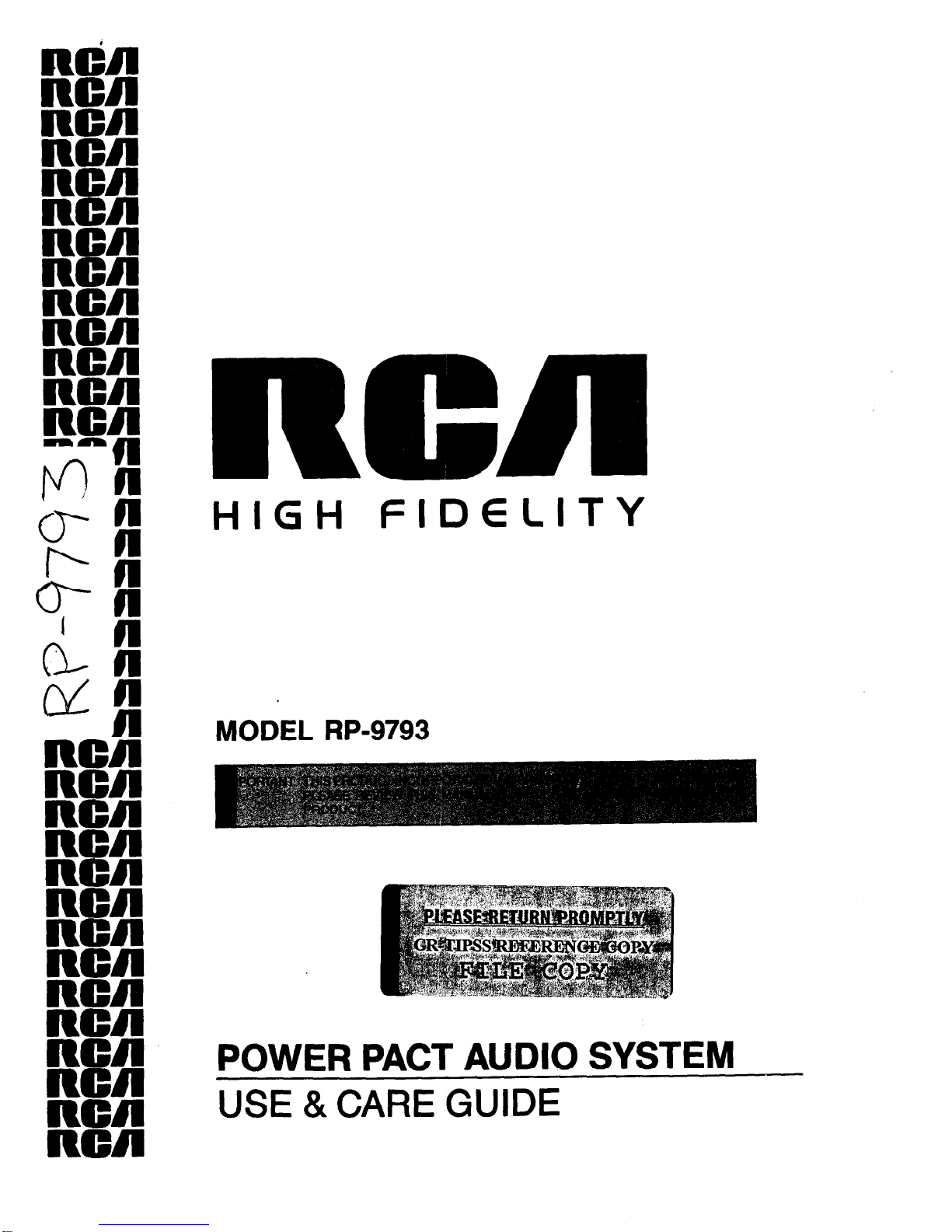
Mn
men
men
Pfl
Rn 8
men
RCA
RCA
RCA
RCA
men
RCA
F”
fl
!
0‘
n
n
HIGH FIDELITY
r
0-1
d-n
n
ufl
men
MODEL RP-9793
RA
mn 8
mn
RCA
mwn
men
RCJI
men
men
men
men
POWER PACT AUDIO SYSTEM
men
USE &CARE GUIDE
men
Page 2
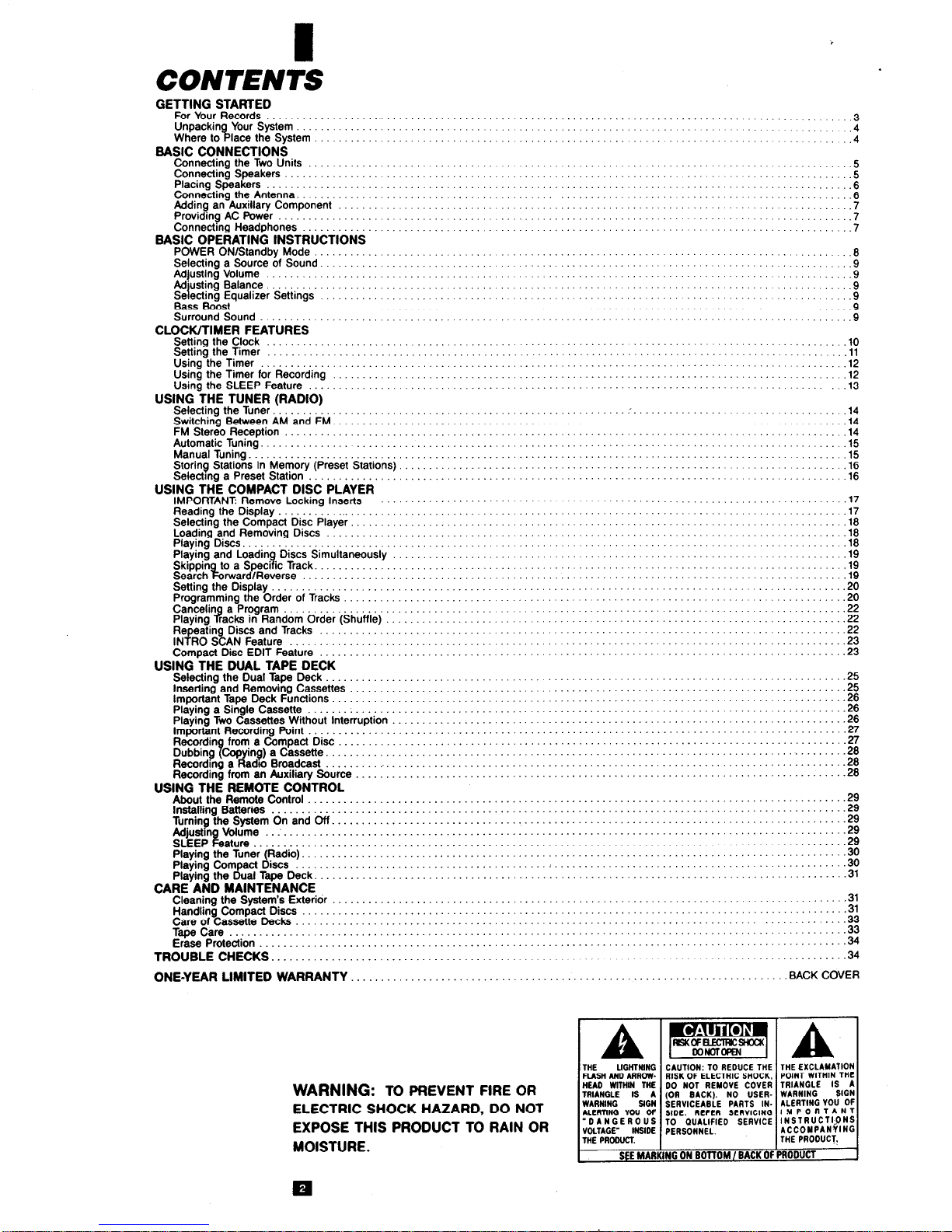
GETTING STARTED
For Your Records _.......__........_..................,
. . . . . . . . . . . . . . . . . . . . . . . . . . . . . . . ...“.. “‘,,. ‘:‘..
3
Unpackin % YourSystem............................... 1,. ” .4
Whereto lace the System
4
BASIC CONNECTIONS
Connecting the Two Units
................
................
Connecting Speakers .........
................
..... .
Placing Speakers .......................
Connecting the Antenna. ..... ...........
:
Adding an Auxiliary Component
Providing AC Power .......... ..... .
Connecting Headphones
.................
7
BASIC OPERATING INSTRUCTIONS
POWER ON/Standby Mode ...........................................................................
SelectingaSourceofSound ...................................................................... ... . . ::...::t
Adjusting Volume .....................................................
Ad’ustng Balance 1 ........................................... : : : ...........
Se ecbng Equalizer Settings ...................... ........ .......... ........
Bass Boost ................................................................
Surround Sound ........................................................
...........
.......... x
.... ....
.... ...... :
........
9
CLOCK/TIMER FEATURES
Setting the Clock ......................................... ................. ............
SettingtheTimer ........................................................................... ::~::~~;~ . :::::::-:::i?
UsingfheTimer ............................................................ .12
Using the Timer for Recording .................................................
12
Using the SLEEP Feature .................................................... 13
USING -THE TUNER (RADIO)
Selecting the Tuner
...........................................................
Switching Between AM and FM. ................................................
FM Stereo Reception .........................................................
AutomaticTuning ............................................................
ManualTuning ...............................................................
Storing Stations in Memory (Preset Stations).
Selecbng a Preset Station ....... ..................................................................................
USING THE COMPACT DISC PLAYER
IMPORTANT: Remove Locking Inserts .........................................
Reading the Display ......
.y
..................................................
Selecting the Compact Disc Player. .............................................
Loadina and Removina Discs ..................................................
PlayingDiscs.......T ....................................................
Playing and Loading, Discs Simultaneously ............................. .......
.S~~@&~
is
to a Specrfrc Track.
.................................... ... ........
rward/Reverse ......................................................
Setting the Dis lay.. .........................................................
Programming t R e Order of Tracks .................................. .....
Cancelin 9 a Program
.............................................
Playing racks In Random Order (Shuffle) ...................... : : : : : .... .....
Repeating Discs and Tracks
..................................................
INTRO SCAN Feature .......................................................
Compact Disc EDIT Feature ...................................................
USING THE DUAL TAPE DECK
Selecting the Dual Tape Deck .................................................
Inserting and Removing Cassettes ..............................
.............
Important Tape Deck Functions .................................................
Playing a Single Cassette ....................................................
Playing Two Cassettes Without Interruption
......................................
lmoortant Recordina Point .....................................................
;*;y&~g~;gf~~y : ; :
.............
.....................
................. ................
Recordtng a adro Broadcast ...
..........................
.......
Recording from an Auxiliary Source
.................................
USING THE REMOTE CONTROL
About the Remote Control ........
.................................
Installing Batteries ..............
.................................
Turning the System On and Off. ...
......................... ........
Adjusbn Volume
R
SLEEP ature ..........................................................................................................................
Playing the Tuner (Radio). .....................................................
Playing Compact Discs .......................................................
PlayingtheDualTapeDeck ....................................................
CARE AND MAINTENANCE
Cleaning the System’s Exterior .................................................
Handling Compact Discs
......................................................
Care of Cassette Decks .......................................................
Tape Care ..................................................................
Erase Protection .............................................................
TROUBLE CHECKS.
..........................................................
ONE-YEAR LIMITED WARRANTY
.....................................
WARNING:
TO PREVENT FIRE OR
ELECTRIC SHOCK HAZARD, DO NOT
EXPOSE THIS PRODUCT TO RAIN OR
MOISTURE.
A
THE LIGHTNING
RASH AND ARROWHEAD WITHIN THE
TRIANGLE IS A
WARNING SIGN
ALERTlNG VW OF
“DANGEROUS
VOLTAGE’ lNSIDE
THE PROWCT
SEE MARI
..........
14
..........
..........
11
.......... 15
.........
..........
:i
..........
16
17
17
. . ...18
..........
16
.......... 10
.... .19
..........
.......... :i
..........
.......... 2
..........
.......... fS
.......... 5:
..........
23
..........
.......... I:
..........
26
..........
..........
$8
..........
.......... z
..........
.......... It
.... ..2 8
... ..2 9
........ ..2 9
..........
.......... I:
..........
.......... fi
::::::::::%
................... .i:
...... .33
........ ..3 3
.......... 34
........ ..3 4
BACK COVER
NG ON BOTTOM / BACK OF PRODUCT
1
Page 3

IMPORTANT INFORMATION
PRECAUTIONS
i : ‘,S,
Do Not Open the Cabinet
If the cabinet is opened, you may be exposed to dangerously high voltages. Never open the cabinet under any circumstances.
Do Not Touch the Pickup Lens
The pickup - the heart of the Disc player - is located inside of the disc tray opening. To avoid dust collecting on
the pickup, do not leave the tray open for long periods.
If the lens becomes dirty, clean it with a soft brush or use
an air blower brush designed for camera lenses.
Do Not Touch the Player with Wet Hands
Do not handle the player or power cord when your hands
are wet or damp. If water or any other liquid enters the
player cabinet, take the player to an authorized service
center for inspection.
THANK YOU
l Laser Product Safety
This Compact Disc Player uses a laser to “read” the
music on the disc. The laser mechanism corresponds to
the cartridge and stylus of a traditional record player.
Although this product is completely safe when operated according to directions, you should understand that lasers
can emit hazardous radiation and can cause damage to
eyes if handled improperly.
- WARNING -
NEVER OPERATE THIS PRODUCT
WITH THE CABINET REMOVED.
CAUTION:
Use of controls, adjustments or performance of
procedures other than those specified here in may result in
hazardous radiation exposure.
Any repairs or internal adjustments should be made only by a
trained repairman.
. . . for selecting
RCA.
Your new RCA audio system features the superior
sound characteristics, quality engineering, and excellent construction that
RCA is known for worldwide.
Key features of your new audio
system player include:
l
A stereo integrated amplifier with surround sound capability
l
AM/FM/FM Stereo synthesized tuner with 24 station presets
l
3-disc CD changer featuring 32-track programming
l
Dual-cassette, auto-reverse player/recorder with Dolby 6 and-Captions
l
Full sound controls including 6-band graphic equalizer with pre-‘settings
for jazz, rock, classical, etc.
l
Multi-function 43-button remote control
GETTING STARTED
This Use and Care Guide provides the information you need to set
up,
operate, and maintain your new RCA audio system. Please read the US8
and Care Guide thoroughly to learn how to get the b8St performance and
greatest listening pleasure.
For Your Own Records
Please record the following information. It will b8 useful if you ever need to
contact an RCA dealer regarding service.
Model No. RP-9793 Date of Purchase:
Serial No.
- (see back panel of unit)
Name of Store:
q
Page 4
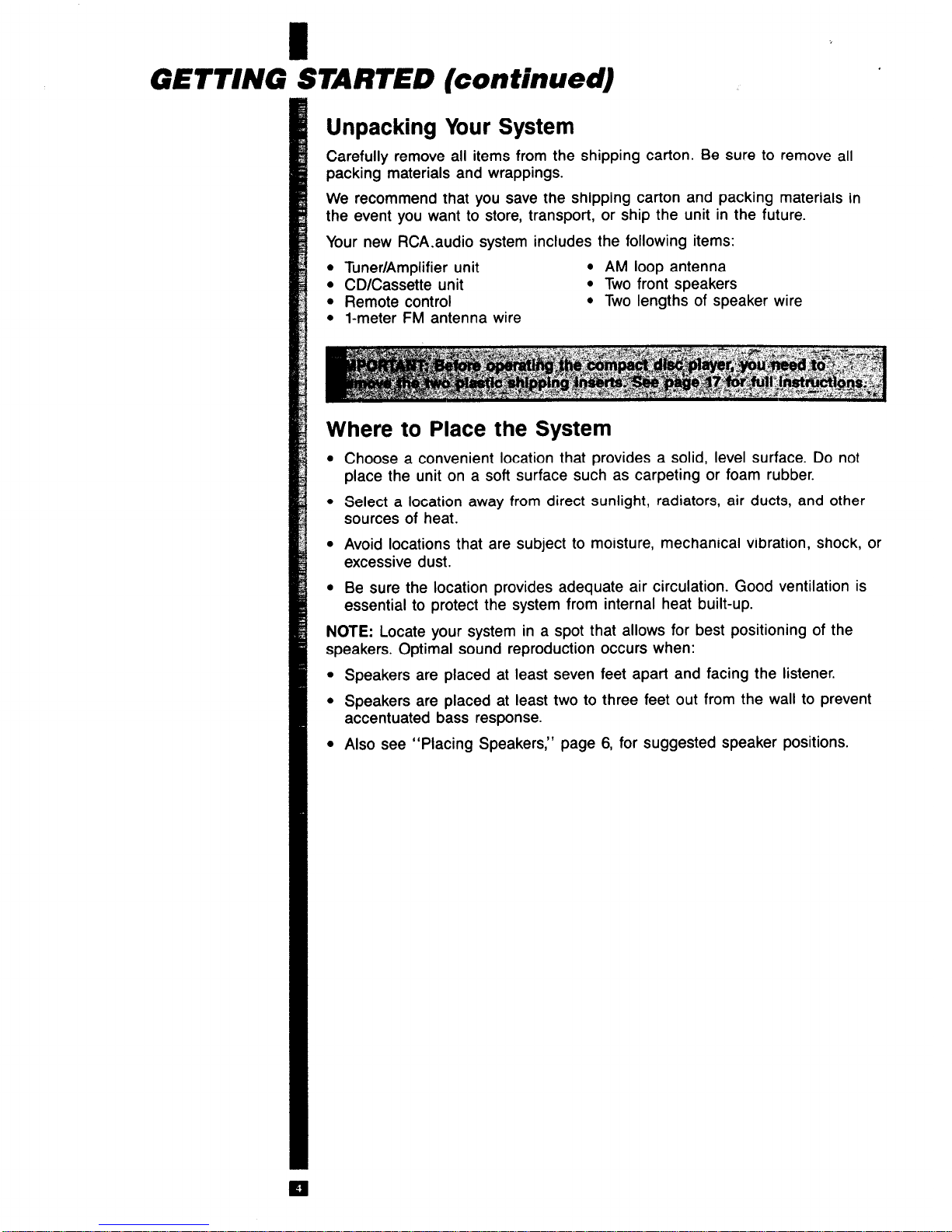
GETTING STARTED (continued)
Unpacking Your System
Carefully remove all items from the shipping carton. Be sure to remove all
packing materials and wrappings.
We recommend that you save the shipping carton and packing materials in
the event you want to store, transport, or ship the unit in the future.
Your new RCA.audio system includes the following items:
l
Tuner/Amplifier unit
l
AM loop antenna
l
CD/Cassette unit
l
Two front speakers
l
Remote control
l
Two lengths of speaker wire
l
l-meter FM antenna wire
Where to Place the System
l
Choose a convenient location that provides a solid, level surface. Do not
place the unit on a soft surface such as carpeting or foam rubber.
l
Select a location away from direct sunlight, radiators, air ducts, and other
sources of heat.
l
Avoid locations that are subject to moisture, mechanical vibration, shock, or
excessive dust.
l
Be sure the location provides adequate air circulation. Good ventilation is
essential to protect the system from internal heat built-up.
NOTE: Locate your system in a spot that allows for best positioning of the
speakers. Optimal sound reproduction occurs when:
l
Speakers are placed at least seven feet apart and facing the listener.
l
Speakers are placed at least two to three feet out from the wall to prevent
accentuated bass response.
l
Also see “Placing Speakers,” page 6, for suggested speaker positions.
Page 5

BASIC CONNECTIONS
SPEAKER CONNECTIONS
BACK OF SPEAKER
Connecting the Two Units
Your new RCA audio system includes a Tuner/Amplifier unit and a CD/
Cassette unit. These are designed so that the Tuner/Amplifier unit rests on
top of the CD/Cassette unit. (The units may also be mounted side by side,
but the amplifier vents should be unobstructed.)
TUNER/AMPLIFIER
UNIT
CD/CASSETTE UNIT
l
Disconnect AC power. This prevents the danger of electrical shock to you
and damage to the system.
l
Connect the SYSTEM CONTROL plug on the back of the Tuner/Amplifier
unit to the SYSTEM CONTROL receptacle on the back of the CD/Cassette
unit. Note that the plug has one row of nine pins and one row of eight
pins. Insert the plug so that its pins fit into the corresponding slots in the
receptacle.
NOTE: Press the plug snugly into place to assure a complete connection.
Connecting the Speakers
Your system will accomodate two front and two surround speakers. All
speakers connect to terminals located on the back of Tuner/Amplifier unit.
You
should connect the front speakers first.
To connect the two front speakers:
l
Connect one speaker wire to the terminals on back of one front speaker.
Press tabs to open, and insert end of white-striped wire in red (+) terminal
and end of black.wire in black (-) terminal.
l
Run the speaker wire to the terminals labeled FRONT SPEAKERS on back
of the Tuner/Amplifier unit and connect to the Left (L) set of terminals. Insert end of white-striped wire in red (+) terminal and end of black wire in
black (-) terminal.
0
Page 6
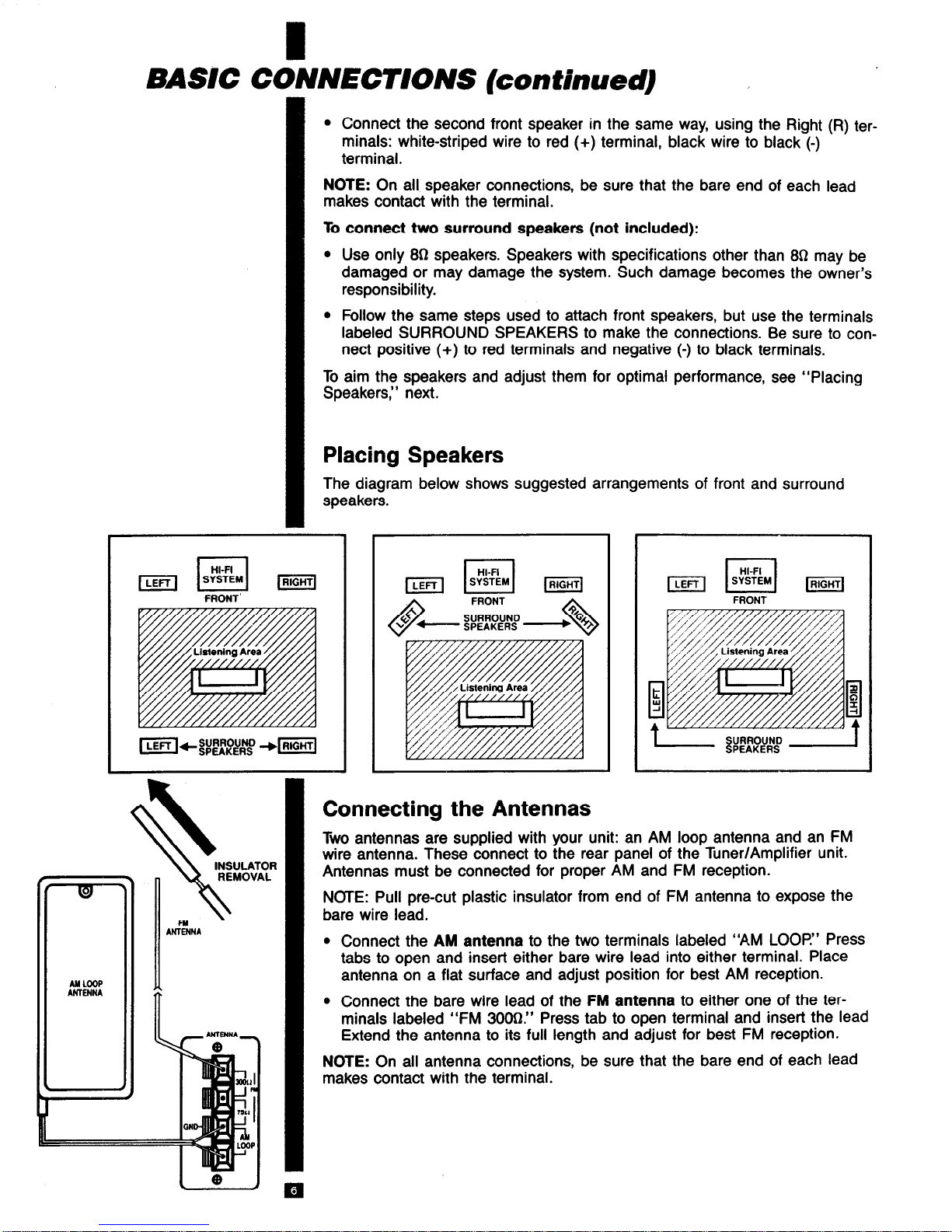
BASIC CONNEC’lrlONS (continued)
l
Connect the second front speaker in the same way, using the Right (R) terminals: white-striped wire to red (+) terminal, black wire to black (-)
terminal.
NOTE: On all speaker connections, be sure that the bare end of each lead
makes contact with the terminal.
To connect two surround speakers (not included):
l
Use only 80 speakers. Speakers with specifications other than 83 may be
damaged or may damage the system. Such damage becomes the owner’s
responsibility.
l
Follow the same steps used to attach front speakers, but use the terminals
labeled SURROUND SPEAKERS to make the connections. Be sure to connect positive (+) to red terminals and negative (-) to black terminals.
To aim the speakers and adjust them for optimal performance, see “Placing
Speakers,” next.
Placing Speakers
The diagram below shows suggested arrangements of front and surround
speakers.
Connecting the Antennas
Two antennas are supplied with your unit: an AM loop antenna and an FM
wire antenna. These connect to the rear panel of the Tuner/Amplifier unit.
Antennas must be connected for proper AM and FM reception.
NCfE: Pull precut plastic insulator from end of FM antenna to expose the
bare wire lead.
l
Connect the AM antenna to the two terminals labeled “AM LOOP” Press
tabs to open and insert either bare wire lead into either terminal. Place
antenna on a flat surface and adjust position for best AM reception.
l
Connect the bare wire lead of the FM antenna to either one of the ter-
minals labeled “FM 3OOt2.” Press tab to open terminal and insert the lead
Extend the antenna to its full length and adjust for best FM reception.
NOTE: On all antenna connections, be sure that the bare end of each lead
makes contact with the terminal.
Page 7
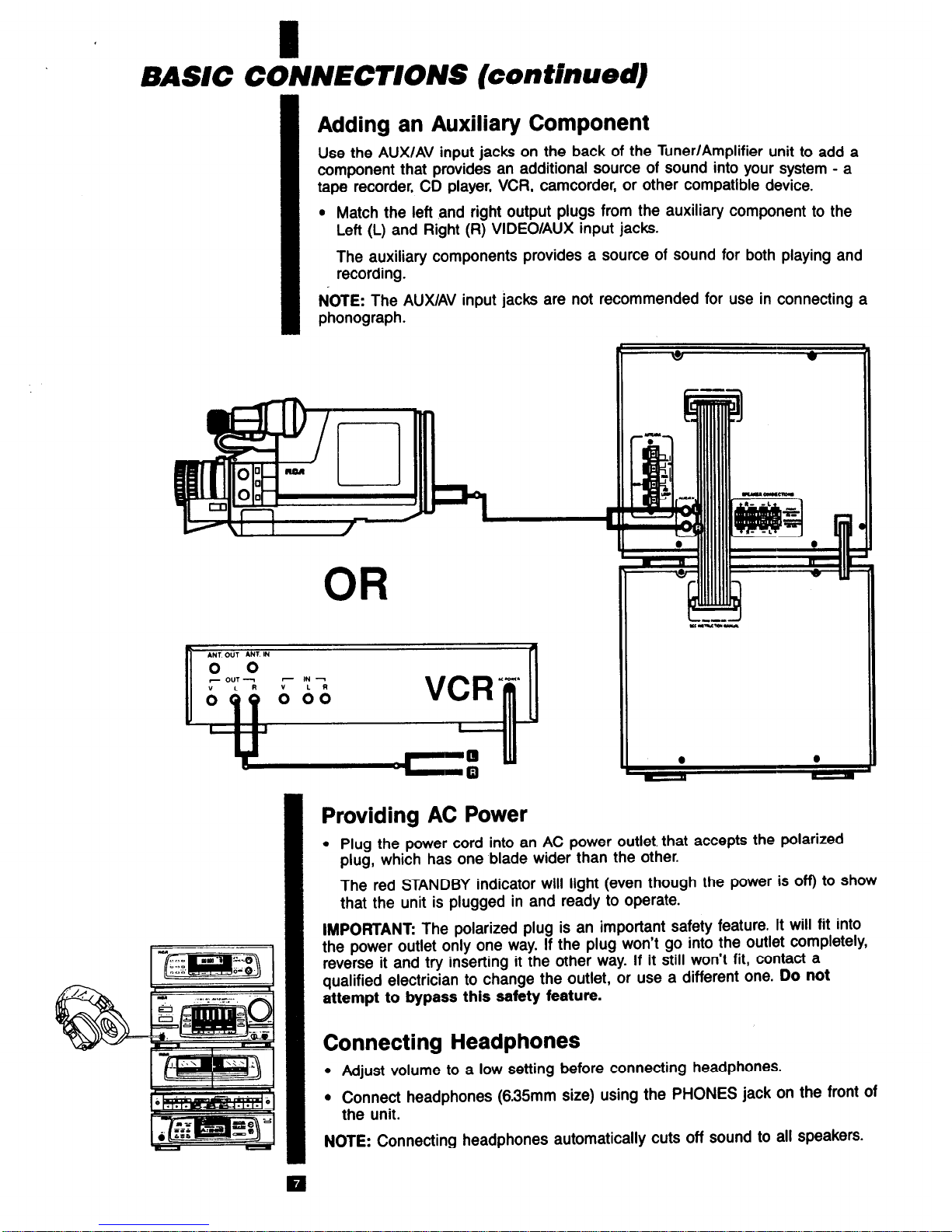
BASIC CONNECTIONS (continued)
I
Adding an Auxiliary Component
Use the AUXlAV input jacks on the back of the Tuner/Amplifier unit to add a
component that provides an additional source of sound into your system - a
tape recorder, CD player, VCR, camcorder, or other compatible device.
l
Match the left and right output plugs from the auxiliary component to the
Left (L) and Right (R) VIDEOIAUX input jacks.
The auxiliary components provides a source of sound for both playing and
recording.
NOTE: The AUXIAV input jacks are not recommended for use in connecting a
I
phonograph.
OR
Providing AC Power
l
Plug the power cord into an AC power outlet. that accepts the polarized
plug, which has one blade wider than the other.
The red STANDBY indicator will light (even though the power is off) to show
that the unit is plugged in and ready to operate.
IMPORTANT: The polarized plug is an important safety feature. It will fit into
~ the power outlet only one way. If the plug won’t go into the outlet completely,
1 reverse it and try inserting it the other way. If it still won’t fit, contact a
qualified electrician to change the outlet, or use a different one. Do not
attempt to bypass this safety feature.
Connecting Headphones
l
Adjust volume to a low setting before connecting headphones.
l
Connect headphones (635mm size) using the PHONES jack on the front of
the unit.
NOTE: Connecting headphones automatically cuts off sound to all speakers.
Page 8
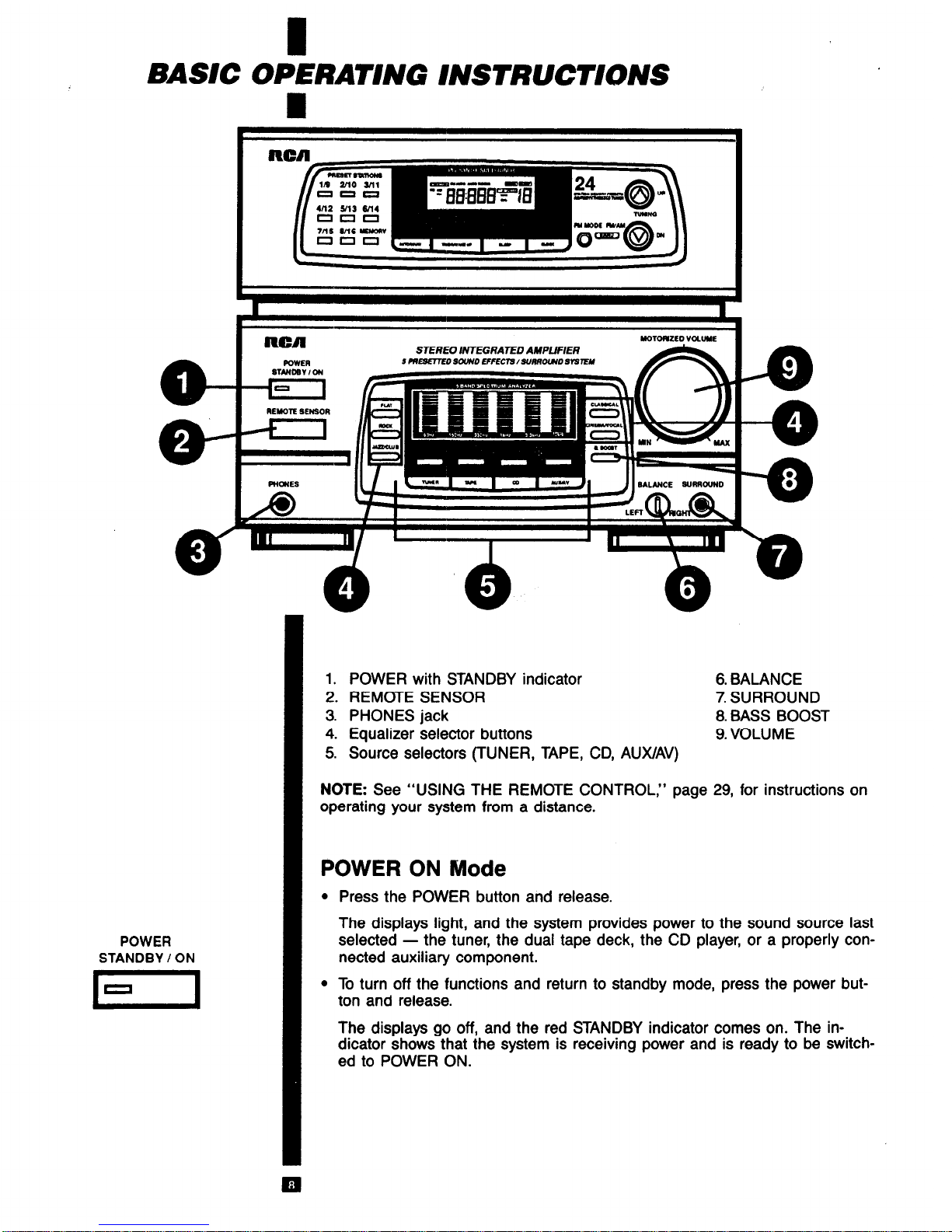
I
BASIC OPERATING INSTRUCTIONS
POWER
STANDBY I ON
I-
l.
POWER with STANDBY indicator
2. REMOTE SENSOR
3. PHONES jack
4. Equalizer selector buttons
5. Source selectors (TUNER, TAPE, CD, AUX/AV)
6.
BALANCE
7. SURROUND
8.
BASS BOOST
9. VOLUME
NOTE:
See “USING THE REMOTE CONTROL,” page 29, for instructions on
operating your system from a distance.
POWER ON Mode
l
Press the POWER button and release.
The displays light, and the system provides power to the sound source last
selected - the tuner, the dual tape deck, the CD player, or a properly connected auxiliary component.
l
To turn off the functions and return to standby mode, press the power button and release.
The displays go off, and the red STANDBY indicator comes on. The in-
dicator shows that the system is receiving power and is ready to be switched to POWER ON.
Page 9
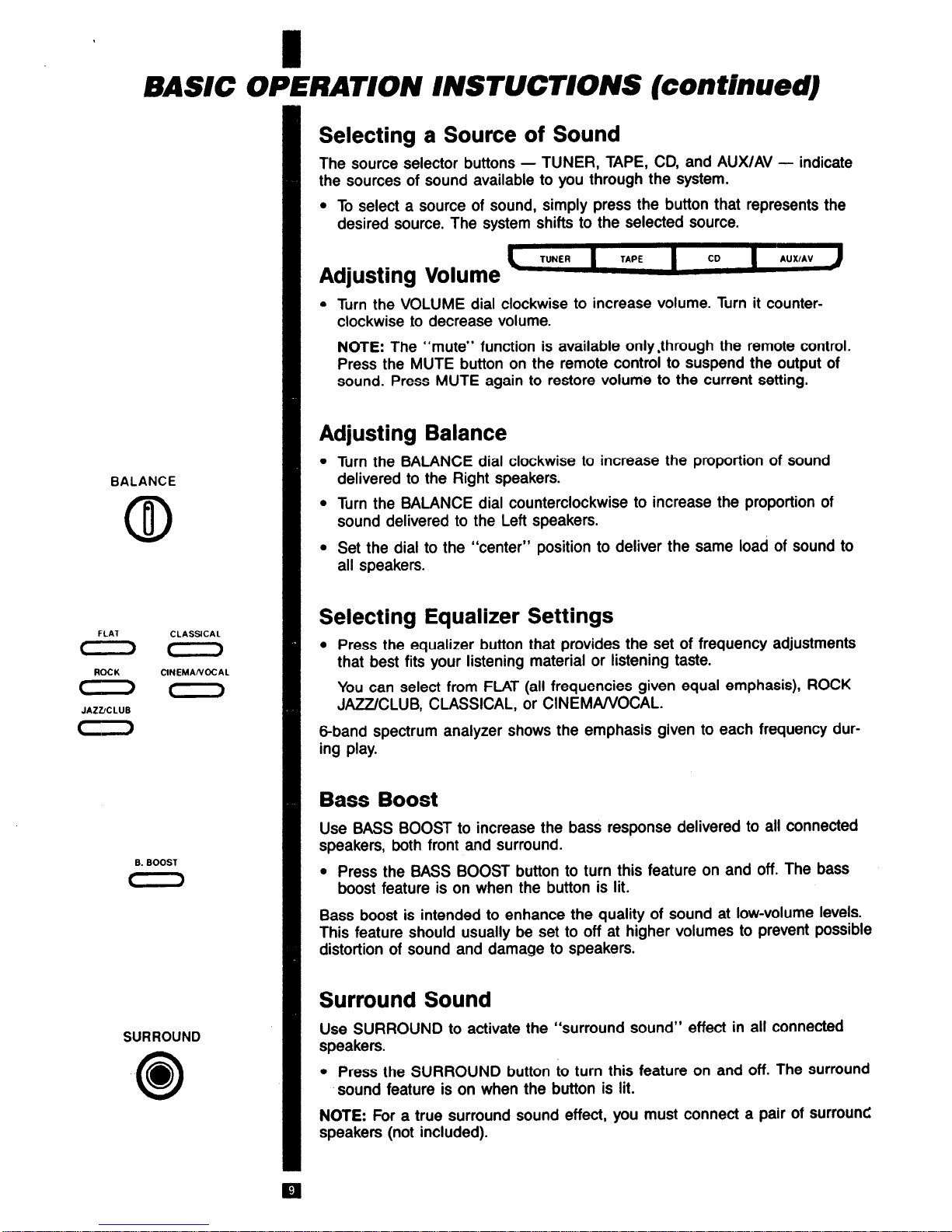
BASIC OPERATION INSTUCTIONS (continued)
BALANCE
FLAT
CLASSICAL
0 0
ROCK CINEMANOCAL
0 0
JAZZ/CLUB
*
N
8. BOOST
C 3
SURROUND
0
0
Selecting a Source of Sound
The source selector buttons - TUNER, TAPE, CD, and AUX/AV - indicate
the sources of sound available to you through the system.
l
To select a source of sound, simply press the button that represents the
desired source. The system shifts to the selected source.
Adjusting Volume
l
Turn the VOLUME dial clockwise to increase volume. Turn it counterclockwise to decrease volume.
NOTE:
The “mute” function is available onlydhrough the remote control.
Press the MUTE button on the remote control to suspend the output of
sound. Press MUTE again to restore volume to the current setting.
Adjusting Balance
l
Turn the BALANCE dial clockwise to increase the proportion of sound
delivered to the Right speakers.
l
Turn the BALANCE dial counterclockwise to increase the proportion of
sound delivered to the Left speakers.
l
Set the dial to the “center” position to deliver the same load of sound to
all speakers.
Selecting Equalizer Settings
l
Press the equalizer button that provides the set of frequency adjustments
that best fits your listening material or listening taste.
You can select from FLAT (all frequencies given equal emphasis), ROCK
JAZZ/CLUB, CLASSICAL, or CINEMANOCAL.
6-band spectrum analyzer shows the emphasis given to each frequency during play.
Bass Boost
Use BASS BOOST to increase the bass response delivered to all connected
speakers, both front and surround.
l
Press the BASS BOOST button to turn this feature on and off. The bass
boost feature is on when the button is lit.
Bass boost is intended to enhance the quality of sound at low-volume levels.
This feature should usually be set to off at higher volumes to prevent possible
distortion of sound and damage to speakers.
Surround Sound
Use SURROUND to activate the “surround sound” effect in all connected
speakers.
l
Press the SURROUND button to turn this feature on and off. The surround
sound feature is on when the button is lit.
NOTE:
For a true surround sound effect, you must connect a pair of surround
speakers (not included).
Page 10
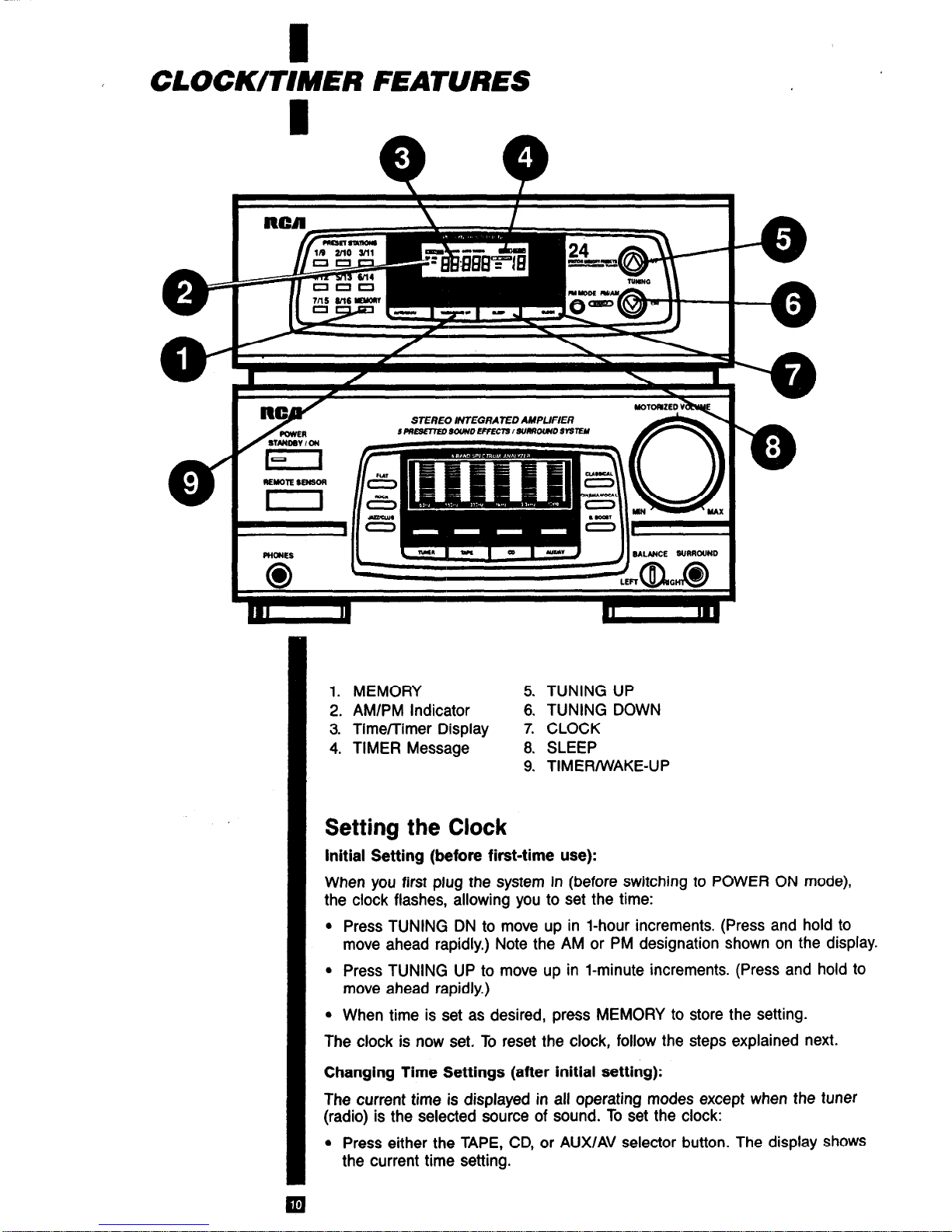
CLOCKfllMER FEATURES
o-
o-
9/
0
/
POWER
sv+(wv ,oN
I--
nEwlE SENson
I 1
_ D AMPLJFIER
I sunRow~ .wslEM
-43
-0
0
1. MEMORY 5. TUNING UP
2. AM/PM Indicator 6. TUNING DOWN
3. Time/Timer Display 7. CLOCK
4. TIMER Message 8. SLEEP
9. TIMER/WAKE-UP
Setting the Clock
Initial Setting (before first-time use):
When you first plug the system in (before switching to POWER ON mode),
the clock flashes, allowing you to set the time:
. Press TUNING DN to move up in l-hour increments. (Press and hold to
move ahead rapidly.) Note the AM or PM designation shown on the display.
l
Press TUNING UP to move up in l-minute increments. (Press and hold to
move ahead rapidly.)
l
When time is set as desired, press MEMORY to store the setting.
The clock is now set. To reset the clock, follow the steps explained next.
i Changing Time Settings (after initial setting):
The current time is displayed in all operating modes except when the tuner
(radio) is the selected source of sound. To set the clock:
l
Press either the TAPE, CD, or AUX/AV selector button. The display shows
the current time setting.
Page 11
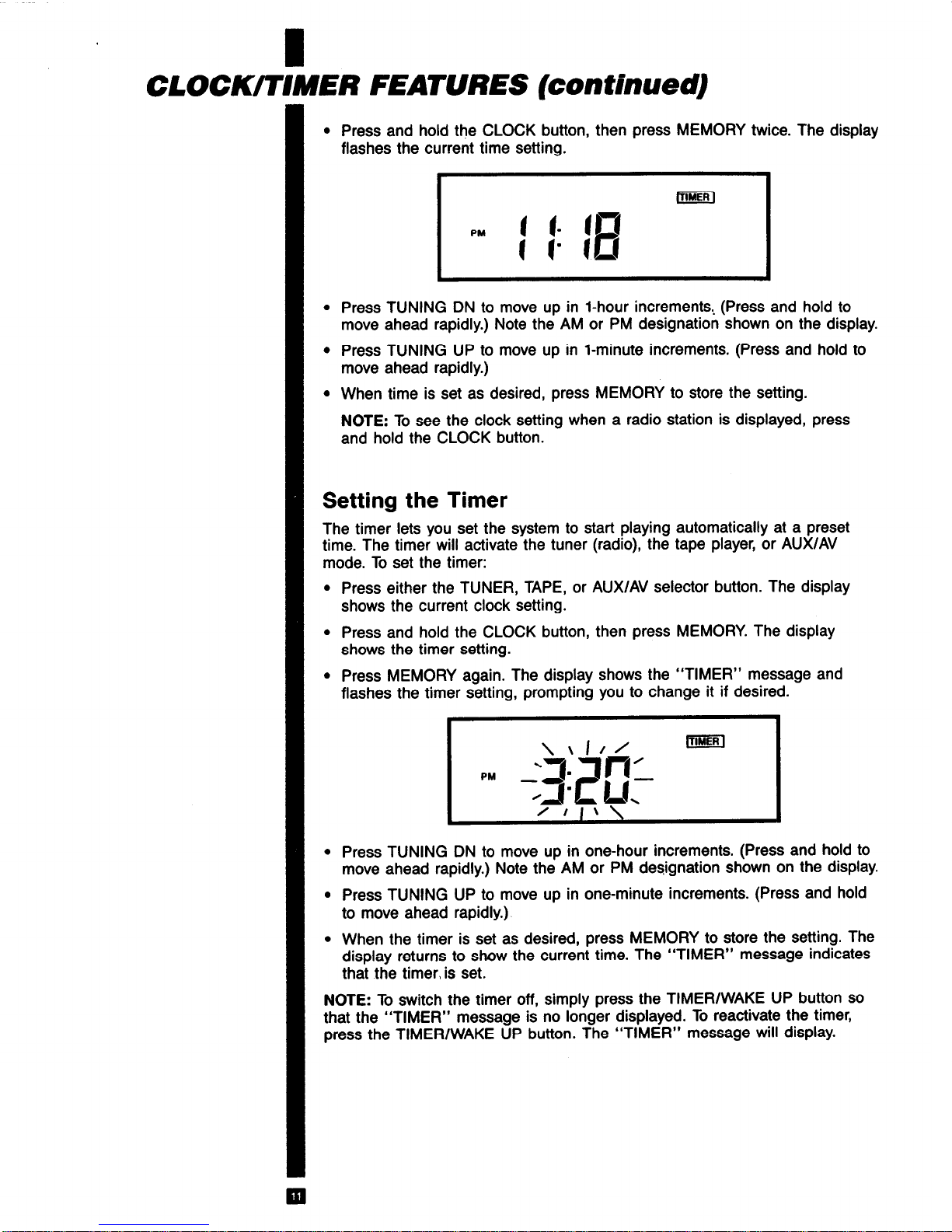
CLOCK/TWER FEATURES
kontinuedl
l
Press and hold the CLOCK button, then press MEMORY twice. The display
flashes the current time setting.
l
Press TUNING DN to move up in l-hour increments.. (Press and hold to
move ahead rapidly.) Note the AM or PM designation shown on the display.
l
Press TUNING UP to move up in l-minute increments. (Press and hold to
move ahead rapidly.)
l
When time is set as desired, press MEMORY to store the setting.
NOTE: To see the clock setting when a radio station is displayed, press
and hold the CLOCK button.
Setting the Timer
The timer lets you set the system to start playing automatically at a preset
time. The timer will activate the tuner (radio), the tape player, or AUX/AV
mode. To set the timer:
l
Press either the TUNER, TAPE, or AUX/AV selector button. The display
shows the current clock setting.
l
Press and hold the CLOCK button, then press MEMORY. The display
shows the timer setting.
l
Press MEMORY again. The display shows the “TIMER” message and
flashes the timer setting, prompting you to change it if desired.
l
Press TUNING DN to move up in one-hour increments. (Press and hold to
move ahead rapidly.) Note the AM or PM designation shown on the display.
l
Press TUNING UP to move up in one-minute increments. (Press and hold
to move ahead rapidly.)
l
When the timer is set as desired, press MEMORY to store the setting. The
display returns to show the current time. The “TIMER” message indicates
that the timer, is set.
NOTE: To switch the timer off, simply press the TIMER/WAKE UP button so
that the “TIMER” message is no longer displayed. To reactivate the timer,
press the TIMER/WAKE UP button. The “TIMER” message will display.
Page 12

POWER
STANDBY/ON
I--
PLAV OFF REC
pv=+4
Using the Timer
l
Set the timer as explained under “Setting the Timer.”
l
Be sure the timer is activated (“TIMER” message is displayed).
NOTE: Press TIMER/WAKE UP to turn the timer on and off.
l
Press the source selector button that activates the component you want to
switch on: TUNER, TAPE, or AUX/AV
l
Begin play of the desired material (a cassette tape or tapes, radio broadcast, or AUX/AV material) then quickly press POWER to switch the system
to STANDBY mode.
NOTE: See the appropriate sections of this Use and Care Guide for full instructions on operating and playing each component.
l
If you want the timer to activate the dual tape deck, set the TIMER selector
on the tape deck to “PLAY.” Be sure you have selected “TAPE” as your
source of sound.
CLOCK/TIMER FEATURES (continued)
The system will switch to POWER ON mode automatically at the time entered
in the timer.
Using the Timer for Recording
With the timer, you can set Tape Deck 1 to begin recording material at a
designated time.
l
Set the timer as explained under “Setting the Timer.”
l
Be sure the timer is activated (“TIMER” message is displayed).
NOTE: Press TIMER/WAKE UP to turn the timer on and off.
l
Press the selector button that activates the component you want to tape
from: TUNER or AUX/AV. (Recording of another cassette must be done
“live,” not with the timer.)
Page 13

CLOCK/TIMER FEATURES (continued)
PLAvoFFnEc
~mmm
l
Prepare your source of sound: tune to the desired radio station, or set the
AUX/AV unit to begin playing where desired.
l
Set the TIMER selector on the tape deck to “REC.
l
Insert the tape you will tape onto in tape deck 1 and press REC/MUTE.
l
Perform 3 steps In quick succession: (1) press 4 or @ on tape deck 1 to
begin recording in the desired direction, (2) begin play of the desired radio
broadcast or AUX/AV component, and (3) press POWER to set the system
to STANDBY mode.
Play and recording will both begin at the time entered in the timer.
NOTE: See the appropriate sections of this Use and Care Guide for full in-
structions on operating and playing the tuner and dual tape deck.
NOTE: If you use the timer in conjunction with a component connected to the
AUX/AV input jacks, you’ll need to control that component’s “power on” and
‘power off” functions separately.
Using the SLEEP Feature
This feature lets you set the system to play for a designated number of
minutes and then stop playing automatically and switch to STANDBY mode.
. Begin playing the desired material: a cassette tape, CD, AUX/AV or radio
broadcast.
l
Press the SLEEP button to move through the following selections for dura-
tion of play time: 60, 50, 40, 30, 20, or 10 minutes. The display shows the
“SLEEP” message. For three seconds, the display shows the sleep time
you’ve selected.
The display then changes to the current time (or station setting if the tuner
is selected).
After the system has played for the selected amount of time, it automatically switches to STANDBY mode.
NOTE: To switch this feature off, simply press the SLEEP button until the
“SLEEP” message is no longer displayed.
NOTE: If you use the sleep feature with a component connected to the
AUX/AV input jacks, the sound will end after the time you designate, but the
auxiliary unit will remain in power on mode.
Page 14

USING THE TUNER (RADIO)
4 TUNER [
1. Station Presets
2. MEMORY
3. AUTO/MANU
4. FM MODE
5. FM/AM BAND ’
6. TUNING DN
7. TUNING UP
Selecting the Tuner
Your RCA audio system includes a tuner that lets you listen to receivable AM
and FM radio signals.
l
To select the tuner, press the TUNER selector button. The display indicates
the tuner’s current setting. For example:
y=%j&-j
AM can be received from 530 to 1720 KHz. FM can be received from 67.9 to
167.9 MHz.
Switching Between AM and FM
l
To change from AM to FM (or vice versa) press the BAND button.
Pressing BAND switches the system back and forth between AM and FM.
The display indicates the mode currently selected.
FM Stereo Reception
Reception in FM Stereo mode provides the “fuller” sound available in broadcasts that feature an FM stereo signal.
l
Press the FM MODE button to set the tuner to FM Stereo mode before YOU
start tuning for a station. The “FM AUTO” message appears on the display.
Page 15

UP
TUNING
USING THE TUNER (RADIO)
(continued)
l
While you are tuning, the ‘STEREO” message lights on the display
whenever you’re receiving a station in clear FM stereo.
*I
NOTE:
See “Automatic Tuning” and “Manual Tuning,” next, for instructions
on how to tune in radio broadcasts.
l
If reception is weak in FM Stereo mode, press the FM MODE button to
turn the FM Stereo option off (“FM AUTO” message not displayed). This
will improve reception by reducing static by changing to the monaural
mode.
Automatic Tuning
In Automatic Tuning mode, the tuner will scan automatically for a station with
a strong enough signal for clear reception.
l
Set the system to Automatic Tuning mode. To change from Manual to
Automatic Tuning, press AUTO/MANU.
The display shows the message “AUTO TUNING.”
l
Press TUNING UP or TUNING DN to begin scanning automatically up or
down for a receivable radio signal.
The system stops when it reaches a signal that is strong enough for clear
reception.
NOTE:
If a desired station’s signal is weak, try using Manual Tuning mode to
locate the station and fine-tune the reception.
Manual Tuning
Manual Tuning mode allows you to fine tune reception and search for stations
manually.
l
Be sure the system is in Manual Tuning mode. To change from Automatic
to Manual Tuning mode, press AUTO/MANU.
NOTE:
In Automatic mode, the message “AUTO TUNING”’ is displayed. In
Manual mode, no message appears.
l
Press and release TUNING UP or TUNING DN to move up or down a
single tuning step.
l
Press and hold TUNING UP or TUNING DN to move rapidly up or down to
a desired frequency. Release when the desired frequency is reached.
q
Page 16

USING THE TUNER (RADIO) (continued’
Storing Stations in Memory (Preset Stations)
The system can store up to 24 different stations (16 FM and 8 AM) for
automatic selection later on.
To store an AM station:
l
Tune in the AM station.
l
Press MEMORY once. The display shows the “MEMORY” and “Pl”
(preset level 1) messages, giving you 5 seconds to select a preset number
from 1 to 8.
l
Within 5 seconds, press the numbered preset button (from 1 to 8) that you
want to store the station.
The AM station is stored, and its program number is displayed.
To store an FM station from 1 to 8:
l
Tune in the desired FM station.
l
Press MEMORY once. The display shows the “MEMORY” and “Pl”
(preset level 1) messages, giving you 5 seconds to select a preset number
from 1 to 8.
l
Within 5 seconds, press the numbered preset button (from 1 to 8) that you
want to store the station.
The FM station is stored, and its program number is displayed.
To store an FM station from 9 to 16:
l
Tune in the desired FM station.
l
Press MEMORY twice. The display shows “P2” (preset level 2) and
“MEMORY,” giving you 5 seconds to select a preset number from 9 to 16.
l
Within 5 seconds, press the numbered preset button (from 9 to 16) that
you want to store the station.
The FM station is stored, and its program number is displayed.
NOTE: Storing a station in memory automatically erases any station previously stored under the selected preset number.
Selecting a Preset Station
l
Select the desired tuning mode (AM or FM). Press the BAND button to
switch between the two modes.
l
For AM and FM presets 1 to 8, press the number that stores the desired
station.
l
For FM presets 9 to 16, press the numbered preset button twice within 3
seconds.
The tuner plays the selected preset station, and the display shows the
selected preset number.
@I
NOTE: If power is interrupted or if the unit is unplugged, preset stations are retained
for at least 7 days. After 7 days, you’ll need to store the stations again.
Page 17

IMPORTANT: Remove Locking Inserts
Two plastic inserts are included to lock and protect the disc tray during shipp
ing.
BEFORE OPERATING THE COMPACT DISC PLAYER, YOU MUST
REMOVE THESE INSERTS.
l
With the system in POWER ON mode, press OPEN/CLOSE on the com-
pact disc player to open the disc tray.
l
Turn each insert clockwise until it stops, then lift the insert out to remove it.
Be sure to save the inserts for future use in transporting the system. To
reinstall locking inserts, install in slots and turn counterclockwise.
1. EDIT 9. OPEN/CLOSE
2. RANDOM 10. SEARCH FORWARD
3. REPEAT 11. SEARCH REVERSE
4. PLAY/PAUSE 12. INTRO SCAN
5.
SKIP REVERSE 13. TIME
6.
SKIP FORWARD 14. SYNCHRO
7.
STOP 15. PROGRAM
8. DISC
I
I
Reading the Display
1 Disc selected (flashing number)
2 Play (b) or pause (II) indicator
3 Current track number
4 Time information (see “Setting the Display”)
5 Program Edit, Random, and Repeat indicators
Page 18

USING THE COMPACT DISC PLAYER (continued) ’
I
Selecting the Compact Disc Player
l
To select the compact disc player, press the CD selector button. The system will now operate with the CD player as the selected source of sound.
Loading and Removing Discs
The disc tray holds up to 3 compact discs, accommodating either 5inch or
3inch sizes. To load discs:
l
Press the OPEN/CLOSE button. The disc tray slides out.
l
Place discs on the tray, label side up.
l
If necessary, press the DISC button to rotate the tray and provide access to
the rear compartment.
NOTE: When you switch to POWER ON mode, the disc in the rear compartment (beneath the laser arm) is recognized as disc 1. If the rear compartment
is empty, the CD player will recognize the first disc it accesses as disc 1.
l
Press OPEN/CLOSE to close the disc tray.
NOTE: To play a Sinch (8 cm) disc, be sure to place it in the recessed inner
circle of the disc tray. NEVER place a standard 5inch (12 cm) disc on top of
a 3-inch disc.
To remove discs:
l
Press n (STOP) to stop play.
l
Press the OPEN/CLOSE button. The disc tray slides out, allowing you to
remove the two discs in front.
l
Press DISC to rotate the tray and provide access to the rear disc com-
partment.
l
Press OPEN/CLOSE to close the disc tray.
Playing Discs
l
Load the discs you want to play, as described in the previous section.
l
Press b/II (PLAY/PAUSE) to begin play of the first available disc. The
display flashes the number of the currently playing disc above the numbers
of the other two discs.
~1
Play starts with the first track of the selected disc and continues sequentially through the last track on disc 3. The compact disc player then enters
stop mode.
During play, the display shows the number of the current track and the
elapsed time since the start of that track. For example, the display would
look like this if track 4 is playing and 3 minutes and 5 seconds have elapsed since it started:
Page 19

USING THE COMPACT DISC PLAYER (continued)
c )/II >
I44 SKIP w
t
.
)
NOTE:
See “Setting the Display,” page 20, for additional display options.
l
To
pause during playing of a disc, press ,111 (PLAY/PAUSE). The pause
symbol II displays in pause mode. Press
b/II
a second time to resume
play.
l
To
stop play at any time, press n (STOP).
l
To
start play from pause or stop mode, press
F/II
(PLAY/PAUSE).
NOTE:
When you press the DISC button, the disc tray moves ahead to the
next compartment. If the compartment is empty, the current disc number
shown in the display will remain steady and the display will show zeros.
NOTE:
When you press
b/II
(PLAY/PAUSE) starting from stop mode, the cur-
rently selected disc plays. If the compartment is empty, the disc tray moves
ahead to play the next available disc, skipping empty compartments.
Playing and Loading Discs Simultaneously
You can open the disc tray without stopping the currently playing disc. Simply
press OPEN/CLOSE on the CD player, and the tray opens, providing access
to the two front disc compartments. Play continues without interruption.
NOTE:
If you open the disc tray while a disc is playing, but then press DISC
to access the rear compartment, play stops and the disc tray rotates.
Skipping to a Specific Track
You can move quickly to the start of any track on the current disc by using
the SKIP buttons. The disc may be in play, pause, or stop mode.
l
To skip forward to the start of the next track, press
WI
(skip forward).
l
To skip back to the start of the current or previous track, press
I*
(skip
reverse).
If you skip to a new track while the disc is playing, the selected track begins
to play automatically. To play the selected track starting from stop or pause
mode, press
b/II
(PLAY/PAUSE).
Search Forward /Reverse
You can move quickly forward or backward within the current disc by using
the SEARCH buttons. The CD player may be in play or pause mode.
l
Press and hold m (search forward) to move rapidly ahead.
l
Press and hold U (search reverse) to move rapidly backward.
l
Release the button at the desired point. If the CD player is in play mode,
play continues from that point at normal speed. If the unit is in pause
mode, press
b/II
(PLAY/PAUSE) to resume play at normal speed.
Page 20

USING THE COMPACT DISC PLAYER (continued) *
,
Setting the Display
While a disc is playing , the display shows the track currently playing and the
elapsed playing time of that track:
bt3
l
Press the TIME button to show time remaining on the current track:
1
,
1
l
Press TIME again to show the time remaining on the entire disc:
I
J,
7@g4j b
7 11=7r
2’mJm&D
l
Press TIME again to return to the original display of elapsed time since the
start of the current track.
l
Press n (STOP) to stop play and show the total number of tracks and total
playing time of the disc.
Programming the Order of Tracks
You can program the CD player to play tracks in any desired order, using
discs in any sequence, and repeating tracks as often as you like. The program may contain up to 32 tracks. Follow the steps explained here to enter
and play a program.
Preparing to Program Tracks:
1. Press CD to select the CD player as the source of sound.
2. Load all desired discs.
NOTE: When you enter program mode in step 4, the disc in the front left
compartment of the disc tray will be recognized as disc 1. To help keep
track of which disc is in which position, you may want to leave the disc
tray open while entering the program.
3. Press n (STOP) to set the CD player to stop mode.
Page 21

Entering and Playing the Program:
4. Press PROGRAM to enter program mode.
The display shows the “PROGRAM” message and indicates the program
step number as “01.” The display flashes disc 1 and shows its position in
the front left of the disc tray.
5. If necessary, press DISC to select the disc that contains the desired track.
The display flashes the currently selected disc.
NOTE: In program mode, the disc tray rotates only once when you press
DISC.
6.
Press bH (track forward) or Irr (track reverse) to select the track from
the selected disc. The track number is displayed before the “F?” For
USING THE COMPACT DISC PLAYER (continued)
example:
I
d
7. Press PROGRAM to lock in the selected track.
8. Repeat steps 5 to 7 to store additional tracks, up to a maximum of 32.
9. When you’ve programmed all the tracks you want to play, press n (STOP)
to store the program.
10. Press PROGRAM to activate the program, then press b/11 (PLAY/PAUSE)
to play it. The display shows the “PROGRAM” message while the pro-
gram is playing.
Play continues to the end of the last programmed track. The CD player
then enters stop mode.
Page 22

USING THE COMPACT DISC PLAYER (continued) ’
NOTES:
l
To skip ahead to the next track in the program, press ,,I (track forward).
l
Press n (STOP) to stop play. The program is deactivated (but still stored in
memory for later use) and the CD player will play tracks in normal sequence.
l
To play the program again, press PROGRAM to reactivate the program,
then press b/II (PLAY/PAUSE).
Cance ling a Program
l
Press I (STOP) to deactivate the program and stop play.
l
Hold down the PROGRAM button and press n (STOP).
NOTE: The program is automatically canceled when the system is switched
from POWER ON to STANDBY mode.
Playing Tracks in Random Order (Shuffle)
The random feature lets you play tracks in random order. Selections are
played in random sequence until all tracks from all available discs have been
played.
l
Press RANDOM to switch the random feature on.
When random mode is active, the display shows the “RANDOM” message.
A maximum of 20 tracks per disc and 60 tracks total can be shuffled. with
tracks beyond those maximums not playing.
l
Press RANDOM again to switch the random feature off.
NOTE: You can activate repeat and random modes at the same time to provide a fresh, continuous sequence of sound.
Repeating Discs and Tracks
The repeat feature allows you to repeat play of a single track, a single disc, a
programmed set of tracks, or all discs in the disc tray.
l
To repeat the current track continuously, press REPEAT to select the
“REPEAT 1” option.
REPEAT 1
mi
.
I
l
To repeat the current disc continuously, press REPEAT to select the
“REPEAT DISC” option.
Page 23

USING THE COMPACT RISC PLAYER
(continued)
Em
l
To repeat continuously all discs in the disc tray, press REPEAT to select
the “REPEAT ALL DISC” option.
NOTE: In program and random modes, the options are “REPEAT 1” and
“REPEAT ALL.”
l
To cancel the repeat feature, press REPEAT until no repeat message appears on the display.
INTRO SCAN Feature
This feature lets you “preview” tracks, playing the first 10 seconds of each
track before moving to the next.
l
Press INTRO SCAN to begin the scanning process.
The scan begins with the current track and continues through the last track
on disc 3. The CD player then enters stop mode.
l
To stop the scan and allow a track to continue playing, press INTRO SCAN
a second time. Play continues forward, in sequence, through all remaining
tracks.
Compact Disc EDIT Feature
Use the EDIT feature on the CD player to automatically calculate the number
of tracks on a selected disc that will fit on a cassette of a designated length.
This feature prevents “running out of room” during a recording.
1. Insert the cassette you will record on in tape deck 1.
2. Set the REV. MODE selector to one-side mode.
3. Press REC/MUTE to prepare the tape deck to record.
NOTE: To reset the tape direction, press the desired direction (4 or b),
then press n (STOP), then press REC/MUTE.
4. Press CD to select the compact disc player.
5. Insert the disc you want to record from and select it using the DISC button.
6. Press n (STOP) to stop play of the disc.
7. Press the EDIT button.
The display flashes the selected disc and shows the EDIT message. It also
shows 46:00 as the preliminary setting for total playing time of the cassette.
(Total playing time includes both sides. A 46-minute cassette will record 23
minutes per side.)
6. To change the cassette’s total playing time, press SKIP WI or 14. The
options available are 46, 54, 60, and 90 minutes - standard playing times
for cassettes.
9. To adjust a selected standard playing time in l-minute increments, press
SEARCH w or 4.
Page 24

10. Press EDIT. The CD player enters pause mode, and the display shows the
total playing time of tracks that can fit onto side A of the cassette.
I
1
11. Press the SYNCHRO button on the CD player.
The cassette in tape deck 1 advances for 8 seconds (to prevent recording
onto the tape’s “leader”). After 8 seconds, the disc begins playing and is
recorded onto the cassette.
When the selected tracks have been played, the tape deck stops
automatically, and the CD player enters pause mode and displays “b”
and the total playing time of tracks that will fit on side 6 of the cassette.
Advance the tape to the end of side A by pressing either m or * to
correspond with the tape direction set in-step 3. -
USING THE COMPACT DISC PLAYER (continued) ’
12. Reset the tape direction by pressing 4 or ) on tape deck 1, then press
H (STOP).
13. Press RECMJTE.
14. Press SYNCHRC on the CD player.
The cassette advances 8 seconds, then play of the disc and recording on-
to side 6 of the cassette begin. The CD player stops automatically when
it has played all tracks that will fit on side B.
: .
Page 25

USING THE DUAL TAPE DECK
1 TAPE [
EJECT
0
1. REC/MUTE
2. EJECT
3. FAST WIND 44
4. PLAY and TAPE DIRECTION
5. PAUSE
6. STOP
7. FAST WIND )D
8. PLAY and TAPE DIRECTION
9. PLAY MODE
10. TIMER MODE (PLAY/OFF/
REC)
11.
DOLBY NR SELECTOR
12. PLAY and TAPE DIRECTION
13. FAST WIND 44
14. STOP
15.
PAUSE
16. PLAY and TAPE
DIRECTION
17. FAST WIND ))
18. EJECT
19.TAPE DECK 2
20. DUBBING HIGH SPEED
21. DUBBING NORMAL SPEED
22.TAPE DECK 1
Selecting the Dual Tape Deck
l
Press the TAPE selector button. The system switches to the dual tape deck as
the selected source of sound:
Inserting and Removing Cassettes
To insert a cassette in Tape Deck 1 or Tape Deck 2:
l
Press EJECT to open the door of the tape deck.
l
Insert the cassette with the exposed part of the tape facing down.
l
Push the door closed. The cassette is now properly inserted.
To remove the cassette, press EJECT. The tape deck door opens and the tape
can be removed.
NOTE: If the cassette is playing, press n (STOP) first to stop play, then press
EJECT to open the tape deck door.
Page 26

USING THE DUAL TAPE DECK (continued)
8 OFF C
Important Tape Deck Functions
l
Both tape decks play cassettes from left to right and from right to left,
allowing you to play cassettes without having to manually reverse them.
Select the direction of play by pressing the appropriate play button
(4 or b).
l
Press 44 or )) (fast wind) to wind the tape rapidly to go to any point
on the tape. The function stops automatically when the end of the tape
is reached.
l
Press n (STOP) to halt all tape functions currently in progress, including
play, fast wind, and record functions.
l
Press II (PAUSE) to suspend cassette playing and recording functions.
l
Press II a second time to resume.
Playing a Single Cassette
l
Set the REV MODE selector to the desired play mode:
1) One-Side Mode: The tape will play to the end of one side and then
stop.
2) Two-Sides Mode: The tape will play left to right (b) to the end of one
side, reverse automatically, play the reverse side, right to left (4) to the
end, then stop.
3) Continuous Loop Mode: Both sides of the cassette will play continuously until you press n (STOP).
l
Insert the cassette you want to play. Leave the other tape deck empty.
NOTE: If you want to play both sides of the cassette in Two-Sides Mode,
be sure to insert the cassette with its full reel on the left.
l
Set the DOLBY NR (noise reduction) switch to the setting used to record
the cassette. For a prerecorded tape, see the setting indicated on the label.
. Dolby NR activates Dolby Noise Reduction System. This system enhances
sound quality by reducing noise.
l
Select the desired direction of play by pressing the 4 or ) button. The
lighted arrow indicates the current direction.
NOTE: To play both sides of the cassette in Two-Side Mode, press ).
l
To pause during play, press
II
(PAUSE). Press
II
again to resume.
l
To stop play, press n (STOP).
Playing Two Cassettes Without Interruption
Whenever both tape decks have cassettes installed, the system will provide
you with uninterrupted play from one deck to the other.
l
Set REV. MODE to the desired play mode:
1) One-Side Mode: One side of cassette in Deck 2 will play, then one side
of cassette in deck 1 will play, then the tape deck will stop.
2) Two-Sides Mode: Both sides of cassette in Deck 2 will play, then both
sides of cassette in deck 1 will play, then the tape deck will stop.
3) Continuous Loop Mode: Both sides of cassette in Deck 2 will play, then
both sides of cassette in Deck 1 will play. This play sequence will repeat
8 circles or until you press n (STOP).
l
Insert a cassette in each tape deck, placing the cassette you want to play
first in tape deck 2.. Insert both cassettes with the full reel on the left
ready
to play in the direction (@).
l
On tape deck 2, press play (b) to begin play.
Play progresses according to the settings you have made for REV MODE.
Page 27

USING THE DUAL TAPE DECK (continued)
Important Recording Points
l
You can record on tape deck 1 only.
l
You can record from any source other than tape deck 1, including tape
deck 2, the CD player, the tuner, and any properly connected auxiliary
device such as a VCR or second cassette deck.
l
The system sets the recording level automatically. Adjusting volume,
balance, equalizer settings, bass boost, etc., will not affect a recording.
l
When you plan to record at the start of a cassette, advance the tape by
pressing the appropriate play button 4 or ), then press n (STOP) after
4 to 5 seconds. This prevents recording onto the cassette’s “leader,” the
blank piece of tape at the start and end of every cassette.
l
During recording, the tape decks observe all settings for play direction
(4 or ‘) and for play mode (One-Side, Two-Sides, or Continuous Loop).
Be sure to set these as desired before you start recording. One-Side
play mode is recommended to help simplify the recording process.
About the Dolby Noise Reduction@ (DOLBY NR@)
Switch
The Dolby Noise Reduction system reduces the high-frequency tape noise
in-
herent in the sound recording process. Setting the Dolby NR@ switch to the
B
or C position when recording or playing back tapes will improve the signal to
noise ratio. Dolby C NR@ yields a higher signal to noise ratio. To achieve the
best sound quality the Dolby NR@ system should be used when:
A. Recording tapes
B. When playing back Dolby NR@ recorded tapes (including those recorded
on
your system and pre-recorded tapes you may have purchased.)
NOTE:
- If you are copying a Dolby-recorded tape your system will automatically record
with
the Dolby NR@ system (Set the Dolby NR@ switch to off position).
-Playing a Dolby-recorded tape while the Dolby NR@ switch is in the off
position will cause the treble sound to be over-emphasized.
-Playing a tape without Dolby NR@ recording while Dolby NR@ switch is in
the ON position will diminish the treble sound.
-Playing a Dolby recorded tape in different position, B or C, will cause the
sound somewhat unfavorably influenced.
00lDolev
Recording from a Compact Disc
The SYNCHRO feature lets you start play of a disc and recording of that
disc
simultaneously.
l
Insert the cassette you will record on in tape deck 1.
l
Be sure the tape deck’s play direction is set as desired.
NOTE:
To change the tape direction, press the desired play direction but-
ton (4 or F), then quickly press n (STOP).
l
Press REC/MUTE on tape deck 1. This sets deck 1 to record-pause mode.
l
Press the CD selector button to select the CD player as the source for
recording.
l
Load the discs you want to record from, and select a CD using the DISC
button.
l
Press n (STOP) to set the CD player to stop mode, and press ,,I (track
forward) or Irr (track reverse) to seleot a track.
l
Press SYNCHRO on the CD player. Play of the disc and taping of it onto
the cassette begin simultaneously. OR
l
Press ,111 (PLAY/PAUSE) on the CD player to start play of the disc, then
press 4 or F on tape deck 1 when you want the recording to begin.
Page 28

USING THE DUAL TAPE DECK (continued)
Dubbing (Copying) a Cassette
Two speeds are available for dubbing cassettes: (1) normal speed, which
copies at normal playing speed and allows you to listen to the tape during the
recording process, and (2) high speed, which records at 1.8 times the speed
of the normal setting.
NOTE: Tapes copied at high speed will sound the same as those copied at
normal speed when you play them back. High-speed dubbing is intended as
a time-saving option.
l
Press the TAPE selector button to select the tape player.
l
Insert the cassette you will record on in Tape Deck 1, advancing past the
tape’s leader if necessary.
l
Be sure the play direction for Tape Deck 1 is set as desired.
NOTE: To change the tape direction, press the desired play direction but-
ton (4 or b), then quickly press 4 (STOP).
l
Insert the cassette you want to copy in Tape Deck 2.
l
Press the desired play direction button (4 or D) on deck 2, then quickly
press W (STOP).
l
Press “NORMAL” or “HIGH” to select the desired dubbing speed.
NOTE: Sound tends to be high-pitched during high-speed dubbing, so you
may want to lower the volume setting.
Playback of Deck 2 and recording onto Deck 1 begin simultaneously.
Press 4 (STOP) on Tape Deck 1 to stop the recording process.
NOTE: You can dub a cassette while listening to the tuner, CD player, or
AUX/AV component.
IMPORTANT: This product is capable of substantial uses that do not constitute infringements under the Copyright Laws. It is sold only for such
uses, and it should not be used to infringe the Copyrights of others.
Recording a Radio Broadcast
l
Insert the cassette to be recorded on in tape deck 1, advancing past the
tape’s leader if necessary.
l
Press TUNER to select the tuner as the source for recording.
l
Press REC/MUTE on tape deck 1.
l
Press the desired play direction button (4 or W) to start recording.
Recording continues until the tape ends or until you press W (STOP) or II
(PAUSE) to interrupt the recording process.
Recording from an Auxiliary Source
l
Connect the auxiliary sound source (a VCR, another tape deck, etc.) as
described on page 7.
l
Press AUXlAV to select the auxiliary unit as the source of sound.
l
Press REC/MUTE on Tape Deck 1.
l
Press the desired play direction button (4 or )) to start recording.
Recording continues until the tape ends or until you press H (STOP) or II
(PAUSE) to interrupt the recording process.
Page 29

USING THE REMOTE CONTROL
POWER
El
RECIMUTE MUTE
About the Remote Control
The remote control allows you to control many functions of your audio system
from a distance. To use the remote control effectively, aim the top of it directly
at the REMOTE SENSOR while pressing the function buttons.
The remote control offers remote operation of the tuner, compact disc player,
and dual cassette deck. You’ll need to operate components connected to the
AUX/AV jacks using the controls provided by the manufacturers of those com-
ponents.
NOTE: This chapter is intended to provide basic information on use of the
remote control. For detailed instructions on operating a particular component,
see the earlier chapters of this Use and Care Guide that are devoted to that
component.
Installing Batteries
l
Remove cover from battery compartment. Pull tab in direction of arrow and
lift.
l
Install 2 “AA” batteries. Be sure to position the batteries in the directions
indicated inside the battery compartment.
l
Snap cover back into place.
NOTE: When changing batteries, please be sure to dispose of old batteries
properly, observing all state and local regulations.
Turning the System On and Off
l
Press the POWER button to switch from STANDBY to POWER ON mode.
The system provides power to the sound source that was active when the
system was last used.
l
Press the POWER button to switch from POWER ON to STANDBY mode.
Adjusting Volume
l
Press VOLUME + to increase volume.
l
Press VOLUME - to decrease volume.
l
Press MUTE to suspend the output of sound. The red indicator light
On
the
VOLUME dial flashes when mute is active.
l
Press MUTE again to restore volumeto the current setting.
SLEEP Feature
l
Set the system to play the desired material: a cassette tape,
CD,
radio
broadcast, or AUX/AV component.
l
Press the SLEEP button to move through the following selections for duration of play time: 60, 50, 40, 30, 20, or 10 minutes. Play stops automatically
after the selected time.
l
To deactivate, press SLEEP until the “SLEEP” message is no
longer
displayed.
Page 30

S/l3 6114
7115 8116
‘INTRO SCANRANDOM
&ARCH-Q PiOG”“r” ,,,,,i
PLAY/PAUSE STOP
Playing the Tuner (Radio)
l
Press the blue TUNER button to select the tuner as the source of sound.
l
Press BAND to switch from FM to AM and vice versa.
l
To select a preset station from 1 to 8, press the numbered button once.
l
To select a preset station from 9 to 16, press the numbered button
quickly
twice.
l
Press PSCAN to automatically scan preset stations. The system pauses to
play each preset for 5 seconds, giving you the chance to stop on the sta-
tion or allow the scan to continue. Press PSCAN again to stop on a station
and to stop the scan process.
NOTE:
When the tuner is selected, press and hold DISPLAY to display the
clock setting.
Playing Compact Discs
Be sure the desired discs are inserted in the disc tray.
l
Press the blue CD button to select the compact disc player as the source
of sound.
l
Press b/II (PLAY/PAUSE) to begin play.
l
Press b/II (PLAY/PAUSE) to suspend play. Press again to resume.
l
Press STOP to stop play.
l
Press ,,I (skip forward) to move to the start of the next track or Irr
(skip reverse) to move to the start of the previous track.
l
Press and hold )) (search forward) to move rapidly ahead.
l
Press and hold 44 (search reverse) to move rapidly backward.
l
Press DISC to advance to the next disc compartment.
l
Press INTRO SCAN to turn the intro scanning feature on and off.
l
Press REPEAT to advance through the repeat options: repeat track, repeat
disc, repeat all discs, repeat off.
l
Press RANDOM to turn the random (shuffle) feature on and off.
Programming the CD Player with the Remote Control:
1. Press STOP to stop play.
2. Press PROGRAM to enter program mode. The display shows disc 1 in the
front left of the disc tray.
3. Press DISC to select the disc that contains the desired track. The display
flashes the selected disc.
4. Press ,,I (skip forward) or Irr (skip reverse) to select the desired
track. The track number is displayed before the “P’
5. .Press PROGRAM to lock in the selected track.
6. Repeat the steps 3, 4, and 5 to store additional tracks, up to a maximum of
32.
7. Press STOP to store the program.
8. Press PROGRAM to activate the program, then press ,111 (PLAY/PAUSE)
to play it.
Page 31

I
USING THE REMOTE CONTROL (continued)
NOTES:
l
To skip ahead to the next track in the program, press ,,I (skip forward).
l
Press STOP to stop play and deactivate the program.
l
To play the program again, press PROGRAM to reactivate the program,
then press b/II (PLAY/PAUSE).
l
To cancel the program, press n (STOP), and on the CD/Cassette unit itself
hold down the PROGRAM button and press H (STOP).
Playing the Dual Tape Deck
l
Press the blue TAPE button to select the dual cassette deck as the source
of sound.
l
Press ) or 4 to begin play.
l
Press D) or44 to wind rapidly.
l
For deck 1, press REC/MUTE then the appropriate play direction (4 or ))
to start recording.
l
Press n (STOP) to halt all tape functions, including play, fast wind 44 or
fib and recording.
l
For deck 1, press II (PAUSE) to suspend play and recording functions.
Press a second time to resume.
CARE AND MAINTENANCE
Cleaning the System’s Exterior
l
Before cleaning the system, disconnect AC power to prevent the hazard of
fire or shock.
l
Clean the exterior of the unit using a soft dust cloth. If desired, use a soft,
damp cloth and mild soap to clean the display sections - but be careful
not to scratch these sensitive panels!
Handling Compact Discs
COMPACT
CARE OF DISCS
dm
0
MGITAL AUDIO
l
With this CD player, use discs
which display the mark shown.
l
When holding discs, do not touch their signal surfaces. Hold the edges or
one edge and the center of the hole.
l
Do not affix labels or adhesive tape to the label surfaces. Also do not
scratch or damage the label.
l
Discs rotate at high speed inside the player. Do not use damaged (cracked
or warped) discs.
CLEANING DISCS
l
The presence of finger prints or smudges on the surface of the disc will
not directly affect the recorded signals, but depending on the degree of
contamination, the brightness of the light reflected from the signal surfaces
may be reduced, causing degradation of sound quality. Always keep your
disc clean by wiping them gently with a soft cloth from the inner edge
toward the outer perimeter.
Page 32

CARE AND MAINTENANCE
l
If a disc becomes very dirty, wet a soft cloth in water. After wringing out
well, wipe the dirt away gently, and then remove any water drops with
another dry cloth.
l
Do not use record cleaning sprays or anti-static agents on discs. Also,
never clean discs with benzene, thinner, or other volatile solvents which
may cause damage to the disc surface.
STORING DISCS
l
Discs are made of the same kinds of plastic used for conventional records.
Be careful not to allow discs to warp; always store them in their cases, vertically, avoiding locations with high heat or humidity, or extremely low
temperatures.
IMPORTANT: MOISTURE CONDENSATION
Moisture is often seen on the inside of the windows in a warm room on a
cold winter day. Moisture can also form inside the player in a similar manner
in the following cases;
l
Immediately after a heater has been turned on.
l
In a steamy or very humid room.
l
When the unit is suddenly moved from a cold environment to a warm moist one,
for example, in moving a unit from a cool air conditioned room to an outside
porch on a humid summer day.
If moisture forms inside this player, it may not operate properly. To correit this problem, turn off the power and wait about 20 or 30 minutes for
the moisture to evaporate.
When Transporting Unit
When transporting unit it is recommended to reinstall the two (2) CD tray
locking devices in te sequence outlined to prevent damage of the CD
mechanism that may result from rought handling.
l
Place the unit into the CD mode by pressing the “FUNCTION” button until CD
is lit on display.
l
Press the “OPEN/CLOSE” button to open the CD door and remove all discs
if any are installed.
l
Press the ,/II (PLAY/PAUSE) button and let the CD mechanism cycle through
until “0 0:OO” appears on the CD display and the tray stops turning.
l
Align both locking device tabs into CD tray slots and gently push downward and
turning counterclockwise approximately l/3 turn to secure tray in place.
l
Press the “OPEN/CLOSE” button to close the CD door.
l
Place the unit into the Standby mode by pressing the “POWER” button. The
Standby LED will be lit on CD display.
l
Unplug the AC cord from outlet.
Page 33

CARE AND MAINTENANCE (continued)
Care of Cassette Decks
l
Periodic cleaning of the tape heads and capstan is necessary to maintain
good sound reproduction. The build up of iron oxide particles, which is
often even more severe with inferior tapes, will reduce the performance of
the cassette. It is recommended that the heads and capstan be cleaned
after every 25 hours of use; more often if playback has deteriorated. To
clean, use a cotton swab moistened with an audio head cleaner solution or
isopropyl alcohol, then wipe dry with another swab.
Always unplug the power cord when using a liquid cleaner and allow 30
minutes drying time.
l
All tape heads inevitably become slightly magnetized after long use. This
may cause noise or loss of high-frequency response in playback.
Demagnetize the heads occasionally with a head demagnetizing cassette
(available from many audio equipment stores).
NOTE: Never use any metal objects on or near the tape heads. Do not allow
any cleaning material to fall into tape assembly.
Tape Care
Do not expose your cassettes to direct sunlight or store them in hot places.
High temperatures may warp the cassette shell or damage the tape itself.
Keep your cassettes in their boxes when they are not in the Cassette Deck.
This keeps dust from entering the cassette shells.
Your tapes can be erased by magnetic fields produced by permanent
magnets, electric motors, electrical transformers, and other devices. Keep
tapes away from magnets and magnetic fields.
Wind the tape to one end before removing it from your Cassette Deck. When
it is fully wound, only the tape leader will be visible, not the tape itself. Avoid
touching either tape or leader. Even the natural oils on your hands can
damage a tape; if oils become deposited on the tape transport mechanism of
your Cassette Deck, they could contaminate other tapes.
If a tape is accidentally pulled from a cassette, insert the tapered end of a
large pencil or similar object into the center of the tape hub and gently wind
the tape back into the cassette. Be careful not to twist or wrinkle the tape.
Care should be taken that all excess tape is wound into the cassette and
is
taut. If slack is allowed to exist, it can cause the tape to become twisted
around the pinch roller and capstan which could result in a damaged
cassette.
Page 34

CARE AND MAINTENANCE (continued)
Erase Protection
Your Cassette Deck erases whatever is on a tape when it records new material. To protect a tape from accidental erasure, break off one or both plastic
tabs (one for each tape side) on the back of the cassette. If you later decide
to record on the tape, seal over the hole with a piece of cellophane tape.
TAB FOR SIDE B
TAB FOR SIDE A BREAK OUT THE TAB. ACH TAPE
TROUBLE CHECKS
Use the suggestions below to check out problems. If a problem persists, or if you suspect the unit is
malfunctioning, contact your RCA deaker for service.
Problem What to Do
System does not turn on
l
Be sure power cord is firmly inserted in appropriate AC power
outlet.
l
Check the outlet by plugging another device into it.
l
Check for full engagement of the SYSTEM CONTROL plug that
connects the Tuner/Amplifier unit and the CD/Cassette unit.
No sound
l
Adjust VOLUME setting.
l
Check for proper connection of speaker wires.
l
Be sure the correct source selector button is pressed: TUNER,
TAPE, CD, or AUX/AV.
l
Be sure MUTE is not activated (red indicator on VOLUME dial
flashes) To deactivate, press MUTE button on remote control.
l
Be sure headphones are not connected. (Headphones cut sound
to speakers.)
l
Assure that correct play direction (4 or F) is pressed on the active tape deck.
No sound from one channel
l
Check for proper connection of speaker wires for the channel (Left
or Right).
l
Check BALANCE setting and adjust sound distribution if
necessary.
Poor radio reception
l
Check antenna connections.
l
Adjust antenna position for better reception.
l
Try turning off electrical appliances near the unit - including hair
dryers, vacuum cleaners, and fluorescent lights.
Page 35

TROUBLE CHECKS [continued)
Problem
Compact discs will not play
Compact disc sound skips
Distorted or noisy recordings
What to Do
l
Be sure the disc tray contains a disc.
l
Select CD as the source of sound.
l
Assure that all discs are inserted label side up.
l
Clean discs as explained in “Care and Maintenance.”
l
Press ,111 (PLAY/PAUSE) to switch CD player to play mode from
pause or stop mode.
l
Clean discs as explained in “Care and Maintenance.”
l
Check for warping, scratches, or other damage to discs. Do not insert damaged discs into the disc tray.
l
Check for vibration or shock that may affect the unit. If necessary,
move it to a different location.
l
Inspect recording heads. Clean them, if necessary, using pro-
cedures explained in “Care and Maintenance.”
l
Demagnetize recording heads following steps explained in “Care
and Maintenance.”
Remote control does not work l Be sure unit is plugged into a working AC outlet.
l
Press POWER button to assure that the system is set to POWER
ON mode (display is lit).
l
Press the function button on the remote that activates the desired
component: TUNER, TAPE, CD, or AUX/AV.
l
Replace batteries if they are weak. Assure that batteries face in
the directions indicated inside the battery chamber of the remote
control.
l
Point the remote control directly at the REMOTE SENSOR while
pressing buttons.
l
Move closer to system while using the remote control.
l
Be sure there are no obstacles between the remote control and
the system.
Page 36

.
ONE-YEAR LIMITED WARRANTY
MO&l RP-97mA
347A760~1 (Rev. 0)
What does your warranty cover?
l
Any defect in material or
workmanship.
For how long after the original
purchase?
l
One
year.
l
The warranty for rental units begins
with the first rental.
What will we do?
l
Provide you with a new, or at our
option, a reconditioned unit.
l
The exchange unit is warranted for
the remainder of your product’s
original one-year warranty period.
How do you make a warranty
claim?
l
Properly pack your unit. Include
any cables, etc., which were
originally provided with the product.
We recommend using the original
carton and packing materials.
l
Include in the package a copy of
the sales receipt or other evidence
of date of original purchase. If the
unit was a gift, provide a statement
specifying the date received. Also
print your name and address and a
description of the defect.
l
Ship the unit standard UPS or
equivalent to:
Thomson Consumer
Electronics, Inc.
Product Exchange Center
32 Spur Drive
El Paso, Texas 79906
l
Pay any charges billed to you by
the Exchange Center for service not
covered by the warranty.
l
A new or recondihoned unit will be
shipped to you prepaid freight.
What does your warranty not
cover?
l
Customer instruction. Your Owner’s
Manual provides information regarding operating instructions and user
controls. For additional information,
ask your dealer.
l
Installation and set-up service ad-
justments.
l
Batteries.
l
Damage from misuse or neglect.
l
Products which have been modified
or incorporated into other products.
l
Product purchased or serviced out-
side the USA.
How does state law relate to this
warranty?
l
This warranty gives you specific
legal rights, and you may also have
other rights which vary from state to
state.
What if you purchased your unit in
Canada?
l
Refer to the Canadian Warranty.
For products purchased outside the
United States and Canada, see
dealer for warranty.
Thomson Consumer Electronics, Inc.
