Page 1
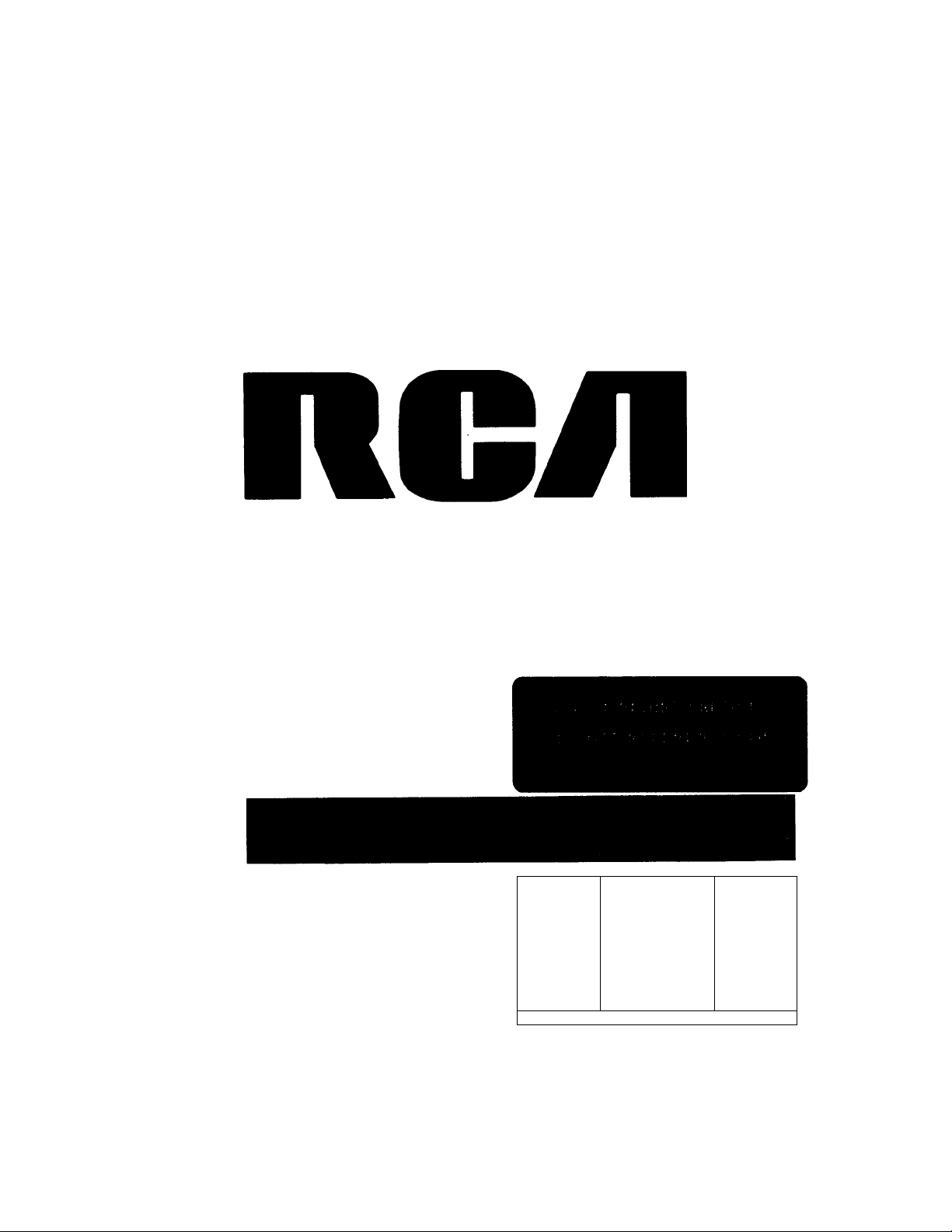
ю
пел
пел
пел
пел
пел
HIGH FIDGLITY
h-
5
MODEL RP-9753
pbZllMsUn
[moFafcmc SHOCK
ПСЛ
пел
WARNING: TO PREVENT FIRE OR
ELECTRIC SHOCK HAZARD, 00
NOT EXPOSE THIS PRODUCT TO
RAIN OR MOISTURE.
A
THE UGHTMNG
FLASH AND ARROW
HEAD WITHIN THE
TRIANGLE IS A
WARNING SIGN
ALERTING rOU OF
‘DANGEROUS
VOLTAGE" mSIDE
THE PRODUCT.
1 DONOTOKN 1
CAUTION: TO REDUCE THE
RISK OF ELECTRIC SHOCK.
DO NOT REMOVE COVER
(OR BACK). NO USERSERVICEABLE PARTS IN
SIDE. REFER SERVICING
TO QUALIFIED SERVICE
PERSONNEL.
SEE MARNNG ON ВОИОМ / BACK OF P800UCT
A
THE EXCLAMATION
POINT WITHIN THE
TRIANGLE IS A
WARNING SIGN
ALERTING YOU OF
IMPORTANT
INSTRUCTIONS
ACCOMPANYING
THE PRODUCT.
ПСЛ AUDIO SYSTEM
USE & CARE GUIDE
Page 2
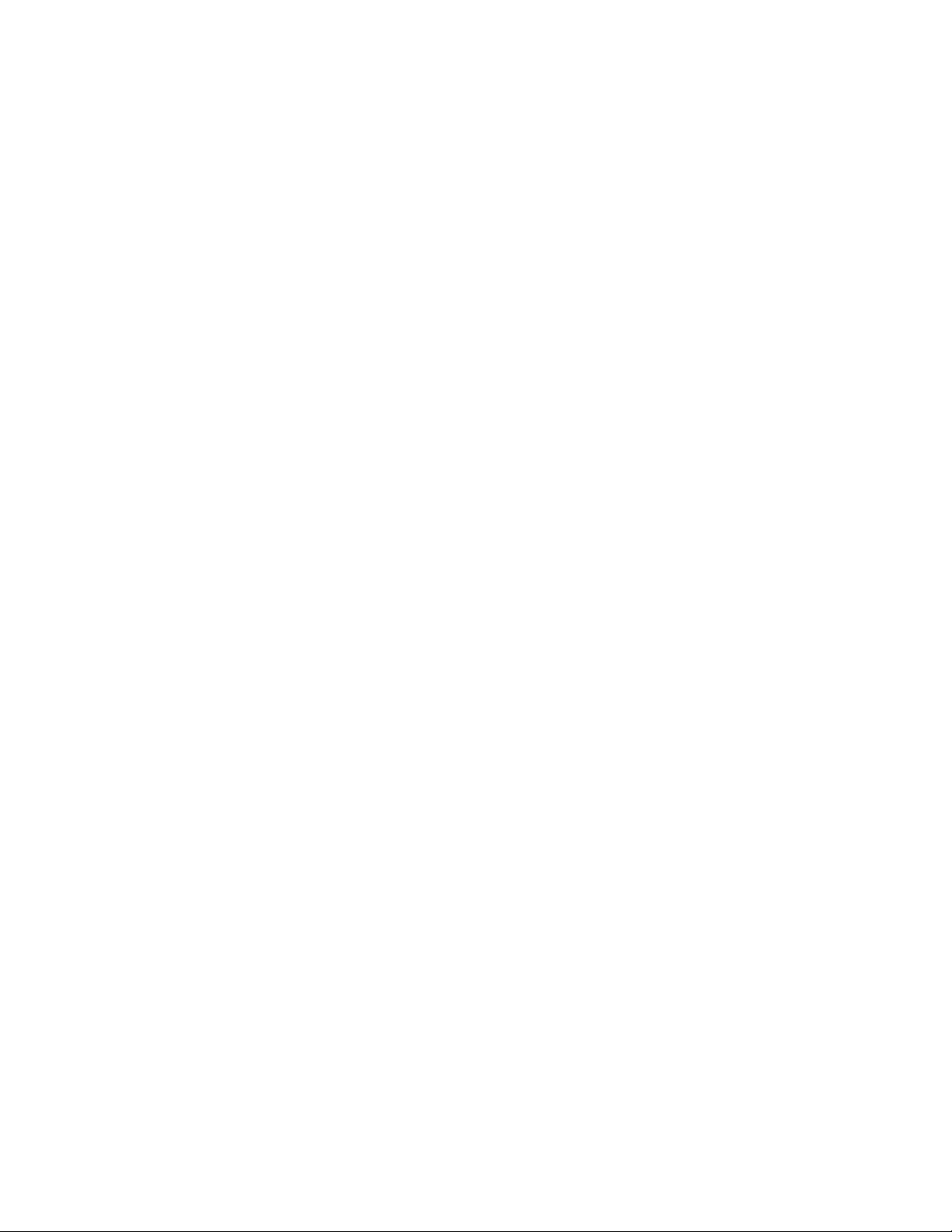
I
CONTENTS
GETTING STARTED
For Your Own Records.................................................................................................................................................................................................3
Unpacking Your System...............................................................................................................................................................................................4
Where to Place the System........................................................................................................................................................................................... 4
BASIC CONNECTIONS
Connecting the Two Units.............................................................................................................................................................................................5
Connecting Speakers...................................... ..............................................................................................................................................................5
Placing Speakers......................................................................................................................................................................................................... 6
Connecting the Antenna ............................................................................................................................................................................................... 6
Adding an Auxiliary Component...................................................................................................................................................................................7
Providing AC Power.....................................................................................................................................................................................................7
Connecting Headphones...............................................................................................................................................................................................7
BASIC OPERATING INSTRUCTIONS
POWER ON Mode.................................................................................................................................................................... 8
STANDBY Mode...........................................................................................................................................................................................................8
Selecting a Source of Sound.............................................................................................................................................................................g
Adjusting Volume.........................................................................................................................................................................................................9
Adjusting Balance........................................................................................................................................................................................................ g
Selecting Equalizer Settings............................................................................................................................................................................. 9
Bass Boost..................................................................................................................................................................................................................9
Surround Sound.........................................................................................................................................................................................................10
USING THE TUNER (RADIO)
Selecting the Tuner..................................................................................................................................................................................................... 10
Switching Between AM and FM..................................................................................................................................................................................11
Tuning in a Station...................................................................................................................................................................................................... 11
Storing Stations in Memory (Tuner Presets).................................................................................................................................................................11
Selecting a Preset Station............................................................................................................................................................................................12
FM Stereo Reception.................................................................................................................................................................................................. 12
USING THE COMPACT DISC PLAYER
Reading the Display....................................................................................................................................................................................................13
CAUTION: Remove Locking Inserts............................................................................................................................................................................ 13
Selecting the Compact Disc Player.............................................................................................................................................................................. 14
Loading and Removing Discs..................................................................................................................................................................................... 14
Playing Discs ............................................................................................................................................................................................................. 14
Playing and Loading Discs Simultaneously..................................................................................................................................................................15
Skipping to a Specific Track ........................................................................................................................................................................................16
Search Fdrward/Reverse.............................................................................................................................................................................................16
Setting the Display...................................................................................................................................................................................................... 16
Programming the Order of Tracks............................................................................................................................................................................... 17
Canceling a Program.................................................................................................................................................................................................. 18
Repeating Discs and Tracks........................................................................................................................................................................................18
Playing Tracks in Random Order (Shuffle)................................................................................................................................................................... 19
INTRO SCAN Feature .................................................................................................................................................................................................19
SYNCHRO Dubbing from CD to Tape.......................................................................................................................................................................... 20
Compact Disc EDIT Feature.........................................................................................................................................................................................20
USING THE DUAL TAPE DECK
Selecting the Tape Deck..............................................................................................................................................................................................22
Inserting and Removing Cassettes.............................................................................................................................................................................. 22
Important Tape Deck Functions................................................................................................................................................................................. 22
Playing a Cassette (One Side) on Deck 1 ..................................................................................................................................................................... 22
Playing a Cassette (Both Sid^) on Deck 2.....................................................................................................................................................................23
Playing Two Cassettes Without Interruption................................................................................................................................................................. 23
Important Recording Point.......................................................................................................................................................................................... 23
Recording from a Compact Disc..................................................................................................................................................................................24
Dubbing (Copying) a Cassette.....................................................................................................................................................................................24
Recording a Radio Broadcast......................................................................................................................................................................................24
Recording from an Auxiliary Source............................................................................................................................................................................ 25
USING THE REMOTE CONTROL
Installing Batteries...................................................................................................................................................................................................... 25
Turning the System On and Off................................................................................................................................................................................... 25
Adjusting Volume....................................................................................................................................................................................................... 25
Playing the Tuner (Radio) ........................................................................................................................................................................................... 26
Piaying Compact Discs............................................................................................................................................................................................... 26
CARE AND MAINTENANCE
Cleaning the System’s Exterior.................................................................................................................................................................................... 27
Handling Compact Discs.............................................................................................................................................................................................27
Care of Cassette Decks............................................................................................................................................................................................... 28
Tape Care................................................................................................................................................................................................................... 28
Erase Protection......................................................................................................................................................................................................... 29
TROUBLE CHECKS ......................................................................................................................................................................................................... 29
Page 3
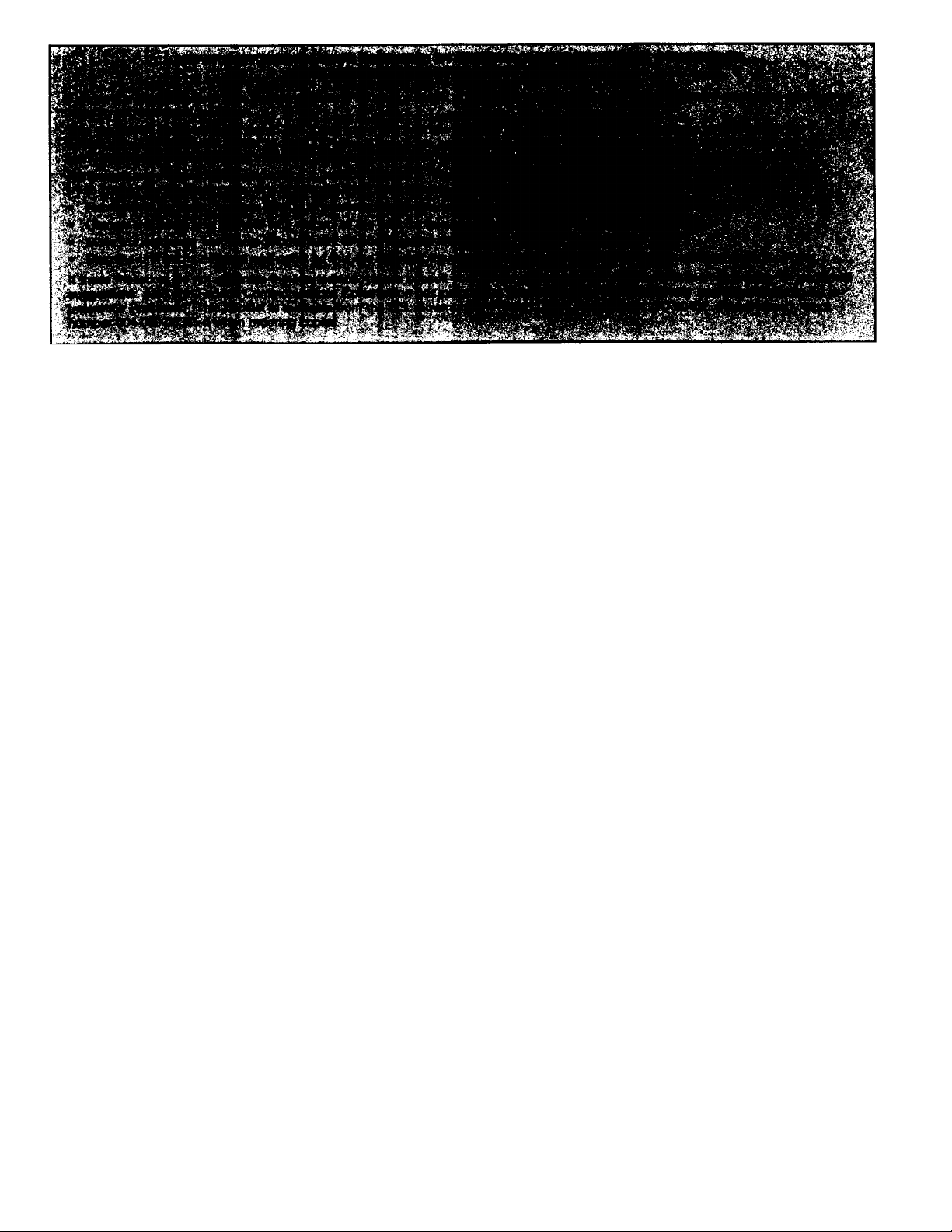
IMPORTANT INFORMATION
PRECAUTIONS I
Do Not Open the Cabinet
If the cabinet is opened, you may be exposed to danger
ously high voltages. Never open the cabinet under any cir
cumstances.
Do Not Touch the Pickup Lens
The pickup — the heart of the Disc player — is located in
side of the disc tray opening. To avoid dust collecting on
the pickup, do not leave the tray open for long periods.
If the lens becomes dirty, clean it with a soft brush or use
an air blower brush designed for camera lenses.
Do Not Touch the Player with Wet Hands
Do not handle the player or power cord when your hands
are wet or damp. If water or any other liquid enters the
player cabinet, take the player to an authorized service
center for inspection.
THANK YOU
• Laser Product Safety
This Compact Disc Player uses a laser to “read” the
music on the disc. The laser mechanism corresponds to
the cartridge and stylus of a traditional record player.
Although this product is completely safe when operated ac
cording to directions, you should understand that lasers
can emit hazardous radiation and can cause damage to
eyes if handled improperly.
— WARNING —
NEVER OPERATE THIS PRODUCT
WITH THE CABINET REMOVED.
CAUTION: use of controls, adjustments or performance of
procedures other than those specified here in may result in
hazardous radiation exposure.
Any repairs or internal adjustments should be made only by a
trained repairman.
... for selecting RCA. Your new RCA audio system features the superior
sound characteristics, quality engineering, and excellent construction that
RCA is known for worldwide.
Key features of your new CD player include:
• AM/FM/FM stereo digital tuner with up to 24 station presets
• 3-disc carousel compact disc player for continuous listening pleasure
• Dual-cassette player/recorder
• Full sound controls included convenient equalizer settings for jazz, rock,
classical, etc.
• Easy-to-use, multi-function remote control
GETTING STARTED
This Use and Care Guide provides the information you need to set up,
operate, and maintain your new RCA audio system. Please read the Use
and Care Guide thoroughly to learn how to get the best performance and
greatest listening pleasure.
For Your Own Records
Please record the following information. It will be useful if you ever need to
contact an RCA dealer regarding service.
Date of Purchase:
Model No. RP-9753
Name of Store: _
Serial No
________
(see back panel of unit)
Page 4
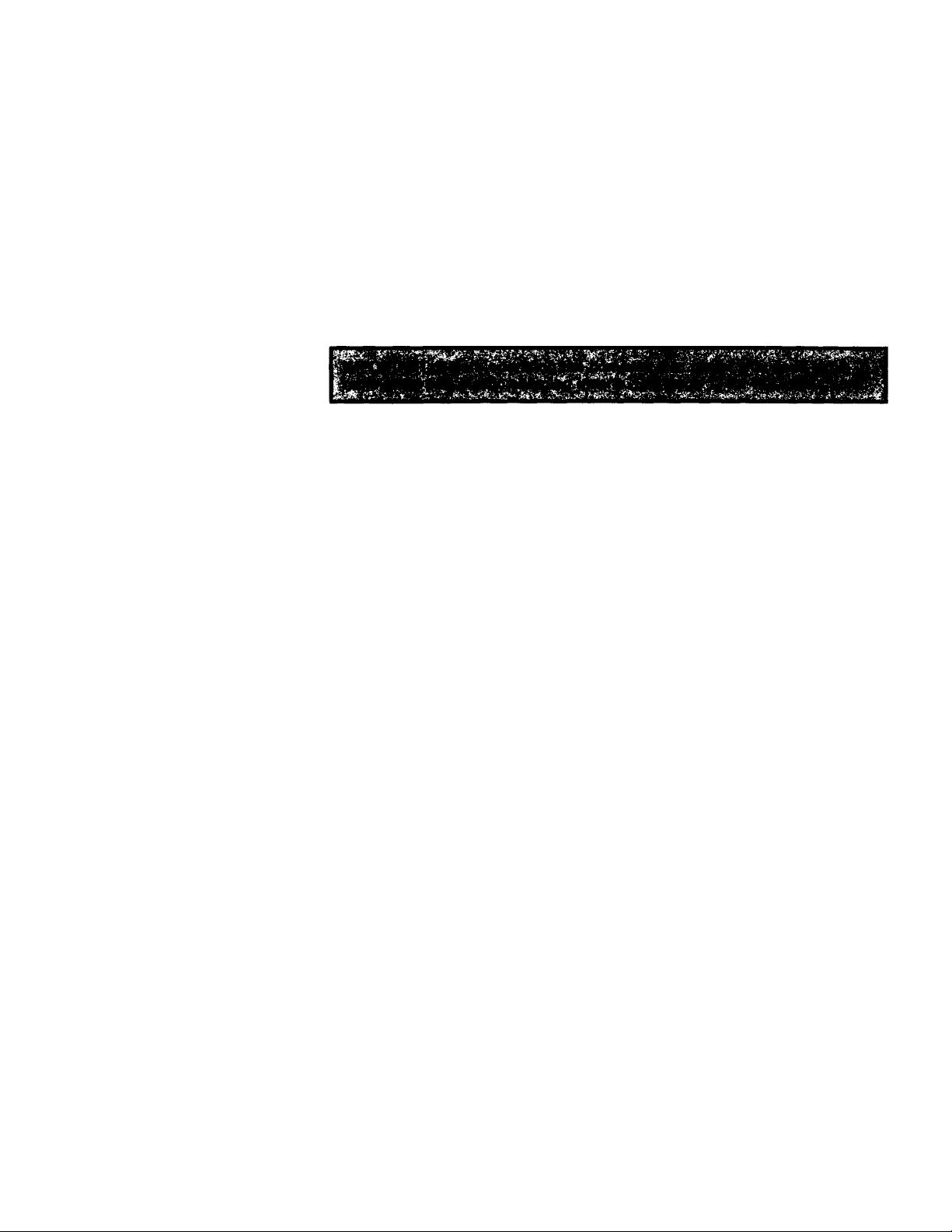
GETTING STARTED (continued)
Unpacking Ybur System
Carefully remove all items from the shipping carton. Be sure to remove all
packing materials and wrappings.
We recommend that you save the shipping carton and packing materials in
the event you want to store, transport, or ship the unit in the future.
Your new RCA audio system includes the following items;
• Tuner/Amplifier unit
• CD/Cassette unit
• Hand-held remote control • Two 2-meter speaker wires
• 1-meter FM antenna wire
Where to Place the System
• Choose a convenient location that provides a solid, level surface. Do not
place the unit on a soft surface such as carpeting or foam rubber.
• Select a location away from direct sunlight, radiators, air ducts, and other
sources of heat.
• AM loop antenna
• Two front speakers
• Avoid locations that are subject to moisture, mechanical vibration, shock, or
excessive dust.
• Be sure the location provides adequate air circulation. Good ventilation is
essential to protect the system from internal heat built-up.
NOTE: Locate your system in a spot that allows for best positioning of the
speakers. Optimal sound reproduction occurs when:
• Speakers are placed at least seven feet apart and facing the listener.
• Speakers are placed at least two to three feet out from the wall to prevent
accentuated bass response.
• Also see “Placing Speakers,” page 6, for suggested speaker positions.
IMPORTANT: MOISTURE CONDENSATION
Moisture is often seen on the inside of the windows in a warm room on a
cold winter day. Moisture can also form inside the player in a similar manner
in the following cases;
• Immediately after a heater has been turned on.
• In a steamy or very humid room.
• When the unit is suddenly moved from a cold environment to a warm moist one,
for example, in moving a unit from a cool air conditioned room to an outside
porch on a humid summer day.
If moisture forms inside this piayer, it may not operate properiy. To cor
rect this probiem, turn off the power and wait about 20 or 30 minutes for
the moisture to evaporate.
Page 5
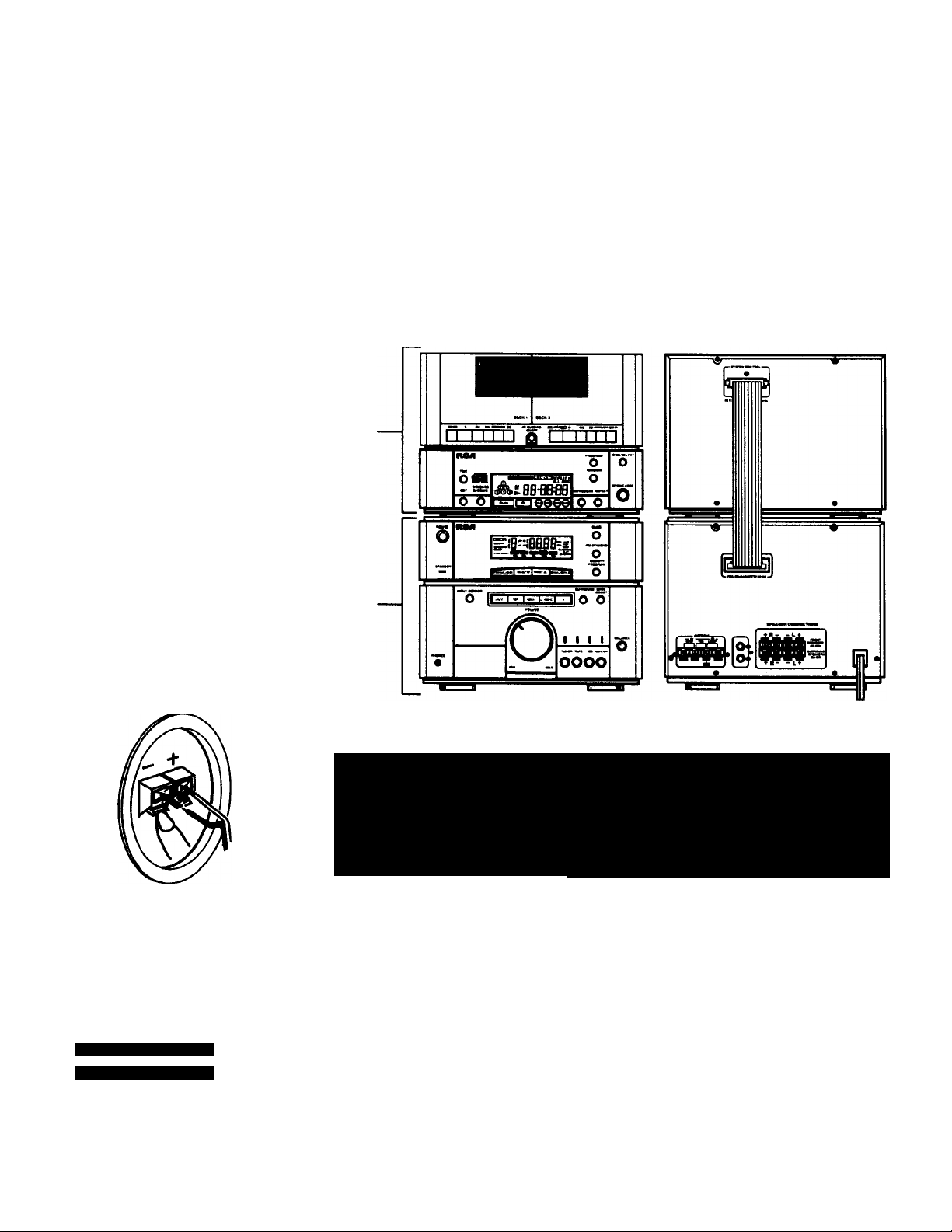
I
BASIC CONNECTIONS
Connecting the Two Units
Your new RCA audio system includes a Tuner/Amplifier unit and a
CD/Cassette unit. These are designed so that the CD/Cassette unit rests on
top of the Tuner/Amplifier unit.
• Connect the SYSTEM CONTROL plug on the back of the Tuner/Amplifier
unit to the SYSTEM CONTROL receptacle on the back of the CD/Cassette
unit. Note that the plug has one row of nine pins and one row of eight
pins. Insert the plug so that its pins fit into the corresponding slots in the
receptacle.
NOTE: Press the plug snugly into place to assure a complete connection.
Never connect or disconnect with power on!
CASSETTE/CO UNIT
BACK OF SPEAKER
SPEAKER CONNECTIONS
+ R - - L +
fai
|Ei| |ci| lai |d|
+ R- - L +
FRONT
SPEAKERS
80 MN
SURROUND
SPEAKERS
80 MN
TUNER/AMPLIFIER
Connecting the Speakers
. ‘ ^ v-'i” ■ ’
... ' ■
V ' .a' . '•
Your system comes equipped with two front and two surround (rear) speaker
terminals. All speakers connect to terminals located on the back of Tuner/
Amplifier unit. You should connect the front speakers first.
To connect the two front speakers:
• Connect one speaker wire to the terminals on back of one front speaker.
Press tabs to open, and insert end of white-striped wire in red (+) terminal
and end of black wire in black (•) terminal.
• Run the speaker wire to the terminals labeled FRONT SPEAKERS on back
of the Tuner/Amplifier unit and connect to the Left (L) set of terminals. In
sert end of white-striped wire in red (+) terminal and end of black wire in
black (-) terminal.
• Connect the second front speaker in the same way, using the Right (R) ter
minals: white-striped wire to red {+) terminal, black wire to black (-)
terminal.
Page 6
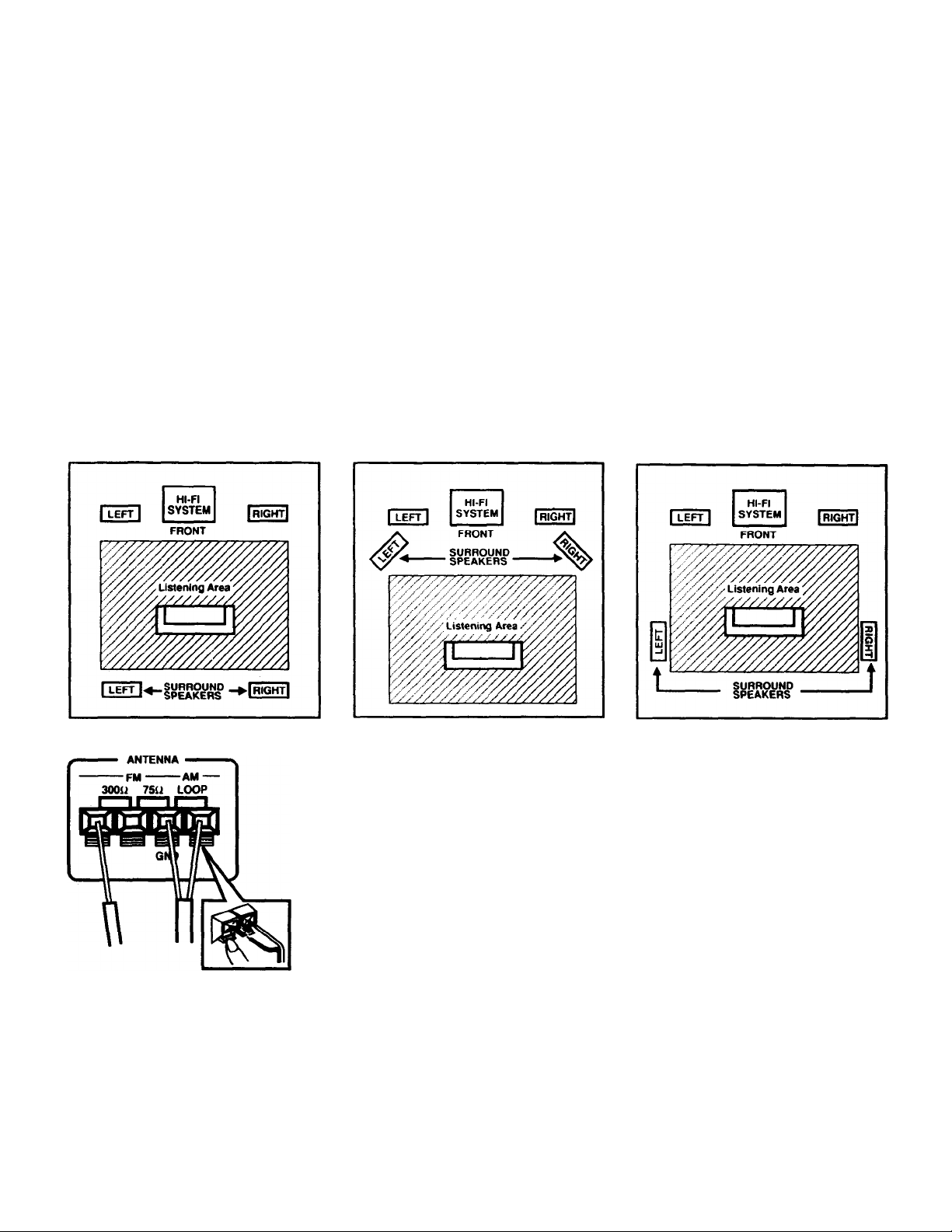
BASIC CONNECTIONS
NOTE: On all speaker connections, be sure that the bare end of each lead
makes contact with the terminal.
To connect two surround speakers (not included):
• Use only 8fl speakers. Speakers with specifications other than 80 may be damag
ed or may damage the system . Such damage becomes the owner’s respon
sibility.
• Follow the same steps used to attach front speakers, but use the terminals label
ed SURROUND SPEAKERS to make the connections. Be sure to connect
positive (+) to red terminals and negative (-) to black terminals.
To aim the speakers and adjust them for optimal performance, see “Placing
Speakers,” next.
Placing Speakers
The diagram below shows suggested arrangements of front and surround
speakers.
ANTENNA CONNECTIONS
Connecting the Antennas
Two antennas are supplied with your unit: an AM loop antenna and an FM
wire antenna. These connect to the rear panel of the Tuner/Amplifier unit.
Antennas must be connected for proper AM and FM reception.
• Connect the AM antenna to the two terminals labeled “AM LOOP.” Press
tabs to open and insert either bare wire lead into either terminal. Place
antenna on a flat surface and adjust position for best AM reception.
• Connect the bare wire lead of the FM antenna to either one of the ter
minals labeled “FM 300Q.” Press tab to open terminal and insert the lead
Extend the antenna to its full length and adjust for best FM reception.
NOTE: On all antenna connections, be sure that the bare end of each lead
makes contact with the terminal.
Page 7
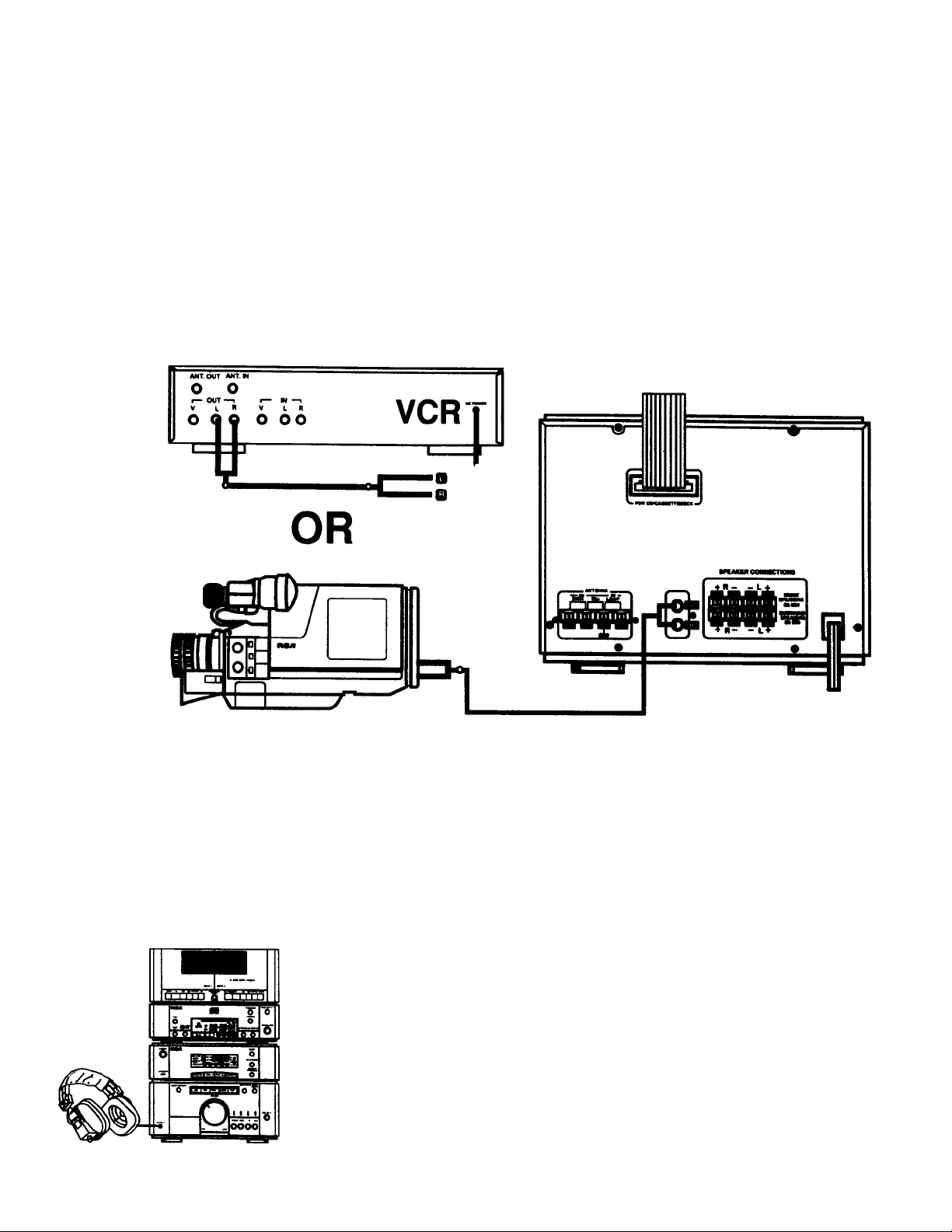
BASIC CONNECTIONS (eontinued)
Adding an Auxiliary Component
Use the VIDEO/AUX input jacks on the back of the Tuner/Amplifier unit to
add a component that provides an additional source of sound into your
system - a tape recorder, CD piayer, VCR, camcorder, or other compatible
device.
• Match the left and right output plugs from the auxiliary component to the
Left (L) and Right (R) VIDEO/AUX input jacks.
The auxiliary components provides a source of sound for both playing and
recording. '
NOTE: The ViDEO/AUX input jacks are not recommended for use in connec
ting a phonograph.
Providing AC Power
• Plug the power cord into an AC power outlet that accepts the polarized
plug, which has one blade wider than the other.
The red STANDBY indicator will light (even though the POWER button is
off) to show that the unit is plugged in and ready to operate.
IMPORTANT: The polarized plug Is an important safety feature. It will fit into
the power outlet only one way. if the plug won’t go into the outlet complet^,
reverse it and try inserting it the other way. If it still won’t fit, contact a
qualified electrician to change the outlet, or use a different 6ne. Do not at
tempt to bypass this safety feature.
Connecting Headphones
• Connect headphones using the-PHONES jack on the front of the unit.
Connecting headphones automatically cuts off sound to all speakers.
Page 8
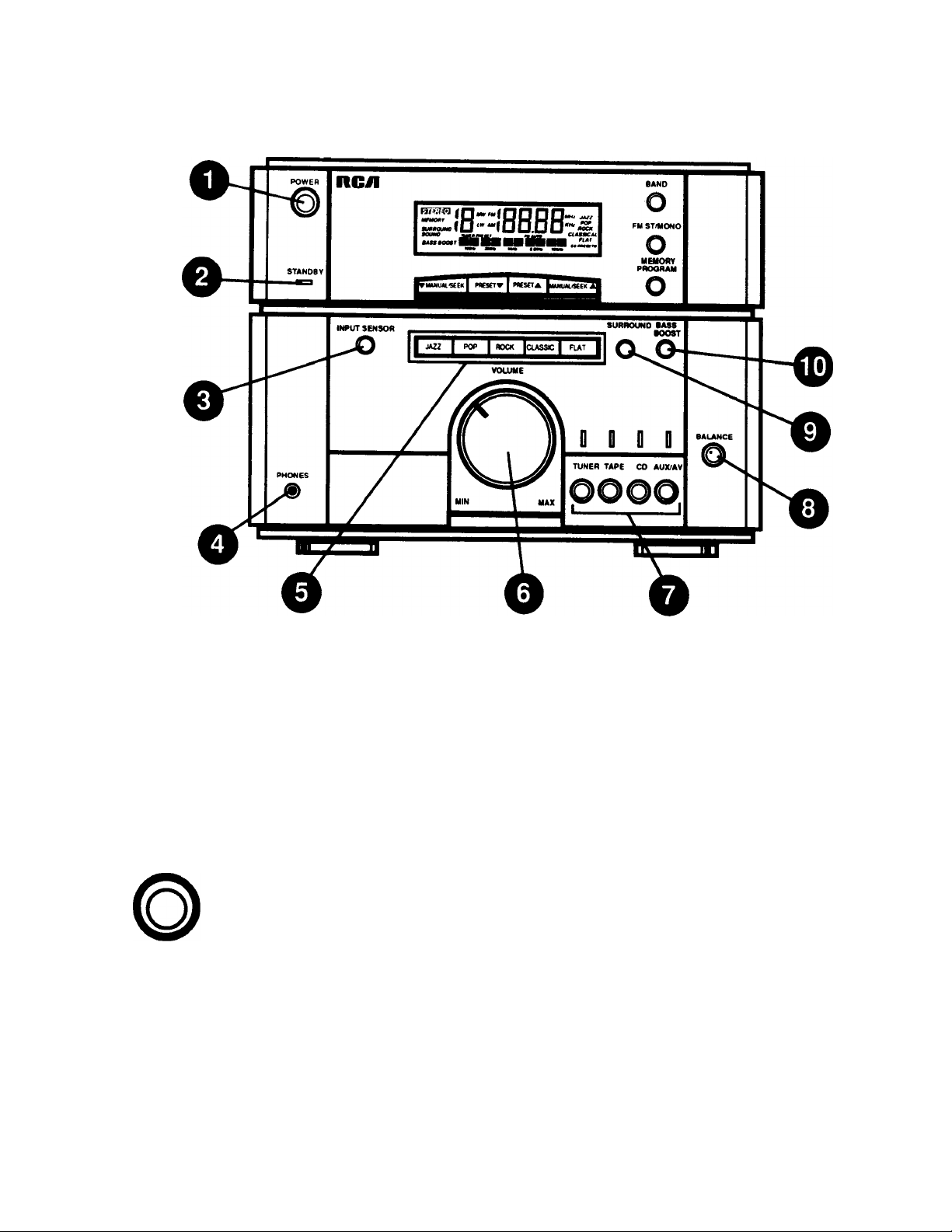
BASIC OPERATING INSTRUCTIONS
I
1.
2.
3.
4.
5.
POWER
STANDBY
POWER button
STANDBY indicator
SENSOR for remote control
PHONES jack
EQUALIZER selector buttons
NOTE: See “USING THE REMOTE CONTROL,” page 25, for instructions on
operating your system from a distance.
POWER ON Mode
• Press the POWER button and release.
The LCD display lights, and the system begins operating from the sound
source last selected — the tuner, the dual tape deck, the CD player, or a
properly connected auxiliary component.
STANDBY Mode
• With power on, press the POWER button and release. (You can press
POWER on the unit itself or on the remote control.)
The LCD display goes off, and the STANDBY indicator comes on.
6.
VOLUME
7.
SOURCE buttons (TUNER, TAPE, CD, AUX/AV)
8.
BALANCE
9.
SURROUND BUTTON
10.
BASS BOOST BUTTON
Page 9

I
BASIC OPERATION INSTUCTIOMS feonUnued)
fl n n I B Source of Sound
D
TUNER TAPE CD AUX/AV
■■ U U ThA cniirrA .«AlATtrir hiittons -— TIJKIFR. TA\
BALANCE
The source selector buttons — TUNER, TAPE, CD, and AUX/AV — indicate
the sources of sound available to you through the system.
• To select a source of sound, simply press the button that represents the
desired source. The system shifts to the selected source.
Adjusting Volume
• Turn the VOLUME dial clockwise to increase volume. Turn it counter
clockwise to decrease volume.
NOTE: The “mute” function is available through the remote control. Press
the MUTE button to suspend the output of sound. Press MUTE again to
restore volume to the current setting.
Adjusting Balance
• Turn the BALANCE dial clockwise to increase the proportion of sound
delivered to the Right speakers.
• Turn the BALANCE dial counterclockwise to increase the proportion of
sound delivered to the Left speakers.
BASS
BOOST
• Set the dial to the “center” position to deliver the same load of sound to
all speakers.
Selecting Equalizer Settings
• Press the button that provides the set of frequency adjustments that you
find most suitable to ^ur listening material or listening taste.
You can select from JAZZ, POP, ROCK, CLASSICAL, or FLAT (all frequen
cies given equal emphasis).
CLASSIC
When you select a setting, the display shows the graphic equalizer
adjustments for that setting.
FLAT
1
Bass Boost
Use B/\SS BOOST to increase the bass response delivered to all connected
speakers, both front and surround.
• Press the B/^S BOOST button to activate this option (“BASS BOOST”
message appears on the display).
• Press the button again to turn the option off (“BASS BOOST message not
displayed).
Page 10
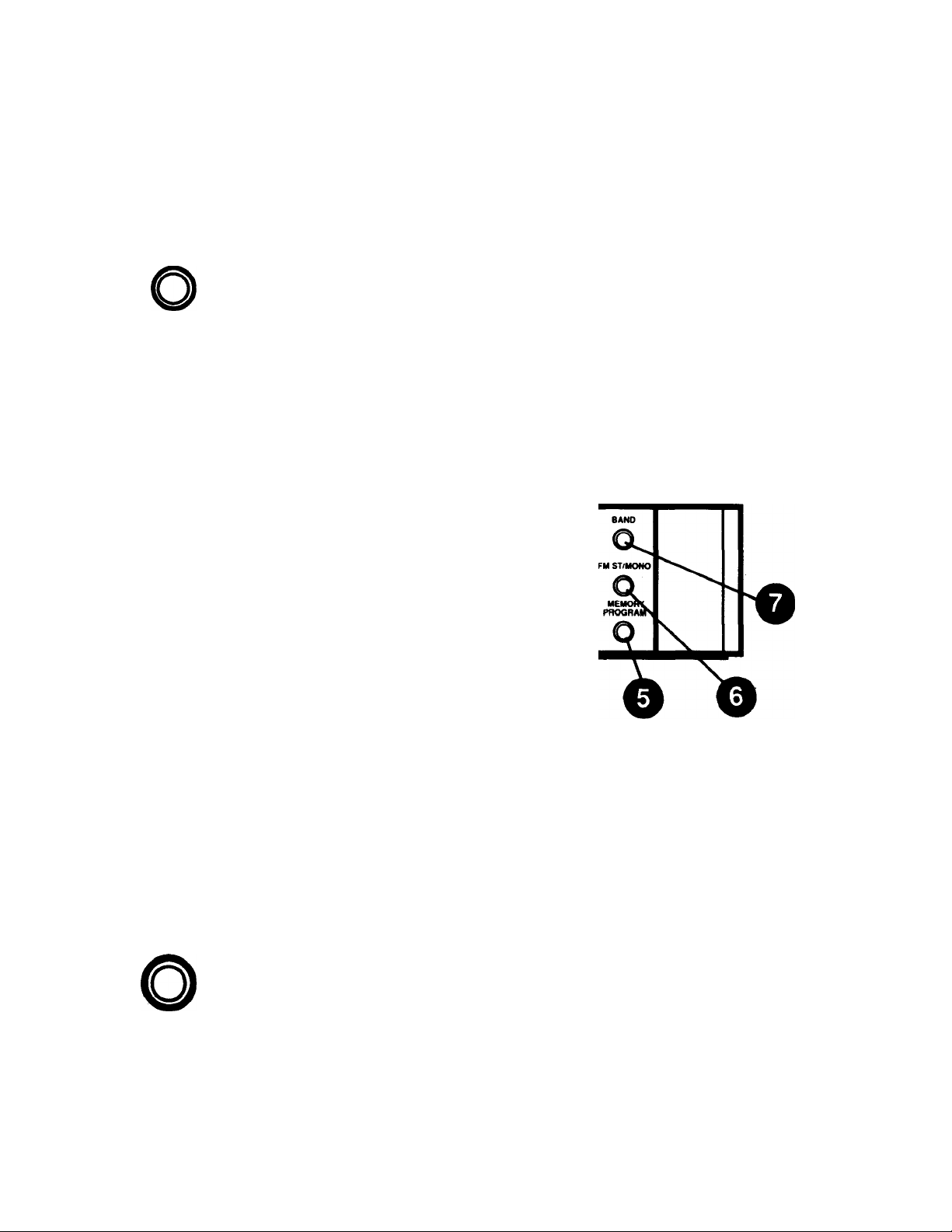
BASIC OPEBATING INSTRUCTIONS (eontlnued)
Bass boost is intended to enhance the quality of sound at low-volume levels.
This option should usually be set to OFF at higher volumes to prevent possi
ble distortion of sound and damage to speakers.
Surround Sound
SURROUND
Use SURROUND to activate the "surround sound” effect. The effective
change applies to all speakers.
• Press the SURROUND button to turn this option on (“SURROUND
SOUND” message is displayed).
• Press the button again to turn the option off (’SURROUND SOUND”
message not displayed).
USING THE TUNER (RADIO)
RGil
»5i^(n~™|nnnn,
MOTffoovr
STANOBV
■TMMUAUSEEnI PRESETT I PfVSCtA LaNUA^OkSI
JAU
D
TUNER
1. MANUAL SEEK DOWN 5. MEMORY PROGRAM
2. PRESET DOWN 6. FM ST/MONO
3. PRESET UP 7. BAND
4. MANUAUSEEK UP
Selecting the Tuner
Your new RCA system includes a tuner that lets you listen to receivable AM
and FM radio signals.
• To select the tuner, press the TUNER selector button. The display indicates
the tuner’s current setting. For example:
“(n TO
TUNER m
looHt tso№ iKHi xiKH* lOKHt
AM can be received from 530 to 1720 KHz. FM can be received from 87.9 to
107.9 MHz.
lUC.J
MHz
EQ PRESETS
FLAT
Page 11

I
BASIC OPERATION INSTUCTIONS (eontlnuedj
Switching Between AM and FM
• To change from AM to FM (or vice versa) press the BAND button.
Pressing BAND switches the system back and forth between the two recep
tion modes.
Tuning in a Station
• Press and hold MANUAL/SEEK ▼ or MANUAL/SEEK A for at least one
second and the tuner will scan automatically down or up for a receivable
radio signal. It stops when it reaches a signal that is strong enough for
clear reception.
Press and hold again to resume the search.
• Press MANUAL/SEEK ▼ or MANUAL/SEEK A to move down or up a
single tuning step. Use this option to search for stations manually or to fine
tune reception of a weak station.
• Press and hold MANUAL/SEEK T or MANUAL/SEEK A to move rapidly
down or up to a desired point in the frequency range. Release when the
desired frequency is reached, and the sy^em stops on the first station with
a strong enough signal for clear reception.
Storing Stations in Memory (Tuner Presets)
The system can store up to 24 different stations — 16 FM and 8 AM — for
easy selection later on.
To store a preset station: Select an AM or FM station using the tuning options
explained in the preceding section. Press MEMORY PROG once. The display
flashes the “MEMOf^Y" message, giving you 5 seconds to select a preset
number — from 1 to 8 for AM stations, from 1 to 16 for FM stations.
• While the “MEMORY” message is flashing, press PRESET ▼ or
PRESET A to reach the preset number that you want to store the station.
• Whiie the “MEMORY” message is flashing, press MEMORY PROG
again to confirm the selection.
The station is stored, and its preset number is displayed.
NOTE: Storing a station in memory automatically erases any station previous
ly stored under the selected preset number.
Page 12

BASIC OPERATION INSTRUCTIONS (continued)
Selecting a Preset Station
&
To select a preset station;
• Select the desired tuning mode (AM or FM). Press the BAND button to
switch between the two modes.
• Press PRESET ▲ or PRESET ▼ to reach the number that stores the
desired station.
The display shows the currently selected preset number.
ft
i 3 ™
■•W
'M
NOTE: If power is interrupted or if the unit is unplugged, tuner presets are re
tained for approximately 7 days. After 7 days, these settings must be
reprogrammed.
FM Stereo Reception
Reception in FM Stereo mode provides the “fuller” sound available in broad
casts that feature an FM stereo signal.
• Press the FM ST/MONO button to set the tuner to FM Stereo mode before
you start tuning for a station. The FM AUTO message appears on the
display.
• While you are tuning, the “STEREO” message lights on the display
whenever you’re receiving a station in clear FM stereo.
• If reception is weak in FM Stereo mode, press the FM ST/MONO button to
turn the FM Stereo option off (“FM AUTO” message not displayed). This
will improve reception by reducing static (but will also cancel the stereo
effect).
(C D (.J
WOHi 330Hi
IKHz
3.3KHt lOKHl
MHz
EO PRESETS
FLAT
Ms
Page 13

I
USING THE COMPACT DISC PLAYER
I
ncil
ALL use
"" asg| A i Bg-flB=BB
1. TIME
2. EDIT
3. SYNCHRO DUBBING
4. PLAY/PAUSE
5. STOP
6. TRACK REVERSE
7. TRACK FORWARD
8. SEARCH REVERSE
9. SEARCH FORWARD
10. INTRO SCAN
11. REPEAT
12. OPEN/CLOSE
13. RANDOM
14. DISC SELECT
15. PROGRAM
Reading the Display
1. Currently selected disc (uppermost number)
2. Play (►) or pause (II) indicator
3. Current track number
4. Time information (see "Setting the Display”)
5. Program, Edit, Random, and Repeat indicators
RANDOM
{REPEATl'
ALL DISC
Ai BB-BBBB
CAUTION: Remove Locking Inserts
Iwo plastic inserts are included to lock and protect the disc tray during shipp
ing. Before operating the compact disc piayer, you must remove these
inserts.
• With the system in POWER ON nwde, press OPEN/CLOSE on the com
pact disc player to open the disc tray.
• Turn each insert clockwise until it stops, then lift the insert out to remove it.
Be sure to save the inserts for future use in transporting the system.
Page 14

I
USING THE COMPACT DISC PLAYER (continued)
Selecting the Compact Disc Player
D
CD
OPEN/CLOSE
• To select the compact disc player, press the CD selector button. The
system will now operate with the CD player as the selected source of
sound, available for playback or recording.
Loading and Removing Discs
The disc tray holds up to 3 compact discs, accommodating either 5-inch or
3-inch sizes. To load discs:
• Press the OPEN/CLOSE button. The disc tray slides out.
• Place discs on the tray, label side up.
• If necessary, press the DISC SELECT button to rotate the tray and provide
access to the rear compartment.
NOTE: Discs play in numerical sequence (first 1, then 2, then 3). If you
want to play the discs in a particular sequence, insert them in the desired
order.
NOTE: When you switch to POWER ON mode, the disc in the rear com
partment (beneath the laser arm) is recognized as disc 1. If the rear com
partment is empty, the CD player will recognize the first disc it accesses as
disc 1.
• Press OPEN/CLOSE to close the disc tray.
NOTE: To play a 3-inch (8 cm) disc, be sure to place it in the recessed inner
circle of the disc tray. Never place a standard 5-inch (12 cm) disc on top of a
3-inch disc.
1b remove discs:
• Press ■ (STOP) to stop play.
• Press the OPEN/CLOSE button. The disc tray slides out, allowing you to
remove discs.
• Press DISC SELECT to rotate the tray and provide access to the rear disc
compartment.
• Press OPEN/CLOSE to close the disc tray.
Playing Discs
• Load the discs you want to play, as described in the previous section.
Page 15

USING THE COMPACT USC PLAYER {continued)
If the CD player is in stop mode, press ^/11 (PLAY/PAUSE) and the first
available disc will start to play. The display flashes the number of the cur
rently playing disc above the numbers of the other two discs.
I n-nn
I U'UU
Play starts with the first track of the selected disc and continues sequentially
through the last track on disc 3. The compact disc player then enters stop
mode.
During play, the display shows the number of the current track and the elaps
ed time since the start of that track. For example, the display would look like
this if track 4 is playing and 3 minutes and 5 seconds have elapsed since it
started:
rr;n
NOTE: See “Setting the Display,” page 16, for additional display options.
• To pause during playing of a disc, press ^/11 (PLAY/PAUSE). The pause
symbol II displays in pause mode. Press ^/11 a second time to resume.
• To stop play at any time, press ■ (STOP).
NOTE: When you press the DISC SELECT button, the disc tray moves ahead
to the next compartment. If the compartment is empty, the current disc
number shown in the display will remain steady and the display will show
zeros.
©
®©
NOTE: If a disc is playing, pressing DISC SELECT will move the disc tray
ahead to play the next available disc, skipping empty compartment, and
stopping on disc 3.
NOTE: When you press ^/11 (PLAY/PAUSE) starting from stop mode, the cur
rently selected disc plays. If the compartment is empty, the disc tray moves
ahead to play the next available disc, skipping empty compartments.
n
u
n-nn
U’UU
Playing and Loading Discs Simuitaneously
You can open the disc tray without stopping the currently playing disc. Simply
press OPEN/CLOSE on the CD player, and the tray opens, providing access
to the two front disc compartments. Play continues without interruption.
Page 16

USING THE COMPACT DISC PLAYER (continued)
Skipping to a Specific Track
You can move quickly to the start of any track on the current disc by using
the TRACK buttons. The disc may be in play, pause, or stop mode.
• To skip forward to the start of the next track, press (track forward).
00
00
• To skip back to the start of the previous track, press (track reverse).
If you skip to a new track while the disc is playing, the selected track begins
to play automatically. To play the selected track starting from stop or pause
mode, press ►!! (PLAY/PAUSE).
Search Forward /Reverse
You can move quickly forward or backward within the current disc by using
the SEARCH buttons. The CD player may be in play or pause mode.
• Press and hold
• Press and hold
Release the button at the desired point.
If the CD player is in play mode, play continues from that point at normal
speed. If the unit is in pause mode, press ►/!! (PLAY/PAUSE) to resume
play at normal speed.
(search forward) to move rapidly ahead.
(search reverse) to move rapidly backward.
Setting the Display
While a disc is playing, the display shows the track currently playing and the
elapsed playing time of that track:
Press the TIME button to show time remaining on the current track;
• Press TIME again to show the time remaining on the entire disc;
(.UJ-JP
I iC-JO
IB
Page 17

I
USING THE COMPACT DISC PLAYER icontlnued)
Press TIME again to return to the original display of elapsed time since the
start of the current track.
Press STOP to stop play and show the total number of tracks and total
playing time of the fleeted disc.
Programming the Order of Tracks
You can program the CD player to play tracks in any desired order, using
discs in any sequence, and repeating tracks as often as you like. The pro
gram may contain up to 32 tracks. Fallow the steps explained here to enter
and play a program.
Preparing to Program Tracks:
1. Press CD to select the CD player as the source of sound.
2. Load all desired discs.
NOTE: When you enter program mode in step 4, the disc in the front left
compartment of the disc tray will be recognized as disc 1. To help keep
track of which disc is in which position, you may want to leave the disc
tray open while entering the program.
3. If a disc is playing, press ■ (STOP).
Entering and Playing the Program:
4. Press PROGRAM to enter program mode.
The display shows the “PROGRAM” message and indicates the program
step number as “01.” The display flashes disc 1 and shows its position in
the front left of the disc tray.
You can follow steps 6 and 7 to program tracks from disc 1 while the
display flashes disc 1.
5. Press DISC SELECT to select the disc that contains the desired track. The
display flashes the currently selected disc.
Page 18

USING THE COMPACT DISC PLAYER (continued)
6.
press ►H (track forward) or (track reverse) to select the track from
the selected disc. The track numt^r is displayed before the “R” For ex
ample, track 3 from disc 1 displays like this:
7. Press PROGRAM to lock in the selected track.
8. Repeat steps 5 to 7 to store additional tracks, up to a maximum of 32.
9. When you’ve programmed all the tracks you want to play, press ■ (STOP)
to store the program.
10. Press PROGRAM to activate the program, then press ►/!! (PLAY/PAUSE)
to play it. The display shows the message “PROGRAM” while the pro
gram is playing.
Play continues to the end of the last programmed track. The CD player then
enters stop mode.
NOTES:
• To skip ahead to the next track in the program, press ^ (track forward).
Press ■ (STOP) to stop play. The program is deactivated (but still stored
cy
in memory for later use) and the CD player will play tracks in normal se
quence. To play the program again, press PROGRAM to reactivate the
program, then press ►/!! (PLAY/PAUSE).
Canceling a Program
• Press ■ (STOP) to stop play and set CD player to stop mode.
• Hold down the PROGRAM button and press ■ (STOP).
NOTE: The program is automatically canceled when the system is switched
from POWER ON to STANDBY mode.
Repeating Discs and Tracks
The repeat feature allows you to repeat play of a single track, a single disc, a
programmed set of tracks, or all discs in the disc tray. Pressing the REPEAT but
ton moves the display through the following options: repeat 1 (current track), repeat
disc, repeat all discs (or all programmed tracks), repeat feature off.
Page 19

USING THE COMPACT DISC PLAYER (conUnued)
• To repeat the current track continuously, press REPEAT to select the
“REPEAT 1" option.
• To repeat the current disc continuously (or all tracks in a program), press
REPEAT to select the “REPEAT DISC” option.
• To repeat continuously all discs in the disc tray, press REPEAT to select
the “REPEAT ALL DISC" option.
• To cancel the repeat feature, press REPEAT until no repeat message ap
pears on the display.
Playing Tracks in Random Order (Shuffle)
The random feature lets you play tracks in random order. Selections are
played in random sequence until all tracks have been played.
• Press RANDOM to switch the random feature on.
When random mode is active, the display shows the “RANDOM” message.
A maximum of 20 tracks per disc and 60 tracks total can be shuffled, with
tracks beyond those maximums not playing.
INTROSCAN
o
• Press RANDOM again to switch the random feature off.
NOTE: You can activate repeat and random modes at the same time to pro
vide a fresh, continuous sequence of sound.
INTRO SCAN Feature
This option lets you “preview” tracks, playing the first 10 seconds of each
track before moving to the next.
• Press INTRO SCAN to begin the scanning process.
The scan begins with the current track and continues through the last track
on disc 3. The CD player then enters stop mode.
• To stop the scan and allow a track to continue playing, press INTRO SCAN
a second time. Play continues forward, in sequence, through all remaining
tracks.
Page 20

I
USING THE COMPACT DISC PLAYER (continued)
SYNCHRO Dubbing from CD to Tape
RECORD
□
SYNCHRO
DUBBING
The SYNCHRO DUBBING feature lets you initiate play of a disc and recor
ding of that disc onto cassette by pressing a single button.
• Press the CD selector button.
• Insert the cassette in tape deck 1 and press RECORD.
• Insert the disc and select the desired track.
• Press SYNCHRO DUBBING.
Play of the disc and taping of it onto the cassette begin simultaneously.
NOTE: See “Important Recording Points,” page 23, for additional recording
guidelines.
Compact Disc EDiT Feature
Use the EDIT feature on the CD player to automatically calculate the number
of tracks on a selected disc that will fit on a cassette of a designated length.
This feature prevents “running out of room” during a recording.
1. Press CD to select the compact disc player.
2. Insert the ceissette you will record on in tape deck 1.
a Press RECORD to prepare the tape deck to record.
4. insert the disc you want to record from and select it using the DISC
SELECT button. .
5. Press the EDIT button.
The display flashes the selected disc and shows the EDIT message. It als(
shows 46:00 as the preliminary setting for total playing time of the cassett(
(Total playing time includes both sides.)
rgom
UC-nn
lO-UU
6. To change the cassette’s total playing time, press »H or The options
available are 46, 54, 60, and 90 minutes — standard playing times for
cassettes.
7. To adjust a selected standard playing time in one-minute increments, pres;
►► or
Page 21

USING THE COMPACT DISC PLAYER {eontinuedi
a Press EDIT. The CD player enters pause mode, and the display shows the
total playing time of tracks that can fit onto side A of the cassette.
Press the SYNCHRO button on the CD player.
9.
The cassette in tape deck 1 advances for 8 seconds (to prevent recording
onto the tape’s "leader”). After 8 seconds, the disc begins playing and is
recorded onto the cassette.
When the selected tracks have been played,the tape deck stops
automatically, and.the CD player enters pause mode and displays “b” to
indicate that it is ready to play the tracks that will fit on side B of the
cassette. Advance the tape to end of side A by pressing pp- (fast forward).
10. Take the cassette out and reverse it so that recording can continue on
side B.
11. Press RECORD on tape deck 1.
12. Press SYNCHRO DUBBING on the CD player.
The cassette advances 8 seconds, then play of the disc and recording on
to the cassette begin. The CD player stops automatically when it has
played all tracks that will fit on side B of the cassette.
USING THE DUAL TAPE DECK
1. DECK 1 (Play/Rec)
2. RECORD
3. PLAY
4. REWIND
5. F.FWD
6. STOP/EJECT
7. PAUSE
8. HS DUBBING BUTTON
9. HS DUBBING INDICATOR
MODE
10.
PLAY
11.
REWIND
12.
F.FWD
13.
STOP/EJECT
14.
DIRECTION
15.
DECK 2 (Play Only)
16.
TAPE DIRECTION LED
17.
INDICATORS
Page 22

USING THE DUAL TAPE DECK (continued)
Selecting the Tape Deck
D
TAPE
STOP/EJECT
□
• To select the dual tape deck, press the TAPE selector button. The system
switches to the tape deck as the selected source of sound:
Inserting and Removing Cassettes
To insert a cassette in either tape deck 1 or tape deck 2;
• Press STOP/EJECT to open the door of the tape deck.
• Insert the cassette with the exposed part of the tape facing down.
• t^ush the door closed. The cassette is now properly inserted.
To remove the cassette, press STOP/EJECT. The tape deck door opens and
the tape can be removed.
NOTE: If the cassette is playing, press STOP/EJECT once to stop play, a se
cond time to open the tape deck door.
Important Tape Deck Functions
Press (rewind) deck 1, to rewind the tape rapidly. The function
stops automatically when the end of the tape is reached.
II
□
Press ►► (fast forward) deck 1, to go forward quickly to any point on a
tape. The function stops automatically when the end of the tape is
reached.
Press ◄ ◄ or ► ► (fast wind). Deck 2, to rewind or fast forward posi
tions of the tape quickly. Press the fast wind button with the symbol in
dicating the opposite direction in which the tape was traveling to
rewind. Press the fast wind button with the symbol indicating the same
direction to fast forward. The tape direction is indicated by the lighted
tape direction LED.
Press STOP/EJECT to halt all tape functions currently in progress, in
cluding play, fast forward, rewind, and record.
On tape deck 1, press PAUSE to suspend cassette playing and recor
ding functions. Press PAUSE a second time to resume.
Playing a Cassette (One Side) on Deck 1
Cassettes in deck 1 play from the left reel to the right, then stop — so to play
an entire side of a cassette, you need to begin with the full reel on the left.
• Insert the cassette you want to play.
• To begin play, press the ► (PLAY) button.
Play will continue until the left reel is empty.
• To pause during play, press II (PAUSE). Press II again to resume.
• To stop play, press STOP/EJECT.
To play the other side of the tape in deck 1, reverse the tape and insert it with
the full reel on the left.
TO
Page 23

USING THE DUAL TAPE DECK (eontinuetlj
■¡Omodeqd
□
I
Playing a Cassette (Both Sides) on Deck 2
Tapes in deck 2 can be set to play in either direction — from left to right or
from right to left.
Insert the cassette you want to play.
Select the desired direction of play by pressing the
direction of play is indicated by the lighted LED.
Select the desired play mode:
1) One-Play Mode: Press MODE button to the “in" position. Tape deck 2
plays to the end of one side, reverses automatically and plays the other
side, then stops.
2) Continuous Loop Mode: Set MODE button to the “out” position. Tape
deck 2 plays both sides of the cassette continuously until )^u press
STOP/EJECT.
• Press (PLAY) to begin playing the cassette.
• Press STOP/EJECT to stop play.
DIR ► button. The
Playing Two Cassettes Without Interruption
To play two cassettes without interruption (first tape deck 2, then deck 1):
• Insert a cassette in each tape deck, both with the full reel on the left.
• Use the ^ DIR >■ button to select left-to-right play direction for deck 2.
• Set MODE button to the “in” position.
• Press ► (PLAY) on tape deck 2. Play begins.
• Press II (PAUSE) on tape deck 1.
• Press ► (PLAY) on tape deck 1.
After both sides have played, the cassette in tape deck 2 will stop, and the
cassette in deck 1 will start playing.
To stop the cassette in deck 2 and start the cassette in deck 1, press
STOP/EJECT on deck 2. The cassette in deck 1 will begin playing
automatically.
Important Recording Points
• You can record on tape deck 1 only.
• You can record from any source other than tape deck 1, including tape
deck 2, the CD player, the tuner, and any properly connected auxiliary
sources such as a VCR or second cassette deck.
• The recording level is automatically adjusted. Adjusting volume,
balance, equalizer settings, bass boost, etc., will not affect recording.
• When you plan to record at the start of a cassette, advance the tape by
pressing PLAY, then press STOP/EJECT after 4 to 5 seconds have
passed. This prevents recording onto the cassette's “leader,” a blank
piece of tape at the start and end of every cassette.
Page 24

I
USING THE DUAL TAPE DECK (continued)
Recording from a Compact Disc
• Press the CD selector button to select the compact disc player as the
source for recording.
• Load the disc you want to record from and select it using the DISC
SELECT button.
• If necessary, press
desired track.
• Insert the cassette you will record on in tape deck 1, advancing past the
tape's leader if necessary.
• Press RECORD button on tape deck 1. (PLAY depresses automatically.).
• Press SYNCHRO on the CD player to begin recording.
Recording will continue sequentially until you stop the record function or until
the tape ends.
NOTE: To stop the cassette from recording, press ■ (STOP) on the CD
player, then press stop/eject button on the cassette to return the record button
to its normal position.
(track forward) or (track reverse) to reach the
HS DUBBING
ON/OFF
Dubbing (Copying) a Cassette
To copy at normal playing speed, be sure the HIGH SPEED DUBBING button
is in the “out” position.
To copy at high speed, press the HIGH SPEED DUBBING button to the “in”
position.
• Press the TAPE selector button to select the tape player.
• Insert the cassette you want to copy in tape deck 2.
• Insert the cassette you will record on in tape deck 1, advancing past the
tape’s leader if necessary.
• Press PAUSE on deck 1.
• Press RECORD on deck 1. (PLAY depresses automatically.)
• Press PLAY on deck 2.
• Playback of tape 2 and recording onto tape 1 begin simultaneously.
(PAUSE automatically releases on tape deck 1.)
• Press STOP/EJECT on tape deck 1 to stop the recording process. The
cassette in deck 2 continues to play until you stop it separately or until the
tape ends.
IMPORTANT: This product is capable of substantial uses that do not con
stitute infringements under the Copyright Laws. It is sold only for such
uses, and it should not be used to infringe the Copyrights of others.
Recording a Radio Broadcast
• Insert the cassette to be recorded on in tape deck 1, advancing past the
tape’s leader if necessary.
• Press TUNER to select the tuner as the source for recording.
• Press the RECORD button on tape deck 1 to start recording. (PLAY
depresses automatically.)
Recording continues until the tape ends or until you press STOP/EJECT or
PAUSE to interrupt the recording process.
Page 25

USÊNG THE DUAL TAPE DECK (continued)
Recording from an Auxiliary Source
D
AUX/AV
• Connect the auxiliary sound source (a VCR, another tape deck, etc.) as
described on page 7.
• Press AUX to select the auxiliary unit as the source of sound.
• insert the cassette to be recorded on in tape deck 1, advancing past the
tape’s leader if necessary.
• Press the RECORD button to begin recording from the auxiliary source.
(PLAY depresses automatically;)
Recording continues until the tape ends or until you press STDP/EJECT or
PAUSE to interrupt thé recording process.
USING THE REMOTE CONTROL
Installing Batteries
• Slide cover off battery compartment.
• Install 2 "AAA” batteries. Be sure to position the batteries in the directions
indicated inside the battery compartment.
• Replace the cover.
NOTE: When changing batteries, please be sure to dispose of old batteries
property, observing all state and local regulations.
The remote control allows you to control basic functions of your audio system
from a distance. To use the remote control effectively, always aim the top of it
^ ~ directly at the SENSOR eye while pressing the function buttons.
“ The remote control provides remote selection of the TUNER, TAPE, CD, and
AUX selector buttons, and remote operation of the compact disc player and
the tuner. Operate the dual cassette deck using the controls located on the
CD/Cassette unit.
Turning the System On and Off
• Press the POWER button to switch from STANDBY to POWER ON mode.
The s^tem begins operating with the sound source that was active when
the s^em was last used.
• Press the POWER button to switch from POWER ON to STANDBY mode.
Adjusting Voiume
• Press VOLUME A to increase volume.
• Press VOLUME T to decrease volume.
• Press MUTE to suspend the output of sound. The red indicator light on the
VOLUME dial flashes when mute is active.
• Press MUTE again to restore volume to the current setting.
Page 26

USING THE REMOTE CONTROL (continued)
Playing the liiner (Radio)
• Press TUNER to select the tuner as the source of sound.
• Press BAND to switch from FM to AM and vice versa.
• Press P.SCAN to automatically scan preset stations. The system pauses to
play each preset for 5 seconds, giving you the chance to stop on the sta
tion or allow the scan to continue. Press P.SCAN again to stop on a
desired station or to stop the scan process.
Playing Compact Discs
Be sure the desired discs are inserted in the disc tray.
• Press CD to select the compact disc player as the source of sound.
• Press ►/!! (PLAY/PAUSE) to begin play.
• Press ►/!! (PLAY/PAUSE) to suspend play. Press again to resume.
• Press ■ (STOP) to stop play.
• Press (track forward) to move to the start of the next track or
(track reverse) to move to the start of the previous track.
• Press and hold ►► (search forward) to move rapidly ahead.
• Press and hold (search reverse) to move rapidly backward.
• Press A (open/close) to open the disc tray.
• Press DISC to advance to the next disc compartment.
• Press INTRO SCAN to turn the intro scanning feature on and off.
• Press REPEAT to advance through the repeat options: repeat track, repeat
disc, repeat all discs, repeat off.
• Press RANDOM to turn the random (shuffle) feature on and off.
Programming the CD Player with the Remote Control:
• Press ■ (STOP) to stop play.
• Press PROGRAM to enter program mode. The display shows disc 1 in the
front left of the disc tray.
• Press DISC to select the disc that contains the desired track, The display
flashes the selected disc.
• Press (track forward) or (track reverse) to select the desired
track. The track number is displayed before the "P.”
• Press PROGRAM to lock in the selected track. Repeat the preceding three
steps to store additional tracks, up to a maximum of 32.
• Press ■ (STOP) to store the program.
• Press PROGRAM to activate the program, then press ►/!! (PLAY/PAUSE)
to play it.
NOTES:
• To skip ahead to the next track in the program, press PH (track forward).
• Press ■ (STOP) to stop play and deactivate the program.
• To play the program again, press PROGRAM to reactivate the program,
then press ►/!! (PLAY/PAUSE).
• To cancel the program, press ■ (STOP), then on the CD/Cassette
unit itself, hold down the PROGRAM button and press ■ (STOP).
Page 27

I
CARE AMD MAINTENANCE
Cleaning the System’s Exterior
Before cleaning the system, disconnect AC power to prevent the hazard of
fire or shock.
Ciean the exterior of the unit using a soft dust cloth. If desired, use a soft,
damp cloth and mild soap to clean the display sections — but be careful
not to scratch these sensitive panels!
Handling Compact Discs
CARE OF DISCS
• With this CD player, use discs
which display the mark shown.
• When holding discs, do not touch their signal surfaces. Hold the edges or
one edge and the center of the hole.
• Do not affix labels or adhesive tape to the label surfaces. Also do not
scratch or damage the label.
• Discs rotate at high speed inside the player. Do not use damaged (cracked
or warped) discs.
nCOMPACT
ÉÌE
DIGITAL AUOn
CLEANING DISCS
• The presence of finger prints or smudges on the surface of the disc will
not directly affect the recorded signals, but depending on the degree of
contamination, the brightness of the light reflected from the signal surfaces
may be reduced, causing degradation of sound quality. Always keep your
disc clean by wiping them gently with a soft cloth from the inner edge
toward the outer perimeter.
• If a disc becomes very dirty, wet a soft cloth in water. After wringing out
well, wipe the dirt away gently, and then remove any water drops with
another dry cloth.
• Do not use record cleaning sprays or anti-static agents on discs. Also,
never clean discs with benzene, thinner, or other volatile solvents which
may cause damage to the disc surface.
STORING DISCS
• Discs are made of the same kinds of plastic used for conventional records.
Be careful not to allow discs to warp; always store them in their cases, ver
tically, avoiding locations with high heat or humidity, or extremely low
temperatures.
Page 28

I
CARE AND MAINTENANCE
Care of Cassane Decks
Periodic cleaning of the tape heads and capstan is necessary to maintain
good sound reproduction. The build up of iron oxide particles, which is
often even more severe with inferior tapes, will reduce the performance of
the cassette. It is recommended that the heads and capstan be cleaned
after every 25 hours of use; more often if playback has deteriorated. To
clean, use a cotton swab moistened with an audio head cleaner solution or
isopropyl alcohol, then wipe dry with another swab.
DECK I
ERASE HEAD RECORD HEAD ROLLER CAPSTAN CAPSTAN ROLLER PLAY HEAD ROLLER CAPSTAN
PLAY/ PINCH
Always unplug the power cord when using a liquid cleaner and allow 30
minutes drying time.
• All tape heads inevitably become slightly magnetized after long use. This
may cause noise or loss of high-frequency response in playback.
Demagnetize the heads occasionally with a head demagnetizing cassette
(available from many audio equipment stores).
NOTE: Never use any metal objects on or near the tape heads. Do not allow
any cleaning material to fall into tape assembly.
DECK II
PINCH PINCH
Tape Care
Do not expose your cassettes to direct sunlight or store them in hot places.
High temperatures may warp the cassette shell or damage the tape itself.
Keep your cassettes in their boxes when they are not in the Cassette Deck.
This keeps dust from entering the cassette shells.
Your tapes can be erased by magnetic fields produced by permanent
magnets, electric motors, electrical transformers, and other devices. Keep
tapes away from magnets and magnetic fields.
Wind the tape to one end before removing it from your Cassette Deck. When
it is fully wound, only the tape leader will be visible, not the tape itself. Avoid
touching either tape or leader. Even the natural oils on your hands can
damage a tape; if oils become deposited on the tape transport mechanism of
your Cassette Deck, they could contaminate other tapes.
If a tape is accidentally pulled from a cassette, insert the tapered end of a
large pencil or similar object into the center of the tape hub and gently wind
the tape back into the cassette. Be careful not to twist or wrinkle the tape.
Care should be taken that all excess tape is wound into the cassette and is
taut. If slack is allowed to exist, it can cause the tape to become twisted
around the pinch roller and capstan which could result in a damaged
cassette.
m
Page 29

CARE AND MAINTENANCE
Erase Protection
Your CasseRe Deck erases whatever is on a tape when it records new
material. To protect a tape from accidental erasure, break off one or both
plastic tabs (one for each tape side) on the back of the cassette. If you later
decide to record on the tape, seal over the hole with a piece of cellophane
tape.
USE A SCREWDRIVER
TAB FOR SIDES
TAB FOR SIDE A BREAK OUT THE TAB.
OR SIMILAR OBJECT TO
TROUBLE CHECKS
Use the suggestions below to check out problems. If a problem persists, or if you suspect the CD
player is malfunctioning, contact your RCA dealer for service.
Problem
System does not turn on Be sure power cord is firmly inserted in appropriate AC power
No sound
No sound from one channel
What to Do
outlet.
Check the outlet by plugging another device into it.
Check for full engagement of the SYSTEM CONTROL plug that
connects the Tuner/Amplifier unit and the CD/Cassette unit.
• Adjust volume setting.
• Check for proper connection of speaker wires.
• Be sure you’ve selected the correct source: TUNER, TAPE, CD or
AUX.
• Be sure MUTE is not activated (red indicator on VOLUME dial
flashes).To deactivate, press MUTE button on the remote control.
Check for proper connection of speaker wires on the channel (Left
or Right).
Check BALANCE setting and adjust sound distribution if
necessary.
Page 30

TROUBLE CHECKS
Poor radio reception
Compact disc wiii not piay
Compact disc sound skips
Distorted or noisy recordings
• Check AM/FM antenna connections.
• Adjust antenna position for better reception.
• Try turning off electrical appliances near the unit - including hair
dryers, vacuum cleaners, and fluorescent lights.
• Be sure the disc tray contains a disc.
• Assure that all discs are inserted label side up.
• Clean discs as explained in “Care and Maintenance.’’
• Press ►!! (PLAY/PAUSE) to begin play from pause or stop mode.
• Be sure CD source button is selected.
• Clean the disc as explained in “Care and Maintenance.”
• Check for warping, scratches, or other damage to the disc. Do not
insert damaged discs into the disc tray.
• Check for vibration or shock that may affect the CD player. If
necessary, move it to a different location.
• Inspect recording heads. Clean them, if necessary, using pro
cedures explained in “Care and Maintenance.”
• Demagnetize recording heads following steps explained in “Care
and Maintenance.”
Remote control does not work • Be sure the CD player is plugged into a working AC outlet.
• Press POWER button to assure that the system is set to POWER
ON mode (display is lit).
• Press the function button on the remote that activates the desired
component: TUNER, TAPE, CD or AUX.
• Replace batteries if they are weak. Assure that batteries face in
the directions indicated inside the battery chamber of the remote
control.
• Point the remote control directly at the SENSOR eye while press
ing buttons.
• Move closer to system while using the remote control.
• Be sure there are no obstacles between the remote and the
system.
Page 31

S3JLON
Page 32

ONE-YEAR LIMITED WARRANTY
What does your warranty cover?
• Any defect in material or
workmanship.
For how long after the original
purchase?
• One year.
• The warranty for rental units begins
with the first rental.
What will we do?
• Provide you with a new, or at our
option, a reconditioned unit.
• The exchange unit is warranted for
the remainder of your product’s
original one-year warranty period.
How do you make a warranty
claim?
• Properly pack your unit. Include
any cables, etc., which were
originally provided with the product.
We recommend using the original
carton and packing materials.
• Include in the package a copy of
the sales receipt or other evidence
of date of original purchase. If the
unit was a gift, provide a statement
i
specifying the date received. Also
print your name and address and a
description of the defect.
• Ship the unit standard UPS or
equivalent to:
Thomson Consumer
Electronics, Inc.
Product Exchange Center
32 Spur Drive
El Paso, Texas 79906
• Pay any charges billed to you by
the Exchange Center for service not
covered by the warranty.
• A new or reconditioned unit will be
shipped to you prepaid freight.
What does your warranty not
cover?
• Customer instruction. Your Owner’s
Manual provides information regar
ding operating instructions and user
controls. For additional information,
ask your dealer.
• Installation and set-up service ad
justments.
• Batteries.
• Damage from misuse or neglect.
• Products which have been modified
or incorporated into other products.
• Product purchased or serviced out
side the USA.
How does state law relate to this
warranty?
• This warranty gives you specific
legal rights, and you may also have
other rights which vary from state to
state.
What if you purchased your unit in
Canada?
• Refer to the Canadian Warranty.
For products purchased outside the
United States and Canada, see
dealer for warranty.
Thomson Consumer Electronics, Inc.
______________________
Model RP-9753A
347A7S63-0001 (Rev. 0)
93-12
f’
w.:
Printedin USA
