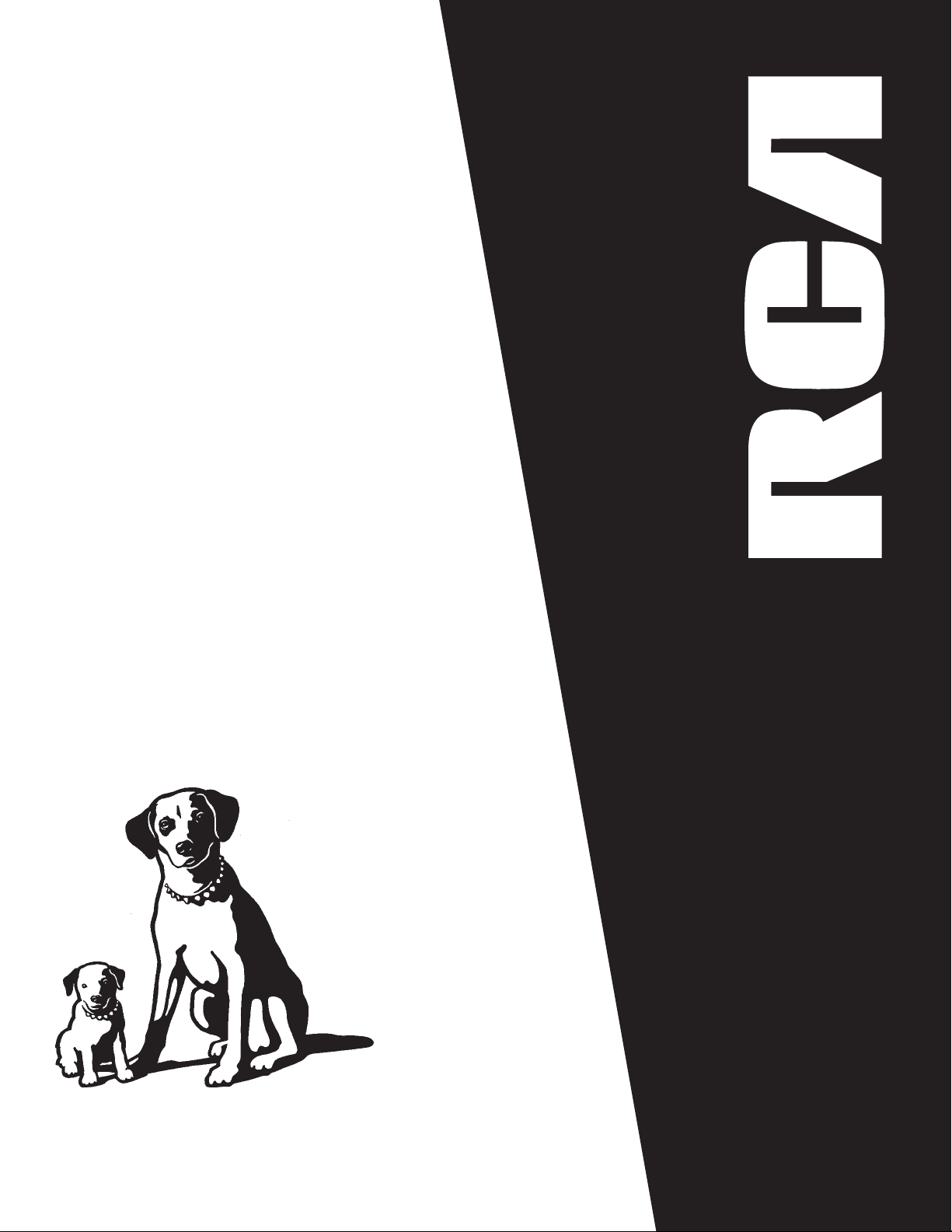
USER‘S
GUIDE
RP-9380
AUDIO SYSTEM
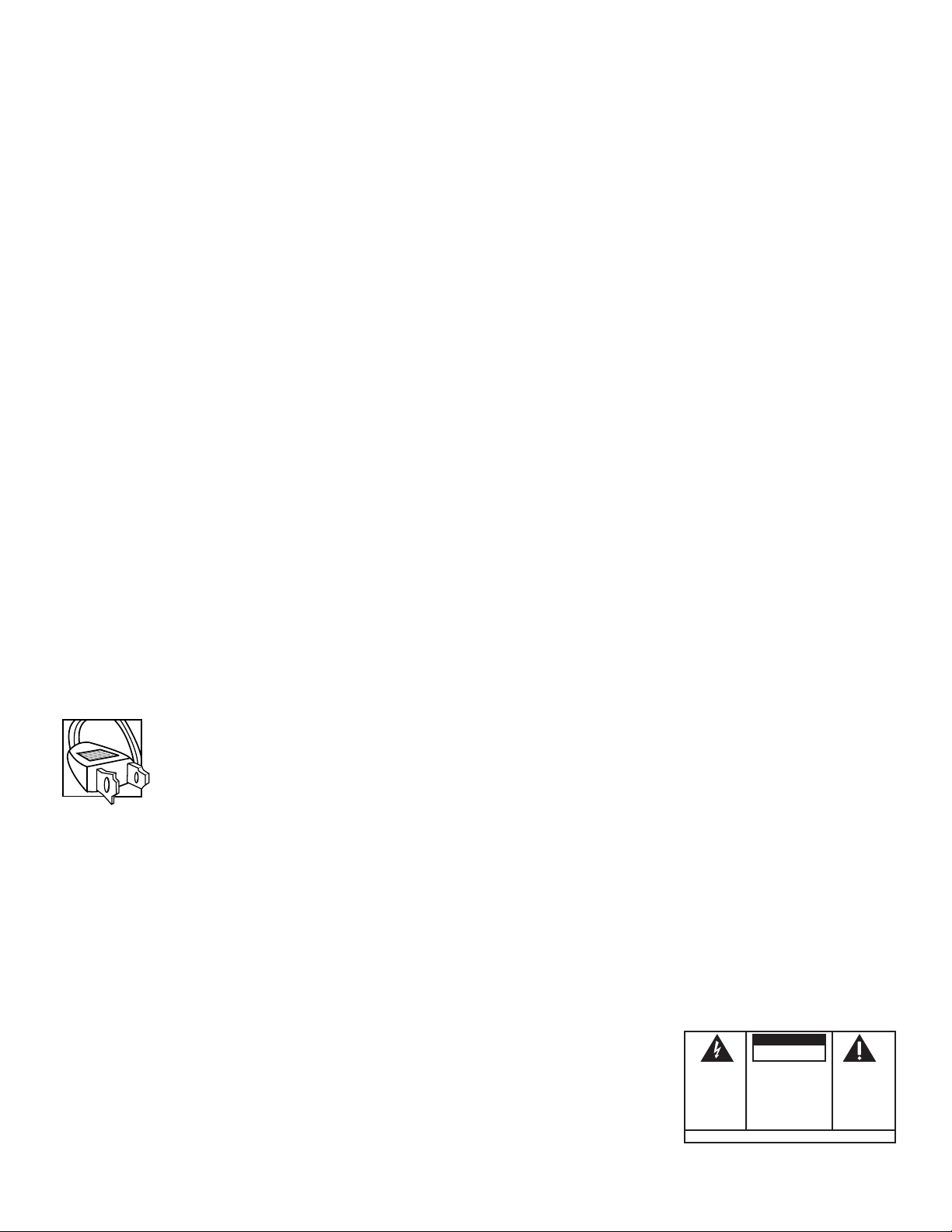
FCC Information
This device complies with Part 15 of the FCC Rules. Operation is subject to the following two conditions: (1) This
device may not cause harmful interference, and (2) this device must accept any interference received, including
interference that may cause undesired operation.
In accordance with FCC requirements, changes or modifications not expressly approved by Thomson Consumer
Electronics could void the user’s authority to operate this product.
This product complies with DHHS Rules 21 CFR Subchapter J. Applicable at the date of manufacture.
This device generates and uses radio frequency (RF) energy, and if not installed and used properly, this equipment
may cause interference to radio and television reception.
This equipment has been type tested and found to comply with the limits for a Class B Computing Device in
accordance with the specifications of FCC Rules. These rules are designed to provide reasonable protection against
radio and television interference in a residential installation. However, there is no guarantee that interference will
not occur in a particular installation.
If this equipment does cause interference to radio or television reception (which you can determine by turning the
equipment off and on), try to correct the interference by one or more of the following measures:
• Reorient the receiving antenna (that is, the antenna for the radio or television that is “receiving” the
interference).
• Change the position of the unit with respect to the radio or television equipment that is receiving interference.
• Move the unit away from the equipment that is receiving interference.
• Plug the unit into a different wall outlet so that the unit and the equipment receiving interference are on
different branch circuits.
If these measures do not eliminate the interference, please consult your dealer or an experienced radio/television
technician for additional suggestions. Also, the Federal Communications Commission has prepared a helpful booklet,
“How To Identify and Resolve Radio TV Interference Problems.” This booklet is available from the U.S. Government
Printing Office, Washington, DC 20402. Please specify stock number 004-000-00345-4 when ordering copies.
Safety Precautions
• Never open the cabinet under any circumstances. Any repairs or internal adjustments should be made only by a
trained technician.
• Warning: Never operate this product with the cabinet removed.
• Do not touch the player with wet hands. If any liquid enters the player cabinet, take the player to a trained
technician for inspection.
• This compact disc player uses a laser to read the music on the disc. The laser mechanism corresponds to the
cartridge and stylus of a record player. Although this product incorporates a laser pick-up lens, it is completely
safe when operated according to directions.
• Discs rotate at high speed inside the player. Do not use damaged, warped, or cracked discs.
For Your Safety
The AC power plug is polarized (one blade is wider than the other) and only fits into AC power outlets
one way. If the plug won’t go into the outlet completely, turn the plug over and try to insert it the other
way. If it still won’t fit, contact a qualified electrician to change the outlet, or use a different one. Do not attempt
to bypass this safety feature.
Service Information
This product should be serviced only by those specially trained in appropriate servicing techniques. For instructions
on how to obtain service, refer to the warranty included in this Guide.
For Your Records
According to some state laws, and in the event that service should be required, you may need both the model
number and the serial number. In the space below, record the date and place of purchase, and the serial number:
Model No. RP-9380
CAUTION
Remote Control No. CRK67A
Date of Purchase ________________
Place of Purchase _______________
Serial No. _______________________
WARNING:
OR ELECTRICAL SHOCK HAZARD,
DO NOT EXPOSE THIS PRODUCT
TO RAIN OR MOISTURE.
TO PREVENT FIRE
THE LIGHTNING
FLASH AND ARROWHEAD WITHIN THE
TRIANGLE IS A
WARNING SIGN
ALERTING YOU OF
"DANGEROUS
VOLTAGE" INSIDE
THE PRODUCT.
RISK OF ELECTRIC SHOCK
DO NOT OPEN
CAUTION: TO REDUCE THE
RISK OF ELECTRIC SHOCK,
DO NOT REMOVE COVER
(OR BACK). NO USERSERVICEABLE PARTS INSIDE. REFER SERVICING
TO QUALIFIED SERVICE
PERSONNEL.
SEE MARKING ON BOTTOM / BACK OF PRODUCT
THE EXCLAMATION
POINT WITHIN THE
TRIANGLE IS A
WARNING SIGN
ALERTING YOU OF
IMPORTANT
INSTRUCTIONS
ACCOMPANYING
THE PRODUCT.
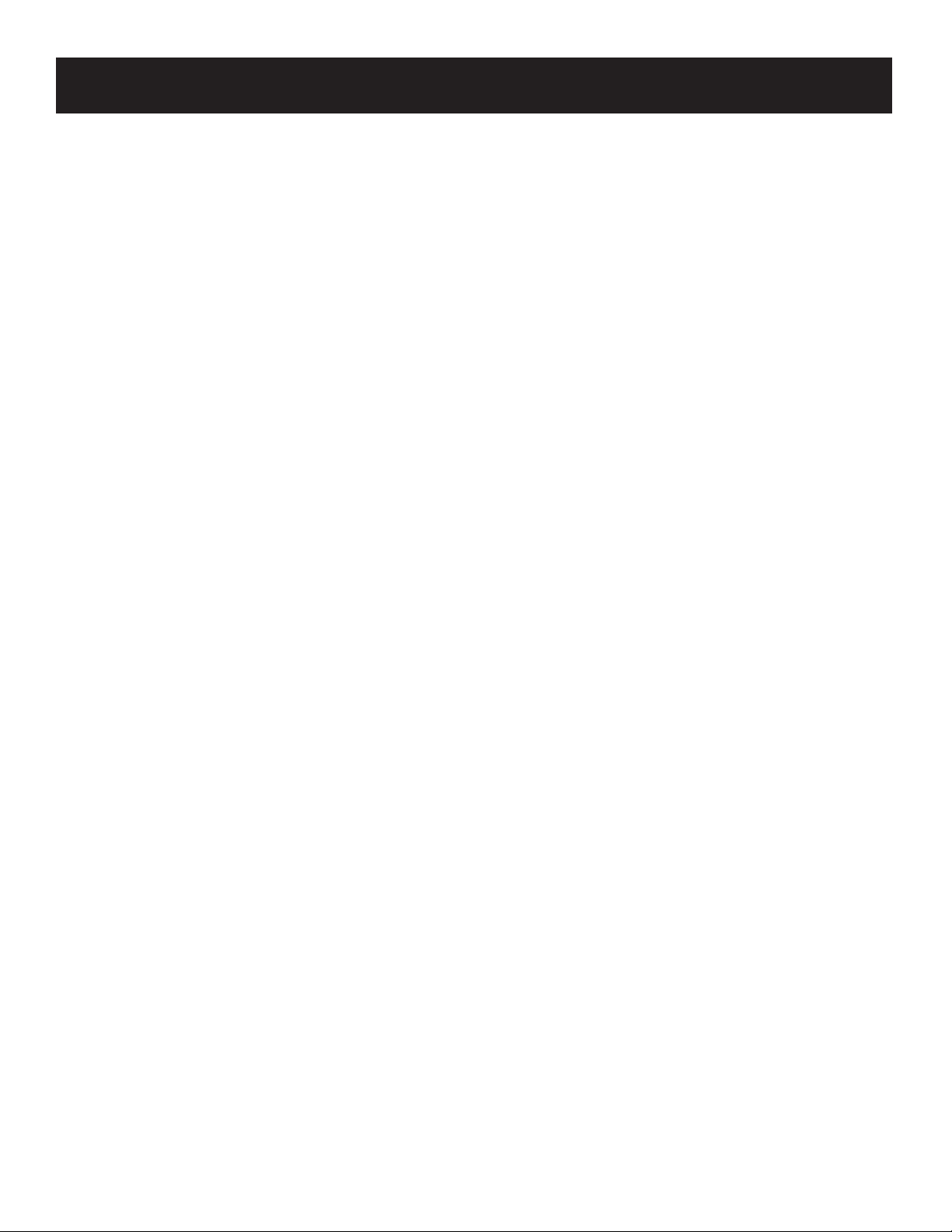
Table of Contents
FIRST THINGS FIRST ...................................................... 2
Unpack the System ............................................................................ 2
Check for Moisture .......................................................................... 2
Choose a Location ............................................................................ 2
SETTING UP THE SYSTEM ............................................. 3
Connecting, placing and balancing the speakers ........ 3
connecting the antennas .......................................................... 5
connecting auxiliary components ....................................... 6
connecting for power ................................................................... 6
using headphones ............................................................................. 6
tuner controls and operations ...................... 7
General Controls .............................................................................. 7
Display Messages ................................................................................. 9
Choosing a Radio Station ............................................................ 9
Programming PRESETS ...................................................................... 10
cd controls and operations .............................. 11
General Controls .............................................................................. 11
Display Messages ................................................................................. 12
LOADING DISCS ........................................................................................ 13
Playing Discs ......................................................................................... 13
Skipping Discs ........................................................................................ 13
cassette deck controls and operations ....... 14
General Controls .............................................................................. 14
Playing CASSETTE Tapes ..................................................................... 14
Recording FROM THE RADIO ........................................................... 15
RECORDING FROM THE CD PLAYER ................................................... 15
RECORDING FROM TAPE TO Tape ...................................................... 15
recording from the TV, VCR or video..................................... 16
USING THE universal REMOTE control............. 17
Battery Installation ....................................................................... 17
General Controls .............................................................................. 17
programming the universal remote .................................... 21
troubleshooting tips ............................................ 23
Appendix a: universal remote TV codes......... 24
appendix b: universal remote VCR codes ....... 25
appendix c: universal remote cable codes ... 26
care and maintenance ......................................... 27
INDEX .............................................................................. 29
limited warranty .................................................... 30
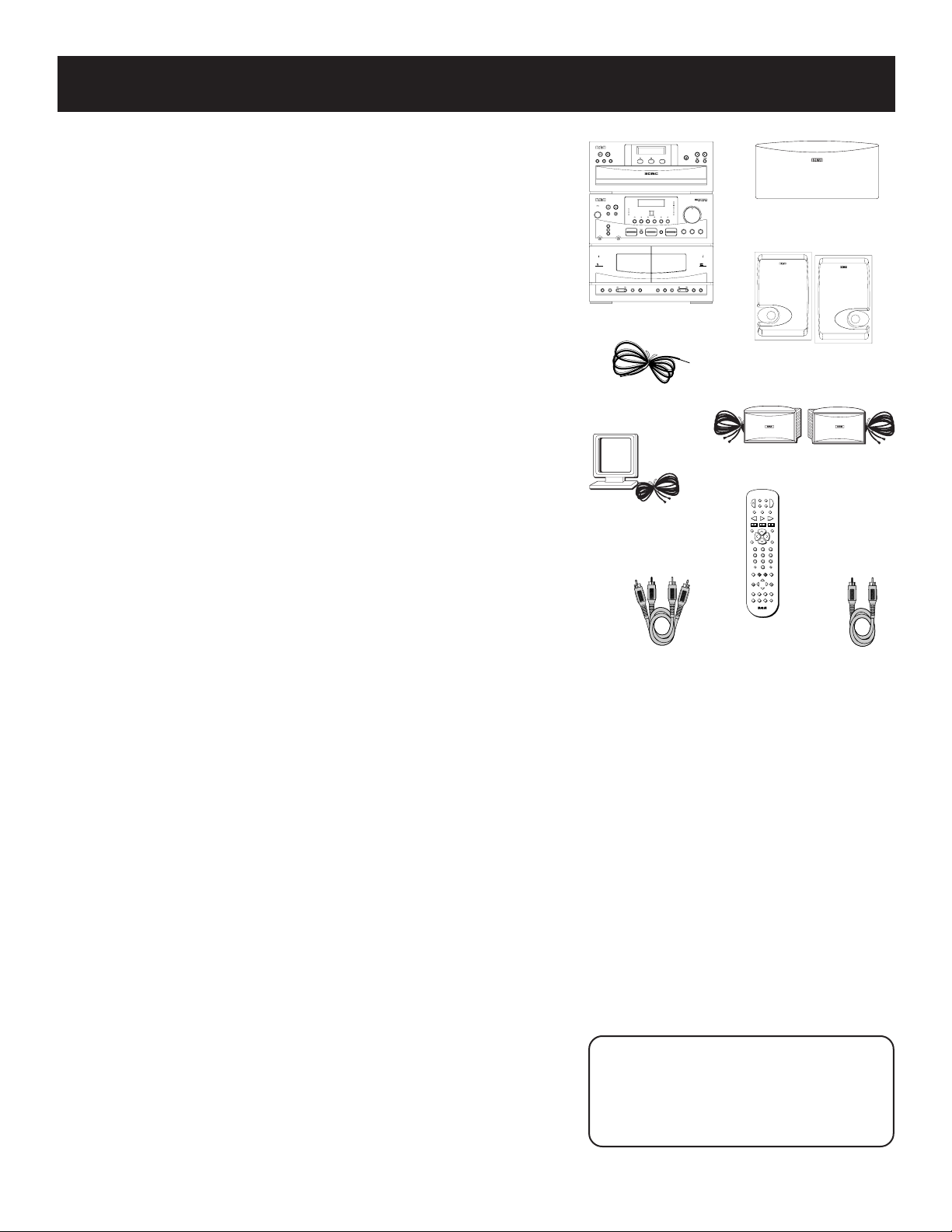
FIRST THINGS FIRST
SIMULTANEOUS PLAY AND LOADING SYSTEM
SEARCH
PROGRAMREPEAT
STAND BY TUNING
PRESETS
BAND
PLAY / REC
TAPE
PLAY BACK
TAPE
FM MODE
CENTER LEVEL TEST TONE
CD
CUSTOM REMOTE SENSOR
ROCK
CLASSIC
POP
PRO LOGIC
3 STEREO VOLUME
HALL
SIMULATED
BYPASS
NORMAL
PHANTOM
WIDE
TUNER TAPE TV VCR 1 VIDEO
EQ MODE REAR LEVEL BALANCE BASS TREBLE
UP
DOWN
UP
DOWN
SURROUND MODE
CENTER MODE
PAUSESTOPPLAYDUBPAUSESTOPWIND
WINDPLAYRECORD HIGH SPEED DUB
MEMORY
PHONES
PUSH OPEN
PUSH OPEN
MIC
POWER
RANDOM
PAUSE STOP
PLAYDISC SKIP TRACK
OPEN/CLOSE
UNPACK THE SYSTEM
Unpack the system and locate all the accessories. You
should have:
• the central unit, consisting of a three disc CD player, receiver
and dual cassette decks;
• five speakers:
two main, with approximately 4 ft. of wire;
two surround, with approximately 20 ft. or wire;
one center, with approximately 5 ft. of wire;
• the RCA Universal remote control (CRK67A);
• an FM wire antenna;
• an AM loop antenna;
• one video cable (single wire) with RCA connector;
• one audio cable (two wires) with RCA connector;
• and Important Safeguards literature.
CHECK FOR MOISTURE
Just as moisture can form on the inside of windows on a cold day, it
can also form on the inside of your system, causing it to
malfunction.
If moisture has formed inside your system, simply disconnect it from
all power sources and let it stand for approximately 30 minutes.
central unit
FM antenna
AM antenna
Audio cable
center speaker
main speakers
surround speakers
D
S
S
1
R
C
C
A
V
B
L
E
R
•
E
T
V
W
O
P
CD
VCR
2
LD
•
FM TAPE AUX
AM
•
PLAYREW FF
REC PAUSE
STOP
A
SKIP
N
H
RDM
GUIDE
C
•
V
L
O
O
L
V
DISC
MUTE PREV CH
C
H
N
A
•
remote
1
2
3
4
5
6
7
8
9
INPUT•SEEK
ANTENNA
0
RESET•REPDISPLAY
CLEAR
DELAY
CH CTRL
TV MENUMENU
MOVE
PROGRAM
PIP SWAP PIP
–
+
CTR MODE
CTR
•
REAR
S
D
U
R
N
R
U
O
BY-PASS SWAP
LEVEL
AUDIO
u
l
a
n
s
i
r
v
e
Video cable
Choose a Locale
The following guidelines should be helpful in setting up your new
audio system:
• Choose level, solid surfaces for all components of
your system. Do not place on surfaces such as carpet or foam
rubber.
• Choose a location away from direct sunlight, air ducts, radiators
and other sources of heat.
• Avoid locations subject to moisture, mechanical
vibrations, shock or excessive heat.
• Choose a location with adequate air circulation. Good
ventilation is essential to protect the system from internal heat
build up.
2
Be a Pack Rat
It is a good idea to keep the box and all
of the packing materials your system
came with in case you need to store,
move or ship the unit at a later date.
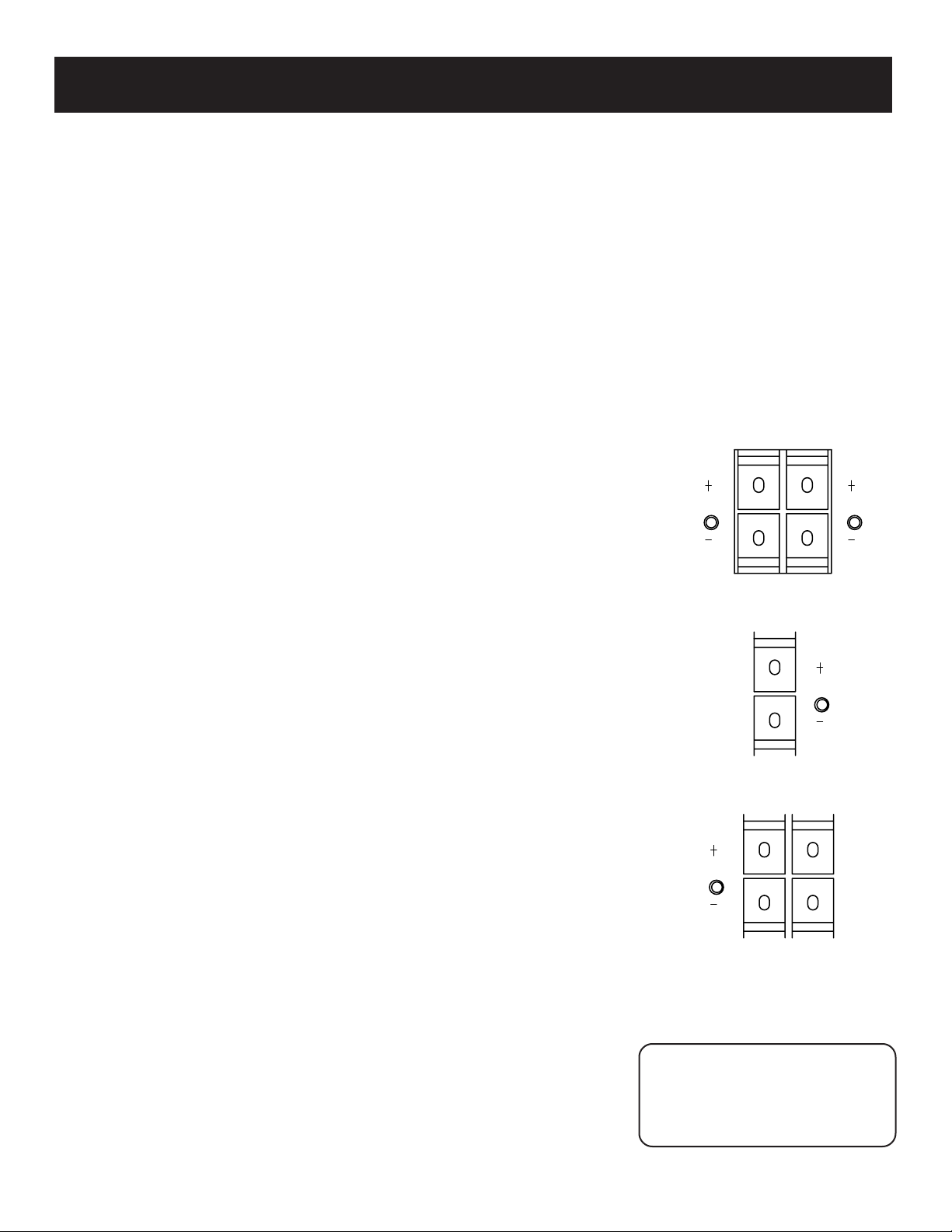
Setting up the system
Connecting, Placing and balancing The speakers
Connecting the wires
Each speaker - the two main, two surround and one central - has a designated
set of terminals on the back panel of the central unit.
Uncoil the speaker wires and locate the bare ends. Press down on the tab to
open the red terminal and insert the red (+) wire. Snap the tab closed. Now
press down on the black terminal tab and insert the black (-) wire. Snap the
tab closed.
WARNING: Be sure to follow these instructions carefully. The system
can be damaged if speakers are improperly connected.
SETTING UP FOR SURROUND SOUND
THE main SPEAKERS
The two main speakers should be set between six and 10 feet apart. Putting
the speakers any closer or any farther apart may result in distorted sound.
The speakers should also form a 45 degree angle to the central listening
point in the room, creating a triangle of listening enjoyment.
NOTE: You may need to place the main speakers closer together when
not utilizing the center speaker. Do not place them so close, however,
that their magnetic fields affect the TV’s reception.
RL
THE CENTER SPEAKER
For optimal performance, you should try to place the center speaker as close
as possible to the same height as the left and right main speakers. You
should also try to align all three speakers, or set the center speaker slightly
behind the left and right mains. Placing the center speaker forward of the
left and right mains is not an option, as this will distort the sound for those
listeners not seated in the center of the room.
THE surround speakers
Placement of the surround speakers for optimal performance is truly subject
to the size and type of room in which the system is to be placed.
The following are a few position suggestions.
1. Set the speakers on the side walls, facing each other,
approximately two to three feet above the listeners’ head.
2. Aim the speakers directly at the two main speakers, matching
height to height. If the room is sparsely decorated, it may be
necessary to slightly tilt the speakers down to increase sound
quality. If the room is densely decorated, it may be necessary to
face the speakers toward the rear wall or at the ceiling.
3. Mount the speakers up on the ceiling. Set them a few feet wide
of the listeners and facing one another, not the floor.
Obviously there are many more possible positions, so it may be necessary to
simply experiment to find the right balance for your situation.
Don’t Go Solo
You must connect both surround
sound speakers for the surround
sound speakers to work.
C
RL
3
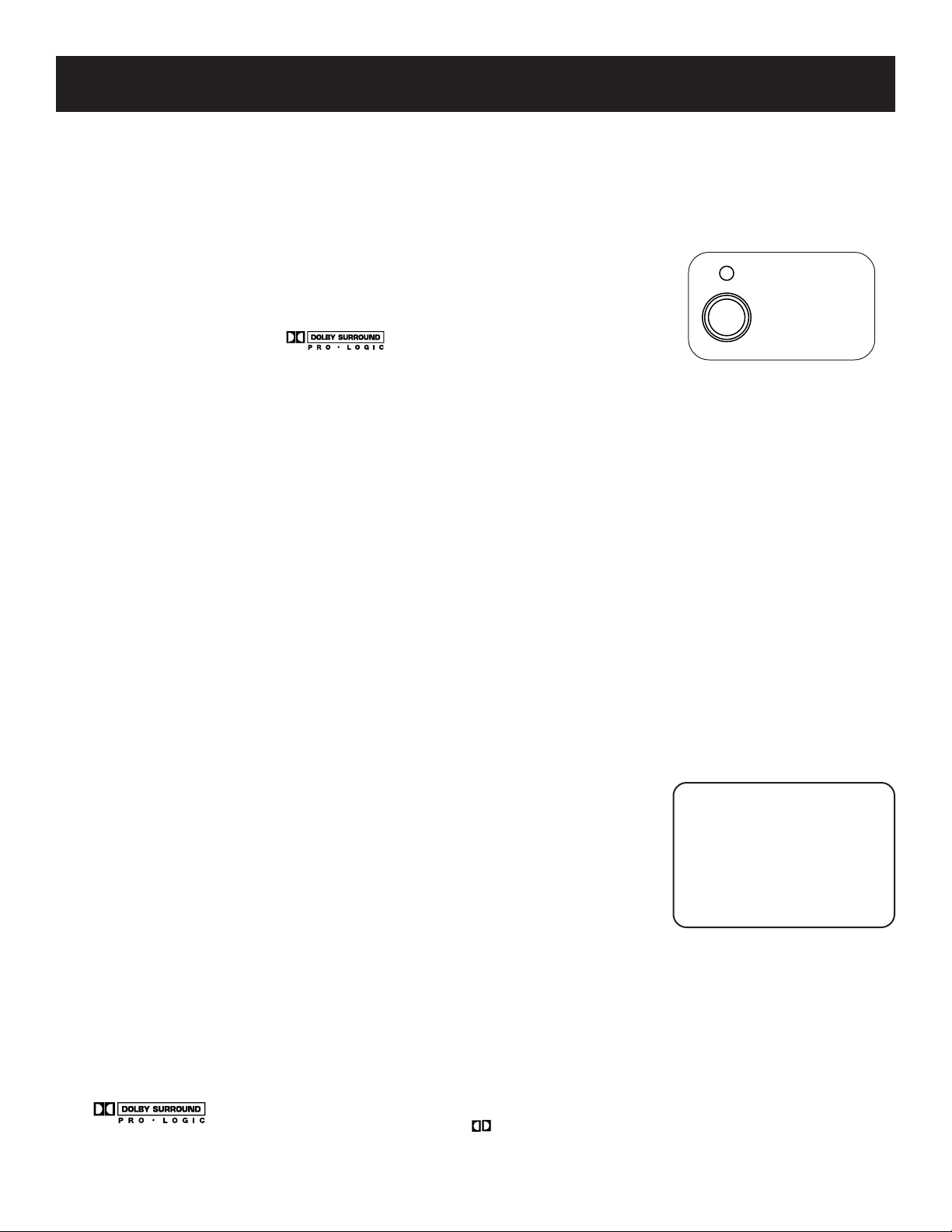
Setting up the system
SUBWOOFERS
If you choose to add a subwoofer to your system, it is not necessary to
concern yourself so much with its placement. For the most part, a subwoofer
can be hidden behind furniture or draperies without affecting its
performance.
However, you do need to pay attention to how it responds to low bass
frequencies in certain positions. It may be necessary to move the subwoofer
around the room until you are satisfied with its output.
Balancing your speakers
Your system is equipped with
reproduce sound effects as they were intended. But to do so, the speakers
must be correctly balanced.
To balance the speakers using the Test Tone, all speakers must be connected
to your receiver and your receiver must be in the Dolby Pro Logic Surround
Mode.
1. Press the TEST TONE button on the receiver front panel. The Test
Tone LED on the front panel will light. The receiver will
generate a “pink noise” and apply it automatically at threesecond intervals to the left main channel, center channel,
right main channel and left and right rear channels
(simultaneously), in that order.
2. As the pink noise is generated, go to the spot in the room
where you are most likely to be when listening to your
system. The rear surround and center speakers should
be adjusted to equal the level of output from the left and
right main speakers.
3. Make adjustments by pressing the REAR•CTR button, and
then the +/- button on your remote control. The output from
the selected speaker(s) is adjusted accordingly.
Each time you press the + or - button on your remote control
to adjust a channel, the receiver provides you with two more
seconds of pink noise to that channel before moving on to
the next.
4. Press the TEST TONE button again to end the test.
You may not need to check or adjust these levels again unless you move
your system, rearrange the speakers, or change your preferred seating
location in the room.
*
, which enables you to
SUBWOOFER
OUTPUT
Sit Back and Listen ...
Fine tuning is best
performed with the remote
control so that adjustments
can be made from the
viewing or listening area.
4
*
Manufactured under license from Dolby Laboratories Licensing
Corporation. “Dolby,” the double-D symbol (
are trademarks of Dolby Laboratories Licensing Corporation.
) and “Pro Logic”
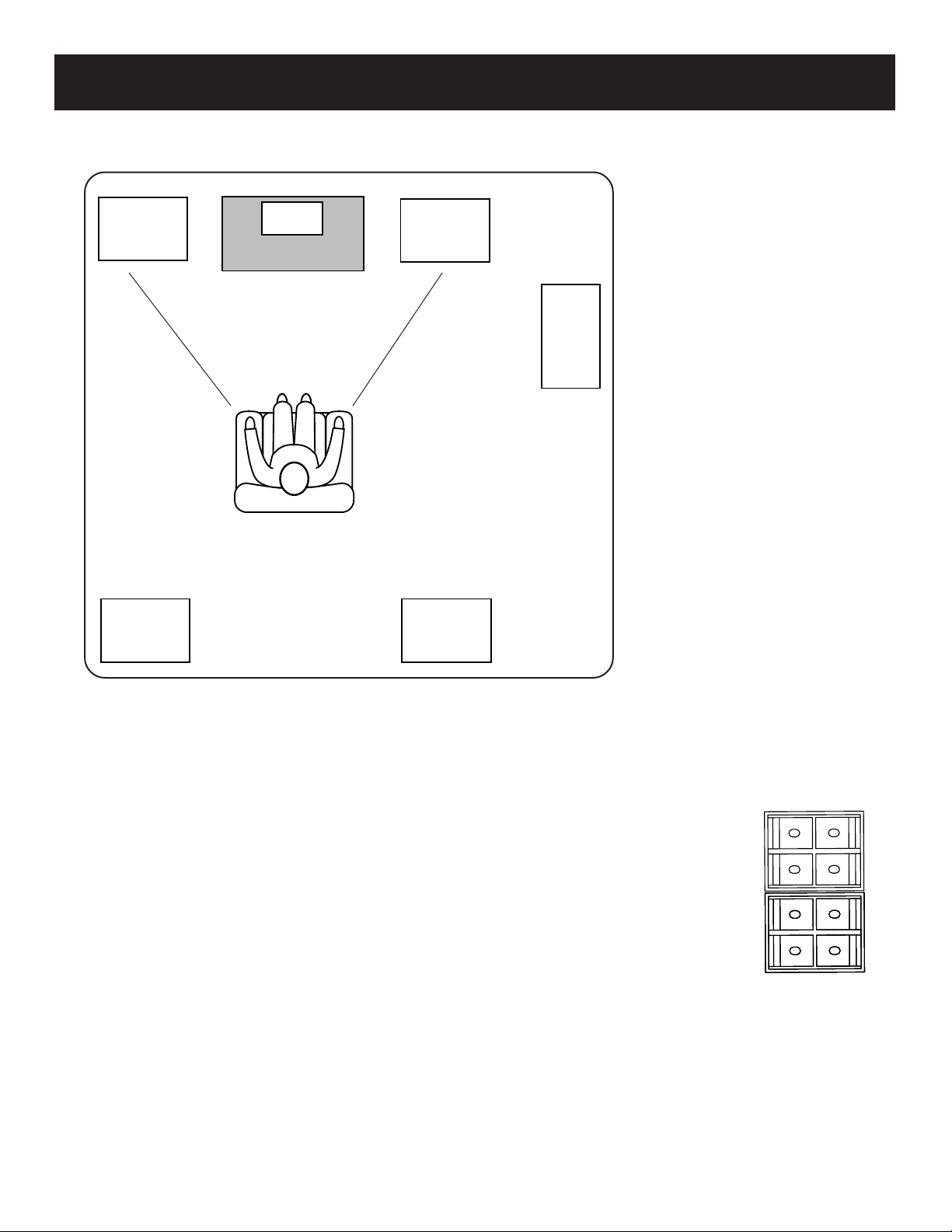
Setting up the system
300 (ohm)
FM ANTENNA
GND
AM
A SAMPLE SET UP FOR SURROUND SOUND ENJOYMENT
Main
Left
Rear
Left
Center
TV
(45 degree angle)
< surround speakers >
Main
Right
Subwoofer
Opt.
Rear
Right
Connecting the antennas
The AM and FM antennas connect to the AM and FM terminals on the
system’s back panel. They must be hooked up for you to receive clear
reception. Follow the same connection procedures as those for your
speakers.
After connecting the antennas, extend them to their full length and adjust
their positioning for better radio station reception.
Antenna Hookup
5
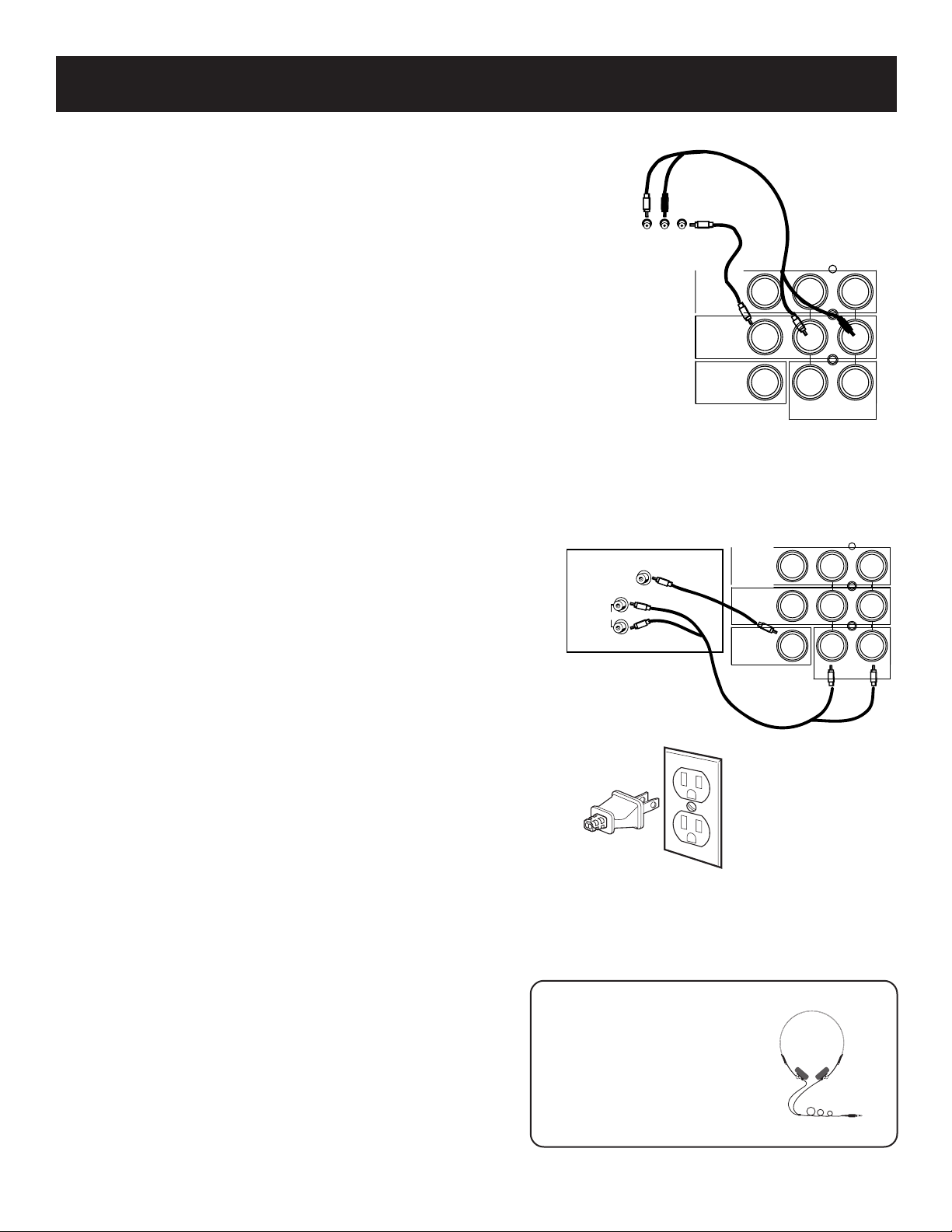
Setting up the system
TV
AUDIO
L /
MONO
RIGHT
VIDEO
INPUT
OUT
VIDEO
IN
AUDIO IN
R L
VCR 1
MONITOR
OUT
TV
COMPLIMENTARY
COMPONENT
LRVIDEO
AUDIO
OUT
VIDEO
IN
AUDIO IN
R L
VCR 1
VCR 2/
LD
MONITOR
OUT
TV
Connecting AUXILIARY
components
You can connect a laserdisc player, second VCR or camcorder/
video recorder to the VIDEO connection.
Using a paired (red/white) stereo cable and a single (yellow)
video cable, connect your new audio system to the
complimentary component as shown to the right.
To play laserdiscs or videos, press the VCR2•LD and then play.
NOTES: When using this connection for a second VCR,
the recording option is not available.
If your camcorder or video camera does not have an
RCA-type terminal for audio/video, you can purchase an
adapter from an RCA dealer or electronic parts store.
If the video connection is being used when you try to
hook up your video recorder or camcorder, connect the
component through any other available video output.
Connecting your system
6
to your TV
Using audio cables, connect the left and right “OUT” audio
jacks on the back of your TV to the TV audio jacks on the
back of your audio system. Then use a video cable to connect
the VIDEO OUTPUT jack on the back of your TV to connect to
the MONITOR OUT jack on the back of your audio system.
Connecting for power
Plug the power cord into an AC power outlet that accepts the
polarized plug — one blade wider than the other.
NOTE: The STAND BY indicator light will come on to let
you know the system is plugged in and ready to use. This
light will stay on as long as the stereo is plugged in so
you can use the remote control to turn on and operate
the system.
Using headphones
To listen privately to your favorite CDs, tapes or radio station,
your system has been equipped with a PHONES jack on the
front panel.
Using a Mic
Recording the MIC input with all signals from the functions
such as CD, TUNER, VCR1, and VIDEO.
Have a Blast –
Just Not in Your Ears
Make sure you turn down the
stereo before you put on the
headphones. Increase the
volume to the desired level
after headphones are in place.

Tuner controls and operations
PRO LOGIC
STAND BY TUNING
POWER
PRESETS
CUSTOM REMOTE SENSOR
ROCK
CLASSIC
POP
TUNER TAPE TV MIN MAXVCR 1 VCR 2 LD
CD
3 STEREO VOLUME
HALL
SIMULATED
BYPASS
NORMAL
PHANTOM
WIDE
BAND
FM MODE
PHONES MIC
MEMORY
CENTER LEVEL
CENTER LEVEL
TEST TONE
SURROUND MODE
CENTER MODE
EQ MODE
REAR LEVEL
REAR LEVEL
BALANCE BASS TREBLE
GENERAL CONTROLS
STAND BY
The STAND BY indicator light stays on as long as the system is plugged in and the power is turned on and off by the
remote control. When you activate/deactivate the system via the POWER button on the unit, the light automatically
goes off.
POWER ON/OFF
The POWER button on the unit or on the remote activates the system. The system will default to the last mode it was
in before power was removed.
IRS
In the middle of the LCD is the Infrared Remote Sensor. This feature enables use of the remote control to operate
the system. The remote control will not work if the IRS is blocked or covered in any way.
FUNCTION BUTTONS
The function buttons are located just below the IRS. They are CD, TUNER, TAPE, TV, VCR 1 and VCR2•LD, which
corresponds to the VCR2•LD on the remote.
VOLUME
The VOLUME dial regulates the level of audio output. To increase output, rotate the dial to the right. To decrease
output, rotate the dial to the left.
TUNING
The TUNING UP (+) and DOWN (-) buttons allow you to find the radio station of your choice.
PRESET
The PRESET UP ( ) and DOWN ( ) buttons allow you easy access for up to 24 preset radio stations.
BAND
The BAND button switches between AM and FM frequencies.
FM MODE
The FM mode improves FM reception by switching between Stereo and Mono.
NOTE: A radio station must be broadcast in stereo for you to receive it in stereo.
7
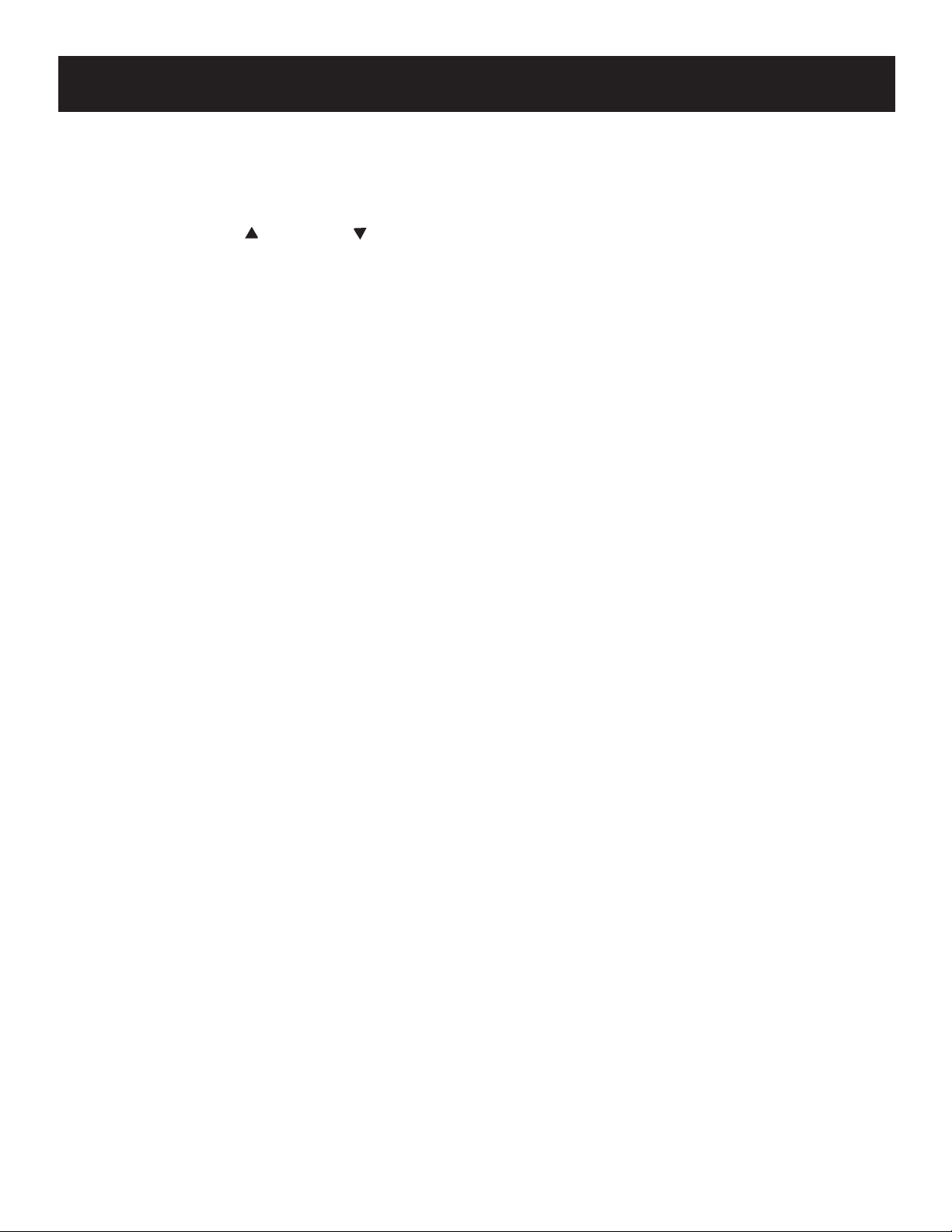
Tuner controls and operations
Memory
The MEMORY button allows you to store 24 preset radio stations.
CENTER LEVEL
The CENTER LEVEL UP ( ) and DOWN ( ) buttons control the volume of the center speaker only when the system is
in Dolby Pro Logic or Dolby 3 Stereo modes.
TEST TONE
The TEST TONE button can only be used in the Dolby Pro Logic mode. This feature allows you to balance your
speakers as they emit a sound, called the “pink noise,” in the left, center, right and surround channels sequentially
for three seconds each.
NOTE: This process is explained more in-depth in “Balancing Your Speakers,” page 4.
SURROUND MODE
The SURROUND MODE button lets you select the Pro Logic, 3 Stereo, Hall, Simulated or Bypass modes.
PRO LOGIC — The Pro Logic mode uses all five speakers so the sound envelopes the room.
3 STEREO — The 3 Stereo mode uses the two main and one center speaker.
HALL — The Hall mode recreates the effect of listening to a concert or watching a play from inside a music hall.
It utilizes the main and surround speakers.
SIMULATED —The Simulated mode tries to recreate the feeling of being where the sound is coming from,
whether you are watching a movie or listening to a CD. It utilizes the main and surround speakers.
BYPASS —The Bypass mode utilizes just the main speakers.
CENTER mode
The CENTER MODE button lets you select the Normal, Phantom or Wide mode. These modes are only available when
Dolby Pro Logic or Dolby 3 Stereo are active.
NORMAL — The NORMAL mode can be active in Dolby Pro Logic and Dolby 3 Stereo modes. The Normal mode
takes the low bass frequencies from the center channel and distributes it to the main speakers to maintain the
program’s original integrity.
PHANTOM — The PHANTOM button is only active in Dolby Pro Logic mode and uses the two main and two
surround speakers. The center speaker is off and the sound that usually comes from it is distributed through the
left and right main speakers. Do not use the Phantom mode to balance your speakers.
WIDE — The WIDE mode can be active in Dolby Pro Logic and Dolby 3 Stereo modes. This mode utilizes the three
front speakers - left, right and center - with all audio delivered through the center speaker. The center speaker
reproduces the same bass levels as the left and right main speakers.
8
