Page 1
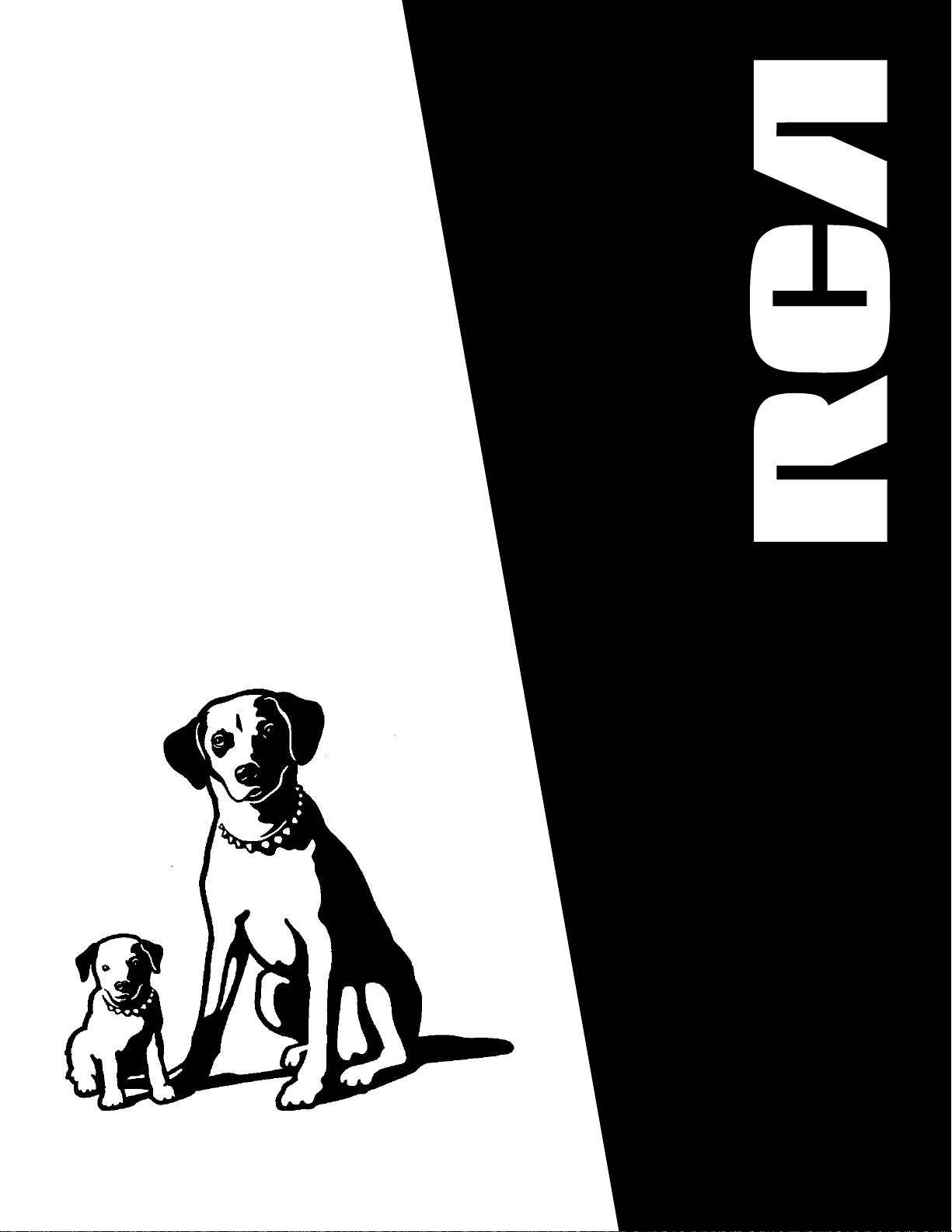
USER‘S
GUIDE
RP-9328
RP-9338
RP-9348
RP-9349
RP-9368
AUDIO SYSTEM
Page 2
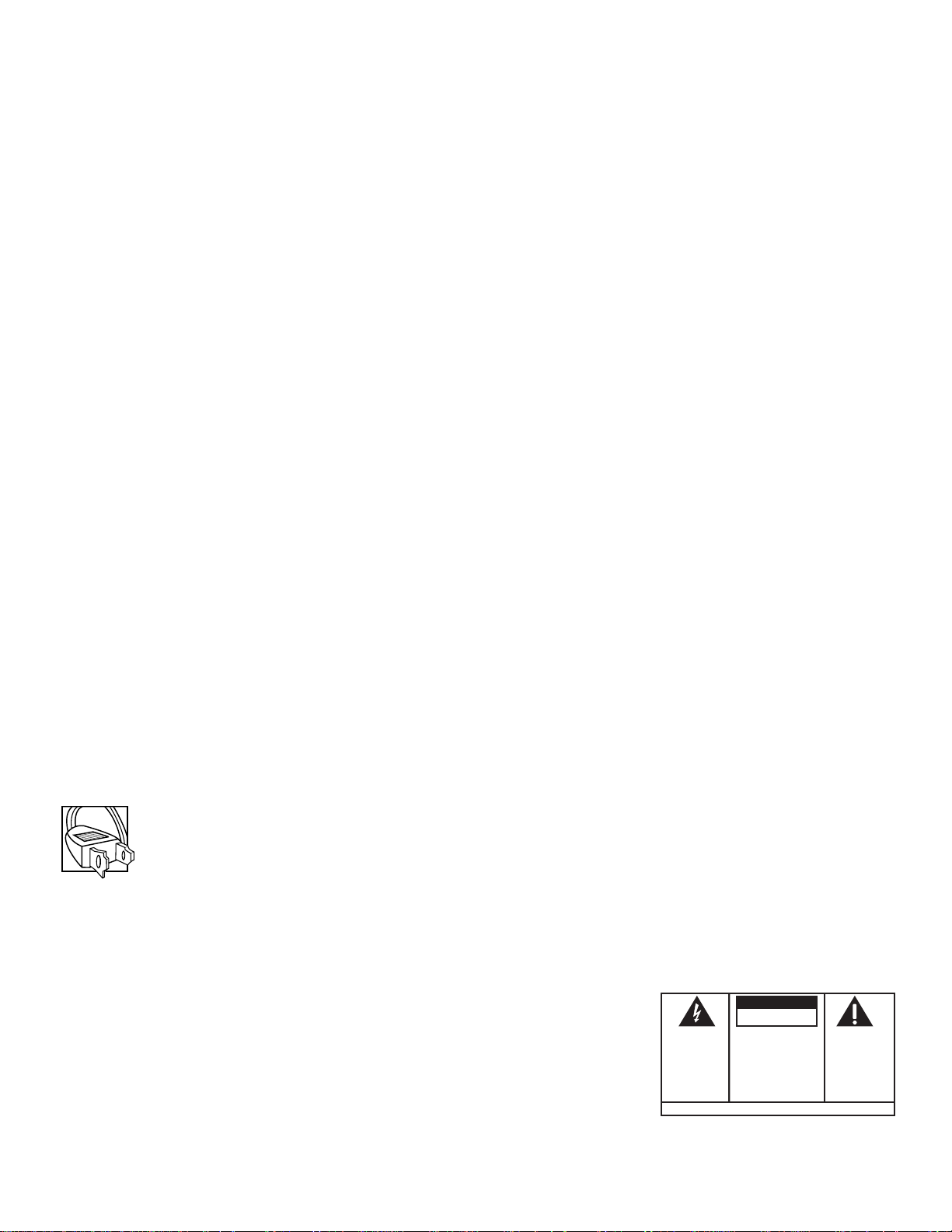
FCC Information
This device complies with Part 15 of the FCC Rules. Operation is subject to the following two conditions: (1) This device may not cause
harmful interference, and (2) this device must accept any interference received, including interference that may cause undesired
operation.
In accordance with FCC requirements, changes or modifications not expressly approved by Thomson Consumer Electronics could void the
user’s authority to operate this product.
This product complies with DHHS Rules 21 CFR Subchapter J. Applicable at the date of manufacture.
This device generates and uses radio frequency (RF) energy, and if not installed and used properly, this equipment may cause interference
to radio and television reception.
This equipment has been type tested and found to comply with the limits for a Class B Computing Device in accordance with the
specifications of FCC Rules. These rules are designed to provide reasonable protection against radio and television interference in a
residential installation. However, there is no guarantee that interference will not occur in a particular installation.
If this equipment does cause interference to radio or television reception (which you can determine by turning the equipment off and on),
try to correct the interference by one or more of the following measures:
• Reorient the receiving antenna (that is, the antenna for the radio or television that is “receiving” the interference).
• Change the position of the unit with respect to the radio or television equipment that is receiving interference.
• Move the unit away from the equipment that is receiving interference.
• Plug the unit into a different wall outlet so that the unit and the equipment receiving interference are on different branch circuits.
If these measures do not eliminate the interference, please consult your dealer or an experienced radio/television technician for additional
suggestions. Also, the Federal Communications Commission has prepared a helpful booklet, “How To Identify and Resolve Radio TV
Interference Problems.” This booklet is available from the U.S. Government Printing Office, Washington, DC 20402. Please specify stock
number 004-000-00345-4 when ordering copies.
Safety Precautions
• Never open the cabinet under any circumstances. Any repairs or internal adjustments should be made only by a
trained technician.
• Warning: Never operate this product with the cabinet removed.
• Do not touch the player with wet hands. If any liquid enters the player cabinet, take the player to a trained
technician for inspection.
• This compact disc player uses a laser to read the music on the disc. The laser mechanism corresponds to the
cartridge and stylus of a record player. Although this product incorporates a laser pick-up lens, it is completely
safe when operated according to directions.
• Discs rotate at high speed inside the player. Do not use damaged, warped, or cracked discs.
For Your Safety
The AC power plug is polarized (one blade is wider than the other) and only fits into AC power outlets one
way. If the plug won’t go into the outlet completely, turn the plug over and try to insert it the other way. If it
still won’t fit, contact a qualified electrician to change the outlet, or use a different one. Do not attempt to
bypass this safety feature.
Service Information
This product should be serviced only by those specially trained in appropriate servicing techniques. For
instructions on how to obtain service, refer to the warranty included in this Guide.
For Your Records
According to some state laws, and in the event that service should be required, you may need both the model
number and the serial number. In the space below, record the date and place of purchase, and the serial
number:
Model No. RP-9328/38/48/68/49
Remote Control No. CRK291B
Date of Purchase ______________
Place of Purchase______________
Serial No. _____________________
WARNING:
OR ELECTRICAL SHOCK HAZARD,
DO NOT EXPOSE THIS PRODUCT
TO RAIN OR MOISTURE.
TO PREVENT FIRE
THE LIGHTNING
FLASH AND ARROWHEAD WITHIN THE
TRIANGLE IS A
WARNING SIGN
ALERTING YOU OF
"DANGEROUS
VOLTAGE" INSIDE
THE PRODUCT.
SEE MARKING ON BOTTOM / BACK OF PRODUCT
CAUTION
RISK OF ELECTRIC SHOCK
DO NOT OPEN
CAUTION: TO REDUCE THE
RISK OF ELECTRIC SHOCK,
DO NOT REMOVE COVER
(OR BACK). NO USERSERVICEABLE PARTS INSIDE. REFER SERVICING
TO QUALIFIED SERVICE
PERSONNEL.
2
THE EXCLAMATION
POINT WITHIN THE
TRIANGLE IS A
WARNING SIGN
ALERTING YOU OF
IMPORTANT
INSTRUCTIONS
ACCOMPANYING
THE PRODUCT.
Page 3

Table of Contents
FCC Information...................................................... 2
Safety Precautions ................................................ 2
For Your Safety........................................................ 2
Service Information ............................................. 2
For Your Records .................................................... 2
Table of Contents ................................................... 3
Special features ....................................................... 4
First Things First ..................................................... 5
Unpack the system.................................................. 5
Check for moisture................................................ 5
Choose a Location ................................................. 5
SETTING UP THE SYSTEM ............................................ 6
Connecting & placing
the speakers................................................................ 6
Connecting the Antennas ................................... 6
Connecting Components ................................... 7
Connecting for power......................................... 7
Using headphones .................................................. 7
Setting the timer/clock...................................... 7
System Demonstration........................................ 8
General Controls ................................................... 9
1, 2, 3 direct disc access.......................................... 9
Auto track skip (ATS) .............................................. 9
BASS boost .................................................................... 9
timer/clock ................................................................ 9
DEMO ............................................................................... 9
Disc change ................................................................ 9
F.FWD................................................................................ 9
FM STEREO ...................................................................... 9
FUNCTION BUTTONS .................................................. 9
EQ band ......................................................................... 9
custom eq .................................................................... 9
Open/close ..................................................................10
INTRO.............................................................................. 10
power ............................................................................ 10
PAUSE ..............................................................................10
PLAY/PAUSE ...................................................................10
PRESET/TUNE ................................................................ 10
REC ................................................................................... 10
REPEAT ............................................................................ 10
REW .................................................................................. 10
SEEK/SCAN .....................................................................10
SET/demo...................................................................... 10
SHUFFLE .......................................................................... 10
STOP.................................................................................10
STOP/EJECT .................................................................... 10
TRACK/SEARCH ............................................................10
VOLUME..........................................................................10
VFD (Vacuum fluo rescent display)Messages..11
Using the system................................................ 12
Using the tuner ...................................................... 12
Tuning Radio Stations........................................ 12
Storing Stations in Memory ........................... 12
Auto preset programming ............................... 12
Recalling Preset Stations.................................. 12
Using the CD player ............................................... 12
Loading Discs............................................................ 12
Playing Discs.............................................................. 12
CD Playing Time........................................................ 12
Shuffling Play Order ........................................... 13
Repeating Play Order............................................ 13
Pla ying and Loading Discs Simul taneousl y ...13
Programming Play Order.................................. 13
Repeating a Program ........................................... 13
Recalling and Editing the Program .......... 13
Clearing the program ........................................ 13
Using ATS (Auto Track Skip) ............................... 13
Creating an ats program.................................. 13
Recalling and Editing the ATS Program .. 14
Clearing the ATS Program ................................ 14
CD DISPLA Y MESSAGES............................................... 14
Using the cassette deck ...................................... 14
Playing Cassette Tapes ......................................... 14
Continuous Tape play .......................................... 14
Automatic Stop Feature ..................................... 15
Recording from Radio ........................................ 15
Recording from CD................................................ 15
Recording from tape to tape .......................... 15
Recording from components......................... 15
Using the remote control................................. 16
Battery Installation ........................................... 16
General Controls................................................... 16
Troubleshooting tips .......................................... 17
Care and maintenance ....................................... 18
Cleaning the Exterior......................................... 18
Handling Compact Discs.................................... 18
Cleaning Compact Discs...................................... 18
Tape Care...................................................................... 18
Cleaning the Tape Heads.................................... 18
INDEX ............................................................................ 19
canadian warranty ............................................ 20
US warranty ............................................................ 20
3
Page 4

SPECIAL FEATURES
This user’s guide was written for a series of audio systems that share many of the same features. Please refer to
the chart below as you read through the guide to help you identify exactly which features match the system
you have purchased.
MODEL
RP-9328
RP-9348
RP-9349
RP-9368
SRS ( )*
This feature brings dimensional realism to stereo sound. When the SRS is on, your system electronically
increases the audio separation of the speakers so you can perceive a more spacious stereo sound effect, like
Home Theatre.
SRS allows you to hear multiple sound sources. Audio frequencies are processed to establish directional
cues, which give the impression that sound is coming from all parts of the room. Additional speakers are
not required, but the addition of a subwoofer optimizes the sound performance.
CUSTOM EQ
This feature allows you to custom set your system’s bass, middle range and treble levels.
SURROUND
SPEAKERS
SRS
CUSTOM EQ
VIDEO 1/2
1
1/2
1/2
1/2
* SRS, the SRS symbol (
4
) and Sound Retrieval System are registered trademarks of SRS Labs, Inc.
•
Page 5
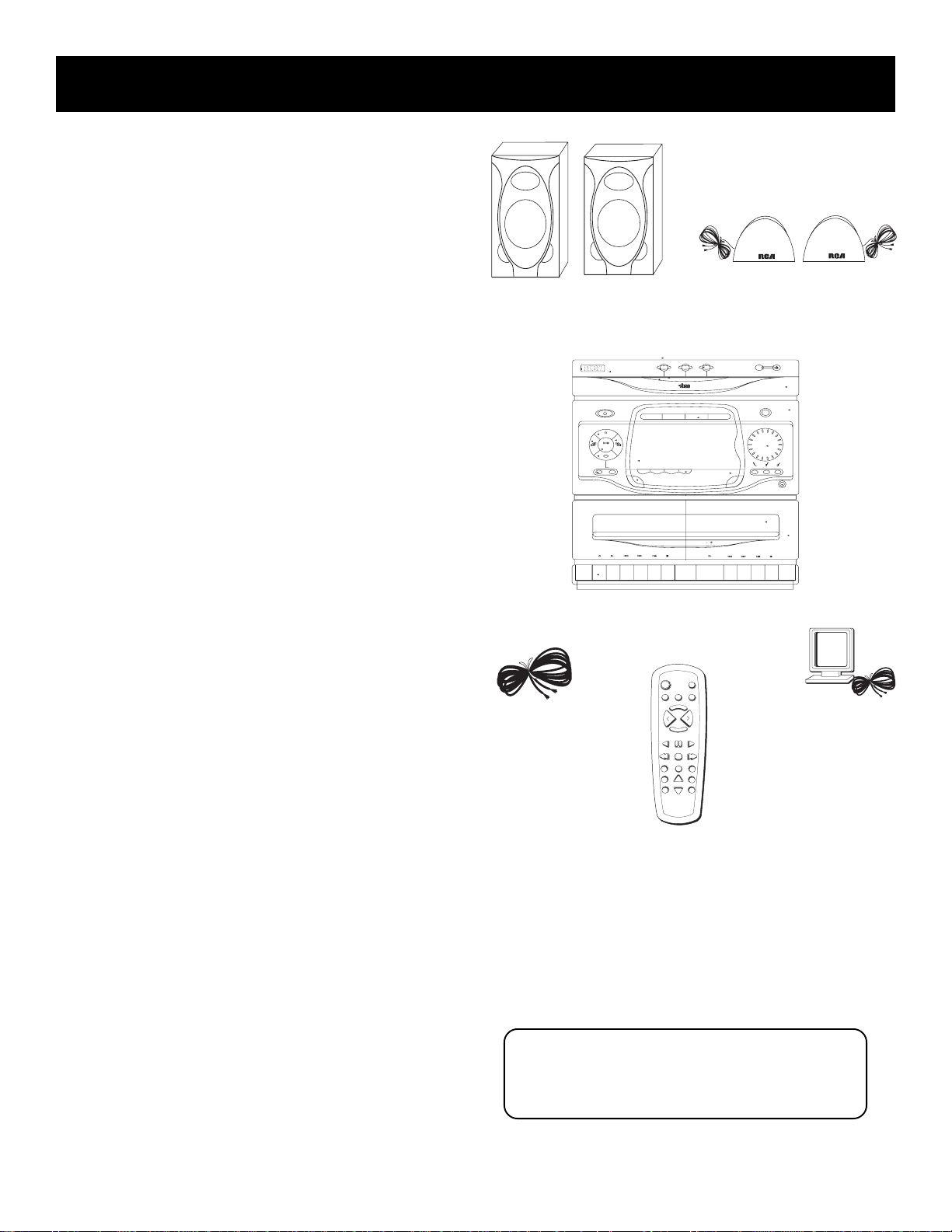
First Things First
Unpack the system
Unpack the system and its accessories. You should
have:
• main unit;
• two main speakers and two surround speakers;
• the RCA IR remote control;
• an external/detachable FM wire type “T” dipole
antenna;
• and an external AM loop antenna.
Check for moisture
Just as moisture can form on the inside of windows
on a cold day, it can also form on the inside of your
stereo, causing it to malfunction. Some situations in
which condensation might form include the
following:
• Immediately after a heater has been turned on;
• In a steamy or very humid room;
• When the system is suddenly moved from a cold
environment to a warm, moist one; for example, in
moving the stereo from a cool air conditioned
room to an outside porch on a humid, summer day.
If moisture forms inside this player, it may not
operate properly. To correct the problem, turn off
the power and wait about 30 minutes for moisture
to evaporate.
RCA
main speakers
FM antenna
MINI AUDIO SYSTEM CS XXXX CD
STANDBY
A
M
L
TA
I
G
I
D
stop
pause
seek/
scan
PLAY / RECORD
RECORD PLAY
RCA
ON/
R
E
T
C
S
O
N
T
R
O
L
play/
set
preset
tune
CD
SHUFFLE INTRO REPEAT
FM
STEREO
ONE TOUCH RECORDING
AUTO STOP MECHANISM
AUTOMATIC RECORD LEVEL
STOP/EJECT
REW. F. FWD STOP
main unit
123
3 DISCS DIRECT ACCESS
COMPACT
DIGITAL AUDIO
TAPE
RADIO
digital multifunction fluorescent display
ATS
SOFT EJECT SYSTEM
TAPE DUBBING 2>1
CONTINUOUS PLAY 2>1
POWER
VIDEO 1•2
TAPE
TUNER
CD
E
R
S
P
E
T
Q
E
V
O
L
L
O
V
M
U
E
T
PLAY REV PAUSE PLAY FWD
TRACK REV STOP TRACK FWD
SHUFFLE
DISC SKIPREPEAT
SRS
RECORD
PRESET
TUNING
SEEK
surround speakers
(RP-9328, RP-9349, RP-9368)
OPEN/CLOSE
DISC 1 2 3
VIDEO
DEMO
O
C
N
e
T
R
m
u
O
l
o
L
v
bass
clock/
hr/min
REW. F. FWD STOPPLAY
dspeq
phones
PLAYBACK
STOP/EJECT
AM loop
antenna
Choose a Location
These guidelines should be followed when deciding
on a place to put your stereo system:
• Choose a level, solid, surface. Don’t place it on a
soft surface, such as carpeting or foam rubber.
• Choose a location away from direct sunlight,
radiators, air ducts, and other sources of heat.
• Avoid locations that are subject to moisture,
mechanical vibration, shock, or excessive dust.
• Make sure that the location has adequate air
circulation. Good ventilation is essential to protect
the system from internal heat build up.
Remote
Control
Be a Pack Rat
It is a good idea to keep the box and all of the packing
materials your system came with in case you need to store,
move or ship the unit at a later date.
5
Page 6
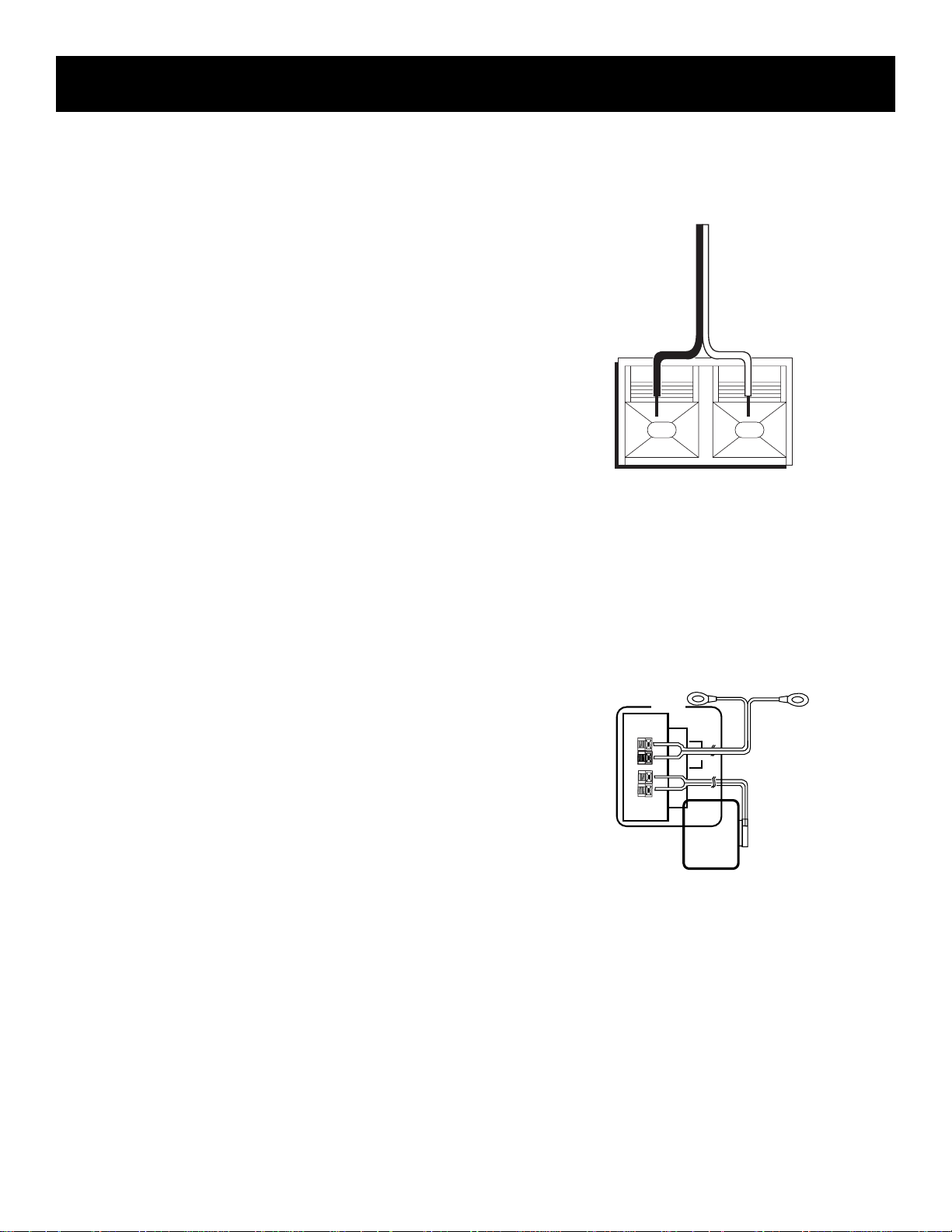
SETTING UP THE SYSTEM
Connecting & placing
the speakers
Each speaker has its own connection terminals on
the back of the system, so connect the wires from
each speaker to one set of terminals. When
connecting the speakers, make sure that the bare
end of each wire makes contact with the metal grips
inside the terminal. There are connections provided
for main and surround speakers.
1. Press down on the tab to open the red terminal
and insert the red wire (+) into the red terminal.
2. Press down on the tab to open the black terminal
and insert the black wire (–) into the black
terminal.
WARNING: Be sure to follow these instructions
carefully. The system can be damaged if speakers
are improperly connected.
The speakers should be set between 6 and 10 feet
apart. Putting the speakers any closer or any farther
apart may result in distorted sound.
The speakers should also form a 45 degree angle to
the central listening point in the room, creating a
triangle of listening enjoyment.
RED
+
BLACK
–
Connecting the
Antennas
The AM and FM wire antennas connect to the FM
ANTENNA terminals and AM terminal on the
system’s back panel, and must be connected for
clear reception. Connect the antenna wires similar
to the way you connected the speakers.
After connecting the antennas, extend them to their
full length; then you can adjust their position for
better reception when you are listening to the
radio.
FM
AM
ANTENNA
AM
LOOP
FM
6
Page 7
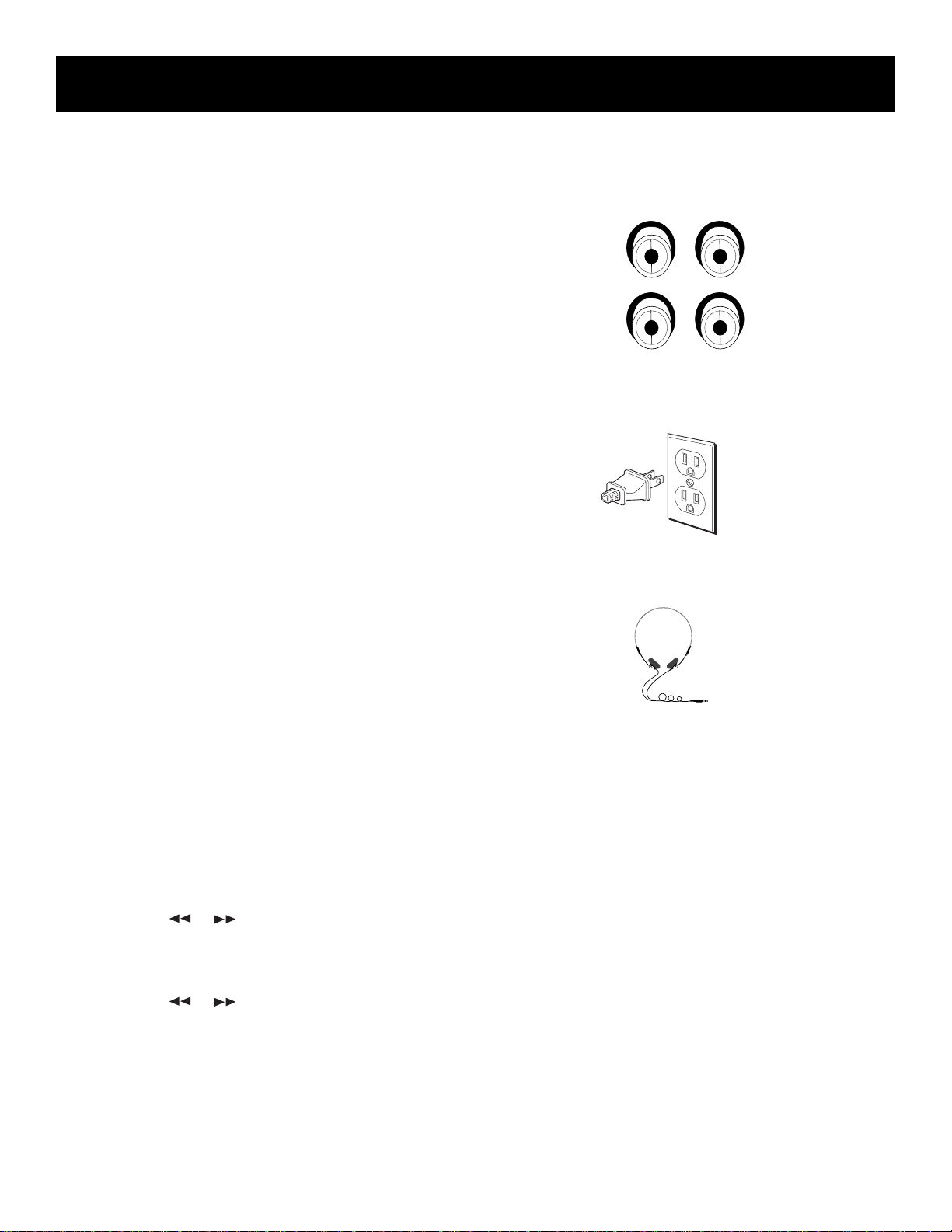
Setting up the system
2 VIDEO 1
R L
Connecting Components
Use the VIDEO input jacks on the back of the system
to add a component that provides an additional
source of sound into your system (VIDEO 1 or
VIDEO 2) – additional VCRs, camcorders, or other
compatible devices.
To hook up an auxiliary component, match the left
and right audio output plugs from the component
to the left (L) and right (R) VIDEO 1 or VIDEO 2
input jacks on the back panel.
Connecting for power
Plug the power cord into an AC power outlet that
accepts the polarized plug (one blade wider than
the other).
Using headphones
To listen privately to your favorite CDs, tapes and
radio stations, your system has been equipped with
a PHONES jack.
NOTE: Make sure that you turn down the stereo before
you put on headphones, then increase the volume to the
desired level after they are in place.
Setting the timer/clock
Your system is equipped with clock and timer
functions. You can use the timer function to turn
your system on automatically.
To set the clock:
1. Press and hold the TIMER/CLOCK button until
CLOCK appears in the display under the time.
2. Press the SET button once and the hour will flash.
3. Use the
the correct hour.
4. Press the SET button again and the minutes will
flash.
5. Use the
the correct minutes. The time will flash for a few
seconds and be set when it stops.
or buttons to ascend or descend to
or buttons to ascend or descend to
7
Page 8
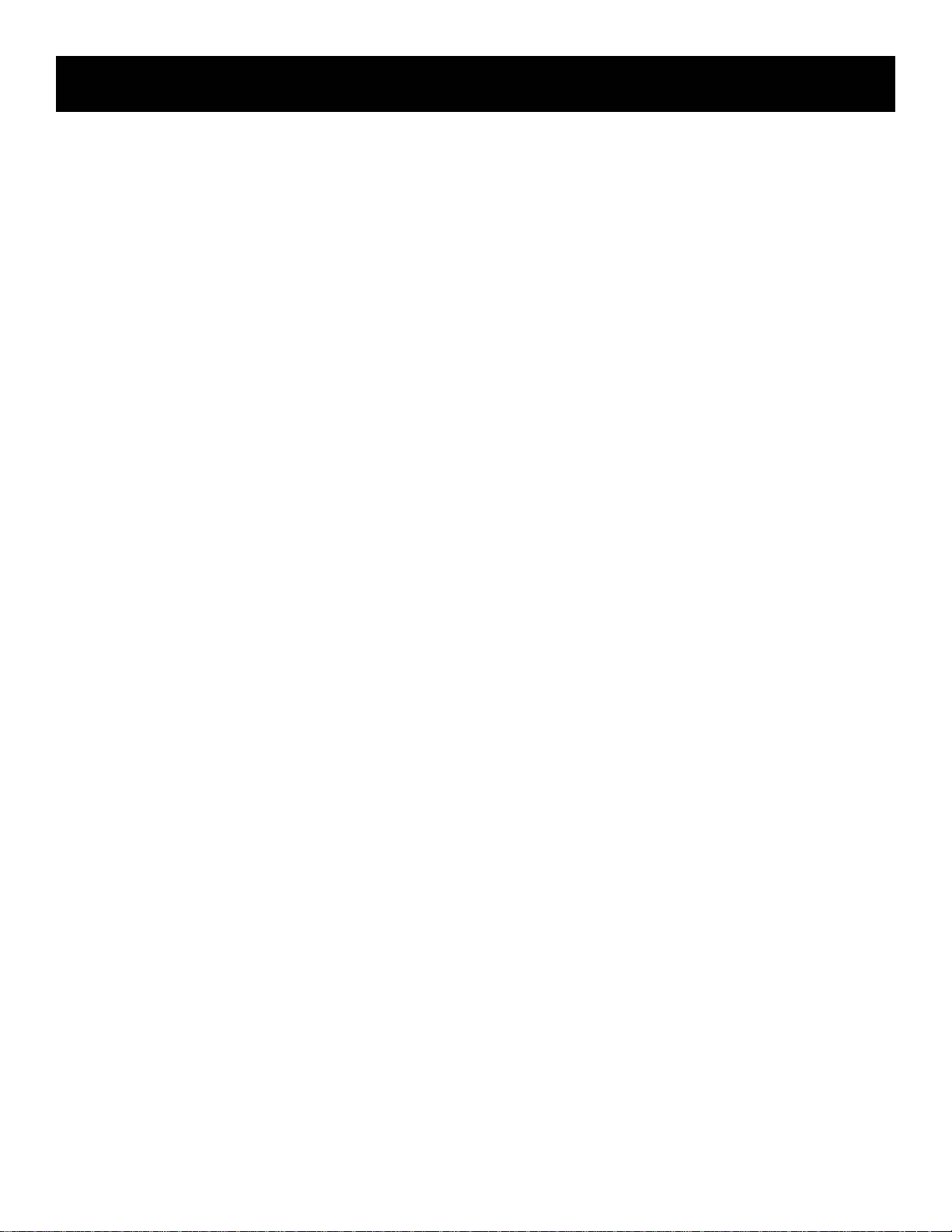
Setting up the system
To set the timer:
1. Press the TIMER/CLOCK button. A red clock symbol
should appear beneath the time.
2. Repeat Steps 2-5 from above.
You can set the volume level you want the system
to be at when it turns on. While still in the timer
set mode, simply turn the volume dial to the
desired level. When the timer is set, the volume
level is stored and will not be disturbed during
normal system operation.
NOTE: The timer feature will not activate if the
system is in use.
The system will turn off after one hour if activated
by the timer feature. However, any adjustment
made to the system during the one hour period
will deactivate the automatic turn-off feature.
3. To turn the Timer off manually, press the TIMER/
CLOCK button until the red clock symbol
disappears from the display.
To activate the Timer again, press the TIMER/
CLOCK button once. The red clock symbol will
appear in the display.
System Demonstration
For a simple demonstration of the system’s
capabilities, functions and various display messages,
press the SET/DEMO button located at the bottom
of the Master Controls to the left of the display
while the power is at Standby mode.
8
Page 9
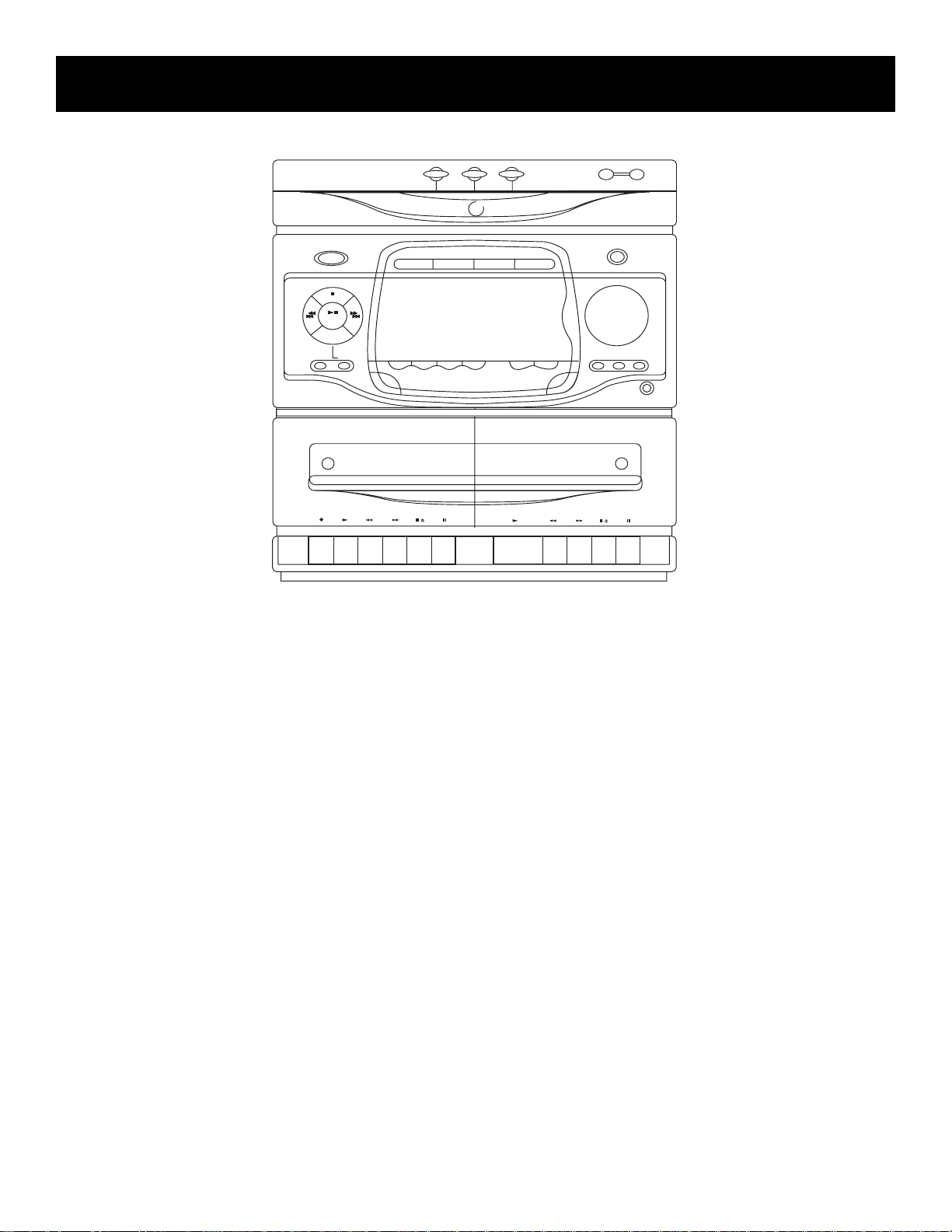
General Controls
H I G H P E R F O R M A N C E A U D I O S Y S T E M
2
1
3 DISCS DIRECT ACCESS
3
3
DISC
DISC CHANGE
OPEN / CLOSE
POWER
STOP
PLAY/
PAUSE
DEMO
PRESET TUNE
SEEK/SCAN
RECORD / PLAYBACK • AUTO STOP
DECK
1
SHUFFLE
FM STEREO
CD
REPEAT
INTRO
1, 2, 3 direct disc access
When in CD mode, these buttons allow you to directly
choose which disc in the tray you want to hear. Upon
pressing, the tray will shift to selected disc and begin play .
Auto track skip (ATS)
This feature is the opposite of programmed play. It
allows you to block up to 32 tracks from playing.
BASS boost
Turn on BASS BOOST (BASS BOOST indicator will light)
to enhance bass frequencies at low volume levels. (It
will cause distortion when used at high volume.)
timer/clock
This button allows you to set the correct time and a
timer to turn the system on automatically.
DEMO
Press SET/DEMO when the set is on “STANDBY” mode.
To access the DEMO mode, all functions will appear on
the display panel.
EQ BAND
This feature allows you to access the preset equalizer
bands - bass, middle range and treble. To adjust the
levels, use the volume dial.
TAPE
ATS
VIDEO 1•2
TUNER
EQ BAND
CUSTOM
TIMER/CLOCK
BASS BOOST
L
U
M
O
V
E
JAZZ
POP
PHONES
PLAYBACK • CONTINUOUS PLAY 2•1
DECK
2
ROCK
Disc CHANGE
When in CD mode, the DISC CHANGE button allows you to
rotate to the next disc in the tray without opening the
disc compartment door. If the button is pushed while the
tray is out and a CD is playing, it will immediately retract,
shift to the next available disc and begin play. If in Stop
mode when pushed, the tray will simply rotate.
F.FWD
This button winds the tape quickly toward the end.
FM STEREO
This feature allows you to improve FM reception by
switching between Stereo to Mono mode. If a
station is being broadcast in stereo, the stereo
indicator ST will show in the display.
CUSTOM EQ
This button allows you to access the custom set bass,
middle range and treble levels.
FUNCTION BUTTONS
Use these buttons - CD, TAPE, TUNER and VIDEO to turn the system on in the function you wish to
operate or to switch between functions while the
system is on.
9
Page 10
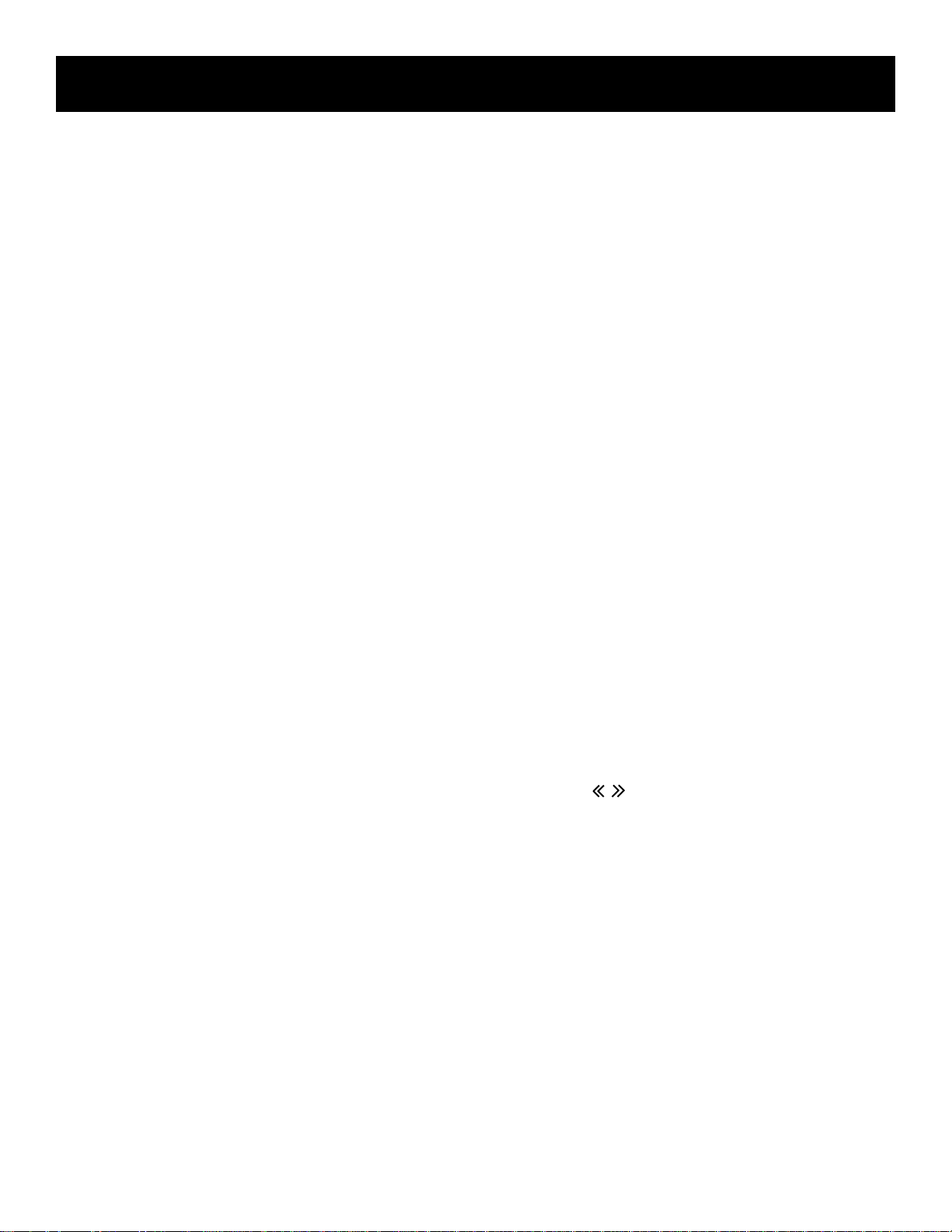
General CoNtrols
Open/close
This button allows you to open and close the CD
compartment door.
INTRO
This feature allows you to listen to the first 10
seconds of each track on the disc in the play
position.
power
This button allows you to turn the system on and
off. When turned on, the system will default to the
last active mode.
NOTE: You can also turn the system on by pressing
any one of the function buttons.
PAUSE
This button, located below each tape deck, allows
you to temporarily suspend tape activity.
PLAY/PAUSE
This button, located to the left of the display,
controls CD activity. Press once to begin CD play,
again to pause play and a third time to resume play.
PRESET/TUNE
This button is active only in the TUNER function.
Press to toggle between Preset and Tune mode.
Using the (>> or <<) buttons, scan through the
preprogrammed frequencies or those on the active
band to select the radio station you want to hear.
REC
This button is located below the left cassette door.
Press to record from CDs, other tapes, the radio or
an auxiliary component.
REPEAT
In the CD mode, you can repeat an entire disc, a
programmed list or a certain track.
REW
This button winds the tape back toward the
beginning.
will stop for approximately five seconds at each of
the FM stations received until the button is pushed
again.
SET/demo
This feature allows you to store preset radio stations
or programmed track lists in the system’s memory.
This works in both the CD and TUNER functions. It
also allows you to set the clock and timer.
SHUFFLE
This feature allows automatic random play of all
discs and all tracks.
STOP
This button, located to the left of the display, ends
CD activity.
STOP/EJECT
On systems with mechanical cassette decks, this
button is located below each cassette door for tape
activity. Press to stop current tape activity, or to
open the cassette compartment door when no
buttons are active. There is also a STOP button
located in the Master Controls to the left of the
display that is active only in the CD function. Press
once to end CD activity.
TRACK/SEARCH
These buttons are active in the TUNER and CD
functions. In the CD function, they allow you to
search through a track while it is playing or skip
through the tracks of the current disc. In the TUNER
function, they allow you to do a fast or slow search
incrementally through the band or presets.
VOLUME
Use this dial to regulate the level of sound output
from the system. Turn the dial to the left to lower
sound output. A message will continually run across
the display when the sound is muted. Turn the dial
to the right to increase sound output. The volume
indicator in the display will show the level of sound
output from minimum to maximum.
SEEK/SCAN
These features are active only in the TUNER function
in the FM band. Press once to activate the Seek
mode. The system will stop tuning on the next
available FM frequency. Press and hold the button
momentarily to activate the Scan mode. The system
10
Page 11

general controls
VFD (Vacuum fluorescent display) Messages
As you activate different functions, the VFD will indicate which modes are active and what command the
system is currently processing. Below is an example of all the messages you will encounter at one time or
another as you enjoy your system.
AM
PM
AM
PM
kHz
MHz
rp-9328
SHUFFLE
ST
REC
kHz
MHz
STEREO
MIX
REC
MAX
0dB
MIN
VOLUME
VOLUME
MAX
MIN
BASS
SRS
ROCK
JAZZ
POP
CUSTOM
ROCK
JAZZ
POP
CUSTOM
BASS
rp-9338/48/68/49
11
Page 12
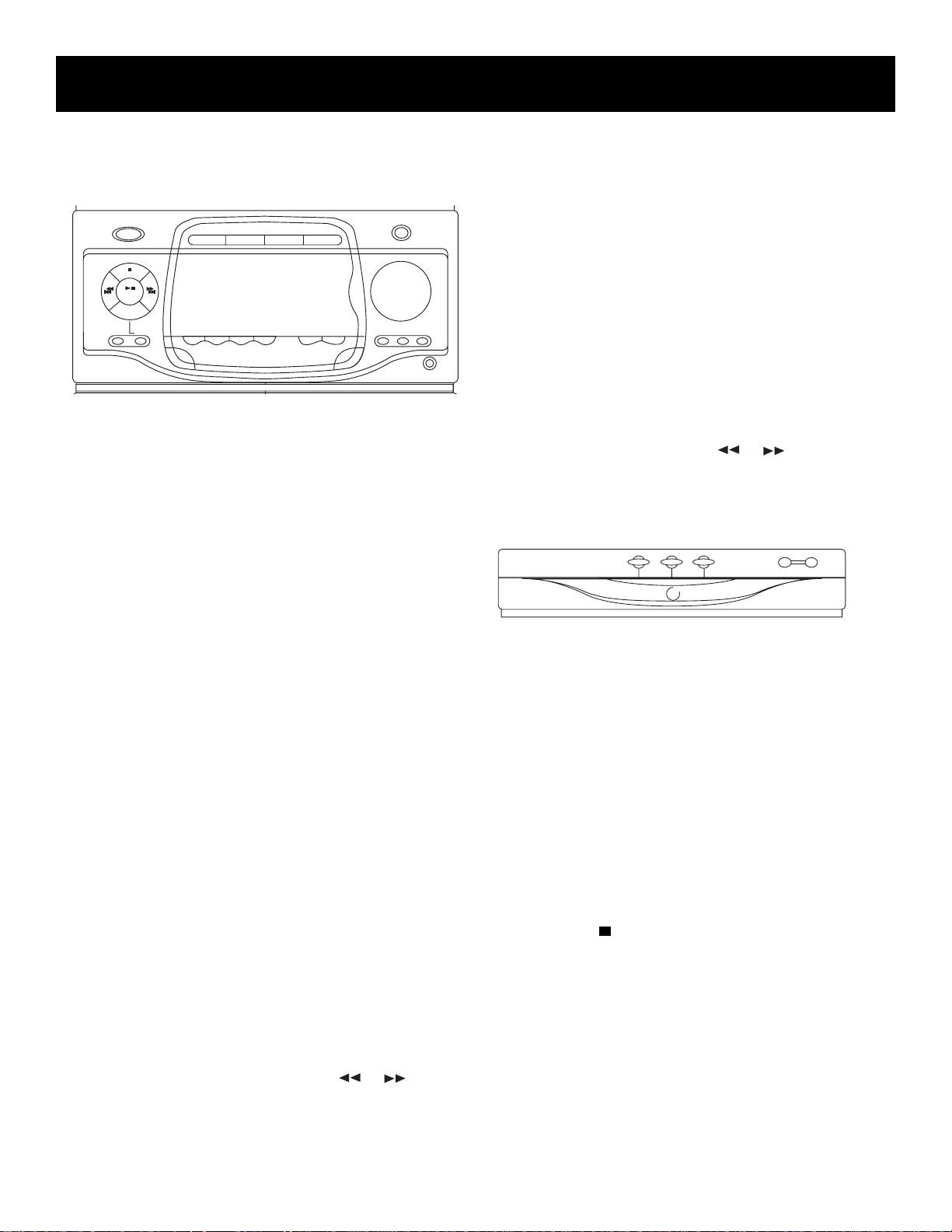
Using the system
Using the tuner
BASS BOOST
L
U
M
O
V
E
JAZZ
ROCK
POP
PHONES
or ) to
SEEK/SCAN
POWER
STOP
PLAY/
PAUSE
DEMO
PRESET TUNE
SHUFFLE
FM STEREO
TAPE
CD
REPEAT
INTRO
ATS
VIDEO 1•2
TUNER
EQ BAND
CUSTOM
TIMER/CLOCK
Tuning Radio Stations
• Press the TUNER function button. Press again to
switch between AM and FM.
• Use the SEEK/SCAN button to find the stronger
radio stations on the FM band in your listening
area.
– Press and release the button to initiate the Seek
mode, which moves through the stations
incrementally. The system will stop tuning on the
next available FM frequency.
– Press and momentarily hold the button to initiate
the Scan mode. The system will automatically stop
and play each radio station it receives strongly for
approximately three seconds. Press the button
again when the system lands on the station you
want to hear.
• Press the FM STEREO button to toggle between
STEREO and MONO modes to help improve
reception.
NOTE: A FM radio station must be transmitting
in stereo for you to receive it in stereo.
• If the STEREO indicator (ST) is fading in and out,
change from FM Stereo to FM Mono to improve
reception.
Storing Stations in Memory
You can preset as many as 32 stations for easy
access.
1. Choose the radio band and station.
2. Press the SET button. The PR on the program
indicator will blink.
3. Press one of the Search buttons (
choose the preset number.
4. Press SET again to store the station in memory.
Auto preset programming
While in the FM band, your system is capable of
automatically programming into its memory any FM
stations broadcasting in stereo in your area. Simply
press and hold the TUNER button for approximately
one second. “AUTO PRESET PROGRAMMING” will
scan across the display while the mode is active.
When finished, the system will tune to the first
preset station.
NOTE: This feature will overwrite any stored
information already stored in the presets.
Recalling Preset Stations
1. Press the PRESET/TUNE button to activate the
Preset mode.
2. Press the SEARCH button
or to move
through the list of preset stations until you find
the one you want.
Using the CD player
3
2
1
3 DISCS DIRECT ACCESS
H I G H P E R F O R M A N C E A U D I O S Y S T E M
DISC
3
Loading Discs
1. Press the OPEN/CLOSE button to open the CD
compartment drawer.
2. Place the CD(s) into the tray.
3. Press the DISC CHANGE button to rotate the
drawer in order to load a third CD.
Playing Discs
After you get the discs loaded, press the DISC
CHANGE button to select a disc and then push PLAY,
or press the Direct Disc Access button of your choice
and the disc will begin playing once it is in the play
position. The display will show which CD you have
chosen to play, the track number and its running
time.
Press STOP (
) to end disc play.
CD Playing Time
The elapsed time for a track appears in the display
while the track is playing.
DISC CHANGE
OPEN / CLOSE
12
Page 13
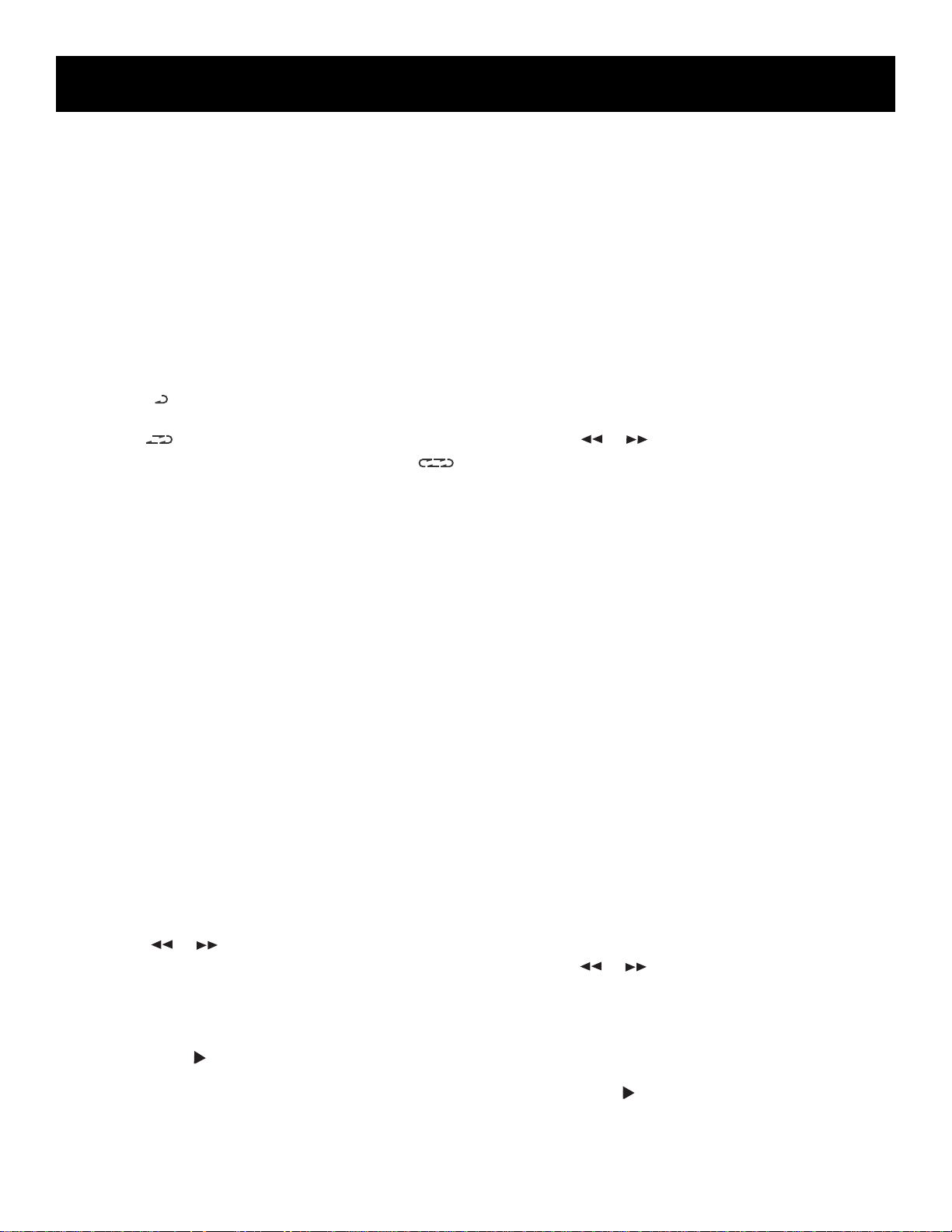
Using the system
Shuffling Play Order
Turning on the Shuffle feature causes the tracks to
play in a random order.
• Press the SHUFFLE button to start random track
play. SHUFFLE appears in the display while the
feature is active.
• Press the SHUFFLE button a second time to turn it
off.
Repeating Play Order
You can repeat one track, one disc or all discs.
• Press the REPEAT button once to repeat the current
track.
• Press REPEAT a second time to repeat the whole
disc.
• Press REPEAT a third time to repeat all discs.
will appear in the display.
• Press REPEAT a fourth time to turn the feature off.
appears in the display.
appears in the display.
Playing and Loading Discs
Simultaneously
You can open the disc tray without stopping the disc
currently in play. Simply press the OPEN/CLOSE
button and the tray opens, providing access to the
front disc compartments. Play continues without
interruption while the front two discs can be
changed. If you open the disc tray while a disc is
playing and then press DISC CHANGE, the disc tray
will close, play stops and the disc tray rotates to
begin playing the next available disc.
Programming Play Order
You must be in Stop mode in order to program play
order.
1. Press the SET button.
• ---- appears beside the TRACK indicator and
blinks.
• PR 01 appears in the display indicating that this
is first programmed track.
2. Press the DISC CHANGE button to choose a disc.
3. Press
4. Press SET to save the track in the program memory.
5. Repeat steps 2-4 above to program up to 32 tracks.
• FULL appears in the Front Panel Display when
the program is full.
6. Press PLAY (
Program mode.
or to choose a track.
) to begin programmed play while in
Repeating a Program
When you program tracks into memory, you can
repeat the entire program by pressing the REPEAT
button twice after the program begins playing.
Recalling and Editing the Program
You must be in Stop mode in order to recall and edit
the program.
1. Press the SET button to enter Program mode.
• The display shows first programmed track.
2. Press SET to move to the next program number
until you get to the programmed track you want
to change.
3. Press DISC CHANGE to choose the disc and then
press
4. Press SET to change the current programmed track
to the one you just selected.
or to choose a replacement track.
Clearing the program
You cannot select tracks within a program to clear.
Upon completion of the following steps, the entire
program will be cleared.
1. Press SET to enter Program mode.
2. Press and hold the STOP button until CLEAR shows
in the display. If the program is already empty,
EMPTY will show in the display.
Using ATS (Auto Track Skip)
ATS (Auto Track Skip) is the opposite of
programmed play. Instead of programming the
tracks you want to hear, you indicate which tracks
you do not want to hear.
You can choose as many as 32 tracks to be
automatically skipped.
The process for creating and editing an ATS program
is nearly identical to that of programming disc play.
Creating an ats program
1. Press the ATS button. AUTO TRACK SKIP blinks in
the display.
2. Press the DISC CHANGE button to choose a disc.
3. Press
skipped.
4. Press SET to add the selected track to the ATS
program.
5. Repeat the preceding steps to add more tracks to
the ATS program.
6. Press PLAY (
or to choose the first track to be
) to begin playing the ATS program.
13
Page 14

Using the system
Recalling and Editing the ATS Program
Editing the ATS program is a lot like editing a
regular program.
1. Press the ATS button to go to AUTO TRACK SKIP
mode.
2. Press SET to move to the next program number
until you get to the programmed track you want
to change.
3. Press DISC CHANGE to choose the disc, and then
press
4. Press the SET button to change the current skipped
track to the one you just selected.
Clearing the ATS Program
Clearing the ATS program is also a lot like clearing a
regular program.
1. Press the ATS button.
2. Press and hold the STOP button until CLEAR shows
in the display.
or to choose a replacement track.
CD DISPLAY MESSAGES
When using the CD function, you may encounter the
following messages:
Message Meaning
CD function is active. (In CD
CD
CLOSE
OPEN
NO DSC
EMPTY
NOTRK
mode, the disc carousel is
displayed with TOC or READ.)
CD drawer is in.
CD drawer is out.
There are no discs in the CD
drawer.
No tracks are programmed
(applies to both program and
ATS mode).
No tracks are available in
program play mode or ATS
mode.
READ
Reading disc’s table of contents
(how many tracks it has and the
total time for the disc). This
information is displayed in Stop
mode.
Using the cassette deck
RECORD / PLAYBACK • AUTO STOP
DECK
1
Playing Cassette Tapes
You can play cassettes from either of the two tape
decks.
1. Press the TAPE button.
2. Press STOP/EJECT(
compartment door.
3. Insert a cassette by gently sliding it into the cassette
carry compartment in the door with the exposed
tape downward.
NOTE: An internal interlock prevents the cassette
door from opening unless all controls are in the off/
up position.
4. Close the door securely.
5. Press REW (
desired starting point.
6. Press PLAY (
Continuous Tape play
You can play two cassette tapes in sequence.
1. Insert prerecorded cassette tapes into tape deck 1
and 2. Close both tape deck doors.
2. Press PLAY (
3. Press PLAY (
4. When the tape in deck 2 finishes playing, the
pause on tape deck 1 will automatically release
and begin playing the second tape.
) to open the cassette
) or F.FWD ( ) to move tape to the
) to begin playing the tape.
) on tape deck 2.
) and then PAUSE ( ) on tape deck 1.
PLAYBACK • CONTINUOUS PLAY 2•1
DECK
2
14
FULL
Program is full (applies to both
Program and ATS mode).
Page 15

Using the system
A
A
Automatic Stop Feature
When the tape deck is operating in any mode except PAUSE - and the end of the tape is reached,
the unit automatically shuts itself off and returns all
buttons to the off position.
Recording from Radio
1. Insert a blank cassette tape into tape deck 1.
2. Press the TUNER button.
3. Select a radio station.
4. Press the REC (
5. Press STOP/EJECT (
) button to begin recording.
) to end recording.
Recording from CD
1. Insert a blank cassette tape into tape deck 1.
2. Press the CD button.
3. Insert a CD and select the first track you want to
record
4. Press PLAY (
5. Press PAUSE (
) twice to begin and pause CD play.
) and then REC ( ) on the tape
deck.
6. Press PAUSE (
) on the tape deck and PLAY ( ) on
the CD player at the same time to begin recording.
Recording from tape to tape
1. Press the TAPE button.
2. Insert a blank cassette tape into tape deck 1. Press
PAUSE (
), then REC ( ).
3. Insert a prerecorded tape into tape deck 2 and
press PLAY (
). Playback and recording begin
simultaneously.
Erase Protection
When you record new
material, the cassette
deck records over
whatever is on a tape. To
protect a tape from
accidental erasure, break off one
or both plastic tabs - one for each
tape side - on the top of the
cassette tape. If you decide later to
record on the tape, seal the hole
with a piece of cellophane tape.
○○○○○○○○○○○○○○○○○○○○○○○○○
60
A
A
DON'T INFRINGE!
This product, used for the purposes for which it is sold - i.e.,
entertainment, violates no copyright law. Any attempts to
use this product for that which it was not intended is
unlawful and therefore not condoned by Thomson Consumer
Electronics.
○○○○○○○○○○○○○○○○○○○○○○○○○
We’re on the Level
The built-in Automatic Level Control automatically sets the
input level for optimum recording sound. You can listen to
and even adjust the volume setting of the radio without
affecting the quality of the recording - just don’t change the
station.
Recording from components
1. Insert a blank cassette tape into deck 1.
2. Make sure the video/auxiliary device is connected
correctly, then press the VIDEO to activate the
function.
3. Press the REC (
PLAY (
) button for the component.
) button for the cassette and the
Recording continues until the tape ends or you press
the STOP/EJECT (
) or PAUSE ( ) button on the
tape deck.
15
Page 16

Using the remote control
Battery Installation
1. Open the battery compartment door.
2. Insert 2 AAA-size batteries as indicated on the
back of the remote control.
3. Close the battery compartment door.
General Controls
The remote control’s buttons have the same
functions as the corresponding buttons on the
system unless listed and explained below:
TAPE – Press to activate tape mode. On logic deck
systems, it toggles between deck 1 and 2 (for Logic
Deck version only).
EQ PRESET – Press to scroll through the preset EQs:
pop, jazz, rock, custom (not available on RP-9328) or
flat.
VOL‹, › – Use to control the volume for all functions.
MUTE – Press once to reduce the volume to its
minimum level; press again to hear volume at
previous setting.
PLAY REV – Press to change/play the opposite tape
side.
PLAY FWD – Press to begin play of CD or tape.
PAUSE – Press once to temporarily suspend CD or
tape activity. Press again to resume activity.
TRACK REV – In CD mode, press once to search
backward through all the tracks or hold to scan back
through the current track. In tape mode, press to
rewind toward the beginning of the tape.
TRACK FWD – In CD mode, press once to search
forward through all the tracks or hold to scan
forward through the current track. In tape mode,
press to fast forward toward the end of the tape.
DISC SKIP – DISC CHANGE
SEEK – This button is only active in the Tuner mode.
Press once and the system will stop tuning on the
next available FM frequency.
POWER
TUNER
L
O
V
PLAY REV
TRACK REV
REPEA
T
RECORD
PRESET
Q
E
DISC SKIP
TUNING
E
R
P
M
U
T
PAUSE
STOP
S
E
T
E
TRACK FWD
VIDEO 1•2
TAPECD
PLAY FWD
SHUFFLE
SRS
SEEK
V
O
L
In Your Sights
The remote control works by line-of-sight, which means that
for best results, you should aim the remote directly at the
front of the unit.
16
Page 17

Troubleshooting tips
Problem Solution
System doesn’t turn on • Make sure power cord is securely plugged into the AC power outlet.
• Unplug the unit for a moment, and then plug it back in.
• Check the outlet by plugging in another device.
No sound • Adjust volume setting.
• Check for proper connection of speaker wires.
• Make sure you’ve selected the correct function: RADIO, CD, TAPE.
• Make sure volume is not muted. To deactivate, press MUTE on the
remote.
Poor radio reception • Make sure FM antenna is connected and properly oriented.
• Rotate external AM loop antenna to achieve better AM reception.
• Try turning off electrical appliances near the unit, such as hair dryers,
vacuum cleaners, and fluorescent lights.
CD doesn’t play • Make sure the tray contains a disc.
• Make sure that discs’ labels are facing up.
• Make sure that Pause mode is not activated.
• Make sure CD function is selected.
CD sound skips • Clean the disc (as explained in “Care and Maintenance”).
• Check disc for warping, scratches, or other damage.
• Check for vibration or shock that may affect the CD player. Move system
if necessary.
CD buttons won’t respond • Switch the function from CD to Tuner or Tape, and then switch back to
CD.
CD player won’t change discs • Switch the function from CD to Tuner or Tape, and then switch back to CD.
when DISC SKIP is pressed.
Distorted or noisy recordings • Inspect the recording head and clean it if necessary.
• Demagnetize recording head (as explained in “Care and Maintenance”).
Remote control doesn’t work • Make sure the audio system is plugged into a working AC outlet.
• Make sure that the batteries are correctly installed in the remote
control.
• Make sure batteries in the remote are okay. Replace weak batteries.
• Point the remote directly at the front of the unit while pressing the
buttons.
• Move closer to the unit with the remote control.
• Make sure that there are no obstacles between the remote and the
unit.
17
Page 18

Care and maintenance
Cleaning the Exterior
Disconnect the system from AC power before cleaning the exterior of the
system with a soft dust cloth.
Handling Compact Discs
• Do not touch their signal surfaces. Hold by the edges, or by one edge and
the hole.
• Do not affix labels or adhesive tape to the label surfaces. Also, do not scratch
or damage the label.
• Discs rotate at high speeds inside the player. Do not use damaged (cracked
or warped) discs.
Cleaning Compact Discs
• Dirty discs can cause poor sound quality. Always keep discs clean by wiping
them gently with a soft cloth from the inner edge toward the outer
perimeter.
• If a disc becomes very dirty, wet a soft cloth in water, wring it out well, wipe
the dirt away gently, and then remove any water drops with a dry cloth.
• Do not use record cleaning sprays or antistatic agents on discs. Also, never
clean the discs with benzene, thinner, or other volatile solvents which may
cause damage to the disc surface.
Tape Care
• Do not expose tapes to sunlight or store in hot places. High temperatures
may warp the shell or damage the tape itself.
• Keep cassettes in their boxes when not in use.
• Cassette tapes can be erased by magnetic fields produced by magnets,
electric motors, electrical transformers, and other devices. Keep tapes away
from magnets and magnetic fields.
Cleaning the Tape Heads
Iron oxide particles from the magnetic tape can build up on the parts that
come in contact with the tape. These deposits can cause incomplete erasure,
muffled playback sound, and might prevent automatic stop.
Open the compartment door, push the PLAY button and gently clean the
heads, capstan, and pinch wheel with a head cleaner.
Always unplug the power cord before cleaning, and allow 30 minutes drying
time when using a liquid cleaner.
Clean heads after every 25 hours of use.
• Demagnetize the head occasionally with a head demagnetizing cassette
(available from many audio equipment stores).
• Never use any metal objects on or near the tape heads.
Do not allow any cleaning material to fall into the tape assembly.
Quit Slacking
A little bit of slack in your tapes
A
can cause scratches on the tape, or
worse yet, the tape could break. If
you notice some slack in the tape,
use a pencil to tighten it up before
you insert it.
Clean These Parts
18
Page 19

INDEX
A
AC power 7
Antennas 6
ATS (Auto Track Skip) 13
ATS button. 13
ATS Program 14
Auto preset programming 12
Auto track skip (Ats) 10
Automatic Stop Feature 15
Auxiliary component 7
B
Battery 16
C
Camcorders 7
Care and maintenance 18
Cassette deck 14
CD DISPLAY MESSAGES 14
Cleaning Compact Discs 15
Cleaning the Tape Heads 18
Clearing 13
Compatible devices 7
Connecting the Antennas 6
Continuous Tape play 14
Creating an ats program 13
D
Direct disc access 9
Disc change 10
DISC CHANGE button 13
E
Editing 13
EQ BAND 10
F
FAST FORWARD 14
FM STEREO 10
FM STEREO button 12
FUNCTION BUTTONS 10
H
Handling Compact Discs 18
L
Loading Discs 12
O
Open/close 10
OPEN/CLOSE button 13
P
PHONES jack 7
PLAY/PAUSE 10
Playing Discs 12
PRESET/TUNE 10
PRESET/TUNE button 12
Programming Play Order 13
R
REC 10
Recalling 13
Recalling Preset Stations 12
Recording from CD 15
Recording from components 15
Recording from Radio 15
Recording from tape to tape 15
Remote control 16
Repeating Play Order 13
REWIND 14
S
SEARCH button 12
SEEK/SCAN button 12
Service Information 3
SET 10
SET button 12
SHUFFLE 10
Shuffling Play Order 13
STEREO indicator (ST) 12
STOP 10
STOP 12
Storing Stations in Memory 12
System Demonstration 8
T
Tape Care 18
Timer/clock 7
Troubleshooting 17
Tuning Radio Stations 12
V
VCRs 7
VFD (Vacuum fluorescent display) 11
VIDEO input jacks 7
VOLUME 11
19
Page 20

US warrantyCanadian warranty
Thomson Consumer Electronics Canada, Inc.
warrants to the purchaser or gift recipient that if
any manufacturing defect becomes apparent in this
product within 1 year from the original date of
purchase, it will be replaced free of charge,
including return transportation.
This warranty does not include damage to the
product resulting from accidents, misuse or leaking
batteries.
Should your product not perform properly during
the warranty period, either:
1. Return it to the selling dealer with proof of
purchase for replacement,
OR
2. Remove the batteries (where applicable), and pack
product complete with accessories in the original
carton (or equivalent).
— Mail prepaid (with proof of purchase) and
insured to:
Thomson Consumer Electronics Canada, Inc.
Distribution Centre
7400 A Bramalea Road
Mississauga, Ontario L5S 1X1
The provisions of this written warranty are in
addition to and not a modification of or
subtraction from the statutory warranties and other
rights and remedies contained in any applicable
legislation, and to the extent that any such
provisions purport to disclaim, exclude or limit any
such statutory warranties and other rights and
remedies, such provisions shall be deemed to be
amended to the extent necessary to comply
therewith.
If you are unable to find a qualified servicer for out
of warranty service, you may write to:
Thomson Consumer Electronics Canada, Inc.
P.O. Box 0944
Indianapolis, Indiana, U.S.A., 46206-0944
Attach your sales receipt to this booklet for future
reference. This information is required if service is
needed during the warranty period.
PURCHASE DATE __________________________________
NAME OF STORE __________________________________
What your warranty covers:
• Any defect in materials or workmanship.
For how long after your purchase:
• One year. (The warranty period for rental units begins with
the first rental or 45 days from date of shipment to the
rental firm, whichever comes first.)
What we will do:
• Provide you with a new or, at our option, a r efurbished unit.
• The exchange unit is under warranty for the remainder of
the original product’s warranty period.
How to make a warranty claim:
• Properly pack your unit. Include any cables, etc., which
were originally provided with the product. We recommend
using the original carton and packing materials.
• Remove cassette tapes or CDs from unit before shipping as
these will not be returned.
• Include in the package evidence of purchase date such as
the bill of sale. Also print your name and address and a
description of the defect. Send standard UPS or its equivalent to:
Thomson Consumer Electronics, Inc.
Product Exchange Center
32B Spur Drive
El Paso, Texas 79906
• Insure your shipment in case of loss or damage. Thomson
accepts no liability in case of damage or loss.
• Pay any charges billed to you by the Exchange Center for
service not covered by the warranty.
• A new or refurbished unit will be shipped to you prepaid
freight.
What your warranty does not cover:
• Customer instruction. (Your Owner’s Manual provides
information regarding operating instructions and user
controls. For additional information, ask your dealer.)
• Installation and set-up service adjustments.
• Batteries.
• Damage from misuse or neglect.
• Products which have been modified or incorporated into
other products.
• Products purchased or serviced outside the USA.
• Acts of God, such as but not limited to lightning damage.
Product Registration:
• Please complete and mail the Product Registration Card
packed with your unit. It will make it easier to contact you
should it ever be necessary. The retur n of the card is not
required for warranty coverage.
How state law relates to this warranty:
• This warranty gives you specific legal rights, and you may
have other rights which vary from state to state.
If you purchased your product outside the USA:
• This warranty does not apply. Contact your dealer for
warranty information.
20
Page 21

Model RP-9328/38/48/49/68
20887680 (E/S/F Rev. 1)
98-27
Printed in Hong Kong
P.O. Box 1976, Indianapolis, IN 46206
© 1998 Thomson Consumer Electronics, Inc.
Trademark(s)® Registered
Marca(s) Registrada(s)
Marque(s)® déposée(s)
Page 22

GUIA DEL
USUARIO
RP-9328
RP-9338
RP-9348
RP-9349
RP-9368
SYSTEMA AUDIO
1
Page 23

Informacion importante requerdia por la comision federal de
comunicaciones en lo que se refiere a la interferencia en radio frecuencia
Este aparato genera y usa energía en radio frecuencia (RF) y si no se instala y usa adecuadamente este equipo puede
causa r interferencia a la recepción de radio y televisión.
Este equipo ha tenido prueba-tipo y cumple con los límites para un Aparato Computacional Clase B de acuerdo con las
especific aciones del Inciso J de la Parte 15 de los Reglamentos FCC. Estos reglamentos estan diseñados para proveer la
protección razona ble contra la interferencia de radio y televisión en una instalación residencial. De cualquier modo, no
existe garantía de que la interferencia no se produzca en una instalación particular.
Si este equipo causa interferencia a la recepción de radio o televisión (lo cual se determina activando y desactivando el
equipo), trate de corregir la interferencia mediante una o más de las siguientes medidas:
• Reoriente la antena receptora (esto es, la antena de la radio o televisión que esta “recibiendo” la interferencia).
• Aleje la unidad del equipo receptor de interferencia.
• Enchufe la unidad a un tomacorriente de otra pared para que así la unidad y el equipo receptor de interferencia e
stén en circuitos diferentes.
Si estas medidas no eliminan la interferencia, favor de consultar al distribudor o un técnico experto en radio/televisión
para sugerencias adicionales. También, la Comision Federal de Comunicaciones ha preparado un manual útil, “Como
Identificar y Resolver los Problemas de Interferencia Radio/Televisión” (“How to Identify and Resolve Radio TV
Interference Problems”). Este manual puede obtenerse en: U.S. Government Printing Office, Washington, D.C. 20402.
Favor de especificar el número 004-000-00345-4 al pedir las copias.
Precauciones
• Bajo ninguna circunstancia debe abrir la caja. Cualquier reparación o ajuste interno debe efectuarse por un técnico
entrenado
• No toque el reproductor con sus manos mojadas. Si algún líquido entra en la caja, lleve el reproductor para
inspección a un técnico entrenado.
• Este reproductor de discos compactos usa láser para la lectura de la música sobre el disco. El mecanismo de láser
corresponde al cartucho y estilete de un reproductor de un tocadiscos. Aunque este producto tenga incorporado un
lente láser para captar, es completamente seguro cuando funciona según las instrucciones.
Para su seguridad
El enchufe de alimentación eléctrica de corriente alterna está polarizado (una punta del enchufe es más
ancha que la otra) y sólo entra en las tomas de corriente alterna de una sola manera. Si el enchufe no
entra en la toma completamente, déle la vuelta al enchufe e intente insertarlo de la otra manera. Si
tampoco entra en la toma de esa otra manera, solicite los servicios de un electricista cualificado que le
cambie la toma o use otra toma diferente en otro lugar de la casa. No intente saltarse esta
importante característica de seguridad.
Información de servicio
Este producto sólo debe ser reparado por un personal especialmente adiestrado en técnicas apropiadas de reparación.
Para sus archivos
Según algunas leyes estatales y en el caso de que se requieran servicios de reparación, puede ser necesario indicar tanto
el número del modelo como el número del serial. En los siguientes espacios en blanco, anote la fecha y el lugar en que
efectuó la compra y el número de serial de su unidad:
Modelo No. RP-9328/38/48/68/49
Control Remoto No. CRK291B
Fecha de compra____________________
Lugar de compra____________________
Serial No. ___________________________
ADVERTENCIA:
PREVENIR EL RIESGO DE UNFUEGO O DE
UNA SACUDIDA ELECTRICA, NO EXPONGA
ESTE AP ARATO A LA LLUVIA O A LA HUMEDAD.
PARA
EL RELÁMPAGO Y LA
PUNTA DE FLECHA
DENTRO DEL TRIÁNGULO ES UNA SEÑAL
DE ADVERTENCIA,
ALERTÁNDOLE A
UD. DE QUE HAY
"VOLTAJE PELIGROSO" DENTRO
DEL PRODUCTO.
VEA ADVERTENCIA EN LA PARTE POSTERIOR/BASE DEL PRODUCTO.
ATTENTION:
RIESGO DE SACUDIDA
ELÉCTRICA NO ABRA
CUIDADO: PARA REDUCIR
EL RIESGO DE UNA SACUDIDA ELÉCTRICA, NO
QUITE LA CUBIERTA
(O PARTE POSTERIOR) NO
USE PARTES DE REPUESTO DENTRO. CONSULTE A
ALGUNA PERSONA CALIFICADA DEL SERVICIO DE
REPARACIONES.
EL SIGNO DE EXCLAMACIÓN DENTRO
DEL TRIÁNGULO ES
UNA SEÑAL DE
ADVERTENCIA,
ALTERTÁNDOLE A
UD. DE QUE EL
PRODUCTO, TRAE
INCLUCIDO, IN
STRUCTIONES MUY
IMPORTANTES.
2
Page 24

índice
Información sobre la FCC ................................... 2
Precauciones............................................................. 2
Para su seguridad ................................................... 2
Información sobre servicio .............................. 2
Para sus registros .................................................. 2
Índice ............................................................................ 3
caracteristicas especiales .................................. 4
Introducción ........................................................... 5
Desembalaje del sistema ...................................... 5
Verificación de la condensación ................. 5
Ubicación del sistema........................................... 5
Instalación del sistema...................................... 6
Conexión y ubicación de los altavoces .... 6
Conexión de las antenas ................................... 6
Conexión de componentes
complementarios.................................................... 6
Conexión a la fuente de alimentación .... 7
Utilización de los audífonos.......................... 7
Puesta en hora del temporizador/reloj .. 7
Demostración del sistema................................. 8
Controles generales.............................................. 9
Acceso directo a los discos 1, 2, 3.................... 9
ATS - eliminación automática de pistas .... 9
Reforzador de graves........................................... 9
Temporizador/reloj .............................................. 9
Demostración........................................................... 9
Disc change ................................................................ 9
Avance rápido ........................................................... 9
FM en estéreo ............................................................. 9
eq band ......................................................................... 9
custom eq .................................................................... 9
Teclas de funciones .............................................. 10
Abrir/cerrar.............................................................. 10
Muestreo ..................................................................... 10
Encendido/apagado.............................................10
Pausa.............................................................................. 10
Reproducción/pausa ............................................ 10
Emisoras programadas/sintonización ... 10
Grabación................................................................... 10
Repetición ...................................................................10
Rebobinado ................................................................ 10
Búsqueda/barrido ................................................. 10
Set/Demo...................................................................... 10
Reproducción aleatoria....................................10
Parada .......................................................................... 10
Parada/eyección ..................................................... 10
Pista/búsqueda .........................................................11
Volumen .......................................................................11
Mensajes en el VFD (visor de
fluorescencia en el vacío) .................................11
Utilización del sistema ...................................... 12
Utilización del sintonizador ....................... 12
Sintonización de emisoras de radio ......... 12
Programación de emisoras de radio
en la memoria..........................................................12
Programación automática de emisoras
en la memoria.......................................................... 12
Sintonización de emisoras en memoria.. 12
Utilización del lector de discos
compactos .................................................................. 12
Cargar discos ........................................................... 12
Reproducción de discos...................................... 12
Duración de la reproducción ....................... 12
Reproducción aleatoria.................................... 13
Repetición de la reproducción ...................... 13
Carga y reproducción simultáneas
de discos ...................................................................... 13
Programación del orden de
reproducción........................................................... 13
Para repetir un programa ............................... 13
Para cambiar un programa............................ 13
Para borrar un programa............................... 13
Utilización de la función ATS -
eliminación automática de pistas.............. 13
Para crear un programa de eliminación
automática de pistas........................................... 13
Para cambiar un programa de
eliminación automática de pistas.............. 14
Para borrar un programa de eliminación
automática de pistas........................................... 14
Mensajes del lector de discos en el visor 14
Utilización del grabador de casetes ......... 14
Reproducción de casetes.................................... 14
Reproducción continua de casetes ............ 14
Parada automática ............................................. 15
Grabación desde la radio................................. 15
Grabación desde el lector de discos
compactos .................................................................. 15
Grabación desde otro casete.......................... 15
Grabación desde otros componentes ....... 15
Utilización del control remoto ................... 16
Instalación de las pilas ..................................... 16
Controles generales ............................................ 16
Consejos para la detección de fallas............17
Cuidados y mantenimiento ......................... 18
Limpieza del exterior ........................................... 18
Manejo de los discos compactos .................. 18
Limpieza de los discos compactos................. 18
Cuidados de las cintas........................................ 18
Limpieza de los cabezales de grabación ... 18
Indice temático ...................................................... 19
Garantía limitada ................................................ 20
3
Page 25

Caracteristicas especiales
Esta guía del usuario ha sido redactada para una serie de sistemas de audio que comparten características
similares. Cuando la lea, sírvase consultar la tabla que aparece a continuación y que le ayudará a identificar las
características correspondientes al sistema que usted compró.
Altavoces de
Modelo
RP-9328
RP-9348
RP-9349
RP-9368
SRS ( )*
Esta función aporta un realismo dimensional al sonido en estéreo. Cuando SRS está activado, el sistema
aumenta electrónicamente la separación de las señales de audio de los altavoces, para que usted pueda
percibir un efecto sonoro más amplio, como el del cine residencial.
El SRS le permite escuchar múltiples fuentes sonoras. Las frecuencias de audio se procesan para establecer
las señales que dan la impresión de que el sonido procede de todas las direcciones de la pieza. No se
requieren altavoces adicionales, pero la conexión de un altavoz para subgraves optimizará el rendimiento
sonoro.
Sonorización
Periférica
SRS*
Ecualizador
Personalizado
VIDEO 1/2
1
1/2
1/2
Ecualizador personalizado (Custom EQ)
Esta función le permite ajustar los niveles de las frecuencias bajas, medias y altas del sistema según su
preferencia personal.
* SRS, el símbolo SRS (
) y Sound Retrieval System son marcas registradas de SRS Labs, Inc.
•
4
Page 26

Introducción
Desembalaje del sistema
Desembale el sistema y los accesorios. La caja
debería contener:
• la unidad principal
• dos altavoces principales y dos altavoces de
sonorización periférica
• un control remoto de infrarrojo, marca RCA
• una antena dipolo de alambre, tipo “T” para
FM,externa/desmontable
• una antena de bucle para AM, externa
Verificación de la
condensación
Así como en un día frío la humedad se condensa
dentro de las ventanas, también puede formarse
condensación dentro del estéreo, afectando su
funcionamiento. A continuación se dan algunas de
las situaciones en que se puede producir
condensación:
• Inmediatamente después de haber prendido un
calefactor.
• En una pieza con mucho vapor o muy húmeda.
• Cuando el sistema se ha desplazado
repentinamente de un ambiente frío a uno
templado y húmedo; por ejemplo, al mover el
estéreo de una pieza con aire acondicionado al
exterior de la casa en un día húmedo de verano.
Si se forma condensación dentro del sistema y éste
funciona mal, desconéctelo de la fuente de
alimentación y espere unos 30 minutos para que la
humedad se evapore.
• Asegúrese de que el lugar tenga una circulación de
aire adecuada. La buena ventilación es esencial
para proteger el sistema contra el calor interno
que se crea adentro del mismo.
POWER
VIDEO 1•2
TAPE
TUNER
CD
E
R
S
P
E
T
Q
E
V
O
L
L
O
V
M
U
E
T
PLAY REV PAUSE PLAY FWD
TRACK REV STOP TRACK FWD
SHUFFLE
DISC SKIPREPEAT
SRS
Antena para FM
123
MINI AUDIO SYSTEM CS XXXX CD
3 DISCS DIRECT ACCESS
COMPACT
DIGITAL AUDIO
ON/
STANDBY
R
E
T
C
S
O
A
N
M
L
TA
I
G
I
D
stop
play/
pause
set
preset
seek/
scan
PLAY / RECORD
RECORD PLAY
T
R
O
L
tune
REW. F. FWD STOP
SHUFFLE INTRO REPEAT
FM
STEREO
VIDEO
CD
TAPE
RADIO
digital multifunction fluorescent display
ATS
clock/
hr/min
SOFT EJECT SYSTEM
ONE TOUCH RECORDING
TAPE DUBBING 2>1
AUTO STOP MECHANISM
AUTOMATIC RECORD LEVEL
CONTINUOUS PLAY 2>1
STOP/EJECT
REW. F. FWD STOPPLAY
Unidad principal
Antena de bucle para AM
RCA
RCA
Altavoces principales
OPEN/CLOSE
DISC 1 2 3
DEMO
O
C
N
e
T
R
m
u
O
l
o
L
v
bass
dspeq
phones
PLAYBACK
STOP/EJECT
Altavoces de sonorización
(RP-9328, RP-9349, RP-9368)
RECORD
PRESET
Control remoto
periférica
TUNING
SEEK
Ubicación del sistema
Al instalar su sistema estéreo debería seguir las
sugerencias que se dan a continuación:
• Elija una superficie a nivel y sólida. No lo coloque
sobre una superficie blanda, como alfombra o
goma espuma.
• Elija un lugar alejado de la luz solar directa,
radiadores, conductos de aire y otras fuentes de
calor.
• Evite los lugares que están expuestos a la
humedad, vibraciones mecánicas, choques o polvo
excesivo.
Sea acaparador
Una vez que haya terminado de desembalar el aparato, vale la
pena guardar la caja y todos los materiales de embalaje, por si
en algún momento necesita almacenarlo, moverlo o
despacharlo.
5
Page 27

Instalación del sistema
+
–
ROJO
NEGRO
Conexión de los al t a voces
Cada altavoz tiene sus propios terminales de
conexión en el panel trasero del aparato central.
Conecte los cables de cada altavoz a un juego de
terminales, asegurándose de que las puntas
desnudas de los alambres entran en contacto con los
dispositivos metálicos de sujeción dentro del
terminal. El aparato cuenta con conexiones para los
altavoces principales y los de sonorización
periférica. La conexión del altavoz de subgraves es
del tipo RCA.
1. Oprima la lengüeta para abrir el terminal rojo e
inserte el alambre rojo (+).
2. Oprima la lengüeta para abrir el terminal negro e
inserte el alambre negro (-).
Advertencia: siga estas instrucciones
cuidadosamente. El equipo puede dañarse, si los
altavoces se conectan de manera errónea.
Los altavoces deberían colocarse a una distancia de
entre seis y 10 pies. El situar los altavoces a menor o
mayor distancia puede distorsionar el sonido.
Los altavoces deberían asimismo estar a un ángulo
de 45 grados en relación al punto convergente de
sonido del cuarto, para crear un triángulo de placer
auditivo.
Conexión de las antenas
Las antenas AM y FM se conectan a los terminales de
AM y FM, situados en el panel trasero del sistema.
Para tener una buena recepción, es necesario que
estén conectadas. Siga el mismo procedimiento de
conexión que para los altavoces.
Una vez conectadas las antenas, extienda los cables
al máximo y ajuste su posición para lograr la
recepción óptima de las emisoras de radio.
FM
AM
ANTENNA
AM
LOOP
FM
6
Page 28

Instalación del sistema
VIDEO
R L
Conexión de componentes
complement arios
Use las entradas VIDEO, en la parte posterior del
sistema, para agregar un componente que
suministre una fuente adicional de sonido a su
sistema (VIDEO) - otro VCR o un camcorder, u otros
dispositivos compatibles.
Para conectar un componente auxiliar, ponga los
enchufes de salida, izquierdo y derecho, que salen del
componente, en los jacks de entrada VIDEO, izquierdo
(L) y derecho (R), situados en el panel posterior.
Conexión a la fuente de
alimentación
Enchufe el cable de alimentación en una toma de
corriente alterna que acepta las fichas polarizadas
(una clavija más ancha que la otra).
3. Utilice la tecla o para ascender o
descender hasta llegar a la hora correcta.
4. Oprima nuevamente la tecla SET; los minutos
empiezan a destellar.
5. Utilice la tecla
descender hasta llegar a los minutos correctos. La
hora destellará durante unos segundos y cuando se
detenga quedará programada.
o para ascender o
Utilización de los
audífonos
Para escuchar en privado sus discos compactos,
cintas o programas de radio preferidos, su sistema
viene equipado con un jack para audífonos
(PHONES).
Observación: antes de colocarse los audífonos, baje el volumen
del estéreo; luego, con los audífonos puestos, auméntelo al nivel
deseado.
Puesta en hora del
temporizador/reloj
Su sistema viene con un reloj y temporizador. La
función de temporizador sirve para encender el
sistema automáticamente.
Para poner el reloj en hora:
1. Mantenga oprimida la tecla TIMER/CLOCK hasta
que en el visor, debajo de la hora, aparezca CLOCK.
2. Oprima una vez la tecla SET; la hora empieza a
destellar.
7
Page 29

Instalación del sistema
Para programar el temporizador:
1. Oprima la tecla TIMER/CLOCK. En el visor, debajo de
la hora, debería aparecer un símbolo de reloj rojo.
2. Siga los pasos 2 a 5 descritos más arriba.
Usted puede programar el nivel de volumen que
desea tener cuando se encienda el aparato.
Mientras está en el modo de programación del
temporizador, simplemente gire la perilla de
volumen al nivel deseado. Cuando el temporizador
se programe, el nivel de volumen quedará en la
memoria y no se modificará durante el
funcionamiento normal del sistema.
Observación: si el sistema está en uso, la función
del temporizador no se activará.
El sistema se apagará después de una hora, si ha
sido activado por el temporizador. Sin embargo, si
durante esa hora se ajusta el sistema de algún
modo, la función de apagado automático se
desactivará.
3. Para desactivar el temporizador manualmente,
oprima la tecla TIMER/CLOCK hasta que el símbolo
de reloj rojo desaparezca del visor.
Para volver a activar el temporizador, oprima una
vez la tecla TIMER/CLOCK. En el visor reaparecerá
el símbolo de reloj rojo.
Demostración del sistema
Para una simple demostración de la capacidad del
sistema, funciones y diversos mensajes que aparecen
en el visor, oprima la tecla SET/DEMO situada en la
parte inferior de los controles maestros, a la
izquierda del visor, mientras el aparato está en el
modo de espera (Standby).
8
Page 30

Controles generales
1
3 DISCS DIRECT ACCESS
H I G H P E R F O R M A N C E A U D I O S Y S T E M
3
2
DISC
3
DISC CHANGE
OPEN / CLOSE
POWER
STOP
PLAY/
PAUSE
SET/DEMO
PRESET TUNE
SEEK/SCAN
RECORD / PLAYBACK • AUTO STOP
DECK
1
SHUFFLE
CD
FM STEREO
TAPE
REPEAT
INTRO
Acceso directo a los discos 1, 2, 3
En el modo de lector de discos, estas teclas permiten
elegir directamente el disco de la bandeja que desea
escuchar. Después de oprimir la tecla, la bandeja
cambiará al disco seleccionado y comenzará a
reproducirlo.
Eliminación automática de pistas (ATS)
Esta función se opone a la de reproducción
programada, ya que permite bloquear la
reproducción de hasta 32 pistas.
Bass Boost (reforzador de graves)
Active el reforzador de graves (se iluminará el
indicador BASS BOOST) para mejorar las frecuencias
graves a niveles bajos de volumen (cuando se utiliza
con niveles altos de volumen, se distorsiona el
sonido).
VIDEO 1•2
TUNER
EQ BAND
ATS
CUSTOM
CLOCK/HR/MIN
BASS BOOST
L
U
M
O
V
E
JAZZ
POP
PHONES
PLAYBACK • CONTINUOUS PLAY 2•1
DECK
2
ROCK
Disc CHANGE
En el modo de lector de discos, la tecla DISC
CHANGE le permite pasar al próximo disco de la
bandeja sin abrir la puerta del compartimiento de
discos. Cuando se oprime esa tecla mientras la
bandeja está afuera y se está reproduciendo un
disco, la bandeja se cerrará inmediatamente, pasará
al próximo disco disponible y empezará a
reproducirlo. Cuando se oprime la tecla en el modo
de parada, la bandeja girará simplemente.
F.FWD (avance rápido)
Esta tecla avanza la cinta rápidamente hasta el final.
FM en estéreo
Esta función permite mejorar la recepción de FM,
pasando del modo de estéreo a mono. Si una emisora
transmite en estéreo, en el visor aparecerá ST.
Timer/Clock (temporizador/reloj)
Esta tecla le permite poner el reloj en la hora
correcta y a programar el temporizador que
encenderá el sistema automáticamente.
Demo (demostración)
Con el aparato en el mode “STANDBY”, oprima SET/
DEMO. En el visor aparecerán todas las funciones.
EQ BAND
Esta caracteristica le da acceso a las bandas
programadas del ecualizador: baja, media y alta.
Para ajustar los niveles, utilice la perilla de volumen.
Custom EQ
Esta tecla le da acceso a los niveles personalizados
de las frecuencias bajas, medias y altas.
9
Page 31

Controles generales
Teclas de funciones
Estas teclas son: CD (disco compacto), TAPE
(grabador), TUNER (sintonizador) y VIDEO. Utilícelas
para encender el sistema en el modo en que desea
que funcione, o para pasar de un modo a otro
mientras el sistema está encendido.
Open/Close (abrir/cerrar)
Esta tecla permite abrir y cerrar el compartimiento
de los discos compactos.
Intro (muestreo)
Esta tecla permite escuchar los 10 primeros
segundos de cada pista del disco en curso.
Power (encendido/apagado)
Con esta tecla se enciende y apaga el sistema. Al
encenderlo, el sistema empieza a funcionar en el
último modo en que estaba antes de apagarlo.
Observación: el sistema puede encenderse
asimismo oprimiendo cualquiera de las teclas de
funciones.
PAUSE (pausa)
Con estas teclas, situadas debajo de cada unidad de
casete, se puede detener temporariamente el
funcionamiento del grabador.
REPEAT (repetición)
En el modo de lector de discos, esta tecla permite
repetir una pista o todas las pistas de un disco, o un
programa.
REW (rebobinado)
Esta tecla rebobina la cinta hasta el comienzo.
SEEK/SCAN (búsqueda/barrido)
Esta función puede activarse solamente en el modo
de sintonizador, en la banda FM. Oprima una vez
para activar el modo de búsqueda. El sistema
buscará y se detendrá en la próxima frecuencia de
FM que reciba. Mantenga oprimida brevemente la
tecla para activar el modo de barrido. El sistema se
detendrá durante unos cinco segundos en cada
emisora de radio en FM cuya señal recibe, hasta que
se oprima nuevamente la tecla.
SET/demo (programación/
demostración)
Esta función, que se activa en los modos de lector de
discos y de sintonizador, le permite guardar
emisoras de radio programadas o listas de pistas
programadas en la memoria del sistema. También
sirve para poner el reloj en hora y programar el
temporizador.
PLAY/PAUSE (reproducción/pausa)
Esta tecla, situada a la izquierda del visor, controla
el funcionamiento del lector de discos. Oprima una
vez para escuchar los discos, otra vez para detener
la reproducción y una tercera vez para reanudar la
reproducción.
PRESET/TUNE (emisoras programadas/
sintonización)
Esta tecla puede utilizarse solamente en el modo de
TUNER (sintonizador). Oprímala para cambiar entre
los modos de emisoras programadas y de
sintonización. Utilice las teclas >> y << para barrer
las frecuencias programadas o las de la banda activa
y seleccionar la emisora que desea escuchar.
REC (grabación)
Esta tecla está situada debajo de la unidad de casete
izquierda.
Oprima para grabar desde un disco compacto, otro
casete, la radio o un componente auxiliar.
SHUFFLE (reproducción aleatoria)
Esta tecla le permite escuchar, en una secuencia
aleatoria, todas las pistas del disco en curso o de
todos los discos en la bandeja.
STOP (parada)
Con esta tecla, situada a la izquierda del visor, se
para el lector de discos.
Stop/Eject (parada/eyección)
En los sistemas con unidades de casetes mecánicas,
esta tecla está situada debajo de cada puerta
portacasete. Oprímala para detener la cinta en curso
o para abrir la puerta del compartimiento de casete
cuando ninguna tecla está activada. Los controles
maestros, a la izquierda del visor, también cuentan
con una tecla STOP que se puede usar solamente en
el modo de lector de discos. Oprímala una vez para
parar el lector.
10
Page 32

Controles generales
Track/Search y (pist a/búsqueda)
Estas teclas se activan en el modo de sintonizador y de
lector de discos. En el modo de lector de discos, le
permiten hacer una búsqueda dentro de la pista en
curso o pasar por las pistas del disco en curso. En el
modo de sintonizador, le permiten hacer una búsqueda
ascendente rápida o lenta dentro de la banda o de las
emisoras programadas.
VOLUME (volumen)
Gire esta perilla para ajustar la intensidad del
sonido. Gire hacia la izquierda para bajar el
volumen. Cuando el sonido está apagado un
mensaje pasará en forma continua por el visor. Gire
hacia la derecha para subir el volumen. En el visor
aparecerá la intensidad de volumen, en una escala
que va de mínimo a máximo.
Mensajes en el VFD (visor de fluorescencia en el vacío)
A medida que se activan las diversas funciones, el visor las muestra y también indica el mando que el sistema
está procesando. A continuación se da un ejemplo de todos los mensajes que pueden aparecer cuando se usa
el sistema.
AM
PM
kHz
MHz
SHUFFLE
ST
REC
MAX
0dB
MIN
VOLUME
BASS
ROCK
JAZZ
POP
CUSTOM
AM
PM
rp-9328
kHz
MHz
rp-9338/48/68/49
MAX
STEREO
REC
MAX
MIN
VOLUME
SRS
ROCK
JAZZ
POP
CUSTOM
BASS
11
Page 33

Utilización del sistema
Utilización del
sintonizador
POWER
STOP
PLAY/
PAUSE
SET/DEMO
PRESET TUNE
SEEK/SCAN
TAPE
CD
REPEAT
INTRO
SHUFFLE
FM STEREO
VIDEO 1•2
TUNER
EQ BAND
ATS
CUSTOM
CLOCK/HR/MIN
Sintonización de emisoras de radio
• Oprima la tecla de función TUNER. Oprímala
nuevamente para cambiar entre las bandas AM y FM.
• Utilice la tecla SEEK/SCAN para encontrar las emisoras
de FM con las señales más nítidas en su zona.
- Oprima y suelte la tecla para iniciar el modo de
búsqueda que va a través de las emisoras en forma
ascendente. El sistema se detendrá en la próxima
frecuencia de FM que reciba.
- Mantenga oprimida la tecla brevemente para
iniciar el modo de barrido. El sistema se detendrá
automáticamente y reproducirá durante unos tres
segundos cada emisora de radio que reciba.
Oprima la tecla nuevamente cuando el sistema se
detenga en la emisora que usted desea escuchar.
• Oprima la tecla FM STEREO para cambiar entre
STEREO y MONO con el fin de mejorar la recepción.
Observación: una emisora de radio FM debe
transmitir en estéreo para que usted la reciba en
esa frecuencia.
• Si el indicador de estéreo (ST) se enciende y se
apaga, cambie de FM STEREO a FM MONO para
mejorar la recepción.
Programación de emisoras de
radio en la memoria
Usted puede programar hasta 32 emisoras para
facilitar el acceso a las mismas.
1. Elija la banda y la emisora de radio.
2. Oprima la tecla SET (programar). En el visor
destellará PR sobre el indicador de programación.
3. Oprima una de las teclas de búsqueda (
para elegir el número que desea asignar a la
emisora.
4. Oprima SET nuevamente para guardar la emisora
en la memoria.
BASS BOOST
L
U
M
O
V
E
JAZZ
ROCK
POP
PHONES
o )
Programación automática de
emisoras en la memoria
Mientras está en la banda de FM, su sistema puede
programar automáticamente en la memoria
cualquier emisora de FM que transmita en estéreo
en su zona. Simplemente mantenga oprimida la
tecla TUNER durante un segundo. En el visor
aparecerá “AUTO PRESET PROGRAMMING”
(programación automática) mientras el modo está
activo.
Cuando haya terminado, el sistema sintonizará la
primera emisora programada.
Observación: esta función anulará cualquier
información guardada en los números programados.
Sintonización de emisoras en memoria
1. Oprima la tecla PRESET/TUNE para activar el modo
de emisoras programadas.
2. Oprima la tecla SEARCH (
o ) para pasar
por la lista de emisoras programadas hasta que
encuentre la que usted desea.
Utilización del lector
de discos compactos
3
2
1
3 DISCS DIRECT ACCESS
H I G H P E R F O R M A N C E A U D I O S Y S T E M
DISC
3
Cargar discos
1. Oprima la tecla OPEN/CLOSE (abrir/cerrar) para
abrir la bandeja de los discos.
2. Coloque el o los discos en la bandeja.
3. Oprima la tecla DISC CHANGE para hacer girar la
bandeja y cargar un tercer disco.
Reproducción de discos
Después que haya cargado los discos, oprima DISC
CHANGE para seleccionar un disco y luego oprima
PLAY (reproducción), u oprima la tecla de acceso
directo al disco deseado; el disco comenzará a
reproducirse una vez que esté en la función de
reproducción. El visor indicará el disco que usted ha
seleccionado, el número de la pista y la duración de
la reproducción.
Oprima STOP (
) para detener la reproducción.
Duración de la reproducción
El tiempo transcurrido de una pista aparece en el
visor mientras la pista se está reproduciendo.
DISC CHANGE
OPEN / CLOSE
12
Page 34

Utilización del sistema
Reproducción aleatoria
Si se activa la función SHUFFLE (reproducción
aleatoria), el sistema reproducirá todas las pistas en
una secuencia aleatoria.
• Oprima la tecla SHUFFLE para que empiece la
reproducción aleatoria de las pistas. En el visor
aparece SHUFFLE mientras esté activada esta
función.
• Para desactivar la función, oprima nuevamente la
tecla SHUFFLE.
Repetición de la reproducción
Usted puede volver a reproducir una pista, el disco
completo o todos los discos.
• Oprima una vez la tecla REPEAT para repetir la
pista en curso.En el visor aparece
• Oprima nuevamente la tecla REPEAT para repetir
todo el disco en curso. En el visor aparece
• Oprima la tecla REPEAT una tercera vez para
repetir todos los discos. En el visor aparece
• Oprima la tecla REPEAT una cuarta vez para
desactivar la función de repetición.
.
.
Carga y reproducción simultáneas de
discos
Usted puede abrir la bandeja de discos sin detener la
reproducción del disco en curso. Simplemente oprima la
tecla OPEN/CLOSE y la bandeja se abrirá, permitiendo
tener acceso al compartimiento de discos delantero. La
reproducción continúa sin interrupción mientras los dos
discos delanteros pueden cambiarse. Si abre la bandeja
de discos mientras el disco está tocando y luego oprime
DISC CHANGE, la bandeja se cerrará, la reproducción se
detendrá y la bandeja girará para comenzar a reproducir
el próximo disco que esté dentro.
Programación del orden de
reproducción
Para programar el orden de reproducción, deberá
estar en el modo de parada.
1. Oprima la tecla SET.
• Al lado de TRACK (indicador de pistas) aparecerá
y destellará
• En el visor aparecerá PR 01, indicando que es la
primera pista programada.
2. Oprima DISC CHANGE para elegir un disco.
3. Oprima
4. Oprima SET para guardar la pista en la memoria.
5. Repita los pasos 2 a 4 para programar hasta 32 pistas.
• En el visor del panel delantero aparecerá FULL
cuando la memoria está llena.
6. Oprima PLAY (
programada mientras está en el modo de
programación.
o para elegir una pista.
.
) para comenzar la reproducción
Para repetir un programa
Para volver a escuchar el programa guardado en
la memoria, oprima la tecla REPEAT después de
que empezó a reproducirse.
Para cambiar un programa
1. Oprima la tecla SET para colocar el sistema en
el modo de programación.
• En el visor aparecerá la primera pista
programada.
2. Oprima SET para pasar al próximo número del
programa hasta que llegue a la pista que desea
cambiar.
3. Oprima DISC CHANGE para seleccionar el disco;
luego oprima
que reemplazará la que desea cambiar.
4. Oprima SET para guardar la pista que acaba de
seleccionar en la memoria.
o para elegir la pista
Para borrar un programa
.
No es posible seleccionar y borrar sólo ciertas
pistas de un programa. El programa completo se
borrará si se ejecutan los pasos siguientes:
1. Oprima la tecla SET para colocar el sistema en
el modo de programación.
2. Mantenga oprimida la tecla STOP hasta que en
el visor aparezca CLEAR. Si el programa ya se
ha borrado, en el visor aparecerá EMPTY
(vacío).
Utilización de la función ATS
(eliminación automática de pistas)
Esta función se opone a la reproducción
programada: en lugar de programar las pistas que
quiere escuchar, usted programa las que no desea
oir.
Es posible eliminar hasta 32 pistas
automáticamente.
El procedimiento para crear y modificar un
programa de eliminación es casi igual al de la
programación de la reproducción de discos.
Para crear un programa de
eliminación automática de pistas
1. Oprima la tecla ATS. AUTO TRACK SKIP
destella en el visor.
2. Oprima la tecla DISC CHANGE para seleccionar
un disco.
3. Oprima
pista que debe eliminarse.
4. Oprima SET para agregar la pista seleccionada al
programa de eliminación automática de pistas.
5. Repita los pasos precedentes para eliminar más
pistas.
6. Oprima PLA Y (
del programa con pistas eliminadas.
o para seleccionar la primera
) para empezar la reproducción
13
Page 35

Utilización del sistema
RECORD / PLAYBACK • AUTO STOP
PLAYBACK • CONTINUOUS PLAY 2•1
DECK
1
DECK
2
Para cambiar un programa de
eliminación automática de pistas
El procedimiento es muy similar al que se sigue para
cambiar un programa corriente.
1. Oprima la tecla ATS para poner el aparato en el
modo de eliminación automática de pistas.
2. Oprima SET para pasar al número siguiente del
programa hasta que llegue a la pista que desea
cambiar.
3. Oprima DISC CHANGE para seleccionar un disco;
luego, oprima
que reemplazará a la que desea cambiar.
4. Oprima SET para sustituir la pista eliminada actual
por la pista que acaba de seleccionar.
o para seleccionar la pista
Para borrar un programa de
eliminación automática de pistas
El procedimiento es muy similar al que se sigue para
borrar un programa corriente.
1. Oprima la tecla ATS.
2. Mantenga oprimida la tecla STOP hasta que en el
visor aparezca CLEAR.
Mensajes del lector de
discos en el visor
Los siguientes mensajes pueden aparecer en el visor durante
el funcionamiento del lector de discos compactos:
Mensaje Significado
La función de lector de discos
CD
CLOSE
OPEN
NO DSC
EMPTY
NOTRK
está activada. (En el modo de
tocadiscos, la bandeja giratoria
de discos aparece con TOC o
READ.)
La bandeja de discos está
adentro (cerrada).
La bandeja de discos está
afuera (abierta).
No hay discos en la bandeja.
No hay pistas programadas (se
aplica a los modos de
programación y de eliminación
automática de pistas).
No hay pistas disponibles en el
modo de reproducción
programada o de eliminación
automática de pistas.
El programa está completo (se
FULL
READ
aplica a los modos de
programación y de eliminación
automática de pistas).
Lectura del índice del disco
(cuántas pistas tiene y la
duración total del disco). Esta
información aparece en el
modo de parada.
Utilización del
grabador de casetes
Reproducción de casetes
Es posible reproducir una cinta en cualquiera de las
dos unidades de casete.
1. Oprima la tecla TAPE (grabador).
2. Oprima STOP/EJECT(
compartimiento de casetes.
3. Deslice suavemente el casete en la puerta
portacasete, con la cinta expuesta hacia abajo.
Observación: una traba interna impedirá que la
puerta se abra, a menos que todos los controles
estén en la posición desactivada (arriba).
4. Cierre bien la puerta.
5. Oprima REW (rebobinar) (
rápido) (
deseado.
6. Oprima PLA Y (
) para mover la cinta al punto
Reproducción continua de casetes
Usted puede reproducir dos cintas consecutivamente.
1. Coloque una cinta grabada en el compartimiento 1
y otra en el 2. Cierre ambas puertas.
2. Oprima PLAY (
3. Oprima PLAY (
compartimiento 1.
4. Cuando la cinta del compartimiento 2 termine de
reproducirse, la pausa del compartimiento 1 se
desactivará automáticamente y la segundacinta
comenzará a reproducirse.
) para abrir la puerta del
) o F.FWD (avance
) para comenzar a reproducir la cinta.
) en el compartimiento 2.
) y luego PAUSE ( ) en el
14
Page 36

Utilización del sistema
A
A
Parada automática
Cuando el grabador esté funcionando en cualquier
modo, excepto en pausa, y llegue al final de la cinta,
se apagará automáticamente y todas las teclas
volverán a su posición desactivada.
Grabación desde la radio
1. Coloque una cinta virgen en el compartimiento 1.
2. Oprima la tecla TUNER.
3. Seleccione una emisora de radio.
4. Oprima REC (
5. Oprima STOP/EJECT (
) para empezar la grabación.
) para terminar de grabar.
Grabación desde el lector de discos
1. Coloque una cinta virgen en el compartimiento 1.
2. Oprima CD.
3. Coloque un disco y seleccione la primera pista que
desea grabar.
4. Oprima dos veces PLAY (
) para empezar y
detener la reproducción de discos compactos.
5. Oprima PAUSE ( ) y luego REC ( ) en el grabador.
6. Oprima PAUSE (
) en el grabador y oprima PLA Y ( )
en el tocadiscos al mismo tiempo para empezar a
grabar .
Protección contra borrado accidental
Cuando graba material
nuevo, se graba sobre lo ya
grabado en la cinta. Para
proteger una cinta contra un
borrado accidental, rompa
una o las dos lengüetas
plásticas (una a cada lado de la cinta),
situadas en la parte superior del
casete. Si luego decide grabar encima
de esta cinta, cierre el agujero con un
pedacito de cinta de celofán.
○○○○○○○○○○○○○○○○○○○○○○○○○
60
A
A
!No sea infractor!
Este producto, si se usa para los fines de entretenimiento
para los cuales se vende, no viola ningún derecho de autor.
Cualquier intento de usar este producto para fines contrarios
a los antedichos es ilegal y, por lo tanto, no tolerado por
Thomson Consumer Electronics.
○○○○○○○○○○○○○○○○○○○○○○○○○
Volumen equilibrado
El control automático integrado determina el nivel óptimo de
volumen para el sonido que se graba. Usted puede escuchar y
aun ajustar el volumen de la radio, sin afectar la calidad de la
grabación; simplemente no cambie de emisora.
Grabación desde otro casete
1. Oprima TAPE.
2. Coloque una cinta virgen en el compartimiento 1.
Oprima PAUSE ( ), luego REC ( ).
3. Coloque una cinta grabada en el compartimiento 2
y oprima PLAY (
). La reproducción y la grabación
comienzan simultáneamente.
Grabación desde otros componentes
1. Coloque una cinta virgen en el compartimiento 1.
2. Asegúrese de que el video/dispositivo auxiliar esté
conectado correctamente, luego oprima VIDEO
para activar la función.
3. Oprima REC (
) para el casete y PLAY ( ) para el
componente.
La grabación continúa hasta que termine la cinta o
hasta que usted oprima STOP/EJECT (
(
) en el grabador.
) o PAUSE
15
Page 37

Utilización del control remoto
Instalación de las pilas
1.Abra la puerta del compartimiento de las pilas.
2.Coloque dos pilas AAA tal como se indica en la
parte posterior del control remoto.
3.Cierre la puerta del compartimiento de pilas.
Controles generales
Las teclas del control remoto tienen las mismas
funciones que las teclas correspondientes en el
sistema, salvo las que se indican y explican a
continuación:
TAPE (grabador) - oprima para activar el modo de
grabador. En los sistemas con unidades de casetes
lógicas, la tecla sirve para cambiar entre los
compartimientos 1 y 2.
EQ preset (programación del ecualizador) oprima para pasar por las funciones programadas
del ecualizador: música popular, jazz, rock,
personalizado (no disponible en el modelo RP-9328)
o indistinto.
VOL (volumen) > y < - utilice con todas las
funciones para controlar (subir y bajar) el volumen.
MUTE (silenciadora) - oprima una vez para reducir
el volumen al mínimo; oprima nuevamente para
volver al nivel de volumen anterior.
PLAY REV (reproducir otro lado) - oprima para
cambiar/reproducir el otro lado de la cinta.
PLAY FWD (reproducir) - oprima para empezar a
reproducir el disco o la cinta.
PAUSE (pausa) - oprima una vez para detener
temporariamente el lector de discos o el grabador.
Oprima nuevamente para reanudar el
funcionamiento.
TRACK REV (búsqueda hacia atrás) - en el modo
de lector de discos, oprima una vez para buscar
hacia atrás en todas las pistas o mantenga la tecla
oprimida para barrer la pista en curso hacia atrás.
En el modo de grabador, oprima para rebobinar la
cinta hasta el comienzo.
TRACK FWD (búsqueda hacia adelante) - en el
modo de lector de discos, oprima una vez para
buscar hacia adelante en todas las pistas o
mantenga la tecla oprimida para barrer la pista en
curso hacia adelante. En el modo de grabador,
oprima para avanzar la cinta hasta el final.
DISC SKIP (saltar disco) - DISC CHANGE
RECORD* (grabar) - oprima para empezar a grabar
una cinta (no disponible en el modelo RP-9328).
SEEK (búsqueda) - esta tecla se activa únicamente
en el modo de sintonizador. Oprima una vez y el
sistema se detendrá en la próxima frecuencia de FM
que reciba.
POWER
TUNER
E
L
O
V
PLAY REV PAUSE PLAY FWD
TRACK REV STOP TRACK FWD
DISC SKIPREPEAT
RECORD
PRESET
CD
R
P
Q
M
U
T
TUNING
VIDEO 1•2
TAPE
E
S
E
T
V
O
L
E
SHUFFLE
SRS
SEEK
Apunte bien
El control remoto funciona en línea recta no obstruida; por lo
tanto, para obtener los mejores resultados, deberá apuntarlo
directamente a la parte delantera del aparato.
16
Page 38

Consejos para la detección de fallas
Problema Solución
EL sistema no se enciende. • Asegúrese de que el cable está bien enchufado en un tomacorriente de CA.
• Desenchufe el aparato por un momento y vuelva a enchufarlo.
• Verifique el tomacorriente enchufando otro aparato.
No hay sonido. • Ajuste el volumen.
• Verifique la conexión de los cables de los altavoces.
• Asegúrese de que ha seleccionado la función correcta: RADIO, CD, TAPE.
• Asegúrese de que la función MUTE (silenciadora) no está activada. Para
desactivarla, oprima MUTE en el control remoto.
Mala recepción de la radio. • Asegúrese de que la antena FM está conectada y orientada
correctamente.
• Haga girar la antena de bucle externa para lograr una mejor recepción
en AM.
• Trate de apagar los aparatos eléctricos que estén cerca del sistema,
como secadores de pelo, aspiradoras y luces fluorescentes.
EL disco compacto no se oye. • Asegúrese de que la bandeja tiene un disco.
• Asegúrese de que las etiquetas de los discos están hacia arriba.
• Asegúrese de que el modo de pausa no está activado.
• Asegúrese de que se ha seleccionado el modo CD.
El sonido del disco compacto salta. • Limpie el disco (como se explica en “Cuidados y mantenimiento”).
• Verifique que el disco no esté doblado, rayado o que tenga otros daños.
• Verifique que no haya vibraciones o choques que puedan afectar al
lector. Mueva de lugar el sistema, si es necesario.
Las teclas del tocadiscos no responden. • Pase del modo de tocadiscos al del sintonizador o grabador, y luego de
nuevo al tocadiscos.
El tocadiscos no cambia de discos • Pase del modo de tocadiscos al del sintonizador o grabador, y luego de
cuando se oprime DISC SKIP. nuevo al tocadiscos.
Grabaciones distorsionadas o ruidosas.
• Verifique los cabezales de grabación y límpielos, si es necesario.
• Desmagnetice los cabezales de grabación (tal como se explica en
“Cuidados y mantenimiento”).
El control remoto no funciona. • Asegúrese de que el sistema de audio esté enchufado en un
tomacorriente de CA que funciona.
• Asegúrese de que las pilas han sido instaladas correctamente en el
control remoto.
• Asegúrese de que las pilas del control remoto están cargadas. Si no lo
están, cámbielas.
• Apunte con el control remoto directamente hacia la parte delantera del
aparato, mientras oprime las teclas.
• Acérquese al aparato con el control remoto.
• Asegúrese de que no hay obstáculos entre el control remoto y el
aparato.
17
Page 39

Cuidados y mantenimiento
COMO LIMPIAR LA PARTE EXTERNA
DEL SISTEMA ESTEREO
• Desconecta el sistema de su fuente de alimentación
eléctrica de corriente alterna antes de proceder a
limpiar la unidad con la finalidad de prevenir riesgos de
incendio o descargas eléctricas.
EL MANEJO DE LOS DISCOS
COMPACTOS
• Al sostener los discos, no toques las superficies que
contienen señales acústicas. Sosténlos sólo por los
bordes o por un borde y el orificio central.
• No adhieras otras etiquetas o cintas adhesivas a las
superficies de la etiqueta. De igual modo, no rayes
o dañes la etiqueta original en forma alguna.
• Los discos giran a alta velocidad dentro del
reproductor. No utilices discos dañados (con
grietas, deformes o combados).
COMO LIMPIAR LOS DISCOS
COMPACTOS
• La presencia de huellas digitales o manchas en la
superficie del disco puede causar una pobre calidad del
sonido. Mantén siempre tus discos limpios frotándolos
suavemente con un paño suave desde el borde interno
hacia el perímetro exterior , en otras palabras, del centro
hacia los bordes.
• Si un disco se ensucia excesivamente, humedécelo con
un paño suave empapado en agua. Luego de exprimir
bien el paño, elimina el sucio frotando el disco
suavemente y entonces elimina las gotas de agua sobre
el disco con un pañito seco.
• No utilices sprays limpiadores o agentes antiestática en
el disco. De igual manera, nunca limpies los discos con
benceno, disolventes u otros solventes volátiles que
podrían dañar la superficie del disco.
EL CUIDADO DE LAS CINTAS
• No expongas las cintas a la luz solar ni las almacenes en
lugares calientes. Las temperaturas elevadas pueden
deformar la cubierta de la cinta o dañar la cinta
directamente.
• Mantén los cassettes en sus cajas cuando no los estés
utilizando.
• Las cintas contenidas en los cassettes pueden borrarse
por la acción de campos magnéticos producidos por
imanes permanentes, motores eléctricos,
transformadores eléctricos y otros artefactos eléctricos.
Mantén las cintas lejos de imanes y campos magnéticos.
COMO LIMPIAR LOS CABEZALES DE LA
CINTA
Las partículas de óxido de hierro de la cinta magnética
pueden acumularse en los componentes que entran en
contacto con ella. Estos depósitos de óxido de hierro
pueden causar borraduras incompletas, sonidos apagados al
reproducir las cintas y pueden impedir efectuar la parada
automática de la cinta.
Para limpiar los cabezales, abre la puertecilla del
compartimiento, oprime el botón PLA Y y limpia
suavemente los cabezales, el cabrestante y la ruedecilla de
deslizamiento de la cinta con un limpiador de cabezales.
Desconecta siempre el enchufe antes de limpiar la cassettera
y permite que transcurran 30 minutos de tiempo de secado
cuando utilices un limpiador líquido.
Es preciso limpiar los cabezales cada 25 horas de uso.
• Desmagnetiza el cabezal ocasionalmente con un
cassette desmagnetizador de cabezales (que
puedes adquirir en cualquier tienda de equipos de
sonido).
• Nunca utilices objetos metálicos sobre o cerca de
los cabezales de la cinta. No permitas que ningún
material de limpieza caiga dentro de los
componentes de la cinta.
Eliminación de flojedad
Una pequeña flojedad en su cinta puede
hacer que se raye o peor aún, se rompa.
Si usted nota la cinta algo floja, use un
lápiz para apretarla
antes de colocarla en el grabador.
Limpia estas partes
A
18
Page 40

indice temático
A
Abrir/cerrar 10
Acceso directo a los discos 9
Alimentación con corriente alterna 7
Antenas 6
ATS (eliminación automática de
pistas) 13
ATS, tecla 13
ATS, programa 14
Auto track skip (Ats) 10
Audifonos 7
b
Borrar un programa 13
Buscar/barrer 12
C
Cambiar un programa 13
Camcorder 7
Carga de los discos 12
Componentes auxiliares 7
Control remoto 16
Cuidados y mantenimiento 18
Conexión de las antenas 6
Consejos para detección de fallas 17
Creación de un programa ATS 13
Cuidados de las cintas 18
D
Demostración del sistema 8
Dispositivos compatibles 7
DISC 1 2 3, tecla 9
E
EQ PRESET (modos de ecualizador
programados 10
F
FAST FORWARD (avance rápido) 14
FM en estéreo 10
FM en estéreo, tecla 12
g
Grabador 14
Grabación desde componentes
auxiliares 15
Grabación desde el lector de discos 15
Grabación desde la radio 15
Grabación desde otro casete 15
Guardar emisoras de radio en la
memoria 12
i
Indicador de estéreo (ST) 12
Información sobre servicio 3
L
Limpieza de discos compactos 18
Limpieza de los cabezales de
grabación 18
m
Manejo de los discos compactos 18
Mensajes del lector de discos 14
Modificación de un programa A TS 13
Modos de ecualizador programados 10
O
OPEN/CLOSE, tecla 13
P
Parada 10, 12
Parada automática 15
Pila 16
PHONES, entrada 7
PLA Y/PAUSE (reproducción/pausa) 10
PRESET/TUNE (emisoras programadas
/sintonización) 10
PRESET/TUNE, tecla 10
Programación automática de
emisoras 12
Programación de la secuencia de
reproducción 13
R
REC (grabar) 10
Repetición de una secuencia
programada 13
Reproducción aleatoria 13
Reproducción continua de casetes 14
Reproducción y carga simultáneas
de discos 13
Reproducción de discos 12
REWIND (rebobinado) 14
S
SEARCH (búsqueda), tecla 12
SEEK/SCAN (buscar/barrer), tecla 12
SET/DEMO 10
SET, tecla 12
SHUFFLE, telca 10
Sintonización de emisoras 12
Sintonización de emisoras en
memoria 12
STOP 10, 12
T
Teclas de funciones 10
Temporizador/reloj 7
V
VCR 7
VFD (Visor de fluorescencia en el
vacío) 11
Videocámaras 7
VIDEO entradas 7
Volumen 11
19
Page 41

Garantía vigente en ee.uu.
Su garantía cubre:
• Todo defecto de materiales o mano de obra
Vigencia de la garantía:
• Un año a partir de la fecha de compra
(El período de la garantía para los aparatos de alquiler comienza el primer día de alquiler 0 45 días a partir
de la fecha de envío a la empresa de alquiler, cualquiera sea la fecha que cae primero.)
Responsabilidad de la compañía:
• Brindarle un aparato nuevo o, si lo consideramos necesario, un aparato reacondicionado.
• El aparato que se entrega en este caso estará cubierto hasta que termine la garantía del aparato original.
Reclamo por garantía:
• Embalar el aparato como corresponde, incluyendo los cables y otros accesorios que se suministraron con el
producto. Recomendamos utilizar la caja y el material de embalaje que vinieron de fábrica.
• Saque las casetes o los discos compactos antes de hacer el envío del aparato, porque, de lo contrario, no se
devolverán.
• Colocar en el paquete una prueba de compra que contenga la fecha, como la factura. Además, escribir en
letra de imprenta el nombre y la dirección del remitente y la descripción de la falla. Enviar el paquete por
un servicio de mensajería corriente, como UPS u otro similar a la dirección siguiente:
Thomson Consumer Electronics, Inc.
Product Exchange Center
32B Spur Drive
El Paso, Texas 79906
• Pagar todos los cargos que le cobre el Centro de Canjes por los servicios no cubiertos por la garantía.
• Asegure su envío contra pérdidas o daños, ya que en esos casos Thomson no aceptar ningúna
responsabilidad.
• Se le enviará un aparato nuevo o reacondicionado con porte pagado.
Aspectos no cubiertos por la garantía:
• Instrucción a los clientes. (Su Manual de Instrucciones le brinda información sobre el funcionamiento del
aparato y de los controles. Para más detalles, póngase en contacto con su representante).
• Instalación y ajustes de configuración
• Pilas
• Daños debidos al abuso o descuido.
• Productos que han sido modificados o incorporados en otros productos.
• Productos adquiridos o reparados fuera de los EE.UU.
• Casos fortuitos, como daños por descargas eléctricas, etc.
Registro del producto:
• Sírvase completar y enviar la tarjeta de registro del producto, que viene con su aparato. El registro
facilitará el contacto, si fuera necesario. El retorno de la tarjeta no se requiere para la aplicación de la
garantía.
Leyes estatales que se aplican a la garantía:
• Esta garantía cubre sus derechos legales específicos, pero es posible que usted tenga otros derechos si
cambia de estado.
En caso de comprar el producto fuera de los Estados Unidos:
• Esta garantía no se aplica. Solicite a su distribuidor información sobre la garantía.
20
Page 42

Model RP-9328/38/48/49/68
20887680 (E/F/S Rev. 1)
98-27
Impreso en Hong Kong
P.O. Box 1976, Indianapolis, IN 46206
© 1998 Thomson Consumer Electronics, Inc.
Trademark(s)® Registered
Marca(s) Registrada(s)
21
