Page 1

Personal CD Player
RP-7924
Page 2
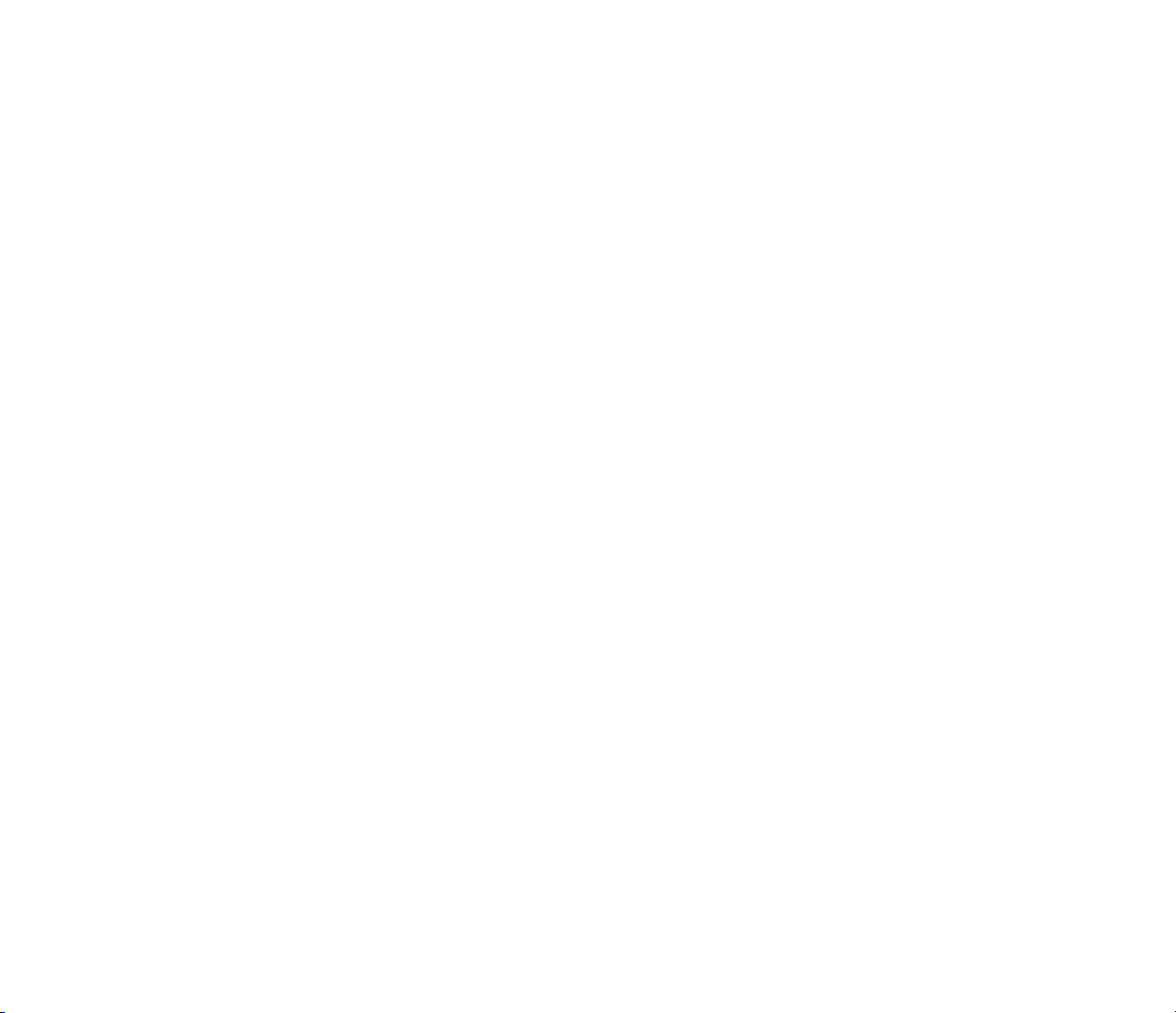
Important Information Required by Federal Communications Commission
Concerning Radio Frequency Interference
This device generates and uses radio frequency (RF) energy, and if not installed and used properly, this equipment may cause interference to radio and television reception.
This equipment has been type tested and found to comply with the limits for a Class B Computing Device in accordance with the specifications in Subpart J of Part 15 of FCC
Rules. These rules are designed to provide reasonable protection against radio and television interference in a residential installation. However, there is no guarantee that
interference will not occur in a particular installation.
If this equipment does cause interference to radio or television reception (which you can determine by turning the equipment off and on), try to correct the interference by
one or more of the following measures:
• Reorient the receiving antenna (that is, the antenna for the radio or television that is “receiving” the interference).
• Change the position of the unit with respect to the radio or television equipment that is receiving interference.
• Move the unit away from the equipment that is receiving interference.
• Plug the unit into a different wall outlet so that the unit and the equipment receiving interference are on different branch circuits.
If these measures do not eliminate the interference, please consult your dealer or an experienced radio/television technician for additional suggestions. Also, the Federal
Communications Commission has prepared a helpful booklet, “How To Identify and Resolve Radio TV Interference Problems.” This booklet is available from the U.S.
Government Printing Office, Washington, DC 20402. Please specify stock number 004-000-00345-4 when ordering copies.
Precautions
• Never open the cabinet under any circumstances. Any repairs or internal adjustments should be made only by a trained technician.
• Warning: Never operate this product with the cabinet removed.
• Do not touch the player with wet hands. If any liquid enters the player cabinet, take the player to a trained technician for inspection.
• This compact disc player uses a laser to read the music on the disc. The laser mechanism corresponds to the cartridge and stylus of a record player. Although this product
incorporates a laser pick-up lens, it is completely safe when operated according to directions.
• Discs rotate at high speed inside the player. Do not use damaged, warped, or cracked discs.
Important Battery Information
• Alkaline batteries are good for about 6 hours of continuous CD play. Carbon-zinc or nickel cadmium rechargeable batteries substantially reduce play time.
• If you’re not going to use your player for a month or more, be sure to remove batteries because they can leak and damage the unit.
• Dispose of batteries in the proper manner, according to federal, state, and local regulations.
• Any battery may leak electrolyte if mixed with a different battery type, if inserted incorrectly, if all batteries are not replaced at the same time, if disposed of in fire, or if an
attempt is made to charge a battery not intended to be recharged.
• Discard leaky batteries immediately. Leaking batteries can cause skin burns or other personal injury.
Inside front cover
Page 3
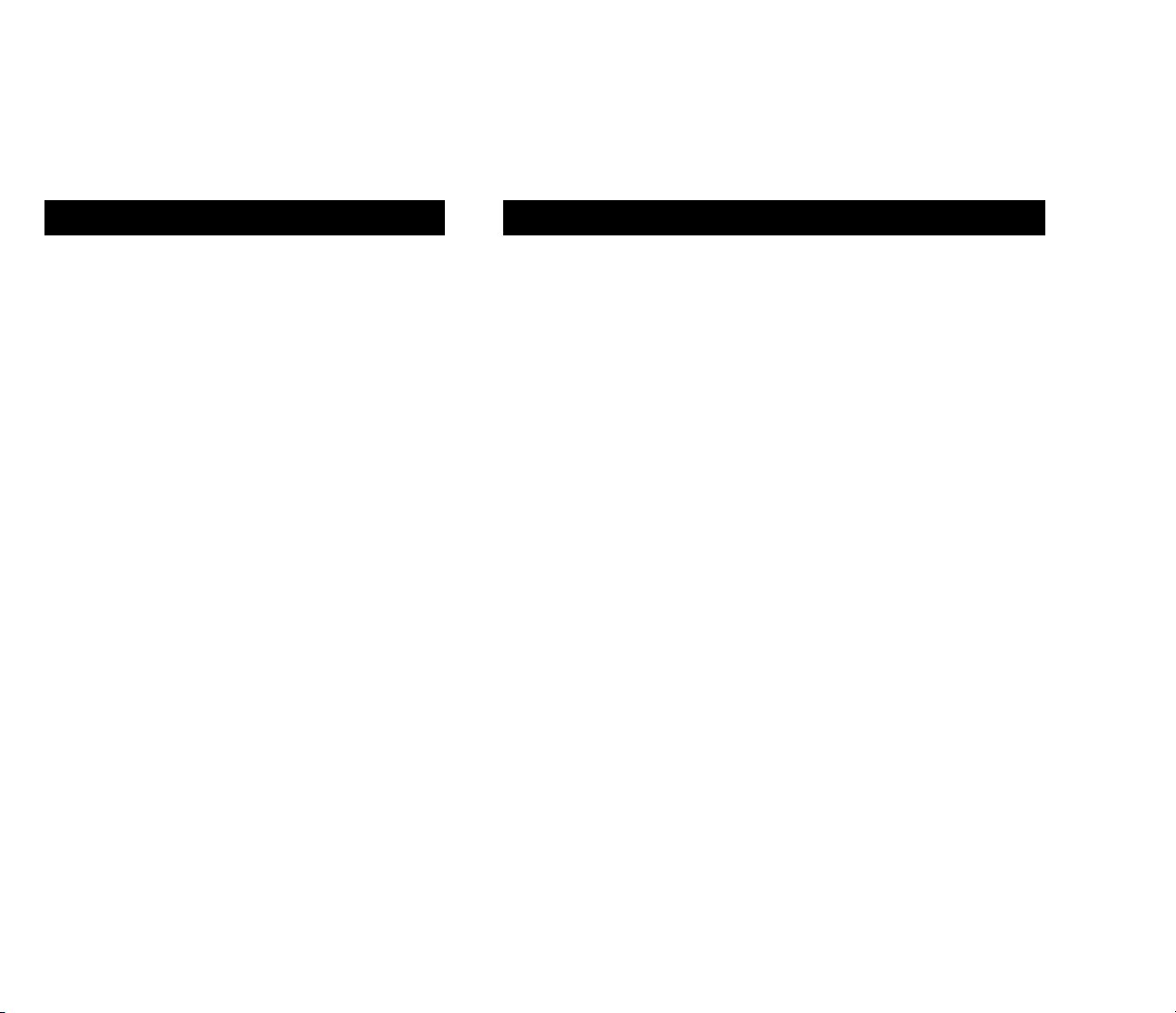
Where to Start...
Your RCA personal CD player is easy to use, right down
to the instruction manual.
The opening section, “First Things First,” gets you
started by showing you how to “Plug In and Play.”
Then you learn about all of the features—from basic to
advanced.
The notes in the margin give you extra information that
will help you to get the most from your RCA CD player.
If you have any questions, be sure to check the Table of
Contents or the Index to help you find an answer.
Table of Contents
First Things First ........................................................ 2
Powering Up .............................................................. 2
Plugging In ................................................................ 3
Playing a Disc ............................................................ 3
Basic Features ............................................................. 4
Liquid Crystal Display (LCD) .................................... 4
Backlighting .............................................................. 4
Pause ......................................................................... 4
Track ......................................................................... 4
Stop ........................................................................... 4
Repeat ........................................................................ 5
Shuffle ...................................................................... 5
Bass Boost ................................................................ 5
Advanced Features ...................................................... 5
Search ....................................................................... 5
Resume ....................................................................... 5
Hold ........................................................................... 6
Electronic Skip Protection (ESP)............................ 6
Program Mode ........................................................... 6
Programming Play Order ....................................... 7
Reviewing a Program and Replacing a Track ....... 7
Clearing Tracks from a Program ......................... 7
Care and Maintenance ................................................. 8
Guidelines.................................................................. 8
Cleaning the Laser Lens .......................................... 8
Handling Compact Discs ........................................... 9
Service Information .................................................. 9
Recording the Serial Number ............................... 9
Appendix A: Understanding the Display .................. 10
Appendix B: Troubleshooting Guide ......................... 11
Appendix C: Headphone Safety.................................. 12
Index ........................................................................... 13
Warranty .................................................................... 14
1
Page 4
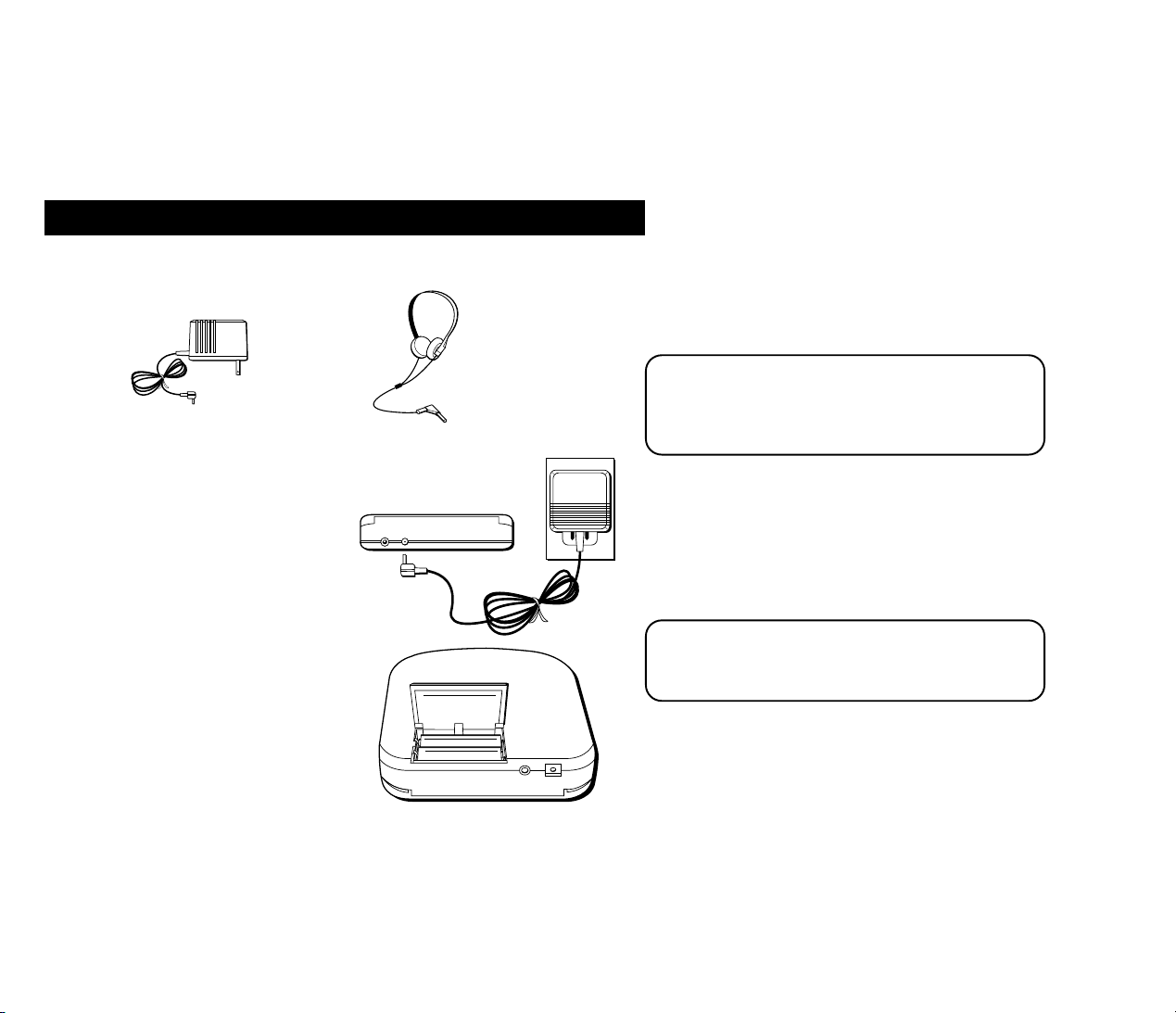
First Things First
Make sure that your package contains these accessories with your CD player.
AC power adapter
5-4026
Headphones
Powering Up
Power your CD player by connecting the AC power adapter
DC IN 3VLINE OUT
OR
by inserting two AA-size batteries:
1 Open “no loss” battery door.
2 Insert batteries.
Player will not work, and batteries will be
drained and depleted if not inserted as
shown in the diagram on the cabinet
bottom.
3 Close battery door.
2
Not All Plugs Are Created Equal
Use only the Thomson 5-4026 power supply that came with
your player. Using other adapters can seriously damage the
unit.
No Juice?
The player won’t run on batteries if the AC adapter is
plugged into the DC jack.
Page 5
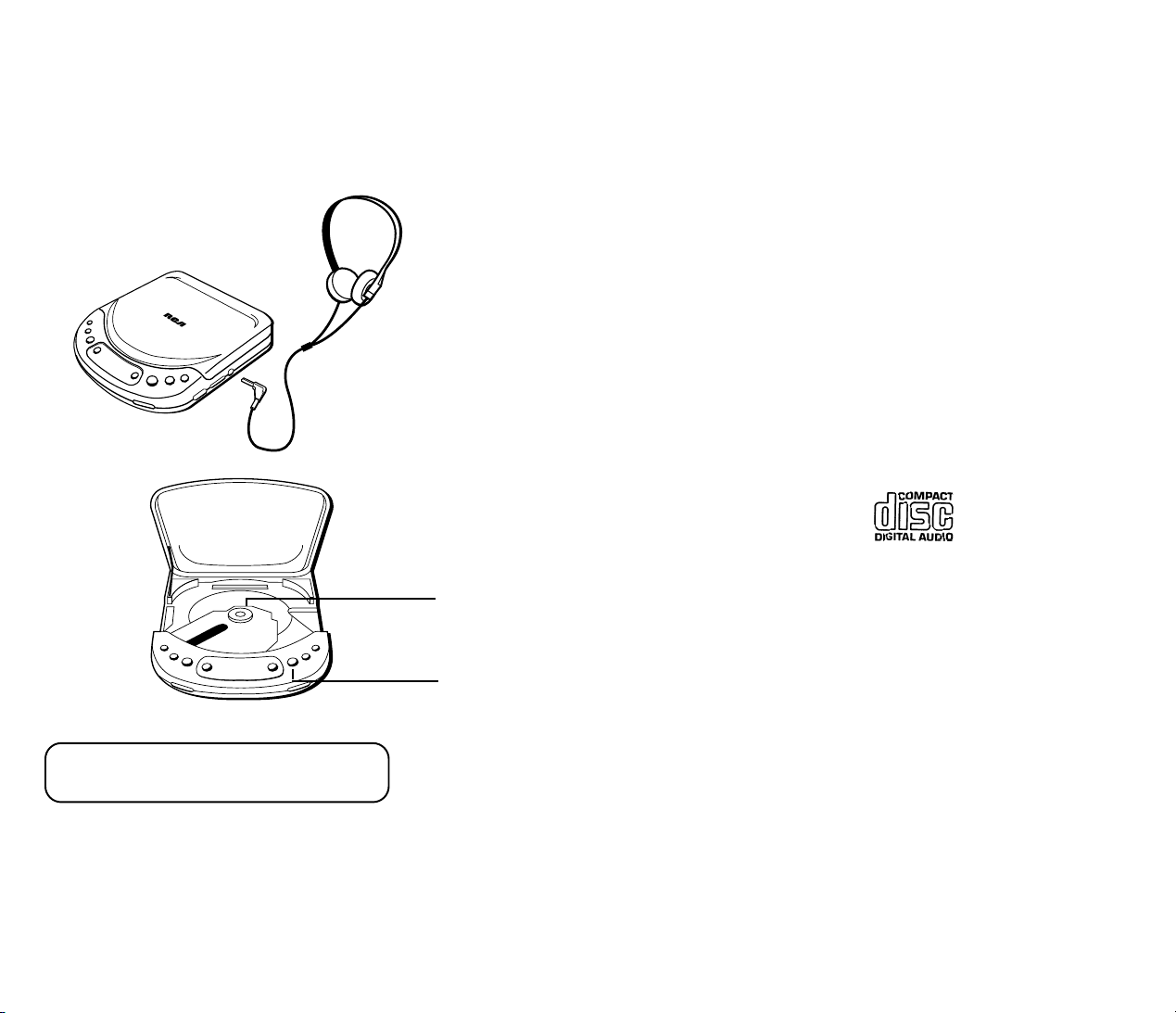
Plugging In
Plug the headphone cord into the PHONES jack on the side of the player,
and put on the headphones.
It’s always a good idea to set the volume to a minimum level before you put on the
headphones; then, after you start playing a CD, you can turn up the volume.
Playing a Disc
You can play 3" and 5" compact discs that have this logo:
1 Press the OPEN button to open the disc compartment door.
2 Place a disc on the spindle with the label facing up, and then gently push
down on the center of the disc until it’s secure.
3 Tightly close the compartment door (or CD won’t play).
4 Press the PLAY/PAUSE button.
The display tells you how many tracks are on the disc before play begins.
Hold It Right There!
It won’t play if the HOLD switch is ON (see page 6).
3
Page 6

Basic Features
Now that you’re plugged in and playing CDs, you’re ready to use some
of the basic features.
Liquid Crystal Display (LCD)
The liquid crystal display tells you what your CD player is doing. (See Appendix A
for detailed information about the display).
Backlighting
The display and usage buttons automatically light when you open the disc
compartment door. This Backlighting remains on for only about 15 seconds
unless you push the PLAY button. This feature works only when using AC or DC
power, not when using battery power.
Pause
Press the PLAY/PAUSE button while a disc is playing to interrupt play (the disc
icon flashes in the display). Press PLAY/PAUSE again to continue play.
Track
Use the TRACK/SEARCH buttons to move backward or forward through a disc to
You’re on the Right Track (or is it TRACK)
When you see TRACK/SEARCH, in this book, it refers to the
button you press; when you see Track or track, it refers to a
selection on a disc (indicated by the number in the display).
a specific song.
Stop
Press STOP to stop play (the disc icon freezes in the display).
4
REPEAT
ENTER
MODE
OPEN
STOP
SHUFFLE
ESP
TRACK/SEARCH
PLAY/PAUSE
ESP
STOP Means Stop, Right?
Well, it also means shut down. Press STOP a second time
to shut off the player, (or wait about 15 seconds for it to
shut itself off).
Page 7

VOLUME BASS BOOST ON PHONES
4
35
Don’t Ask Why
Disc search is one of those features that you can’t
think of a reason you‘d ever use it, but somehow you
find yourself using it to skip through the annoying
bongo solo on your ”Beatniks at the Beach“ CD.
OFFHOLD
RESUME OFF
Resume versus Pause
”Why not just use Pause?“ In Pause mode, the disc
uses the same amount of power as Play mode; so use
RESUME to conserve battery power.
Repeat
Press the REPEAT/ENTER button once (in Play mode) to repeat current track; press
again to repeat all tracks; press a third time to turn off repeat function. Check the
display to see which repeat mode you’re in (see Appendix A).
Shuffle
Press the MODE button and then press PLAY/PAUSE to play tracks in
random order.
Bass Boost
Bass Boost is used to enhance low volume operations, but may cause some
distortion when used at higher volumes.
Advanced Features
You’ve seen how easy the basic features are to use, now you’ll find out how easy
the advanced features are.
Search
Press and hold one of the TRACK/SEARCH buttons while the disc is playing to
search backward or forward through a particular track.
Resume
Switch on RESUME so you can turn off the power in the middle of a track,
and then later start up exactly where you left off.
The resume feature also stores information such as the current modes and the
program memory—unless the power source is cut off.
5
Page 8

Hold
Turning on the HOLD feature does the following:
• With power ON — Key icon appears in the display; all buttons are locked out;
Hd appears in the display when a button is pressed.
• With power OFF — All buttons are locked out, and you must turn off the
HOLD switch before you can operate the player.
Electronic Skip Protection (ESP)
The ESP system keeps your CDs from skipping when the player is jarred. If you’re
using AC power, ESP automatically comes on; if you’re using batteries, you have to
turn it on yourself.
Press the ESP button to activate the feature (the ESP tank appears in the display
and “fills up” as the player stores music into memory). When the player is jarred,
the memory is used and the ESP tank drains.
If the player undergoes continual jarring that empties the tank completely, you
might experience skipping.
OFFHOLD
RESUME OFF
Hit the Road
The best time to use HOLD is when you‘re transporting
your CD player, so that you don’t accidentally activate
buttons, or open the compartment door.
ESP ESP ESP ESPESP
ESP is Kind of Like ESP
Electronic Skip Protection is kind of like Extra Sensory
Perception because the CD player reads what’s coming
up on the disc and stores it in memory so that your
music isn’t interrupted when the player is jarred.
Program Mode
You can program as many as 20 tracks into memory in order to change the play
order of a disc.
6
It's a good idea to turn off ESP when the player is in a
stable place because it consumes additional power,
and wears down batteries more quickly.
Page 9

Why Would I Do This?
One reason is to hear a CD played in the order that
the artists originally intended. A prime example is the
CD version of the Beatles’ Sgt. Pepper album, which
gives you an alternative order for the cuts from side
one of the vinyl version.
Don't Just Sit There—Do Something!
Unless the RESUME is active, you need to press
PLAY/PAUSE when you finish programming in order
to begin disc play.
ESP
PROG
Clearing All Tracks
You can turn off RESUME and then shut off the
power (or open the compartment door) to completely
clear the program memory. . .unless you really want
to clear each track individually.
Programming Play Order
1 Press the MODE button until PROG flashes in the display.
2 Press one of the TRACK/SEARCH buttons until you see the desired track number.
3 Press REPEAT/ENTER to store that track into the program memory (Pr appears in
the display letting you know you can store another track). You can store from 1
to 20 tracks (until PF appears in the display, indicating that the program is full).
4 When you finish programming tracks, press PLAY/PAUSE to begin play.
Reviewing a Program and Replacing a Track
1 Press the MODE button until PROG flashes in the display.
2 Use the REPEAT/ENTER button to review the program order until you see the
track number you want to replace.
3 Press either of the TRACK/SEARCH buttons to select a new track number.
4 Press REPEAT/ENTER to replace the old track number with the one flashing in
the display.
5 Press PLAY/PAUSE to begin play.
Clearing Tracks from a Program
When you clear a track from memory, all tracks that follow it move up so that you
can add a new track at the end of the program.
1 Press the MODE button until
PROG
flashes in the display.
2 Use the REPEAT/ENTER button to locate the track you want to clear.
3 Press either of the TRACK/SEARCH buttons until 0 flashes in the display.
4 Press REPEAT/ENTER to clear the track.
7
Page 10

Care and Maintenance
Guidelines
• Do not touch the laser lens.
• Temperature changes can cause condensation to form on the laser lens. If condensation forms on the lens, leave the disc
compartment door open (with no disc) for an hour to remove condensation.
• Exposure to direct sunlight or extreme heat (such as inside a car parked in the sun) can cause damage or malfunction.
• To prevent dust from reaching internal parts, keep the disc compartment door closed when not using the player (except when
necessary to remove condensation).
• Do not place objects on top of the player.
Cleaning the Laser Lens
It’s important that you periodically clean the laser lens, especially when dust or
fingerprints are evident. Not cleaning the laser lens can result in inferior sound
quality or no sound at all. To clean the lens, follow these directions:
1 Turn off the unit’s power and/or disconnect the AC power adapter.
2 Open the disc compartment and remove the disc (if there is one).
3 Clean the lens with a soft brush or use an air blower brush designed for cameras.
4 If you still are not able to remove dirt particles, moisten a cotton swab with
isopropyl alcohol and gently apply to the face of the laser lens, rubbing gently
until all traces of dirt are removed.
Laser lens
8
Page 11

Handling Compact Discs
To get the best possible sound from your compact discs, you need to keep them clean. Note the following guidelines regarding the use and
care of compact discs:
• Don’t touch the playing surface (the side without the label).
• Don’t store discs in places with high temperatures or high humidity—they can become warped.
• Don’t put tape or any other adhesives on either side of the disc.
• Don’t use cleaners or anti-static sprays on discs, such as those used on conventional phonograph records.
• Always store each disk in its case, and not in the CD player.
• Before playing a disc, wipe any dust or fingerprints from the playback surface with a soft cloth. Wipe from the hub to the edge with a
straight motion.
Service Information
This product should be serviced only by those specially trained in appropriate servicing techniques. For instructions on how to obtain
service, refer to the warranty included in this manual.
Attach your sales receipt to the booklet for future reference, or jot down the date this product was purchased or received as a gift. This
information will be valuable if service should be required during the warranty period.
Purchase Date __________________________________ Name of Store __________________________________
Recording the Serial Number
According to some State laws, and in the event that service should be required, you may need both the Model number and the Serial
number. For easy reference, write down the serial number located on the bottom of the unit:
Serial No. __________________ Model No. (from the bottom of the player) _______________________
9
Page 12

Appendix A: Understanding the Display
Abbreviations Used in the Display
Abbreviation Indicates
Hd (hold) The HOLD switch is on.
nd (no disc) There is no disc in the compartment.
rd (reading disc) Player is reading CD’s table of contents.
nP( no program) There is no program in memory.
PF (program full) All memory locations are filled.
Pr (program) Additional memory locations are available during program mode.
Mode Indicators Used in the Display
Mode Indicator Indicates
SHUFFLE Disc play is in shuffle mode (see p. 5 for details).
PROG Program mode is active (see p. 7 for details).
RESUME Resume mode is active (see p. 5 for details).
10
Page 13

Icons Used in the Display
Icon Represents Indicates
Disc Play/Pause modes and Track/Search modes (does not spin during Stop mode.)
ESP
ESP Tank Amount of information held in memory for the electronic skip protection feature (see p. 6).
Repeat track That the current track number will be repeated.
Repeat all That all tracks are repeated.
HOLD HOLD switch is turned on.
Battery icon Blinks when battery power is low.
Appendix B: Troubleshooting Guide
Problem Cause Solution
Disc is in place, but won’t play No power Make sure power adapter is getting power from outlet
Disc is in backwards Insert disc with label up (p. 3)
Disc is dirty Clean the disc (p. 9) or try another disc
Batteries are weak Replace batteries or try AC power
HOLD is active Turn off HOLD switch
Adapter plugged into jack but not Remove adapter from player to use with batteries,
into power source or plug into outlet
CD door is not closed tightly Close door tightly
Disc not seated correctly Press down firmly (p. 3)
11
Page 14

Troubleshooting Guide Continued
Problem Cause Solution
Sound skips Disc is damaged Insert a new disc
Excessive external vibration Turn on ESP (p. 6) or find a more stable position
Disc is in place, player is in play mode, Requires headphones Put on headphones (p. 3))
but still no sound or external amplifier Adjust volume
Poor connections Check connections (p. 2-3)
PAUSE is active Press PLAY/PAUSE button to put in play mode
Unit will not scan the disc. Play is erratic. Batteries are weak Replace batteries or try AC power
Dirty or damaged disc Replace or clean the disc
Appendix C: Headphone Safety
For your comfort, health and safety, be sure to observe the following guidelines when using headphones:
Hearing Comfort and Well Being
• Always turn volume down to the minimum setting before plugging in the headphones.
• Don’t listen at a high volume.
• Hearing experts advise against extended continuous listening through a headset.
• If you experience a ringing in your ears, reduce volume or discontinue use.
Safety
• Don’t use headphones while operating a motorized vehicle. This can create a traffic hazard and is illegal in many areas.
• Do not use headphones in potentially hazardous situations.
• Even if your headset is an open-air type designed to let you hear outside sounds, don’t turn up the volume so high that you can’t hear
what’s around you.
12
Page 15

Index
A
Abbreviations, Display
Hd 10
nd 10
nP 10
PF 10
Pr 10
AC power adapter 2
B
Backlighting 4
batteries 2
Battery icon 11
Buttons
ESP 6
MODE 5, 7
PLAY/PAUSE 3, 4, 5
REPEAT/ENTER 5, 7
STOP 4
TRACK/SEARCH 4, 5, 7
C
Cleaning the Laser Lens 8
compact discs
3" and 5" 3
handling and care 9
D
Disc Icon 11
E
ESP
Electronic Skip Protection 11
ESP button 6
ESP tank 6, 11
H
headphones 3
HOLD switch 6
use to deactivate buttons 6
L
LCD (Liquid Crystal Display) 4
LCD, abbreviations
Hd 10
nd 10
nP 10
PF 10
Pr 10
rd 10
LCD, icons
Battery 11
Disc 11
ESP tank 11
Repeat 11
Repeat All 11
M
MODE button 5
to shuffle play 5
use to program disc play 7
O
OPEN button 3
Operation modes
Program 10
Resume 10
P
PHONES jack 3
PLAY/PAUSE button 3, 4, 5
Power supply
AC power 2
battery power 2
Program Play Mode 10
clearing a track 7
replacing a track 7
reviewing a program 7
Programming disc play 6
program full indicator 7
R
Repeat all icon 11
Repeat icon 11
REPEAT/ENTER button 5, 7
used to clear a track from
memory 7
used to replace a
programmed track 7
used to review a program 7
used for programming play 7
Repeating tracks 4
Resume Function 10
Pause versus Resume 5
RESUME switch 5
S
Searching within a track 5
Service Information 9
Shuffle play 5
Shutting off the player 4
STOP button 4
Switching tracks 4
T
TRACK/SEARCH button 4, 5
in programming play 7
Troubleshooting 11
13
Page 16

ONE-YEAR LIMITED WARRANTY
What does your warranty cover?
• Any defect in material or workmanship.
For how long after the original purchase?
• One year.
• The warranty for rental units begins with the first rental.
What will we do?
• Provide you with a new, or at our option, a refurbished unit.
• The exchange unit is warranted for the remainder of your product’s
original one-year warranty period.
How do you make a warranty claim?
• Properly pack your unit. Include any cables, etc., which were
originally provided with the product.
• Include a copy of the sales receipt or other evidence of date of
original purchase. If the unit was a gift, provide a statement
specifying the date received. Also, print your name
and address, and a description of the defect.
• Ship the unit standard UPS or its equivalent to:
Thomson Consumer Electronics, Inc.
Product Exchange Center
32 Spur Drive
El Paso, Texas 79906
• Pay any charges billed to you by the Exchange Center for service
not covered by the warranty.
• A new or refurbished unit will be shipped to you prepaid freight.
What does your warranty not cover?
• Customer instruction. Your Use and Care Guide provides information regarding the operating instructions and user controls. For
additional information, ask your dealer.
• Installation and set-up service adjustments
• Batteries
• Damage from misuse or neglect
• Products that have been modified or incorporated into other
products.
• Product purchased or serviced outside the USA
• Acts of God, such as but not limited to lightning damage.
How does state law relate to this warranty?
• This warranty gives you specific legal rights, and you may also have
other rights which vary from state to state.
What if you purchased your product outside of the United States?
• This warranty does not apply. Contact your dealer for warranty
information.
Thomson Consumer Electronics, Inc.
P.O. Box 1976, Indianapolis, IN 46206
© 1995 Thomson Consumer Electronics, Inc.
Trademark(s) ® Registered
Marca(s) ® Registrada(s)
Model RP-7924
347A8001-0001 (E/S Rev. 1)
95-23
Printed in Malaysia
