Page 1
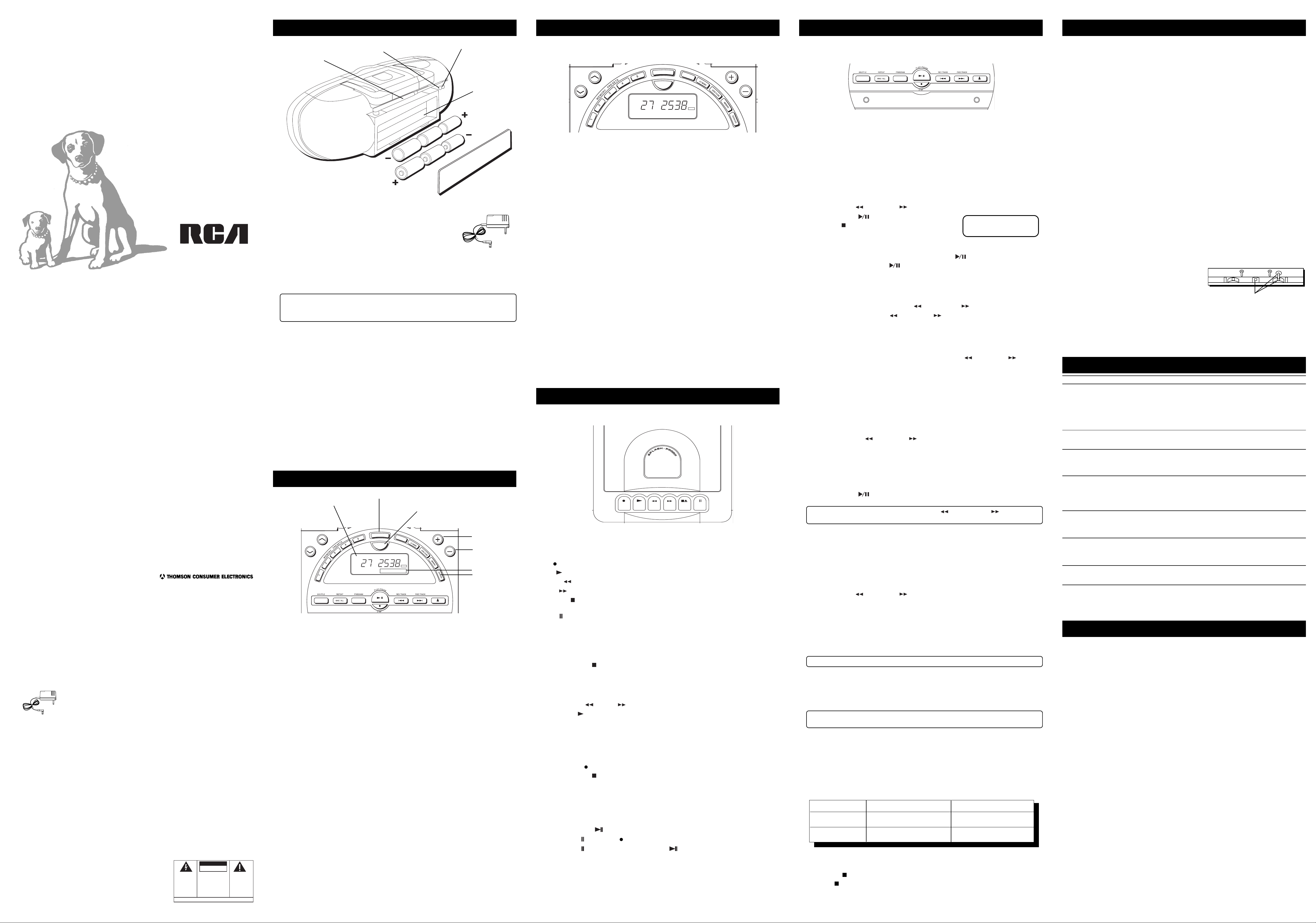
Portable Stereo
Before you begin
Using the Radio
Using the CD Player
Care and Maintenance
RP-7900
FCC information
This device complies with Part 15 of the FCC Rules. Operation is subject to the following two conditions: (1)
This device may not cause harmful interference, and (2) This device must accept any interference received,
including interference that may cause undesired operation.
In accordance with FCC requirements, changes or modifications not expressly approved by Thomson Consumer
Electronics could void the user’s authority to operate this product.
This product complies with DHHS Rules 21 CFR Subchapter J. Applicable at the date of manufacture.
If this equipment does cause interference to radio or television reception
(which you can determine by turning the equipment off and on), try to correct the interference by one or
more of the following measures:
• Reorient the receiving antenna (that is, the antenna for the radio or television that is “receiving” the
interference).
• Change the position of the unit with respect to the radio or television equipment that is receiving
interference.
• Move the unit away from the equipment that is receiving interference.
• Plug the unit into a different wall outlet so that the unit and the equipment receiving interference are on
different branch circuits.
If these measures do not eliminate the interference, please consult your dealer or an experienced radio/
television technician for additional suggestions.
Headset Safety
• Do not play your headset at a high volume. Hearing experts advise against continuous extended play.
• If you experience a ringing in your ears, reduce volume or discontinue use.
• You should use extreme caution or temporarily discontinue use in potentially hazardous situations.
• Even if your headset is an open-air type designed to let you hear outside sounds, don't turn up the
volume so high that you can't hear what's around you.
Model RP-7900
343A6924-0002 (Rev. 1 E/F)
96-30
Printed in Malaysia
Precautions
• Although your Splash Proof portable stereo is rugged, treat it with care. Do not immerse in water. Dry off
unit with soft cloth when wet. Do not drop unit.
• Never open the cabinet under any circumstances. Never operate this product with the cabinet removed.
Any repairs or internal adjustments should be made only by a trained service technician.
• Do not touch the player with wet hands. If any liquid enters the player cabinet, take the player to a
trained service technician for inspection.
• This Compact Disc Player uses a laser to read the music on the disc. The laser mechanism corresponds to
the cartridge and stylus of a traditional record player. Although this product incorporates a laser pick-up
lens, it is completely safe when operated according to directions.
For Your Safety
NOTE: Only use THOMSON 5-4062 power supply that came with this unit. Using
other adapters could seriously damage the unit.
Important Battery Information
• If you’re not going to use your unit for a month or more, be sure to remove batteries because they can
leak and cause damage.
• Dispose of batteries in the proper manner, according to Provincial, and local regulations.
• Any battery may leak electrolyte if mixed with a different battery type, if inserted incorrectly, if all
batteries are not replaced at the same time, if disposed of in fire, or if an attempt is made to charge a
battery not intended to be recharged.
• Discard leaky batteries immediately. Leaking batteries can cause skin burns or other personal injury.
Service Information
This product should be serviced only by those specially trained in appropriate servicing techniques.
For Your Records
In the event that service should be required, you may need both the model number and the serial number.
In the space below, record the date and place of purchase, and the serial number:
Model No. RP-7900
Date of Purchase _______________________
Place of Purchase _______________________
Serial No._______________________________
WARNING:
OR ELECTRICAL SHOCK HAZARD,
DO NOT EXPOSE THIS PRODUCT
TO RAIN OR MOISTURE.
TO PREVENT FIRE
© 1996 Thomson Consumer Electronics, Inc.
THE LIGHTNING
FLASH AND ARROW HEAD WITHIN THE
TRIANGLE IS A
WARNING SIGN
ALERTING YOU OF
"DANGEROUS
VOLTAGE" INSIDE
THE PRODUCT.
Trademark(s) ® Registered
CAUTION
RISK OF ELECTRIC SHOCK
DO NOT OPEN
CAUTION: TO REDUCE THE
RISK OF ELECTRIC SHOCK,
DO NOT REMOVE COVER
(OR BACK). NO USERSERVICEABLE PARTS INSIDE. REFER SERVICING
TO QUALIFIED SERVICE
PERSONNEL.
SEE MARKING ON BOTTOM / BACK OF PRODUCT
THE EXCLAMATION
POINT WITHIN THE
TRIANGLE IS A
WARNING SIGN
ALERTING YOU OF
IMPORTANT
INSTRUCTIONS
ACCOMPANYING
THE PRODUCT.
PHONES Jack
Antenna
DC Jack
Battery Compartment
Powering Up
Your por table stereo operates on battery or AC Power.
AC/DC Power converter
Plug the male end of the AC/DC power converter into the back of the unit.
Plug the other end of the converter into an AC power outlet.
battery power
Insert 6 D-sized alkaline batteries (not supplied) and you can take your stereo just about
anywhere. Open the battery compartment door on the back of the unit by pressing down on the
two tabs and pulling out the cover. Insert batteries as shown on the back of the unit. To operate
the unit on battery power, the AC/DC power conver tor must be disconnected from the DC jack on
the back of the unit.
Batteries Don't Last Forever
If you're not going to use your portable stereo for more than a month, be sure to
take the batteries out, or they might leak and cause you all kinds of problems.
Moisture Condensation
Just as moisture can form on the inside of windows on cold day, it can also form on the inside of
your portable stereo, causing it to malfunction.
If moisture forms inside this player, it may not operate properly. To correct the problem, turn off
the power and wait about 30 minutes for moisture to evaporate.
Antennas
• The AM antenna is built in.
• The FM whip antenna is attached. Stretch it to its full length and adjust its position to
improve FM reception.
Headphones
To listen to your stereo with headphones (not included), use the 3.5 mm PHONES jack on the back
of the unit.
General Controls
Power button
Function indicators
Function control
TUNING
TRACK
CD
TAPE
TRACK
MUTE
TRACK
REPEAT 1 ALL
PRESET
VOLUME
POWER
FUNCTION
PROGRAM SHUFFLE
AM
FM
FLAT ROCK VOCAL JAZZ
SCAN
STOP
MIN SEC
BAND
kHz
MHz
STEREO
VOLUME
OPEN/CLOSE
POWER ON/OFF
Press and release the POWER button to turn power on and off.
Function control
Press the FUNCTION control to choose among the available sources of sound: RADIO, CD, or TAPE.
Volume
Press the VOLUME + and – controls to increase or decrease the volume.
equalizer
Repeatedly press and release the EQUALIZER button to advance through the four preset
electronic equalizer settings (FLAT, ROCK, VOCAL, or JAZZ).
Volume up
button
Volume down
button
Equalizer presets
Equalizer button
TUNING
TRACK
CD
TAPE
TRACK
MUTE
TRACK
REPEAT 1 ALL
PRESET
VOLUME
POWER
FUNCTION
PROGRAM SHUFFLE
AM
FM
FLAT ROCK VOCAL
SCAN
MIN SEC
BAND
JAZZ
kHz
MHz
STEREO
VOLUME
TUNING IN RADIO STATIONS
Repeatedly press the FUNCTION Control until RADIO is selected (the radio frequency appears in
the display). Use the following buttons to make desired adjustments.
• Press the BAND button repeatedly to choose AM or FM (your selection appears in the display).
• Press ST/MONO to choose between FM mono or FM stereo.
Note that AM stations are broadcast in mono only, and that the FM radio station must be
transmitting in stereo for you to receive it in stereo.
• Use the TUNING up and down buttons to select the radio station.
• Adjust the VOLUME to desired level.
• To turn on the Seek feature, which locates the next station, press and quickly release the
SEEK/SCAN button .
• To turn on the Scan feature, which searches for stations, press and momentarily hold the
SEEK/SCAN button before releasing it. When a station is found, the Scan feature allows you to
listen for a few seconds and then moves to the next station. When you find a station you like,
press the SEEK/SCAN button again to choose that station.
Storing Radio Stations in Memory
Preset up to five AM and five FM stations for easy access.
1. Choose the radio band and station.
2. Press the MEMORY button. The preset indicator and the station frequency blink in the display.
3. Press one of the five MEMORY PRESETS buttons (1, 2, 3, 4, or 5) to store the radio station
frequency in that preset location.
Recalling Preset Sta tions
1. Choose the radio band (AM or FM).
2. Press the appropriate MEMORY PRESETS number button (the preset number appears in the
display).
Using the Cassette Deck
CD RADIOCASSETTE RECORDER
REWIND
Understanding the Buttons
If you know what each button does, it’s easy to figure out how to operate the tape deck.
— Press to record from the CD player or to record from the radio.
REC
PLAY
REWIND
— Press to play cassettes.
— From stop mode, press to rewind the tape toward the beginning.
F.FWD — From stop mode, press to advance the tape toward the end.
STOP/EJECT — Press to stop current tape activity, or to open the cassette compartment door
when no buttons are active.
PAUSE
— Press to interrupt tape play or record mode. Press a second time to resume tape play
or tape record mode.
Playing Cassette Tapes
1. Repeatedly press the FUNCTION Control until TAPE is selected (TAPE and CASS appear in the
display).
2. Press STOP/EJECT
to open the cassette compartment door. Note that an internal interlock
prevents the cassette door from opening unless all controls are in their off (up) position.
3. Insert a cassette by gently sliding it into the cassette carry compartment in the door with the
exposed tape upward.
4. Close the door securely.
5. Press REWIND
6. Press PLAY
or F.FWD to move tape to the desired starting point.
to begin playing the tape.
Recording from the radio
1. Insert a blank cassette tape into the tape deck.
2. Repeatedly press FUNCTION Control until RADIO is selected.
3. Select a radio station.
4. Press the REC
button to begin recording.
5. Press STOP/EJECT to end recording.
Recording CDs
1. Insert a blank cassette tape into the tape deck.
2. Repeatedly press the FUNCTION Control until the CD player is selected.
3. Insert a CD and select the first track you want to record.
4. Press PLAY/PAUSE
twice to begin and pause CD play.
5. Press PAUSE and then REC on the tape deck.
6. Press PAUSE
on the tape deck and PLAY/PAUSE on the CD player at the same time to
begin recording.
Automatic Stop Feature
When the tape deck is operating in any mode and the end of the tape is reached, the tape deck
automatically shuts itself off and returns all buttons to the off position.
STOP/
EJECT
PAUSE
F.FWDPLAYREC
OPEN/CLOSE
STOP
loading and playing CDs
1. Repeatedly press the FUNCTION Control until the CD player is selected (cd and rEAD appear
in the display).
2. Press the OPEN/CLOSE button to open the CD drawer (dr out appears in the display).
3. Place a CD into the compartment with label side facing up.
4. Press the OPEN/CLOSE button again to close the CD drawer (the unit reads the CD's table of
contents and then the total number of tracks on the CD and the CD's total playing time
appear in the display).
5. Press REV TRACK
6. Press PLAY/PAUSE
7. Press STOP to stop play.
or FWD TRACK
to begin play.
to choose a track.
You can play 3" and 5"
CDs in this CD player.
pausing CD Play
To temporarily stop play during operation, press PLAY/PAUSE .
To resume play, press PLAY/PAUSE
again.
Switching Tracks
During play, pause, or stop mode, you can skip forward or backward to the beginning of any
selection on the CD by using the REV TRACK
Momentarily press the REV TRACK
or FWD TRACK
and FWD TRACK
button to move to the beginning of a
buttons.
selection on the CD. To “skip” to another selection on the CD, repeatedly press and release the
buttons.
Searching a CD
During play or pause mode, pressing and holding the REV TRACK
enables you to speed forward or move quickly backward to any point on the CD. The CD material
will be audible, allowing you to scan for a favorite segment or skip a segment. Normal play
resumes when you release the button.
or FWD TRACK
button
Programming Play Order
You can program up to 20 tracks on a CD to play in the order you choose. The CD player must be
stopped before you program tracks.
1. Press PROGRAM to enter Program mode (PROGRAM appears in the display).
2. Press the REV TRACK
or FWD TRACK
button to choose the track you want to store in
the first memory location.
3. Press PROGRAM to enter the track into memory.
4. Repeat Steps 2 and 3 to store additional tracks in memory.
Note: When all 20 memory locations have been used, Pr FuLL appears in the display for 3 to 5
seconds. Then the first programmed track appears in the display. When this happens, any
track you enter replaces the displayed track.
5. Press PLAY/PAUSE
. The tracks play in the programmed order. PROGRAM, the current
track number, and the track’s elapsed time appear in the display.
Note: During play, you can press the REV TRACK or FWD TRACK button to
move through the programmed sequence.
Checking the Program
While the CD is stopped, repeatedly press PROGRAM to step through the program in memory.
Editing the program
To replace one of the tracks in your program:
• Repeatedly press PROGRAM while the CD is stopped until the track you want to replace
appears in the display.
• Press REV TRACK
or FWD TRACK
until the desired track appears in the display, and press
PROGRAM.
To add a track to the end of your program:
• Repeatedly press PROGRAM until you reach the end of the program. Then follow steps 2 and
3 in "Programming Play Order" section.
Clearing the Program from memory
While in program mode, press and hold the PROGRAM button (Pr CLr appears in the display).
Note: The program will also be erased if you turn off the unit or load a different CD.
Shuffling play
1. Load a CD and close the door.
2. Press the SHUFFLE button to play tracks in random order (shuffle and play appear in the
display). The unit automatically starts playing the tracks in shuffled sequence.
Note: Pressing the SHUFFLE button while a CD is playing causes the CD player to immediately
start playing the tracks in random order.
3. Press SHUFFLE again to cancel shuffle play and return to normal play beginning with the
track currently playing.
Repeating Play
The REPEAT ONE/ALL button allows you to repeat one track or all tracks. To scroll through the
choices (REPEAT ONE, REPEAT ALL, and OFF), continually press and release the REPEAT ONE/ALL
button and check the display to see which choice you've selected. The following chart illustrates
how REPEAT ONE/ALL works in various modes.
Play Mode: Repeat One replays current track Repeat All replays entire CD
Shuffle Mode: Repeat One replays current track Repeat All replays entire CD
in a different shuffle sequence
Program Mode: Repeat One replays current track Repeat All replays the program
Using the Stop Button
Press the STOP button once to terminate CD play.
Press STOP
again to exit Program mode.
Cleaning the Exterior
• Disconnect the system from AC power before cleaning the exterior of the unit with a soft dust
cloth.
Handling CDS
• Do not touch the signal surfaces. Hold CDs by the edges, or by one edge and the hole.
• Do not affix labels or adhesive tape to the label surfaces. Do not scratch or damage the label.
• CDs rotate at high speeds inside the player. Do not use damaged (cracked or warped) CDs.
Cleaning CDs
• Dirty CDs can cause poor sound quality. Always keep CDs clean by wiping them gently with a
soft cloth from the inner edge toward the outer perimeter.
• If a CD becomes dirty, wet a soft cloth in water, wring it out well, wipe the dirt away gently,
and then remove any water drops with a dry cloth.
• Do not use record cleaning sprays or antistatic agents on CDs. Also, never clean CDs with
benzene, thinner, or other volatile solvents which may cause damage to the disc surface.
Tape Care
• Don’t expose tapes to sunlight or store in hot places. High temperatures may warp the shell or
damage the tape itself.
• Keep tapes in their cases when not in use.
• Cassette tapes can be erased by magnetic fields produced by magnets, electric motors, electrical
transformers, and other devices. Keep tapes away from magnets and magnetic fields.
Cleaning the Tape Heads
Iron oxide particles from the magnetic tape can build up on the parts that come in contact with the
tape. These deposits can cause incomplete erasure, muffled playback sound, and might prevent
automatic stop.
Always unplug the power cord before cleaning, and allow 30 minutes drying time when using a
liquid cleaner.
To clean the cassette deck, open the compartment door,
push the PLAY button and gently clean the heads,
capstan, and pinch wheel with a head cleaner.
Clean heads after every 25 hours of use.
Clean these parts
• Demagnetize the head occasionally with a head
demagnetizing cassette (available from many audio equipment stores).
• Never use any metal objects on or near the tape heads.
Do not allow any cleaning material to fall into the tape assembly.
Troubleshooting Tips
Problem Solution
System doesn’t turn on • Make sure AC/DC power convertor is securely plugged into the AC
power outlet and the male end is plugged into the DC jack on the
back of the unit (or make sure batteries are fresh).
• To operate on batteries, unplug the DC male end of the plug
from the cabinet back.
• Unplug the unit for a moment, and then plug it back in.
• Check the outlet by plugging in another device.
No sound • Adjust volume setting.
• Make sure you’ve selected the correct function: RADIO,
TAPE, or CD.
Poor radio reception • Adjust the FM whip antenna for better FM reception .
• Rotate the unit to achieve better AM reception.
• Try turning off electrical appliances near the unit, such as hair
dryers, vacuum cleaners, or fluorescent lights.
CD doesn’t play • Make sure you've put a CD in the tray.
• Make sure the CD’s label is facing up.
• Try another CD.
• Make sure that Pause mode is not activated.
• Make sure CD function is selected.
CD sound skips • Clean the CD (as explained in “Care and Maintenance”).
• Check CD for warping, scratches, or other damage.
• Check for vibration or shock that may affect the unit; move
system if necessary.
Distorted or noisy recordings • Inspect the recording head and clean it if necessary.
• Demagnetize recording head (as explained in “Care and
Maintenance”).
• Tape is damaged. Try another tape.
Record button won't depress • Tabs on the edge of the cassette might be missing or broken. If
you want to record on that cassette, cover the holes with
removable tape.
Service
Thomson Consumer Electronics Canada, Inc. warrants to the purchaser or gift recipient that if any
manufacturing defect becomes apparent in this product within
1 year from the original date of purchase, it will be replaced free of charge, including return
transportation.
This warranty does not include damage to the product resulting from accidents, misuse or leaking
batteries.
Should your product not perform properly during the warranty period, either:
1. Return it to the selling dealer with proof of purchase for replacement,
2. Remove the batteries (where applicable), and pack product complete with accessories in the original carton
(or equivalent).
— Mail prepaid (with proof of purchase) and insured to:
Thomson Consumer Electronics Canada, Inc.
Distribution Centre
7400 A Bramalea Road
Mississauga, Ontario L5S 1X1
The provisions of this written warranty are in addition to and not a modification of or
subtraction from the statutory warranties and other rights and remedies contained in any
applicable legislation, and to the extent that any such provisions purport to disclaim, exclude or
limit any such statutory warranties and other rights and remedies, such provisions shall be
deemed to be amended to the extent necessary to comply therewith.
If you are unable to find a qualified servicer for out of warranty service, you may write to:
Thomson Consumer Electronics Canada, Inc.
P.O. Box 0944
Indianapolis, Indiana, U.S.A., 46206-0944
Attach your sales receipt to this booklet for future reference. This information is required if
service is needed during the warranty period.
PURCHASE DATE ____________________________________________________________
NAME OF STORE ____________________________________________________________
OR
