Page 1
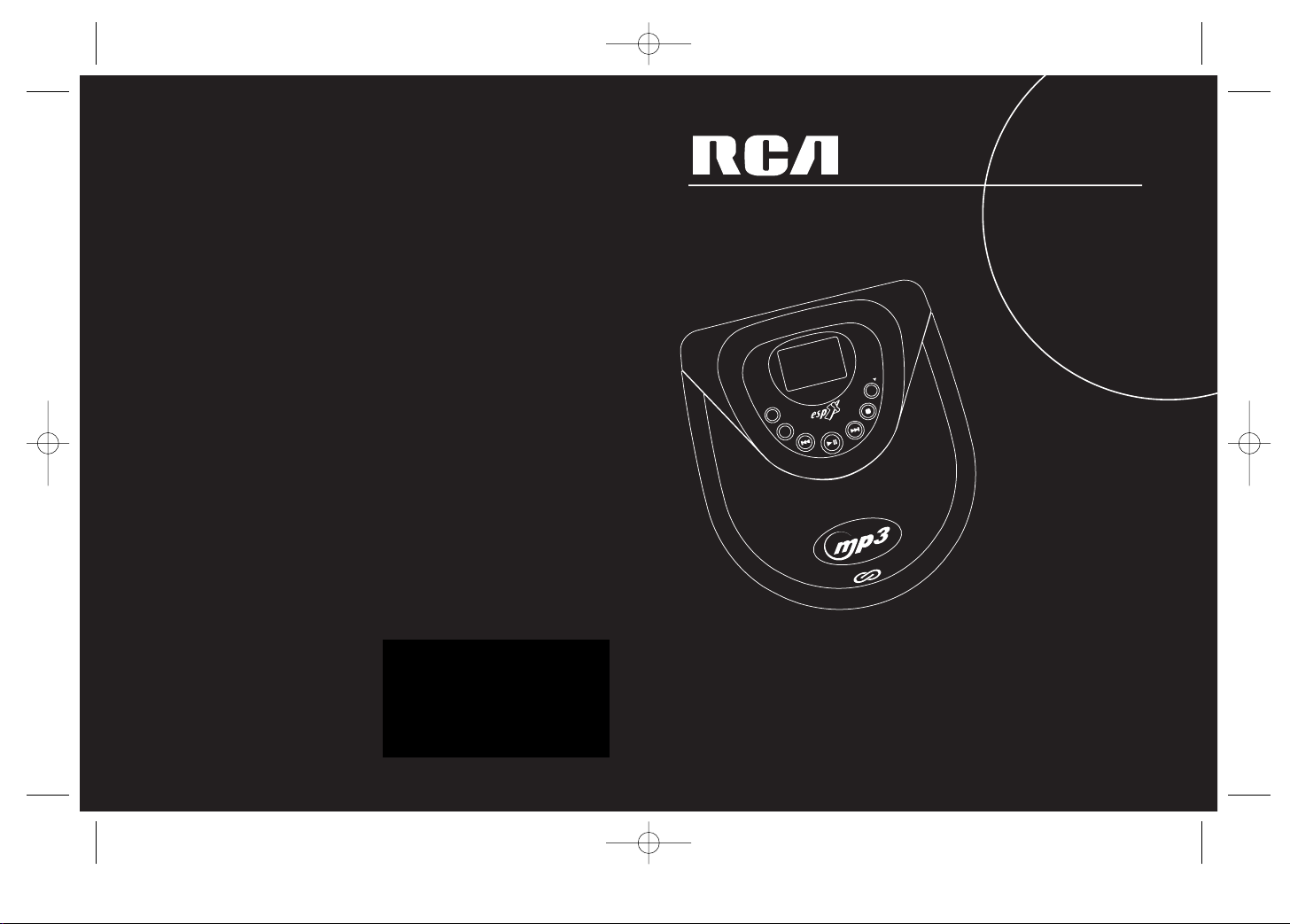
usermanual
RP2415
Thomson multimedia Inc.
10330 N. Meridian St.
Indianapolis, IN 46290
©2001 Thomson multimedia Inc.
Trademark(s) ® Registered
Marca(s) ® Registrada(s)
Marque(s) ® Deposée(s)
(EN/F/E)
www.rca.com
IMPORTADOR
COMERICALIZADORA THOMSON DE MEXICO
S.A. DE C.V.
MIGUEL DE CERVANTES SAAVEDRA NO.57
COL. GRANADA
MEXICO D.F. C.P. 11520
TELEFONO:52 54 53 73
R.F .C. CTM-980723 KS5
RP2415 EN 6/15/01 4:48 PM Page 2
y
a
l
p
s
i
d
3
p
m
ve
i
t
ac
r
e
nt
i
PAGE
PLAY/ PAUSE
STOP
F.FWDF.REW.
MODE
DSP
CDR / RW COMPATIBLE
Page 2
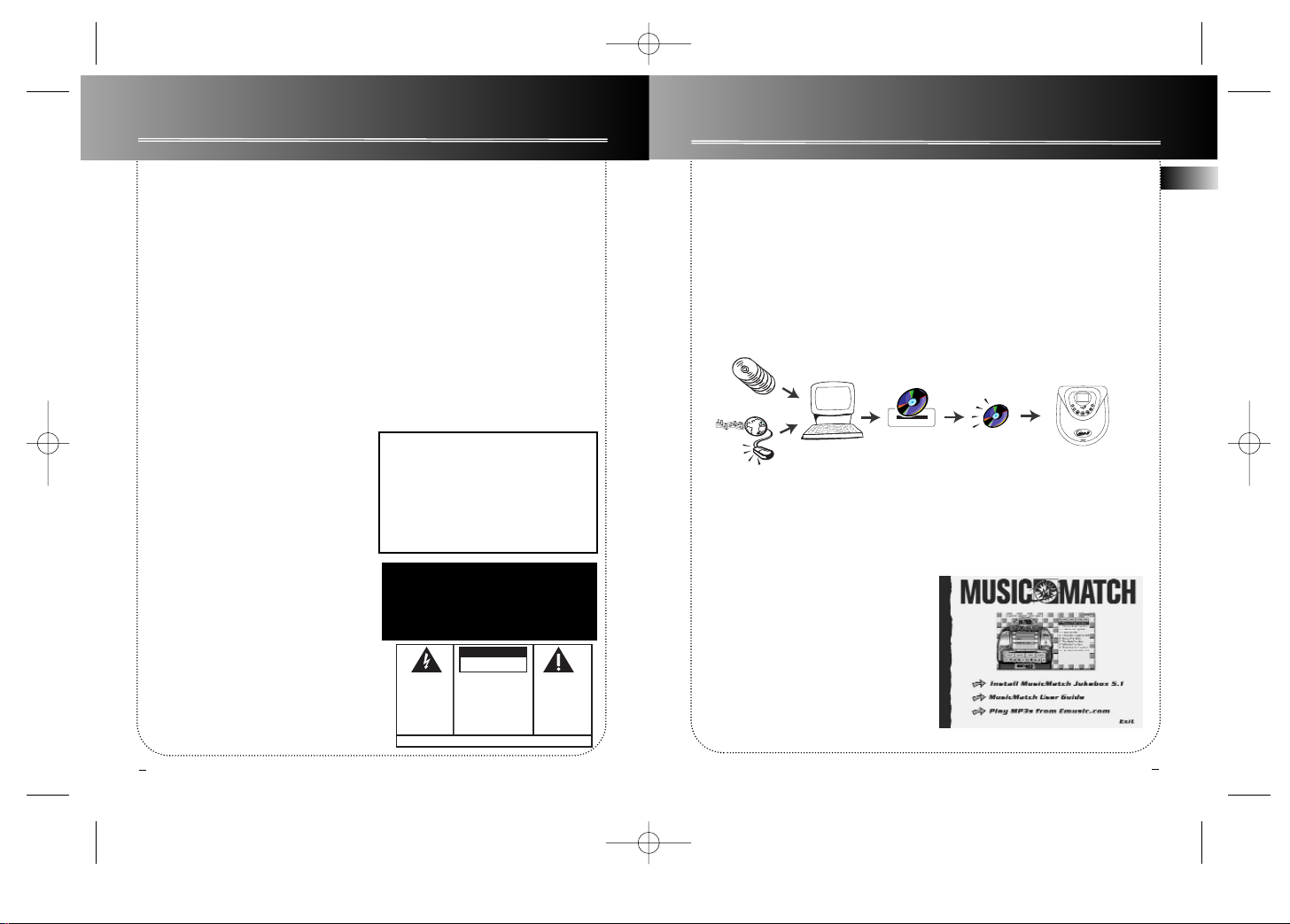
Before you begin
2
1
FCC information
EN
FCC Information
This device complies with Part 15 of the FCC
Rules. Operation is subject to the following two
conditions: (1) This device may not cause harmful
interference, and (2) this device must accept any
interference received, including interference
that may cause undesired operation.
In accordance with FCC requirements, changes or
modifications not expressly approved by
Thomson multimedia Inc. could void the user’s
authority to operate this product.
This device generates and uses radio frequency
(RF) energy, and if not installed and used properly, this equipment may cause interference to
radio and television reception.
If this equipment does cause interference to
radio or television reception (which you can
determine by unplugging the unit), try to correct
the interference by one or more of the following
measures:
• Re-orient the receiving antenna (that is, the
antenna for the radio or television that is
"receiving" the interference).
• Move the unit away from the equipment that
is receiving interference.
• Plug the unit into a different wall outlet so
that the unit and the equipment receiving interference are on different branch circuits.
If these measures do not eliminate the interference, please consult your dealer or an experienced radio/television technician for additional
suggestions. Also, the Federal Communications
Commission has prepared a helpful booklet,
"How To Identify and Resolve Radio TV
Interference Problems." This booklet is available
from the U.S. Government Printing Office,
Washington, DC 20402. Please specify stock number 004-000-00345-4 when ordering copies.
This product complies with DHHS Rules 21 CFR
Subchapter J. Applicable at the date of manufacture.
For Y our Recor ds
In the event that service should be required, you
may need both the model number and the serial
number. In the space below, record the date and
place of purchase, and the serial number:
Date of Purchase
Place of Purchase
Serial No.
Service Information
This product should be serviced only by those
specially trained in appropriate servicing techniques. For instructions on how to obtain service,
refer to the warranty included in this Guide.
IT IS IMPORTANT TO READ THIS INSTRUCTION
BOOK PRIOR TO USING YOUR NEW PRODUCT
FOR THE FIRST TIME.
This Class B digital apparatus complies with
Canadian ICES-003.
Cet appareil numérique de la class B est
conforme à la norme du NMB-003 du
Canada
Warning – Use of this product is for
your personal use only. Copying CDs or
downloading music files for sale or
other business is a violation of copyright law. It is also a violation of copyright law to download files without
the permission of the copyright owner.
Music management software - MusicMatchTMJukebox
Upon unpacking the unit, you should find
the music management software MusicMatch Jukebox enclosed. Insert the
software disc into your computer and click
on “MusicMatch User’s Guide” if you need
assistance on installation of the software
and creating MP3 discs for your enjoyment
with this unit.
What’ s so special about this audio CD / MP3 disc player?
Besides traditional audio CDs, this player is meant to play MP3 files encoded on a CDROM. Y ou can store up to 12 hours of music on a single disc (at 128kbps).
Creating MP3 CDs requires the use of a computer with a CD-R / CD-RW writer and a
music management software (MusicMatch Jukebox recommended).
To fully enjoy the functionalities of your MP3 CD player, we recommend you to record
your MP3 CD using folders and subfolders.
Compressed music
www.thomson-lyra.com, www.lyrazone.com
www.thomson-music.com, www.musicmatch.com,
www.emusic.com
~ 10 CDs
Compression and transfer
CD-R/ CD-RW
Recorder
~ 12 hours of music
Playback
SEE MARKING ON BOTTOM / BACK OF PRODUCT
CAUTION
RISK OF ELECTRIC SHOCK
DO NOT OPEN
THE EXCLAMATION
POINT WITHIN THE
TRIANGLE IS A
WARNING SIGN
ALERTING YOU OF
IMPORTANT
INSTRUCTIONS
ACCOMPANYING
THE PRODUCT.
THE LIGHTNING
FLASH AND ARROWHEAD WITHIN THE
TRIANGLE IS A
WARNING SIGN
ALERTING YOU OF
"DANGEROUS
VOLTAGE" INSIDE
THE PRODUCT.
CAUTION: TO REDUCE THE
RISK OF ELECTRIC SHOCK,
DO NOT REMOVE COVER
(OR BACK). NO USERSERVICEABLE PARTS INSIDE. REFER SERVICING
TO QUALIFIED SERVICE
PERSONNEL.
WARNING: TO PREVENT FIRE
OR ELECTRICAL SHOCK HAZARD,
DO NOT EXPOSE THIS PRODUCT
TO RAIN OR MOISTURE.
RP2415 EN 6/15/01 4:48 PM Page 4
MusicMatch
Jukebox
m
p
e
v
i
t
ac
r
e
t
n
i
MODE
DSP
PLAY/ PAUSE
CDR / RW COMPATIBLE
3
d
i
s
p
l
a
y
PAGE
STOP
F.FWDF.REW.
Page 3
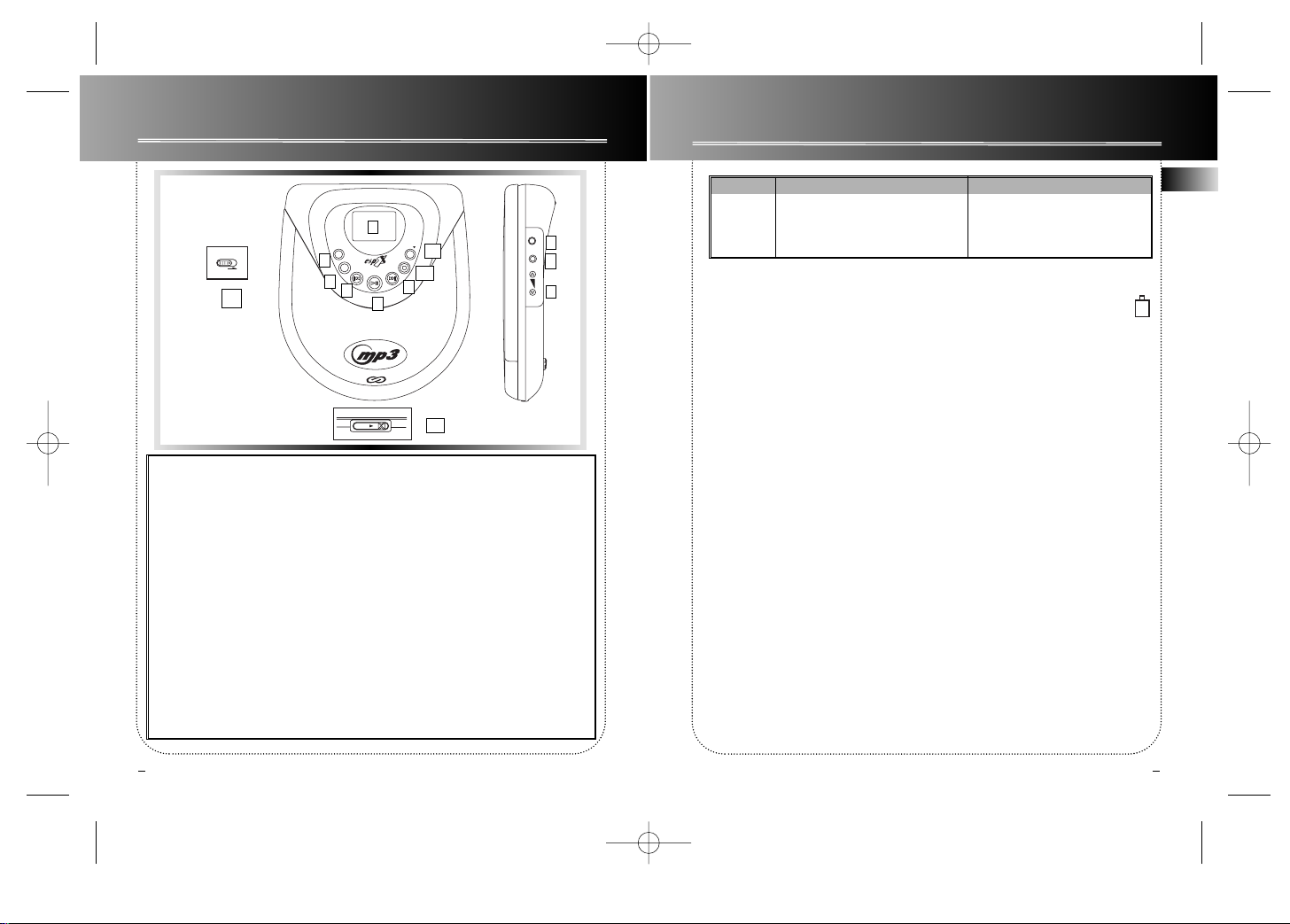
Before you begin
4
EN
3
Before you begin
1
2
35
9
10
12
13
11
8
6
7 4
1. Display
2. DC IN - insert the transformer plug
here for indoor use or battery recharging.
3. PHONES LINE OUT - insert headphones or line out cord here.
4. VOLUME / SCROLL - to adjust sound
volume and scroll up / down menus.
5. MODE - to select playback mode for
repeat, shuffle and playlist functions.
6. DSP - to select enhanced sound
modes.
7. F . REW. - for backward track skip,
track quick scan and returning to previous menu.
8. PLAY / PAUSE - to play, or pause
playback and confirm menu selections.
9. F . FWD- for forward track skip, track
quick scan and entering into folders &
menus.
10. STOP - to stop playback and turn off
the unit.
11. PAGE- to skip to next menu page.
12. OPEN - slide rightward to open the
disc compartment.
13. CONTROLS HOLD - Slide rightward
to avoid accidental activation of buttons. Slide left for normal operation.
Front
Side
Back
Model Transformer Batteries
RP2415 120V,60Hz AA (LR6) x 4 (not included)
(Canada - included)
(U.S. - included)
Power Supply Requirements
You can power your CD player with an
AC/DC transformer. Refer to the table for
details on operating voltages for the transformer.
AC/DC transformer is for indoor use only
where the condition is dry. The jack must
be disconnected from the device in order
for it to be battery operated.
Note : Power is fed to the unit even when
it is not functioning. To cut the power supply , the AC/DC transformer must be
unplugged.
Batteries Power Supply
Refer to the table for details on batteries
required to operate your unit. To insert
batteries, slide and then lift open the battery compartment door. Insert 4 AA(LR6)
batteries with polarities corresponding to
indications on the compartment.
Battery Level
Refer to the power level indicator on
display for battery level. Replace with
new batteries when the indicator is
empty.
Car (DC) Power Supply
Adaptor
Plug the car (DC) power supply adaptor
into the DC in 8V jack at the rear/side of
the CD player & then into the cigarette
lighter receptacle in your car.
Loading a Disc
1. Slide lid OPEN latch to the right to open
the disc compartment.
2. Insert a disc with label side up and press
lightly on the center so that it fits onto the
hub.
3. Close the disc compartment.
RP2415 EN 6/15/01 4:48 PM Page 6
m
p
3
ve
i
t
ac
r
e
nt
i
d
i
s
p
l
a
y
CONTROLS
HOLD
PHONES
VOLUME /
DC IN 4.5V
LINE OUT
SCROLL
MODE
DSP
PLAY/ PAUSE
PAGE
STOP
F.FWDF.REW.
CDR / RW COMPATIBLE
OPEN
PERSONAL MP3 / CD PLAYER
Page 4

6
Playing MP3 disc
Playing audio CD
5
EN
1. Turn the unit on. Disc content will be read.
2. Select track with “>” pointing to your selection.
3. Start playback. Current track number and elapsed
playback time shows on display. Press during playback
to pause playing and press again to resume.
4. Adjust sound volume. Refer to the volume bar on
display for sound level.
5. Stop playback. Press again to turn the unit off.
• Press once to skip to next track start, press and hold
for quick forward scan of current track.
• Press once to return to previous track start. Press and
hold for quick backward scan of current track.
• Press repeatedly during playback to select among
the sound enhancement modes: -
DBBS > SURR > DBBS + SURR > (FLAT)
(DBBS = digital bass boost system, SURR = surround
sound)
• Press repeatedly during playback for the following
playback modes: -
Repeat disc > Repeat current track > Shuffle
playback > (Normal playback).
1. Turn the unit on. Disc content will be read.
2. Select track or folder with “>”
pointing to your selection.
3. Open a folder.
4. Exit a folder and return to previous menu.
5. Skip to following menu page.
6. Start track playback. Current track name, artist
name, MP3 file name, elapsed playback time and bit
rate show on display during playback.
(Note: track name and artist name are only available
if you have created them before disc recording using
ID3 tag V1.0 or V1.1.)
• Press during playback to pause playing and press
again to resume.
7. Adjust sound volume. Refer to the volume bar on
display for sound level.
8. Stop playback. Press again to turn the unit off.
• Press once to skip to next track start, press and hold
for quick forward scan of current track.
• Press once to return to previous track start. Press and
hold for quick backward scan of current track.
RP2415 EN 6/15/01 4:48 PM Page 8
PLAY/ PAUSE
VOLUME /
SCROLL
PLAY/ PAUSE
VOLUME /
SCROLL
STOP
F.FWD
F.REW.
DSP
MODE
1
Reading Disc
Please Wait...
Audio CD
> Track 01
Track 02
Track 03
Track 04
VOL
TRK 01 03:45
VOL
TRK 01 03:45
DBBS + SURR
VOL
TRK 01 03:45
VOL
PLAY/ PAUSE
VOLUME /
SCROLL
F.FWD
F.REW.
PAGE
PLAY/ PAUSE
VOLUME /
SCROLL
STOP
F.FWD
F.REW.
Reading MP3
file system
Folders: 10
Track: 102
Please Wait...
MP3 CD
Love Song
>
Where are yo
Rock
Classic
VOL
Love Song
The Pop Group
file 01
03:04
256kbps
VOL
Page 5

Playing MP3 disc
7
VOL
Love Song
The Pop Group
file 01
03:04
256kbps
VOL
Love Song
The Pop Group
file 01
03:04 DBBS + SURR
256kbps
• Press repeatedly during playback to select among
the sound enhancement modes: -
DBBS > SURR > DBBS + SURR > (FLAT)
(DBBS = digital bass boost system, SURR = surround
sound)
• Press repeatedly during playback for the following
playback modes: -
Repeat disc > Repeat current folder >
Repeat current track > Shuffle track play
back > Shuffle folder playback >
(Normal playback).
1
EN
Playing MP3 disc
NOTE:
When you press PLA Y (normal playback)while “>” is
pointing to a folder, the unit will start playback from
the first song of that folder until the end of the disc. If
the folder contains no MP3 tracks, no song will be
played. Repeat and shuffle playback of a folder only
limit to the tracks and subfolders in that selected folder.
8
Listening to a CD in your car
1. Select a power source (either battery power or the car DC adaptor)
2. Insert the cassette adaptor into the tape deck and plug the cord into the
CD player’s PHONES/LINE OUTjack.
3 . Insert a compact disc and press PLAY/ PAUSE button. Adjust CD player’s volume to
a mid level (make sure the Bass Boost is turned off).
4. Use the car stereo to adjust volume, tone ... Adjust the volume of your CD player for
better volume control.
5. Before ejecting the cassette after you have finished listening, make sure the car
stereo’s volume is turned down.
MP3 Recommendations
• When converting audio files into MP3 for saving onto CD-R(W) or CD-ROM, use
.mp3 as the extension e.g. Song02.mp3. Do not use any other extension e.g. .doc,
.pdf.
• Never use the .mp3 extension for other text or non-audio data files as this may
cause serious malfunction and harmful noise interference.
• Do not burn your disc into different sessions. Files from the second session will
not be played. It is highly recommended that you create your CD by writing
only once.
• Many common CD creator softwares can make files compatible for the system but
do not forget to finalize your disc after creation.
• Do not combine CD Audio and MP3 tracks onto a CD-R(W) or CD-ROM.
The player will only play CD audio tracks from mixed CD formats.
• For better quality in MP3 disc playback, we recommend MP3 disc bit rate from 32
to 256kbps. Nevertheless, your unit may play tracks encoded in variable bit rate
(VBR).
RP2415 EN 6/15/01 4:48 PM Page 10
DSP
MODE
Page 6

Mode menu
9
• Shuffle (“MIX” for Thomson model)
Under this option, you can see the following options for shuffle playback:
For CD - 1) shuffle disc,
For MP3 disc - 1) shuffle disc and 2) shuffle folder (including all subfolders inside).
(Y ou can also select these modes directly during playback by pressing
MODE repeatedly. Refer to p.5 & 7 for details)
• Playlist
Y ou can create your own playlist (playback program) by assigning
tracks/ folders in whatever sequence you want. You can find the following sub-menus after entering this option:
1) Enable - select to activate your playlist. A “P” icon can be seen.
(“No item in list, Playlist mode NOT enabled. Press F. REW key
to return” will be displayed if you have not created a playlist.)
T o listen to your playlist- simply press PLAY to start playback.
2) Erase All - select to erase all tracks in your playlist. A confirmation
message can be seen, press PLA Y to confirm erasing.
(“No item in list, Press F. REW key to return” will be displayed if
you have not created a playlist.)
3) Add Song - select to create new playlist or insert new tracks into
your playlist.
• Creating playlist
1. After entering “Add Song” menu, you will be prompted to disc
content menu again for track / folder selection.
2. Scroll through the menu with SCROLL, F. FWD, F. REW, PAGE but-
tons and press PLA Yfor selection. A playlist with selected tracks/
folders can be seen. You can make at maximum 30 selections. (Refer
to p.5-6 for details in scrolling through the disc menu.)
3. Repeat step 2 for further selections.
10
Mode menu
EN
1. Press while playback is stopped to enter mode
menu. There are 5 selections in the main menu for
entering into the sub-menus:
• Normal (for resuming normal playback)
• Repeat (for selecting among repeat modes)
• Shuffle (for selecting among shuffle playback
modes) (“MIX” for Thomson model)
• Playlist (for creating playback program)
2. Scroll through menus with “>” pointing to your
selection.
3. Press F. REW.to return to previous menu. Press
F. FWD. to enter into a sub-menu.
4. Confirm a selection.
General Use
• Normal
Select this mode in the main menu to resume the unit to normal
playback if it is in random, repeat or playlist mode.
• Repeat
There are several options under this menu:
For CD - 1) repeat disc and 2) repeat track,
For MP3 disc - 1) repeat disc, 2) repeat folder (including all sub-folders inside) and 3) repeat track.
(Y ou can also select these modes directly during playback by pressing
MODE repeatedly. Refer to p.4 & 6 for details)
RP2415 EN 6/15/01 4:48 PM Page 12
MODE
MODE MENU
>
Normal
Repeat...
Shuffle...
PlayList...
ESP...
REPEAT MENU
>
Shuffle Disc
Shuffle Folder
VOLUME /
SCROLL
F.REW.
F.FWD
PLAY/ PAUSE
MODE MENU
>
Normal
Repeat...
Shuffle...
PlayList...
ESP...
REPEAT MENU
>
Repeat Disc
Repeat Folder
Repeat Track
PLAYLIST MENU
>
Enable
Erase All
Add Song...
Erase Song...
View List...
MP3 CD
Love Song
>
Where are yo
Rock
Classic
VOL
P
Erase All ?
Press:
PLAY to confirm
F. REW. to return
Play List
01- Walking i
02- Don't see
03- Disco
04- Where are
> 05-
Page 7

Mode menu/ Troubleshooting tips
11
• ESP (For Audio CD Only)
1) ESP ON - enable ESP
2) ESP OFF - de-select ESP (You may switch of f ESPwhen you play the
unit at a stable environment, e.g. connect to your audio system
through a line out cord for indoor use.)
(ESP = Electronic Shock Protection system prevents sound interruptions when impacts or vibrations occur. It helps consuming less
power and increasing battery life. After many successive impacts, the
buffer might be emptied causing a brief sound interruption for the
memory to reload.)
T roubleshooting Tips
Refer to pages indicated in the brackets
( ) for details.
No power, does not work?
• Batteries may be inserted incorrectly.
(4)
• Batteries may be empty. Recharge (only
Ni-Cd battery) or replace new batteries.
(4)
• Connection may be loose if using
AC/DC transformer. (4)
• HOLD button may be activated. (3)
Disc cannot be played?
• Disc may not be inserted correctly with
label side facing upward. (4)
• CD-RW (or CD-R) disc may not be
recorded properly. (8,14)
Skipping tracks or bad sound quality?
• Disc may be dirty or scratched badly.
(13)
• Repeat, random or playlist function
may be activated. (9-11)
• Disc lens may be dirty and need cleaning.(14)
• There may be strong magnetic fields
(e.g. too close to TV) near the unit. (1)
Cannot recharge batteries?
• Wrong batteries may be used (use only
Ni-Cd battery). (3-4)
• RECHARGE button may not be activated.(3-4)
Cannot play MP3 disc?
• Y our disc encoded bit rate may not be
between 64 to 256kbps
Note: For best results, we recommend
MP3 disc bit rate from 64 to 256kbps.
Nevertheless, your unit may play tracks
encoded in variable bit rate (VBR). (8)
• The folder being played does not contain MP3 tracks or subfolders. (8)
12
Mode menu
EN
• Inserting tracks into playlist
1. If you have already created a playlist, you will be prompted to the
playlist after entering “Add Song”.
2. Scroll through the playlist with SCROLL and PAGE buttons and
press PLA Yat the position you want to insert new track.
3. After pressing PLA Yto confirm the position, you will prompted to
the disc content menu for track / folder selection. Scroll through the
menu with SCROLL, F. FWD, F. REW, PAGE buttons and press PLA Y
to confirm selection. Newly inserted tracks / folders can be seen in
the playlist at selected position. (Refer to p.5-6 for details in scrolling
through the disc content menu.)
4. Repeat steps 2-3 for further insertions.
Tip: you can select or insert folders in the playlist and all files in it
will be played before going on to the next item in the playlist.
4) Erase Song - select to erase unwanted tracks / folders from the
playlist. Scroll through the playlist with SCROLL and PAGE buttons
to select unwanted track with “>” pointing to your selection and
then press PLA Y.
5) View List - select to view your created playlist. The next track to
be played is marked by an asterisk. Scroll through the playlist with
SCROLL and PAGEbuttons. (“No item in list , Press F. REW key to
return” will be displayed if you have not created a playlist.)
Quick guide on creating playlist.
1. Select “Add Song” to create a playlist.
2. Select “Enable” to activate your playlist if you have resumed to normal playback.
A “P” icon should been seen on display.
3. Simply press PLA Yto start playing your playlist.
4. For editing playlist, select “Add Song” to insert or “Erase Song” to erase selections.
5. Select “View List” to review playlist.
6. Select “Erase All” to erase the whole playlist. (Note: playlist will also be erased if
you change to a different disc.)
RP2415 EN 6/15/01 4:48 PM Page 14
Play List
01- Walking i
> 02- Don't see
03- Disco
04- Where are
Play List
01- Walking i
> 02- Somewhe
03- Don't see
04- Disco
05- Where are
Play List
01- Walking i
02- Somewhe
03- Don't see
> 04- Disco
05- Love Song
Play List
* 01- Walking i
02- Somewhe
03- Don't see
04- Disco
05- Where are
ESP MENU
> ESP ON
ESP OFF
Page 8

13
More information
Never wipe the disc in a circular motion
since circular scratches are likely to occur
and could cause noise during playback.
• If a disc becomes dirty, wet a soft cloth
in water, wring it out well, wipe the dirt
away gently, and then remove any water
drops with a dry cloth.
• Do not use record cleaning sprays or
antistatic agents on discs. Also, never
clean discs with benzene, thinner, or
other volatile solvents which may cause
damage to disc surface
Disc lens care
• When your disc lens gets dirty it can
also cause the system to output poor
sound and visual quality. To clean the
lens you will need to purchase a disc lens
cleaner which can maintain the output
sound and visual quality of your system.
For instructions on cleaning the disc lens,
refer to the ones accompanying the lens
cleaner. (RCAdisc lens cleaner recommended)
This unit is compatible with
CD-RW/ CD-R discs for playback.
Notes on CD-R/RW Disc:
• CD-R/RW discs that are recorded by
personal computers or some CD-R/RW
recorders may not be played on this unit
due to the difference in recording platforms.
• Do not affix any type of labels to either
side (recordable or labeled side) of a CDR/RW disc as this may result in the unit
malfunctioning.
• To avoid damages to the CD-R/RW disc,
do not open the disc compartment door
while the disc is being read.
• Do not load an unrecorded CD-R/RW
disc into the unit. This may take a longer
time to read the disc.
14
EN
Useful Advice
• Do not drive with headphones on.
• Y ou should avoid leaving the CD door
open. Dust is liable to impair performance of the laser optical unit.
• Do not use your set immediately after
transport from a cold place to a warm
place : there may be condensation problems.
• Do not use headphones while operating a motorized vehicle. It may create a
traffic hazard and is illegal in many
areas.
• Prolonged use of the CD player at full
volume can damage the user’s ear.
• Have a Blast- Just Not in
Y our Eardrums. Make sure
you turn down the volume
on the unit before you put
on headphones. Increase the
volume to the desired level only after
headphone are in place.
• SPC (Thomson model only) -Sound pressure control at 100dB maximum.
Battery Precautions
• When storing the unit or unplugging it
from the AC outlet for a month or more,
be sure to remove the batteries because
they may leak and damage the unit.
• Batteries may leak electrolyte if inserted incorrectly, if disposed of in fire, or if
an attempt is made to charge a battery
not intended to be recharged.
• Discard leaky batteries immediately.
Leaking batteries may cause skin burns
or other personal injury.
• Dispose of batteries, according to federal, state and local regulations.
• Please respect the
environment - Before throwing
any battery away, consult your
distributor who may be able to
take them back for specific recycling.
Handling discs
• Do not store
CDs in damp
areas.
• Do not expose CDs to high temperatures.
• Do not touch the signal surfaces.
• Hold discs by the edges, or by one edge
and the hole.
• Do not affix labels or adhesive tapes to
the label surfaces.
• Do not scratch or damage the label.
• Do not use damaged (cracked or
warped) discs.
Cleaning discs
• Dirty discs
can cause poor
sound and
visual quality.
Always keep discs clean by wiping them
gently with a soft cloth from the inner
edge toward the outer perimeter.
More information
RP2415 EN 6/15/01 4:48 PM Page 16
CD-R / RW
n
D
o
s
i
g
m
i
t
o
a
h
l
T
V
c
i
s
d
i
e
D
o
Page 9

15
US warranty
What your warranty covers:
• Any defect in materials or workmanship.
For how long after your purchase:
• One year (The warranty period for rental units begins with the first rental or
45 days from date of shipment to the rental firm, whichever comes first.)
What we will do:
• Provide you with a new, or at our option, a refurbished unit.
• The exchange unit is under warranty for the remainder of the original
product's warranty period.
How to make a warranty claim:
• Properly pack your unit. Include any cables, etc., which were originally provided
with the product. We recommend using the original carton and packing materials.
• Include in the package evidence of purchase date such as the bill of sale. Also
print your name and address and a description of the defect. Send standard UPS or
its equivalent to:
Thomson multimedia Inc.
Product Exchange Centre,
11721 B Alameda Ave,
Socorro, TX 79927
• Pay any charges billed to you by the Exchange Center for service not covered by
the warranty.
• Insure your shipment in case of loss of damage. Thomson accepts no liability in case
of damage or loss.
• A new or refurbished unit will be shipped to you prepaid freight.
What your warranty does not cover:
• Customer instruction. (Your Owner's Manual provides information regarding
operating instructions and user controls. For additional information, ask your dealer.)
• Installation and set-up service adjustments.
• Batteries.
• Damage from misuse or neglect.
• Products which have been modified or incorporated into other products.
• Products purchased or serviced outside the USA.
• Acts of God, such as but not limited to lightning damage.
Product Registration:
• Please complete and mail the Product Registration Card packed with your unit.
It will make it easier to contact you should it ever be necessary. The return of the card is
not required for warranty coverage.
How state law relates to this warranty:
• This warranty gives you specific legal rights, and you may have other rights which vary from
state to state.
If you purchased your product outside the USA:
• This warranty does not apply. Contact your dealer for warranty information.
16
EN
Technical Specifications
• CD Player
- 1-bit D/A convertor (8 x oversampling)
- S/N ratio (A weighted): 90dB
- Frequency response: 40Hz -20kHz for CDDA
- Supports the CD-Rom, CD-R and CD-RW in ISO9660 and Joliet format.
- Supports MP3 discs that contains music tracks with mixed bit rates.
- Multiple bit rate support: 32kbps to 256kbps
- ID3 tags support; V 1.0 and V 1.1
- ESP: up to 40 seconds with audio CD, and up to 100 seconds with MP3 CD at 128kbps.
• Connections
- Headphone/ line out: stereo, 3.5mm
- DC in: 4.0mm, 8V, centre “+”
• Power Supply
- 8V DC through AC/DC transformer (refer to table on page 4 for details).
- 4 x 1.5V, AA(LR6) batteries (RCA - not included, Thomson - included).
The descriptions and characteristics given in this document are given as a general indication and not as a guarantee. In
order to provide the highest quality product possible, we reserve the right to make any improvement or modification
without prior notice. The English version serves as the final reference on all product and operational details should any
discrepancies arise in other languages.
Technical specifications
RP2415 EN 6/15/01 4:48 PM Page 18
Page 10

Canadian warranty
17
Thomson multimedia Ltd. warrants to the purchaser or gift recipient that if any manufacturing defect
becomes apparent in this product within 1 year from the original date of purchase, it will be replaced
free of charge, including return transportation.
This warranty does not include damage to the product resulting from accidents, misuse or leaking batteries.
Should your product not perform properly during the warranty period, either:
1. Return it to the selling dealer with proof of purchase for replacement,
OR
2. Remove the batteries (where applicable), and pack product complete with accessories in the
original carton (or equivalent).
— Mail prepaid (with proof of purchase) and insured to:
Thomson multimedia Ltd.
6200 Edwards Blvd.,
Mississauga, Ontario,
L5T 2V7
Canada
The provisions of this written warranty are in addition to and not a modification of or subtraction
from the statutory warranties and other rights and remedies contained in any applicable legislation,
and to the extent that any such provisions purport to disclaim, exclude or limit any such statutory warranties and other rights and remedies, such provisions shall be deemed to be amended to the extent
necessary to comply therewith.
If you are unable to find a qualified servicer for out of warranty service, you may write to:
Thomson multimedia Ltd.
P .O. Box 0944
Indianapolis, Indiana, U.S.A., 46206-0944
Attach your sales receipt to this booklet for future reference. This information is required if service is
needed during the warranty period.
PURCHASE DATE
NAME OF STORE
RP2415 EN 6/15/01 4:48 PM Page 20
