Page 1
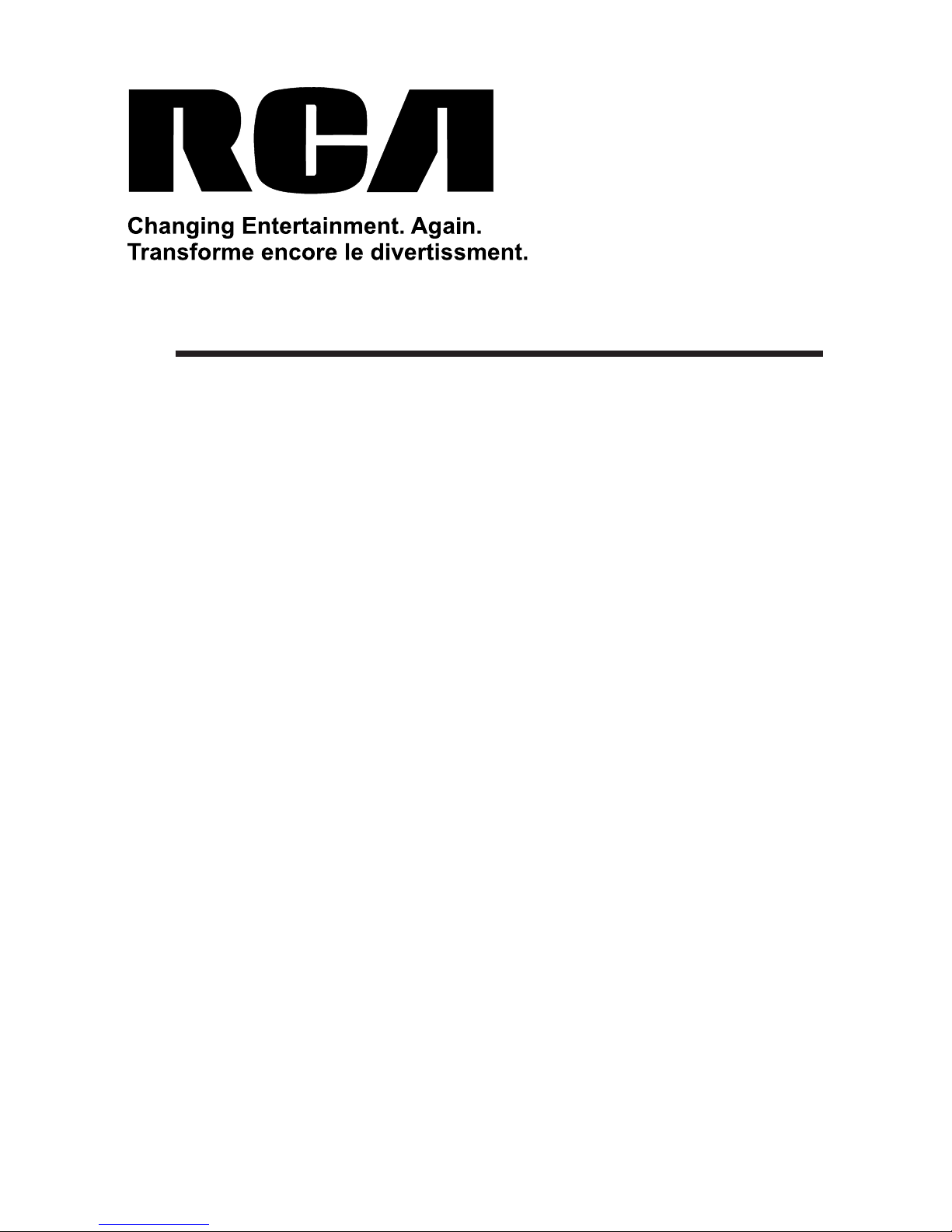
INSTRUCTION MANUAL
Before using the TV, please read this manual thoroughly,
and retain it for future reference.
Model: RLED1530-WHITE
Page 2
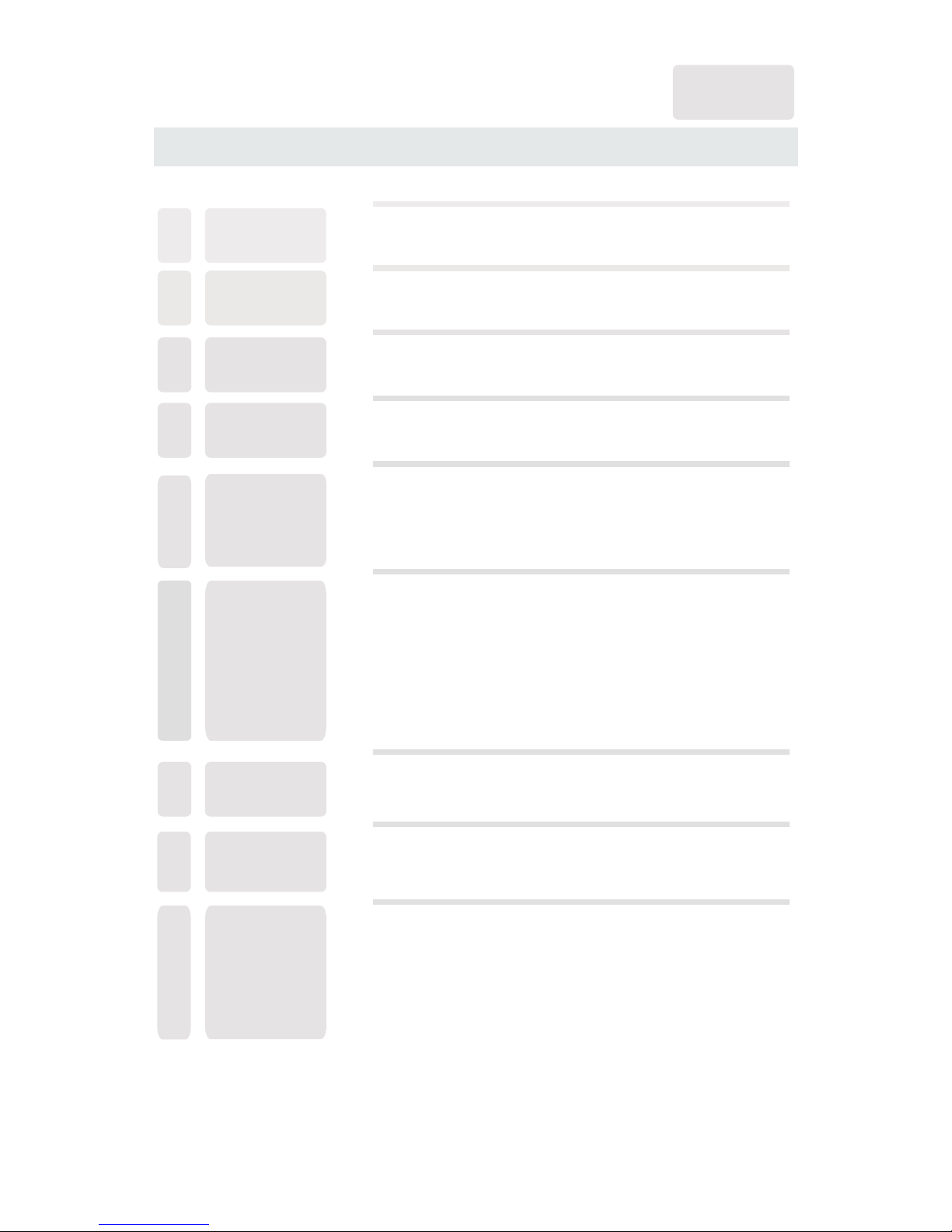
CONTENTS
14
16
18
19
22
25
1
2
2
3
3
6
7
3
4
8
9
7
8
8
9
9
4
5
5
6
11
12
12
12
SAFETY
PRECAUTION
IMPORTANT
SAFETY
INSTRUCTION
ACCESSORIES
GETTING
STARTED
5
CONTROL
REFERENCE
GUIDE
WALL MOUNT
INSTALLATION
INITIAL SETUP
TV SETUP
CONNECTIONS
Remote Control
Front Frame
Back Frame
Side Panel
Antenna Connection
AV Connection
YPbPr Connection
HDMI Connection
VGA Connection
Headphone Connection
Power Cord Connection
Coax(SPDIF) Connection
Putting The Unit On A Proper Place
Source Selection
Turning The Unit On For The First Time
Picture Menu
Audio Menu
Time Menu
Setup Menu
LOCK(Parental) Menu
TV(CHANNEL) Menu
1
English
10
7
9
Page 3

CONTENTS
26
10
28
11
12
29
DISPL AY
MODE
SPECIFIC ATI ON
TROUB LESHOOT ING
GUIDE
PC Formats
Video Formats
TV Symptom
SAFETY CLASS :This is an IEC safety class Ⅱ product
and it must be grounded for safety.
27
Page 4
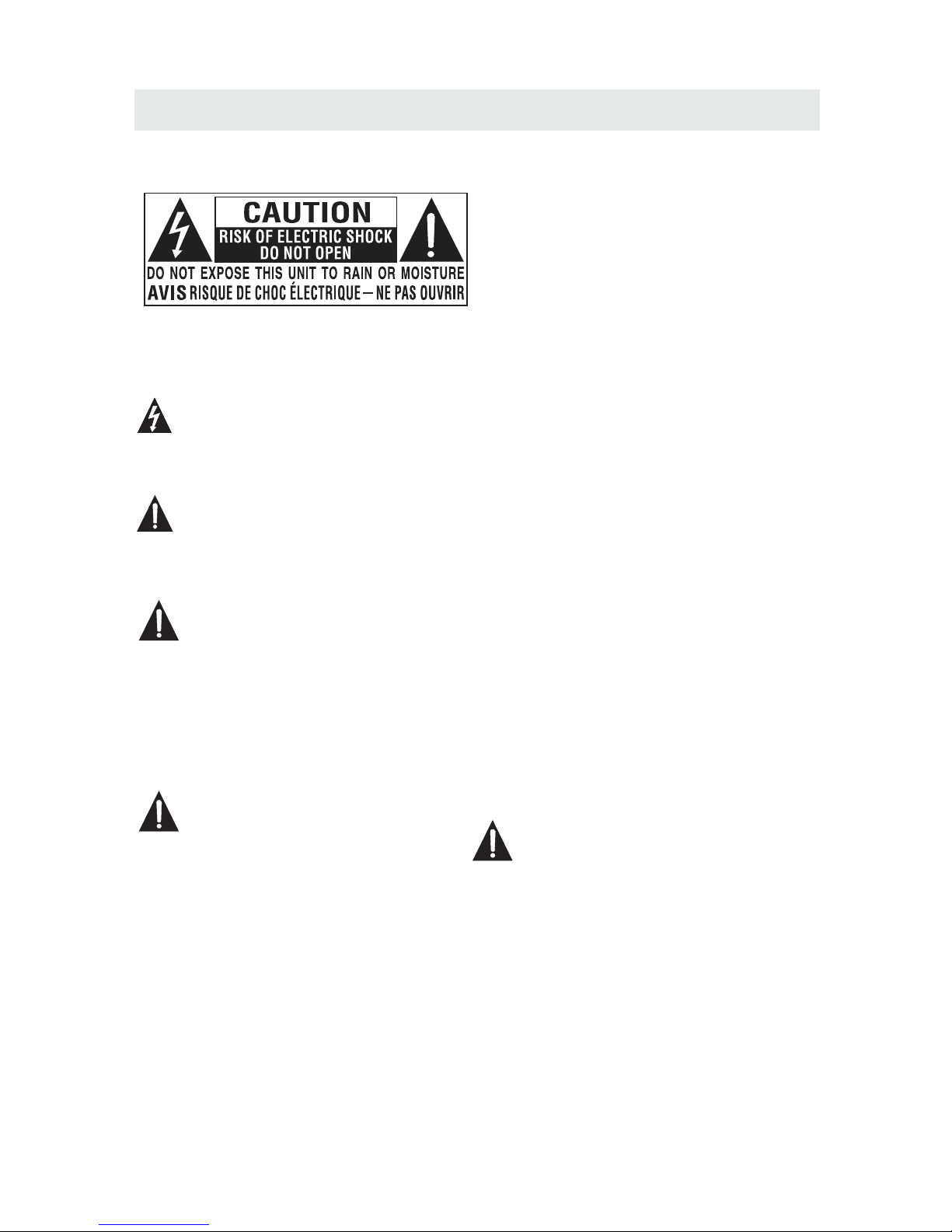
*
SAFETY PRECAUTION
CAUTION
•
•
•
WAR NING:
PLACEMENT INFORMATION
SAFE TY INFORMATION
RATING PLATE LOCATION
FCC STATEMENTS
WARNING:
1
CAUT IO N MA RKING WAS LOC AT ED AT THE REAR
OF THE A PP AR ATUS.
WARNING: TO REDUCE THE RISK OF ELECTRIC
SHOCK,DO NOT REMOVE COVER(OR BACK)
NO USER SERVICEABLE PARTS INSIDE.
REFER SERVICING TO QUALIFIED SERVICE
PERSONNEL.
The lightning flash with arrowhead symbol,
within an equilateral triangle,is intended to
alert the user to the presence of uninsulated
“dangerous voltage”within the product's enclosure
that may beof sufficient magnitude to constitute a
risk of electric shock to persons.
The exclamation point within an equilateral
Triangle is intended to alert the user to
The presence of important operating and
maintenance (servicing) instructions in the literature
accompanying the appliance.
DANGER OF EX PLOSION IF BATTER Y IS
INCORREC TLY REPLACED. REP LACE ONLY
WITH THE SAM E OR EQUIVALENT TYP E.
USE OF CONTR OLS OR ADJUSTMENT S OR
PERFORMA NCE OF PROCEDURES O THER
THAN THOSE S PECIFIED MAY RESU LT IN
HAZARDOU S RADIATION EXPOS URE.
•
•
TO REDUCE TH E RISK OF FIRE OR ELECT RIC
SHOCK, DO NO T EXPOSE THIS APPLI ANCE TO
RAIN OR MOIS TURE.
TO REVENT FI RE OR SHOCK HAZARD, D O NOT
EXPOSE THI S UNIT TO RAIN OR MOISTUR E. DO
NOT PLACE OB JECTS FILLED WITH L IQUIDS ON
OR NEAR THIS U NIT.
SHOULD ANY T ROUBLE OCCUR, DIS CONNECT
THE AC POWER C ORD AND REFER SERVI CING
TO A QUALIFI ED TECHNICIAN.
Do not use thi s unit in places that a re extremely
hot, cold, d usty or humid.
Do not restr ict the airflow of th is unit by placing it
somewher e with poor airfl ow , by covering it wi th
a cloth, by pl acing it on bedding o r carpeting.
When conne cting or discon ne cting the power
cord, grip t he plug and not the cor d itself. Pulling
the cord may d amage it and crea te a h azard.
When you are n ot going to use the uni t for a long
period of ti me, disconnec t th e power cord.
The rating p late is located on th e rear of the unit.
NOTE: This u nit has been tested a nd found to comply
with the lim its for a Class B digit al device, pursua nt
to Part 15 of th e FCC Rules. These li mits are designed
to provide r easonable pro te ction against h armful
interfer ence in a residen ti al installati on.
This unit ge nerates, uses and c an radiate radi o
frequenc y energy and, if not in stalled and use d in
accordan ce with the instruc tions, may cause ha rmful
interfer ence to radio commu nication. How ever, there
is no guaran tee that interfer ence will not occur i n a
particul ar installation . If this unit does cau se harmful
interfer ence to radio or tele vision recept ion, which
can be deter mined by turnin g th e unit off and on, the
user is enco uraged to try to corr ect the interfere nce
by one or more o f the following mea sures:
- Reorient o r relocate the rece iving antenna .
- Increase t he separation bet ween the unit and
receiver .
-Connect t he unit into an outle t on a circuit differ ent
from that to w hich the receiver i s connected.
- Consult th e dealer or an expe rienced radio/T V
technici an for help.
Changes or modifications to this
unit not expressly approved by the part y responsible
for compliance could void the user auth ority
to operate the unit .
•
•
•
•
Page 5
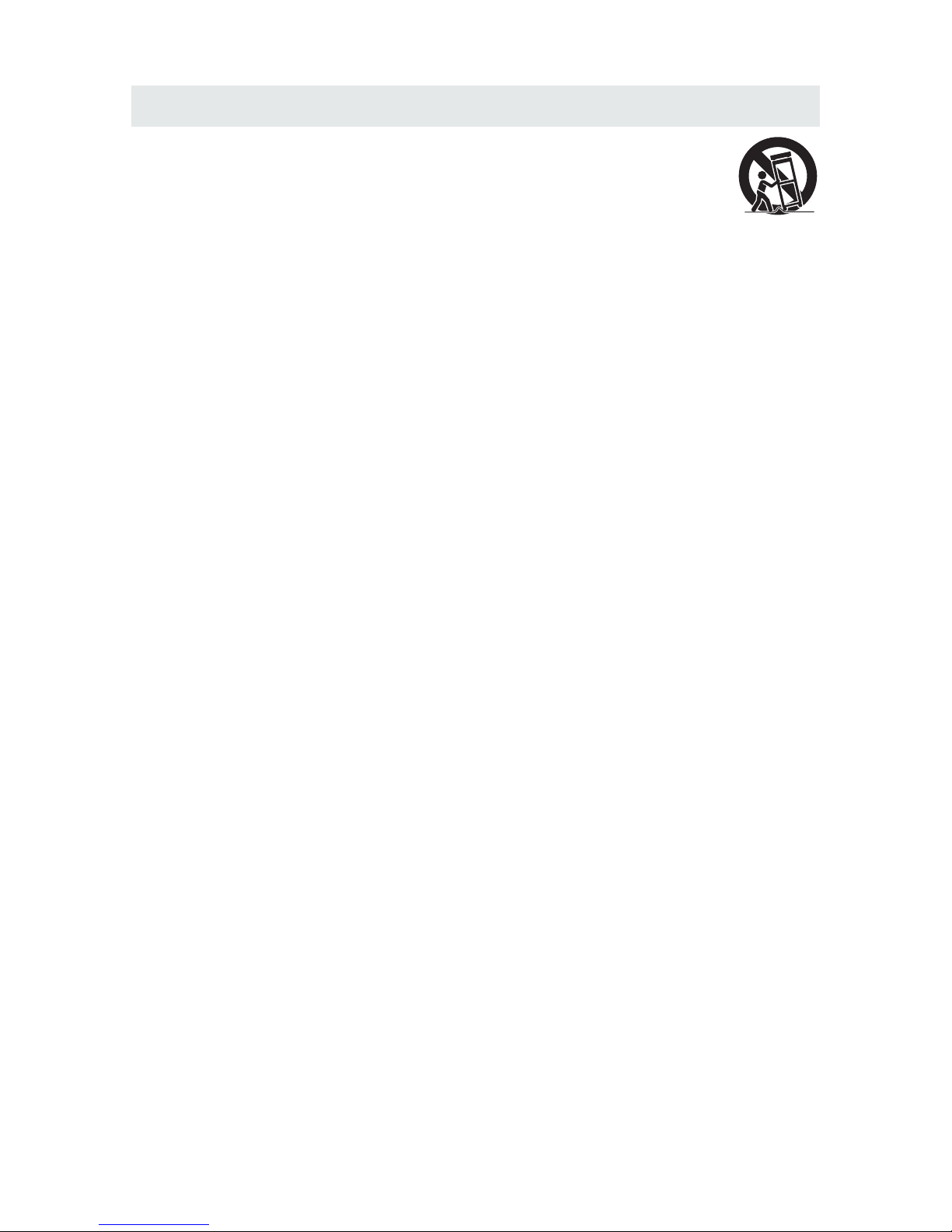
IMPORTANT SAFETY INSTRUCTIONS
2
1)Read thes e instruction s.
2)Keep thes e instruction s.
3)Heed all wa rnings.
4)Follow al l instruction s.
5)Do not use th is apparatus ne ar water.
6)Clean onl y with a dry cloth.
7)Do not bloc k any ventilati on openings.
Install in a ccordance wit h the
manufact urer's instru ctions.
8)Do not inst all near any heat s ources such
as radiato rs, heat register s, stoves, or
other appa ratus (Includ ing amplifiers) t hat
produce he at.
9)Do not defe ct the safety purpo se of the
polarize d or grounding- type plug.
A polarize d plug has two blad es with one
wider than t he other.
A groundin gtype plug has tw o blades
and a third gr ounding prong .
The wide bla de or the third pro ng is
provided f or your safety.
If the provi ded plug does not f it into your
wall outle t, consult an elect rician for
replacem ent of the obsole te outlet.
10)Protec t the power cord fr om being walked on
or pinched p articularly a t plugs, convenie nce
receptac les, and the poin t wh ere they exit
from the app aratus.
11)Only use a ttachments / acce ssories speci fied
by the manuf acturer.
12)Use only w ith the cart, stand ,
tripod, br acket, or table
specifie d by the manufactur er,
or sold with t he apparatus.
When a cart is u sed, use caution wh en
moving the c art / apparatus com bination to
avoid inju ry from tip-ove r.
13)Unplug t his apparatus d uring lightning
Storms or wh en unused for lon g periods of
time.
14)Refer al l servicing to qu alified service
personne l. Servicing is r equired when the
apparatu shas been damag ed in any way,
such as the po wer cord or plug is d amaged,
liquid has b een spilled or ob jects have fallen
into the app aratus, the appar atus has been
exposed to r ain or moisture , do es not operate
normally , or has been dropp ed.
15)To preve nt electric sho ck , ensure the grou nding
pin on the AC co rd power plug is se curely
connecte d.
Page 6
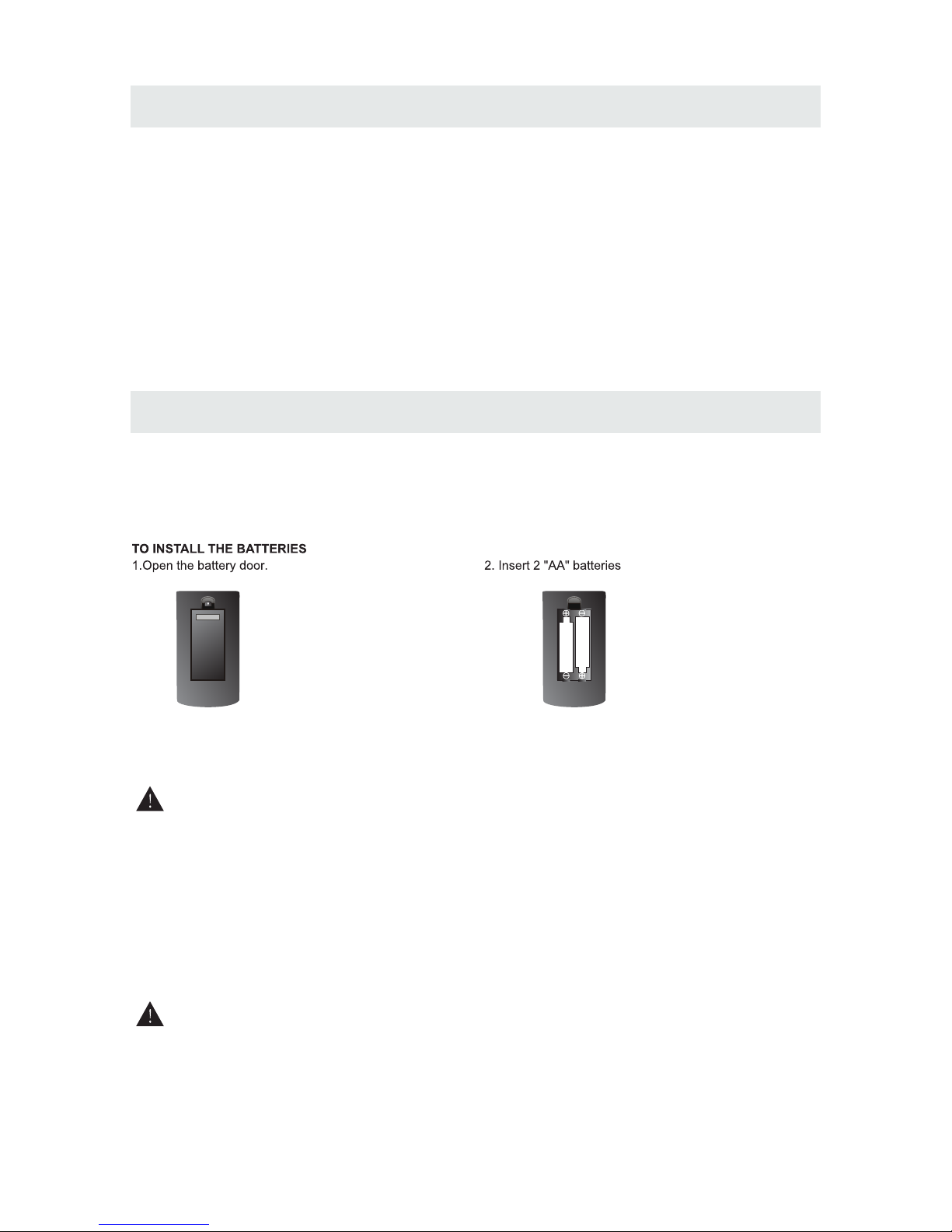
ACCESSORIES
Please check and identify the supplied accessories.
.... ....... ....... ....... ....... ....... ....... ................... ....... ....... ....... ....... ....... ....... . .... .....
.... ....... ....... ....... ....... ....... ....... ................... ....... ....... ....... ....... ....... ....... .....
.... ....... ....... ....... ....... ....... ....... ................... ....... ....... ....... ....... ....... .......
.... ....... ....... ....... ....... ....... ....... ................... ....... ....... ....... ....... ....... ....... .....
GETTING STARTED
USING THE REMOTE CONTROL
BATTERY REPL ACEMENT
CAUTION
: Da ng er of ex plosi on if battery is i nc orrectl y re placed.
NOT ES
WARNING :
3
x 2
x 1
x 1
x 1
x 1
Remote c on trol ............ ............... ............... ............. ............... ............... ............... ............. .
Remote control
Battery( AA)
Warranty C ard
Instruct ion Manual
Powe r ad aptor
·Point the re mote control at t he remote senso r located on the unit .
·When there i s a strong ambien t light source, the p erformance of t he infrared rem ote sensor
·may be deg raded, causing un reliable oper ation.
·The recomm ended effecti ve distance for rem ote operation i s about 16 feet (5 me ters).
When the bat teries become w eak, the operat ing distance of the remote control i s greatly
reduce d and you will need to re place the batte ries.
·If the remot e control is not go ing to be used for a lo ng time, remove the b atteries to avo id
damage c aused by battery le akage corrosi on.
·Do not mix old and new batterie s. Do not mix ALKAL INE, standard (CA RBON-ZINC) or
rechar geable (NICKEL- CADMIUM) batt eries.
·Always remove batteries a s soon as they beco me weak.
·Weak batte ries can leak and s everely damag e the remote cont rol.
Do not dispo se batteries in a f ire. Batteries ma y explode or leak .
Batterie s shall not be expo sed to excessiv e heat such as sunshi ne, fire or the lik e.
Base stand and 3 screws
.... ....... ....... ....... ....... ....... ....... ................... ....... ....... ....... .....
x 1
Screw driver
.... ....... ....... ....... ....... ....... ....... ................... ....... ....... ....... ....... ....... ....... .....
x 1
Page 7
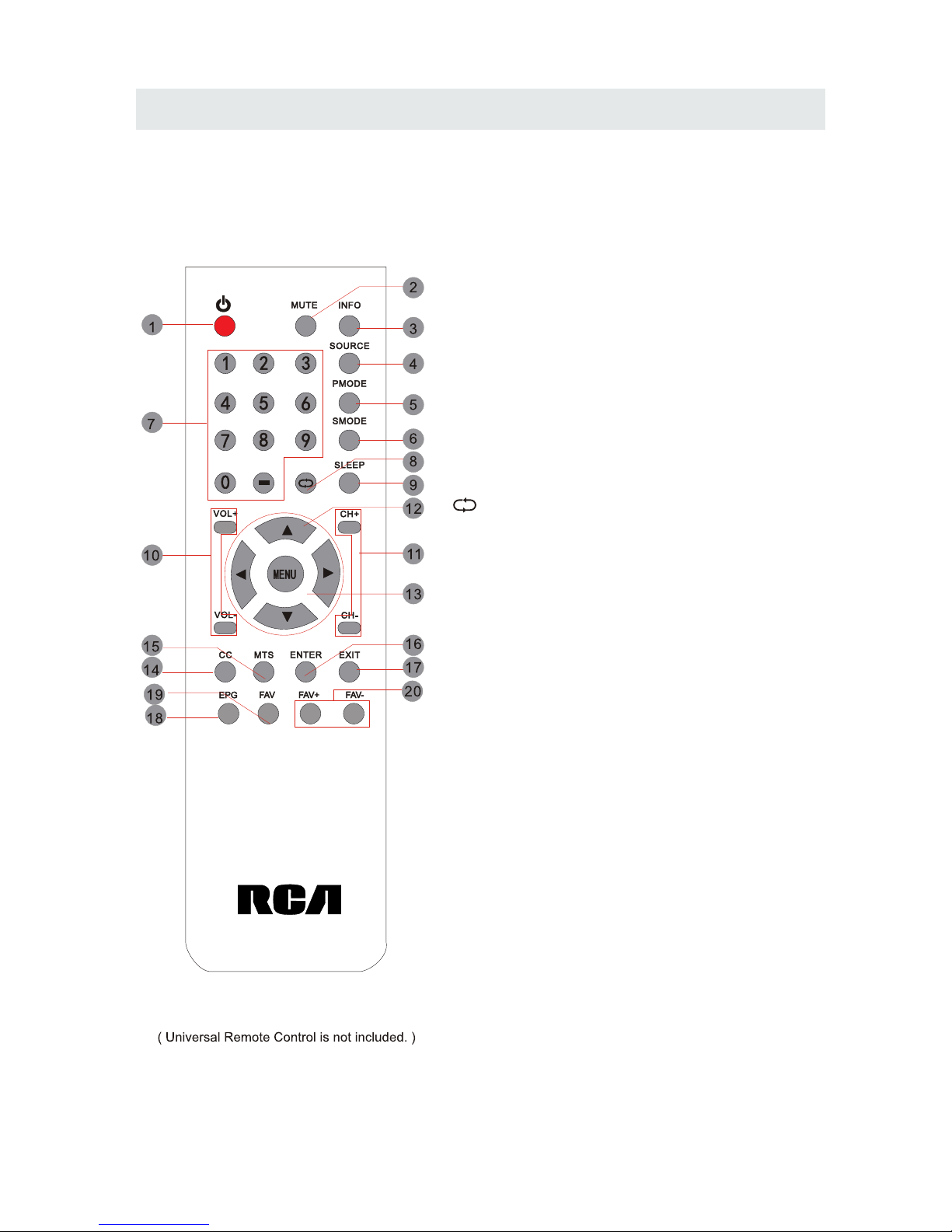
CONTROL REFERENCE GUIDE
4
REMOTE CONTROL
Universal Remote Code: 1218
1.STANDBY
To switch on the TV or make the TV into
standby mode.
2.MUTE
Press this button to mute or restore sound.
3.INFO
Show the information of the program you are watching.
4.SOURCE
Press this button to select an input source.
5.PMODE
Press this button to select a picture mode for different
picture qualities.
6.SMODE
Press this button to select sound setting for different
sound effects.
7.0-9
Allows you to change the channel of the TV.
8.
Switches back and forth between the current and
previous channels.
9.SLEEP
To select the amount of time before your TV turns
Off automatically.
10.VOL+/VOLIncreases/Decreases the Volume control.
11.CH+/CHSkips to the next/previous channel on TV mode.
12.UP/DOWN/LEFT/RIGHT
Moves the cursor upward/downward/to the left/to the right
when making a selection.
13.MENU
Displays the OSD Menu of the TV.
14.CC
Press the button to enter into the CC mode.
15.MTS
To change among STEREO, MONO and SAP. If there is no
second language available for the signal received, LED
Display audio will output to mono.
16.ENTER
Press to confirm selections on a menu screen.
17.Exit
Press this button to exit the on screen display.
18.EPG
Press this button to select the electronic programme
guide in DTV mode.
19. FAV
Press this button to show the favourite list.
20. FAV+/FAVPress this button to go through the FAV channel list.
Page 8
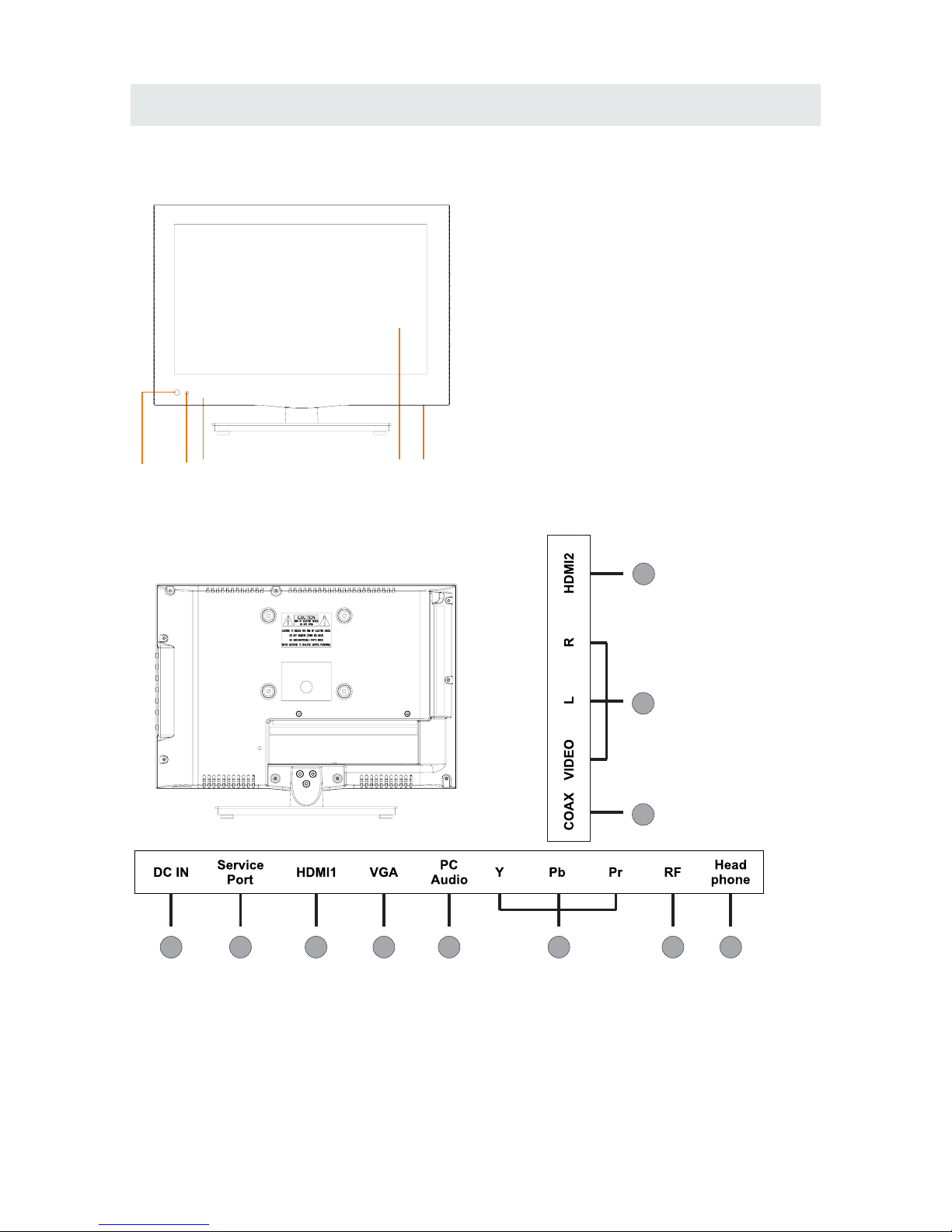
CONTROL REFERENCE GUIDE
BACK VIEW
FRONT VIEW
1.Color Screen
2.Remote Sensor
Do not block this sensor or the
remote control will not work.
3.Standby Indicator
Indicates whether the unit is ON
or in STANDBY (OFF) mode.
Light in red: The unit is in STANDBY.
Light in blue:The unit is turned ON.
4. Speakers
3
2 44 1
5
1.DC IN
2.Service Port
3.HDMI IN Jacks
4.VGA IN Jack
5.PC AUDIO IN Jack
1
2 3 4 5 6 7
8
9
10
6.COMPONENT IN Jack
7.TV ANTENNA Terminal
8.Headphone Jacks
9.Coax OUT Jack
10.AV (VIDEO/ AUDIO L/R)in
3
Page 9
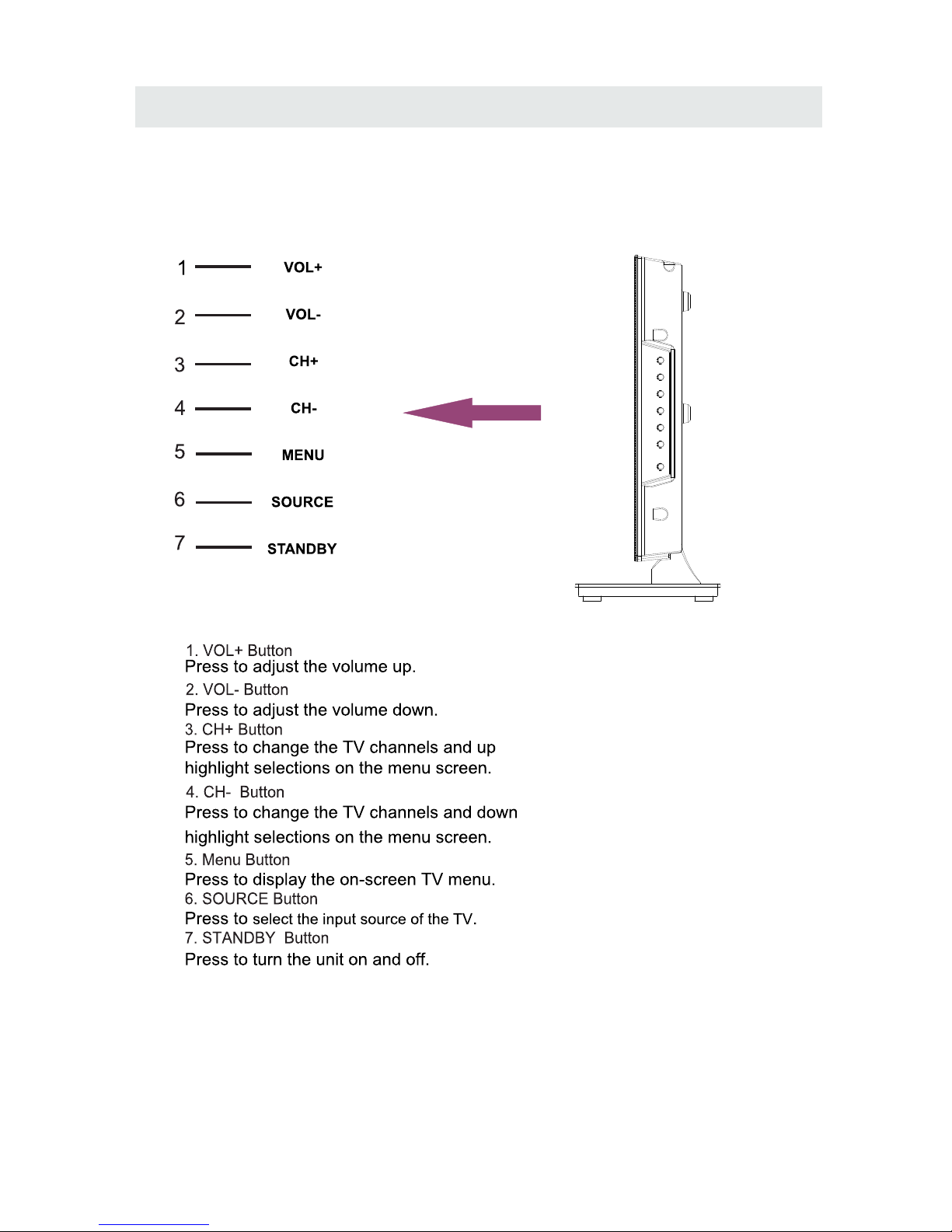
CONTROL REFERENCE GUIDE
6
SIDE VIEW
Page 10
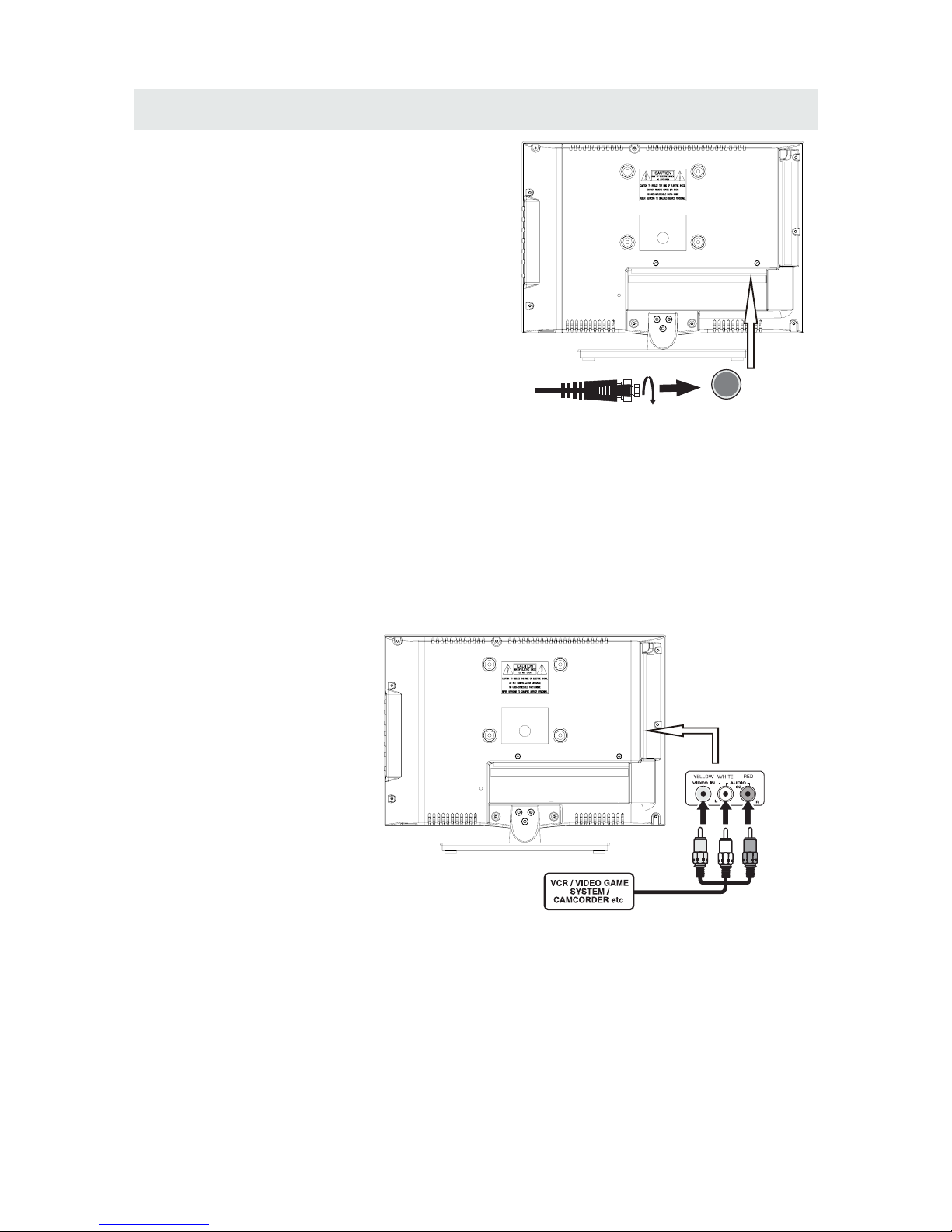
CONNECTIONS
CONNECTING A T V ANTENNA / CABLE / S A TELLITE
To view telev ision chann els correct ly, a signal must
be rece ived fro m one of the following sources:
- An indoor or outd oor aerial antenna
- A ca ble sys tem
- A sate llite sy stem
Fo r rec eiv ing over-the-a ir TV bro adcasts, we
reco mme nd that y ou us e an exte rna l fixed a ntenn a.
Sh ould yo u requi re the us e of a temp orar y anten na,
pl ease ens ure that you purcha se an antenna with
su fficient ability to recei ve in weak sig nal areas.
On ly when y ou are in c los e proximi ty to a transmitter
wi ll a temp orar y antenn a reproduce a signal as
st ro ngl y as a fixed antenna .
To connect to other equipment such as a VCR , camcorder, satellite system or cab le, etc.
CONNECTING AN A/V DEVICE
NOTE
CONNECTING DEVICES WITH A COMPOSITE (YELLOW RCA-TYPE)
VIDEO OUTPUT
Connecting to a VCR / Video Game System / Camcorder
AUDIO VIDEO OUT
NOTE
To con nect A/V dev ice s such as a VCR, vid eo ga me system or c amcorder.
Co nnect the AUDI O / VIDEO cable (n ot included) as shown.
Ma ke sure you c onnect the c able from the other e qui pment ( and ) to thi s uni t
Pl ease re fer to th e user manual
fo r the oth er eq uip ment fo r
mo re in formation.
Sa te ll ite, cable or TV antenna
ca bl e to T V A NT EN NA
term in al (cable not in cluded)
To AU DI O / VIDEO
IN j acks
To AU DI O / VIDEO
OU T jacks
7
(AV in)
Page 11

CONNECTIONS
CONNECTING A HIGH-DEFINITION (HD) SOURCE USING CONNECTION
NOT E
COMPONENT
High -D efiniti on (H D) Devices with compon ent video output must be connecte d to the Y input .
Conn ec t the component vide o cable and audio cable (n ot included) as show n.
Ma ke sure yo u co nnect t he c ompon en t video c ab le and au dio cable f ro m th e other e quipmen t
When connecting a DVD player to the telev ision ,
the picture resol ution is solely dependent upon
the res oluti on supported by the DVD player attached.
DVD player reso lutio ns var y from 480i to 1080i.
and thi s televi sion can support DVD players up to
a maximum resol ution of 1080i.
PbPr
* May require a subscription
fo r receiving HD channels,
ch eck with yo ur cable/satellite
se r vice provid er for de tails.
To CO MP ONENT
VI DE O OUT jacks
CONNECTING A HIGH-DEFINITION (HD) SOURCE USING HDMI CONNECTION
HDMI (Hig h Definiti on Multimedi a Interf ace) suppo rts both video and audio on a sin gle digital con nection
fo r us e with DVD pl ayers , DTV, set- to p b oxes a nd o ther di gi tal AV dev ic es. HDM I wa s develop ed to provide
the techn ologies of High Band width Digita l Content Protect io n (HDCP) as well as D igita l Vis ual Interface
(D VI ) in one spec ificati on. HDC P is u sed to protect di gital con te nt tran sm itted and rec ei ved by
DVI-complia nt or HD MIcomplia nt display s.
HDMI has the ca pa bilit y to suppo rt sta ndard, enhance d or high-defin ition vide o plus standard to
mult i-chann el su rround-so und audio. HDMI fe atures inclu de uncompres se d digital vid eo, a band width of
up to 2.2 gigabyt es per second (wit h HDT V sig nals), one co nnector (ins te ad of several cabl es and
conn ectors), and co mmunicati on between the AV source and AV devices such as DTVs.
To HDMI
IN jack
To HDMI
ja ckOUT
To COMPONENT
VIDEO IN jacks
AU DI O IN jacks
To COMPONENT AUDIO
OU T ja cks
Co nn ect the HDM I cable (no t inclu de d) as
sh ow n:
Ma ke sure yo u co nnect the c able from t he
so ur ce eq uipment ( ) to this unit
( ).
HD MI OU T
HD MI IN
HDMI CABLE
(NOT INCLUDED)
(COMPONENT OUT and AUDIO OUT)to the unit COMPONENT IN.
COMPONENT IN
8
To COMPONENT
Page 12

CONNECTIONS
CONNEC TING A
AUDIO - PC O UT
VGA AUDIO - PC I N
PC
VGA
Co nn ect the 15-pi n D-SUB PC/VGA conne ctor
from your co mputer to the 15-pin D-SUB PC/VGA
in pu t on this unit using a monitor ca ble and an
au di o cable (not included) as shown.
Ma ke sure yo u co nnect the c able from t he c omputer
( an d ) to this unit
( and ).
CONNECTING THE POWER CORD
TO PC Connector
TO AUDIO OU T jacks
NOT E
• Insert the power plu g fully into the socket outlet
If the power plug is loose it could gen erate heat and
cause fire
Do not tou ch the power pl ug with a wet hand
This may cause electrical sho ck
Do not use any power cord other tha n that provided
with thi s TV This may cause fire or electrica l shock
Do not d amage the power cord
A dama ged cord may caus e fire o r electri cal shock
• Do not move the TV with the cord plugged in the
socket outlet.
• Do not place a heavy object on the c ord or place
the cord near a hi gh-temperature object.
• Do not twist the cord, bend it excessi vely, o r stre tch it .
• Do not pull on the cord. Hol d onto the power plug body when disc onnecting c ord.
• Do not use a damaged power plug or s ocke t outlet.
.
( ,
.)
.
( .)
. ( .)
.
( ).
•
•
•
connected to prevent electrical shock.
Ensure that the power plug is easily accessible.
Ensure the earth pin on the power plug is securely
•
•
9
Page 13

Set up
12
6
Tim
e
Sound Mo de
Ba ss
Treble
Ba la nce
Surround
St andard
Mo ve S elect Return
MEN U
50
50
50
Of f
Pict ure Audio
Au dio Language
En glish
SP DI F Ty pe
PC M
CONNECTIONS
Connection to a Home Theater Audio System
For BEST audio performance
Connecting to a Home Theater System
Dolby Digital can deliver optimal 2 channel
stereo or surround sound with five discrete
full range channels plus a sixth channel for
a subwoofer.
Enjoy optimal sound reproduction from your
system with a Dolby Digital amplifier that
incorporates a digital coaxial input. Connect
an optional digital cable directly to the
television’s Coax audio output to listen
through all inputs except VGA.
(The VGA does not support digital audio)
How To Setup Digital Output
Press the MENU button on the remote control
Press the right ► arrow button to select AUDIO
Press the down ▼ arrow button to highlight
SPDIF type right ► Raw or PCM
Coax
SPD IF OUT
10
Page 14

WALL MOUNT INSTALLATION
INSTALLING REMO VING THE BASE STAND
WAR NING/: The TV D is play is v ery fragi le and m us t be protec te d at all ti mes when re movin g th e base
Stand
Be sure that no ha rd or sharp object or an ything tha t could scratch or damage the TV display come s into
cont ac t with it Do N OT exert pressure on the front of the unit at any time b ecause the scre en could cr ack
1 Disconnect all cab les or cords connected to the unit
2 Lay the unit down on a f lat sur face with the bac k side facing up Please make sure to pl ace a soft
cushioned material such as a pillow or thick piece of foam beneath the screen
3 To remove t he bas e stand lo osen screws off the h oles then pull downwards to releas e
the base sta nd
4 To install the base stand put the stand into the hole at the bot to m of the TV then in ser t screws to the
holes and tighten.
,
.
. .
. .
. .
. ,
.
. ,
MO UN TING ON THE WAL L
NOT E
Remove the base stand be fore mountin g the unit on the wall.
This unit is VESA-comp liant, and is de signed to be wall-mo unted with a VESA- compliant 4”x 4 ”
(100mm x 100mm) moun ting kit desi gned for flat-panel TVs (n ot supplie d). Mount this uni t according to
the instructions in cluded in the moun ting kit.
Length of screw should not exceed 10 mm.
4”
4”
M4
11
Page 15

INITIAL SETUP
Wh en you turn on your television set for
th e fir st ti me, be sure to place it on a sol id
st able surf ace .
To avo id da nger, do n ot expose the T V
to water, or a hea t sou rce
(e .g. lamp, candle, ra diator).
Do not obstruct the ventilation grid
at t he rear a nd be s ure to le ave sufficient
ga ps aroun d the unit.
PUTTING THE UNIT ON A PROPER PL ACE
TURNING THE UNIT ON FOR THE FIRST TIME
Af ter yo u have initiall y conn ected your TV
anten na or cable,
tu rn the te levision ON.
A scree n wil l dis play asking you to run a
to se arc h and receive
avai lable local digi tal chann els .
It is he re where you will select an ten na opt ion s
an d run .
Chann els will be stored in the TV t une r.
Press th e butt on on the re mot e cont rol .
Pr ess t he bu tto n to hi ghlight AIR/ CAB LE.
Channel Auto Sca n
Channel Auto Sca n
MENU
Please run
Channel Auto Scan
Using the buttons, scroll to highlight channel mode.
1. Press the button on the remo te control.
2.
and sel ect any of t hem using the button or
the bu tton.
ource
Note:
Before watching please make sure all necessary
cables and devices are connected.
ENT ER
Us e or button t o sel ect the optionsthe
(T he sc re en wi ll change to your d esi red s ).
INPUT SOURCE
(TV,AV,Component, HDMI1, HDMI2, VGA)
12
TV
AV
Component
HDMI1
HDMI2
VGA
Page 16

INITIAL SETUP
AIR.
Set up
12
6
Tim
e
Pict ure Audio
Ca ble Sy st em
Au to
MENU
St art to Sc an
Mo ve Ne xt
Set up
Mo ve Nex t
MENU
Pic ture Audio
12
e
miT
RF C H
Fo und
7
4
Air Mode: Select wh en con nected to an
in doo r/outdoor ante nna .
AIR
Setu p
LOC K
12
6
Tim
e
Pict ure Audio
CHAN NEL
Air /C able
Au to Sc an
Fa vor it eFa vor it e
Sho w Hi deSho w Hi de
Ch ann el NoCh ann el No
Ch ann el labelCh ann el label
DT V Sig nalD TV Si gn al
Air
Se lec t Mo ve
MENU
KO CEKO CE LBLB
Mo ve
MENU
Setu p
12
6
Tim
e
Pict ure Audio
Air /C able
Au to Sc an
Fa vor it eFa vor it e
Sho w Hi deSho w Hi de
Ch ann el NoCh ann el No
Ch ann el labelCha nnel la bel
DT V Sig nalD TV Si gn al
Ca ble
Mo ve
MENU
Se lec t
MENU
Cable Mode: Selec t i f you sub scr ibe to
a pay televisi on ser vice includ ing sat ell ite.
CABLE
How to Navigate
Set up
12
6
Tim
e
Pict ure Audio
Ca ble Sy st em
Au to
MENU
St art to Sc an
Mo ve Ne xt
Set up
Mo ve Ne xt
MENU
Pic ture Audio
12
6
e
miT
RF C H
Fo und
7
4
CHAN NEL
CHAN NELCHAN NEL
CHAN NEL
CHAN NEL
Press the button to highlight
Using the ◄► button to highlight CABLE.
Press the ▼ button to select AUTO SCAN then
press the ► button to enter the submenu and
press the ► button to start Channel Auto Scan.
Press the ▼ button to select AUTOSCAN.
Press the ENTER button and the cursor will move
up and CABLE SYSTEM will be displayed next.
Press ► the button to select STD > IRC > HRC >
Auto (Auto is recommended).
Press the ▼ button to select Start to Scan
and press ENTER to start Channel Auto Scan.
Channel Auto Scan may take several minutes
to complete.
Channel Auto Scan may take several minutes
to complete.
NOTE: For cable or satellite users with no TV antenna, there no need to run Channel Auto Scan.
Connect your cable or satellite set top box to one of the available inputs on the TV for viewing.
13
Ret urn
Ret urn
Ret urn
Ret urn
Ret urn
Ret urn
Page 17

TV SETUP
Set up
12
6
Tim
e
Pic ture Audio
Picture Mo de
Co nt ra st
Brightn es s
Co lo r
Tin t
Sh arpne ss
Co lo r Tem p.
St andard
No rmal
Mo ve Ad just R et ur n
MEN U
50
50
50
0
50
Pictu re
PICTURE MENU
Set up
12
6
Tim
e
Pic ture Audio
Picture Mo de
Co nt ra st
Brightn es s
Co lo r
Tin t
Sh arpne ss
Co lo r Tem p.
St andard
No rmal
Mo ve Se le ct Return
MEN U
50
50
50
0
50
Set up
Par ental
12
6
Tim
e
Pic ture Audio
TV
Picture Mo de
Co nt ra st
Brightn es s
Co lo r
Tin t
Sh arpne ss
Co lo r Tem p.
St andard
No rmal
Mo ve Ad just R et ur n
MEN U
50
50
50
0
50
The PICTURE menu offers options to enhance and refine the picture displayed on your TV
based on ambient room light and personal preferences.
Adjustment options include contrast, brightness, color, tint, sharpness and Color Temp.
How to Navigate:
Press the MENU button on the remote control. Navigate using the ◄► buttons to select PICTURE.
Press the ▼ button to highlight ,
then press the ► button to select your viewing
preference from 4 factory options:
STANDARD > DYNAMIC > MILD > USER.
The STANDARD setting is recommended for most
viewing environments.
Depending on the ambient light level in the room,
you may find one of the other options
more pleasing.
To make more critical picture adjustments based on your own preferences in USER:
Use the ▼ button to highlight Contrast.
Navigate using the ◄► buttons to
increase or decrease contrast intensity.
Use the ▼ button to highlight Brightness.
Navigate using the◄► buttons to
increase or decrease overall brightness.
14
Page 18

TV SETUP
Pictu re
PICTURE MENU
Set up
12
6
Tim
e
Pic ture Audio
Picture Mo de
Co nt ra st
Brightnes s
Co lo r
Tin t
Sh arpness
Co lo r Tem p.
St andard
No rmal
Mo ve Ad ju st R et ur n
MEN U
50
50
50
0
50
Set up
12
6
Tim
e
Pic ture Audio
Picture Mo de
Co nt ra st
Brightnes s
Co lo r
Tin t
Sh arpness
Co lo r Tem p.
St andard
No rmal
Mo ve Ad ju st R et ur n
MEN U
50
50
50
0
50
Set up
12
6
Tim
e
Pic ture Audio
Picture Mo de
Co nt ra st
Brightnes s
Co lo r
Tin t
Sh arpness
Co lo r Tem p.
St andard
No rmal
Mo ve Ad ju st R et ur n
MEN U
50
50
50
0
50
Set up
12
6
Tim
e
Pic ture Audio
Picture Mo de
Co nt ra st
Brightnes s
Co lo r
Tin t
Sh arpness
Co lo r Tem p.
St andard
No rmal
Mo ve Ad ju st R et ur n
MEN U
50
50
50
0
50
The PICTURE menu offers options to enhance and refine the picture displayed on your TV
based on ambient room light and personal preferences.
Adjustment options include contrast, brightness, color, tint, sharpness and color temp.
Press the MENU button on the remote control. Navigate using the ◄► buttons to select PICTURE.
Use the ▼ button to highlight Color.
Navigate using the ◄► buttons to
increase or decrease color intensity.
Use the ▼ button to highlight Tint.
Navigate using the ◄► buttons to adjust colors
toward green or reddish tint.
Use the ▼ button to highlight Sharpness.
Navigate using the ◄► buttons to soften or
view crisper edges in the picture.
Use the ▼ button to highlight Color Temp.
Navigate using the ◄► buttons to select COOL
(more bluish tone), NORMAL or WARM.
The default setting is NORMAL.
WARM mode will provide color that is calibrated
to D6500° Kelvin, the standard color that
broadcast stations and the Motion Picture
industry consider as the most accurate to
view programming.
Note:
When adjustments are completed, you may select another menu by pressing
the Menu button.
15
Page 19

TV SETUP
AUDIO MENU
Audio
Set up
12
6
Tim
e
Sound Mo de
Ba ss
Treble
Ba la nce
Surround
Au dio Language
St andard
En glish
Mo ve S el ec t Return
MEN U
50
50
50
Of f
Pict ure Audio
Set up
12
6
Tim
e
Sound Mo de
Ba ss
Treble
Ba la nce
Surround
St andard
Mo ve Ad ju st Re tu rn
MEN U
50
50
50
Of f
Pict ure Audio
Set up
12
6
Tim
e
Sound Mo de
Ba ss
Treble
Ba la nce
Surround
St andard
Mo ve Ad ju st Re tu rn
MEN U
50
5050
50
Of f
Pict ure Audio
How to Navigate:
Press the MENU button on the remote control. Navigate using the ◄► buttons to select AUDIO.
The AUDIO menu offers options to make sound enhancements while listening through the built-in
speakers and personal preferences.
Adjustment options include bass, treble, balance, surround, SPDIF Type and audio language.
Press the ▼ button to highlight SoundMode,
then press the ► button to select your sound
preference from 4 factory options:
STANDARD > MUSIC > MOVIE > USER.
The STANDARD setting is recommended for most
sound environments.
Depending on the surroundings in the room,
you may find one of the other options
more pleasing.
To make more critical audio adjustments based on your own preferences in USER:
Use the ▼ button to highlight Bass.
Navigate using the ◄► buttons to
increase or decrease low frequency intensity.
Use the ▼ button to highlight Treble.
Navigate using the ◄► buttons to
increase or decrease high frequency intensity.
SP DI F Ty pe
PC M
Au dio Language
En glish
SP DI F Ty pe
PC M
Au dio Language
En glish
SP DI F Ty pe
PC M
16
Page 20

TV SETUP
Set up
12
6
Tim
e
Sound Mo de
Ba ss
Treble
Ba la nce
Surround
St andard
Mo ve S elect Return
MEN U
50
50
50
Of f
Pict ure Audio
Set up
12
6
Tim
e
Sound Mo de
Ba ss
Treble
Ba la nce
Surround
St andard
Mo ve Ad ju st Re tu rn
MEN U
50
50
50
Of f
Pict ure Audio
Set up
12
6
Tim
e
Sound Mo de
Ba ss
Treble
Ba la nce
Surround
St andard
Mo ve S elect Return
MEN U
50
50
50
Of f
Pict ure Audio
AUDIO MENU
Audio
How to Navigate:
Press the MENU button on the remote control. Navigate using the ◄► buttons to select AUDIO.
The AUDIO menu offers options to make sound enhancements while listening through the built-in
speakers and personal preferences.
Adjustment options include bass, treble, balance, surround ,SPDIF Type and audio language.
Note:
When adjustments are completed, you may select another menu by pressing
the Menu button.
Use the ▼ button to highlight Balance.
Navigate using the ◄► buttons to adjust sound
towards the right or left speaker.
Use the ▼ button to highlight Surround.
Navigate using the ► button to turn the
dimensional surround effect ON or OFF.
(for built-in speakers only).
Use the ▼ button to highlight Audio Language.
Navigate using the ◄► buttons to select to listen
to an alternative language broadcast
(if available) English > French > Spanish .
You may select an alternative language using
the remote control by pressing MTS)
Au dio Language
En glish
SP DI F Ty pe
PC M
Au dio Language
En glish
SP DI F Ty pe
PC M
Au dio Language
En glish
SP DI F Ty pe
PC M
Set up
12
6
Tim
e
Sound Mo de
Ba ss
Treble
Ba la nce
Surround
St andard
Mo ve S elect Return
MEN U
50
50
50
Of f
Pict ure Audio
Au dio Language
En glish
SP DI F Ty pe
PC M
Use the ▼ button to highlight SPDIF Type.
Navigate using the ► button to adjust.
17
Page 21

TV SETUP
TIME MENU
12
6
Tim
e
Set up
Sl eep Timer
Tim e Zon e
Da ylight S av in g Time
Cl ock
Mo ve S elect Return
MEN U
Pic ture
Of f
Pa cific
Of f
200 7 1 0 3 1 04 04 PM
12
6
Tim
e
Audio
Set up
Sl eep Timer
Tim e Zon e
Da ylight S av in g Time
Cl ock
Mo ve S elect Return
MEN U
Pic ture
Of f
Pa cific
Of f
200 7 1 0 3 1 04 04 PM
12
6
Tim
e
Audio
Set up
Sl eep Timer
Tim e Zon e
Da ylight S av in g Time
Cl ock
Mo ve S elect Return
MEN U
Pic ture
Of f
Pa cific
Of f
200 7 1 0 3 1 04 04 PM
12
6
Tim
e
Audio
Set up
Sl eep Timer
Tim e Zon e
Da ylight S av in g Time
Cl ock
Mo ve S elect Return
MEN U
Pic ture
Of f
Pa cific
Of f
200 7 1 0 3 1 04 04 PM
12
6
Tim
e
Audio
Press the MENU button on the remote control. Navigate using the ◄► buttons to select TIME.
How to Navigate:
The TIME menu includes adjustment of settings for your local time zone and daylight savings time.
The clock will adjust automatically after the initial Channel Auto Scan of available broadcast
channels in your area.
Note:
When adjustments are completed, you may select another menu by pressing
the Menu button.
Use the ▼ button to highlight SleepTimer,
then press the ► button to select among:
5min, 10min, 15min, 30min, 45min, 60min,
90min, 120min, 180min, 240min and off.
Use the ▼ button to highlight TimeZone,
then press the ► button to select among:
EASTERN > CENTRAL > MOUNTAIN >
PACIFIC > ALASKA > HAWAII.
Use the ▼ button to highlight
Daylight Saving Time.
Navigate using the ◄► buttons to turn
this feature on or off.
Clock: Display the time at present.
18
Page 22

TV SETUP
SETUP MENU
Setu p
Lock
12
6
Time
Chan nel
Men u La ngua ge
Tran spar enc y
Zoo m Mo de
Noi se Red ucti on
Adv ance
Clo se C apti on
XVS
Res tore D efau lt
Eng lish
Mov e Sele ct Ex it
MENU
Pict ure
Off
Nor mal
Off
Setu p
Audio
On
12
6
Time
Men u La ngua ge
Tran spar enc y
Zoo m Mo de
Noi se Red ucti on
Adv ance
Clo se C apti on
XVS
Res tore D efau lt
Eng lish
Mov e Sele ct
MENU
Pict ure
Off
Nor mal
Off
Setu p
Audio
On
Lock
12
6
Time
Chan nel
Men u La ngua ge
Tran spar enc y
Zoo m Mo de
Noi se Red ucti on
Adv ance
Clo se C apti on
XVS
Res tore D efau lt
Eng lish
Mov e Sele ct Ex it
MENU
Pict ure
Off
Nor mal
Off
Setu p
Audio
On
12
6
Time
Men u La ngua ge
Tran spar enc y
Zoo m Mo de
Noi se Red ucti on
Adv ance
Clo se C apti on
XVS
Res tore D efau lt
Eng lish
Mov e Sele ct
MENU
Pict ure
Off
Nor mal
Off
Setu p
Audio
On
Lock
12
6
Time
Chan nel
Men u La ngua ge
Tran spar enc y
Zoo m Mo de
Noi se Red ucti on
Adv ance
Clo se C apti on
XVS
Res tore D efau lt
Eng lish
Mov e Sele ct Ex it
MENU
Pict ure
Off
Nor mal
Off
Setu p
Audio
On
12
6
Time
Men u La ngua ge
Tran spar enc y
Zoo m Mo de
Noi se Red ucti on
Adv ance
Clo se C apti on
XVS
Res tore D efau lt
Eng lish
Mov e Sele ct
MENU
Pict ure
Off
Nor mal
Off
Setu p
Audio
On
Lock
12
6
Time
Chan nel
Men u La ngua ge
Tran spar enc y
Zoo m Mo de
Noi se Red ucti on
Adv ance
Clo se C apti on
XVS
Res tore D efau lt
Eng lish
Mov e Sele ct Ex it
MENU
Pict ure
Off
Nor mal
Off
Setu p
Audio
On
12
6
Time
Men u La ngua ge
Tran spar enc y
Zoo m Mo de
Noi se Red ucti on
Adv ance
Clo se C apti on
XVS
Res tore D efau lt
Eng lish
Mov e Sele ct
MENU
Pict ure
Off
Nor mal
Off
Setu p
Audio
On
1212
6
Time
Men u La ngua ge
Tran spar enc y
Zoo m Mo de
Noi se Red ucti on
Adv ance
Clo se C apti on
XVS
Res tore D efau lt
Eng lish
Mov e Sele ct Ex it
MENU
Pict ure
Off
Nor mal
Off
Setu p
Audio
On
6
Time
Men u La ngua ge
Tran spar enc y
Zoo m Mo de
Noi se Red ucti on
Adv ance
Clo se C apti on
XVS
Res tore D efau lt
Eng lish
Mov e Sele ct
MENU
Pict ure
Off
Nor mal
Off
Setu p
Audio
On
1212
6
Time
Men u La ngua ge
Tran spar enc y
Zoo m Mo de
Noi se Red ucti on
Adv ance
Clo se C apti on
XVS
Res tore D efau lt
Eng lish
Mov e Sele ct Ex it
MENU
Pict ure
Off
Nor mal
Off
Setu p
Audio
On
6
Time
Men u La ngua ge
Tran spar enc y
Zoo m Mo de
Noi se Red ucti on
Adv ance
Clo se C apti on
XVS
Res tore D efau lt
Eng lish
Mov e Next
MENU
Pict ure
Off
Nor mal
Off
Setu p
Audio
On
Are yo u sure ?
No
Yes
Press the MENU button on the remote control. Navigate using the ◄► buttons to select SETUP.
How to Navigate:
In the SETUP menu you may change the initial set up of preferences that include settings for
language, menu display, computer monitoring, closed captions, enhancement of black detail
in the picture and resetting your TV back to its factory default status.
Use the▼ button to highlight Menu Language,
Press the ► button to select the language
you prefer among English, French and Spanish.
Use the ▼ button to highlight Noise Reduction.
Navigate using the ◄► buttons to reduce video
noise: Middle > Strong> Off > Weak
Default setting: Middle)
Use the ▼ button to highlight Transparency.
Navigate using the ◄► buttons to turn Off or On
the translucent effect of the OSD.
Use the ▼ button to highlight XVS.
Navigate using the ◄► buttons to select:
Off > On. XVS provides noticeable black detail
enhancement that may be preferred.
When
prompted,
Select "Yes"
to confirm.
Use the ▼ button to highlight Zoom Mode.
Navigate using the ◄► buttons to select the
viewing mode: Normal > Wide > Zoom > Cinema.
Use the ▼ button to highlight Restore Default.
Press the ► button to automatically set all
adjustments back to their original settings.
19
Ret urn
Ret urn Ret urn
Ret urn
Ret urn
Ret urn
Page 23

SETUP MENU
Setu p
12
6
Time
CC M ode
Bas ic S ele cti on
Adv ance d Se lec tion
Opt ion
On
Mov e
MENU
Pict ure
CC1
Ser vice 1
Setu p
Audio
Sel ect Return
12
6
Time
CC M ode
Bas ic S ele cti on
Adv ance d Se lec tion
Opt ion
On
Mov e
MENU
Pict ure
CC1
Ser vice 1
Setu p
Audio
Sel ect Return
12
6
Time
CC Mod e
Basi c Sel ecti on
Adv anced Se lect ion
Opt io n
On
Mov e
MENU
Pict ure
CC 1
Ser vice 1
Setup
Audio
Se lec t Return
12
6
Time
CC M ode
Bas ic S ele cti on
Adv ance d Se lec tion
Opt ion
On
Mov e
MENU
Pict ure
CC1
Ser vice 1
Setu p
Audio
Nex t R eturn
12
6
Time
Mod e
Fon t S tyle
Fon t S ize
Fo nt E dge Styl e
Fon t E dge Colo r
FG Col or
BG Col or
FG O pacit y
BG O pacit y
Ret urn
MENU
Pict ure
Set up
Audio
Cus tom
Def ault
Def ault
Def ault
Def ault
Def ault
Def ault
Def ault
Def ault
Mo ve
Se lec t
TV SETUP
Lock
12
6
Time Chan nel
Men u L ang uage
Tran sparenc y
Zoo m Mode
Noi se Re duc tion
Adv ance
Clo se Ca pti on
XVS
Res tore De fau lt
Eng lish
Mo ve Se le ct Ex it
MENU
Pict ure
Off
Nor mal
Off
Setup
Audio
On
12
6
Time
Men u L ang uage
Tran sparenc y
Zoo m Mode
Noi se Re duc tion
Adv ance
Clo se Ca pti on
XVS
Res tore De fau lt
Eng lish
Mo ve Ne xt Return
MENU
Pict ure
Off
Nor mal
Off
Setup
Audio
On
The SETUP menu includes adjustments for activating the Closed Caption feature for display
on the television and customizing CC display types and font styles.
How to Navigate:
Press the MENU button on the remote control.
Navigate using the ◄► buttons to select SETUP.
Press the▼ button to highlight Closed Caption
then press the ► button to select from the
following options.
Use the ▼ button to highlight Advance Selection.
Navigate using the ◄► buttons to select
Service 1 - 6.
Use the ▼ button to highlight CC Mode.
Navigate using the ◄► buttons to select
Off > On > CC on Mute.
Use the ▼ button to highlight Option.
Press the ► button to enter a menu with options
to cus tomize text fonts, colors and opacities.
Use the ▼ button to highlight Basic Selection.
Navigate using the ◄► buttons to select
CC 1-4, Text 1-4.
Note:
When adjustments are completed, you may select another menu by pressing
the Menu button.
20
Page 24

TV SETUP
SETUP MENU
Setu p
Set up
12
6
Tim
e
Picture Audio
Clo ck
Pha se
Aut o
Mov e Adj ust
MENU
50
50
50
0
H - pos
V - pos
Set up
12
6
Tim
e
Picture Audio
Clo ck
Pha se
Aut o
Mov e Adj ust
MENU
50
50
50
0
H - pos
V - pos
Set up
12
6
Tim
e
Picture Audio
Clo ck
Pha se
Aut o
Mov e Adj ust
MENU
50
50
50
0
H - pos
V - pos
Set up
12
6
Tim
e
Picture Audio
Clo ck
Pha se
Aut o
Mov e Next
MENU
50
50
50
0
H - pos
V - pos
Are yo u sure ?
No
Yes
Lock
12
6
Time
Chan nel
Men u L ang uage
Tran spar enc y
Zoo m Mo de
Noi se Re duc tion
Adv ance
Clo se Ca pti on
XVS
Res tore Def ault
Eng lish
Mov e Sele ct Ex it
MENU
Pict ure
Off
Nor mal
Off
Setu p
Audio
On
12
6
Time
Men u L ang uage
Tran spar enc y
Zoo m Mo de
Noi se Re duc tion
Adv ance
Clo se Ca pti on
XVS
Res tore Def ault
Eng lish
Mov e Sele ct Return
MENU
Pict ure
Off
Nor mal
Off
Setu p
Audio
On
Set up
12
6
Tim
e
Picture Audio
Clo ck
Pha se
Aut o
Mov e Adj ust
MENU
50
50
50
0
H - pos
V - pos
In the SETUP menu you may adjust the position of images displayed on screen once you connect
an input signal from your PC.
If your PC system uses a standard signal mode, the screen will adjust automatically.
Connect an optional 3.5mm audio cable for stereo sound.
How to Navigate:
After connecting to a PC, press the SOURCE button and highlight VGA, then press the ENTER
button.
Press the MENU button on the remote control
and navigate using the ◄► buttons to select
SETUP. Press the ▼ button to highlight
Advanced, then press the ►button to select
from the following options.
Use the ▼ button to highlight Clock.
Navigate using the ◄► buttons to control the
width of the image.
Use the ▼ button to highlight H-POS.
Navigate using the ◄► but tons to adjust the
position of images displayed from side to side.
Use the ▼ button to highlight Phase.
Navigate using the ◄► buttons to improve focus
and image stability.
When
prompted,
Select "Yes"
to confirm.
Use the ▼ button to highlight V-POS.
Navigate using the ◄► buttons to adjust the
position of images displayed up and down.
Use the ▼ button to highlight AUTO.
Press the ► button to automatically adjust the
display to the best setting.
21
Ret urn
Ret urn
Ret urn
Ret urn
Ret urn
Page 25

TV SETUP
Lock
LOCK(PARENTAL) MENU
Set up
12
6
Tim
e
Pic ture Audio
Enter Pas sw or d
Ret urn
MEN U
0 9~
Set up
12
6
Tim
e
Pic ture Audio
Ch an ge Password
Sy st em Lock
US
Ca na da
Re se t R RT
RR T Setting
Se le ct
Ret urn
MEN U
On
Mo ve
Set up
12
6
Tim
e
Pic ture Audio
Ch an ge Password
Sy st em Lock
US
Ca na da
Re se t R RT
RR T Setting
Ne xt
Ret urn
MEN U
On
Mo ve
Set up
12
6
Tim
e
Pic ture Audio
En te r New Pa ss wo rd
Co nf irm Pas sw or d
Ret urn
MEN U
0 9~
In the LOCK(PARENTAL) menu you may block television by inputting passwords.
To gain access and select your preferences within the LOCK(Parental) menu
make certain your input is set to TV.
Press the MENU button on the remote control. Navigate using the ◄► buttons to select Parental.
How to Navigate:
Press the ▼ button to highlight
Enter Password. Enter your 4 digit code
(factory default code is "0000")
unless previously changed.
Use the numeric buttons to input a new
4 digit code by two times.
To change the password, press the ► button
to display a screen to enter your new password,
then confirm again.
To make changes to PARENTAL controls,
Highlight SYSTEM LOCK then press
the ► button to ON.
NOTE:
RRT Setting and Reset RRT are not user's adjustable settings.
22
Page 26

TV SETUP
Lock
LOCK(PARENTAL) MENU
Set up
12
6
Tim
e
Pict ure Audio
TV
MPA A
Mov e
MENU
N A
Se lec t
Set up
12
6
Tim
e
Pict ure Audio
TV
MPA A
Mov e
MENU
N A
Ne xt
Set up
12
6
Tim
e
Pict ure Audio
MENU
Blo ck Pres s ENT ER t o lo ck or unl ock
TV RATI NG
TV Y
TV Y7
TV G
TV PG
TV 14
TV MA
AL L FV V S L D
Ne xt Mo ve
N/ A
In the LOCK(PARENTAL) menu you may block television and movie programming based on
U.S TV and movie rating guidelines. To gain access and select your preferences
within the LOCK(Parental) menu make certain your input is set to TV.
How to Navigate:
Press the MENU button on the remote control. Navigate using the ◄► buttons to select LOCK
(Parental).
Press the ▼ button to highlight ENTER PASSWORD. Enter your 4 digit code
(factory default code is "0000") unless previously changed.
To set parental controls for television programming or DVD movies, press the ▲▼buttons to
highlight US. Navigate using the ◄► buttons to highlight TV/MPAA menu.
Highlight TV, then press the ► button to enter the TV Ratings menu to select your preference.
Highlight MPAA then press the ► button repeatedly to select your movie rating preference.
23
Ret urn
Ret urn
Ret urn
Page 27

TV SETUP
Lock
LOCK(PARENTAL) MENU
Set up
Ca nad a E ng lis h
Ca nad a F renc h
Mo ve
Se lec t
MENU
Pict ure Audio
12
6
Tim
e
G
G
Set up
Ca nad a E ng lis h
Ca nad a F renc h
Mo ve
Se lec t
MENU
Pict ure Audio
12
6
Tim
e
G
G
In the LOCK(PARENTAL) menu you may block television and movie programming based on
Canadian TV and movie rating guidelines. To gain access and select your preferences
within the LOCK(Parental) menu make certain your input is set to TV.
How to Navigate:
Press the MENU button on the remote control. Navigate using t he ◄► buttons to select Parental.
Press the button to highlight ENTER PASSWORD. Enter your 4 digit code
(factory default code is "0000") unless previously changed.
To set parental controls for television programming or DVD movies, press the ▲▼ buttons to
highlight Canada.Navigate using the◄► buttons to highlight Canada English/Canada French menu.
Navigate using the ▼ button to highlight CANADA ENGLISH, then press the ► button repeatedly
to select your ratings preference.
Navigate using the ▼ button to highlight CANADA FRENCH, then press the ► button repeatedly
to select your ratings preference.
NOTE:
When adjustments are completed, you may select another menu by pressing
the Menu button.
24
Ret urn
Ret urn
Page 28

TV SETUP
TV(CHANNEL) MENU
Chan nel
Setu p
12
6
Tim
e
Pict ure Audio
Air /C able
Au to Sc an
Fa vor it e
Ch ann el No
Ch ann el La ble
DT V S ign al
Air
Mo ve Nx et Return
MENU
50 3
KO CE LB
Goo d
Set up
12
6
Tim
e
Pict ure Audio
Mo ve Pre ss 扙NT ER Cha nge Retu rn
MENU
Channel Program Name Favorite
ATSC 1
ATSC 2
ATSC 3
KO CE HD
KO CE SD
KO CE LB
2 0
14 1
14 2
14 3
50 1
50 2
66 0
50 3
Prev Next
Setu p
12
6
Tim
e
Pict ure Audio
Air /C able
Au to Sc an
Fa vor it e
Ch ann el No
Ch ann el La ble
DT V S ign al
Air
Mo ve Ne xt Return
MENU
50 3
KO CE LB
Goo d
Set up
12
6
Tim
e
Pict ure Audio
Mo ve Pre ss 扙NT ER Cha nge Retu rn
MENU
Channel Program Name Add/Delete
Prev Next
66 0
ATSC 1
ATSC 2
ATSC 3
KO CE HD
KO CE SD
KOCE LB
2 0
14 1
14 2
14 3
50 1
50 2
50 3
Setu p
12
6
Tim
e
Pict ure Audio
Air /C able
Au to Sc an
Fa vor it e
Ch ann el No
Ch ann el La ble
DT V S ign al
Air
Mo ve Ne xt Return
MENU
50 3
KO CE LB
Goo d
Set up
12
6
Tim
e
Pict ure Audio
Mo ve Ne xt
MENU
K B B C - D T
The TV(CHANNEL) menu provides for the setup of your television to receive TV channels, store
your favorites, add or skip channels and label them by their call letters.
How to Navigate:
Press the MENU button on the remote control. Navigate using the ◄► buttons to select TV.
Press the ▼ button to highlight your preferences.
Highlight FAVOURITE to add channels to your Favorites List. Navigate using the ▲▼◄► buttons
to select channels to be added or deleted from your list. Press the ENTER button to add or delete
a channel. A checkmark indicates a channel has been added. You may also display your favourite
list from the remote control by pressing FAV.
Highlight to select Show/Hide or skip channels already in memory. Navigate using the ▲▼◄►
buttons to access the list of available channels. Press the ENTER button to change the channels
status. A checkmark indicates a channel has been added.
Highlight CHANNEL LABEL to name or rename a broadcast channel. Navigate using the ► button
to enter the screen menu to re-label a channel. Use the ▲▼ buttons to spell out each letter,
number or character. Use the ◄► buttons to advance to the next space.
Sho w/Hi de
Sho w/Hi de
Sho w/Hi de
25
Ret urn
Page 29

DISPLAY MODE
PC FORMATS
26
Horiz
ontal
Sc n n e
an i g Frequ ncy
Re isolut on
(KHz)
Ve t l
r ica
Scan
ning Frequency
(Hz)
Format
640 804
00 00
8 6
00 08 60
0 61 24 7 8
1 60 7 83 6
7. 74
31. 5
X
X
X
X
X
NOTE:
This product does not support the display mode not listed above.
In order to achieve the best display effect, please select the above-listed
5 display modes input signal.
Because of the difference of display drivers output signal
(especially non-standard signal output), the display image may appear little
disturbance which can be adjusted on the PC menu.
To prolong this unit's service life, please set your computer to power management mode.
Page 30

DISPLAY MODE
VIDEO FORMATS
SUPPORTED COMPONENT / HDMI INPUT MODE
Horizontal
Scanning Frequency
Vertical
Scanning Frequency
Format
(Hz)
720 480
720 480
1280 720
1280 720
1920 1080
31. 47
15. 734
37. 5
45
31. 25
33. 75
59. 94
59. 94
50
60
50
60
480 p
480 i
1080 i
720 p
720 p
1080 i
e iR so
lut
on
X
X
X
X
The above listed formats are also related to the AV devices you are about to connect.
Before you connect this unit with others please read all instructions carefully and
make sure all necessary cables are connected.
.
This unit may be incompatible with some other formats which are not meet the
above conditions.
NOTE:
1920 1080
X
X
1920 1080
X
1920 1080
X
1080 p
1080 p
1920 1080
X
1080 p
50
60
24
27
56. 25
67. 50
27
Page 31

SPECIFICATION
15.6”LED TV
Panel Type LED Panel
15.6 inches
Diagonal Size
Screen Format 16 9:
Color System
ATSC/QAM/NTSC
Model Description
Panel
Resolution 1366 x 768
View Angle
Response Time
Contrast
Brightness
Maximum Color
200nit
6000 : 1
262K colors
Sound Output
RF Input 75 ohm external terminal
HDMI Input
Video 480i 480p 720p 1080i, 1080p.: , , ,
Audio Two channel linear PCM 32 44 1 and 48kHz 16 20 and 24 bits: , . , ,
PC RGB Input-
D sub 15pinG 0 7Vp p 75ohms: . - ,
B 0 7Vp p 75ohms: . - ,
R 0 7Vp p 75ohms: . - ,
Power Requirement
Input /
Output
Jacks
Systems
Power
Sound System
M
Audio System
BTSC
L/R Speaker:3 W+ 3W
Composite Video Input
Component Y Pb Pr Input/
Sound Input
PC AUDIO: For PC RGB Audio input
500mV rms, Impedance: 20k ohms
RCA
Y: 1.0 Vp-p, 75ohms, 0.3V negative sync
Pb: 0.7Vp-p, 75ohms
Pr : 0.7Vp-p, 75ohms
DC12V 2A
90(H)/50(V)
24
This manual is only for your reference.
Specifications are subject to update without prior notice.
1.0 Vp-p, 75ohms RCA
AV AUDIO: For CVBS Audio input
Component AUDIO: For Component Audio input
28
8 ms
Refresh Rate
60Hz
Rate Power Consumption
Page 32

SYMPTOM CAUSE AND REMEDY( )
TV
Bad
Picture
(snow,
multiple
images
distortion,blurry)
No sound.
Black
and
White
picture.
No picture or sound.
Coloredpatches of
picture.
Panel function key does
not respond correctly.
• Check the location of the antenna and adjust it if necessary.
• Make sure the antenna cable is firmly connected.
• Make sure all input cables are firmly connected.
• Increase the volume.
• Check the PICTURE setting within the PICTURE menu.
• Make sure the unit is plugged in and turned on.
• Make sure that the ATV mode is selected.
• Try a new channel to check for possible station trouble.
• Make sure the antenna is connected properly.
• Increase the volume.
•
• Make sure all cables are firmly connected.
• Check for local interference.
• Make sure there are no unshielded electrical devices nearby
that are causing interference.
• Turn the TV off for 30 minutes, then try it again.
• Under the influence of electrostatic phenomenon, the product
may malfunction and require usertopowerreset.
• Unplug and re-plug the power cord.
TROUBLESHOOTING GUIDE
• Check to make sure the program you are watching is broadcast
in Color and not Black & White.
• Check
whether the mute function has been activated on the
Remote Control.
The display monitor's
panel goes hot.
• LED TV takes inside lighten phosphor. It may increase the
temperature of the screen in some occasions. It's not a defect.
Unusual dots
• Black dots and Bright points may appear on the LED screen.
This is a structural property of the LED panel and is not a defect.
Stripes on screen
• Adjust the impulse phase may decrease stripes. RGB in( )
The top of the monitor
• It may occur during long-time working. It's not a defect.
gets hot.
Make sure the antenna or audio/video sourc e device is
working properly.
Unable to select a
certain channel.
The channel may be sk ipped. Choose this channel by
directly selecting the buttons from the remote control.
•
Disorder display
at power on.
••This may be caused because of a very short inter val
between POWER OFF and ON.
Unplug the power and restart.
29
