Page 1
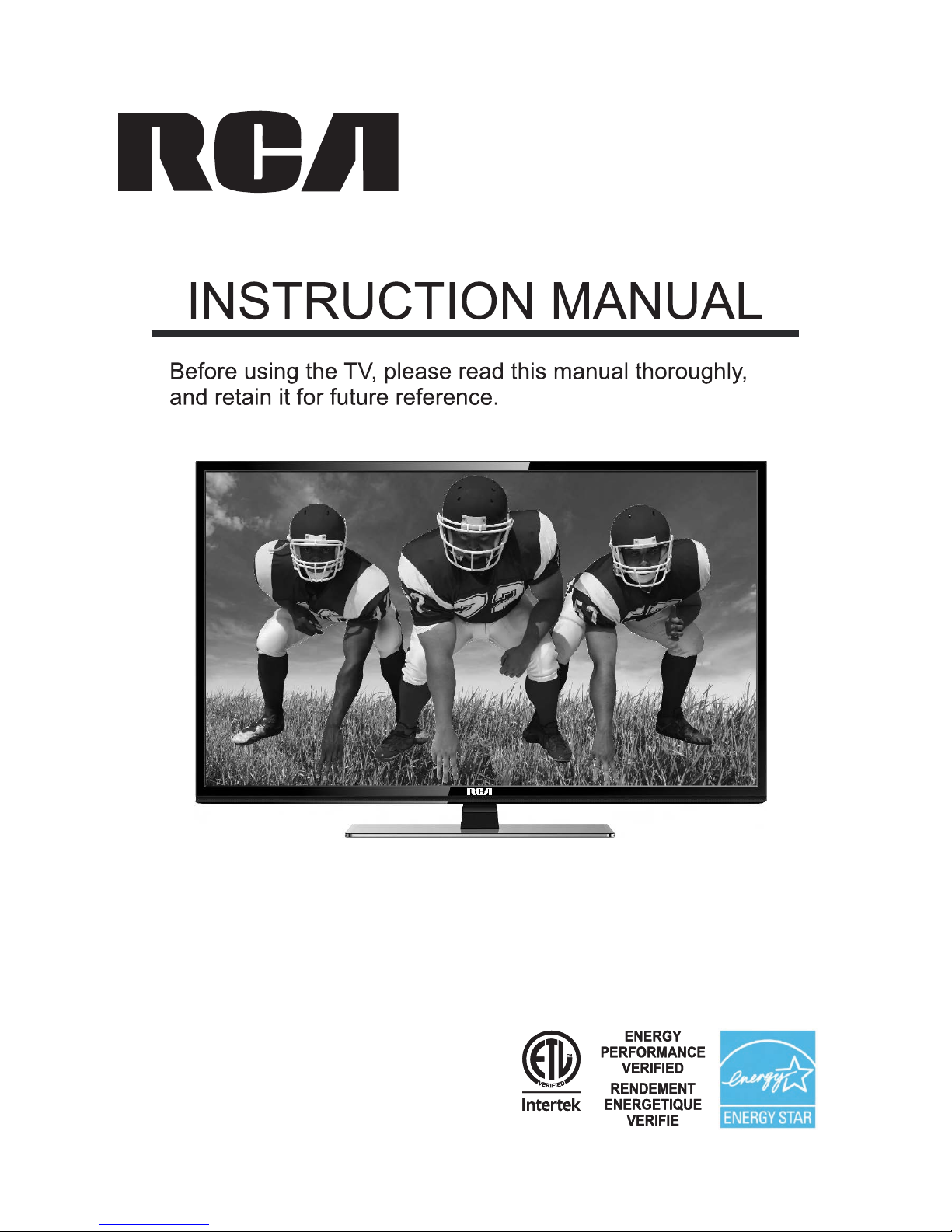
Model: RLDED5078A-B
E P 4 0 0 8 5 5 4
Model: RLDED5078A-B
Page 2
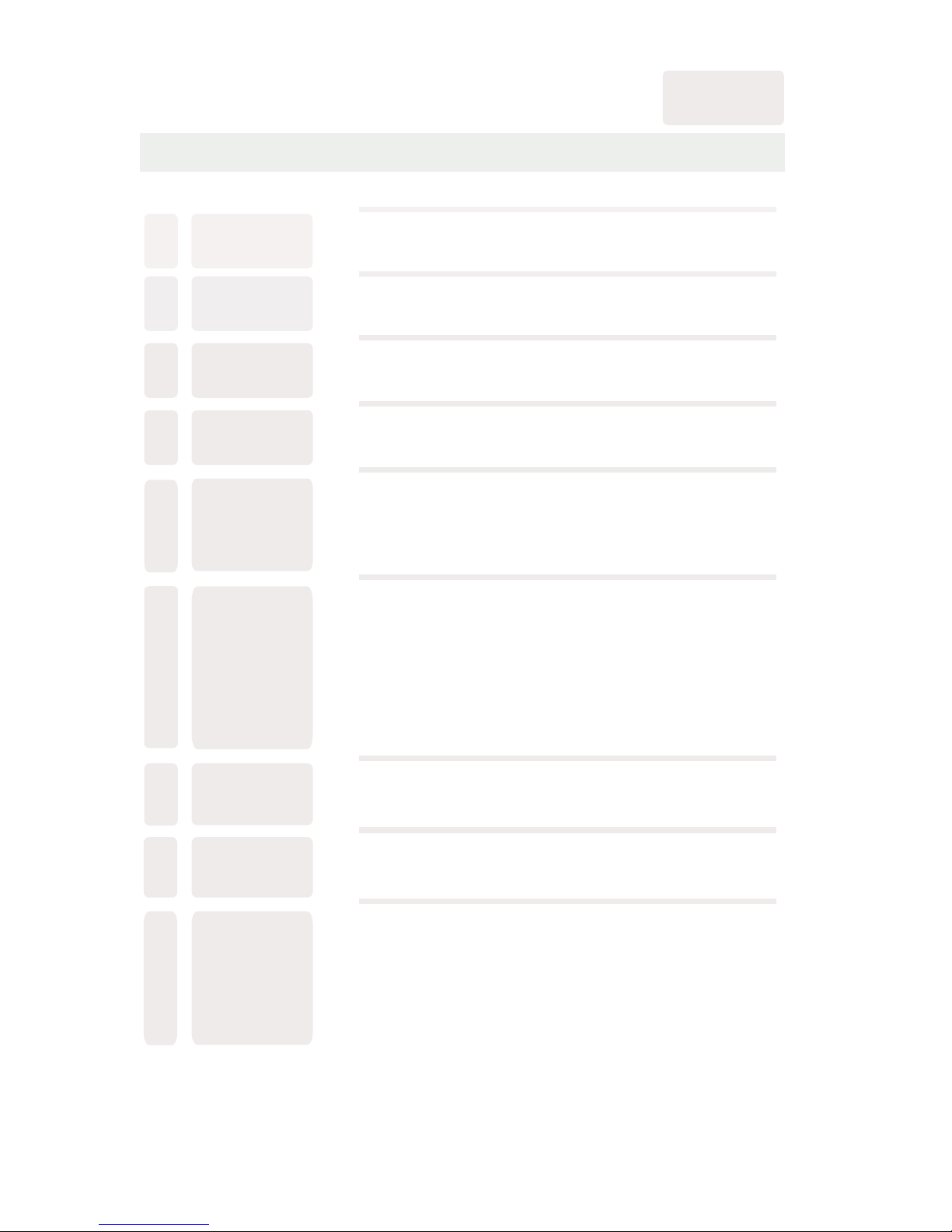
CONTENTS
1
2
2
3
3
6
7
3
4
8
9
7
8
8
9
9
4
5
5
11
12
12
SAFETY
PRECAUTION
IMPORTANT
SAFETY
INSTRUCTION
ACCESSORIES
GETTING
STARTED
5
CONTROL
REFERENCE
GUIDE
WALL MOUNT
INSTALLATION
INITIAL SETUP
TV SETUP
CONNECTIONS
Remote Control
Front View
Back View
Antenna Connection
AV Connection
Y Pb Pr Connection
HDMI Connection
VGA Connection
Headphone Connection
Power Cord Connection
Coax(SPDIF) Connection
Putting The Unit On A Proper Place
Turning The Unit On For The First Time
Source selection
Picture Menu
Audio Menu
Time Menu
Setup Menu
LOCK(Parental) Menu
TV(CHANNEL) Menu
Zoom Function
1
English
10
7
9
14
16
18
19
22
25
26
12
Page 3
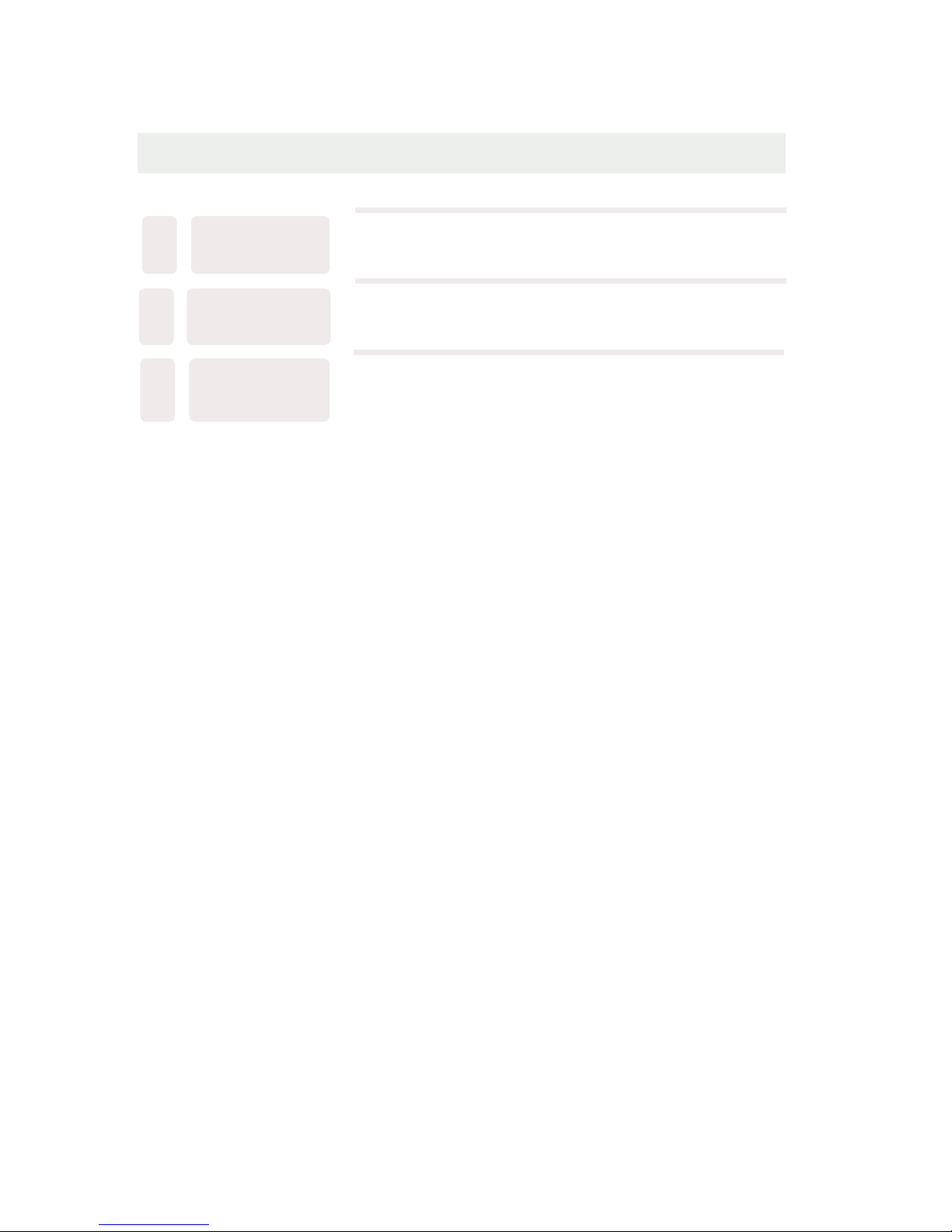
CONTENTS
27
10
29
11
12
30
DISPLAY
MODE
SPECIFICATION
TROUBLESHOOTING
GUIDE
PC Formats
Video Formats
TV Symptom
SAFETY CLASS : This is an IEC safety class ǁ product.
28
Page 4
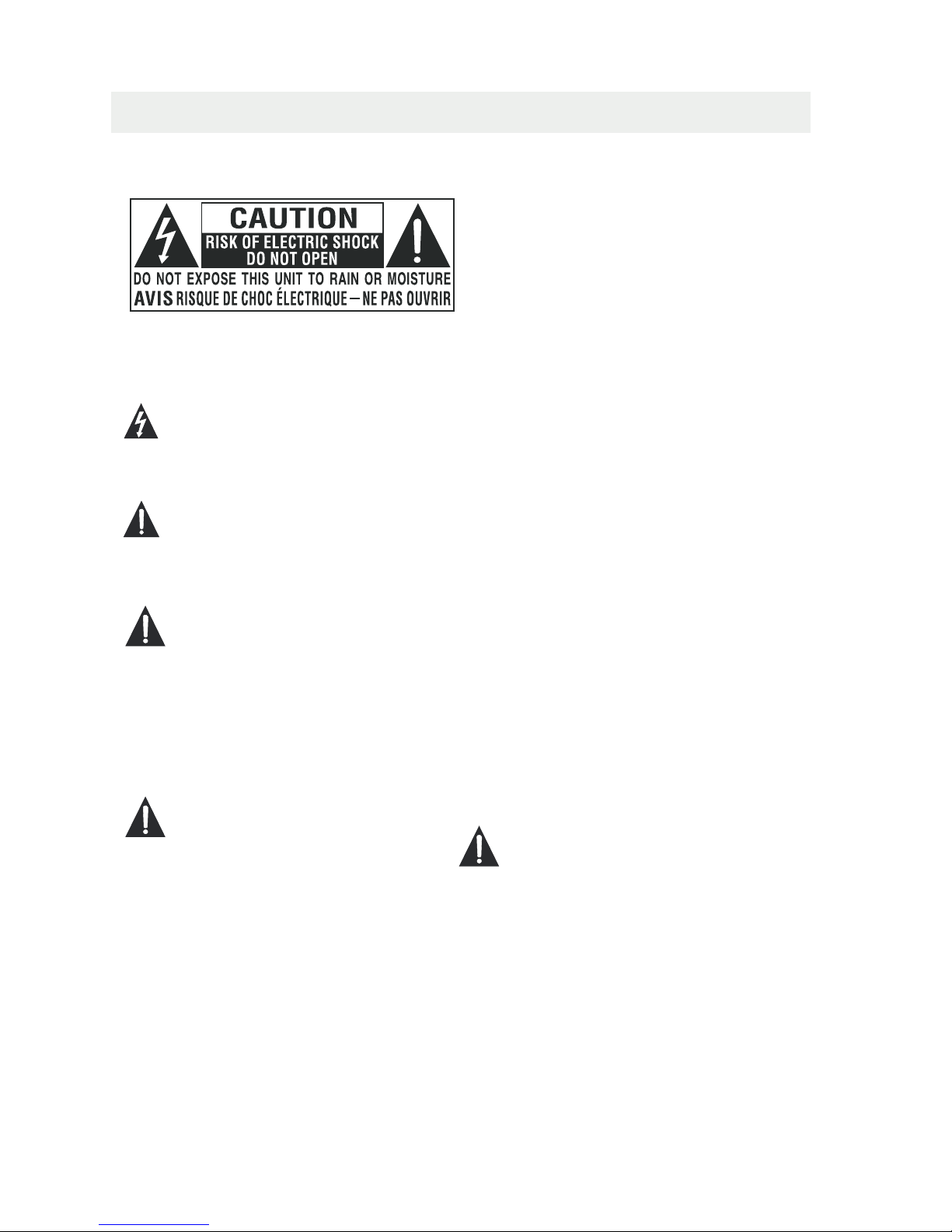
*
SAFETY PRECAUTION
CAUTION
•
•
•
WARNING:
PLACEMENT INFORMATION
SAFETY INFORMATION
RATING PLATE LOCATION
FCC STATEMENTS
WARNING:
1
CAUTION MARKING WAS LOCATED AT THE REAR
OF THE APPARATUS.
WARNING: TO REDUCE THE RISK OF ELECTRIC
SHOCK,DO NOT REMOVE COVER(OR BACK)
NO USER SERVICEABLE PARTS INSIDE.
REFER SERVICING TO QUALIFIED SERVICE
PERSONNEL.
The lightning flash with arrowhead symbol,
within an equilateral triangle,is intended to
alert the user to the presence of uninsulated
“ dangerous voltage”within the product's enclosure
that may beof sufficient magnitude to constitute a
risk of electric shock to persons.
The exclamation point within an equilateral
Triangle is intended to alert the user to
The presence of important operating and
maintenance (servicing) instructions in the literature
accompanying the appliance.
DANGER OF EXPLOSION IF BATTERY IS
INCORRECTLY REPLACED. REPLACE ONLY
WITH THE SAME OR EQUIVALENT TYPE.
USE OF CONTROLS OR ADJUSTMENTS OR
PERFORMANCE OF PROCEDURES OTHER
THAN THOSE SPECIFIED MAY RESULT IN
HAZARDOUS RADIATION EXPOSURE.
•
•
TO REDUCE THE RISK OF FIRE OR ELECTRIC
SHOCK, DO NOT EXPOSE THIS APPLIANCE TO
RAIN OR MOISTURE.
TO REVENT FIRE OR SHOCK HAZARD, DO NOT
EXPOSE THIS UNIT TO RAIN OR MOISTURE. DO
NOT PLACE OBJECTS FILLED WITH LIQUIDS ON
OR NEAR THIS UNIT.
SHOULD ANY TROUBLE OCCUR, DISCONNECT
THE AC POWER CORD AND REFER SERVICING
TO A QUALIFIED TECHNICIAN.
Do not use this unit in places that are extremely
hot, cold, dusty or humid.
Do not restrict the airflow of this unit by placing it
somewhere with poor airflow, by covering it with
a cloth, by placing it on bedding or carpeting.
When connecting or disconnecting the AC power
cord, grip the plug and not the cord itself. Pulling
the cord may damage it and create a hazard.
When youare not going to use the unit for a long
period of time, disconnect the AC power cord.
The rating plate is located on the rear of the unit.
NOTE: This unit has been tested and found to comply
with the limits for a Class B digital device, pursuant
to Part 15 of the FCC Rules. These limits are designed
to provide reasonable protection against harmful
interference in a residential installation.
This unit generates, uses and can radiate radio
frequency energy and, if not installed and used in
accordance with the instructions, may cause harmful
interference to radio communication. However, there
is no guarantee that interference will not occur in a
particular installation. If this unit does cause harmful
interference to radio or television reception, which
can be determined by turning the unit off and on, the
user is encouraged to try to correct the interference
by one or more of the following measures:
- Reorient or relocate the receiving antenna.
- Increase the separation between the unit and
receiver.
-Connect the unit into an outlet on a circuit different
from that to which the receiver is connected.
- Consult the dealer or an experienced radio/TV
technician for help.
Changes or modifications to this
unit not expressly approved by the party responsible
for compliance could void the user authority
to operate the unit.
•
•
•
•
Page 5
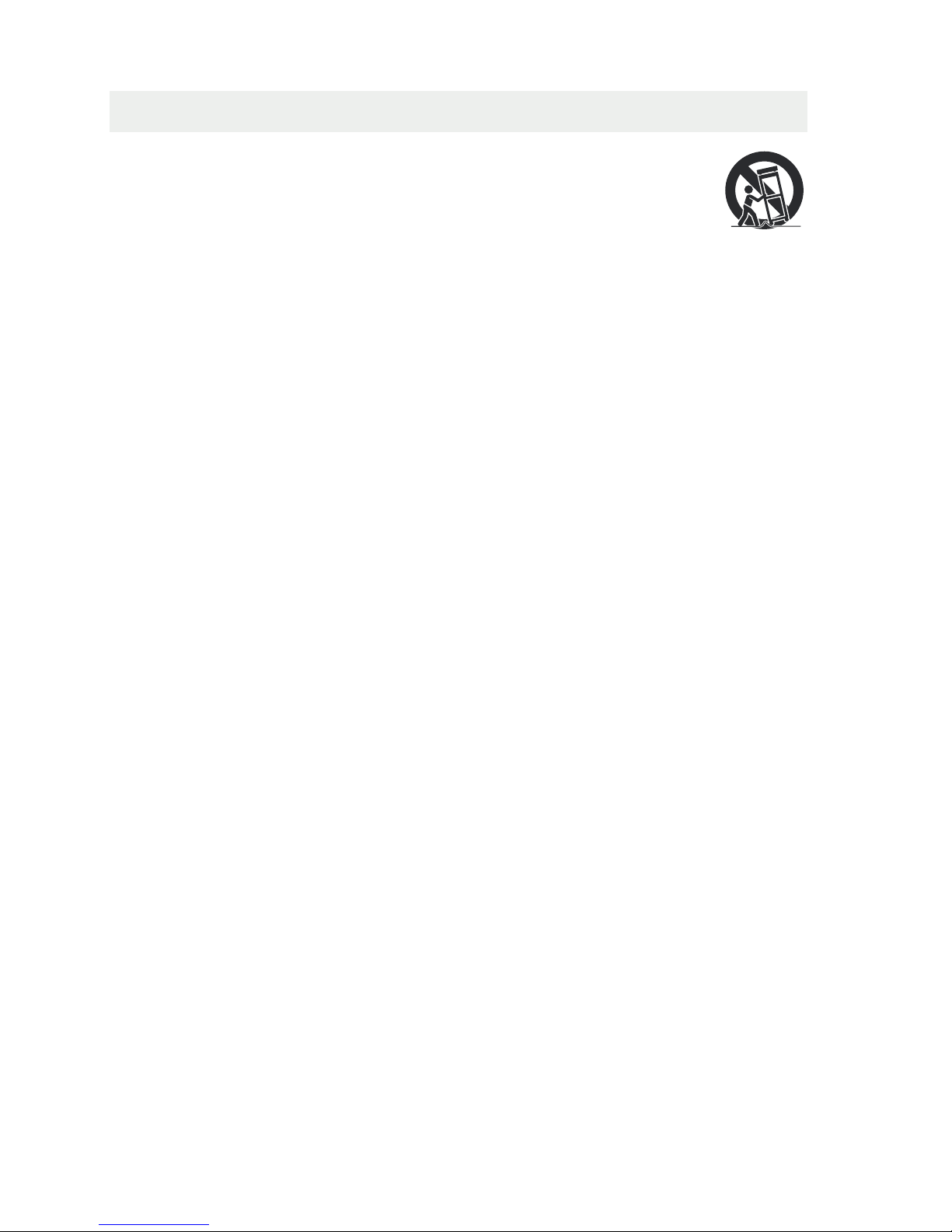
IMPORTANT SAFETY INSTRUCTIONS
2
1)Read these instructions.
2)Keep these instructions.
3)Heed all warnings.
4)Follow all instructions.
5)Do not use this apparatus near water.
6)Clean only with a dry cloth.
7)Do not block any ventilation openings.
Install in accordance with the
manufacturer's instructions.
8)Do not install near any heat sources such
as radiators, heat registers, stoves, or
other apparatus (Including amplifiers) that
produce heat.
9)Do not defect the safety purpose of the
polarized or grounding-type plug.
A polarized plug has two blades with one
wider than the other.
A groundingtype plug has two blades
and a third grounding prong.
The wide blade or the third prong is
provided for your safety.
If the provided plug does not fit into your
wall outlet, consult an electrician for
replacement of the obsolete outlet.
10)Protect the power cord from being walked on
or pinched particularly at plugs, convenience
receptacles, and the point where they exit
from the apparatus.
11)Only use attachments / accessories specified
by the manufacturer.
12)Use only with the cart, stand,
tripod, bracket, or table
specified by the manufacturer,
or sold with the apparatus.
When a cart is used, use caution when
moving the cart / apparatus combination to
avoid injury from tip-over.
13)Unplug this apparatus during lightning
Storms or when unused for long periods of
time.
14)Refer all servicing to qualified service
personnel. Servicing is required when the
apparatushas been damaged in any way,
such as the power cord or plug is damaged,
liquid has been spilled or objects have fallen
into the apparatus, the apparatus has been
exposed to rain or moisture, does not operate
normally, or has been dropped.
15)To prevent electric shock, ensure the grounding
pin on the AC cord power plug is securely
connected.
Page 6
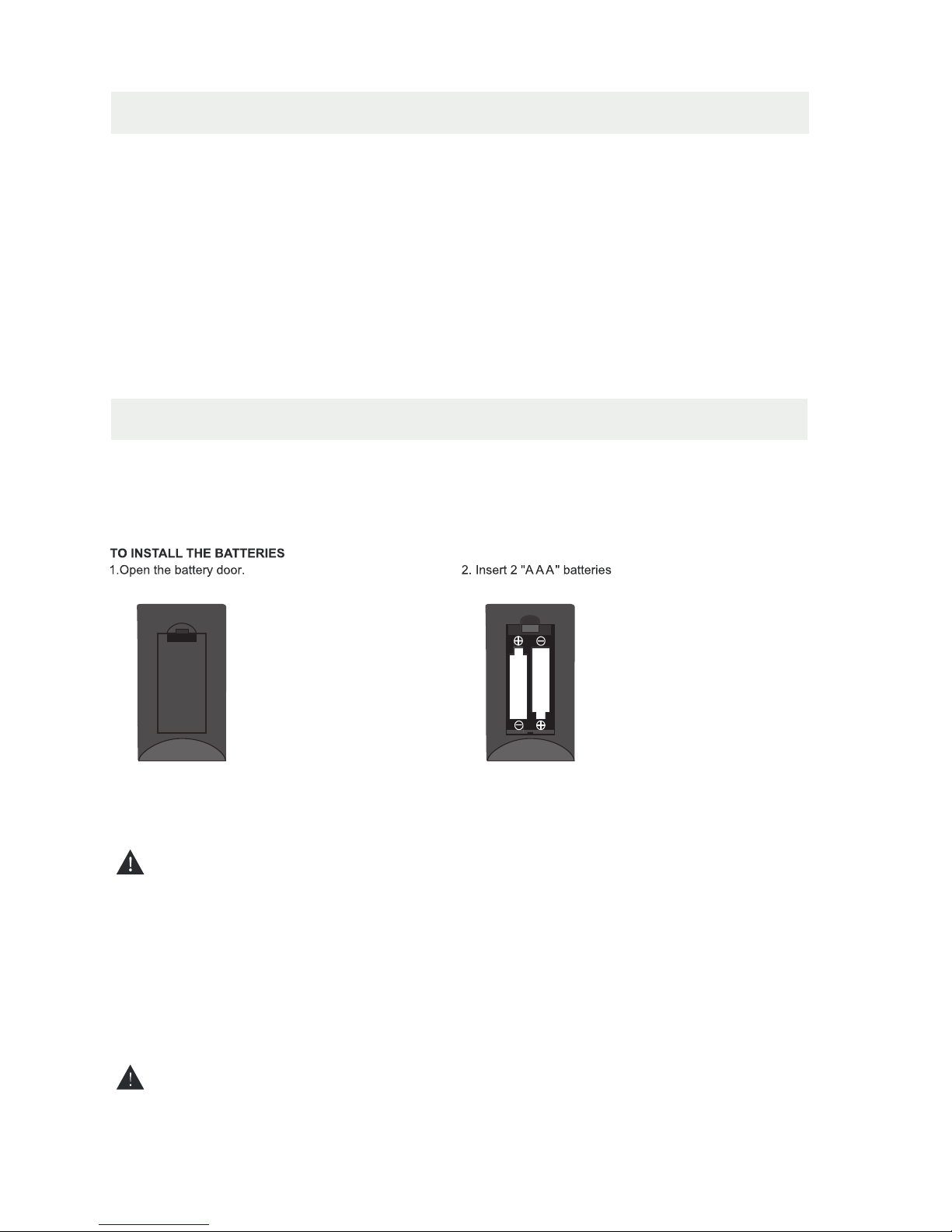
ACCESSORIES
Please check and identify the supplied accessories.
.....................................................................................................................
................................................................................................................
...........................................................................................................
GETTING STARTED
USING THE REMOTE CONTROL
BATTERY REPLACEMENT
CAUTION
: Danger of explosion if battery is incorrectly replaced.
NOTES
WARNING :
3
x 2
x 1
x 1
x 1
Remote control ..................................................................................................................
Remote control
Battery(AAA)
Warranty Card
Instruction Manual
·Point the remote control at the remote sensor located on the unit.
·When there is a strong ambient light source, the performance of the infrared remote sensor
·may be degraded, causing unreliable operation.
·The recommended effective distance for remote operation is about 16 feet (5 meters).
When the batteries become weak, the operating distance of the remote control is greatly
reduced and you will need to replace the batteries.
·If the remote control is not going to be used for a long time, remove the batteries to avoid
damage caused by battery leakage corrosion.
·Do not mix old and new batteries. Do not mix ALKALINE, standard (CARBON-ZINC) or
rechargeable (NICKEL-CADMIUM) batteries.
·Always remove batteries as soon as they become weak.
·Weak batteries can leak and severely damage the remote control.
Do not dispose batteries in a fire. Batteries may explode or leak.
Batteries shall not be exposed to excessive heat such as sunshine, fire or the like.
Base stand and 5 screws
...........................................................................................
x 1
Screw driver
................................................................................................................
x 1
Page 7
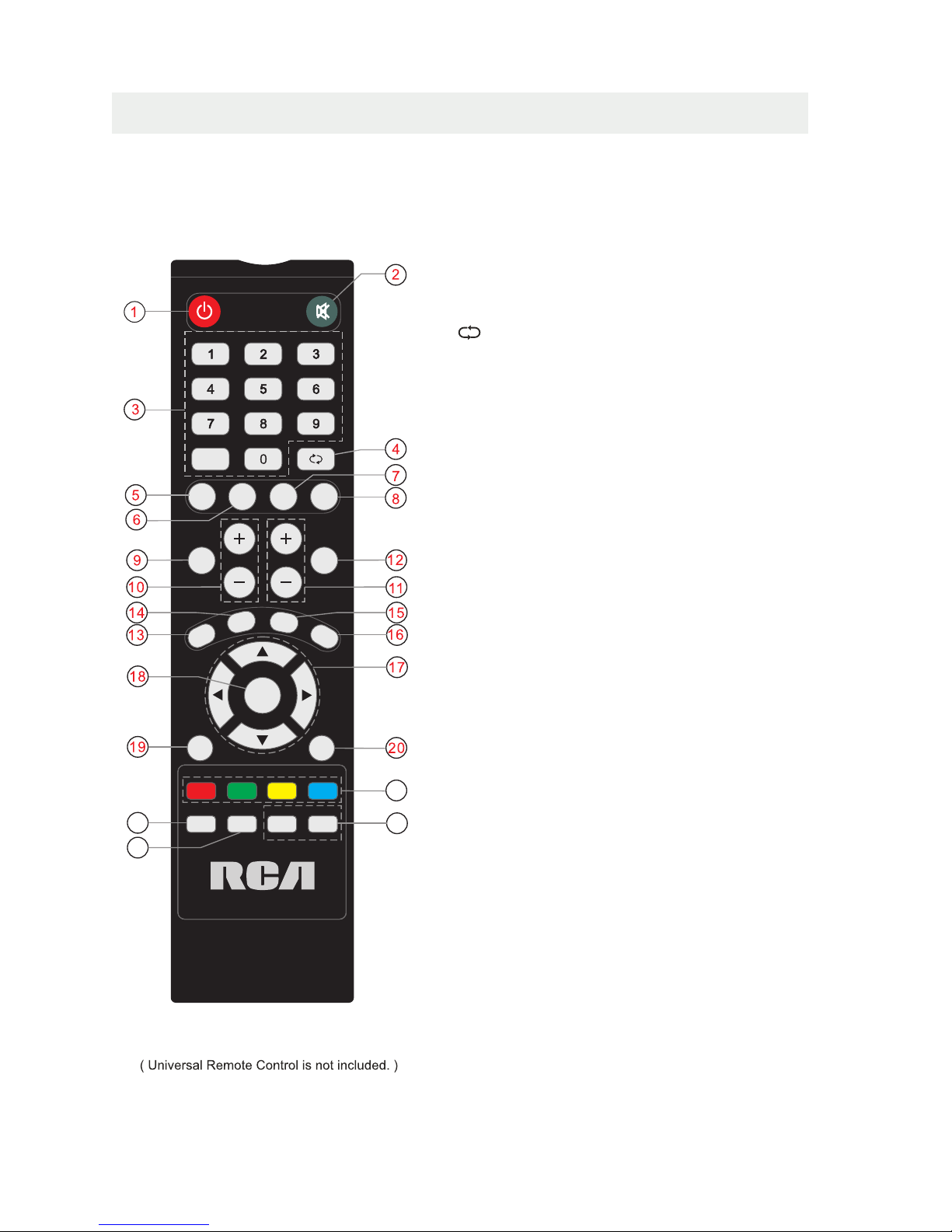
CONTROL REFERENCE GUIDE
4
REMOTE CONTROL
Universal Remote Code: 1218
1.STANDBY
To switch on the TV or make the TV into
standby mode.
2.MUTE
Press this button to mute or restore sound.
12.INFO
Show the information of the program you are watching.
9.SOURCE
Press this button to select an input source.
5.PMODE
Press this button to select a picture mode for different
picture qualities.
6.SMODE
Press this button to select sound setting for different
sound effects.
3.0-9
Allows you to change the channel of the TV.
4.
Switches back and forth between the current and
previous channels.
8.SLEEP
To select the amount of time before your TV turns
Off automatically.
10.VOL+/VOLIncreases/Decreases the Volume control.
11.CH+/CHSkips to the next/previous channel on TV mode.
17.UP/DOWN/LEFT/RIGHT
Moves the cursor upward/downward/to the left/to the right
when making a selection.
18.MENU
Displays the OSD Menu of the TV.
21.
No function.
7.MTS
To change among STEREO, MONO and SAP. If there is no
second language available for the signal received, LCD
Display audio will output to mono.
20.ENTER
Press to confirm selections on a menu screen.
19.Exit
Press this button to exit the on screen display.
13.EPG
Press this button to select the electronic programme
guide in DTV mode.
23. FAV
Press this button to show the favourite list.
24. FAV+/FAV-
Press this button to go through the FAV channel list.
14. CH.LIST
Display program list.
15. AUTO
Press to do auto configuration directly(PC MODE).
16. ASPECT
Select the aspect ratio settings:Wide/Zoom/Cinema/
Normal( ).In PC Mode:Wide/dot to dot
22.CC
Press the button to enter into the CC mode.
-
22
23
24
21
PMODE SMODE
MTS SLEEP
SOURCE
INFO
VOL CH
EPG
CH.LIST
AUTO
ASPECT
MENU
EXIT
ENTER
CC FAV FAV + FAV-
Page 8
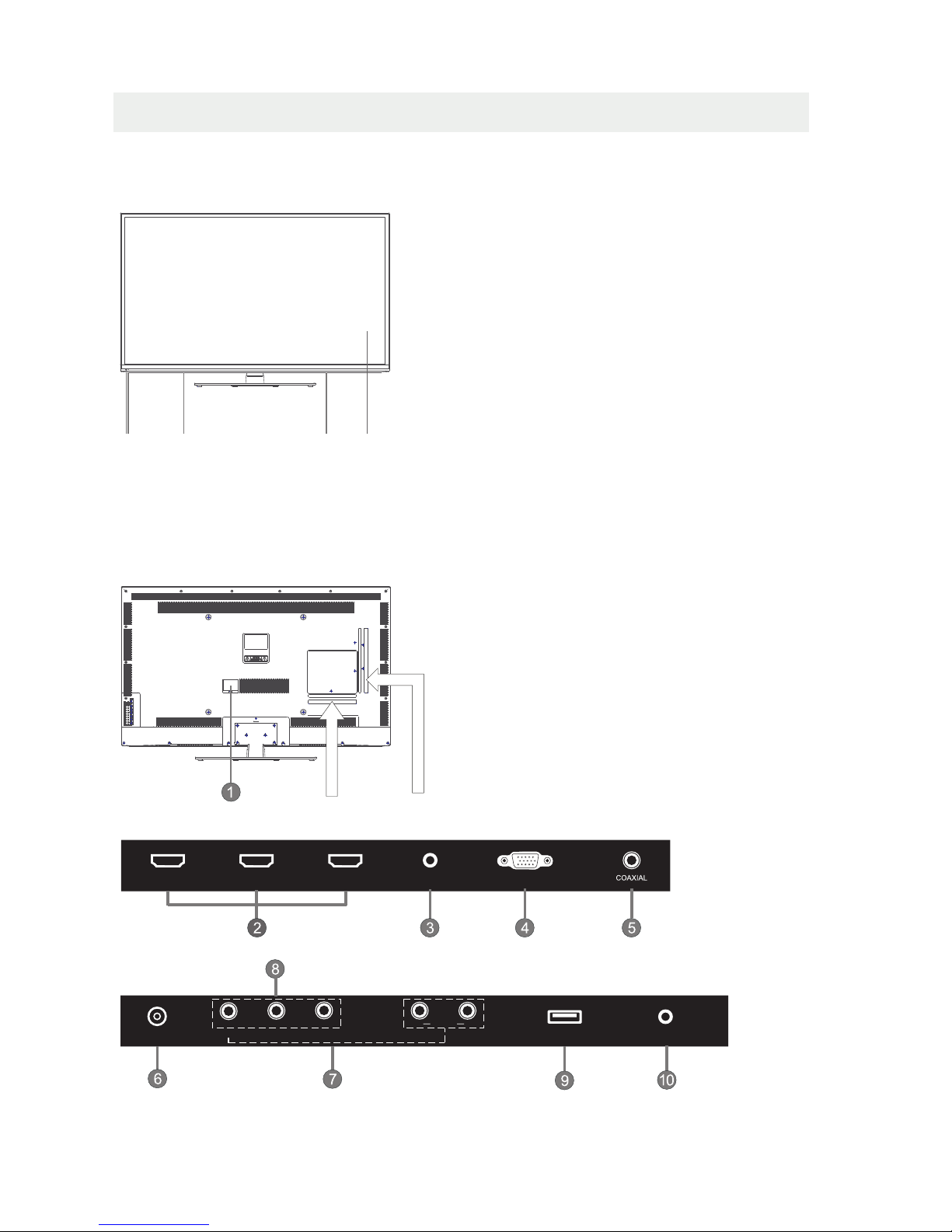
CONTROL REFERENCE GUIDE
BACK VIEW
FRONT VIEW
1.Color Screen
2.Standby Indicator
Indicates whether the unit is ON
or in STANDBY (OFF) mode.
Light in red: The unit is in STANDBY.
Light in blue:The unit is turned ON.
3.Remote Sensor
Do not block this sensor or the
remote control will not work.
4. Speakers
5
1.Power cord
2.HDMI IN Jack
3.PC AUDIO IN Jack
4.VGA IN Jack
5.Coax OUT Jack
6.TV ANTENNA Terminal
7.AV (VIDEO/ AUDIO R/L) IN
8.COMPONENT IN Jack
9.Service Port
10.Headphone Jack
2
44
1
3
SERVICE PORT
Y
PRPB
R
L
AUDIO
RF
EARPHONE
VIDEO
AV IN
VGAPC AUDIO
HDMI2HDMI1 HDMI3
Page 9
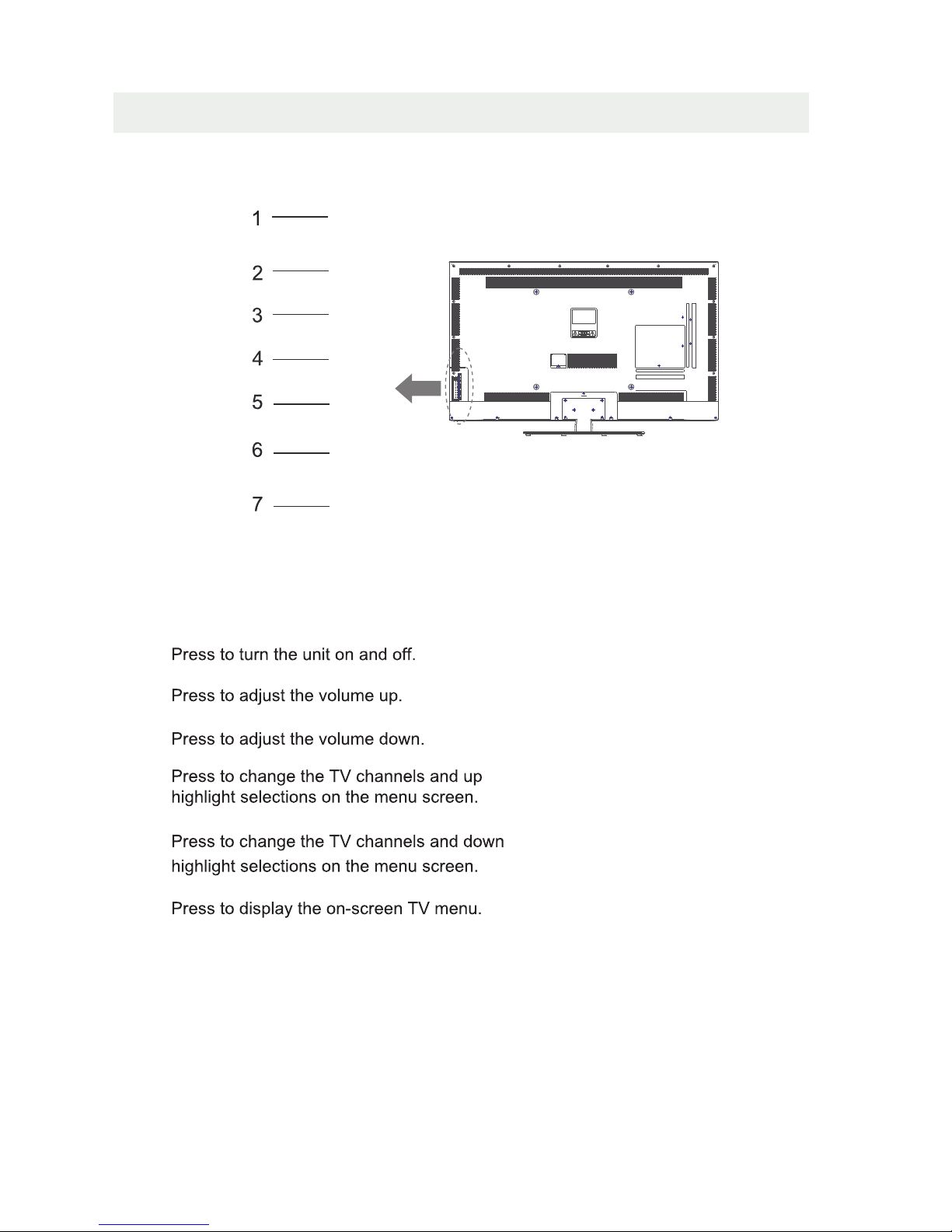
CONTROL REFERENCE GUIDE
6
VOL-
VOL+
CH-
CH+
MENU
SOURCE
STANDBY
Press to select the input source of the TV.
2. VOL+ Button
3. VOL- Button
4. CH+ Button
5. CH- Button
6. MENU Button
7. SOURCE Button
1. STANDBY Button
Page 10
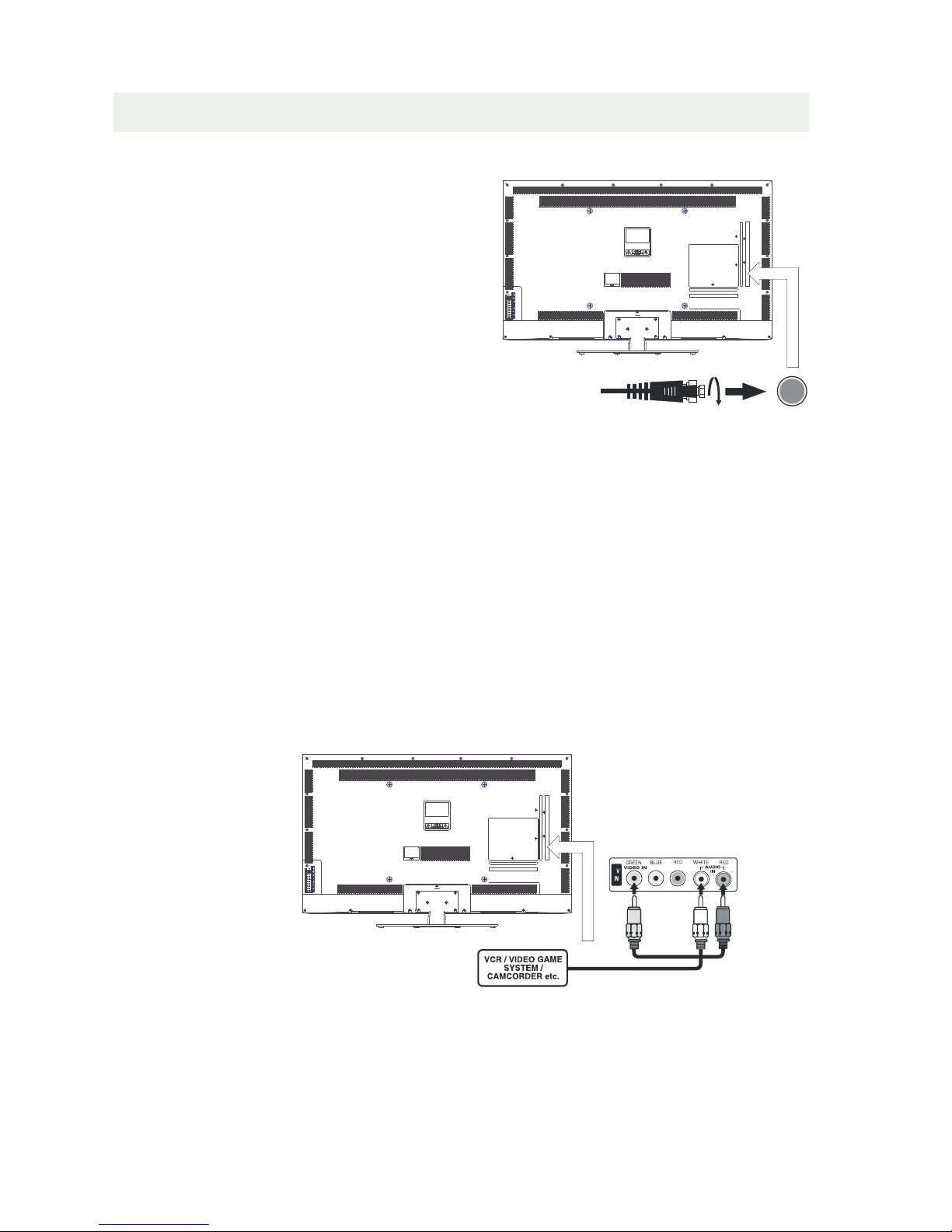
CONNECTIONS
CONNECTING A TV ANTENNA / CABLE / SATELLITE
To view television channels correctly, a signal must
be received from one of the following sources:
- An indoor or outdoor aerial antenna
- A cable system
- A satellite system
For receiving over-the-air TV broadcasts, we
recommend that you use an external fixed antenna.
Should you require the use of a temporary antenna,
please ensure that you purchase an antenna with
sufficient ability to receive in weak signal areas.
Only when you are in close proximity to a transmitter
will a temporary antenna reproduce a signal as
strongly as a fixed antenna.
To connect to other equipment such as a VCR, camcorder, satellite system or cable, etc.
CONNECTING AN A/V DEVICE
NOTE
CONNECTING DEVICES WITH A COMPOSITE (YELLOW RCA-TYPE)
VIDEO OUTPUT
Connecting to a VCR / Video Game System / Camcorder
AUDIO VIDEO OUT
NOTE
To connect A/V devices such as a VCR, video game system or camcorder.
Connect the AUDIO / VIDEO cable (not included) as shown.
Make sure you connect the cable from the other equipment ( and ) to this unit
Please refer to the user manual
for the other equipment for
more information.
Satellite, cable or TV antenna
cable to TV ANTENNA
terminal (cable not included)
7
(AV in)
To AUDIO / VIDEO
IN jacks
To AUDIO / VIDEO
OUT jacks
PbY Pr L R
A
Page 11

CONNECTIONS
CONNECTING A HIGH-DEFINITION (HD) SOURCE USING CONNECTION
NOTE
COMPONENT
High-Definition (HD) Devices with component video output must be connected to the Y input.
Connect the component video cable and audio cable (not included) as shown.
Make sure you connect the component video cable and audio cable from the other equipment
When connecting a DVD player to the television,
the picture resolution is solely dependent upon
the resolution supported by the DVD player attached.
DVD player resolutions vary from 480i to 1080p.
and this television can support DVD players up to
a maximum resolution of 1080p.
PbPr
* May require a subscription
for receiving HD channels,
check with your cable/satellite
service provider for details.
To COMPONENT
VIDEO OUT jacks
CONNECTING A HIGH-DEFINITION (HD) SOURCE USING HDMI CONNECTION
HDMI (High Definition Multimedia Interface) supports both video and audio on a single digital connection
for use with DVD players, DTV, set-topboxes and other digital AV devices. HDMI was developed to provide
the technologies of High Bandwidth Digital Content Protection (HDCP) as well asDigital Visual Interface
(DVI) in one specification. HDCP is used to protect digital content transmitted and received by
DVI-compliant or HDMIcompliant displays.
HDMI has the capability to support standard, enhanced or high-definition video plus standard to
multi-channel surround-sound audio. HDMI features include uncompressed digital video, a bandwidth of
up to 2.2 gigabytes per second (with HDTV signals), one connector (instead of several cables and
connectors), and communication between the AV source and AV devices such as DTVs.
To HDMI
IN jack
To HDMI
jackOUT
To COMPONENT
VIDEO IN jacks
To COMPONENT AUDIO
OUT jacks
Connect the HDMI cable (not included) as
shown:
Make sure you connect the cable from the
source equipment ( ) to this unit
( ).
HDMI OUT
HDMI IN
HDMI CABLE
(NOT INCLUDED)
(COMPONENT OUT and AUDIO OUT)to the unit COMPONENT IN.
COMPONENT IN
8
AUDIO IN jacks
To COMPONENT
Page 12

CONNECTIONS
CONNECTING A
AUDIO - PC OUT
VGA AUDIO - PC IN
PC
VGA
Connect the 15-pin D-SUB PC/VGA connector
from your computer to the 15-pin D-SUB PC/VGA
input on this unit using a monitor cable and an
audio cable (not included) as shown.
Make sure you connect the cable from the computer
( and ) to this unit
( ).
TO PC Connector
TO AUDIO OUT jacks
NOTE
• Insert the power plug fully into the socket outlet
If the power plug is loose it could generate heat and
cause fire
Do not touch the power plug with a wet hand
This may cause electrical shock
Do not use any power cord other than that provided
with this TV This may cause fire or electrical shock
Do not damage the power cord
A damaged cord may cause fire or electrical shock
• Do not move the TV with the cord plugged in the
socket outlet.
• Do not place a heavy object on the cord or place
the cord near a high-temperature object.
• Do not twist the cord, bend it excessively, or stretch it.
• Do not pull on the cord. Hold onto the power plug body when disconnectingcord.
• Do not use a damaged power plug or socket outlet.
.
( ,
.)
.
( .)
. ( .)
.
( ).
•
•
•
connected to prevent electrical shock.
Ensure that the power plug is easily accessible.
Ensure the earth pin on the power plug is securely
•
•
9
An apparatus with CLASS ǁ construction
and
Page 13

CONNECTIONS
Connection to a Home Theater Audio System
For BEST audio performance
Connecting to a Home Theater System
Dolby Digital can deliver optimal 2 channel
stereo or surround sound with five discrete
full range channels plus a sixth channel for
a subwoofer.
Enjoy optimal sound reproduction from your
system with a Dolby Digital amplifier that
incorporates a digital coaxial input. Connect
an optional digital cable directly to the
television’s Coax audio output to listen
through all inputs except VGA.
(The VGA does not support digital audio)
How To Setup Digital Output
Press the MENU button on the remote control
Press the right ► arrow button to select AUDIO
Press the down arrow button to highlight▼
SPDIF type right ► Raw or PCM
Coax
SPDIF OUT
10
Setup
12
6
Tim
e
Sound Mode
Bass
Treble
Balance
Surround
Standard
Move Select Return
MENU
50
50
50
Off
Picture Audio
Audio Language
English
SPDIF Type
PCM
Page 14

WALL MOUNT INSTALLATION
INSTALLING / REMOVING THE BASE STAND
WARNING :The LED Display is very fragile, and must be protected at all times when removing the base
Stand.
Be sure that no hard or sharp object or anything that could scratch or damage the LED display comes into
contact with it. Do NOT exert pressure on the front of the unit at any time because the screen could crack.
1 Disconnect all cables or cords connected to the unit.
2 Lay the unit down on a flat surface with the back side facing up. Please make sure to place a soft
cushioned material such as a pillow or thick piece of foam beneath the screen.
3 To remove the base stand, loosen screws off the holes then pull downwards to release
the base stand.
4 To install the base stand, put the stand into the hole at the bottom of the TV then insert screws to the
holes and tighten.
.
.
.
.
MOUNTING ON THE WALL
NOTE
Remove the base stand before mounting the unit on the wall.
This unit is VESA-compliant, and is designed to be wall-mounted with a VESA-compliant 15.7"x 15.7”
(400mm x 400mm) mounting kit designed for flat-panel TVs(not supplied). Mount this unit according to
the instructions included in the mounting kit.
Length of screw should not exceed 34 mm.
11
15.7”
Four mounting holes
(size M6 screw)
15.7”
Page 15

INITIAL SETUP
When you turn on your television set for
the first time, be sure to place it on a solid
stable surface.
To avoid danger, do not expose the TV
to water, or a heat source
(e.g. lamp, candle, radiator).
Do not obstruct the ventilation grid
at the rear and be sure to leave sufficient
gaps around the unit.
PUTTING THE UNIT ON A PROPER PLACE
TURNING THE UNIT ON FOR THE FIRST TIME
After you have initially connected your TV
antenna or cable,
turn the television ON.
A screen will display asking you to run a
to search and receive
available local digital channels.
It is here where you will select antenna options
and run .
Channels will be stored in the TV tuner.
Press the button on the remote control.
Press the ▼ button to highlight AIR/CABLE.
Channel Auto Scan
Channel Auto Scan
MENU
Using the ◄ ► buttons, scroll to highlight mode.TV
SOURCE SELECTION
1.Press the SOURCE button on the remote control.
2.
the ENTER button.
Note:
1. Before watching please make sure all necessary
cables and devices are connected.
Use or▼button to select the optionsthe▲
(The screen will change to your desired source
(TV,Component HDMI1,HDMI2,HDMI3 ,VGA)
/AV,
and select any of them using the ► buttonor).
12
2. When connecting the component or AV of DVD
devices, First select Component/AV, then the upper
right corner of the screen will display corresponding
Component or AV.
Please run
Channel Auto Scan
INPUT SOURCE
TV
HDMI1
VGA
YPbPr/AV
HDMI2
HDMI3
Page 16

INITIAL SETUP
AIR.
Setup
12
6
Tim
e
Picture Audio
Cable System
Auto
MENU
Start to Scan
Move Next
Setup
MENU
Picture Audio
12
e
miT
RF CH
Found
7
4
Air Mode: Select when connected to an
indoor/outdoor antenna.
AIR
Setup
LOCK
12
6
Tim
e
Picture Audio
CHANNEL
Air /Cable
Auto Scan
FavoriteFavorite
Show HideShow Hide
Channel NoChannel No
Channel labelChannel label
DTV SignalDTV Signal
Air
Move
MENU
Select Return
Move
MENU
Setup
12
6
Tim
e
Picture Audio
Air /Cable
Auto Scan
FavoriteFavorite
Show HideShow Hide
Channel NoChannel No
Channel labelChannel label
DTV SignalDTV Signal
Cable
Move
MENU
Move
MENU
Cable Mode: Select if you subscribe to
a pay television service including satellite.
CABLE
How to Navigate
Setup
12
6
Tim
e
Picture Audio
Cable System
AUTO
MENU
Start to Scan
Move Next
Setup
MENU
Picture Audio
12
6
e
miT
RF CH
Found
7
4
CHANNEL
CHANNELCHANNEL
CHANNEL
CHANNEL
Press the▼button to highlight
Using the ◄► button to highlight CABLE.
Press the▼button to select AUTO SCAN then
press the ► button to start Channel Auto Scan.
Press the ▼ button to select AUTO SCAN.
Press the ENTER button and the cursor will move
up and CABLE SYSTEM will be displayed next.
Press ► the button to select STD > IRC > HRC >
Auto (Auto is recommended).
Press the ▼button to select Auto Scan
and press ENTER to start Channel Auto Scan.
Channel Auto Scan may take several minutes
to complete.
Channel Auto Scan may take several minutes
to complete.
NOTE: For cable or satellite users with no TV antenna, there no need to run Channel Auto Scan.
Connect your cable or satellite set top box to one of the available inputs on the TV for viewing.
13
KOCE-LB
Return
Return
Select Return
Return
Return
Page 17

TV SETUP
Setup
12
6
Tim
e
Picture Audio
Picture Mode
Contrast
Brightness
Color
Tint
Sharpness
Color Temp.
Standard
Normal
MENU
50
50
50
0
50
Picture
PICTURE MENU
Setup
12
6
Tim
e
Picture Audio
Picture Mode
Contrast
Brightness
Color
Tint
Sharpness
Color Temp.
Standard
Normal
Move
MENU
50
50
50
0
50
Setup
Parental
12
6
Tim
e
Picture Audio
TV
Picture Mode
Contrast
Brightness
Color
Tint
Sharpness
Color Temp.
Standard
Normal
MENU
50
50
50
0
50
The PICTURE menu offers options to enhance and refine the picture displayed on your TV
based on ambient room light and personal preferences.
Adjustment options include contrast, brightness, color, tint, sharpness and color mode.
How to Navigate:
Press the MENU button on the remote control. Navigate using the ◄► buttons to select PICTURE.
Press the▼ button to highlight ,
then press the ► button to select your viewing
preference from 4 factory options:
STANDARD > DYNAMIC > MILD > USER
The STANDARD setting is recommended for most
viewing environments.
Depending on the ambient light level in the room,
you may find one of the other options
more pleasing.
To make more critical picture adjustments based on your own preferences in USER:
Use the▼ button to highlight Contrast.
Navigate using the ◄► buttons to
increase or decrease contrast intensity.
Use the▼ button to highlight Brightness.
Navigate using the◄► buttons to
increase or decrease overall brightness.
14
Select Return
Move Adjust
Return
Move Adjust
Return
Page 18

TV SETUP
Picture
PICTURE MENU
Setup
12
6
Tim
e
Picture Audio
Picture Mode
Contrast
Brightness
Color
Tint
Sharpness
Color Temp.
Standard
Normal
MENU
50
50
50
0
50
Setup
12
6
Tim
e
Picture Audio
Picture Mode
Contrast
Brightness
Color
Tint
Sharpness
Color Temp.
Standard
Normal
MENU
50
50
50
0
50
Setup
12
6
Tim
e
Picture Audio
Picture Mode
Contrast
Brightness
Color
Tint
Sharpness
Color Temp.
Standard
Normal
MENU
50
50
50
0
50
Setup
12
6
Tim
e
Picture Audio
Picture Mode
Contrast
Brightness
Color
Tint
Sharpness
Color Temp.
Standard
Normal
MENU
50
50
50
0
50
The PICTURE menu offers options to enhance and refine the picture displayed on your TV
based on ambient room light and personal preferences.
Adjustment options include contrast, brightness, color, tint, sharpness and color mode.
Press the MENU button on the remote control. Navigate using the ◄► buttons to select PICTURE.
Use the ▼ button to highlight Color.
Navigate using the ◄► buttons to
increase or decrease color intensity.
Use the ▼ button to highlight Tint.
Navigate using the ◄► buttons to adjust colors
toward green or reddish tint.
Use the▼ button to highlight Sharpness.
Navigate using the ◄► buttons to soften or
view crisper edges in the picture.
Use the▼ button to highlight Color Mode.
Navigate using the ◄► buttons to select COOL
(more bluish tone), NORMAL or WARM.
The default setting is NORMAL.
WARM mode will provide color that is calibrated
to D6500° Kelvin, the standard color that
broadcast stations and the Motion Picture
industry consider as the most accurate to
view programming.
Note:
When adjustments are completed, you may select another menu by pressing
the Menu button.
15
Move Adjust
Return
Move Adjust
Return
Move Adjust
Return
Move Adjust
Return
Page 19

TV SETUP
AUDIO MENU
Audio
Setup
12
6
Tim
e
Sound Mode
Bass
Treble
Balance
Surround
Audio Language
Standard
English
MENU
50
50
50
Off
Picture Audio
Setup
12
6
Tim
e
Sound Mode
Bass
Treble
Balance
Surround
Standard
MENU
50
50
50
Off
Picture Audio
Setup
12
6
Tim
e
Sound Mode
Bass
Treble
Balance
Surround
Standard
MENU
50
50
50
Off
Picture Audio
How to Navigate:
Press the MENU button on the remote control. Navigate using the ◄► buttons to select AUDIO.
The AUDIO menu offers options to make sound enhancements while listening through the built-in
speakers and personal preferences.
Adjustment options include bass, treble, balance, surround, SPDIF Type and audio language.
Press the ▼button to highlight SoundMode,
then press the ► button to select your sound
preference from 4 factory options:
STANDARD > MUSIC > MOVIE > USER.
The STANDARD setting is recommended for most
sound environments.
Depending on the surroundings in the room,
you may find one of the other options
more pleasing.
To make more critical audio adjustments based on your own preferences in USER:
Use the ▼ button to highlight Bass.
Navigate using the ◄► buttons to
increase or decrease low frequency intensity.
Use the ▼ button to highlight Treble.
Navigate using the ◄► buttons to
increase or decrease high frequency intensity.
SPDIF Type
PCM
Audio Language
English
SPDIF Type
PCM
Audio Language
English
SPDIF Type
PCM
16
Move Select
Return
Move Adjust
Return
Move Adjust
Return
Page 20

TV SETUP
Setup
12
6
Tim
e
Sound Mode
Bass
Treble
Balance
Surround
Standard
MENU
50
50
50
Off
Picture Audio
Setup
12
6
Tim
e
Sound Mode
Bass
Treble
Balance
Surround
Standard
MENU
50
50
50
Off
Picture Audio
Setup
12
6
Tim
e
Sound Mode
Bass
Treble
Balance
Surround
Standard
MENU
50
50
50
Off
Picture Audio
AUDIO MENU
Audio
How to Navigate:
Press the MENU button on the remote control. Navigate using the ◄► buttons to select AUDIO.
The AUDIO menu offers options to make sound enhancements while listening through the built-in
speakers and personal preferences.
Adjustment options include bass, treble, balance, surround ,SPDIF Type and audio language.
Note:
When adjustments are completed, you may select another menu by pressing
the Menu button.
Use the ▼ button to highlight Balance.
Navigate using the ◄► buttons to adjust sound
towards the right or left speaker.
Use the ▼ button to highlight Surround.
Navigate using the ► button to turn the
dimensional surround effect ON or OFF.
(for built-in speakers only).
Use the ▼button to highlight Audio Language.
Navigate using the ◄► buttons to select to listen
to an alternative language broadcast
(if available) English > Spanish > French.
You may select an alternative language using
the remote control by pressing MTS)
Audio Language
English
SPDIF Type
PCM
Audio Language
English
SPDIF Type
PCM
Audio Language
English
SPDIF Type
PCM
Setup
12
6
Tim
e
Sound Mode
Bass
Treble
Balance
Surround
Standard
MENU
50
50
50
Off
Picture Audio
Audio Language
English
SPDIF Type
PCM
Use the ▼ button to highlight SPDIF Type.
Navigate using the ► button to adjust.
17
Move Select
Return
Move Select
Return
Move Adjust
Return
Move Select
Return
Page 21

TV SETUP
TIME MENU
12
6
Tim
e
Setup
Sleep Timer
Time Zone
Daylight Saving Time
Clock
MENU
Picture
Off
Pacific
Off
2007 10 31 04 04 PM
12
6
Tim
e
Audio
Setup
Sleep Timer
Time Zone
Daylight Saving Time
Clock
MENU
Picture
Off
Pacific
Off
2007 10 31 04 04 PM
12
6
Tim
e
Audio
Setup
Sleep Timer
Time Zone
Daylight Saving Time
Clock
MENU
Picture
Off
Pacific
Off
2007 10 31 04 04 PM
12
6
Tim
e
Audio
Setup
Sleep Timer
Time Zone
Daylight Saving Time
Clock
MENU
Picture
Off
Pacific
Off
2007 10 31 04 04 PM
12
6
Tim
e
Audio
Press the MENU button on the remote control. Navigate using the ◄► buttons to select TIME.
How to Navigate:
The TIME menu includes adjustment of settings for your local time zone and daylight savings time.
The clock will adjust automatically after the initial Channel Auto Scan of available broadcast
channels in your area.
Note:
When adjustments are completed, you may select another menu by pressing
the Menu button.
Use the ▼ button to highlight SleepTimer,
then press the ► button to select among:
5min, 10min, 15min, 30min, 45min, 60min,
90min, 120min, 180min, 240min and off.
Use the ▼ button to highlight TimeZone,
then press the ► button to select among:
EASTERN > CENTRAL > MOUNTAIN >
PACIFIC > ALASKA > HAWAII.
Use the ▼ button to highlight
Daylight Saving Time.
Navigate using the ◄► buttons to turn
this feature on or off.
Clock: Display the time at present.
18
Move Select
Return
Move Select
Return
Move Select
Return
Move Select
Return
Page 22

TV SETUP
SETUP MENU
Setup
Lock
12
6
Time Channel
Menu Language
Transparency
Zoom Mode
Noise Reduction
Advance
Close Caption
XVS
Restore Default
English
Move Select Exit
MENU
Picture
Off
Normal
Off
Setup
Audio
On
12
6
Time
Menu Language
Transparency
Zoom Mode
Noise Reduction
Advanced
Close Caption
XVS
Restore Default
English
MENU
Picture
Off
Normal
Off
Setup
Audio
On
Lock
12
6
Time Channel
Menu Language
Transparency
Zoom Mode
Noise Reduction
Advance
Close Caption
XVS
Restore Default
English
Move Select Exit
MENU
Picture
Off
Normal
Off
Setup
Audio
On
12
6
Time
Menu Language
Transparency
Zoom Mode
Noise Reduction
Advanced
Close Caption
XVS
Restore Default
English
MENU
Picture
Off
Normal
Off
Setup
Audio
On
Lock
12
6
Time Channel
Menu Language
Transparency
Zoom Mode
Noise Reduction
Advance
Close Caption
XVS
Restore Default
English
Move Select Exit
MENU
Picture
Off
Normal
Off
Setup
Audio
On
12
6
Time
Menu Language
Transparency
Zoom Mode
Noise Reduction
Advanced
Close Caption
XVS
Restore Default
English
MENU
Picture
Off
Normal
Off
Setup
Audio
On
1212
6
Time
Menu Language
Transparency
Zoom Mode
Noise Reduction
Advance
Close Caption
XVS
Restore Default
English
Move Select Exit
MENU
Picture
Off
Normal
Off
Setup
Audio
On
6
Time
Menu Language
Transparency
Zoom Mode
Noise Reduction
Advanced
Close Caption
XVS
Restore Default
English
MENU
Picture
Off
Normal
Off
Setup
Audio
On
1212
6
Time
Menu Language
Transparency
Zoom Mode
Noise Reduction
Advance
Close Caption
XVS
Restore Default
English
Move Select Exit
MENU
Picture
Off
Normal
Off
Setup
Audio
On
6
Time
Menu Language
Transparency
Zoom Mode
Noise Reduction
Advanced
Close Caption
XVS
Restore Default
English
MENU
Picture
Off
Normal
Off
Setup
Audio
On
Are you sure ?
No
Yes
Press the MENU button on the remote control. Navigate using the ◄► buttons to select SETUP.
How to Navigate:
In the SETUP menu you may change the initial set up of preferences that include settings for
language, menu display, computer monitoring, closed captions, enhancement of black detail
in the picture and resetting your TV back to its factory default status.
Use the▼ button to highlight Menu Language,
Press the ► button to select the language
you prefer among English, French and Spanish.
Use the ▼ button to highlight Noise Reduction.
Navigate using the ◄► buttons to reduce video
noise: Middle > Strong> Off > Weak
Default setting: Middle)
Use the button to highlight Transparency.▼
Navigate using the ◄► buttons to turn Off or On
the translucent effect of the OSD.
Use the button to highlight XVS.▼
Navigate using the ◄► buttons to select:
Off > On. XVS provides noticeable black detail
enhancement that may be preferred.
When
prompted,
Select "Yes"
to confirm.
Use the button to highlight Zoom Mode.▼
Navigate using the ◄► buttons to select the
viewing mode: Normal > Wide > Zoom > Cinema.
Use the button to highlight Restore Default.▼
Press the ► button to automatically set all
adjustments back to their original settings.
19
Move Select
Return
Move Select
Return
Move Select
Return
Move Select
Return
Lock
12
6
Time Channel
Menu Language
Transparency
Zoom Mode
Noise Reduction
Advance
Close Caption
XVS
Restore Default
English
Move Select Exit
MENU
Picture
Off
Normal
Off
Setup
Audio
On
12
6
Time
Menu Language
Transparency
Zoom Mode
Noise Reduction
Advanced
Close Caption
XVS
Restore Default
English
MENU
Picture
Off
Normal
Off
Setup
Audio
On
Move Select
Return
Move Next Return
Page 23

SETUP MENU
Setup
12
6
Time
CC Mode
Basic Selection
Advanced Selection
Option
On
Move
MENU
Picture
CC1
Service 1
Setup
Audio
Select
12
6
Time
CC Mode
Basic Selection
Advanced Selection
Option
On
Move
MENU
Picture
CC1
Service 1
Setup
Audio
Select
12
6
Time
CC Mode
Basic Selection
Advanced Selection
Option
On
Move
MENU
Picture
CC 1
Service 1
Setup
Audio
Select
12
6
Time
CC Mode
Basic Selection
Advanced Selection
Option
On
Move
MENU
Picture
CC1
Service 1
Setup
Audio
Next
12
6
Time
Mode
Font Style
Font Size
Font Edge Style
Font Edge Color
FG Color
BG Color
FG Opacity
BG Opacity
MENU
Picture
Setup
Audio
Custom
Default
Default
Default
Default
Default
Default
Default
Default
Move
Select
TV SETUP
Lock
12
6
Time Channel
Menu Language
Transparency
Zoom Mode
Noise Reduction
Advance
Close Caption
XVS
Restore Default
English
Move Select Exit
MENU
Picture
Off
Normal
Off
Setup
Audio
On
12
6
Time
Menu Language
Transparency
Zoom Mode
Noise Reduction
Advanced
Close Caption
XVS
Restore Default
English
Move Next
MENU
Picture
Off
Normal
Off
Setup
Audio
On
The SETUP menu includes adjustments for activating the Closed Caption feature for display
on the television and customizing CC display types and font styles.
How to Navigate:
Press the MENU button on the remote control.
Navigate using the ◄► buttons to select SETUP.
Press the▼ button to highlight Closed Caption
then press the ► button to select from the
following options.
Use the ▼ button to highlight Advanced
Selection. Navigate using the ◄► buttons
to select Service 1 - 6.
Use the ▼ button to highlight CC Mode.
Navigate using the ◄► buttons to select
Off > On > CC on Mute.
Use the ▼ button to highlight Option.
Press the ► button to enter a menu with options
to cus tomize text fonts, colors and opacities.
Use the ▼ button to highlight Basic Selection.
Navigate using the ◄► buttons to select
CC 1-4, Text 1-4.
Note:
When adjustments are completed, you may select another menu by pressing
the Menu button.
20
Return
Return
Return
Return
Return
Return
Page 24

TV SETUP
SETUP MENU
Setup
Setup
12
6
Tim
e
Picture Audio
Clock
Phase
Auto
Move Adjust
MENU
50
50
50
100
H - pos
V - pos
Setup
12
6
Tim
e
Picture Audio
Clock
Phase
Auto
Move Adjust
MENU
50
50
50
100
H - pos
V - pos
Setup
12
6
Tim
e
Picture Audio
Clock
Phase
Auto
Move Adjust
MENU
50
50
50
100
H - pos
V - pos
Setup
12
6
Tim
e
Picture Audio
Clock
Phase
Auto
Move Next
MENU
50
50
50
100
H - pos
V - pos
Lock
12
6
Time Channel
Menu Language
Transparency
Zoom Mode
Noise Reduction
Advance
Close Caption
XVS
Restore Default
English
Move Select Exit
MENU
Picture
Off
Normal
Off
Setup
Audio
On
12
6
Time
Menu Language
Transparency
Zoom Mode
Noise Reduction
Close Caption
XVS
Restore Default
English
Move Select
MENU
Picture
Off
Normal
Off
Setup
Audio
On
Setup
12
6
Tim
e
Picture Audio
Clock
Phase
Auto
Move Adjust
MENU
50
50
50
100
H - pos
V - pos
In the SETUP menu you may adjust the position of images displayed on screen once you connect
an input signal from your PC. Recommended resolution is 1920 x 1080.
If your PC system uses a standard signal mode, the screen will adjust automatically.
Connect an optional 3.5mm audio cable for stereo sound.
How to Navigate:
After connecting to a PC, press the SOURCE button and highlight VGA, then press the ENTER
button.
Press the MENU button on the remote control
and navigate using the ◄► buttons to select
SETUP. Press the ▼ button to highlight
Advanced, then press the ►button to select
from the following options.
Use the ▼ button to highlight Clock.
Navigate using the ◄► buttons to control the
width of the image.
Use the ▼ button to highlight H-POS.
Navigate using the ◄► but tons to adjust the
position of images displayed from side to side.
Use the ▼ button to highlight Phase.
Navigate using the ◄► buttons to improve focus
and image stability.
Use the▼ button to highlight V-POS.
Navigate using the ◄► buttons to adjust the
position of images displayed up and down.
Use the ▼ button to highlight AUTO.
Press the ► button to automatically adjust the
display to the best setting.
21
Return
Return
Return
Return
Return
Return
Advanced
Page 25

TV SETUP
Lock
LOCK(PARENTAL) MENU
Setup
12
6
Tim
e
Picture Audio
Enter Password
MENU
0 9~
Setup
12
6
Tim
e
Picture Audio
Change Password
System Lock
US
Canada
Reset RRT
RRT Setting
Select
MENU
On
Move
Setup
12
6
Tim
e
Picture Audio
Change Password
System Lock
US
Canada
Reset RRT
RRT Setting
Next
MENU
On
Move
Setup
12
6
Tim
e
Picture Audio
Enter New Password
Confirm Password
MENU
0 9~
In the LOCK(PARENTAL) menu you may block television by inputting passwords.
To gain access and select your preferences within the LOCK(PARENTAL) menu
make certain your input is set to TV.
Press the MENU button on the remote control. Navigate using the ◄► buttons to select LOCK.
How to Navigate:
Press the ▼ button to highlight
Enter Password. Enter your 4 digit code
(factory default code is "0000")
unless previously changed.
Use the numeric buttons to input a new
4 digit code by two times.
To change the password, press the ► button
to display a screen to enter your new password,
then confirm again.
To make changes to PARENTAL controls,
Highlight SYSTEM LOCK then press
the ► button to ON.
NOTE:
RRT Setting and Reset RRT are not user's adjustable settings.
22
Return
Return
Return
Return
Page 26

TV SETUP
Lock
LOCK(PARENTAL) MENU
Setup
12
6
Tim
e
Picture Audio
TV
MPAA
Move
MENU
N A
Select
Setup
12
6
Tim
e
Picture Audio
TV
MPAA
Move
MENU
N A
Next
Setup
12
6
Tim
e
Picture Audio
MENU
Lock Press ENTER to lock or unlock
TV RATING
TV Y
TV Y 7
TV G
TV PG
TV 14
TV MA
ALL FV V S L D
Next Move
N/A
In the LOCK(PARENTAL) menu you may block television and movie programming based on
U.S TV and movie rating guidelines. To gain ac cess and select your preferences
within the LOCK(Parental) menu make certain your input is set to TV.
How to Navigate:
Press the MENU button on the remote control. Navigate using the ◄► buttons to select LOCK
(Parental).
Press the ▼ button to highlight ENTER PASSWORD. Enter your 4 digit code
(factory default code is "0000") unless previously changed.
To set parental controls for television programming or DVD movies, press the ▲▼buttons to
highlight US. Navigate using the ◄► buttons to highlight TV/MPAA menu.
Highlight TV, then press the ► button to enter the TV Ratings menu to select your preference.
Highlight MPAA then press the ► button repeatedly to select your movie rating preference.
23
Return
Return
Return
Page 27

TV SETUP
Lock
LOCK(PARENTAL) MENU
Setup
Canada English
Canada French
Move
Select
MENU
Picture Audio
12
6
Tim
e
G
G
Setup
Canada English
Canada French
Move
Select
MENU
Picture Audio
12
6
Tim
e
G
G
In the LOCK(PARENTAL) menu you may block television and movie programming based on
Canadian TV and movie rating guidelines. To gain ac cess and select your preferences
within the LOCK(Parental) menu make certain your input is set to TV.
How to Navigate:
Press the MENU button on the remote control. Navigate using t he ◄► buttons to select LOCK.
Press the button to highlight ENTER PASSWORD. Enter your 4 digit code
(factory default code is "0000") unless previously changed.
To set parental controls for television programming or DVD movies, press the ▲▼ buttons to
highlight Canada.Navigate using the◄► buttons to highlight Canada English/Canada French menu.
Navigate using the ▼ button to highlight CANADA ENGLISH, then press the ► button repeatedly
to select your ratings preference.
Navigate using the ▼ button to highlight CANADA FRENCH, then press the ► button repeatedly
to select your ratings preference.
NOTE:
When adjustments are completed, you may select another menu by pressing
the Menu button.
24
Return
Return
Page 28

TV SETUP
TV(CHANNEL) MENU
Channel
Setup
12
6
Tim
e
Picture Audio
Air /Cable
Auto Scan
Favorite
Channel No
Channel Lable
DTV Signal
Air
Move Nxet
MENU
50 3
KOCE LB
Good
Setup
12
6
Tim
e
Picture Audio
Move Press ENTER change
MENU
Channel Program Name Favorite
ATSC 1
ATSC 2
ATSC 3
KOCE HD
KOCE SD
KOCE LB
2 0
14 1
14 2
14 3
50 1
50 2
66 0
50 3
Prev Next
Setup
12
6
Tim
e
Picture Audio
Air /Cable
Auto Scan
Favorite
Channel No
Channel Lable
DTV Signal
Air
Move Next
MENU
50 3
KOCE LB
Good
Setup
12
6
Tim
e
Picture Audio
Move Press ENTER change
MENU
Channel Program Name Add/Delete
Prev Next
66 0
ATSC 1
ATSC 2
ATSC 3
KOCE HD
KOCE SD
KOCE LB
2 0
14 1
14 2
14 3
50 1
50 2
50 3
Setup
12
6
Tim
e
Picture Audio
Air /Cable
Auto Scan
Favorite
Channel No
Channel Lable
DTV Signal
Air
Move Next
MENU
50 3
KOCE LB
Good
Setup
12
6
Tim
e
Picture Audio
Select Move
MENU
K B B C - D T
The TV(CHANNEL) menu provides for the setup of your television to receive TV channels, store
your favorites, add or skip channels and label them by their call letters.
How to Navigate:
Press the MENU button on the remote control. Navigate using the ◄► buttons to select TV.
Press the ▼button to highlight your preferences.
Highlight FAVORITE to add channels to your Favorites List. Navigate using the ▲▼◄► buttons
to select channels to be added or deleted from your list. Press the ENTER button to add or delete
a channel. A checkmark indicates a channel has been added. You may also display your favourite
list from the remote control by pressing FAV.
Highlight to select Show/Hide or skip channels already in memory. Navigate using the ▲▼◄►
buttons to access the list of available channels. Press the ENTER button to change the channels
status. A checkmark indicates a channel has been added.
Highlight CHANNEL LABEL to name or rename a broadcast channel. Navigate using the ► button
to enter the screen menu to re-label a channel. Use the ▲▼buttons to spell out each letter,
number or character. Use the ◄► buttons to advance to the next space.
25
Show/Hide
Show/Hide
Show/Hide
Return
Return
Return
Return
Return
Return
Page 29

TV SETUP
ZOOM MODE
1 NORMAL.
2 WIDE.
3 ZOOM.
4 CINEMA.
Press the MENU button on the remote control.
Navigate using the ◄►buttons to select SETUP.
Use the ▼ button to highlight Zoom Mode.
Navigate using the ◄► buttons to select the
viewing mode: Normal > Wide > Zoom > Cinema.
Recommended for viewing native
widescreen content and
undistorted 4:3 images.
(With Black Bars)
Stretches certain 4:3 content and
may reduce the black bars.
Stretches the image both vertically
and horizontally to fill the screen
when viewing widescreen content.
The zoom effect will crop images
somewhat.
When viewing 4:3 content,
Cinema mode will fill the entire
screen eliminating the side black bars.
It may also eliminate or reduce black
bars on certain widescreen movies.
26
Lock
12
6
Time Channel
Menu Language
Transparency
Zoom Mode
Noise Reduction
Advance
Close Caption
XVS
Restore Default
English
Move Select Exit
MENU
Picture
Off
Normal
Off
Setup
Audio
On
12
6
Time
Menu Language
Transparency
Zoom Mode
Noise Reduction
Advanced
Close Caption
XVS
Restore Default
English
MENU
Picture
Off
Normal
Off
Setup
Audio
On
Move Select
Return
Page 30

DISPLAY MODE
PC FORMATS
H i o aor z nt l
S
c ning F eq enan r u cy
Resolution
(
kHz
)
Vert
c lia
Sc n n e e
an i g Fr qu ncy
(H z)
Form at
640 480
00 6
008
00 6 0
8 0
024
6
81 7
31.5
X
X
X
X
NOTE:
This product does not support the display mode not listed above.
In order to achieve the best display effect, please select the above-listed
5 display modes input signal.
Because of the difference of display drivers output signal
(especially non-standard signal output), the display image may appear little
disturbance which can be adjusted on the PC menu.
To prolong this unit's service life, please set your computer to power management mode.
27
6.6 6
1920 x 1080
Page 31

DISPLAY MODE
VIDEO FORMATS
SUPPORTED COMPONENT/ HDMI INPUT MODE
Horizontal
Scanning Frequency
Vertical
Scanning Frequency
Format
(Hz)
720 480
720 480
1280 720
1280 720
1920 1080
31.47
15.734
37.5
45
31.25
33.75
59.94
59.94
50
60
50
60
480 p
480 i
1080 i
720 p
720 p
1080 i
e
iR so lut
on
X
X
X
X
The above listed formats are also related to the AV devices you are about to connect.
Before you connect this unit with others please read all instructions carefully and
make sure all necessary cables are connected.
This unit may be incompatible with some other formats which are not meet the
above conditions.
NOTE:
1920 1080
X
X
1920 1080
X
1920 1080
X
1080 p
1080 p
1920 1080
X
1080 p
50
60
24
27
56.25
67.50
28
( kHz )
Page 32

SPECIFICATION
50” LEDTV
Panel Type LED Panel
50 inches
Diagonal Size
Screen Format 16:9
Color System
ATSC/QAM/NTSC
ModelDescription
Panel
Resolution 1920 x1080
View Angle
Response Time
Contrast
Brightness
Maximum Color
250 nit
16.7M colors
Sound Output
RF Input 75 ohm external terminal
HDMI Input
Video 480i 480p 720p 1080i,1080p.: , , ,
Audio Two channel linear PCM32 441 and 48kHz 16 20 and 24bits: , . , ,
PC RGB Input-
D sub 15pinG 0 7Vp p 75 ohms: . - ,
B 0 7Vp p 75 ohms: . - ,
R 0 7Vp p 75 ohms: . - ,
Power Requirement
Input /
Output
Jacks
Systems
Power
Sound System
M
Audio System
MTS
L/RSpeaker:8W+ 8W
Composite Video Input
Component / YPbPr Input
Sound Input
PC AUDIO: For PC RGB Audio input
500mV rms, Impedance: 20k ohms
RCA
Y:1.0 Vp-p, 75 ohms, 0.3V negative sync
Pb:0.7Vp-p, 75 ohms
Pr : 0.7Vp-p, 75 ohms
100-240V~ 50/60Hz
176(H)/176(V)
130W
This manual is only for your reference.
Specifications are subject to update without prior notice.
1.0 Vp-p, 75 ohms RCA
AV AUDIO: For CVBS Audioinput
Component AUDIO: For Component Audioinput
29
8ms
Refresh Rate
60Hz
Rated power consumption
5000:1
Page 33

SYMPTOM CAUSE ANDREMEDY( )
TV
Bad
Picture
(snow,
multiple
images
distortion,blurry)
No sound.
Black
and
White
picture.
No picture or sound.
Coloredpatchesof
picture.
Panelfunctionkeydoes
not respond correctly.
• Checkthe location of the antenna and adjust it if necessary.
• Makesure the antenna cable is firmly connected.
• Makesure all input cables are firmly connected.
• Increasethe volume.
• Checkthe PICTURE setting within the PICTURE menu.
• Makesure the unit is plugged in and turned on.
• Makesure that the ATV mode is selected.
• Try a new channel to check for possible station trouble.
• Makesure the antenna is connected properly.
• Increasethe volume.
•
• Makesure all cables are firmly connected.
• Checkfor local interference.
• Makesure there are no unshielded electrical devices nearby
that are causing interference.
• Turn theTV off for 30 minutes, then try it again.
• Under the influenceof electrostatic phenomenon, the product
may malfunction and require usertopowerreset.
• Unplugand re-plug theAC power cord.
TROUBLESHOOTING GUIDE
• Checkto make sure the program you are watching is broadcast
in Color and not Black & White.
• Check
whether the mute function has been activated on the
Remote Control.
The display monitor's
panel goes hot.
• LEDTV takes inside lighten phosphor. It may increase the
temperature of the screen in some occasions. It's not a defect.
Unusual dots
• Black dots and Bright points may appear on the LED screen.
This is a structural property of the LED panel and is not a defect.
Stripes on screen
• Adjust the impulse phase may decrease stripes. RGB in( )
The top of the monitor
• It may occur during long-time working. It's not a defect.
gets hot
.
Make sure the antenna or audio/video source device is
working properly.
Unable to select a
certain channel.
The channel may be skipped. Choose this channel by
directly selecting the buttons from the remote control.
•
Disorder display
at power on.
••This may be caused because of a very short interval
between POWER OFF and ON.
Unplug the power and restart.
30
